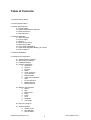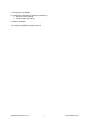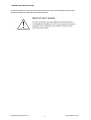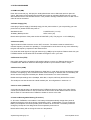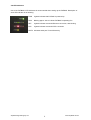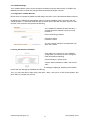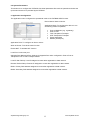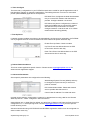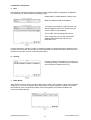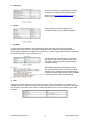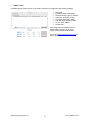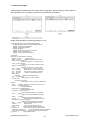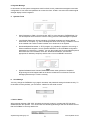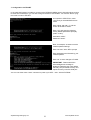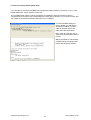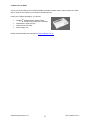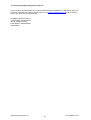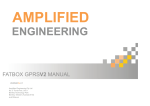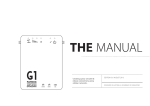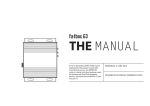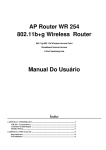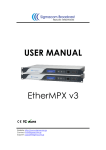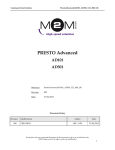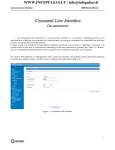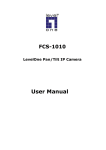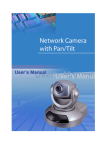Download USER MANUAL - Amplified.com.au
Transcript
USER MANUAL Version 1.4 Table of Contents 1. Important Safety Notice 2. Product Specifications 3. System Requirements 3.1 Power Supply 3.2 Cellular Data Network Operator 3.3 Ethernet Devices 3.4 Serial Devices 4. FATBOX Hardware 4.1 SIM card (SIM) 4.2 Power supply 4.3 Antenna 4.4 Ethernet port (ETH) 4.5 Serial port (COM) 4.6 Voice Calls (HANDSET) 4.7 Internal Rechargeable Battery (-B version) 4.8 LED Indicators 5. FATBOX Installation 6. Settings and Configuration 6.1 6.2 6.3 6.4 Ethernet Device Settings Serial Device Settings FATBOX Settings System Parameters a. Application b. Services c. Ethernet d. Serial e. Timer Configure f. Time Up-Down g. Reboot Redial h. Advanced Parameters i. CSD j. AT over Ethernet k. Backup Routing l. SMS to Reboot 6.5 Network Configuration a. DHCP b. NAT c. Static Route d. IPSec e. PPTP f. L2TP g. DYNDNS h. Auto PING 6.6 Security Configure 6.7 System Manage a. System Tools b. User Manage c. Device Status Amplified Engineering Pty Ltd 2 www.amplified.com.au 7. Configuration via TELNET 8. Configuration via Serial Port (Advanced Users Only) a. Revert to Factory Default b. Serial Console Commands 9. What’s in the BOX? 10. Contacting Amplified Engineering Pty Ltd Amplified Engineering Pty Ltd 3 www.amplified.com.au 1. IMPORTANT SAFETY NOTICE All specialist electronic devices must be operated with due care to avoid damage or injuries and should be installed and operated by a trained personnel. Amplified Engineering Pty Ltd 4 www.amplified.com.au 2. PRODUCT SPECIFICATIONS The FATBOX HSDPA router (model CR36) integrates a robust Siemens HC25 Tri-band HSDPA module with an efficient ARM7 processor running Linux to provide a compact and versatile broadband cellular router for demanding remote or mobile data connectivity applications. Wireless Interface (Cellular) HSDPA/UMTS on 850/1900/2100MHz (DL 3.6Mbps UL 384kbps) GPRS and EDGE (MS Class 10) over Quad-band GSM 850/900/1800/1900 Operating System Linux O/S on ARM7 microprocessor Kernel and firmware update over LAN or serial port Serial Interface Allows operation as serial COM modem Configurable via serial terminal software Serial speed up to 115,200kbit/sec Other Features Wake-on-LAN, Wake-on-Call or Connect on serial data burst detected Supports DMZ, NAT and IP Firewall filter Includes DYNDNS (Dynamic DNS) client CHAP and/or PAP authentication Configurable PPP keep-alive function Secure IPSEC/PPTP VPN client AT over Ethernet commands to module Power and Operating Conditions 5VDC @ 1A (battery backed version) 5~20VDC @ 1A~0.4A (non-battery) -25°C~ +65°C Operating Ambient With Li-Ion battery (option) 125mm x 91mm x 26mm (L x W x D) In the Box FATBOXTM HSDPA Router GSM antenna (with 2M wire) CAT-5 LAN cable Power supply unit Quick Start Guide LAN Interface 10/100BaseT Ethernet port DHCP server Amplified Engineering Pty Ltd 5 www.amplified.com.au 3. SYSTEM REQUIREMENTS 3.1 Power Supply There are two versions – with and without internal battery. Power requirement for both versions are as following, Standard Version 5~20VDC±10% (1~0.4A) In-adequate power supply current or dips in supplied voltage may cause the device to fail to connect to data services even if the LEDs are lighted up. 3.2 Cellular Data Network Provider The FATBOX HSDPA router is designed to operate as a high performance broad-band cellular device and will work in HSDPA frequency bands 850MHz, 1900MHz and 2100MHz. It will also operate in any GSM network (850/900/1800/1900) and provide data connection via EDGE (EGPRS) MS Class 10 or GPRS MS Class 10. Please ensure that the SIM card to be used has PIN disable and HSDPA, EGPRS or GPRS data plans enabled. You will need to check with your Network Operator for configuration information like APN, dial-number, username and password (if applicable). 3.3 Ethernet Devices In factory default setting, the FATBOX’s IP address is 192.168.1.1 and is configured as a gateway for any attached Ethernet device (e.g. laptop or PLC). DHCP is enabled and will automatically assign IP addresses starting from 192.168.1.2. Pointing a web-browser to 192.168.1.1 will load the FATBOX’s web-based configuration console. 3.4 Serial Devices In factory default setting, the FATBOX’s serial port is designated as a serial terminal console and is continuously sending our log information to ease device troubleshooting. The serial port can also be user-configured to function as a serial modem (for dial-up networking or sending/receiving SMS via AT commands), back-up route (e.g. to connect to a serial port satellite modem) or a TCP or UDP transparent transport channel (DTU). Amplified Engineering Pty Ltd 6 www.amplified.com.au 4. FATBOX HARDWARE 4.1 SIM Card (SIM) Push with narrow tool (e.g. ball-pen) the small yellow button next to SIM card carrier to eject the carrier. SIM card must be inserted into the SIM card carrier as indicated. NEVER remove or insert SIM card when device has its PWR switch in “ON” position. Damage caused to device or SIM in such case will not be warranted. 4.2 Power Supply (DC) Insert plug of power supply (if included) snugly into the power socket. If you are providing your own power source, please ensure that power is Standard Version -B Battery Backup Version 5~30VDC±10% (1~0.4A) 5VDC ±10% (1A) Note that the tip/centre of the power socket is POSITIVE (+VE). The plug is a 2.1 X 5.5MM plug. 4.3 Antenna (ANT) Tighten antenna’s SMA connector to the “ANT” connector. The antenna must be suited for the network frequency the device is operating in. The performance of the device is very much affected by the gain and frequency response of the antenna used. For areas with weak signals, a high-gain antenna (e.g. 6dBi) may be required. Please check with your FATBOX reseller of what antennas are suitable and legal for use in your area. 4.4 Ethernet Port (ETH) Use a high quality (or the included) CAT5 straight cable to connect your Ethernet device to the FATBOX router. Maximum Ethernet cable length should be up to maximum 100m in length. 4.5 Serial Port (COM) Device can be configured via either Ethernet or Serial port. In case when device’s parameters in flash had been corrupted (e.g. when FATBOX’s DHCP does not assign IP address and not reachable), the device must be configured via Serial port. Please check section 8 for more information. Default serial port settings are 115,200bps, 8-bit data, 1 stop-bit, No-Parity and No-Flow control. The serial port can also be used as a serial modem port, as configured as in section 6.1.a 4.6 Voice Calls (HANDSET) A microphone and ear-piece can attached to the FATBOX at this port to allow voice calls. Please consult your FATBOX vendor on how to make use of this function as the attached device must be able to send AT commands to the FATBOX to initiate or receive voice calls. 4.7 Internal Rechargeable Battery (-B version) In –B version FATBOXs, a removable Li-Ion battery will be automatically charge when power is applied to the device even when device is switched to “OFF”. It takes about 1 hour to charge the battery from depletion and would provide power for about 20~30 minutes. The battery serves as emergency backup and not designed as normal operation power source. Note that the battery will not charge in below 0°C temperature. Amplified Engineering Pty Ltd 7 www.amplified.com.au 4.8 LED Indicators Use of the FATBOX’s LED indicators is recommended when setting up the FATBOX. Description of each LED indicator is as following. PWR Lighted indicates that FATBOX is powered up RUN Blinking approx 1Hz to indicate FATBOX is operating fine NET Lighted indicates successful Ethernet connection, else blinking. PPP Lighted indicates successful PPP connection RX/TX Indicates serial port TX and RX activity Amplified Engineering Pty Ltd 8 www.amplified.com.au 5. FATBOX INSTALLATION The FATBOX router is an advanced electronic device within a robust metal enclosure but care should be taken to avoid unnecessary harsh handling, shocks or vibrations to the device. For most applications, the FATBOX router should be securely fastened using the removable mounting brackets to avoid damage due to drop or knocks. Vibration – in conditions where strong vibrations are expected, for example in an off-road vehicle, the FATBOX could be mounted with a vibration damping material in between the FATBOX and the vehicle. This isolation helps to dampen the transmission of shocks that may otherwise damage the device. Antennas must be mounted external of any metal enclosure. Amplified Engineering Pty Ltd 9 www.amplified.com.au 6. SETTINGS & CONFIGURATION 6.1 Ethernet Device Settings The FATBOX’s DHCP server will be enabled by default and its IP address will be 192.168.1.1. For basic computer/laptop requiring access to the internet via HSDPA, we suggest setting the computer/laptop’s Internet Protocol (TCP/IP) Properties to as following. You may choose to manually configure your Ethernet device’s IP address, Subnet mask, Default gateway (in this case 192.168.1.1 as of the HSDPA router) and also DNS addresses. 6.2 Serial Device Settings If you are connecting a serial device to the FATBOX for serial log monitoring, serial DTU (Transparent Transport) or serial Modem, you will need to set the serial device to the following factory default to start with. 115200bps 8 Data Bits 1 Stop Bit No Parity Bit No Flow Control Amplified Engineering Pty Ltd 10 www.amplified.com.au 6.3 FATBOX Settings The FATBOX HSDPA router can be configured via Ethernet using a web-browser or TELNET (via MSDOS) and also via Serial Port using a terminal software like Hyper Terminal. a. Configuration via Web Browser DHCP server is activated by default and will assign 192.168.1.2 to the first attached Ethernet device. By default, the FATBOX will automatically reboot if it cannot establish a PPP connection with the cellular operator. To avoid this automatic reboot, please remove the SIM card when device is “OFF” and then “ON” the device and proceed as following. The FATBOX’s IP address is http://192.168.1.1 and that will be the address to point your web browser to. Enter as following at LOGIN Username “admin” Password “12345” You may change username and password from within the console. b. Saving Parameters to FATBOX After making any changes to your FATBOX’s configuration, you have to save the changes to Flash and Reset as following. System Manage > System Tools Choose “Save Parameter to Flash” and Click on “SET” IMPORTANT: Please wait till the acknowledgement message is displayed. Resetting the FATBOX before that may damage the FATBOX permanently. Then, you may reset device either via a power OFF – Wait – ON cycle or choose “Reset System” and Click “SET” to complete the process. Amplified Engineering Pty Ltd 11 www.amplified.com.au 6.4 System Parameters This section is to configure the FATBOX’s functional parameters like mode of operation and what set up the services are to be provided by the FATBOX. a. Application Configuration The Application menu configures the operational mode of the FATBOX HSDPA router. Device Name: Name of device. Application Mode: To configure the device in one of following modes of operation, Point to Multipoint (e.g. a gateway) Peer to Peer TCP Transparent Transport UDP Transparent Transport Parse Serial Data Modem (Serial port) Application Rule: To configure as client or server. Work as Router: To activate router function. Enable NAT: To activate NAT function. Local Port: Local router port. Opposite Peer Name and Port: Settings for Opposite Peer when configured in Peer to Peer or Transparent TCP or UDP Transport modes. Local IP after Dial-up: Local IP assigned to router after registration to data network. Remote IP after Dial-up: Remote IP assigned to router after registration to data network. DNS1: Primary DNS address assigned to router after registration to data network. DNS2: Secondary DNS address assigned to router after registration to data network. Amplified Engineering Pty Ltd 12 www.amplified.com.au b. Services Configuration We now will set the required settings to allow the router to register itself for cellular data connection. Please check with your cellular operator for the following settings and enter into “Services Configure” page. Register Network Type: Select “Auto” unless you want to limit network connection to either GSM (GPRS) or UMTS (HSDPA). Radio Band Set: Choose specific bands if you want to limit to connections to particular bands. Access Point Name: Ask service provider. Service Number: Usually *99# or *99***1#. Ask service provider. Username & Password: Ask service provider User name and Password blank: Check if service provider requires blank username and password. Please click on “SET” to confirm if always on operation is required. Else configure following section. Dial Mode: Check Data Trigger if connection to data service is initiated by either Serial Data or Incoming Remote Wake-up Manner Ring: Check to allow incoming call to Wake-Up unit for PPP reconnection. Check Caller ID When Wake-up: Authenticates against Console Phone Number (Advanced) Offline When LAN is Idle: Check will configure router to disconnect PPP session and ‘Sleep’ when data on Ethernet port is idle more than “Wait Time” setting. c. Ethernet Configure In most cases, upon network registration, e.g. for gateway mode, the router will automatically be assigned a gateway and DNS addresses. Otherwise, you may wish to attempt to manually set the settings in the “Ethernet Configure” menu. d. Serial Configure The FATBOX’s serial port can be used for one of three operations, By default, as a “COM” port for configuration, event logging or flash uploading. As a “MODEM” serial port, e.g. for Dial-Up networking or for SMS sending/receiving. As a Transparent TCP or UDP Transport port in “COM” mode, i.e. a DTU The above is modes are chosen via “USB modem mode” selector in the Serial Configure menu. Please ensure or match your serial device to the settings as default or you have modified as in the Serial Configure menu. Amplified Engineering Pty Ltd 13 Baud Rate (115200bps) Data Bits (8) Stop Bits (1) Parity Check (None) Flow Control (None) www.amplified.com.au e. Timer Configure There are many configurations in your FATBOX router that are coded for specific applications and of little benefit for majority of customers’ applications. Two settings that are of concern for most data packet (GPRS/HSDPA) applications are explained. PPP Wait Time: Configures the dwell time between retry to connect PPP session with data service provider. Configure between 10~60 secs. PPP failure retry times: Configures the number of times the FATBOX tries to connect PPP session with data service provider before it re-boots. Configure between 1~60 times and “0” for infinite retries without rebooting (default). f. Time Up-Down If network operator enables actual time to be automatically configured upon registration, the FATBOX can be programmed to be connect and disconnect PPP session at specific time each day. Enable Time Up-Down: Check to enable. Up Time: Enter Hour:Minute:Secs to set PPP reconnection time for each day. Down Time: Enter Hour:Minute:Secs to set PPP disconnection time for each day. g. Reboot Redial Conditions This is an custom application specific function. Please contact [email protected] for advanced user application support. h. Advanced Parameters Some specific parameters are configured here as following. Web Manage System Port: 80 (default) and may be changed to improve security if router is on public IP network. PPP Authentication Mode: Please ask network service provider else leave as it is. Control Host IP Address: For advanced users. Console Phone Number: Configures the “Caller ID” to authenticate incoming calls for the “Remote Wake Up Manner – RING” configured in Services Section. Output Debug Info on Serial Port: By default, the serial port (115200,8,1,No Parity,No Flow Control) is configured to “0”, i.e. serial port log mode. Contact [email protected] if you have specific trouble-shooting needs. Advanced trouble-shooting of PPTP/IPSEC and DYNDNS registration sessions can be configured via serial console mode only. Amplified Engineering Pty Ltd 14 www.amplified.com.au i. Circuit Switched Data In “Peer to Peer” mode – the FATBOX can connect using CSD to allow communication between serial ports of two FATBOX devices. Enable CSD: To enable CSD mode. Role: To configure as CSD caller or answering. Dialed Number: Number to call for CSD session. j. AT over Ethernet A useful real-time trouble-shooting or to add remote functionality to a remote device, the “AT over Ethernet” function of the FATBOX can be enabled. This allows the Ethernet attached device to send and receive AT commands directly to the Siemens HC25 module when its not communication with the FATBOX’s processor, e.g. when unit is trying to establish PPP session. A “?” will be returned when module is not ready, instead of a typical “OK”. Enable AT over Ethernet: To enable function. Protocol : To choose UDP or TCP protocol. Port of Receiving: Port number of FATBOX to configure as port to connect to HC25 module. k. Backup Routing (Serial Port) The FATBOX can be configure to switch data connection from cellular to serial port modem (e.g. a PSTN or Satellite SBD modem) in situations where redundancy is required. PPP retry must not be set to “0” else FATBOX will not switch over to connecting the Backup Route. Enable Backup Routing: To enable function. Service Number: Dial Up networking number. User Name and Password: For Dial-Up service. Enable Script: Custom scripting for modems. Amplified Engineering Pty Ltd 15 www.amplified.com.au 6.5 Network Configuration a. NAT NAT (Network Address Translation) is supported and FATBOX enabled configuration of DMZ and Port Forwarding to enable powerful networking setups. Enable DMZ: To enable DMZ to a specific host. DMZ Host Address: DMZ host address. To enable port forwarding of specific ports to an attached Ethernet device’s IP address and port number, DMZ must be disabled. TCP or UDP: Choose appropriate protocol. Then configure the Source Port, Destination Address (attached Ethernet device) and Destination Port. In above example, if a public IP (static or resolved by DDNS) of 222.222.222.222 is assigned by the network service provider, then pointing a remote application to 222.222.222.222:88 will connect it to local device 192.168.1.2’s port number 80 (web server). b. IfConfig IfConfig (Interface Configuration) is an advanced networking setting to manually setup IP Interfaces and for advanced network users only. c. Static Route Static Route function is used to configure static routing table in the FATBOX to allow network specific routing. E.g., For PPTP and IPSEC VPN configuration, it’s typical required to configure your Static Route table to route VPN address packets via the VPN gateway and interface instead of via unsecured cellular gateway. Amplified Engineering Pty Ltd 16 www.amplified.com.au d. Auto Ping Auto Ping function is to support specific network management requirements of advanced users. Please contact [email protected] for further information. e. DHCP On the left are the factory settings for the FATBOX’s DHCP server (enabled by default) f. DynDNS In many cellular data networks, the provisioning of static and public IP is a difficult and often expensive exercise. If public IP is available, FATBOX can be configured to register its assigned remote public IP address to a DDNS service provider (e.g. dyndns.org) so that its session’s temporary IP can be resolved by a unique domain name. Trouble shooting: Serial connection is required (see section 8.0) to access serial console. Enter “set advanced” and configure the DDNS debug information setting. When DDNS (and PPTP) serial debug mode is ON, serial terminal must be connected to enable sessions to be completed. After troubleshooting is completed, please disable debug to allow FATBOX to operate without a serial device attached. g. NTP (Network Time Protocol) is a protocol to synchronize the clocks of computers over a network. The FATBOX router can update its internal clock upon power up and connection to the internet. This clock can be used to control the router’s PPP connection and disconnection and also used for some VPN protocols. Amplified Engineering Pty Ltd 17 www.amplified.com.au h. PPTP FATBOX supports VPN using PPTP. Please configure PPTP settings according to your PPTP VPN server settings. In most cases, you will also need to configure Static Route to enable proper routing of data via the PPTP tunnel created. Trouble shooting: Serial connection is required (see section 8.0) to access serial console. Enter “set advanced” and configure the PPTP debug information setting. i. L2TP FATBOX can support L2TP tunneling either as a client or server (supporting maximum 8 clients). Enable L2TP: To enable the L2TP tunnel Mode Router: Select FATBOX as a L2TP client or server (supports up to 16 L2TP clients) Server IP Address: IP address of the L2TP server (FATBOX as a L2TP client) Client Start/End IP Address: IP addresses which the FATBOX will assign to L2TP clients (FATBOX as a L2TP server) Local IP Address: Device’s VPN interface IP address (FATBOX as a L2TP server) Username: Username for L2TP tunnel authentication Password: Password for L2TP tunnel authentication Remote Subnet: L2TP server side subnet IP address L2TP tunnel Remote Subnet Mask: L2TP server side subnet mask Amplified Engineering Pty Ltd 18 www.amplified.com.au j. IPSEC Tunnel FATBOX support IPSEC tunnels to an IPSEC VPN server configured to the following settings. Using IKE Exchange Mode: Main Mode Remote Identity Type: IP Address Using Pre-Share Key (PSK) Encryption Algorithm: 3DES Authentication Algorithm: MD5 SA Life Time: 28800 Enable PFS The configuration and deployment of IPSEC VPN network is to be left to experienced network administrators. Do contact [email protected] for further information. Amplified Engineering Pty Ltd 19 www.amplified.com.au 6. 6 Security Configure FATBOX supports Iptable input and output table configuration. Iptable scripting is also supported. Basic Iptables (v1.2.7a) scripting commands are listed below for guidance. Iptable Script Guidelines (supporting iptables v1.2.7a) Usage: iptables -[AD] chain rule-specification [options] iptables -[RI] chain rulenum rule-specification [options] iptables -D chain rulenum [options] iptables -[LFZ] [chain] [options] iptables -[NX] chain iptables -E old-chain-name new-chain-name iptables -P chain target [options] iptables -h (print this help information) Commands: Either long or short options are allowed. --append -A chain Append to chain --delete -D chain Delete matching rule from chain --delete -D chain rulenum Delete rule rulenum (1 = first) from chain --insert -I chain [rulenum] Insert in chain as rulenum (default 1=first) --replace -R chain rulenum Replace rule rulenum (1 = first) in chain --list -L [chain] List the rules in a chain or all chains --flush -F [chain] Delete all rules in chain or all chains --zero -Z [chain] Zero counters in chain or all chains --new -N chain Create a new user-defined chain --delete-chain -X [chain] Delete a user-defined chain --policy -P chain target Change policy on chain to target --rename-chain -E old-chain new-chain Change chain name, (moving any references) Options: --proto -p [!] proto protocol: by number or name, eg. `tcp' --source -s [!] address[/mask] source specification --destination -d [!] address[/mask] destination specification --in-interface -i [!] input name[+] network interface name ([+] for wildcard) --jump -j target target for rule (may load target extension) --match -m match extended match (may load extension) --numeric -n numeric output of addresses and ports --out-interface -o [!] output name[+] network interface name ([+] for wildcard) --table -t table table to manipulate (default: `filter') --verbose -v verbose mode --line-numbers print line numbers when listing --exact -x expand numbers (display exact values) [!] --fragment -f match second or further fragments only --modprobe=<command> try to insert modules using this command --set-counters PKTS BYTES set the counter during insert/append [!] --version -V print package version. Amplified Engineering Pty Ltd 20 www.amplified.com.au 6.7 System Manage In this section are the system management tools for flash, kernel, parameters management and also configuration of user name and password to access the router. A basic connection and cellular signal strength display is also integrated. a. Systems Tools Save Parameter to Flash: Check and click “SET” to write changes to FATBOX flash. Do not reboot/power-down the device until the writing process is acknowledged completed. Load Default Parameter: Allows uploading of FATBOX parameters to factory default. When flash is corrupted, e.g. due to reboot/power-down when saving, FATBOX IP will not be accessible and a serial console “load def” as in Section 8.0.b is required. Download/Upload Parameter: A TFTP program (e.g. tftpd32) is required to be running in Ethernet attached computer. Check “Upload Parameter” to save FATBOX configuration parameters to a text file e.g. “parafile”. You can then modify the file a text editor/script and download back to the FATBOX, check the “Download Parameter” and indicate appropriate IP address (computer) and file name. You must RESET router then. Update Software/Kernel: DO NOT EXECUTE unless under guidance of Amplified Engineering technical support staff as the device’s flash kernel or firmware could be damaged permanently if not done correctly. b. User Manage You may change the FATBOX’s Login page’s username and password settings for better security. To revert back to factory default, you will need to “load def” at the serial console. c. Device Status When external indicator LED “PPP” is lighted continuously (orange), it means that PPP has been established with the operator. You can monitor the cellular signal strength and also what data service that the FATBOX is currently attached to. Amplified Engineering Pty Ltd 21 www.amplified.com.au 7. Configuration via TELNET In the case that browser is unable to connect to the FATBOX HSDPA router’s internal web-server due to some technical reasons; you can also configure the device via TELNET. You must be able to ‘ping’ the router in order to TELNET. At computer’s START>Run, enter “cmd” and you be at MSDOS screen mode. Enter “telnet 192.168.1.1” and the screen at left will be shown. Enter “cfg” and enter the following factory default parameters promptly (within 10 sec), Username “admin” Password “12345” Next, for example, we want to set the cellular operator settings. Enter “set msc” at the DTU> prompt Enter parameters as informed by your cellular operator. Enter “sa” to save changes to FLASH. IMPORTANT : Please wait till the acknowledgement message is displayed. Resetting the router before that may corrupt its flash memory and require a factory reset via serial port. You can now either enter “reset” command or power cycle OFF – wait – ON the FATBOX. Amplified Engineering Pty Ltd 22 www.amplified.com.au 8.0 Configuration via Serial Port (Advanced User Only) If the FATBOX’s firmware or parameters are corrupted, there is a possibility of the FATBOX being not responsive to ‘ping’, TELNET or web-browser access. You will need to access the FATBOX via serial its serial port to return the parameters in flash to factory default. Set computer’s serial port (e.g., via Hyperterminal) to the following, 115200bps 8 Data Bits No Parity 1 Stop Bit No Flow Control Activate the connection and then keep “space” key pressed while switching ON the FATBOX. When prompted, please enter username and password as per default or as amended earlier. Username: admin Password: 12345 a. Serial Console Commands All configuration commands are available via Serial Console. As this mode is to be used by network professionals – this manual will not cover the usages of other commands. “?” will list all available commands. “show all” will display all settings and useful for trouble-shooting. Serial console configuration is for advanced users. Please email [email protected] for technical assistance. Amplified Engineering Pty Ltd 23 www.amplified.com.au b. Revert to Factory Default (Serial Port) If you are able to access the FATBOX web configuration pages, please go to section 6.7.a to “Load Default Parameter” via the System Tools menu, The FATBOX’s flash memory will be corrupted if the FATBOX is powered off when it has not completed saving changes. The FATBOX will then not be able to operate, e.g. no DHCP function and user unable to access the FATBOX’s web-server or via TELNET. To revert FATBOX settings to factory default, you will need to access the FATBOX via serial cable as describe above and follow the instructions below. Enter “load def” and then “sa” to save factory default parameters to FLASH. Wait for FATBOX to acknowledge complete saving to flash process before rebooting the FATBOX. Amplified Engineering Pty Ltd 24 www.amplified.com.au 9. What is the in BOX? Thank you for purchasing your FATBOX HSDPA broad-band cellular router to allow remote or mobile data or internet connectivity to your Ethernet enabled devices. Inside your FATBOX packaging, you will find FATBOXTM HSDPA Router (Model CR36) o “B” versions will include a Li-Ion battery GSM antenna (with 2M wire) Yellow CAT5 LAN cable Power supply unit Please download latest user manuals as www.amplified.com.au Amplified Engineering Pty Ltd 25 www.amplified.com.au 10. Contacting Amplified Engineering Pty Ltd Your first call for support should be your local FATBOX reseller or distributor. If that fails to solve your problems or answer your queries, please contact us via [email protected] and we will get back to you latest the next business day. Amplified Engineering Pty Ltd Level 29 Perth Forrest Centre 221 St. Georges Terrace Perth Western Australia 6000 AUSTRALIA Amplified Engineering Pty Ltd 26 www.amplified.com.au