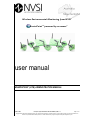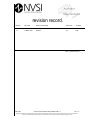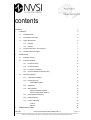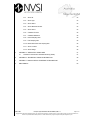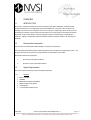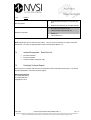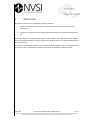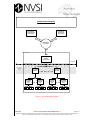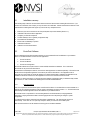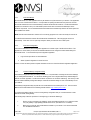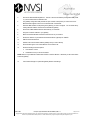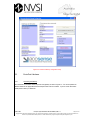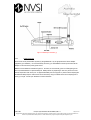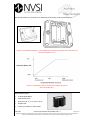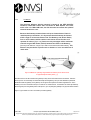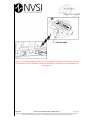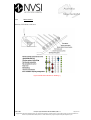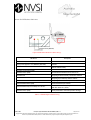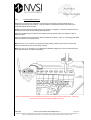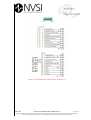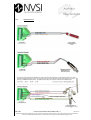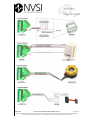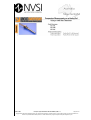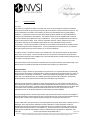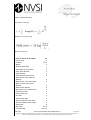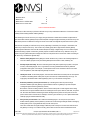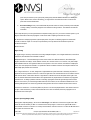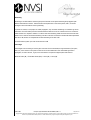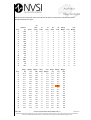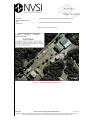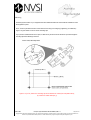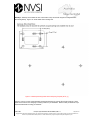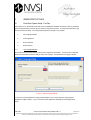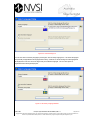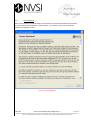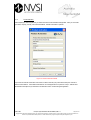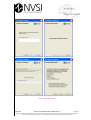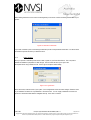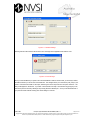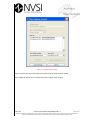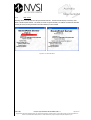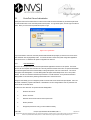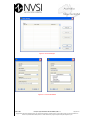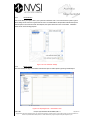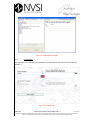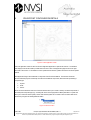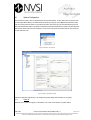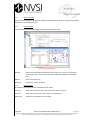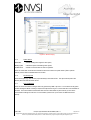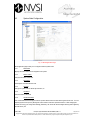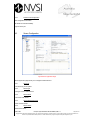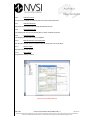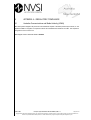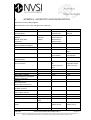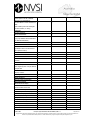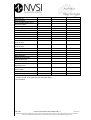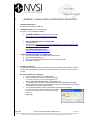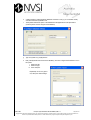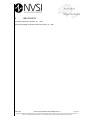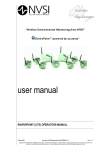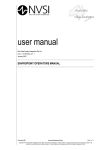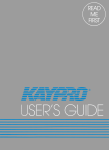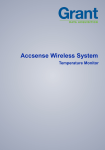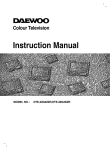Download user manual - Neo Vista System Integrators
Transcript
Wireless Environmental Monitoring from NVSI® EnviroPointTM powered by accsense ® user manual ENVIROPOINT (LITE) ADMINISTRATION MANUAL 14 March 2007 Enviropoint (Lite) Administration Manual NVIP0036_A02-1-0 Page 1 of 63 Copyright © Neo Vista System Integrators Pty Ltd, 2007. Commercial in Confidence. All rights reserved. Copying of this document, use and communication of its contents is not permitted without written permission. Further distribution only as approved by Neo Vista System Integrators Pty Ltd revision record. Revision Issue date Nature of Amendment Section No Originator 1 Draft 1 1-0 31 Jan. 07 14 March 2007 Initial Version Release All All MR RJD Table 1: Revision Record 14 March 2007 Enviropoint (Lite) Administration Manual NVIP0036_A02-1-0 Page 2 of 63 Copyright © Neo Vista System Integrators Pty Ltd, 2007. Commercial in Confidence. All rights reserved. Copying of this document, use and communication of its contents is not permitted without written permission. Further distribution only as approved by Neo Vista System Integrators Pty Ltd contents CONTENTS 3 1 OVERVIEW 6 1.1 INTRODUCTION 6 1.2 Documentation description 6 1.3 System Requirements 6 1.3.1 Hardware 6 1.3.2 Software 7 2 1.4 Included Components – EnviroPoint Lite 7 1.5 Contacting Technical Support 7 INSTALLATION 8 2.1 Installation summary 10 2.2 EnviroPoint Software 10 2.2.1 EnviroPoint Server 10 2.2.2 EnviroPoint Monitor 11 2.2.3 EnviroPoint Configuration 11 2.2.4 Accsense Gateway Configuration utility 11 2.3 EnviroPoint Hardware 13 2.3.1 Connecting the Gateway 13 2.3.2 Activating the pods 14 External Battery Option 2.3.3 The Network 16 2.3.4 Status indicators 18 Gateway LED Status indicators Sensor Pod LED Status Indicators Connecting External Sensors 20 2.3.6 Additional Sensors 22 2.3.7 Location & Mounting 25 ADMINISTRATIVE TASKS 14 March 2007 18 19 2.3.5 Location Mounting 3 15 Enviropoint (Lite) Administration Manual NVIP0036_A02-1-0 25 32 34 Page 3 of 63 Copyright © Neo Vista System Integrators Pty Ltd, 2007. Commercial in Confidence. All rights reserved. Copying of this document, use and communication of its contents is not permitted without written permission. Further distribution only as approved by Neo Vista System Integrators Pty Ltd 3.1 3.2 3.3 4 EnviroPoint System Setup - First Run 34 3.1.1 User Language Selection 34 3.1.2 Licence Agreement 36 3.1.3 Product Activation 37 3.1.4 System Creation 40 3.1.5 Help – About 43 EnviroPoint Server Administration 44 3.2.1 User Administration 44 3.2.2 Unit Verification 46 3.2.3 Report Creation 46 3.2.4 Language Setup 48 Common Maintenance Operations 49 3.3.1 Data Exporting 49 3.3.2 Pod Replacement for Calibration 49 ENVIROPOINT CONFIGURATION DETAILS 50 4.1 System Configuration 51 4.1.1 System ID 51 4.1.2 System Information 52 4.1.3 Associated Maps 52 4.1.4 Node Groupings 52 4.1.5 System Alarms 53 4.1.6 File Storage Path 53 4.1.7 Email & SMS alerts 53 System Node Configuration 54 4.2.1 Node Name 54 4.2.2 Node Location 54 4.2.3 Description 54 4.2.4 Unit type 54 4.2.5 Unit Active 54 4.2.6 Unit Serial Number 54 4.2.7 Accsense Unit Configuration 55 4.2 4.3 14 March 2007 Sensor Configuration Enviropoint (Lite) Administration Manual NVIP0036_A02-1-0 55 Page 4 of 63 Copyright © Neo Vista System Integrators Pty Ltd, 2007. Commercial in Confidence. All rights reserved. Copying of this document, use and communication of its contents is not permitted without written permission. Further distribution only as approved by Neo Vista System Integrators Pty Ltd 5 4.3.1 Sensor ID 55 4.3.2 Sensor type 55 4.3.3 Sensor Name 55 4.3.4 Sensor Measurement Unit 55 4.3.5 Sensor Active 55 4.3.6 Calibration Formula 56 4.3.7 Calibration Reference 56 4.3.8 Normal Sampling rates 56 4.3.9 Fast Sampling rates 56 4.3.10 Measurement times and sampling rates 56 4.3.11 Sensor Location 56 4.3.12 Alarm settings 56 APPENDIX A – REGULATORY COMPLIANCE 57 5.1 57 Australian Communications and Media Authority (ACMA) 6 APPENDIX B – ENVIROPOINT VARIATION DESCRIPTION 58 7 APPENDIX C - MANUAL INSTALL PROCEDURE OF ENVIROPOINT 61 8 BIBLIOGRAPHY 63 14 March 2007 Enviropoint (Lite) Administration Manual NVIP0036_A02-1-0 Page 5 of 63 Copyright © Neo Vista System Integrators Pty Ltd, 2007. Commercial in Confidence. All rights reserved. Copying of this document, use and communication of its contents is not permitted without written permission. Further distribution only as approved by Neo Vista System Integrators Pty Ltd 1 OVERVIEW 1.1 INTRODUCTION EnviroPoint is a flexible and powerful environment monitoring system that is adaptable to monitoring several variables simultaneously from multiple points around the installation site. The power of EnviroPoint lies in its Scalability. EnviroPoint can be configured to measure from one point or, depending on which variation you have purchased, from hundreds of points making it an ideal system for use in both large and small area environments. EnviroPoint comes in three variations to provide high quality solutions to meet the needs of a wide range of customers. Table B1.1 in Appendix B outlines the features available in the three variations: Lite, Standard and Enterprise. 1.2 Documentation description This document is the Administrators Manual written to accompany EnviroPoint Lite. This Administrators Manual will guide the reader through the process of installing and configuring the system. This document should be read by anyone who is responsible for the administration of this system. Documents included in this package are 1. EnviroPoint (LITE) Operators Manual 2. EnviroPoint (LITE) Administrators Manual 1.3 System Requirements EnviroPoint requires the following minimum computer specifications: 1.3.1 Hardware Pentium 4 3.0GHz 1GB RAM 30GB HDD for Application Installation 1280x1024 (256 Colour) Display 1 x RS232 ports 1 x Full height PCI Extension Slot 14 March 2007 Enviropoint (Lite) Administration Manual NVIP0036_A02-1-0 Page 6 of 63 Copyright © Neo Vista System Integrators Pty Ltd, 2007. Commercial in Confidence. All rights reserved. Copying of this document, use and communication of its contents is not permitted without written permission. Further distribution only as approved by Neo Vista System Integrators Pty Ltd 1.3.2 Software Windows 2000 Server Edition (or equivalent) with SP4 Windows XP Professional (or equivalent) with SP2 Microsoft Internet explorer 6.0 SP1 Internet Information Services (IIS) 5.0 MSXML 6.0 .NET Framework 2.0 Operating System Additional components* * EnviroPoint has been tested using the versions stated. Later versions of these components may be compatible with EnviroPoint NOTE: Shaded items are not required for this variation. If you are unsure as to whether your system meets these requirements or for advice on upgrading please contact Technical Support (Section 1.5.). 1.4 Included Components – EnviroPoint Lite 1.5 EnviroPoint Hardware EnviroPoint Software Accsense Gateway configuration utility Contacting Technical Support Please ensure your computer meets the minimum specifications before contacting technical support. If you are still experiencing difficulties, contact NVSI Technical Support: NVSI Technical Support +61 2 9809 7899 (Phone) +61 2 9809 7499 (Fax) [email protected] 14 March 2007 Enviropoint (Lite) Administration Manual NVIP0036_A02-1-0 Page 7 of 63 Copyright © Neo Vista System Integrators Pty Ltd, 2007. Commercial in Confidence. All rights reserved. Copying of this document, use and communication of its contents is not permitted without written permission. Further distribution only as approved by Neo Vista System Integrators Pty Ltd 2 INSTALLATION EnviroPoint comprises a fusion of hardware and software components. 1. A physical self-contained wireless network of environmental data-monitoring devices developed by Accsense, Inc. 2. A supervisory monitoring and control software package developed by Neo Vista Systems Integrators Pty Ltd. EnviroPoint is designed for seamless integration with your existing network. By installing the EnviroPoint Software and using an Ethernet connection to connect to the EnviroPoint Hardware Devices, your existing network becomes a key part of EnviroPoint. EnviroPoint may be considered as made up of many components working together to give you a clear picture of your environment. Figure 2.1 illustrates the connectivity of this network and the types of components involved. 14 March 2007 Enviropoint (Lite) Administration Manual NVIP0036_A02-1-0 Page 8 of 63 Copyright © Neo Vista System Integrators Pty Ltd, 2007. Commercial in Confidence. All rights reserved. Copying of this document, use and communication of its contents is not permitted without written permission. Further distribution only as approved by Neo Vista System Integrators Pty Ltd ENVIROPOINT NETWORK ENVIROPOINT CONFIGURATION APPLICATION ENVIROPOINT MONITORING APPLICATION ENVIROPOINT DATA BASE LOGICAL SYSTEM ENVIROPOINT SERVER APPLICATION SOFTWARE TCP/IP Ethernet Connection Secured by SSL Encryption TRANSPARENT SOFTWARE LAYER HARDWARE ACCSENSE GATEWAY ACCSENSE SENSOR POD 0 1 ... SENSORS 0 15 k 0 0 n ACCSENSE SENSOR POD 1 ... SENSORS ACCSENSE GATEWAY ACCSENSE SENSOR POD k 0 1 ... 0 15 k 0 SENSORS ACCSENSE SENSOR POD 1 ... k SENSORS Figure 2.1: EnviroPoint Network Structure 14 March 2007 Enviropoint (Lite) Administration Manual NVIP0036_A02-1-0 Page 9 of 63 Copyright © Neo Vista System Integrators Pty Ltd, 2007. Commercial in Confidence. All rights reserved. Copying of this document, use and communication of its contents is not permitted without written permission. Further distribution only as approved by Neo Vista System Integrators Pty Ltd 2.1 Installation summary The following steps outline the recommended order that should be followed when installing EnviroPoint Lite. If you choose not to follow this order of steps you may encounter some difficulties. Please read the relevant sections in this manual before contacting technical support if you encounter any unexplained errors. 1. 2. 3. 4. 5. 6. 7. 8. Make sure your server machine has all of the prerequisite components installed (Section 1.3) Install & Run EnviroPoint Server Application Configure your EnviroPoint System Connect Gateways and run gateway configuration utility Associate Pods with Gateways Mount Pods and Gateways in position Install external Sensors Install and run EnviroPoint Monitor. 2.2 EnviroPoint Software Prior to installing the EnviroPoint hardware network you must install the EnviroPoint Software on your Network Server. EnviroPoint Software covers three main applications 1. EnviroPoint Server 2. EnviroPoint Monitor 3. EnviroPoint Configuration EnviroPoint Software also requires access to a Microsoft SQL 2005 Server installation. This is included in EnviroPoint Lite as part of EnviroPoint Server. In the Standard and Enterprise variations, each of these three applications is installed separately. In EnviroPoint Lite the EnviroPoint Configuration application is included as part of EnviroPoint Server. Each application has an individual role in the system and should be installed on a network machine that is suitable to the application’s role. Installation instructions and advice for each application can be found in the relevant sections below. Section 2.2.4 outlines instructions on using the Accsense Gateway Configuration Utility, an additional utility created by AccSense, Inc. that is needed when installing the EnviroPoint Hardware Network. 2.2.1 EnviroPoint Server The core component of an EnviroPoint System is the EnviroPoint Server. EnviroPoint Server must be installed on a network server machine that meets the minimum system requirements as listed in section 1.1.2. EnviroPoint Lite will automatically install this application with its own database on your Network Server. EnviroPoint Server is responsible for communicating with the EnviroPoint Hardware, managing database transactions, relaying measurement data to monitoring applications and responding to changes in system configuration. To install EnviroPoint Server Insert the EnviroPoint Server Installation CD. The setup program should run automatically. If this does not occur open “My Computer” Select your CD drive and run “Setup.exe”. Note: EnviroPoint Server must be installed and running prior to hardware installation. 14 March 2007 Enviropoint (Lite) Administration Manual NVIP0036_A02-1-0 Page 10 of 63 Copyright © Neo Vista System Integrators Pty Ltd, 2007. Commercial in Confidence. All rights reserved. Copying of this document, use and communication of its contents is not permitted without written permission. Further distribution only as approved by Neo Vista System Integrators Pty Ltd 2.2.2 EnviroPoint Monitor EnviroPoint Monitor is a client application that may be installed on any/all machines in your network. This application acts as a mirror of the EnviroPoint Server. It is responsible for reporting the data received by the server from the EnviroPoint hardware and has some limited ability to interact with the EnviroPoint Server. The EnviroPoint Monitor application is intended for use by non administrative personnel and does not need to be installed prior to the hardware components. It is recommended that EnviroPoint Monitor be installed only after the rest of the system has been installed and verified. NOTE: EnviroPoint Lite will allow a maximum of five monitoring programs to be used concurrently for each server. To install EnviroPoint Monitor Insert the EnviroPoint Monitor Installation CD. The setup program should run automatically. If this does not occur open “My Computer” Select your CD drive and run “Setup.exe”. 2.2.3 EnviroPoint Configuration In EnviroPoint Lite the EnviroPoint Configuration Application is included as part of the EnviroPoint Server. This application is used to define your EnviroPoint Hardware Network and to configure the customisable settings for EnviroPoint Server. To access the Enviropoint Configuration application: 1. Login to Enviropoint Server as an Administrator. 2. Select “System Configuration” from the File menu Section 4 of this document provides complete information on the use of the EnviroPoint Configuration Application. 2.2.4 Accsense Gateway Configuration utility The Gateway Configuration Utility provided by Accsense, Inc. is required when connecting the Accsense Gateways to your existing Ethernet network. Your Accsense Gateway(s) will come configured with factory default settings for network connection properties. The EnviroPoint Server requires the use of fixed IP addressing. This means you will need to install the Gateway Configuration Utility to customize the network settings on each of the Gateways to suit your network. The Gateway Configuration Utility requires the Java Virtual Machine to be installed prior to use. The Java Virtual Machine can be downloaded from the following internet address: http://www.java.com/ . To configure the gateway settings you must run the gateway configuration utility on a machine that has a direct network connection to the gateway. The following steps outline the procedure for reconfiguring your Accsense Gateway(s). 1. Ensure you have connected your gateway(s) to the same Ethernet network as your machine. Make sure your gateway is appropriately powered and turned on. (See Section 2.3.1 for details) 2. Make sure you have the Java Virtual Machine installed on your machine. This can be downloaded from the Website listed above. 14 March 2007 Enviropoint (Lite) Administration Manual NVIP0036_A02-1-0 Page 11 of 63 Copyright © Neo Vista System Integrators Pty Ltd, 2007. Commercial in Confidence. All rights reserved. Copying of this document, use and communication of its contents is not permitted without written permission. Further distribution only as approved by Neo Vista System Integrators Pty Ltd 3. Run the file “RemoteGWConfig2W.exe”. This file is stored in the Gateway Configuration Utility folder on your EnviroPoint Server installation disk. 4. The gateway configuration utility window will open and after a brief pause you should see a list of MAC addresses appear in the box on the left hand side of the window. 5. Select the MAC address corresponding to the gateway you wish to configure. You can check this by reading the MAC address off the sticker underneath the gateway. 6. Ensure that “Obtain Network Address Automatically” is unchecked 7. Assign an unused IP address to your gateway 8. Make sure the Subnet Mask matches the other devices on your network 9. Enter the IP address of your Network Domain Name Server (optional) into DNS #1 10. DNS # 2 should be left blank 11. Default route is the IP address that the gateway will try to access directly. 12. Ensure Stream type is set to “Direct Stream” for EnviroPoint Lite 13. Enter the following Advanced Options a. Port Number = 41234 b. Destination host is your server IP address NOTE: Make sure your Network Firewall allows TCP/IP on this Port Number. Otherwise you will not be able to access the gateway. 14. 14 March 2007 Click “Submit Changes” to update the gateway with the new settings. Enviropoint (Lite) Administration Manual NVIP0036_A02-1-0 Page 12 of 63 Copyright © Neo Vista System Integrators Pty Ltd, 2007. Commercial in Confidence. All rights reserved. Copying of this document, use and communication of its contents is not permitted without written permission. Further distribution only as approved by Neo Vista System Integrators Pty Ltd Figure 2.2: Accsense Gateway configuration Utility 2.3 EnviroPoint Hardware 2.3.1 Connecting the Gateway All connections are accessed via the rear panel of the gateway as shown in Figure 2.2. For normal operation an Ethernet Cable and an appropriate AC Power Adaptor Cable must be connected. If you are unsure about these cables please contact your distributor. 14 March 2007 Enviropoint (Lite) Administration Manual NVIP0036_A02-1-0 Page 13 of 63 Copyright © Neo Vista System Integrators Pty Ltd, 2007. Commercial in Confidence. All rights reserved. Copying of this document, use and communication of its contents is not permitted without written permission. Further distribution only as approved by Neo Vista System Integrators Pty Ltd Figure 2.3 Gateway Connections [1] 2.3.2 Activating the pods Sensor Pods can be powered either by three (3) AA type Batteries or by an appropriate 5V DC Power Adaptor (supplied by your distributor). It is recommended by Accsense [1] to install batteries as backup even when the DC adaptor is to be used as the primary power source. Batteries can be installed as indicated in Figure 2.4. Accsense, Inc recommends [1] the use of Energizer type L91 AA or equivalent batteries for optimum battery life. Battery life will vary depending on how many sensors are used and the sample rate of the sensor pod. An approximate Battery Life Curve (Figure 2.5) shows how the sampling rate will affect the battery lifespan. Maximum life can be achieved by using no external sensors and a sampling time of 10min [1] or longer. Contact your distributor for further information. 14 March 2007 Enviropoint (Lite) Administration Manual NVIP0036_A02-1-0 Page 14 of 63 Copyright © Neo Vista System Integrators Pty Ltd, 2007. Commercial in Confidence. All rights reserved. Copying of this document, use and communication of its contents is not permitted without written permission. Further distribution only as approved by Neo Vista System Integrators Pty Ltd Note: Backup batteries may discharge over an extended period of time and should be checked regularly. Figure 2.4 Using a flathead screwdriver, open the battery bay and install 3 AA batteries on the underside of the Sensor Pod. Replace cover. [1] Figure 2.5 Increasing the number of sensors and/or sampling rate reduces Sensor Pod battery life [1]. External Battery Option 4V Rechargeable Battery Capacity 8 Amp Hours Dimensions 3.81” (L) x 2.13” (W) x 4.00” (H) Weight 0.74kG Contact your distributor for further details 14 March 2007 Enviropoint (Lite) Administration Manual NVIP0036_A02-1-0 Page 15 of 63 Copyright © Neo Vista System Integrators Pty Ltd, 2007. Commercial in Confidence. All rights reserved. Copying of this document, use and communication of its contents is not permitted without written permission. Further distribution only as approved by Neo Vista System Integrators Pty Ltd 2.3.3 The Network The Accsense Wireless Solution network is based on the IEEE 802.15.4 standard, unlike WiFi routers that are based on IEEE 802.11. The radio, which uses a 2.4 GHz ISM band, has 16 channels but utilizes the quietest channel based on a scan. Because the Gateway communicates with up to sixteen Sensor Pods via radio frequency transceivers, it is important that the Gateway be located within range of at least one Sensor Pod. The Gateway and Sensor Pod(s) form a mesh network which enables each Sensor Pod to function as a repeater for others [(Figure 2.6)]. Pods can relay messages with a maximum transmit range of 80 meters (260 ft) between two Pods or the Gateway [assuming 2.2db antennas, a range of up to 300m can be achieved with a 9db antenna]. This distance may be shorter in places such as indoors or in an area with lots of radio noise. [1] Figure 2.6 Maximum operating range between the Gateway and/or Sensor Pods is approximately 80 meters (260 ft.). [1] Each Sensor Pod must be associated to a gateway to relay sensor information back to the network. Since the Sensor pods do not necessarily communicate directly with the gateway, each pod must establish a permanent identification with the gateway so the gateway can recognise which pod the information originated from. Each Gateway can form an association with up to a maximum of 16 Sensor Pods. Associations are formed by effectively introducing the pod to the gateway which it will report to, prior to placing the gateway in its physical network location. Figure 2.7 gives details on how to associate a pod with its gateway. 14 March 2007 Enviropoint (Lite) Administration Manual NVIP0036_A02-1-0 Page 16 of 63 Copyright © Neo Vista System Integrators Pty Ltd, 2007. Commercial in Confidence. All rights reserved. Copying of this document, use and communication of its contents is not permitted without written permission. Further distribution only as approved by Neo Vista System Integrators Pty Ltd Figure 2.7 To associate the Gateway and Sensor Pod, first left-toggle the Sensor Pod’s command button (top figure) for approximately 5 seconds until it blinks; release and immediately press the Gateway’s red associate button once (bottom figure). [1] 14 March 2007 Enviropoint (Lite) Administration Manual NVIP0036_A02-1-0 Page 17 of 63 Copyright © Neo Vista System Integrators Pty Ltd, 2007. Commercial in Confidence. All rights reserved. Copying of this document, use and communication of its contents is not permitted without written permission. Further distribution only as approved by Neo Vista System Integrators Pty Ltd 2.3.4 Status indicators Gateway LED Status indicators Figure 2.8 LED status indicators for Gateway [1] 14 March 2007 Enviropoint (Lite) Administration Manual NVIP0036_A02-1-0 Page 18 of 63 Copyright © Neo Vista System Integrators Pty Ltd, 2007. Commercial in Confidence. All rights reserved. Copying of this document, use and communication of its contents is not permitted without written permission. Further distribution only as approved by Neo Vista System Integrators Pty Ltd Sensor Pod LED Status Indicators Figure 2.9 LED status indicators for Sensor Pod. [1] LED Status Description WNA and PS stay constantly lit for 9–30 seconds Power on PS stays lit for approx. 1 sec. (WNA may also flash) Power off WNA flashes at random rate Wireless network activity PS flashes on four times rapidly Associate button held down for 4+ sec PS flashes twice, rapidly Associate button held down for less than 4 sec PS flashes fast Attempting to talk to Gateway “ association”network PS flashes medium Attempting to join Gateway wireless network PS flashes slow Attempting to switch to Gateway network WNA and PS both flash rapidly Sensor Pod failed to join network WNA and PS both stay lit constantly for 9–30 sec. Sensor Pod succeeded in joining network NOTE: See “ Power on”(above) PS flashes twice, rapidly Sensor pod unable to successfully send a message Table 2.1: LED Messages for Sensor Pod [1] 14 March 2007 Enviropoint (Lite) Administration Manual NVIP0036_A02-1-0 Page 19 of 63 Copyright © Neo Vista System Integrators Pty Ltd, 2007. Commercial in Confidence. All rights reserved. Copying of this document, use and communication of its contents is not permitted without written permission. Further distribution only as approved by Neo Vista System Integrators Pty Ltd 2.3.5 Connecting External Sensors Depending on your EnviroPoint configuration, some Sensor Pods are able to work with external sensors in conjunction with the pods’ internal sensors. These pods feature an external terminal block which allows you to connect the external sensor to the pod. Caution: Incorrect termination of external sensors may damage your equipment. Connection of external sensors to EnviroPoint should only be done by suitably qualified personnel. There are many different types of external sensors that may be used. Please contact your distributor for help or further information. Figure 2.10 describes how to connect sensor leads to the terminal connections. Figure 2.11 (next page) gives details of the Terminal Pinouts for external sensors. Note: Pin 9 on A1-01, A1-04 and A1-07 (4-20mA loop Supply Voltage (+20VDC)) gives out 20V for 250ms after power on and then falls back to zero after taking a reading. Note: Pin 3 on A1-01, A1-04 and A1-07 (+5V @ 25mA max Excitation Voltage) gives out 5V for 250ms after power on and then falls back to zero after taking a reading. Figure 2.10 External sensors are connected to the Sensor Pod via a plug-in connector at the top-rear. Insert wires and rotate connector screws clockwise to tighten wire lugs. [1] 14 March 2007 Enviropoint (Lite) Administration Manual NVIP0036_A02-1-0 Page 20 of 63 Copyright © Neo Vista System Integrators Pty Ltd, 2007. Commercial in Confidence. All rights reserved. Copying of this document, use and communication of its contents is not permitted without written permission. Further distribution only as approved by Neo Vista System Integrators Pty Ltd Figure 2.11 Pinouts for Sensor Pod external sensor connections. [1] 14 March 2007 Enviropoint (Lite) Administration Manual NVIP0036_A02-1-0 Page 21 of 63 Copyright © Neo Vista System Integrators Pty Ltd, 2007. Commercial in Confidence. All rights reserved. Copying of this document, use and communication of its contents is not permitted without written permission. Further distribution only as approved by Neo Vista System Integrators Pty Ltd 2.3.6 14 March 2007 Additional Sensors Enviropoint (Lite) Administration Manual NVIP0036_A02-1-0 Page 22 of 63 Copyright © Neo Vista System Integrators Pty Ltd, 2007. Commercial in Confidence. All rights reserved. Copying of this document, use and communication of its contents is not permitted without written permission. Further distribution only as approved by Neo Vista System Integrators Pty Ltd 14 March 2007 Enviropoint (Lite) Administration Manual NVIP0036_A02-1-0 Page 23 of 63 Copyright © Neo Vista System Integrators Pty Ltd, 2007. Commercial in Confidence. All rights reserved. Copying of this document, use and communication of its contents is not permitted without written permission. Further distribution only as approved by Neo Vista System Integrators Pty Ltd 14 March 2007 Enviropoint (Lite) Administration Manual NVIP0036_A02-1-0 Page 24 of 63 Copyright © Neo Vista System Integrators Pty Ltd, 2007. Commercial in Confidence. All rights reserved. Copying of this document, use and communication of its contents is not permitted without written permission. Further distribution only as approved by Neo Vista System Integrators Pty Ltd 2.3.7 Location & Mounting Location The location of your gateway is limited only to places with access to a power outlet and an Ethernet connection. Sensor Pods are limited only by the range and signal quality characteristics of wireless transmission protocols. The physical characteristics of wireless communications across the EnviroPoint Network will vary greatly between installations. In general terms each pod must be placed within 80 meters (260 feet) of its associated gateway or another pod associated with the same gateway. This distance assumes an outdoor installation with no physical obstructions between the equipment and using a 2.2db antenna. If your system uses 9db antennas the maximum range may be increased to 300m. Trees, structures, walls within structures, vehicles, people and many other permanent or temporary intrusions between equipment will act to reduce the effective range of wireless communication. Thus the physical location of each Sensor Pod in relation to both the measured variable and other EnviroPoint equipment must be carefully planned. It is recommended that you seek the advice of your distributor when planning the physical layout and consistency of your EnviroPoint Network. You will find a series of documents included on your installation CD, under the directory entitled “Go with Product”, which can be used as a guide. These documents do not act as an instruction manual but are merely intended to provide additional information and to highlight some of the issues that should be considered when planning the layout of a wireless communication network. The sections below provide a brief account of the factors that may impact the effective communication range of your wireless devices and outline the steps that should be taken when designing your network layout. Attenuation basics Attenuation is simply a reduction of signal strength during transmission. You represent attenuation in decibels (dB), which is ten times the logarithm of the signal power at a particular input divided by the signal power at an output of a specified medium. For example, an office wall (i.e., medium) that changes the propagation of an RF signal from a power level of 10 milliwatts (the input) to 5 milliwatts (the output) represents 3 dB of attenuation. Consequently, positive attenuation causes signals to become weaker when travelling through the medium. When signal power decreases to relatively low values, the receiving 802.11.4 radio will likely encounter bit errors when decoding the signal. This problem worsens when significant RF interference is present. The occurrence of bits errors causes the receiving 802.11.4 station to refrain from sending an acknowledgement to the source station. After a short period of time, the sending station will retransmit the frame. At worst case, signal power loss due to attenuation becomes so low that the system will lose connectivity to the network Gateway. The signal strength indicator is the link quality Indication (LQI) measurement is based on the bit error rate [BER] of the current packet being received from the previous hop of the inbound route, so that it provides information specific to the link-layer connection to the neighbouring device relaying the current packet to the local device. Causes of attenuation, both signal frequency and range between the end points of the medium, affect the amount of attenuation. As the range increases, attenuation increases. Attenuation in outdoor applications is based on straightforward and basic free space but indoor applications can be very complex to calculate. In both cases loss formulas can be used (see Equation 2-1 and Equation 2-2). The main reason for the indoor difficulty is that indoor signals bounce off obstacles and penetrate a variety of materials that offer varying effects on attenuation. (See 14 March 2007 Enviropoint (Lite) Administration Manual NVIP0036_A02-1-0 Page 25 of 63 Copyright © Neo Vista System Integrators Pty Ltd, 2007. Commercial in Confidence. All rights reserved. Copying of this document, use and communication of its contents is not permitted without written permission. Further distribution only as approved by Neo Vista System Integrators Pty Ltd Table 2.2 Obstacle attenuation) Free space loss formulas Equation 2-1 Free space range Equation 2-2 Path loss Items to losses to be added Human body Cubicles Marble Window, Brick Wall Glass Window (non tinted) Clear Glass Window Office window Glass wall with metal frame dB 3 3 to 5 5 2 2 2 3 6 Metal Frame Glass Wall Into Building Metal Frame Clear Glass Wall Metal Screend Clear Glass Window Wired-Glass Window Brick Wall next to a Metal Door Plasterboard wall Cinder block wall Dry Wall Cinder Block Wall Sheetrock/Wood Frame Wall Sheetrock/Metal Framed Wall Office Wall Brick Wall Concrete Wall 14 March 2007 6 6 6 8 3 3 4 4 4 5 6 6 2 to 8 10 to 15 Enviropoint (Lite) Administration Manual NVIP0036_A02-1-0 Page 26 of 63 Copyright © Neo Vista System Integrators Pty Ltd, 2007. Commercial in Confidence. All rights reserved. Copying of this document, use and communication of its contents is not permitted without written permission. Further distribution only as approved by Neo Vista System Integrators Pty Ltd Wooden Door Metal door Metal Door in Office Wall Metal door in brick wall 3 6 6 12 to 13 Table 2.2 Obstacle attenuation As a result, it's often necessary to perform an RF site survey to fully understand the behaviour of radio waves within a facility before installing wireless network gateways. The ultimate goal of an RF site survey is to supply enough information to determine the number and placement of pods and wireless network gateways that provides adequate coverage throughout the facility. An RF site survey also detects the presence of interference coming from other sources that could degrade the performance of the system. The need and complexity of an RF site survey will vary depending on the facility. For example, a small three room office may not require a site survey. This scenario can probably get by with a single wireless network gateway located anywhere within the office and still maintain adequate coverage. A larger facility, such as an office complex, apartment building, hospital or warehouse, generally requires an extensive RF site survey. Without a survey, the system may end up with inadequate coverage and suffer from low performance in some areas. When conducting an RF site survey, consider these general steps: 1. Obtain a facility diagram. Before getting too far with the site survey, locate a set of building blueprints. If none are available, prepare a floor plan drawing that depicts the location of walls, walkways, etc. 2. Visually inspect the facility. Be sure to walk through the facility before performing any tests to verify the accuracy of the facility diagram. This is a good time to note any potential barriers that may affect the propagation of RF signals. For example, a visual inspection will uncover obstacles to RF such as metal racks and partitions, items that blueprints generally don't show. 3. Identify user areas. On the facility diagram, mark the areas where fixed and mobile pods are to be placed. In addition to illustrating where mobile pods may be moved around, indicate where they will not go. You might get by with fewer wireless network gateways points if you can limit the roaming areas. 4. Determine preliminary access point locations. By considering the location of pods and range estimations between pods and gateways, approximate the locations of gateways to provide adequate coverage throughout the area (preliminary location). Be certain to consider mounting locations, which could be vertical posts or metal supports above ceiling tiles. Be sure to recognize suitable locations for installing the access point, antenna, data cable, and power line. Also think about different antenna types when deciding where to position access points. An access point mounted near an outside wall, for example, could be a good location if you use a patch antenna with relatively high gain oriented within the facility. 5. Verify access point locations. This is when the real testing begins. It’s a two-person job. Install a wireless network gateway at each preliminary location and monitor the signal strength indicator readings by walking with a pod for varying distances away from the access point. Take note of data rates and signal readings at different points as the pod is moved to the outer bounds of the gateway’s coverage. In a multi-floor facility, perform tests on the floor above and below the access 14 March 2007 Enviropoint (Lite) Administration Manual NVIP0036_A02-1-0 Page 27 of 63 Copyright © Neo Vista System Integrators Pty Ltd, 2007. Commercial in Confidence. All rights reserved. Copying of this document, use and communication of its contents is not permitted without written permission. Further distribution only as approved by Neo Vista System Integrators Pty Ltd point. Keep in mind that a poor signal quality reading likely indicates that RF interference is affecting the system. Based on the results of the testing, you might need to reconsider the location of some access points and redo the affected tests. 6. Document findings. Once you're satisfied that the planned location of access points will provide adequate coverage, identify on the facility diagrams recommended mounting locations. The installers will need this information. These steps will point you in the right direction but experience really pays off. If you're new to wireless systems, you'll begin to build intuition about the propagation of radio waves after completing several RF site surveys. RF interference is still plaguing wireless system deployments. The perils of interfering signals from external RF sources are often the culprit. As a result, it's important that you're fully aware of RF interference impact and avoidance techniques. Other losses are: Signal Fading RF signal fading is caused by several factors including: Multipath Reception, Line of Sight Interference, Fresnel Zone Interference, RF Interference and Weather Conditions. Multipath Reception – The transmitted signal arrives at the receiver from different directions, with different path lengths, attenuation and delays. An RF reflective surface, like a cement surface or roof surfaces, can yield multiple paths between antennas. The higher the antenna mount position is from such surfaces, the lower the multiple path losses. The radio equipment in the 802.11.4 specification utilizes modulation schemes and reception methods such that multiple path problems are minimized. Line of Sight Interference – A clear, straight line of sight between the system antennas is absolutely required for a proper RF link for long distances outdoors. A clear line of sight exists if an unobstructed view of one antenna from the other antenna exists. A radio wave clear line of sight exists if a defined area around the optical line of sight is also clear of obstacles. Remember that the electric and magnetic fields are perpendicular to the direction of propagation of the RF wave. In setting up wireless networks in buildings, propagation of the RF signal through walls and other items is a fact of life. If you recall the signal attenuation discussion earlier, we can evaluate the related losses. The following table presents loss values for typical items through which we want our networks to transmit and receive. Fresnel Zone Interference – The Fresnel (FRAY-nel) Zone is a circular area perpendicular to and centred on the line of sight. In radio wave theory, if 80% of the first Fresnel Zone is clear of obstacles, the wave propagation loss is equivalent to that of free space. System Operating Margin (SOM) SOM (System Operating Margin), also known as fade margin, is the difference of the receiver signal level in dBm minus the receiver sensitivity in dBm. It is a measure of the safety margin in a radio link. A higher SOM means a more reliable over-the-air connection. It is usually recommended to include a minimum of 10 dB to 20 dB SOM and in this system we recommend 18db. 14 March 2007 Enviropoint (Lite) Administration Manual NVIP0036_A02-1-0 Page 28 of 63 Copyright © Neo Vista System Integrators Pty Ltd, 2007. Commercial in Confidence. All rights reserved. Copying of this document, use and communication of its contents is not permitted without written permission. Further distribution only as approved by Neo Vista System Integrators Pty Ltd Shadowing Shadowing is the effect that the received signal power fluctuates due to objects obstructing the propagation path between transmitter and receiver. These fluctuations are experienced on local-mean powers, that is, short-term averages to remove fluctuations due to signal fading. To put this in contrast, in most papers on mobile propagation, only 'small-area shadowing' is considered: log-normal fluctuations of the local-mean power are measured when the antenna moves over a distance of tens or hundreds of metres. Marsan et al. reported a median of 3.7 dB for small area shadowing. Preller and Koch measured local-mean powers at 10 m intervals and studied shadowing over 500 m intervals. The maximum standard deviation experienced was about 7 dB, but 50% of all experiments showed shadowing of less than 4 dB. For the EviroPoint system up to 100m we recommend 3.7dB Link budget A link budget is the accounting of all of the gains and losses from the transmitter, through the medium (free space, walls, etc.) to the receiver in this system. It takes into account the attenuation of the transmitted signal due to propagation, as well as the loss, or gain, due to the antenna. A simple link budget equation looks like this: Received Power (dB) = Transmitted Power (dBm) + Gains (dB) - Losses (dB) 14 March 2007 Enviropoint (Lite) Administration Manual NVIP0036_A02-1-0 Page 29 of 63 Copyright © Neo Vista System Integrators Pty Ltd, 2007. Commercial in Confidence. All rights reserved. Copying of this document, use and communication of its contents is not permitted without written permission. Further distribution only as approved by Neo Vista System Integrators Pty Ltd NVSI provides an Excel spread sheet to assist with the calculation for each path loss in the RF mesh plus an example of the North Fort system. Rx Sens Tx Tx Rx Rx Fading Link Distance (m) Tx Pwr itivity AntG Coax AntG Coax Margin A 90.9 -1 -94 9 0 9 0 B 27.9 -1 -94 9 0 9 0 C 25.3 -1 -94 9 0 9 D 27.7 -1 -94 9 0 9 E 86.6 -1 -94 9 3 F 69.3 -1 -94 9 0 G 120 -1 -94 9 H 65.4 -1 -94 9 Link Loss Budget 18 5 88 18 12 81 0 18 11 82 0 18 11 82 9 0 18 5 85 9 0 18 6 87 0 9 0 18 11 82 3 9 0 18 5 85 I 94.1 -1 -94 9 0 9 0 18 5 88 J 57.7 -1 -94 9 0 9 0 18 5 88 K 72.4 -1 -94 9 3 9 0 18 5 85 L 39.6 -1 -94 9 3 9 0 18 0 90 M 63 -1 -94 9 3 9 0 18 5 85 N 38.5 -1 -94 9 0 9 0 18 10 83 O 102.2 -1 -94 9 3 9 0 18 5 85 P 30.6 -1 -94 9 0 9 0 18 10 83 Q 59 -1 -94 9 3 9 0 18 5 85 R 52.1 -1 -94 9 0 9 0 18 10 83 Range Margin Margin Shad Link Range Margin Margin Link (m) (m) (db) owing Budget (m) (m) (db) A 241.6 150.7 8.5 3.7 84.3 157.8 66.9 4.8 B 107.9 80.0 11.8 3.7 77.3 70.5 42.6 8.1 C 121.1 95.8 13.6 3.7 78.3 79.1 53.8 9.9 D 121.1 93.4 12.8 3.7 78.3 79.1 51.4 9.1 E 171.1 84.5 5.9 3.7 81.3 111.7 25.1 2.2 F 215.4 146.1 9.8 3.7 83.3 140.7 71.4 6.1 G 121.1 1.1 0.1 3.7 78.3 79.1 -40.9 -3.6 H 171.1 105.7 8.4 3.7 81.3 111.7 46.3 4.7 I 241.6 147.5 8.2 3.7 84.3 157.8 63.7 4.5 J 241.6 183.9 12.4 3.7 84.3 157.8 100.1 8.7 K 171.1 98.7 7.5 3.7 81.3 111.7 39.3 3.8 L 304.2 264.6 17.7 3.7 86.3 198.7 159.1 14.0 M 171.1 108.1 8.7 3.7 81.3 111.7 48.7 5.0 N 135.9 97.4 11.0 3.7 79.3 88.7 50.2 7.3 O 171.1 68.9 4.5 3.7 81.3 111.7 9.5 0.8 P 135.9 105.3 12.9 3.7 79.3 88.7 58.1 9.2 Q 171.1 112.1 9.2 3.7 81.3 111.7 52.7 5.5 R 135.9 83.8 8.3 3.7 79.3 88.7 36.6 4.6 14 March 2007 Enviropoint (Lite) Administration Manual NVIP0036_A02-1-0 Page 30 of 63 Copyright © Neo Vista System Integrators Pty Ltd, 2007. Commercial in Confidence. All rights reserved. Copying of this document, use and communication of its contents is not permitted without written permission. Further distribution only as approved by Neo Vista System Integrators Pty Ltd 5 Shadowing is the effect that the received signal power fluctuates due to Wall 6 objects obstructing the propagation path between transmitter and receiver. Human body 3 Brick Wall Sheetrock/Metal Framed Table 2.3 Link Strength Calculations Figure 2.12 – North Fort Example Installation Layout 14 March 2007 Enviropoint (Lite) Administration Manual NVIP0036_A02-1-0 Page 31 of 63 Copyright © Neo Vista System Integrators Pty Ltd, 2007. Commercial in Confidence. All rights reserved. Copying of this document, use and communication of its contents is not permitted without written permission. Further distribution only as approved by Neo Vista System Integrators Pty Ltd Mounting Once the physical location of your equipment has been determined there are several methods available to mount the equipment in place. Pods – Pods may be either set down on their base or fixed using a mounting clip (supplied by your distributor). Figure 2.13 gives details on how to use the mounting clips. Tip: to prevent unauthorized removal of pods, a cable tie may be wound around the sensor pod and through the mounting clip before attaching to the wall. Figure 2.13 ( N.T.S.) Sensor Pod mounting clip can be attached via screws (see hole pattern above), by a wire tie or double-stick tape. [1] 14 March 2007 Enviropoint (Lite) Administration Manual NVIP0036_A02-1-0 Page 32 of 63 Copyright © Neo Vista System Integrators Pty Ltd, 2007. Commercial in Confidence. All rights reserved. Copying of this document, use and communication of its contents is not permitted without written permission. Further distribution only as approved by Neo Vista System Integrators Pty Ltd Gateways – Gateways can be either set down on their base or they can be fixed using the mounting slots in the base of the gateway. Figure 2.14 shows details of the mounting slots. Figure 2.14 Gateway Mounting Details and Hole Spacing Template (N.T.S.) [1] Figures 2.13 and 2.14 each contain templates showing Hole Spacings for mounting EnviroPoint equipment. These figures can be used to aid in designing a mounting solution for your installation. Please contact your distributor if you require assistance with mounting your hardware. 14 March 2007 Enviropoint (Lite) Administration Manual NVIP0036_A02-1-0 Page 33 of 63 Copyright © Neo Vista System Integrators Pty Ltd, 2007. Commercial in Confidence. All rights reserved. Copying of this document, use and communication of its contents is not permitted without written permission. Further distribution only as approved by Neo Vista System Integrators Pty Ltd 3 ADMINISTRATIVE TASKS 3.1 EnviroPoint System Setup - First Run The first time you run EnviroPoint Server after you have completed the installation procedure, a series of prompts will guide you through a setup process to get your system running quickly and easily. This section will outline how to get the most out of this procedure. The setup prompts will guide you through four (4) activities. 1. User Language Selection 2. Licence agreement 3. Product Activation 4. System Creation 3.1.1 User Language Selection EnviroPoint allows you to select a primary and secondary language for accessibility. EnviroPoint uses a language definition file format that provides the ability to adapt to any language. The default Primary Language is English. Figure 3.1: Default Language Settings You can use a custom graphics file to display a representation of your country’s flag when using languages applicable to multiple countries. If you do not select a custom graphic the default flag for that language will be shown. 14 March 2007 Enviropoint (Lite) Administration Manual NVIP0036_A02-1-0 Page 34 of 63 Copyright © Neo Vista System Integrators Pty Ltd, 2007. Commercial in Confidence. All rights reserved. Copying of this document, use and communication of its contents is not permitted without written permission. Further distribution only as approved by Neo Vista System Integrators Pty Ltd Figure 3.2: customised flag icon You can also select a secondary language by checking the “Use secondary language” box. This allows the program to dynamically change between two languages while running. When this is chosen the flags for both languages will be displayed and users can click on the flag to easily move between languages. This is a useful option for organisations with multi-lingual employees. Figure 3.3: Secondary Language selected 14 March 2007 Enviropoint (Lite) Administration Manual NVIP0036_A02-1-0 Page 35 of 63 Copyright © Neo Vista System Integrators Pty Ltd, 2007. Commercial in Confidence. All rights reserved. Copying of this document, use and communication of its contents is not permitted without written permission. Further distribution only as approved by Neo Vista System Integrators Pty Ltd 3.1.2 Licence Agreement After you have selected your language settings you will be asked to review the licence agreement for EnviroPoint. You must accept the Licence Agreement to use the software. If you cancel this screen or do not accept the agreement, the application will close. Figure 3.4: Licence Agreement 14 March 2007 Enviropoint (Lite) Administration Manual NVIP0036_A02-1-0 Page 36 of 63 Copyright © Neo Vista System Integrators Pty Ltd, 2007. Commercial in Confidence. All rights reserved. Copying of this document, use and communication of its contents is not permitted without written permission. Further distribution only as approved by Neo Vista System Integrators Pty Ltd 3.1.3 Product Activation After accepting the licence agreement you will be shown the Product Activation Dialogue Box. Here you must enter your name, company, Country, and valid email address. Address Information is optional. Figure 3.5: Product Activation Details If you have not received an activation code and do not wish to activate your product at this time press “Cancel” to receive a trial activation. Trial activation will allow full use of the application for a period of 14 days. After this time the activation will expire and you will need a new activation code to continue using the application. 14 March 2007 Enviropoint (Lite) Administration Manual NVIP0036_A02-1-0 Page 37 of 63 Copyright © Neo Vista System Integrators Pty Ltd, 2007. Commercial in Confidence. All rights reserved. Copying of this document, use and communication of its contents is not permitted without written permission. Further distribution only as approved by Neo Vista System Integrators Pty Ltd Figure 3.6: Trial Licence Activation Click Next to view the options for Product Activation. Product Activation can be done automatically over the internet using our activation server, manually over the internet via an activation web site, by email, or by direct entry of a code supplied by other means. Depending on which option you select, clicking “Next” will take you to the appropriate page to enter your Activation details. Figure 3.7: Product Activation Options 14 March 2007 Enviropoint (Lite) Administration Manual NVIP0036_A02-1-0 Page 38 of 63 Copyright © Neo Vista System Integrators Pty Ltd, 2007. Commercial in Confidence. All rights reserved. Copying of this document, use and communication of its contents is not permitted without written permission. Further distribution only as approved by Neo Vista System Integrators Pty Ltd Figure 3.8: Activation Screens 14 March 2007 Enviropoint (Lite) Administration Manual NVIP0036_A02-1-0 Page 39 of 63 Copyright © Neo Vista System Integrators Pty Ltd, 2007. Commercial in Confidence. All rights reserved. Copying of this document, use and communication of its contents is not permitted without written permission. Further distribution only as approved by Neo Vista System Integrators Pty Ltd After following instructions on the screen and clicking Next you should see a screen confirming the activation of your product. Figure 3.9: Activation Confirmation If you make a mistake or press cancel during the activation process a trial period will be activated. You will be asked to activate the product each time you restart the server. 3.1.4 System Creation Once your product is activated you will need to create a system on your EnviroPoint Server. This is required to initialise the database in preparation for data storage. The first screen will allow you to login to the Enviropoint Server using a default account. Press Login to accept the default setting. Figure 3.10: Login Screen At the next screen, enter the name of your system. Once configured this name cannot be changed. Enter the name of your database connection file. By default this is “EnviroPoint.udl”. You can supply a database user name and password or leave these fields blank for integrated security. Press “OK” to continue. 14 March 2007 Enviropoint (Lite) Administration Manual NVIP0036_A02-1-0 Page 40 of 63 Copyright © Neo Vista System Integrators Pty Ltd, 2007. Commercial in Confidence. All rights reserved. Copying of this document, use and communication of its contents is not permitted without written permission. Further distribution only as approved by Neo Vista System Integrators Pty Ltd Figure 3.11: Database Settings Pressing Cancel in these screens will result in an error message and the application will restart or close. Figure 3.12: Error Message Once you have established your system name and the database to which it will send data, you are ready to define the external devices your server will communicate with. This dialogue allows you to add sensor pods (units) to your system. Enter the serial number for each pod; select its type from the drop down menu and press “Add Pod”. The new pod will appear on the Pod list. If you enter a serial number incorrectly or choose the wrong pod type you can remove the pod from the list by selecting it and pressing “Remove selected pod”. Once you are satisfied that all of your pods have been entered correctly press “Save settings” to continue. 14 March 2007 Enviropoint (Lite) Administration Manual NVIP0036_A02-1-0 Page 41 of 63 Copyright © Neo Vista System Integrators Pty Ltd, 2007. Commercial in Confidence. All rights reserved. Copying of this document, use and communication of its contents is not permitted without written permission. Further distribution only as approved by Neo Vista System Integrators Pty Ltd Figure 3.13: System Creation Wizard If you do not enter any pods into the system and you press cancel, the system will not be created. This completes the setup Process. EnviroPoint Server will now begin normal operation. 14 March 2007 Enviropoint (Lite) Administration Manual NVIP0036_A02-1-0 Page 42 of 63 Copyright © Neo Vista System Integrators Pty Ltd, 2007. Commercial in Confidence. All rights reserved. Copying of this document, use and communication of its contents is not permitted without written permission. Further distribution only as approved by Neo Vista System Integrators Pty Ltd 3.1.5 Help – About Selecting “About” from the Help menu will open the About Screen. The About Screen displays a summary of the status of the Enviropoint software. This allows you to tell at a glance whether your software is installed and activated correctly as well as providing information about the software you have installed. Figure 3.14: About Screens 14 March 2007 Enviropoint (Lite) Administration Manual NVIP0036_A02-1-0 Page 43 of 63 Copyright © Neo Vista System Integrators Pty Ltd, 2007. Commercial in Confidence. All rights reserved. Copying of this document, use and communication of its contents is not permitted without written permission. Further distribution only as approved by Neo Vista System Integrators Pty Ltd 3.2 EnviroPoint Server Administration The System section of EnviroPoint Server contains sections that should be accessible only to authorised personnel. To access these areas a user name and password are required. To Login to the system, choose Login from the File menu. Enter your user name and password and press “Login” Figure 3.15: Login Screen If you have entered a valid user name and password with administrator privileges you will now have access to the Unit Verification and Language Setup areas. You will also be able to access the system configuration application from the file menu. For Details of the System configuration see section 4. 3.2.1 User Administration Access to the Enviropoint Server and the Enviropoint Monitor applications is based on user profiles. The Server stores a list of Enviropoint users and each user’s user ID, password and their access level. As system administrator you have the highest access level and the ability to manage the profiles of all users on the Server. This is done through the Users Dialogue Box. The User Dialogue Box will appear automatically if there are no user profiles defined. This will occur the first time the Enviropoint Server is run after activation. At any other time the Users Dialogue Box can be accessed by selecting “Administrate users” from the File menu. Using the Users Dialog you can manage the profiles of all users with access to the Enviropoint System. Users can be added or deleted by a system administrator. Administrators can also change features such as passwords and access levels for individual users. To add a user click “Add User” to open the Add User Dialogue Box. 1. Enter the new user ID 2. Enter a user name 3. Select the users access level from the drop down box 4. Enter a password 5. Re-type the password to verify you have entered it correctly 14 March 2007 Enviropoint (Lite) Administration Manual NVIP0036_A02-1-0 Page 44 of 63 Copyright © Neo Vista System Integrators Pty Ltd, 2007. Commercial in Confidence. All rights reserved. Copying of this document, use and communication of its contents is not permitted without written permission. Further distribution only as approved by Neo Vista System Integrators Pty Ltd Figure 3.16: Users Dialogue Figure 3.17: User Profile Details 14 March 2007 Enviropoint (Lite) Administration Manual NVIP0036_A02-1-0 Page 45 of 63 Copyright © Neo Vista System Integrators Pty Ltd, 2007. Commercial in Confidence. All rights reserved. Copying of this document, use and communication of its contents is not permitted without written permission. Further distribution only as approved by Neo Vista System Integrators Pty Ltd 3.2.2 Unit Verification This screen allows you to place units in your system into verification mode. This mode forces the system to ignore alarm settings for this unit and to log data from this unit to an isolated table for the specified verification time period. The time period counts down and when it has elapsed, the system returns the unit to normal status. Verification mode can be used for testing purposes. Figure 3.18: Unit Verification settings 3.2.3 Report Creation From the View Reports page administrators will have the option to create reports by pressing “Create Report” Figure 3.19: Reporting Screen – Administrators view 14 March 2007 Enviropoint (Lite) Administration Manual NVIP0036_A02-1-0 Page 46 of 63 Copyright © Neo Vista System Integrators Pty Ltd, 2007. Commercial in Confidence. All rights reserved. Copying of this document, use and communication of its contents is not permitted without written permission. Further distribution only as approved by Neo Vista System Integrators Pty Ltd This will launch the create report dialogue box Figure 3.20: Create Report Dialogue The Report dialogue box allows you to specify a report name, select which sensors are recorded and the time frame of the report. You can choose to have your report generated periodically by checking the “Use periodic report generation” box. From the “Report template to use” drop down menu you can choose which type of report you wish to generate or you can “create a new template”. Report templates are created from HTML scripts using the report template dialogue box. This dialogue allows you to edit how your report will appear and provides a preview of the finished product. You can assign a name to your new template and save it for later use. 14 March 2007 Enviropoint (Lite) Administration Manual NVIP0036_A02-1-0 Page 47 of 63 Copyright © Neo Vista System Integrators Pty Ltd, 2007. Commercial in Confidence. All rights reserved. Copying of this document, use and communication of its contents is not permitted without written permission. Further distribution only as approved by Neo Vista System Integrators Pty Ltd Figure 3.21: Create Reporting Template 3.2.4 Language Setup This page allows you to modify the Language Settings for EnviroPoint Server in the same way as the Dialogues in Section 3.1.1. Figure 3.22: Language Setup 14 March 2007 Enviropoint (Lite) Administration Manual NVIP0036_A02-1-0 Page 48 of 63 Copyright © Neo Vista System Integrators Pty Ltd, 2007. Commercial in Confidence. All rights reserved. Copying of this document, use and communication of its contents is not permitted without written permission. Further distribution only as approved by Neo Vista System Integrators Pty Ltd 3.3 Common Maintenance Operations This section contains instructions for various common procedures. 3.3.1 Data Exporting You can export data records as an excel spreadsheet file by selecting Data Export from the tree structure. See the Operators Manual for more details. 3.3.2 Pod Replacement for Calibration If one of your sensor pods is due to be sent away for a calibration check or if a pod fails you can replace it with another pod in the same position and notify the system that it should use the replacement pod for readings from that position. This can be done by following these steps: 1. Log in to the EnviroPoint Server as an administrator (Section 3.3) 2. Select “Configure Systems” from the file menu 3. In the EnviroPoint Configuration Application Window that appears expand the system tree and select the Item Name corresponding to the pod that you wish to replace. 4. Enter the Unit Serial Number of the replacement pod 5. Associate the replacement pod with its gateway (Section 2) 6. Physically replace the pod 14 March 2007 Enviropoint (Lite) Administration Manual NVIP0036_A02-1-0 Page 49 of 63 Copyright © Neo Vista System Integrators Pty Ltd, 2007. Commercial in Confidence. All rights reserved. Copying of this document, use and communication of its contents is not permitted without written permission. Further distribution only as approved by Neo Vista System Integrators Pty Ltd 4 ENVIROPOINT CONFIGURATION DETAILS Figure 4.1 Main application screen The main application screen for the EnviroPoint Configuration Application is split into two sections. The left hand side displays a tree structure which provides intuitive access to each of the application pages shown on the right hand side of the screen. For full details on how to operate the tree structure, please refer to the EnviroPoint operator manual. Each Application Page is associated with a component of the EnviroPoint Network. The branches of the tree structure reflect the physical connectivity of the EnviroPoint Network components, with each level representing a component type. 1. 2. 3. System Node Sensor Short-cut menus attached to each level of the tree structure allow you to create or destroy connected components of the subsequent component type (e.g. accessing the short-cut menu [Right Mouse Button] attached to a system will allow you to add nodes to that system). Please note that the system has a number of short-cut menus that can be accessed by using the Left and Right Mouse Button. Figure 4.2 Short-cut menu 14 March 2007 Enviropoint (Lite) Administration Manual NVIP0036_A02-1-0 Page 50 of 63 Copyright © Neo Vista System Integrators Pty Ltd, 2007. Commercial in Confidence. All rights reserved. Copying of this document, use and communication of its contents is not permitted without written permission. Further distribution only as approved by Neo Vista System Integrators Pty Ltd 4.1 System Configuration The first time the system is to be configured the left menu tree will be blank. To add a new system, access the shortcut menu [Right Mouse Button] and select Create new system (see Fig 4.3). On the Right hand panel there are two Tabs to fill in the system information. In the System information Tab, before any Pods have been added you should add all the required information in the System configuration Tab except the Map and Group data. This data should be entered when all the Pods have been configured. To add a Pod to the system access the short-cut menu as per Fig 4.2 and create new units. Fig 4.3 Create a new system Fig 4.4 System Application Page A System’s application page allows you to configure the general settings and information for the system. 4.1.1 System ID The Name of the system as it appears on the network. This value is set at the time of system creation. 14 March 2007 Enviropoint (Lite) Administration Manual NVIP0036_A02-1-0 Page 51 of 63 Copyright © Neo Vista System Integrators Pty Ltd, 2007. Commercial in Confidence. All rights reserved. Copying of this document, use and communication of its contents is not permitted without written permission. Further distribution only as approved by Neo Vista System Integrators Pty Ltd 4.1.2 System Information System Information displays a page with fields allowing you to enter information about your company and the people responsible for administrating the system. 4.1.3 Associated Maps The Map Names Box lists all of the available location maps assigned to the system. Figure 4.5: Add Map Dialogue Add map opens the add map dialogue box that allows users to select *.jpg, *.bmp and *.png images for use as location maps. Users can also select which system nodes will appear on the location map; Edit map allows users to edit a map; Delete map will remove a map from the system. 4.1.4 Node Groupings Group Names box lists all the node groupings defined for this system. Add group allows users to create new groups and assign system nodes to the group; Edit group allows users to modify which nodes belong to an individual group; Delete group will remove a group definition from the system. 14 March 2007 Enviropoint (Lite) Administration Manual NVIP0036_A02-1-0 Page 52 of 63 Copyright © Neo Vista System Integrators Pty Ltd, 2007. Commercial in Confidence. All rights reserved. Copying of this document, use and communication of its contents is not permitted without written permission. Further distribution only as approved by Neo Vista System Integrators Pty Ltd Figure 4.6: Node Grouping 4.1.5 System Alarms Alarm Blink activates blinking alarm signals for this system; Blinking speed controls the speed of the blinking alarm signals; Audible alarms activates a sound file when an alarm is registered. Users can select which sound files are activated for both sensor alarms and system alarms (refer to operator manual) and how often the audible alarms are sounded. 4.1.6 File Storage Path Some sensor types (e.g. web cameras) require the ability to store data as files. This option sets the path to the directory where the data files will be stored. 4.1.7 Email & SMS alerts Users can elect to have alarm messages sent to key personnel by SMS or by email. You can set the security option of either sending the details or sending a request for the personnel to log in to a secure data link to view the details of the alarm. The Phone Number and Email alias lists show the contact details of personnel and you can set the communications settings for both forms of communication (email server or port number for SMS transmission service). 14 March 2007 Enviropoint (Lite) Administration Manual NVIP0036_A02-1-0 Page 53 of 63 Copyright © Neo Vista System Integrators Pty Ltd, 2007. Commercial in Confidence. All rights reserved. Copying of this document, use and communication of its contents is not permitted without written permission. Further distribution only as approved by Neo Vista System Integrators Pty Ltd 4.2 System Node Configuration Fig. 4.7 Node Application Page Node application pages allow you to configure individual system nodes. 4.2.1 Node Name Displays the name of the node as it appears to the system. 4.2.2 Node Location The physical location of the node. 4.2.3 Description A description associated with the node. 4.2.4 Unit type The type of system node as defined by Accsense, Inc. 4.2.5 Unit Active The active status of the node. 4.2.6 Unit Serial Number This number determines which physical sensor pod the network listens to when retrieving data for this unit. You can replace physical sensor pods by altering this serial number to match the replacement device. After changing this number and saving your configuration settings (File Menu), the server will reset and begin retrieving data supplied by the new sensor pod. 14 March 2007 Enviropoint (Lite) Administration Manual NVIP0036_A02-1-0 Page 54 of 63 Copyright © Neo Vista System Integrators Pty Ltd, 2007. Commercial in Confidence. All rights reserved. Copying of this document, use and communication of its contents is not permitted without written permission. Further distribution only as approved by Neo Vista System Integrators Pty Ltd 4.2.7 Accsense Unit Configuration Unit Configuration Information IP address of Accsense Gateway Type of sensor pod 4.3 Sensor Configuration Fig 4.8 Sensor Application Page Sensor application pages allow you to configure individual sensors. 4.3.1 Sensor ID The sensor tag on the system. 4.3.2 Sensor type The type of sensor measurement. 4.3.3 Sensor Name The name of the sensor. 4.3.4 Sensor Measurement Unit Units of measurement. 4.3.5 Sensor Active Status of the sensor. 14 March 2007 Enviropoint (Lite) Administration Manual NVIP0036_A02-1-0 Page 55 of 63 Copyright © Neo Vista System Integrators Pty Ltd, 2007. Commercial in Confidence. All rights reserved. Copying of this document, use and communication of its contents is not permitted without written permission. Further distribution only as approved by Neo Vista System Integrators Pty Ltd 4.3.6 Calibration Formula Formula used to calibrate raw measured data to the correct measurement units. 4.3.7 Calibration Reference Equipment used as reference when creating the calibration formula. 4.3.8 Normal Sampling rates The sampling rate used for measurements when no alarm conditions are present. 4.3.9 Fast Sampling rates The sampling rate used when an alarm is registered. 4.3.10 Measurement times and sampling rates Can be used to program sensors to measure values at varying rates over a time period. 4.3.11 Sensor Location Physical locations of the sensors. 4.3.12 Alarm settings Programmable settings for alarms. Figure 4.9: Alarm Settings Dialogue 14 March 2007 Enviropoint (Lite) Administration Manual NVIP0036_A02-1-0 Page 56 of 63 Copyright © Neo Vista System Integrators Pty Ltd, 2007. Commercial in Confidence. All rights reserved. Copying of this document, use and communication of its contents is not permitted without written permission. Further distribution only as approved by Neo Vista System Integrators Pty Ltd 5 APPENDIX A – REGULATORY COMPLIANCE 5.1 Australian Communications and Media Authority (ACMA) Neo Vista Systems integrators Pty Ltd as the sole Australasian importer of hardware produced by Accsense, Inc. has applied to ACMA for recognition of compliance under S.182 of the Radiocommunications Act 1992. This compliance recognition is known as the C-Tick. NVSI Supplier Code as listed with ACMA is: N16909 14 March 2007 Enviropoint (Lite) Administration Manual NVIP0036_A02-1-0 Page 57 of 63 Copyright © Neo Vista System Integrators Pty Ltd, 2007. Commercial in Confidence. All rights reserved. Copying of this document, use and communication of its contents is not permitted without written permission. Further distribution only as approved by Neo Vista System Integrators Pty Ltd 6 APPENDIX B – ENVIROPOINT VARIATION DESCRIPTION Product Function Description Note: each Node is a Pod or other Unit type such as a Web Cam. EnviroPoint Function EnviroPoint Server Operating System EnviroPoint Server Database MS SQL Server 2005 requirement Run as a service (PC not required to be logged in) FDA 21 CFR part 11 Server License Lite XP SP2 Enterprise* MS Server 2003 Enterprise Enterprise Edition. - Standard MS Server 2003 MS Server 2000 Express SP1 with Advanced Services. Standard Edition. Enterprise Edition. √ Per computer Per server Server Installation requirements Single installer EnviroPoint Monitor Operating System Monitor Licenses (Concurrent Users) XP SP2 Requires SQL to be set up & Certificates XP SP2 Open System Per data centre cluster Requires SQL to be set up & Certificates XP SP2 Monitor Installation requirements Max Number of Nodes Max Number of Gateways Software plug-ins for other types of Sensor (i.e. Web Cam) Web Cam Node output control (On Pod type A1-08 to A1-10) Remote Nodes using G3 Mobile connection Network Security SSL encryption data links Encrypted Database Tables Gateway Connection Gateway Configuration Pod history data with a network outage Multiple Systems monitored 14 March 2007 Express SP1 (Max data 4GByte) 5 √ Unlimited Per Organisation (limited by SQL user CALs) Single installer 32 32 - Unlimited Per Site (limited by SQL user CALs) Single installer 65,536† 65,536† √ - √ √ √ √ - √ √ - √ √ Direct Stream Accsense Config Utility Nil Direct Web Accsense Config Utility √ Direct Web Inbuilt Limited by Gateway memory Limited by Gateway memory - √ √ Enviropoint (Lite) Administration Manual NVIP0036_A02-1-0 Single installer 1,048,576† 65,536† √ Page 58 of 63 Copyright © Neo Vista System Integrators Pty Ltd, 2007. Commercial in Confidence. All rights reserved. Copying of this document, use and communication of its contents is not permitted without written permission. Further distribution only as approved by Neo Vista System Integrators Pty Ltd (each system could be a different division of an organisations) Location Name is master reference for data (this enables pods to be exchanged for each location, i.e. during calibration) Location of Sensor Node enable/disable Node channel selection (Log only selected channel data rates to calibrated data tables) Validation mode for sensors Node Channel Calibration External Sensor Calibration (Calibration factors for both the Pod input plus the sensor) Pod & Sensor Drift Correction All raw data stored All calibrated data stored Selectable data sample rates per channel Fast sample rate on alarm Channel sample data can be started and stopped by time of day at different sample rates EnviroPoint Monitor number of displays screens User Logon Control Digital Signatures Remote System Configuration Multi-lingual Support Node data & info display Number of nodes able to be displayed on the monitors at one time Node set to a Group Node Group data & info display Node Chart Display Chart Display Printing Group Node Maps Group Node Maps type Alarms Alarm Threshold Delay Time Alarm Hysteresis Different Alarm limits for selected 14 March 2007 √ √ √ √ √ - √ √ √ √ √ √ √ - √ √ √ √ √ √ √ √ √ √ √ √ √ √ √ √ √ √ √ √ √ √ √ 1 2 4 √ √ √ 32 √ √ √ √ 160 (2x 80) √ √ √ √ √ 320 (4x 80) √ √ √ √ √ .jpg .bmp .png √ √ √ √ √ √ √ √ √ .jpg .bmp .png √ √ √ √ √ √ √ √ √ .jpg .bmp .png .dfx √ √ √ √ Enviropoint (Lite) Administration Manual NVIP0036_A02-1-0 Page 59 of 63 Copyright © Neo Vista System Integrators Pty Ltd, 2007. Commercial in Confidence. All rights reserved. Copying of this document, use and communication of its contents is not permitted without written permission. Further distribution only as approved by Neo Vista System Integrators Pty Ltd times of the day Multi Level Alarms Group Node Maps Display Alarms Node Timeout Alarm Signal Strength Node Alarms Supply Voltage Node Alarms Mains Power Node Alarms Email Alarm Notifications SMS Alarm Notifications Active Sensor Alarm Listing Old Sensor Alarm Listing Active Unit Alarm Listing (Node functions) Old Unit Alarm Listing (Node functions) Alarm Acknowledgement by Operator System Logs Audit Logs Report Generation Periodic Report Generation Digital Signed Reports Printer Selection Server Web reporting using Reporting Services Database Data Tables Full Text Search capable Online Help Support Information † * √ √ √ √ √ √ √ √ √ √ √ √ √ √ √ √ √ √ √ √ √ √ √ √ √ √ √ √ √ √ √ √ √ √ √ √ √ √ Only default - √ √ SQL Triggers √ √ Selectable √ √ √ Full √ √ √ Selectable √ - √ √ √ √ √ √ √ √ Limited by the SQL server system resources and system network. Not yet released 14 March 2007 Enviropoint (Lite) Administration Manual NVIP0036_A02-1-0 Page 60 of 63 Copyright © Neo Vista System Integrators Pty Ltd, 2007. Commercial in Confidence. All rights reserved. Copying of this document, use and communication of its contents is not permitted without written permission. Further distribution only as approved by Neo Vista System Integrators Pty Ltd 7 APPENDIX C - MANUAL INSTALL PROCEDURE OF ENVIROPOINT 1. Install EnviroPoint Server Run the EnviroPoint_Server_Installer.msi 2. Install MsSQL Server (if not one already exists) Use option a or b for installing the database. a. The MsSQL 2005 Edition installation guides is found here: http://msdn.microsoft.com/vstudio/express/sql/download/ Install either the one with or without advanced services b. Install the Dot Net Framework 2 (if not installed) Run the dotnetfx.exe (Download if from: http://www.microsoft.com/downloads/details.aspx?familyid=0856eacb-43624b0d-8edd-aab15c5e04f5&displaylang=en) Install MsSQL 2005 Express Edition http://go.microsoft.com/fwlink/?LinkId=65212 3. Install the EnviroPoint database on the MsSQL Server a. Open the “Microsoft SQL Server Management Studio Express” b. Open the “DbCreateScript.sql” file c. Modify the folder path (if wanted/needed) on row 4 and 6 in the script file. d. Execute the script (Ctrl-E) 4. Configure the Gateways The gateways that you would like to receive data from should be configured for “direct stream” connection on port 41234. The IP address should be your computers IP address (use a static IP on your computer if possible). 5. Run the EnviroPoint Server Application a. First the application will ask you to select language b. The license agreement and product activation comes next. If you press cancel here, you can run the application for 14. The key “G880-GWEJ6CL9-NCB4-39R4”, will expire 2007-05-31 c. The application will now create an udl-file in the application folder. Depending on the MsSQL server setup this will or may not grant the application access to the database (if you are using the default settings for the MsSQL server it will work). d. To configure the database connection and SystemID, a password has to be applied. If no users /connection could be established to the database a build in user account will be used. The password for this account is: $jg950_09j6 14 March 2007 Enviropoint (Lite) Administration Manual NVIP0036_A02-1-0 Page 61 of 63 Copyright © Neo Vista System Integrators Pty Ltd, 2007. Commercial in Confidence. All rights reserved. Copying of this document, use and communication of its contents is not permitted without written permission. Further distribution only as approved by Neo Vista System Integrators Pty Ltd e. f. A dialog appears to select/change the database connection to use (e.g. to use another udl-file), and also to select the SystemID to use. The SystemID defines the system in the database that the application should report data to (several systems could be using the same database). g. Type in a system id e.g. “MySystem-01”. h. Now (if the SystemID wasn’t found in the database), it’s time to configure the Pods/Units to use in the system. i. Enter Pods SN ii. Enter Pod type iii. Press “Add pod” Repeat step i-iii for every pod to use, then press “Save settings”. 14 March 2007 Enviropoint (Lite) Administration Manual NVIP0036_A02-1-0 Page 62 of 63 Copyright © Neo Vista System Integrators Pty Ltd, 2007. Commercial in Confidence. All rights reserved. Copying of this document, use and communication of its contents is not permitted without written permission. Further distribution only as approved by Neo Vista System Integrators Pty Ltd 8 BIBLIOGRAPHY [1] Instruction Manual from Accsense, Inc. – 2006 [2] Accsense Gateway configuration Guide from Accsense, Inc. - 2006 14 March 2007 Enviropoint (Lite) Administration Manual NVIP0036_A02-1-0 Page 63 of 63 Copyright © Neo Vista System Integrators Pty Ltd, 2007. Commercial in Confidence. All rights reserved. Copying of this document, use and communication of its contents is not permitted without written permission. Further distribution only as approved by Neo Vista System Integrators Pty Ltd