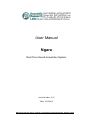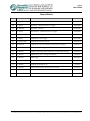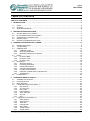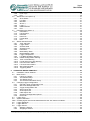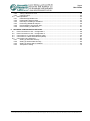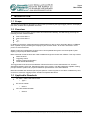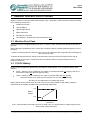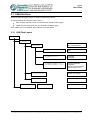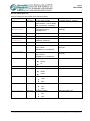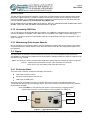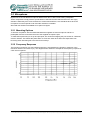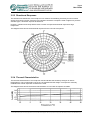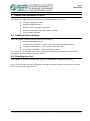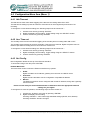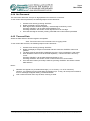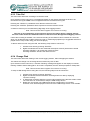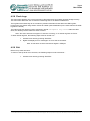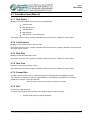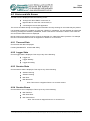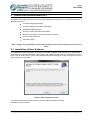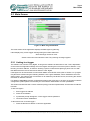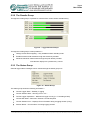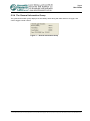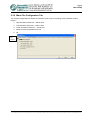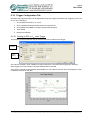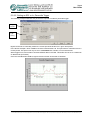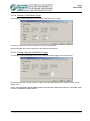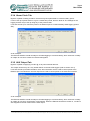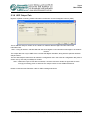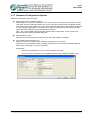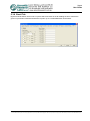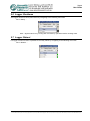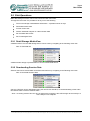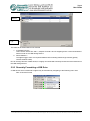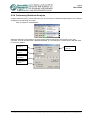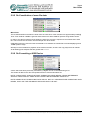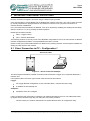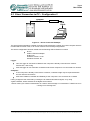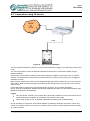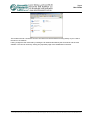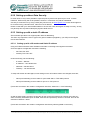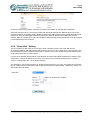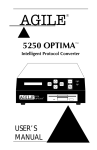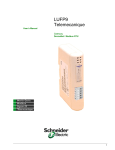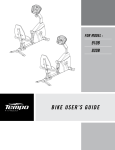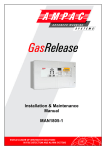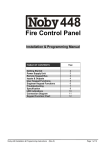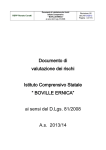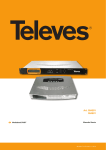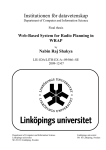Download User Manual Ngara - Acoustic Research Labs Pty Ltd
Transcript
User Manual Ngara Real Time Sound Acquisition System Issue Number: 2.12 Date: 21/3/2014 ARL Reserves the right to change specifications and functionality without notice Ngara User Guide Issue Status Issue Author Description Date 0 J. Aguero Draft 21/11/2007 1.0 J. Aguero First Issue – Released with V1.6 Logger 25/08/2008 1.1 K. Williams First Issue – Review 01/09/2008 2.1 J. Aguero Second Issue – Released with V2.1 Logger 23/04/2009 2.2 J. Aguero Updated for V5 Logger 26/05/2009 2.3 J. Aguero Updated for V7.05 Logger 26/11/2009 2.4 A. Skeates-Udy Updated for Firmware V.8.04 18/02/2011 2.5 M. Wastell Updated for switch to USB drive and minor host changes 23/09/2011 2.6 A. Rutherford Addition of the 3G Digi modem details 05/10/2011 2.7 L. Hudson Added to Operating Ngara Remotely to include Email settings 23/07/2012 2.8 L. Hudson Added “Keep Alive” settings for modems 2.9 L. Hudson Iphone App 29/10/2012 2.10 L. Hudson USB 3 not compatible, lubricant on posts 12/11/2012 2.11 L. Hudson Updated the modem set up 7/3/2014 2.12 L. Hudson Removed iPhone app, edited power up section 21/3/2014 Issue 2.12 ® 5/9/2012 Page 2 of 70 © Acoustic Research Labs Pty. Ltd. This work is copyright. Apart from any use as permitted under the Copyright Act 1968, no part may be reproduced by any process without written permission from Acoustic Research Labs Pty. Ltd. Ngara User Guide TABLE OF CONTENTS TABLE OF CONTENTS ................................................................................................................................3 1 INTRODUCTION .....................................................................................................................................6 1.1 1.2 1.3 2 REFERENCE SPECIFICATIONS ...........................................................................................................7 2.1 2.2 2.3 2.4 2.5 3 Scope ............................................................................................................................................... 6 Overview .......................................................................................................................................... 6 Applicable Standards ....................................................................................................................... 6 Acoustic Reference Conditions ....................................................................................................... 7 Environmental Reference Conditions .............................................................................................. 7 Adjustments to Indicated Levels ...................................................................................................... 7 Extreme Inputs ................................................................................................................................. 7 Nominal A-Weighted Sound Levels ................................................................................................. 8 GENERAL DESCRIPTION OF LOGGER ...............................................................................................9 3.1 Weather Proof Case ........................................................................................................................ 9 3.2 12V DC Battery ................................................................................................................................ 9 3.3 USB Disk Drive .............................................................................................................................. 10 3.3.1 USB Disk Layout .................................................................................................................... 10 3.3.2 Accessing USB Data .............................................................................................................. 14 3.3.3 Maintaining Disk Access Speeds ........................................................................................... 14 3.4 Ngara ............................................................................................................................................. 14 3.4.1 Enclosure Back....................................................................................................................... 14 3.4.2 Enclosure Front ...................................................................................................................... 15 3.4.3 Enclosure Top ........................................................................................................................ 15 3.5 Microphone .................................................................................................................................... 16 3.5.1 Mounting Options ................................................................................................................... 16 3.5.2 Frequency Response ............................................................................................................. 16 3.5.3 Directional Response ............................................................................................................. 17 3.5.4 Thermal Characteristics ......................................................................................................... 17 3.5.5 Humidity Characteristics ......................................................................................................... 18 3.5.6 Reduction of Wind Noise by Windscreen ............................................................................... 18 3.5.7 Specifications ......................................................................................................................... 19 3.6 Host Software ................................................................................................................................ 20 4 OPERATING NGARA LOCALLY ........................................................................................................ 21 4.1 Available User Interface ................................................................................................................ 21 4.2 Powering the Unit .......................................................................................................................... 21 4.3 Menu Structure .............................................................................................................................. 22 4.4 Configuration Menu Item (Menu 1) ................................................................................................ 23 4.4.1 Idle Timeout ............................................................................................................................ 23 4.4.2 Anc Time out .......................................................................................................................... 23 4.4.3 Net Config............................................................................................................................... 23 4.4.4 Net Password ......................................................................................................................... 25 4.4.5 Time and Date ........................................................................................................................ 25 4.4.6 Sys Cal ................................................................................................................................... 26 4.4.7 Exit .......................................................................................................................................... 26 4.5 Logging Menu Item (Menu 2) ........................................................................................................ 27 4.5.1 Start Session .......................................................................................................................... 27 4.5.2 Stop Session .......................................................................................................................... 27 4.5.3 Take Ref ................................................................................................................................. 28 4.5.4 Change Disk ........................................................................................................................... 28 4.5.5 WAV Setup ............................................................................................................................. 29 4.5.6 Tweight Setup......................................................................................................................... 29 4.5.7 Trigger Setup .......................................................................................................................... 29 Issue 2.12 Page 3 of 70 © Acoustic Research Labs Pty. Ltd. This work is copyright. Apart from any use as permitted under the Copyright Act 1968, no part may be reproduced by any process without written permission from Acoustic Research Labs Pty. Ltd. Ngara User Guide 4.5.8 Flush Logs .............................................................................................................................. 30 4.5.9 Exit .......................................................................................................................................... 30 4.6 Status Menu Item (Menu 3) ........................................................................................................... 31 4.6.1 Show Status ........................................................................................................................... 31 4.6.2 Live SPL ................................................................................................................................. 31 4.6.3 Max SPL ................................................................................................................................. 31 4.6.4 Short Leq ................................................................................................................................. 31 4.6.5 Long Leq .................................................................................................................................. 31 4.6.6 RMS Detection ....................................................................................................................... 31 4.6.7 Exit .......................................................................................................................................... 31 4.7 Disk Menu Item (Menu 4) .............................................................................................................. 32 4.7.1 Disk Status ............................................................................................................................. 32 4.7.2 List Sessions .......................................................................................................................... 32 4.7.3 Disk Size ................................................................................................................................. 32 4.7.4 Disk Free ................................................................................................................................ 32 4.7.5 Format Disk ............................................................................................................................ 32 4.7.6 Exit .......................................................................................................................................... 32 4.8 Status and Idle Screen .................................................................................................................. 33 4.8.1 Time and Date ........................................................................................................................ 33 4.8.2 Logger State ........................................................................................................................... 33 4.8.3 Session State ......................................................................................................................... 33 4.8.4 Session Errors ........................................................................................................................ 33 4.8.5 Disk State ............................................................................................................................... 34 4.8.6 Main Battery State .................................................................................................................. 34 4.8.7 Backup Battery State .............................................................................................................. 34 4.8.8 Logger Temperature ............................................................................................................... 35 4.8.9 Low Backup Battery Warning ................................................................................................. 35 4.8.10 Default Configuration Warning ............................................................................................... 35 4.8.11 Time not Set Warning ............................................................................................................. 35 4.8.12 Found Internal Log File Warning ............................................................................................ 35 4.8.13 HCI Connection Status ........................................................................................................... 35 4.8.14 FTP Connection Status .......................................................................................................... 35 4.8.15 Wave Record Mode ................................................................................................................ 35 4.8.16 Triggering Mode ..................................................................................................................... 35 5 OPERATING NGARA REMOTELY ..................................................................................................... 36 5.1 Installation of Host Software .......................................................................................................... 36 5.2 Main Screen ................................................................................................................................... 37 5.2.1 Linking to a logger .................................................................................................................. 37 5.2.2 The Results Group ................................................................................................................. 38 5.2.3 The Status Group ................................................................................................................... 38 5.2.4 The General Information Group ............................................................................................. 39 5.3 Changing Logger Configuration ..................................................................................................... 40 5.3.1 General Logger Configuration Tab ......................................................................................... 40 5.3.2 Wave File Configuration Tab .................................................................................................. 41 5.3.3 Trigger Configuration Tab ...................................................................................................... 42 5.3.4 Alarm Clock Tab ..................................................................................................................... 46 5.3.5 AUX Output Tab ..................................................................................................................... 46 5.3.6 UDP Output Tab ..................................................................................................................... 47 5.3.7 Advanced Configuration Options............................................................................................ 48 5.3.8 Email Tab ............................................................................................................................... 49 5.4 Logger Time................................................................................................................................... 50 5.5 System Calibration......................................................................................................................... 50 Note - A steady signal must first be detected before the “OK” button is enabled .................................... 50 5.6 Logger Shutdown........................................................................................................................... 51 5.7 Logger Reboot ............................................................................................................................... 51 5.8 Logger Control ............................................................................................................................... 52 5.8.1 Starting a Session .................................................................................................................. 52 5.8.2 Stopping a Session ................................................................................................................ 52 Issue 2.12 Page 4 of 70 © Acoustic Research Labs Pty. Ltd. This work is copyright. Apart from any use as permitted under the Copyright Act 1968, no part may be reproduced by any process without written permission from Acoustic Research Labs Pty. Ltd. Ngara User Guide 5.8.3 Taking a Reference Level ...................................................................................................... 53 5.8.4 Changing Disk ........................................................................................................................ 53 5.9 Disk Operations ............................................................................................................................. 54 5.9.1 Detail Storage Media View ..................................................................................................... 54 5.9.2 Downloading Session Data .................................................................................................... 54 5.9.3 Remotely Formatting a USB Drive ......................................................................................... 55 5.9.4 Performing Statistical Analysis ............................................................................................... 56 5.9.5 Re-Constitution of wave file data ............................................................................................ 57 5.9.6 Re-Formatting a USB Device ................................................................................................. 57 6 NETWORK CONFIGURATION OPTIONS .......................................................................................... 58 6.1 Direct Connection to PC – Configuration 1 ................................................................................... 58 6.2 Direct Connection to PC – Configuration 2 ................................................................................... 59 6.3 Connection to a Local Area Network (LAN) .................................................................................. 60 6.4 Connection to a Wide Area Network (WAN) ................................................................................. 61 6.5 Connection using 3G device .......................................................................................................... 62 6.5.1 Setting up with Data Security ................................................................................................. 63 6.5.2 Setting up without Data Security ............................................................................................ 69 6.5.3 Setting up with a static IP address ......................................................................................... 69 6.5.4 “Keep Alive” Setting ................................................................................................................ 70 Issue 2.12 Page 5 of 70 © Acoustic Research Labs Pty. Ltd. This work is copyright. Apart from any use as permitted under the Copyright Act 1968, no part may be reproduced by any process without written permission from Acoustic Research Labs Pty. Ltd. Ngara User Guide 1 INTRODUCTION 1.1 Scope This document provides a description of the functions provided by the Ngara logger platform. All displays, user tools, facilities and capabilities are herein. 1.2 Overview The Ngara Sound Acquisition System offers full measurement flexibility, simultaneously producing the following acoustic measurements – Fast or Slow SPL-A Fast or Slow SPL-C Leq-A Leq-C In addition to the above measurements the Ngara platform is able to store raw audio data to a USB disk drive, capable of post processing the majority of your acoustic needs. All of this is achieved in a low power 12-volt environment. Simple control and configuration of Ngara can be accomplished through the on-board Liquid Crystal display (LCD) and push-button interface. More advanced control functions are made available through the remote host software. This may include: Alarm functions Triggering events Auxiliary Output Configuration Virtual Private Networking The logged data is saved as a formatted list of Sound Pressure Level measurements in a “Comma Separated Variable” (CSV) file. Samples are taken every 100ms. The data gathered is capable of being post processed to produce any required statistical representation of the data obtained. Both CSV file data and raw data (wav file) are split into 1-hour long files. A new file is created every hour, on the hour, with each logging session stored into separate directories. 1.3 Applicable Standards AS 1259.1:1990 & AS 1259.2:1990 o Type 1 IEC 61672.3:2006 o Class 1 AS / NZS CISPR 22:2006 o Issue 2.12 Class A Page 6 of 70 © Acoustic Research Labs Pty. Ltd. This work is copyright. Apart from any use as permitted under the Copyright Act 1968, no part may be reproduced by any process without written permission from Acoustic Research Labs Pty. Ltd. Ngara User Guide 2 REFERENCE SPECIFICATIONS 2.1 Acoustic Reference Conditions The reference sound pressure level and frequency to be used when calibrating the Ngara logger are: Level – 94dB Frequency – 1kHz Reference Direction – Along centre axis of microphone/preamplifier Note that the 94dB SPL is also to be used as the starting SPL for all level linearity tests. Linear operating range: 25 – 110 dB (A / C) for AS1259 25 – 120 dB (A / C) for IEC 61672.3 Self generated noise: Microphone Noise Floor ~ 20 dB(A) typically Electronic Noise Floor ~ 20 dB(A) typically with microphone short circuit 2.2 Environmental Reference Conditions Reference environmental conditions used for specifying the performance of the Ngara logger are: 0 Air Temperature – 23 C Static Pressure – 101.325 kPa Relative Humidity – 50% Settling Time – 10 seconds Time interval to stabilize after changes to environmental conditions – 5 minutes 2.3 Adjustments to Indicated Levels Calibration is performed using the remote host software (Section 5.5) or via the push button interface (Section 4.4.6). Recommended calibration components – Acoustic Calibrator – NC-74 Using the above calibrator a reference tone at 94dB (A) is equal to 94.00dB (A) as seen by Ngara. 2.4 Extreme Inputs Maximum Acoustic Input – ~125dB Maximum Electrical Input – ~11V (peak-to-peak) Allowable Supply Voltage – 10.8 to maximum14V DC (Logger will shutdown at 10.8V) Issue 2.12 Page 7 of 70 © Acoustic Research Labs Pty. Ltd. This work is copyright. Apart from any use as permitted under the Copyright Act 1968, no part may be reproduced by any process without written permission from Acoustic Research Labs Pty. Ltd. Ngara User Guide 2.5 Nominal A-Weighted Sound Levels FREQUENCY (HZ) Issue 2.12 IDEAL NGARA DIFFERENCE ALLOWABLE 31.5 -39.4 -39.7 -0.3 +/- 2.0 1 000 0 0 0 +/- 1.1 4 000 +1 +1.1 +0.1 +/- 1.6 8 000 -1.1 -0.9 -0.2 + 2.1 / -3.1 12 500 -4.3 -6.4 -2.1 + 3.0 / - 6.0 Page 8 of 70 © Acoustic Research Labs Pty. Ltd. This work is copyright. Apart from any use as permitted under the Copyright Act 1968, no part may be reproduced by any process without written permission from Acoustic Research Labs Pty. Ltd. Ngara User Guide 3 GENERAL DESCRIPTION OF LOGGER Ngara is a Class 1 instrument (IEC 61672.3:2006), Type 1 (AS1259.1:1990 & AS1259.2:1990) consisting of the following components – Weather proof case 12V DC Battery USB Storage Device Ngara Instrument Microphone & Pre-Amp Host Software – Required for advanced features only 3.1 Weather Proof Case Ngara is housed in a rugged weatherproof case. To open the case, unclip the two latches at the front of the case. When closing the weatherproof case, ensure the microphone lead is carefully guided through the cut out provided. Failure to carefully guide the cable through the cut out provided will cause irreparable internal damage to the microphone cable. To attach the microphone post, simply screw the base of the post into the mounting found on the lid. On the outside of each latch, a reinforced hole is provided to allow for security measures such as padlocks, chains etc. 3.2 12V DC Battery Ngara can be configured to operate using two different sized batteries. The configurable battery sizes include – 24Ahr – Allows for up to a maximum of 2 weeks of continual CSV data only logging, and up to 1 week worth of CSV and WAV file data recording. 12Ahr – Allows for up to a maximum of 1 week of continual CSV data only logging The above figures are a guide only and assume use of a fully charged battery. The above is also dependant on available disk space. Battery status can be viewed using the LCD or the remote control software. Main battery voltage is indicated as a percentage calculated using the following relationship. 13.8V Battery Voltage 10.8V 0% 100% Assumed % Note – Real life battery discharge rates are not linear, thus you will find battery voltage dropping much faster as the voltage decreases. Issue 2.12 Page 9 of 70 © Acoustic Research Labs Pty. Ltd. This work is copyright. Apart from any use as permitted under the Copyright Act 1968, no part may be reproduced by any process without written permission from Acoustic Research Labs Pty. Ltd. Ngara User Guide 3.3 USB Disk Drive Ngara will store all logging data to an external USB storage device. As a general guide, the following can be used – 8Gb of space required per day for continual raw data and CSV logging 40Mb of space required per day for continual CSV data logging Note: USB 3.0 is not compatible. Only USB 2.0 works with Ngara. 3.3.1 USB Disk Layout USB Disk a_session Data directory. Rotated by N if > 900 files written Data.NNN fmtinfo.rec Issue 2.12 YYYYMMDD_HH.csv CSV file to store 100ms data YYYYMMDD_HH.wav PCM data (if enabled) YYYYMMDD_HHMMSS.wav YYYYMMDD_HHMMSS_N.wav Triggered PCM data (if enabled) Split into N files if triggered for more than 2 hours a_session.log Session error log file a_session.inf Session settings file fmtinfo.bak Disk record files Page 10 of 70 © Acoustic Research Labs Pty. Ltd. This work is copyright. Apart from any use as permitted under the Copyright Act 1968, no part may be reproduced by any process without written permission from Acoustic Research Labs Pty. Ltd. Ngara User Guide Session Directory Each newly created session is stored as a separate directory within the USB disk. Each session directory contains the following: Session log file – Record errors during the logging session. Session information file – Used to store logger configuration during the logging session. Data directories – Directories in which logging data is stored. Data Directories A new data directory is created once the number of files within the current data directory reaches a high water mark. This is currently set to 900. This is done to avoid the WinCE 5.0 limitation of 999 files per directory - 999 files may be reached during a triggered session. CSV Data Logged data, stored in 100ms blocks. Files are rotated every hour on top of the hour, with filenames corresponding to time and date. The following is the CSV header information stored into each CSV file. Session Name Logger Serial Number Date Hour Temperature 20090524_194427 878001 24/05/2009 19 28 Time SPL-C SPL-A LEQ-A LEQ-C Signal Condition Battery Data is stored into each CSV file every 100ms. Time-stamp – In the format <mm:ss:msec> SPL values – SPL values taken as a “snapshot” every 100ms. Leq values – Leq values time averaged over the 100ms period. Signal Condition – Indicates signal condition at time of snapshot. Battery – Indicates battery voltage at time of snapshot. Continuous PCM Data Continuously recorded wave data, if selected by the user. Files are rotated every hour on top of the hour, with filenames corresponding to time and date. Data is stored as single channel 16-bit data. If the signal condition field states signal is in the high range the data needs to be multiplied by the logger‟s saved multiplication factor. Triggered PCM Data Files are rotated in the event that a triggered wave files exceeds two hours duration. Data is stored as single channel 16-bit data. If the signal condition field states signal is in the high range the data needs to be multiplied by the logger‟s saved multiplication factor. Session Log File Session information messages, along with any session errors are displayed within the log file. Ngara maintains a copy of this log file in its internal memory. This allows correct error logging, even in the event the USB connection is lost. If no disk errors are encountered during a session, the internal log file is always flushed to the USB disk. However, if there were errors found, the log file must be manually flushed at the end of the session. Issue 2.12 Page 11 of 70 © Acoustic Research Labs Pty. Ltd. This work is copyright. Apart from any use as permitted under the Copyright Act 1968, no part may be reproduced by any process without written permission from Acoustic Research Labs Pty. Ltd. Ngara User Guide Session Information File Session settings are also stored to the session directory. Tag SERIAL Type char string Description Logger serial number Example LOGGER SERIAL : 878000 (MAC Address – Not including ARL‟s OUI which is 0050C2) DATE MANUFACTURED char string Logger date of manufacture in the following format “DD/MM/YYYY” DATE MANUFACTURED : 22/05/08 VERSION char string Logger software version VERSION : V1.2 CALIBRATION float Logger calibration (absolute) CALIBRATION : 11.21 RANGE MULTIPLIER float Logger range multiplier calibration (absolute) RANGE MULTIPLIER : 13.6 SESSION NAME char string Session Name SESSION NAME : a_session SESSION START char string Session start time. SESSION START : 10/02/2008 18:00:00 In the format ”DD/MM/YYYY HH:MM:SS” SESSION END char string Session end time. In the format ”DD/MM/YYYY HH:MM:SS” TWEIGHT char string Time Weighting SESSION END : 24/02/2008 18:00:00 TWEIGHT : 125ms 125ms 1s WAVE REC char string Wave file recording on or off WAVE RECORDING : ON WAVE FREQ char string Wave file sampling frequency. WAVE FILE FREQ : 48kHz 48kHz 12kHz WAVE DEPTH char string Wave file number of bits. WAVE FILE DEPTH : 16bit 16bit 8bit WAVE RANGING char string Wave file auto ranging. WAVE RANGING : ON ON OFF TRIG SETTING char string Triggering setting TRIG SETTING : ON ON OFF Issue 2.12 Page 12 of 70 © Acoustic Research Labs Pty. Ltd. This work is copyright. Apart from any use as permitted under the Copyright Act 1968, no part may be reproduced by any process without written permission from Acoustic Research Labs Pty. Ltd. Ngara User Guide Tag TRIG TYPE Type char string Description Current trigger type Example TRIG TYPE : Level SPLA Level SPLA Level SPLC Level LEQA Level LEQC Stat SPLA Stat SPLC Stat LEQA Stat LEQC Time RMS TRIG LEVEL float Required trigger level. In the units set in TRIG TYPE entry TRIG LEVEL : 94.0 TRIG ON int Required “ON” time for level trigger. TRIG ON : 5 Number of seconds a level trigger needs to be set before an actual trigger is set. TRIG OFF int Required “OFF” time for level trigger. TRIG OFF : 5 Number of seconds a level trigger needs to be off before an actual trigger is reset. TRIG PERCENTILE int Percentile used for statistical trigger TRIG PERCENTILE : 95 TRIG STAT PERIOD int Statistics duration (in minutes) period for statistical trigger TRIG STAT PERIOD : 5 TRIG PRE REC LENGTH int Number of seconds to record BEFORE trigger event TRIG PRE REC LENGTH : 15 TRIG POST REC LENGTH int Number of seconds to record AFTER trigger event TRIG POST REC LENGTH : 10 TRIG TMR START char string Start time for timer trigger. TRIG TMR START : 01/02 00:00:00 In the format “DD/MM HH:MM:SS” TRIG TMR END char string End time for timer trigger In the format “DD/MM HH:MM:SS” TRIG TMR RPT char string Repeat mode for timer trigger TRIG TMR END : 10/02 18:00:00 TRIG TMR RPT : DAILY Hourly Daily Issue 2.12 Page 13 of 70 © Acoustic Research Labs Pty. Ltd. This work is copyright. Apart from any use as permitted under the Copyright Act 1968, no part may be reproduced by any process without written permission from Acoustic Research Labs Pty. Ltd. Ngara User Guide Disk Record Files The disk format information file maintains a small record of valid sessions found of disk and drive speed parameters. Ngara maintains a record of sessions stored within the hard drive to determine if sessions have been deleted. To increase disk performance, Ngara will not allow the use of a disk which has had sessions deleted. Disks are to be formatted using Ngara only. NOTE: NGARA IS NOT COMPATIBLE WITH USB 3.0. NOT ALL USB DRIVES ARE COMPATIBLE WITH NGARA, ONLY USE THE USB DRIVE SUPPLIED WITH THE UNIT. 3.3.2 Accessing USB Data It is not necessary to download the data using Ngara. The USB disk is formatted using a FAT32 structure and thus is Windows compatible. Note: USB 3.0 is not compatible. Only USB 2.0 works with Ngara. However, if access to Ngara is not achievable, data can be downloaded using the host program, or via a setup FTP server. 3.3.3 Maintaining Disk Access Speeds Due to the nature of a FAT32 file system, disk fragmentation increases disk access speed. It is therefore recommended NOT to delete sessions from drives, but rather format the drive using either Ngara or the host software. 3.4 Ngara The electronics are housed in a silver aluminium enclosure. The unit is classified as per Group X for susceptibility to radio frequency fields and has been tested to AS/NZS CISPR 22, and thus is approved for connection to any network. Note: The electronic circuitry contains many calibration settings that are essential for Ngara to operate correctly. Opening the enclosure will void the unit’s calibration and warranty. There are no user serviceable parts inside the enclosure. 3.4.1 Enclosure Back The back of the enclosure contains the following connections – Power/Aux connector (4-pin) Ethernet communications port (RJ-45) USB ports (2x USB ports) The RJ45 can be accessed to provide a communications link to Ngara. The USB ports allow the connecting and disconnecting of a storage device. The power connector should not require any attention during normal operation. Note: Data WILL be lost if the storage device is removed during a logging session. Please refer to section 4.5.4 for details on ensuring there is no data loss. Power Connector USB Ports Ethernet Connector Figure 1 - Logger Enclosure Back Issue 2.12 Page 14 of 70 © Acoustic Research Labs Pty. Ltd. This work is copyright. Apart from any use as permitted under the Copyright Act 1968, no part may be reproduced by any process without written permission from Acoustic Research Labs Pty. Ltd. Ngara User Guide 3.4.2 Enclosure Front The front of the enclosure is provided with the following connector – Microphone Connector Inserting the plug and screwing it in until firm connects the microphone lead to Ngara. Microphone Connector Figure 2 - Logger Enclosure Front 3.4.3 Enclosure Top The top of the enclosure houses the local user interface. The local user interface consist of the following items – A Liquid Crystal Display (LCD) A <WAKE-UP> pushbutton –Used to control the power to peripheral devices A <SELECT> pushbutton – Used to scroll through menu items An <ENTER> pushbutton – Used to select menu items Please refer to section 4 for details on the local interface provided. Figure 3 - Logger Enclosure Top Wake-Up Button Enter Button LCD Select Button Issue 2.12 Page 15 of 70 © Acoustic Research Labs Pty. Ltd. This work is copyright. Apart from any use as permitted under the Copyright Act 1968, no part may be reproduced by any process without written permission from Acoustic Research Labs Pty. Ltd. Ngara User Guide 3.5 Microphone Ngara uses a UC-53A RION microphone attached to a NH-17 with 5 metre cable, preamplifier. These components comply with the specifications of AS1259 and IEC 61672 and as such are highly sensitive. Whilst they have some resistance to environmental effects, care should be taken when the microphone is to be exposed to rain and other extremes in weather. Wind and rain shields are available as an option for Ngara. 3.5.1 Mounting Options To achieve compliance with the stated standards the supplied UC-53A microphone and NH-17 preamplifier must be mounted to the end of the supplied microphone post. To make these posts easy to set up and pull apart, we recommend dipping the post screws in a lubricant, such as vasoline. This makes the posts easier to screw into each other and it also stops them from becoming stuck after being left in the field for a few days. 3.5.2 Frequency Response The frequency response of a sound field microphone is expressed as the frequency response in the o reference direction of incidence (0 ). The diagram below shows an example for the frequency response of a UC-53A microphone. Issue 2.12 Page 16 of 70 © Acoustic Research Labs Pty. Ltd. This work is copyright. Apart from any use as permitted under the Copyright Act 1968, no part may be reproduced by any process without written permission from Acoustic Research Labs Pty. Ltd. Ngara User Guide 3.5.3 Directional Response The directional characteristic of a microphone is a measure of its differing sensitivity for sound waves arriving from various angles. Since the pre-polarised condenser microphone used in Ngara is a pressure sensitive type, it should be equal in all directions. However, refraction and cavity effects cause a certain microphone directional response at high frequencies The diagram below shows the directional response for the UC-53A microphone. 3.5.4 Thermal Characteristics The thermal characteristics of a microphone include indicate how sensitivity changes at various temperatures. This is influenced by the choice of materials and the design of microphone. Normally materials with a linear expansion coefficient are used. The diagram below shows the thermal characteristics of a UC-53A microphone at 250Hz. Issue 2.12 Page 17 of 70 © Acoustic Research Labs Pty. Ltd. This work is copyright. Apart from any use as permitted under the Copyright Act 1968, no part may be reproduced by any process without written permission from Acoustic Research Labs Pty. Ltd. Ngara User Guide 3.5.5 Humidity Characteristics The humidity characteristics of a microphone indicate how sensitivity changes at various humidity levels. The diagram below shows the humidity characteristics for a UC-53A microphone at 250Hz. 3.5.6 Reduction of Wind Noise by Windscreen During outdoor measurements wind noise can falsify measurement results. To counter such problems, the recommended windscreen WS-10 should be mounted on the microphone. The characteristics of the WS10 windscreen are shown below. The attenuation of wind noise produced by the windscreen is about 25dB with frequency weighting A and 15dB with frequency weighting C. Frequency response of wind noise measured with windscreen WS-10 mounted on a microphone. Issue 2.12 Page 18 of 70 © Acoustic Research Labs Pty. Ltd. This work is copyright. Apart from any use as permitted under the Copyright Act 1968, no part may be reproduced by any process without written permission from Acoustic Research Labs Pty. Ltd. Ngara User Guide The diagram above shows the influence of windscreen WS-10 on acoustical properties of microphone (referred to microphone response without windscreen). The influence of the windscreen WS-10 on the acoustic performance of the microphone is within +/-1.0dB up to 12.5 kHz. 3.5.7 Specifications Model – UC-53A Nominal Diameter – ½ inch Sensitivity – -28dB (0dB = 1V / Pa) Frequency Response – 10 to 20 000 Hz Capacitance – 12pF Diaphragm Type – Titanium alloy foil Temperature Coefficient – +0.005 dB/ C (at 250Hz) o Humidity-dependant Sensitivity Change: – 0.1dB or less (at 250Hz, RH below 95%, no condensation) Dimensions Issue 2.12 – 13.2 diameter x 12mm Page 19 of 70 © Acoustic Research Labs Pty. Ltd. This work is copyright. Apart from any use as permitted under the Copyright Act 1968, no part may be reproduced by any process without written permission from Acoustic Research Labs Pty. Ltd. Ngara User Guide 3.6 Host Software This application runs on most computers using the Microsoft Windows XP, Vista and 7 operating environment. The software provides the user with a graphical interface for all Ngara operations, and also enables the control from a remote location via Ethernet/internet. For details on the host software refer to section 5. Issue 2.12 Page 20 of 70 © Acoustic Research Labs Pty. Ltd. This work is copyright. Apart from any use as permitted under the Copyright Act 1968, no part may be reproduced by any process without written permission from Acoustic Research Labs Pty. Ltd. Ngara User Guide 4 OPERATING NGARA LOCALLY The Ngara noise logger provides local interfacing capabilities allowing the user to – Configure logging parameters Start/Stop logging sessions Display current configuration information Display current logger status and results information Carry out disk operations 4.1 Available User Interface The local interface provided by Ngara consists of the following: A Liquid Crystal Display (LCD) A <WAKE–UP> pushbutton –Used to control the power to peripheral devices A <SELECT> pushbutton – Used to scroll through menu items An <ENTER> pushbutton – Used to select menu items The <SELECT> and <ENTER> push buttons have been configured to allow the user to keep buttons depressed to simulate multiple push button presses. 4.2 Powering the Unit To turn Ngara on, press and hold the wake-up button until “NGARA” is displayed on the LCD. Note: if the power cable has been unplugged or the Ngara has been turned off, please wait 1-2 minutes before trying to turn the Ngara back on. Issue 2.12 Page 21 of 70 © Acoustic Research Labs Pty. Ltd. This work is copyright. Apart from any use as permitted under the Copyright Act 1968, no part may be reproduced by any process without written permission from Acoustic Research Labs Pty. Ltd. Ngara User Guide 4.3 Menu Structure 1. Config 2. Logging 3. Status 4. Disk 1.1 Idle Timeout 2.1 Start Session 3.1 Show Status 4.1 Disk Status 1.2 Anc Timeout 2.2 Stop Session 3.2 Live SPL 4.2 List Sessions 1.3 Net Config 2.3 Take Reference 3.3 Max SPL 4.3 Disk Size 2.4 Change Disk 3.4 Short Leq 4.4 Disk Free 2.5 Wav Rec Setup 3.5 Long Leq 4.5 Format Disk 2.6 TWeight Setup 3.6 RMS Detection 4.6 Exit 2.7 Trigger Setup 3.7 Exit 1.3.1 IP Mode (Manual) 1.3.1 IP Mode (Auto/DHCP) 1.3.3 IP Address 1.3.2 Curr Address 1.3.4 Netmask 1.3.6 Exit 1.3.5Gateway 1.3.6 Exit 2.8 Flush Logs 1.4 Net Password 2.9 Exit 1.5 Date & Time 1.6 Sys Cal 1.7 Exit Figure 4 - Menu Structure The menu provided follows a “tree” structure. Cycling through each menu item is achieved through the <SELECT> push button, whilst selecting a menu item is achieved through the <ENTER> pushbutton. Issue 2.12 Page 22 of 70 © Acoustic Research Labs Pty. Ltd. This work is copyright. Apart from any use as permitted under the Copyright Act 1968, no part may be reproduced by any process without written permission from Acoustic Research Labs Pty. Ltd. Ngara User Guide 4.4 Configuration Menu Item (Menu 1) 4.4.1 Idle Timeout The idle timeout menu item allows toggling of the idle time out setting either ON or OFF. The idle timeout setting is preset to 2minutes. If this timeout is reach Ngara will power down if not recording. To change the current timeout settings, the following steps must be carried out – 1. Activate menu item by pressing <ENTER> 2. Ngara will display current setting. Toggle setting using the <SELECT> button. 3. Confirm selection by pressing <ENTER> 4.4.2 Anc Time out The ancillary timeout menu item allows toggling of the ancillary time out setting either ON or OFF. The ancillary timeout setting is preset to 2minutes. If this timeout is reached, Ngara will power down its Ethernet port whilst recording and not connected to a remote host. To change the current timeout settings, the following steps must be carried out – 1. Activate menu item by pressing <ENTER> 2. Ngara will display current setting. Toggle setting using the <SELECT> button. 3. Confirm selection by pressing <ENTER> 4.4.3 Net Config Net Configuration allows the set up of the Ethernet interface. To enter Net Config menu item press <ENTER> IP Mode Menu Item There are three modes in which the Ethernet interface may operate: 1. DHCP Ngara will obtain an IP address, gateway and net mask via a DHCP server. 2. Automatic Ngara will set a Windows Auto-IP configuration compatible IP address. 3. Manual The Ethernet interface can be configured with a static IP address, along with a gateway and a net mask. Please consult with your network administrator to determine the most appropriate network settings for your Ngara. To change the IP mode of operation, the following steps must be carried out 1. Activate the “IP Mode” menu item by pressing <ENTER> 2. Ngara will display current setting Pressing <SELECT> will scroll through allowable settings (DHCP, Auto, Manual) Pressing <ENTER> will store changes Issue 2.12 Page 23 of 70 © Acoustic Research Labs Pty. Ltd. This work is copyright. Apart from any use as permitted under the Copyright Act 1968, no part may be reproduced by any process without written permission from Acoustic Research Labs Pty. Ltd. Ngara User Guide Curr Address Menu Item (Automatic and DHCP Modes only) Refreshes Ethernet interface and re-configures IP address. Similar to windows‟ “Network Repair” command. At the completion of this, the current logger IP address is displayed on the LCD. To view currently assigned IP address, the following steps must be carried out 1. Activate menu item by pressing <ENTER> 2. Ngara will display its IP address Pressing <SELECT> will have no effect Pressing <ENTER> will exit IP Address Menu Item (Manual Mode only) Required Manual IP address of logger – Used when IP mode is set to “Manual” To set current IP address, the following steps must be carried out 1. Activate menu item by pressing <ENTER> 2. Ngara will display its current IP address 3. Each digit must be entered separately - selected digit is shown by cursor Pressing <SELECT> will increase selected digit by one. Pressing <ENTER> will confirm current digit and move to next digit 4. Once the final digit is reached, pressing <ENTER> will confirm entered address Netmask (Manual Mode only) Required Manual Netmask of logger – Used when IP mode is set to “Manual” To set current Netmask, the following steps must be carried out 1. Activate menu item by pressing <ENTER> 2. Ngara will display current Netmask 3. Each digit must be entered separately - selected digit is shown by cursor Pressing <SELECT> will increase selected digit by one. Pressing <ENTER> will confirm current digit and move to next digit 4. Once the final digit is reached, pressing <ENTER> will confirm entered Netmask Gateway (Manual Mode only) Required Manual Gateway address of logger – Used when IP mode is set to “Manual” To set current Gateway IP address, the following steps must be carried out 1. Activate menu item by pressing <ENTER> 2. Ngara will display current Gateway 3. Each digit must be entered separately - selected digit is shown by cursor Pressing <SELECT> will increase selected digit by one. Pressing <ENTER> will confirm current digit and move to next digit 4. Once the final digit is reached, pressing <ENTER> will confirm entered gateway Issue 2.12 Page 24 of 70 © Acoustic Research Labs Pty. Ltd. This work is copyright. Apart from any use as permitted under the Copyright Act 1968, no part may be reproduced by any process without written permission from Acoustic Research Labs Pty. Ltd. Ngara User Guide 4.4.4 Net Password This menu item allows the set-up a six-digit password for remote PC connection. To set current network password, the following steps must be carried out 1. Activate menu item by pressing <ENTER> 2. Ngara will display current password 3. Each digit must be entered separately - selected digit is shown by cursor Pressing <SELECT> will increase selected digit by one. Pressing <ENTER> will confirm current digit and move to next digit 4. Once the final digit is reached, pressing <ENTER> will confirm entered password 4.4.5 Time and Date Allows the date and time stored in Ngara to be updated. Note: This menu item is not accessible once in logging mode. To set current date and time, the following steps must be carried out 1. Activate menu item by pressing <ENTER> 2. Ngara will display a snapshot of the date and time when the <ENTER> button was pressed 3. The Date must be entered first, followed by the time. Time is entered as a 24hr value. 4. Each allowable number must be entered separately - selected number is shown by cursor Pressing <SELECT> will increase selected number by one. Pressing <ENTER> will confirm current number and move to next number 5. Once the final number (seconds) is reached, pressing <ENTER> will confirm entered date and time Notes Numbers are clipped to a pre-determined range (1 to 31 for day, 1 to 12 for month etc) However, it is possible to enter invalid date configurations (i.e. 31 day, 02 month) In this instance an error message will appear stating "Invalid Parameter" Year number has been set to clip at 2030, returning to 2000. Issue 2.12 Page 25 of 70 © Acoustic Research Labs Pty. Ltd. This work is copyright. Apart from any use as permitted under the Copyright Act 1968, no part may be reproduced by any process without written permission from Acoustic Research Labs Pty. Ltd. Ngara User Guide 4.4.6 Sys Cal Allows Ngara to calibrate to a known source To calibrate, the following steps must be carried out 1. Apply reference tone (1kHz @ 94dB is recommended) 2. Activate calibration mode by pressing <ENTER> 3. Ngara will wait until the expected level is entered using <SELECT> and <ENTER> Pressing <SELECT> increases the value of each selected digit by 1 Pressing <ENTER> selects the next digit. 4. Once the expected level is entered, the user is given the chance to confirm or cancel calibration. "Y" confirms entered value, "N" cancels calibration. Pressing <SELECT> toggles between "Y" and "N" Pressing <ENTER> accepts value. Note: This menu item is not accessible once in logging mode. 4.4.7 Exit This menu item returns to the top-level menu structure. To return to the top level menu structure, the following steps must be carried out 1. Activate menu item by pressing <ENTER> Issue 2.12 Page 26 of 70 © Acoustic Research Labs Pty. Ltd. This work is copyright. Apart from any use as permitted under the Copyright Act 1968, no part may be reproduced by any process without written permission from Acoustic Research Labs Pty. Ltd. Ngara User Guide 4.5 Logging Menu Item (Menu 2) 4.5.1 Start Session This menu item starts a logging session. As this session is started through the local interface instead of a remote PC, the session name cannot be entered, thus Ngara creates a name based on current date and time. A session will not be able to be started if any of the following conditions are met: There is no valid disk found, or Logger time has not been set by the RTC due to an internal battery fault Upon selection of this menu item, an instantaneous results message will be displayed on the LCD for two seconds to confirm that the session has started or has failed to start. Note: This menu item will not appear if a session is running. Previous session settings (Trigger settings, timers, etc) are stored in internal memory and are remembered each time the unit is turned on. To start a session using the LCD, the following steps must be carried out 1. Activate menu item by pressing <ENTER> 2. Ngara will create a session name based on date and time 3. Once the session has started a "Session Running" message will appear on the LCD. If the session cannot be started, an error message will appear on the LCD. 4.5.2 Stop Session This menu item stops a logging session. Upon selection of this menu item, a “Session Flushing” message will appear on the display to indicate final flushing of data to disk is taking place. Upon completion of the data flushing, Ngara will return to the toplevel menu structure. Note: This menu item will not appear if no session is running. To stop a session using the LCD, the following steps must be carried out 1. Activate menu item by pressing <ENTER> 2. Ngara will indicate the internal memory is being flushed to the USB storage device 3. Once the internal memory has been cleared, the LCD will return to the top level menu item. Issue 2.12 Page 27 of 70 © Acoustic Research Labs Pty. Ltd. This work is copyright. Apart from any use as permitted under the Copyright Act 1968, no part may be reproduced by any process without written permission from Acoustic Research Labs Pty. Ltd. Ngara User Guide 4.5.3 Take Ref This menu item allows the recording of a reference level. Upon selection of this menu item, a message will appear on the display indicating the levels to be recorded to the log file. Both A and C weighted levels are recorded to the log file. Pressing the <SELECT> pushbutton will re-take the reference levels. Pressing the <ENTER> pushbutton will accept and record the reference levels. A reference tone may be recorded during any stage of the logging session. Note: This menu item will not appear if no session is running. The user is not prompted to record reference tones at any stage during a logging session. The user is able to take an unlimited number of reference tones throughout the logging session. If wave file recording is enabled, a one second recording of the reference tone is stored as a wave file which can be played back to obtain reference levels on measuring equipment (it is suggested wave file is played back in "loop" mode using your favourite player) To take a reference tone using the LCD, the following steps must be carried out 1. Activate menu item by pressing <ENTER> 2. Ngara will indicate the current measured levels (both A and C) which will be stored Pressing <SELECT> will re-take the reference levels Pressing <ENTER> will store the reference tone 4.5.4 Change Disk This menu item allows the flushing of the current logging session, without stopping the session. This allows the change over of storage devices without any loss of data. Upon selection of this menu item, a “Session Flushing” message will appear on the display to indicate flushing of data to disk is taking place. Once this is completed, the user will be prompted to “Swap Disk”. Note: This menu item will not appear if no session is running. To swap a USB storage device using the LCD, the following steps must be carried out 1. Activate menu item by pressing <ENTER> 2. Ngara will indicate the internal buffers are being flushed to disk by displaying "Session Flushing" 3. A "Swap Disk" message appears once the internal buffers have all been written to disk. The user then has 10 seconds to swap the USB storage device. 4. Ngara then checks the new USB storage device to determine if it is useable. A session error will be displayed on the LCD if the USB storage device is not useable. Issue 2.12 Page 28 of 70 © Acoustic Research Labs Pty. Ltd. This work is copyright. Apart from any use as permitted under the Copyright Act 1968, no part may be reproduced by any process without written permission from Acoustic Research Labs Pty. Ltd. Ngara User Guide 4.5.5 WAV Setup This menu item toggles the recording and format of raw data. This can be set to any of the following: OFF 48kHz – 16bit, auto-ranged 12kHz – 16bit, auto-ranged 12kHz – 8bit, single-range Noise Camera Compatible (48kHz – 16bit, single-range) Note: This menu item will not appear if a session is running. To change the wav file recording setup, the following steps must be carried out 1. Activate menu item by pressing <ENTER> 2. Ngara will display current setting Pressing <SELECT> will scroll through allowable settings (OFF, 48kHz, 12kHz, 12kHz-16bit, NCam) Pressing <ENTER> will store changes 4.5.6 Tweight Setup This menu item toggles the time weighting applied. This may be set to any of the following: 125ms 5ms Note: This menu item will not appear if a session is running. To change the wav file recording setup, the following steps must be carried out 1. Activate menu item by pressing <ENTER> 2. Ngara will display current setting Pressing <SELECT> will scroll through allowable settings (12ms, 5ms) Pressing <ENTER> will store changes 4.5.7 Trigger Setup This menu item toggles the stored trigger settings ON or OFF only. Trigger settings can only be altered using the remote host software, this menu item allows the user to disable or enable these settings only. Note: This menu item will not appear if a session is running. To change the enable or disable triggering, the following steps must be carried out – 1. Activate menu item by pressing <ENTER> 2. Ngara will display current setting. Toggle setting using the <SELECT> button. 3. Confirm selection by pressing <ENTER> Issue 2.12 Page 29 of 70 © Acoustic Research Labs Pty. Ltd. This work is copyright. Apart from any use as permitted under the Copyright Act 1968, no part may be reproduced by any process without written permission from Acoustic Research Labs Pty. Ltd. Ngara User Guide 4.5.8 Flush Logs This menu item appears only once erroneous log files have been found within internal storage memory. This menu item allows the user to flush the internal log files to an attached USB device. The log files stored internally do not contain any header information found within the USB log files, however they are stored using session names to enable quick identification (in the same manner the USB log files are stored) The internal log files will be moved to a directory named “Incomplete Log” Files within the USB drive, the directory will be created if it does not exist. Note: This menu item will not appear if a session is running, or no internal log files are found. To flush internal log files, the following steps must be carried out – 1. Activate menu item by pressing <ENTER> 2. Ngara will display an error message if an error was encountered. Note: A valid drive must be inserted into Ngara’s USB port 4.5.9 Exit Return to top menu structure. To return to the top level menu structure, the following steps must be carried out 1. Activate menu item by pressing <ENTER> Issue 2.12 Page 30 of 70 © Acoustic Research Labs Pty. Ltd. This work is copyright. Apart from any use as permitted under the Copyright Act 1968, no part may be reproduced by any process without written permission from Acoustic Research Labs Pty. Ltd. Ngara User Guide 4.6 Status Menu Item (Menu 3) 4.6.1 Show Status This menu item scrolls through current logger operation, configuration and errors (if any). Refer to Section 4.8 for details. Once within this menu item, pressing <SELECT> will scroll through each item. Pressing <ENTER> will exit from the status screen. 4.6.2 Live SPL Displays the current SPL. Both A and C weighted. An overload condition is indicated with an „^‟. Once within this menu item, pressing <SELECT> has no effect, pressing <ENTER> will exit. This display is updated once a second. 4.6.3 Max SPL Displays maximum SPL for both A and C weighted level. An overload condition is indicated with an „^‟. Once within this menu item, pressing <SELECT> will reset the display, pressing <ENTER> will exit. This display is updated once a second. 4.6.4 Short Leq Displays current short (100ms time averaged) Leq. Both A and C weighted. An overload condition is indicated with an „^‟. Once within this menu item, pressing <SELECT> has no effect, pressing <ENTER> will exit. This display is updated once a second. 4.6.5 Long Leq Displays current long (Time Averaged) Leq. Both A and C weighted. Averaging starts once menu item is entered. An overload condition is indicated with an „^‟. Once within this menu item, pressing <SELECT> will re-start the averaging time and reset any overload condition, pressing <ENTER> will exit. This display is updated once a second. 4.6.6 RMS Detection Displays current and peak RMS algorithm results. An overload condition is indicated with an „^‟. Once within this menu item, pressing <SELECT> will reset the display, pressing <ENTER> will exit. This display is updated once a second. 4.6.7 Exit Return to top menu structure. To return to the top level menu structure, the following steps must be carried out 1. Activate menu item by pressing <ENTER> Issue 2.12 Page 31 of 70 © Acoustic Research Labs Pty. Ltd. This work is copyright. Apart from any use as permitted under the Copyright Act 1968, no part may be reproduced by any process without written permission from Acoustic Research Labs Pty. Ltd. Ngara User Guide 4.7 Disk Menu Item (Menu 4) 4.7.1 Disk Status Displays current disk status, which can be any of the following: Unknown Disk Disk Powering up Disk Removed Disk Present Disk Present – Format Required Once within this menu item, pressing <ENTER> exits the menu item. <SELECT> has no effect. 4.7.2 List Sessions Displays current saved sessions found on disk. Once within this menu item, pressing <ENTER> exits the menu item, pressing <SELECT> scrolls through the found session names. 4.7.3 Disk Size Displays current disk total size in days. Once within this menu item, pressing <ENTER> exits the menu item. <SELECT> has no effect. 4.7.4 Disk Free Displays current disk free space in days. Once within this menu item, pressing <ENTER> exits the menu item. <SELECT> has no effect. 4.7.5 Format Disk Formats currently inserted disk. A confirmation option is presented before formatting proceeds. The <SELECT> pushbutton is used to toggle between Y and N during confirmation, the <ENTER> pushbutton is used to confirm the selection. Note: This menu item will not appear if a session is running. 4.7.6 Exit Return to top menu structure. To return to the top level menu structure, the following steps must be carried out 1. Activate menu item by pressing <ENTER> Issue 2.12 Page 32 of 70 © Acoustic Research Labs Pty. Ltd. This work is copyright. Apart from any use as permitted under the Copyright Act 1968, no part may be reproduced by any process without written permission from Acoustic Research Labs Pty. Ltd. Ngara User Guide 4.8 Status and Idle Screen The idle screen is displayed when the following occurs: Through the “Show Status” menu item, or Ngara is idle for more than 120 seconds, or connecting the remote PC application The screen circulates through current logger information and any warnings or errors that may be present. It is possible to speed up circulation by using the <SELECT> pushbutton. It is also possible to exit the idle screen by pressing the <ENTER> pushbutton, unless a remote PC connection is found. In this case the HCI Connection status screen is displayed. Not all screens may appear as some screens are skipped if no valid information is present. For example the HCI Connection Status screen is skipped if no remote PC is connected. 4.8.1 Time and Date Current time and date is displayed. Format: [DAY/MONTH HOUR: MIN: SEC] 4.8.2 Logger State Current logger state is displayed. This may be any of the following: Logger Init Logger Standby Logger Recording 4.8.3 Session State Current session state is displayed. This may be any of the following: Session Running Session Flushing Disk Error Disk Removed Note: This screen is skipped if there is no session started. 4.8.4 Session Errors Current session error is displayed. This may be any of the following: Disk Full Error Disk Write Error Disk Format Error Note: This screen is skipped if there is no session error. Issue 2.12 Page 33 of 70 © Acoustic Research Labs Pty. Ltd. This work is copyright. Apart from any use as permitted under the Copyright Act 1968, no part may be reproduced by any process without written permission from Acoustic Research Labs Pty. Ltd. Ngara User Guide 4.8.5 Disk State Current disk state is displayed. This may be any of the following: Disk Unknown Disk Powering Up Disk Removed Disk Format Required Disk Present 4.8.6 Main Battery State Displays main battery voltage as a percentage. 13.8V Battery Voltage 10.8V 0% 100% Assumed % Figure 5 Main Battery Assumptions 4.8.7 Backup Battery State Displays backup battery voltage as a percentage. 3.6V Battery Voltage 2.7V 0% 100% Assumed % Figure 6 Backup Battery Assumptions Issue 2.12 Page 34 of 70 © Acoustic Research Labs Pty. Ltd. This work is copyright. Apart from any use as permitted under the Copyright Act 1968, no part may be reproduced by any process without written permission from Acoustic Research Labs Pty. Ltd. Ngara User Guide 4.8.8 Logger Temperature Displays internal logger temperature in degrees Celsius. 4.8.9 Low Backup Battery Warning “WARN: RTC Batt” Logger backup battery low warning message. Displayed only when backup battery voltage is lower than 2.7V. Please contact Acoustic Research Labs if this warning appears. 4.8.10 Default Configuration Warning “WARN: Config” Logger configuration not loaded from internal flash warning message. Displayed only when logger configuration failed to load correctly. Please contact Acoustic Research Labs if this warning appears. 4.8.11 Time not Set Warning “WARN: RTC Time” Logger time not properly set at start-up warning message. Please contact Acoustic Research Labs if this warning appears. 4.8.12 Found Internal Log File Warning “WARN: Log File” Internal session log file found. 4.8.13 HCI Connection Status Displays a “HCI Connected” message whilst a remote PC connection is detected. Note: This screen is skipped if there is no remote connection detected. 4.8.14 FTP Connection Status Displays a “FTP Connected” message whilst a remote FTP connection is detected. Note: This screen is skipped if there is no FTP connection detected. 4.8.15 Wave Record Mode Displays current wave file recording mode. 4.8.16 Triggering Mode Displays current triggering configuration. Note: This screen is skipped if triggering is not enabled. Issue 2.12 Page 35 of 70 © Acoustic Research Labs Pty. Ltd. This work is copyright. Apart from any use as permitted under the Copyright Act 1968, no part may be reproduced by any process without written permission from Acoustic Research Labs Pty. Ltd. Ngara User Guide 5 OPERATING NGARA REMOTELY The Ngara noise logger provides remote interfacing capabilities through the use of specialised software allowing the user to – Configure logging parameters Configure triggering and alarm parameters Start/Stop logging sessions Display current configuration information Display current logger status and results information Carry out disk operations Calibrate Logger Note – Loggers running software version 5.00 and above must use host software version 2.1 and above. 5.1 Installation of Host Software The installation of the host software is carried out using the installation USB provided or by downloaded the software from Acoustic Research Labs website. The USB should Auto Run once inserted in the USB drive. If this is not the case, it can be manually started by double clicking on the file “autorun.exe” found on the root directory of the USB. Figure 7 - Main Installation Screen The install package will create shortcuts to both the desktop and the start menu. Installation is now complete. Issue 2.12 Page 36 of 70 © Acoustic Research Labs Pty. Ltd. This work is copyright. Apart from any use as permitted under the Copyright Act 1968, no part may be reproduced by any process without written permission from Acoustic Research Labs Pty. Ltd. Ngara User Guide 5.2 Main Screen Figure 8 - Main Program Window The main window of the application displays the data Ngara is gathering. It also displays any current logger warnings along the bottom status bar. These warnings cannot be reset. Please contact Acoustic Research Labs if any warning messages appear. 5.2.1 Linking to a logger The software can connect to any Ngara, as long as the software is told where to look. This is dependant on the network configuration settings set on the Ngara unit using the LCD screen (refer to Section 4.4.3) Knowing a units IP address, is similar to knowing a phone number before placing a phone call. It is with this address that the remote host knows where to “find” Ngara. If the Ngara can be found within a local network and is set to DHCP mode (refer to Section 4.4.3), Ngara may also be accessed using the following address name “ngara-XXXXXX”, where XXXXXX is the unit‟s serial number. This name is then converted to an IP address by the DHCP server, thus saving the need to remember IP address numbers. For details of very basic network configurations please refer to Section 6, as there are numerous network configuration options please consult with your local network administrator for other possibilities. This section will assume that a correct network topology has been implemented, and the units IP address is known. To link to a Ngara – 1. Enter loggers IP Address 2. Press the Link Button 3. A password prompt will appear – Enter loggers remote password 4. Connection will be established To disconnect from a remote logger – 1. Press the Disconnect button or close the application Issue 2.12 Page 37 of 70 © Acoustic Research Labs Pty. Ltd. This work is copyright. Apart from any use as permitted under the Copyright Act 1968, no part may be reproduced by any process without written permission from Acoustic Research Labs Pty. Ltd. Ngara User Guide 5.2.2 The Results Group Through the results group it is possible to view all of the current results simultaneously. Figure 9 – Logger Results Groups Through the results group it is also possible to – Change current time weighting – Only available whilst in standby mode Enable maximum hold markers through the tick boxes provided Reset the maximum hold markers through the push button provided Note that the displays are updated every 100ms 5.2.3 The Status Group General logger status messages can be viewed through the status group box. Figure 10 – Status Group The status group shows the following information – Current Logger State – Standby / Logging Current Session State – Running / Error / etc… Current Logger Operations – Determine if logger is busy (i.e.: Formatting a Disk) Current Disk State – Removed / Present / Format Required Current Session Error – Displays Error Information during a logging session (if any) Session Name – Current name of running logging session Issue 2.12 Page 38 of 70 © Acoustic Research Labs Pty. Ltd. This work is copyright. Apart from any use as permitted under the Copyright Act 1968, no part may be reproduced by any process without written permission from Acoustic Research Labs Pty. Ltd. Ngara User Guide 5.2.4 The General Information Group The general information group displays current battery states along with date and time of logger, and current logger‟s serial number. Figure 11 - General Information Group Issue 2.12 Page 39 of 70 © Acoustic Research Labs Pty. Ltd. This work is copyright. Apart from any use as permitted under the Copyright Act 1968, no part may be reproduced by any process without written permission from Acoustic Research Labs Pty. Ltd. Ngara User Guide 5.3 Changing Logger Configuration Logger configuration can be updated by navigating to the following menu item File Logger Configuration Change Configuration All settings are stored in internal memory and are remembered during power cycles. 5.3.1 General Logger Configuration Tab Ngara configuration tab allows general configuration changes to be made. 1. Idle Timeout – Logger automatically turns off whilst in standby and no activity is detected after 2 minutes. 2. Ancillary Timeout – Logger powers off its Ethernet interface to reduce power consumption if no network activity is detected for more than 2 minutes. In the event of an Ethernet power down timeout, it can be manually re-enabled by pressing the wake-up button, or automatically re-enabled through the use of the alarm clock function. 3. Network configuration settings can be updated. Please refer to Section 6 for details on network configuration options. Timeout Settings Remote Pswd Calibration Factors Network Settings Issue 2.12 Page 40 of 70 © Acoustic Research Labs Pty. Ltd. This work is copyright. Apart from any use as permitted under the Copyright Act 1968, no part may be reproduced by any process without written permission from Acoustic Research Labs Pty. Ltd. Ngara User Guide 5.3.2 Wave File Configuration Tab The session configuration tab allows the selection of the wave file recording mode. Allowable modes include – 1. High Resolution Wave File – 48kHz 16-bit 2. Low Resolution Wave File – 12kHz 16-bit 3. Lower Resolution Wave File – 12kHz 8-bit 4. Noise Camera Compatible Wave File 5. Off Wave File Setting Issue 2.12 Page 41 of 70 © Acoustic Research Labs Pty. Ltd. This work is copyright. Apart from any use as permitted under the Copyright Act 1968, no part may be reproduced by any process without written permission from Acoustic Research Labs Pty. Ltd. Ngara User Guide 5.3.3 Trigger Configuration Tab Raw wave file triggering modes can be adjusted through the Trigger Parameters tab. Triggering can be set as one of the following – 1. At a predetermined SPL or Leq Level 2. Once a predetermined Percentile reaches a required level 3. At a predetermined RMS Level (RTA Engine brake analysis) 4. Timer based 5. Remote Push Button 5.3.3.1 Setting an SPL or Leq Level Trigger The following example illustrates the parameters required to enable a level trigger. Trigger Params Trigger Type Setting In the above example a level of 60dB-A must be reached for 5 seconds before triggering is asserted. When trigger is set, 30 seconds of internal buffered data is recorded. The trigger is reset when the level falls below 60dB-A for more than 5 seconds. Once reset Ngara records a further 20 seconds of raw data. Issue 2.12 Page 42 of 70 © Acoustic Research Labs Pty. Ltd. This work is copyright. Apart from any use as permitted under the Copyright Act 1968, no part may be reproduced by any process without written permission from Acoustic Research Labs Pty. Ltd. Ngara User Guide 5.3.3.2 Setting an SPL or Leq Percentile Trigger The following example illustrates the parameters required to enable a percentile trigger. Trigger Params Trigger Type Setting Ngara can be set to continually monitor the current percentile levels over a given time period. In the above example a level of 60dB-A must be reached within L95. This percentile is calculated over a 5 minute period. This period can only be set to a maximum of 5 minutes, in one minute blocks. When trigger is set, 30 seconds of internal buffered data is recorded. This buffer can be set to a maximum of 480seconds (8 minutes) Once the L95 falls below 60dB-A, Ngara records a further 20 seconds of raw data. Issue 2.12 Page 43 of 70 © Acoustic Research Labs Pty. Ltd. This work is copyright. Apart from any use as permitted under the Copyright Act 1968, no part may be reproduced by any process without written permission from Acoustic Research Labs Pty. Ltd. Ngara User Guide 5.3.3.3 Setting an RMS Trigger (For Engine Brake Analysis) The following example illustrates how to set an engine brake trigger. In this example, Ngara will set a trigger event as soon as the RMS is greater than 3.12. It will then record 7 seconds of internal buffered data, followed by 8 seconds of raw data after the trigger event. Issue 2.12 Page 44 of 70 © Acoustic Research Labs Pty. Ltd. This work is copyright. Apart from any use as permitted under the Copyright Act 1968, no part may be reproduced by any process without written permission from Acoustic Research Labs Pty. Ltd. Ngara User Guide 5.3.3.4 Setting a Time Based Trigger The following example illustrates how to set time based wave file recording. The timer module can be set up to repeat on an hourly or daily basis. Ngara will trigger and record a wave file for the configured time period. 5.3.3.5 Setting a Remote Push Button Trigger The following example illustrates how to set a remote push button trigger wave file recording. Ngara will trigger and record a wave file for the pre and post time periods once it detects a push button trigger event. NOTE: THIS REQUIRES AN INTERNAL MODIFICATION AND CANNOT BE USED AT THE SAME TIME AS THE 3G MODEM POWER SUPPLY. Issue 2.12 Page 45 of 70 © Acoustic Research Labs Pty. Ltd. This work is copyright. Apart from any use as permitted under the Copyright Act 1968, no part may be reproduced by any process without written permission from Acoustic Research Labs Pty. Ltd. Ngara User Guide 5.3.4 Alarm Clock Tab Ngara is capable of setting an alarm clock that may be implemented to conserve battery power. It can be set up to power itself on, log for a certain time period, and turn itself off. The settings for the logging session may be set up using any of the previous tabs. It can also be set up to control the power to its Ethernet port to conserve battery whilst logging (Power Eth.). As an example: The Ethernet interface would normally be off whilst logging to conserve battery, but it would turn on daily at 4:00pm for one hour to allow for remote interrogation. 5.3.5 AUX Output Tab Ngara is capable of supplying 12V DC @ 1A to power external devices. The output can be set up in a very similar fashion to the wave file triggers (refer to section 5.3.3) It can also be set up to follow the alarm clock, when the alarm clock is used to control power to the Ethernet port. This allows the 12V DC output to be used to control power to an external 3G modem. As an example: The Ethernet interface would normally be off whilst logging to conserve battery, but it would turn on daily at 4:00pm for one hour via the alarm clock interface. When the Ethernet interface is turned on, 12V DC is also supplied to the 3G modem via the AUX output. Issue 2.12 Page 46 of 70 © Acoustic Research Labs Pty. Ltd. This work is copyright. Apart from any use as permitted under the Copyright Act 1968, no part may be reproduced by any process without written permission from Acoustic Research Labs Pty. Ltd. Ngara User Guide 5.3.6 UDP Output Tab Ngara is capable of sending results information to listeners via User Datagram Protocol (UDP). The IP address and port number is the “SEND TO” address that the Ngara unit will channel the information into. Note – Using IP address “255.255.255.255” will cause Ngara to send broadcast messages to all network devices. The output data can only be ONE of the 5 results that Ngara calculates, along with the optional raw data sample values. The raw data sample values sent will match the configuration set in the wave file configuration tab (refer to section 5.3.2), thus may not always be 48 kHz. Note – Whilst the output of raw data is enabled, a session cannot be started as Ngara will not have enough processing power to write the raw sample values to both USB and Ethernet. Please contact Acoustic Research Labs for UDP message structures. Issue 2.12 Page 47 of 70 © Acoustic Research Labs Pty. Ltd. This work is copyright. Apart from any use as permitted under the Copyright Act 1968, no part may be reproduced by any process without written permission from Acoustic Research Labs Pty. Ltd. Ngara User Guide 5.3.7 Advanced Configuration Options Advanced configuration options include Simple Network Time Protocol (SNTP) – When Ngara is connected to the internet, it can synchronise its clock with an external time server. This option must be used with extreme care as very large time changes during a logging session may result in some loss of data. ARL recommend using this setting only when Ngara is configured in a non-logging configuration, for example, when Ngara is used solely to relay results via UDP. Secondary server address may be left blank if not required. Note – For V7.06 onwards, Ngara supports variable SNTP refresh rates. These are set to pre determined values using a provided sliding bar. Remote Server Logon – Address of remote virtual private network server and authentication credentials. File Transfer Protocol Setup (FTP) Ngara can share the contents of the USB drive operating as a FTP server. The server is only operational whilst in standby mode as this ensures the drive remains ON and disk access is restricted to only FTP operations. Restrictions – Issue 2.12 o Username and password can only contain numbers and letters o The FTP server was written to be compatible with the freely available “FileZilla” client Page 48 of 70 © Acoustic Research Labs Pty. Ltd. This work is copyright. Apart from any use as permitted under the Copyright Act 1968, no part may be reproduced by any process without written permission from Acoustic Research Labs Pty. Ltd. Ngara User Guide 5.3.8 Email Tab Ngara email tab allows users to set Leq levels which will send an email detailing the time at which the given Leq level was reached and what the Leq was. Up to 5 email addresses can be listed. Issue 2.12 Page 49 of 70 © Acoustic Research Labs Pty. Ltd. This work is copyright. Apart from any use as permitted under the Copyright Act 1968, no part may be reproduced by any process without written permission from Acoustic Research Labs Pty. Ltd. Ngara User Guide 5.4 Logger Time Logger time can be updated by navigating to the following menu item File Logger Configuration Set Time All settings are stored in internal memory and are remembered during power cycles. Logger date and time, along with current logger GMT time zone information can be updated. The date/time and time zone information can be entered manually, or the “PC Time” button provided can be used. This sets the current time/date and time zone to match that of the PC being used. 5.5 System Calibration Internal calibration factors can be updated by navigating to the following menu item File Logger Configuration Calibrate All settings are stored in internal memory and are remembered during power cycles. After applying a 1 kHz reference level, enter in the expected reading (in dB) and the logger will perform a system calibration. Note - A steady signal must first be detected before the “OK” button is enabled Issue 2.12 Page 50 of 70 © Acoustic Research Labs Pty. Ltd. This work is copyright. Apart from any use as permitted under the Copyright Act 1968, no part may be reproduced by any process without written permission from Acoustic Research Labs Pty. Ltd. Ngara User Guide 5.6 Logger Shutdown The logger can be forced to power down by navigating to the following menu item File Sleep … Note – Ngara waits for any running disk and memory operations before shutting down 5.7 Logger Reboot For logger versions V7.06 it is possible to remotely reboot by navigating to the following menu item File Reboot … Issue 2.12 Page 51 of 70 © Acoustic Research Labs Pty. Ltd. This work is copyright. Apart from any use as permitted under the Copyright Act 1968, no part may be reproduced by any process without written permission from Acoustic Research Labs Pty. Ltd. Ngara User Guide 5.8 Logger Control Main logger control is achieved through the Session Control menu item. Through this menu item it is possible to do any one of the following Start a logging session Stop a logging session Record reference levels Flush current internal buffers to disk Indication of the results of each command can be viewed through Ngara status information group as described in section 5.2.3. 5.8.1 Starting a Session The logger can be set to start a session by navigating to the following menu item Session Control Start A new window will pop up, allowing the new session to be named. Current logger configuration can be viewed and/or changed by clicking on the “Update Configuration” button. Indication of the start session command can be viewed through the logger‟s status information group. 5.8.2 Stopping a Session The logger can be set to stop a session by navigating to the following menu item Session Control Stop Indication of the stop session command can be viewed through the logger‟s status information group. Note – The internal buffers must be flushed before Ngara returns back to the Standby state Issue 2.12 Page 52 of 70 © Acoustic Research Labs Pty. Ltd. This work is copyright. Apart from any use as permitted under the Copyright Act 1968, no part may be reproduced by any process without written permission from Acoustic Research Labs Pty. Ltd. Ngara User Guide 5.8.3 Taking a Reference Level Reference levels can be recorded to the log file by navigating to the following menu item Session Control Take Reference A secondary window will pop up giving the user a change to confirm or re-take the reference level. Note – Ngara does not prompt the user to take a reference level at any stage of the logging session. Ngara is capable of storing many reference levels throughout the course of a running session. 5.8.4 Changing Disk Internal buffers can be flushed ready for a disk swap over by navigating to the following menu item Session Control Change Disk A window will pop up giving the user an indication when the disk is ready to be swapped. Issue 2.12 Page 53 of 70 © Acoustic Research Labs Pty. Ltd. This work is copyright. Apart from any use as permitted under the Copyright Act 1968, no part may be reproduced by any process without written permission from Acoustic Research Labs Pty. Ltd. Ngara User Guide 5.9 Disk Operations Main data storage functions can be found under the Disk menu item. Through this menu item it is possible to do any one of the following Get current storage media detailed information – capacities shown in days Download session data Format current disk Perform statistical analysis on 100ms session data Re-Constitute Wave Files Re-Format Ngara Drive 5.9.1 Detail Storage Media View A detailed view of current USB storage device can be seen by navigating to the following menu item Disk Get Detail Info A detail window will pop up with details on current inserted USB device. 5.9.2 Downloading Session Data Session data can be downloaded via the Ethernet interface by navigating to the following menu item Disk Download Session Stats Only the CSV files can be downloaded using the remote user interface, as the downloading of raw audio files would create excessive network traffic. Note – Accessing session files can also be achieved by plugging in the USB storage device directly to a free USB port on a computer. Issue 2.12 Page 54 of 70 © Acoustic Research Labs Pty. Ltd. This work is copyright. Apart from any use as permitted under the Copyright Act 1968, no part may be reproduced by any process without written permission from Acoustic Research Labs Pty. Ltd. Ngara User Guide Avail. Sessions Download Type The data can be downloaded in two formats 1. A detailed CSV file – This includes 100ms SPL and Leq samples for both A and C weighting and is a mirror download of what is found on the USB storage device. 2. Direct Statistics – The Ngara logger works out required statistics before sending data through network (greatly reduces network traffic) Due to the large amount of data stored, it is highly recommended to directly browse the stored sessions on the USB storage device. 5.9.3 Remotely Formatting a USB Drive A USB device which is attached to Ngara may be formatted by navigating to the following menu item Disk Remote Format Issue 2.12 Page 55 of 70 © Acoustic Research Labs Pty. Ltd. This work is copyright. Apart from any use as permitted under the Copyright Act 1968, no part may be reproduced by any process without written permission from Acoustic Research Labs Pty. Ltd. Ngara User Guide 5.9.4 Performing Statistical Analysis A Ngara session directory (100ms CSV files) can be converted to a statistical representation of the data by navigating to the following menu item Disk Gather EL-XXX Statistics Statistical analysis is performed on an entire logging session that can be found locally on the host computer. This can be either after a detailed download, or by browsing the contents of the USB disk used to record the session. Desired Freq. Weighting Desired Short Term Leq Desired Stat. Interval Desired Percentiles Desired Output Format Issue 2.12 Page 56 of 70 © Acoustic Research Labs Pty. Ltd. This work is copyright. Apart from any use as permitted under the Copyright Act 1968, no part may be reproduced by any process without written permission from Acoustic Research Labs Pty. Ltd. Ngara User Guide 5.9.5 Re-Constitution of wave file data Wave Files The recorded 48 kHz wave files are linear from the noise floor of the instrument to approximately 97dB @ 1kHz. From 97dB to 120dB the gain has been reduced to allow 100dB of dynamic range within 16-bits. In order to see the full dynamic range within the wave file, the user is required to reconstitute each wave file. This involves the conversion of each sample into 32 bit values. Calibration factors are used from the stored data to reconstitute the 48 kHz file to 32-bits displaying linear 100dB dynamic range. Winamp is recommended for playback of the 32-bit wave files, as this is the only player that can handle 32-bit floating point samples that are greater than +/- 1.0. 5.9.6 Re-Formatting a USB Device A drive which has been previously formatted by a Ngara can be re-formatted using a PC. This clears all data on the drive and updates the drive format information file. NOTE: A DRIVE MUST ALWAYS BE FIRST FORMATTED USING NGARA. NGARA DETERMINES SPECIFIC DRIVE SPIN UP TIMES WHICH CANNOT BE DETERMINED USING A PC. NOTE: NGARA IS NOT COMPATIBLE WITH USB 3.0. NOT ALL USB DRIVES ARE COMPATIBLE WITH NGARA, ONLY USE THE USB DRIVES SUPPLIED WITH THE UNIT. Issue 2.12 Page 57 of 70 © Acoustic Research Labs Pty. Ltd. This work is copyright. Apart from any use as permitted under the Copyright Act 1968, no part may be reproduced by any process without written permission from Acoustic Research Labs Pty. Ltd. Ngara User Guide 6 NETWORK CONFIGURATION OPTIONS Remote connection to Ngara is achieved using the Ethernet port provided. Care must be taken to ensure Ngara has not disabled the network connection. This can be easily checked by visually inspection the lights provided on the Ethernet connector once a physical connection to a network has been established. In the event the Ethernet interface is disabled, it can be re-enabled by disabling the ancillary timeout delay (Refer to section 4.4.2.) or by pushing the wake-up button. Default port numbers used are – 3000 – Logger Control 3001 – Session Downloads The following sections cover only some of the allowable configurations. Due to the vast number of different network configurations possible, not all possibilities have been covered. Please consult your network administrator for details on any existing network, and the options available for adding an extra device to the network. 6.1 Direct Connection to PC – Configuration 1 Crossover Cable Figure 12 – Direct Connection Example The above figure illustrates a possible connection method between a logger and a computer fitted with a network card. It is imperative that a crossover type network cable be used in this instance. Logger: Set Logger Network configuration to use Automatic Mode – See Section Net Config IP Address is automatically set. Computer: Should be set to auto configure. Linking to Ngara is then achieved by entering the IP address allocated to the unit. The address allocated by Ngara can be viewed through the LCD using the menu items provided. Please contact your network administrator to enable Windows Auto-IP configuration utility. Issue 2.12 Page 58 of 70 © Acoustic Research Labs Pty. Ltd. This work is copyright. Apart from any use as permitted under the Copyright Act 1968, no part may be reproduced by any process without written permission from Acoustic Research Labs Pty. Ltd. Ngara User Guide 6.2 Direct Connection to PC – Configuration 2 Network Cable DUB-E100 USB Cable Figure 13 – Direct Connection Example The above figure illustrates a possible connection method between a logger and a host computer which is not fitted with a network card, or its current network card is already being utilised. The above configuration has been tested with the following USB to Ethernet converter D-Link USB 2.0 Ethernet Adapter DUB-E100 Software Version: V3.30 Hardware Version: B1 Logger: Can set Logger to use DHCP IP Mode if host computer is already connected to a network. See Section - Net Config Must set logger to use Automatic or Manual mode if host computer is not connected to a network. Computer: If host computer is already connected to a network, a network bridge may be required between the two network connections. Must set IP Address, Netmask and Gateway if host computer is not connected to a network Linking to Ngara is then achieved by entering the IP address allocated to Ngara, or by using “ngara-XXXXXX”, where XXXXXX is the Ngara serial number. Please contact your network administrator to create a network bridge or to determine if a DHCP server is running on the existing LAN. Issue 2.12 Page 59 of 70 © Acoustic Research Labs Pty. Ltd. This work is copyright. Apart from any use as permitted under the Copyright Act 1968, no part may be reproduced by any process without written permission from Acoustic Research Labs Pty. Ltd. Ngara User Guide 6.3 Connection to a Local Area Network (LAN) WAN Modem/Router LAN Figure 14 – LAN Connection Example The above figure illustrates a possible connection method between a logger and an existing LAN. Special care must be taken in setting up the network settings on Ngara to ensure there are no network conflicts with other computers on the network. The easiest way to achieve this (if a DHCP server is running on the modem/router) is to set Ngara to DHCP IP mode. Most routers/modems support both crossover and straight through type network cables, thus any may be used in this instance. Refer to the documentation provided with the modem/router to ensure the correct network cable is used. Logger: Can use “DHCP” IP Mode, care must be taken whilst using “Manual” mode to ensure there are no conflicts with other computers on the network. See Section - Net Config When using “DHCP” mode, IP Address, Netmask and Gateway are set automatically. Computer: No changes required. Linking to Ngara is then achieved by entering the IP address allocated to Ngara, or by using “ngara-XXXXXX”, where XXXXXX is the Ngara serial number. To access Ngara through the Wide Area Network (WAN) the IP address for the modem must be known, and ports 3000-3001 must be forwarded by the modem to Ngara. Refer to the documentation provided with the modem/router for details on how this is achieved. Issue 2.12 Page 60 of 70 © Acoustic Research Labs Pty. Ltd. This work is copyright. Apart from any use as permitted under the Copyright Act 1968, no part may be reproduced by any process without written permission from Acoustic Research Labs Pty. Ltd. Ngara User Guide 6.4 Connection to a Wide Area Network (WAN) WAN LAN Figure 15 – WAN Connection Example The above figure illustrates a possible connection method between a logger and a WAN using a modem. Special care must be taken in setting up the network settings on Ngara to ensure there are no network conflicts. The easiest way to achieve this (if a DHCP server is running on the modem) is to set Ngara to automatic IP mode. Most modems support both crossover and straight through type network cables, thus any may be used in this instance. Refer to the documentation provided with the modem/router to ensure the correct network cable is used. Logger: Can use “DHCP” IP Mode, care must be taken whilst using “Manual” mode to ensure there are no conflicts with other computers on the network. See Section - Net Config When using “DHCP” mode, IP Address, Netmask and Gateway are set automatically. Linking to Ngara is then achieved by entering the IP address allocated to the modem. It is recommended to obtain a static IP address for the modem as a dynamic address may change every couple of days. To access Ngara, ports 3000-3001 must be forwarded to Ngara by the modem. Refer to the documentation provided with the modem for details on how this is achieved. Issue 2.12 Page 61 of 70 © Acoustic Research Labs Pty. Ltd. This work is copyright. Apart from any use as permitted under the Copyright Act 1968, no part may be reproduced by any process without written permission from Acoustic Research Labs Pty. Ltd. Ngara User Guide 6.5 Connection using 3G device WAN or VPN LAN Figure 16 – 3G Connection Example The above figure illustrates a possible connection method between a logger and a 3G network using a 3G router. The 3G router allows a number of different USB modem devices to be connected to Ngara using its Ethernet interface. Special care must be taken in setting up the network settings on Ngara to ensure there are no network conflicts. The easiest way to achieve this (if a DHCP server is running on the modem) is to set Ngara to automatic IP mode. Most modems support both crossover and straight through type network cables, thus any may be used in this instance. Refer to the documentation provided with the modem/router to ensure the correct network cable is used. A 3G modem will be required to use the Ngaras power connector, as to not drain the battery. NOTE: THIS IS AN INTERNAL MODIFICATION AND CANNOT BE USED AT THE SAME TIME AS THE REMOTE PUSH BUTTON TRIGGER. Logger: Can use “DHCP” IP Mode, care must be taken whilst using “Manual” mode to ensure there are no conflicts with other computers on the network. See Section - Net Config When using “DHCP” mode, IP Address, Netmask and Gateway are set automatically. Due to the nature of 3G devices, their network address (IP address) will always be private. That is, they cannot be contacted, rather they contact you. Because of this, there are extra requirements when setting up a 3G connection. Issue 2.12 Page 62 of 70 © Acoustic Research Labs Pty. Ltd. This work is copyright. Apart from any use as permitted under the Copyright Act 1968, no part may be reproduced by any process without written permission from Acoustic Research Labs Pty. Ltd. Ngara User Guide 6.5.1 Setting up with Data Security Ngara can be setup to act as a Virtual Private Network (VPN) Client. This allows Ngara to log into a remote server, with user name and password. This point to point secure tunnel ensures no third party can view data passing between the server and the client. Ngara utilises standard port number 1723 for its Point to Point Tunnelling (PPTP) protocol. Ngara Logon Settings – The dotted are above shows the data entry fields required to be filled in to configure Ngara as a VPN client. Server – IP Address of remote server to log into Username and Password – Log on credentials Ngara power Settings – In order to maximise battery life, Ngara can be setup to control power to the modem/router configuration. Alarm clock settings can be used to control power to both the Ethernet port, and the 12V DC auxiliary output. The above example shows how to control power to the Ethernet port by using the alarm clock function. In the example, the Ethernet port will be turned on between 3pm and 5pm every Monday. Ngara will try to initiate a VPN connection if enabled under the advanced settings tab whenever the Ethernet port is turned on. Connection attempts are made in one minute intervals to allow modem and router stabilisation. Issue 2.12 Page 63 of 70 © Acoustic Research Labs Pty. Ltd. This work is copyright. Apart from any use as permitted under the Copyright Act 1968, no part may be reproduced by any process without written permission from Acoustic Research Labs Pty. Ltd. Ngara User Guide The 12V DC AUX output can be setup to follow the Ethernet port as shown in the example above. This will cause the AUX output to turn on between 3pm and 5pm every Monday. Server Settings – There numerous ways to set up a Virtual Private Network (VPN) server, both with hardware specific devices and software based solutions. This manual will only cover the VPN server which is shipped with Windows XP. For other solutions, please contact your network administrator. Setting up the VON server is achieved through the “Network Connections” window. Start the new connection wizard by double clicking on the “New Connection Wizard” icon. Click Next when prompted. Issue 2.12 Page 64 of 70 © Acoustic Research Labs Pty. Ltd. This work is copyright. Apart from any use as permitted under the Copyright Act 1968, no part may be reproduced by any process without written permission from Acoustic Research Labs Pty. Ltd. Ngara User Guide Select “Setup an Advanced Connection” and click Next. Select “Accept Incoming Connections” and click Next. Do not select any additional devices, as we will be using the Ethernet port only. Click Next. Issue 2.12 Page 65 of 70 © Acoustic Research Labs Pty. Ltd. This work is copyright. Apart from any use as permitted under the Copyright Act 1968, no part may be reproduced by any process without written permission from Acoustic Research Labs Pty. Ltd. Ngara User Guide Select “Allow Virtual private Connections” and click Next. Select the username and password which will be used to confirm identity. Select “Internet Protocol (TCP/IP)” and click the properties button. Issue 2.12 Page 66 of 70 © Acoustic Research Labs Pty. Ltd. This work is copyright. Apart from any use as permitted under the Copyright Act 1968, no part may be reproduced by any process without written permission from Acoustic Research Labs Pty. Ltd. Ngara User Guide Ngara will never specify its own IP address, so ensure this option is left unchecked. It is possible to set up the server so any time Ngara logs into the network, it will appear with the same IP address. This option is network dependant, if unsure; please consult with your network administrator. Continue clicking Next and Finish to finalise the setup of the VPN server. Once the server has been successfully setup, an icon showing the server is waiting for incoming connections will appear on the “Network Connections” window. Issue 2.12 Page 67 of 70 © Acoustic Research Labs Pty. Ltd. This work is copyright. Apart from any use as permitted under the Copyright Act 1968, no part may be reproduced by any process without written permission from Acoustic Research Labs Pty. Ltd. Ngara User Guide The modem used to connect the server to the internet must forward all incoming activity on port 1723 to the server‟s IP address. Linking to Ngara is then achieved by entering the IP address allocated by the VPN server into the host software. This can be viewed by viewing the properties page of the established connection. Issue 2.12 Page 68 of 70 © Acoustic Research Labs Pty. Ltd. This work is copyright. Apart from any use as permitted under the Copyright Act 1968, no part may be reproduced by any process without written permission from Acoustic Research Labs Pty. Ltd. Ngara User Guide 6.5.2 Setting up without Data Security In some cases, it may not be possible to open the point to point tunnel protocol port 1723. In these instances, data security will not be possible; however a connection may still be established. One way to achieve this is by using a third party service such as www.dyndns.com which allows Ngara to be accessed using a domain name, rather than its IP address. Please consult with your network administrator to ensure the router and Ngara are setup correctly, as they may already have a preferred third party dynamic DNS service. 6.5.3 Setting up with a static IP address Some wireless providers now support public static IP addressing. This then only requires the user to type in the given IP address (supplied by your ISP) into the Ngara remote host software. 6.5.3.1 Setting up with a 3G modem and Static IP address Using a 3G SIM card with a static IP address will make connecting to the Ngara much easier. Go to the Ngara‟s configuration and set the following: - Idle Time Out: OFF - Ancillary Time Out: OFF Under Net Config, set the following: - IP mode – “Manual” - IP address – 192.168.000.010 - Netmask – 255.255.255.0 - Gateway – 192.168.000.001 To setup 3G modem and the Ngara, some settings on the 3G modem need to be changed, these are; - Allow port forwarding on the modem for ports 3000-3001 in TCP+UDP protocol - Allow port forwarding on the modem for port 21 in TCP protocol (These are accessed in the modem‟s configuration interface, Advanced -> Port Forwarding) As well as these setting changes, the provider for the 3G service needs to be entered, along with any other necessary information (such as APN, username and password) need to be entered. This can be entered on Network-> WAN. (These are accessed in the modem‟s configuration interface by selecting WAN on the menu) Issue 2.12 Page 69 of 70 © Acoustic Research Labs Pty. Ltd. This work is copyright. Apart from any use as permitted under the Copyright Act 1968, no part may be reproduced by any process without written permission from Acoustic Research Labs Pty. Ltd. Ngara User Guide Choose the 3G service provider, and enter the relevant information for that provider underneath. Once this has been set up, connect the modem with the Ngara through their Ethernet ports, turn on the power and wait for the modem and the Ngara to initiate. The Ngara can then be accessed through the 3G network by using the host ngara software and typing the static IP address for the SIM card, the host software will then connect to the ngara and be able to start and stop sessions and behove just like it would if connected directly to a computer. 6.5.4 “Keep Alive” Setting This is to make sure that router is on-line all the time. If enable is chosen, the router will ping the nominated IP address with interval time and IP set by user on 1st or 2nd or both server. The „ping fail‟ count is incremented only if all configured servers fail to respond. If the count reaches the preset value then the router will be reset and re-connect again. Log into the IP address at ETM Pacific, open Network and then select WAN. Scroll down to where it says st “Keep Alive”. Choose an interval of your choice (no shorter than 5 minutes) and a fail count. Set the 1 server to “www.google.com”. Click “Apply Changes”. (For example, if you set the interval to 15 minutes and the fail count to 4, every 15 minutes the connection of your modem will be checked and if the configured servers fail to respond after 4 attempts (1 hour), then the modem will reset itself.) Issue 2.12 Page 70 of 70 © Acoustic Research Labs Pty. Ltd. This work is copyright. Apart from any use as permitted under the Copyright Act 1968, no part may be reproduced by any process without written permission from Acoustic Research Labs Pty. Ltd.