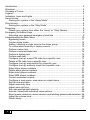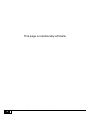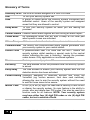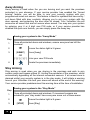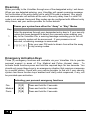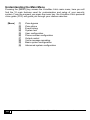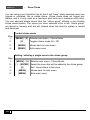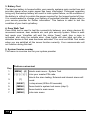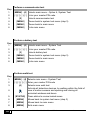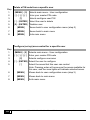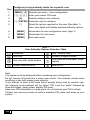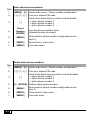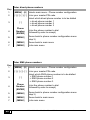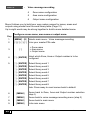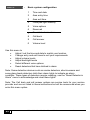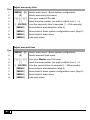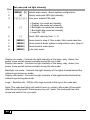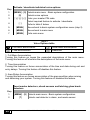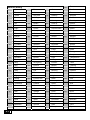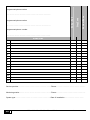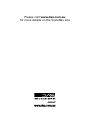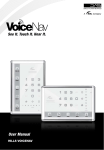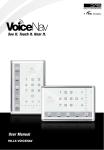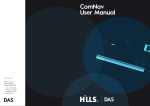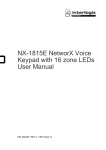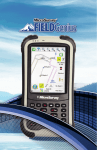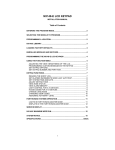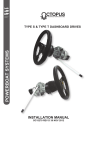Download User Manual - SA Security Monitoring
Transcript
User Manual HILLS VOICENAV LITE Introduction........................................................................................................... 2 Warnings .............................................................................................................. 2 Glossary of Terms ................................................................................................ 4 Legend.................................................................................................................. 6 Indicators, Icons and Lights.................................................................................. 7 Away Arming ........................................................................................................ 8 Arming your system in the “Away Mode” ........................................................ 8 Stay Arming .......................................................................................................... 8 Arming your system in the “Stay Mode” .......................................................... 8 Disarming ............................................................................................................. 9 Disarm your system from either the “Away” or “Stay” Modes ......................... 9 Emergency Activation Keys.................................................................................. 9 Activating your personal emergency functions ............................................... 9 Understanding the Main Menu ........................................................................... 10 Bypassing zones ........................................................................................... 11 Control chime mode ...................................................................................... 12 Adding / deleting a single zone to the chime group ...................................... 12 To review alarm memory or history events ................................................... 13 Perform a siren test....................................................................................... 15 Perform a communicator test ........................................................................ 16 Perform a battery test.................................................................................... 16 Perform walk test .......................................................................................... 16 Configure (set up) a new PIN code for a specific user.................................. 17 Delete a PIN code from a specific user......................................................... 18 Configure (set up) area control for a specific user ........................................ 18 Configure (set up) authority levels for a specific user ................................... 19 Enter alarm phone numbers ......................................................................... 21 Delete alarm phone numbers........................................................................ 21 Enter divert phone numbers.......................................................................... 22 Enter SMS phone numbers........................................................................... 22 Control connected outputs ............................................................................ 23 Configure a zone name, area name or output name .................................... 24 Set the time and date .................................................................................... 26 Adjust area entry time ................................................................................... 27 Adjust area exit time...................................................................................... 27 Set code pad led light intensity ..................................................................... 28 Activate / deactivate individual voice options................................................ 29 Reset smoke detectors, shock sensors and latching glass break detectors. 29 Adjust the volume level ................................................................................. 30 Word Library.................................................................................................. 31 1 Hills – VoiceNav Lite User Manual V1.1 www.das.com.au Introduction Your VoiceNav Lite is an intuitive interface for users of your security system. It delivers one of the most user friendly experiences for controlling a security system available today. Its voice prompts enable even the newest users to immediately utilise the full power of your security system. We trust that you will enjoy your VoiceNav Lite, and we would like to thank you for choosing a Hills Security System. All users of your security system should read and follow the instructions and precautions in this manual before operating your security system. Failure to do so could result in the security system not working as intended. This manual should be kept in an accessible location for the life of the security system. If you do not understand any part of this manual, you should ask your service provider for further clarification. Read the entire manual and if possible, practice on the VoiceNav Lite whilst your security provider is on site. Keep in mind, the level of security you will obtain with this system relates specifically with two major factors: ¾ The quantity, quality, and placement of security devices attached to this security system. ¾ The knowledge you have of the security system and how that knowledge is utilized in a weekly test of the complete system. Warnings This product is to be installed by qualified SERVICE PERSONNEL only The equipment should only be operated with an approved power adapter with insulated live PINs. CAUTION – RISK OF EXPLOSION IF BATTERY IS REPLACED BY AN INCORRECT TYPE. DISPOSE OF BATTERIES ACCORDING TO THE INSTRUCTIONS. CONTACT YOUR SERVICE PROVIDER FOR REPLACEMENT BATTERIES. N3094 2 Hills – VoiceNav Lite User Manual V1.1 www.das.com.au This page is intentionally left blank 3 Hills – VoiceNav Lite User Manual V1.1 www.das.com.au Glossary of Terms Authority Level The level of access assigned to a User PIN code. Arm To turn your security system On. Area A group of zones within the security system configured with individual control. Users of the security system are assigned areas that they are allowed to control. Away Mode To turn your security system on when you are leaving the premises. Central Station Location where alarm signals are sent during an alarm report. Chime Mode An operational mode that will emit a beep at the code pad when specific zones are activated. Chime Group All the zones that will activate chime, when in chime mode. Communicator The device that communicates alarm signals generated from your security system to your central station. Duress Code A predetermined user PIN code that will arm / disarm the security system whilst sending a special code to the central station indicating the user is entering / leaving the premises under duress. Only applicable on monitored systems. Disarm To turn your security system Off. Exit delay The time allowed to exit the premises after the security system is armed. Entry delay The time allowed to disarm your security system after the first detection device has been activated. Forced Arming Generally assigned to detection devices that cover the VoiceNav (eg; motion sensors, front door reed switches), allowing the user to arm the security system without the need to wait for those zones to be secure. Master Code 4 A four (4) or six (6) digit PIN code that is used by a user to arm or disarm the security system. Its main feature is the ability to create, alter and delete user PIN codes. Can also be used as a function code for all features. NOTE: Your security system may have either four (4) digit PIN codes or six (6) digit PIN codes, but not a mixture of both. Hills – VoiceNav Lite User Manual V1.1 www.das.com.au Monitored A security system that is configured to send all alarm signals to a central station. Outputs Where external devices are configured. These devices can be controlled from your security system. Perimeter The outer edge of the protected area. IE: doors and windows Quick Arm An option that allows you to turn on (ARM) the security system by touching the [AWAY]. Self Monitored A security system that is programmed to send alarm signals to a private phone number. Not all features are available with a self-monitored system. Stay Mode To turn your security system on when you are staying in the premises, this will automatically bypass pre programmed zones and arm others. Mainly utilised for arming just the perimeter of the premises. Service Provider The installation / maintenance company servicing your security system. User Code A four (4) or six (6) digit PIN code that is used by a user to arm or disarm the security system. Also can be used as a function code for certain features. NOTE: A system may have either four (4) digit PIN codes or six (6) digit PIN codes, but not a mixture of both. Zone Location on your security system where a detection device is connected. 5 Hills – VoiceNav Lite User Manual V1.1 www.das.com.au Legend 1 [2] [AWAY] Vital visual information for you to review Press the corresponding number on the keypad Press the corresponding key on the keypad Press the corresponding number on the keypad followed by [?] - [ENTER] enter key. [?]-[?]-[?]-[?] Press the corresponding number sequence on the keypad [ENTER] followed by enter key. Exit the premises, or walk test the movement sensors 6 Hills – VoiceNav Lite User Manual V1.1 www.das.com.au Indicators, Icons and Lights Green System is ready. Yellow System message present. Red (Flashing) One or more zones are in alarm condition. System trouble message present. Red (Steady) To hear system messages, press the status key. Zone lights 1 ~ 16 Green Off Red Area is disarmed, and is ready to arm Area is not ready to arm, check zones Area is armed in the “AWAY” mode. Green Off Area is disarmed, and is ready to stay arm Area is not ready to stay arm, check zones Yellow Area is armed in the “STAY” mode. Green OK Red Fire Condition present On Mains power is connected Off Mains power is disconnected Off Zone is OK Yellow (flashing) Zone is activated (open) Yellow (Steady) Zone is bypassed (isolated) MENU Accesses main menu ENTER Enters and stores selected option 7 Hills – VoiceNav Lite User Manual V1.1 www.das.com.au Away Arming Away arming is used when the you are leaving and you want the premises protected in your absence. If your service provider has enabled the “forced arming” feature, you will be able to arm your security system with preprogrammed zones not secure. This feature is Ideal for systems that have entry / exit doors fitted with door contacts, allowing you to arm your system with the door opened, and protecting the door after its closed. Your VoiceNav Lite will announce all zones that are not secure when armed. You may arm your system by entering your 4 or 6 digit user PIN code, or if your service provider has enabled the quick arm feature, you can simply press the Away key. Arming your system in the “Away Mode” Step 1. Close all protected doors and windows, ensure everyone has left the premises. 2. 1 3. [AWAY] Ensure the status light is lit green Press [Away] OR [?]-[?]-[?]-[?] Enter your user PIN code Vacate the premises immediately 4. Stay Arming Stay arming is used when you are staying in the premises and wish to arm certain zones and bypass others IE: Arming the perimeter of the premises, whilst automatically bypassing all the internal movement sensors. If an armed zone is alarmed whilst your security system is in the stay mode, it will initiate a warning tone at your VoiceNav Lite and your sirens will sound at the end of this warning. Your service provider predetermines this warning time at the time of installation. Arming your system in the “Stay Mode” Step 1. 8 Close all protected doors and windows. If movement sensors are included in your “stay mode” have everyone move out of those areas 2. 1 3. [STAY] Ensure the status light is lit green Press [Stay] Hills – VoiceNav Lite User Manual V1.1 www.das.com.au Disarming Make your way to the VoiceNav through one of the designated entry / exit doors. When you are detected entering, your VoiceNav will repeat a warning message for the duration of the entry delay until a valid PIN code is entered. Your sirens and communicator will activate at the end of the entry delay time if a valid PIN code is not entered. Away and Stay modes can be configured with different entry delay times, ask your service provider for further details. Disarm your system from either the “Away” or “Stay” Modes Step 1. Enter the premises through your designated entry door/s. If your security system has been designed to detect your presence when making your way to the VoiceNav Lite, a warning message reminding you to turn off your security system will be announced. If your presence is not detected, no warning message is announced. 2. [?]-[?]-[?]-[?] Enter your user PIN code to disarm from either the away or stay arming modes. Emergency Activation Keys Three (3) emergency functions are available via your VoiceNav Lite to provide personal support in areas of: Fire, Medical and Police (duress) alarm. To activate these functions press and hold the required keys for two seconds. You should only press these keys in an emergency situation that requires a response by a central station. Check with your service provider to find out if your security system has these function keys enabled and clarify what responses, if any, will be provided upon activation. Activating your personal emergency functions Fire [1]-[3] Press and hold for 2 seconds Medical [4]-[6] Press and hold for 2 seconds Panic [7]-[9] Press and hold for 2 seconds 9 Hills – VoiceNav Lite User Manual V1.1 www.das.com.au Understanding the Main Menu Pressing the [MENU] key access the VoiceNav Lite’s main menu, here you will find the 10 main features used for customisation and setup of your security system. From the moment you press the menu key, the VoiceNav Lite’s personal voice guide (PVG) will guide you through your chosen selection. [Menu] 10 [1] [2] [3] [4] [5] [6] [7] [8] [9] [0] Zone bypass Zone chime Event history System test User configuration Phone number configuration Output control Voice message recording Basic system configuration Advanced system configuration Hills – VoiceNav Lite User Manual V1.1 www.das.com.au Menu 1 - Zone bypass The zone bypass menu is used to bypass (isolate) selected zones in your security system. A bypassed zone is not capable of activating an alarm, as it is temporarily disabled from your system. This option is commonly used to bypass zones that require service, or zones that you wish to temporarily add to your “stay mode”. Whilst still offering security on the remaining zones, bypassing zones lowers your level of security and caution should be exercised. All bypassed zones are reset and cleared from memory when your security system is next armed / disarmed. Your security system must be disarmed (turned off) before being able to bypass zones. After bypassing your selected zones, your security system must be armed (turned on in either the away or stay mode to secure the remaining zones. Note: Press status to check bypassed zones, or simply arm your security system and all bypassed zones will be announced automatically Bypassing zones Step 1. 2. [MENU] - [1] Selects main menu - To control zone bypass [5] - [ENTER] Selects zone 5. Toggles zone from un-bypassed to bypassed state (Or if already bypassed, from bypassed to un-bypassed) 3. [0] 4. [MENU] Moves back to main menu 5. [MENU] Exits main menu 11 Hills – VoiceNav Lite User Manual V1.1 www.das.com.au Menu 2 - Zone Chime You can setup your VoiceNav Lite so that it will “beep” when selected zones are tripped or activated, this is called chime. Chime mode does not trigger any alarms, and it is only used as a low level alert such as a customer entry door. You can add and delete zones from the “chime group” offering a very flexible chime mode feature. The zones you have selected to be in the “chime group” are stored in memory and are not cleared when the security system is armed and disarmed. Control chime mode Step 1. [MENU] - [2] Selects main menu - Chime Mode. 2. [0] 3. [MENU] Toggles chime mode On / Off Moves back to main menu 4. [MENU] Exits main menu Adding / deleting a single zone to the chime group Step 1. 2. 12 [MENU] - [2] Selects main menu - Chime Mode. [?] - [ENTER] Select the zone that will be added to the chime group 3. [0] 4. [MENU] Set / Unset chime to this zone. Moves back to main menu 5. [MENU] Exits main menu Hills – VoiceNav Lite User Manual V1.1 www.das.com.au Menu 3 - System Event History 1 Last alarm memory 2 Event history The Event History menu is used to listen to the last 185 events that occurred in your security system. These events are held within your security systems memory, and include events such as, arming, disarming, system faults and alarmed zones. All events are time date stamped so ensure your clock is set correctly in menu 9. Alarm memory is a quick recall of the last zone(s) that caused your security system to go into alarm condition. To review alarm memory or history events Step 1. 2. 3. [MENU] - [3] Selects main menu Event history. [?]-[?]-[?]-[?] Enter your Master PIN code [1] To reviews last alarm memory or [2] All Event history 4. [MENU] Moves back to event history menu (step 3) 5. [MENU] Moves back to main menu 6. [MENU] Exits main menu 13 Hills – VoiceNav Lite User Manual V1.1 www.das.com.au Menu 4 - System Test 1 Siren Test 2 Communicator Test 3 Battery Test 4 Zone Walk Test 0 System Version number Your security system is made up of different components, brought together to produce a very powerful, yet easy to use security system. These components are your sirens, communicator, back up battery and detection devices. All these different components require regular testing and maintenance in order for them to remain in peak operational performance. These components can be tested from this menu, and should be scheduled for a weekly test. Failure to conduct regular testing can result in system failure when most required. The four available system tests are:1. Siren Test The Sirens are used as audible deterrents in the event of your security system activating. As this test sounds all the audible devices connected to your security system, it is advisable to notify neighbours and other persons within the premises prior to activating this test. 2. Communicator Test The Communicator is located within your security system. The communicator, (if enabled), is the device that communicates with a central station who analyse all the incoming alarm signals and engage the appropriate responses / services dependant on the type of alarm signals received. Alternatively the communicator can be enabled to call an alternate phone number, like a mobile phone, this is sometimes called self-monitoring or domestic dialing. When testing your communicator, no sirens will sound and a test message will be sent to the central station for confirmation of the test. If self monitored, the person answering the number programmed in your security system will hear a siren sound when they answer the phone. Contact the central station and any person whose phone numbers are programmed in the system prior to activating this the communicator test. The communicator test is only available if your security system has been setup to dial a central station, or enabled for domestic dialing. 14 Hills – VoiceNav Lite User Manual V1.1 www.das.com.au 3. Battery Test The backup battery is housed within your security systems main control box and provides power when mains power has been interrupted. Prolonged operation using only the backup battery will result in total system failure, so the condition of the battery is critical to sustain the power required for the longest period of time. It is recommended to change your battery at periodical intervals, please refer to your service provider for further information. This feature is used to test the condition of your back up battery. 4. Zone Walk Test Zone Walk test is used to test the connectivity between your alarm devices IE: movement sensors, door contacts etc, and your security system. When in walk test mode your VoiceNav will emit the chime “beep” each time a zone is activated, and chirp the outside siren. Area Lights will also blink red after a detection device in that area has been activated. You must exit Walk Test mode when you are satisfied all the zones function correctly. Your communicator will not function during this test. 0. System Version number This menu is a service tool for your system provider Perform a siren test Step 1. 2. [MENU] - [4] Selects main menu - System Test [?]-[?]-[?]-[?] Enter your master PIN code Selects the siren testing. External and internal sirens will sound. 3. [1] 4. [AWAY] To stop sirens (Within 30 seconds) 5. [MENU] Moves back to system test menu (step 3) 6. [MENU] Moves back to main menu 7. [MENU] Exits main menu 15 Hills – VoiceNav Lite User Manual V1.1 www.das.com.au Perform a communicator test Step 1. 2. [MENU] - [4] Selects main menu - Option 4, System Test [?]-[?]-[?]-[?] Enter your master PIN code 3. [2] 4. [MENU] Moves back to system test menu (step 3) Selects communicator test 5. [MENU] Moves back to main menu 6. [MENU] Exits main menu Perform a battery test Step 1. 2. [MENU] - [4] Selects main menu - System Test [?]-[?]-[?]-[?] Enter your master PIN code 3. [3] 4. [MENU] Moves back to system test menu (step 3) Selects battery test 5. [MENU] Moves back to main menu 6. [MENU] Exits main menu Perform walk test Step 1. 2. 3. [MENU] - [4] Selects main menu - System Test [?]-[?]-[?]-[?] Enter your master PIN code [4] Selects zone walk test Activate all detection devices, by walking within the field of view of motion sensors and opening and closing all protected windows and doors. 4. 5. [STATUS] 6. [MENU] Moves back to system test menu (step 3) 7. [MENU] Moves back to main menu 8. [MENU] Exits main menu 16 Press status to review tested zones Hills – VoiceNav Lite User Manual V1.1 www.das.com.au Menu 5 - User Configuration 1 User PIN 2 User Area 3 User Authority The user configuration menu is where user authority levels, PIN codes and areas are assigned to users of your security system. User PIN – This is the code used to arm and disarm areas within your security system. They are generally four digits in length, but can be configured by your service provider to be six digits in length if this level of security is required. User Area - Assigning different areas to users determins which sections (areas) of the security system a user may have access to. User Authority - Authorisation levels determine the options available to each user, user authorisation is where you would alter and increase a users authority to become a Master Code. Master PIN codes can create, delete and modify other user codes with equal or less authority than themselves Configure (set up) a new PIN code for a specific user Step 1. 2. 3. [MENU] - [5] Selects main menu - User configuration [?]-[?]-[?]-[?] Enter your master PIN code [1] Selects configure user PIN menu 4. [?] - [ENTER] Select the user to configure 5. [?]-[?]-[?]-[?] Enter the new PIN [ENTER] 6. [MENU] Moves back to user configuration menu (step 3) 7. [MENU] Moves back to main menu 8. [MENU] Exits main menu 17 Hills – VoiceNav Lite User Manual V1.1 www.das.com.au Delete a PIN code from a specific user Step 1. 2. 3. [MENU] - [5] Selects main menu - User configuration [?]-[?]-[?]-[?] Enter your master PIN code [1] Selects configure user PIN 4. [?] - [ENTER] Select the user to delete 5. [0] - [ENTER] Disables user 6. [MENU] Moves back to user configuration menu (step 3) 7. [MENU] Moves back to main menu 8. [MENU] Exits main menu Configure (set up) area control for a specific user Step 1. 2. 3. 4. 5. [MENU] - [5] Selects main menu - User configuration [?]-[?]-[?]-[?] Enter your master PIN code [2] Selects configure user area [?] - [ENTER] Select the user to configure [?] Select the areas that this user can control Note: Pressing enter will announce the areas available for this user, and the zone lights will indicate selected areas. 6. [MENU] Moves back to user configuration menu (step 3) 7. [MENU] Moves back to main menu 8. [MENU] Exits main menu 18 Hills – VoiceNav Lite User Manual V1.1 www.das.com.au Configure (set up) authority levels for a specific user Step 1. 2. 3. 4. [MENU] - [5] Selects main menu - User configuration [?]-[?]-[?]-[?] Enter your master PIN code [3] Selects configure user authority [?] - [ENTER] Select the user to configure 5. [?] Select the options required for this user (See table 1) 6. [MENU] Moves back to user configuration menu (step 3) 7. [MENU] Moves back to main menu 8. [MENU] Exits main menu Note: zone lights will indicate selected authority options. Table 1. User Authority Options Selection Table Reserved Arm / disarm code Arm only Allowed to bypass zones Arm only after close window User code will send open, close reports Master code authority Must be off. Note: The system must be disarmed before accessing user configuration. Do not remove all areas from a users area control. Use extreme caution when modifying a user with master code authority. If you attempt to enter a PIN code that is already being used by another user, the following announcement will be heard “PIN code has failed” followed by three fast beeps, simply select another PIN code. Keep user PIN information in a safe place, do not disclose your PIN to others. Contact your service provider to confirm available PIN codes and areas on your system. 19 Hills – VoiceNav Lite User Manual V1.1 www.das.com.au Menu 6 - Phone number configuration 1 Alarm phone number 1 2 Alarm phone number 2 3 Alarm phone number 3 4 SMS phone number 1 5 SMS phone number 2 6 SMS phone number 3 7 Divert phone number 1 8 Divert phone number 2 9 Divert phone number 3 Note: Menu 6, alarm phone numbers will only be available if your system is configured for self monitoring (also known as domestic dialing). If self-monitoring is enabled, and a suitable connection to the telephone network is available, your security system has the ability to call three different numbers in the event of an alarm condition, these are alarm phone numbers 1,2 and 3. A siren tone will be heard by the receiving party, and the call can be terminated (ended) by pressing and holding the star key on the receiving phone. Caution should be used when selecting self-monitoring, as it does not offer the same level of protection provided by a professional monitoring station. Menu 6, SMS and divert phone numbers will only be available if your system is integrated with a Hills ComNav. Please contact your service provider for further information on the additional features offered by the Hills ComNav, or visit www.das.com.au SMS phone numbers 1, 2 and 3 will be sent text messages, upon the activation of certain events from within the security system. Divert phone numbers 1, 2 and 3 will be called when an intercom call is initiated from an outdoor intercom entrance station. The outdoor station must be interfaced with your Hills Reliance security system via a Hills ComNav. 20 Hills – VoiceNav Lite User Manual V1.1 www.das.com.au Enter alarm phone numbers Step 1. 2. [MENU] - [6] Selects main menu - Phone number configuration [?]-[?]-[?]-[?] Enter your master PIN code Select which alarm phone number is to be dialled 1 = alarm phone number 1 2 = alarm phone number 2 3 = alarm phone number 3 3. [?] 4. Phone Number [ENTER] Enter the phone number to dial (followed by enter to accept) 5. [MENU] Moves back to phone number configuration menu (step 3) 6. [MENU] Moves back to main menu 7. [MENU] Exits main menu Delete alarm phone numbers Step 1. 2. 3. 4. [MENU] - [6] Selects main menu - Phone number configuration [?]-[?]-[?]-[?] Enter your master PIN code [?] Select which alarm phone number is to be disabled 1 = alarm phone number 1 2 = alarm phone number 2 3 = alarm phone number 3 [0] - [ENTER] Disables alarm phone number 5. [MENU] Moves back to phone number configuration menu (step 3) 6. [MENU] Moves back to main menu 7. [MENU] Exits main menu 21 Hills – VoiceNav Lite User Manual V1.1 www.das.com.au Enter divert phone numbers Step 1. 2. [MENU] - [6] Selects main menu - Phone number configuration [?]-[?]-[?]-[?] Enter your master PIN code Select which divert phone number is to be dialled 4 = divert phone number 1 5 = divert phone number 2 6 = divert phone number 3 3. [?] 4. Phone Number [ENTER] Enter the phone number to dial (followed by enter to accept) 5. [MENU] Moves back to phone number configuration menu (step 3) 6. [MENU] Moves back to main menu 7. [MENU] Exits main menu Enter SMS phone numbers Step 1. 2. [MENU] - [6] Selects main menu - Phone number configuration [?]-[?]-[?]-[?] Enter your master PIN code Select which SMS phone number is to be dialled 7 = SMS phone number 1 8 = SMS phone number 2 9 = SMS phone number 3 3. [?] 4. Phone Number [ENTER] Enter the phone number to dial (followed by enter to accept) 5. [MENU] Moves back to phone number configuration menu (step 3) 6. 7. [MENU] [MENU] Moves back to main menu Exits main menu 22 Hills – VoiceNav Lite User Manual V1.1 www.das.com.au Menu 7 - Output control Your security system can be configured to control up to 16 outputs. These outputs can be used for a variety of applications, such as external lighting control, electric shutter control or even garage door control. As additional equipment is required to enable these features, please contact your service provider for further details Control connected outputs Step 1. 2. [MENU] - [7] [?] - [ENTER] 3. [?] Selects main menu - Output control Select which output is to be controlled, from 1 ~ 16 1 = Turn output on 2 = Turn output off 4. [MENU] Moves back to output control menu (step 3) 5. [MENU] Moves back to main menu 6. [MENU] Exits main menu 23 Hills – VoiceNav Lite User Manual V1.1 www.das.com.au Menu 8 - Voice message recording 4 Zone name configuration 5 Area name configuration 6 Output name configuration Menu 8 allows you to build your own custom names for zones, areas and outputs using words from the word library table (Page 31). Up to eight words may be strung together to build a more detailed name. Configure a zone name, area name or output name Step 1. 2. [MENU] - [8] Selects main menu - Voice message recording [?]-[?]-[?]-[?] Enter your master PIN code 4 = Zone name 5 = Area name 6 = Output name 3. [?] 4. [?] - [ENTER] 5. [?] - [ENTER] Select library word 1 Select which Zone, Area or Output number is to be configured [?] - [ENTER] Select library word 2 [?] - [ENTER] Select library word 3 [?] - [ENTER] Select library word 4 [?] - [ENTER] Select library word 5 [?] - [ENTER] Select library word 6 [?] - [ENTER] Select library word 7 [?] - [ENTER] Select library word 8 Note: Press away to reset names back to default 6. [MENU] Moves back to Zone, Area and Output number selection (step 4). 7. [MENU] Moves back to voice message recording menu (step 3) 8. [MENU] Moves back to main menu 9. [MENU] Exits main menu 24 Hills – VoiceNav Lite User Manual V1.1 www.das.com.au Menu 9 - Basic system configuration 1 Time and date 2 Area entry time 3 Area exit time 4 Code pad light intensity 5 Voice options 6 Reserved 7 Reset detector in alarm 8 Call back 9 Call answer 0 Volume level Use this menu to • Adjust / set the time and date to match your location • Change entry and exit times to suit your requirements • Adjust volume levels • Adjust backlight levels • Select different voice options • Reset detectors that have latched in alarm Note: Some detection devices such as smoke detectors, shock sensors and some glass break detectors latch their alarm lights to indicate an alarm condition. These types of detectors require resetting, use the “Reset Detector in Alarm” menu to acknowledge and clear these lights Note: The Call back and call answer options are service tools for your service provider and are not listed in these instructions but will be announced when you enter this menu option. 25 Hills – VoiceNav Lite User Manual V1.1 www.das.com.au Set the time and date Step 1. 2. 3. 4. [MENU] - [9] Selects main menu - Basic system configuration [1] Selects time and date menu [?]-[?]-[?]-[?] Enter your master PIN code [1] 1 = To configure the time 2 = To configure the date 5. [?] - [ENTER] Select the hours value from 1 ~ 12 6. [?] - [ENTER] Select the minutes time from 1 ~ 59 7. [?] 1 = Select AM time 2 = Select PM time 8. [2] 1 = To configure the time 2 = To configure the date 9. [?] - [ENTER] Select the day value from 1 ~ 31 10. [?] - [ENTER] Select the month value from 1 ~ 12 11. [?]-[?]-[?]-[?] Select a 4 digit year value. IE: year 2011 [ENTER] 12. [MENU] Moves back to basic system configuration menu (step 2) 13. [MENU] Moves back to main menu 14. [MENU] Exits main menu 26 Hills – VoiceNav Lite User Manual V1.1 www.das.com.au Adjust area entry time Step 1. 2. 3. 4. 5. [MENU] - [9] Selects main menu - Basic system configuration [2] Selects area entry time menu [?]-[?]-[?]-[?] Enter your master PIN code [?] Select the area number you wish to adjust from 1 ~ 8 [?] - [ENTER] Enter the new entry time in seconds (1 ~ 255 seconds). 6. [MENU] Moves back to area selection (step 4). 7. [MENU] Moves back to basic system configuration menu (step 2) 8. [MENU] Moves back to main menu 9. [MENU] Exits main menu Adjust area exit time Step 1. 2. 3. 4. 5. [MENU] - [9] Selects main menu - Basic system configuration [3] Selects area exit time menu [?]-[?]-[?]-[?] Enter your Master user PIN code [?] Select the area number you wish to adjust from 1 ~ 8 [?] - [ENTER] Enter the new exit time in seconds (1 ~ 255 seconds). 6. [MENU] Moves back to area selection (step 4). 7. [MENU] Moves back to basic system configuration menu (step 2) 8. [MENU] Moves back to main menu 9. [MENU] Exits main menu 27 Hills – VoiceNav Lite User Manual V1.1 www.das.com.au Set code pad led light intensity Step 1. 2. 3. [MENU] - [9] Selects main menu - Basic system configuration [4] Selects code pad LED light intensity [?]-[?]-[?]-[?] Enter your master PIN code [?] 1 = Display run mode led intensity 2 = Display idle mode led intensity 3 = Backlight run mode led intensity 4 = Backlight idle mode led intensity 5 = Logo On / Off 5. [?] Select LED intensity from 1 ~ 8 6. [MENU] Moves back to step 4. Run mode / Idle mode selection 7. [MENU] Moves back to basic system configuration menu (step 2) 8. [MENU] Moves back to main menu 9. [MENU] Exits main menu 4. Display run mode - Controls the light intensity of the away, stay, status, fire, power icons and all zones numbers during the run mode. Display idle mode - Controls the light intensity of the away, stay, status, fire, power icons and all zones numbers during the idle mode. Backlight run mode - Controls the light intensity of the lights located behind the rubber keys during run mode. Display idle mode - Controls the light intensity of the lights located behind the rubber keys during idle mode. Logo – Switches On / Off the Hills logo located at the top of the code pad Note: The code pad lights will switch from run mode to idle mode 60 seconds after the last key press. Pressing any key will “wake” the code pad from idle mode and switch it to run mode. 28 Hills – VoiceNav Lite User Manual V1.1 www.das.com.au Activate / deactivate individual voice options Step 1. 2. 3. [MENU] - [9] Selects main menu - Basic system configuration [5] Selects voice options [?]-[?]-[?]-[?] Enter your master PIN code Select required feature to activate / deactivate. Refer to table 2 below 4. [?] 5. [MENU] Moves back to basic system configuration menu (step 2) 6. [MENU] Moves back to main menu 7. [MENU] Exits main menu Table 2 Voice Options table Full menu annunciation Time annunciation Area status annunciation Reserved 1. Full Menu Annunciation Turning this feature on keeps the expanded descriptions of the main menu. Turning this feature off shortens the descriptions of the main menu. 2. Time Annunciation Turning this feature on forces annunciation of the time and date during exit and entry delays. Turning this feature off disables this feature. 3. Area Status Annunciation Turning this feature on forces annunciation of the area condition when arming and disarming your system. Turning this feature off disables this feature Reset smoke detectors, shock sensors and latching glass break detectors Step 1. 2. 29 [MENU] - [9] Selects main menu - Basic system configuration [7] Selects rest detector in alarm, and resets sensor Hills – VoiceNav Lite User Manual V1.1 www.das.com.au Adjust the volume level Step 1. 2. 3. [MENU] - [9] Selects main menu - Basic system configuration [0] Selects volume level [?]-[?]-[?]-[?] Enter your master PIN code 4. [?] 5. [MENU] Moves back to basic system configuration menu (step 2) 6. [MENU] Moves back to main menu 7. [MENU] Exits main menu 30 Select required volume level from 1 ~ 8 Hills – VoiceNav Lite User Manual V1.1 www.das.com.au 115 Remote Boat 77 Gun 116 Roof 40 Cabinet 78 Hall 117 Room 41 Car park 79 Hallway 118 Rumpus Four 42 Ceiling 80 Heat 119 Safe Five 43 Cellar 81 Heating 120 Security 44 Child’s 82 Hold-up 121 Sensor 45 Alert 83 Home 122 Shed Eight 46 Closet 84 Home theatre 123 Shock Word Library 1 One 39 2 Two 3 Three 4 5 6 Six 7 Seven 8 9 Nine 47 Computer 85 Infrared 124 Shop 10 Ten 48 Cool 86 Inside 125 Side 11 Eleven 49 Curtain 87 Instant 126 Skylight 12 Twelve 50 Data 88 Interior 127 Sliding 13 Thirteen 51 Den 89 Key switch 128 Small 14 Fourteen 52 Detector 90 Keychain 129 Smoke 15 Fifteen 53 Dining 91 Kitchen 130 South 16 Sixteen 54 Door 92 Large 131 Stairs 17 Seventeen 55 Downstairs 93 Laundry 132 Storage 18 Eighteen 56 Driveway 94 Lift 133 Study 19 Nineteen 57 Duress 95 Light 134 Temperature 20 Twenty 58 East 96 Living 135 Tennis 21 thirty 59 emergency 97 location 136 Toilet 22 forty 60 Exterior 98 Master 137 Training 23 Fifty 61 Family 99 Medicine 138 TV 24 Sixty 62 Fan 100 Meeting 139 Upstairs 25 Seventy 63 Fence 101 Motion 140 User 26 Eighty 64 Fire 102 Night 141 Utility 27 Ninety 65 Forced, arm 103 North 142 Volt 28 Hundred 66 Foyer 104 Nursery 143 Veranda 29 Thousand 67 Freezer 105 Office 144 Wall 30 Air conditioner 68 Front 106 Output 145 Warehouse 31 Area 69 Games 107 Outside 146 Water 32 Attic 70 Garage 108 Panic 147 West 33 Automatic 71 Gas 109 Pantry 148 Window 34 Auxiliary 72 Gate 110 Partial 149 Windows 35 Back 73 Glass 111 Perimeter 150 Wireless 36 Basement 74 Glass break 112 Pool 151 Yard 37 Bathroom 75 Ground 113 Rear 152 Zone 38 Bedroom 76 Guest 114 Reception 153 31 Hills – VoiceNav Lite User Manual V1.1 Gym www.das.com.au Programmed phone number 24 Hour Zone 2………………………………………………..……………..….... Stay Zone Programmed phone number Entry - Exit 1.………………………………………………..……………..…... Programmed phone number 3.…………………………………………………………………... Zone List 1. 2. 3. 4. 5. 6. 7. 8. 9. 10. 11. 12. 13. 14. 15. 16. Service provider……………………………………………………Phone…………………………………………….. Monitoring station………………………………………….……... Phone…………………………………………….. System type.……………………… ……………………………...Date of installation…………………………….. 32 Hills – VoiceNav Lite User Manual V1.1 www.das.com.au Please visit www.das.com.au for more details on the VoiceNav Lite www.das.com.au