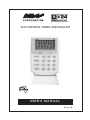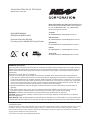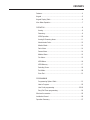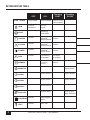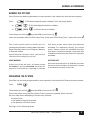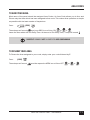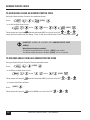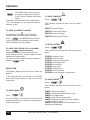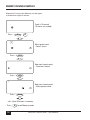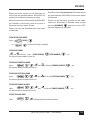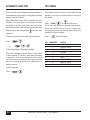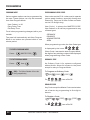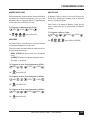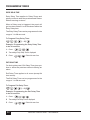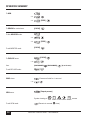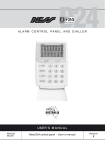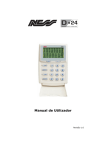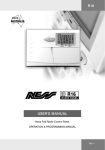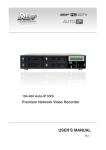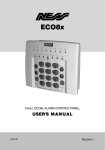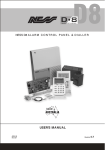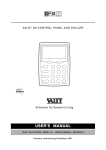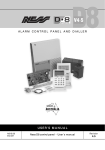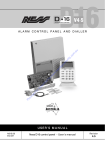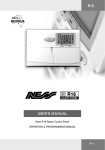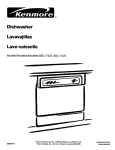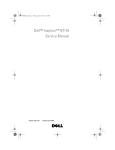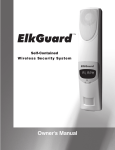Download User's MANUAL - acton electronics pty ltd stoptheburglar
Transcript
D 24 Control Panel and Dialler User’s M A N U A L Revision 2 Innovative Electronic Solutions www.ness.com.au Ness Corporation Pty Ltd ABN 28 069 984 372 Private Bag 23 Seven Hills NSW 1730 Australia Ph +61 2 8825 9222 Fax +61 2 9838 8508 Email: [email protected] D24 User Manual REVISION 2 March 2012 Document Part No: 890-252 For the product 100-660 D24 Control Panel SYDNEY Ph 02 8825 9222 [email protected] MELBOURNE Ph 03 9875 6400 [email protected] BRISBANE Ph 07 3399 4910 [email protected] PERTH Ph 08 9328 2511 [email protected] N55 Adelaide Ph 08 8152 0000 [email protected] Warnings & Notices Ness Corporation manufacturing processes are accredited to ISO9001 quality standards and all possible care and diligence has been applied during manufacture to ensure the reliable operation of this product. However there are various external factors that may impede or restrict the operation of this product in accordance with the product’s specification. These factors include, but are not limited to: 1. Erratic or reduced radio range (if radio accessories are installed). Ness radio products are sophisticated low power devices, however the presence of in-band radio signals, high power transmissions or interference caused by electrical appliances such as Mains Inverters, Wireless Routers, Cordless Phones, Computers, TVs and other electronic devices may reduce radio range performance. While such occurrences are unusual, they are possible. In this case it may be necessary to either increase the physical separation between the Ness receiver and other devices or if possible change the radio frequency or channel of the other devices. 2. Unauthorised tampering, physical damage, electrical interruptions such as mains failure, electrical spikes or lightning. 3. Solar power inverters are a known source of electrical interference. Please ensure that this product and all associated cabling is installed at least 3 metres away from a solar power inverter and its cabling. WARNING: Installation and maintenance to be performed only by qualified service personnel. CAUTION: Risk of explosion if battery is replaced by an incorrect type. Dispose of used batteries in accordance with local regulations. ADSL NOTICE: ADSL broadband data can interfere with the operation of your alarm dialler. It is recommended that a quality ADSL filter be installed as per the filter manufacturer's guidelines in premises with an alarm dialler installed. Copyright Notice All rights reserved. No part of this publication may be reproduced, transmitted or stored in a retrieval system in any form or by any means, electronic, mechanical, photocopying, recording, or otherwise, without the prior written permission of Ness. Ness reserves the right to make changes to features and specifications at any time without prior notification in the interest of ongoing product development and improvement. © 2012 Ness Corporation Pty Ltd ABN 28 069 984 372 CONTENTS Features...............................................................................................4 Keypad................................................................................................5 Keypad Display Table...........................................................................6 View Menu Operation ..........................................................................7 OPERATION.........................................................................................8 Arming............................................................................................9 Disarming........................................................................................9 AREA Operation.............................................................................10 Arming & Disarming Areas.............................................................11 Administrator Code........................................................................12 Monitor Mode................................................................................13 Panic Alarm...................................................................................14 Duress Alarm.................................................................................14 Medical Alarm...............................................................................15 Fire Alarm......................................................................................15 View Menu....................................................................................16 View Memory...............................................................................17 Excluding Zones.............................................................................19 Test Mode......................................................................................20 Siren Test......................................................................................21 PROGRAMMING Programming Options Table...........................................................21 How to Program............................................................................22 User Code programming.......................................................... 22-23 Entry/Exit Timer programming........................................................24 Wireless Accessories.........................................................................25 Installation Record.............................................................................26 Operation Summary...........................................................................27 Ness D24 Features • Powerful multizone commercial security • Outputs are separately fused with Automatic Reset Fuses • 24 fully programmable zones • Day Mode and Door Chime feature. • Supports 8 Radio Devices (Radio PIRs, Radio Reeds etc) • 30 Event Memory • Supports 8 Radio Keys • Contact ID Dialler Format • Ness Audible Dialler Format • Separate 24 Hour Tamper input • Single or Double Trigger Zones • Remote LCD Keypads (Max 3) • Fully programmable via the system Keypad - Eliminates the need for expensive programmers or Proms. • Inbuilt Vibration Sensor Analyser • All inputs and outputs are heavily protected against lightning and high voltage supply transients. An earth terminal is provided for extra protection • 30 User Codes • Programmable Inputs to activate selectable Outputs (Output Mapping) • Manufactured with the latest SMD Technology • Ultra-Modern and Impact resistant Housing • Forced Arming Feature • All programming data is permanently stored in a non-volatile EEprom memory • True Dynamic Battery Test every time the Panel is Armed / Disarmed and every hour • Area Partitionable (3 Areas). Any Zone can be programmed to any area, as well as common areas • Comes complete with an AC plug pack and supports a 12V 7Ah battery to maintain system security under all power supply conditions • Two separate Monitor Modes (Home Mode) 4 Ness D24 Control panel - USER Manual D24 Keypad D24 1 2 3 4 5 6 7 8 9 10 11 12 13 14 15 16 17 18 19 20 21 22 23 24 F M ARM ZONE TAMPER T SYSTEM POWER FIRE MEMORY MONITOR AREA 1 AREA 2 AREA 3 EXCLUDE PROGRAM TEST BACKLIT LCD ICON DISPLAY VIEW ARM 1 2 3 MONITOR 4 5 6 AREA 7 8 9 EXCLUDE P 0 E PROGRAM BUTTON PANIC BUTTON (Press & Hold) ENTER BUTTON KEYPAD DISPLAY TEST: Press and hold E button. Ness D24 Control panel - USER Manual 5 Keypad display table OFF 1-24 ZONES Zone sealed ON Flashing FAST Flashing SLOW Zone Alarms Zone unsealed present (in Armed or Monitor Mode) ARM Panel is Disarmed Panel is Armed Displaying Zone Status ZONE T TAMPER Normal Displaying Tamper Alarms individual present Tamper Alarms SYSTEM Normal Displaying System Alarms individual present System Alarms POWER Normal Displaying individual Power Alarms Power Alarms present Normal Fire warning (If enabled) Fire alarm (If enabled) Normal Memory Mode New alarm in Memory F FIRE M MEMORY or View key pressed Panel is in Monitor Mode MONITOR AREA 1 AREA 2 6 Area 2 Armed Area 2 Monitor Exclude Mode EXCLUDE TEST Area 1 Monitor Area 3 Armed AREA 3 PROGRAM Area 1 Armed Normal User Program Mode Normal Siren Test Ness D24 Control panel - USER Manual Zone or other alarm Excluded View menu operation TAMPER ALARMS To view TAMPER alarms VIEW 2 E 1 2 3 5 External Tamper Control Panel Tamper Zone input Tamper Radio Interface Tamper SYSTEM ALARMS To view SYSTEM alarms VIEW 3 E 1 2 3 4 5 6 7 8 9 Keyswitch Panic Dialler line fault Keypad connection fault Control Panel fault Duress alarm Panic alarm Medical alarm User Code alarm Access to Installer Program mode POWER ALARMS To view POWER alarms VIEW 4 E 1 2 3 4 9 Mains power failure Backup Battery low DC supply failed Zone reference supply failed Radio Device battery low (1-8 shows which device has low battery) 0 Radio Key battery low (1-8 shows which device has low battery) To view MEMORY VIEW E MEMORY DISPLAY MEMORY icon flashes to indicate that Memory contains new events. Memory can be viewed at any time. 1. Press VIEW E 2. M Memory icon turns on Keypad icons will display the most recent event as per the Keypad Display Table 3. Step through the Memory display by pressing the VIEW button. At each step, the keypad icons display the history of Arming, Disarming and alarm events. Press E to cancel the Memory display at any time Ness D24 Control panel - USER Manual 7 Operation Arming and Disarming Operating Modes The Ness D24 micro computer based 24 zone control panel is the heart of your security system to which all your detection devices connect. The Ness D24 will operate in one of the following modes: Each Zone of the panel can be connected to one or more detection devices to protect separate rooms of your premises. Detection devices may be connected to the D24 control system directly by cabling or with optional wireless (Radio) devices. The most common type of detection devices are Passive Infra-Red Motion Detectors (or P.I.R’s for short) and Reed Switches for doors and windows. Armed: The system is “On” and ready to detect intrusion. 24 Hour Zones (if configured) are still active. Area Partitioning means the panel can be split into three separate “Areas” which can be Armed and Disarmed independently of each other. Disarmed: The system is “Off”. This is the normal mode when the premises are occupied. Day Zones and 24 Hour Zones (if configured) are still active. Day Mode: The system is Disarmed and a zone or zones have been setup to create an alarm when activated. Often used as a doorway alert in a shop. Monitor Mode: Allows the system to be “partially” Armed. For example, in a house, to allow all perimeter zones, doors and windows, to be Monitored (armed) at night. 24Hr Zones: Zones that have been setup to be active in any mode. Usually used for Tamper switches and Panic buttons. 8 Ness D24 Control panel - USER Manual Arming & Disarming Arming The System If the D24 has not been programmed for Area operation, this method will Arm the entire system. Press... (If Two Button Keypad Operation is disabled. This is the factory default.) (If Two Button Keypad Operation is enabled.) ...or ...or [CODE] Three beeps will sound (If Shortcut Arming is disabled.) and the ARM icon will turn ON ARM Leave the premises within the Exit Delay Time. At the end of Exit Delay Time, 1 beep will sound The control panel must be Armed prior to vacating the premises in order to detect intruders. Ensure that the panel is not in Program, Memory or Exclude modes. Note: If the panel is already in alarm, you must first silence the alarm before you can Arm. that those zones have been automatically excluded. For maximum security, you should return, Disarm, check the premises and then Arm again. Continual warnings could mean that a detector is faulty and may have to be manually excluded. Siren Warning: Auto Exclude: At the end of the exit time, all zones should be Sealed. If any are Unsealed, the siren will sound for 2 seconds as a warning to indicate If the auto-exclude option is disabled, the siren will sound for the duration of reset time if a zone is Unsealed at the end of exit time. DisArming The System If the D24 has not been programmed for Area operation, this method will Disarm the entire system. Press... [CODE] Three beeps will sound and the ARM icon will turn OFF ARM Disarm the panel during the Entry Delay Time to prevent unwanted “Alarm on entry”. An error beep when attempting to Disarm may indicate: Incorrect Code or the panel is already Disarmed or the panel is in Exclude mode See Page 12 for Disarming Areas Ness D24 Control panel - USER Manual 9 AREA OPERATION Area Operation, Definition Area Operation allows the 24 zones to be split into three Areas. The panel then effectively operates as three separate systems sharing only the siren outputs and dialler. The three Areas can either share one keypad or operate from multiple keypads. User Codes - Operation Areas can be operated by users holding Area Codes or Administrator Codes. Area Codes are User Codes which are programmed to operate one Area only. Administrator Codes are User Codes which can operate any Area. Common Area - Operation The Common Area refers to a zone or zones that have been assigned to more than one Area. The Common Area is used in cases where the requirement is for a zone/s to automatically Arm or Disarm depending on the state of the overlapping Areas. The Common Area behaves as follows: When all Areas are Armed, the Common Area automatically Arms When any Area has Disarmed, the Common Area automatically Disarms Example: Common Area Operation Area 1 is Armed Entrance Area 2 is Armed Entrance KEYPAD Entry Door COMMON AREA Area 3 is Armed Entrance KEYPAD Entry Door COMMON AREA KEYPAD Entry Door COMMON AREA Office A Office B Office C Office A Office B Office C Office A Office B Office C AREA 1 AREA 2 AREA 3 AREA 1 AREA 2 AREA 3 AREA 1 AREA 2 AREA 3 Common Area remains Disarmed All Areas are Armed Entrance Common Area automatically Arms Area 2 Disarms Area 3 Disarms ...(and so on) Entrance KEYPAD Entry Door COMMON AREA Common Area remains Disarmed Entrance KEYPAD Entry Door COMMON AREA KEYPAD Entry Door COMMON AREA Office A Office B Office C Office A Office B Office C Office A Office B Office C AREA 1 AREA 2 AREA 3 AREA 1 AREA 2 AREA 3 AREA 1 AREA 2 AREA 3 Common Area automatically Disarms 10 The Common Area remains Disarmed until all Areas are again Armed. Ness D24 Control panel - USER Manual Area Codes To Arm your area Most users of the panel should be assigned Area Codes. An Area Code allows you to Arm and Disarm only the Area which has been assigned to that code. This makes Area operation as simple as possible with the least number of keystrokes. Press... [CODE] Three beeps will sound and your AREA icon will turn ON or or Leave the Area within the Exit Delay Time. At the end of Exit Delay Time, 1 beep will sound Shortcut Arming is NOT allowed for Area Code Arming. To DisArm Your area To Disarm the Area assigned to your code, simply enter your code followed by E. Press... [CODE] Three beeps will sound and the respective AREA icon will turn OFF Ness D24 Control panel - USER Manual or or 11 Administrator Codes To Arm areas Using an Administrator Code Using an Administrator Code to Arm selected Areas. [CODE] Press... ...or to Arm multiple Areas at once and/or and/or [CODE] Three beeps will sound and the selected AREA icon/s will turn ON or or Leave the Area within the Exit Delay Time. At the end of Exit Delay Time, 1 beep will sound Shortcut Arming is allowed for Administrator Code Arming. When Shortcut Arming is enabled: Two Button Keypad Operation is enabled: [CODE] is not needed. Two Button Keypad Operation is disabled: [CODE] + E is not needed. To DisArm areas Using an Administrator Code Using an Administrator Code to Disarm selected Areas. [CODE] Press... ...or to Disarm multiple Areas at once and/or Three beeps will sound and/or [CODE] and the selected AREA icon/s will turn OFF or ...or a shortcut to Disarm all Areas Press... [CODE] Three beeps will sound 12 and all AREA icons will turn OFF or Ness D24 Control panel - USER Manual or or Monitor Mode Arming Monitor Mode Monitor mode allows you to Arm selected zones while others are ignored. Typically used to monitor perimeter zones (doors and windows) while you are at home. Your system may be programmed to give the choice of Arming two different Monitor areas (Dual Monitor mode), otherwise there is one Monitor area (Single Monitor mode). Alarm types in Monitor Mode The most common configuration (which is also the factory default) triggers the keypad sonalert (beeper) as well as a siren burst. Zones must be sealed Make sure that all zones in the Monitor area are sealed before Arming Monitor mode. Exit Delay The Exit Delay time applies to Monitor mode. Monitor mode alarms can be programmed to trigger a number of different combinations of siren, strobe, dialler and other alarms. Arming Single Monitor mode Press... ...or ...or [CODE] Arming Dual Monitor mode Press... ...or ...or ...or Ness D24 Control panel - USER Manual 13 Emergency Alarms Panic Alarm The keypad panic function may have been programmed to be either: Panic cannot be used while the panel is in Program, Memory or Exclude mode. Audible: Activates siren or buzzers or Silent: If your system is monitored by a Central Station, sends a Panic report by dialler. (If Panic reports have been enabled by your installer). Note: Your installer may have installed a separate panic button. To activate the panic alarm simply press that button. Press... Keypad Panic alarm is number 6 in the SYSTEM view. (Press and hold for at least 1 second) ...or (If Two Button Keypad Operation is enabled) Duress Alarm A DURESS alarm can be triggered to alert the Central Monitoring Station that you are being forced to Disarm the panel against your will. By default, DURESS alarms do not sound any audible alarms unless programmed to do so by your installer. To Disarm and simultaneously send a DURESS alarm, prefix your User Code with the “Duress Digit” when Disarming. Duress alarm is number 5 in the SYSTEM view. The factory default Duress Digit is 9. (It can be any number from 0~9). Disarm by pressing... [Duress Digit] [CODE] The panel Disarms as normal and the Duress report is sent to the Central Monitoring Station. • If DURESS alarm is used, avoid user codes that begin with the same number as a duress digit. • DURESS alarm can only used if your system is monitored by a Central Station. 14 Ness D24 Control panel - USER Manual Emergency Alarms Medical Alarm Your system may have been setup with a Medical Alarm. This type of alarm can be used to summon assistance for the elderly or infirm who are living alone. A Medical Alarm is most effective if the system is monitored by a Central Monitoring Station. Medical Alarms can be used in two ways: 1. Instant Medical Alarm: Immediately sound the sirens and send a Medical Alarm report to the Central Monitoring Station. (In this case, the Medical Alarm Delay is set at zero hours). 2. Inactivity Medical Alarm: The Medical Alarm is reported if the Medical Alarm button is NOT pressed within the pre-programmed Medical Alarm Delay. (In this case, the Medical Alarm Delay is set between 1 and 24 hours). Instant Medical Alarm Operation 1. If the Medical Alarm Delay is not being used, simply press the designated Medical Alarm button. 2. If the Medical Alarm Delay is being used, an instant Medical Alarm can be sent by pressing the button twice within 12 seconds. On the first press, the keypad/s will beep once per second during the 12 second period. On the second press, the keypad/s will beep fast to indicate that the Medical Alarm has been reported. Inactivity Medical Alarm Operation The Inactivity Medical Alarm can be used to summon assistance if a person has become incapacitated and is not able to press their Medical Alarm button. For example, if the Medical Alarm Delay is set for 24 hours, the Medical Alarm will be triggered if the button is not pressed every 24 hours. (Effectively, it is an, “I’m OK”, button). When 20 minutes of the Medical Alarm Delay time remains, and the Medical Alarm button has not been pressed, the keypad/s will beep for 10 seconds as a reminder. As a final warning that the Medical Alarm delay is due to expire, the keypad/s will beep continuously during the final 10 minutes. Medical Alarm Button The Medical Alarm button can be setup to take the place of the keypad Panic button or it may be a separate button. This must be determined by your installer. Medical alarm is number 7 in the SYSTEM view. Fire Alarm Your system may have smoke detectors connected to 24 hour Fire inputs. If Fire inputs are enabled, the alarm indication is by the Fire icon on the keypad. Fire inputs may be programmed to sound sirens or report alarms, (if your system is monitored by a Central Monitoring Station), or other actions as setup by your installer. Ness D24 Control panel - USER Manual 15 View Menu The VIEW menu can be used at any time to display the status of Zone, Tamper, System and Power inputs. The status of these inputs can be displayed “live” as it happens, or as a previous event in Memory mode. to view a current Alarm: T For example, if the TAMPER icon is flashing indicating that a Tamper alarm is present. T To view Tampers TAMPER Press... Zone indicators will show the state of the four Tamper inputs: Tamper 1: External Tamper. Tamper 2: Control Panel Tamper. Tamper 3: Zone Input Tamper. Tamper 5: Radio Interface Tamper. Press... , the MEMORY and Tamper icons will be on and a number will indicate which TAMPER alarm is present. To view System SYSTEM to view the status of all alarms: Press... [Repeat presses] Press... Repeated presses of the VIEW button will cycle viewing of Zone, Tamper, System, Power and Memory sub-menus. Or, each sub-menu can be directly viewed by Zone indicators will show the state of the eight System inputs: pressing [1–6]. default view The display always shows the zone menu by default. It will automatically revert back to the ZONE menu after eight seconds if left in any other view menu. System 1: Keyswitch Panic System 2: Dialler line fault System 3: Keypad connection fault System 4: Control panel fault System 5: Duress Alarm System 6: Panic Alarm System 7: Medical Alarm System 8: User Code Alarm System 9: Access to Installer Program mode To view Power POWER Press... Zone indicators will show the state of the six Power alarms: To view Zones ZONE Press... The zone indicators 1–24 will show the state of the 24 zones and possibly one or more other icons flashing to indicate other alarms. 16 Power 1: Mains power failure Power 2: Control panel backup battery is low Power 3: DC supply failure Power 4: Zone reference power failure Power 9: Radio device battery low. (Zone indicators 1–8 will show which device) Power 0: Radio Key battery low. (Zone indicators 1–8 will show which Radio Key) Ness D24 Control panel - USER Manual View Memory How to view Memory M 1. When the MEMORY icon is flashing to indicate there is a new alarm in memory, pressing will display an icon, (for example, Zone, Tamper, System etc), and a number to indicate the type of alarm. Memory Mode Events indicated by keypad ICONs: ICON EVENT Events are from memory M MEMORY Zone alarms 1~24 [flashing] 2. In normal idle mode, (system is disarmed with ZONE the ZONE icon displayed), the memory history can be displayed in sequence. TAMPER and 1~5 To view the Memory History, Press... SYSTEM and 1~8 POWER and 1~0 , the M MEMORY and Tamper alarms T System alarms Power alarms icon will turn on. Then press... [Repeat presses]. At each step, the keypad icons will display past events. The Zone, Tamper, System and Power icons will indicate what type of events are being displayed. Memory is displayed backwards from most recent event to the end of memory. The past 50 events are stored. Fire Zone alarm and 1~24 [flashing] Arm ARM Disarm ZONE Monitor Mode Press to exit the Memory menu. [slow flash] Area 1 Arm Area 2 Arm Area 3 Arm Area 1 Monitor Mode [slow flash] Area 2 Monitor Mode [slow flash] Also see Keypad Display Table, page 6 Ness D24 Control panel - USER Manual 17 Memory Viewing Examples Examples of how to view Memory and the types of events that might be shown. Panel is Disarmed (All zones are sealed). ZONE E Press... VIEW 2 M ZONE Most recent event: - Zone 2 alarm. MEMORY Press... VIEW M ARM Next most recent event: - Panel was Armed. MEMORY Press... VIEW 1 M POWER Next most recent event: - Mains power failure. MEMORY Press... VIEW ...etc...Up to 50 events in memory. Press 18 E to exit Memory mode. Ness D24 Control panel - USER Manual ExcludE Zones and other inputs can be Excluded so that it does not generate alarms. Exclude is a method of temporarily disabling an input. Zone Exclude is not permanent. Excluded zones are automatically INCLUDED next time the panel is Disarmed. When zones have been Excluded, the EXCLUDE icon flashes continuously while the panel is Disarmed and also when Armed. Zones can be manually included by the same method as Excluding. In Exclude mode, simply use the [NUMBER] sequence to turn OFF the zone lights to be Included. Zones can only be Excluded when the panel is Disarmed. To Enter Exclude Mode Press... [CODE] ...or (If Shortcut Exclude is enabled) To Exclude zones (EXCLUDE and ZONE will be on) Press... [ZONE NUMBER] The selected Zone numbers will turn on. [ZONE NUMBER] ...etc To Exclude Tamper alarms Press... (EXCLUDE and The selected Tamper numbers will turn on. T TAMPER will be on) [TAMPER NUMBER] ...etc SYSTEM will be on) [SYSTEM NUMBER] ...etc POWER will be on) [POWER NUMBER] ...etc To Exclude System alarms (EXCLUDE and Press... The selected System numbers will turn on. To Exclude Power alarms Press... (EXCLUDE and The selected Power numbers will turn on. To Exit Exclude Mode Press... (EXCLUDE will flash while Disarmed and Armed) Ness D24 Control panel - USER Manual 19 Automatic zone test Test Mode This is an option that helps avoid the situation of a zone sensor going faulty or being disconnected without it being noticed. Test Mode allows the user to manually test all audible and visual outputs without alarming the panel. When Automatic Zone Test is enabled by your installer, a count is kept of the number of times the panel is Armed and Disarmed. Any zone which has failed to detect anything over the past 20 Armings is recorded and the lights up. indicator also To find out which zones have been dormant: Press... The Press... [CODE] Press the keys below to operate each output. Press the same key to turn the output off. Pressing any other key will test that output and cancel the current output. To exit Test Mode. Press... KEYINDICATOR OUTPUT 11 Siren A, Tone 1 ...or (If Two Button Keypad Operation is enabled) The zone indicators show which zones need to be checked. To do this, walk test the zones in question. The zone indicators which were on should now be flashing. Any which are still on and not flashing need to be checked by a service person. 22 Siren B, Tone 1 33 Reset (internal screamer) 44 STROBE 5 5 AUX 1 6 6 AUX 2 7 7 KEYPAD BEEPS 81 Siren A, Tone 2 92 Siren B, Tone 2 To exit View test: Press... 20 icon will turn on. Ness D24 Control panel - USER Manual Program Options Table OPTION OPTION No FACTORY DEFAULT RANGE User Code 1 (Master Code) P1E 3 to 6 digits User Code 2 P2E 3 to 6 digits User Code 3 P3E 3 to 6 digits User Code 4 P4E 3 to 6 digits User Code 5 P5E 3 to 6 digits User Code 6 P6E 3 to 6 digits User Code 7 P7E 3 to 6 digits User Code 8 P8E 3 to 6 digits User Code 9 P9E 3 to 6 digits User Code 10 P10E 3 to 6 digits User Code 11 P11E 3 to 6 digits User Code 12 P12E 3 to 6 digits User Code 13 P13E 3 to 6 digits User Code 14 P14E 3 to 6 digits User Code 15 P15E 3 to 6 digits User Code 16 P16E 3 to 6 digits User Code 17 P017E 3 to 6 digits User Code 18 P018E 3 to 6 digits User Code 19 P019E 3 to 6 digits User Code 20 P020E 3 to 6 digits User Code 21 P021E 3 to 6 digits User Code 22 P022E 3 to 6 digits User Code 23 P023E 3 to 6 digits User Code 24 P024E 3 to 6 digits User Code 25 P025E 3 to 6 digits User Code 26 P026E 3 to 6 digits User Code 27 P027E 3 to 6 digits User Code 28 P028E 3 to 6 digits User Code 29 P029E 3 to 6 digits User Code 30 P030E Entry Delay Time P17E 20 seconds 1 to 99 sec Exit Delay Time P18E 60 seconds 1 to 99 sec PROGRAMMED 3 to 6 digits Ness D24 Control panel - USER Manual 21 Programming Program Mode Programming User Codes Various system options can be programmed by the user. These options can only be accessed from User Program Mode. User codes are the P.I.N. codes used to operate various panel functions, especially Arming and Disarming. There are 30 User Codes and each can be 3 to 6 digits long. User Codes 1 to 30 Entry Delay Time Exit Delay Time For all other programming changes, talk to your installer. The panel will automatically exit User Program Mode is no buttons are pressed within a one minute period. User Code 1 is always the Master Code. User Codes 2 to 30 can be programmed to any of these types: Ordinary Disabled Administrator Area When programming codes, the User Code type To enter Program Mode: is displayed by the icons: Press... If User Code 1 was used to enter Program Mode, the digits of any existing codes will be displayed when programming a User Code. [MASTER CODE] ARM To exit Program Mode: Ordinary Code Press... An Ordinary Code is for systems configured without Areas. Allows full access to the panel except for entry to Program Mode. then [NN] = The Option Number of the code being programming To Program an Ordinary Code: [NN] [CODE] [CODE] The ARM icons will be ON. Disabled Code Any Code except the Master Code can be taken out of service by programming its first digit to be zero. To Disable a Code: [NN] [CODE] The 22 ARM Ness D24 Control panel - USER Manual [CODE] icons will be ON. Programming Codes Administrator Code Master Code An Administrator Code is able to Arm and Disarm all Areas of a Partitioned system, but it is not allowed entry to Program Mode. Programming is the same as an Ordinary Code. A Master Code is able to Arm and Disarm all Areas of a Partitioned system and is allowed entry to Program Mode. To Program an Administrator Code: [NN] [CODE] [CODE] The icons will be ON. ARM Area Code User Code 1 is always a Master Code, but all other codes can be programmed as Master Codes. To Program a Master Code: [NN] [CODE] The ARM [CODE] icons will be FLASHING. An Area Code is a code which only has access to the Area assigned to that code. The user does not need special instructions for Arming and Disarming. ARM [CODE] E Arms only the assigned Area. [CODE] E Disarms only the assigned Area. See page 11 for details. To Program an Area Code assigned to AREA1: [NN] [CODE] [CODE] The icon will be ON. To Program an Area Code assigned to AREA2: [NN] [CODE] [CODE] The icon will be ON. To Program an Area Code assigned to AREA3: [NN] [CODE] [CODE] The icon will be ON. Ness D24 Control panel - USER Manual 23 Programming Timers Entry Delay Time Entry Delay Time applies to Delay Zones and gives you time to enter the premises and Disarm without causing an alarm. When a Delay zone is triggered, the panel will go into alarm state if it is not Disarmed within the Entry Delay time. The Entry Delay Time can be programmed in the range of 1 to 99 seconds. To Program Entry Delay Time: [1~99] Example: Programming the Entry Delay Time to be 35 seconds. 1. Press... 2. The existing Entry Delay Time is displayed 3. Press... Enters the new time EXit Delay Time On Arming the panel, Exit Delay Time gives you time to leave the premises without causing an alarm. Exit Delay Time applies to all zones (except 24 hour zones). The Exit Delay Time can be programmed in the range of 1 to 99 seconds. To Program Exit Delay Time: [1~99] Example: Programming the Exit Delay Time to be 90 seconds. 1. Press... 2. The existing Exit Delay Time is displayed 3. Press... 24 Enters the new time Ness D24 Control panel - USER Manual Ness Accessories Ness Quantum Detectors Ness CCTV Products The Ness Quantum™ range of high-tech motion detectors includes passive infrared detectors, dual technology microwave and infrared, as well as ceiling mounted 360° detectors. The wide range of Ness CCTV equipment allows your installer to design a professional state‑of‑the‑art system for your home, office, shop or factory. All Ness detectors are designed and manufactured using the most modern technology and techniques to ensure superior reliability and performance. For safety and security, Ness CCTV provides solutions for all video surveillance needs with a wide range of quality DVRs, cameras and accessories. Ness IP based CCTV solutions integrate seamlessly into today’s online lifestyle. Sirens Switches The range of warning devices includes horn speakers, polytough siren covers, internal ‘screamers’ and satellite sirens with their own battery backup. A variety of switches are available for protecting doors and windows. The line-up includes surface and flush mount reed switches, emergency buttons, roller door reed switches and the unique Nessensor™ vibration sensor for highly effective perimeter protection. Ness D24 Control panel - USER Manual 25 Ness Wireless Products Optional Radio Accessories Radio Keypad A unique fully portable radio keypad. The Ness Radio Keypad provides totally wireless Arming/Disarming of the control panel. Ask your installer about the range of Ness radio devices for the optional extra convenience of wireless remote control and wireless detection. Operating your Ness security system can be as convenient as opening your car door. Ness Radio Keys™ provide the benefits of separate ON, OFF and PANIC buttons as well as optional control of auxiliary outputs - all in a slim, waterproof remote control. * Ness radio products require a Ness Radio Interface (100-200) to be fitted to the control panel. RK4 Radio Key Also operates Home Mode and provides a Panic alarm. The Ness Radio Keypad is suitable for use as a portable keypad or for adding an extra keypad in areas where it is not possible to install wires. RK3 Radio Key Radio Keys R12 Radio PIR Fully waterproof, ultra slim 3 or 4 button Radio Keys for remote control of the control panel. With separate buttons for ON (Arm), OFF (Disarm), PANIC and AUX functions (RK4 only). Including long life lithium battery. Radio Key Pendant R15 Radio PIR Radio Motion Detectors Ness R15 Radio PIR and Ness R12 Radio PIR for wireless motion detection. Fully waterproof pendant style transmitter can be used as a portable wireless Panic button. Can be used in combination with Ness hardwired detectors in areas where it is not possible to install wires. Includes long life lithium battery. Supplied with a neckchain as well as wristwatch straps. Ideal for use as a medical alarm for the elderly or infirm. (Central Station Monitoring is especially recommended when used for medical alarm purposes). Includes long life lithium battery. The Ness R15PET Pet Aware model detects humans but is immune to household pets. Allows you to protect your home with your pets inside. Radio Smoke Detector The Ness Radio Smoke Detector provides a fully wireless smoke detection option which can trigger the panel's siren/s and dialler if required (or as programmed by Radio Reed Switch Ness Radio Reed Switch for wireless door and window protection. Includes long life lithium battery. Top: RR2 Mini Radio Reed Switch Bottom: RR3 Micro Radio Reed Switch 26 your installer.) The Ness Radio Smoke Detector uses Photo-electric smoke detection technology. On board sounder and test button for the sounder and radio transmitter. A single battery powers the smoke detector and the transmitter. Includes 9V lithium battery. Ness D24 Control panel - USER Manual Installation Record Date purchased: Date installed: Installation Company: Telephone: NESS D24 ALARM CONTROL PANEL Monitoring Company: Telephone: ZONE LIST DEVICE TYPE DESCRIPTION Zone 1 Zone 2 Zone 3 Zone 4 Zone 5 Zone 6 Zone 7 Zone 8 Zone 9 Zone 10 Zone 11 Zone 12 Zone 13 Zone 14 Zone 15 Zone 16 Zone 17 Zone 18 Zone 19 Zone 20 Zone 21 Zone 22 Zone 23 Zone 24 NOTES © 2001 Ness Security Products Ness D24 Control panel - USER Manual 27 Operation Summary To ARM: ...or ...or To DISARM or reset alarms: [CODE] [CODE] To Arm MONITOR mode: ...or ...or To exit MONITOR mode: To EXCLUDE zones: ...or then: To exit EXCLUDE mode: [CODE] [CODE] [CODE] [ZONE NUMBER] [ZONE NUMBER] (Up to 24 zones) PANIC alarm: Press and hold for 1 second ...or VIEW menu: To exit VIEW mode: 28 [Repeat presses] Cycles viewing of T M ZONE TAMPER SYSTEM POWER MEMORY (Reverts to normal ZONE view) Ness D24 Control panel - USER Manual menus