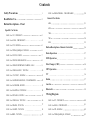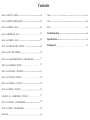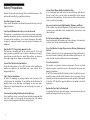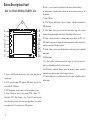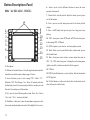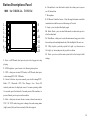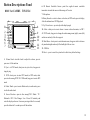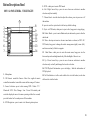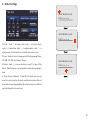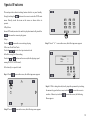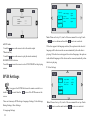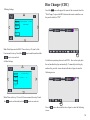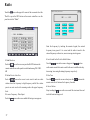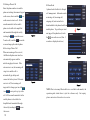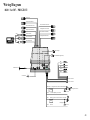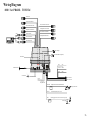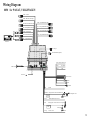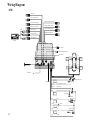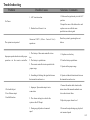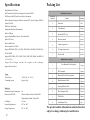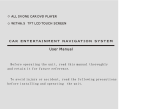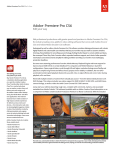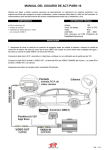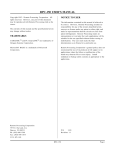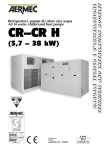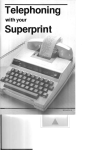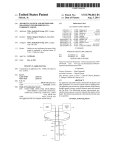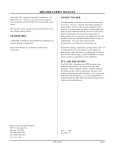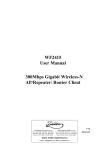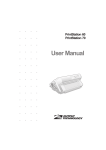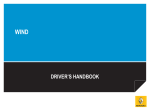Download User Manual - Brash Imports
Transcript
User Manual For Single/Double Din Car Navigation & Entertainment System English October 2008,Ver. 1.0 Before operating the unit, please read this manual carefully and keep it properly for future reference. Contents Safety Precautions 1 Read Before Use 2 8850(for PASSAT/BORA,VOLKSWAGEN) General Car Series Button Descriptions - Panel Specific Car Series 8600(for 307,PRUGEOT) 3 8610(for AVEO,CHEVROLET) 4 8620(for FIT,HONDA) 5 8630(for TIIDA/QASHQAI,NISSAN) 6 8640(for FOCUS,FORD) 7 8650(for JINJUE,BRILLIANCE) 8 8660(for CERATO/SPORTAGE/CARENS,KIA) 9 8670(for COROLLA 2007,TOYOTA) 20 6200 21 6210 22 7800 23 7801 24 8510 25 Button Descriptions - Remote Controller 26 Basic Operation 27 DVD Operation 31 Disc Changer (CDC) 34 10 MP3 Operation 35 8680(for CR-V 2007, HONDA) 11 TV 36 8690(for SAGITAR/MAGOTAN,VOLKSWAGEN) 12 Radio 37 8800(for LACROSSE,BUICK) 13 Aux-In 38 8805(for ELANTRA,HYUNDAI) 14 Bluetooth 38 8806(for EXCALLE,BUICK) 15 Wiring Diagram 8808(for COROLLA,TOYOTA) 16 8600(for 307,PRUGEOT) 40 8810(for PRADO,TOYOTA) 17 8610(for AVEO,CHEVROLET) 41 8818(for CAMRY,TOYOTA) 18 8620(for FIT,HONDA) 42 8819(for REIZ,TOYOTA) 19 8630(for TIIDA/QASHQAI,NISSAN) 43 Contents 8640(for FOCUS,FORD) 44 7800 61 8650(for JINJUE,BRILLIANCE) 45 7801 62 8660(for CERATO, KIA) 46 8510 63 8660(for SPORTAGE,KIA) 47 Troubleshooting 64 8660(for CARENS, KIA) 48 Specifications 67 8670(for COROLLA 2007, TOYOTA) 49 Packing List 67 8680(for CR-V 2007, HONDA) 50 8690(for SAGITAR/MAGOTAN,VOLKSWAGEN) 51 8800(for LACROSSE,BUICK) 52 8805(for ELANTRA,HYUNDAI) 53 8806(for EXCALLE,BUICK) 54 8808(for COROLLA,TOYOTA) 55 8810(for PRADO,TOYOTA) 56 8818/8819(for CAMRY/REIZ,TOYOTA) 57 8850(for PASSAT, VOLKSWAGEN) 58 8850(for BORA,VOLKSWAGEN) 59 6200 /6210 60 Safety Precautions Read all in structions and warnings before installation and use. The unit should be installed b y a qualified technician. Install in a Proper Location Never install the machin e that disturb s the normal driving or th e eye sight of the driver. Never Install / Maintain the Unit by a Non- Professional The machine is a sophisticated and precision electronic equipment . Installing the machine requires an experienced tech nical professional to ensure correct installation . Never install , deco mpose , dissemble , or repair by a non - professional to prevent acciden t or damage to the machinery . Use the Wire LM provided for Installation Only A set of dedicated wires and sockets are provided along with the unit. Do not use any wire or socket wh ich are modified or other than the default o nes for installation . Or otherwise any failure to the machine is not co vered by the warranty . Stay away from Overheat, High Humidity, Moisture, and Water If the machine stays in high temperature, high humidity environment, or water, it may cause short circuit, machine failu re, electric shock, and other accidents. Do Not Insert Anything into the Machine Insert anything into the machine may lead to damage to the machine, overheat, fires, electric shocks and other accidents. Only For DC 12V (Negative Grounded) Car Use The machine is designed only for th e vehicle with DC 12V p ower supply (negative grounded) to use. Vehicles with other power supply specifications are not allowed to install this machine , or otherwise they might caught fire or damage to the machines or vehicles . Never Put Hand or Foreign Objects on Any Moving Mechanism of the Unit If hand o r other objects are put on the moving mechanism of the unit, it may cause trauma or damage to both the machine and the objects. Pay close attention to infant in particular to prevent any damage. Turn off the Vehicle before Installation Ensure that the ignition key is in OF F position before installing the machine o r otherwise, the installation may cau se vehicle to be damaged and on fire. Never Abuse the Unit The machine is a precision electronic instrument . Do not u se sharp objects to impact , scratch the screen or the main unit to prevent any damage to machinery . If the LCD is broken and the fluid inside is leaked, avoid the skin, eyes, or mouth contact with the fluid. Otherwise, please use water to clean thorough ly and seek medical attention as soon as possible. The disposal of obsolete LCD should be properly addressed according to the local regulations. Safety Tips for Installation Be aware of damaging any wiring, pipeline, and fuel tank of the vehicle du ring the installation. If any drilling in the dashboard is needed , please ensure that there is no damage to other auto parts. Otherwise, it might damage the unit or even damage the vehicle or lead to a fir e. Never Install Anything That Interferes Safe Driving Never install any wiring, accessory fix ture, and other components that may hook, tangle or even impede the steering wheel, the braking system, or other components that affects safety driving. 1 Replace the Fuse Only by Professional If replacing the fuse by non-professional, irrelevant fuse maybe used which may damage the unit or even catch fire. Read Before Use Never Operate the Machine during Driving Operating the unit or watching program when driving may cause traffic accident due to the lack of focus on the road. Please operate The ma chinery w hen the car is safely parked. Keep the Volum e at a Level Where Outsid e Noise Still Can Be Heard while Driving Volume overload does not only shorten the lifespan of the machine, but als o damage the hearing of t he audiences. It also disturbs the driver to make c orrect judgment for the traffic and thus easi ly cause accidents. It is recomme nded to a djust the volume to the appropriate level. Stop Using the Machine if It Behaves Abnormall If the machine behaves abnormally such as no picture, no audio output, please power off the system, read the “ Troubleshooting” in the user manual carefully to resolve the problem. If any further technical support is needed, please cont act a local dealer or other technical professionals. If any smoke or smell is emitted from the unit, please power off the machine and disconne ct the power cable immediately, ask a local dealer or professional service personal to inspect and repair. Be Aware of Mist Condensation Turn on the heater during cold weather may form mist droplet on the screen and the i nternal electronic circuits of the machine which may lead to abnormal operation of the machine and even damage the unit. To prevent this, it is recommended to power on the unit an hour after the heater is turned on. Replace the Batteries for R emote Controller Regularly Please replace the remote controller batteries regularly to ensure that the remote controller works prope rly. The period of validity for batteries l ast for one year. Replace batteries i f the control range, angle is significantly smaller than usual. If battery leakage is found, use a dry cloth, cotton and others to cle an the battery compartment and replace the battery at once or otherwise the remote controller may fail. Do not let the children play with the battery compartment or the battery. Consult a doctor immediately if swallowed. Dispose the batteries according to the proper local regulations. Operate the Unit within the Ope ration Te mperature Range In the extreme temperature condition, the system may not work properly or even being damaged. Please make sure the car temperature is in between -15℃ to +5 0℃ before powering on the sys tem . The Bright Spots on the LC D Screen A quite common phenomenon that may find on a LCD s creen is that s ome white / blue / red dots may appear on the screen. LCD scre en is a very sophisticated device, over 99. 99% of the dots are normal . Hence, this will not affect normal usi ng. Reception Condition When the vehicle enters tunnel, closed garage, moving around tall buildings , mountains , and other area with weak signal , it may affect the TV and radio systems with audio distortion , unclear picture, or even no signal. The systems will resume normal once the vehicle left those districts . Cleaning Tips Power off the machine when cleaning it. Wipe the screen lightly with the clean cloth that comes with the package. If the screen is relatively dirty or oily, put 1:5 diluted neutral cleaner on a clean nons hed cloth, twisted dry it and wipe the screen clean. Finally, use a dry clean cloth to wipe the s creen again. Do not use other chemical agents on the screen or otherwise the screen may be damaged. Prevent Operate the Machine When It is in Vibration When driving in a rough road, it is recommended that the DVD is notin DVD operating mode. Otherwise, it may lead to unstable operation or eve n damage to the machinery. Use Licensed Standard CD Use non standard, cracked, warped, or damaged disc in our machine. This may lead to loud noise, shock, or even severely damage t o the playback mechanism. Please keep clean, no damage, and no paste labels t o ensure that the data surface (no printing surface) down into the dish positions Follow th is User Menu for Operation Please operate the machine by the following instructions of the “User Manual” . Any damage caused by the operation not covered Herein is not covered by the warranty. 2 Button Descriptions - Panel 7. Volume Knob---turn this knob to adjust the volume, press to power 8600(for 307,PRUGEOT) on / off the machine 8. Reset---press to reset the main system back to the factory default 15 1 2 3 4 5 6 settings RS SOURCE P OW ER BAND NAVI MUTE DVD MENU MULTI-SOURCE 7 8 9. Eject---in DVD mode, short press to eject a disc; long press to stop 9 10 11 12 13 playing 14 12. Main Menu---short press to enter the main menu; long press to alter S.MEN U 10. Radio / Band---press to enter Radio mode; in radio mode, press to alter the radio band 11. Mute---short press to mute a volume /cancel mute a volume; in CDC / AV / DVD mode, long press to change the audio among mono (right), mono (left), and stereo routinely if the disc supports between day mode and night mode only if the headlight of the car is on 13. Rotary Encoder---rotate to select a selection or press to confirm 1. Microphone 2. IR Remote Controller Sensor---point the supplied remote controller transmitter towards the sensor within a range of 2 meters 3. Source Selection---press to alter among DVD / Radio / TV / Bluetooth / GPS / Disc Changer / Aux / Power Off routinely and enter the displayed source if no more pressing within five seconds; press the button for 2 seconds power off the machine 4. GPS Navigation---press to enter / exit the navigation system. 5. DVD---press to enter DVD mode; in DVD mode, press to alter between DVD / USB mode 6. Left / Right Arrow---select the left / right item 3 14. DVD Playback Information---press to display / hide the information of DVD playback 15. No Disc Indicator---in blue color while a disc is in the loader, in red color while no disc is in the loader Button Descriptions - Panel 6. Arrows --- press to move up or down the cursor or alter a selection 7. Volume Knob---turn this knob to adjust the volume, press to power 8610(for AVEO,CHEVROLET) on / off the machine 8. Reset---press to reset the main system back to the factory default 16 1 2 3 4 5 6 settings SRC DVD M ULT I- SRC EQ NAVI MENU B AN D MU TE D IS P E NTE R 7 8 9 10 11 12 13 14 15 9. Eject---in DVD mode, short press to eject a disc; long press to stop playing 10. DVD---press to enter DVD mode; in DVD mode, press to alter between DVD / USB mode 11. GPS Navigation---press to enter / exit the navigation system. 12. Radio / Band---press to enter Radio mode; in radio mode, press to alter the radio band 13. Mute---short press to mute a volume /cancel mute a volume; in CDC / AV / DVD mode, long press to change the audio among mono S . ME N U (right), mono (left), and stereo routinely if the disc supports 1. Microphone 14. DVD Playback I nformation---press to display / hide th e 2. IR Remote controller Sensor---poin t the supplied remote controller information of DVD playback transmitter towards the sensor within a range of 2 meters 15. USB Port 3. Source Selection---press to alter among DVD / Radio / TV / 16. No Disc Indicator---in blue color while a disc is in the loader, in Bluetooth / GPS / Disc Changer / Aux / Power Off routinely and enter red color while no disc is in the loader the displayed source if no more pressing within five seconds; press the button for 2 seconds power off the machine 4. EQ---press to select different equalizer mode : Rock / Jazz / Classic / User (only “User” can be user defin ed) 5. Main Menu---short press to enter th e main menu; long press to alter between day mo de and night mode only if the headlight of the car is on 4 Button Descriptions-Panel 7. GPS Reset---press to the reset GPS system back to the factory default 8620(for FIT,HONDA) settings 8. Volume Knob---turn this knob to adjust the volume, press to power on 17 / off the machine 9. USB Port 1 2 3 4 5 6 7 8 BAND MEN U D M MUTE DISP NAVI SRC RS 9 10 11 12 13 14 15 16 1. Eject---in DVD mode, short press to eject a disc; long press to stop playing 2. Radio / Band---press to enter Radio mode; in radio mode, press to alter the radio band 3. DVD---press to enter DVD mode; in DVD mode, press to alter between DVD / USB mode 4. EQ--- press to select different equalizer mode : Rock / Jazz / Classic / User (only “User” can be user defined) 5. GPS Navigation---press to enter / exit the navigation system. 6. Source Selection---press to alter among DVD / Radio / TV / Bluetooth / GPS / Disc Changer / Aux / Power Off routinely and enter the displayed source if no more pressing within five seconds; press the button for 2 seconds power off the machine 5 10. Main Menu---short press to enter the main menu; long press to alter between day mode and night mode only if the headlight of the car is on 11. Mute---short press to mute a volume /cancel mute a volume; in CDC / AV / DVD mode, long press to change the audio among mono (right), mono (left), and stereo routinely if the disc supports 12. DVD Playback Information---press to display / hide the information of DVD playback 13. Previous / Next button---in DVD mode, short press to select the previous / next chapter; long press to Fast Forwarding / rewind or resume normal. In radio mode, short press to search radio stations by tuning the radio frequency down / up 14. Microphone 15. 5-Way Joystick---push the joystick left / right / up / down to move left / right / up / down and press the joystick to confirm 16. IR Remote controller Sensor---point the supplied remote controller transmitter towards the sensor within a range of 2 meters 17. No Disc Indicator---in blue color while a disc is in the loader, in red color while no disc is in the loader Button Descriptions-Panel 7. US B Port 8630(for TIIDA/QASHQAI,NISSAN) 8. Reset---press to reset the main sys tem back to the factory default settings 9. Pow er On / Off---press to pow er on / off the system 10. Main Menu---s hort press to enter the mai n menu; long press t o alter 17 between day mode and night mode only if the headlight of the car is on 1 2 3 4 5 6 7 8 BA ND MENU DVD MU L MU TE NA V I EQ SRC DI SP RS 9 10 11 12 13 14 15 16 1. Eject---in DVD mode, short press to eject a di sc; long press to stop playing 2. Radio / Band---press to enter Radio mode; in radio mode, press to alter the radio band 3. DVD---press to enter DVD mode; in DVD mode, press to alt er 11. Mute---s hort press to mute a vol ume /cancel mute a volume; in CDC / AV / DVD mode, long press to change the audio among mono (right ), mono (left), and stereo routinely if the disc s upports 12. EQ---press to s elect different equalizer mode : Rock / Jazz / Classic / User (only “User ” can be user defined) 13. DVD Playback Information---press to display / hide the information of DVD playback 14. 5-Way Joystick---pus h the j oystick left / right / up / down to move left / right / up / down and press the joystick to confirm 15. IR Remote Controller Sensor---poi nt the supplied remote controller transmitter towards the sensor within a range of 2 meters 16. Microphone 17. No Disc Indicator---in blue color while a disc is in the loader, in red color while no disc is in the l oader between DVD / USB mode 4. GPS Navigation---press to enter / exit the navigation system. 5. Source Selection---press to alter among DVD / Radio / TV / Bluetooth / GPS / Disc Changer / Aux / Power Off routinely and ent er the displayed source if no more pressing within five seconds; press the button for 2 seconds power off the machine 6. Volume Knob---turn this knob to adjust the volume, press to pow er on / off the machine 6 Button Descriptions- Panel 7. Sour ce Selection---press to alter among DVD / Radio / TV / 8640(for FOCUS,FORD) Bluetoo th / GPS / Disc Changer / Au x / Power Off routinely and enter the disp layed source if no more pressing within five seconds; press the 14 button for 2 secon ds power o ff the machine 8. Mute---short press to mute a volume /cancel mute a volume; in C DC / 1 2 3 4 5 6 7 NAVI BAN D R ESE T MI C V OL SRC M UTE DVD MU L ADJ 8 9 10 AV / DVD mode, long press to chang e the audio among mono (right), 11 10. Microphone 12 13 12. EQ- --press to select different equ alizer mode : Rock / Jazz / Classic mono (left), and stereo routinely if the disc supports 9. GPS Navigation---press to enter / exit the navigation system. 11. Rotary Encoder---rotate to choose a selection; press to confirm ENT EQ MENU / User (only “User” can be user defined) 13. Main Menu---short press to enter the main menu; long press to alter between day mode and night mode only if the headlight of the car is on 1. Eject---in DVD mode, short press to eject a disc; long press to stop 14. No Disc Indicator---in blue color while a disc is in the loader, in red playing color wh ile no disc is in the loader 2. Radio / Band---press to enter Radio mode; in radio mode, press to alter the radio band 3. Reset---p ress to reset the main system back to the factory default settings 4. Volume Knob---tur n this kno b to adjust the volume, press to power on / off the machine 5. USB Port 6. DVD---press to enter DVD mode; in DVD mode, press to alter between DVD / USB mode 7 Button Descriptions- Panel 6. Radio / Band---press to en ter Radio mode; in radio mode, press to 8650(for JINJUE,BRILLIANCE) alter the rad io band 7. Volume K nob---turn this knob to adjust the volume, press to power on / o ff the machine 1 2 3 4 5 6 MIC RS DVD MUL ANG NAVI ANG SRC MUTE BAND MENU 7 USB U NIV E RS A L SE R IA L BU S V ID EO VID EO 8 9 10 11 12 13 14 8. Reset---p ress to th e reset the main system back to the factory default settings 9. Eject---in DVD mode, sho rt press to eject a disc; long press to stop playing 10. Angle---press to adjust the display an gle 11. Mute---s hort press to mute a volume /cancel mute a volume; in CD C / AV / DVD mode, long press to change the audio among mono (rig ht), mono (left), and stereo routinely if the disc suppor ts 1. Microphone 12. Main Menu---short press to enter the main menu; long press to alter 2. Power Button---press to power on / off the machine between day mode and night mode only if the headlight of th e car is on 3. DVD---press to enter DVD mode; in DVD mode, press to alter 13. 5-Way Joystick---push the joystick left / righ t / up / down to move between DVD / USB mode lef t / right / up / down and press the joystick to con firm 4. GPS Navigation---press to enter / exit the navigation system. 14. IR Remote controller Sensor---point the supplied remo te controller 5. Source Selection---in power on mode, press to alter among DVD / transmitter towards the sensor within a range of 2 meters Radio / TV / Bluetooth / GPS / Disc Changer / Aux / Power Off routinely and enter the displayed source if no more pressing within five seconds; press the button for 2 seconds power off the machine; in power off mode, press to power on the machine 8 Button Descriptions-Panel 5. Reset --- press to reset the system back to the factory default settings 8660(for CERATO/SPORTAGE/CARENS,KIA) 6. Volume Knob---turn this knob to adjust the volume, press to power on / off the machine 7. Mini USB Port 15 8. DVD Playb ack Information-- -press to display / hide the information of DVD playback 1 2 3 4 5 6 7 D IS P DVD MU L M EN U N AVI M UT E S RC B AN D RS MI C 8 9 10 11 12 13 14 9. Main Menu---short press to enter the main menu; long press to alter between day mode and night mode only if the headlight of the car is on 10. Mute---short press to mute a volume /cancel mute a volume; in CDC / AV / DVD mode, long press to change the audio among mono (right), mono (left), and stereo routinely if the disc sup ports 11. Radio / Band---press to enter Radio mode; in rad io mode, press to alter the radio band 12. Microphon e 13. 5-Way Joystick---push the joystick left / right / up / down to move left / right / up / down and press the joystick to confirm 14. IR Remote controller Sensor---point the supplied remote controller 1. Eject---in DVD mode, short press to eject a disc; long press to stop playing 2. DVD---press to enter DVD mode; in DVD mode, press to alter between DVD / USB mode 3. GPS Navigation---press to enter / exit the navigation system. 4. Source Selection---press to alter among DVD / Radio / TV / Bluetooth / GPS / Disc Changer / Aux / Power Off routinely and enter the displayed source if no more pressing within five seconds; press the button for 2 seconds power off the machine 9 transmitter towards the sensor within a range of 2 meters 15. No Disc In dicator---blue while a disc is in the loader, red while no disc is in the loader Button Descriptions-Panel 7. 8670(for COROLLA 2007,TOYOTA) Sou rce Selection--- press to alter among DVD / Radio / TV / Bluetooth / GPS / Disc C hanger / Aux / Power Off routinely and enter the displayed source if n o more p ressing within five seconds; press the button for 2 seconds power off the machine 8. SD C ard Slot for GPS 9. Micro phone 1 2 10 R S/ NA VI 3 4 5 6 7 8 9 DV D NA VI M E NU B AND M UT E S RC US B MIC RS/ DV D 11 12 13 14 15 16 10. Rotary Encoder--- rotate to choose a selection; in DVD mode, press to display / hide the information of DVD playback 11. Eject---in DVD mode, short press to eject a d isc; long press to stop playing 12. Main Menu- --short press to enter the main menu; long press to alter between day mode and night mode only if the headlight of the car is on 13. Mute---sho rt press to mute a volume /cancel mute a volume; in CDC / AV / DVD mode, long pr ess to change the audio among mono (right), mono (left), and stereo ro utinely if the disc supports 14. USB Port 1. GPS Reset---press to the reset GPS system back to the factory 15. IR Remote C-ontroller Sensor---point the supplied remote controller 17 ; default settings transmitter towards the sensor within a range of 2 meters 2. Volume Knob--- turn this knob to adjust the volume, press to power 16. Reset---press to reset the main system back to the factory default on / off the machine settings 3. SD Card Slot 17. No Disc Indicator--- in blue color while a disc is in the loader, in 4. DVD---short press to enter DVD mode; in DVD mode, short press to red color while no disc is in the loader alter among DVD / SD / USB mode 5. NAVI---press to enter GPS mode 6. Radio / Band---press to enter Radio mode; in radio mode, press to alter the radio band 10 Button Descriptions-Panel 8. SD Card Slot for GPS 8680(for CR-V 2007, HONDA) 9. IR Remote Controller Sensor---Point the supplied remote controller transmitter towards the sensor within a range of 2 meters 10. GPS Reset---press to the reset GPS system back to the factory default settings 11 12 10 13 1 2 3 4 5 6 7 8 9 DVD BAND NAVI MENU SRC MUTE 14 15 16 11. Reset---press to reset the main system back to the factory default settings 12. USB Port 13. Rotary Encoder---rotate to choose a selection; in DVD mode, press to display / hide the information of DVD playback 14. Radio / Band---press to enter Radio mode; in radio mode, press to alter the radio band 15. Main Menu---short press to enter the main menu; long press to alter between day mode and night mode only if the headlight of the car is on 1. Eject---in DVD mode, short press to eject a disc; long press to stop playing 2. Microphone 3. Volume Knob---turn this knob to adjust the volume, press to power on / off the machine 4. SD Card Slot 5. DVD---short press to enter DVD mode; in DVD mode, short press to alter among DVD / SD / USB mode 6. GPS Navigation---press to enter / exit the navigation system 7. Source Selection---press to alter among DVD / Radio / TV / Bluetooth / GPS / Disc Changer / Aux / Power Off routinely and enter the displayed source if no more pressing within five seconds; press the button for 2 seconds power off the machine 11 16. Mute---short press to mute a volume /cancel mute a volume; in CDC / AV / DVD mode, long press to change the audio among mono (right), mono (left), and stereo routinely if the disc supports 17. No Disc Indicator---in blue color while a disc is in the loader, in red color while no disc is in the loader Button Descriptions-Panel 7. Radio / Band---press to enter Radio mode; in radio mode, press to 8690(for SAGITAR/MAGOTAN,VOLKSWAGEN) alter the radio band 8. GPS Navigation---press to enter / exit the navigation system 19 1 2 3 4 5 6 7 8 9 9. 11 Bluetooth / GPS / Disc Changer / Aux / Power Off routinely and enter the displayed source if no more pressing within five seconds; press the NAVI RS/NAVI MIC Source Selection---press to alter among DVD / Radio / TV / 12 13 RS VOL 14 MENU DVD DISP BAND MUTE NAVI EQ SRC USB 15 button for 2 seconds power off the machine 10. IR Remote controller Sensor---Point the supplied remote controller transmitter towards the sensor within a range of 2 meters 11. SD Card Slot for GPS 16 12. Rotary Encoder---rotate to choose a selection; in DVD mode, press 17 18 to display / hide the information of DVD playback 10 13. Reset---press to reset the main system back to the factory default settings 14. Eject--- in DVD mode, short press to eject a disc; long press to stop 1. SD Card Slot playing 2. GPS Reset---press to the reset GPS system back to the factory 15. DVD Playback Info rmatio n---press to display / hid e the default settings information of DVD playback 3. Volume Knob---turn this knob to adjust the volume, press to power 16. Mute---short press to mute a volume /cancel mute a volume; in on / off the machine CDC / AV / DVD mode, long press to change the audio among mono 4. Microphone (right), mono (left), and stereo routinely if the disc supports 5. Main Menu---short press to enter the main menu; long press to alter 17. between day mode and night mode only if the headlight of the car is on Classic / User (only “User” can be user defined) 6. DVD---short press to enter DVD mode; in DVD mode, short press 18. USB Port to alter among DVD / SD / USB mode 19. No Disc Indicator---in blue color while a disc is in the loader, in EQ---press to select different equalizer mode : Rock / Jazz / red color while no disc is in the loader 12 Button Descriptions-Panel 6. Reset---press to reset the main system back to the factory default settings 8800(for LACROSSE,BUICK) 7. Volume Knob---turn this knob to adjust the volume, press to power on / off the machine 8. Power---press to power on / off the machine 9. Mute---short press to mute a volume /cancel mute a volume; in CDC 8 1 / AV / DVD mode, long press to change the audio among mono (right), mono (left), and stereo routinely if the disc supports 2 BA ND MUTE 9 3 D VD MU L DISP 10 information of DVD playback 4 NA VI 11 / User (only “User” can be user defined) 12 13 14 12. Main Menu---short press to enter the main menu; long press to 5 6 7 19 EQ SR C ME N U RS MI C R S /N A VI 18 17 16 15 10. DV D P layback Information---press to display / hide the 11. EQ---press to select different equalizer mode : Rock / Jazz / Classic alter between day mode and night mode only if the headlight of the car is on 13. Microphone 14. Rotary Encoder---rotate to choose a selection; in DVD mode, press to display / hide the information of DVD playback 1. Eject---in DVD mode, short press to eject a disc; long press to stop playing 2. Radio / Band---press to enter Radio mode; in radio mode, press to alter the radio band 3. DVD---short press to enter DVD mode; in DVD mode, short press to alter among DVD / SD / USB mode 4. NAVI---press to enter GPS mode 5. Source Selection---press to alter among DVD / Radio / TV / Bluetooth / GPS / Disc Changer / Aux / Power Off routinely and enter the displayed source if no more pressing within five seconds; press the button for 2 seconds power off the machine 13 15. IR Remote controller Sensor---Point the supplied remote controller transmitter towards the sensor within a range of 2 meters 16. GPS Reset---press to the reset GPS system back to the factory default settings 17. SD Card Slot for GPS 18. USB Port 19. No Disc Indicator---in blue color while a disc is in the loader, in red color while no disc is in the loader Button Descriptions-Panel 5. Source Selection---in power on mode, press to alter among DVD / 8805(for ELANTRA,HYUNDAI) Radio / TV / Bluetooth / GPS / Disc Changer / Aux / Power Off routinely and enter the displayed source if no more pressing within five seconds; press the button for 2 seconds power off the machine; in 1 2 3 4 5 6 MULTI-SRC EJECT DV D NAVI MUTE DIS P ME NU VOL A NG SRC RES E T MIC VIDEO VIDEO 7 8 9 10 11 12 power off mode, press to power on the machine 6. Microphone 7. DVD---short press to enter DVD mode; in DVD mode, short press to alter among DVD / SD / USB mode 8. DVD Playback Information---press to display / hide the information of DVD playback 9. Main Menu---short press to enter the main menu; long press to alter between day mode and night mode only if the headlight of the car is on 10. Angle---press to adjust the display angle 11. IR Remote controller Sensor---Point the supplied remote 1. Eject---in DVD mode, short press to eject a disc; long press to stop playing 2. Mute--short press to mute volume / resume volume from mute; in controller transmitter towards the sensor within a range of 2 meters 12. Reset---press to reset the main system back to the factory default settings CDC / AV / DVD mode, long press to change the audio among mono (right), mono (left), and stereo routinely if the disc supports 3. EQ---press to select different equalizer mode : Rock / Jazz / Classic / User (only “User” can be user defined) 4. Volume --- press these 2 arrow buttons to adjust the volume 14 Button Descriptions-Panel 6. 8806(for EXCALLE,BUICK) Arrows---press to select different selections or move the cursor upwards or downwards 7. Volume Knob---turn this knob to adjust the volume, press to power on / off the machine 16 1 2 3 4 5 6 SRC 8. Reset---press to reset the main system back to the factory default DVD MULTI-SRC EQ NAVI MENU BAND MUTE DISP ENTER 7 8 9 10 11 12 13 14 15 S.MENU 1. Microphone 2. IR Remote Controller Sensor---Point the supplied remote controller settings 9. Eject---in DVD mode, short press to eject a disc; long press to stop playing 10. DVD---short press to enter DVD mode; in DVD mode, short press to alter among DVD / USB mode 11. GPS Navigation---press to enter / exit the navigation system 12. Radio / Band---press to enter Radio mode; in radio mode, press to alter the radio band 13. Mute---short press to mute volume / resume volume from mute; in CDC / AV / DVD mode, long press to change the audio among mono (right), mono (left), and stereo routinely if the disc supports 14. USB Port transmitter towards the sensor within a range of 2 meters 15. DVD Playback Information---press to display / hide the information 3. Source Selection---press to alter among DVD / Radio / TV / of DVD playback Bluetooth / GPS / Disc Changer / Aux / Power Off routinely and enter 16. No Disc Indicator---in blue color while a disc is in the loader, in red the displayed source if no more pressing within five seconds; press the color while no disc is in the loader button for 2 seconds power off the machine 4. EQ---press to select different equalizer mode : Rock / Jazz / Classic / User (only “User” can be user defined) 5. Main Menu---short press to enter the main menu; long press to alter between day mode and night mode only if the headlight of the car is on 15 Button Descriptions-Panel 6. Volume Knob ---turn this knob to adjus t the volume, press to power 8808(for COROLLA,TOYOTA) on / off the mach ine 7. Microphone 8. IR Remote Controller Sensor --- Point the supplied remote controller 1 2 3 4 5 NAVI A NG DVD MUL A NG SRC BAND MUTE 6 7 8 transmitter towards the sensor within a ran ge of 2 meters 9 10. Rad io / Ban d---press to enter Radio mode; in radio mo de, press to 10 11 12 13 9. Angle---press to adjust the disp lay angle alter the radio band 11. Main Menu---short press to enter the main menu; long press to alter between day mode and night mode only if the headlight of th e car is on 12. 5-Way Joystick---push the joystick left / right / up / down to move left / right / up / down and press the joystick to confirm 13. Reset---press to reset the main system back to the factory default settings 1. Eject---in DVD mode, short press to eject a disc; long press to stop playing 2. GPS Navigation---press to enter / exit the navigation system 3. DVD---short press to enter DVD mode; in DVD mode, short press to alter among DVD / SD / USB mode 4. Source Selection---in power on mode, p ress to alter amo ng DVD / Radio / TV / Bluetooth / GPS / Disc Ch anger / Aux / Power Off routinely and enter the displayed source if no more pressing within five seco nds; press the button for 2 seconds power o ff the machine; in power off mode, press to power on the mach ine 5. Mute---short press to mute volume / resume volu me from mute; in CDC / AV / DVD mode, long press to chan ge the audio among mono (right), mono (left), and stereo routinely if the disc su pports 16 Button Descriptions-Panel 6 . Source Selection---press to alter among DVD / Radio / TV / Bluetooth 8810(for PRADO,TOYOTA) / GPS / Disc Changer / Aux / Power Off routinely and enter the displayed source if no more pressing within five seconds; press the button for 2 17 seconds power off the machine 7. USB Port 1 2 3 4 5 6 7 BAND MUL NAVI S RC MUTE DISP MENU 8 9 10 11 12 13 14 15 16 8. SD Card Slot for GPS 9. Reset---press to reset the main system back to the factory default settings 10. Power---press to power on / off the machine 11. Mute---short press to mute volume / resume volume from mute; in CDC / AV / DVD mode, long press to change the audio among mono (right), mono (left), and stereo routinely if the disc supports 12. DVD Playback Information---press to display / hide the information of DVD playback 1. Eject---in DVD mode, short press to eject a disc; long press to stop 13. 5-Way Joystick---push the joystick left / right / up / down to move playing left / right / up / down and press the joystick to confirm 2. Radio / Band---press to enter Radio mode; in radio mode, press to 14. Microphone alter the radio band 2. GPS Navigation press to enter / exit the 15. Main Menu---short press to enter the main menu; long press to alter navigation system between day mode and night mode only if the headlight of the car is on 3. MUL / NAVI---short press to enter DVD mode; in DVD mode, 16. IR Remote Controller Sensor---point the supplied remote controller short press to alter among DVD / SD / USB mode; long press to enter transmitter towards the sensor within a range of 2 meters GPS mode 17. No Disc Indicator---in blue color while a disc is in the loader, in red 4. Volume Knob---turn this knob to adjust the volume, press to power color while no disc is in the loader on / off the machine 5. GPS Reset---press to the reset GPS system back to the factory default settings 17 Button Descriptions-Panel 6. IR Remote Controller Sensor---point the supplied remote controller 8818(for CAMRY,TOYOTA) transmitter towards the sensor within a range of 2 meters 7. Microphone 8. Rotary Encoder---rotate to choose a selection; in DVD mode, press to display / hide the information of DVD playback 1 8 9. Up / Down Arrow---press to adjust the display angle 2 3 4 5 6 7 9 10 11 AV / DVD mode, long press to change the audio among mono (right), mono (left), 12 13 day mode and night mode only if the headlight of the car is on 10. Mute---short press to mute volume / resume volume from mute; in CDC / and stereo routinely if the disc supports 11. Main Menu---short press to enter the main menu; long press to alter between 12. USB Port 13. Reset --- press to reset the system back to the factory default settings 1. Volume Knob---turn this knob to adjust the volume, press to power on / off the machine 2. Eject--- in DVD mode, short press to eject a disc; long press to stop playing 3. DVD---short press to enter DVD mode; in DVD mode, short press to alter among DVD / SD / USB mode, long press to enter GPS mode 4. Radio / Band---press to enter Radio mode; in radio mode, press to alter the radio band 5. Source Selection---press to alter among DVD / Radio / TV / Bluetooth / GPS / Disc Changer / Aux / Power Off routinely and enter the displayed source if no more pressing within five seconds; press the button for 2 seconds power off the machine 18 Button Descriptions-Panel 6. Reset --- press to reset the main system back to the factory default settings 8819(for REIZ,TOYOTA) 7. Microphone 8. Angle---press to adjust the display angle 9. Rotary Encoder---rotate to choose a selection; in DVD mode, press to MI C 1 2 3 4 5 6 7 display / hide the information of DVD play back 8 AV / DVD mode, long press to change the audio among mono (right), mono (left), and stereo routinely if the disc supports 9 AD J DVD MUL NAVI SRC R E SE T MUTE MENU 10 11 12 controller transmitter towards the sensor within a range of 2 meters 2. Eject--- in DVD mode, short press to eject a disc; long press to stop playing 3. Volume Knob---turn this knob to adjust the volume, press to power on / o ff the machine 4. DVD---short press to enter DVD mode; in DVD mode, short press to alter among DVD / USB mode, long press to enter GPS mode 5. Source Selection---press to alter among DVD / Radio / TV / Bluetooth / GPS / Disc Changer / Aux / Power Off routinely and enter the displayed source if no more pressing within five seconds; press the button for 2 seconds power off the machine 11. Main Menu---short press to enter the main menu; long press to alter EN T 1 . IR Remote controller Sensor---Point the supplied remote 19 10 . Mute---short press to mute v olume / resume volume from mute; in CDC / between day mode and night mode only if the headlight of the car is on 12 . USB Por t Button Descriptions-Panel 5. DVD---short press to enter DVD mode 6. Left / Right Arrow Keys---press to move from one selection to another 8850(for PASSAT/BORA,VOLKSWAGEN) selection only horizontally 7. Volume Knob---turn this knob to adjust the volume, press to power on / off 15 1 2 3 4 5 6 the machine RS SOURC E POWE R BAND NAVI MUTE DVD MENU MULTI-S OURCE 7 8 8. press to reset the system back to the factory default settings. 9 10 11 12 13 9. Eject---in DVD mode, short press to eject a disc; long press to stop playing 14 S.MENU 10. Radio / Band--- press to enter Radio mode; in radio mode, press to alter the radio band 11. Mute---short press to mute a volume /cancel mute a volume; in CDC / AV / DVD mode, long press to change the audio among mono (right), mono (left), and stereo routinely if the disc supports 12. Main Menu---short press to enter the main menu; long press to alter between day mode and night mode only if the headlight of the car is on 13. Up / Down Arrow Keys---press to move from one selection to another selection only vertically and change the item of a selection 14. DVD Playback Information---press to display / hide the information of DVD playback 1. Microphone 15. No Disc Indicator---in blue color while a disc is in the loader, in red color 2. IR Remote controller Sensor---Point the supplied remote while no disc is in the loader controller transmitter towards the sensor within a range of 2 meters 3. Source Selection---press to alter among DVD / Radio / TV / Bluetooth / GPS / Disc Changer / Aux / Power Off routinely and enter the displayed source if no more pressing within five seconds; pr ess the button for 2 seconds power off the machine 4. GPS Navigation---press to enter / exit the navigation system. 20 5. Source Selection---p ress to alter among DVD / Radio / TV / Bluetooth / Button Descriptions-Panel GPS / Aux / Power Off routinely and enter the displayed source if no 6200 more pressing within five seconds; press the button for 2 seconds power off the machine 6. Eject---in DVD mode, short press to eject a disc; long press to stop playing 7. Previous / Next---in DVD mode, short press to enter previous / next track; long press to fast reverse / f orward; in Radio mode, short press to search for radio station by tuning the frequency downwards / upwards 14 15 ① ② 16 8. DVD---short press to enter DVD mode; long press to alter between DVD and USB mode 9. Mute---short press to mute a volume /cancel mute a volume; in AUX / DVD mode, long press to change the audio among mono (right), mo no (left), and stereo routinely if the disc supports ③ ④⑤ ⑥ 17 ⑦ ⑧⑨ 10 1 1 1 2 13 18 10. Play / Pause---press to alter between play / pause a play back 11. Enter---press to confirm 12. Main Menu---short press to en ter the main menu; long press to alter between day mode and night mode only if the h eadlight of the car is on 13. 4-way direction keys---press to move left / right / up / down a selection 1. Mini USB Port 14. Angle- --press to ad just the screen angle 2. Microphone 15. GPS Navigation---press to enter / exit the navigation system 3. Volume Knob---turn this knob to adjust the volume, press to enter 16. Detachable Panel Button---press to detach the panel fo r inserting SD the equalizer card 4. IR Remote Controller Sensor---Point the supplied remote controller 17. Open- --in standby mode, press to swivel th e monitor out; in power on transmitter towards the sensor within a range of 2 meters mode, press to retreat b ack the monitor; long press to power off the unit 18. Radio / Band---pr ess to enter Radio mode; in radio mode, press to alter the radio band 21 Button Descriptions-Panel 5. Reset---press to the reset back to the facto ry default settings 6210 6. Mu te---short press to mute a volume /can cel mute a volume; in AUX / DVD mode, long press to change the audio among mono (right), mono (left), and stereo routinely if the disc supports 7. Main Menu---short press to enter the main menu; long press to alter between day mo de and night mode only if the headligh t of the car is on 8. Eject---in DVD mode, short press to eject a disc; long press to stop playing 9. SD Card Slot 12 ① ② 1 13 10. Mini USB Port 11. 4-way direction key s---press to move left / right / up / down a selection ③ ④ ⑤⑥⑦ ⑧ 14 15 9 12. Angle---press to adju st the screen angle 10 11 16 17 13. GPS---press to enter / exit the navigation system 14. Open---in standby mode, press to swivel the mon itor out; in power on mode, press to retreat back the monitor; long press to power off the unit 15. R adio / Band---press to enter Radio mode; in rad io mode, press to alter the radio band 1. Microphone 2. IR Remote Controller Sensor---Point the supplied remote contro ller 16. Aux---press to enter Auxiliary mode 17. EQ--- press to enter Equalizer mode transmitter towards the sensor within a range of 2 meters 3. Volume Knob---turn the knob to adjust the volume, press the knob to confirm 4. Source Selection---press to alter among DVD / Radio / TV / Bluetooth / GPS / Aux / Power Off routinely and enter the displayed source if no more pressing within five seconds; press the button f or 2 seconds p ower off the machine 22 Button Descriptions-Panel 9. DVD---sh ort press to enter DVD mode; in DVD mode, short press to 7800 alter among DVD / SD / USB mode; long press to enter / exit the GPS system 10. Volume---press to adjust the volume RESET 1 DVD NAVI 2 3 4 5 6 VOL MIC MENU MUTE 7 8 9 11. Mute---short press to mute volume / resume volume from mute; in 10 12. Play / Pause---in DVD / CDC mode, short press to play / pause a 11 12 13 13. IR Remote controller Sensor---point the supplied remote co ntroller 1. USB Port 2. SD Card Slot 3. Microphone 4. Eject---in DVD mode, short press to eject a disc; long press to stop playing 5. Main Menu---sh ort press to enter the main menu; long press to alter between day mode and night mode o nly if the headlight of the car is on 6. 5-Way Joystick---push left / right / up / down to move left / right / up / down, press to confirm 7. Reset---press to reset the main system back to the factory default settings 8. Power---press to power on / off the system 23 CDC / AV / DVD mode, long press to change the audio among mono (right), mono (left), and stereo routinely if the disc supports playback; in CDC mode, long press to stop a playback transmitter towards the sensor within a range of 2 meters Button Descriptions-Panel 4. DVD--- short press to enter DVD mode; in DVD mode, short press to 7801 alter among DVD / SD / USB mode; long press to enter / exit the GPS system 5. Eject---in DVD mode, short press to eject a disc; long press to alter between day mode and night mode if the headlight of the car is on 6. Microphone 7. Volume---press to adjust the volume 8,9. Angle---press to adjust the display angle 1 2 3 4 5 6 7 8 9 1. Reset---press to reset the main system back to the factory default settings 2. IR Remote controller Sensor---point the supplied remote controller transmitter towards the sensor within a range of 2 meters 3. Source Selection---in power on mode, press to alter among DVD / Radio / TV / Bluetooth / GPS / Disc Changer / Aux / Power Off routinely and enter the displayed source if no more pressing within five seconds; press the button for 2 seconds power off the machine; in power off mode, press to power on the machine 24 Button Descriptions-Panel 6. Main Menu---short press to enter the main menu; long press to alter 8510 between day mode and night mode only if the headlight of the car is on 7. Angle---press to adjust the display angle 8. Mute---short press to mute volume / resume volume from mute; in 1 2 3 4 M EJECT M ENU VO L AN G MUL TI -SRC M UTE D VD NA V SR C MOSFET 45WX6 5 6 CDC / AV / DVD mode, long press to change the audio among mono 7 settings 8 9 10 1. Eject--- short press to eject a disc; long press to stop playing 2. Volume Knob ---turn this knob to adjust the volume, press to power on / off the machine 3. DVD---short press to enter DVD mode; in DVD mode, short press to alter among DVD / SD / USB mode, long press to enter /exit GPS mode 4. Source Selection---press to alter among DVD / Radio / TV / Bluetooth / GPS / Disc Changer / Aux / Power Off routinely and enter the displayed source if no more pressing within five seconds; press the button for 2 seconds power off the machine 5. Microphone 25 (right), mono (left), and stereo routinely if the disc supports 9. Reset---press to the reset the main system back to the factory default 10. IR Remote controller Sensor---Point the supplied remote controller transmitter towards the sensor within a range of 2 meters Button Description - Remote Controller 7. Source Selection-- -press to alter among DVD / Radio / TV / Bluetooth / GPS / Disc Changer / Aux / Power Off routinely an d enter the displayed source if no 1 2 3 4 5 6 7 8 9 POWER MO DE 0 DISP 10+ 1 2 13 14 In GPS mode: AUX 3 4 5 6 7 8 9 lLong press to enter / exit the GPS system; short press to exit the GPS control screen Up, down, left, right arrow keys ENTER PAUSE GOTO SRC BAND SO UND AUX ENTER 15 16 17 SET GOTO DI S P 18 MU TE PO W ER M O NO MU T E EQ 19 machine 8. Left / Right Arrow Keys---press to move the cursor left / rig ht; in TV or radio mode, press to fine tun e the tuning freq uency 9. Radio / Band---press to enter Radio mode; in radio mode, press to alter the GOTO radio band Zoom M ap 10. Sound button---press to enter the menu for sound setting, press arrow keys Volume adjust MODE more pressing within five seco nds; press the button for 2 secon ds power off the Enter PLAY AS 10 11 12 ANGLE Day / Night Mode Mute Power On / Off Notes: Other buttons resume their functions once the system is not in GPS mode to adjust the sound balance and fader 11. Volume + / - buttons--- press to adjust increase / decrease the volume accordingly 12. Mute--- short press to mute a volume /cancel mute a volume 13. Angle button--- press to eject a disc 1. Power On / Off button 2. Mode button---short press to alter among the image mode : Softness (Soft), Brightness (Bright), Standard, and user-defined; in DVD mode, long p ress to alter the DVD audio mode 3. Numeric buttons 4. P lay / Pause---When a disc is in the loader, press to play and press again to pause; long press to stop 5. Previous / Next button---in DVD mode, sh ort press to select the previous / next chapter; long press to Fast Forwarding / Rewind or resume normal. In radio mod e, short press to search radio stations by tu ning the radio fr equency down / up 14. Display button---press to display / hide the information of DVD playback 15. A UX / GPS button---short press to enter the auxiliary mode, long press to enter the GPS mode 16. Menu button---press to enter the main menu 17. Enter button---in DVD mode, sho rt press to confirm an en try; long press to enter DVD menu setting. In TV / Radio mode, press to s ave the selected chann el. 18. GOTO bu tton---p ress to input the chapter / section number or the time and press Enter bu tton to g o to the relevant position. 19. Equalizer---press to enter either rock / jazz / classical / u ser audio effect. All of them ex cept “user” is predefin ed and is not adjustable 6. Up / Down Arrow Keys 26 Basic Operation There are eight icon buttons in the source selection screen. 1. Power ON / OFF the Unit [DVD] : touch to use as an DVD player which is capable to play any * Power On source of DVD, VCD, CD discs and USB. Short press the SRC button or the Volume Knob on the panel or press [TUNER] : touch to enter AM / FM radio mode the POWER button on the remote controller [TV] : touch to enter TV mode (a PAL / NTSC / SECAM wireless * Power off analog TV receiver) Long press the SRC button on the panel or the Volume Knob on the [BLUETOOTH] : touch to enter Bluetooth hand-free feature panel or press the POWER button on the remote controller [GPS] : when a GPS feature is built in or an external GPS box is 2. Volume Adjustment connected, touch to enter the GPS navigation system Turn the volume knob on the panel or press (VOL + / VOL -) on the [CDC] : when a disc changer is connected, touch to play DVD, VCD, remote controller, the volume range is from 0 to 63. and CD discs from the disc changer 3. Mute [AUX] : when an external device such as portable disc player, MP3 Short press the MUTE button on the panel or on the remote controller player or other multi-media source is connected, touch to activate the to mute / cancel the mute device 4. SRC Selection [Off] : touch to power off the system Touch the Source Select on the screen or short press to SRC button on the panel or remote controller The following screen for source selection will be displayed Notes: It is not recommended to display a still picture on the screen for too long, otherwise the shadow of the image may dimly remain displaying on the screen. Once the power in connected to the system, the pictures may appear blurring or dimming. Please wait for a while, it will resume normal very soon. If not watching the screen, retreat the monitor back to the main unit compartment allows enjoying the audio without sacrificing the space. 27 Settings Note: When the car is on the move, a warning is displayed on the screen as follow. A. Display Settings It allows user to adjust the screen brightness / contrast / hue based on the personal preference and the lighting conditions. CAUTION ! ① ③ ⑤ ② ④ ⑥ Main Menu Short press the MENU button on the panel / remote controller or touch the SETTING button on the screen (not applicable in GPS mode) enters the main menu with five major settings selection displayed Besides the three predefined display settings, a user defined setting allows the brightness, the contrast (except in DVD mode), and the hue (except in DVD mode) to be adjusted simply by touching 1,2,3,4,5,6. Touch the EXIT button on the top right corner of the screen to save and exit. Press the picture on the left to enter to directly adjust the Brightness / Hue / Contrast during DVD playback * Touch the icon button or press the MENU button and the left / right arrow keys on the remote controller to select an icon , then press the Notes: When the car headlight is on, the system automatically enters the ENTER button to enter the next level menu night mode where the screen dims automatically not to distract driver's * Once enter the next level menu (setting menu), simply touch the vision and the display settings are not adjustable. Long press the items on the screen, use the rotary encoder on the upper right of the front panel, or the arrow keys on remote controller to adjust the settings. 28 B. Balance, Fader Settings D. Source Selection for Rear Zone ③ When the AV output for r ear zo ne is connected, this feature allows the selected source for the rear zone to be used. If an operation to the rear source is needed, change the fro nt source to the same so urce as the rear. ② ① Once an oper ation is don e to the fro nt source, it does the same to the rear sou rce. ④ Touch the icon ① ② ③ ④ on the screen, pr ess the arro w keys on the remote controller, tur n the volume knob and the rotary en coder knob on the front panel to adjust the balance an d fader of the audio output fro m the speak ers. Touch the EXIT button on the top right corner of the screen to save and exit. C. Equalizer Settings [DVD] : touch to use as an DVD player which is capable to play any source o f DVD, VCD , CD discs and USB. ① ③ [TUNER] : to uch to enter AM / FM radio mode [TV] : touch to enter TV mod e (a PAL / NTSC / SECAM wireless analog TV receiver) [AUX] : when an external device such as portable disc player, MP3 ② player or other multi-media sou rce is connected, touch to activate the ④ A, B, C are predefined equalizer settings. device D is customizab le by touch ing ① ② ③ ④ to adjust the treble and bass. Touch the EXIT button on the top right corner of the screen to save and exit. [Follow]:touch to enter the rear source as the same source as the front source [Off] : touch to power off the system Note: The source for the rear zone is n ot kep t in memory so that it is the same as the source for the front zone when the machine is power on. 29 E. Other Settings HOLD THE RED+PLEASE ① ③ STEP1: X XX X Y XX X ⑤ C HI N A 10 ⑦ ② OFF 30 22 ④ ⑥ ⑨ O FF ⑩ HOLD THE RED+PLEASE STEP2: X XX X Y XX X 1. Clock : Touch ⑦ to display clock, touch ⑧ to hide the clock, touch① ② to adjust hour, touch ③ ④ to adjust minute, touch ⑤ ⑥ to adjust second. After the time is set, touch the save button to store. 2. Tuner : Touch A to select the appropriate FM settings among China / US 200K / US 100K / East Europe / Europe HOLD THE RED+PLEASE 3. Buzzer :Touch ⑨ to turn on the buzzer, touch ⑩ to turn off the STEP3: X XX X Y XX X buzzer. When the buzzer is on, the machine sounds when operation is made. 4. Touch Screen Calibration : Touch B if the touch screen is not sensitive or out of position. Precisely touch the intersection of the red cross on the screen long enough that the red cross moves to a different position. Repeat this two more times. 30 DVD Operations ①Volume Adjustment Notes *The machine is only capable to play a standard 12 cm disc at one time *Please do not insert anything other than disc into the disc slot *How to insert a disc Insert the disc with printings upwar ds to the disc slot, then it will be loaded inside automatically. ②Previous Track / Next Track ③Fast Forwarding / Fast Reversing ④Return to the DVD Top Menu ⑤Play / Pause ⑥Stop *How to eject a disc Press SRC Button to eject the disc. If the disc is not ejected, please 15:32 S ET U P power off and power o n the unit *If a disc is not playable, eject the disc to make sure it is clean, flat, not warped, not covered, not damaged. If the problem still exists, maybe A B C D E the disc is not compatible to our player * If a disc is inside the slot, a blue indicator is light up. Please don't push to insert a disc into the slot du ring this situation A:Repeat Basic Operations B:DVD Main Menu Touch the icon button on the right of the icon SRC on the top left of the C:Confirm screen and select DVD. The following screen displays D:Audio E:Other Settings S E TU P SRC 15:32 F:Eject G:Random Play H:Directions I:DVD/USB/MP3 J:Back to the Previou s Menu ① 31 ② ③ ④ ⑤ ⑥ ⑦ F G H I J Special Features This unit provides a direct touching feature which is very user friendly. Simply touching the button on the screen to enter the DVD main menu. Directly touch the icons on the screen as shown below to 1 2 3 operate. 4 5 6 1.Play/Pause 7 8 9 In non GPS mode,inserts a disc and it is played automatically,touch the --:-- button on the screen to play/pause. 0 A 2.Stop Touch the icon on the screen to stop playing Step 3. Touch “A” icon on the screen, the following menu appears 3.Previous Track/Next Track Touch the icon to select previous/next track 4.Fast Reversing/Fast Forwarding Touch the /the Search button on the screen (alter the playing speed T it l e C ha pter T im e among 2X/4X/8X/16X/Normal). 5. Go directly to a specific track Step 1. Touch icon on the screen, the following menu appears - --- --- --- 1 2 3 4 5 6 7 8 9 -- : -- 0 Step 4. If Title is being altered, directly input the parameter by touching the numeric keypad on the screen, touch the confirm. Otherwise, touch the icon on the screen to icon on the screen, the following Menu appears Step 2. Touch icon on the screen, the following menu appears 32 Language ① Search vide o -- --- --- -- Titl e Chapter Time Rati ng OS D Language :English subtitle :English Divx S ub title :Central European Aud io :English Misc ② Note: Please refer to p.32, item 5 of the user manual for set up. Touch the 6.DVD Audio Touch the icon on the screen to alter the audio output 7.Random Play Touch the icon on the screen to play the tracks randomly 8.USB/DVD/SD Selection Touch the icon on the screen to select DVD/USB/SD as the playing icon to confirm and touch the If the disc supports the language selected, the captions in the selected language will be shown on the screen automatically when the disc is playing. If the disc does not support the selected language, the captions in the default language will be shown on the screen automatically when the disc is playing. 2. Video Settings source DVD Settings Lan gua ge ENTER vid eo Long press the ENTER button on the remote controller or touch the icon to save and exit. icon and then the Aspect Ratio :1 6:9 TV sy stem :N TSC Video Out :R GB Rating icon of the DVD menu on the Misc screen There are four major DVD settings: Language Settings, Video Settings, Rating Settings, Other Settings. 1. Language Settings 33 Note: Please refer to p.32, item 5 of the user manual for set up. Touch the icon to confirm and touch the icon to save and exit. Disc Changer (CDC) 3. Rating Settings Touch the SRC icon on the upper left corner of the screen and select the "Disc Changer" or press the SRC button on the remote controller or on the panel to switch to "CDC” Language Paren tal Cont rol : 6. Adult S et Pass word video S E TU P SRC Rating 15:32 Misc Note: Default password is 8888. Please refer to p.32, item 5 of the User manual for set up. Touch the icon to confirm and touch the Icon to save and exit. For the basic operation, please refer to DVD's. Once a disc is played to 4. Other Settings the end, another disc plays automatically. To manually switch to play another disc, press the icon as shown in the above figure to enter the following screen. Language video Use Defa ult Se ttings Screen Saver : On SRC S E TU P 15:32 Rating M i sc Note: Please refer to p.32, item 5 of the user manual for set up. Touch the icon to confirm and touch the icon to save and exit. Press the screen. icon as shown in the above figure to enter the following 34 If the media is in MP3 format, a screen similar to the following appears (depends on the mp3 content). For the basic operation, please refer to DVD's. Press the screen. Filter 01. 001-032 01.001-032 01.001-032 icon as shown in the above figure to enter the following F l at M o de Repeut off Mode Nor mal Music pla ying 1 --:-- 2 3 4 5 6 7 /s 8/A 9 SRC [ 06/12] 001 01. 001-032 01.001-032 01.001-032 0 15:3 2 SE T UP 0001.MP3 Filter F l at M o de Repeut off Mode Nor mal Music pla ying Enter the disc number to be played by touching the numeric keypad on the screen, then touch the save and exit. 35 icon to confirm and touch the icon to TV A:Back to the previous screen Touch the S RC icon on the up per left corner of the screen and select the "TV" or press the SRC button on the remote controller or on the panel to switch to "TV" C:Manual Tun ing D:Save a Chan nel TV SRC B:Auto Search and Save a Chann el 15:32 TV SETUP E:Nu meric Keypad Note: To save the current TV station, touch the“D”icon and enter the channel number being stored. Enter the channel numb er to recall a stored channel. ② ① ④ ⑤ ③ SYS 高级 AD V ①Volume Adjustment ②Manual Tun ing ③Previous/Next Channel ④TV System Selection ⑤Advanced Setting 1 2 3 4 5 6 7 8 9 0 A .S .M A B C D E 36 Radio Touch the SRC icon on the upper left corner of the screen and select the DIR EC TLY FR EQUENCY INPUT "Radio" or press the SRC button on the remote controller or on the 1 FM 1 E XIT - - - . -0 M H Z panel to switch to "Radio” 15:32 SETUP SRC FM1 85.40MH z 85 .4 0 88 .0 0 89 .3 0 91 .4 0 93 .6 0 94 .6 0 95 .3 0 96 .2 0 97 .4 0 98 .5 0 99 .3 0 10 2. 70 1 2 3 4 5 6 7 8 9 0 C LEA R Enter the frequency by touching the numeric keypad, the entered frequency turns green if it is correct and the radio is tuned to the entered frequency or otherwise, an error message in red appears. 1. Band Selection 4. Auto Search for the Next Available Station Touch the Touch the icon on the screen or press the BAND button on the icon on the screen or long press the button remote controller or on the panel to switch band among FM1-FM2- on the remote controller to auto search for the next available station by AM decreasing / increasing the tuning frequency respectively. 2. Station Presets Auto Save 5. Fine Tune Touch the Touch the icon on the screen to auto scan for and save radio icon on the screen or short press the stations from low frequency to high frequency until all the station remote controller to fine tune the frequency if needed presets are auto saved or the scanning reaches the upper frequency 6. Save a Station limit. Keep touching the 3. Access a Frequency - Direct Input touch the location being saved Touch the 37 icon on the screen and the following screen appears button on the icon on the screen until the icon turns blue and Bluetooth AUX Touch the S RC icon on the upper left corner of the screen and select the "AUX" or press the SRC button on the remote controller or on the panel to switch to "AUX" This unit features Bluetooth which is able to connect to other Bluetooth ready peripherals wirelessly. As connect to a mobile phone via Bluetooth, the unit acts like a mobile phone and performs basic mobile S RC AUX SETUP AU X 15:32 phone functions such as making receiving calls via the following screens. ① ② ③ ④ 1. Touch the Setting icon as of the above figure 2 to go to the next step. 自动 ①Volume Adjustment ②Brightness Adjustment ③Contrast Adjustment ④Hue Adjustment Portable DVD,video recorder,digital camera, game player,MP3 player, other portable multimedia player is operatable via AUX inputs. 打开 2. Pairing To connect to a Bluetooth ready mobile phone, please turn on the Bluetooth feature of the mobile phone. Touch the “ pairing” icon as on figure 3 , the word “ Pairing” appears on the screen as on figure 3 At the same time, access the mobile phone to search for new Bluetooth device . Once both devices found each other, a message such as “Connect to the device?” is displayed on your mobile phone . After press “Yes” on your mobile phone , key in the password “ 1234” to connect both devices . A message “ Pairing Success” in green is displayed as shown in figure 4. 手动 打开 SET UP 38 3. Making a Phone Call 5. Phone Book Enter the phone number via mobile A phone book is built in for Simple phone or touching the numeric keypad call management. Information such on the screen, then touch the as missing call, incoming call, icon on the screen to s tart a call. All the outgoing call, and contact lis t is sound transmitte d via the mobile downloadable to the phone book from phone is selectable to be amplified mobile phone. To go to the previous / and transmitted through the unit by next page of the phone book, touch touching the the icon on the screen. To end a call, touch the icon on the icon on the screen. (Max. 5 records are displayed at a time) screen or hang up the mobile phone. 4. Receiving a Phone Call When an incoming call is received, the Bluetooth phone user int erface automatic ally appears and the audio being played is mute. If the auto answer is on, the incoming call rings twice and the call is automatically picked up and connected to the system. If t he auto answer is off, the incoming call rings until it is hang up or touch the icon / icon to pick up / reject the call. All the sound transmitted via the mobile phone is selectable to be Amplified and transmitted through the unit by touching the the screen. 39 icon on NOTE: Due to too many Bluetooth de vices available in the market, the operation guide stated above is just for reference only. For inquiry, please contact our after-sale service center. Wiring Diagram 8600(for 307,PRUGEOT) Yellow (Camera) Yellow (Video Out for Rear Zone) White (Left Audio Out for Rear Zone) White (Left Line Out for Front Zone) Red (Right Line Out for Front Zone) Red (Right Audio Out for Rear Zone) White (Left Line Out for Rear Zone) Yellow Yellow (AUX Video In) White White (AUX Left Audio In) Red Red (AUX Right Audio In) Red (Right Line Out for Rear Zone) MO D E MUTE PLAY ME NU AV Source Disc Changer External GPS Box (Optional) Red Black Red Radio Antenna 15 SRC Yellow Black TV Antenna Power Connector Power Connector Blue/black Parking d etect ion,Connected to handbrake Line Parking brak e switch PARK Brown Blue Ground Exterm al amplifier power contro l Backing signal control,Connected to reversin g lamp BACK Backup light Pink ILLUMI Gro und 40 Wiring Diagram 8610(for AVEO,CHEVROLET) Yellow (Camera) Yellow (Video Out forRear Zone) White (Left Audio Out for Rear Zone) White (Left Line Out for Front Zone) Red (Right Line Out for Front Zone) Red (Right Audio Out for Rear Zone) White (Left Line Out for Rear Zone) Yellow Yellow (AUX Video In) White White (AUX Left Audio In) Red Red (AUX R ight Audio In) Red (Right Line Out for Rear Zone) MO D E SRC MUTE PLAY MEN U AV Source Disc Change r Ext ern al GPS Box (O ptional) Ra dio Antenna 15 TV Antenna Power Connec tor Blue/black Parki ng d etection, Connected t o h andbrake Line Parking brake switch PRK S W Brown Ground Extermal amplifier power control Blue Backing signal control,Connected to reversing lamp REVERSE Backup light Ground Red ACC Ignitio n switch AC C BA TT Yellow + B A TT + 41 Black GND G ND S torage batte ry Ground _ + Wiring Diagram 8620(for FIT,HONDA) Yellow (Camera) Yellow (Video Out for Rear Zone) White (Left Audio Out for Rear Zone) White (Left Line Out for Front Zone) Red (Right Line Out for Front Zone) Red (Right Audio Out for Rear Zone) White (Left Line Out for Rear Zone) Yellow Yellow (AUX Video In) White White (AUX Left Audio In) Red Red (AUX Right Audio In) Red (Right Line Out for Rear Zone) M ODE MUTE PLAY ME NU AV Source Disc Changer External GPS Box (Optional) Radio Antenna 15 SRC TV Antenna Power Co nnector Blu e/black Parking detection,Connected to h andb rake Line Parking brake switch PARK Groun d Brown Ex term al amplifier power contro l ILLUMI Blu e BACK Backing signal control,Conn ected to reversing lamp Backup light Ground 42 Wiring Diagram 8630(for TIIDA/QASHQAI,NISSAN) Yellow (Camera) Yellow (Video Out for Rear Zone) White (Left Line Out for Front Zone) White (Left Audio Out for Rear Zone) Red (Right Line Out for Front Zone) Red (Right Audio Out for Rear Zone) White (Left Line Out for Rear Zone) Yellow Yellow (AUX Video In) White White (AUX Left Audio In) Red Red (AUX Right Audio In) Red (Right Line Out for Rear Zone) M ODE SRC MUTE PLAY MEN U AV Sour ce Disc Changer External GPS Box (Opt ional ) 15 Radio Antenna TV Antenna Power Connector B lue/black P arkin g detection ,Con nected to handbrake Line Par king brake switch PARK Grou nd Brown Exte rmal ampl ifier powe r con trol I LL UMI Connected to car radio a ntenna Blue B acki ng si gnal c ontrol,Co nnec ted to reve rsing lamp BACK Blac k Backup light GND Gr ound GND Gro und 43 Wiring Diagram 8640(for FOCUS,FORD) Yellow (Camera) Yellow (Video Out for Rear Zone) White (Left Audio Out for Rear Zone) White (Left Line Out for Front Zone) Red (Right Line Out for Front Zone) Red (Right Audio Out for Rear Zone) White (Left Line Out for Rear Zone) Yellow Yellow (AUX Video In) White White (AUX Left Audio In) Red Red (AUX Right Audio In) Red (Right Line Out for Rear Zone) MO D E SRC MUTE PLAY ME NU AV S ource D isc Cha nger Exte rna l GPS Box (O pt ional ) Radio Antenna Re d 15 AUX R ight L ine I n W hite AUX Le ft Line In TV Antenna Power Connecto r Blue/black Parking detection,Connected to handbrake Line P arking brake swit ch PARK Gro und Brown Exterm al amplifier power control IL LU MI Blue Backing signal control,Connected to reversing lamp BACK Orange Bac kup ligh t Antenna control Ground 44 Wiring Diagram 8650(for JINJUE,BRILLIANCE) Yell ow C amera Yell ow Rear zone video out put White Fron t l eft channel audio out put Whi te Rear zone left channel audio o utput Red Rear zone right channel audio output Yellow Yell ow AV Vi deo i nput White Wh ite AV left channel audio inp ut Red Red Red Front r ight chan nel audio output White R ear left channel audio output Re d Rear r ight chan nel audio outpu t MO D E SRC MUTE PLAY ME N U AV right channel audio input AV System E xternal GPS Box (optional) GPS Antenna Di sc Ch anger NC 15 NC Black T V An tenna GN D US B Connector Radio Ante nna Power Conn ector Power Connec tor Blu e/blac k Pa rking d etecti on,Connected to handbrake Line PA R K IN G B lue 45 G roun d Back ing s ignal contr ol,Co nnected to rever sing l amp BA CK Brown Pa rking brake switch Ba ckup light Extermal am plifier power control Gro und Wiring Diagram 8660(for CERATO, KIA) Yellow Camera Yellow Rear zone video out put White Front left channel audio output White Rear zone le ft channel audio output Red Rear zone right channel audio output Yellow Yellow AV Video input White White AV left channel audio input Red Red Red Front right channel aud io outpu t White Rear left channel audio output Red Rear right channel audio output MO D E SRC MUTE PLAY MEN U AV right channel audio input AV Source Disc Changer External GPS Box ( optional) Radio Antenn a 15 TV An tenn a Power Connector Blue/black Park ing detection,Co nnected to handbrake Line PA R K Blue Parking brak e switch Gro und Backing signal control,Co nnected to reversing lamp B AC K Backup light Ground Brown Extermal amplifier po wer contro l 46 Wiring Diagram 8660(for SPORTAGE, KIA) Yellow Camera Yellow Rear zone video output White Front left channel audio output White Rear zone left channel audio output Red Red Rear zone right channel audio output Front right channel audio output White Rear left channel audio output Yellow Yellow AV Video input White White AV left channel audio input Red Red Red Rear right channel audio ou tput M ODE SRC MUTE PLAY ME NU AV right channel audio input AV Source Disc Changer External GPS Box (optional) Black GND Red 4V5 Yellow BATT 15 Black Radio Antenn a Power Connecto r T V An tenna Power Co nnector Connected to car radio antenna Blue/black Parking brake switch Parking detection ,Connected to h andb rake Line PARK AUX R ight Line In AUX L eft L ine In Gro und Red White USB+AUX+RE MOT E Brown Extermal amplifier power control Blue Backing signal control,Connected to reversing lamp BACK 47 Backu p ligh t Ground Wiring Diagram 8660(for CARENS,KIA) Yellow Camera Yellow Rear zone video output W hite F ro nt left chann el audi o output White Rear zone left channel audio output Red Yellow Rear zone right channel audio output Yellow AV Video input White White AV left channel aud io input Re d Red Red Front r ight channel audio output W hite R ear lef t chan nel aud io output Red Rear right channel audio out put MO D E SRC MUTE PLAY ME N U AV right channel a udio input AV Source Dis c Cha nger Ext ernal G PS Box (opti onal) Rad io An tenna 15 Re d W hite AUX R ight Line In AUX L eft L ine In T V An tenn a P owe r Con nector Blu e/bla ck Parki ng de tection,C onnec ted t o handbrak e Lin e P AR K Blu e Parking brake switch Ground Back ing s ignal cont rol,C onne cted t o rev ersin g lam p BA CK Backup light Groun d 48 Wiring Diagram 8670(for COROLLA 2007,TOYOTA) Yellow (Camera) Yellow (Video Out for Rear Zone) White (Left Audio Out for Rear Zone) Red (Right Audio Out for Rear Zone) White (Left Line Out for Front Zone) Red (Right Line Out for Front Zone) White (Left Line Out for Rear Zone) Yellow Yellow (AUX Video In) White White (AUX Left Audio In) Red Red (AUX Right Audio In) Red (Right Line Out for Rear Zone) MO D E SRC MUTE PLAY ME NU AV Source Disc Changer External GPS Box ( Optional) GPS Antenna 15 Radio Antenna Purp le NC TV Antenna Steering Wheel Control Power Connector Connected to car amplifier power control antenna Blue/black Blue Parking detection ,Connected to h andb rake Line Backing signal control,Connected to reversin g lamp REVERSE Backu p light Groun d 49 Wiring Diagram 8680(for CR-V 2007,HONDA) Yellow (Camera) Yellow (Video Out for Rear Zone) White (Left Audio Out for Rear Zone) White (Left Line Out for Front Zone) Red (Right Line Out for Front Zone) Red (RightA udio Out for Rear Zone) White (Left Line Out for Rear Zone) Yellow Yellow (A UX Video In) White White (AUX Left Audio In) Red Red (AUX Right Audio In) Red (Right Line Out for Rear Zone) MO D E MUTE PLAY ME N U AV S ourc e Disc Changer Ext ernal G PS Box (Opt ional ) GPS Antenna 15 SRC Radio Antenna TV Antenna Ste ering Whe el C ontrol Power C onn ector Blu e/bla ck Par king dete ction ,Con nect ed to hand brak e Lin e B rown Exte rmal amp lifie r pow er contro l O rang e Ante nna contr ol Blue Radio antenna transferred wire Ba cking sign al co ntrol,Connect ed to reve rsing lam p REVERSE Bac kup l ight Ground 50 Wiring Diagram 8690(for SAGITAR/MAGOTAN,VOLKSWAGEN) Yellow (Camera) Yellow (Video Out for Rear Zone) White (Left Audio O ut for Rear Zone) White (Left Line Out for Front Zone) Red (Right Line Out for Front Zone) Red (Right A udio Out for Rear Zone) White (Left Line Out for Rear Zone) Yellow Yellow (AUX Video In) White White (AUX Left Audio In) Red Red (AUX Right Audio In) Red (Right Line Out for Rear Zone) M ODE SRC MUTE PLAY ME NU AV So urce Disc Changer External GPS Box (O pti onal) GPS Antenna 15 Radio Antenna TV Antenna St eering whee l cont rol tra nsferr ed wir e 51 Brown A MP+B Orang e ANT+B Power Conn ector Wiring Diagram 8800(for LACROSSE,BUICK) Yellow (Camera) Yellow (Video Out for Rear Zone) White (Left Audio Out for Rear Zone) White (Left Line Ou t for Front Zone) Red (Right Line Out for Front Zone) Red (Right Audio Out for Rear Zone) White (Left Line Out for Rear Zone) Yellow Yellow (AUX Video In) White White (AUX Left Audio In) Red Red (AUX Right Audio In) Red (Right Line Out for Rear Zone) MO D E SRC MUTE PLAY ME N U AV Source Disc Change r Exte rnal GPS Box (Optio nal) GPS Antenna 15 Radio Antenna TV Antenna G ND Powe r Co nnec tor Blu e/bla ck Parking dete ction,Connected to han dbra ke Line Pa rking brake switch PARK Ground Brown Blu e Exterm al am plifier po wer contr ol Ba cking sig nal c ontro l,Co nnec ted to reversin g lamp BACK Bac kup light Ground 52 Wiring Diagram 8805(for ELANTRA,HYUNDAI) Yellow Camera Yellow Rear zone video output White Front left channel audio output Wh ite Rear zone left channel audio output Red Rear zone right channel audio output Yellow Yellow AV Video input White W hite AV left channel audio input Red Red Red Front right channel audio outpu t White Rear left channel au dio output Red Rear right channel a udi o outpu t M ODE SRC MUTE PLAY MEN U AV right channel audio input AV S ystem External GPS Box (optional) GPS Antenna Di sc Changer 15 TV A nten na Ra dio Ante nna USB Con nector P owe r Con nec tor Blue/black Parking detection,Connected to handbrake Line Parking b rake switc h PA RK IN G Ground Bro wn Exte rma l amp lifie r power c ontro l Blu e B acki ng si gnal control,C onne cted to re versing la mp BA CK 53 B acku p lig ht Grou nd Wiring Diagram 8806(for EXCALLE,BUICK) Yellow (Camera) Yellow (Video O ut for Rear Zone) White (Left Audio Out for Rear Zone) White (Left Line Out for Front Zone) Red (Right Line Out for Front Zone) Red (Right Audio O ut for Rear Zone) White (Left Line Out for Rear Zone) Yellow Yellow (AUX Video In) White White (AUX Left Audio In) Red Red (AUX Right Audio In) Red (Right Line Out for Rear Zone) MO D E MUTE PLAY ME NU AV Sourc e Disc Changer Ext ernal GPS Box (Opt ional) Radio Antenna 15 SRC Black GND TV Antenna Power Conn ector Blue/bla ck Parking detection ,Connected t o hand brake Line Parking brake sw itch PARK Gro und B rown Ex terma l ampl ifier p ower c ontrol I LLUMI B lue BACK Bac king s ignal c ontrol,Conn ected to reve rsing lamp Backu p light Ground 54 Wiring Diagram 8808(for COROLLA,TOYOTA) Yellow Camera Yellow Rear zone video out put Wh ite F ro nt l eft chan nel aud io outpu t White Rear zone l eft chann el audio o utp ut Red Rear zone right channel audio output Yell ow Yellow AV Video i nput White White AV left chan nel au dio inp ut Red Re d Red Fro nt ri ght ch annel a udio o utput Wh ite R ear left ch annel au dio ou tp ut Red Rear r ight channel a udio output MO D E SRC MUTE PLAY ME NU AV right channel audio input AV System External GPS Box (opti onal) GPS Antenna Disc Changer 15 Brown Yellow TV Ant enna Black Radio A ntenna USB Conn ector P ower Conn ector Power Connector Bl ue/blac k P arki ng de tection,C o nnecte d to handbrake Lin e Pa rking brak e switch PA RK IN G Gr ound Brown Extermal a mplifier power c ontrol Blue B acking signal control,C onnected to reversing lamp BACK Ba ckup light Ground 55 Wiring Diagram 8810(for PRADO,TOYOTA) Yellow (Camera) Yellow (Video Out for Rear Zone) White (Left Line Out for Front Zone) White (Left Audio Out for Rear Zone) Red (Right Line Out for Front Zone) Red (Right Audio Out for Rear Zone) White (Left Line Out for Rear Zone) Yellow Yellow (AUX Video In) White White (AUX Left Audio In) Red Red (AUX Right Audio In) Red (Right Line Out for Rear Zone) MO D E MUTE PLAY ME N U AV Source Disc Changer Exter nal GPS Box (Optional) GPS antenna Radio Antenna 15 SRC Red ACC Yellow BATT Black GND TV Antenna Power Connector Power Connector Data 2 Data 1 Ground Steering Wheel Control Blue/black Parking detection,Connected to handbrake Line Parking brake switch PARK Ground Brown Blue Extermal amplifier power co ntrol Backing sig nal control,Connected to reversing lamp BACK Backup light Ground 56 Wiring Diagram 8818/8819(for CAMRY/REIZ,TOYOTA) Yellow Camera Yellow Rear zone video out put White Front left channel audio output White Rea r zone left channel audio output Red Rear zone right channel audio output Yellow AV Video input Yellow White White AV left channel audio input Red Red Red Front right channel aud io output White Rear left channel audio output Red Rear righ t channel audio output M ODE SRC MUTE PLAY MEN U AV right channel audio input AV System Disc Changer External GPS Box (optional) GPS anten na Radio Antenna Red ACC Yellow BATT+ Black GND 15 T V An tenna Power Connector Power Connector Steering WheelControl Blue/ black Parking detect ion,Connected to handbrake Line Parking brake s witch PARKI NG Gro und Brown Blue Extermal amplifier power control Backing signal contro l,Connected to reversing lamp BACK 57 Backup light Groun d Wiring Diagram 8850(for PASSAT, VOLKSWAGEN) Yellow Camera Yellow Rear zone video output White Fron t left channel audio output White Rear zone le ft channel audio output Red Rear zone right channel audio output Yellow Yellow AV Video input White White AV left channel audio input Red Red Red Front rig ht channel audio outpu t White Rear left channel aud io output Red Rear right channel audio output MO D E SRC MUTE PLAY MEN U AV right channel audio input AV Source Disc Chang er External GPS Box (optional) Brown /White SAFE LOCK Radio Antenna White TEL_MUTE Black GND 15 TV Antenn a Power Connector Red CDC R White CDC L CDC-DATA Pin k ILLUMI Blue/black Parking detect ion,Connected to handb rake Line PA RK Brown Blu e Exterm al amplifier power control Backin g signal control,Connected to reversing lamp BACK Orange Parkin g brake s witch Ground Antenn a control Backup light Ground 58 Wiring Diagram 8850(for BORA, VOLKSWAGEN) Yellow Camera Yellow Rear zone video output White Front left channel audio output White Rear zone left cha nnel audio output Red Rear zone right channel audio output Yellow Yellow AV Video input White Whit e AV left channel audio input Red Red Red Front right channel audio output White Rear left channel audio output Red Rear right ch annel audio output M ODE SRC MUTE PLAY MEN U AV right channel audio input AV Source Disc Changer External GPS Box ( optional) Brown /White SAFE LOCK Radio Antenna White TEL_MUTE Black GND 15 T V Antenna Power Connecto r Power Co nnector Blue/black Parking detection,Connected to handbrake L ine Parkin g brake switch PA R K Brown Blue Extermal amp lifier power control Backing signal control,Connected to reversin g lamp BA CK Orange Antenna control 59 Ground Backup light Ground Wiring Diagram 6200 /6210 AV Source External GPS Box 60 Wiring Diagram 7800 Yellow (Camera) Yellow (Video Out for Rear Zone) White (Left Audio Out for Rear Zone) White (Left Line Out for Front Zone) Red (Right Line Out for Front Zone) Red (Right Audio Out for Rear Zone) White (Left Line Out for Rear Zone) Yellow Yellow (AUX Video In) White White (AUX Left Audio In) Red Red (AU X Right Audio In) Red (Right Line Out for Rear Zone) M ODE SRC MUTE PLAY MEN U AV Source Disc Changer E xt ernal GPS Box (Opti onal) GPS Antenna White + FRONT L+ White /black FRONT L- 15 Green Radio Antenna REAR L+ REAR L- + - Gre en/bla ck + Gray - G ray/black FRONT R+ FRONT R- + Purple -Pur ple /blac k REAR R+ RE AR R- TV Antenna B lue /black Parking detection,Connected to handbrake Line Par king br ake swi tch PR K SW Ground B rown Extermal amplifier power control Orange Antenna control Blue Backing signal control,Connected to reversing lamp REVERSE Backu p light Groun d ACC Red Ignitio n swi tch ACC BATT Yellow + BATT+ B lac k GND Storage batt ery GND Gro und 61 Pink ILLUMI _ + Wiring Diagram 7801 Yellow (Camera) Yellow (Video Out for Rear Zone) White (Left Audio Out for Rear Zone) White (Left Line Out for Front Zone) Red (Right Line Out for Front Zone) Red (Right Audio Out for Rear Zone) White (Left Line Out for Rear Zone) Yellow Yellow (AUX Video In) White White (AUX Left Audio In) Red Red (AUX Right Audio In) Red (Right Line Out for Rear Zone) MO D E MUTE PLAY ME NU AV S ource Disc Changer E xternal G PS Box (Opt ional) GPS Antenna White + FRONT L+ White/bla ck FRON T L- 15 SRC Green Radio Antenna REAR L+ REAR L- + - G reen/black + Gray - G ray/black FRONT R+ FRONT R- + Purple -Purple/blac k REAR R+ REAR R- TV Antenna Blue/black Parking detection,Connected to handbrake Line Parki ng brak e switch PRK SW USB Connec tor G round Brown Extermal amplifier power control Orange Antenna control Blue Backing signal control,Connected to reversing lamp REVER SE Backup lig ht Gr ound Red ACC Ignition switch ACC BATT Yellow + BATT+ GND Blac k Storage battery GND Ground Pink ILLUMI _ + 62 Wiring Diagram 8510 Yellow (Camera) Yellow (Video Out for Rear Zone) White (Left Audio O ut for Rear Zone) White (Left Line Out for Front Zone) Red (Right Line Out for Front Zone) Red (Right Audio Out for Rear Zone) White (Left Line Out for Rear Zone) Yellow Yellow (AUX Video In) White White (AUX Left Audio In) Red Red (AUX Right Audio In) Red (Right Line Out for Rear Zone) M ODE SRC MUTE PLAY MEN U AV Source Di sc Changer External G PS Box (Optional) GPS Antenna White + FRONT L+ White /black FRONT L- 15 Green Radio Antenna REAR L+ REAR L- + - Gre en/bla ck + Gray - Gray/black FRONT R+ FRONT R- + Purple -Pur ple /blac k REAR R+ REAR R- TV Antenna Blue/blac k Parking detection,Connected to handbrake Line Pa rking brake switch PRK S W USB C onnecto r Ground Brown Extermal amplifier power control Ora nge Antenna control Blue Backing signal control,Connected to reversing lamp REVERSE Bac kup light Ground ACC Red Ignitio n switch ACC BATT Yellow + BATT+ Black GND Storage battery GND Gr ound 63 Pink ILLUMI _ + Troubleshooting Problem Possible Causes 1. ACC is not turned on Solutions / Comments 1. Make sure the ignition key is in the ACC position No Power 2. Inspect th e cause of the broken fuse and 2. Bro ken fuse of the unit / car replace a new one with the same specification as the or iginal The s ystem is n ot operated A b n o r m a l M C U ( M i c r o C o n t r o l Un i t ) Reset the system by pressing the reset operations button 1. The battery of the remo te controller is too Improper operation behavior with proper low operation via the rem ote con troller 2. The battery is upside down 3. The remote controller is not operated in the proper range 3. Operate in the proper range 4. Operate without obstruction in between the tran smitter and receiver the transmitter and receiver connection 2. Low Volume output 3. Audio Distor tion 2. Turn the battery upside down 4. Something is blocking the signal in between 1. Improper / Open audio output / mute 1. No Audio Ou tput 1. Replace a new battery 2. The volume setting is to o low for the system or the AUX input. 1.Connect the audio cables based on the instruction of this manual and make sure it is no short circuit there 2.Adjust to proper volu me level 3. During any p layback not in normal 3.No sound is output d uring any playback speed no t in normal speed 64 Problem Possible Causes 4. Too bias in the volume balance / fader Solutions / Comments 4.Prop erly adju st the volume balance / fader 5.Replace with a non damage speaker 5. The speaker is damaged Replace with a proper power rated speaker 6. The power rating of the speaker does 6.Replace with a proper power rat ed not match the unit speaker 1.The video system / format of the disc does 1.No Image not match the vi deo system / format the unit 1.Use disc in video systems / formats which are supported by the unit support ed. 2 .Connect the video cables based on the 2.Image Distortion / Blur 2.Improper connection or damage of the video cable. “ Focus on Driving” is displayed on the Prohibit to watch video when driving screen (except reverse driving) 1.The antenna is not connected properly Th e Radio/TV reception is bad Cann ot insert Disc 65 nor fully extended instruction of this manual and make sure it is no damage th ere N/A 1. Conn ect the antenna based on the instruction of this manual and make sure it is fully extend 2. The station signal is weak or noisy 2 . Drive away from the location A disc is already in the player Eject the disc inside Problem Possible Causes 1. Disc with dirt / water 2. Scratched / Warped / Damaged Disc is Solutions / Comments 1.Clean / Dry the disc 2.Replace with a normal disc used 3. The disc is in a upside down position 4. The DVD loader is too dirty 3.Insert the disc in proper direction 4.Clean the loader with a “leaning Disc” Disc is not playing 5. The region code of disc and the unit are not compatible 6. Any disc that is not supported by the 5.Replace with a compatible disc 6.Replace with a compatible disc unit 7. The ranking feature prevents those Without proper authority 7.Modify the ranking setting if needed 66 Packing List Specifications High Definition TFT Screen Standard Accessories Full Touch Screen Control including the Core Control of DVD GPS Ready (with Full Touch Screen & Voice Navigation) Built-in Bluetooth: Support Hands-Free phone (HFP), Stereo Playing (A2DP) & Control (AVRCP) Sequence Number Name 1 Host unit 1 set 2 User Manual 1 copy 3 Special BATT wire 1 piece 4 Remote control 1 piece 5 Audio output wire 1 piece 6 AV input/output wire 1 piece 7 Clean cloth 1 piece RGB True Color Display Independent Dual Zone Entertainment Built-in USB port Support Steering Wheel Control (Selected Models) Built-in TV Tuner Built-in Radio Tuner Built-in Amplifier (4 X45W) Support DVD-ROM, DVD ± R, DVD + RW, CD-DA, CD-ROM, CD-ROM (XA), CD-R, CD-RW Support DVD-VIDEO, VCD, SVCD, CD-DA, JPEG, MP3, WMA, Divx/MPEG-4 Quantity (v3.11/4.12/5x) Optional Accessories S u p p o r t D i s c Ch a n g e r ( i n c l u d e t h e o r i g i n a l c a r d i s c c h a n g e r ) 1 Support Reverse Camera 12V DC (10. 8V - 14. 5V) Grounding System: Negative Type Main Unit Maximum Current Consumption: 15A Dimensions (W*H*D): 178mm x 100mm x 180mm(Double DIN) 178mmx50mmx180mm(Single DIN) Net Weight: (2.5-3kg) Operating Temperature: -20℃ to + 60℃ Storage Temperature: -30℃ to + 80℃ 67 1 copy 2 GPS Antenna 1 piece 3 Map in SD Card for navigation 1 piece 4 Radio Antenna Cable 1 piece 5 Steering Wheel Cable 1 piece 6 Disc Changer Cable 1 piece 7 USB Cable 1 piece 8 Installation Tools 1 set Power Power Source: User Manual for Navigation The product and the information contained herein is subject to change without prior notification.