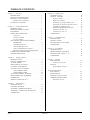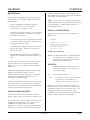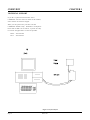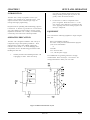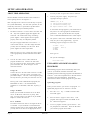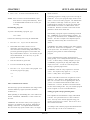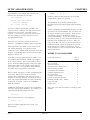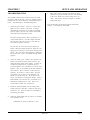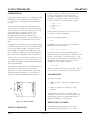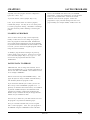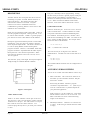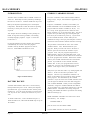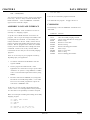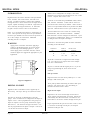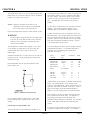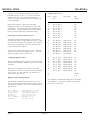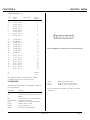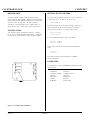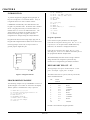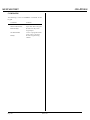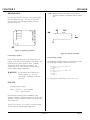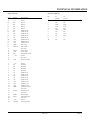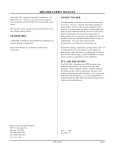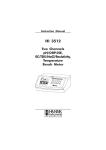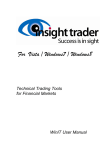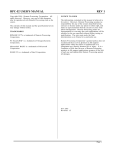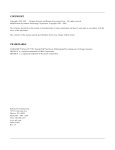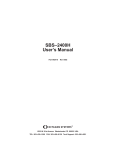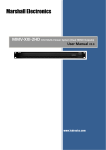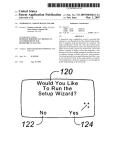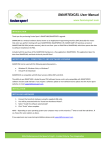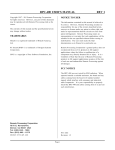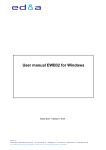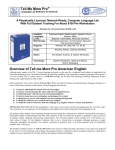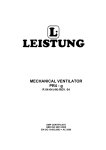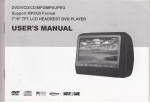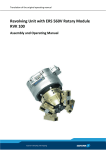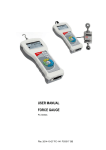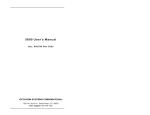Download RPC-150 USER`S MANUAL
Transcript
RPC-150 USER'S MANUAL
NOTICE TO USER
Copyr ight 1993 - Re mote P rocessing Cor poration. All
rights reserved. However, any part of this document
may be reproduc ed with Remote Proce ssing cited as the
source.
The infor mation co ntained in this m anual is believe d to
be correct. However, Remote Pr ocessing assumes no
responsibility for any of the circuits described herein,
conveys no license under any patent or other right, and
make no repre sentations that the circuits are free from
patent infringement. Rem ote Processing makes no
representation or warr anty that such applications will be
suitable for the use specified without further testing or
modification. The user must make the final
determination as to fitness for a particular use.
The con tents of this ma nual and the sp ecifications her ein
may change without notice.
TRADEMARKS
CAM BASIC TM and PC SmartLINK TM are trademar ks of
Octagon Systems Corpor ation.
Remote Pr ocessing Corporation' s general policy does not
recom mend the use of its prod ucts in life suppor t or in
applications where the failure or malfunction of the
board m ay threa ten life or ca use injury. Install
redundant or backup safety systems as appropriate to the
application.
Microsoft® BASIC is a trademark of M icrosoft
Corpor ation.
Remote Pr ocessing Corporation
7975 E. Har vard Ave.
Denver, CO 80231
Ph: (303) 690 1588
Fax: (303) 690 1875
www. rp3.c om
P/N
1193
Revision: 1.1
RPC-150
Page i
TABLE OF CONTENTS
Chapter 1
Overview
DESCRIPTION . . . . . . . . . .
MANUAL ORGANIZATION .
MANUAL CONVENTIONS . .
Symbols and Term inology
TECHNICA L SUPPORT . . . .
.
.
.
.
.
.
.
.
.
.
.
.
.
.
.
.
.
.
.
.
.
.
.
.
.
.
.
.
.
.
.
.
.
.
.
.
.
.
.
.
.
.
.
.
.
Chapter 2
Setup and Operation
INTRODUCTION . . . . . . . . . . . . . . . . .
OPERATING PRECAUTION . . . . . . . . . .
EQUIPMENT . . . . . . . . . . . . . . . . . . . .
FIRST TIME OPERATION . . . . . . . . . . .
Using a PC . . . . . . . . . . . . . . . . . . .
Using a Terminal . . . . . . . . . . . . . . .
PC or T erminal . . . . . . . . . . . . . . . .
UPLOADING AND DOWNLOADING
P R OG R AM S . . . . . . . . . . . . . . . . .
Uploading programs . . . . . . . . . . . . .
Downloading programs . . . . . . . . . . .
Other communications software . . . . . .
Editing pr ogram s and pro gram ming hints
WHERE TO G O FROM H ERE . . . . . . . . .
TROUBLESHOOTING . . . . . . . . . . . . . .
Chapter 3
Saving Programs
INTRODUCTION . . . . . . . . . .
SAVING A PROGRAM . . . . . .
AUTORUNNING . . . . . . . . . . .
PREVENTING AUTORUN . . . .
LOADING A PROGRAM . . . . .
SAVING DATA TO EPROM . . .
COM1 SERIAL PORT . . . .
COM2 SERIAL PORT . . . .
ACCESSING SERIAL BUFFERS
SERIAL PORT FILE NU MBERS
COMMANDS . . . . . . . . . . . . .
SERIAL CABLE PIN OUT . . . .
.
.
.
.
.
.
.
.
.
.
.
.
.
.
.
.
.
.
.
.
.
.
.
.
.
.
.
.
.
.
.
.
.
.
.
.
.
.
.
.
.
1
1
1
1
2
.
.
.
.
.
.
.
.
.
.
.
.
.
.
3
3
3
4
4
4
4
.
.
.
.
.
.
.
.
.
.
.
.
.
.
4
4
5
5
5
6
7
.
.
.
.
.
.
8
8
8
8
9
9
10
10
10
11
11
11
.
.
.
.
.
.
.
.
.
.
.
.
.
.
.
.
.
.
.
.
.
.
.
.
.
.
.
.
.
.
.
.
.
.
.
.
.
.
.
.
.
.
.
.
.
.
.
.
Chapter 5
Data Memory
INTRODUCTION . . . . . . . . . . . . . . .
BATTERY BACKUP . . . . . . . . . . . . .
STORING VARIABLES IN RAM . . . . .
ASSEMBLY LANGUAGE INTERFACE
COMMANDS . . . . . . . . . . . . . . . . . .
.
.
.
.
.
.
.
.
.
.
.
.
.
.
.
Page ii
.
.
.
.
.
.
.
.
.
.
.
.
.
.
.
.
.
12
12
12
13
13
RPC-150
Chapter 6 Digital Lines
INTRODUCTION . . . . . . . . . . . . . . . . .
DIGITAL I/O PORT . . . . . . . . . . . . . . .
Pull up resistors . . . . . . . . . . . . . . . .
High current output . . . . . . . . . . . . . .
Interfacing to an opto-module rack . . . .
Interfacing to switches and other devices
Configuring digital I/O lines . . . . . . . .
Digital I/ O pro gram ming exa mple . . . .
Connector pin out - J2 . . . . . . . . . . . .
Connector pin out - J3 . . . . . . . . . . . .
COMMANDS . . . . . . . . . . . . . . . . . . . .
.
.
.
.
.
.
.
.
.
.
.
14
14
14
14
15
16
16
16
16
17
17
Chapter 7 Calendar/Clock
DESCRIPTION . . . . . . . . .
INSTALLATION . . . . . . . .
S E TT I NG D A TE A N D T I M E
COMMANDS . . . . . . . . . .
.
.
.
.
.
.
.
.
.
.
.
.
.
.
.
.
.
.
.
.
.
.
.
.
.
.
.
.
.
.
.
.
.
.
.
.
.
.
.
.
.
.
.
.
18
18
18
18
Chapter 8 Keypad Port
INTRODUCTION . . . . . . . .
PROGRAMMING EXAMPLE
KEYP AD P ORT P IN OU T - J5
COMMANDS . . . . . . . . . . .
.
.
.
.
.
.
.
.
.
.
.
.
.
.
.
.
.
.
.
.
.
.
.
.
.
.
.
.
.
.
.
.
.
.
.
.
.
.
.
.
19
19
19
20
Chapter 9 Speaker
DESCRIPTION . . . . . . .
Connecting a speaker .
SYNTAX . . . . . . . . . . .
Prog ram ming exa mple
.
.
.
.
.
.
.
.
.
.
.
.
.
.
.
.
.
.
.
.
.
.
.
.
.
.
.
.
.
.
.
.
.
.
.
.
.
.
.
.
.
.
.
.
.
.
.
.
.
.
.
.
21
21
21
21
Technical Information
ELECTRICAL . . . . . . . .
MECHANICAL . . . . . . .
MEMORY AND I/O MAP .
JUMPER DESCRIPTIONS
Serial Port pin out . . . .
.
.
.
.
.
.
.
.
.
.
.
.
.
.
.
.
.
.
.
.
.
.
.
.
.
.
.
.
.
.
.
.
.
.
.
.
.
.
.
.
.
.
.
.
.
.
.
.
.
.
.
.
.
.
.
.
.
.
.
.
22
22
22
22
23
CHAPTER 1
OVERVIEW
programs available through your local software store.
The CAMBA SIC Programming Manual has information
and examples for all command s.
DESCRIPTION
The RP C-150 is a n embed ded contr oller with a built in
Basic language. Several featur es make it suitable as a
stand alone un it:
NOTE: The RPC-150 uses a Hitachi Z180 processor.
Additional information can be obtained from Hitachi or a
local representative. Or der hardwar e manual #U77,
software manual #U92.
Built in CAMBASIC pr ogramm ing language
autoruns at power up. On card EPROM
programmer saves programs to 30K.
MANUAL CONVENTIONS
Keypad port for operator interface. The 16 position
keypad is automatically scanned and is read using
the KEYPA D comm and.
Information appearing on your screen is shown in a
different type.
Example:
Two RS-232 serial ports are pr ogramm able for baud
rate, par ity, length, and stop bits. Both inputs and
outputs have a 256 byte buffer.
CAMBASIC (tm) (c) 1985-93
Octagon Systems Corporation
Remote Processing Corporation
All rights reserved
Bytes Free - 27434
47 general purpose digital I/O lines, 7 of which are
high curr ent outputs. These lines can connec t to
another opto rack.
Symbols and Term inology
Built in EPROM pr ogramm er and CAM BASIC
software save program s for autorun on power up or
reset.
NOTE: Text under this heading is helpful information.
It is intended to act as a reminder of some
interaction with another part of the manual or
device that may not be obviou s.
The RPC -150 uses a 64180 CPU oper ating at 9 Mhz. It
operates stand alone or on a network using RS-485
adapter. Its 4. 5" x 6" size ma kes it easy to mount in a
NEM A box.
WARNING:
Information under this heading warns you of
situations which might cause catastrophic or
irreversible damage.
CAM BASIC progr amm ing language is standard . T his
language was adapted for the RPC-150 for
control an d data acquisition applications. A com plete
description of CAMBA SIC comm ands is in the
CAMBA SIC Programming Guide .
W[-]
< xxx>
Program development can take place on your PC, using
your word processor, or on the RPC-150. Programs
from your PC can be downloaded using PC SmartLINK
or other serial communication program.
Denotes jump er block pins.
Paired angle brackets are used to indicate a
specific key on your keyboard. F or
example < esc> means the escape key.
BASIC uses the decimal convention for designating
addresses and data. There are times, however, when
hexadecimal notation is more convenient to use. The
hexadecimal notation used in this manual and by
CAM BASIC is the ampersand charac ter (&) before the
numbe r. A &8C stands for 8 C hexa decima l.
MANUAL ORGANIZATION
This m anual pro vides all the infor mation r equired to
install, configure, and use the features on the RPC -150.
This manual assumes you are fam iliar with some type of
BASIC progr amming software. The syntax used by
CAM BASIC is similar to Microsoft' s GW or
QuickBASIC. If you are not experienced with BASIC
software, you may want to refer to books and training
RPC-150
Page 1
OVERVIEW
CHAPTER 1
TECHNICAL SUPPORT
If you have a question about the RPC-150 or
CAM BASIC used on it and ca n' t find it in this manu al,
call us and ask fo r technica l support.
When you call, please have your R PC-150 and
CAM BASIC manuals r eady. Sometim es it is helpful to
know what the RPC -150 is used for, so please be ready
to describe its application as well as the problem.
Phone: 303-690-1588
FAX: 303-690-1875
Figure 1-1 System layout
Page 2
RPC-150
CHAPTER 2
SETUP AND OPERATION
can easily arc through cables and to the card.
Simply touching a metal part on your PC can
greatly reduce the amount of static.
INTRODUCTION
The RPC -150 is ready to program as soon as you
connect it to a ter minal or PC a nd apply pow er. This
chapter describes what is needed to get a sign- on
message and begin program ming.
2.
Requirements for uploading and downloading programs
is discussed. A "W here to go from here" section dire cts
you to the chapters to read in order to use the various
capabilities of the RPC-150. Finally, a troubleshooting
section helps out on the most com mon pro blems.
EQUIPMENT
You will need the following equipment to begin using the
RPC-150:
OPERATING PRECAUTION
RPC-150 embedded controller
PC with a serial port and communications program
(such as PC SmartLINK)
or
Terminal
VTC -10 serial c able
+ 5V, 300 ma p ower supply
The RPC -150 is designed to handle a wide variety of
tempera ture range s and operating conditions. These
character istics require using C MOS components.
CM OS is static sensitive. T o avoid damaging these
components, observe the following precautions before
handling the RPC-150.
1.
Do not insert or remove components when
power is applied. While the ca rd is a + 5 volt
only system, other voltages are generated on the
card. Applying them in the wrong sequence can
destroy a compon ent.
Ground yourself before handling the RPC -150
or plugging in cables. Static electricity
The CAMBA SIC Programming Manual is strongly
recomm ended. Refer to Chapter 4 Se rial Ports for
wiring information to make your own cable.
Figure 2-1 RPC-150 Connector Layout
RPC-150
Page 3
SETUP AND OPERATION
CHAPTER 2
You may be able to ignore these lines in software.
FIRST TIME OPERATION
3.
Become familiar with the locations of the connectors
before getting started. See Figure 2-1.
CAMBASIC (tm) V1.00
(c) 1985-94 Octagon Systems Corp
(c) 1994 Remote Processing Corp
All rights reserved - Free - 29434
RPC -150 jump ers have been set at the fa ctory to op erate
the system immediately. F or first time operation, do not
install any connectors or parts unless specified below.
Jumpers sho uld be kept in default positions.
1.
Turn on your pow er supply. On pow er up a
copyright message is printed.
If a nonsense message appears, your terminal or PC
may not be set to the appropriate communication
parameters. If the system still does not respond,
refer to TROUBLESHOOTING later in this chapter.
The RPC -150 needs + 5 ±0.25 volts at less than 100
ma. Any we ll regulated supply that supplie s this
will work. Be careful when using "switching"
power supplies. Some sup plies do not re gulate
properly unless they are adequately loaded.
4.
The power supply should have a rise time to + 5
volts in under 100 ms. If it takes longer than this,
you may have to m anually reset the car d. M ost
power supplies me et this requir ement.
The system is now in the " imme diate mod e" and is
ready for you to start program ming. T ype the
following program (in upper or lower case:
10
20
30
40
Make sure pow er is off. Connec t the power supply
to the appropriately marked terminals on the RPC150.
FOR X = 0 TO 2
PRINT "
Hello ";
NEXT
PRINT
Now type RUN
The system will display:
2.
You can use either a PC o r CR T term inal to
program the RPC-150. Connect one end of the
VTC-10 connector to then 10 pin COM 1 (console)
port on the RPC-150. Refer to Figure 2-1 for
connector location.
Hello Hello Hello
UPLOADING AND DOWNLOADING
PROGRAMS
Using a PC
Connect the VTC-10 serial cable to the PC' s COM1
or COM 2 port. Y ou may need a 9 pin male to 25
pin female adapter. T he VTC -10 is designed to plug
directly into the 9 pin serial port connector on a PC.
Start up your serial communication program (PC
SmartLIN K or other). Set communication
parameters to 19. 2K baud, 8 data bits, no par ity, 1
stop.
Uploading programs
In the previous section, you wrote a test program. To
upload that program to a PC and save it to disk:
Using a Terminal
Follow your term inal instructions to set the baud
rate to 19.2K baud, 8 data bits, no parity, and 1
stop. You m ay need a 9 p in male to 25 pin female
adapter to connect the VTC-10.
PC or Term inal
The RPC-150 does not send a CTS signal to the PC
or terminal. If your terminal or comm unications
software requires this or other signals (DCD , D SR),
you may have to tie them to the appropriate leve ls.
Page 4
Downloading program s means transferring them fr om
your PC (or terminal) to RAM on the RPC-150.
Uploading means transferring programs from RAM back
to the PC. This section explains how to do both of these
procedures using PC SmartLink. Gener alized
instructions for other terminal programs are given later.
RPC-150
1.
Pre ss the < F1> key. A windo w with the main
menu will appear.
2.
Press the letter U (upper or lower case). Your
program will begin to transfer from RAM to the
PC. When m enu appears.
3.
To save a program to disk, type the letter S. You
are prompted for a file name. Enter the file name
you want the program saved under.
CHAPTER 2
4.
SETUP AND OPERATION
ASCII cha racters.
Press < F2> to return to the immediate mode.
Uploading programs is simply a process of receiving an
ASCII file. Y ou or your progr am simply needs to send
"LIST " to receive the entire program . The default baud
rate (19200) is rather high. M ake sure your PC and
comm unications software ca n work at these bau d rates.
PRO COM M w as tested on a 12 Mhz 2 86 PC and it
worked fine. Windows Term inal on the same PC had
problems at m uch slower ba ud rates.
NOTE: Some ve rsions of P C Sm artLI NK hav e pull
down menus or will operate differently. Refer
to the SmartLINK m anual for the version you
are using.
Downloading programs
To practice downloading a program , type
Downloading a program requires transmitting an ASCII
file. CAMBASIC is an incremental line compiler. As
you type in (or download) a line, CAMBASIC com piles
that line. The tim e to comp ile a line depend s upon its
complexity and how many line of code have been
entered.
NEW< return>
Perform the following when using PC SmartLINK:
1.
Press the < F1> key to view the main menu.
2.
Smar tLINK has a buffer which is used to
temporarily store the program. If you followed
these instructions without exiting SmartLINK, the
previously uploaded program is in the buffer and
may be dow nloaded. Howeve r, lets assume you just
started SmartLIN K. P ress the L key to get the
program from the disk.
3.
Enter the filename to get the file.
4.
Press D to download the program.
5.
Press the < F2> key to return to the program. You
can list the program by typing:
CAM BASIC must finish compiling a line before starting
the next one. When a line is compiled, a "> " character
is sent by the card. This should be your terminal
program s pacing character when downloading a
program.
If your communications program cannot look for a
pacing prompt, set it to delay transmission after each line
is sent. A 100 ms delay is usually adequate, but your
CAM BASIC progr am may be long and complex and
requir e mor e time. A resu lt of a short de lay time is
missing or gar bled progra m lines.
CAM BASIC sends out escape sequences to clear the
screen. T his sequence may appear as < -; on your
screen. Usually this is not a problem.
list
or
COM 1 on the RPC-150 does not recognize the CT S or
RTS lines. T he CTS line is NOT pulled high on the
RPC -150. The effe ct of not rec ognizing these lines is
your PC or terminal cannot hold off the RPC-150' s
transmission. C onverse, the RP C-150 cannot hold off
the host from sending it data. Set your terminal program
to not recognize or use the CTS a nd RTS lines.
/
Other communications software
The following is general information when using another
terminal emulation program (Procomm, Windows
Term inal, etc.).
Editing programs and program ming hints
When uploading or downloading files, select ASCII text
format. XMODEM, YMODEM, or other formats are
not used.
Files uploaded or downloaded are simply ASCII DOS
text files. No special characters or control codes are
used. You m ay create and edit programs using your
favorite word processor or editor. Just be sure to save
files in DO S text form at.
CAM BASIC does not know when you are typing in a
progr am or if something else (laptop or mainfr ame) is
sending it char acters. The uploa d and dow nload file
does not conta in any special c ontrol cod es, it is sim ply
A technique used to further program documentation and
reduce code space is the use of comments in a
RPC-150
Page 5
SETUP AND OPERATION
CHAPTER 2
10 for a
downloaded file. For example, you could have the
following in a file written on your editor:
0
to
5
would be compressed and displayed as in the second
example above. Spaces ar e removed.
'Check temperature
'Read the output from the RTD and
' calculate the temperature
The CAMBA SIC Programming Manual has more
information about increasing program speed and editing
options.
2200 a = ain(0) :'Get temp
The first 3 comments downloaded to the RPC -150
would be ignored. Similarly, the empty lines between
comm ents are a lso ignored . L ine 2200, with its
comment, is a part of the program and could be listed.
The m ajor pena lty by wr iting a progr am this w ay is
increased download time.
Notice that you can w rite a progr am in lower case
characters. CA MBASIC translates them to upper case.
Some program mers put "N EW" as the first line in the
file. During debugging, it is common to insert
"temporary" lines. Adding NEW ensures that these lines
are gon e. D ownloadin g time is incr eased wh en the old
progr am is still pre sent.
Instead of uploading and downloading programs, you can
save them to the on card EPRO M. This is useful if you
are using a terminal to write program s. M ake sure the
' AUTO RUN' jumper is installed (See Chapter 3
SAVING PROGRAMS). To prevent automatic program
execution on power up, inser t the STOP statement at the
beginning of the program (such as line 1). When you
power up the RP C-150, the progr am is tra nsferr ed into
RAM and executed. Delete the progr am line with the
STOP statement to normally start programs. When
saving programs, be sure to reenter the STOP statement
with its line number.
WHERE TO GO FROM HERE
If you want to do this:
If you like to write programs in separate modules, you
can download them separately. M odules are assigned
blocks of line numbers. Start up code might be from 1
to 999. Interrupt handling (keypad, serial ports) might
be from lines 1000 to 1499. Display output might be
from 1500 to 2500. The program mer m ust determine
the number of lines required for each section.
Save a program
Autorun a program
Know m ore abo ut serial por ts
Battery backing up RAM
Use RAM to save variables
Configure digital I/O lines
Get switch status
Use high c urre nt outputs
Connect an external opto rack
Installing calendar/clock module
Using a keypad
Speaker port
When replacing a program or section, downloading time
is increased. Blocks of line numbers cannot be
renumber ed by CAM BASIC when other par ts of the
program are installed. However , if a particular section
is the only program downloaded, then line renumbering
in that range is possible. Refer to the CAM BASIC
RENU M comm and.
Turn to
Chapter
3
3
4
5
5
6
6
6
6
7
8
9
Also, refer to the table of contents for a listing of other
functions.
CAM BASIC automatically formats a line for minimum
code space and increased readability. For example, you
could download the following line of code:
10 fora=0to5
When you listed this line, it would appear as:
10 FOR A = 0 TO 5
Spaces are initially displayed but not stored. The
following line:
Page 6
=
RPC-150
CHAPTER 2
SETUP AND OPERATION
5.
TROUBLESHOOTING
You pr obably tur ned to this section b ecause you could
not get the sign on message. If you are getting a sign on
message but can' t enter characters, then read section 5
below. The following ar e troubleshooting hints:
1.
Many tim es a bad or wr ong serial cable can cau se
characters to get printed but you can' t send anything
to the card. M ake sure you are using a VTC -10
cable. This cable is wired per Chapter 4, SERIAL
CABLE PIN OUT.
If all of this fails, call technical support listed under
Chapter 1, TECHNICAL SUPPORT.
Check the pow er source . P ower is 5 ±0. 25 volts.
Make sure it is a clean 5 volt source. If it dips
intermittently to about 4.5 volts (due to switching
noise or ripple), the CP U may r ead an instruction
incorrectly and consequently ' crash' .
The power supply must be able to go from 0 to + 5
volts in under 100 ms. If it takes longer than this,
the card may come out of reset too soon and the
CPU will not operate correctly.
The best way to reset a card is to push the reset
button. When pow ering off then on, make sur e the
supply gets to at least 0.7 volts before turning on the
supply. The r eset circu it must dischar ge comp letely
for a clean reset. This is a problem on large, linear
supplies.
2.
Check the COM 1 port. C OM1 is also known as J1.
Remove the connector from COM 1. Refer to the
outline drawing earlier in this chapter. Connect an
oscilloscope (preferred) or a voltmeter to pin 3
(Txd) and ground. Pin 3 should be -6 volts or more
negative. (Pin 1 is designated by the ### symbol on
the connector. Pin 3 is next to it, nearer the key
opening.) If you have -6 volts or more, press the
reset switch. If you have a scope attached, you
should see a bu rst of activity. If you have a volt
meter, you should see a change in voltage. Using a
Fluke 8060A set to measure AC, you should see a
momentary reading above 2 volts. Press reset
severa l times to m ake sure it captures it.
3.
Install the cable and make sure the voltages and
output activity are still there. Output is from pin 3
on the VT C-10. Check to make su re som ething is
not shorting the output.
4.
Check the serial pa ram eters on y our P C or termin al.
They should be set to:
19200 baud, no parity, 8 data bits, 1 stop
RPC-150
Page 7
SAVING PROGRAMS
CHAPTER 3
To save a program , set jumper W 1[3-4] and [17-18].
You may set the jumper even if the power is on.
Remember to discharge any static electricity before
installing or removing the jumper. For this example,
assume you wanted to save the following program:
INTRODUCTION
Programs are stored in socket U3. An optional real time
clock mo dule, a DS-12 16EM may also b e installed in
U3. See Chapter 7 for calendar/clock installation and
operation.
10
20
30
40
You can store one program up to a maximum size of
about 28K bytes. A general rule to determine program
storage requirements is one line requires 40 bytes. 28K
bytes would store over 700 lines of code. Your
application could be significantly mor e or less,
depending upon the number of commands / line,
comments, and print statements. Another indication of
program size is to use the file length as saved on a PC
disk.
FOR N = 0 TO 2
PRINT "Hello ";
NEXT
PRINT
If this progr am is not alr eady in, type it in now (o r, if
you prefer, use your own progr am).
Type in the following command:
SAVE
CAM BASIC will compile the program , progr am the
EPR OM, and verify its contents.
An EPR OM is non-volatile flash type technology, having
an unlimited number of read cycles and a limited number
of write cycles (about 10,000). A program is not run
from EP ROM . It is transferred to RA M and run fr om
there. P rogram s in RAM ar e run and can be modified.
They can be saved to EPROM for auto execution later.
Compile...Write...Verify
The time it takes to do all of this depends upon the
length and co mplexity of the progr am. Gener ally, it w ill
be from 1 to 20 second s. T he read y prom pt (> ) will
appear when the p rogr am has b een succes sfully saved to
the EPROM . If the program does not write to the
EPROM, an error message will appear:
The RPC-150 can be set to autorun on power up or reset
by installing jumper (W 1[17-18]). When autor un is on,
the program in EP ROM is loaded into RAM and begins
to execute immediately.
<Fail @ xxxx
The EP ROM is write-protected w ith a software lock, so
accidental writes on pow er-on or -off are almost
impossible. You cannot disable the lock except when
executing the SAVE comma nd. T o save param eters,
you must use battery backed RAM and save data to U1.
Saving a pr ogram overw rites the pr evious one. Ther e is
no way to recover it since both occupy the same space.
AUTORUNNING
To autorun a program:
1.
Make sure there is a program in EP ROM (from
above).
2.
Make sure jumper W1 [3-4] and [17-18] are
installed.
If you push the reset button , the progr am shou ld
autoexecu te. If th ere ar e any er rors , the progr am w ill
stop (assuming you have not trapped them with ON
ERROR) and display the error message.
Figure 3-1 Autorun jumper
PREVENTING AUTORUN
When troubleshooting a program , it' s not always
convenient fo r an autoe xecute file to r un. This is
SAVING A PROGRAM
Page 8
RPC-150
CHAPTER 3
SAVING PROGRAMS
Remove the EPROM and read it from your EPROM
program mer. Using your program mer, go into the mode
where you can examine data. Look for the remark
statement at the end of the program. Instruct the
programmer to put your data starting at the next even
page boundary (for example 5000H , 5100H , and so on).
especially tr ue if the pro gram has been co nfigured to
ignore the < ESC> key.
To prevent autorun, remove jumper W1[17-18].
Later, if you wish to SAVE or LOAD a program,
reinstall this jumper. You may do so even if the power
is on and a program is running. Remember to discharge
any static electricity before installing or removing the
jumper.
LOADING A PROGRAM
Ther e are tim es when y ou may w ish to tempor arily
modify or otherwise test out a change to a program.
Since the program is loaded into RAM, modifications
can be made without affecting the program in EPROM.
If you find out tha t modification s are not de sirable or did
not work, you can restore the original program to RAM
using the LOAD com mand.
To modify a progr am before running it on power up,
remove jumper W1[17-18] first. P ower up or r eset the
card. Re-install jumper W1[17-18]. Type load. You
can now list the program and otherwise m ake
modifications.
SAVING DATA TO EPROM
Additional data, such as strings and constants, can be
saved to the E PRO M in U 3. A n externa l progr amm er is
used to save data to the EPROM. Data cannot be saved
to U3 through CAMBASIC.
Data is saved at the top of the EPROM m emory. The
upper 2K bytes are always available as RAM memory
size absolutely limits the program to 30K.
If you need more than 2K bytes of data, you can save
data "on top" of the CA MBASIC program in U 3. A
good way to determ ine how m uch mem ory is ava ilable is
to perform a P RINT SY S(0) in the immediate mode
(program not r unning). Subtracting 31900 from the
numbe r of bytes r eturned will tell you the app roxim ate
number of bytes available for data.
The best way to make sure your data will not write over
the progra m is to perfor m the following steps:
First, put a remark statement that you can recognize.
One is " end of pr ogram ". Next, save your progr am to
the EPROM using the CAMBASIC SAVE com mand.
RPC-150
Page 9
SERIAL PORTS
CHAPTER 4
This port is normally used for program ming. D uring
run tim e it may be u sed as a gene ral pur pose seria l port.
When used for programming or with the INPUT
statement, it will accept ASCII character values from 0
to 127. When used with the INKEY$ and COM$
functions, it will return ASCII values from 0 to 255.
DESCRIPTION
The RPC -150 has two serial ports that can be used for
interfacing to a printer, term inal, RS-485 network, or
other ser ial devices. This chapte r descr ibes their
characteristics and how to use them. F requent
references are m ade to commands listed in the
CAMBA SIC Programming Manual . P lease ref er to this
manual for mor e information.
COM2 SERIAL PORT
COM 2 is an RS-232 port. It also uses a VTC-10 serial
cable, described above. COM2 is identical to COM1
except that COM 2 has 2 hardw are handshaking lines,
CTS and RT S. W hen RT S goes low, the RPC -150 is
held off fr om tra nsmitting out C OM 2. T he status of this
port is read by the BIT statement. The exam ple below
returns the status of the RTS line:
Serial por ts are num bered C OM 1 and CO M2. COM 1 is
used for program development. During run time, it can
be used for other functions. C OM2 is a general purp ose
port and can be used as either RS-232 or RS-422/485.
Both ports sup port XO N/ XOF F pr otocol to contr ol data
transmission. Each por t has a 256 character interrupt
driven inp ut and output bu ffer. This allow s charac ters to
be sent out (using PRINT) without slowing down
program execution. Howeve r, if the PRINT buffer fills,
program execution is suspended until the buffer em pties.
Both ports have a 256 character input buffer. When
more than 256 character s have been rece ived, exc ess
ones are ignored.
100 B = BIT(130,5)
If B = 1, transm ission is held off.
The CT S line may be set high or low to hold off
comm unication. Line 400 se ts CTS low and 50 0 sets it
high.
400 BIT 128,4,1
500 BIT 128,4,0
The baud rate, parity, data length, and stop bit length are
changed using the CONF IG BAUD command.
The CO NFIG BAUD statement sets the configuration of
this port.
ACCESSING SERIAL BUFFERS
You can access C OM1 and COM 2 buffers in three w ays:
1.
When using the INPUT statement, program
execution is susp ended until a < cr> (Enter key) is
received. W hether this is a problem depends on
your particular application.
Figure 4-1 Serial ports
INPU T strips bit 7 on the COM1 por t. This means
ASCII character s from 0 to 127 are received. The
INPU T statement can return a maxim um string
length of 150 character s.
COM1 SERIAL PORT
COM 1 is J1 and is called the Console port on the card.
This port uses a VTC-10 serial cable to connect external
serial dev ices to the por t. T he cable con sists of a 10 pin
IDC connector w ired to a DB-9 connector. T he
connector plugs directly into a 9 pin serial port connector
on a PC.
Page 10
INP UT sta tement. This re moves a ll charac ters in
the buffer up to the term inator cha racter and puts
them into a variable.
RPC-150
2.
INKEY$(n) function. Characters ar e removed one
at a time. A null string is returned when the buffer
is empty.
CHAPTER 4
SERIAL PORTS
In this mode, you have access to the full 256 bytes.
If you don' t read the b uffer an d the buffer fills, all
subsequent characters are discarded. INKEY$(n)
may be used anywhere in the program.
3.
COM$(n) retrieves all characters in the buffer,
including < cr> ' s and other control co des. This
function is commonly used with ON COM$
multitasking statement. You can retrieve 128 of the
256 bytes in the serial buffer at one time.
Comm and
Function
C L E AR C O M $
COM$
CONFIG BAUD
C O N F IG C O M $
Clears serial input buffer
Returns string from buffer
Sets serial port parameters
Configures port for ON
COM $(n) interrupt
Returns a character fr om the
serial buffer
Receives string from port
Outputs program listing
Calls subroutine on serial
input
Outputs data in various
form ats
Tabs to predetermined
positions
INKEY$
INPUT
LIST
O N C OM $
SERIAL PORT FILE NUMBERS
PRINT
CAM BASIC refer ences the ser ial I/O ports by file
numbers, similar to DOS. The following table shows
the corresponding file number to serial I/O por t and how
they are used w ith the various ports.
TAB
SERIAL CABLE PIN OUT
Description File
COM1
COM2
1
2
Examples
The following is the pin out between the IDC connector
for the SBS-150 and the DB-9 connector to the PC or
term inal.
PRINT "Hello"
PRINT #1," Hello"
INPUT A$
INPUT #1,A$
A$ = INKEY$(1)
IDC
1
2
3
4
5
6
7
8
9
10
PRINT #2," Hello"
INPUT #2,A$
A$ = INKEY$(2)
COM1 is J1, the console port. COM2 is J4, the primary
port.
COMMANDS
The following is a list of CAM BASIC commands used
for serial I/O. Var iations for many commands not listed
here. These co mma nds and func tions are ex plained in
the CAMBA SIC Programming Manual .
DB-9
Description
4
3
2
1
5
n/c
8
7
n/c
n/c
DCD
RXD
TXD
DTR
Ground
DSR
CTS out
RTS in*
+ 5V
RI
J1 and J4 conn ector pin o ut.
RPC-150
Pin
J1
J4
1
2
3
4
5
6
7
8
9
10
n/c
RXD
TXD
n/c
Gnd
n/c
n/c
n/c
+ 5V
n/c
n/c
RXD
TXD
n/c
Gnd
n/c
CTS
RTS
+ 5V
n/c
Direction
Input
Output
Output
Input
source
Page 11
DATA MEMORY
CHAPTER 5
INTRODUCTION
STORING VARIABLES IN RAM
The RP C-150 is a vailable with 3 2 of RAM . R AM is in
socket U1. RA M may be battery backed by installing a
DS-1213C in socket U1. RAM is installed on top of U1.
The term "var iables" in this context includes numb ers,
strings, arr ays, recipes, and formulas as applied to your
application.
Battery life depends upon RAM power consum ption,
temperature, and amount of time the board is operating.
Generally, a battery life from 5 to 10 years can be
expected.
Program s, CA MBASIC variables, and variables you
POKE and P EEK to are fr om 8000H to FF FFH . The
progr am and b asic numb er var iables (A, B(15), ect.)
are ' on top' of the prog ram and are cleared on reset.
String variables (e.g. c$) are below the stack. The stack
requires 255 bytes and string space will depend upon
how much you C LEAR ed on power up. If you do not
use the CLEAR statement, assume 500 bytes are
available for strings. Data you peek and poke to must be
between the end of num ber variab les and start of strings.
This chapter discusses installing a battery backup for
RAM , saving and retrieving variables, and running
assembly language programs. Figure 5-1 shows the
location of U1.
If program and data are battery backed, the UNNEW
command may be used to restore the program.
Variables used by the Basic program are clear ed,
however. Data POKE d into RAM is saved.
The procedure to determ ine the 'safe' area to Poke
variables follows. First, download and run your
progr am. What you want to do is for ce the basic to
allocate space for most all of the variables in your
program. Next, exit your program and perform a
PRIN T SYS (2), SYS(1) in the imme diate mod e. T his
will print out the address for the bottom of the stack and
top of the program with variables. Subtract the number
used in your CLEAR statement from the first number
printed. If you did not use the CL EAR statement,
subtract 50 0. In case your progr am did no t execute
completely, you may w ant to add 500 to the second
number. This range is where you can PO KE to.
Many times you will start with a very small program and
add to it. In this case the above procedure is not
adequate. The best w ay to handle this situa tion is to
figure out the number of bytes used for string variables
in the program. This determined by the CLEAR
statement. If you do not use the CLEAR statement, then
you can figure the bottom of the stack and string space
start at address 0FD00H. When you start using POKE
statements, assign new variab les BELOW this address.
To put it another way, count down and not up as you add
POKE locations. Remember when using string and
floating point POKEs the address specified is the starting
address and will go up.
Figure 5-1 Data memory
BATTERY BACKUP
A Dallas Semiconductor DS-1213C is used to battery
backup RAM when power is off. Battery life depends
upon RAM size, type, and time the RPC-150 has power
applied to it. You can expect the battery to last between
5 to 10 years at 25°C. Battery life decreases by 1/2 at
50°C.
PEEK and PO KE commands store and retrieve values
from memor y. For example:
To install a DS-1213C, r emove the RAM chip in U1,
install the DS-1213C, and install the RAM chip on top of
the module.
20 POKE 60000, A
puts the value of A into address 60000.
Use the PEEK statement to retrieve the variable:
Page 12
RPC-150
CHAPTER 5
DATA MEMORY
2000 CALL &FB00
50 B = PEEK(60000)
Lines 100 to 130 load the program into RAM.
You can store and retrieve arrays, strings, and variables
in this way. There ar e many variations of PEE K and
POKE statements. A list of CAMBASIC commands
appears at the end of this chapter.
Line 2000 calls the program. It toggles J2 line 13.
COMMANDS
ASSEMBLY LANGUAGE INTERFACE
The following is a list of CAM BASIC commands used
w it h R A M .
Use the CAMBASIC CALL statement to execute an
assembly or C language program.
A specific area of RAM should be reserved for the
program . This is to prevent strings and variables from
corrupting that area of RAM . U se the SYS(1) and
SYS(2) statements to do this. SYS(1) returns the low
memory location while SYS(2)-500 returns the upper
location. Run the pr ogram first to ma ke sure v ariable
memory has been allocated before running these SYS
comm ands. F ailure to do so may r esult in address
returned that are not really free for assem bly language
program s.
Comm and
Function
CALL
CLEAR
PEEK
DPEEK
PEEK$
FPEEK
POKE
DPOKE
POKE$
FPOKE
Calls an assembly language routine
Clears strings and allocates string space
Return s a byte
Returns a 16 bit value
Returns a string
Returns a floating point number
Stores a by te
Stores a 16 bit value
Stores a string
Stores a floating point number
There are sever al ways to put a program in mem ory,
depending upon your application.
1.
Use D ATA statements a nd PO KE the co de into
segment 0 RAM.
2.
Write a program to download code. Some
applications are connected to a larger system which
"initializes" its systems. Using INKEY $ or COM $,
code is received and then poked into memory using
POKE$.
3.
Read the code from the EPROM (U3) (using INP)
and trans fer it to RA M (using POKE ). Y ou would
have to use an external programm er to place the
code above CAMBASIC code.
In all cases, it is best to load code into RAM from a
"secure" source. E ven though RAM is battery backed,
over time there is the possibility it could be corrupted.
Below is an exa mple of loa ding and r unning an asse mbly
language program.
100
110
120
130
FOR N = &FB00 TO &FB0C
READ A
POKE N,A
NEXT
900
910
DATA &DB, 2, &47, &E6, &FE, &D3
DATA 2, &78, &F6, 1, &D3, 2, &C9
RPC-150
Page 13
DIGITAL LINES
CHAPTER 6
When a line is configured as an output, it can sink a
maximum of 2.5 ma at 0.4V and can source over 2.5 ma
at 2.4V. Outputs sink 15 ma at 1.0V.
INTRODUCTION
Digital I/ O lines ar e used to inter face with op to-module
racks, switches, low current LED's, and other TTL
devices. The RP C-150 h as 47 of these line s available
through J2 and J3. Seven of these lines are high current
outputs, capable of sinking 75 to 200 ma. Eight lines on
J2 are shared by the keypad connector, J5. When the
keypad is used, 8 of the 47 lines are not available.
J2 and J3 are accessed using CAMBASIC LINE, OPTO,
INP, and OUT statements. LINE r eads or writes to a
port based on the connector pin number. OPTO reads or
writes to an opto module based on its position in an MPS
opto rack . IN P and O UT a ccess a byte o f data at a por t.
Eight, 16, or 24 position opto racks are connected to J2
or J3. These opto rac ks accept G4 ser ies opto modules.
G4 series opto modules are used to sense the presence of
AC or D C voltages or switch them. Maximum
switching curr ent is 3 ampere s.
The base address for J2 is 512 and J3 is 0 when using
CON FIG PIO , IN P, and OUT statements. CON FIG
PIO statement is used to configure the 8255 lines. Upon
reset, lines are configured for inputs. Use CO NFIG PIO
to configure lines for outputs and inputs.
WARNING:
J2 and J3 ar e accessed using LIN E or O PTO statements
according to the table below.
Apply power to the RPC -150 before applying a
voltage to the digital I/O lines to prevent current
from flowing in and damaging devices. If you
cannot apply power to the RPC-150 first, contact
technical support for suggestions appropriate to your
application.
Connector
No
LINE #
terminal
J3
J2
1 - 25
101 - 124
OPTO r ack
position
0 - 23
100 - 122
J2 port B is connected to a high current sink through
U13. See " High current output" later in this chapter.
Line 107 is not available.
J2 port C is shared with the keypad port J5. If you are
using a keypad through J5, these 8 lines are not
available.
Pull up resistors
Digital I/ O lines at J2 an d J3 are p ulled up to + 5 volts
through a 10K resistor pack.
Figure 6-1 Digital I/O
These pull ups makes interfacing to switches and "open
collector" TTL devices easy . See "Inter facing to
Switches and other devices" below.
DIGITAL I/O PORT
Digital I/O lines on the RPC-150 are supplied by an
82C55 chip. T he chip' s lines go to connectors J2 and
J3.
High current output
The lines on J2 and J3 ar e divided into 3 eig ht bit
groups. P orts A and B can be configured as all inputs or
outputs. Port C can be programm ed as one group of 8
inputs or outputs or as two groups of four lines (upper
and lower C). T he four lines in upper and lower C can
each be pr ogram med as a ll inputs or outp uts. P ort B, bit
7 on J2 mu st be used as an output.
Page 14
RPC-150
Eight lines at J2 can be used as high cur rent driver s.
These outputs will switch loads to ground. Outputs are
controlled by Port B on the 82C55. Its address is 513.
Port B bits 0- 6 are use d to contro l the high cur rent por t.
Logic outputs from this port are inverted. That is, when
a 1 is writte n to the high cur rent por t, the o utput is
switched on and goes low.
CHAPTER 6
DIGITAL LINES
or 24 position opto module rack. Lines not going to an
opto module connect to a screw terminal on the MP SXX series boards. This feature allows you to connect
s w itche s or othe r TTL type de vic e s to the digit al I/ O
lines. The MPS-XX series boards accept G4 series
modules.
The output driver chip, U 13, can be replaced w ith a DIP
shunt jumper so it is like the other lines at J2. Install the
jumper so U13 pin 1 goes to pin 18.
NOTE: Outputs at the high current lines are not
compa tible with TT L logic leve ls and should
not be used to drive other logic devices.
Use the O PTO comm and to acces s and contr ol G4 opto
modules. The LIN E comm and is used to access
individual lines on the STB-26 or MPS-X X board.
Each of the high current outputs can sink 100 ma at 50V.
WARNING:
External supplies using the high cu rrent outputs m ust
be tied to J2, pin 26 and NOT the power connector.
Failure to do so can produce a ground loop and
cause erratic operation.
A CM A-26 connects J2 and J3 on the RPC-150 to the
MPS-XX board. Cable length should be less than 2 feet
for the 8 position rack and 18 inches for the 16 and 24
positions. Excessive cable lengths cause a high voltage
drop and consequently unreliable operation. Connect
+ 5V and gro und to the opto racks.
You must configure the 8255 ports for outputs using the
CON FIG PIO sta tement. Use the follo wing table to
determine the corresponding opto channel for a
particular 82C55 p ort:
The ther mal time constant of the p ackage is ve ry shor t,
so the number of outputs that are on at any one time
should include those that overlap even for a few
milliseconds.
Incandesc ent lamps h ave a " cold" c urre nt of 11 times its
operating current. Lamps requiring more than 50 ma
should not be used.
Protection diodes m ust be used with inductive loads.
Refer to figure 6-2
Opto
channels
82C55
port
Connector
Addr.
M100-M 103
M104-M 107
M108-M 115
M116-M 122
M123
Lower C
Upper C
A
B
not available
J2
J2
J2
J2
514
514
512
513
M0-M 3
M4-M 7
M8-M 15
M16-M 23
Lower C
Upper C
B
A
J3
J3
J3
J3
2
2
1
0
"Opto channel" is the position as marked on the MP S-xx
board. The channel number is preceded by a ' M'
character on the MPS board. W hen connecting J2 to an
opto rack, add 100 to the number on the rack. J2 has a
high current output on port B (channels M8-M15).
Replace U13 with a shunt jumper to operate norm ally.
Figure 6-2 Inductive load protection
You will have to group your inputs and outputs on the
rack to make best use of the space. See D igital I / O
Program ming Ex ample later in this chapter for
information about using these commands. P ay attention
to how LINE differs from OP TO in addressing and
polarity.
Do not pa rallel outputs f or higher drive. This could
result in damage since outputs will not share current
equally.
Interfacing to an opto-module rack
To turn on an opto module, an output line must be low.
A mod ule is turned off by wr iting a ' 1' to a channel.
J2 and J3 I/O lines can be interfaced to an MPS-8, 16,
RPC-150
Page 15
DIGITAL LINES
CHAPTER 6
The logic a t J2 port B, with the high c urre nt outputs
installed is just the reverse. A ' 1' at a line causes the
module to turn ON. The OPT O comm and sets the
output to the pr oper po larity wh en U13 is r eplaced w ith
a dip shunt jumper.
Conne ctor pin ou t - J2
Pin #
82C55
Port
High cur rent outpu ts at J2 port B ar e optionally
configurable as TTL I/ O by replacing U13 with a DIP
shunt jump er. This will kee p the logic com patible with
ports A and C . If opto chan nels 0-6 are used as inputs,
then U13 must be replaced by a DIP shunt jumper.
19
21
23
25
24
22
20
18
Port
Port
Port
Port
Port
Port
Port
Port
A,
A,
A,
A,
A,
A,
A,
A,
line
line
line
line
line
line
line
line
0
1
2
3
4
5
6
7
10
8
4
6
1
3
5
7
Port
Port
Port
Port
Port
Port
Port
Port
B,
B,
B,
B,
B,
B,
B,
B,
line
line
line
line
line
line
line
line
0
1
2
3
4
5
6
7
High current
High current
High current
High current
High current
High current
High current
not available
100
101
102
103
104
105
106
13
16
15
17
14
11
12
9
Port
Port
Port
Port
Port
Port
Port
Port
C,
C,
C,
C,
C,
C,
C,
C,
line
line
line
line
line
line
line
line
0
1
2
3
4
5
6
7
Shared
Shared
Shared
Shared
Shared
Shared
Shared
Shared
116
117
118
119
120
121
122
123
Interfacing to switches and other devices
The STB-26 terminal board provides a convenient way
of interfacing switches or other digital I/O devices. Lines
at J2 and J3 are connected to the STB-26 with a CMA-26
ribbon cable. D igital devices are then connected to the
screw term inals on the STB-26.
Switches m ay be conne cted direc tly to a line. 10K pullup resistors on board set all inputs high, or 1. A switch
closure to ground at a line is read as a 0.
Configuring digital I/O lines
Lines are configured during progr am execution using the
CONF IG PIO command. On power up or reset, all lines
are inputs.
When a line is configured as an output, it can sink a
maximum of 2. 5 mA at 0. 4V and can source a minimum
of 2.5 ma at 2. 4V. W hen driving opto modules, the
outputs sink 15 mA at 1.0V.
26
2
Description
Opto
Channel
108
109
110
111
112
113
114
115
with
with
with
with
with
with
with
with
J5
J5
J5
J5
J5
J5
J5
J5
Ground
+ 5V
Digital I/ O prog ramm ing exam ple
The follow ing exam ple read s a switch at po rt A, bit 3
(J2-25), reads an opto module at channel 1 and writes an
opto module at channel 5. A LE D is controlled at J2-10
(port B, bit 0).
200
210
220
230
240
250
260
D = BIT(0,3)
F = OPTO(101)
OPTO 3,ON
BIT 1,0,0
BIT 1,0,1
A = LINE(103)
LINE 114,1
Page 16
:'Read switch status, port A
:'read opto module, ch. 101
:'write module, channel 3
:'turn on led at J2-10
:'turn off led at J2-10
:'Reads pin 3 at J2
;'Set line 114 high
RPC-150
Opto Channel is computed by adding 100 to the number
on the MPS rac k. The position number is preceded by
the letter 'M ' on the rack.
CHAPTER 6
DIGITAL LINES
Conne ctor pin ou t - J3
Pin #
82C55
Port
Description
10
8
4
6
1
3
5
7
Port
Port
Port
Port
Port
Port
Port
Port
A,
A,
A,
A,
A,
A,
A,
A,
line
line
line
line
line
line
line
line
0
1
2
3
4
5
6
7
0
1
2
3
4
5
6
7
19
21
23
25
24
22
20
18
Port
Port
Port
Port
Port
Port
Port
Port
B,
B,
B,
B,
B,
B,
B,
B,
line
line
line
line
line
line
line
line
0
1
2
3
4
5
6
7
8
9
10
11
12
13
14
15
13
16
15
17
14
11
12
9
Port
Port
Port
Port
Port
Port
Port
Port
C,
C,
C,
C,
C,
C,
C,
C,
line
line
line
line
line
line
line
line
0
1
2
3
4
5
6
7
16
17
18
19
20
21
22
23
26
2
Opto
Channel
Figure 6-3 Digital I/O connector pin out (viewed from top)
Ground
+ 5V
Opto Channel numbers correspond to the number
preceded by the letter ' M' on the opto rack.
OPTO
OUT
PUL SE
COMMANDS
The following tables shows the CAMBASIC commands
used for digital I/O.
Comm and
Function
BIT
F u n ctio n retu rns status of bit at a n I/O
address
Comm and sets a bit at an I/O add ress
Configures J3 I/O port
Returns a byte fr om an I/ O address
Returns status of a line
Sets line high or low
Sets an opto module output
BIT
CON FIG PIO
INP
LINE
LINE
OPTO
Reads opto module status
Writes a byte to an I/ O address
Reads or writes a pulse at a por t.
See also ON BIT, ON C OUNT , ON INP, and related
statements.
RPC-150
Page 17
CALENDAR/CLOCK
CHAPTER 7
DESCRIPTION
SETTING DATE AND TIME
The RPC-150 has a battery backed Calendar/clock
option using the DS-1216EM. When used in conjunction
with the D ATE $ and TIM E$ com mands, the curr ent date
and time c an be set and r ead. The D S-1216E M is
accurate to 1 m inute/mon th at 25°C. Battery life is a
mi nim um of 5 ye ar s at 25 °C a nd 2 y ea rs wh en at 5 0°C .
The clock must be turned on before it is used. This need
be done only once. To turn on the clock, type:
CONFIG CLOCK ON
The date and time can be set while running a program or
in the immediate mode. Date and time are treated as
strings and not numbers. T o set the date and time:
INSTALLATION
The real time clock is installed in socket U3. Remove
the IC in U3. Install the DS-1216EM in U3. Install the
IC previously removed into the top of the DS-1216EM.
date$="07-25-94"
time$="15:03:00"
To retrieve date and time as part of a program:
2000 DA$ = DATE$(0)
2010 TI$ = TIME$(0)
You can also print the d ate and time in the imm ediate
mode:
pr time$(0)
15:04:03
The clock is turned on and off using the CONFIG
CLO CK statem ent.
COMMANDS
The following is a list of CAMBASIC com mands for the
calendar/clock.
Comm and
CONFIG CLOCK
DATE$
DAT E$(0)
TIME$
TIME $(0)
Figure 7-1 Calendar/clock ins tallation
Page 18
RPC-150
Function
Configures clock
Sets date
Return s date
Sets time
Returns time
CHAPTER 8
KEYPAD PORT
INTRODUCTION
16 position keypads are plugged into keypad port J5.
Keys ar e arr anged in a 4 x 4 matrix form at. A key is
recogn ized whe n a row and a colum n connect.
CAM BASIC automatically scans and debounces the
keypad every debounce time. D ebounce time is fixed at
80 ms. Keypad presses m ay be return ed either as a
number from 1 to 16 or as an ASCII character. The
ASCII character returned corr esponds to those on
Remote Processing' s KP-1 keypad. Character
assignments are changed using the SYS(8) function.
500
510
520
530
540
560
A$ = KEYPAD$(0)
IF A$ = "C" THEN ..clear_beep
IF A$ = CHR$(13) THEN ..enter
PRINT A$;
B$ = B$+A$
RETURN
600
610
630
650
660
..clear_beep
B$=""
DELAY .4
PRINT CHR$(12); "
RETURN
";CHR$(12);
700 ..enter
710 FL = 1
730 RETURN
Program explanation
Keypads from Rem ote Processing simply plug into J5.
Keypad ca ble length should be limited to less th an 5 feet.
Lines 10-80 set up the parameters for the keypad.
Lines 500 to 730 process the key press. If a "C " or " #"
is pressed, it is an exception and is handled that way.
Otherwise, the character is displayed and stored.
If the keypad port is not used, it may be used as a
genera l purpose digital I/O port.
Lines 700 to 730 process the "enter" key (' #' ). The
enter flag, F L, is set to a 1 to indicate to another part of
the program that B$ has complete data.
The KEYPA D$(0) function returns a single character
string that has been assigned to a particular key.
Char acters ar e assigned usin g the SYS(8 ) statemen t.
KEYPAD PORT PIN OUT - J5
The keypad port uses port C from an 82C55. Lower
port C is an input. Upper port C is output.
The table b elow lists J5' s pin out, 82C55 p ort and bit,
and its intended function.
Figure 9-1 Keypad connector
Pin
PROGRAMMING EXAMPLE
The following example sets up CAM BASIC to scan a 16
position keypad. The results are echo'ed to the display
and the speaker is sounded when a key is pressed.
1
2
3
4
5
6
7
8
9
10
10 CONFIG PIO 0,0,1,1,0,512
20 'Optionally change keypad character 'B'
30 ' to the letter 'M'
40 POKE SYS(8)+7,77
60 ON KEYPAD$ GOSUB 500
70 PRINT " Enter a number";
100 'loop for this example
110 GOTO 100
82C55
Port/ bit
C /0
C /6
C /5
C /1
C /2
C /4
C /7
C /3
nc
Function
Row 1
Column
Column
Row 2
Row 3
Column
Column
Row 4
3
2
1
4
Ground
Ground is not needed for keypad operation.
RPC-150
Page 19
KEYPAD PORT
CHAPTER 8
COMMANDS
The following is a list of CAMBASIC com mands for the
keypad.
Comm and
Function
INPUT KEYPAD$
KEYPA D$(n)
Input data from a keypad
Returns last key from
keypad port
Causes a program branch
when a key is pressed
Returns keypad string
address
ON KEYPAD$
SYS(8)
Page 20
RPC-150
CHAPTER 9
SPEAKER
NOTE: When SOUN D is used with a time parameter,
program execution is suspended until it is timed
out.
DESCRIPTION
Pin 16 on the card edge connector is the speaker output
from the 64180 C PU c hip. This por t can be used to
drive a sp eaker. The SO UN D com mand is use d to
generate a frequency.
Figure 9-1 Speaker pin location
Figure 9-2 Interface schematic
Connecting a speaker
Program ming ex ample
Refer to figure 9-2 below for circuit connections to a
speaker. T he series resistor determines the volume. the
Capacitor sets the lower frequency limit. Generally,
values from 100 uF to 470 uF ar e adequate. The
speaker may be any value but those with 50 ohms or
greater produc e higher s ound output.
WARNING:
The following example produces tones from 200 to 5000
hz and back dow n again in 500 hz increm ents.
10
20
30
40
50
60
70
Do not connect pin 16 directly to a
speaker, ground, or + 5V, even
momentarily, as damage to the CPU
will result.
FOR N = 200 TO 5000 STEP 500
SOUND N,.5
NEXT
FOR N = 5000 TO 200 STEP -500
SOUND N,.5
NEXT
GOTO 10
To stop program execution, press the < esc> key.
SYNTAX
SOUND frequency[,time]
Where: frequency = 20 to 15000 Hz
time = time in seconds
SOUN D stops executing when CAM BASIC is not
running a progr am. The outpu t will be at frequency until
SOUND is executed without a parameter or the optional
time is timed out.
frequency is not exact. It is, however, accurate enough
for most alar m or aud io feedback applications.
RPC-150
Page 21
TECHNICAL INFORMATION
EPROM and programmer
Accepts 29C256 or equivalent EPROM.
Size:32K
Speed:200ns or faster.
ELECTRICAL
CPU
64180, 9.216 M hz clock
Power requireme nts
+ 5VDC ±5% at 100 ma.
RS-232 voltages generated on card.
Current consumption does not include any opto-modules
or other acc essories.
Memory
CAMBASIC, 32K ROM
Programming and data is 32K RAM
Program is 32K EPROM (U3)
MECHANICAL
Memory speeds are 80 ns or faster
Size:
4.5" x 6.0"
Maximum height: 0.675" , no cables installed.
Di gi ta l I/ O
The RPC -150 has 47 digital I/O lines. 23 are from J2.
The other 24 are from J3. J2 has 7 high cu rrent outputs,
which m ay be jum pered fo r inputs. The keyp ad port,
J5, uses 8 of the 23 lines on J2. All ports use an 82C55
for interfacing.
Mounting holes: 4 each corner. Hole size is 0.156" dia.
See drawing.
MEMORY AND I/O MAP
The specifications below are for all digital I/O except for
the eight high current lines at J2.
Drive curr ent
Output low voltage
Output high v olts
Memory
Description
CAMBASIC, U2
RAM, U1
2.5 ma m aximum per line,
sink or source. TTL
compatible.
0.45V m ax at 2.5 mA , 1V
max at 15 mA for opto rack.
2.4V m inimum, sink or source
at rated cu rren t.
I/O
J3 Digital
J2 Digital
Keypad
Internal processor
Program EPRO M(U3)
All digital input lines are TTL compatible.
High cu rrent ou tput at J2
&0000
&0200
&0202
&008 0
&0300
- &0003
- &0203
- &0202
- &00 BF
- &7FFF
Only I/O addr ess &8000 to &FF FF ar e available off
card. No mem ory addresses are available off card.
7 of the 24 lines can drive up to 500 ma at 50V. Refer
to CHAPTER 6, D IGITAL AND OPTO PORTS for
limitations.
JUMPER DESCRIPTIONS
A * after a jumper position indicates factory default and
is jumpered.
Keypad input
8 lines accept a 16 position matrix keypad. Scanning
and debounce performed in CAMBASIC.
Serial ports
Two RS-232D serial ports. All have RxD and TxD
lines. COM1 has only these lines. COM2 also has CTS
and RT S line. Baud rates f rom 600 to 38. 4K, 7 or 8 data
bits, par ity even, odd , or none, 1 or 2 stop bits.
Page 22
Address
&00000 - &07FFF
&08000 - &0FFFF
Jumper
Description
W1
[3-4]*
[17-18]*
U3 control
U3 w rite enable
U3 chip select
* = default
RPC-150
TECHNICAL INFORMATION
Serial Port pin out
Edge connector
Line
Signal
Description
A
B
C
D
E
F
H
J
K
L
M
N
P
R
S
T
U
V
W
X
Y
Z
+ 5
D0
D2
D4
D6
A0
A2
A4
A6
A8
A10
A12
A14
IWR*
HOLD*
INT0
CLK
PS*
+ 12.7
Gnd
Power
Data 0
Data 2
Data 4
Data 6
Address A0
Address A2
Address A4
Address A6
Address A8
Address A10
Address A12
Address A14
I/O write
CPU hold
not used
Interr upt 0
CPU clock
Peripheral select
Power
not used
Power gr ound
1
2
3
4
5
6
7
8
9
10
11
12
13
14
15
16
17
18
19
20
21
22
+ 5V
D1
D3
D5
D7
A1
A3
A5
A7
A9
A11
A13
A15
IRD*
Sound
RES*
INT1
-12V
Ground
Power
Data D1
Data D3
Data D5
Data D7
Address A1
Address A3
Address A5
Address A7
Address A9
Address A11
Address A13
Address A15
I/O Read strobe
not used
Speaker port
not used
Reset input
Interrupt input
not used
Power
Power gr ound
RPC-150
Pin
#
J1
Signal
J4
Signal
1
2
3
4
5
6
7
8
9
10
NC
RxD
TxD
NC
Gnd
NC
NC
NC
+ 5
NC
NC
RxD
TxD
NC
Gnd
NC
CTS
RTS
+ 5
NC
Page 23
TECHNICAL INFORMATION
RPC-150 board outline
Page 24
RPC-150