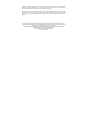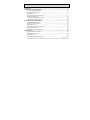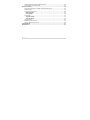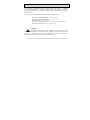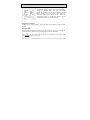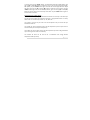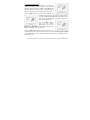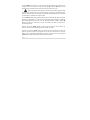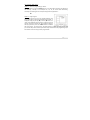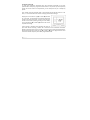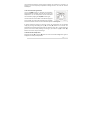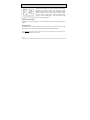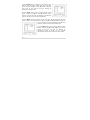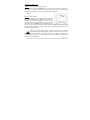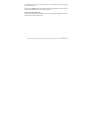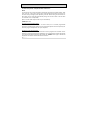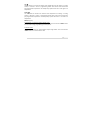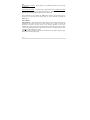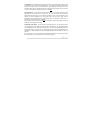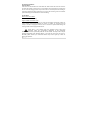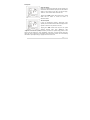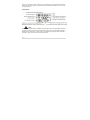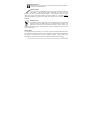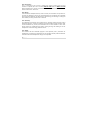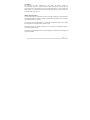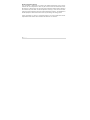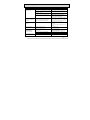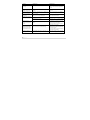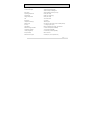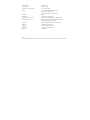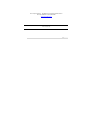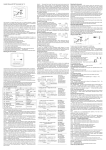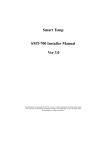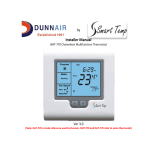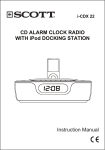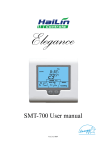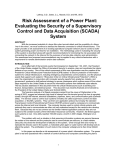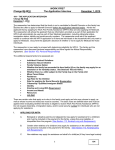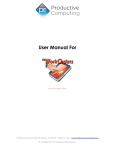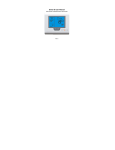Download Owner & User Manual - Smart Temp Australia
Transcript
Owner & User Manual SMT‐770 Chameleon Multifunction Thermostat Ver 3 Your new air conditioning system thermostat has been built using the best components and design philosophy currently available. As a result, if properly installed your Smart Temp Chameleon thermostat will provide you with many years of trouble free comfort. The Chameleon has been designed and built by Smart Temp Australia P/L to be an attractive, highly reliable and an easy to use thermostat. By taking the time to read and understand these simple instructions you can take advantage of many of the capabilities that are offered in this premium product. Great care has been taken in the preparation of this manual. Smart Temp Australia P/L takes no responsibility for errors or omissions contained in this document. It is the responsibility of the user to ensure this thermostat, or equipment connected to it is operating to their respective specifications and in a safe manner. Due to ongoing product improvement Smart Temp Australia P/L reserves the right to change the specifications of the Chameleon thermostat (or its components) without notice. All rights reserved. © Smart Temp Australia P/L 2011 Intellectual rights apply. Table of Contents Introduction ................................................................................................................. 5 Residential Programmable Mode ................................................................................. 6 On / Off and Mode Selection ...................................................................................... 6 Setting the Fan Functions ........................................................................................... 6 Setting the Clock ......................................................................................................... 6 Programming Your 4 Daily Events .............................................................................. 7 Temperature Override .............................................................................................. 12 To Set a Permanent Program Hold. .......................................................................... 13 To Review the Set Temperature. .............................................................................. 13 Commercial Programmable Mode .............................................................................. 14 On /Off and Mode Selection ..................................................................................... 14 Setting the Fan Functions. ........................................................................................ 14 Setting the Clock ....................................................................................................... 14 Programming Your 2 Daily Events ............................................................................ 15 After Hours Run Timer .............................................................................................. 18 To Review the Set Temperature. .............................................................................. 18 Manual Mode ............................................................................................................ 19 On / Off and Mode Selection .................................................................................... 19 Setting the Fan Function ........................................................................................... 19 Setting the Clock ....................................................................................................... 19 Setting Your Desired Temperature ........................................................................... 20 3 | P a g e Switching Between Day and Night Set Points .......................................................... 20 To Review the Set Temperature. ............................................................................. 21 Common Functions .................................................................................................... 22 The Buttons Explained – ON/Off and Mode Selection etc ....................................... 22 Control Modes ......................................................................................................... 24 Fan Functions Explained .......................................................................................... 26 Auto Fan Mode ................................................................................................... 26 Fan On Mode ....................................................................................................... 26 Fan Speeds ............................................................................................................... 27 Single Fan Speed ................................................................................................. 27 Three Fan Speed.................................................................................................. 27 LCD Explained .......................................................................................................... 28 ModBus Communications. ....................................................................................... 31 Remote Temperature Sensors. ................................................................................ 32 Troubleshooting ........................................................................................................ 33 Specifications ............................................................................................................. 35 4 | P a g e Introduction The Chameleon thermostat from Smart Temp is able to be used as a residential programmable thermostat, a commercial programmable thermostat or as a simple to use manual thermostat. Your installer will have set these modes to best suit your individual needs. For clarity, this user manual is broken into the following main sections. Residential Programmable Mode. (See page 6 of this manual). Commercial Programmable Mode. (See page 14 of this manual). Manual Mode. (See page 19 of this manual). Common Functions to all modes. (See page 22 of this manual for additional functions). Network Override Functions. (See page 31 of this manual). Please Note: The Chameleon thermostat can be configured by your installer to a large variety of configurations, each with specific functions so that your Chameleon thermostat is perfect for you and your individual needs. As such, this manual may describe a function or feature not active on your thermostat. 5 | P a g e Residential Programmable Mode On / Off and Mode Selection Tap the Mode button to cycle the Chameleon thermostat through the available modes: Heat, Cool, Auto Mode (Shown by Heat & Cool in the LCD), Emergency Heat (if fitted), and OFF. If the fan mode is set to “FAN ON”, when you select “OFF” mode the fan mode will automatically change to “AUTO FAN ” (Note – Not all modes may be active on your Chameleon). Setting the Fan Functions Details on the fan control functions of the Chameleon can be found on page 26 of this manual. Setting the Clock The Chameleon thermostat is fitted with a real time clock. This clock is used by the Chameleon thermostat for the programming functions as described below. It is essential that the clock time and day are set accurately if you require your programmed events to start on time. 6 | P a g e To set the clock, tap the “PROG” button. The LCD will show the hours digit flashing. Use the up () or down () button to adjust the hours to the correct time (note the AM / PM symbol). Tap the “PROG” button again and now the minutes digits will flash. Adjust this value using the up () or down () button to show the correct minute. Tap the “PROG” button again and now the weekday flashes, again use the up () or down () button to set this value to the correct day of the week. Tap the “PROG” button again to exit the clock set function. Programming Your 4 Daily Events The Chameleon is an 7‐day programmable thermostat. For each day of the week you are able to have 4 timed set temperature changes or programmed events. For clarity these events are conveniently named “1”, “2”, “3” & “4”. The number “1” event may be used to set the temperature of your home that you would like to wake to. The number “2” event is typically used to set the temperature you wish your home to maintain whilst you are away at work perhaps. The number “3” event is often used to set the temperature you wish to be greeted with upon returning home at the end of the day. The number “4” event can be used to set a comfortable and energy efficient temperature while you sleep. 7 | P a g e You are permitted to have every event occur at a different time of the day and set a different heating and cooling temperature for each of the 4 daily events. You are also able to set a heating set point temperature between the heating turned OFF (no heating) and 45 degrees Celsius (113 F). You are able to set a cooling temperature between five degrees Celsius (41F) and the Cooling OFF (no Cooling), provided your installer has not set control limits that restrict this range of adjustment. Remember, each of the 4 programmed event desired temperatures will hold the home temperature until the next event time arrives where the new event desired temperature will then be used. So‐ The “1” event set temperature will be the temperature of your home until the “2” event time arrives, then The “2” event set temperature will be the temperature of your home until the “3” event time arrives, then The “3” event set temperature will be the temperature of your home until the “4” event time arrives, then The “4” event set temperature will be the temperature of your home until the next days “1” event time arrives. Programming your Chameleon thermostat or setting these daily events is no more complicated than setting the clock previously described. The same buttons are used in the same sequence, using the “PROG” button to advance to the next step, and the up () or down () buttons to make changes. The LCD shows only relevant information for the event being adjusted thus reducing possible errors that may be caused by having confusing information displayed on the LCD. 8 | P a g e To enter the program mode. Press and hold the “PROG” button for 3 seconds. The display will change to show the number “1” and the Day “Monday” flashing. Using the up () or down () buttons adjust the day to the day you wish to start programming or to the day you wish to edit an existing event or program. Tap the “PROG” button to advance to the next step, the LCD will show the digit “1” with the hour’s digit flashing. Using the up () or down () buttons adjust the hours to the time you wish the number “1” event to commence for the currently selected day. Tap the “PROG” button again, now the minute’s digits flashes. Using the up () or down () buttons set the minute to the time you wish the number “1” event to commence. Tap the “PROG” button again, now the word “HEAT” (if enabled by the installer) and a temperature value is shown in the LCD, using the up () or down () buttons set the desired heating temperature to be maintained for the number “1” event. 9 | P a g e Tap the “PROG” button again, now the word “Cool” (if enabled by the installer) and a temperature value is shown in the LCD, using the up () or down () buttons set the desired cooling temperature to be maintained for the number “1” event. NOTE: The heating set temperature must be at least 1 deg C (2f) lower than the cooling set temperature. If you set the heating or cooling set temperature closer than this minimum value, the Chameleon thermostat will automatically move the other set point away to maintain this minimum value. Tap the “PROG” button again and the Day previously selected will be shown along with nd the digit “2”, signifying the 2 daily event is now being programmed. The Hour digit will flash indicating that this value can now be adjusted with the up () or down () buttons. Set the hour to the time you wish the number “2” event to commence as described previously. Continue to tap the “PROG” button to advance you through the event number “2” “Minute”, then the set temperature(s) for the number “2” event. Continuing to tap the “PROG” button you will advance to through the number “3” program and then number “4” programs for the day you have chosen to program. Once you have completed programming the number “4” event for that day, taping the “PROG” button again the LCD will now show the word “COPY”. 10 | P a g e You now have TWO options Option 1 – Continue programming as above. Simply continue to tap the “PROG” Button as you have been previously to advance to the next day, “Tuesday” in this example “1”, “2”, “3”, “4” events then Wednesday, Thursday etc, following the same simple steps previously explained…. OR Option 2 ‐ Copy Program To copy the values you have just programmed for that day to other days of the week, while the word “COPY” is displayed simply tap the up () or down () buttons to “TAG” each additional day you wish to copy the currently set days program to. When you have finished “Tagging” the days you desire press the “PROG” button to initiate the copy process. The word “Copy” will flash briefly to confirm the copy process and your current days values will be copied to the days selected. Normal programming steps will resume at the next day yet to be programmed. 11 | P a g e Temperature Override To make your Chameleon thermostat even more capable and flexible, it has been provided with a temporary program override function. This permits you to temporarily change the current event set temperatures, just for today and only for a temporary period. Your installer will have selected either a fixed timed override period from 0.5 to 12 hours, or an override that lasts until the next programmed event change. Simply press and hold the up () or down () buttons for 3 seconds. The Chameleon thermostat display will change to show the word “SET”, and the active set point for the current mode. (Heating, Cooling or Auto modes) as you hold the up () or down () buttons the current set point will change. If Auto mode is selected, after adjusting the Heat set point wait without touching a button for 3 seconds for the Chameleon thermostat display to change to show “Cool” and “SET” and your current cooling set temperature. If desired change this value with the up () or down () buttons. Again wait for three seconds to exit the temporary overridden programmed mode. 12 | P a g e The LCD will now flash the current program indicator to remind you an override is in progress. Your new temporary temperature settings will be in use until the override time expires. To Set a Permanent Program Hold. Tap the “O/RIDE” button to override the Chameleon programmed time schedule and hold the currently set temperature. This set temperature will be maintained until released by tapping the “O/RIDE” button again. The LCD shows the word “HOLD” and hides the program event number to confirm the Chameleon time schedule has been overridden and the current selected temperature is being held. If desired, while the program is held the current set temperature can be adjusted simply by pressing and holding the up () or down () buttons for 3 seconds. The Chameleon thermostat display will change to show the word “SET”, and the active set point for the current mode. (Heating or Cooling) as you hold the up () or down () buttons the current set point will change. To Review the Set Temperature. Simply tap the up () or down () button to first turn the LCD backlight then again to display the currently set temperature. 13 | P a g e Commercial Programmable Mode On /Off and Mode Selection Tap the Mode button to cycle the Chameleon thermostat through the available modes, Heat, Cool, Auto mode (Shown by Heat & Cool in the LCD), Emergency Heat (if fitted), and OFF. If the fan mode is set to “FAN ON”, when you select “OFF” mode the fan mode will automatically change to “AUTO FAN” (Note – Not all modes may be active on your Chameleon). Setting the Fan Functions. Detail on the fan control functions of the Chameleon can be found on page 26 of this manual. Setting the Clock The Chameleon thermostat is fitted with a real time clock. This clock is used by the Chameleon thermostat for the programming functions as described below. It is essential that the clock time and day are set accurately if you require your programmed events to start on time. 14 | P a g e To set the clock, tap the “PROG” button. The LCD will show the hours digit flashing. Use the up () or down () button to adjust the hours to the correct time (note the AM / PM symbol). Tap the “PROG” button again and now the minutes digits will flash. Adjust this value using the up () or down () button to show the correct minute. Tap the “PROG” button again and now the weekday flashes, again use the up () or down () button to set this value to the correct day of the week. Tap the “PROG” button again to exit the clock set function. Programming Your 2 Daily Events Commercial programming of the Chameleon has been designed to be an extremely simple and logical process. The Chameleon permits you to program a START time for the air conditioning system, then a Stop time for each day of the week. When the Chameleon is displaying “START” in the LCD, it will maintain whatever set point has been chosen. When the Chameleon is displaying “STOP” in the LCD it will be OFF (or it will maintain an energy efficient overnight temperature if set by the installer). To enter the program mode. Press and hold the “PROG” button for 3 seconds. The display will change to show the Day “Monday” flashing. Using the up () or down () buttons adjust the day to the day you wish to start programming an event or to the day you wish to edit an existing event. 15 | P a g e Tap the “PROG” button to advance to the next step, The LCD will show the word “START” with the hour’s digit flashes. Using the up () or down () buttons adjust the hours value to the time you wish the building Air Conditioning system to start. Tap the “PROG” button again, now the minute’s digits flashes. Using the up () or down () buttons set the minute to the time you wish the building air conditioning system to “START” for the currently selected day. Tap the “PROG” button to advance to the next step, The LCD will show the word “STOP” with the hour’s digit flashes. Using the up () or down () buttons adjust the hours to the time you wish the building air conditioning system to “STOP” for the currently selected day. Tap the “PROG” button again, now the minute’s digits flashes. Using the up () or down () buttons set the minute to the time you wish the building air conditioning system to “STOP” for the currently selected day. The LCD will now show the word “COPY”. 16 | P a g e You now have TWO options Option 1 ‐ Continue programming as above. Simply continue to tap the “PROG” Button as you have been previously to advance to the next day, “Tuesday” in this example “START” then “STOP” times, then Wednesday, Thursday etc, following the same simple steps previously explained…. OR Option 2 ‐ Copy Program. To copy the values you have just set to other days of the week tap the up () or down () buttons to “TAG” each additional day you wish to copy the currently set days program to. When you have finished “Tagging” the days you desire press the “PROG” button to initiate the copy process. The word “Copy” will flash briefly to confirm the copy process and your current days values will be copied to the days selected. Normal programming will resume at the next day to be programmed. Note: Your thermostats programs may be controlled from a Building Management System (BMS) thereby overriding any program you may have entered into the thermostat as described above. If the BMS is controlling the thermostat the word “Start” or “Stop” will blink in the LCD to indicate the thermostat program is under BMS control. 17 | P a g e After Hours Run Timer For convenience, the installer may have set the after‐hours run function. This function permits you to temporarily turn the Chameleon back on for an installer pre‐set period of time if the “Stop” program is running, at the conclusion of which the Chameleon will automatically turn back off again. To activate the after‐hours run timer, simply tap the “O/RIDE” button. (Or, the optional “After Hours” run button on the remote room temperature sensor.) The LCD will show the word “Override” flashing in the LCD. You can cancel any unexpired portion of the timer period by tapping the “O/RIDE” button again. The word “Override” will vanish from the screen. To Review the Set Temperature. Simply tap the up () or down () button to first turn the LCD backlight then again to display the currently set temperature. 18 | P a g e Manual Mode On / Off and Mode Selection Tap the Mode button to cycle the Chameleon thermostat through the available modes, Heat, Cool, Auto mode (Shown by Heat & Cool in the LCD), Emergency Heat (if fitted), and OFF. If the fan mode is set to “FAN ON”, when you select “OFF” mode the fan mode will automatically change to “FAN AUTO” (Note – Not all modes may be active on your Chameleon). Setting the Fan Function Detail on the fan control functions of the Chameleon can be found on page 26 of this manual. Setting the Clock The Chameleon thermostat is fitted with a real time clock. This clock is provided simply to display the current time. It has no other function To set the clock, press and hold the “PROG” button for 3 seconds. The LCD will show the Hours Digit flashing. Use the up () or down () button to adjust the hours to the correct time (note the AM / PM symbol) Tap the “PROG” button and now the minute’s digits will flash. Adjust this value using the up () or down () button to show the correct minute. 19 | P a g e Tap the “PROG” button again and now the week day flashes, again use the up () or down () button to set this value to the correct day of the week. Tap the “PROG” button again to exit the clock set function or simply wait 30 seconds for the Chameleon to auto exit this menu. Your clock is now set. Setting Your Desired Temperature Simply press and hold the up () or down () buttons for 3 seconds. The Chameleon thermostat display will change to show the word “SET”, and the active set point for the current mode. (Heating or Cooling) as you hold the up () or down () buttons the current set point will change. If Auto mode is selected (Shown by both “Heat” & “Cool” on the display), after adjusting the Heat set point wait without touching a button for 3 seconds the Chameleon thermostat display will change to show “Cool” and “SET” and your current cooling set temperature. If desired change this value with the up () or down () buttons. Again wait for 3 seconds for the Chameleon to automatically exit this menu. Your new set temperatures will be maintained. Switching Between Day and Night Set Points If the function is set by your installer, the Chameleon will keep two sets of temperatures in its memory, typically used for day and night temperatures. 20 | P a g e This provides you with a quick and simple way to change between your day and night time set temperatures. Simply tap the “PROG” button to switch between Day & Night Modes. Set the Day and separate Night temperatures as described previously. To Review the Set Temperature. Simply tap the up () or down () button to first turn the LCD backlight then again to display the currently set temperature. 21 | P a g e Common Functions The Buttons Explained – ON/Off and Mode Selection etc Mode Tap this button to cycle the Chameleon thermostat through the available modes, Heat only, Cool only, Auto season change over mode (Shown by both Heat and Cool on at the same time), Emergency Heat (if fitted), and OFF. When setting the Chameleon to OFF mode, the fan mode will automatically change to Fan Auto mode so the fan does not continue to run unexpectedly. (Note – Not all modes may be active on your Chameleon) O/RIDE (Override) Commercial Programmable Mode. This button initiates the afterhours run timer where, for an installer programmed period the Chameleon will replace the stop program temperatures and temporarily use the start program temperatures for a pre set period. Residential Programmable Mode. The “O/RIDE” button is used to override the current programs time schedule and to hold the currently set temperature indefinitely. This set temperature will be maintained until released the held temperature by tapping the “O/RIDE” button again. Hold will be displayed in the LCD to confirm this function is active. 22 | P a g e Up () Use this button to increase the desired room temperature for the heating or cooling modes, or increase a “value” in programming modes. Also used to force override the pre‐programmed temperatures and temporarily replace them with a new higher set temperature. Down () Use this button to decrease the desired room temperature for heating or cooling modes, or decrease a “value” in programming modes. Also used to force override the pre‐programmed temperatures and temporarily replace them with a new lower set temperature. PROG (Program) In Residential or Commercial Programmable mode: Tap the “PROG” button to begin setting the clock. Press and hold the “PROG” button for 2 seconds to begin programming your daily events. In Manual mode: Tap the “PROG” button to switch between Day & Night modes. Press and hold the “PROG” button for 2 second set the clock. 23 | P a g e Fan Single Speed Fan systems‐. Tap this button to cycle between Continuous Fan (Fan ON) and Auto Fan. Three Speed Fan systems – Tap this button to cycle between the 7 available fan modes being Low speed, Medium speed, High speed & Auto Fan speeds in Auto fan mode and then Low speed, Medium speed, High speed in Fan ON mode. If the Chameleon is OFF, tapping the “FAN” button will turn the fan ON or OFF as desired. If your system has 3 fan speeds these can also be selected by tapping the “FAN” button. Control Modes Heat Only Mode ‐ The Chameleon thermostat will turn on the Heating when the room temperature falls below the Heat set point temperature. In Heat only mode the Chameleon thermostat will NOT bring on the Cooling regardless of the room temperature and the Cooling Set point temperature. In Heat only mode, only the word “Heat” will be displayed in the LCD. When your Chameleon is calling for heat, the word “Heating” will be displayed in the LCD. If the word “Heat” is flashing in the LCD the Chameleon is performing a safety anti‐cycle delay prior to restating the heating. 24 | P a g e E. Heat Mode ‐ The Chameleon thermostat will only use your emergency heating device to maintain your desired heating temperature. This method of heating can be quite expensive therefore it is not recommended to use emergency heat mode unless it is essential. When your air conditioning system is heating using emergency heat, the word “E.Heat” in the LCD will change to the word “E.Heating”. Cool Only Mode ‐ The Chameleon thermostat will turn on the Cooling when the room temperature rises above the Cool set point. In Cool only mode the Chameleon thermostat will NOT bring on the Heating regardless of the room temperature and Heating set point temperature. In Cool only mode, only the word “Cool” will be displayed in the LCD. When your air conditioning system is cooling, the word “Cool” in the LCD will change to the word “Cooling”. If the word “Cool” is flashing in the LCD the Chameleon is performing a safety anti‐cycle delay prior to restating the Cooling. Autochange over Mode ‐ The Chameleon thermostat will turn on the Heating if the room temperature falls below the Heat Set point temperature and the Cooling if the room temperature rises above the Cool Set point. This is the recommended mode as it provides automatic control of the air conditioning system to maintain the desired room temperature. Auto changeover mode is indicated by both the words “Heat” & “Cool” in the LCD. If the word “Heat” or “Cool” is flashing in the LCD the Chameleon is performing a safety anti‐cycle delay prior to restating the air conditioning system. 25 | P a g e Fan Functions Explained Auto Fan Mode If the user has selected Auto Fan mode with the “FAN” button the indoor fan will turn on when the heating or cooling turns on, and off again once the heating or cooling turns off. To conserve energy your fan may continue to run monetarily after the heating or cooling has stopped to extract all the warm or cool air still remaining in the air condition system and bring that conditioned air into the building. Fan On Mode Manual Thermostat Mode Your fan will run continuously. Programmable Thermostat mode By selecting “Fan On” or continuous fan mode the Chameleon thermostat indoor fan “may” operate continuously between the “Start” or number “1” programs and the “Stop” or number “4” programs and then turn on and off as required with heating and cooling outside of those programmed events. Please Note – Your installer may have activated some of the many advanced indoor fan management capabilities of the Chameleon thermostat that work in partnership with the “Fan On” Mode. This may result in the fan operating differently than described above. If you find this to be the case and un‐ desirable, please contact your authorised Smart Temp service agent for advice on altering the function. 26 | P a g e Fan Speeds Single Fan Speed If your air conditioning system has one fan speed, your Chameleon thermostat will display the fan information shown on the picture to the left. The words “High”, “Med” or “Low” will be absent from the LCD. Tapping the “FAN” button with permit you to select either “Fan On mode” or “Auto Fan mode” as described above. Three Fan Speed If your air conditioning system is fitted with 3 fan speeds your Chameleon thermostat will display the fan speeds as shown on the picture to the left. Tapping the “FAN” button will step the fan speed selection through “Low”, then “Med(ium)”, then “High” fan and Auto fan speed(indicated by all three fan speeds being shown on the LCD) in auto fan mode, the “Low” “Med(ium)” and “High” in Fan On mode. If auto fan speed has been selected the Chameleon thermostat will indicate the automatically selected fan speed by flashing in appropriate word in the LCD. 27 | P a g e If Auto Fan Speed has been selected your Chameleon thermostat will automatically select the most appropriate fan speed based on the difference between the room and set temperatures. LCD Explained Note: Your Chameleon thermostat is capable of many advanced control capabilities, designed to both save energy and improve comfort levels. If any part of the Chameleon display is flashing during normal use, a safety, energy management or program delay/override is in progress. This is normal and is no cause for concern. 28 | P a g e Padlock Symbol. Whenever this symbol is show, a control limit has been reached a button or a function has been locked out. Spanner Symbol. If you see a spanner ICON flashing on your LCD, the installer has left your thermostat in “Commissioning mode” Although your thermostat will operate your heating and cooling system whilst in “commissioning mode”, all active safety and energy conservations delays have been disabled. It is therefore HIGHLY recommended that you contact your installer and request that the installer mode be disabled. Satellite Symbol This indicates that your thermostat is receiving information from a building supervisory control (or BMS) system or the EC‐02 Economy module. The information received from the building supervisory control system may change the function (mode or set temperature) of the thermostat. This is normal and no cause for concern. TEXT “Locked”. The temperature of the outside air can initiate or prevent certain functions within the Chameleon thermostat from operating. If such a function has been prevented based on the outside air temperature, the word “LOCKED” appears. These functions will automatically “unlock” once the outside air temperature becomes favourable. 29 | P a g e TEXT “Clean Filter”. This is a reminder to you to clean or replace your return air filter. Once you have cleaned or replaced your return air filter PRESS & HOLD both the MODE and FAN buttons together for 5 seconds. The LCD will blink and the filter counter will reset and the text “Clean Filter” will vanish. TEXT “RECO”. If the Chameleon Adaptive Recovery mode is active, the Chameleon will pre‐warm or pre‐cool your building to ensure your set temperatures are reached by your scheduled event start time. Whenever the Chameleon is performing a pre‐warming or cooling the word “RECO” (recovery) will be sown on the LCD. Text “Economy” The Chameleon thermostat can be fitted with an optional module that will analyse building temperature, outside air temperature and the building cooling demands. If the correct conditions are present, the Chameleon will use this outside air rather than electric cooling (or supplement the electric) cooling to bring the building to the set temperature in the most energy efficient manner. Text “HOLD” This indicates that the residential program is held (inactive) and a permanent set temperature is enabled. This temperature can be changed manually if desired however automatic time based temperature changes are suspended. 30 | P a g e Text “FAULT” The SMT‐770 has been “requested” to shut down the heating, cooling or Airconditioning system as a response from an external command. This request may have come from a sensor fitted to the air conditioning system, a sensor monitoring supply power or a multitude of interlocks. This fault would require a service call to your air conditioning service person. ModBus Communications. Your thermostat has circuitry which permits it to receive commands or provide data to a Building Management System. A Satellite symbol will be displayed on the LCD when this communication is in progress. The intent of this communications is to permit the centralised control of all building functions which can include building climate control. All thermostat user and installer functions can be accessed via the BMS and override any setting made by the user. This ability is especially useful when a large building with multiple Air Conditioning units must be controlled. 31 | P a g e Remote Temperature Sensors. Your thermostat is fitted with an accurate and reliable temperature sensor used to measure the room temperature. There may be occasions where the thermostat cannot be placed in an ideal location for accurate space temperature measurement; therefore the installer may have fitted “remote temperature sensor(s)”. These sensors will then report the space temperature from the remote temperature location. This temperature will be displayed on the LCD and used to control your heating and cooling system. If your thermostats is used in a commercial location, your room temperature sensor may be fitted with a button which activates the afterhours run function. 32 | P a g e Troubleshooting Symptom Temperature display seems inaccurate Suspected Fault Air from the wall cavity may be leaking into the rear of the thermostat / sensor enclosure. External heat or cool source such as lamps, televisions or drafts from open doors affecting the accuracy of sensor. Sensor calibration may setting are incorrect A remote temperature sensor may be in use. “Locked” appears on LCD and heating or cooling will not operate. This is not a fault. Outside air temp to high to permit heating Outside air temp to low to permit cooling. Fan speed changes frequently This may not be a fault Wall controller has no display Check air conditioning main fuse Heating, Cooling or Air Conditioning System seems to runs all night. Spanner Symbol flashes on LCD Faulty Wiring, fuse or Chameleon Heating and or cooling temperatures set for un‐ achievable value. Heat Cool System set to Heat Pump Mode Fan set to Fan ON mode Installer has left the thermostat in “Commissioning mode” Suggested remedy Plug holes in wall with tape to prevent leaks Move lamps, vents or other sources of abnormal temperature away from sensors Call Smart Temp service for information on calibrating the air temperature sensor The temperature is NOT being measured at the thermostat location; the remote location may have a different temperature. Heating and/or cooling disabled to conserve energy. The heating or cooling function can been disabled when the outside temperature is warm or cool enough to not warrant the use of the A/C system. Your Chameleon is choosing the most energy efficient fan speed for the current conditions. Try selecting a speed manually with the fan button. Reset home A/C fuse Call Smart Temp service Call Smart Temp service Set a lower heat temperature and/or a higher cooling temperature. Review manual on setting temperatures Installer setting Incorrect – call for service Change fan mode to Auto Contact your installer and request “commissioning mode” be disabled. 33 | P a g e Symptom Suspected Fault Suggested remedy E.Heating is shown on LCD without manually selecting it. This is not a fault. Some buttons do not appear to operate. Padlock is show on LCD. Cannot enter heat or cool modes I cannot set my desired heating or cooling set temperature. Padlock Symbol is flashing Outside Air Temp display is showing dashes Key board lock is on. See page 28 for more information on this function. Chameleon thermostat set for Heating or cooling only modes This is not a fault. Your installer has set control limits for the Heating and or Cooling set temperature. Your installer has set your Chameleon to automatically use “Emergency / Auxiliary Heating” if the outside air temperature is very low. This is not a fault. Buttons or functions may be locked to prevent unauthorised tampering Heating or cooling mode not available on your air conditioning system. Contact your installer and request these limits to be removed / adjusted. Outside air temperature air sensor has failed. No outside air sensor fitted. “Heat” or “Cool” is flashing in the LCD. Heating or cooling has not started. This is not a fault. Heating or cooling will start shortly. The Fan runs on for some time after the heating or cooling stops, even when I turn the Chameleon OFF. This is not a fault. (Fan ON will be flashing) Temperature display in the wrong format – C or F. The Chameleon can operate in both Deg C or Deg F mode, this is set by your installer. 34 | P a g e Check wiring and outside air sensor. Replace outside air sensor Installer has set “TT” terminal function incorrectly – Call for service. The Chameleon is performing an anti cycle time delay to conserve energy and to protect the heating, cooling or A/C system. Contact the installer if you wish this function disabled (NOT recommended). The Chameleon is fitted with a “Fan Purge” function that keeps the fan running for a minimum amount of time after the heating or cooling has stopped. Contact the installer if you wish this function disabled (NOT recommended). Contact your installer or Smart Temp for information on changing your display type. Specifications Input Voltage 24VAC 50/60 Htz +/‐ 15%. Current consumption 15mA Standby (Backlight off) 70mA All relays and backlight on. Relay rating 24VAC @ 1Amp maximum per relay. Operating Temperature 0‐50C (32 to 122F). Operating RH 0‐95% (non condensing). Storage Temperature 0‐65C (32 to 150F). Size 113 x 103 x 23mm. Display Size 74 x 55mm. Temperature Sensor(s) 10K NTC type 3. Memory type Non volatile – Settings do not require battery backup. Accuracy +/‐ 0.3deg C @ 25 C. (77F) Stage Delays Minimum temperature change + time method. Maximum stages controlled 2 cool & 3 heat (Installer selectable) Fan Speeds controlled 1 or 3 (Installer selectable) Timed upstage Delay 5~90 minutes (installer adjustable). Anti‐cycle Delay Off or 4 minutes. Maximum hourly cycles Unlimited, 30, 10 or 6. (Installer set) 35 | P a g e Display resolution 0.1 deg C (0.2F). Control Range Off to 45c (113F). Outside Air temp display range ‐8 ~ +60c (17 ~ 140F). Security Pin protected Installer menu with key lock. Heat & Cool set control limits. Lithium backup battery for clock functions. Back light Blue EL. Backlight life 3,000 hours to half brightness. Optimised Start/Stop method Time to start vs temp differential method ‐ updating. Communications Protocol Modbus RTU 4.8K 9.6K 19.2K No parity 1 data 1 stop. – Contact Smart Temp for objects list. Fan speeds Based on difference between room and set temp. Approvals FCC (Part 15) (pending), C‐tick. Battery type CR 1220 (Backs up clock only) Battery life > 5years (10 years Maximum) Warranty 3 years RTB. 36 | P a g e Smart Temp Australia P/L 20/1488 Ferntree Gully Road Knoxfield Victoria Phone (03) 9763 0094 Fax (03) 9763 0098 www.thermostat.com.au © Smart Temp Australia – All rights reserved. Intellectual Rights apply 37 | P a g e