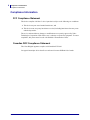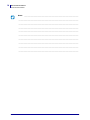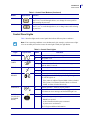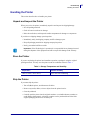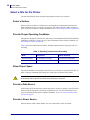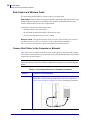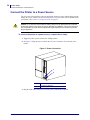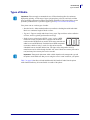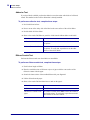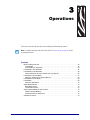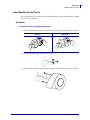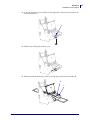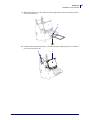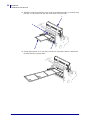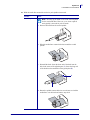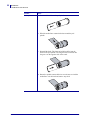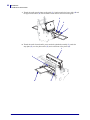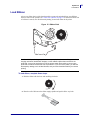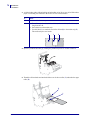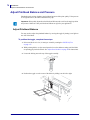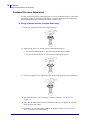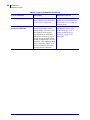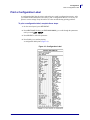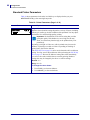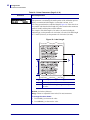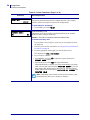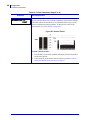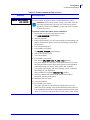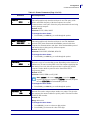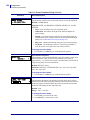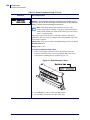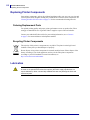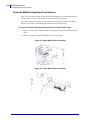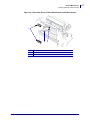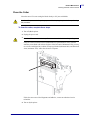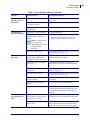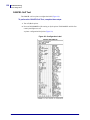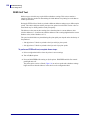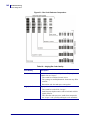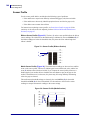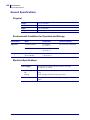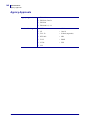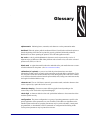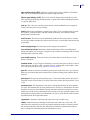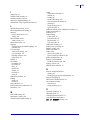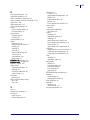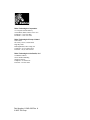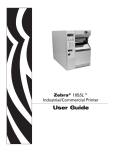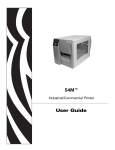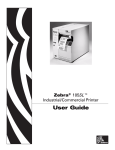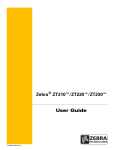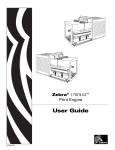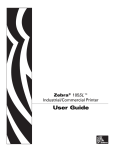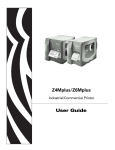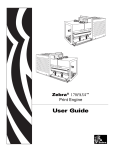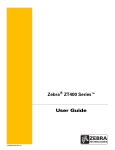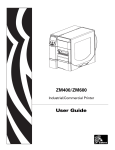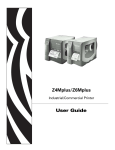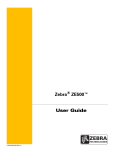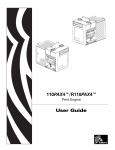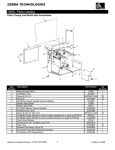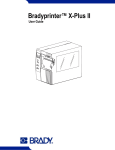Download 05SL User Guide - Zebra Technologies Corporation
Transcript
Zebra® 105SL™ Industrial/Commercial Printer User Guide © 2007 ZIH Corp. The copyrights in this manual and the software and/or firmware in the label printer described therein are owned by ZIH Corp. Unauthorized reproduction of this manual or the software and/or firmware in the label printer may result in imprisonment of up to one year and fines of up to $10,000 (17 U.S.C.506). Copyright violators may be subject to civil liability. This product may contain ZPL®, ZPL II®, and ZebraLink™ programs; Element Energy Equalizer® Circuit; E3®; and Monotype Imaging fonts. Software © ZIH Corp. All rights reserved worldwide. ZebraLink and all product names and numbers are trademarks, and Zebra, the Zebra logo, ZPL, ZPL II, Element Energy Equalizer Circuit, and E3 Circuit are registered trademarks of ZIH Corp. All rights reserved worldwide. All other brand names, product names, or trademarks belong to their respective holders. For additional trademark information, please see “Trademarks” on the product CD. Proprietary Statement This manual contains proprietary information of Zebra Technologies Corporation and its subsidiaries (“Zebra Technologies”). It is intended solely for the information and use of parties operating and maintaining the equipment described herein. Such proprietary information may not be used, reproduced, or disclosed to any other parties for any other purpose without the express, written permission of Zebra Technologies Corporation. Product Improvements Continuous improvement of products is a policy of Zebra Technologies Corporation. All specifications and designs are subject to change without notice. Liability Disclaimer Zebra Technologies Corporation takes steps to ensure that its published Engineering specifications and manuals are correct; however, errors do occur. Zebra Technologies Corporation reserves the right to correct any such errors and disclaims liability resulting therefrom. Limitation of Liability In no event shall Zebra Technologies Corporation or anyone else involved in the creation, production, or delivery of the accompanying product (including hardware and software) be liable for any damages whatsoever (including, without limitation, consequential damages including loss of business profits, business interruption, or loss of business information) arising out of the use of, the results of use of, or inability to use such product, even if Zebra Technologies Corporation has been advised of the possibility of such damages. Some jurisdictions do not allow the exclusion or limitation of incidental or consequential damages, so the above limitation or exclusion may not apply to you. Part Number: 11342L-003 Rev. A Declaration of Conformity I have determined that the Zebra printers identified as the SL Series 105SL manufactured by: Zebra Technologies Corporation 333 Corporate Woods Parkway Vernon Hills, Illinois 60061-3109 U.S.A. Have been shown to comply with the applicable technical standards of the FCC For Home, Office, Commercial, and Industrial use If no unauthorized change is made in the equipment, and if the equipment is properly maintained and operated. 4 Compliance Information Compliance Information Compliance Information FCC Compliance Statement This device complies with Part 15 rules. Operation is subject to the following two conditions: 1. This device may not cause harmful interference, and 2. This device must accept any interference received, including interference that may cause undesired operation. The user is cautioned that any changes or modifications not expressly approved by Zebra Technologies Corporation could void the user’s authority to operate the equipment. To ensure compliance, this printer must be used with Shielded Communication Cables. Canadian DOC Compliance Statement This Class B digital apparatus complies with Canadian ICES-003. Cet appareil numérique de la classe B est conforme à la norme NMB-003 du Canada. 11342L-003 Rev. A 105SL User Guide 7/10/07 Contents Declaration of Conformity . . . . . . . . . . . . . . . . . . . . . . . . . . . . . . . . . . . . . . . . . . . 3 Compliance Information . . . . . . . . . . . . . . . . . . . . . . . . . . . . . . . . . . . . . . . . . . . . . . . . . . . 4 About This Document . . . . . . . . . . . . . . . . . . . . . . . . . . . . . . . . . . . . . . . . . . . . . . . 9 Who Should Use This Document . . . . . . . . . . . . . . . . . . . . . . . . . . . . . . . . . . . . . . . . . . . 10 How This Document Is Organized . . . . . . . . . . . . . . . . . . . . . . . . . . . . . . . . . . . . . . . . . . 10 Contacts . . . . . . . . . . . . . . . . . . . . . . . . . . . . . . . . . . . . . . . . . . . . . . . . . . . . . . . . . . . . . . .11 Web Site . . . . . . . . . . . . . . . . . . . . . . . . . . . . . . . . . . . . . . . . . . . . . . . . . . . . . . . . . . . .11 The Americas . . . . . . . . . . . . . . . . . . . . . . . . . . . . . . . . . . . . . . . . . . . . . . . . . . . . . . . .11 Europe, Africa, Middle East, and India . . . . . . . . . . . . . . . . . . . . . . . . . . . . . . . . . . . . .11 Asia Pacific . . . . . . . . . . . . . . . . . . . . . . . . . . . . . . . . . . . . . . . . . . . . . . . . . . . . . . . . . .11 Document Conventions. . . . . . . . . . . . . . . . . . . . . . . . . . . . . . . . . . . . . . . . . . . . . . . . . . . 12 1 • Introduction . . . . . . . . . . . . . . . . . . . . . . . . . . . . . . . . . . . . . . . . . . . . . . . . . . . 15 External View . . . . . . . . . . . . . . . . . . . . . . . . . . . . . . . . . . . . . . . . . . . . . . . . . . . . . . . . . . Control Panel . . . . . . . . . . . . . . . . . . . . . . . . . . . . . . . . . . . . . . . . . . . . . . . . . . . . . . . . . . Control Panel LCD . . . . . . . . . . . . . . . . . . . . . . . . . . . . . . . . . . . . . . . . . . . . . . . . . . . Control Panel Buttons. . . . . . . . . . . . . . . . . . . . . . . . . . . . . . . . . . . . . . . . . . . . . . . . . Control Panel Lights . . . . . . . . . . . . . . . . . . . . . . . . . . . . . . . . . . . . . . . . . . . . . . . . . . Printer Media Compartment . . . . . . . . . . . . . . . . . . . . . . . . . . . . . . . . . . . . . . . . . . . . . . . 16 17 18 18 19 21 2 • Printer Setup . . . . . . . . . . . . . . . . . . . . . . . . . . . . . . . . . . . . . . . . . . . . . . . . . . 23 Before You Begin . . . . . . . . . . . . . . . . . . . . . . . . . . . . . . . . . . . . . . . . . . . . . . . . . . . . . . . Handling the Printer . . . . . . . . . . . . . . . . . . . . . . . . . . . . . . . . . . . . . . . . . . . . . . . . . . . . . Unpack and Inspect the Printer . . . . . . . . . . . . . . . . . . . . . . . . . . . . . . . . . . . . . . . . . Store the Printer . . . . . . . . . . . . . . . . . . . . . . . . . . . . . . . . . . . . . . . . . . . . . . . . . . . . . Ship the Printer . . . . . . . . . . . . . . . . . . . . . . . . . . . . . . . . . . . . . . . . . . . . . . . . . . . . . . 7/10/07 105SL User Guide 24 25 25 25 25 11342L-003 Rev. A 6 Contents Select a Site for the Printer . . . . . . . . . . . . . . . . . . . . . . . . . . . . . . . . . . . . . . . . . . . . . . . . Select a Surface . . . . . . . . . . . . . . . . . . . . . . . . . . . . . . . . . . . . . . . . . . . . . . . . . . . . . Provide Proper Operating Conditions . . . . . . . . . . . . . . . . . . . . . . . . . . . . . . . . . . . . . Allow Proper Space . . . . . . . . . . . . . . . . . . . . . . . . . . . . . . . . . . . . . . . . . . . . . . . . . . Provide a Data Source . . . . . . . . . . . . . . . . . . . . . . . . . . . . . . . . . . . . . . . . . . . . . . . . Provide a Power Source . . . . . . . . . . . . . . . . . . . . . . . . . . . . . . . . . . . . . . . . . . . . . . . Select a Data Communication Interface . . . . . . . . . . . . . . . . . . . . . . . . . . . . . . . . . . . . . . Data Cables and Wireless Cards . . . . . . . . . . . . . . . . . . . . . . . . . . . . . . . . . . . . . . . . Connect the Printer to the Computer or Network . . . . . . . . . . . . . . . . . . . . . . . . . . . . Connect the Printer to a Power Source . . . . . . . . . . . . . . . . . . . . . . . . . . . . . . . . . . . . . . Power Cord Specifications . . . . . . . . . . . . . . . . . . . . . . . . . . . . . . . . . . . . . . . . . . . . . Types of Media . . . . . . . . . . . . . . . . . . . . . . . . . . . . . . . . . . . . . . . . . . . . . . . . . . . . . . . . . Ribbon Overview. . . . . . . . . . . . . . . . . . . . . . . . . . . . . . . . . . . . . . . . . . . . . . . . . . . . . . . . When to Use Ribbon. . . . . . . . . . . . . . . . . . . . . . . . . . . . . . . . . . . . . . . . . . . . . . . . . . Coated Side of Ribbon . . . . . . . . . . . . . . . . . . . . . . . . . . . . . . . . . . . . . . . . . . . . . . . . 26 26 26 26 26 26 27 28 28 30 32 33 35 35 35 3 • Operations . . . . . . . . . . . . . . . . . . . . . . . . . . . . . . . . . . . . . . . . . . . . . . . . . . . . 37 Media Loading Overview . . . . . . . . . . . . . . . . . . . . . . . . . . . . . . . . . . . . . . . . . . . . . . . . . Print Modes. . . . . . . . . . . . . . . . . . . . . . . . . . . . . . . . . . . . . . . . . . . . . . . . . . . . . . . . . Insert Media into the Printer . . . . . . . . . . . . . . . . . . . . . . . . . . . . . . . . . . . . . . . . . . . . Load Media in Tear-Off Mode . . . . . . . . . . . . . . . . . . . . . . . . . . . . . . . . . . . . . . . . . . . . . . Load Media in Peel-Off Mode . . . . . . . . . . . . . . . . . . . . . . . . . . . . . . . . . . . . . . . . . . . . . . Load Media in Rewind Mode . . . . . . . . . . . . . . . . . . . . . . . . . . . . . . . . . . . . . . . . . . . . . . Remove Labels from the Rewind Spindle. . . . . . . . . . . . . . . . . . . . . . . . . . . . . . . . . . Load Media in Cutter Mode. . . . . . . . . . . . . . . . . . . . . . . . . . . . . . . . . . . . . . . . . . . . . . . . Load Ribbon . . . . . . . . . . . . . . . . . . . . . . . . . . . . . . . . . . . . . . . . . . . . . . . . . . . . . . . . . . . Remove Used Ribbon. . . . . . . . . . . . . . . . . . . . . . . . . . . . . . . . . . . . . . . . . . . . . . . . . Adjust Media Sensors . . . . . . . . . . . . . . . . . . . . . . . . . . . . . . . . . . . . . . . . . . . . . . . . . . . . Black Mark Sensor . . . . . . . . . . . . . . . . . . . . . . . . . . . . . . . . . . . . . . . . . . . . . . . . . . . Transmissive Sensor . . . . . . . . . . . . . . . . . . . . . . . . . . . . . . . . . . . . . . . . . . . . . . . . . Adjust Printhead Balance and Pressure . . . . . . . . . . . . . . . . . . . . . . . . . . . . . . . . . . . . . . Adjust Printhead Balance . . . . . . . . . . . . . . . . . . . . . . . . . . . . . . . . . . . . . . . . . . . . . . Printhead Pressure Adjustment . . . . . . . . . . . . . . . . . . . . . . . . . . . . . . . . . . . . . . . . . Calibrate the Printer . . . . . . . . . . . . . . . . . . . . . . . . . . . . . . . . . . . . . . . . . . . . . . . . . . . . . 38 38 39 42 46 57 63 65 69 73 74 74 74 76 76 78 79 4 • Configuration . . . . . . . . . . . . . . . . . . . . . . . . . . . . . . . . . . . . . . . . . . . . . . . . . . 81 Setup Mode. . . . . . . . . . . . . . . . . . . . . . . . . . . . . . . . . . . . . . . . . . . . . . . . . . . . . . . . . . . . Enter Setup Mode. . . . . . . . . . . . . . . . . . . . . . . . . . . . . . . . . . . . . . . . . . . . . . . . . . . . Exit Setup Mode . . . . . . . . . . . . . . . . . . . . . . . . . . . . . . . . . . . . . . . . . . . . . . . . . . . . . Change Password-Protected Parameters . . . . . . . . . . . . . . . . . . . . . . . . . . . . . . . . . . . . Default Password Value . . . . . . . . . . . . . . . . . . . . . . . . . . . . . . . . . . . . . . . . . . . . . . . Disable the Password Protection Feature . . . . . . . . . . . . . . . . . . . . . . . . . . . . . . . . . 11342L-003 Rev. A 105SL User Guide 82 82 83 84 84 84 7/10/07 Contents Print a Configuration Label . . . . . . . . . . . . . . . . . . . . . . . . . . . . . . . . . . . . . . . . . . . . . . . . Print a Network Configuration Label . . . . . . . . . . . . . . . . . . . . . . . . . . . . . . . . . . . . . . . . . Control Panel Parameters. . . . . . . . . . . . . . . . . . . . . . . . . . . . . . . . . . . . . . . . . . . . . . . . . How to View or Modify Parameters . . . . . . . . . . . . . . . . . . . . . . . . . . . . . . . . . . . . . . Additional Parameters . . . . . . . . . . . . . . . . . . . . . . . . . . . . . . . . . . . . . . . . . . . . . . . . 85 86 87 87 87 5 • PC Cards . . . . . . . . . . . . . . . . . . . . . . . . . . . . . . . . . . . . . . . . . . . . . . . . . . . . 107 PCMCIA PC Cards . . . . . . . . . . . . . . . . . . . . . . . . . . . . . . . . . . . . . . . . . . . . . . . . . . . . . 108 6 • Routine Maintenance . . . . . . . . . . . . . . . . . . . . . . . . . . . . . . . . . . . . . . . . . . 111 Replacing Printer Components . . . . . . . . . . . . . . . . . . . . . . . . . . . . . . . . . . . . . . . . . . . . .112 Ordering Replacement Parts . . . . . . . . . . . . . . . . . . . . . . . . . . . . . . . . . . . . . . . . . . .112 Recycling Printer Components . . . . . . . . . . . . . . . . . . . . . . . . . . . . . . . . . . . . . . . . . .112 Lubrication . . . . . . . . . . . . . . . . . . . . . . . . . . . . . . . . . . . . . . . . . . . . . . . . . . . . . . . . . . . .112 Cleaning Schedule and Procedures . . . . . . . . . . . . . . . . . . . . . . . . . . . . . . . . . . . . . . . . .113 Clean the Exterior . . . . . . . . . . . . . . . . . . . . . . . . . . . . . . . . . . . . . . . . . . . . . . . . . . . .113 Clean the Printhead and Platen Roller . . . . . . . . . . . . . . . . . . . . . . . . . . . . . . . . . . . .114 Clean the Media Compartment and Sensors . . . . . . . . . . . . . . . . . . . . . . . . . . . . . . .116 Clean the Snap Plate . . . . . . . . . . . . . . . . . . . . . . . . . . . . . . . . . . . . . . . . . . . . . . . . .118 Clean the Cutter . . . . . . . . . . . . . . . . . . . . . . . . . . . . . . . . . . . . . . . . . . . . . . . . . . . . .119 Replace the Fuse . . . . . . . . . . . . . . . . . . . . . . . . . . . . . . . . . . . . . . . . . . . . . . . . . . . . . . 120 7 • Troubleshooting . . . . . . . . . . . . . . . . . . . . . . . . . . . . . . . . . . . . . . . . . . . . . . 121 Troubleshooting Checklists . . . . . . . . . . . . . . . . . . . . . . . . . . . . . . . . . . . . . . . . . . . . . . . LCD Error Messages . . . . . . . . . . . . . . . . . . . . . . . . . . . . . . . . . . . . . . . . . . . . . . . . . . . Print Quality Problems . . . . . . . . . . . . . . . . . . . . . . . . . . . . . . . . . . . . . . . . . . . . . . . . . . Calibration Problems. . . . . . . . . . . . . . . . . . . . . . . . . . . . . . . . . . . . . . . . . . . . . . . . . . . . Communications Problems . . . . . . . . . . . . . . . . . . . . . . . . . . . . . . . . . . . . . . . . . . . . . . . Ribbon Problems . . . . . . . . . . . . . . . . . . . . . . . . . . . . . . . . . . . . . . . . . . . . . . . . . . . . . . Miscellaneous Printer Problems . . . . . . . . . . . . . . . . . . . . . . . . . . . . . . . . . . . . . . . . . . . Printer Diagnostics . . . . . . . . . . . . . . . . . . . . . . . . . . . . . . . . . . . . . . . . . . . . . . . . . . . . . Power-On Self Test. . . . . . . . . . . . . . . . . . . . . . . . . . . . . . . . . . . . . . . . . . . . . . . . . . CANCEL Self Test . . . . . . . . . . . . . . . . . . . . . . . . . . . . . . . . . . . . . . . . . . . . . . . . . . PAUSE Self Test . . . . . . . . . . . . . . . . . . . . . . . . . . . . . . . . . . . . . . . . . . . . . . . . . . . . FEED Self Test . . . . . . . . . . . . . . . . . . . . . . . . . . . . . . . . . . . . . . . . . . . . . . . . . . . . . FEED and PAUSE Self Test . . . . . . . . . . . . . . . . . . . . . . . . . . . . . . . . . . . . . . . . . . . Communications Diagnostics Test . . . . . . . . . . . . . . . . . . . . . . . . . . . . . . . . . . . . . . Sensor Profile . . . . . . . . . . . . . . . . . . . . . . . . . . . . . . . . . . . . . . . . . . . . . . . . . . . . . . 7/10/07 105SL User Guide 122 123 127 130 131 132 133 135 135 136 137 138 142 143 144 11342L-003 Rev. A 7 8 Contents 8 • Specifications . . . . . . . . . . . . . . . . . . . . . . . . . . . . . . . . . . . . . . . . . . . . . . . . 145 General Specifications . . . . . . . . . . . . . . . . . . . . . . . . . . . . . . . . . . . . . . . . . . . . . . . . . . Physical . . . . . . . . . . . . . . . . . . . . . . . . . . . . . . . . . . . . . . . . . . . . . . . . . . . . . . . . . . Environmental Conditions for Operation and Storage . . . . . . . . . . . . . . . . . . . . . . . Electrical Specifications . . . . . . . . . . . . . . . . . . . . . . . . . . . . . . . . . . . . . . . . . . . . . . Communications Specifications . . . . . . . . . . . . . . . . . . . . . . . . . . . . . . . . . . . . . . . . Other Standard Features . . . . . . . . . . . . . . . . . . . . . . . . . . . . . . . . . . . . . . . . . . . . . Additional Options. . . . . . . . . . . . . . . . . . . . . . . . . . . . . . . . . . . . . . . . . . . . . . . . . . . Agency Approvals . . . . . . . . . . . . . . . . . . . . . . . . . . . . . . . . . . . . . . . . . . . . . . . . . . . . . . Printing Specifications. . . . . . . . . . . . . . . . . . . . . . . . . . . . . . . . . . . . . . . . . . . . . . . . . . . Ribbon Specifications . . . . . . . . . . . . . . . . . . . . . . . . . . . . . . . . . . . . . . . . . . . . . . . . . . . Media Specifications . . . . . . . . . . . . . . . . . . . . . . . . . . . . . . . . . . . . . . . . . . . . . . . . . . . . Zebra Programming Language (ZPL II) . . . . . . . . . . . . . . . . . . . . . . . . . . . . . . . . . . . . . Bar Codes . . . . . . . . . . . . . . . . . . . . . . . . . . . . . . . . . . . . . . . . . . . . . . . . . . . . . . . . . . . . 146 146 146 146 147 147 147 148 149 149 150 151 151 Glossary . . . . . . . . . . . . . . . . . . . . . . . . . . . . . . . . . . . . . . . . . . . . . . . . . . . . . . . . 153 Index . . . . . . . . . . . . . . . . . . . . . . . . . . . . . . . . . . . . . . . . . . . . . . . . . . . . . . . . . . . 157 11342L-003 Rev. A 105SL User Guide 7/10/07 About This Document This section provides you with contact information, document structure and organization, and additional reference documents. Contents Who Should Use This Document . . . . . . . . . . . . . . . . . . . . . . . . . . . . . . . . . . . . . . . . . . . How This Document Is Organized . . . . . . . . . . . . . . . . . . . . . . . . . . . . . . . . . . . . . . . . . . Contacts . . . . . . . . . . . . . . . . . . . . . . . . . . . . . . . . . . . . . . . . . . . . . . . . . . . . . . . . . . . . . . Web Site . . . . . . . . . . . . . . . . . . . . . . . . . . . . . . . . . . . . . . . . . . . . . . . . . . . . . . . . . . . The Americas. . . . . . . . . . . . . . . . . . . . . . . . . . . . . . . . . . . . . . . . . . . . . . . . . . . . . . . . Europe, Africa, Middle East, and India. . . . . . . . . . . . . . . . . . . . . . . . . . . . . . . . . . . . . Asia Pacific . . . . . . . . . . . . . . . . . . . . . . . . . . . . . . . . . . . . . . . . . . . . . . . . . . . . . . . . . Document Conventions . . . . . . . . . . . . . . . . . . . . . . . . . . . . . . . . . . . . . . . . . . . . . . . . . . 7/10/07 105SL User Guide 10 10 11 11 11 11 11 12 11342L-003 Rev. A 10 About This Document Who Should Use This Document Who Should Use This Document This User Guide is intended for use by any person who needs to perform routine maintenance, upgrade, or troubleshoot problems with the printer. How This Document Is Organized The User Guide is set up as follows: 11342L-003 Rev. A Section Description Introduction on page 15 This section shows the operational controls and location of major components used when loading media and ribbon. Other features of the printer are discussed. Printer Setup on page 23 This section provides the tasks that you must complete and the issues that you must consider before you load and configure your printer. Operations on page 37 This section provides the procedures for loading and calibrating the printer. Configuration on page 81 This section describes the control panel parameters that are used to configure the printer for operation. PC Cards on page 107 This section describes the optional cards that can be used with the printer and gives instructions for installation. Routine Maintenance on page 111 This section provides routine cleaning and maintenance procedures. Troubleshooting on page 121 This section provides information about errors that you might need to troubleshoot. Assorted diagnostic tests are included. Specifications on page 145 This section provides the features of and specifications for the printer. Glossary on page 153 The glossary provides a list of common terms. 105SL User Guide 7/10/07 About This Document Contacts Contacts You can contact Zebra Technologies Corporation at the following: Web Site http://www.zebra.com Technical Support via the Internet is available 24 hours per day, 365 days per year. Go to http://www.zebra.com/support. The Americas Regional Headquarters Technical Support Customer Service Dept. Zebra Technologies International, LLC 333 Corporate Woods Parkway Vernon Hills, Illinois 60061.3109 U.S.A T: +1 847 793 2600 Toll-free +1 800 423 0422 F: +1 847 913 8766 T: +1 847 913 2259 F: +1 847 913 2578 For printers, parts, media, and ribbon, please call your distributor, or contact us. Hardware: [email protected] Software: [email protected] T: +1 877 ASK ZEBRA (275 9327) E: [email protected] Europe, Africa, Middle East, and India Regional Headquarters Technical Support Internal Sales Dept. Zebra Technologies Europe Limited Zebra House The Valley Centre, Gordon Road High Wycombe Buckinghamshire, HP13 6EQ, UK T: +44 (0) 1494 768298 F: +44 (0) 1494 768210 Germany: [email protected] France: [email protected] Spain/Portugal: [email protected] All other areas: [email protected] For printers, parts, media, and ribbon, please call your distributor, or contact us. Regional Headquarters Technical Support Customer Service Zebra Technologies Asia Pacific, LLC 120 Robinson Road #06-01 Parakou Building Singapore 068913 T: +65 6858 0722 F: +65 6885 0838 T: +65 6858 0722 F: +65 6885 0838 E: China: [email protected] All other areas: [email protected] For printers, parts, media, and ribbon, please call your distributor, or contact us. T: +44 (0)1494 472872 F: +44 (0) 1494 450103 T: +44 (0) 1494 768316 F: +44 (0) 1494 768244 E: [email protected] Asia Pacific 7/10/07 105SL User Guide T: +65 6858 0722 F: +65 6858 0836 11342L-003 Rev. A 11 12 About This Document Document Conventions Document Conventions The following conventions are used throughout this document to convey certain information. Alternate Color (online only) Cross-references contain hot links to other sections in this guide. If you are viewing this guide online in .pdf format, you can click the cross-reference (blue text) to jump directly to its location. LCD Display Examples Text from a printer’s Liquid Crystal Display (LCD) appears in Bubbledot ICG font. Command Line Examples Command line examples appear in Courier New font. For example, type ZTools to get to the Post-Install scripts in the bin directory. Files and Directories File names and directories appear in Courier New font. For example, the Zebra<version number>.tar file and the /root directory. Icons Used Caution • Warns you of the potential for electrostatic discharge. Caution • Warns you of a potential electric shock situation. Caution • Warns you of a situation where excessive heat could cause a burn. Caution • Advises you that failure to take or avoid a specific action could result in physical harm to you. Caution • (No icon) Advises you that failure to take or avoid a specific action could result in physical harm to the hardware. Important • Advises you of information that is essential to complete a task. Note • Indicates neutral or positive information that emphasizes or supplements important points of the main text. Example • Provides an example, often a scenario, to better clarify a section of text. 11342L-003 Rev. A 105SL User Guide 7/10/07 About This Document Document Conventions Illustration Callouts Callouts are used when an illustration contains information that needs to be labeled and described. A table that contains the labels and descriptions follows the graphic. Figure 1 provides an example. Figure 1 • Sample Figure with Callouts PREVIOUS NEXT/SAVE SETUP/EXIT 1 POWER TAKE LABEL ERROR CHECK RIBBON PAPER OUT PAUSE FEED DATA CANCEL 1 7/10/07 SETUP/EXIT button 105SL User Guide 11342L-003 Rev. A 13 14 About This Document Document Conventions Notes • ___________________________________________________________________ __________________________________________________________________________ __________________________________________________________________________ __________________________________________________________________________ __________________________________________________________________________ __________________________________________________________________________ __________________________________________________________________________ __________________________________________________________________________ __________________________________________________________________________ __________________________________________________________________________ 11342L-003 Rev. A 105SL User Guide 7/10/07 1 Introduction This section shows the operational controls and location of major components used when loading media and ribbon. Other features of the printer are discussed. Contents External View . . . . . . . . . . . . . . . . . . . . . . . . . . . . . . . . . . . . . . . . . . . . . . . . . . . . . . . . . . Control Panel . . . . . . . . . . . . . . . . . . . . . . . . . . . . . . . . . . . . . . . . . . . . . . . . . . . . . . . . . . Control Panel LCD . . . . . . . . . . . . . . . . . . . . . . . . . . . . . . . . . . . . . . . . . . . . . . . . . . . . Control Panel Buttons . . . . . . . . . . . . . . . . . . . . . . . . . . . . . . . . . . . . . . . . . . . . . . . . . Control Panel Lights. . . . . . . . . . . . . . . . . . . . . . . . . . . . . . . . . . . . . . . . . . . . . . . . . . . Printer Media Compartment . . . . . . . . . . . . . . . . . . . . . . . . . . . . . . . . . . . . . . . . . . . . . . . 7/10/07 105SL User Guide 16 17 18 18 19 21 11342L-003 Rev. A 16 Introduction External View External View Figure 2 shows the outside of the printer. Figure 2 • Exterior of Printer Front 1 2 Rear 3 4 5 1 2 3 4 5 11342L-003 Rev. A Control panel Media door Electronics cover Power switch (O = Off, I = On) AC power connector 105SL User Guide 7/10/07 Introduction Control Panel Control Panel All controls and indicators for the printer are located on the control panel (Figure 3). • The control panel Liquid Crystal Display (LCD) shows the operating status and printer parameters. • The control panel buttons are used to control the printer operations and to set parameters. • The control panel lights (LEDs) show the printer’s operating status or indicate which control panel buttons are active. Figure 3 • Location of Control Panel Buttons and Lights 1 2 3 4 PREVIOUS NEXT/SAVE SETUP/EXIT 5 POWER 6 ERROR TAKE LABEL 7 10 CHECK RIBBON PAPER O UT 8 PAUSE FEED DATA 9 CANCEL 1 2 3 4 5 6 7 8 9 10 7/10/07 LCD PLUS button MINUS button PREVIOUS button NEXT/SAVE button SETUP/EXIT button FEED button PAUSE button CANCEL button Control panel lights 105SL User Guide 11342L-003 Rev. A 17 18 Introduction Control Panel Control Panel LCD The control panel LCD functions differently in different printer modes. • In Operating mode, the LCD displays the printer’s status, sometimes in conjunction with a control panel light (see Control Panel Lights on page 19). • In Pause mode, the printer stops printing temporarily. • In Setup mode, you can use the control panel LCD to view or modify printer parameters (see Control Panel Parameters on page 87). • In Error mode, the LCD may display an alert or error message (see LCD Error Messages on page 123). Control Panel Buttons Table 1 describes the function of each button. Table 1 • Control Panel Buttons Button Appearance Function PAUSE Stops and restarts the printing process or removes error messages and clears the LCD. • If the printer is idle, it enters Pause mode immediately. • If the printer is printing, the label is completed before the printer pauses. FEED Advances a blank label. • If the printer is idle or paused, the label is fed immediately. • If the printer is printing, the label is fed after printing finishes. CANCEL CANCEL functions only in Pause mode. Pressing CANCEL once has these effects: • Cancels the label format that is currently printing. • If no label format is printing, the next one to be printed is canceled. • If no label formats are waiting to be printed, CANCEL is ignored. To clear the printer’s entire label format memory, press and hold CANCEL. When the formats are cleared, the DATA light turns off. PREVIOUS When in Setup mode, scrolls the LCD to the previous parameter. Press and hold to scroll quickly. NEXT/SAVE • When in Setup mode, scrolls the LCD to the next parameter. Press and hold to scroll quickly. • When exiting Setup mode, saves any changes you have made in the configuration and calibration sequence. SETUP/EXIT Enters and exits Setup mode. 11342L-003 Rev. A 105SL User Guide 7/10/07 Introduction Control Panel Table 1 • Control Panel Buttons (Continued) Button Appearance Function MINUS Changes the parameter values. Common uses are to decrease a value, to answer “no,” to scroll through choices, or to change the cursor position while entering the password. PLUS Changes the parameter values. Common uses are to increase a value, to answer “yes,” to scroll through choices, or to change values while entering the password. Control Panel Lights Table 2 describes lights on the control panel that indicate different printer conditions. Note • If two operating conditions occur simultaneously (for example, one that causes a light to be on constantly and one that causes the same light to flash), the light flashes. Table 2 • Control Panel Lights Light POWER Appearance Status Indication Off The printer is off or power is not applied. On The printer is on. TAKE LABEL Off Normal operation. Flashing (Peel mode only.) The label is available. Printing pauses until the label is removed. ERROR Off Normal operation—no printer errors. Flashing A printer error exists. Check the LCD for more information. CHECK RIBBON Off Normal operation—ribbon (if used) is properly loaded. On Printing pauses, the LCD displays a warning message, and the PAUSE light is on. • If the printer is in Direct Thermal Mode: ribbon is loaded. • If the printer is in Thermal Transfer Mode: no ribbon is loaded, or ribbon is loaded incorrectly. PAPER OUT Off Normal operation—media is properly loaded. On No media is under the media sensor. Printing pauses, the LCD shows an error message, and the PAUSE light is on. Off Normal operation. On The printer stopped all printing operations. Causes include: • PAUSE was pressed • A label format included a pause command • A printer error was detected. The LCD gives additional information. PAUSE (located above the PAUSE button) 7/10/07 105SL User Guide 11342L-003 Rev. A 19 20 Introduction Control Panel Table 2 • Control Panel Lights (Continued) Light DATA (located above the CANCEL button) 11342L-003 Rev. A Appearance Status Indication Off Normal operation. No data being received or processed. On The printer is processing data or is printing. No data is being received. Flashing The printer is receiving data from or sending status information to the host computer. 105SL User Guide 7/10/07 Introduction Printer Media Compartment Printer Media Compartment Figure 4 shows a simplified view of the media compartment of your printer. Depending on installed options, your printer may look slightly different. Figure 4 • Media Compartment 4 5 6 7 3 2 8 1 9 1 2 3 4 5 6 7 8 9 7/10/07 Printhead-open lever Platen roller Cutter (optional) Ribbon take-up spindle Ribbon supply spindle Media supply hanger Media supply guide Outer media guide Rewind spindle (optional) 105SL User Guide 11342L-003 Rev. A 21 22 Introduction Printer Media Compartment Notes • ___________________________________________________________________ __________________________________________________________________________ __________________________________________________________________________ __________________________________________________________________________ __________________________________________________________________________ __________________________________________________________________________ __________________________________________________________________________ __________________________________________________________________________ __________________________________________________________________________ __________________________________________________________________________ 11342L-003 Rev. A 105SL User Guide 7/10/07 2 Printer Setup This section provides the tasks that you must complete and the issues that you must consider before you load and configure your printer. Contents Before You Begin . . . . . . . . . . . . . . . . . . . . . . . . . . . . . . . . . . . . . . . . . . . . . . . . . . . . . . . Handling the Printer . . . . . . . . . . . . . . . . . . . . . . . . . . . . . . . . . . . . . . . . . . . . . . . . . . . . . Unpack and Inspect the Printer . . . . . . . . . . . . . . . . . . . . . . . . . . . . . . . . . . . . . . . . . . Store the Printer . . . . . . . . . . . . . . . . . . . . . . . . . . . . . . . . . . . . . . . . . . . . . . . . . . . . . . Ship the Printer . . . . . . . . . . . . . . . . . . . . . . . . . . . . . . . . . . . . . . . . . . . . . . . . . . . . . . Select a Site for the Printer . . . . . . . . . . . . . . . . . . . . . . . . . . . . . . . . . . . . . . . . . . . . . . . Select a Surface. . . . . . . . . . . . . . . . . . . . . . . . . . . . . . . . . . . . . . . . . . . . . . . . . . . . . . Provide Proper Operating Conditions . . . . . . . . . . . . . . . . . . . . . . . . . . . . . . . . . . . . . Allow Proper Space . . . . . . . . . . . . . . . . . . . . . . . . . . . . . . . . . . . . . . . . . . . . . . . . . . . Provide a Data Source . . . . . . . . . . . . . . . . . . . . . . . . . . . . . . . . . . . . . . . . . . . . . . . . . Provide a Power Source . . . . . . . . . . . . . . . . . . . . . . . . . . . . . . . . . . . . . . . . . . . . . . . Select a Data Communication Interface. . . . . . . . . . . . . . . . . . . . . . . . . . . . . . . . . . . . . . Data Cables and Wireless Cards . . . . . . . . . . . . . . . . . . . . . . . . . . . . . . . . . . . . . . . . . Connect the Printer to the Computer or Network. . . . . . . . . . . . . . . . . . . . . . . . . . . . . Connect the Printer to a Power Source . . . . . . . . . . . . . . . . . . . . . . . . . . . . . . . . . . . . . . Power Cord Specifications . . . . . . . . . . . . . . . . . . . . . . . . . . . . . . . . . . . . . . . . . . . . . . Types of Media. . . . . . . . . . . . . . . . . . . . . . . . . . . . . . . . . . . . . . . . . . . . . . . . . . . . . . . . . Ribbon Overview . . . . . . . . . . . . . . . . . . . . . . . . . . . . . . . . . . . . . . . . . . . . . . . . . . . . . . . When to Use Ribbon . . . . . . . . . . . . . . . . . . . . . . . . . . . . . . . . . . . . . . . . . . . . . . . . . . Coated Side of Ribbon. . . . . . . . . . . . . . . . . . . . . . . . . . . . . . . . . . . . . . . . . . . . . . . . . 7/10/07 105SL User Guide 24 25 25 25 25 26 26 26 26 26 26 27 28 28 30 32 33 35 35 35 11342L-003 Rev. A 24 Printer Setup Before You Begin Before You Begin Review this checklist, and resolve any issues before you set up or use your printer. Unpack and Inspect the Printer Have you unpacked the printer and inspected it for damage? If you have not, see Unpack and Inspect the Printer on page 25. Select a Site Have you selected an appropriate location for the printer? If you have not, see Select a Site for the Printer on page 26. Connect to a Data Source Have you determined how the printer will connect to a data source (usually a computer)? For more information, see Select a Data Communication Interface on page 27. Attach a Power Cord Do you have the correct power cord for your printer? If you are unsure, see Power Cord Specifications on page 32. To attach the power cord and connect the printer to a power source, see Connect the Printer to a Power Source on page 30. Select Media Do you have the correct media for your application? If you are unsure, see Types of Media on page 33. Select Ribbon Do you need to use ribbon, and is the appropriate ribbon available, if needed? If you are unsure, see Ribbon Overview on page 35. 11342L-003 Rev. A 105SL User Guide 7/10/07 Printer Setup Handling the Printer Handling the Printer This section describes how to handle your printer. Unpack and Inspect the Printer When you receive the printer, immediately unpack it and inspect for shipping damage. • Save all packing materials. • Check all exterior surfaces for damage. • Raise the media door, and inspect the media compartment for damage to components. If you discover shipping damage upon inspection: • Immediately notify the shipping company and file a damage report. • Keep all packaging material for shipping company inspection. • Notify your authorized Zebra reseller Important • Zebra Technologies Corporation is not responsible for any damage incurred during the shipment of the equipment and will not repair this damage under warranty. Store the Printer If you are not placing the printer into immediate operation, repackage it using the original packing materials. You may store the printer under the conditions shown in Table 3. Table 3 • Storage Temperature and Humidity Temperature Relative Humidity –40°F to 140°F (–40° to 60°C) 5% to 85% non-condensing Ship the Printer If you must ship the printer: • Turn off (O) the printer, and disconnect all cables. • Remove any media, ribbon, or loose objects from the printer interior. • Close the printhead. • Carefully pack the printer into the original container or a suitable alternate container to avoid damage during transit. A shipping container can be purchased from Zebra if the original packaging has been lost or destroyed. 7/10/07 105SL User Guide 11342L-003 Rev. A 25 26 Printer Setup Select a Site for the Printer Select a Site for the Printer Consider the following when selecting an appropriate location for your printer. Select a Surface Select a solid, level surface of sufficient size and strength to accommodate the printer and other equipment (such as a computer), if necessary. The choices include a table, countertop, desk, or cart. For the printer’s weight and dimensions, see General Specifications on page 146. Provide Proper Operating Conditions This printer is designed to function in a wide range of environmental and electrical conditions, including a warehouse or factory floor. For more information on the required conditions, see General Specifications on page 146. Table 4 shows the temperature and relative humidity requirements for the printer when it is operating. Table 4 • Operating Temperature and Humidity Mode Temperature Relative Humidity Thermal Transfer 41° to 104°F (5° to 40°C) 20 to 85% non-condensing. Direct Thermal 32° to 104°F (0° to 40°C) 20 to 85% non-condensing Allow Proper Space The printer should have enough space around it for you to be able to open the media door. To allow for proper ventilation and cooling, leave open space on all sides of the printer. Caution • Do not place any padding or cushioning material behind or under the printer because this restricts air flow and could cause the printer to overheat. Provide a Data Source If the printer will be located away from the data source (such as a computer), the selected site must provide the appropriate connections to that data source. For more information on the types of communication interfaces and their limitations, see Select a Data Communication Interface on page 27. Provide a Power Source Place the printer within a short distance of a power outlet that is easily accessible. 11342L-003 Rev. A 105SL User Guide 7/10/07 Printer Setup Select a Data Communication Interface Select a Data Communication Interface Table 5 provides basic information about data communication interfaces that you can use to connect your printer to a computer. You may send label formats to the printer through any data communication interface that is available. Select an interface that is supported by both your printer and your computer or your Local Area Network (LAN). Table 5 • Characteristics of the Data Communication Interfaces Interface Standard or Optional on Printer RS-232 Serial Standard • Maximum cable length of 50 ft (15.24 m). • You may need to change printer parameters to match the host computer. • You need to use a null-modem adaptor to connect to the printer if using a standard modem cable. IEEE 1284 Bidirectional Parallel Standard • Maximum cable length of 10 ft (3 m). • Recommended cable length of 6 ft (1.83 m). • An Ethernet print server takes up or covers this port on the printer. • No printer parameter changes required to match the host computer. Internal wired Ethernet print server Optional • Can print to the printer from any computer on your LAN. • Can communicate with the printer through the printer’s web pages. • Computer must be equipped with an Ethernet board. • The printer must be configured to use your LAN. Wireless Ethernet print server Optional • Can print to the printer from any computer on your Wireless Local Area Network (WLAN). • Can communicate with the printer through the printer’s web pages. • Computer must be equipped with an Ethernet board. • The printer must be configured to use your WLAN. 7/10/07 Characteristics 105SL User Guide 11342L-003 Rev. A 27 28 Printer Setup Select a Data Communication Interface Data Cables and Wireless Cards You must supply all data cables or wireless cards for your application. Data Cables Ethernet cables do not require shielding, but all other data cables must be fully shielded and fitted with metal or metallized connector shells. Unshielded data cables may increase radiated emissions above the regulated limits. To minimize electrical noise pickup in the cable: • Keep data cables as short as possible. • Do not bundle the data cables tightly with the power cords. • Do not tie the data cables to power wire conduits. Wireless Cards For supported wireless cards, refer to the ZebraNet Wireless Print Server and Wireless Plus Print Server User Guide. A copy of the manual is available at http://www.zebra.com/manuals or on the user CD that came with your printer. Connect the Printer to the Computer or Network Table 6 shows how to connect the different types of data cables to your printer and computer. The connectors on the back of your computer may be in different locations than on the sample computer shown in this section. Caution • Ensure that the printer power is off (O) before connecting data communications cables. Connecting a data communications cable while the power is on (I) may damage the printer. Table 6 • Connecting the Printer to a Computer or Network 11342L-003 Rev. A Interface Connection and Configuration RS-232 Serial The baud rate, number of data and stop bits, the parity, and the XON/XOFF or DTR control must match those of the host computer. See Control Panel Parameters on page 87 to view or change these parameters. 105SL User Guide 7/10/07 Printer Setup Select a Data Communication Interface Table 6 • Connecting the Printer to a Computer or Network (Continued) 7/10/07 Interface Connection and Configuration IEEE 1284 Bidirectional Parallel No additional configuration is necessary. An Ethernet print server takes up or covers this port on the printer. Internal wired Ethernet print server Refer to the ZebraNet 10/100 Print Server User and Reference Guide for configuration instructions. A copy of this manual is available at http://www.zebra.com/manuals or on the user CD that came with your printer. Wireless Ethernet print server Refer to the ZebraNet Wireless Print Server and Wireless Plus Print Server User Guide for configuration instructions. A copy of this manual is available at http://www.zebra.com/manuals or on the user CD that came with your printer. 105SL User Guide 11342L-003 Rev. A 29 30 Printer Setup Connect the Printer to a Power Source Connect the Printer to a Power Source The AC power cord must have a three-prong female connector on one end that plugs into the mating AC power connector at the rear of the printer. If a power cable was not included with your printer, refer to Power Cord Specifications on page 32. Caution • For personnel and equipment safety, always use an approved three-conductor power cord specific to the region or country intended for installation. This cord must use an IEC 320 female connector and the appropriate region-specific three-conductor grounded plug configuration. To connect the printer to a power source, complete these steps: 1. Toggle the printer power switch to the off (O) position. 2. See Figure 5. Plug the power cord into the AC power connector (1) on the rear of the printer. Figure 5 • Power Connection 1 2 1 2 Power switch AC power connector 3. Plug the other end of the power cord into a power outlet near the printer. 11342L-003 Rev. A 105SL User Guide 7/10/07 Printer Setup Connect the Printer to a Power Source 4. Turn on (I) the printer. The control panel LCD and lights activate, indicating that the printer is booting up. 7/10/07 105SL User Guide 11342L-003 Rev. A 31 32 Printer Setup Connect the Printer to a Power Source Power Cord Specifications Caution • For personnel and equipment safety, always use an approved three-conductor power cord specific to the region or country intended for installation. This cord must use an IEC 320 female connector and the appropriate region-specific, three-conductor grounded plug configuration. Depending on how your printer was ordered, a power cord may or may not be included. If one is not included or if the one included is not suitable for your requirements, see Figure 6 and refer to the following guidelines: • The overall cord length must be less than 9.8 ft. (3 m). • The cord must be rated for at least 10 A, 250 V. • The chassis ground (earth) must be connected to ensure safety and reduce electromagnetic interference. Figure 6 • Power Cord Specifications 2 1 3 4 1 2 3 4 AC power plug for your country—This should bear the certification mark of at least one of the known international safety organizations (Figure 7). 3-conductor HAR cable or other cable approved for your country. IEC 320 connector—This should bear the certification mark of at least one of the known international safety organizations (Figure 7). Length ≤ 9.8 ft. (3 m). Rating 10 Amp, 250 VAC. Figure 7 • International Safety Organization Certifications 11342L-003 Rev. A 105SL User Guide 7/10/07 Printer Setup Types of Media Types of Media Important • Zebra strongly recommends the use of Zebra-brand supplies for continuous high-quality printing. A wide range of paper, polypropylene, polyester, and vinyl stock has been specifically engineered to enhance the printing capabilities of the printer and to prevent premature printhead wear. To purchase supplies, go to http://www.zebra.com/howtobuy. Your printer can use various types of media: • Standard media—Most standard media uses an adhesive backing that sticks individual labels or a continuous length of labels to a liner. • Tag stock—Tags are usually made from a heavy paper. Tag stock does not have adhesive or a liner, and it is typically perforated between tags. • Radio frequency identification (RFID) “smart” media—RFID media can be used in a printer that is equipped with an RFID reader/encoder. RFID labels are made from the same materials and adhesives as non-RFID labels. Each label has an RFID transponder (sometimes called an “inlay”), made of a chip and an antenna, embedded between the label and the liner. The shape of the transponder varies by manufacturer and is visible through the label. All “smart” labels have memory that can be read, and many have memory that can be encoded. Important • Transponder placement within a label depends on the transponder type and the printer model. Make sure that you are using the correct “smart” media for your printer. Table 7 on page 34 describes roll and fanfold media. Roll media is loaded into the printer while fanfold media may be located inside or outside of the printer. 7/10/07 105SL User Guide 11342L-003 Rev. A 33 34 Printer Setup Types of Media Table 7 • Roll and Fanfold Media Media Type Non-Continuous Roll Media How It Looks Description Roll media is wound on a 3-in. (76-mm) core. Individual labels are separated by one or more of the following methods: • Web media separates labels by gaps, holes, or notches. • Black mark media uses pre-printed black marks on the back side of the media to indicate label separations. • Perforated media has perforations that allow the labels or tags to be separated from each other easily. The media may also have black marks or other separations between labels or tags. Non-Continuous Fanfold Media Fanfold media is folded in a zigzag pattern. Fanfold media can have the same label separations as non-continuous roll media. The separations would fall on or near the folds. Continuous Roll Media Roll media is wound on a 3-in. (76-mm) core. Continuous roll media does not have gaps, holes, notches, or black marks to indicate label separations. This allows the image to be printed anywhere on the label. Sometimes a cutter is used to cut apart individual labels. 11342L-003 Rev. A 105SL User Guide 7/10/07 Printer Setup Ribbon Overview Ribbon Overview Ribbon is a thin film that is coated on one side with wax, resin, or wax resin, which is transferred to the media during the thermal transfer process. The media determines whether you need to use ribbon and how wide the ribbon must be. When ribbon is used, it must be as wide as or wider than the media being used. If the ribbon is narrower than the media, areas of the printhead are unprotected and subject to premature wear. When to Use Ribbon Thermal transfer media requires ribbon for printing while direct thermal media does not. To determine if ribbon must be used with a particular media, perform a media scratch test. To perform a media scratch test, complete these steps: 1. Scratch the print surface of the media rapidly with your fingernail. 2. Did a black mark appear on the media? If a black mark... Then the media is... Does not appear on the media Thermal transfer. A ribbon is required. Appears on the media Direct thermal. No ribbon is required. Coated Side of Ribbon Ribbon can be wound with the coated side on the inside or outside (Figure 8). This printer can only use ribbon that is coated on the outside. If you are unsure which side of a particular roll of ribbon is coated, perform an adhesive test or a ribbon scratch test to determine which side is coated. Figure 8 • Ribbon Coated on Outside or Inside Outside 7/10/07 105SL User Guide Inside 11342L-003 Rev. A 35 36 Printer Setup Ribbon Overview Adhesive Test If you have labels available, perform the adhesive test to determine which side of a ribbon is coated. This method works well for ribbon that is already installed. To perform an adhesive test, complete these steps: 1. Peel a label from its liner. 2. Press a corner of the sticky side of the label to the outer surface of the roll of ribbon. 3. Peel the label off of the ribbon. 4. Observe the results. Did flakes or particles of ink from the ribbon adhere to the label? If ink from the ribbon... Then... Adhered to the label The ribbon is coated on the outside and can be used in this printer. Did not adhere to the label The ribbon is coated on the inside and cannot be used in this printer. To verify this, repeat the test on the other surface of the roll of ribbon. Ribbon Scratch Test Perform the ribbon scratch test when labels are unavailable. To perform a ribbon scratch test, complete these steps: 1. Unroll a short length of ribbon. 2. Place the unrolled section of ribbon on a piece of paper with the outer surface of the ribbon in contact with the paper. 3. Scratch the inner surface of the unrolled ribbon with your fingernail. 4. Lift the ribbon from the paper. 5. Observe the results. Did the ribbon leave a mark on the paper? 11342L-003 Rev. A If the ribbon... Then... Left a mark on the paper The ribbon is coated on the outer surface. Did not leave a mark on the paper The ribbon is coated on the inner surface and cannot be used in this printer. To verify this, repeat the test on the other surface of the roll of ribbon. 105SL User Guide 7/10/07 3 Operations This section provides the procedures for loading and calibrating the printer. Note • Complete the tasks and resolve the issues in Printer Setup on page 23 before operating the printer. Contents Media Loading Overview . . . . . . . . . . . . . . . . . . . . . . . . . . . . . . . . . . . . . . . . . . . . . . . . . Print Modes . . . . . . . . . . . . . . . . . . . . . . . . . . . . . . . . . . . . . . . . . . . . . . . . . . . . . . . . . Insert Media into the Printer. . . . . . . . . . . . . . . . . . . . . . . . . . . . . . . . . . . . . . . . . . . . . Load Media in Tear-Off Mode. . . . . . . . . . . . . . . . . . . . . . . . . . . . . . . . . . . . . . . . . . . . . . Load Media in Peel-Off Mode . . . . . . . . . . . . . . . . . . . . . . . . . . . . . . . . . . . . . . . . . . . . . Remove Media Liner from the Rewind or Peel Spindle . . . . . . . . . . . . . . . . . . . . . . . . Load Media in Rewind Mode . . . . . . . . . . . . . . . . . . . . . . . . . . . . . . . . . . . . . . . . . . . . . . Remove Labels from the Rewind Spindle . . . . . . . . . . . . . . . . . . . . . . . . . . . . . . . . . . Load Media in Cutter Mode . . . . . . . . . . . . . . . . . . . . . . . . . . . . . . . . . . . . . . . . . . . . . . . Load Ribbon. . . . . . . . . . . . . . . . . . . . . . . . . . . . . . . . . . . . . . . . . . . . . . . . . . . . . . . . . . . Remove Used Ribbon . . . . . . . . . . . . . . . . . . . . . . . . . . . . . . . . . . . . . . . . . . . . . . . . . Adjust Media Sensors . . . . . . . . . . . . . . . . . . . . . . . . . . . . . . . . . . . . . . . . . . . . . . . . . . . Black Mark Sensor. . . . . . . . . . . . . . . . . . . . . . . . . . . . . . . . . . . . . . . . . . . . . . . . . . . . Transmissive Sensor . . . . . . . . . . . . . . . . . . . . . . . . . . . . . . . . . . . . . . . . . . . . . . . . . . Adjust Printhead Balance and Pressure . . . . . . . . . . . . . . . . . . . . . . . . . . . . . . . . . . . . . Adjust Printhead Balance. . . . . . . . . . . . . . . . . . . . . . . . . . . . . . . . . . . . . . . . . . . . . . . Printhead Pressure Adjustment . . . . . . . . . . . . . . . . . . . . . . . . . . . . . . . . . . . . . . . . . . Calibrate the Printer . . . . . . . . . . . . . . . . . . . . . . . . . . . . . . . . . . . . . . . . . . . . . . . . . . . . . 7/10/07 105SL User Guide 38 38 39 42 46 55 57 63 65 69 73 74 74 74 76 76 78 79 11342L-003 Rev. A 38 Operations Media Loading Overview Media Loading Overview The printer can print on roll or fanfold media and use different print modes for label removal. Print Modes The methods for loading media for each print mode follow in this section. Use a print mode that matches the media being used and the printer options available (Table 8). For more information on the types of media, see Types of Media on page 33. Table 8 • Print Modes 11342L-003 Rev. A Mode When to Use Printer Action Tear-Off (default) Use for most applications. See Load Media in Tear-Off Mode on page 42. Each label or strip of labels can be torn off after printing. Peel-Off Use only if printer has the PeelOff or Rewind option. See Load Media in Peel-Off Mode on page 46. The media liner is peeled away from the label during printing. When the printed label is removed, the next label prints. Cutter Use only if printer has a cutter option. See Load Media in Cutter Mode on page 65. The printer automatically cuts the label after it is printed. Rewind Use only if printer has the Rewind option. See Load Media in Rewind Mode on page 57. The media and/or media liner are rewound onto a core as they are printed. 105SL User Guide 7/10/07 Operations Media Loading Overview Insert Media into the Printer This section shows how to insert roll or fanfold media into the printer. Fanfold media is loaded the same way as roll media. Roll Media To insert roll media, complete these steps: 1. Remove and discard any tags or labels that are dirty or that are held by adhesives or tape. Labels Tag Stock 2. Pull out the media supply guide as far as it goes. 3. Place the roll of media on the media supply hanger. Push the roll as far back as it will go. 7/10/07 105SL User Guide 11342L-003 Rev. A 39 40 Operations Media Loading Overview 4. Slide in the media supply guide until it touches the edge of the roll. Fanfold Media To load fanfold media, complete these steps: 1. Thread the fanfold media through the rear access slot (1) or the bottom access slot (2). Using the media supply hanger is optional. Figure 9 • Rear Feed Using Media Supply Hanger 1 Figure 10 • Bottom Feed Without Using Media Supply Hanger 2 11342L-003 Rev. A 105SL User Guide 7/10/07 Operations Media Loading Overview 2. Do you wish to use the media supply guide? 7/10/07 If… Then… No Continue with the media loading procedure for the desired print mode. Yes a. Pull the media supply guide out as far as it goes. b. Drape the media over the media supply hanger. c. Slide in the media supply guide until it touches, but does not restrict, the edge of the media. 105SL User Guide 11342L-003 Rev. A 41 42 Operations Load Media in Tear-Off Mode Load Media in Tear-Off Mode Tear-Off is the default mode. Figure 11 shows roll media loaded in Tear-Off mode. Figure 11 • Tear-Off Mode 1 2 1 2 3 4 5 3 4 5 Printed label Printhead-open lever Outer media guide Media supply hanger Media supply guide Caution • While performing any tasks near an open printhead, remove all rings, watches, hanging necklaces, identification badges, or other metallic objects that could touch the printhead. You are not required to turn off the printer power when working near an open printhead, but Zebra recommends it as a precaution. If you turn off the power, you will lose all temporary settings, such as label formats, and you must reload them before you resume printing. To load media in Tear-Off mode, complete these steps: 1. Set the printer to Tear-Off mode. See Select Print Mode on page 89 for instructions. 2. Insert media into the printer. See Insert Media into the Printer on page 39 for instructions. 3. Open the printhead assembly by rotating the printhead-open lever counterclockwise. 11342L-003 Rev. A 105SL User Guide 7/10/07 Operations Load Media in Tear-Off Mode 4. Loosen the thumb screw (not visible from this angle) that is located on the bottom of the outer media guide (1). 1 5. Slide the outer media guide all the way out. 6. Thread the media under the lower roller (1) and the upper media sensor assembly (2). 2 1 7/10/07 105SL User Guide 11342L-003 Rev. A 43 44 Operations Load Media in Tear-Off Mode 7. Push the media forward until it passes under the printhead assembly (1), under the snap plate (2), and then over the platen roller (3). 1 2 3 8. Align the media with the inner media guide (1). Slide in the outer media guide (2) until it just touches the edge of the media. 1 2 11342L-003 Rev. A 105SL User Guide 7/10/07 Operations Load Media in Tear-Off Mode 9. Tighten the thumb screw (not visible from this angle) that is located on the bottom of the outer media guide (1). 1 10. Push down the printhead assembly (1), and then rotate the printhead-open lever clockwise until it locks into place (2). 2 7/10/07 1 105SL User Guide 11342L-003 Rev. A 45 46 Operations Load Media in Peel-Off Mode Load Media in Peel-Off Mode Refer to Figure 12. This section applies only if the Rewind option or the Peel option is installed. Figure 12 • Peel-Off Mode 1 2 3 4 5 4 5 Rewind option operating in Peel-Off mode 8 6 7 1 2 3 Peel option operating in Peel-Off mode 8 9 1 2 3 4 5 11342L-003 Rev. A Printed label Printhead-open lever Outer media guide Media supply hanger Media supply guide 105SL User Guide 6 7 8 9 Rewind spindle Rewind plate Media liner Peel spindle 7/10/07 Operations Load Media in Peel-Off Mode Caution • While performing any tasks near an open printhead, remove all rings, watches, hanging necklaces, identification badges, or other metallic objects that could touch the printhead. You are not required to turn off the printer power when working near an open printhead, but Zebra recommends it as a precaution. If you turn off the power, you will lose all temporary settings, such as label formats, and you must reload them before you resume printing. To load media in Peel-Off mode, complete these steps: 1. Prepare the printer for Peel-Off mode. 7/10/07 If the printer has the… Then… Rewind option a. If the rewind plate is installed, remove it from the print mechanism. b. Hang the rewind plate upside-down on the two mounting screws on the inside of the front panel. Secure the rewind plate to the front panel with two thumb nuts. 105SL User Guide 11342L-003 Rev. A 47 48 Operations Load Media in Peel-Off Mode If the printer has the… Then… Peel option a. Remove the two thumb nuts that secure the front cover bracket to the mounting screws on the inside of the front panel. b. Remove the front cover bracket from the printer and store it. 2. Set the printer to Peel-Off mode. See Select Print Mode on page 89 for instructions. 3. Insert media into the printer. See Insert Media into the Printer on page 39 for instructions. 4. Open the printhead assembly by rotating the printhead open lever counterclockwise. 11342L-003 Rev. A 105SL User Guide 7/10/07 Operations Load Media in Peel-Off Mode 5. Loosen the thumb screw on the bottom of the outer media guide (not visible from this angle). 6. Slide the outer media guide all the way out. 7. Thread the media past the inner media guide (1). Continue under the lower roller (2) and the upper media sensor (3). Ensure that the media touches the inner media guide. 3 2 1 7/10/07 105SL User Guide 11342L-003 Rev. A 49 50 Operations Load Media in Peel-Off Mode 8. Thread the media forward until it passes under the printhead assembly (1), under the snap plate (2), over the platen roller (3), and out the front of the printer (4). 1 2 4 3 9. Extend approximately 36 in. (920 mm) of media out of the printer. Remove and discard the labels from this exposed media. 11342L-003 Rev. A 105SL User Guide 7/10/07 Operations Load Media in Peel-Off Mode 10. Wind the media liner around the rewind or peel spindle as instructed. For the… Then… Rewind option Note • You may opt to install a core on the rewind spindle for the used media liner. However, a core is not required and typically is not used for peel-off mode. a. Remove the hook from the rewind spindle. b. Wind the media liner counterclockwise around the rewind spindle. c. Reinstall the hook. Insert the short end of the hook into the hole in the center of the adjusting nut (1). Insert the long end of the hook into the small hole on the guide plate (2). 2 1 d. 7/10/07 Rotate the spindle counterclockwise several turns to wind the media liner over the hook and remove any slack. 105SL User Guide 11342L-003 Rev. A 51 52 Operations Load Media in Peel-Off Mode 11342L-003 Rev. A For the… Then… Peel option a. Remove the hook from the peel spindle. b. Wind the media liner counterclockwise around the peel spindle. c. Reinstall the hook. The short end of the hook fits into the notch on the peel spindle. The long end of the hook fits into the groove on the opposite side of the notch. d. Rotate the spindle counterclockwise several turns to wind the media liner over the hook and remove any slack. 105SL User Guide 7/10/07 Operations Load Media in Peel-Off Mode 11. Align the media with the inner media guide (1). Slide in the outer media guide (2) until it just touches the edge of the media. 1 2 12. Tighten the thumb screw on the bottom of the outer media guide (not visible from this angle). 7/10/07 105SL User Guide 11342L-003 Rev. A 53 54 Operations Load Media in Peel-Off Mode 13. Push the printhead assembly down (1), and then rotate the printhead-open lever clockwise until it locks into place (2). 2 11342L-003 Rev. A 1 105SL User Guide 7/10/07 Operations Load Media in Peel-Off Mode Remove Media Liner from the Rewind or Peel Spindle Rewind mode and Peel-Off mode each use spindles to wind used media liner. Remove the media liner from the spindle each time that you change labels. Important • It is not necessary to turn off the power to remove media liner from the spindles. If power is turned off, all label formats and images, as well as any temporarily saved parameter settings stored in the printer’s internal memory, are lost. When power is turned back on, these items must be reloaded. To remove media liner from the rewind or peel spindle, complete these steps: 1. Has the media run out? If... Then... No a. Create slack in the media liner by rotating the spindle slightly clockwise. Rewind b. Cut or tear the media liner at the spindle. Rewind Yes 7/10/07 Peel Peel Continue with the next step. 105SL User Guide 11342L-003 Rev. A 55 56 Operations Load Media in Peel-Off Mode 2. Pull out the spindle hook. Rewind Peel 3. Slide the media liner off of the spindle and discard. Rewind Peel 11342L-003 Rev. A 105SL User Guide 7/10/07 Operations Load Media in Rewind Mode Load Media in Rewind Mode Refer to Figure 13. This section applies only if the Rewind option is installed. Use a 3-inch core on the rewind spindle to wind printed labels. Note • Before closing the printhead, make sure that: • The media is positioned against the inside guides. • The media is taut and parallel with itself and the pathway when wound onto the rewind spindle or core. Figure 13 • Rewind Mode 1 2 3 7/10/07 5 6 7 1 2 3 4 5 6 7 4 Printed label Printhead-open lever Outer media guide Media supply hanger Media supply guide Rewind spindle Rewind plate 105SL User Guide 11342L-003 Rev. A 57 58 Operations Load Media in Rewind Mode Caution • While performing any tasks near an open printhead, remove all rings, watches, hanging necklaces, identification badges, or other metallic objects that could touch the printhead. You are not required to turn off the printer power when working near an open printhead, but Zebra recommends it as a precaution. If you turn off the power, you will lose all temporary settings, such as label formats, and you must reload them before you resume printing. To load media in Rewind mode, complete these steps: 1. Is the rewind plate installed as shown in Figure 13? If… Then… Yes Continue with the next step No a. Remove the rewind plate from its storage location in front of the print mechanism inside the media compartment. b. Invert the rewind plate so that the top lip (1) and the adjustable hook plate (2) point down. 1 2 c. Engage the top lip and the adjustable hook plate into the two mounting slots on the side plate of the print mechanism. Slide in the rewind plate as far as it will go. 2. Set the printer to Rewind mode. See Select Print Mode on page 89 for instructions. 3. Insert media into the printer. See Insert Media into the Printer on page 39 for instructions. 11342L-003 Rev. A 105SL User Guide 7/10/07 Operations Load Media in Rewind Mode 4. Open the printhead assembly by rotating the printhead-open lever counterclockwise. 5. Loosen the thumb screw on the bottom of the outer media guide (not visible from this angle). 6. Slide the outer media guide all the way out. 7/10/07 105SL User Guide 11342L-003 Rev. A 59 60 Operations Load Media in Rewind Mode 7. Thread the media past the inner media guide (1). Continue under the lower roller (2) and the upper media sensor (3). Ensure that the media touches the inner media guide. 3 2 1 8. Thread the media forward until it passes under the printhead assembly (1), under the snap plate (2), over the platen roller (3), and out the front of the printer (4). 1 2 4 11342L-003 Rev. A 3 105SL User Guide 7/10/07 Operations Load Media in Rewind Mode 9. Extend approximately 36 in. (920 mm) of media out of the printer. Remove and discard the labels from this exposed media. 10. Remove the hook from the rewind spindle. Store the hook in the bottom of the printer. 11. Slide an empty 3-in. (76.2-mm) core onto the rewind spindle until it is flush against the guide plate. 7/10/07 105SL User Guide 11342L-003 Rev. A 61 62 Operations Load Media in Rewind Mode 12. Rotate the rewind spindle counterclockwise several turns to wind the media liner around the core and remove any slack. 13. Align the media with the inner media guide (1). Slide in the outer media guide (2) until it just touches the edge of the media. 1 2 14. Tighten the thumb screw on the bottom of the outer media guide (not visible from this angle). 11342L-003 Rev. A 105SL User Guide 7/10/07 Operations Load Media in Rewind Mode 15. Push the printhead assembly down (1), and then rotate the printhead-open lever clockwise until it locks into place (2). 2 1 Remove Labels from the Rewind Spindle Rewind mode uses a core to wind printed labels. Remove the core with the printed labels every time you change labels for the Rewind option to work correctly. Important • It is not necessary to turn off the power to remove printed labels. If power is turned off, all label formats and images, as well as any temporarily saved parameter settings stored in the printer’s internal memory, are lost. When power is turned back on, these items must be reloaded. To remove media liner from the rewind spindle, complete these steps: 1. Have the labels run out? 7/10/07 If... Then... Yes Slide the core from the rewind spindle. 105SL User Guide 11342L-003 Rev. A 63 64 Operations Load Media in Rewind Mode If... Then... No a. Rotate the rewind spindle clockwise to create slack in the media. b. Cut or tear the media between labels. 2. Slide the core from the rewind spindle. 11342L-003 Rev. A 105SL User Guide 7/10/07 Operations Load Media in Cutter Mode Load Media in Cutter Mode Refer to Figure 14. The following instructions pertain to printers with the cutter option only. Figure 14 • Cutter Mode 1 2 3 4 5 6 1 2 3 4 5 6 Printed label Printhead-open lever Outer media guide Media supply hanger Media supply guide Cutter Caution • While performing any tasks near an open printhead, remove all rings, watches, hanging necklaces, identification badges, or other metallic objects that could touch the printhead. You are not required to turn off the printer power when working near an open printhead, but Zebra recommends it as a precaution. If you turn off the power, you will lose all temporary settings, such as label formats, and you must reload them before you resume printing. To load media in Cutter mode, complete these steps: 1. Set the printer to Cutter mode. See Select Print Mode on page 89 for instructions. 2. Insert media into the printer. See Insert Media into the Printer on page 39 for instructions. 7/10/07 105SL User Guide 11342L-003 Rev. A 65 66 Operations Load Media in Cutter Mode 3. Open the printhead assembly by rotating the printhead-open lever counterclockwise. 4. Loosen the thumb screw on the bottom of the outer media guide (not visible from this angle). 5. Slide the outer media guide all the way out. 11342L-003 Rev. A 105SL User Guide 7/10/07 Operations Load Media in Cutter Mode 6. Thread the media past the inner media guide (1). Continue under the lower roller (2) and the upper media sensor (3). Ensure that the media touches the inner media guide. 3 2 1 7. Caution • The cutter blade is sharp. Do not touch or rub the blade with your fingers. Thread the media forward until it passes under the printhead assembly (1), under the snap plate (2), and through the cutter assembly (3). (An optional cutter catch tray (4) is shown in this illustration.) 1 2 3 4 7/10/07 105SL User Guide 11342L-003 Rev. A 67 68 Operations Load Media in Cutter Mode 8. Align the media with the inner media guide (1). Slide in the outer media guide (2) until it just touches the edge of the media. 1 2 9. Tighten the thumb screw on the bottom of the outer media guide (not visible from this angle). 10. Push the printhead assembly down (1), and then rotate the printhead-open lever clockwise until it locks into place (2). The printer automatically feeds and cuts one label after the printhead is closed. 2 11342L-003 Rev. A 1 105SL User Guide 7/10/07 Operations Load Ribbon Load Ribbon Always use ribbon that is wider than the media to protect the printhead from wear. Ribbon must be coated on the outside (see Coated Side of Ribbon on page 35 to determine which side of a ribbon is coated). For direct thermal printing, do not load ribbon in the printer. Figure 15 • Ribbon Path Caution • While performing any tasks near an open printhead, remove all rings, watches, hanging necklaces, identification badges, or other metallic objects that could touch the printhead. You are not required to turn off the printer power when working near an open printhead, but Zebra recommends it as a precaution. If you turn off the power, you will lose all temporary settings, such as label formats, and you must reload them before you resume printing. To load ribbon, complete these steps: 1. Hold the ribbon with the loose end unrolling clockwise. 2. Place the roll of ribbon on the ribbon supply spindle and push it all the way back. 7/10/07 105SL User Guide 11342L-003 Rev. A 69 70 Operations Load Ribbon 3. A ribbon leader makes ribbon loading and unloading easier. Does your roll of ribbon have paper or something else attached to the end to serve as a ribbon leader? If… Then… Yes Continue with the next step. No a. Tear off a strip of media (labels and liner) about 6–12 in. (150–305 mm) long from the roll. b. Peel a label from the media strip. c. Use this label (1) to attach the end of the ribbon (2) to the media strip (3). The media strip acts as a leader. 3 1 2 4. Open the printhead assembly by rotating the printhead-open lever counter-clockwise. 5. Thread the ribbon leader and attached ribbon over the lower roller (1) and under the upper roller (2). 2 1 11342L-003 Rev. A 105SL User Guide 7/10/07 Operations Load Ribbon 6. Push the ribbon leader forward until it passes under the printhead assembly (1), over the snap plate (2), and then over the platen roller (3). 1 2 3 7. Bring the ribbon leader over the upper ribbon roller (1) and toward the ribbon take-up spindle (2). 1 2 8. Remove the hook from the ribbon take-up spindle. 7/10/07 105SL User Guide 11342L-003 Rev. A 71 72 Operations Load Ribbon 9. Wind the ribbon leader and the attached ribbon counterclockwise around the ribbon take-up spindle. 10. Reinstall the hook. The short end of the hook fits into the notch on the ribbon take-up spindle. The long end of the hook fits into the groove on the opposite side of the notch. 11. Rotate the spindle counterclockwise several turns to wind the ribbon over the hook and remove any slack. 12. Push down the printhead assembly (1), and then rotate the printhead-open lever clockwise until it locks into place (2). 2 11342L-003 Rev. A 1 105SL User Guide 7/10/07 Operations Load Ribbon Remove Used Ribbon Remove used ribbon from the ribbon take-up spindle each time you change the roll of ribbon. To remove used ribbon, complete these steps: 1. If the ribbon has not run out, cut or break it before the ribbon take-up spindle. 2. Push the hook until it slips out of the groove in the ribbon take-up spindle. Move the hook back and forth to loosen the ribbon. 3. Remove the loosened hook from the ribbon take-up spindle. 4. Slide the used ribbon off of the ribbon take-up spindle and discard. 7/10/07 105SL User Guide 11342L-003 Rev. A 73 74 Operations Adjust Media Sensors Adjust Media Sensors This section describes how to adjust the media sensors. Black Mark Sensor The optional black mark sensor is in a fixed position and is enabled via the control panel (see Set the Sensor Type on page 90 for details). Transmissive Sensor The transmissive sensor, which is used to detect web media, consists of two sections: a light source (the lower media sensor) and a light sensor (the upper media sensor). The media passes between the two. Adjust these sensors only when the printer cannot detect the top of the label. The control panel LCD displays ERROR CONDITION PAPER OUT, even though there are labels loaded in the printer. Upper Media Sensor The upper media sensor must be positioned: • Directly over the hole or notch, or • Anywhere along the width of the media if there is a gap between labels. Note • If you are using continuous media, position the upper media sensor over the media with the lower media sensor directly below it so that the printer can detect an out-of-paper condition. To adjust the upper and lower media sensors, complete these steps: 1. Remove media and ribbon. 2. Locate the upper media sensor (1). The upper media sensor “eye” is directly below the adjustment screw head. 1 11342L-003 Rev. A 105SL User Guide 7/10/07 Operations Adjust Media Sensors 3. Using a Phillips-head screwdriver, slightly loosen the upper media sensor adjustment screw (1). 1 4. Using the tip of the screwdriver, slide the upper sensor along the slot to the desired position (for non-continuous media with a notch or hole in the media, the sensor must be directly above the notch or hole). 5. Tighten the upper media sensor adjustment screw. Lower Media Sensor To adjust the lower media sensor, complete these steps: 1. Locate the lower media sensor assembly (1) under the rear roller. The sensor is a spring clip holding a circuit board. 1 2. Slide the lower media sensor in its slot until the lower media sensor (light source) is positioned directly below the upper media sensor. 7/10/07 105SL User Guide 11342L-003 Rev. A 75 76 Operations Adjust Printhead Balance and Pressure Adjust Printhead Balance and Pressure Printhead toggle position (balance) and printhead pressure affect print quality. If the pressure is too light or uneven, the labels and ribbon may slip. Important • Print quality depends on the labels and ribbon used as well as the toggle position and pressure. Make sure that your labels and ribbon are right for your application. Adjust Printhead Balance You may need to adjust the printhead balance by moving the toggle if printing is too light on one side of the labels. To position the toggle, complete these steps: 1. Print some labels at 2.4 in. (61 mm) per second by running the PAUSE Self Test on page 137. 2. While printing labels, use the control panel to lower the darkness setting until the labels are printing gray instead of black. See Adjust Print Darkness on page 88 for instructions. 3. Loosen the locking nut at the top of the toggle assembly. 4. Position the toggle over the center of the labels by sliding it to the left or right. 11342L-003 Rev. A 105SL User Guide 7/10/07 Operations Adjust Printhead Balance and Pressure 5. Tighten the locking nut. 6. Print additional labels at 2.4 in. (61 mm) per second by again running the PAUSE Self Test on page 137. 7. Do both sides of the label print at the same level of gray? If… Then… Yes The toggle is positioned correctly. Increase the darkness setting to the optimum level for the media being used. No a. b. c. d. e. f. 7/10/07 Loosen the locking nut at the top of the toggle assembly. Slide the toggle slightly toward the side of the label that printed lighter. Print additional labels at 2.4 in. (61 mm) per second by again running the PAUSE Self Test on page 137. Tighten the locking nut. Repeat this step until both sides of the label print at the same level of gray. Increase the darkness setting to the optimum level for the media being used. 105SL User Guide 11342L-003 Rev. A 77 78 Operations Adjust Printhead Balance and Pressure Printhead Pressure Adjustment You may need to increase the printhead pressure if you are using thick media or if the ribbon slips during printing. To maximize printhead life, use the lowest pressure that produces the desired print quality without allowing the ribbon or media to slip. To change printhead pressure, complete these steps: 1. Loosen the upper knurled nut on the toggle assembly. 2. Adjust spring pressure by moving the lower knurled adjusting nut. • To increase printhead pressure, move the lower knurled nut downward. • To decrease printhead pressure, move the lower knurled nut upward. 3. To lock the toggle pressure, tighten the upper knurled nut against the lower knurled nut. 4. Print some labels at 2.4 in. (61 mm) per second by running the PAUSE Self Test on page 137. 5. Verify that the labels printed correctly and that the ribbon is not slipping. Readjust the spring pressure if necessary. 6. If necessary, use the control panel to adjust the darkness setting. See Adjust Print Darkness on page 88 for instructions. 11342L-003 Rev. A 105SL User Guide 7/10/07 Operations Calibrate the Printer Calibrate the Printer Calibrate the printer when it is first put into service. Calibration allows the printer to establish the proper settings for the specific media and ribbon used in your application. You may calibrate the printer at other times as needed. Table 9 shows the different methods for calibration. Table 9 • Types of Calibration Type of Calibration Description When/How It Occurs Auto-calibration The printer automatically sets the value it detects for the spaces between labels. Occurs at the following times: • When the printer is first turned on if CALIBRATION is selected for MEDIA POWER UP (see Select Media Power-Up Option on page 101) • When the printer feeds media after the printhead is closed if CALIBRATION is selected for HEAD CLOSE (see Select Head Close Option on page 102). • As part of both the sensor profile and media and ribbon sensor calibration procedures. Long (Standard) Calibration The printer does the following: • feeds media and ribbon • sets the values it detects for media length, media type (continuous or non-continuous), and print mode (thermal transfer or direct thermal) • updates the sensor values To perform a long calibration, do one of the following: • Press PAUSE on the control panel to pause the printer, and then press CALIBRATE. • Select CALIBRATION for the MEDIA POWER UP or HEAD CLOSE parameter (see Select Media Power-Up Option on page 101 or Select Head Close Option on page 102). Short Calibration The printer calibrates using the current sensor values rather than detecting the spaces between labels and resetting the sensors. This calibration sequence uses fewer labels than the long calibration sequence, but it is less reliable because the values that are stored in the sensors could be incorrect. Select SHORT CAL for the MEDIA POWER UP or HEAD CLOSE parameter (see Select Media Power-Up Option on page 101 or Select Head Close Option on page 102). 7/10/07 105SL User Guide 11342L-003 Rev. A 79 80 Operations Calibrate the Printer Table 9 • Types of Calibration (Continued) Type of Calibration Description When/How It Occurs Sensor Profile Calibration The printer auto-calibrates and prints a media sensor profile. See Sensor Profile on page 144. Select the SENSOR PROFILE option on the control panel. See Print Sensor Profile on page 96 for instructions. Media and Ribbon Sensor Sensitivity Calibration This calibration is one of the most common adjustments made to printer settings. The printer resets the sensitivity of the sensors specifically for the media and ribbon that you are using. If you change the type of ribbon and/or media, you might need to reset the sensitivity of the media and ribbon sensors. When the sensors are at their new sensitivity, the printer performs an auto-calibration. Select the MEDIA AND RIBBON CALIBRATE option on the control panel. See Calibrate Media and Ribbon Sensor Sensitivity on page 97 for instructions. 11342L-003 Rev. A 105SL User Guide 7/10/07 4 Configuration This section describes the control panel parameters that are used to configure the printer for operation. Contents Setup Mode . . . . . . . . . . . . . . . . . . . . . . . . . . . . . . . . . . . . . . . . . . . . . . . . . . . . . . . . . . . Enter Setup Mode . . . . . . . . . . . . . . . . . . . . . . . . . . . . . . . . . . . . . . . . . . . . . . . . . . . . Exit Setup Mode. . . . . . . . . . . . . . . . . . . . . . . . . . . . . . . . . . . . . . . . . . . . . . . . . . . . . . Change Password-Protected Parameters . . . . . . . . . . . . . . . . . . . . . . . . . . . . . . . . . . . . Default Password Value . . . . . . . . . . . . . . . . . . . . . . . . . . . . . . . . . . . . . . . . . . . . . . . . Disable the Password Protection Feature . . . . . . . . . . . . . . . . . . . . . . . . . . . . . . . . . . Print a Configuration Label. . . . . . . . . . . . . . . . . . . . . . . . . . . . . . . . . . . . . . . . . . . . . . . . Print a Network Configuration Label . . . . . . . . . . . . . . . . . . . . . . . . . . . . . . . . . . . . . . . . Control Panel Parameters . . . . . . . . . . . . . . . . . . . . . . . . . . . . . . . . . . . . . . . . . . . . . . . . How to View or Modify Parameters . . . . . . . . . . . . . . . . . . . . . . . . . . . . . . . . . . . . . . . Additional Parameters . . . . . . . . . . . . . . . . . . . . . . . . . . . . . . . . . . . . . . . . . . . . . . . . . Standard Printer Parameters . . . . . . . . . . . . . . . . . . . . . . . . . . . . . . . . . . . . . . . . . . . . 7/10/07 105SL User Guide 82 82 83 84 84 84 85 86 87 87 87 88 11342L-003 Rev. A 82 Configuration Setup Mode Setup Mode After you have installed the media and ribbon and the Power-On Self Test (POST) is complete, the control panel displays PRINTER READY. You may now set printer parameters for your application using the control panel display and the buttons directly below it. If it becomes necessary to restore the initial printer defaults, see FEED and PAUSE Self Test on page 142. Important • Certain printing conditions may require that you adjust printing parameters, such as print speed, darkness, or print mode. These conditions include (but are not limited to): • printing at high speeds • peeling the media • the use of extremely thin, small, synthetic, or coated labels Because these and other factors affect print quality, run tests to determine the best combination of printer settings and media for your application. A poor match may limit print quality or print rate, or the printer may not function properly in the desired print mode. Note • If the printer is operating on an IP network, you can change the printer’s parameters in these additional ways: • with ZebraLink™ WebView (ZebraNet 10/100 PrintServer, PSII, or Wireless Print Server required). For information, see the appropriate print server user guide. • with the SetWLAN configuration utility or the ZebraNet Bridge Wireless Setup Wizard (ZebraNet Wireless Print Server required). For information, see the ZebraNet Wireless Print Server User Guide. Enter Setup Mode To enter Setup Mode, complete these steps: 1. Press SETUP/EXIT. 2. Press NEXT/SAVE or PREVIOUS to scroll through the parameters. 11342L-003 Rev. A 105SL User Guide 7/10/07 Configuration Setup Mode Exit Setup Mode To leave Setup mode, complete these steps: 1. Press SETUP/EXIT. The LCD displays SAVE CHANGES. 2. Press PLUS (+) or MINUS (-) to display the save options: LCD Description PERMANENT Stores values in the printer even when power is turned off. TEMPORARY Saves the changes until power is turned off. CANCEL Cancels all changes made since you entered Setup mode, except for changes made to the darkness and tear-off settings, which go into effect as soon as they are made. LOAD DEFAULTS Restores all parameters other than the network settings back to the factory defaults. Use care when loading defaults because you will need to reload all settings that you changed manually. Note • Loading factory defaults causes the printer to auto-calibrate. LOAD LAST SAVE Loads values from the last permanent save. DEFAULT NET Restores the wired and wireless network settings back to factory defaults. 3. Press NEXT/SAVE to select the displayed choice. When the configuration and calibration sequence is done, PRINTER READY displays. 7/10/07 105SL User Guide 11342L-003 Rev. A 83 84 Configuration Change Password-Protected Parameters Change Password-Protected Parameters Certain parameters, including the communication parameters, are password-protected by factory default. Caution • Do not change password-protected parameters unless you have a complete understanding of the parameters’ functions. If the parameters are set incorrectly, the printer may function unpredictably. The first time that you attempt to change a password-protected parameter, the printer displays ENTER PASSWORD. Before you can change the parameter, you must enter the four-digit numeric password. After you have entered the password correctly, you do not have to enter it again unless you leave Setup mode by pressing SETUP/EXIT or by turning off (O) the printer. To enter a password for a password-protected parameter, complete these steps: 1. At the password prompt, use MINUS (-) to change the selected digit position. 2. When you have selected the digit that you wish to change, use PLUS (+) to increase the selected digit value. Repeat these two steps for each digit of the password. 3. After entering the password, press NEXT/SAVE. The parameter you selected to change is displayed. If the password was entered correctly, you can change the value. Default Password Value The default password value is 1234. The password can be changed using the Zebra Programming Language (ZPL) command ^KP (Define Password) or using the printer’s web pages (ZebraNet® PrintServer II, 10/100 Print Server, or Wireless Print Server required). Disable the Password Protection Feature You can disable the password protection feature so that it no longer prompts you for a password by setting the password to 0000 via the ^KP ZPL command. To re-enable the password-protection feature, send the ZPL command ^KPx, where x can be any number from 1 to 9999. 11342L-003 Rev. A 105SL User Guide 7/10/07 Configuration Print a Configuration Label Print a Configuration Label A configuration label lists the printer settings that are stored in configuration memory. After you load the media and ribbon (if necessary), print a configuration label as a record of your printer’s current settings. Keep the label to use when troubleshooting printing problems. To print a configuration label, complete these steps: 1. On the control panel, press SETUP/EXIT. 2. Press NEXT/SAVE PLUS (+) or PREVIOUS MINUS (-) to scroll through the parameters until you reach LIST SETUP. 3. Press SELECT to select the parameter. 4. Press PLUS (+) to confirm printing. A configuration label prints (Figure 16). Figure 16 • Configuration Label 7/10/07 105SL User Guide 11342L-003 Rev. A 85 86 Configuration Print a Network Configuration Label Print a Network Configuration Label If you are using a print server, you can print a network configuration label after the printer is connected to the network. To print a network configuration label, complete these steps: 1. On the control panel, press SETUP/EXIT. 2. Press NEXT/SAVE PLUS (+) or PREVIOUS MINUS (-) to scroll through the parameters until you reach LIST NETWORK. 3. Press SELECT to select the parameter. 4. Press PLUS (+) to confirm printing. A network configuration label prints (Figure 17). An asterisk designates whether the wired or wireless print server is active. If no wireless print server is installed, the wireless portion of the label does not print. Figure 17 • Network Configuration Label (With a Wireless Print Server Installed) 11342L-003 Rev. A 105SL User Guide 7/10/07 Configuration Control Panel Parameters Control Panel Parameters Use the LCD on the control panel to view and adjust printer settings. How to View or Modify Parameters While viewing parameters, press NEXT/SAVE PLUS (+) to continue to the next parameter, or press PREVIOUS to return to the previous parameter in the cycle. When a parameter is changed, an asterisk (*) appears in the upper left corner of the display to indicate that the value is different from the one currently active in the printer. Note • Your label preparation software or the printer driver may override adjustments made through the control panel. Refer to the software or driver documentation for more information. Additional Parameters Additional parameters appear in the following situations: • When a wired print server is installed in the printer. For more information, refer to the appropriate manual: the ZebraNet 10/100 Print Server User and Reference Guide or the PrintServer II User and Reference Guide. • When a wireless print server is installed in the printer. For more information, refer to the appropriate manual: • the ZebraNet Wireless and Wireless Plus Print Server User Guide for printers with firmware version SP1071 or SP1073 • the ZebraNet Wireless Print Server User Guide for all other firmware versions Copies of these manuals are available at http://www.zebra.com/manuals or on the user CD that came with your printer. 7/10/07 105SL User Guide 11342L-003 Rev. A 87 88 Configuration Control Panel Parameters Standard Printer Parameters Table 10 shows parameters in the order in which they are displayed when you press NEXT/SAVE PLUS (+) after entering Setup mode. Table 10 • Printer Parameters (Page 1 of 19) Parameter DARKNESS - +10.0 + Action/Explanation Adjust Print Darkness Darkness (burn duration) settings depend on a variety of factors, including ribbon type, media type, and the condition of the printhead. You may adjust the darkness for consistent high-quality printing. Important • Set the darkness to the lowest setting that provides good print quality. If the darkness is set too high, the ink may smear,, the ribbon may burn through, or the printhead may wear prematurely. If printing is too light or if there are voids in printed areas, increase the darkness. If printing is too dark or if there is spreading or bleeding of printed areas, decrease the darkness. The FEED Self Test on page 138 can be used to determine the best darkness setting. You may want to adjust darkness while performing the PAUSE Self Test on page 137. Because the darkness setting takes effect immediately, you can see the results on labels that are currently printing. Darkness settings also may be changed by the driver or software settings. Default: +10 Range: 0 to 30 To change the value shown: 1. Press PLUS (+) to increase darkness. 2. Press MINUS (-) to decrease darkness. 11342L-003 Rev. A 105SL User Guide 7/10/07 Configuration Control Panel Parameters Table 10 • Printer Parameters (Page 2 of 19) Parameter TEAR OFF - Action/Explanation +000 + Adjust the Tear-Off Position This parameter establishes the position of the media over the tear-off/peel-off bar after printing. See Figure 18. Higher numbers move the media out (the tear line moves closer to the leading edge of the next label), and lower numbers move the media in (the tear line moves closer to the edge of the label just printed). Figure 18 • Tear-Off Position Adjustment 1 2 1 2 Media direction Factory-set tear line location at position 00 Default: +0 Range: –120 to +120 To change the value shown: 1. Press PLUS (+) to increase the value. Each press adjusts the tear-off position by four dot rows. 2. Press MINUS (-) to decrease the value. Each press adjusts the tear-off position by four dot rows. PRINT MODE -TEAR-OFF + Select Print Mode Print mode settings tell the printer the method of media delivery that you wish to use. Make sure that your printer can support the selected option. Default: TEAR-OFF Selections: TEAR-OFF, PEEL-OFF, CUTTER, REWIND To change the value shown: 1. Press PLUS (+) or MINUS (-) to scroll through the options. 7/10/07 105SL User Guide 11342L-003 Rev. A 89 90 Configuration Control Panel Parameters Table 10 • Printer Parameters (Page 3 of 19) Parameter Action/Explanation Set Media Type This parameter tells the printer the type of media that you are using (see Types of Media on page 33 for more information). Selecting continuous media requires that you include a label length instruction in your label format (^LLxxxx if you are using ZPL or ZPL II). When non-continuous media is selected, the printer feeds media to calculate label length (the distance between two recognized registration points of the inter-label gap, webbing, or alignment notch or hole). Default: NON-CONTINUOUS Selections: CONTINUOUS, NON-CONTINUOUS MEDIA TYPE -NON-CONTINUOUS + To change the value shown: 1. Press PLUS (+) or MINUS (-) to toggle between the options. SENSOR TYPE -WEB + Set the Sensor Type Note • The black mark sensor is a purchasable option. This parameter tells the printer whether you are using media with a web (gap/space between labels, notch, or hole) to indicate the separations between labels or if you are using media with a black mark printed on the back. If your media does not have black marks for registration on the back, leave your printer at the default (WEB). Default: WEB Selections: WEB, MARK To change the value shown: 1. Press PLUS (+) or MINUS (-) to toggle between the options. PRINT METHOD -THERMAL-TRANS. + Select Print Method The print method parameter tells the printer the method of printing that you wish to use: direct thermal (no ribbon) or thermal transfer (using thermal transfer media and ribbon). Default: THERMAL TRANSFER Selections: THERMAL TRANSFER, DIRECT THERMAL Note • Selecting direct thermal when using thermal transfer media and ribbon creates an error condition, but printing continues. To change the value shown: 1. Press PLUS (+) or MINUS (-) to toggle between the options. 11342L-003 Rev. A 105SL User Guide 7/10/07 Configuration Control Panel Parameters Table 10 • Printer Parameters (Page 4 of 19) Parameter PRINT WIDTH - 104 0/8 MM Action/Explanation + Set Print Width Determines the printable area across the width of the label given the resolution of the printer. Default: 104 0/8 MM Note • Setting the width too narrow can result in portions of the label not being printed on the media. Setting the width too wide wastes formatting memory and can cause printing off the label and on the platen roller. This setting can affect the horizontal position of the label format if the image was inverted using the ^POI ZPL II command. To change the value shown: 1. Press MINUS (-) to move the cursor. 2. Press PLUS (+) to increase the value of the digit. To change the unit of measurement: 1. Press MINUS (-) until the unit of measurement is active. 2. Press PLUS (+) to toggle to a different unit of measure (mm, inches, or dots). 7/10/07 105SL User Guide 11342L-003 Rev. A 91 92 Configuration Control Panel Parameters Table 10 • Printer Parameters (Page 5 of 19) Parameter MAXIMUM LENGTH 39.0IN 988MM Action/Explanation Set Maximum Label Length This parameter is used during the media portion of the calibration process. Always set maximum label length to a value that is at least 1.0 in. (25.4 mm) greater than the actual label length (Figure 19). If the value is set to a smaller value than the label length, the printer assumes that continuous media is loaded, and the printer cannot calibrate. For example, if the label length is 5.0 inches (126 mm) including the interlabel gap, set the parameter for 6.0 inches (152 mm). If the label length is 7.5 inches (190 mm), set the parameter for 9.0 inches (229 mm). Figure 19 • Label Length }2 3 1 1 2 3 Label length (including interlabel gap) Interlabel gap Set maximum label length to approximately this value Default: 39.0 inches (988 mm). Range: Values are adjustable in one-inch (25.4 mm) increments. To change the value shown: 1. Press PLUS (+) to increase the value. 2. Press MINUS (-) to decrease the value. 11342L-003 Rev. A 105SL User Guide 7/10/07 Configuration Control Panel Parameters Table 10 • Printer Parameters (Page 6 of 19) Parameter LIST FONTS PRINT Action/Explanation List Fonts This option prints a label that lists the available fonts in the printer, including standard printer fonts plus any optional fonts. Fonts may be stored in RAM, Flash memory, optional PCMCIA font cards, or CompactFlash® cards. To print a list of the available fonts: 1. Press PLUS (+) to select PRINT. LIST BAR CODES PRINT List Bar Codes This option prints a label that lists the available bar codes in the printer. Bar codes may be stored in RAM, Flash memory, optional PCMCIA cards, or Compact Flash cards. To print a list of the available bar codes: 1. Press PLUS (+) to select PRINT. LIST IMAGES PRINT List Images This option prints a label that lists the available images stored in the printer’s RAM, Flash memory, optional memory card, PCMCIA cards, or Compact Flash cards. To print a list of the available images: 1. Press PLUS (+) to select PRINT. LIST FORMATS PRINT List Formats This option prints a label that lists the available formats stored in the printer’s RAM, Flash memory, optional EPROM, or optional memory card. To print a list of the available formats: 1. Press PLUS (+) to select PRINT. LIST SETUP PRINT List Setup This option prints a configuration label (see Figure 16 on page 85), which lists the current printer configuration. To print a configuration label: 1. Press PLUS (+) to select PRINT. LIST NETWORK PRINT List Network Settings This option prints a network configuration label (see Figure 17 on page 86), which lists the settings for any print server that is installed. To print a network configuration label: 1. Press PLUS (+) to select PRINT. 7/10/07 105SL User Guide 11342L-003 Rev. A 93 94 Configuration Control Panel Parameters Table 10 • Printer Parameters (Page 7 of 19) Parameter LIST ALL Action/Explanation PRINT List All This option prints labels that list the available fonts, bar codes, images, formats, and the current printer and network configurations. To print labels for all settings: 1. Press PLUS (+) to select PRINT. FORMAT CARD: A: B: Format Memory Card This option erases all previously stored information from the optional PCMCIA card or Compact Flash card. Caution • This option completely erases the selected card. To format a memory card: If your printer is set to require a password, you are prompted to enter the password. 1. Enter the password. For instructions, see Change Password-Protected Parameters on page 84. 2. Press the appropriate button again to select the desired card. The display shows ARE YOU SURE?. 3. Do you wish to continue? • Press MINUS (-) to select NO to cancel the request and return to FORMAT CARD prompt. • Press PLUS (+) to select YES and begin initialization. When initialization is complete, the printer automatically exits Setup mode, and the control panel displays PRINTER READY. If you exit Setup mode while initialization is still in process, the control panel display flashes between the phrases CHECKING B: MEMORY and PRINTER IDLE. Note • Depending on the amount of memory in the memory card, initialization may take up to 5 minutes to complete. 11342L-003 Rev. A 105SL User Guide 7/10/07 Configuration Control Panel Parameters Table 10 • Printer Parameters (Page 8 of 19) Parameter INIT FLASH MEM. YES Action/Explanation Initialize Flash Memory This option erases all previously stored information from Flash memory. Caution • This option completely erases the Flash memory. To initialize Flash memory: 1. Press PLUS (+) to select YES. 2. Enter the password. For instructions, see Change Password-Protected Parameters on page 84. The display shows INITIALIZE FLASH? 3. Press PLUS (+) to select YES. The display shows ARE YOU SURE?. 4. Do you wish to continue? • Press MINUS (-) to select NO to cancel the request and return to the INITIALIZE FLASH prompt. • Press PLUS (+) to select YES and begin initialization. When initialization is complete, the printer automatically exits Setup mode, and the control panel displays PRINTER READY. If you exit Setup mode while initialization is still in process, the control panel display flashes between the phrases CHECKING E: MEMORY and PRINTER IDLE. Note • Depending on the amount of free FLASH memory, initialization may take up to 1 minute to complete. 7/10/07 105SL User Guide 11342L-003 Rev. A 95 96 Configuration Control Panel Parameters Table 10 • Printer Parameters (Page 9 of 19) Parameter SENSOR PROFILE PRINT Action/Explanation Print Sensor Profile A sensor profile shows sensor settings compared to actual sensor readings. This label (which will extend across several actual labels or tags) can be used to troubleshoot printing problems. To interpret the results of the sensor profile, see Sensor Profile on page 144. Figure 20 • Sensor Profile To print a sensor profile: 1. Press PLUS (+) to start this standard calibration procedure and print a media sensor profile. 2. If the sensitivity of the sensors must be adjusted, perform Calibrate Media and Ribbon Sensor Sensitivity on page 97. 11342L-003 Rev. A 105SL User Guide 7/10/07 Configuration Control Panel Parameters Table 10 • Printer Parameters (Page 10 of 19) Parameter MEDIA AND RIBBON CALIBRATE Action/Explanation Calibrate Media and Ribbon Sensor Sensitivity Use this procedure to adjust sensitivity of media and ribbon sensors. Important • Follow this procedure exactly as presented. All of the steps must be performed even if only one of the sensors requires adjustment. You may press MINUS (-) at any step in this procedure to cancel the process. To perform a media and ribbon sensor calibration: 1. Press PLUS (+) to start the calibration procedure. The LOAD BACKING prompt displays. 2. Open the printhead. 3. Remove approximately 8 in. (203 mm) of labels from the backing, and pull the media into the printer so that only the backing is between the media sensors. 4. Leave the printhead open. 5. Press PLUS (+) to continue. The REMOVE RIBBON prompt displays. 6. Remove the ribbon (if used). 7. Close the printhead. 8. Press PLUS (+) to continue. The message CALIBRATING PLEASE WAIT displays. The printer adjusts the scale (gain) of the signals that it receives from the media and ribbon sensors based on the specific media and ribbon combination being used. On the sensor profile, this essentially corresponds to moving the peak of the graph up or down to optimize the readings for your application. When calibration is complete, RELOAD ALL displays. 9. Open the printhead and pull the media forward until a label is positioned under the media sensor. 10. Reload the ribbon (if used). 11. Close the printhead. 12. Press PLUS (+) to continue. The printer performs an auto-calibration. During this process, the printer checks the readings for the media and ribbon based on the new scale established, determines the label length, and determines the print mode. To see the new readings on the new scale, print a sensor profile. 7/10/07 105SL User Guide 11342L-003 Rev. A 97 98 Configuration Control Panel Parameters Table 10 • Printer Parameters (Page 11 of 19) Parameter PARALLEL COMM. -BIDIRECTIONAL Action/Explanation + Set Parallel Communications Select the communications port that matches the one being used by the host computer. Default: BIDIRECTIONAL Selections: BIDIRECTIONAL, TWINAX/COAX, UNIDIRECTIONAL To change the value shown: 1. Press PLUS (+) or MINUS (-) to scroll through the options. SERIAL COMM -RS232 + Set Serial Communications Select the communications port that matches the one being used by the host computer. This setting applies only when the serial port is used. Important • Do not change this parameter from the default. The printer supports only RS-232. This parameter will be eliminated in a future version of the firmware. Default: RS232 Selections: RS232, RS422/485, RS485 MULTIDROP To change the value shown: 1. Press PLUS (+) or MINUS (-) to scroll through the options. BAUD -9600 + Set Baud This setting applies only when the serial port is used. The baud setting of the printer must match the baud setting of the host computer for accurate communications to take place. Select the value that matches the one being used by the host computer. Default: 9600 Selections: 110, 300, 600, 1200, 2400, 4800, 9600, 14400, 19200, 28800, 38400, 57600, 115200 To change the value shown: 1. Press PLUS (+) or MINUS (-) to scroll through the options. DATA BITS - 8 BITS Set Data Bits This setting applies only when the serial port is used. The data bits of the printer must match the data bits of the host computer for accurate communications to take place. Set the data bits to match the setting being used by the host computer. Note • Code Page 850 requires the data bits to be set to 8 bits. See the ZPL II Programming Guide for more information. Default: 8 BITS Selections: 7 BITS, 8 BITS To change the value shown: 1. Press PLUS (+) or MINUS (-) to toggle between the options. 11342L-003 Rev. A 105SL User Guide 7/10/07 Configuration Control Panel Parameters Table 10 • Printer Parameters (Page 12 of 19) Parameter PARITY NONE Action/Explanation + Set Parity This setting applies only when the serial port is used. The parity of the printer must match the parity of the host computer for accurate communications to take place. Select the parity that matches the one being used by the host computer. Default: NONE Selections: EVEN, ODD, NONE To change the value shown: 1. Press PLUS (+) or MINUS (-) to scroll through the options. HOST HANDSHAKE XON/XOFF + Set Host Handshake This setting applies only when the serial port is used. The handshake protocol of the printer must match the handshake protocol of the host computer for communication to take place. Select the handshake protocol that matches the one being used by the host computer. Default: XON/XOFF Selections: XON/XOFF, DTR/DSR, RTS/CTS To change the value shown: 1. Press PLUS (+) or MINUS (-) to scroll through the options. PROTOCOL NONE + Set Protocol Protocol is a type of error checking system. Depending on the selection, an indicator may be sent from the printer to the host computer signifying that data has been received. Select the protocol that is requested by the host computer. Further details on protocol can be found in the ZPL II Programming Guide. Default: NONE Selections: NONE, ZEBRA, ACK_NAK Note • ZEBRA is the same as ACK_NAK, except that ZEBRA response messages are sequenced. If ZEBRA is selected, the printer must use DTR/DSR for host handshake protocol. To change the value shown: 1. Press PLUS (+) or MINUS (-) to scroll through the options. NETWORK ID 000 + Set Network ID Network ID is used to assign a unique number to a printer. This gives the host computer the means to address a specific printer. This does not affect TCP/IP or IPX networks. Default: 000 Range: 000 to 999 To change the value shown: 1. Press MINUS (-) to move to the next digit position. 2. Press PLUS (+) to increase the value of the digit. 7/10/07 105SL User Guide 11342L-003 Rev. A 99 100 Configuration Control Panel Parameters Table 10 • Printer Parameters (Page 13 of 19) Parameter COMMUNICATIONS - NORMAL MODE Action/Explanation + Set Communications Mode The communication diagnostics mode is a troubleshooting tool for checking the interconnection between the printer and the host computer. For more information, see Communications Diagnostics Test on page 143. Default: NORMAL MODE Selections: NORMAL MODE, DIAGNOSTICS To select communication diagnostics mode: 1. Press PLUS (+) or MINUS (-) to toggle between the options. CONTROL PREFIX < >7EH + Set Control Prefix Character The printer looks for this two-digit hex character to indicate the start of a ZPL/ZPL II control instruction. The “H” that is displayed indicates Hexadecimal and is not part of the value. Note • Do not use the same hex value for the control, format, and delimiter character. The printer must see different characters to work properly. Default: 7E (tilde—displayed as a black square) Range: 00 to FF To change the value shown: 1. Press MINUS (-) to move to the next digit position. 2. Press PLUS (+) to increase the value of the digit. FORMAT PREFIX <^>5EH + Set Format Prefix Character The format prefix is a two-digit hex value used as a parameter place marker in ZPL/ZPL II format instructions. The “H” that is displayed indicates Hexadecimal and is not part of the value. The printer looks for this hex character to indicate the start of a ZPL/ZPL II format instruction. See the ZPL II Programming Guide for more information. Note • Do not use the same hex value for the control, format, and delimiter character. The printer must see different characters to work properly. Default: 5E (caret) Range: 00 to FF To change the value shown: 1. Press MINUS (-) to move to the next digit position. 2. Press PLUS (+) to increase the value of the digit. 11342L-003 Rev. A 105SL User Guide 7/10/07 Configuration Control Panel Parameters Table 10 • Printer Parameters (Page 14 of 19) Parameter DELIMITER CHAR <,>2CH Action/Explanation + Set Delimiter Character The delimiter character is a two-digit hex value used as a parameter place marker in ZPL/ZPL II format instructions. See the ZPL II Programming Guide for more information. Note • Do not use the same hex value for the control, format, and delimiter character. The printer must see different characters to work properly. Default: 2C (comma) Range: 00 to FF To change the value shown: 1. Press MINUS (-) to move to the next digit position. 2. Press PLUS (+) to increase the value of the digit. ZPL MODE ZPL II + Select ZPL Mode The printer remains in the selected mode until it is changed by this parameter or by using a ZPL/ZPL II command. The printer accepts label formats written in either ZPL or ZPL II, eliminating the need to rewrite any ZPL formats that already exist. See the ZPL II Programming Guide for more information on the differences between ZPL and ZPL II. Default: ZPL II Selections: ZPL II, ZPL To change the value shown: 1. Press PLUS (+) or MINUS (-) to toggle between the options. MEDIA POWER UP - CALIBRATION+ Select Media Power-Up Option This parameter sets the action of the media when you turn on the printer. Default: CALIBRATION Selections: FEED, CALIBRATION, LENGTH, SHORT CAL, and NO MOTION • Feed—feeds the labels to the first registration point. • Calibration—determines the length of the label and adjusts the sensor settings. • Length—In continuous mode, feeds the last stored label length. In noncontinuous mode, calibrates based on the maximum label length setting (see Set Maximum Label Length on page 92). • Short Cal—calibrates label length using the current sensor settings. • No Motion—the media does not move. You must press FEED to cause the printer to resynch to the start of the next label. To change the value shown: 1. Press PLUS (+) or MINUS (-) to scroll through the options. 7/10/07 105SL User Guide 11342L-003 Rev. A 101 102 Configuration Control Panel Parameters Table 10 • Printer Parameters (Page 15 of 19) Parameter Action/Explanation Select Head Close Option This parameter sets the action of the media when you close the printhead. Default: CALIBRATION Selections: FEED, CALIBRATION, LENGTH, SHORT CAL, and NO MOTION • Feed—feeds the labels to the first registration point. • Calibration—determines the length of the label and adjusts the sensor settings. • Length—In continuous mode, feeds the last stored label length. In noncontinuous mode, calibrates based on the maximum label length setting (see Set Maximum Label Length on page 92). • Short Cal—calibrates label length using the current sensor settings. • No Motion—the media does not move. You must press FEED to cause the printer to resynch to the start of the next label. HEAD CLOSE - CALIBRATION+ To change the value shown: 1. Press PLUS (+) or MINUS (-) to scroll through the options. BACKFEED DEFAULT + Select Backfeed Sequence This parameter sets when label backfeed occurs after a label is removed in some print modes. It has no effect in Rewind mode. This setting is superseded by ~JS when received as part of a label format. See the ZPL II Programming Guide for more information. Default: DEFAULT (90%) Selections: DEFAULT, AFTER, BEFORE, 10%, 20%, 30%, 40%, 50%, 60%, 70%, 80%, OFF To change the value shown: 1. Press PLUS (+) or MINUS (-) to scroll through the options. LABEL TOP +000 - + Adjust Label Top Position This parameter adjusts the print position vertically on the label. Positive numbers adjust the label top position farther down the label (away from the printhead); negative numbers adjust the position up the label (toward the printhead). The displayed value represents dots. Default: +000 Range: –120 to +120 dots To change the value shown: 1. Press PLUS (+) to increase the value. 2. Press MINUS (-) to decrease the value. 11342L-003 Rev. A 105SL User Guide 7/10/07 Configuration Control Panel Parameters Table 10 • Printer Parameters (Page 16 of 19) Parameter LEFT POSITION ±0000 Action/Explanation + Adjust Left Position This parameter establishes how far from the left edge of a label the format begins to print by adjusting horizontal positioning on the label. Positive numbers adjust the printing away from the main frame by the number of dots selected; negative numbers shift printing toward the main frame. The displayed value represents dots. Default: 0000 Range: –9999 to +9999 dots To change the value shown: 1. Press MINUS (-) to move the cursor. 2. Press PLUS (+) to change between +/- and to increase the value of the digit. 3. For a negative value, enter the value before changing to the minus sign. 7/10/07 105SL User Guide 11342L-003 Rev. A 103 104 Configuration Control Panel Parameters Table 10 • Printer Parameters (Page 17 of 19) Parameter HEAD RESISTOR 0500 OHMS Action/Explanation Set the Printhead Resistor Value + Caution • This parameter should be changed only by qualified service personnel. Do not set the value higher than that shown on the printhead. Setting a higher value may damage the printhead. Note • Depending on the printer model that you have, this parameter may not be available. For printers with model numbers 10500-2XXX-XXXX and 10500-3XXX-XXXX, the head resistor value is set automatically. This value is preset at the factory to match the resistance value of the printhead. It does not need to be changed unless the printhead or the main logic board is replaced. Initial Value: Factory-set to match the printhead shipped with your printer. Default Value: 0500 Range: 0500 to 1175 To set the printhead resistor value: 1. Before replacing the printhead, look for the label that shows the resistance value (Ω value) of the new printhead. Make note of this setting before installing the new printhead (Figure 21). Figure 21 • Head Resistance Value 2. Press MINUS (-) to move to the next digit position. 3. Press PLUS (+) to increase the value of the digit. 11342L-003 Rev. A 105SL User Guide 7/10/07 Configuration Control Panel Parameters Table 10 • Printer Parameters (Page 18 of 19) Parameter Action/Explanation WEB S. - 073 MEDIA S. - 075 RIBBON S. - 071 To skip these parameters: + TAKE LABEL MARK S. - + 1. Press PLUS (+) repeatedly. + + 000 + MARK MED S. 000 - + MEDIA LED - 082 + RIBBON LED - 008 MARK LED - 005 LCD ADJUST - These parameters are automatically set during the calibration procedure and should be changed only by a qualified service technician. Refer to the ZPL II Programming Guide for information on these parameters. + + +10 + Adjust LCD Display This parameter allows you to adjust the brightness of your LCD if it is difficult to read. Default: 10 Range: 00 to 19 To change the value shown: 1. Press PLUS (+) to increase the value (increase brightness). 2. Press MINUS (-) to decrease the value (reduce brightness). FORMAT CONVERT - NONE + Select Format Convert Selects the bitmap scaling factor. The first number is the original dots per inch (dpi) value; the second, the dpi to which you would like to scale. Default: NONE Selections: NONE, 150 → 300, 150 → 600, 200 → 600, 300 → 600 To change the value shown: 1. Press PLUS (+) or MINUS (-) to scroll through the options. 7/10/07 105SL User Guide 11342L-003 Rev. A 105 106 Configuration Control Panel Parameters Table 10 • Printer Parameters (Page 19 of 19) Parameter Action/Explanation RTC DATE - 01/31/01 + Set Real-Time Clock (RTC) Date This parameter allows you to set the date following the convention selected in IDLE DISPLAY. To change the value shown: 1. Press MINUS (-) to move to the next digit position. 2. Press PLUS (+) to change the value of the digit. RTC TIME - 14:55 + Set RTC Time This parameter allows you to set the time following the convention selected in IDLE DISPLAY. To change the value shown: 1. Press MINUS (-) to move to the next digit position. 2. Press PLUS (+) to change the value of the digit. LANGUAGE ENGLISH + Select the Display Language This parameter changes the language displayed on the LCD. Default: ENGLISH Selections: ENGLISH, SPANISH, FRENCH, GERMAN, ITALIAN, NORWEGIAN, PORTUGUESE, SWEDISH, DANISH, SPANISH 2, DUTCH, FINNISH, JAPAN To change the value shown: 1. Press PLUS (+) or MINUS (-) to scroll through the options. 11342L-003 Rev. A 105SL User Guide 7/10/07 5 PC Cards This section describes the optional cards that can be used with the printer and gives instructions for installation. Contents PCMCIA PC Cards. . . . . . . . . . . . . . . . . . . . . . . . . . . . . . . . . . . . . . . . . . . . . . . . . . . . . 108 7/10/07 105SL User Guide 11342L-003 Rev. A 108 PC Cards PCMCIA PC Cards PCMCIA PC Cards The printer can use Type I- or Type II-compliant PCMCIA PC cards. These cards may hold extra memory or font options for the printer, or they may be wireless radio frequency (RF) cards that allow the printer to communicate over a network (ZebraNet Wireless Print Server option required). Caution • Observe proper electrostatic safety precautions when handling any static-sensitive components such as circuit boards and printheads. Note • PCMCIA cards are hot-swappable (they can be installed while the printer is on). To install the PCMCIA card, complete these steps: 1. See Figure 22. Remove the card shield from the rear of the printer. Figure 22 • PCMCIA Card Installation 1 2 1 2 3 4 5 6 11342L-003 Rev. A 3 4 5 6 Screw Card shield PCMCIA card Notch Card-eject button PCMCIA card slot 105SL User Guide 7/10/07 PC Cards PCMCIA PC Cards 2. Insert the PCMCIA card into the card slot with the notch up. Insert it far enough to make the card-eject button pop out. 3. Reinstall the card shield over the PCMCIA card and card slot. Note • The PCMCIA card may take a few minutes to initialize. The PAUSE light flashes while the card initializes. If the card is already initialized, the PAUSE light flashes only once or twice after the card is installed. The printer is ready to operate with the additional memory, font option, or wireless capability. To be sure that a memory or font card has successfully initialized, print a configuration label as instructed in Print a Configuration Label on page 85, and review it to see if the new card information is listed. For wireless cards, follow the instructions in Print a Network Configuration Label on page 86. 7/10/07 105SL User Guide 11342L-003 Rev. A 109 110 PC Cards PCMCIA PC Cards Notes • ___________________________________________________________________ __________________________________________________________________________ __________________________________________________________________________ __________________________________________________________________________ __________________________________________________________________________ __________________________________________________________________________ __________________________________________________________________________ __________________________________________________________________________ __________________________________________________________________________ __________________________________________________________________________ 11342L-003 Rev. A 105SL User Guide 7/10/07 6 Routine Maintenance This section provides routine cleaning and maintenance procedures. Contents Replacing Printer Components . . . . . . . . . . . . . . . . . . . . . . . . . . . . . . . . . . . . . . . . . . . Lubrication . . . . . . . . . . . . . . . . . . . . . . . . . . . . . . . . . . . . . . . . . . . . . . . . . . . . . . . . . . . Cleaning Schedule and Procedures. . . . . . . . . . . . . . . . . . . . . . . . . . . . . . . . . . . . . . . . Clean the Exterior . . . . . . . . . . . . . . . . . . . . . . . . . . . . . . . . . . . . . . . . . . . . . . . . . . . Clean the Printhead and Platen Roller. . . . . . . . . . . . . . . . . . . . . . . . . . . . . . . . . . . . Clean the Media Compartment and Sensors . . . . . . . . . . . . . . . . . . . . . . . . . . . . . . . Clean the Snap Plate . . . . . . . . . . . . . . . . . . . . . . . . . . . . . . . . . . . . . . . . . . . . . . . . . Clean the Cutter. . . . . . . . . . . . . . . . . . . . . . . . . . . . . . . . . . . . . . . . . . . . . . . . . . . . . Replace the Fuse . . . . . . . . . . . . . . . . . . . . . . . . . . . . . . . . . . . . . . . . . . . . . . . . . . . . . . 7/10/07 105SL User Guide 112 112 113 113 114 116 118 119 120 11342L-003 Rev. A 112 Routine Maintenance Replacing Printer Components Replacing Printer Components Some printer components, such as the printhead and platen roller, may wear out over time and can be replaced easily. Regular cleaning may extend the life of some of these components. See Cleaning Schedule and Procedures on page 113 for the recommended cleaning intervals. Ordering Replacement Parts For optimal printing quality and proper printer performance across our product line, Zebra strongly recommends the use of genuine Zebra™ supplies as part of the total solution. Contact your authorized Zebra reseller for part ordering information, or see Contacts on page 11 for contact addresses and telephone numbers. Recycling Printer Components The majority of this printer’s components are recyclable. The printer’s main logic board includes a battery that you should dispose of properly. Do not dispose of any printer components in unsorted municipal waste. Please dispose of the battery according to your local regulations, and recycle the other printer components according to your local standards. For more information, see http://www.zebra.com/environment. Lubrication Caution • No lubricating agents other than Zebra-supplied, silicon-only lubricants should be used on the spindle felt clutches of this printer (the ribbon supply spindle does not require lubrication). Other commercially available lubricants may damage the finish and mechanical parts. 11342L-003 Rev. A 105SL User Guide 7/10/07 Routine Maintenance Cleaning Schedule and Procedures Cleaning Schedule and Procedures Cleaning your printer regularly maintains print quality and may extend the life of the printer. The recommended cleaning schedule is shown in Table 11. See the following pages for specific procedures. Caution • Use only the cleaning agents indicated. Zebra is not responsible for damage caused by any other fluids being used on this printer. Table 11 • Recommended Printer Cleaning Schedule Area Method Interval Printhead Solvent* Platen roller Solvent* Transmissive (media) sensor Air blow Black mark sensor Air blow Media path Solvent* Perform these procedures at the following times: • When CLEAN HEAD NOW appears. • Direct Thermal Print Mode: After every roll of labels or 500 ft (150 m) of fanfold labels. • Thermal Transfer Print Mode: After every roll (1500 ft or 450 m) of ribbon. Ribbon sensor Air blow Label-available sensors Air blow Tear-off/peel-off bar Solvent* Snap plate Solvent* Cutter Solvent* Monthly As needed * Zebra recommends using Preventive Maintenance Kit (part number 47362). In place of this kit, you may use a clean swab dipped in a solution of isopropyl alcohol (minimum 90%) and deionized water (maximum 10%). Clean the Exterior Clean the outside surfaces of the printer with a lint-free cloth. Use a mild detergent solution or desktop cleaner sparingly, as needed. Caution • Do not use harsh or abrasive cleaning agents or solvents. 7/10/07 105SL User Guide 11342L-003 Rev. A 113 114 Routine Maintenance Cleaning Schedule and Procedures Clean the Printhead and Platen Roller After every roll of ribbon, clean the printhead. Clean the printhead more often if you see inconsistent print quality, such as voids in the bar code or graphics. Note • If print quality does not improve after you perform this procedure, clean the printhead with Save-a-Printhead cleaning film. This specially coated material removes contamination buildup without damaging the printhead. Call your authorized Zebra reseller or distributor for more information. Caution • The printhead is hot and can cause severe burns. Allow the printhead to cool. Caution • Before touching the printhead assembly, discharge any built-up static electricity by touching the metal printer frame or by using an anti-static wriststrap and mat. Caution • While performing any tasks near an open printhead, remove all rings, watches, hanging necklaces, identification badges, or other metallic objects that could touch the printhead. You are not required to turn off the printer power when working near an open printhead, but Zebra recommends it as a precaution. If you turn off the power, you will lose all temporary settings, such as label formats, and you must reload them before you resume printing. To clean the printhead and platen roller, complete these steps: 1. Open the printhead assembly by rotating the printhead-open lever counterclockwise. 2. Remove the media and ribbon. 3. See Figure 23. Using the swab from the Preventive Maintenance Kit (part number 47362), wipe along the brown strip on the printhead assembly from end to end. In place of the Preventive Maintenance Kit, you may use a clean swab dipped in a solution of isopropyl alcohol (minimum 90%) and deionized water (maximum 10%). Allow the solvent to evaporate. 11342L-003 Rev. A 105SL User Guide 7/10/07 Routine Maintenance Cleaning Schedule and Procedures Figure 23 • Printhead and Platen Roller Cleaning 3 4 1 2 1 2 3 4 Swab Platen roller Printhead print elements Printhead-open lever 4. While manually rotating the platen roller, clean it thoroughly with the swab. Allow the solvent to evaporate. 5. Reload the media and the ribbon (if required). 6. Push the printhead assembly down (1), and then rotate the printhead-open lever clockwise until it locks into place (2). 2 7/10/07 1 105SL User Guide 11342L-003 Rev. A 115 116 Routine Maintenance Cleaning Schedule and Procedures Clean the Media Compartment and Sensors After every four rolls of media, inspect the media compartment. Use a soft bristle brush or a vacuum cleaner to remove any dirt and lint from the interior of the printer. The sensors should be cleaned on a regular basis to ensure proper operation of the printer. Brush or vacuum any accumulated paper lint and dust off of these sensors. To clean the media compartment and sensors, complete these steps: 1. Brush or vacuum any accumulated paper lint and dust away from the media and ribbon paths. 2. Brush or vacuum any paper lint and dust away from the sensors. Figure 24 • Upper Media Sensor Assembly Figure 25 • Lower Media Sensor Assembly 11342L-003 Rev. A 105SL User Guide 7/10/07 Routine Maintenance Cleaning Schedule and Procedures Figure 26 • Take-Label Sensors, Black Mark Sensor, and Ribbon Sensor 1 2 1 2 3 7/10/07 3 Take-label sensors Black mark sensor Ribbon sensor 105SL User Guide 11342L-003 Rev. A 117 118 Routine Maintenance Cleaning Schedule and Procedures Clean the Snap Plate Clean the snap plate to remove label adhesive or a label that has adhered to the underside of the snap plate. To clean the snap plate, complete these steps: 1. Caution • Do not bend, twist, or deform the loops in the snap plate. If the snap plate is damaged in any way, a new one may be required for proper ribbon sensing. Insert a small-blade screwdriver or similar tool into the loop on the left side of the snap plate. Lift the snap plate. 2. Repeat step 1 on the right side of the snap plate. 3. Remove the snap plate from the printer. 4. Using the swab from the Preventive Maintenance Kit (part number 47362), clean the snap plate. In place of the Preventive Maintenance Kit, you may use a clean swab dipped in a solution of isopropyl alcohol (minimum 90%) and deionized water (maximum 10%). Allow the solvent to evaporate. 5. To reinstall the snap plate, insert the two tabs on the bottom of the snap plate (1) into the two slots of the media pathway (2). 2 1 1 2 6. Slide the snap plate toward you. 7. Press down on the loops to lock the snap plate into place. 11342L-003 Rev. A 105SL User Guide 7/10/07 Routine Maintenance Cleaning Schedule and Procedures Clean the Cutter Clean the cutter if it is not cutting the labels cleanly or if it jams with labels. Caution • For personnel safety, always power off and unplug the printer before performing this procedure. To clean the cutter, complete these steps: 1. Turn off (O) the printer. 2. Unplug the power cord. 3. Caution • The cutter blade is sharp. Do not touch or rub the blade with your fingers. Using the swab from the Preventive Maintenance Kit (part number 47362), clean the stationary cutter blade with solvent. In place of the Preventive Maintenance Kit, you may use a clean swab dipped in a solution of isopropyl alcohol (minimum 90%) and deionized water (maximum 10%). Allow the solvent to evaporate. If this does not remove label fragments and adhesive, contact an authorized service technician. 4. Turn on (I) the printer. 7/10/07 105SL User Guide 11342L-003 Rev. A 119 120 Routine Maintenance Replace the Fuse Replace the Fuse The printer uses a metric-style fuse (5 × 20 mm IEC) rated at F5A, 250 V. The end caps of the fuse must bear the certification mark of a known international safety organization (see Figure 7 on page 32). Depending on your printer model, the fuse may be user-replaceable (see Figure 27). In a model that has a user-replaceable fuse, the fuse holder is part of the AC power entry module at the rear of the printer. In these models, the AC power entry module comes with two approved fuses in the fuse holder: one fuse is in-circuit, and the second is provided as a spare. Figure 27 • User-Replaceable Fuse To replace a faulty fuse, complete these steps: 1. Caution • Turn off (O) the printer and remove the power cord before performing this step. Use a small-blade screwdriver (1) to remove the fuse holder (2) from the power entry module. 2 1 2. Remove the faulty fuse and install a new fuse in the in-circuit position. Important • If you use the spare fuse, order a replacement fuse from an authorized Zebra distributor. The spare fuse should be the exact type and rating as the original in-circuit fuse. 11342L-003 Rev. A 105SL User Guide 7/10/07 7 Troubleshooting This section provides information about errors that you might need to troubleshoot. Assorted diagnostic tests are included. Contents Troubleshooting Checklists . . . . . . . . . . . . . . . . . . . . . . . . . . . . . . . . . . . . . . . . . . . . . . LCD Error Messages . . . . . . . . . . . . . . . . . . . . . . . . . . . . . . . . . . . . . . . . . . . . . . . . . . . Print Quality Problems . . . . . . . . . . . . . . . . . . . . . . . . . . . . . . . . . . . . . . . . . . . . . . . . . . Calibration Problems . . . . . . . . . . . . . . . . . . . . . . . . . . . . . . . . . . . . . . . . . . . . . . . . . . . Communications Problems . . . . . . . . . . . . . . . . . . . . . . . . . . . . . . . . . . . . . . . . . . . . . . Ribbon Problems . . . . . . . . . . . . . . . . . . . . . . . . . . . . . . . . . . . . . . . . . . . . . . . . . . . . . . Miscellaneous Printer Problems. . . . . . . . . . . . . . . . . . . . . . . . . . . . . . . . . . . . . . . . . . . Printer Diagnostics . . . . . . . . . . . . . . . . . . . . . . . . . . . . . . . . . . . . . . . . . . . . . . . . . . . . . Power-On Self Test . . . . . . . . . . . . . . . . . . . . . . . . . . . . . . . . . . . . . . . . . . . . . . . . . . CANCEL Self Test . . . . . . . . . . . . . . . . . . . . . . . . . . . . . . . . . . . . . . . . . . . . . . . . . . . PAUSE Self Test . . . . . . . . . . . . . . . . . . . . . . . . . . . . . . . . . . . . . . . . . . . . . . . . . . . . FEED Self Test. . . . . . . . . . . . . . . . . . . . . . . . . . . . . . . . . . . . . . . . . . . . . . . . . . . . . . FEED and PAUSE Self Test. . . . . . . . . . . . . . . . . . . . . . . . . . . . . . . . . . . . . . . . . . . . Communications Diagnostics Test . . . . . . . . . . . . . . . . . . . . . . . . . . . . . . . . . . . . . . . Sensor Profile . . . . . . . . . . . . . . . . . . . . . . . . . . . . . . . . . . . . . . . . . . . . . . . . . . . . . . 7/10/07 105SL User Guide 122 123 127 130 131 132 133 135 135 136 137 138 142 143 144 11342L-003 Rev. A 122 Troubleshooting Troubleshooting Checklists Troubleshooting Checklists If an error condition exists with the printer, review this checklist: Is there an error message on the LCD? If yes, see LCD Error Messages on page 123. Are noncontinuous labels being treated as continuous labels? If yes, see Calibrate Media and Ribbon Sensor Sensitivity on page 97. Is the CHECK RIBBON light on when ribbon is loaded properly? If yes, see Calibrate Media and Ribbon Sensor Sensitivity on page 97. Are you experiencing problems with print quality? If yes, see Print Quality Problems on page 127. Are you experiencing communications problems? If yes, see Communications Problems on page 131. If the labels are not printing or advancing correctly, review this checklist: Are you using the correct type of labels? Review the types of label in Types of Media on page 33. Are you using a label that is narrower than the maximum print width? See Set Print Width on page 91. Does the printhead need to be adjusted? See Adjust Printhead Balance and Pressure on page 76 for more information. Do the sensors need to be calibrated? See Calibrate Media and Ribbon Sensor Sensitivity on page 97 for more information. If none of the above suggestions correct the problem, review this checklist: Perform one or more of the self-tests given in Printer Diagnostics on page 135. Use the results to help identify the problem. If you are still having problems, see Contacts on page 11 for customer support information. 11342L-003 Rev. A 105SL User Guide 7/10/07 Troubleshooting LCD Error Messages LCD Error Messages The LCD displays messages when there is an error. See Table 12 for LCD errors, the possible causes, and the recommended solutions. Table 12 • LCD Error Messages LCD Display/ Printer Condition ERROR CONDITION RIBBON OUT The printer stops; the RIBBON light is on; the ERROR light flashes. Possible Cause Recommended Solution In thermal transfer mode, ribbon is not loaded or incorrectly loaded. Load ribbon correctly. In thermal transfer mode, the ribbon sensor is not detecting ribbon that is loaded incorrectly. 1. Load ribbon correctly. 2. Calibrate the sensors. See Calibrate Media and Ribbon Sensor Sensitivity on page 97. In thermal transfer mode, media is blocking the ribbon sensor. 1. Load media correctly. 2. Calibrate the sensors. See Calibrate Media and Ribbon Sensor Sensitivity on page 97. In thermal transfer mode, the printer did not detect the ribbon even though it is loaded correctly. 1. Print a sensor profile. See Print Sensor Profile on page 96. The ribbon out threshold (marked by the word RIBBON) is likely too high, above the black area that indicates where the ribbon is detected. 2. Calibrate the sensors or load printer defaults. See Calibrate Media and Ribbon Sensor Sensitivity on page 97 or LOAD DEFAULTS on page 83. If you are using direct thermal media, the printer is waiting for ribbon to be loaded because it is incorrectly set for thermal transfer mode. 7/10/07 105SL User Guide Set the printer for Direct Thermal mode. See Select Print Method on page 90. 11342L-003 Rev. A 123 124 Troubleshooting LCD Error Messages Table 12 • LCD Error Messages (Continued) LCD Display/ Printer Condition WARNING RIBBON IN Possible Cause Recommended Solution Ribbon is loaded, but the printer is set for direct thermal mode. Ribbon is not required with direct thermal media. If you are using direct thermal media, remove the ribbon. This error message will not affect printing. The RIBBON light is on; the ERROR light flashes. ERROR CONDITION PAPER OUT The printer stops; the MEDIA light is on; the ERROR light flashes. ERROR CONDITION HEAD OPEN If you are using thermal transfer media, which requires ribbon, set the printer for Thermal Transfer mode. See Select Print Method on page 90. The media is not loaded or is loaded incorrectly. Load media correctly. Misaligned media sensor. Check position of the media sensor. The printer is set for noncontinuous media, but continuous media is loaded. Install proper media type, or reset printer for current media type and perform calibration. The printhead is not fully closed. Close printhead completely. The head open sensor is not working properly. Call a service technician. The printhead has a faulty thermistor. Call a service technician. The printer stops; the ERROR light flashes. THERMISTOR FAULT The ERROR light flashes. WARNING HEAD COLD THERMISTOR FAULT Caution • An improperly connected printhead data or power cable can cause these error messages. The printhead may be hot enough to cause severe burns. Allow the printhead to cool. The printhead data cable is not properly connected. 1. Turn off (O) the printer. 2. Disconnect and reconnect the data cable to the printhead. 3. Ensure that the cable connector is fully inserted into the printhead connector. 4. Turn on (I) the printer. ERROR CONDITION HEAD ELEMENT BAD The printer stops; the ERROR light is on; the printer cycles through these three messages. The printhead has a faulty thermistor. 11342L-003 Rev. A Caution • Turn off (O) the printer before performing this procedure. Failure to do so can damage the printhead. 105SL User Guide Call a service technician. 7/10/07 Troubleshooting LCD Error Messages Table 12 • LCD Error Messages (Continued) LCD Display/ Printer Condition WARNING HEAD COLD The printer prints while the ERROR light flashes. Possible Cause Recommended Solution Caution • An improperly connected printhead data or power cable can cause this error message. The printhead may be hot enough to cause severe burns. Allow the printhead to cool. The printhead temperature is approaching its lower operating limit. The printhead data cable is not properly connected. Continue printing while the printhead reaches the correct operating temperature. If the error remains, the environment may be too cold for proper printing. Relocate the printer to a warmer area. Caution • Turn off (O) the printer before performing this procedure. Failure to do so can damage the printhead. 1. Turn off (O) the printer. 2. Disconnect and reconnect the data cable to the printhead. 3. Ensure that the cable connector is fully inserted into the printhead connector. 4. Turn on (I) the printer. The printhead has a faulty thermistor. WARNING HEAD TOO HOT The printer stops; the ERROR light flashes. 7/10/07 Call a service technician. Caution • The printhead may be hot enough to cause severe burns. Allow the printhead to cool. The printhead is over temperature. 105SL User Guide Allow the printer to cool. Printing automatically resumes when the printhead elements cool to an acceptable operating temperature. 11342L-003 Rev. A 125 126 Troubleshooting LCD Error Messages Table 12 • LCD Error Messages (Continued) LCD Display/ Printer Condition DEFRAGMENTING Possible Cause The printer is defragmenting memory. The printer stops. OUT OF MEMORY (function) Recommended Solution Caution • Do NOT turn off the printer power during defragmenting. Doing so can damage the printer. Allow the printer to finish defragmenting. If you get this error message frequently, check your label formats. Formats that write to and erase memory frequently may cause the printer to defragment often. Using properly coded label formats usually minimizes the need for defragmenting. If this error message does not go away, contact Technical Support. The printer requires service. There is not enough memory to perform the function specified on the second line of the error message. Free up some of the printer’s memory by adjusting the label format or printer parameters. One way to free up memory is to adjust the print width to the actual width of the label instead of leaving the print width set to the default. See Set Print Width on page 91. Ensure that the device, such as FLASH memory or PCMCIA card, is installed and not write protected or full. Ensure that the data is not directed to a device that is not installed or is unavailable. Refer to the Maintenance Manual for more information about the specified function. 11342L-003 Rev. A 105SL User Guide 7/10/07 Troubleshooting Print Quality Problems Print Quality Problems Table 13 identifies problems with print quality, the possible causes, and the recommended solutions. Table 13 • Print Quality Problems Problem Possible Cause Recommended Solution General print quality issues The printer is set at the incorrect print speed. For optimal print quality, set the print speed to the lowest possible setting for your application via control panel, the driver, or the software. See Adjust Print Speed on page 89. You may want to perform the FEED Self Test on page 138. You are using an incorrect combination of labels and ribbon for your application. 1. Switch to a different type of media or ribbon to try to find a compatible combination. 2. If necessary, consult your authorized Zebra reseller or distributor for information and advice. The printer is set at an incorrect darkness level. For optimal print quality, set the darkness to the lowest possible setting for your application via the control panel, the driver, or the software. See Adjust Print Darkness on page 88. You may want to perform the FEED Self Test on page 138 to determine the ideal darkness setting. The printhead is dirty. Clean the printhead. See Clean the Printhead and Platen Roller on page 114. Incorrect or uneven printhead pressure. Set the printhead pressure to the minimum needed for good print quality. See Adjust Printhead Balance and Pressure on page 76. The printhead is improperly balanced. Call a service technician. Print element damaged. Call a service technician. Wrinkled ribbon. See wrinkled ribbon causes and solutions in this table. Long tracks of missing print on several labels 7/10/07 105SL User Guide 11342L-003 Rev. A 127 128 Troubleshooting Print Quality Problems Table 13 • Print Quality Problems (Continued) Problem Possible Cause Recommended Solution Wrinkled ribbon Ribbon fed through the machine incorrectly. See Load Ribbon on page 69. Incorrect burn temperature. Set the darkness to the lowest possible setting for good print quality. See Adjust Print Darkness on page 88. Incorrect or uneven printhead pressure. Set the printhead pressure to the minimum needed for good print quality. See Adjust Printhead Balance and Pressure on page 76. Media not feeding properly; “walking” from side to side. Make sure that media is snug by adjusting the media guide, or call a service technician. The strip plate needs adjusting. Call a service technician. The printhead needs vertical adjustment. Call a service technician. The printhead is improperly balanced. Call a service technician. The printhead and platen roller need to be realigned. Call a service technician. Fine, angular gray lines on blank labels Wrinkled ribbon. See wrinkled ribbon causes and solutions in this table. Printing too light or too dark over the entire label The media or ribbon is not designed for high-speed operation. Replace supplies with those recommended for high-speed operation. You are using an incorrect combination of media and ribbon for your application. 1. Switch to a different type of media or ribbon to try to find a compatible combination. 2. If necessary, consult your authorized Zebra reseller or distributor for information and advice. You are using ribbon with direct thermal media. Direct thermal media does not require ribbon. To check if you are using direct thermal media, perform the label scratch test in When to Use Ribbon on page 35. Incorrect or uneven printhead pressure. Set the pressure to the minimum needed. See Printhead Pressure Adjustment on page 78. Smudge marks on labels The media or ribbon is not designed for high-speed operation. Replace supplies with those recommended for high-speed operation. Misregistration/skips labels The printer is not calibrated. Recalibrate the printer. The media sensor is not positioned correctly. Perform media sensor position adjustment. Improper label format. Use correct label format. 11342L-003 Rev. A 105SL User Guide 7/10/07 Troubleshooting Print Quality Problems Table 13 • Print Quality Problems (Continued) Problem Possible Cause Recommended Solution Misregistration and misprint of one to three labels The platen roller is dirty. See Clean the Printhead and Platen Roller on page 114. The media sensor is not positioned correctly. Place the media sensor in the proper position. Media does not meet specifications. Use media that meets specifications. Vertical drift in top-of-form position Vertical image or label drift The bar code printed on a label does not scan. 7/10/07 The printer is out of calibration. Recalibrate the printer. Normal tolerances of mechanical parts and printer modes. Note • A vertical drift of ± 4 to 6 dot rows (approximately 0.5 mm) is within normal tolerances. 1. Calibrate the printer. 2. Adjust the label top position setting. See Adjust Label Top Position on page 102. The platen roller is dirty. Clean the platen roller. See Clean the Printhead and Platen Roller on page 114. The printer is using Configure the printer for non-continuous and run non-continuous labels but is calibration routine, if necessary. configured in continuous mode. The media sensor is positioned incorrectly. Ensure that the media sensor is properly positioned to read a single/consistent interlabel gap. The media sensor is calibrated improperly. See Calibrate Media and Ribbon Sensor Sensitivity on page 97. The platen roller is dirty. Clean the platen roller. See Clean the Printhead and Platen Roller on page 114. Improper printhead pressure settings (toggles). Adjust the printhead pressure to ensure proper functionality. Improperly loaded ribbon or media. Verify that the printer is loaded properly. Incompatible media. Ensure that the interlabel gaps or notches are 2 to 4 mm and consistently placed. Media must not exceed minimum specifications for mode of operation. The bar code is not within specifications because the print is too light or too dark. Perform the FEED Self Test on page 138. Adjust the darkness or print speed settings as necessary. Not enough blank space around the bar code. Leave at least 1/8 in. (3.2 mm) between the bar code and other printed areas on the label and between the bar code and the edge of the label. 105SL User Guide 11342L-003 Rev. A 129 130 Troubleshooting Calibration Problems Calibration Problems Table 14 identifies problems with calibration, the possible causes, and the recommended solutions. Table 14 • Calibration Problems Problem Possible Cause Recommended Solution Loss of printing registration on labels. Excessive vertical drift in top-of-form registration. The platen roller is dirty. Clean the platen roller according to the instructions in Clean the Printhead and Platen Roller on page 114. Media guides are positioned improperly. Ensure that the media guides are properly positioned. The Media type is set incorrectly. Set the printer for the correct media type (non-continuous or continuous). See Set Media Type on page 90. The media is loaded incorrectly or the media sensor is positioned improperly. Reload the media and ensure that the sensor in use is properly positioned. See Adjust Media Sensors on page 74. Auto Calibrate failed. Media or ribbon is loaded incorrectly. 11342L-003 Rev. A Ensure that media and ribbon are loaded correctly. The sensors could not detect the media or ribbon. Manually calibrate the printer. See Calibrate Media and Ribbon Sensor Sensitivity on page 97. The sensors are dirty or positioned improperly. Ensure that the sensors are clean and properly positioned. 105SL User Guide 7/10/07 Troubleshooting Communications Problems Communications Problems Table 15 identifies problems with communications, the possible causes, and the recommended solutions. Table 15 • Communications Problems Problem Possible Cause Recommended Solution A label format was sent to the printer but was not recognized. The DATA light does not flash. The communication parameters are incorrect. Check the printer driver or software communications settings (if applicable). If you are using serial communication, check the serial port setting in the control panel menu. See Set Serial Communications on page 98. If you are using serial communication, make sure you are using a null modem cable or a null modem adapter. Using the control panel controls, check the protocol setting. It should be set to NONE. See Set Protocol on page 99. If a driver is used, check the driver communication settings for your connection. A label format was sent to the printer. Several labels print, then the printer skips, misplaces, misses, or distorts the image on the label. The serial communication settings are incorrect. A label format was sent to the printer but was not recognized. The DATA light flashes but no printing occurs. The prefix and delimiter characters set in the printer do not match the ones in the label format. Verify the prefix and delimiter characters. See Set Format Prefix Character on page 100 and Set Delimiter Character on page 101 for the requirements. Incorrect data is being sent to the printer. Check the communication settings on the computer. Ensure that they match the printer settings. Ensure that the flow control settings match. Check the communication cable length. See Table 5 on page 27 for requirements. Check the printer driver or software communications settings (if applicable). Ensure that ZPL II is being used. If the problem continues, check the ZPL II format for changes to ^CC, ^CT, and ^CD. 7/10/07 105SL User Guide 11342L-003 Rev. A 131 132 Troubleshooting Ribbon Problems Ribbon Problems Table 16 identifies problems that may occur with ribbon, the possible causes, and the recommended solutions. Table 16 • Ribbon Problems Problem Possible Cause Recommended Solution Broken or melted ribbon Darkness setting too high. 1. Reduce the darkness setting. 2. Clean the printhead thoroughly. The printer does not detect when the ribbon runs out. The printer was calibrated without ribbon. Later, ribbon was inserted without the user recalibrating the printer or loading printer defaults. Calibrate the printer, this time using ribbon, or load printer defaults. See Calibrate Media and Ribbon Sensor Sensitivity on page 97 or LOAD DEFAULTS on page 83. The printer was not calibrated for the label and ribbon being used. Perform the calibration procedure in Calibrate Media and Ribbon Sensor Sensitivity on page 97. In thermal transfer mode, the printer did not detect the ribbon even though it is loaded correctly. The ribbon light is on even though ribbon is loaded correctly. 11342L-003 Rev. A 105SL User Guide 7/10/07 Troubleshooting Miscellaneous Printer Problems Miscellaneous Printer Problems Table 17 identifies miscellaneous problems with the printer, the possible causes, and the recommended solutions. Table 17 • Miscellaneous Printer Problems Problem Possible Cause Recommended Solution The LCD displays a language that I cannot read The language parameter was changed through the control panel or a ZPL command. 1. Press SETUP/EXIT to enter configuration mode. 2. Press MINUS (-). The printer displays the LANGUAGE parameter in the current language. Even if you cannot recognize the characters displayed, you can still scroll to another language. 3. Press PLUS (+) or MINUS (-) to scroll through the choices. 4. Press SETUP/EXIT. The LCD displays SAVE CHANGES in the original language. 5. Press NEXT/SAVE to exit configuration mode and save the changes (if the language does not change, you may need to scroll to a different save option by pressing PLUS (+) or MINUS (-) in the previous step). 6. Repeat this process, if necessary, until you reach the desired language. The LCD is missing characters or parts of characters The LCD may need replacing. Call a service technician. Changes in parameter settings did not take effect Parameters are set incorrectly. 1. Set parameters and save permanently. 2. Turn the printer off (O) and then on (I). A ZPL command turned off the ability to change the parameter. Refer to the ZPL Programming Guide, or call a service technician. A ZPL command changed the parameter back to the previous setting. Refer to the ZPL Programming Guide, or call a service technician. If the problem continues, there may be a problem with the main logic board. Call a service technician. 7/10/07 105SL User Guide 11342L-003 Rev. A 133 134 Troubleshooting Miscellaneous Printer Problems Table 17 • Miscellaneous Printer Problems (Continued) Problem Possible Cause Recommended Solution The printer fails to calibrate or detect the top of the label. The printer was not calibrated for the label being used. Perform the calibration procedure in Calibrate Media and Ribbon Sensor Sensitivity on page 97. The printer is configured for continuous media. Set the media type to noncontinuous media. See Set Media Type on page 90. The driver or software configuration is not set correctly. Driver or software settings produce ZPL commands that can overwrite the printer configuration. Check the driver or software media-related setting. Non-continuous labels are being treated as continuous labels. The printer was not calibrated for the media being used. Perform the calibration procedure in Calibrate Media and Ribbon Sensor Sensitivity on page 97. The printer is configured for continuous media. Set the media type to noncontinuous media. See Set Media Type on page 90. All lights are on, but nothing displays on the LCD, and the printer locks up. Internal electronic or firmware failure. Call a service technician. The printer locks up while running the Power-On Self Test. Main logic board failure. Call a service technician. 11342L-003 Rev. A 105SL User Guide 7/10/07 Troubleshooting Printer Diagnostics Printer Diagnostics Self tests and other diagnostics provide specific information about the condition of the printer. The self tests produce sample printouts and provide specific information that helps determine the operating conditions for the printer. The most commonly used are the Power-On and the CANCEL self tests. Important • Use full-width media when performing self tests. If your media is not wide enough, the test labels may print on the platen roller. To prevent this from happening, check the print width using Set Print Width on page 91, and ensure that the width is correct for the media that you are using. Each self test is enabled by pressing a specific control panel key or combination of keys while turning on (I) the printer power. Keep the key(s) pressed until the first indicator light turns off. The selected self test automatically starts at the end of the Power-On Self Test. Note • • When performing these self tests, do not send data to the printer from the host. • If your media is shorter than the label to be printed, the test label continues on the next label. • When canceling a self test prior to its actual completion, always reset the printer by turning it off (O) and then on (l). Power-On Self Test A Power-On Self Test (POST) is performed each time the printer is turned on (l). During this test, the control panel lights (LEDs) turn on and off to ensure proper operation. At the end of this self test, only the POWER LED remains lit. When the Power-On Self Test is complete, the media is advanced to the proper position. To initiate the Power-On Self Test, complete these steps: 1. Turn on (I) the printer. The POWER LED illuminates. The other control panel LEDs and the LCD monitor the progress and indicate the results of the individual tests. All messages during the POST display in English; however, if the test fails, the resulting messages cycle through the international languages as well. 7/10/07 105SL User Guide 11342L-003 Rev. A 135 136 Troubleshooting Printer Diagnostics CANCEL Self Test The CANCEL self test prints a configuration label (Figure 28). To perform the CANCEL Self Test, complete these steps: 1. Turn off (O) the printer. 2. Press and hold CANCEL while turning on (I) the printer. Hold CANCEL until the first control panel light turns off. A printer configuration label prints (Figure 28). Figure 28 • Configuration Label 11342L-003 Rev. A 105SL User Guide 7/10/07 Troubleshooting Printer Diagnostics PAUSE Self Test This self test can be used to provide the test labels required when making adjustments to the printer’s mechanical assemblies or to determine if any printhead elements are not working. Figure 29 shows a sample printout. To perform a PAUSE self test, complete these steps: 1. Turn off (O) the printer. 2. Press and hold PAUSE while turning on (I) the printer. Hold PAUSE until the first control panel light turns off. • The initial self test prints 15 labels at the printer’s slowest speed, and then automatically pauses the printer. Each time PAUSE is pressed, an additional 15 labels print. Figure 29 shows a sample of the labels. Figure 29 • PAUSE Test Label 7/10/07 • While the printer is paused, pressing CANCEL alters the self test. Each time PAUSE is pressed, 15 labels print at 6 in. (152 mm) per second. • While the printer is paused, pressing CANCEL again alters the self test a second time. Each time PAUSE is pressed, 50 labels print at the printer’s slowest speed • While the printer is paused, pressing CANCEL again alters the self test a third time. Each time PAUSE is pressed, 50 labels print at 6 in. (152 mm) per second. • While the printer is paused, pressing CANCEL again alters the self test a fourth time. Each time PAUSE is pressed, 15 labels print at the printer’s maximum speed. • To exit this self test at any time, press and hold CANCEL. 105SL User Guide 11342L-003 Rev. A 137 138 Troubleshooting Printer Diagnostics FEED Self Test Different types of media may require different darkness settings. This section contains a simple but effective method for determining the ideal darkness for printing bar codes that are within specifications. During the FEED self test, labels are printed at different darkness settings at two different print speeds. The relative darkness and the print speed are printed on each label. The bar codes on these labels may be ANSI-graded to check print quality. The darkness value starts at three settings lower than the printer’s current darkness value (relative darkness of –3) and increase until the darkness is three settings higher than the current darkness value (relative darkness of +3). The speed at which labels are printed during this print quality test depend on the dot density of the printhead. • 300 dpi printers: 7 labels are printed at the 2 ips and 8 ips print speeds. • 203 dpi printers: 7 labels are printed at the 2 ips and 12 ips print speeds. To perform a FEED self test, complete these steps: 1. Print a configuration label to show the printer’s current settings. 2. Turn off (O) the printer. 3. Press and hold FEED while turning on (I) the printer. Hold FEED until the first control panel light turns off. The printer prints a series of labels (Figure 30) at various speeds and at darkness settings higher and lower than the darkness value shown on the configuration label. 11342L-003 Rev. A 105SL User Guide 7/10/07 Troubleshooting Printer Diagnostics Figure 30 • FEED Test Label 4. See Figure 31 and Table 18. Inspect the test labels and determine which one has the best print quality for your application. If you have a bar code verifier, use it to measure bars/spaces and calculate the print contrast. If you do not have a bar code verifier, use your eyes or the system scanner to choose the optimal darkness setting based on the labels printed in this self test. 7/10/07 105SL User Guide 11342L-003 Rev. A 139 140 Troubleshooting Printer Diagnostics Figure 31 • Bar Code Darkness Comparison Table 18 • Judging Bar Code Quality 11342L-003 Rev. A Print Quality Description Too dark Labels that are too dark are fairly obvious. They may be readable but not “in-spec.” • The normal bar code bars increase in size. • The openings in small alphanumeric characters may fill in with ink. • Rotated bar code bars and spaces run together. Slightly dark Slightly dark labels are not as obvious. • The normal bar code will be “in-spec.” • Small character alpha numerics will be bold and could be slightly filled in. • The rotated bar code spaces are small when compared to the “in-spec” code, possibly making the code unreadable. 105SL User Guide 7/10/07 Troubleshooting Printer Diagnostics Table 18 • Judging Bar Code Quality (Continued) Print Quality Description “In-spec” The “in-spec” bar code can only be confirmed by a verifier, but it should exhibit some visible characteristics. • The normal bar code will have complete, even bars and clear, distinct spaces. • The rotated bar code will have complete, even bars and clear, distinct spaces. Although it may not look as good as a slightly dark bar code, the bar code will be “in-spec.” • In both normal and rotated styles, small alphanumeric characters look complete. Slightly light Slightly light labels are, in some cases, preferred to slightly dark ones for “in-spec” bar codes. • Both normal and rotated bar codes will be in spec, but small alphanumeric characters may not be complete. Too light Labels that are too light are obvious. • Both normal and rotated bar codes have incomplete bars and spaces. • Small alphanumeric characters are unreadable. 5. Note the relative darkness value printed on the best test label. 6. Add or subtract the relative darkness value from the darkness value specified on the configuration label. 7. If necessary, change the darkness value to the darkness value on the best test label. See Adjust Print Darkness on page 88. 7/10/07 105SL User Guide 11342L-003 Rev. A 141 142 Troubleshooting Printer Diagnostics FEED and PAUSE Self Test Performing this self test temporarily resets the printer configuration to the factory default values. These values are active only until power is turned off unless you save them permanently in memory. If the factory default values are permanently saved, a media calibration procedure must be performed. To perform a FEED and PAUSE self test, complete these steps: 1. Turn off (O) the printer. 2. Press and hold FEED and PAUSE while turning on (I) the printer. 3. Hold FEED and PAUSE until the first control panel light turns off. The printer configuration is temporarily reset to the factory default values. No labels print at the end of this test. 11342L-003 Rev. A 105SL User Guide 7/10/07 Troubleshooting Printer Diagnostics Communications Diagnostics Test The communication diagnostics test is a troubleshooting tool for checking the interconnection between the printer and the host computer. When the printer is in diagnostics mode, it prints all data received from the host computer as straight ASCII characters with the hex values below the ASCII text. The printer prints all characters received, including control codes such as CR (carriage return). Figure 32 shows a typical test label from this test. Note • The test label prints upside-down. Figure 32 • Communications Diagnostics Test Label To use communications diagnostics mode, complete these steps: 1. Set the print width equal to or less than the label width being used for the test. See Set Print Width on page 91 for more information. 2. Set the printer to DIAGNOSTICS. For instructions, see Set Communications Mode on page 100. The printer enters diagnostics mode and prints any data received from the host computer on a test label 3. Check the test label for error codes. For any errors, check that your communication parameters are correct. Errors show on the test label as follows: • FE indicates a framing error. • OE indicates an overrun error. • PE indicates a parity error. • NE indicates noise. 4. Turn the printer off (O) and then back on (I) to exit this self test and return to normal operation. 7/10/07 105SL User Guide 11342L-003 Rev. A 143 144 Troubleshooting Printer Diagnostics Sensor Profile Use the sensor profile label to troubleshoot the following types of problems: • If the media sensor experiences difficulty in determining gaps (web) between labels. • If the media sensor incorrectly identifies preprinted areas on a label as gaps (web). • If the ribbon sensor cannot detect ribbon. For instructions on printing a sensor profile, see Print Sensor Profile on page 96. If the sensitivity of the sensors must be adjusted, perform Calibrate Media and Ribbon Sensor Sensitivity on page 97. Ribbon Sensor Profile (Figure 33) The bars (1) on the sensor profile indicate the ribbon sensor readings. The ribbon sensor threshold setting is indicated by the word RIBBON (2). If the ribbon readings are below the threshold value, the printer does not acknowledge that ribbon is loaded. Figure 33 • Sensor Profile (Ribbon Section) 1 2 Media Sensor Profile (Figure 34) The media sensor readings are shown as bars and flat areas on the sensor profile. The bars (1) indicate gaps between labels (the web), and the low areas (2) indicate where labels are located. If you compare the sensor profile printout to a blank length of your media, the bars should be the same distance apart as the gaps on the media. If the distances are not the same, the printer may be having difficulty determining where the gaps are located. The media sensor threshold settings are shown by the words MEDIA (3) for the media threshold and WEB (4) for the web threshold. Use the numbers to the left of the sensor readings to compare the numeric readings to the sensor settings. Figure 34 • Sensor Profile (Media Section) 1 3 11342L-003 Rev. A 2 4 105SL User Guide 7/10/07 8 Specifications This section provides the features of and specifications for the printer. Contents General Specifications . . . . . . . . . . . . . . . . . . . . . . . . . . . . . . . . . . . . . . . . . . . . . . . . . . Agency Approvals . . . . . . . . . . . . . . . . . . . . . . . . . . . . . . . . . . . . . . . . . . . . . . . . . . . . . Printing Specifications . . . . . . . . . . . . . . . . . . . . . . . . . . . . . . . . . . . . . . . . . . . . . . . . . . Ribbon Specifications. . . . . . . . . . . . . . . . . . . . . . . . . . . . . . . . . . . . . . . . . . . . . . . . . . . Media Specifications . . . . . . . . . . . . . . . . . . . . . . . . . . . . . . . . . . . . . . . . . . . . . . . . . . . Zebra Programming Language (ZPL II) . . . . . . . . . . . . . . . . . . . . . . . . . . . . . . . . . . . . . Bar Codes . . . . . . . . . . . . . . . . . . . . . . . . . . . . . . . . . . . . . . . . . . . . . . . . . . . . . . . . . . . 7/10/07 105SL User Guide 146 148 149 149 150 151 151 11342L-003 Rev. A 146 Specifications General Specifications General Specifications Physical Height 15.5 in. (394 mm) Width 11.2 in. (283 mm) Depth 19.5 in. (495 mm) Weight 55 lb (25 kg) Environmental Conditions for Operation and Storage Environment Mode Temperature Relative Humidity Operation Thermal Transfer 41° to 104°F (5° to 40° C) 20 to 85% non-condensing Direct Thermal 32° to 104°F (0° to 40° C) Thermal Transfer or Direct Thermal –40° to 140°F (–40° to 60° C) Storage 5 to 85% non-condensing Electrical Specifications Power Supply Power Consumption Idle Printing Fuses 11342L-003 Rev. A Universal Power Supply with power-factor correcting 90–264 VAC, 47–63 Hz 19 W 180 W (printing PAUSE test label at speed A) 5 Amp, 250 VAC, 5 × 20 mm IEC style, as supplied with the printer 105SL User Guide 7/10/07 Specifications General Specifications Communications Specifications Serial High-speed RS-232C DB9 pin (standard) Parallel • Bi-directional high-speed (36-pin connector) • IEEE 1284-compliant software protocol (standard) Optional Print Servers • ZebraNet 10/100 Print Server—Supports 10Base-T, 100Base-TX, and fast Ethernet 10/100 auto-switching networks and enables use of ZebraLink Webview Alert features (internal or external). • ZebraNet 10/100 External Print Server—Class B digital device, approved for residential, commercial, or light industrial environment use only. Degradation in performance could occur if used in a heavy industrial environment. • ZebraNet Wireless Print Server —Provides an internally integrated 802.11b wireless option and supports Symbol and Cisco radio cards. • ZebraNet PrintServer II (PS2) Other Standard Features • Fast 32 bit 133 MHz RISC processor • 6 MB SDRAM memory (3 MB available to user) • Flash memory including 2 MB non-volatile memory storage for downloadable objects • Zebra printer driver for windows 3.X and 95/98/NT 2000 operating systems Additional Options • Printhead 300 dpi (12 dots/mm) • Cutter • Cutter catch tray (not compatible with rewind and peel options) • Rewind • Label peel and liner rewind • Internal fanfold media supply bin (not compatible with rewind and peel options) • Black mark media sensing option • APL-I firmware • APL-D firmware • Twinax or coax interface option • PCMCIA Flash memory slot • 64 MB on-board flash memory 7/10/07 105SL User Guide 11342L-003 Rev. A 147 148 Specifications Agency Approvals Agency Approvals Agency Approvals • IEC 60950-1 • EN55022, Class B • EN55024 • EN61000-3-2, -3-3 Product Markings • NRTL • NOM • CE • Gost-R • FCC - B • S Mark (Argentina) • ICES-003 • MIC • VCCI • BSMI • C-Tick • ZIK • CCC 11342L-003 Rev. A 105SL User Guide 7/10/07 Specifications Printing Specifications Printing Specifications Printing Specifications Resolution 203 dots/inch (8 dots/mm) or 300 dots/inch (12 dots/mm) Dot size (width × length) 203 dpi 0.0049 in. × 0.0049 in. (0.125 mm × 0.125 mm) 300 dpi 0.0033 in. × 0.0039 in. (0.084 mm × 0.10 mm) First dot location measured from inside media edge 0.10 in. ± 0.035 in. (2.5 mm ± 0.89 mm) Maximum print width for roll media 4.49 in. (114 mm) Maximum print width for fanfold media 4.1 in. (104 mm) Print Length (maximum) Continuous printing Media registration toleration* (non-continuous media) 203 dpi 90 in. (2286 mm) 300 dpi 41 in. (1041 mm) Vertical ±0.050 in. (1.3 mm) Horizontal ±0.050 in. (1.3 mm) Programmable print speeds Bar code modulus (“X”) dimension 203 dpi 2.4 in. (61 mm) through 8.0 in. (203 mm) per second in 1 in. (25.4 mm) increments 300 dpi 2.4 in. (61 mm) through 8.0 in. (203 mm) per second in 1 in. (25.4 mm) increments Ladder (rotated) orientation 203 dpi 4.9 mil to 49 mil 300 dpi 3.9 mil to 39 mil Picket fence (nonrotated) orientation 203 dpi 4.9 mil to 49 mil 300 dpi 3.3 mil to 33 mil Thin film printhead with Element Energy Equalizer (E3)® Yes * Media registration and minimum label length are affected by media type and width, ribbon type, and print speed. Performance improves as these factors are optimized. Zebra recommends always qualifying any application with thorough testing. Ribbon Specifications Ribbon Specifications Ribbon must be wound with the coated side out. Ribbon width Standard lengths 7/10/07 Minimum 0.79 in. (20 mm) Maximum 4.49 in. (114 mm) 2:1 media to ribbon roll ratio 984 ft. (300 m) 3:1 media to ribbon roll ratio 1476 ft. (450 m) Ribbon core inside diameter 1.0 in. (25.4 mm) Maximum ribbon roll outside diameter 3.2 in. (81.3 mm) 105SL User Guide 11342L-003 Rev. A 149 150 Specifications Media Specifications Media Specifications Media Specifications Minimum label length* Total media width (label + liner, if any) Total thickness (includes liner, if any) Tear-Off 0.7 in. (18 mm) Peel-Off 0.5 in. (13 mm) Cutter 1.5 in. (38 mm) Rewind 0.25 in. (6 mm) Minimum 0.79 in. (20 mm) Maximum 4.52 in. (115 mm) Minimum 0.003 in. (0.076 mm) Maximum 0.012 in. (0.305 mm) Cutter maximum full-width media thickness 0.009 in. (0.229 mm) Roll media core inside diameter 3 in. (76 mm) Maximum roll diameter 8.0 in. (203 mm) Inter-label gap Minimum 0.079 in. (2 mm) Preferred 0.118 in. (3 mm) Maximum Maximum inter-label gap = 2 × (label length for which you have calibrated the printer) + 1 in. (25.4 mm) Maximum internal fanfold media pack size (label + liner) L×W×H 8.0 in. × 4.5 in. × 4.5 in. (203 mm × 114 mm × 114 mm) Ticket/tag sensing notch L × W 0.12 in. × 0.25 in. (3 mm × 6 mm) Ticket/tag sensing hole diameter 0.125 in. (3 mm) Additional specifications for black mark sensing Mark length (measuring parallel to label/tag edge) Minimum 0.12 in. (3 mm) Maximum 0.43 in. (11 mm) Mark width (measuring to perpendicular label/tag edge) Minimum ≥ 0.43 in. (≥ 11 mm) Maximum Full media width Mark location Marks must be located within 0.040 in. (1 mm) of the inside media edge. Mark density >1.0 Optical Density Unit (ODU) Maximum density of back of media on which black mark is printed 0.5 ODU * Media registration and minimum label length are affected by media type and width, ribbon type, print speed, and printer mode of operation. Performance improves as these factors are optimized. Zebra recommends always qualifying any application with thorough testing. 11342L-003 Rev. A 105SL User Guide 7/10/07 Specifications Zebra Programming Language (ZPL II) Zebra Programming Language (ZPL II) • Communicates in printable ASCII characters • Controlled via mainframe, mini, or PC • Downloadable graphics, scalable and bitmap fonts, label templates and formats • Object copying between memory areas (RAM and PC memory card) • Adjustable print cache • Data compression • Automatic memory allocation for “format while printing” • • • • • • • • Status messages to host upon request Format inversion (white on black) Mirror image printing Four-position field rotation (normal/0°, 90°, 180°, and 270°) Slew command Programmable label quantities with print and pause control Automatic serialization of fields User-programmable password Bar Codes Bar code modulus “X” dimensions • Picket fence (non-rotated) orientation: • 203 dpi = 0.0049 in. mil to 0.049 in. • 300 dpi = 0.0033 in. mil to 0.033 in. • Ladder (rotated) orientation: • 203 dpi = 0.0049 in. mil to 0.049 in. • 300 dpi = 0.0039 in. mil to 0.039 in. Two-dimensional bar codes • Code 49 • Maxi Code • PDF-417 • QR Code • Codablock • DataMatrix • Micro-PDF417 Bar code ratios • 2:1 • 7:3 • 5:2 • 3:1 7/10/07 105SL User Guide Linear bar codes • Code 11 • Code 39 • Code 93 • Code 128 with subsets A/B C and UCC Case Codes • ISBT-128 • UPC-A • UPC-E • EAN-8 • EAN-13 • UPC and EAN 2 or 5 digit extensions • Plessey • Postnet • Standard 2 of 5 • Industrial 2 of 5 • Interleaved 2 of 5 • LOGMARS • MSI • Codabar • RSS-14 11342L-003 Rev. A 151 152 Specifications Bar Codes Notes • ___________________________________________________________________ __________________________________________________________________________ __________________________________________________________________________ __________________________________________________________________________ __________________________________________________________________________ __________________________________________________________________________ __________________________________________________________________________ __________________________________________________________________________ __________________________________________________________________________ __________________________________________________________________________ 11342L-003 Rev. A 105SL User Guide 7/10/07 Glossary alphanumeric Indicating letters, numerals, and characters such as punctuation marks. backfeed When the printer pulls the media and ribbon (if used) backward into the printer so that the beginning of the label to be printed is properly positioned behind the printhead. Backfeed occurs when operating the printer in Tear-Off and Applicator modes. bar code A code by which alphanumeric characters can be represented by a series of adjacent stripes of different widths. Many different code schemes exist, such as the universal product code (UPC) or Code 39. black mark A registration mark found on the underside of the print media that acts as a startof-label indication for the printer. (See non-continuous media.) calibration (of a printer) A process in which the printer determines some basic information needed to print accurately with a particular media and ribbon combination. To do this, the printer feeds some media and ribbon (if used) through the printer and senses whether to use the direct thermal or thermal transfer print method, and (if using non-continuous media) the length of individual labels or tags. character set The set of all letters, numerals, punctuation marks, and other characters that can be expressed by a particular font or bar code. character shaping Characters assume different glyphic forms depending on the context.They can be used with a script-based language. check digit A character added to a bar code symbol that indicates to the scanner that it has read the symbol correctly. configuration The printer configuration is a group of operating parameters specific to the printer application. Some parameters are user selectable, while others are dependent on the installed options and mode of operation. Parameters may be switch selectable, control panel programmable, or downloaded as ZPL II commands. A configuration label listing all the current printer parameters may be printed for reference. 7/10/07 105SL User Guide 11342L-003 Rev. A 154 Glossary continuous media Label or tag-stock media that has no notch, gap, or web (media liner only) to separate the labels or tags. The media is one long piece of material. core diameter The inside diameter of the cardboard core at the center of a roll of media or ribbon. diagnostics Information about which printer functions are not working that is used for troubleshooting printer problems. die-cut media A type of label stock that has individual labels stuck to a media liner. The labels may be either lined up against each other or separated by a small distance. Typically the material surrounding the labels has been removed. (See non-continuous media.) direct thermal A printing method in which the printhead presses directly against the media. Heating the printhead elements causes a discoloration of the heat-sensitive coating on the media. By selectively heating the printhead elements as the media moves past, an image is printed onto the media. No ribbon is used with this printing method. Contrast this with thermal transfer. direct thermal media Media that is coated with a substance that reacts to the application of direct heat from the printhead to produce an image. dynamic RAM The memory devices used to store the label formats in electronic form while they are being printed. The amount of DRAM memory available in the printer determines the maximum size and number of label formats that can be printed. This is volatile memory that loses the stored information when power is turned off. fanfold media Media that comes folded in a rectangular stack. Contrast this with roll media. firmware This is the term used to specify the printer’s operating program. This program is downloaded to the printer from a host computer and stored in FLASH memory. Each time the printer power is turned on, this operating program starts. This program controls when to feed the media forward or backward and when to print a dot on the label stock. FLASH memory FLASH memory is non-volatile and maintains the stored information intact when power is off. This memory area is used to store the printer’s operating program. In addition, this memory can be used to store optional printer fonts, graphic formats, and complete label formats. Font A complete set of alphanumeric characters in one style of type. Examples include CG Times™, CG Triumvirate Bold Condensed™. ips (inches-per-second) The speed at which the label or tag is printed. Zebra printers can print from 1 ips to 12 ips. label An adhesive-backed piece of paper, plastic, or other material on which information is printed. label backing (liner) The material on which labels are affixed during manufacture and which is discarded or recycled by the end-users. 11342L-003 Rev. A 105SL User Guide 7/10/07 Glossary light emitting diode (LED) Indicators of specific printer status conditions. Each LED is either off, on, or blinking depending on the feature being monitored. liquid crystal display (LCD) The LCD is a back-lit display that provides the user with either operating status during normal operation or option menus when configuring the printer to a specific application. lock-up This is the term generally used to describe a fault condition that, for no apparent reason, causes the printer to stop working. media Material onto which data is printed by the printer. Types of media include: tag stock, die-cut labels, continuous labels (with and without media liner), non-continuous media, fanfold media, and roll media. media sensor This sensor is located behind the printhead to detect the presence of media and, for non-continuous media, the position of the web, hole, or notch used to indicate the start of each label. media supply hanger The stationary arm that supports the media roll. non-continuous media Media that contains an indication of where one label/printed format ends and the next one begins. Examples are die-cut labels, notched tag-stock, and stock with black mark registration marks. non-volatile memory Electronic memory that retains data even when the power to the printer is turned off. notched media A type of tag stock containing a cutout area that can be sensed as a start-oflabel indicator by the printer. This is typically a heavier, cardboard-like material that is either cut or torn away from the next tag. (See non-continuous media.) peel-off A mode of operation in which the printer pauses to allow the user to peel a printed label away from the backing before another label is printed. Printing pauses until the label is removed. print speed The speed at which printing occurs. For thermal transfer printers, this speed is expressed in terms of ips (inches per second). Zebra offers printers that can print from 1 ips to 12 ips. printhead wear The degradation of the surface of the printhead and/or the print elements over time. Heat and abrasion can cause printhead wear. Therefore, to maximize the life of the printhead, use the lowest print darkness setting (sometimes called burn temperature or head temperature) and the lowest printhead pressure necessary to produce good print quality. In the thermal transfer printing method, use ribbon that is as wide or wider than the media to protect the printhead from the rough media surface. registration Alignment of printing with respect to the top of a label or tag. ribbon A band of material consisting of a base film coated with wax or resin “ink.” The inked side of the material is pressed by the printhead against the media. The ribbon transfers ink onto the media when heated by the small elements within the printhead. Zebra ribbons have a coating on the back that protects the printhead from wear. 7/10/07 105SL User Guide 11342L-003 Rev. A 155 156 Glossary ribbon wrinkle A wrinkling of the ribbon caused by improper alignment or improper printhead pressure. This wrinkle can cause voids in the print and/or the used ribbon to rewind unevenly. This condition should be corrected by performing adjustment procedures. roll media Media that comes supplied rolled onto a core (usually cardboard). Contrast this with fanfold media. supplies A general term for media and ribbon. symbology The term generally used when referring to a bar code. tag A type of media having no adhesive backing but featuring a hole or notch by which the tag can be hung on something. Tags are usually made of cardboard or other durable material. tear-off A mode of operation in which the user tears the label or tag stock away from the remaining media by hand. thermal transfer A printing method in which the printhead presses an ink or resin coated ribbon against the media. Heating the printhead elements causes the ink or resin to transfer onto the media. By selectively heating the printhead elements as the media and ribbon move past, an image is printed onto the media. Contrast this with direct thermal. WEP is a security protocol for wireless local area networks (WLANs) that secures data transmissions using 64-bit or 128-bit encryption. 11342L-003 Rev. A 105SL User Guide 7/10/07 Index A C active control panel buttons, 18 adhesive test for ribbon coating, 36 adjustments black mark sensor, 74 LCD, 105 left position, 103 lower media sensor, 75 print darkness, 88 printhead balance, 76 printhead pressure, 78 sensors, 74 tear-off position, 89 upper media sensor, 74 agency approvals, 148 auto-calibration, 79 calibration media and ribbon sensor, 97 methods, 79 setting for head close, 102 setting for media power up, 101 troubleshooting problems, 130 Canadian DOC compliance, 4 CANCEL button CANCEL self test, 136 function, 18 checklist before you begin, 24 troubleshooting, 122 cleaning cutter, 119 exterior of printer, 113 printhead and platen roller, 114 recommended schedule, 113 sensors, 116 snap plate, 118 communication interfaces, 27 communications diagnostics test overview, 143 selecting, 100 communications problems, 131 CompactFlash card initialization, 94 components of printer, 21 configuration changing parameters, 87 enter Setup mode, 82 exit Setup mode, 83 software or printer driver, 87 B backfeed setting, 102 backing removal, 55, 63 bar codes list available codes, 93 specifications, 151 battery disposal, 112 baud setting, 98 before you begin setup, 24 bitmap scaling factor, 105 black mark media sensor adjustment, 74 when to clean sensor, 113 7/10/07 105SL User Guide 11342L-003 Rev. A 158 Index configuration label printing using CANCEL self test, 136 printing using List Setup command, 93 connect printer to computer or network, 28 connect to power source, 30 contacts, 11 continuous media described, 34 setting media type, 90 control panel buttons, 18 enter Setup mode, 82 exit Setup mode, 83 LCD error messages, 123 LCD functions, 18 lights, 19 location, 16 overview, 17 parameters, 87 control prefix setting, 100 customer service, 11 cutter cleaning, 119 loading media in Cutter mode, 65 selecting Cutter mode, 89 when to clean, 113 D darkness setting, 88 data bits setting, 98 data cables, 28 data source connections, 27 site selection, 26 date setting, 106 default password, 84 defragmenting message, 126 delimiter character setting, 101 diagnostics, 135 direct thermal mode media scratch test, 35 setting, 90 disable password protection, 84 display language changing from unreadable language, 133 selection, 106 disposal of printer parts, 112 dpi format conversion, 105 11342L-003 Rev. A E electrical specifications, 146 electronics cover, 16 enter Setup mode, 82 environmental specifications, 146 error messages, 123 Error mode, 18 Ethernet characteristics of internal wired connection, 27 characteristics of wireless connection, 27 internal wired connection and configuration, 29 wireless connection and configuration, 29 exit Setup mode, 83 exterior cleaning, 113 external view of printer, 16 F factory defaults reload parameters, 83 restore network settings, 83 fanfold media described, 34 FCC compliance, 4 FEED button FEED and PAUSE self test, 142 FEED self test, 138 function, 18 Flash memory, 95 font list, 93 fonts using PCMCIA memory card, 108 format convert setting, 105 format list, 93 format memory card, 94 format prefix setting, 100 fuse replacement, 120 fuses specifications, 146 H HEAD COLD message cycling with other messages, 124 displayed alone, 125 displaying alone, 125 HEAD ELEMENT BAD message, 124 HEAD TOO HOT message, 125 host handshake setting, 99 humidity requirements, 26 105SL User Guide 7/10/07 Index I images list, 93 initialize Flash memory, 95 initialize memory card, 94 inspect for shipping damage, 25 international safety organization marks, 32 L label backing removal, 55, 63 label length maximum setting, 92 label top printer cannot detect, 134 setting, 102 label-available sensor when to clean, 113 labels did not print, 131 language changing from unreadable language, 133 selection, 106 LCD messages adjust LCD settings, 105 error messages, 123 language selection, 106 Setup mode, 87 liability, 2 list settings all settings, 94 bar codes, 93 fonts, 93 formats, 93 images, 93 network, 93 setup, 93 load factory defaults, 83 loading media, 38 ribbon, 69 long calibration, 79 lower media sensor adjustment, 75 lubrication, 112 media continuous roll media, 34 fanfold, 34 loading, 38 media LED setting, 105 non-continuous roll media, 34 ordering, 11 setting media type, 90 types of media, 33 media and ribbon sensor calibration procedure, 97 media compartment, 21 media door, 16 media loading Cutter mode, 65 Peel-Off mode, 46 Rewind mode, 57 Tear-Off mode, 42 media path cleaning, 113 media power up setting, 101 Media S. setting, 105 media scratch test, 35 media sensor print sensor profile, 96 sensor sensitivity calibration, 80 media specifications, 150 memory card installation PCMCIA memory card, 108 memory options, 147 MINUS button function, 19 N network configuration label printing, 86 printing using List Network parameter, 93 network ID setting, 99 NEXT/SAVE button function, 18 non-continuous media described, 34 setting media type, 90 O M mark LED setting, 105 Mark Med S. setting, 105 maximum label length setting, 92 7/10/07 operating conditions, 26 Operating mode, 18 ordering replacement parts, 112 ordering ribbon and media, 11 OUT OF MEMORY message, 126 105SL User Guide 11342L-003 Rev. A 159 160 Index P PAPER OUT message, 124 parallel port characteristics of parallel connection, 27 connection and configuration, 29 setting parallel communications, 98 parity setting, 99 passwords default, 84 disable, 84 entering, 84 PAUSE button FEED and PAUSE self test, 142 function, 18 PAUSE self test, 137 Pause mode, 18 PCMCIA card initialization, 94 installing card, 108 peel-off bar cleaning, 113 Peel-Off mode loading media, 46 selecting, 89 physical specifications, 146 platen roller cleaning, 114 when to clean, 113 PLUS button function, 19 power connect to power source, 30 electrical specifications, 146 power cord specifications, 32 site selection, 26 Power-On Self Test (POST), 135 PREVIOUS button function, 18 print configuration label CANCEL self test, 136 List Setup command, 93 print darkness setting, 88 print modes load media for different modes, 38 selecting, 89 print network configuration label instructions and sample label, 86 using List Network parameter, 93 print quality effect of printhead toggle pressure, 76 troubleshooting, 127 print server characteristics of internal wired connection, 27 characteristics of wireless connection, 27 11342L-003 Rev. A print width setting, 91 printer components, 21 printer diagnostics, 135 printer interior, 21 printer memory, 147 printer modes, 18 printer options, 147 printer settings backfeed, 102 baud, 98 calibration methods, 79 control prefix, 100 data bits, 98 date, 106 delimiter character, 101 format convert, 105 format prefix, 100 head resistor, 104 host handshake, 99 label top, 102 language, 106 LCD, 105 left position, 103 maximum label length, 92 media type, 90 network configuration label as baseline, 86 network ID, 99 parallel communications, 98 parity, 99 print darkness, 88 print method, 90 print width, 91 protocol, 99 saving, 83 serial communications, 98 setting through control panel, 82 time, 106 ZPL mode, 101 printhead adjust balance, 76 cleaning, 114 faulty thermistor, 124 head close setting, 102 head resistor value setting, 104 pressure adjustment, 78 when to clean, 113 printing specifications, 149 product markings, 148 protocol setting, 99 105SL User Guide 7/10/07 Index R recycling printer parts, 112 registration problems, 130 relative humidity requirements, 26 remove backing from rewind spindle, 55, 63 replace fuse, 120 replacement parts, 112 report shipping damage, 25 restore factory default settings, 83 network settings, 83 Rewind mode loading media, 57 selecting, 89 rewind spindle, 55, 63 ribbon adhesive test, 36 determining coated side, 35 loading, 69 ordering, 11 removal, 73 ribbon LED setting, 105 scratch test, 36 specifications, 149 when to use, 35 RIBBON IN message, 124 RIBBON OUT message, 123 Ribbon S. setting, 105 ribbon sensor calibration procedure, 97 cleaning, 116 sensitivity calibration, 80 when to clean, 113 roll media described, 33 RTC (real-time clock) setting date, 106 time, 106 S self tests, 135 CANCEL, 136 communications diagnostics, 143 FEED, 138 FEED and PAUSE, 142 PAUSE, 137 Power-On Self Test (POST), 135 sensor profile print, 96 sensor profile calibration description, 80 sensors adjusting, 74 calibration methods, 79 cleaning, 116 interpreting sensor profile, 144 lower media sensor adjustment, 75 sensor profile, 96 upper media sensor adjustment, 74 serial port characteristics of serial connection, 27 connection and configuration, 28 setting serial communications, 98 setup checklist, 24 unpack the printer, 25 Setup mode defined, 18 enter Setup mode, 82 exit Setup mode, 83 LCD messages, 87 passwords, 84 SETUP/EXIT button function, 18 shipping report damage, 25 reshipping the printer, 25 short calibration, 79 snap plate cleaning, 118 when to clean, 113 spacing requirements, 26 sales, 11 schedule for cleaning, 113 scratch test media type, 35 ribbon coated side, 36 7/10/07 105SL User Guide 11342L-003 Rev. A 161 162 Index specifications agency approvals and markings, 148 bar codes, 151 communications options, 147 electrical, 146 environmental, 146 fuses, 146 media, 150 physical, 146 power cord, 32 printing, 149 ribbon, 149 Zebra Programming Language (ZPL II), 151 standard features, 147 storing the printer, 25 surface for the printer, 26 T tag stock loading media, 39 Tear-Off mode loading media, 42 selecting, 89 tear-off bar cleaning, 113 tear-off position adjustment, 89 technical support, 11 temperature requirements, 26 thermal transfer mode media scratch test, 35 setting, 90 THERMISTOR FAULT message cycling with other messages, 124 displayed alone, 124 time setting, 106 toggle adjustment, 76 top of label printer cannot detect, 134 setting, 102 11342L-003 Rev. A transmissive sensor adjustment, 74 when to clean, 113 troubleshooting checklist, 122 communications problems, 131 diagnostic tests, 135 LCD error messages, 123 print quality problems, 127 types of media continuous roll media, 34 fanfold media, 34 non-continuous roll media, 34 U unpack the printer, 25 upper media sensor adjustment, 74 W Web S. setting, 105 wired print server characteristics, 27 internal wired connection and configuration, 29 view active print server, 86 wireless cards, 28 wireless PCMCIA card installation, 108 wireless print server characteristics, 27 connection and configuration, 29 view active print server, 86 Z Zebra Programming Language (ZPL) specifications, 151 ZPL mode setting, 101 105SL User Guide 7/10/07 Zebra Technologies Corporation 333 Corporate Woods Parkway Vernon Hills, Illinois 60061.3109 U.S.A. Telephone: +1 847 793 2600 Facsimile: +1 847 913 8766 Zebra Technologies Europe Limited Zebra House The Valley Centre, Gordon Road High Wycombe Buckinghamshire, HP13 6EQ, UK Telephone: +44 (0) 1494 472872 Facsimile: +44 (0) 1494 450103 Zebra Technologies Asia Pacific, LLC 120 Robinson Road #06-01 Parakou Building Singapore 068913 Telephone: +65 6858 0722 Facsimile: +65 6885 0838 Part Number: 11342L-003 Rev. A © 2007 ZIH Corp.