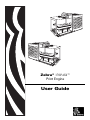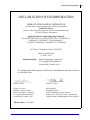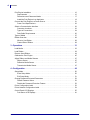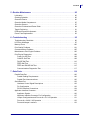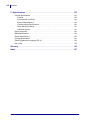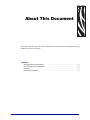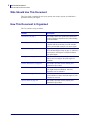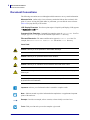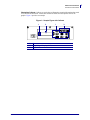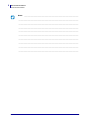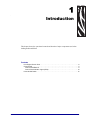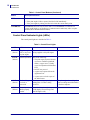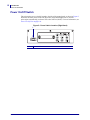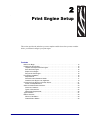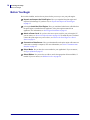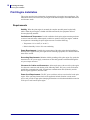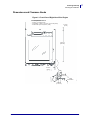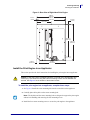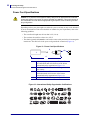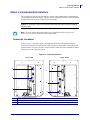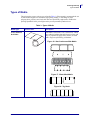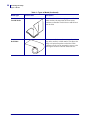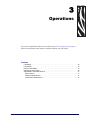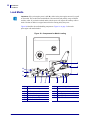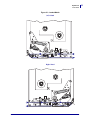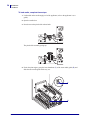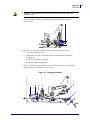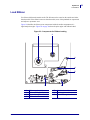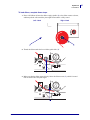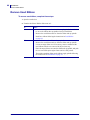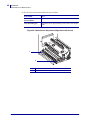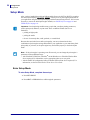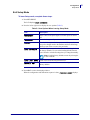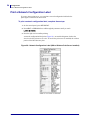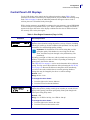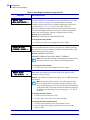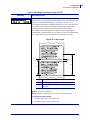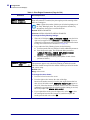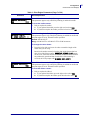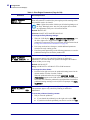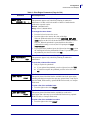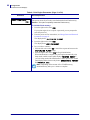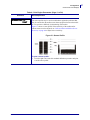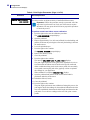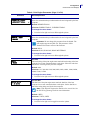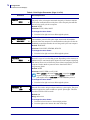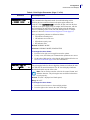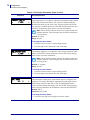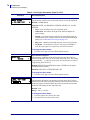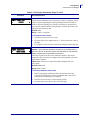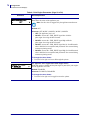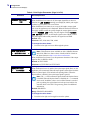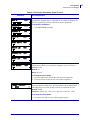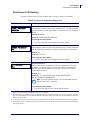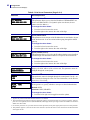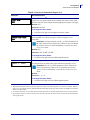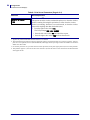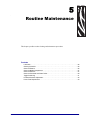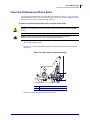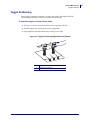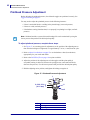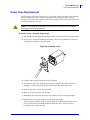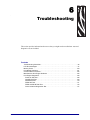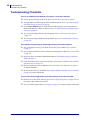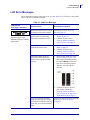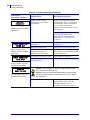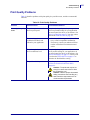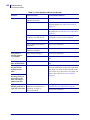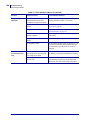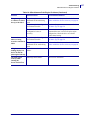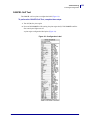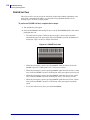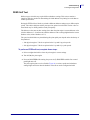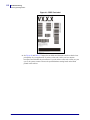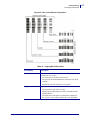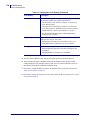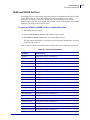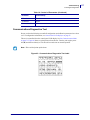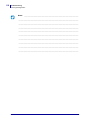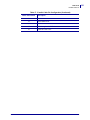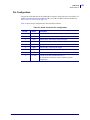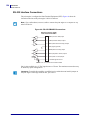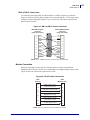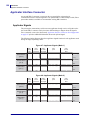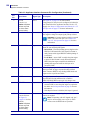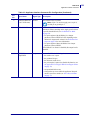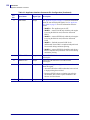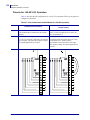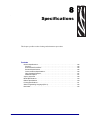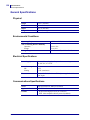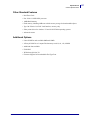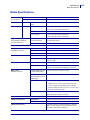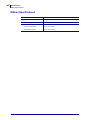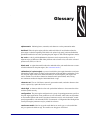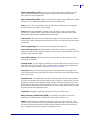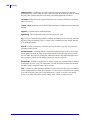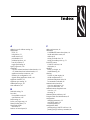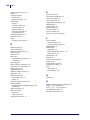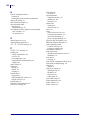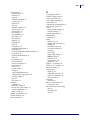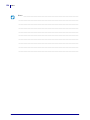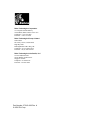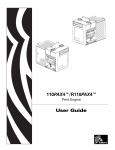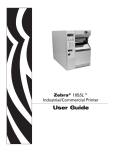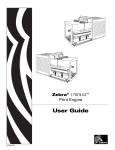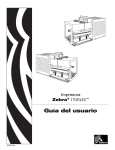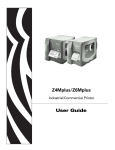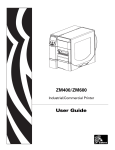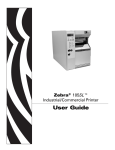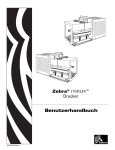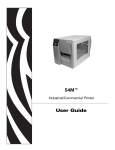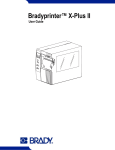Download Zebra 170PAX4 User guide
Transcript
Zebra® 170PAX4™ Print Engine User Guide © 2006 ZIH Corp. The copyrights in this manual and the software and/or firmware in the label print engine described therein are owned by ZIH Corp. Unauthorized reproduction of this manual or the software and/or firmware in the label print engine may result in imprisonment of up to one year and fines of up to $10,000 (17 U.S.C.506). Copyright violators may be subject to civil liability. This product may contain ZPL®, ZPL II®, and ZebraLink™ programs; Element Energy Equalizer® Circuit; E3®; and AGFA fonts. Software © ZIH Corp. All rights reserved worldwide. ZebraLink and all product names and numbers are trademarks, and Zebra, the Zebra logo, ZPL, ZPL II, Element Energy Equalizer Circuit, and E3 Circuit are registered trademarks of ZIH Corp. All rights reserved worldwide. All other brand names, product names, or trademarks belong to their respective holders. Proprietary Statement This manual contains proprietary information of Zebra Technologies Corporation and its subsidiaries (“Zebra Technologies”). It is intended solely for the information and use of parties operating and maintaining the equipment described herein. Such proprietary information may not be used, reproduced, or disclosed to any other parties for any other purpose without the express, written permission of Zebra Technologies. Product Improvements Continuous improvement of products is a policy of Zebra Technologies. All specifications and designs are subject to change without notice. Liability Disclaimer Zebra Technologies takes steps to ensure that its published Engineering specifications and manuals are correct; however, errors do occur. Zebra Technologies reserves the right to correct any such errors and disclaims liability resulting therefrom. Limitation of Liability In no event shall Zebra Technologies or anyone else involved in the creation, production, or delivery of the accompanying product (including hardware and software) be liable for any damages whatsoever (including, without limitation, consequential damages including loss of business profits, business interruption, or loss of business information) arising out of the use of, the results of use of, or inability to use such product, even if Zebra Technologies has been advised of the possibility of such damages. Some jurisdictions do not allow the exclusion or limitation of incidental or consequential damages, so the above limitation or exclusion may not apply to you. Declaration of Incorporation DECLARATION OF INCORPORATION ZEBRA TECHNOLOGIES CORPORATION Declares that the following Information Technology Equipment Zebra PAX4 Series complies with the following applicable directives and standards for the ITE: Heavy Industry environment Applicable Directives and Supporting Standards: 89/336/EEC EMC Directive, EN55022:1998 Class A, EN61000-6-2, EN61000-3-2, EN61000-3-3 W/Amendment 12 73/23/EEC LVD Directive, EN60950-1:03, CB Scheme FCC Part 15, Subpart B, Class A, ICES-003 NOM 019-SCFI-1998 C-TICK, VCCI Manufactured By: Zebra Technologies Corporation 333 Corporate Woods Parkway Vernon Hills, IL 60061 USA The equipment specified conforms to all Directives and Standards listed above effective as of the date below. ________________________ January 4, 2005 ________________________ January 27, 2005 Charles A. Derrow Manager, Compliance Eng Zebra Technologies Corporation 333 Corporate Woods Parkway Vernon Hills, IL 60061 USA Rod Rodericks Managing Director Zebra Technologies Europe Limited Zebra House, The Valley Center, Gordon Road High Wycombe, Buckinghamshire HP13 6EQ UK Effective Date: 1 Jan 2005 1/10/06 170PAX4 User Guide 57516L-002 Rev. A iii iv Compliance Information Compliance Information FCC Compliance Statement This device complies with Part 15 rules. Operation is subject to the following two conditions: 1. This device may not cause harmful interference, and 2. This device must accept any interference received, including interference that may cause undesired operation. This equipment has been tested and found to comply with the limits for Class A Digital Devices, pursuant to Part 15 of the FCC Rules. These limits are designed to provide reasonable protection against harmful interference when the equipment is operated in a commercial environment. This equipment generates, uses, and can radiate radio frequency energy and, if not installed and used in accordance with the product manuals, may cause harmful interference to radio communications. Operation of this equipment in a residential area is likely to cause harmful interference, in which case the user will be required to correct the interference at his own expense. The user is cautioned that any changes or modifications not expressly approved by Zebra Technologies could void the user’s authority to operate the equipment. To ensure compliance, this print engine must be used with Shielded Communication Cables. Canadian DOC Compliance Statement This Class A digital apparatus complies with Canadian ICES-003. Cet appareil numérique de la classe A est conforme à la norme NMB-003 du Canada. 57516L-002 Rev. A 170PAX4 User Guide 1/10/06 Contents About This Document . . . . . . . . . . . . . . . . . . . . . . . . . . . . . . . . . . . . . . . . . . . . . . . 1 Who Should Use This Document . . . . . . . . . . . . . . . . . . . . . . . . . . . . . . . . . . . . . . . . . . . . How This Document Is Organized . . . . . . . . . . . . . . . . . . . . . . . . . . . . . . . . . . . . . . . . . . . Contacts . . . . . . . . . . . . . . . . . . . . . . . . . . . . . . . . . . . . . . . . . . . . . . . . . . . . . . . . . . . . . . . Web Site . . . . . . . . . . . . . . . . . . . . . . . . . . . . . . . . . . . . . . . . . . . . . . . . . . . . . . . . . . . . The Americas . . . . . . . . . . . . . . . . . . . . . . . . . . . . . . . . . . . . . . . . . . . . . . . . . . . . . . . . Europe, Africa, Middle East, and India . . . . . . . . . . . . . . . . . . . . . . . . . . . . . . . . . . . . . Asia Pacific . . . . . . . . . . . . . . . . . . . . . . . . . . . . . . . . . . . . . . . . . . . . . . . . . . . . . . . . . . Document Conventions. . . . . . . . . . . . . . . . . . . . . . . . . . . . . . . . . . . . . . . . . . . . . . . . . . . . 2 2 3 3 3 3 3 4 1 • Introduction . . . . . . . . . . . . . . . . . . . . . . . . . . . . . . . . . . . . . . . . . . . . . . . . . . . . 7 Print Engine Exterior View . . . . . . . . . . . . . . . . . . . . . . . . . . . . . . . . . . . . . . . . . . . . . . . . . 8 Control Panel . . . . . . . . . . . . . . . . . . . . . . . . . . . . . . . . . . . . . . . . . . . . . . . . . . . . . . . . . . . 9 Control Panel Buttons. . . . . . . . . . . . . . . . . . . . . . . . . . . . . . . . . . . . . . . . . . . . . . . . . . 9 Control Panel Indicator Lights (LEDs) . . . . . . . . . . . . . . . . . . . . . . . . . . . . . . . . . . . . 10 Power On/Off Switch. . . . . . . . . . . . . . . . . . . . . . . . . . . . . . . . . . . . . . . . . . . . . . . . . . . . . 12 2 • Print Engine Setup . . . . . . . . . . . . . . . . . . . . . . . . . . . . . . . . . . . . . . . . . . . . . 13 Before You Begin . . . . . . . . . . . . . . . . . . . . . . . . . . . . . . . . . . . . . . . . . . . . . . . . . . . . . . . Handling the Print Engine . . . . . . . . . . . . . . . . . . . . . . . . . . . . . . . . . . . . . . . . . . . . . . . . . Unpack and Inspect the Print Engine . . . . . . . . . . . . . . . . . . . . . . . . . . . . . . . . . . . . . Store the Print Engine. . . . . . . . . . . . . . . . . . . . . . . . . . . . . . . . . . . . . . . . . . . . . . . . . Ship the Print Engine . . . . . . . . . . . . . . . . . . . . . . . . . . . . . . . . . . . . . . . . . . . . . . . . . Recycle the Print Engine . . . . . . . . . . . . . . . . . . . . . . . . . . . . . . . . . . . . . . . . . . . . . . 1/10/06 170PAX4 User Guide 14 15 15 15 15 15 57516L-002 Rev. A vi Contents Print Engine Installation . . . . . . . . . . . . . . . . . . . . . . . . . . . . . . . . . . . . . . . . . . . . . . . . . . Requirements . . . . . . . . . . . . . . . . . . . . . . . . . . . . . . . . . . . . . . . . . . . . . . . . . . . . . . . Dimensions and Clearance Needs . . . . . . . . . . . . . . . . . . . . . . . . . . . . . . . . . . . . . . . Install the Print Engine in an Applicator . . . . . . . . . . . . . . . . . . . . . . . . . . . . . . . . . . . Connect the Print Engine to a Power Source . . . . . . . . . . . . . . . . . . . . . . . . . . . . . . . . . . Power Cord Specifications . . . . . . . . . . . . . . . . . . . . . . . . . . . . . . . . . . . . . . . . . . . . . Select a Communication Interface . . . . . . . . . . . . . . . . . . . . . . . . . . . . . . . . . . . . . . . . . . Connector Locations. . . . . . . . . . . . . . . . . . . . . . . . . . . . . . . . . . . . . . . . . . . . . . . . . . Types of Connections . . . . . . . . . . . . . . . . . . . . . . . . . . . . . . . . . . . . . . . . . . . . . . . . . Data Cable Requirements. . . . . . . . . . . . . . . . . . . . . . . . . . . . . . . . . . . . . . . . . . . . . . Types of Media . . . . . . . . . . . . . . . . . . . . . . . . . . . . . . . . . . . . . . . . . . . . . . . . . . . . . . . . . Ribbon Overview. . . . . . . . . . . . . . . . . . . . . . . . . . . . . . . . . . . . . . . . . . . . . . . . . . . . . . . . When to Use Ribbon. . . . . . . . . . . . . . . . . . . . . . . . . . . . . . . . . . . . . . . . . . . . . . . . . . Coated Side of Ribbon . . . . . . . . . . . . . . . . . . . . . . . . . . . . . . . . . . . . . . . . . . . . . . . . 16 16 17 19 21 22 23 23 24 26 27 29 29 29 3 • Operations . . . . . . . . . . . . . . . . . . . . . . . . . . . . . . . . . . . . . . . . . . . . . . . . . . . . 31 Load Media . . . . . . . . . . . . . . . . . . . . . . . . . . . . . . . . . . . . . . . . . . . . . . . . . . . . . . . . . . . . Load Ribbon . . . . . . . . . . . . . . . . . . . . . . . . . . . . . . . . . . . . . . . . . . . . . . . . . . . . . . . . . . . Remove Used Ribbon. . . . . . . . . . . . . . . . . . . . . . . . . . . . . . . . . . . . . . . . . . . . . . . . . . . . Calibrate the Print Engine . . . . . . . . . . . . . . . . . . . . . . . . . . . . . . . . . . . . . . . . . . . . . . . . . Adjust Ribbon and Media Sensors . . . . . . . . . . . . . . . . . . . . . . . . . . . . . . . . . . . . . . . . . . Ribbon Sensor . . . . . . . . . . . . . . . . . . . . . . . . . . . . . . . . . . . . . . . . . . . . . . . . . . . . . . Reflective Media Sensor. . . . . . . . . . . . . . . . . . . . . . . . . . . . . . . . . . . . . . . . . . . . . . . Transmissive Media Sensor . . . . . . . . . . . . . . . . . . . . . . . . . . . . . . . . . . . . . . . . . . . . 32 39 44 45 47 47 47 47 4 • Configuration . . . . . . . . . . . . . . . . . . . . . . . . . . . . . . . . . . . . . . . . . . . . . . . . . . 49 Setup Mode. . . . . . . . . . . . . . . . . . . . . . . . . . . . . . . . . . . . . . . . . . . . . . . . . . . . . . . . . . . . Enter Setup Mode. . . . . . . . . . . . . . . . . . . . . . . . . . . . . . . . . . . . . . . . . . . . . . . . . . . . Exit Setup Mode . . . . . . . . . . . . . . . . . . . . . . . . . . . . . . . . . . . . . . . . . . . . . . . . . . . . . Change Password-Protected Parameters . . . . . . . . . . . . . . . . . . . . . . . . . . . . . . . . . . . . Default Password Value . . . . . . . . . . . . . . . . . . . . . . . . . . . . . . . . . . . . . . . . . . . . . . . Disable the Password Protection Feature . . . . . . . . . . . . . . . . . . . . . . . . . . . . . . . . . Print a Configuration Label . . . . . . . . . . . . . . . . . . . . . . . . . . . . . . . . . . . . . . . . . . . . . . . . Print a Network Configuration Label . . . . . . . . . . . . . . . . . . . . . . . . . . . . . . . . . . . . . . . . . Control Panel LCD Displays . . . . . . . . . . . . . . . . . . . . . . . . . . . . . . . . . . . . . . . . . . . . . . . Print Server LCD Displays . . . . . . . . . . . . . . . . . . . . . . . . . . . . . . . . . . . . . . . . . . . . . 57516L-002 Rev. A 170PAX4 User Guide 50 50 51 52 52 52 53 54 55 81 1/10/06 Contents 5 • Routine Maintenance . . . . . . . . . . . . . . . . . . . . . . . . . . . . . . . . . . . . . . . . . . . 85 Lubrication . . . . . . . . . . . . . . . . . . . . . . . . . . . . . . . . . . . . . . . . . . . . . . . . . . . . . . . . . . . . Cleaning Schedule . . . . . . . . . . . . . . . . . . . . . . . . . . . . . . . . . . . . . . . . . . . . . . . . . . . . . . Clean the Exterior . . . . . . . . . . . . . . . . . . . . . . . . . . . . . . . . . . . . . . . . . . . . . . . . . . . . . . . Clean the Media Compartment . . . . . . . . . . . . . . . . . . . . . . . . . . . . . . . . . . . . . . . . . . . . . Clean the Sensors . . . . . . . . . . . . . . . . . . . . . . . . . . . . . . . . . . . . . . . . . . . . . . . . . . . . . . Clean the Printhead and Platen Roller . . . . . . . . . . . . . . . . . . . . . . . . . . . . . . . . . . . . . . . Toggle Positioning. . . . . . . . . . . . . . . . . . . . . . . . . . . . . . . . . . . . . . . . . . . . . . . . . . . . . . . Printhead Pressure Adjustment . . . . . . . . . . . . . . . . . . . . . . . . . . . . . . . . . . . . . . . . . . . . Power Fuse Replacement. . . . . . . . . . . . . . . . . . . . . . . . . . . . . . . . . . . . . . . . . . . . . . . . . 86 86 86 87 87 89 91 92 93 6 • Troubleshooting . . . . . . . . . . . . . . . . . . . . . . . . . . . . . . . . . . . . . . . . . . . . . . . 95 Troubleshooting Checklists . . . . . . . . . . . . . . . . . . . . . . . . . . . . . . . . . . . . . . . . . . . . . . . . 96 LCD Error Messages . . . . . . . . . . . . . . . . . . . . . . . . . . . . . . . . . . . . . . . . . . . . . . . . . . . . 97 Memory Errors . . . . . . . . . . . . . . . . . . . . . . . . . . . . . . . . . . . . . . . . . . . . . . . . . . . . . . . . 100 Print Quality Problems . . . . . . . . . . . . . . . . . . . . . . . . . . . . . . . . . . . . . . . . . . . . . . . . . . 101 Communications Problems . . . . . . . . . . . . . . . . . . . . . . . . . . . . . . . . . . . . . . . . . . . . . . . 105 Miscellaneous Print Engine Problems . . . . . . . . . . . . . . . . . . . . . . . . . . . . . . . . . . . . . . 106 Print Engine Diagnostics. . . . . . . . . . . . . . . . . . . . . . . . . . . . . . . . . . . . . . . . . . . . . . . . . 108 Power-On Self Test. . . . . . . . . . . . . . . . . . . . . . . . . . . . . . . . . . . . . . . . . . . . . . . . . . 108 CANCEL Self Test . . . . . . . . . . . . . . . . . . . . . . . . . . . . . . . . . . . . . . . . . . . . . . . . . . 109 PAUSE Self Test . . . . . . . . . . . . . . . . . . . . . . . . . . . . . . . . . . . . . . . . . . . . . . . . . . . . .110 FEED Self Test . . . . . . . . . . . . . . . . . . . . . . . . . . . . . . . . . . . . . . . . . . . . . . . . . . . . . . 111 FEED and PAUSE Self Test . . . . . . . . . . . . . . . . . . . . . . . . . . . . . . . . . . . . . . . . . . . .115 Communications Diagnostics Test . . . . . . . . . . . . . . . . . . . . . . . . . . . . . . . . . . . . . . .117 7 • Data Ports . . . . . . . . . . . . . . . . . . . . . . . . . . . . . . . . . . . . . . . . . . . . . . . . . . . . 119 Parallel Data Port . . . . . . . . . . . . . . . . . . . . . . . . . . . . . . . . . . . . . . . . . . . . . . . . . . . . . . Parallel Cabling Requirements . . . . . . . . . . . . . . . . . . . . . . . . . . . . . . . . . . . . . . . . . Parallel Port Interconnections. . . . . . . . . . . . . . . . . . . . . . . . . . . . . . . . . . . . . . . . . . Serial Data Port. . . . . . . . . . . . . . . . . . . . . . . . . . . . . . . . . . . . . . . . . . . . . . . . . . . . . . . . Hardware Control Signal Descriptions . . . . . . . . . . . . . . . . . . . . . . . . . . . . . . . . . . . Pin Configuration . . . . . . . . . . . . . . . . . . . . . . . . . . . . . . . . . . . . . . . . . . . . . . . . . . . RS-232 Interface Connections . . . . . . . . . . . . . . . . . . . . . . . . . . . . . . . . . . . . . . . . . Applicator Interface Connector . . . . . . . . . . . . . . . . . . . . . . . . . . . . . . . . . . . . . . . . . . . . Applicator Signals . . . . . . . . . . . . . . . . . . . . . . . . . . . . . . . . . . . . . . . . . . . . . . . . . . . Applicator Interface Connector Pin Configuration. . . . . . . . . . . . . . . . . . . . . . . . . . . Jumper Configurations and Pinouts for +5 V I/O Operation . . . . . . . . . . . . . . . . . . . Pinouts for +24-28 V I/O Operation . . . . . . . . . . . . . . . . . . . . . . . . . . . . . . . . . . . . . Fuse and Jumper Locations . . . . . . . . . . . . . . . . . . . . . . . . . . . . . . . . . . . . . . . . . . . 1/10/06 170PAX4 User Guide 120 120 120 122 122 123 124 126 126 127 131 132 133 57516L-002 Rev. A vii viii Contents 8 • Specifications . . . . . . . . . . . . . . . . . . . . . . . . . . . . . . . . . . . . . . . . . . . . . . . . 135 General Specifications . . . . . . . . . . . . . . . . . . . . . . . . . . . . . . . . . . . . . . . . . . . . . . . . . . Physical . . . . . . . . . . . . . . . . . . . . . . . . . . . . . . . . . . . . . . . . . . . . . . . . . . . . . . . . . . Environmental Conditions . . . . . . . . . . . . . . . . . . . . . . . . . . . . . . . . . . . . . . . . . . . . . Electrical Specifications . . . . . . . . . . . . . . . . . . . . . . . . . . . . . . . . . . . . . . . . . . . . . . Communications Specifications . . . . . . . . . . . . . . . . . . . . . . . . . . . . . . . . . . . . . . . . Other Standard Features . . . . . . . . . . . . . . . . . . . . . . . . . . . . . . . . . . . . . . . . . . . . . Additional Options. . . . . . . . . . . . . . . . . . . . . . . . . . . . . . . . . . . . . . . . . . . . . . . . . . . Agency Approvals . . . . . . . . . . . . . . . . . . . . . . . . . . . . . . . . . . . . . . . . . . . . . . . . . . . . . . Media Specifications . . . . . . . . . . . . . . . . . . . . . . . . . . . . . . . . . . . . . . . . . . . . . . . . . . . . Ribbon Specifications . . . . . . . . . . . . . . . . . . . . . . . . . . . . . . . . . . . . . . . . . . . . . . . . . . . Printing Specifications. . . . . . . . . . . . . . . . . . . . . . . . . . . . . . . . . . . . . . . . . . . . . . . . . . . Zebra Programming Language (ZPL II) . . . . . . . . . . . . . . . . . . . . . . . . . . . . . . . . . . . . . Bar Codes . . . . . . . . . . . . . . . . . . . . . . . . . . . . . . . . . . . . . . . . . . . . . . . . . . . . . . . . . . . . 136 136 136 136 136 137 137 138 139 140 141 142 142 Glossary . . . . . . . . . . . . . . . . . . . . . . . . . . . . . . . . . . . . . . . . . . . . . . . . . . . . . . . . 143 Index . . . . . . . . . . . . . . . . . . . . . . . . . . . . . . . . . . . . . . . . . . . . . . . . . . . . . . . . . . . 147 57516L-002 Rev. A 170PAX4 User Guide 1/10/06 About This Document This section provides you with contact information, document structure and organization, and additional reference documents. Contents Who Should Use This Document . . . . . . . . . . . . . . . . . . . . . . . . . . . . . . . . . . . . . . . . . . . . How This Document Is Organized . . . . . . . . . . . . . . . . . . . . . . . . . . . . . . . . . . . . . . . . . . . Contacts . . . . . . . . . . . . . . . . . . . . . . . . . . . . . . . . . . . . . . . . . . . . . . . . . . . . . . . . . . . . . . . Document Conventions . . . . . . . . . . . . . . . . . . . . . . . . . . . . . . . . . . . . . . . . . . . . . . . . . . . 1/10/06 170PAX4 User Guide 2 2 3 4 57516L-002 Rev. A 2 About This Document Who Should Use This Document Who Should Use This Document This User Guide is intended for use by any person who needs to operate or troubleshoot problems with the print engine. How This Document Is Organized The User Guide is set up as follows: 57516L-002 Rev. A Section Description Introduction on page 7 This chapter shows the operational controls and location of major components used when loading media and ribbon. Print Engine Setup on page 13 This section provides the tasks that you must complete and the issues that you must consider before you load and configure your print engine. Operations on page 31 If you have completed the tasks and resolved the issues in Print Engine Setup on page 13, follow the instructions in this chapter to load and calibrate your print engine. Configuration on page 49 This section describes the control panel parameters that are used to configure the print engine for operation. Routine Maintenance on page 85 This chapter provides routine cleaning and maintenance procedures. Troubleshooting on page 95 This section provides information about errors that you might need to troubleshoot. Assorted diagnostic tests are included. Data Ports on page 119 This section describes the standard communication ports available to connect the print engine to your computer or network. Specifications on page 135 This chapter provides routine cleaning and maintenance procedures. 170PAX4 User Guide 1/10/06 About This Document Contacts Contacts You can contact Zebra Technologies at the following. Web Site http://www.zebra.com Technical Support via the Internet is available 24 hours per day, 365 days per year. Go to http://www.zebra.com/support. The Americas Regional Headquarters Technical Support Customer Service Dept. Zebra Technologies International, LLC 333 Corporate Woods Parkway Vernon Hills, Illinois 60061.3109 U.S.A T: +1 847 793 2600 Toll-free +1 800 423 0422 F: +1 847 913 8766 T: +1 847 913 2259 F: +1 847 913 2578 For printers, parts, media, and ribbon, please call your distributor, or contact us. Hardware: [email protected] Software: [email protected] T: +1 866 230 9494 E: [email protected] Europe, Africa, Middle East, and India Regional Headquarters Technical Support Internal Sales Dept. Zebra Technologies Europe Limited Zebra House The Valley Centre, Gordon Road High Wycombe Buckinghamshire HP13 6EQ, UK T: +44 (0) 1494 768298 F: +44 (0) 1494 768210 Germany: [email protected] France: [email protected] Spain/Portugal: [email protected] All other areas: [email protected] For printers, parts, media, and ribbon, please call your distributor, or contact us. Regional Headquarters Technical Support Customer Service Zebra Technologies Asia Pacific, LLC 16 New Industrial Road #05-03 Hudson TechnoCentre Singapore 536204 T: +65 6858 0722 F: +65 6885 0838 E: [email protected] For printers, parts, media, and ribbon, please call your distributor, or contact us. T: +44 (0)1494 472872 F: +44 (0) 1494 450103 T: +44 (0) 1494 768316 F: +44 (0) 1494 768244 E: [email protected] Asia Pacific T: +65 6858 0722 F: +65 6885 0838 1/10/06 170PAX4 User Guide T: +65 6858 0722 F: +65 6885 0837 57516L-002 Rev. A 3 4 About This Document Document Conventions Document Conventions The following conventions are used throughout this document to convey certain information. Alternate Color (online only) Cross-references contain hot links to other sections in this guide. If you are viewing this guide online in .pdf format, you can click the cross-reference (blue text) to jump directly to its location. LCD Display Examples Text from a print engine’s Liquid Crystal Display (LCD) appears in Bubbledot ICG font. Command Line Examples Command line examples appear in Courier New font. For example, type ZTools to get to the Post-Install scripts in the bin directory. Files and Directories File names and directories appear in Courier New font. For example, the Zebra<version number>.tar file and the /root directory. Icons Used Caution • Warns you of the potential for electrostatic discharge. Caution • Warns you of a potential electric shock situation. Caution • Warns you of a situation where excessive heat could cause a burn. Caution • Advises you that failure to take or avoid a specific action could result in physical harm to you. Caution • (No icon) Advises you that failure to take or avoid a specific action could result in physical harm to the hardware. Important • Advises you of information that is essential to complete a task. Note • Indicates neutral or positive information that emphasizes or supplements important points of the main text. Example • Provides an example, often a scenario, to better clarify a section of text. Tools • Tells you what tools you need to complete a given task. 57516L-002 Rev. A 170PAX4 User Guide 1/10/06 About This Document Document Conventions Illustration Callouts Callouts are used when an illustration contains information that needs to be labeled and described. A table that contains the labels and descriptions follows the graphic. Figure 1 provides an example. Figure 1 • Sample Figure with Callouts 1 2 1 3 PAUSE DATA MEDIA RIBBON ERROR POWER PREVIOUS NEXT SETUP/EXIT 1 2 3 1/10/06 PAUSE FEED CANCEL CALIBRATE Buttons Liquid Crystal Display (LCD) Lights/LEDs 170PAX4 User Guide 57516L-002 Rev. A 5 6 About This Document Document Conventions Notes • ___________________________________________________________________ __________________________________________________________________________ __________________________________________________________________________ __________________________________________________________________________ __________________________________________________________________________ __________________________________________________________________________ __________________________________________________________________________ __________________________________________________________________________ __________________________________________________________________________ __________________________________________________________________________ 57516L-002 Rev. A 170PAX4 User Guide 1/10/06 1 Introduction This chapter shows the operational controls and location of major components used when loading media and ribbon. Contents Print Engine Exterior View . . . . . . . . . . . . . . . . . . . . . . . . . . . . . . . . . . . . . . . . . . . . . . . . . 8 Control Panel . . . . . . . . . . . . . . . . . . . . . . . . . . . . . . . . . . . . . . . . . . . . . . . . . . . . . . . . . . . 9 Control Panel Buttons . . . . . . . . . . . . . . . . . . . . . . . . . . . . . . . . . . . . . . . . . . . . . . . . . . 9 Control Panel Indicator Lights (LEDs) . . . . . . . . . . . . . . . . . . . . . . . . . . . . . . . . . . . . . 10 Power On/Off Switch . . . . . . . . . . . . . . . . . . . . . . . . . . . . . . . . . . . . . . . . . . . . . . . . . . . . 12 1/10/06 170PAX4 User Guide 57516L-002 Rev. A 8 Introduction Print Engine Exterior View Print Engine Exterior View Print engines are available in a right-hand configuration (media moves from left to right, Figure 2) and a left-hand configuration (media moves from right to left, Figure 3). Figure 2 • Right-Hand (RH) Print Engine 2 3 1 Figure 3 • Left-Hand (LH) Print Engine 2 3 1 1 2 3 57516L-002 Rev. A Media door Control panel Electronics cover 170PAX4 User Guide 1/10/06 Introduction Control Panel Control Panel All controls and indicators for the print engine are located on the control panel (Figure 4). The Liquid Crystal Display (LCD) shows print engine operating status and feature parameters. The buttons are used to control the print engine operations and change parameters. The lights (LEDs) indicate the print engine’s status. Figure 4 • Control Panel (Right-Hand) 1 2 1 3 PAUSE DATA MEDIA RIBBON ERROR POWER PREVIOUS NEXT SETUP/EXIT 1 2 3 PAUSE FEED CANCEL CALIBRATE Buttons LCD Lights/LEDs Control Panel Buttons The control panel buttons are described in Table 1. Table 1 • Control Panel Buttons Button Description/Function LEFT and RIGHT OVAL The left and right ovals are used to change parameter values for a parameter being displayed on the LCD. Common uses include increasing or decreasing a value, answering yes or no, indicating ON or OFF, and scrolling through choices. PREVIOUS Scrolls the LCD to the previous parameter. NEXT Scrolls the LCD to the next parameter. SETUP/EXIT Enters and exits configuration mode. PAUSE Stops and restarts the printing process or removes error messages and clears the LCD. If a label is printing, it is completed before the printing process stops. When the print engine is paused, the PAUSE light is ON. CANCEL CANCEL functions only in Pause mode. Pressing CANCEL has these effects: • Cancels the label format that is currently printing. • If no label format is printing, the next one to be printed is canceled. • If no label formats are waiting to be printed, CANCEL is ignored. To clear the print engine’s entire label format memory, press and hold CANCEL until the DATA light turns off. 1/10/06 170PAX4 User Guide 57516L-002 Rev. A 9 10 Introduction Control Panel Table 1 • Control Panel Buttons (Continued) Button Description/Function FEED Feeds a blank label. • If the print engine is idle or paused, the label is fed immediately. • If the print engine is printing, the label is fed after the current batch prints. CALIBRATE CALIBRATE functions only in Pause mode. Press CALIBRATE to recalibrate for proper media length, to set media type (continuous/non-continuous), and to set print method (direct thermal/thermal transfer). Control Panel Indicator Lights (LEDs) The control panel lights are described in Table 2. Table 2 • Control Panel Lights LED OFF Indicates ON Indicates FLASHING Indicates POWER (Green) The print engine is OFF, or no power to print engine. Power switch is ON, and power is being supplied to the print engine. — PAUSE (Yellow) Normal operation. One of the following: • The print engine is paused because of an error condition (printhead, ribbon, or paper error). Usually occurs in conjunction with another LED. • PAUSE was pressed. • A pause was requested from the Applicator Port. • A pause was received as part of the label format. — DATA (Green) No data being received or processed. Data is processing or printing is taking place. No data is being received. The print engine is receiving data from or sending status information to the host computer. MEDIA (Yellow) Normal operation. Media properly loaded. Out of media (print engine is paused, LCD displays error message, and PAUSE light is ON). — 57516L-002 Rev. A 170PAX4 User Guide 1/10/06 Introduction Control Panel Table 2 • Control Panel Lights (Continued) LED OFF Indicates ON Indicates FLASHING Indicates RIBBON (Yellow) Normal operation. Ribbon properly loaded. Ribbon in while print engine is in direct thermal mode, or no ribbon loaded while the print engine is in thermal transfer mode. The print engine is paused, LCD displays error message, and PAUSE light is ON. — ERROR (Orange) No print engine errors. — A print engine error exists. Check the LCD for status. 1/10/06 170PAX4 User Guide 57516L-002 Rev. A 11 12 Introduction Power On/Off Switch Power On/Off Switch The print engine power switch is located to the side of the control panel, as shown in Figure 5. When this switch is placed in the ON (I) position, the POWER light turns on, and the print engine automatically performs a Power-On Self Test (POST). For more information, see Power-On Self Test on page 124. Figure 5 • Power Switch Location (Right-Hand) 1 1 57516L-002 Rev. A Power switch 170PAX4 User Guide 1/10/06 2 Print Engine Setup This section provides the tasks that you must complete and the issues that you must consider before you load and configure your print engine. Contents Before You Begin . . . . . . . . . . . . . . . . . . . . . . . . . . . . . . . . . . . . . . . . . . . . . . . . . . . . . . . Handling the Print Engine . . . . . . . . . . . . . . . . . . . . . . . . . . . . . . . . . . . . . . . . . . . . . . . . Unpack and Inspect the Print Engine. . . . . . . . . . . . . . . . . . . . . . . . . . . . . . . . . . . . . . Store the Print Engine . . . . . . . . . . . . . . . . . . . . . . . . . . . . . . . . . . . . . . . . . . . . . . . . . Ship the Print Engine . . . . . . . . . . . . . . . . . . . . . . . . . . . . . . . . . . . . . . . . . . . . . . . . . . Recycle the Print Engine . . . . . . . . . . . . . . . . . . . . . . . . . . . . . . . . . . . . . . . . . . . . . . . Print Engine Installation . . . . . . . . . . . . . . . . . . . . . . . . . . . . . . . . . . . . . . . . . . . . . . . . . . Requirements. . . . . . . . . . . . . . . . . . . . . . . . . . . . . . . . . . . . . . . . . . . . . . . . . . . . . . . . Dimensions and Clearance Needs . . . . . . . . . . . . . . . . . . . . . . . . . . . . . . . . . . . . . . . Install the Print Engine in an Applicator . . . . . . . . . . . . . . . . . . . . . . . . . . . . . . . . . . . . Connect the Print Engine to a Power Source. . . . . . . . . . . . . . . . . . . . . . . . . . . . . . . . . . Power Cord Specifications . . . . . . . . . . . . . . . . . . . . . . . . . . . . . . . . . . . . . . . . . . . . . . Select a Communication Interface . . . . . . . . . . . . . . . . . . . . . . . . . . . . . . . . . . . . . . . . . . Connector Locations . . . . . . . . . . . . . . . . . . . . . . . . . . . . . . . . . . . . . . . . . . . . . . . . . . Types of Connections . . . . . . . . . . . . . . . . . . . . . . . . . . . . . . . . . . . . . . . . . . . . . . . . . Data Cable Requirements . . . . . . . . . . . . . . . . . . . . . . . . . . . . . . . . . . . . . . . . . . . . . . Types of Media. . . . . . . . . . . . . . . . . . . . . . . . . . . . . . . . . . . . . . . . . . . . . . . . . . . . . . . . . Ribbon Overview . . . . . . . . . . . . . . . . . . . . . . . . . . . . . . . . . . . . . . . . . . . . . . . . . . . . . . . When to Use Ribbon . . . . . . . . . . . . . . . . . . . . . . . . . . . . . . . . . . . . . . . . . . . . . . . . . . Coated Side of Ribbon. . . . . . . . . . . . . . . . . . . . . . . . . . . . . . . . . . . . . . . . . . . . . . . . . 1/10/06 170PAX4 User Guide 14 15 15 15 15 15 16 16 17 19 21 22 23 23 24 26 27 29 29 29 57516L-002 Rev. A 14 Print Engine Setup Before You Begin Before You Begin Review this checklist, and resolve any issues before you set up or use your print engine. Unpack and Inspect the Print Engine Have you unpacked the print engine and inspected it for damage? If you have not, see Unpack and Inspect the Print Engine on page 15. print engineInstall the Print Engine Have you considered what factors will affect how the print engine is installed into an applicator? Is the print engine mounted in an applicator? For information, see Print Engine Installation on page 16. Attach a Power Cord Do you have the correct power cord for your print engine? If you are unsure, see Power Cord Specifications on page 22. To attach the power cord and connect the print engine to a power source, see Connect the Print Engine to a Power Source on page 21. Connect to a Data Source Have you determined how the print engine will connect to a data source (usually a computer)? For more information, see Select a Communication Interface on page 23. Select Media Do you have the correct media for your application? If you are unsure, see Types of Media on page 27. Select Ribbon Do you need to use ribbon, and is the appropriate ribbon available, if needed? If you are unsure, see Ribbon Overview on page 29. 57516L-002 Rev. A 170PAX4 User Guide 1/10/06 Print Engine Setup Handling the Print Engine Handling the Print Engine This section describes how to handle your print engine. Unpack and Inspect the Print Engine When you receive the print engine, immediately unpack it and inspect for shipping damage. • Save all packing materials. • Check all exterior surfaces for damage. • Raise the media door, and inspect the media compartment for damage to components. If you discover shipping damage upon inspection: • Immediately notify the shipping company and file a damage report. • Keep all packaging material for shipping company inspection. • Notify your authorized Zebra reseller. Important • Zebra Technologies is not responsible for any damage incurred during the shipment of the equipment and will not repair this damage under warranty. Store the Print Engine If you are not placing the print engine into immediate operation, repackage it using the original packing materials. You may store the print engine under the following conditions: • Temperature: –40° to 160°F (–40° to 71°C) • Relative humidity: 5% to 95% non-condensing Ship the Print Engine If you must ship the print engine: • Remove any media or ribbon from the print engine to avoid damaging the print engine. • Carefully pack the print engine into the original container or a suitable alternate container to avoid damage during transit. A shipping container can be purchased from Zebra if the original packaging has been lost or destroyed. Recycle the Print Engine This print engine is recyclable. If you must dispose of the print engine, do not do so in unsorted municipal waste. Please recycle according to your local standards. For more information, see http://www.zebra.com/environment. 1/10/06 170PAX4 User Guide 57516L-002 Rev. A 15 16 Print Engine Setup Print Engine Installation Print Engine Installation This section provides basic information for mounting the print engine into an applicator. The illustrations in this section show the print engine from different angles and include dimensions and clearance needs. Requirements Stability When the print engine is mounted, the complete assembly must be physically stable. When the print engine is loaded with ribbon and media, the equipment must not become physically unstable. Ventilation and Temperature Provide ventilation for the print engine mounting enclosure to remove heat and ensure uninterrupted, trouble-free operation of the print engine. Ambient air temperature surrounding the print engine must not exceed the following: • Temperature: 32° to 104°F (0° to 40°C) • Relative humidity: 20% to 95% non-condensing Power Requirements Consider the current rating of the print engine during installation. When power is applied to the print engine and the enclosing equipment, an overload condition must not be created. Grounding Requirements Maintain reliable grounding of the print engine. Pay particular attention to the AC power supply connections so that earth ground is maintained through the AC power input connector. Clearance for Cables and Connectors Allow ample space at the rear of the print engine for electronic connectors and dressing of the following cables: IEC power cord, serial and/or parallel host communication cable, optional host communication cable (Ethernet), and the discrete signal (applicator) interface cable. Power Cord Requirements The IEC power cord does not have a strain relief on the print engine. If the operating characteristics of the applicator include vibration or strain on the power cord, provide an appropriate clamping mechanism to avoid unintentional disconnection of the power cord from the print engine. 57516L-002 Rev. A 170PAX4 User Guide 1/10/06 Print Engine Setup Print Engine Installation Dimensions and Clearance Needs Figure 6 • Front View of Right-Hand Print Engine 5 mounting screws - 0.218 in. (5.5 mm) through - counterbore 0.350 in. x 0.197 in. (8.9 x 5 mm) deep - socket head cap screw (M5 or 10-32) 0.197 in. (5 mm) 10.433 in. (265 mm) 0.197 in. (5 mm) 0.550 in. (13.97 mm) Label orientation 0.320 in. (8.13 mm) 1/10/06 170PAX4 User Guide 57516L-002 Rev. A 17 Print Engine Setup Print Engine Installation Figure 7 • Right Side View of Right-Hand Print Engine (279.6 mm) First print element 0.613 in. (15.6 mm) Mainframe 18 0.52 in. (13.2 mm) Ribbon and media edge 35° Ref 19.700 in. (500.4 mm) 10.398 in. (264.1 mm) 8.500 in. (215.9 mm) 7.000 in. (177.8 mm) MAX label width 7.1 in. (180 mm) MAX backing width 0.394 in. (10.0 mm) 18.3 in. (465 mm) 18.8 in. (478 mm) 57516L-002 Rev. A 170PAX4 User Guide 1/10/06 Print Engine Setup Print Engine Installation Figure 8 • Rear View of Right-Hand Print Engine 0.197 in. (5 mm) 4.626 in. (117.5 mm) 9.646 in. (245 mm) 9.252 in. (235 mm) 0.197 in. (5 mm) 10.433 in. (265 mm) 11.811 in. (300 mm) 0.451 in. (11.45 mm) 8.748 in. (222.2 mm) Install the Print Engine in an Applicator This section provides the basic instructions for installing the print engine into an applicator. Caution • If the print engine is installed improperly, it could fall out of the applicator and cause injury. The center mounting bolt and four mounting screws must be installed and secured. See Figure 9 for the location of the bolt and screws. To install the print engine into an applicator, complete these steps: 1. See Figure 9. Install the center mounting bolt into the center hole on the applicator. 2. Carefully place the keyhole on the center mounting bolt. Note • The keyhole and the center mounting bolt are designed to support the print engine and assist in installing and removing the four mounting screws. 3. Install the four corner mounting screws to secure the print engine to the applicator. 1/10/06 170PAX4 User Guide 57516L-002 Rev. A 19 20 Print Engine Setup Print Engine Installation Figure 9 • Front View of Print Engine in Applicator 1 2 3 4 1 1 1 2 3 4 57516L-002 Rev. A Mounting screws (four total) Keyhole Center mounting bolt (shown inside hole on applicator) Applicator 170PAX4 User Guide 1/10/06 Print Engine Setup Connect the Print Engine to a Power Source Connect the Print Engine to a Power Source The power supply in the print engine automatically detects the applied line voltage and works in the 90 to 264 VAC, 47 to 63 Hz range. The AC power cord must have a three-prong female connector on one end that plugs into the mating AC power connector at the rear of the print engine. If a power cable was not included with your print engine, refer to Power Cord Specifications on page 22. Caution • For personnel and equipment safety, always use an approved three-conductor power cord specific to the region or country intended for installation. This cord must use an IEC 320 female connector and the appropriate region-specific three-conductor grounded plug configuration. To connect the print engine to a power source, complete these steps: 1. Turn the print engine power switch to the Off (O) position. 2. Refer to Figure 10. Plug the power cord into the AC power connector on the rear of the print engine. 3. Plug the other end of the power cord into a power outlet near the print engine. Figure 10 • Power Connection Left-Hand Right-Hand 1 1 1 1/10/06 AC power connector 170PAX4 User Guide 57516L-002 Rev. A 21 22 Print Engine Setup Connect the Print Engine to a Power Source Power Cord Specifications Caution • For personnel and equipment safety, always use an approved three-conductor power cord specific to the region or country intended for installation. This cord must use an IEC 320 female connector and the appropriate region-specific, three-conductor grounded plug configuration. Depending on how your print engine was ordered, a power cord may or may not be included. If one is not included or if the one included is not suitable for your requirements, refer to the following guidelines: • The overall cord length must be less than 9.8 ft. (3.0 m). • The cord must be rated for at least 10 A, 250 V. • The chassis ground (earth) must be connected to ensure safety and reduce electromagnetic interference. The third wire in the power cord grounds the connection (Figure 11). Figure 11 • Power Cord Specifications 2 1 3 4 1 2 3 4 AC power plug for your country—This should bear the certification mark of at least one of the known international safety organizations (Figure 12). 3-conductor HAR cable or other cable approved for your country. IEC 320 connector—This should bear the certification mark of at least one of the known international safety organizations (Figure 12). Length ≤ 9.8 ft. (3 m). Rating 10 Amp, 250 VAC. Figure 12 • International Safety Organization Certifications 57516L-002 Rev. A 170PAX4 User Guide 1/10/06 Print Engine Setup Select a Communication Interface Select a Communication Interface The way that you connect your print engine to a data source depends on the communication options installed in the print engine. You may use any available connection to send commands and label formats from a host computer to the print engine. Caution • Connecting a data communications cable while the power is ON may damage the print engine. Note • You must supply all interface cables for your application. Refer to Data Cable Requirements on page 26 for specific cable requirements. Connector Locations Refer to Figure 13. The print engine comes standard with both an Electronics Industries Association (EIA) RS-232 serial interface (DB-9 connector) and an IEEE 1284 bidirectional parallel interface. You may use either of these interface methods to send commands and label formats from a host to the print engine. Figure 13 • Cable Connections Left-Hand Right-Hand 3 1 2 2 1 3 1 2 3 1/10/06 DB-15 applicator interface port Parallel interface connector DB-9 serial interface connector 170PAX4 User Guide 57516L-002 Rev. A 23 24 Print Engine Setup Select a Communication Interface Types of Connections The method of connecting the print engine to a data source depends on the communication options installed in the print engine and the host. This section provides basic information about common interfaces. When communicating via the serial data port (RS-232), the baud rate, number of data and stop bits, the parity, and the XON/XOFF or DTR control should be set to match those of the host computer. See Table 6, Print Engine Parameters on page 55 to configure these parameters. When communicating via the parallel port, the previously mentioned parameters do not apply. RS-232 Serial A serial communication method consisting of data and control signals; available as a standard feature on most PCs and other hosts. • Advantages: Cables and connectors are readily available from computer equipment stores and suppliers; easy to connect; two-way communication between the host and the print engine. • Disadvantages: Slower than the parallel connection; limited to 50 feet (15.24 m) of cable. Figure 14 • Communicating Using a Serial Data Port Printer 9 Computer Male 25 9 Null modem adaptor (if using a standard modem cable) 9 50 ft. (15 m) maximum 1 2 3 4 5 57516L-002 Rev. A Null-modem adaptor (if using a standard modem cable) 9-pin male connector, connected to print engine or null-modem adaptor 25-pin female connector, connected to computer 9-pin female connector, connected to computer Maximum cable length = 50 ft. (15 m) 170PAX4 User Guide 1/10/06 Print Engine Setup Select a Communication Interface IEEE 1284 Bidirectional Parallel A common communication method available on most PCs and other hosts. • Advantages: Fastest of the communication interfaces; cables and connectors are readily available from computer equipment stores and suppliers; two-way communication between the host and the print engine; easy to connect. • Disadvantages: Shorter recommended cable length of 6 feet (1.83 m) with a maximum of length 10 ft (3 m); many computers are equipped with only one parallel port, allowing only one IEEE 1284 bidirectional device to be connected at a time. Figure 15 • Communicating Using a Parallel Port Printer Computer 36-pin male 25-pin male 10 ft. (3 m) maximum 1 2 3 36-pin male connector, attaching to print engine 25-pin male connector, attaching to computer Maximum cable length = 10 ft. (3 m) DB-15 Applicator Interface Connector This connection provides communication between the print engine and the associated applicator hardware. In some applications, control signal timing may be a critical element in the performance of the print engine. See Applicator Interface Connector on page 126. Optional Print Servers Ethernet-based print servers also are available to connect your print engine to a data source. Both wired and wireless options are available. • With the ZebraNet Wireless Print Server board installed, a wireless PCMCIA card can be used to communicate with a network. For more information on this option, see the ZebraNet Wireless Print Server User Guide. • ZebraNet 10/100 Print Server (10/100 PS). For more information on 10/100 PS, see the ZebraNet 10/100 Print Server User and Reference Guide. 1/10/06 170PAX4 User Guide 57516L-002 Rev. A 25 26 Print Engine Setup Select a Communication Interface Data Cable Requirements Data cables must be fully shielded and fitted with metal or metallized connector shells. Shielded cables and connectors are required to prevent radiation and reception of electrical noise. To minimize electrical noise pickup in the cable: • Keep data cables as short as possible. • Do not bundle the data cables tightly with the power cords. • Do not tie the data cables to power wire conduits. Note • Zebra print engines comply with FCC Rules and Regulations, Part 15, Subpart J, for Class A equipment, using fully-shielded 6-foot (2-meter) data cables. Use of longer cables or unshielded cables may increase radiated emissions above the Class A limits. 57516L-002 Rev. A 170PAX4 User Guide 1/10/06 Print Engine Setup Types of Media Types of Media The print engine can use various types of media (Table 3). Zebra strongly recommends the use of Zebra-brand supplies for continuous high-quality printing. A wide range of paper, polypropylene, polyester, and vinyl stock has been specifically engineered to enhance the printing capabilities of the print engine and to prevent premature printhead wear. Table 3 • Types of Media Media Type Non-Continuous Roll Media How It Looks Description Roll media is wound on a 3-in. (76-mm) core. Labels have adhesive backing that sticks them to a liner, and they are separated by gaps, holes, notches, or black marks. Tags are separated by perforations. Figure 16 • Non-Continuous Web Media Figure 17 • Black Mark Media Figure 18 • Tag Stock 1/10/06 170PAX4 User Guide 57516L-002 Rev. A 27 28 Print Engine Setup Types of Media Table 3 • Types of Media (Continued) Media Type How It Looks Description Non-Continuous Fanfold Media Fanfold media is folded in a zigzag pattern. Fanfold media can have the same label divisions as noncontinuous roll media. The divisions would fall on or near the folds. Continuous Roll Media Continuous media is wound on a core and is without gaps, holes, notches, or black marks. This allows the image to be printed anywhere on the label. With continuous media, use the transmissive sensor so the print engine can detect when the media runs out. 57516L-002 Rev. A 170PAX4 User Guide 1/10/06 Print Engine Setup Ribbon Overview Ribbon Overview Ribbon is a thin film that is coated on one side with wax, resin, or wax resin, which is transferred to the media during the thermal transfer process. The media determines whether you need to use ribbon and how wide the ribbon must be. When ribbon is used, it must be as wide as or wider than the media being used. If the ribbon is narrower than the media, areas of the printhead are unprotected and subject to premature wear. When to Use Ribbon Thermal transfer media requires ribbon for printing while direct thermal media does not. To determine if ribbon must be used with a particular media, perform a media scratch test. To perform a label scratch test, complete these steps: 1. Scratch the print surface of the media rapidly with your fingernail. 2. Did a black mark appear on the media? If a black mark... Then the media is... Does not appear on the media Thermal transfer. A ribbon is required. Appears on the media Direct thermal. No ribbon is required. Coated Side of Ribbon Ribbon can be wound with the coated side on the inside or outside (Figure 19). This print engine can only use ribbon that is coated on the outside. If you are unsure which side of a particular roll of ribbon is coated, perform an adhesive test or a ribbon scratch test to determine which side is coated. Figure 19 • Ribbon Coated on Outside or Inside Outside 1/10/06 170PAX4 User Guide Inside 57516L-002 Rev. A 29 30 Print Engine Setup Ribbon Overview Adhesive Test If you have labels available, perform the adhesive test to determine which side of a ribbon is coated. This method works well for ribbon that is already installed. To perform an adhesive test, complete these steps: 1. Peel a label from its liner. 2. Press a corner of the sticky side of the label to the outer surface of the roll of ribbon. 3. Peel the label off of the ribbon. 4. Observe the results. Did flakes or particles of ink from the ribbon adhere to the label? If ink from the ribbon... Then... Adhered to the label The ribbon is coated on the outer surface. Did not adhere to the label The ribbon is coated on the inner surface and cannot be used in this print engine. To verify this, repeat the test on the other surface of the roll of ribbon. Ribbon Scratch Test Perform the ribbon scratch test when labels are unavailable. To perform a ribbon scratch test, complete these steps: 1. Unroll a short length of ribbon. 2. Place the unrolled section of ribbon on a piece of paper with the outer surface of the ribbon in contact with the paper. 3. Scratch the inner surface of the unrolled ribbon with your fingernail. 4. Lift the ribbon from the paper. 5. Observe the results. Did the ribbon leave a mark on the paper? 57516L-002 Rev. A If the ribbon... Then... Left a mark on the paper The ribbon is coated on the outer surface. Did not leave a mark on the paper The ribbon is coated on the inner surface and cannot be used in this print engine. To verify this, repeat the test on the other surface of the roll of ribbon. 170PAX4 User Guide 1/10/06 3 Operations If you have completed the tasks and resolved the issues in Print Engine Setup on page 13, follow the instructions in this chapter to load and calibrate your print engine. Contents Load Media . . . . . . . . . . . . . . . . . . . . . . . . . . . . . . . . . . . . . . . . . . . . . . . . . . . . . . . . . . . Load Ribbon. . . . . . . . . . . . . . . . . . . . . . . . . . . . . . . . . . . . . . . . . . . . . . . . . . . . . . . . . . . Remove Used Ribbon . . . . . . . . . . . . . . . . . . . . . . . . . . . . . . . . . . . . . . . . . . . . . . . . . . . Calibrate the Print Engine . . . . . . . . . . . . . . . . . . . . . . . . . . . . . . . . . . . . . . . . . . . . . . . . Adjust Ribbon and Media Sensors. . . . . . . . . . . . . . . . . . . . . . . . . . . . . . . . . . . . . . . . . . Ribbon Sensor . . . . . . . . . . . . . . . . . . . . . . . . . . . . . . . . . . . . . . . . . . . . . . . . . . . . . . . Reflective Media Sensor . . . . . . . . . . . . . . . . . . . . . . . . . . . . . . . . . . . . . . . . . . . . . . . Transmissive Media Sensor. . . . . . . . . . . . . . . . . . . . . . . . . . . . . . . . . . . . . . . . . . . . . 1/10/06 170PAX4 User Guide 32 39 44 45 47 47 47 47 57516L-002 Rev. A 32 Operations Load Media Load Media Important • If the print engine power is Off (O), rollers in the print engine can turn if you pull on the media. This could cause loaded ribbon to become slack and possibly wrap around the auxiliary roller. If you load or unload media with the power off, inspect the auxiliary roller to make sure that no ribbon is wrapped around it before turning On (I) the power. Figure 20 identifies the media-handling components. Figure 21 on page 33 shows the print engine with media loaded. Figure 20 • Components for Media Loading 1 2 13 12 3 11 10 1 2 3 4 5 6 7 57516L-002 Rev. A 9 8 7 Printhead latch Printhead assembly Peel bar Platen roller Printhead locking pin Peel roller assembly Peel roller latch 170PAX4 User Guide 6 8 9 10 11 12 13 5 4 Outer media guide Pinch roller assembly Label guide shelf assembly Lower guide post Upper guide post Top media sensor track assembly 1/10/06 Operations Load Media Figure 21 • Loaded Media Left-Hand Right-Hand 1/10/06 170PAX4 User Guide 57516L-002 Rev. A 33 34 Operations Load Media To load media, complete these steps: 1. Load media on the media supply reel of the applicator (refer to the applicator’s user guide). 2. Open the media door. 3. Press down on the pinch roller release latch. The pinch roller assembly springs up. 4. Under the print engine, grasp the brass thumb nut (1) of the outer media guide (2), and slide the outer media guide all the way out. 1 2 57516L-002 Rev. A 170PAX4 User Guide 1/10/06 Operations Load Media 5. Caution • The printhead may be hot and could cause severe burns. Allow the printhead to cool. Open the printhead assembly by unlatching the printhead latch (1) from the locking pin (2). 1 2 6. See Figure 22. Thread the media through the upper media path as follows: a. Under the upper guide post (1) b. Between the top media sensor track assembly (2) and the label guide shelf assembly (3) c. Below the pinch roller assembly (4) d. Under the printhead assembly (5) 7. See Figure 22. Extend approximately 30 in. (75 cm) of media past the peel bar (6). Remove and discard the labels from the liner (7). Figure 22 • Threading the Media 1 2 3 5 4 6 7 1/10/06 170PAX4 User Guide 57516L-002 Rev. A 35 36 Operations Load Media 8. Position the media (1) so that it is aligned with and just touching the inner media guide (2—not visible from this angle). 2 1 9. Under the print engine, grasp the brass thumb nut of the outer media guide (1), and position the outer media guide so that it just touches the outer edge of the media. 1 57516L-002 Rev. A 170PAX4 User Guide 1/10/06 Operations Load Media 10. Press down on the pinch roller assembly (1) until it locks closed. 1 11. Close the printhead assembly by rotating the printhead latch (1) until it latches onto the locking pin (2). 1 2 12. Raise the peel roller latch (1) so that the peel roller assembly (2) pivots downward. 1 2 1/10/06 170PAX4 User Guide 57516L-002 Rev. A 37 38 Operations Load Media 13. Thread the liner around the peel bar (1), under the platen roller (2), and through the peel roller assembly (3). Note • If the applicator has an air tube, route the liner between the air tube and the peel bar. Do not thread the liner over the air tube. 1 2 3 14. Rotate the peel roller assembly up until it locks into the closed position. 15. Thread the liner around the take-up spindle of the applicator (refer to the applicator’s user guide). 16. Close the media door. 57516L-002 Rev. A 170PAX4 User Guide 1/10/06 Operations Load Ribbon Load Ribbon Use ribbon with thermal transfer media. The ribbon must be coated on the outside and wider than the media. If the ribbon is narrower than the media, areas of the printhead are unprotected and subject to premature wear. Figure 23 identifies the ribbon system components inside the media compartment of a right-hand print engine. Figure 24 on page 40 shows the print engine with ribbon loaded. Figure 23 • Components for Ribbon Loading 1 2 3 4 5 6 7 1 2 3 4 1/10/06 Ribbon supply spindle Ribbon take-up spindle Upper ribbon guide roller Printhead latch 170PAX4 User Guide 5 6 7 Printhead assembly Locking pin Lower ribbon guide roller 57516L-002 Rev. A 39 40 Operations Load Ribbon Figure 24 • Loaded Ribbon Left-Hand Right-Hand 57516L-002 Rev. A 170PAX4 User Guide 1/10/06 Operations Load Ribbon To load ribbon, complete these steps: 1. Place a full ribbon roll onto the ribbon supply spindle (1) so the ribbon rotates as shown, and then push the roll toward the print engine frame until it is fully seated. Left-Hand Right-Hand 1 1 2. Thread the ribbon under the lower ribbon guide roller (1). 1 3. Make sure that the ribbon passes directly below the ribbon sensor (1), which is located near the back wall of the print engine. 1 1/10/06 170PAX4 User Guide 57516L-002 Rev. A 41 42 Operations Load Ribbon 4. Open the printhead assembly by unlatching the printhead latch (1) from the locking pin (2). 1 2 5. Caution • The printhead may be hot and could cause severe burns. Allow the printhead to cool. Thread the ribbon under the printhead assembly (1) and then around the upper ribbon guide roller (2). 2 1 57516L-002 Rev. A 170PAX4 User Guide 1/10/06 Operations Load Ribbon 6. Place an empty ribbon core (1) onto the ribbon take-up spindle (2), and then push the core toward the print engine frame until it is fully seated. Left-Hand 1 Right-Hand 2 2 1 7. Attach the end of the ribbon to the empty ribbon core with adhesive tape or a label, and wind for several turns in the direction shown. Wind the ribbon evenly on the spindle. Left-Hand Right-Hand 8. Close the printhead assembly by rotating the printhead latch (1) until it latches onto the locking pin (2). 1 2 9. Close the media door. 1/10/06 170PAX4 User Guide 57516L-002 Rev. A 43 44 Operations Remove Used Ribbon Remove Used Ribbon To remove used ribbon, complete these steps: 1. Open the media door. 2. Examine the ribbon. Did the ribbon run out? 57516L-002 Rev. A If... Then... Yes a. No a. Cut the ribbon near the ribbon take-up spindle. b. Remove the used ribbon and core from the ribbon take-up spindle. c. Locate an empty ribbon core. If necessary, remove and discard the used ribbon from the core removed in the previous step. d. Place the empty ribbon core onto the ribbon take-up spindle, and push the core toward the print engine frame until it is fully seated. e. Thread the remaining ribbon on the ribbon supply spindle following the instructions in Load Ribbon on page 39. Remove the empty core from the ribbon supply spindle. Save the core to use on the ribbon take-up spindle when you load ribbon. b. Remove the used ribbon and core from the ribbon take-up spindle. c. Install new ribbon following the instructions in Load Ribbon on page 39. 170PAX4 User Guide 1/10/06 Operations Calibrate the Print Engine Calibrate the Print Engine Calibrate the print engine when it is first put into service. Calibration allows the print engine to establish the proper settings for the specific media and ribbon used in your application. You may calibrate the print engine at other times as needed. Table 4 shows the different methods for calibration. Table 4 • Types of Calibration Type of Calibration Description When/How It Occurs Auto-calibration The print engine automatically sets the value it detects for the spaces between labels. Occurs at the following times: • When the print engine is first turned on if CALIBRATION is selected for MEDIA POWER UP (see Select Media Power-Up Option on page 73) • When the print engine feeds media after the printhead is closed if CALIBRATION is selected for HEAD CLOSE (see Select Head Close Option on page 74). • As part of both the sensor profile and media and ribbon sensor calibration procedures. Long (Standard) Calibration The print engine does the following: • feeds media and ribbon • sets the values it detects for media length, media type (continuous or non-continuous), and print mode (thermal transfer or direct thermal) • updates the sensor values To perform a long calibration, do one of the following: • Press PAUSE on the control panel to pause the print engine, and then press CALIBRATE. • Select CALIBRATION for the MEDIA POWER UP or HEAD CLOSE parameter (see Select Media Power-Up Option on page 73 or Select Head Close Option on page 74). Short Calibration The print engine calibrates using the current sensor values rather than detecting the spaces between labels and resetting the sensors. This calibration sequence uses fewer labels than the long calibration sequence, but it is less reliable because the values that are stored in the sensors could be incorrect. Select SHORT CAL for the MEDIA POWER UP or HEAD CLOSE parameter (see Select Media Power-Up Option on page 73 or Select Head Close Option on page 74). 1/10/06 170PAX4 User Guide 57516L-002 Rev. A 45 46 Operations Calibrate the Print Engine Table 4 • Types of Calibration (Continued) Type of Calibration Description When/How It Occurs Sensor Profile Calibration The print engine auto-calibrates and prints a media sensor profile. Select the SENSOR PROFILE option on the control panel. See Print Sensor Profile on page 67 for instructions. Media and Ribbon Sensor Sensitivity Calibration One of the most common adjustments to print engine settings. The print engine resets the sensitivity of the sensors to detect correctly the media and ribbon that you are using. If you change the type of ribbon and/or media, you might need to reset the sensitivity of the media and ribbon sensors. When the sensors are at their new sensitivity, the print engine performs an auto-calibration. Select the MEDIA AND RIBBON CALIBRATE option on the control panel. See Calibrate Media and Ribbon Sensor Sensitivity on page 68 for instructions. 57516L-002 Rev. A 170PAX4 User Guide 1/10/06 Operations Adjust Ribbon and Media Sensors Adjust Ribbon and Media Sensors This section describes how to adjust the sensors. Ribbon Sensor The ribbon sensor (Figure 25) is mounted in a fixed position, and no adjustment is required. Figure 25 • Ribbon Sensor Location 1 1 Ribbon sensor Reflective Media Sensor Some types of media have black marks printed on the underside of the media liner, which act as “start of label” indicators. The reflective media sensor senses these black marks. The position of this sensor is not adjustable. If you use this type of media, refer to Media Specifications on page 139 for information about black mark requirements. Transmissive Media Sensor The transmissive media sensor finds “start of label” indicators, such as notches or holes in the media or interlabel gaps. This sensor consists of a light source (positioned below the media) and a light sensor (positioned above the media). To position the sensor, complete these steps: 1. Refer to Figure 26. Turn the adjustment knob on the media guide shelf assembly to move the media sensor. 1/10/06 170PAX4 User Guide 57516L-002 Rev. A 47 48 Operations Adjust Ribbon and Media Sensors 2. How does the current media indicate the start of labels? If the media... Then... Has notches or holes between labels Align the sensor with the notch or hole in the media. Uses interlabel gaps Position the sensor approximately at the center of the media width. Figure 26 • Media Sensor Adjustment (Right-Hand Unit Shown) 1 2 1 2 57516L-002 Rev. A Transmissive media sensor Adjustment knob 170PAX4 User Guide 1/10/06 4 Configuration This section describes the control panel parameters that are used to configure the print engine for operation. Contents Setup Mode . . . . . . . . . . . . . . . . . . . . . . . . . . . . . . . . . . . . . . . . . . . . . . . . . . . . . . . . . . . Enter Setup Mode . . . . . . . . . . . . . . . . . . . . . . . . . . . . . . . . . . . . . . . . . . . . . . . . . . . . Exit Setup Mode. . . . . . . . . . . . . . . . . . . . . . . . . . . . . . . . . . . . . . . . . . . . . . . . . . . . . . Change Password-Protected Parameters . . . . . . . . . . . . . . . . . . . . . . . . . . . . . . . . . . . . Default Password Value . . . . . . . . . . . . . . . . . . . . . . . . . . . . . . . . . . . . . . . . . . . . . . . . Disable the Password Protection Feature . . . . . . . . . . . . . . . . . . . . . . . . . . . . . . . . . . Print a Configuration Label. . . . . . . . . . . . . . . . . . . . . . . . . . . . . . . . . . . . . . . . . . . . . . . . Print a Network Configuration Label . . . . . . . . . . . . . . . . . . . . . . . . . . . . . . . . . . . . . . . . Control Panel LCD Displays. . . . . . . . . . . . . . . . . . . . . . . . . . . . . . . . . . . . . . . . . . . . . . . Print Server LCD Displays . . . . . . . . . . . . . . . . . . . . . . . . . . . . . . . . . . . . . . . . . . . . . . 1/10/06 170PAX4 User Guide 50 50 51 52 52 52 53 54 55 81 57516L-002 Rev. A 50 Configuration Setup Mode Setup Mode After you have installed the media and ribbon and the Power-On Self Test (POST) is complete, the control panel displays PRINTER READY. You may now set print engine parameters for your application using the control panel display and the buttons directly below it. If it becomes necessary to restore the initial print engine defaults, see PAUSE Self Test on page 110 and FEED Self Test on page 111. Important • Certain printing conditions may require that you adjust printing parameters, such as print speed, darkness, or print mode. These conditions include (but are not limited to): • printing at high speeds • peeling the media • the use of extremely thin, small, synthetic, or coated labels Because these and other factors affect print quality, run tests to determine the best combination of print engine settings and media for your application. A poor match may limit print quality or print rate, or the print engine may not function properly in the desired print mode. Note • If the print engine is operating on an IP network, you can change the print engine’s parameters in these additional ways: • with ZebraLink™ WebView (ZebraNet® 10/100 PrintServer or ZebraNet Wireless Print Server required). For information, see the appropriate print server user guide. • with the SetWLAN configuration utility (ZebraNet Wireless Print Server required). For information, see the ZebraNet Wireless Print Server User Guide. Enter Setup Mode To enter Setup Mode, complete these steps: 1. Press SETUP/EXIT. 2. Press NEXT or PREVIOUS to scroll through the parameters. 57516L-002 Rev. A 170PAX4 User Guide 1/10/06 Configuration Setup Mode Exit Setup Mode To leave Setup mode, complete these steps: 1. Press SETUP/EXIT. The LCD displays SAVE CHANGES. 2. Press the left or right oval to display the save options (Table 5). Table 5 • Save Options When Leaving Setup Mode LCD Description PERMANENT Stores values in the print engine even when power is turned off. TEMPORARY Saves the changes until power is turned off. CANCEL Cancels all changes made since you entered Setup mode, except for changes made to the darkness and tear-off settings, which go into effect as soon as they are made. LOAD DEFAULTS Restores all parameters other than the network settings back to the factory defaults. Use care when loading defaults because you will need to reload all settings that you changed manually. Note • Loading factory defaults causes the print engine to auto-calibrate. LOAD LAST SAVE Loads values from the last permanent save. DEFAULT NET Restores the wired and wireless network settings back to factory defaults. 3. Press NEXT to select the displayed choice. When the configuration and calibration sequence is done, PRINTER READY displays. 1/10/06 170PAX4 User Guide 57516L-002 Rev. A 51 52 Configuration Change Password-Protected Parameters Change Password-Protected Parameters Certain parameters, including the communication parameters, are password-protected by factory default. Caution • Do not change password-protected parameters unless you have a complete understanding of the parameters’ functions. If the parameters are set incorrectly, the print engine may function unpredictably. The first time that you attempt to change a password-protected parameter, the print engine displays ENTER PASSWORD. Before you can change the parameter, you must enter the four-digit numeric password. After you have entered the password correctly, you do not have to enter it again unless you leave Setup mode by pressing SETUP/EXIT or by turning Off (O) the print engine. To enter a password for a password-protected parameter, complete these steps: 1. At the password prompt, use the left oval to change the selected digit position. 2. When you have selected the digit that you wish to change, use the right oval to increase the selected digit value. Repeat these two steps for each digit of the password. 3. After entering the password, press NEXT. The parameter you selected to change is displayed. If the password was entered correctly, you can change the value. Default Password Value The default password value is 1234. The password can be changed using the ^KP (Define Password) ZPL II instruction or through ZebraLink™ WebView (ZebraNet® PrintServer II, 10/100 Print Server, or Wireless Print Server required). Disable the Password Protection Feature You can disable the password protection feature so that it no longer prompts you for a password by setting the password to 0000 via the ^KP ZPL/ZPL II command. To re-enable the password-protection feature, send the ZPL/ZPL II command ^KPx, where x can be any number from 1 to 9999. 57516L-002 Rev. A 170PAX4 User Guide 1/10/06 Configuration Print a Configuration Label Print a Configuration Label A configuration label lists the print engine settings that are stored in configuration memory. After you load the media and ribbon (if necessary), print a configuration label as a record of your print engine’s current settings. Keep the label to use when troubleshooting printing problems. To print a configuration label, complete these steps: 1. On the control panel, press SETUP/EXIT. 2. Press NEXT or PREVIOUS to scroll through the parameters until you reach LIST SETUP. 3. Press the right oval to confirm printing. A configuration label prints (Figure 27). Figure 27 • Configuration Label 1/10/06 170PAX4 User Guide 57516L-002 Rev. A 53 54 Configuration Print a Network Configuration Label Print a Network Configuration Label If you are using a print server, you can print a network configuration label after the print engine is connected to the network. To print a network configuration label, complete these steps: 1. On the control panel, press SETUP/EXIT. 2. Press NEXT or PREVIOUS to scroll through the parameters until you reach LIST NETWORK. 3. Press the right oval to confirm printing. A network configuration label prints (Figure 28). An asterisk designates whether the wired or wireless print server is active. If no wireless print server is installed, the wireless portion of the label does not print. Figure 28 • Network Configuration Label (With a Wireless Print Server Installed) 57516L-002 Rev. A 170PAX4 User Guide 1/10/06 Configuration Control Panel LCD Displays Control Panel LCD Displays Use the LCD display on the control panel to adjust print engine settings. Table 6 shows parameters in the order in which they are displayed when you press NEXT after entering Setup mode. Table 8 on page 81 shows the additional parameters that appear when a wired or wireless print server is installed in the print engine. While viewing parameters, press NEXT to continue to the next parameter, or press PREVIOUS to return to the previous parameter in the cycle. When a parameter is changed, an asterisk (*) appears in the upper left corner of the display to indicate that the value is different from the one currently active in the print engine. Table 6 • Print Engine Parameters (Page 1 of 26) Parameter DARKNESS - Action/Explanation +04.0 + Adjust Print Darkness Darkness (burn duration) settings depend on a variety of factors, including ribbon type, media type, and the condition of the printhead. You may adjust the darkness for consistent high-quality printing. Important • Set the darkness to the lowest setting that provides good print quality. If the darkness is set too high, the ink may smear, the ribbon may burn through, or the printhead may wear prematurely. If printing is too light or if there are voids in printed areas, increase the darkness. If printing is too dark or if there is spreading or bleeding of printed areas, decrease the darkness. The FEED Self Test on page 111 can be used to determine the best darkness setting. You may want to adjust darkness while performing the PAUSE Self Test on page 110. Because the darkness setting takes effect immediately, you can see the results on labels that are currently printing. Darkness settings also may be changed by the driver or software settings. Default: +04.0 Range: 00.0 to +30.0 To change the value shown: 1. Press the right oval to increase darkness. 2. Press the left oval to decrease darkness. PRINT SPEED 2 IPS + Adjust Print Speed Adjusts the speed for printing a label (given in inches per second). Slower print speeds typically yield better print quality. Print speed changes take effect upon exiting Setup mode. Default: 2 IPS Range: 2 to 12 IPS for 203 dpi, 2 to 8 IPS for 300 dpi To change the value shown: 1. Press the right oval to increase the value. 2. Press the left oval to decrease the value. 1/10/06 170PAX4 User Guide 57516L-002 Rev. A 55 56 Configuration Control Panel LCD Displays Table 6 • Print Engine Parameters (Page 2 of 26) Parameter SLEW SPEED 6 IPS Action/Explanation + Adjust Slew Speed Adjusts the speed for feeding a blank label (given in inches per second). Default: 6 IPS Range: 1 to 12 IPS To change the value shown: 1. Press the right oval to increase the value. 2. Press the left oval to decrease the value. BACKFEED SPEED 2 IPS + Adjust Backfeed Speed If backfeed is on, adjusts the speed at which the label backs up before printing (given in inches per second). Default: 2 IPS Range: 1 to 12 IPS To change the value shown: 1. Press the right oval to increase the value. 2. Press the left oval to decrease the value. 57516L-002 Rev. A 170PAX4 User Guide 1/10/06 Configuration Control Panel LCD Displays Table 6 • Print Engine Parameters (Page 3 of 26) Parameter TEAR OFF - Action/Explanation +000 + Adjust the Tear-Off Position This parameter establishes the position of the media over the tear-off/peel-off bar after printing. See Figure 29. Higher numbers move the media out (the tear line moves closer to the leading edge of the next label), and lower numbers move the media in (the tear line moves closer to the edge of the label just printed). Figure 29 • Tear-Off Position Adjustment 1 2 1 2 Media direction Factory-set tear line location at position 00 Default: +0 Range: –120 to +120 To change the value shown: 1. Press the right oval to increase the value. Each press adjusts the tear-off position by four dot rows. 2. Press the left oval to decrease the value. Each press adjusts the tear-off position by four dot rows. PRINT MODE -APPLICATOR + Select Print Mode Print mode settings tell the print engine the method of media delivery that you wish to use. Make sure that your print engine can support the selected option. Default: APPLICATOR Selections: TEAR-OFF, REWIND, APPLICATOR To change the value shown: 1. Press the left or right oval to scroll through the options. 1/10/06 170PAX4 User Guide 57516L-002 Rev. A 57 58 Configuration Control Panel LCD Displays Table 6 • Print Engine Parameters (Page 4 of 26) Parameter Action/Explanation MEDIA TYPE -NON-CONTINUOUS + Set Media Type This parameter tells the print engine the type of media that you are using (see Types of Media on page 27 for more information). Selecting continuous media requires that you include a label length instruction in your label format (^LLxxxx if you are using ZPL or ZPL II). When non-continuous media is selected, the print engine feeds media to calculate label length (the distance between two recognized registration points of the inter-label gap, webbing, or alignment notch or hole). Default: NON-CONTINUOUS Selections: CONTINUOUS, NON-CONTINUOUS To change the value shown: 1. Press the left or right oval to toggle between the options. PRINT METHOD -THERMAL-TRANS. + Select Print Method The print method parameter tells the print engine the method of printing that you wish to use: direct thermal (no ribbon) or thermal transfer (using thermal transfer media and ribbon). Default: THERMAL TRANSFER Selections: THERMAL TRANSFER, DIRECT THERMAL Note • Selecting direct thermal when using thermal transfer media and ribbon creates an error condition, but printing continues. To change the value shown: 1. Press the left or right oval to toggle between the options. PRINT WIDTH - 168 0/8 MM + Set Print Width Determines the printable area across the width of the label given the resolution of the print engine. Default: 168 0/8 MM for 203 dpi print engines; 168 0/12 MM for 300 dpi print engines Note • Setting the width too narrow can result in portions of the label not being printed on the media. Setting the width too wide wastes formatting memory and can cause printing off the label and on the platen roller. This setting can affect the horizontal position of the label format if the image was inverted using the ^POI ZPL II command. To change the value shown: 1. Press the left oval to move the cursor. 2. Press the right oval to increase the value of the digit. To change the unit of measurement: 1. Press the left oval until the unit of measurement is active. 2. Press the right oval to toggle to a different unit of measure (mm, inches, or dots). 57516L-002 Rev. A 170PAX4 User Guide 1/10/06 Configuration Control Panel LCD Displays Table 6 • Print Engine Parameters (Page 5 of 26) Parameter MAXIMUM LENGTH -39.0 IN 988 MM Action/Explanation Set Maximum Label Length This parameter is used during the media portion of the calibration process. Always set maximum label length to a value that is at least 1.0 in. (25.4 mm) greater than the actual label length (Figure 30). If the value is set to a smaller value than the label length, the print engine assumes that continuous media is loaded, and the print engine cannot calibrate. For example, if the label length is 5.0 inches (126 mm) including the interlabel gap, set the parameter for 6.0 inches (152 mm). If the label length is 7.5 inches (190 mm), set the parameter for 9.0 inches (229 mm). Figure 30 • Label Length }2 3 1 1 2 3 Label length (including interlabel gap) Interlabel gap Set maximum label length to approximately this value Default: 39.0 inches (988 mm). Range: Values are adjustable in one-inch (25.4 mm) increments. To change the value shown: 1. Press the right oval to increase the value. 2. Press the left oval to decrease the value. 1/10/06 170PAX4 User Guide 57516L-002 Rev. A 59 60 Configuration Control Panel LCD Displays Table 6 • Print Engine Parameters (Page 6 of 26) Parameter Action/Explanation Set Early Warning System When this parameter is enabled, the print engine provides warnings when labels are running low. Note • Update the number of labels per roll when beginning use of the Early Warning System. The print engine does not make any adjustments when power is turned off and on. Default: MEDIA DISABLED Selections: MEDIA DISABLED, MEDIA ENABLED EARLY WARNING MEDIA DISABLED To change the Early Warning settings: 1. When the LCD displays EARLY WARNING MEDIA, press the left or right oval to toggle between ENABLED and DISABLED. (If you are prompted for a password, enter your password using the instructions in Change Password-Protected Parameters on page 52.) 2. If you enable the Early Warning System, do the following: a. Exit Setup mode and save changes to enable additional parameters. b. Enter Setup mode again. The media and ribbon parameters (LABELS PER ROLL, MEDIA REPLACED, RIBBON LENGTH, and RIBBON REPLACED) appear. c. Adjust the settings as necessary (descriptions of each of these parameters follows). LABELS PER ROLL 0900 + Set Number of Labels Per Roll for Early Warning This parameter appears only when Early Warning is enabled for media. This value should correspond to the number of labels per roll of the media that you are using. Default: 0900 Range: 100 to 9999 To change the value shown: 1. Press the left oval to move the cursor. 2. Press the right oval to increase the value of the digit. Based on the number entered, when the print engine detects that less than 15% of the labels remain, WARNING MEDIA LOW appears on the LCD. If the alert function is enabled, an alert is also sent. When the printhead is opened and then closed after a media warning is received, the LCD prompts with MEDIA REPLACED?. 3. If you replaced the media, press the right oval to select YES to clear the warning and reset the label counter. If you did not replace the media, press the left oval to select NO. 57516L-002 Rev. A 170PAX4 User Guide 1/10/06 Configuration Control Panel LCD Displays Table 6 • Print Engine Parameters (Page 7 of 26) Parameter Action/Explanation MEDIA REPLACED? NO YES Reset Media Counter for Early Warning This parameter appears only when Early Warning is enabled for media. To reset the media counter: 1. Did you replace the media? a. If you replaced the media, press the right oval to select YES. b. If you did not replace the media, press the left oval to select NO. RIBBON LENGTH - 450M 1476 FT + Set Ribbon Length for Early Warning This parameter appears only when Early Warning is enabled for media and the print engine is set for Thermal Transfer operation. Default: 450 M/1476 FT Range: 100 M/328 FT to 450 M/1476 FT in 50 M increments To change the value shown: 1. Press the left or right oval to set the value to match the length of the ribbon that you are using. Based on the number entered, when the print engine detects that less than 15% of the ribbon remains, WARNING RIBBON LOW appears on the LCD. If the alert function is enabled, an alert is also sent. When the printhead is opened and then closed after a ribbon warning is received, the LCD prompts with RIBBON REPLACED?. RIBBON REPLACED? NO YES Reset Ribbon Counter for Early Warning This parameter appears only when Early Warning is enabled for media and the print engine is set for Thermal Transfer operation. To reset the ribbon counter: 1. Did you replace the ribbon? a. If you replaced the ribbon, press the right oval to select YES. b. If you did not replace the ribbon, press the left oval to select NO. 1/10/06 170PAX4 User Guide 57516L-002 Rev. A 61 62 Configuration Control Panel LCD Displays Table 6 • Print Engine Parameters (Page 8 of 26) Parameter Action/Explanation Set Early Warning for Maintenance When this parameter is enabled, the print engine provides warnings when the printhead needs to be cleaned. Note • Update the number of labels per roll when beginning use of the Early Warning System. Also, the print engine does not make any adjustments when power is turned off and on. Default: MAINT. OFF Selections: MAINT. OFF, MAINTENANCE ON EARLY WARNING MAINT. OFF To change the Early Warning settings: 1. When the LCD displays EARLY WARNING MAINTENANCE, press the left or right oval to toggle between OFF and ON. (If you are prompted for a password, enter your password using the instructions in Change Password-Protected Parameters on page 52.) 2. Exit Setup mode and save changes to enable additional parameters related to the early warning system. 3. Enter Setup mode again and go to the following parameters to enter the printhead cleaning interval and the printhead life. HEAD CLEANING - 450M 1476 FT + Set Printhead Cleaning Interval for Early Warning This parameter appears only when Early Warning is enabled for maintenance. This value should correspond to the length of the media or ribbon roll that you are using. Default: 450 M/1476 FT Range: 100 M/328 FT to 450 M/1476 FT in 50 M increments To change the value shown: 1. Press the left or right oval to set the printhead cleaning interval to the desired number of inches of media or ribbon. When the printhead reaches the set length, WARNING CLEAN PRINTHEAD appears on the LCD. If the alert function is enabled, an alert is also sent. When the printhead is opened and then closed after a printhead cleaning warning is received, the LCD prompts with HEAD CLEANED?. HEAD CLEANED? NO YES Reset Printhead Cleaning Counter for Early Warning This parameter appears only when Early Warning is enabled for maintenance. To reset the printhead cleaning counter: 1. Did you clean the printhead? a. If you cleaned the printhead, press the right oval to select YES. b. If you did not clean the printhead, press the left oval to select NO. 57516L-002 Rev. A 170PAX4 User Guide 1/10/06 Configuration Control Panel LCD Displays Table 6 • Print Engine Parameters (Page 9 of 26) Parameter HEAD LIFE 1000000 IN Action/Explanation + Set Printhead Life for Early Warning This parameter appears only when Early Warning is enabled for maintenance. Set this value to the number of inches of media that the printhead is expected to print. Default: 1,000,000 inches Range: 100 to 1,000,000 inches To change the value shown: 1. Press the left oval to move the cursor. 2. Press the right oval to increase the value of the digit. When the printhead reaches the set length, WARNING REPLACE HEAD appears on the LCD. If the alert function is enabled, an alert is also sent. When the printhead is opened and then closed after a printhead life warning is received, the LCD prompts with NEW PRINTHEAD?. 3. If you replaced the printhead, press the right oval to select YES to clear the warning and reset the printhead life counter. If you did not replace the printhead, press the left oval to select NO. NEW PRINTHEAD? NO YES Reset Printhead Life Counter for Early Warning This parameter appears only when Early Warning is enabled for maintenance. To reset the printhead life counter: 1. Did you replace the printhead? a. If you replaced the printhead, press the right oval to select YES. b. If you did not replace the printhead, press the left oval to select NO. LIST FONTS PRINT List Fonts This option prints a label that lists the available fonts in the print engine, including standard print engine fonts plus any optional fonts. Fonts may be stored in RAM, Flash memory, optional PCMCIA font cards, or Compact Flash cards. To print a list of the available fonts: 1. Press the right oval to select PRINT. LIST BAR CODES PRINT List Bar Codes This option prints a label that lists the available bar codes in the print engine. Bar codes may be stored in RAM, Flash memory, optional PCMCIA cards, or Compact Flash cards. To print a list of the available bar codes: 1. Press the right oval to select PRINT. 1/10/06 170PAX4 User Guide 57516L-002 Rev. A 63 64 Configuration Control Panel LCD Displays Table 6 • Print Engine Parameters (Page 10 of 26) Parameter LIST IMAGES PRINT Action/Explanation List Images This option prints a label that lists the available images stored in the print engine’s RAM, Flash memory, optional memory card, PCMCIA cards, or Compact Flash cards. To print a list of the available images: 1. Press the right oval to select PRINT. LIST FORMATS PRINT List Formats This option prints a label that lists the available formats stored in the print engine’s RAM, Flash memory, or optional memory card. To print a list of the available formats: 1. Press the right oval to select PRINT. LIST SETUP PRINT List Setup This option prints a configuration label (see Figure 27 on page 53), which lists the current print engine configuration. To print a configuration label: 1. Press the right oval to select PRINT. LIST NETWORK PRINT List Network Settings This option prints a network configuration label (see Figure 28 on page 54), which lists the settings for any print server that is installed. To print a network configuration label: 1. Press the right oval to select PRINT. LIST ALL PRINT List All This option prints labels that list the available fonts, bar codes, images, formats, and the current print engine and network configurations. To print labels for all settings: 1. Press the right oval to select PRINT. 57516L-002 Rev. A 170PAX4 User Guide 1/10/06 Configuration Control Panel LCD Displays Table 6 • Print Engine Parameters (Page 11 of 26) Parameter FORMAT CARD: A: Action/Explanation B: Format Memory Card This option erases all previously stored information from the optional PCMCIA card or Compact Flash card. Caution • This option completely erases the selected card. To format a memory card: 1. Press the left oval to select A: or the right oval to select B:. If your print engine is set to require a password, you are prompted to enter the password. 2. Enter the password. For instructions, see Change Password-Protected Parameters on page 52. 3. Press the appropriate button again to select the desired card. The display shows ARE YOU SURE?. 4. Do you wish to continue? • Press the left oval to select NO to cancel the request and return to FORMAT CARD prompt. • Press the right oval to select YES and begin initialization. When initialization is complete, the print engine automatically exits Setup mode, and the control panel displays PRINTER READY. If you exit Setup mode while initialization is still in process, the control panel display flashes between the phrases CHECKING B: MEMORY and PRINTER IDLE. Note • Depending on the amount of memory in the memory card, initialization may take up to 5 minutes to complete. 1/10/06 170PAX4 User Guide 57516L-002 Rev. A 65 66 Configuration Control Panel LCD Displays Table 6 • Print Engine Parameters (Page 12 of 26) Parameter INIT FLASH MEM. YES Action/Explanation Initialize Flash Memory This option erases all previously stored information from Flash memory. Caution • This option completely erases the Flash memory. To initialize Flash memory: 1. Press the right oval to select YES. If your print engine is set to require a password, you are prompted to enter the password. 2. Enter the password. For instructions, see Change Password-Protected Parameters on page 52. The display shows INITIALIZE FLASH? 3. Press the right oval to select YES. The display shows ARE YOU SURE?. 4. Do you wish to continue? • Press the left oval to select NO to cancel the request and return to the INITIALIZE FLASH prompt. • Press the right oval to select YES and begin initialization. When initialization is complete, the print engine automatically exits Setup mode, and the control panel displays PRINTER READY. If you exit Setup mode while initialization is still in process, the control panel display flashes between the phrases CHECKING E: MEMORY and PRINTER IDLE. Note • Depending on the amount of free FLASH memory, initialization may take up to 1 minute to complete. 57516L-002 Rev. A 170PAX4 User Guide 1/10/06 Configuration Control Panel LCD Displays Table 6 • Print Engine Parameters (Page 13 of 26) Parameter SENSOR PROFILE PRINT Action/Explanation Print Sensor Profile The sensor profile may be used to troubleshoot registration problems that may be caused when the media sensor detects preprinted areas on the media or if it experiences difficulty in determining web location. Figure 31 shows a sensor profile. If the sensitivity of the media and/or ribbon sensors must be adjusted, use Calibrate Media and Ribbon Sensor Sensitivity on page 68 to adjust sensor sensitivity. Figure 31 • Sensor Profile To print a sensor profile: 1. Press the right oval to start this standard calibration procedure and print a media sensor profile. 1/10/06 170PAX4 User Guide 57516L-002 Rev. A 67 68 Configuration Control Panel LCD Displays Table 6 • Print Engine Parameters (Page 14 of 26) Parameter MEDIA AND RIBBON CALIBRATE Action/Explanation Calibrate Media and Ribbon Sensor Sensitivity Use this procedure to adjust sensitivity of media and ribbon sensors. Important • Follow this procedure exactly as presented. All of the steps must be performed even if only one of the sensors requires adjustment. You may press the left oval at any step in this procedure to cancel the process. To perform a media and ribbon sensor calibration: 1. Press the right oval to start the calibration procedure. The LOAD BACKING prompt displays. 2. Open the printhead. 3. Remove approximately 8 in. (203 mm) of labels from the backing, and pull the media into the print engine so that only the backing is between the media sensors. 4. Leave the printhead open. 5. Press the right oval to continue. The REMOVE RIBBON prompt displays. 6. Remove the ribbon (if used). 7. Close the printhead. 8. Press the right oval to continue. The message CALIBRATING PLEASE WAIT displays. The print engine adjusts the scale (gain) of the signals that it receives from the media and ribbon sensors based on the specific media and ribbon combination being used. On the sensor profile, this essentially corresponds to moving the peak of the graph up or down to optimize the readings for your application. When calibration is complete, RELOAD ALL displays. 9. Open the printhead and pull the media forward until a label is positioned under the media sensor. 10. Reload the ribbon (if used). 11. Close the printhead. 12. Press the right oval to continue. The print engine performs an auto-calibration. During this process, the print engine checks the readings for the media and ribbon based on the new scale established, determines the label length, and determines the print mode. To see the new readings on the new scale, print a sensor profile. 57516L-002 Rev. A 170PAX4 User Guide 1/10/06 Configuration Control Panel LCD Displays Table 6 • Print Engine Parameters (Page 15 of 26) Parameter PARALLEL COMM. -BIDIRECTIONAL Action/Explanation + Set Parallel Communications Select the communications port that matches the one being used by the host computer. Default: BIDIRECTIONAL Selections: BIDIRECTIONAL, UNIDIRECTIONAL To change the value shown: 1. Press the left or right oval to scroll through the options. SERIAL COMM -RS232 + Set Serial Communications Select the communications port that matches the one being used by the host computer. Important • Do not change this parameter from the default. The print engine supports only RS-232. This parameter will be eliminated in a future version of the firmware. Default: RS232 Selections: RS232, RS422/485, RS485 MULTIDROP To change the value shown: 1. Press the left or right oval to scroll through the options. BAUD -9600 + Set Baud The baud setting of the print engine must match the baud setting of the host computer for accurate communications to take place. Select the value that matches the one being used by the host computer. Default: 9600 Selections: 110, 300, 600, 1200, 2400, 4800, 9600, 14400, 19200, 28800, 38400, 57600, 115200 To change the value shown: 1. Press the left or right oval to scroll through the options. DATA BITS - 8 BITS Set Data Bits The data bits of the print engine must match the data bits of the host computer for accurate communications to take place. Set the data bits to match the setting being used by the host computer. Note • Code Page 850 requires the data bits to be set to 8 bits. See the ZPL II Programming Guide for more information. Default: 8 BITS Selections: 7 BITS, 8 BITS To change the value shown: 1. Press the left or right oval to toggle between the options. 1/10/06 170PAX4 User Guide 57516L-002 Rev. A 69 70 Configuration Control Panel LCD Displays Table 6 • Print Engine Parameters (Page 16 of 26) Parameter PARITY NONE Action/Explanation + Set Parity The parity of the print engine must match the parity of the host computer for accurate communications to take place. Select the parity that matches the one being used by the host computer. Default: NONE Selections: EVEN, ODD, NONE To change the value shown: 1. Press the left or right oval to scroll through the options. HOST HANDSHAKE XON/XOFF + Set Host Handshake The handshake protocol of the print engine must match the handshake protocol of the host computer for communication to take place. Select the handshake protocol that matches the one being used by the host computer. Default: XON/XOFF Selections: XON/XOFF, DTR/DSR, RTS/CTS To change the value shown: 1. Press the left or right oval to scroll through the options. PROTOCOL NONE + Set Protocol Protocol is a type of error checking system. Depending on the selection, an indicator may be sent from the print engine to the host computer signifying that data has been received. Select the protocol that is requested by the host computer. Further details on protocol can be found in the ZPL II Programming Guide. Default: NONE Selections: NONE, ZEBRA, ACK_NAK Note • ZEBRA is the same as ACK_NAK, except that ZEBRA response messages are sequenced. If ZEBRA is selected, the print engine must use DTR/DSR for host handshake protocol. To change the value shown: 1. Press the left or right oval to scroll through the options. NETWORK ID 000 + Set Network ID Network ID is used to assign a unique number to a print engine. This gives the host computer the means to address a specific print engine. This does not affect TCP/IP or IPX networks. Default: 000 Range: 000 to 999 To change the value shown: 1. Press the left oval to move to the next digit position. 2. Press the right oval to increase the value of the digit. 57516L-002 Rev. A 170PAX4 User Guide 1/10/06 Configuration Control Panel LCD Displays Table 6 • Print Engine Parameters (Page 17 of 26) Parameter COMMUNICATIONS - NORMAL MODE Action/Explanation + Set Communications Mode The communication diagnostics mode is a troubleshooting tool for checking the interconnection between the print engine and the host computer. When DIAGNOSTICS is selected, all data sent from the host computer to the print engine prints as straight ASCII characters, with the hex value below the ASCII text. The print engine prints all characters received, including control codes, like CR (carriage return). A sample printout is shown in Communications Diagnostics Test on page 117. Notes on diagnostic printouts are defined as follows: • FE indicates a framing error. • OE indicates an overrun error. • PE indicates a parity error. • NE indicates noise. Default: NORMAL MODE Selections: NORMAL MODE, DIAGNOSTICS To change the value shown: 1. Press the left or right oval to toggle between the options. 2. For any errors, check that your communication parameters are correct. 3. Set the print width equal to or less than the label width used for the test. See Set Print Width on page 58 for more information. CONTROL PREFIX < >7EH + Set Control Prefix Character The print engine looks for this two-digit hex character to indicate the start of a ZPL/ZPL II control instruction. The “H” that is displayed indicates Hexadecimal and is not part of the value. Note • Do not use the same hex value for the control, format, and delimiter character. The print engine must see different characters to work properly. Default: 7E (tilde—displayed as a black square) Range: 00 to FF To change the value shown: 1. Press the left oval to move to the next digit position. 2. Press the right oval to increase the value of the digit. 1/10/06 170PAX4 User Guide 57516L-002 Rev. A 71 72 Configuration Control Panel LCD Displays Table 6 • Print Engine Parameters (Page 18 of 26) Parameter FORMAT PREFIX <^>5EH Action/Explanation + Set Format Prefix Character The format prefix is a two-digit hex value used as a parameter place marker in ZPL/ZPL II format instructions. The “H” that is displayed indicates Hexadecimal and is not part of the value. The print engine looks for this hex character to indicate the start of a ZPL/ZPL II format instruction. See the ZPL II Programming Guide Volume I for more information. Note • Do not use the same hex value for the control, format, and delimiter character. The print engine must see different characters to work properly. Default: 5E (caret) Range: 00 to FF To change the value shown: 1. Press the left oval to move to the next digit position. 2. Press the right oval to increase the value of the digit. DELIMITER CHAR <,>2CH + Set Delimiter Character The delimiter character is a two-digit hex value used as a parameter place marker in ZPL/ZPL II format instructions. See the ZPL II Programming Guide Volume I for more information. Note • Do not use the same hex value for the control, format, and delimiter character. The print engine must see different characters to work properly. Default: 2C (comma) Range: 00 to FF To change the value shown: 1. Press the left oval to move to the next digit position. 2. Press the right oval to increase the value of the digit. ZPL MODE ZPL II + Select ZPL Mode The print engine remains in the selected mode until it is changed by this parameter or by using a ZPL/ZPL II command. The print engine accepts label formats written in either ZPL or ZPL II, eliminating the need to rewrite any ZPL formats that already exist. See the ZPL II Programming Guide for more information on the differences between ZPL and ZPL II. Default: ZPL II Selections: ZPL II, ZPL To change the value shown: 1. Press the left or right oval to toggle between the options. 57516L-002 Rev. A 170PAX4 User Guide 1/10/06 Configuration Control Panel LCD Displays Table 6 • Print Engine Parameters (Page 19 of 26) Parameter RIBBON TENSION HIGH Action/Explanation Set Ribbon Tension This parameter sets the tension applied to the ribbon supply spindle. The correct setting is determined by a combination of the ribbon width and the ribbon length (Table 7). + Table 7 • Ribbon Tension Settings Ribbon Length Ribbon Width 300 Meters 450 Meters 600 Meters 900 Meters 3 to 5 in. Low Low Low Low 4 to 6 in. Low Low or Medium Low or Medium Medium 5 to 7 in. Low or Medium Medium Medium or High High Default: HIGH Selections: LOW, MEDIUM, HIGH To change the value shown: 1. 2. 3. 4. 5. 6. MEDIA POWER UP - CALIBRATION + Determine the correct tension setting for the ribbon being used. Press the left or right oval to scroll through the options. Press SETUP/EXIT to exit setup mode. Select the PERMANENT save option. Press NEXT. Turn the print engine Off (O) and back On (I). Select Media Power-Up Option This parameter sets the action of the media when you turn on the print engine. Default: CALIBRATION Selections: FEED, CALIBRATION, LENGTH, SHORT CAL, and NO MOTION • Feed—feeds the labels to the first registration point. • Calibration—determines the length of the label and adjusts the sensor settings. • Length—In continuous mode, feeds the last stored label length. In noncontinuous mode, calibrates based on the maximum label length setting (see Set Maximum Label Length on page 59). • Short Cal—calibrates label length using the current sensor settings. • No Motion—the media does not move. You must press FEED to cause the print engine to resynch to the start of the next label. To change the value shown: 1. Press the left or right oval to scroll through the options. 1/10/06 170PAX4 User Guide 57516L-002 Rev. A 73 74 Configuration Control Panel LCD Displays Table 6 • Print Engine Parameters (Page 20 of 26) Parameter HEAD CLOSE - CALIBRATION Action/Explanation + Select Head Close Option This parameter sets the action of the media when you close the printhead. Default: CALIBRATION Selections: FEED, CALIBRATION, LENGTH, SHORT CAL, and NO MOTION • Feed—feeds the labels to the first registration point. • Calibration—determines the length of the label and adjusts the sensor settings. • Length—In continuous mode, feeds the last stored label length. In noncontinuous mode, calibrates based on the maximum label length setting (see Set Maximum Label Length on page 59). • Short Cal—calibrates label length using the current sensor settings. • No Motion—the media does not move. You must press FEED to cause the print engine to resynch to the start of the next label. To change the value shown: 1. Press the left or right oval to scroll through the options. BACKFEED BEFORE + Select Backfeed Sequence This parameter establishes when label backfeed occurs after a label is removed in applicator mode. It has no effect in Rewind mode. This setting is superseded by ~JS when received as part of a label format (see ZPL II Programming Guide Volume I). Default: BEFORE for non-RFID print engine, AFTER for print engine with RFID reader installed Selections: DEFAULT, AFTER, BEFORE, OFF To change the value shown: 1. Press the left or right oval to scroll through the options. LABEL TOP +000 - + Adjust Label Top Position This parameter adjusts the print position vertically on the label. Positive numbers adjust the label top position farther down the label (away from the printhead); negative numbers adjust the position up the label (toward the printhead). The displayed value represents dots. Default: +000 Range: –120 to +120 dots To change the value shown: 1. Press the right oval to increase the value. 2. Press the left oval to decrease the value. 57516L-002 Rev. A 170PAX4 User Guide 1/10/06 Configuration Control Panel LCD Displays Table 6 • Print Engine Parameters (Page 21 of 26) Parameter LEFT POSITION ±0000 Action/Explanation + Adjust Left Position This parameter establishes how far from the left edge of a label the format begins to print by adjusting horizontal positioning on the label. Positive numbers adjust the printing away from the main frame by the number of dots selected; negative numbers shift printing toward the main frame. The displayed value represents dots. Default: 0000 Range: –9999 to +9999 dots To change the value shown: 1. Press the left oval to move the cursor. 2. Press the right oval to change between +/- and to increase the value of the digit. 3. For a negative value, enter the value before changing to the minus sign. HEAD RESISTOR 0500 OHMS Set the Printhead Resistor Value + Caution • This parameter should be changed only by qualified service personnel. Do not set the value higher than that shown on the printhead. Setting a higher value may damage the printhead. This value is preset at the factory to match the resistance value of the printhead. It does not need to be changed unless the printhead or the main logic board is replaced. Initial Value: Factory-set to match the printhead shipped with your print engine. Default Value: 0500 Range: 0500 to 2000 To set the printhead resistor value: 1. Before replacing the printhead, look for the label that shows the resistance value (Ω value) of the new printhead. Make note of this setting before installing the new printhead. 2. Press the left oval to move to the next digit position. 3. Press the right oval to increase the value of the digit. 1/10/06 170PAX4 User Guide 57516L-002 Rev. A 75 76 Configuration Control Panel LCD Displays Table 6 • Print Engine Parameters (Page 22 of 26) Parameter APPLICATOR PORT OFF Action/Explanation + Set Applicator Port Mode Determines the action of the applicator port. Note • Set this value as suggested by the applicator manufacturer. Default: OFF Selections: OFF, MODE 1, MODE 2, MODE 3, MODE 4 • OFF: The applicator port is off. • MODE 1: Asserts the ~END_PRINT signal low while the print engine is moving the label forward. • MODE 2: Asserts the ~END_PRINT signal high while the print engine is moving the label forward. • MODE 3: Asserts the ~END_PRINT signal low for 20 milliseconds when a label has been completed and positioned. Not asserted during continuous printing modes. • MODE 4: Asserts the ~END_PRINT signal high for 20 milliseconds when a label has been completed and positioned. Not asserted during continuous printing modes. To change the value shown: 1. Press the left or right oval to scroll through the options. ERROR ON PAUSE - ENABLED + Set Applicator Error Signal When Print Engine Pauses When this option is enabled and the print engine is paused, the print engine sets the applicator error state. Default: ENABLED Selections: ENABLED, DISABLED To change the value shown: 1. Press the left or right oval to toggle between the options. 57516L-002 Rev. A 170PAX4 User Guide 1/10/06 Configuration Control Panel LCD Displays Table 6 • Print Engine Parameters (Page 23 of 26) Parameter START PRINT SIG - PULSE MODE Action/Explanation + Select Start Print Signal This parameter determines how the print engine reacts to the Start Print Signal input on pin 3 of the applicator interface connector at the rear of the print engine. Caution • Start Print Signal is set by the applicator manufacturer and should not be changed unless the factory defaults have been reloaded. Please make a note of it. While other choices are valid, the print engine must be returned to its designated setting for it to work properly. Default: PULSE MODE Selections: PULSE MODE, LEVEL MODE • PULSE MODE—Labels print when the signal transitions from HIGH to LOW. • LEVEL MODE—Labels print as long as the signal is asserted LOW. To change the value shown: 1. Press the left or right oval to toggle between the options. RESYNCH MODE FEED MODE + Select Resynch Mode This parameter determines how the print engine reacts if the label synchronization is lost and the label top is not where expected. Default: FEED MODE Selections: FEED MODE, ERROR MODE • FEED MODE—If the label top is not where expected, the print engine feeds a blank label to find the label top position. • ERROR MODE—If the label top is not where expected, the print engine stops, enters Pause mode, displays the message Error Condition Feed Label, flashes the ERROR light, and asserts the Service Required signal (pin 10 on the Applicator Interface Connector). To resynch the media to the top of the label in Error mode, press PAUSE to exit Pause mode. The ERROR light stops flashing, and the Service Required signal is deactivated. The action of the print engine is determined by the Head Close configuration selection (see Select Head Close Option on page 74). To change the value shown: 1. Press the left or right oval to toggle between the options. 1/10/06 170PAX4 User Guide 57516L-002 Rev. A 77 78 Configuration Control Panel LCD Displays Table 6 • Print Engine Parameters (Page 24 of 26) Parameter RIBBON LOW MODE 25M Action/Explanation + Set Ribbon Low Mode When the Ribbon Low feature is off, the output signal (Pin 9) does not function, the LOW RIBBON warning is not displayed, and the print engine continues to print until it runs out of ribbon. When the Ribbon Low feature is set to any of the lengths, output signal (Pin 9) on the applicator port is functional. When the amount of ribbon on the supply spindle reaches the specific length, the output signal asserts to provide a RIBBON LOW warning. For print engines with the RIBBON LOW OUTPUT parameter, set the output signal to assert HIGH or LOW. For print engines without this parameter, the signal asserts HIGH. Default: 25M Selections: OFF, 25M, 50M, 75M, 100M To change the value shown: 1. Press the left or right oval to scroll through the options. RIB LOW OUTPUT - ACTIVE HIGH REPRINT MODE DISABLED + + Set Ribbon Low Output Note • This parameter is not available on older 110PAX4 firmware and will be added to a future release of the R110PAX4. Check for the latest firmware at http://www.zebra.com/firmware. When the Ribbon Low feature is on, this parameter determines if the output signal on Pin 9 is HIGH or LOW. Default: ACTIVE HIGH Selections: ACTIVE HIGH, ACTIVE LOW Set Reprint Mode When the Reprint feature is enabled, the reprint input signal (Pin 6) on the applicator port is functional. When the input signal is asserted, the last label printed is printed again. (This includes non-printing labels.) When the Reprint feature is disabled, the reprint input signal is ignored. Note • The ^SP ZPL command is ignored when the Reprint feature is enabled. When the Reprint feature is disabled, the ^SP command can be used. In addition, when a received label format is canceled prior to printing, the reprint function for the previous label is also canceled. Refer to the ZPL II Programming Guide for additional information. Default: DISABLED Range: ENABLED, DISABLED To change the value shown: 1. Press the left or right oval to toggle between the options. 57516L-002 Rev. A 170PAX4 User Guide 1/10/06 Configuration Control Panel LCD Displays Table 6 • Print Engine Parameters (Page 25 of 26) Parameter Action/Explanation WEB S. - 073 MEDIA S. - 075 RIBBON S. - 071 MARK S. - + To skip these parameters: + 000 + + MEDIA LED - 082 + RIBBON LED - 008 MARK LED - 005 +10 1. Press NEXT/SAVE repeatedly. + MARK MED S. 000 - LCD ADJUST - These parameters are automatically set during the calibration procedure and should be changed only by a qualified service technician. Refer to the ZPL II Programming Guide for information on these parameters. + + + Adjust LCD Display This parameter allows you to adjust the brightness of your LCD if it is difficult to read. Default: 10 Range: 00 to 19 To change the value shown: 1. Press the right oval to increase the value (increase brightness). 2. Press the left oval to decrease the value (reduce brightness). FORMAT CONVERT - NONE + Select Format Convert Selects the bitmap scaling factor. The first number is the original dots per inch (dpi) value; the second, the dpi to which you would like to scale. Default: NONE Selections: NONE, 150 → 300, 150 → 600, 200 → 600, 300 → 600 To change the value shown: 1. Press the left or right oval to scroll through the options. 1/10/06 170PAX4 User Guide 57516L-002 Rev. A 79 80 Configuration Control Panel LCD Displays Table 6 • Print Engine Parameters (Page 26 of 26) Parameter IDLE DISPLAY - FW VERSION Action/Explanation + Select Idle Display This parameter selects the LCD options for the real-time clock. Note • If the default value is not selected, pressing the left or right oval briefly displays the firmware version of the print engine. Default: FIRMWARE VERSION Selections: MM/DD/YY (24 HOUR), MM/DD/YY (12 HOUR), DD/MM/YY (24 HOUR), DD/MM/YY (12 HOUR), FW VERSION To change the value shown: 1. Press the left or right oval to scroll through the options. RTC DATE - 01/31/01 + Set RTC Date This parameter allows you to set the date following the convention selected in IDLE DISPLAY. To change the value shown: 1. Press the left oval to move to the next digit position. 2. Press the right oval to change the value of the digit. RTC TIME - 14:55 + Set RTC Time This parameter allows you to set the time following the convention selected in IDLE DISPLAY. To change the value shown: 1. Press the left oval to move to the next digit position. 2. Press the right oval to change the value of the digit. LANGUAGE ENGLISH Select the Display Language This parameter changes the language displayed on the LCD. Default: ENGLISH Selections: ENGLISH, SPANISH, FRENCH, GERMAN, ITALIAN, NORWEGIAN, PORTUGUESE, SWEDISH, DANISH, SPANISH 2, DUTCH, FINNISH, JAPAN To change the value shown: 1. Press the left or right oval to scroll through the options. 57516L-002 Rev. A 170PAX4 User Guide 1/10/06 Configuration Control Panel LCD Displays Print Server LCD Displays The menu options shown in Table 8 display only if you have a print server installed. Table 8 • Print Server Parameters (Page 1 of 4) Parameter LOAD LAN FROM? PRINTER Action/Explanation Load LAN Source1 This parameter, which serves the same function as the ^NP ZPL command, specifies whether to use the print engine’s or the print server’s IP settings at bootup. Default: PRINTER Selections: PRINTER, PRINTSERVER To change the value shown: 1. Press the left or right oval to toggle between the options. WIRED PS CHECK? NO Check for Wired PrintServer1 This parameter, which serves the same function as the ^NB ZPL command, tells the print engine whether to search for a wired print server at bootup. Default: NO Selections: YES, NO To change the value shown: 1. Press the left or right oval to toggle between the options. IP PROTOCOL ALL Specify IP Protocol2 Allows either the user (permanent) or the server (dynamic) to select the IP address. If a dynamic option is chosen, this selection determines the method(s) by which the print server (wired or wireless) receives the IP address from the server. Default: ALL Selections: ALL, GLEANING ONLY, RARP, BOOTP, DHCP, DHCP AND BOOTP, PERMANENT Note • Use of GLEANING ONLY is not recommended when the Wireless Print Server is installed. To change the value shown: 1. Press the left or right oval to scroll through the options. 1 Appears only when the ZebraNet Wireless Print Server is installed. 2 These parameters appear after the system recognizes the existence of a ZebraNet print server (wired or wireless). After the print server is recognized, all zeroes (000.000.000.000) will display until the print engine obtains an IP address or defaults to address 192.168.254.254. 3 If a wireless password is set, you must enter the wireless password (not the print engine password) to access this parameter. 4 This parameter appears 1) when no wireless card is inserted or 2) when the wireless card is associated to the WLAN and the card supports LEAP. 1/10/06 170PAX4 User Guide 57516L-002 Rev. A 81 82 Configuration Control Panel LCD Displays Table 8 • Print Server Parameters (Page 2 of 4) Parameter IP ADDRESS 000.000.000.000 Action/Explanation Specify IP Address2 This parameter allows you to select the IP address if PERMANENT was chosen in IP PROTOCOL. (If a dynamic option was chosen, the user cannot select the address.) To change the value shown: 1. Press the left oval to move the cursor. 2. Press the right oval to increase the value of the digit. SUBNET MASK 000.000.000.000 Specify Subnet Mask2 This parameter selects the part of the IP address that is considered to be part of the local network. It can be reached without going through the default gateway. To change the value shown: 1. Press the left oval to move the cursor. 2. Press the right oval to increase the value of the digit. DEFAULT GATEWAY 000.000.000.000 Specify Default Gateway2 This parameter allows you to select the IP address that the network traffic is routed through if the destination address is not part of the local network. To change the value shown: 1. Press the left oval to move the cursor. 2. Press the right oval to increase the value of the digit. MAC ADDRESS 000000000000 View MAC Address1,3 Displays the MAC address of the wireless card. This parameter cannot be changed through the control panel. ESSID 125 View ESSID1,3 This parameter cannot be changed through the control panel. Use the ^WS ZPL command to change the value. For more information, see the Wireless Print Server User Guide. AUTH. TYPE OPEN Select Authentication Type1,3 If encryption is on, specify whether to use open or shared authentication. Default: OPEN Selections: OPEN, SHARED To change the value shown: 1. Press the left or right oval to toggle between the options. 1 Appears only when the ZebraNet Wireless Print Server is installed. 2 These parameters appear after the system recognizes the existence of a ZebraNet print server (wired or wireless). After the print server is recognized, all zeroes (000.000.000.000) will display until the print engine obtains an IP address or defaults to address 192.168.254.254. 3 If a wireless password is set, you must enter the wireless password (not the print engine password) to access this parameter. 4 This parameter appears 1) when no wireless card is inserted or 2) when the wireless card is associated to the WLAN and the card supports LEAP. 57516L-002 Rev. A 170PAX4 User Guide 1/10/06 Configuration Control Panel LCD Displays Table 8 • Print Server Parameters (Page 3 of 4) Parameter LEAP MODE OFF Action/Explanation Enable LEAP Mode3,4 LEAP is an encryption method that is available with some wireless cards. Set the LEAP user name and password through the print engine web pages. Default: OFF Selections: ON, OFF To change the value shown: 1. Press the left or right oval to toggle between the options. ENCRYPTION MODE OFF Select Encryption Mode1,3 Select whether to use 40-bit encryption, 128-bit encryption, or no encryption. Important • If using encryption, use the ^WE ZPL command to set the value for the active encryption key. Failure to do so can disable the wireless system. For more information, see the Wireless Print Server User Guide. Default: OFF Selections: OFF, 40-BIT, 128-BIT To change the value shown: 1. Press the left or right oval to scroll through the options. ENCRYPT. INDEX 1 Select Encryption Index1,3 Use this parameter to tell the print engine which encryption key to use. Important • Use the ^WE ZPL command to set the value for the active encryption key. Failure to do so can disable the wireless system. For more information, see the Wireless Print Server User Guide. Default: 1 Selections: 1, 2, 3, 4 To change the value shown: 1. Press the left or right oval to scroll through the options. 1 Appears only when the ZebraNet Wireless Print Server is installed. 2 These parameters appear after the system recognizes the existence of a ZebraNet print server (wired or wireless). After the print server is recognized, all zeroes (000.000.000.000) will display until the print engine obtains an IP address or defaults to address 192.168.254.254. 3 If a wireless password is set, you must enter the wireless password (not the print engine password) to access this parameter. 4 This parameter appears 1) when no wireless card is inserted or 2) when the wireless card is associated to the WLAN and the card supports LEAP. 1/10/06 170PAX4 User Guide 57516L-002 Rev. A 83 84 Configuration Control Panel LCD Displays Table 8 • Print Server Parameters (Page 4 of 4) Parameter RESET NETWORK YES Action/Explanation Reset Network2,3 This option resets the wireless card and the print server when the wireless option is running. Selecting this option has no effect when the wireless option is not running, when there is no card inserted, or when the wireless password is anything other than the default (zero). 1. Press the right oval to select YES. The LCD prompts ARE YOU SURE?. • Press the left oval to select NO and cancel the request. • Press the right oval to select YES and reset the network. 1 Appears only when the ZebraNet Wireless Print Server is installed. 2 These parameters appear after the system recognizes the existence of a ZebraNet print server (wired or wireless). After the print server is recognized, all zeroes (000.000.000.000) will display until the print engine obtains an IP address or defaults to address 192.168.254.254. 3 If a wireless password is set, you must enter the wireless password (not the print engine password) to access this parameter. 4 This parameter appears 1) when no wireless card is inserted or 2) when the wireless card is associated to the WLAN and the card supports LEAP. 57516L-002 Rev. A 170PAX4 User Guide 1/10/06 5 Routine Maintenance This chapter provides routine cleaning and maintenance procedures. Contents Lubrication . . . . . . . . . . . . . . . . . . . . . . . . . . . . . . . . . . . . . . . . . . . . . . . . . . . . . . . . . . . . Cleaning Schedule . . . . . . . . . . . . . . . . . . . . . . . . . . . . . . . . . . . . . . . . . . . . . . . . . . . . . . Clean the Exterior . . . . . . . . . . . . . . . . . . . . . . . . . . . . . . . . . . . . . . . . . . . . . . . . . . . . . . Clean the Media Compartment . . . . . . . . . . . . . . . . . . . . . . . . . . . . . . . . . . . . . . . . . . . . Clean the Sensors . . . . . . . . . . . . . . . . . . . . . . . . . . . . . . . . . . . . . . . . . . . . . . . . . . . . . . Clean the Printhead and Platen Roller. . . . . . . . . . . . . . . . . . . . . . . . . . . . . . . . . . . . . . . Toggle Positioning . . . . . . . . . . . . . . . . . . . . . . . . . . . . . . . . . . . . . . . . . . . . . . . . . . . . . . Printhead Pressure Adjustment . . . . . . . . . . . . . . . . . . . . . . . . . . . . . . . . . . . . . . . . . . . . Power Fuse Replacement . . . . . . . . . . . . . . . . . . . . . . . . . . . . . . . . . . . . . . . . . . . . . . . . 1/10/06 170PAX4 User Guide 86 86 86 87 87 89 91 92 93 57516L-002 Rev. A 86 Routine Maintenance Lubrication Lubrication Caution • This print engine does not require lubrication. Applying lubricants may damage your print engine’s finish and decrease the performance of its electromechanical parts. Cleaning Schedule Cleaning your print engine regularly maintains print quality and may extend the life of the print engine. The recommended cleaning schedule is shown in Table 9. See the following pages for specific procedures. Caution • Use only the cleaning agents indicated. Zebra is not responsible for damage caused by any other fluids being used on this print engine. Table 9 • Recommended Print Engine Cleaning Schedule Area Method Interval Printhead Solvent* Platen roller Solvent* Transmissive media sensor Air blow Reflective media sensor Air blow Media path Solvent* Perform these procedures at the following times: • When CLEAN HEAD NOW appears. • Direct Thermal Print Mode: After every roll of labels or 500 ft (150 m) of fanfold labels. • Thermal Transfer Print Mode: After every roll (1500 ft or 450 m) of ribbon. Ribbon sensor Air blow Door-open sensors Air blow Tear-off/peel-off bar Solvent* Clear plastic antenna cover Air blow Monthly and as needed * Use Preventative Maintenance kit (part number 47362) or a solution of 90% isopropyl alcohol and 10% deionized water. Clean the Exterior Clean the outside surfaces of the print engine with a lint-free cloth. Use a mild detergent solution or desktop cleaner sparingly, as needed. Caution • Do not use harsh or abrasive cleaning agents or solvents. 57516L-002 Rev. A 170PAX4 User Guide 1/10/06 Routine Maintenance Clean the Media Compartment Clean the Media Compartment Remove any accumulated dirt and lint from the interior of the print engine using a soft bristle brush and/or vacuum cleaner. This area should be inspected every time a new ribbon is loaded. Clean the Sensors To ensure proper operation of the print engine, all sensors should be cleaned on a regular basis. The sensors are shown in the following: • See Figure 32 for the media and ribbon sensors. • See Figure 33 on page 88 for the door-open sensor. Figure 32 • Media Sensor Locations (Right-Hand Unit Shown) 3 2 1 1 2 3 1/10/06 Transmissive media sensor Reflective media sensor Ribbon sensor 170PAX4 User Guide 57516L-002 Rev. A 87 88 Routine Maintenance Clean the Sensors Figure 33 • Door-Open Sensor Location (Right-Hand Unit Shown) 1 1 57516L-002 Rev. A Door-open sensor 170PAX4 User Guide 1/10/06 Routine Maintenance Clean the Printhead and Platen Roller Clean the Printhead and Platen Roller Clean the printhead and platen roller according to the schedule in Table 9 on page 86. Clean the printhead more often if you see inconsistent print quality, such as voids or light print. Clean the platen roller if you see media movement problems. To clean the printhead and platen roller, complete these steps: Caution • The printhead may be hot and could cause severe burns. Allow the printhead to cool. Caution • Observe proper electrostatic safety precautions when handling any static-sensitive components such as circuit boards and printheads. 1. Turn Off (O) the print engine. 2. See Figure 34. Open the printhead assembly by unlatching the printhead latch from the locking pin. Figure 34 • Opening the Printhead Assembly 1 2 1 2 Printhead latch Locking pin 3. Remove the media and ribbon from the print engine. 1/10/06 170PAX4 User Guide 57516L-002 Rev. A 89 90 Routine Maintenance Clean the Printhead and Platen Roller 4. See Figure 35. Using Preventative Maintenance kit (part number 47362) or a solution of 90% isopropyl alcohol and 10% deionized water on a cotton swab, wipe the print elements from end to end. Allow the solvent to evaporate. Figure 35 • Printhead and Platen Roller Cleaning (Right-Hand Unit Shown) 1 2 3 1 2 3 Printhead elements (gray strip) Cotton swab Platen Roller 5. Use a lint-free cloth moistened with alcohol to clean the platen roller and other rollers. Rotate the rollers while cleaning. 6. Reload the ribbon and media (if used). 7. Turn On (I) the print engine. Note • If print quality does not improve after you perform this procedure, clean the printhead with Save-a-Printhead cleaning film. Call your authorized Zebra distributor for more information. 57516L-002 Rev. A 170PAX4 User Guide 1/10/06 Routine Maintenance Toggle Positioning Toggle Positioning Proper toggle positioning is important for proper print quality. The toggles should be positioned approximately 1/4 of the way in from each media edge. To adjust the toggles, complete these steps: 1. See Figure 36. Loosen the position locking nut by rotating it to the left. 2. Slide the toggle to the desired position on the toggle shaft. 3. Finger tighten the position locking nut by rotating it to the right. Figure 36 • Toggle Positioning (Right-Hand Unit Shown) 1 2 1 2 1/10/06 Toggle shaft Position locking nut 170PAX4 User Guide 57516L-002 Rev. A 91 92 Routine Maintenance Printhead Pressure Adjustment Printhead Pressure Adjustment Before adjusting the printhead pressure, check that the toggles are positioned correctly. See Toggle Positioning on page 91. You may need to adjust the printhead pressure in the following instances: • if there is noticeable bleed or swelling in the printed image (too much pressure) • if there are voids (too little pressure) • if the darkness setting (burn duration) is set properly, but printing is too light (too little pressure) Note • Printhead and drive system (belts and bearings) life can be maximized by using the lowest pressure that produces the desired print quality. To adjust printhead pressure, complete these steps: 1. See Figure 37. As a starting point for adjustment, set the position of the adjusting nuts so that when the locking nut is tightened, it is approximately 7/16 in. (11 mm) from the yoke. 2. Refer to Adjust Print Darkness on page 55 to set the darkness value (burn duration) appropriately for your media and ribbon. 3. Refer to the PAUSE Self Test on page 110 to print test labels. 4. Adjust the position of the adjusting nuts on both toggles until the print quality is acceptable (turning it clockwise increases the spring pressure, and counterclockwise decreases the pressure). Use the lowest pressure that provides the desired print quality. 5. Hold the adjusting nut in position, and tighten the locking nut against it. Figure 37 • Printhead Pressure Adjustment 1 0.24–0.39 in. (6–10 mm) { 2 3 1 2 3 57516L-002 Rev. A Yoke Locking nut Adjusting nut 170PAX4 User Guide 1/10/06 Routine Maintenance Power Fuse Replacement Power Fuse Replacement The print engine uses a metric-style fuse (5 × 20 mm IEC) rated for 5 Amps at 250 Volts that bears the certification mark of a known international safety organization (see Figure 12 on page 22). The power entry module comes with two approved fuses in the fuse holder: one is in-circuit, and the other is a spare. Caution • Turn Off (O) the print engine and disconnect it from the power source before performing the following maintenance. To replace a fuse, complete these steps: 1. Turn Off (O) the print engine and unplug the power cord from the back of the print engine. 2. See Figure 38. Using a small-blade screwdriver, remove the fuse holder from the power entry module at the rear of the print engine. Figure 38 • Installing a Fuse 3. Carefully remove the fuse from the in-circuit location. 4. To remove the spare fuse, gently push the point of a pencil or the end of a paperclip through one of the two holes in the fuse holder. Repeat through the other hole. 5. Insert the spare fuse in the in-circuit location. 6. Place a new fuse in the spare fuse location. 7. Reinstall the fuse holder into the power entry module at the rear of the print engine. 8. Reconnect the power cord, and then turn On (I) the print engine. The print engine should be ready for operation and the POWER light should be on. If power is not restored, an internal component failure may have occurred, and the print engine may require servicing. 1/10/06 170PAX4 User Guide 57516L-002 Rev. A 93 94 Routine Maintenance Power Fuse Replacement Notes • ___________________________________________________________________ __________________________________________________________________________ __________________________________________________________________________ __________________________________________________________________________ __________________________________________________________________________ __________________________________________________________________________ __________________________________________________________________________ __________________________________________________________________________ __________________________________________________________________________ __________________________________________________________________________ 57516L-002 Rev. A 170PAX4 User Guide 1/10/06 6 Troubleshooting This section provides information about errors that you might need to troubleshoot. Assorted diagnostic tests are included. Contents Troubleshooting Checklists . . . . . . . . . . . . . . . . . . . . . . . . . . . . . . . . . . . . . . . . . . . . . . . 96 LCD Error Messages . . . . . . . . . . . . . . . . . . . . . . . . . . . . . . . . . . . . . . . . . . . . . . . . . . . . 97 Memory Errors . . . . . . . . . . . . . . . . . . . . . . . . . . . . . . . . . . . . . . . . . . . . . . . . . . . . . . . . 100 Print Quality Problems . . . . . . . . . . . . . . . . . . . . . . . . . . . . . . . . . . . . . . . . . . . . . . . . . . 101 Communications Problems . . . . . . . . . . . . . . . . . . . . . . . . . . . . . . . . . . . . . . . . . . . . . . 105 Miscellaneous Print Engine Problems . . . . . . . . . . . . . . . . . . . . . . . . . . . . . . . . . . . . . . 106 Print Engine Diagnostics . . . . . . . . . . . . . . . . . . . . . . . . . . . . . . . . . . . . . . . . . . . . . . . . 108 Power-On Self Test . . . . . . . . . . . . . . . . . . . . . . . . . . . . . . . . . . . . . . . . . . . . . . . . . . 108 CANCEL Self Test . . . . . . . . . . . . . . . . . . . . . . . . . . . . . . . . . . . . . . . . . . . . . . . . . . . 109 PAUSE Self Test . . . . . . . . . . . . . . . . . . . . . . . . . . . . . . . . . . . . . . . . . . . . . . . . . . . . 110 FEED Self Test. . . . . . . . . . . . . . . . . . . . . . . . . . . . . . . . . . . . . . . . . . . . . . . . . . . . . . .111 FEED and PAUSE Self Test. . . . . . . . . . . . . . . . . . . . . . . . . . . . . . . . . . . . . . . . . . . . 115 Communications Diagnostics Test . . . . . . . . . . . . . . . . . . . . . . . . . . . . . . . . . . . . . . . 117 1/10/06 170PAX4 User Guide 57516L-002 Rev. A 96 Troubleshooting Troubleshooting Checklists Troubleshooting Checklists If an error condition exists with the print engine, review this checklist: Is there an error message on the LCD? If yes, see LCD Error Messages on page 97. Are noncontinuous labels being treated as continuous labels? If yes, see Calibrate Media and Ribbon Sensor Sensitivity on page 68. Is the CHECK RIBBON light on when ribbon is loaded properly, or are noncontinuous labels being treated as continuous labels? If yes, see Calibrate Media and Ribbon Sensor Sensitivity on page 68. Are you experiencing problems with print quality? If yes, see Print Quality Problems on page 101. Are you experiencing communications problems? If yes, see Communications Problems on page 105. If the labels are not printing or advancing correctly, review this checklist: Are you using the correct type of labels? Review the types of label in Types of Media on page 27. Are you using a label that is narrower than the maximum print width? See Set Print Width on page 58. Review the label- and ribbon-loading illustrations in Load Media on page 32 and Load Ribbon on page 39. Check the position of the media sensor and move if necessary, as shown in Adjust Ribbon and Media Sensors on page 47. Does the printhead need to be adjusted? See Printhead Pressure Adjustment on page 92 for more information. Do the sensors need to be calibrated? See Calibrate Media and Ribbon Sensor Sensitivity on page 68 for more information. If none of the above suggestions correct the problem, review this checklist: Perform one or more of the self-tests given in Print Engine Diagnostics on page 108. Use the results to help identify the problem. If you are still having problems, see Contacts on page 3 for customer support information. 57516L-002 Rev. A 170PAX4 User Guide 1/10/06 Troubleshooting LCD Error Messages LCD Error Messages The LCD displays messages when there is an error. See Table 10 for LCD errors, the possible causes, and the recommended solutions. Table 10 • LCD Error Messages LCD Display/ Print Engine Condition ERROR CONDITION RIBBON OUT The print engine stops; RIBBON light ON, ERROR light flashes. Possible Cause Recommended Solution In thermal transfer mode, ribbon is not loaded or incorrectly loaded. Load ribbon correctly. See Load Ribbon on page 39. In thermal transfer mode, the ribbon sensor is not detecting ribbon that is loaded incorrectly. 1. Load ribbon correctly. See Load Ribbon on page 39. 2. Calibrate the sensors. See Calibrate Media and Ribbon Sensor Sensitivity on page 68. In thermal transfer mode, media is blocking the ribbon sensor. 1. Load media correctly. See Load Media on page 32. 2. Calibrate the sensors. See Calibrate Media and Ribbon Sensor Sensitivity on page 68. In thermal transfer mode, the print engine did not detect the ribbon even though it is loaded correctly. 1. Print a sensor profile. See Print Sensor Profile on page 67. The ribbon out threshold (marked by the word RIBBON) is likely too high, above the black area that indicates where the ribbon is detected. 2. Calibrate the sensors or load print engine defaults. See Calibrate Media and Ribbon Sensor Sensitivity on page 68 or LOAD DEFAULTS on page 51. If you are using direct thermal media, the print engine is waiting for ribbon to be loaded because it is incorrectly set for thermal transfer mode. 1/10/06 170PAX4 User Guide Set the print engine for Direct Thermal mode. See Select Print Method on page 58. 57516L-002 Rev. A 97 98 Troubleshooting LCD Error Messages Table 10 • LCD Error Messages (Continued) LCD Display/ Print Engine Condition WARNING RIBBON IN Possible Cause Recommended Solution Ribbon is loaded, but the print engine is set for direct thermal mode. Ribbon is not required with direct thermal media. If you are using direct thermal media, remove ribbon unless you are using it to protect the printhead. This error message will not affect printing. RIBBON light ON, ERROR light flashes. If you are using thermal transfer media, which requires ribbon, set the print engine for Thermal Transfer mode. See Select Print Method on page 58. ERROR CONDITION PAPER OUT The print engine stops; MEDIA light ON, ERROR light flashes. ERROR CONDITION HEAD OPEN Media is not loaded or is loaded incorrectly. Load media correctly. See Load Media on page 32. Misaligned media sensor. Check position of the media sensor. The print engine is set for noncontinuous media, but continuous media is loaded. Install proper media type, or reset print engine for current media type and perform calibration. The printhead is not fully closed. Close printhead completely. The head open sensor is not working properly. Call a service technician. The print engine stops and the ERROR light flashes. WARNING HEAD TOO HOT The print engine stops and the ERROR light flashes. Caution • The printhead may be hot enough to cause severe burns. Allow the printhead to cool. Caution • Observe proper electrostatic safety precautions when handling any static-sensitive components such as circuit boards and printheads. The printhead is over temperature. 57516L-002 Rev. A 170PAX4 User Guide Allow the print engine to cool. Printing automatically resumes when the printhead elements cool to an acceptable operating temperature. 1/10/06 Troubleshooting LCD Error Messages Table 10 • LCD Error Messages (Continued) LCD Display/ Print Engine Condition WARNING HEAD COLD The print engine stops and the ERROR light flashes. Possible Cause Recommended Solution Caution • An improperly connected printhead data or power cable can cause this error message. The printhead may be hot enough to cause severe burns. Allow the printhead to cool. Caution • Observe proper electrostatic safety precautions when handling any static-sensitive components such as circuit boards and printheads. The printhead is under temperature. The printhead data cable is not properly connected. Continue printing while the printhead reaches the correct operating temperature. If the error remains, the environment may be too cold for proper printing. Relocate the print engine to a warmer area. Caution • Turn off (O) the print engine before performing this procedure. Failure to do so can damage the printhead. 1. Turn Off (O) the print engine. 2. Disconnect and reconnect the data cable to the printhead. 3. Ensure that the cable connector is fully inserted into the printhead connector. 4. Turn on (I) the print engine. OUT OF MEMORY (function) There is not enough memory to perform the function specified on the second line of the error message. Ensure that sufficient DRAM exists for the label length, downloaded fonts/graphics, and images. Ensure that the device, such as FLASH memory or PCMCIA card, is installed and not write protected or full. Ensure that the data is not directed to a device that is not installed or available. Refer to the Maintenance Manual for more information about the specified function. 1/10/06 170PAX4 User Guide 57516L-002 Rev. A 99 100 Troubleshooting Memory Errors Memory Errors The memory errors in Table 11 indicate that the print engine does not have enough memory to perform the function shown on the second line of the LCD. Table 11 • Memory Errors Problem/LCD Display Possible Cause Recommended Solution OUT OF MEMORY CREATING BITMAP Creating Bitmap The bitmap size (label length/width) does not fit in available memory. OUT OF MEMORY STORING BITMAP Storing Bitmap Not enough memory is available to store the bitmap created. You may do any of the following: • Press PAUSE. Send a ~HM ZPL command to the print engine to display the amount of free memory. Then redesign the graphic/format to fit available memory, or remove items from memory to create more space. • Press PAUSE to skip the formatting step in process and proceed to the next step. With the print engine paused, press CANCEL. The print engine skips the current label formatting process and goes to the next label. • Turn the print engine Off (O) and then On (I) to clear the print engine’s memory. OUT OF MEMORY BUILDING FORMAT OUT OF MEMORY STORING FORMAT Building Format Label is too complex. Storing Format Format is too large to fit in available memory. OUT OF MEMORY STORING GRAPHIC Storing Graphic The graphic image is too large to fit in available memory. OUT OF MEMORY STORING FONT Storing Font Not enough memory available to store the font. 57516L-002 Rev. A 170PAX4 User Guide 1/10/06 Troubleshooting Print Quality Problems Print Quality Problems Table 12 identifies problems with print quality, the possible causes, and the recommended solutions. Table 12 • Print Quality Problems Problem Possible Cause Recommended Solution General print quality issues The print engine is set at the incorrect print speed. For optimal print quality, set the print speed to the lowest possible setting for your application via control panel, the driver, or the software. See Adjust Print Speed on page 55. You may wish to perform the FEED Self Test on page 111. You are using an incorrect combination of labels and ribbon for your application. 1. Switch to a different type of media or ribbon to try to find a compatible combination. 2. If necessary, consult your authorized Zebra reseller or distributor for information and advice. The print engine is set at an incorrect darkness level. For optimal print quality, set the darkness to the lowest possible setting for your application via the control panel, the driver, or the software. See Adjust Print Darkness on page 55. You may wish to perform the FEED Self Test on page 111 to determine the ideal darkness setting. The printhead is dirty. Clean the printhead according to the instructions in Clean the Printhead and Platen Roller on page 89. Caution • The printhead may be hot enough to cause severe burns. Allow the printhead to cool. Caution • Observe proper electrostatic safety precautions when handling any static-sensitive components such as circuit boards and printheads. 1/10/06 170PAX4 User Guide 57516L-002 Rev. A 101 102 Troubleshooting Print Quality Problems Table 12 • Print Quality Problems (Continued) Problem Possible Cause Recommended Solution Wrinkled ribbon Ribbon fed through the machine incorrectly. See Load Ribbon on page 39. Incorrect burn temperature. Set the darkness to the lowest possible setting for good print quality. See Adjust Print Darkness on page 55. Incorrect or uneven pressure. Set the pressure to the minimum needed for good print quality. See Printhead Pressure Adjustment on page 92. Media not feeding properly; “walking” from side to side. Make sure that media is snug by adjusting the media guide, or call a service technician. The strip plate needs adjusting. Call a service technician. The printhead needs vertical adjustment. Call a service technician. The printhead and platen roller need to be realigned. Call a service technician. Long tracks of missing print on several labels Print element damaged. Call a service technician. Wrinkled ribbon. See wrinkled ribbon causes and solutions in this table. Fine, angular gray lines on blank labels Wrinkled ribbon. See wrinkled ribbon causes and solutions in this table. The image prints on the platen roller instead of on the label. Incorrect print width. If you are using a label that is narrower than the maximum width (based on dpi) with a right-hand print engine, you must set the print width to the correct value. If you do not do so, the image will print too far to the left. See Set Print Width on page 58. Printhead pressure needs adjustment, printhead out of alignment, or toggle in incorrect position. See Toggle Positioning on page 91 and Printhead Pressure Adjustment on page 92. Only the right side of the image prints on the left side of the label. The image is shifted to the left. Light printing or no printing on the left or right side of the label 57516L-002 Rev. A Call a service technician. 170PAX4 User Guide 1/10/06 Troubleshooting Print Quality Problems Table 12 • Print Quality Problems (Continued) Problem Possible Cause Recommended Solution Printing too light or too dark over the entire label Media or ribbon is not designed for high-speed operation. Replace supplies with those recommended for high-speed operation. You are using an incorrect combination of labels and ribbon for your application. 1. Switch to a different type of media or ribbon to try to find a compatible combination. 2. If necessary, consult your authorized Zebra reseller or distributor for information and advice. You are using ribbon with direct thermal media. Direct thermal media does not require ribbon. To check if you are using direct thermal media, perform the label scratch test in When to Use Ribbon on page 29. If you are using ribbon intentionally with direct thermal media, increase the darkness level, but note that high darkness levels may decrease printhead life. You may wish to perform the FEED Self Test on page 111 to determine the ideal darkness setting. Incorrect or uneven printhead pressure. Set the pressure to the minimum needed. See Printhead Pressure Adjustment on page 92. Smudge marks on labels Media or ribbon is not designed for high-speed operation. Replace supplies with those recommended for high-speed operation. Misregistration/skips labels The print engine is not calibrated. Recalibrate the print engine. Improper label format. Use correct label format. Misregistration and misprint of one to three labels The platen roller is dirty. See Clean the Printhead and Platen Roller on page 89. Media does not meet specifications. Use media that meets specifications. Vertical drift in top-of-form position Normal tolerances of mechanical parts and print engine modes. Note • A vertical drift of ± 4 to 6 dot rows (approximately 0.5 mm) is within normal tolerances. 1. Calibrate the print engine. 2. Adjust the label top position setting. See Adjust Label Top Position on page 74. The print engine is out of calibration. Recalibrate the print engine. The platen roller is dirty. See Clean the Printhead and Platen Roller on page 89. 1/10/06 170PAX4 User Guide 57516L-002 Rev. A 103 104 Troubleshooting Print Quality Problems Table 12 • Print Quality Problems (Continued) Problem Possible Cause Vertical image or label drift The print engine is using Configure the print engine for non-continuous noncontinuous labels but is and run calibration routine, if necessary. configured in continuous mode. The bar code printed on a label does not scan. 57516L-002 Rev. A Recommended Solution Improperly calibrated media sensor. See Calibrate Media and Ribbon Sensor Sensitivity on page 68. The platen roller is dirty. Clean the platen roller. See Clean the Printhead and Platen Roller on page 89. Improper printhead pressure settings (toggles). Adjust the printhead pressure to ensure proper functionality. Improperly loaded ribbon or media. Verify that the print engine is loaded properly. Incompatible media. Ensure that the interlabel gaps or notches are 2 to 4 mm and consistently placed. Media must not exceed minimum specifications for mode of operation. The bar code is not within specifications because the print is too light or too dark. Perform the FEED Self Test on page 111. Adjust the darkness or print speed settings as necessary. Not enough blank space around the bar code. Leave at least 1/8 in. (3.2 mm) between the bar code and other printed areas on the label and between the bar code and the edge of the label. 170PAX4 User Guide 1/10/06 Troubleshooting Communications Problems Communications Problems Table 13 identifies problems with communications, the possible causes, and the recommended solutions. Table 13 • Communications Problems Problem Possible Cause Recommended Solution A label format was sent to the print engine but was not recognized. The DATA light does not flash. The communication parameters are incorrect. Check the print engine driver or software communications settings (if applicable). If you are using serial communication, check the serial port setting in the control panel menu. See Set Serial Communications on page 69. Make sure you are using the correct communication cable. See Data Cable Requirements on page 26 for the requirements. Using the control panel controls, check the protocol setting. It should be set to NONE. See Set Protocol on page 70. If a driver is used, check the driver communication settings for your connection. A label format was sent to the print engine. Several labels print, then the print engine skips, misplaces, misses, or distorts the image on the label. The serial communication settings are incorrect. A label format was sent to the print engine but was not recognized. The DATA light flashes but no printing occurs. The prefix and delimiter characters set in the print engine do not match the ones in the label format. Verify the prefix and delimiter characters. See Set Format Prefix Character on page 72 and Set Delimiter Character on page 72 for the requirements. Incorrect data is being sent to the print engine. Ensure that ZPL II is being used. Ensure that the flow control settings match. Check the communication cable length. See Data Cable Requirements on page 26 for requirements. Check the print engine driver or software communications settings (if applicable). Check the communication settings on the computer. Ensure that they match the print engine settings. If the problem continues, check the ZPL II format for changed ^CC, ^CT, and ^CD. 1/10/06 170PAX4 User Guide 57516L-002 Rev. A 105 106 Troubleshooting Miscellaneous Print Engine Problems Miscellaneous Print Engine Problems Table 14 identifies miscellaneous problems with the print engine, the possible causes, and the recommended solutions. Table 14 • Miscellaneous Print Engine Problems Problem Possible Cause Recommended Solution The LCD displays a language that I cannot read The language parameter was changed through the control panel or a ZPL command. 1. Press SETUP/EXIT to enter configuration mode. 2. Press the left oval. The print engine displays the LANGUAGE parameter in the current language. Even if you cannot recognize the characters displayed, you can still scroll to another language. 3. Press the left or right oval to scroll through the choices. 4. Press SETUP/EXIT. The LCD displays SAVE CHANGES in the original language. 5. Press NEXT to exit configuration mode and save the changes (if the language does not change, you may need to scroll to a different save option by pressing the left or right oval in the previous step). 6. Repeat this process, if necessary, until you reach the desired language. The LCD is missing characters or parts of characters The LCD may need replacing. Call a service technician. Changes in parameter settings did not take effect Parameters are set incorrectly. 1. Set parameters and save permanently. 2. Turn the print engine power Off (O) and then On (I). A ZPL command turned off the ability to change the parameter. Refer to the ZPL Programming Guide, or call a service technician. A ZPL command changed the parameter back to the previous setting. Refer to the ZPL Programming Guide, or call a service technician. If the problem continues, there may be a problem with the main logic board. Call a service technician. 57516L-002 Rev. A 170PAX4 User Guide 1/10/06 Troubleshooting Miscellaneous Print Engine Problems Table 14 • Miscellaneous Print Engine Problems (Continued) Problem Possible Cause Recommended Solution The print engine fails to calibrate or detect the top of the label. The print engine was not calibrated for the label being used. Perform the calibration procedure in Calibrate Media and Ribbon Sensor Sensitivity on page 68. The print engine is configured for continuous media. Set the media type to noncontinuous media. See Set Media Type on page 58. The driver or software configuration is not set correctly. Driver or software settings produce ZPL commands that can overwrite the print engine configuration. Check the driver or software media-related setting. Non-continuous labels are being treated as continuous labels. The print engine is configured for continuous media. Set the media type to noncontinuous media. See Set Media Type on page 58. The print engine was not calibrated for the media being used. Perform the calibration procedure in Calibrate Media and Ribbon Sensor Sensitivity on page 68. All lights are on, but nothing displays on the LCD, and the print engine locks up. Internal electronic or firmware failure. Call a service technician. The print engine locks up while running the Power-On Self Test. Main logic board failure. Call a service technician. 1/10/06 170PAX4 User Guide 57516L-002 Rev. A 107 108 Troubleshooting Print Engine Diagnostics Print Engine Diagnostics Self tests and other diagnostics provide specific information about the condition of the print engine. The self tests produce sample printouts and provide specific information that helps determine the operating conditions for the print engine. The most commonly used are the Power-On and the CANCEL self tests. Important • Use full-width media when performing self tests. If your media is not wide enough, the test labels may print on the platen roller. To prevent this from happening, check the print width using Set Print Width on page 58, and ensure that the width is correct for the media that you are using. Each self test is enabled by pressing a specific control panel key or combination of keys while turning the power On (I). Keep the key(s) pressed until the first indicator light turns off. The selected self test automatically starts at the end of the Power-On Self Test. Note • • When performing these self tests, do not send data to the print engine from the host. • If your media is shorter than the label to be printed, the test label continues on the next label. • When canceling a self test prior to its actual completion, always reset the print engine by turning the print engine power Off (O) and then On (l). • If print engine is in applicator mode and the liner is being taken up by the applicator, the operator must manually remove the labels as they become available. Power-On Self Test A Power-On Self Test (POST) is performed each time the print engine is turned On (l). During this test, the control panel lights (LEDs) turn on and off to ensure proper operation. At the end of this self test, only the POWER LED remains lit. When the Power-On Self Test is complete, the media is advanced to the proper position. To initiate the Power-On Self Test, complete these steps: 1. Turn On (I) the print engine using the power switch located to the side of the control panel. The POWER LED illuminates. The other control panel LEDs and the LCD monitor the progress and indicate the results of the individual tests. All messages during the POST display in English; however, if the test fails, the resulting messages cycle through the international languages as well. 57516L-002 Rev. A 170PAX4 User Guide 1/10/06 Troubleshooting Print Engine Diagnostics CANCEL Self Test The CANCEL self test prints a configuration label (Figure 39). To perform the CANCEL Self Test, complete these steps: 1. Turn Off (O) the print engine. 2. Press and hold CANCEL while turning the print engine On (I). Hold CANCEL until the first control panel light turns off. A print engine configuration label prints (Figure 39). Figure 39 • Configuration Label 1/10/06 170PAX4 User Guide 57516L-002 Rev. A 109 110 Troubleshooting Print Engine Diagnostics PAUSE Self Test This self test can be used to provide the test labels required when making adjustments to the print engine’s mechanical assemblies or to determine if any printhead elements are not working. Figure 40 shows a sample printout. To perform a PAUSE self test, complete these steps: 1. Turn Off (O) the print engine. 2. Press and hold PAUSE while turning the power On (I). Hold PAUSE until the first control panel light turns off. • The initial self test prints 15 labels at the print engine’s slowest speed, and then automatically pauses the print engine. Each time PAUSE is pressed, an additional 15 labels print. Figure 40 shows a sample of the labels. Figure 40 • PAUSE Test Label 57516L-002 Rev. A • While the print engine is paused, pressing CANCEL alters the self test. Each time PAUSE is pressed, 15 labels print at 6 in. (152 mm) per second. • While the print engine is paused, pressing CANCEL again alters the self test a second time. Each time PAUSE is pressed, 50 labels print at the print engine’s slowest speed • While the print engine is paused, pressing CANCEL again alters the self test a third time. Each time PAUSE is pressed, 50 labels print at 6 in. (152 mm) per second. • While the print engine is paused, pressing CANCEL again alters the self test a fourth time. Each time PAUSE is pressed, 15 labels print at the print engine’s maximum speed. • To exit this self test at any time, press and hold CANCEL. 170PAX4 User Guide 1/10/06 Troubleshooting Print Engine Diagnostics FEED Self Test Different types of media may require different darkness settings. This section contains a simple but effective method for determining the ideal darkness for printing bar codes that are within specifications. During the FEED self test, labels are printed at different darkness settings at two different print speeds. The relative darkness and the print speed are printed on each label. The bar codes on these labels may be ANSI-graded to check print quality. The darkness value starts at three settings lower than the print engine’s current darkness value (relative darkness of –3) and increase until the darkness is three settings higher than the current darkness value (relative darkness of +3). The speed at which labels are printed during this print quality test depend on the dot density of the printhead. • 300 dpi print engines: 7 labels are printed at the 2 ips and 8 ips print speeds. • 203 dpi print engines: 7 labels are printed at the 2 ips and 12 ips print speeds. To perform a FEED self test, complete these steps: 1. Print a configuration label to show the print engine’s current settings. 2. Turn Off (O) the print engine. 3. Press and hold FEED while turning the power On (I). Hold FEED until the first control panel light turns off. The print engine prints a series of labels (Figure 41) at various speeds and at darkness settings higher and lower than the darkness value shown on the configuration label. 1/10/06 170PAX4 User Guide 57516L-002 Rev. A 111 112 Troubleshooting Print Engine Diagnostics Figure 41 • FEED Test Label 4. See Figure 42 and Table 15. Inspect the test labels and determine which one has the best print quality for your application. If you have a bar code verifier, use it to measure bars/spaces and calculate the print contrast. If you do not have a bar code verifier, use your eyes or the system scanner to choose the optimal darkness setting based on the labels printed in this self test. 57516L-002 Rev. A 170PAX4 User Guide 1/10/06 Troubleshooting Print Engine Diagnostics Figure 42 • Bar Code Darkness Comparison Table 15 • Judging Bar Code Quality 1/10/06 Print Quality Description Too dark Labels that are too dark are fairly obvious. They may be readable but not “in-spec.” • The normal bar code bars increase in size. • The openings in small alphanumeric characters may fill in with ink. • Rotated bar code bars and spaces run together. Slightly dark Slightly dark labels are not as obvious. • The normal bar code will be “in-spec.” • Small character alpha numerics will be bold and could be slightly filled in. • The rotated bar code spaces are small when compared to the “in-spec” code, possibly making the code unreadable. 170PAX4 User Guide 57516L-002 Rev. A 113 114 Troubleshooting Print Engine Diagnostics Table 15 • Judging Bar Code Quality (Continued) Print Quality Description “In-spec” The “in-spec” bar code can only be confirmed by a verifier, but it should exhibit some visible characteristics. • The normal bar code will have complete, even bars and clear, distinct spaces. • The rotated bar code will have complete, even bars and clear, distinct spaces. Although it may not look as good as a slightly dark bar code, the bar code will be “in-spec.” • In both normal and rotated styles, small alphanumeric characters look complete. Slightly light Slightly light labels are, in some cases, preferred to slightly dark ones for “in-spec” bar codes. • Both normal and rotated bar codes will be in spec, but small alphanumeric characters may not be complete. Too light Labels that are too light are obvious. • Both normal and rotated bar codes have incomplete bars and spaces. • Small alphanumeric characters are unreadable. 5. Note the relative darkness value and the print speed printed on the best test label. 6. Add or subtract the relative darkness value from the darkness value specified on the configuration label. The resulting numeric value (0 to 30) is the best darkness value for that specific label/ribbon combination and print speed. 7. If necessary, change the darkness value to the darkness value on the best test label. See Adjust Print Darkness on page 55. 8. If necessary, change the print speed to the same speed as on the best test label. See Adjust Print Speed on page 55. 57516L-002 Rev. A 170PAX4 User Guide 1/10/06 Troubleshooting Print Engine Diagnostics FEED and PAUSE Self Test Performing this self test temporarily resets the print engine configuration to the factory default values. These values are active only until power is turned off unless you save them permanently in memory. If the factory default values are permanently saved, a media calibration procedure must be performed, and you must reset the head resistance value and the applicator port setting to their required values. To perform a FEED and PAUSE self test, complete these steps: 1. Turn Off (O) the print engine. 2. Press and hold FEED and PAUSE while turning the power On (I). 3. Hold FEED and PAUSE until the first control panel light turns off. The print engine configuration is temporarily reset to the factory default values. No labels print at the end of this test. Table 16 indicates which print engine function controls each of the configuration parameters: Table 16 • Control of Parameters 1/10/06 Parameter Controlled By Darkness Configuration, ZPL, and WebView Tear Off Configuration, ZPL, and WebView Print Mode Configuration, ZPL, and WebView Media Type Calibration, Configuration, ZPL, and WebView Sensor Type Configuration, ZPL, and WebView Print Method Calibration, Configuration, ZPL, and WebView Print Width Configuration, ZPL, and WebView Label Length Calibration, Configuration, ZPL, and WebView Maximum Length Configuration, and WebView and Memory Size Host Port Configuration, and WebView Baud Configuration, ZPL, and WebView Data Bits Configuration, ZPL, and WebView Parity Configuration, ZPL, and WebView Stop Bits Configuration, ZPL, and WebView Host Handshake Configuration, ZPL, and WebView Protocol Configuration, ZPL, and WebView Network ID Configuration, ZPL, and WebView Communications Configuration, ZPL, and WebView Control Prefix Configuration, ZPL, and WebView Format Prefix Configuration, ZPL, and WebView Delimiter Character Configuration, ZPL, and WebView 170PAX4 User Guide 57516L-002 Rev. A 115 116 Troubleshooting Print Engine Diagnostics Table 16 • Control of Parameters (Continued) 57516L-002 Rev. A Parameter Controlled By ZPL Mode Configuration, ZPL, and WebView Media Power Up Configuration, ZPL, and WebView Head Close Configuration, ZPL, and WebView Backfeed Configuration, ZPL, and WebView Label Top Configuration, ZPL, and WebView Left Position Configuration, ZPL, and WebView Head Resistance Configuration (must match head resistance label value), ZPL, and WebView Verifier Port Configuration, ZPL, and WebView Applicator Port Configuration, ZPL, and WebView Start Print Signal Configuration, ZPL, and WebView Resynch Mode Configuration, ZPL, and WebView Ribbon Low Mode Configuration, ZPL, and WebView Reprint Mode Configuration, ZPL, and WebView Web Sensor Configuration, ZPL, and WebView Media Sensor Configuration, ZPL, and WebView Ribbon Sensor Configuration, ZPL, and WebView Mark Sensor Configuration, ZPL, and WebView Mark Media Sensor Configuration, ZPL, and WebView Media LED Configuration, ZPL, and WebView Ribbon LED Configuration, ZPL, and WebView Mark LED Configuration, ZPL, and WebView LCD Adjust Configuration, and WebView Modes Enabled ZPL, and WebView Modes Disabled ZPL, and WebView Resolution Fixed (head type switch) Socket 1 ID Fixed (option EPROMS) Firmware Fixed (code EPROMS) Configuration Configuration, and WebView Memory Fixed (SIMM size and 1 MB standard) B:Memory Fixed (option card) J12 Interface Fixed J11 Interface Fixed J10 Interface Fixed J9 Interface Fixed 170PAX4 User Guide 1/10/06 Troubleshooting Print Engine Diagnostics Table 16 • Control of Parameters (Continued) Parameter Controlled By J8 Interface Fixed J7 Interface Fixed Twinax/Coax ID ZPL Communications Diagnostics Test Do not perform the following test until all configuration and calibration parameters have been set. For configuration information, see Control Panel LCD Displays on page 55. This test is controlled from the control panel LCD display. See Set Communications Mode on page 71. Figure 43 shows a typical printout from this test. Turn the print engine power Off (O) and then back On (I) to exit this self test and return to normal operation. Note • This test label prints upside-down. Figure 43 • Communications Diagnostics Test Label 1/10/06 170PAX4 User Guide 57516L-002 Rev. A 117 118 Troubleshooting Print Engine Diagnostics Notes • ___________________________________________________________________ __________________________________________________________________________ __________________________________________________________________________ __________________________________________________________________________ __________________________________________________________________________ __________________________________________________________________________ __________________________________________________________________________ __________________________________________________________________________ __________________________________________________________________________ __________________________________________________________________________ 57516L-002 Rev. A 170PAX4 User Guide 1/10/06 7 Data Ports This section describes the standard communication ports available to connect the print engine to your computer or network. Contents Parallel Data Port . . . . . . . . . . . . . . . . . . . . . . . . . . . . . . . . . . . . . . . . . . . . . . . . . . . . . . Parallel Cabling Requirements . . . . . . . . . . . . . . . . . . . . . . . . . . . . . . . . . . . . . . . . . Parallel Port Interconnections . . . . . . . . . . . . . . . . . . . . . . . . . . . . . . . . . . . . . . . . . . Serial Data Port . . . . . . . . . . . . . . . . . . . . . . . . . . . . . . . . . . . . . . . . . . . . . . . . . . . . . . . Hardware Control Signal Descriptions . . . . . . . . . . . . . . . . . . . . . . . . . . . . . . . . . . . . Pin Configuration . . . . . . . . . . . . . . . . . . . . . . . . . . . . . . . . . . . . . . . . . . . . . . . . . . . . RS-232 Interface Connections. . . . . . . . . . . . . . . . . . . . . . . . . . . . . . . . . . . . . . . . . . Applicator Interface Connector. . . . . . . . . . . . . . . . . . . . . . . . . . . . . . . . . . . . . . . . . . . . Applicator Signals . . . . . . . . . . . . . . . . . . . . . . . . . . . . . . . . . . . . . . . . . . . . . . . . . . . Applicator Interface Connector Pin Configuration . . . . . . . . . . . . . . . . . . . . . . . . . . . Jumper Configurations and Pinouts for +5 V I/O Operation. . . . . . . . . . . . . . . . . . . . Pinouts for +24-28 V I/O Operation . . . . . . . . . . . . . . . . . . . . . . . . . . . . . . . . . . . . . . Fuse and Jumper Locations. . . . . . . . . . . . . . . . . . . . . . . . . . . . . . . . . . . . . . . . . . . . 1/10/06 170PAX4 User Guide 120 120 120 122 122 123 124 126 126 127 131 132 133 57516L-002 Rev. A 120 Data Ports Parallel Data Port Parallel Data Port The parallel data interface supports IEEE 1284 bidirectional parallel communications in nibble mode. The parallel interface provides a means of communication that typically is faster than the serial interface methods. In this method, the bits of data that make up a character are sent all at one time over several wires in the cable, one bit per wire. When communicating via the parallel port, the values selected on the print engine must be the same as those used by the host equipment connected to the print engine. Port selection for status information is determined by the channel sending the request. The parallel port can be set for bidirectional or unidirectional communication. The default setting is bidirectional. Parallel Cabling Requirements See IEEE 1284 Bidirectional Parallel on page 25 for basic cabling information. A standard 36-pin parallel connector is available on the back of the print engine for connection to the data source. An IEEE-1284 compatible bidirectional parallel data cable is required when this communication method is used. The required cable must have a standard 36-pin parallel connector on one end that is plugged into the mating connector located at the rear of the print engine. The other end of the cable connects to the print engine connector at the host computer. Port selection for status information is determined each time the print engine is turned on. Parallel Port Interconnections Table 17 shows the pin configuration and function of a standard computer-to-printer parallel cable. Table 17 • Parallel Cable Pin Configuration 36-Pin Connectors 1 nStrobe/HostClk 2–9 Data Bits 1–8 10 nACK/PtrClk 11 Busy/PtrBusy 12 PError/ACKDataReq 13 Select/Xflag 14 nAutoFd/HostBusy 15 Not used 16, 17 Ground 18 19–30 57516L-002 Rev. A Description +5 V at 750 mA The maximum current draw may be limited by option configuration. Ground 170PAX4 User Guide 1/10/06 Data Ports Parallel Data Port Table 17 • Parallel Cable Pin Configuration (Continued) 36-Pin Connectors 31 nInit 32 nFault/NDataAvail 33, 34 1/10/06 Description Not used 35 +5 V through a 1.8 KΩ Resistor 36 NSelectin/1284 active 170PAX4 User Guide 57516L-002 Rev. A 121 122 Data Ports Serial Data Port Serial Data Port See RS-232 Serial on page 24 for basic cabling information. To communicate using the serial data port of the print engine, you must choose the number of data bits, parity, and handshaking. Parity applies only to data transmitted by the print engine because the parity of received data is ignored. The values selected must be the same as those used by the host equipment connected to the print engine. Default print engine settings are 9600 baud, 8 data bits, no parity, and XON/XOFF. The print engine will accept any host setting for stop bits. Hardware Control Signal Descriptions For all RS-232 input and output signals, the print engine follows both the Electronics Industries Association (EIA) RS-232 and the Consultative Committee for International Telegraph and Telephone (CCITT) V.24 standard signal level specifications. When DTR/DSR handshaking is selected, the Data Terminal Ready (DTR) control signal output from the print engine controls when the host computer may send data. DTR ACTIVE (positive voltage) permits the host to send data. When the print engine places DTR in the INACTIVE (negative voltage) state, the host must not send data. Note • When XON/XOFF handshaking is selected, data flow is controlled by the ASCII Control Codes DC1 (XON) and DC3 (XOFF). The DTR Control lead has no effect. Request To Send (RTS) is a control signal from the print engine that is connected to the Clear To Send (CTS) input at the host computer. 57516L-002 Rev. A 170PAX4 User Guide 1/10/06 Data Ports Serial Data Port Pin Configuration Connect the serial data cable to the female DB-9 connector on the back of the print engine. For all RS-232 connections through a DB-25 cable, use a DB-9 to DB-25 interface module (see DB-9 to DB-25 Connections on page 125). Table 18 shows the pin configuration of the serial data connector. Table 18 • Serial Connector Pin Configuration 1/10/06 Pin No. Name Description 1 +5 VDC Connected to Pin 9 2 RXD Receive data—data input to print engine 3 TXD Transmit data—data output from print engine 4 DTR Data terminal ready—output from print engine 5 SG 6 DSR Data set ready—input to print engine 7 RTS Request to send—output from print engine 8 CTS Clear to send—input to print engine 9 +5 VDC Signal ground +5 VDC at 750 mA (connected to Pin 1) The maximum current draw may be limited by option configuration. 170PAX4 User Guide 57516L-002 Rev. A 123 124 Data Ports Serial Data Port RS-232 Interface Connections The print engine is configured as Data Terminal Equipment (DTE). Figure 44 shows the internal connections of the print engine’s RS-232 connector. Note • Use a null modem (crossover) cable to connect the print engine to a computer or any other DTE device. Figure 44 • RS-232 DB9 MLB Connections RS-232 Connector (DTE) Rear Panel Female DB-9 +5 VDC 2 RXD (receive data) input 3 TXD (transmit data) output 4 DTR (data terminal ready) output 5 SG (signal ground) 6 DSR (data set ready) input 7 RTS (request to send) output 8 CTS (clear to send) input 9 +5 VDC signal source R1 1K NOTE: Pin 1 is unused and unterminated. Pin 9 is also available as a +5 VDC signal source at 750 mA. The maximum current draw may be limited by option configuration. Important • To enable this capability, a qualified service technician must install a jumper on the print engine’s main logic board on JP1, pins 2 and 3. 57516L-002 Rev. A 170PAX4 User Guide 1/10/06 Data Ports Serial Data Port DB-9 to DB-25 Connections To connect the print engine’s RS-232 DB-9 interface to a DB-25 connector, an interface adapter is required. A generic DB-25 adapter can be used, although the +5 VDC signal source would not be passed through the adapter. Figure 45 shows the connections required for the DB-9 to DB-25 interface. Figure 45 • DB-9 to DB-25 Cable Connections Female DB-25 Adapter Connector (plugs into cable) Male DB-9 Adapter Connector (plugs into printer) 2 RXD FG 1 3 TXD TXD 2 4 DTR RXD 3 5 SG RTS 4 6 DSR CTS 5 DSR 6 SG 7 7 RTS 8 CTS 9 +5 VDC SIGNAL +5 VDC SIGNAL DTR 9 20 NOTE: Pin 1 of DB-9 connector is unused and unterminated. Modem Connection When the print engine is connected via its RS-232 interface to Data Communication Equipment (DCE) such as a modem, use a standard RS-232 (straight-through) interface cable. Figure 46 shows the connections required for this cable. Figure 46 • RS-232 Cable Connections DTE (Printer) 2 3 4 5 DCE (Modem, etc.) RXD (receive data) TXD (transmit data) DTR (data terminal ready) SG (signal ground) 2 3 4 5 6 DSR (data set ready) 6 7 RTS (request to send) 7 8 9 CTS (clear to send) +5 VDC signal source 8 9 NOTE: Pin 1 is unused and unterminated at the printer. 1/10/06 170PAX4 User Guide 57516L-002 Rev. A 125 126 Data Ports Applicator Interface Connector Applicator Interface Connector An external DB-15 connector is present on the rear panel of the print engine for communication with a customer applicator. An optional DB-15 to DB-9 adapter cable (Zebra part number 49609) is available to accommodate existing DB-9 interfaces. Applicator Signals The print engine communicates with a customer applicator through a series of signals on the pins in the DB-15 connector. Each pin causes different things to happen when the signal is active (asserted) or not active (deasserted). Applicator Interface Connector Pin Configuration on page 127 provides additional information about each pin and signal. The following timing diagrams show how applicator signals function in each applicator mode during the stages of printing a label. Figure 47 • Applicator Signals (Mode 1) label format sent label format processed waiting for start print signal label prints ready for next label not ready DATA READY (pin 14) ready do not start START PRINT (pin 3) start do not end END PRINT (pin 11) end Figure 48 • Applicator Signals (Mode 2) label format sent label format processed waiting for start print signal label prints ready for next label not ready DATA READY (pin 14) ready do not start START PRINT (pin 3) start do not end END PRINT (pin 11) end 57516L-002 Rev. A 170PAX4 User Guide 1/10/06 Data Ports Applicator Interface Connector Figure 49 • Applicator Signals (Mode 3) label format sent label format processed waiting for start print signal label prints ready for next label not ready DATA READY (pin 14) ready do not start START PRINT (pin 3) start do not end END PRINT (pin 11) end Figure 50 • Applicator Signals (Mode 4) label format sent label format processed waiting for start print signal label prints ready for next label not ready DATA READY (pin 14) ready do not start START PRINT (pin 3) start do not end END PRINT (pin 11) end Applicator Interface Connector Pin Configuration The Applicator Interface Assembly is available in two versions: a +5 V I/O and a +24– 28 V I/O. Table 19 lists the pin configurations and functions of the applicator interface connector for both +5 V and 24–28 V operation. Table 19 • Applicator Interface Connector Pin Configuration Pin No. Signal Name Signal Type Description 1 I/O SIGNAL GROUND (+5V Return) I/O Signal Ground Using jumper J5, this pin can be configured as isolated or non-isolated from the print engine signal ground. See Jumper Configurations and Pinouts for +5 V I/O Operation on page 131 for more information. 1 I/O SIGNAL GROUND (+24-28V Return) I/O Signal Ground No jumpers to configure. Important • Customer must provide this external ground (can come from pin 8). See Pinouts for +24-28 V I/O Operation on page 132 for more information. 1/10/06 170PAX4 User Guide 57516L-002 Rev. A 127 128 Data Ports Applicator Interface Connector Table 19 • Applicator Interface Connector Pin Configuration (Continued) Pin No. 2 Signal Name Signal Type Description +5V I/O (Fused at 1 A) Power See Figure 51 on page 133 for fuse location. Using jumper J4, this pin can be configured as isolated or non-isolated from the Applicator Interface Circuit +5 V Supply. See Jumper Configurations and Pinouts for +5 V I/O Operation on page 131 for more information. Caution • Replace the fuse only with one of the same type and rating. 2 +24-28V I/O Power No jumpers to configure. This +24-28V power source also supplies voltage for output signal pull-up resistors. Important • Customer must provide this external power (can come from pin 7). See Pinouts for +24-28 V I/O Operation on page 132 for more information. 3 START PRINT Input See Applicator Signals on page 126 for more information about the start and end print signals. • Pulse Mode—The label printing process begins on the HIGH to LOW transition of this signal if a format is ready. Deassert this signal HIGH to inhibit printing of a new label. • Level Mode—Assert LOW to enable the print engine to print if a label format is ready. When deasserted HIGH, the print engine completes the label that is printing then stops and waits for this input to be reasserted LOW. 4 FEED Input When the print engine is idle or has been paused, assert this input LOW to trigger repeated feeding of blank labels. Deassert HIGH to stop feeding blank labels and register to the top of the next label. 5 PAUSE Input To toggle the current Pause state, this input must be asserted LOW for 200 milliseconds, or until the SERVICE REQUIRED output (pin 10) changes state. 6 REPRINT Input • If the Reprint feature is enabled, this input must be asserted LOW to cause the print engine to reprint the last label. See Set Reprint Mode on page 78 for more information. • If the Reprint feature is disabled, this input is ignored. 7 +28 V (Fused at 500 mA. See Figure 51 on page 133 for fuse location.) Power The Interface Power Supply. Supplies power to external sensors as required. Note • If operating with 28V signals only, pin 7 may be used to supply power to pin 2, which creates a non-isolated mode of operation. Caution • Replace the fuse only with one of the same type and rating. 57516L-002 Rev. A 170PAX4 User Guide 1/10/06 Data Ports Applicator Interface Connector Table 19 • Applicator Interface Connector Pin Configuration (Continued) Pin No. Signal Name Signal Type Description 8 POWER GROUND (+28 V DC Return) Ground The Interface Power Ground. Note • If pin 7 is used to supply power to pin 2, use this pin to ground pin 1. 9 RIBBON LOW Output Asserted if the Ribbon Low feature is enabled and the amount of ribbon remaining on the supply spool is below a specific threshold level (see Set Ribbon Low Mode on page 78). • For print engines with the Ribbon Low Output parameter, asserted HIGH or LOW depending on the ribbon low output mode selected. See Set Ribbon Low Output on page 78 for more information. • For print engines without the Ribbon Low Output parameter, asserted HIGH. If the Ribbon Low feature is disabled, this output lead is disabled. 10 SERVICE REQUIRED Output Asserted LOW in the following circumstances: • the media cover is open • the printhead is open • the ribbon or media is out • the print engine is paused (to disable this function, see Set Applicator Error Signal When Print Engine Pauses on page 76) • an operational fault occurs • a Resynch error occurs while the applicator Resynch mode is set to Error mode (see Select Resynch Mode on page 77) 1/10/06 170PAX4 User Guide 57516L-002 Rev. A 129 130 Data Ports Applicator Interface Connector Table 19 • Applicator Interface Connector Pin Configuration (Continued) Pin No. Signal Name Signal Type Description 11 END PRINT Output See Applicator Signals on page 126 for more information about the start and end print signals. See Set Applicator Port Mode on page 76 for more information about the modes. • MODE 0—The applicator port is OFF. • MODE 1—Asserted LOW only while the print engine is moving the label forward; otherwise deasserted HIGH. • MODE 2—Asserted HIGH only while the print engine is moving the label forward; otherwise deasserted LOW. • MODE 3—(Default) Asserted LOW for 20 milliseconds when a label is completed and positioned. Not asserted during continuous printing. • MODE 4—Asserted HIGH for 20 milliseconds when a label is completed and positioned. Not asserted during continuous printing. 12 MEDIA OUT Output Asserted LOW while there is no media in the print engine. 13 RIBBON OUT Output Asserted LOW while there is no ribbon in the print engine. 14 DATA READY Output See Applicator Signals on page 126 for more information about this signal. • Asserted LOW when sufficient data has been received to begin printing the next label. • Deasserted HIGH whenever printing stops after the current label, due to either a pause condition or the absence of a label format. 15 SPARE Output To be determined. 57516L-002 Rev. A 170PAX4 User Guide 1/10/06 Data Ports Applicator Interface Connector Jumper Configurations and Pinouts for +5 V I/O Operation Jumpers J4 and J5 are used together to produce isolated or non-isolated modes of operation for applicator input and output control signals. J4 configures the +5 V source for the optoisolator circuits, and J5 configures the ground. For proper operation, when J4 is installed, J5 must be installed, and when J4 is removed, J5 must be removed. Table 20 describes the pin and jumper configurations for +5 V I/O operation. See Figure 51 on page 133 for jumper locations. Table 20 • Non-Isolated and Isolated Modes for +5V Operation Non-Isolated (Jumpers In) Isolated (Jumpers Out) Pin 1 Ground +5V, Jumper J5 In I/O ground is connected to the print engine signal ground. External Ground +5V, Jumper J5 Out I/O ground is disconnected from the print engine signal ground. Ground must be provided externally to this pin. Pin 2 +5V Output, Jumper J4 In +5 V I/O is connected to the applicator interface circuit +5 V Supply. External +5V Input, Jumper J4 Out +5 V I/O is disconnected from the applicator interface circuit +5 V Supply. The +5 V for the applicator interface optoisolator circuits must be provided externally. This input also supplies voltage for output signal pull-up resistors. Pinouts J5 J5 +5V +5V 1A J4 +5V +28V 500 mA 1/10/06 1 2 1A J4 +5V +5V 1 2 3 3 4 4 5 5 6 7 +28V +28V 8 500 mA 6 7 +28V 8 9 9 10 10 11 11 12 12 13 14 15 13 14 15 170PAX4 User Guide +5V 57516L-002 Rev. A 131 132 Data Ports Applicator Interface Connector Pinouts for +24-28 V I/O Operation Table 21 describes the pin configurations for +24-28 V I/O operation. There are no jumpers to configure for this mode. Table 21 • Non-Isolated and Isolated Modes for +24-28V Operation Non-Isolated (Internal Print Engine Power) Isolated (External Power) Pin 1 External Ground +24-28V I/O ground must be connected to an external ground. Ground +28V from Pin 8 If pin 7 is used to supply power to pin 2, use pin 8 to ground pin 1. Pin 2 +24-28V External Input +24-28 V I/O must be connected to an external power supply. This input also supplies voltage for output signal pull-up resistors. +28V Input from Pin 7 If operating with 28V signals only, pin 7 may be shorted to pin 2, which creates a non-isolated mode of operation. This input also supplies voltage for output signal pull-up resistors. Pinouts +24-28V +28V 500 mA 57516L-002 Rev. A 1 2 +24-28V +28V 1 2 3 3 4 4 5 5 6 7 +28V +28V 8 500 mA 6 7 +28V 8 9 9 10 10 11 11 12 12 13 14 15 13 14 15 170PAX4 User Guide +28V 1/10/06 Data Ports Applicator Interface Connector Fuse and Jumper Locations Figure 51 shows the location of the fuses on the applicator interface board and the location of jumpers J4 and J5. Figure 51 • Applicator Interface Board 1 2 3 1 2 3 4 1/10/06 4 Fuse F2 for +28 V at pin 7 Fuse F3 for +5 V at pin 2 (+5 V I/O only) Jumper J4 Jumper J5 170PAX4 User Guide 57516L-002 Rev. A 133 134 Data Ports Applicator Interface Connector Notes • ___________________________________________________________________ __________________________________________________________________________ __________________________________________________________________________ __________________________________________________________________________ __________________________________________________________________________ __________________________________________________________________________ __________________________________________________________________________ __________________________________________________________________________ __________________________________________________________________________ __________________________________________________________________________ 57516L-002 Rev. A 170PAX4 User Guide 1/10/06 8 Specifications This chapter provides routine cleaning and maintenance procedures. Contents General Specifications . . . . . . . . . . . . . . . . . . . . . . . . . . . . . . . . . . . . . . . . . . . . . . . . . . Physical . . . . . . . . . . . . . . . . . . . . . . . . . . . . . . . . . . . . . . . . . . . . . . . . . . . . . . . . . . . Environmental Conditions . . . . . . . . . . . . . . . . . . . . . . . . . . . . . . . . . . . . . . . . . . . . . Electrical Specifications . . . . . . . . . . . . . . . . . . . . . . . . . . . . . . . . . . . . . . . . . . . . . . . Communications Specifications . . . . . . . . . . . . . . . . . . . . . . . . . . . . . . . . . . . . . . . . . Other Standard Features . . . . . . . . . . . . . . . . . . . . . . . . . . . . . . . . . . . . . . . . . . . . . . Additional Options . . . . . . . . . . . . . . . . . . . . . . . . . . . . . . . . . . . . . . . . . . . . . . . . . . . Agency Approvals . . . . . . . . . . . . . . . . . . . . . . . . . . . . . . . . . . . . . . . . . . . . . . . . . . . . . Media Specifications . . . . . . . . . . . . . . . . . . . . . . . . . . . . . . . . . . . . . . . . . . . . . . . . . . . Ribbon Specifications. . . . . . . . . . . . . . . . . . . . . . . . . . . . . . . . . . . . . . . . . . . . . . . . . . . Printing Specifications . . . . . . . . . . . . . . . . . . . . . . . . . . . . . . . . . . . . . . . . . . . . . . . . . . Zebra Programming Language (ZPL II) . . . . . . . . . . . . . . . . . . . . . . . . . . . . . . . . . . . . . Bar Codes . . . . . . . . . . . . . . . . . . . . . . . . . . . . . . . . . . . . . . . . . . . . . . . . . . . . . . . . . . . 1/10/06 170PAX4 User Guide 136 136 136 136 136 137 137 138 139 140 141 142 142 57516L-002 Rev. A 136 Specifications General Specifications General Specifications Physical Height 11.8 in. (300 mm) Width 9.6 in. (245 mm) Depth 18.3 in. (465 mm) Weight 35.5 lb. (16.1 kg) Environmental Conditions Operating Temperature 32° F to 105° F (0° C to 41° C) Non-Condensing Relative Humidity Operation Storage 20% to 95% 5% to 95% Storage Temperature –40° F to 160° F (–40° C to 71° C) Electrical Specifications Power Supply Power Consumption Idle Printing Fuses Universal Power Supply with power-factor correcting 90–264 VAC, 47–63 Hz 19 W 375 W (maximum) 5 Amp, 250 VAC, 5 × 20 mm IEC style, as supplied with the print engine Communications Specifications 57516L-002 Rev. A Serial High-speed RS-232C DB9 pin (standard) Applicator Interface Female DB-15 connector Parallel • Bi-directional high-speed (36-pin connector) • IEEE 1284-compliant software protocol (standard) 170PAX4 User Guide 1/10/06 Specifications General Specifications Other Standard Features • Real Time Clock • Fast 32 bit 133 MHz RISC processor • 10MB RAM memory • Flash memory including 2MB non-volatile memory storage for downloadable objects • Type I & II Series C & D PC Card Interface, memory only • Zebra printer driver for windows 3.X and 95/98/NT 2000 operating systems • Advanced counter Additional Options • Linear PCMCIA cards available 8MB and 32MB. • ATA-style PCMCIA or Compact Flash memory cards 32, 64, 128, 256MB. • Additional fonts available • UNICODE • WGL4 through Swiss 721 • Firmware Support for Downloadable TrueType Font 1/10/06 170PAX4 User Guide 57516L-002 Rev. A 137 138 Specifications Agency Approvals Agency Approvals Agency Approvals • IEC 60950-1 • EN55022, Class A • EN61000-6-2 Product Markings • cULus • CE Mark • FCC-A • ICES-003 • VCCI • C-Tick • CCC • Gost-R • TUV-AR/S Mark 57516L-002 Rev. A 170PAX4 User Guide 1/10/06 Specifications Media Specifications Media Specifications Media width (label and liner) Label length Minimum 3.0 in. (76 mm) Maximum 7.1 in. (180 mm) Minimum Registration tolerance (not including label/liner position tolerances) Non-RFID, rewind mode 0.25 in. (6.4 mm) (“loose loop”) Applicator mode 3.0 in. (76.2 mm) with backfeed on 1.0 in. (25.4 mm) with backfeed off Rewind mode 1.0 in. (25.4 mm) Tear-off mode 3.0 in. (76.2 mm) with backfeed on 1.0 in. (25.4 mm) with backfeed off Vertical (concurrent labels) ±0.040 in. (±1.0 mm) (in Applicator mode) Horizontal ±0.040 in. (±1.0 mm) Total thickness (including liner) 0.003 in. to 0.012 in. (0.076 mm to 0.305 mm) Interlabel Gap (Transmissive Sensor) Minimum 0.079 in. (2 mm) Preferred 0.118 in. (3 mm) Maximum 0.157 in. (4 mm) Size (W x L) 0.25 in. × 0.12 in. (6 mm × 3 mm) Position On inside edge, <0.8 in (<20 mm) from leading edge of media Minimum 0.125 in. (3.2 mm) Position 0.25 to 3.0 in. (6.3 to 76.2 mm) from inside edge <0.8 in. (<20 mm) from leading edge of media Vertical length (parallel to inside media edge) 0.12 in. to 0.43 in. (3 mm to 11 mm) Horizontal width (perpendicular to inside media edge) 0.43 in. (≥ 11 mm) minimum Position One of the following: • within 0.04 in. (1 mm) of the inside edge and <0.8 in (20 mm) from leading edge of media • centered within 0.23 in. to 2.25 in. (5.8 to 57 mm) from the media inner edge Density > 1.0 Optical Density Units (ODU) Maximum media density: 0.5 ODU Notch Hole Black Mark (Reflective Sensor) Print Line to Peel Bar Distance 0.464 in. (11.8 mm) Media Unwind Force Steady State Must be uniform and must not exceed 2 lb. (907 g) Transient (Start/Stop) Must not exceed 4 lb (1814 g) Media Rewind Force 1/10/06 Applicator take-up pull tension must be uniform from 1 to 4 lb (454 to 1818 g) and must not vary more than ±20% during operation. 170PAX4 User Guide 57516L-002 Rev. A 139 140 Specifications Ribbon Specifications Ribbon Specifications 57516L-002 Rev. A Thickness 4.5 microns Width (wound coated side out) 3.0 in. to 7.1in. (76 mm to 180 mm) Maximum length 2955 ft (900 m) Roll size Inner core diameter Maximum roll size 1.0 in. (25.4 mm) 4.0 in. (101.6 mm) 170PAX4 User Guide 1/10/06 Specifications Printing Specifications Printing Specifications Specification 203 DPI 300 DPI Resolution 203 dots per inch (8 dots per mm) 300 dots per inch (12 dots per mm) Dot size 0.0049 in. x 0.0049 in. (0.125 mm x 0.125 mm) 0.0033 in. x 0.0039 in. (0.084 mm x 0.100 mm) Maximum print speed 12 ips 8 ips First dot location (from inside media edge) 0.093 in. (2.4 mm) 0.093 in. (2.4 mm) Maximum print width 6.6 in. (168 mm) 6.6 in. (168 mm) Maximum print length (with full width media) Non-continuous Continuous 39 in. (990 mm) 150 in. (3810 mm) 39 in. (990 mm) 100 in. (2540 mm) 2.4 in. (61 mm) 3 in. (76 mm) 4 in. (102 mm) 5 in. (127 mm) 6 in. (152 mm) 7 in. (178 mm) 8 in. (203 mm) 9 in. (229 mm) 10 in. (254 mm) 11 in. (279 mm) 12 in. (305 mm) 2.4 in. (61 mm) 3 in. (76 mm) 4 in. (102 mm) 5.5 in. (139 mm) 6 in. (152 mm) 7 in. (178 mm) 8 in. (203 mm) Programmable constant printing speeds (per second) 1/10/06 170PAX4 User Guide 57516L-002 Rev. A 141 142 Specifications Zebra Programming Language (ZPL II) Zebra Programming Language (ZPL II) • Communicates in printable ASCII characters • Controlled via mainframe, mini, or PC • Downloadable graphics, scalable and bitmap fonts, label templates and formats • Object copying between memory areas (RAM and PC memory card) • Adjustable print cache • Data compression • Automatic memory allocation for “format while printing” • • • • • • • • Status messages to host upon request Format inversion (white on black) Mirror image printing Four-position field rotation (normal/0°, 90°, 180°, and 270°) Slew command Programmable label quantities with print and pause control Automatic serialization of fields User-programmable password Bar Codes Bar code modulus “X” dimensions • Picket fence (non-rotated) orientation: • 203 dpi = 0.0049 in. mil to 0.049 in. • 300 dpi = 0.0033 in. mil to 0.033 in. • Ladder (rotated) orientation: • 203 dpi = 0.0049 in. mil to 0.049 in. • 300 dpi = 0.0039 in. mil to 0.039 in. Two-dimensional bar codes • Code 49 • Maxi Code • PDF-417 • QR Code • Codablock • DataMatrix • Micro-PDF417 Bar code ratios • 2:1 • 7:3 • 5:2 • 3:1 57516L-002 Rev. A 170PAX4 User Guide Linear bar codes • Code 11 • Code 39 • Code 93 • Code 128 with subsets A/B C and UCC Case Codes • ISBT-128 • UPC-A • UPC-E • EAN-8 • EAN-13 • UPC and EAN 2 or 5 digit extensions • Plessey • Postnet • Standard 2 of 5 • Industrial 2 of 5 • Interleaved 2 of 5 • LOGMARS • MSI • Codabar • RSS-14 1/10/06 Glossary alphanumeric Indicating letters, numerals, and characters such as punctuation marks. backfeed When the print engine pulls the media and ribbon (if used) backward into the print engine so that the beginning of the label to be printed is properly positioned behind the printhead. Backfeed occurs when operating the print engine in Tear-Off and Applicator modes. bar code A code by which alphanumeric characters can be represented by a series of adjacent stripes of different widths. Many different code schemes exist, such as the universal product code (UPC) or Code 39. black mark A registration mark found on the underside of the print media that acts as a startof-label indication for the print engine. (See continuous media.) calibration (of a print engine) A process in which the print engine determines some basic information needed to print accurately with a particular media and ribbon combination. To do this, the print engine feeds some media and ribbon (if used) through the print engine and senses whether to use the direct thermal or thermal transfer print method, and (if using non-continuous media) the length of individual labels or tags. character set The set of all letters, numerals, punctuation marks, and other characters that can be expressed by a particular font or bar code. check digit A character added to a bar code symbol that indicates to the scanner that it has read the symbol correctly. configuration The print engine configuration is a group of operating parameters specific to the print engine application. Some parameters are user selectable, while others are dependent on the installed options and mode of operation. Parameters may be switch selectable, control panel programmable, or downloaded as ZPL II commands. A configuration label listing all the current print engine parameters may be printed for reference. continuous media Label or tag-stock media that has no notch, gap, or web (media liner only) to separate the labels or tags. The media is one long piece of material. 1/10/06 170PAX4 User Guide 57516L-002 Rev. A 144 Glossary core diameter The inside diameter of the cardboard core at the center of a roll of media or ribbon. diagnostics Information about which print engine functions are not working that is used for troubleshooting print engine problems. die-cut media A type of label stock that has individual labels stuck to a media liner. The labels may be either lined up against each other or separated by a small distance. Typically the material surrounding the labels has been removed. (See non-continuous media.) direct thermal A printing method in which the printhead presses directly against the media. Heating the printhead elements causes a discoloration of the heat-sensitive coating on the media. By selectively heating the printhead elements as the media moves past, an image is printed onto the media. No ribbon is used with this printing method. Contrast this with thermal transfer. direct thermal media Media that is coated with a substance that reacts to the application of direct heat from the printhead to produce an image. dynamic RAM The memory devices used to store the label formats in electronic form while they are being printed. The amount of DRAM memory available in the print engine determines the maximum size and number of label formats that can be printed. This is volatile memory that loses the stored information when power is turned off. fanfold media Media that comes folded in a rectangular stack. Contrast this with roll media. firmware This is the term used to specify the print engine’s operating program. This program is downloaded to the print engine from a host computer and stored in FLASH memory. Each time the print engine power is turned on, this operating program starts. This program controls when to feed the media forward or backward and when to print a dot on the label stock. FLASH memory FLASH memory is non-volatile and maintains the stored information intact when power is off. This memory area is used to store the print engine’s operating program. In addition, this memory can be used to store optional print engine fonts, graphic formats, and complete label formats. Font A complete set of alphanumeric characters in one style of type. Examples include CG Times™, CG Triumvirate Bold Condensed™. inlay An RFID transponder. integrated circuit (IC) chip The part of an RFID transponder that contains the RF circuit, coders, decoders, and memory. ips (inches-per-second) The speed at which the label or tag is printed. Zebra print engines can print from 1 ips to 12 ips. label An adhesive-backed piece of paper, plastic, or other material on which information is printed. label backing (liner) The material on which labels are affixed during manufacture and which is discarded or recycled by the end-users. 57516L-002 Rev. A 170PAX4 User Guide 1/10/06 Glossary liquid crystal display (LCD) The LCD is a back-lit display that provides the user with either operating status during normal operation or option menus when configuring the print engine to a specific application. light emitting diode (LED) Indicators of specific print engine status conditions. Each LED is either off, on, or blinking depending on the feature being monitored. lock-up This is the term generally used to describe a fault condition that, for no apparent reason, causes the print engine to stop working. media Material onto which data is printed by the print engine. Types of media include: tag stock, die-cut labels, RFID “smart” labels, continuous labels (with and without media liner), non-continuous media, fanfold media, and roll media. media sensor This sensor is located behind the printhead to detect the presence of media and, for non-continuous media, the position of the web, hole, or notch used to indicate the start of each label. media supply hanger The stationary arm that supports the media roll. non-continuous media Media that contains an indication of where one label/printed format ends and the next one begins. Examples are die-cut labels, notched tag-stock, and stock with black mark registration marks. non-volatile memory Electronic memory that retains data even when the power to the print engine is turned off. notched media A type of tag stock containing a cutout area that can be sensed as a start-oflabel indicator by the print engine. This is typically a heavier, cardboard-like material that is either cut or torn away from the next tag. (See non-continuous media.) print speed The speed at which printing occurs. For thermal transfer print engines, this speed is expressed in terms of ips (inches per second). Zebra offers print engines that can print from 1 ips to 12 ips. printhead wear The degradation of the surface of the printhead and/or the print elements over time. Heat and abrasion can cause printhead wear. Therefore, to maximize the life of the printhead, use the lowest print darkness setting (sometimes called burn temperature or head temperature) and the lowest printhead pressure necessary to produce good print quality. In the thermal transfer printing method, use ribbon that is as wide or wider than the media to protect the printhead from the rough media surface. registration Alignment of printing with respect to the top of a label or tag. Radio Frequency Identification (RFID) The technology that allows an item to be identified by a transponder that communicates with a reader via radio waves. ribbon A band of material consisting of a base film coated with wax or resin “ink.” The inked side of the material is pressed by the printhead against the media. The ribbon transfers ink onto the media when heated by the small elements within the printhead. Zebra ribbons have a coating on the back that protects the printhead from wear. 1/10/06 170PAX4 User Guide 57516L-002 Rev. A 145 146 Glossary ribbon wrinkle A wrinkling of the ribbon caused by improper alignment or improper printhead pressure. This wrinkle can cause voids in the print and/or the used ribbon to rewind unevenly. This condition should be corrected by performing adjustment procedures. roll media Media that comes supplied rolled onto a core (usually cardboard). Contrast this with fanfold media. “smart” label Media that comes with an RFID transponder embedded between the label and the liner. supplies A general term for media and ribbon. symbology The term generally used when referring to a bar code. tag 1) A type of media having no adhesive backing but featuring a hole or notch by which the tag can be hung on something. Tags are usually made of cardboard or other durable material. 2) An RFID transponder. tear-off A mode of operation in which the user tears the label or tag stock away from the remaining media by hand. thermal transfer A printing method in which the printhead presses an ink or resin coated ribbon against the media. H eating the printhead elements causes the ink or resin to transfer onto the media. By selectively heating the printhead elements as the media and ribbon move past, an image is printed onto the media. Contrast this with direct thermal. transponder An RFID component that is usually comprised of an antenna that is bonded to an integrated circuit (IC) chip. The transponder is usually located between the label and liner in “smart” labels (sometimes called a tag or an inlay). void 1) A space on which printing should have occurred, but did not due to an error condition such as wrinkled ribbon or faulty print elements. A void can cause a printed bar code symbol to be read incorrectly or not at all. 2) An RFID label is “voided” if an error occurs during writing or encoding. The label is ejected, and the word “VOID” is printed across it. 57516L-002 Rev. A 170PAX4 User Guide 1/10/06 Index A C adhesive test for ribbon coating, 30 adjustments LCD, 79 left position, 75 media sensors, 47 print darkness, 55 printhead pressure, 92 tear-off position, 57 toggle positioning, 91 agency approvals, 138 applicator +24-28V isolated and non-isolated modes, 132 +5V isolated and non-isolated modes, 131 applicator interface connector, 126 interface pin configuration, 127 signals during applicator modes, 126 applicator interface, 25 applicator port setting, 76 authentication type, 82 auto-calibration, 45 cable requirements, 26 calibration CALIBRATE button description, 10 media and ribbon sensor, 68 methods, 45 setting for head close, 74 setting for media power up, 73 CANCEL button CANCEL self test, 109 description, 9 checklist before you begin, 14 troubleshooting, 96 cleaning exterior of print engine, 86 media compartment, 87 printhead and platen roller, 89 recommended schedule, 86 communication interfaces overview and location, 23 types of connections, 24 communications diagnostics test overview, 117 selecting, 71 communications problems, 105 Compact Flash card initialization, 65 configuration changing parameters, 55 enter Setup mode, 50 exit Setup mode, 51 configuration label printing using CANCEL self test, 109 printing using List Setup command, 64 B backfeed setting, 74 bar codes list available codes, 63 specifications, 142 baud setting, 69 before you begin setup, 14 bitmap scaling factor, 79 black mark media described, 27 buttons on control panel, 9 1/10/06 170PAX4 User Guide 57516L-002 Rev. A 148 Index connect to power source, 21 contacts, 3 continuous media described, 28 setting media type, 58 control panel buttons, 9 enter Setup mode, 50 exit Setup mode, 51 indicator lights, 10 LCD error messages, 97 LCD parameters, 55 control prefix setting, 71 customer service, 3 cutter selecting Cutter mode, 57 D darkness setting, 55 data bits setting, 69 data cable requirements, 26 DATA light, 10 data ports, 119 data source communication interfaces, 119 connections, 23 date setting, 80 DB-9 to DB-25 connection, 125 declaration of incorporation, iii default gateway, 82 default password, 52 delimiter character setting, 72 diagnostics, 108 direct thermal mode media scratch test, 29 setting, 58 disable password protection, 52 display language changing from unreadable language, 106 selection, 80 disposal of printer, 15 door-open sensor location, 87 when to clean, 86 dpi format conversion, 79 57516L-002 Rev. A E electrical noise, 26 electrical specifications, 136 encryption settings, 83 enter Setup mode, 50 environmental conditions, 136 ERROR light, 11 error messages, 97 ESSID setting, 82 exit Setup mode, 51 exterior cleaning, 86 exterior view of print engine, 8 F factory defaults reload parameters, 51 restore network settings, 51 fanfold media, 28 FEED button description, 10 FEED and PAUSE self test, 115 FEED self test, 111 Flash memory, 66 font list, 63 format convert setting, 79 format list, 64 format memory card, 65 format prefix setting, 72 fuses replacement, 93 specifications, 136 G gleaning, 81 H hardware control signal descriptions, 122 H E A D C O L D message, 99 H E A D T O O H O T message, 98 host handshake setting, 70 humidity requirements, 136 170PAX4 User Guide 1/10/06 Index I liability, ii lights on control panel, 10 list settings all settings, 64 bar codes, 63 fonts, 63 formats, 64 images, 64 network, 64 setup, 64 load factory defaults, 51 loading media, 32 ribbon, 39 long calibration, 45 low ribbon warning, 78 idle display setting, 80 images list, 64 incorporation declaration, iii initialize Flash memory, 66 initialize memory card, 65 inspect for shipping damage, 15 installation procedure, 19 requirements, 16 interface DB-15 applicator interface, 25 interfaces IEEE 1284 bidirectional parallel, 25 print servers, 25 RS-232 serial, 24 international safety organization marks, 22 IP settings default gateway, 82 IP address, 82 protocol, 81 subnet mask, 82 isolated mode for applicator control signals +24-28V operation, 132 +5V operation, 131 M J jumper configurations for +24-28V operation, 132 jumper configurations for +5V operation, 131 L label length maximum setting, 59 label top printer cannot detect, 107 setting, 74 labels did not print, 105 language changing from unreadable language, 106 selection, 80 LCD error messages, 97 LCD messages adjust LCD settings, 79 language selection, 80 Setup mode, 55 LEFT and RIGHT oval button descriptions, 9 1/10/06 MAC address, 82 mark LED setting, 79 Mark Med S. setting, 79 maximum label length setting, 59 media continuous roll media, 28 fanfold, 28 loading, 32 media LED setting, 79 non-continuous roll media, 27 ordering, 3 setting media type, 58 specifications, 139 types of media, 27 media and ribbon sensor calibration procedure, 68 media compartment cleaning, 87 MEDIA light, 10 media path cleaning, 86 media power up setting, 73 Media S. setting, 79 media scratch test, 29 media sensor adjustments, 47 locations, 87 print sensor profile, 67 sensor sensitivity calibration, 46 modem connection, 125 170PAX4 User Guide 57516L-002 Rev. A 149 150 Index N network configuration label printing, 54 printing using List Network command, 64 network ID setting, 70 NEXT button description, 9 non-continuous media described, 27 setting media type, 58 non-isolated mode for applicator control signals +28V operation, 132 +5V operation, 131 O optional print servers, 25 ordering ribbon and media, 3 O U T O F M E M O R Y message, 99 P P A P E R O U T message, 98 parallel port cabling requirements, 120 overview, 25 pin configuration, 120 setting parallel communications, 69 settings, 120 parity setting, 70 passwords default, 52 disable, 52 entering, 52 PAUSE button description, 9 FEED and PAUSE self test, 115 PAUSE self test, 110 PAUSE light, 10 PCMCIA card initialization, 65 peel-off bar cleaning, 86 57516L-002 Rev. A Peel-Off mode selecting, 57 pin configuration applicator interface, 127 parallel port, 120 serial port, 123 platen roller cleaning, 89 when to clean, 86 ports, 119 power connect to power source, 21 electrical specifications, 136 on/off switch location, 12 power cord specifications, 22 Power-On Self Test (POST), 108 PREVIOUS button description, 9 print configuration label CANCEL self test, 109 List Setup command, 64 print darkness setting, 55 print engine setup dimensions and clearance needs, 17 installation, 16 print modes selecting, 57 print network configuration label, 54, 64 print quality troubleshooting, 101 print server options, 25 print server settings, 81 default gateway, 82 IP address, 82 IP protocol, 81 subnet mask, 82 print width setting, 58 printer diagnostics, 108 printer memory, 137 printer options, 137 170PAX4 User Guide 1/10/06 Index printer settings applicator port, 76 backfeed, 74 baud, 69 calibration methods, 45 control prefix, 71 data bits, 69 date, 80 delimiter character, 72 format convert, 79 format prefix, 72 head resistor, 75 host handshake, 70 idle display, 80 IP settings, 81 label top, 74 language, 80 LCD, 79 left position, 75 maximum label length, 59 media type, 58 network configuration label as baseline, 54 network ID, 70 parallel communications, 69 parity, 70 print darkness, 55 print method, 58 print server settings, 81 print width, 58 protocol, 70 resynch mode, 77 saving, 51 serial communications, 69 setting through control panel, 50 start print signal, 77 time, 80 ZPL mode, 72 printhead cleaning, 89 head close setting, 74 head resistor value setting, 75 pressure adjustment, 92 when to clean, 86 printing specifications, 141 product markings, 138 protocol setting, 70 1/10/06 R recycling the printer, 15 reflective media sensor, 47 remove used ribbon, 44 report shipping damage, 15 reprint mode, 78 requirements for installation, 16 reset network option, 84 restore factory default settings, 51 network settings, 51 resynch mode setting, 77 Rewind mode selecting, 57 ribbon adhesive test, 30 determining coated side, 29 loading, 39 low ribbon output, 78 low ribbon warning, 78 ordering, 3 removal, 44 ribbon LED setting, 79 RIBBON light, 11 scratch test, 30 specifications, 140 when to use, 29 R I B B O N I N message, 98 R I B B O N O U T message, 97 Ribbon S. setting, 79 ribbon sensor adjusting, 47 calibration procedure, 68 sensitivity calibration, 46 when to clean, 86 roll media described, 27 RS-232 serial interface, 24 connections, 124 RTC (Real-time clock) setting date, 80 idle display, 80 time, 80 170PAX4 User Guide 57516L-002 Rev. A 151 152 Index S sales, 3 schedule for cleaning, 86 scratch test media type, 29 ribbon coated side, 30 self tests, 108 CANCEL, 109 communications diagnostics, 117 FEED, 111 FEED and PAUSE, 115 PAUSE, 110 Power-On Self Test (POST), 108 Sensor Profile calibration description, 46 sensors adjustment, 47 calibration methods, 45 locations, 87 sensor profile, 67 serial port pin configuration, 123 setting serial communications, 69 settings, 122 setup checklist, 14 unpack the print engine, 15 Setup mode enter Setup mode, 50 exit Setup mode, 51 LCD messages, 55 passwords, 52 SETUP/EXIT button description, 9 shipping report damage, 15 reshipping the print engine, 15 short calibration, 45 specifications agency approvals and markings, 138 bar codes, 142 communications options, 136 electrical, 136 environmental conditions, 136 fuses, 136 media, 139 physical, 136 power cord, 22 printing, 141 ribbon, 140 Zebra Programming Language (ZPL II), 142 57516L-002 Rev. A standard data ports, 119 standard features, 137 start print signal setting, 77 storing the print engine, 15 subnet mask, 82 T tag stock described, 27 Tear-Off mode selecting, 57 tear-off bar cleaning, 86 tear-off position adjustment, 57 technical support, 3 temperature requirements, 136 thermal transfer mode media scratch test, 29 setting, 58 time setting, 80 timing diagrams for applicator signals, 126 toggle positioning, 91 top of label printer cannot detect, 107 setting, 74 transmissive (media) sensor adjusting, 47 when to clean, 86 troubleshooting checklist, 96 communications problems, 105 diagnostic tests, 108 LCD error messages, 97 print quality problems, 101 types of media continuous roll media, 28 fanfold media, 28 non-continuous roll media, 27 U unpack the print engine, 15 170PAX4 User Guide 1/10/06 Index W Z web media, 27 Web S. setting, 79 Wireless Print Server settings authentication type, 82 default gateway, 82 encryption, 83 ESSID, 82 IP address, 82 IP protocol, 81 MAC address, 82 reset network, 84 subnet mask, 82 Zebra Programming Language (ZPL II) ZPL mode setting, 72 specifications, 142 1/10/06 170PAX4 User Guide 57516L-002 Rev. A 153 154 Index Notes • ____________________________________________________________________ __________________________________________________________________________ __________________________________________________________________________ __________________________________________________________________________ __________________________________________________________________________ __________________________________________________________________________ __________________________________________________________________________ __________________________________________________________________________ __________________________________________________________________________ __________________________________________________________________________ 57516L-002 Rev. A 170PAX4 User Guide 1/10/06 Zebra Technologies Corporation 333 Corporate Woods Parkway Vernon Hills, Illinois 60061.3109 U.S.A. Telephone: +1 847.793.2600 Facsimile: +1 847.913.8766 Zebra Technologies Europe Limited Zebra House The Valley Centre, Gordon Road High Wycombe Buckinghamshire HP13 6EQ, UK Telephone: +44 (0) 1494 472872 Facsimile: +44 (0) 1494 450103 Zebra Technologies Asia Pacific, LLC 16 New Industrial Road #05-03 Hudson TechnoCentre Singapore 536204 Telephone: +65 6858 0722 Facsimile: +65 6885 0838 Part Number: 57516L-002 Rev. A © 2006 ZIH Corp.