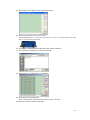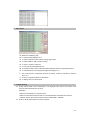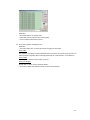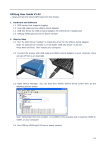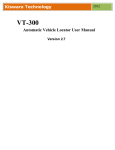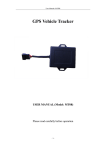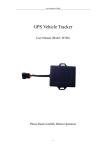Download GPSLog User Guide V1.02
Transcript
GPSLog User Guide V1.02 -- Read and Get GPS Data from Tracker 1. Hardware and Software 1.1 GPS tracker that supports logging of waypoints. 1.2 USB to serial converter and USB cable 1.3 Driver Installer for USB to serial converter (PL-2303 Driver Installer.exe) 1.4 GPSLog (GPSLogV1.02.exe or newer version) 2. Step by Step 2.1 Install driver PL2303 for USB to serial converter Run PL2303 Driver Installer and press Next till Finish. Then restart your computer. 2.2 Connect the tracker with USB cable and converter to the USB port of computer. After connection, you can find a new COM in Device Manager. It can be COM3, COM4, or COM5…etc. In this example it is COM3 Please try to use same USB port of your computer to avoid resetting of COM 2.3 Run GPSLog (GPSLogV1.02.exe or newer version). 1/4 2.4 Select COM of your USB converter and then press Open 2.5 Press the power button to turn on the tracker. If blue light flashes (on for 1 second and off for 2 seconds, or on for 0.1 second and off for 2.9 seconds), then you can read the stored GPS data. 2.6 Tick Display to display the stored GPS data on the window of GPSLog. 2.7 Tick SaveToFile to select path to save the stored data. 2.8 Press GetSum to get the amount of logged data: 2.9 Press Start to get the stored data. Note: The data will be removed from the tracker until you press Stop. 2.10 Open the TXT file to read the stored data 2/4 3. More Details - A - Window for displaying data - B - To clear the data displayed on A - C - To select a path and create a file for saving logged data - D - To select COM for USB to serial converter - E - To open or close the COM of D - F - To only save the data displayed on A - G - To format the flash memory inside the tracker (advised caution in pressing this button) - H - To read the amount of the waypoints logged and display it on I - I - The current amount of waypoints stored in the tracker. If failed to read data, it will show ‘Error!’ on I - J - To start or stop getting data from the tracker - K - To display data on A when ticked 4. Troubleshooting 4.1 Prolific USB-to-Serial Comm Port(COM3) is not displayed after connect the tracker to the computer with USB cable and converter. Resolution: - Make sure the USB port of computer works - Make sure the USB to serial converter is connected between USB cable and computer - COM3 is used by other device. Please check if COM4/COM5…available 4.2 ‘Error!’ is shown when GetSum or Start is pressed. 3/4 Resolution: - Check the tracker if in working mode - USB cable and converter are connected properly - Correct COM is selected and opened. 4.3 Amount of waypoints is displayed as ‘0’ Resolution: - Check and make sure you have set interval of logging for the tracker. Set by SMS For example, send SMS command W000000,031,60 to tracker to interval as 60 seconds. For more information regarding SMS command please refer to Command List in <User Manual>. Set by GPRS Please refer to <GPRS Communication Protocol> Set by PC software Please refer to <GPS Tracker Parameter Editor> - Check and confirm the tracker previously worked and had GPS fix. 4/4