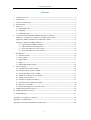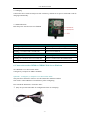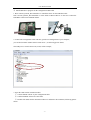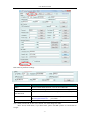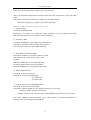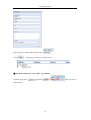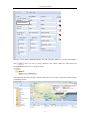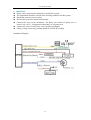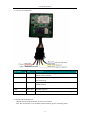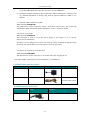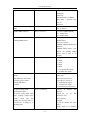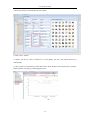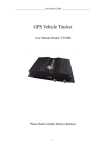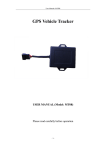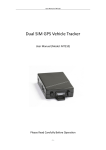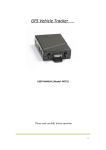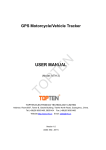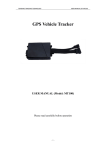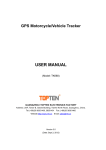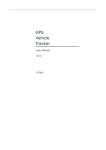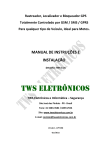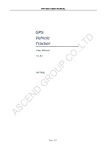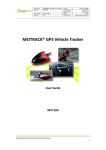Download GPS Vehicle Tracker - GPS Tracker Webáruház
Transcript
User Manual of MT08 GPS Vehicle Tracker User Manual (Model: MT08) Please Read Carefully Before Operation -1- User Manual of MT08 -2- User Manual of MT08 Contents 1. 2. 3. 4. 5. Product Overview------------------------------------------------------------------------------------------4 Applications------------------------------------------------------------------------------------------------4 Features and Functions------------------------------------------------------------------------------------4 Specifications-----------------------------------------------------------------------------------------------5 First Use-----------------------------------------------------------------------------------------------------5 5.1 Install SIM Card--------------------------------------------------------------------------------------5 5.2 Charging-----------------------------------------------------------------------------------------------6 5.3 LED indications---------------------------------------------------------------------------------------6 6. Connect the tracker MT08 to GPRS01 Web Server Platform----------------------------------------6 Optional 1: Configure by Computer to set GPS tracker online--------------------------------------6 Optional 2: SMS Commands to set GPS tracker online---------------------------------------------11 Settings on Topshine GPRS01 Platform---------------------------------------------------------------12 ① Login Topshine GPRS01 Platform-----------------------------------------------------------12 ② Vehicle Information Management------------------------------------------------------------12 ③ Set up information for a new group----------------------------------------------------------12 ④ Set up information for a new vehicle--------------------------------------------------------14 7. Installation-------------------------------------------------------------------------------------------------16 7.1 Install I/O Cable-------------------------------------------------------------------------------------16 7.2 Power/GND------------------------------------------------------------------------------------------16 7.3 Digital Input-----------------------------------------------------------------------------------------17 7.4 Output 1----------------------------------------------------------------------------------------------17 7.5 Install GPS/GSM Antenna-------------------------------------------------------------------------18 8. How to operate it-----------------------------------------------------------------------------------------18 8.1 Arm/Disarm by phone calling---------------------------------------------------------------------18 8.2 Arm/Disarm the system via SMS-----------------------------------------------------------------18 8.3 Get Google Map’s Link via SMS-----------------------------------------------------------------19 8.4 Authorize the alarm-received mobile-------------------------------------------------------------19 8.5 Change user password------------------------------------------------------------------------------19 8.6 Check the real physical address-------------------------------------------------------------------19 8.7 Check the GPS coordinates by SMS--------------------------------------------------------------20 8.8 Stop the car via SMS--------------------------------------------------------------------------------20 8.9 Restore the stopped car to normal status---------------------------------------------------------20 9. MT08 Packing and Accessories------------------------------------------------------------------------20 10. MT08 Optional Accessories----------------------------------------------------------------------------20 11. Troubleshooting-------------------------------------------------------------------------------------------21 Appendix 1: Configure by Computer-----------------------------------------------------------------------22 Appendix 2: Command List----------------------------------------------------------------------------------23 Appendix 3: Fuel Sensor Installation and Function------------------------------------------------------29 -3- User Manual of MT08 1. Product Overview MT08 is a kind of mini GPS vehicle tracking product can be used for tracking and security of motorcycle and automobile etc. Mini size, built-in antenna and waterproof designed, easy to be installed and concealed, with power voltage range from 6V~24V, therefore can satisfy tracking and security demands for all kinds of vehicles. 2. Applications Vehicle Real Time Tracking Motorcycle/car Security/Anti-Hijack Fleet Management 3. Features & Functions * Tracking by SMS/GPRS (TCP/UDP) * Tracking by time/distance interval * Compact size with waterproof design * Real time tracking via the web-platform * Get position location via call/SMS * Arm/Disarm by SMS or phone call * Engine on/off detection (optional) * Fuel monitoring (optional) * Built-in backup 350 mAh battery * Remote Engine cut off to stop the car in safe condition (optional) * Get location physical name via SMS & from the web-platform * Google Map link for location via SMS, it shows your location on map via mobile phone. * Mileage calculation with longitude and latitude via SMS; view mileage data via GPS web-based tracking centre system * Built-in motion sensor for power & GPRS flow saving mode (sleep mode) * I/O: 2 Inputs, 1 Output * Over speed alert * Geo-fence alert * Movement alert * Doors detection (optional) * Power failure/low power alert * SOS Panic button, SOS alert (optional) * Accident alarm (need crash sensor support) (optional) * Wiretapping/remote listening (optional) -4- User Manual of MT08 4. Specifications Items Specifications Dimension 60*50*22mm Weight 65g Input voltage DC 9V~24V/1.5A Back-up Battery 350mAh/3.7V Power Consumption 65mA standby current Operating Temperature -20°C~75°C Humidity 5%~95% Work Time 18 hours in power-saving mode and 4 hours in normal mode LED 2 LED lights to show GPS, GSM status Button 1 SOS(optional) and 1 power on/off Microphone Optional Sensor Motion sensor GSM Frequency GSM 850/900/1800/1900MHz GPS Chip Latest GPS SIRF-Star III Chipset GPS Sensitivity -159dB Positioning Accuracy 10meters, 2D RMS I/O 2 Inputs 1 Output 5. First Use 5.1 Install SIM Card Check that the SIM has not run out of credit (test the SIM in a phone to make sure it can send and receive SMS); Before installing the SIM card, turn off the power for MT08, then install the SIM card as following: -5- User Manual of MT08 5.2 Charging Connect the device with external power like car battery, and turn on its power switch and it will do charging automatically. 5.3 LED indications Push the power switch to turn on/off MT08 GPS LED (Red) Flashing (every 0.1 second) Initializing or back-up battery power is low Flashing (0.1 second on and 2.9 seconds off) Device has A GPS fix Flashing (1 second on and 2 seconds off) Device has no GPS fix GSM LED (Green) Flashing (every 0.1 second) Initializing Flashing (0.1 second on and 2.9 seconds off) Device is connected to the GSM network Flashing (1 second on and 2 seconds off) Device is not connected to the GSM network 6. Connect the tracker MT08 to GPRS01 Web Server Platform Two Methods to set GPS tracker online: Configure by Computer or SMS Commands Optional 1: Configure by Computer to set GPS tracker online This part shows the basics of how to use the GPS tracker Parameter Editor. Note: Don’t connect MT08 to external battery when configuring. How to Edit the Parameters of Tracker on PC ① (Buy one specific USB cable for configuration from our Company) -6- User Manual of MT08 ② Install USB driver program for the configuration USB cable 1. Run ‘CP210x_Prolific_DriverInstaller’ to install the driver for the USB data cable. Note: CP210x_Prolific_DriverInstaller is in the folder ‘USB-232 Driver’ in the CD. Connect the USB Data Cable between MT08 and PC. 2. Connect the configuration cable with PC, open device management of your computer, you can find “Prolific USB-to-Serial Comm. Port “ ,as following picture shows. The USB port is virtual comm. Port (com3) in this example, 3. Open the GPS Tracker Parameter Editor ① Connect MT08 with PC by the configuration cable ② Confirm MT08is in the Power Off states ③ Double click GPS Tracker Parameter Editor.exe and Select the COM Port, following picture shows: -7- User Manual of MT08 4. Click Start button to open the COM port, 5. Turn on MT08 and it will connect with the Editor automatic, As soon as they connect successful, all the buttons are availability and the status bar will clue on’ Tracker Connect!’ , first click “Read” to read the tracker’s parameter, when all the parameter read out, you can write the parameter you need. Note: “Read” button: when you click the Read button, it means Read the parameters of the tracker. “Write” button: when you write the parameters to the Parameter Editor, then click the Write button, the parameters will write into the tracker. -8- User Manual of MT08 Instruction of parameter settings: Item Description GPRS Tick to enable GPRS function, select TCP or UDP mode Tracker ID MT08 is default using its own ID number, cannot be changed APN, APN Account, APN Password Put your local APN, APN username and password if necessary IP, Port Put online tracking server IP and IP:www.global-track.net port: 9500 Interval Time interval, to put time interval to upload a data port, our default is Note: GPRS, Tracker ID, IP, Port is the default. You must change the APN; APN: Access Point Name, if you don't know, please ask SIM operator or search APN in Google. -9- User Manual of MT08 Item Description SMS Call SOS Button/IN1 To set Mobile phone No. for SMS or Calling when SOS button/Input 1 is triggered (alarm), it will call/SMS to this phone SMS Call Button B/IN2 To set Mobile phone No. for SMS or Calling when Button B/Input 2 is triggered (alarm), it will call/SMS to this phone SMS Call Button C/IN3 To set Mobile phone No. for SMS or Calling when Button C/Input 3 is triggered (alarm), it will call/SMS to this phone After write finished, click “Write” button to configure the MT08’s Parameters. It will pop-up a mini window, as below pictures: - 10 - User Manual of MT08 Please click “Read” button again, confirm your write parameter. When you finished the GPS Tracker Parameter Editor, then turn off the tracker, pull up the USB cable. Note: Please remember the tracker ID, in order to set up on the platform. More about configure by computer, please check Appendix 1 Optional 2: SMS Commands to set GPS Tracker online ① Set ID by SMS Command: W000000,010,ID Description: every tracker has a unique ID. Tracker ID must be less than 14 digitals. But model MT08 is default using its own ID number, cannot be changed. ② Set APN by SMS Command: W000000,011,APN,APN name, APN password Description: APN name, APN username, APN password If no password required, just put in APN name only. ③ Set IP Address and Port by SMS Description: IP address is 210.209.68.180 Port is 9500 SMS command: W<password>,012,<IP>,<port> Example: SMS send: W000000,012, 210.209.68.180,9500 We support domain name instead of IP address: Example: W000000,012,www.global-track.net,9500 ④ Enable GPRS Function Command: W<password>,013,X Description: X=0,close GPRS(Default) X=1,enable TCP X=2,enble UDP ⑤ Set Time Interval for Sending GPRS Packet Command: W<password>,014,XXXXX Description: XXXXX should be in five digitals and in unit of 10 seconds. XXXXX =00000, to disable this function XXXXX =00001~65535, time interval for sending GPRS packet and in unit of 10 seconds Note: More GPRS01 Platform functions, please check manual of Operation Instruction of Topshine web-based tracking platform GPRS01. - 11 - User Manual of MT08 Next Step: Settings on Topshine GPRS01 Platform Turn on the tracker MT08, when it normal working (find the GSM & GPS signal), ① Login Topshine GPRS01 Platform Website: www.global-track.net User Name: *** Password: *** Note: Red box means the vehicle Online; Yellow box means the vehicle offline; Green box means the vehicle running. ② Vehicle Information Management Centralized management of all vehicles in the platform, the “Kind, GPRS ID, Plate No.” are mandatory terms, and the GPRS ID must be consistent with the tracker ID. Set up a new group and new vehicle information. For example, Group name: demo123 Username: demo123 (can be set different from group name) Password: 123 Vehicle name: Benz2012 ③ Set up information for a new group Click picture 1“ manage” e.g. ‘demo123’ and then click the picture 2, “Vehicle Manage.” Picture 1 - 12 - User Manual of MT08 Picture 2 Click the company name, e.g. Click in in picture below: , then you can see picture below: - 13 - User Manual of MT08 Input ‘demo123’ in the blank of Group Name Click ,then group ‘demo123’ is ready as below: ④ Set up information for a new vehicle e.g. ‘Benz123’ Click the group name , and click in picture below: - 14 - , then you can see User Manual of MT08 2012060200010 Input the correct Kind, GPRS ID and Plate No. and Customize Mark etc. necessary information, click , then you can see group ‘demo123’ and vehicle ‘Benz123’ with tracker ID 20120602000010 have been set ready as below. Once again into the main interface, select the little red box, you will see the tracker location. Such as following picture: - 15 - User Manual of MT08 6. Installation Please select experienced technicians to install this system. The installation should be carried in the working condition for this system. Install this system in a secret place. Prevent this system from dust and humidity. Connect the wires of the mainframe. The Relay can control oil pump wire or electric wire (ACC). It suggested connecting it to oil pump wire. Connect the wires of other wires, leave the plug unplugged. Fixing, wiring connecting, binding should be carried on carefully. Installation Diagram - 16 - User Manual of MT08 6.1 5-p wires I/O instruction PIN Number Color Description Input 1/Input 2 White wire Digital Input 1 (negative triggering), E.g. connect SOS panic button or door detection Input 4/AD Blue wire Digital Input 4 (positive triggering), e.g. detecting the ACC or fuel monitoring Output 1 Yellow wire Output1. It can be used to connect with relay for engine immobilization. GND Black wire Ground, Negative POWER Red wire DC in (power source). Input voltage: 9V-24V, 12V suggested. 6.2 Install GPS/GSM Antenna GSM & GPS are built-in antenna, do not need to install. Note: Do not shield or cover the GPS Antenna with any objects containing metal - 17 - User Manual of MT08 6.3 Recommended install place For automobile: - 18 - User Manual of MT08 For Motorcycle: - 19 - User Manual of MT08 8. How to operate it: Note: ①The default password is 000000, you should change the password when use the device. Change user’s password: W000000,001,****** (000000 is old password; ******is new password) ② Command Letter must be capital letters. 8.1 Arm / Disarm by phone calling User could also use the alarm-received mobile phone to call the tracker’s SIM card number, so as to Arm/Disarm the system. Arm: After hearing several ring tones, if the system hangs up the call automatically, and call back you, it means that the system is armed. Disarm: After hearing several ting tones, if the system hangs up the call automatically, and don’t call back you, it means that the system is disarmed. Note: (1) There is no communication fee for this operation, it is a very convenient way to arm & disarm the system. (2) The SIM card inside the device must have the function of caller ID display. (3) Only the Alarm-received mobile phone can realize this function. 8.2 Arm / Disarm the system by SMS SMS command: 000000ARM This SMS instruction is used to arm the system; When the system is armed, the movement alert is activated automatically. When the motorcycle / car moves, the alarm will be triggered. SMS command: 000000DSM - 20 - User Manual of MT08 This command is used to disarm the system & stop sending alert SMS. 8.3 Check the location by Google map’s URL SMS command: 000000MAP Upon receiving the SMS command, the tracker will automatically send back the SMS including the Google map’s URL, user an use smart phone (GPRS data service is enabled) to open the URL, the car’s location will be showed on the Google map. 8.4 Authorize the alarm-received mobile SMS command: W******,003,F,P,<Mobile number> ******is the user password, default one is 000000. (F=0, to turn off this function; F=1,to send alert SMS) (P=1, the first phone; P=2, the second phone; P=3, the third phone) In case of alert, the alarm SMS will be sent to this preset mobile number automatically. Example: W000000,003,1,1,13800138000 to the tracker’s SIM card number, if there is any alert, system will send alert SMS to the first mobile 13800138000 8.5 Change user password SMS command: W<000000>,001,###### <000000>is old password,###### is new password, default one is 000000 The length of the user’s password is 6 digits. Users are suggested to change to the new password in use. Example: W000000,001,123456 8.6 Check the real physical address SMS command: 000000ADD When user sends this SMS command to the tracker, the tracker will automatically send back the car’s real physical address ( such as city name, street name) to your mobile by SMS. There is no need for the user to setup any server, but it needs supports from our GPRS01 server. Remark: (1) The GPRS data service of the tracker’s SIM card must be activated, and the correct GPRS setting is needed (refer to the chapter of the setting of GPRS connection), user can - 21 - User Manual of MT08 set up the GPRS upload time interval to 0 so as to save the GPRS flow; (2) The physical address depends on the Google map’s address information. If the place has very detailed information on Google map, then the physical address by SMS is very detailed. 8.7 Check the GPS coordinates by SMS SMS command: 000000CHK This instruction is used to inquiry the vehicle’s location & system’s status. The system will send back the SMS, includes the similar information, such as ” System is Armed…” 8.8 Stop the car by SMS SMS command: 000000STP This instruction is used to cut off the power supply or fuel supply so as to stop the motorcycle/car immediately. Attention: It is very dangerous to stop the car when the vehicle is running at high speed. We do not take any responsibility to the consequence caused by this action. 8.9 Restore the stopped car to normal status SMS command: 000000RES This instruction is used to restore the car to normal status after stopping the car. Note: More SMS Commands, please check Appendix 2: Command List 9. MT08 Packing and Accessories Accessories QTY IMAGE FUNCTION Main unit 1 piece MT08’s function 5 PIN wire 1 piece Mainly used to connect to the vehicle 10. MT08 Optional Accessories Optional Accessories Image Function Relay To cut-off/restore the power/fuel supply - 22 - User Manual of MT08 USB Configure Cable Configure tracker’s parameter Upgrading the tracker’s firmware 11. Troubleshooting Problem: Unit will not turn on Possible Cause: Resolution: Wiring was not connected properly Check and make sure wiring connection is in order. Battery needs charging Recharge battery Problem: Unit will not respond to SMS Possible Cause: Resolution: GSM antenna was not installed properly Make MT08 connected to GSM network. GSM Network is slow Unit is sleeping Wait for SMS. Some GSM networks slow down during peak times or when they have equipment problems. Cancel sleeping mode Wrong password in your SMS Insert the correct password The SIM in MT08 has run out of credit Replace or top up the SIM card No SIM card Insert working SIM card. Check in phone that the SIM can send SMS messages. SIM card has expired Check in phone that the SIM can send SMS messages. Replace SIM card if needed. Remove PIN code by inserting SIM in you phone and deleting the code Inspect SIM, clean the contacts. If re-inserting does not help try another to see if it will work. If you are in a different country your SIM account must have roaming enabled SIM has PIN code set SIM is warped or damaged Roaming not enabled Battery is low Recharge the unit and the GSM will start working. Problem: SMS from MT08 states ‘Last……’ Possible Cause: Resolution: Unit does not have clear view of the sky Move the antenna of the unit to a location where the sky is visible. - 23 - User Manual of MT08 MT08 is in an inner place Wait for the target to come out Appendix 1 Configure by computer Item SMS tracking No. Description Interval To put a mobile phone number for automatic tracking by SMS at certain time interval in minutes Password To set SMS command password, the default is 000000, Over Speed To set speed limit for over speed alarm Prefix(area code) To set country code Time Zone To set time zone, GMT*60 (minutes), if in west half western hemisphere, “-” is necessary to put ahead Wiretapping To set wiretapping mobile phone number Distance To set track and upload data by certain distance in meters Power Saving To set time enter into standby mode when shaking not detected to save power and GPRS data traffic Course To set upload data via angle shifting by certain angles SOS Button/IN1 To customize the reply SMS text when SOS Button/Input1 triggered Button B/IN2 To customize the reply SMS text when Button B/Input 2 triggered Button C/IN3 To customize the reply SMS text when Button C/Input 3 triggered - 24 - User Manual of MT08 Call for SMS Tick it to reply SMS when calling in Cut off Power Tick it to send alert when the external power be cut off Appendix 2: Command List Description Command Remarks Get current location W******,000 Get current location of MT08 Get location in W******,100 Google map URL format via SMS http://maps.google.com/map s?f=q&hl=en&q=22.542563 ,114.077971&ie=UTF8&z= 16&iwloc=addr&om=1 Change password ****** is old password ###### is new password user’s W******,001,###### Set interval for automatic timed reports W******,002,XXX XXX is the interval in minute. If XXX=000 it will stop tracking Set preset phone number for SOS button W******,003,F,P,T1,T2 F=0, to disable this function; F=1, only sending SMS; F=2, only calling preset phone number; F=3, both SMS and calling (default) P is the button number and should be 1,or 2, or 3. If SOS button is linked to IN1, then P=1. T: Preset phone number (T must be less than 16 digits) T1: When no T2, T1 for short message number or dial the number; when have T2, T1 for message number. T2: for dial the number. Set over speed alarm When MT08 speeds higher than the preset value, it will send one over speed alarm SMS to the SOS preset number. W******,005,XX XX (the speed preset value) =00 , disable =[01<XX<20] (unit: 10Km) Set Geo-fence alarm W******,006,XX (foursquare) XX (set distance from current central point place ) - 25 - User Manual of MT08 When the MT08 moves out of preset scope, it will send one Geo-fence SMS to the SOS preset number. Extend Settings Set Geo-fence alarm =00, disable =01, 30m =02, 50m =03, 100m =04, 200m =05, 300m =06, 500m =07, 1000m =08, 2000m W******,008,ABCDEF GHIJ### W******,017,data W******,117,data A=0, disable position report function when a call is made to MT08 A=1, enable position report function to get position SMS by Calling MT08 I=0, disable power failure alert I=1, enable power failure alert The functions of BCDEFGHJ remained for furthur use. ### is the ending character. are data is the coordinates which include: Lower-left X, Lower-left Y,Upper-right X,Upper-right Y For example, 11404.0000,E,2232.0010,N,11505.1234,E,23 33.5678,N Note: 1. Lower-left X,Y (longitude and latitude) should be smaller than Upper-right X,Y; 2. All longitudes and latitudes should be in ASCII format as follows:Longitude: DDDMM.MMMM,E/W. 4 places of decimal. ‘0’ is needed to be stuffed if no value available. Latitude: DDMM.MMMM,N/S. 4 places of decimal. ‘0’ is needed to be stuffed if no value available; 3. Send W******,017 or W******,117 without data to disable this function. 017 command is for alarm when tracker moves out the preset scope; 117 command is for alarm when tracker moves in. When the tracker moves in or out, it will send an SMS alarm to the authorized phone number for SOS. Presetting by SMS for GPRS tracking Set ID for MT08 by SMS W******,010,ID Tracker ID must be less than 14 digits Set APN by SMS W******,011,APN,APN APN Name, APN Password If - 26 - User Manual of MT08 Name, APN Password no password required, just insert APN name only; APN defaulted as ‘CMNET’; APN name + password not over 39 characters. Set IP Address and Port by SMS W******,012,IP, Port IP: xxx.xxx.xxx.xxx Port: [1,65536] Enable GPRS Function W******,013,X X=0, close GPRS (default); X=1, enable TCP X=2, enable UDP Set Time Interval for Sending GPRS Packet W******,014,XXXXX XXXXX should be in five digitals and in unit of 10 seconds. XXXXX=00000,to disable this function; XXXXX=00001~65535, time interval for sending GPRS packet and in unit of 10 seconds. Output Control W******,020,P,F P =1, Out1 =2, Out2 =3, Out3 =4, Out4 =5, Out5 F =0, to disable the output =1, to enable the output Output Control (Safe mode) This function is achievable when the speed is below 10km/h and GPS is available. W******,120,ABCDE ABCDE represents Out1, Out2, Out3, Out4, Out5 respectively. If A or B or C or D or E, =0, to disable the output =1, to enable the output =2, to remain previous status Set power saving mode when MT08 is still (In power saving mode, GPS stops working. GSM enters standby mode and stop sending out message until it is activated by an SMS or an incoming call) W******,026,XX XX=00, to disable this function XX=01~99, to set this function. It is in unit of minute. Example: If XX=10, MT08 will enter power saving mode in 10 minutes - 27 - User Manual of MT08 after it is immobile. Set phone number for wiretapping W******,030,T T is the telephone number for wiretapping and max. 16 digits Set time zone difference W******,032,T T=0, to disable this function T=[1, 65535] to set time difference in minutes to GMT. Default value is GMT +, not necessary for those ahead of GMT. For example, either +120 or 120 is acceptable. -, required for those behind GMT. For example, -120. Set character for SOS alert message W******,033,P,Char Char P is the button number. P=1, 2, or 3. Char is the character in SOS message and max 32 characters Set tracking by driving angle change function W******,036,Degree Measured by Degree(s), Degree=0,disable this function;X=1-359,means set angle degree interval in this function. Set tracking function W******,045,X Measured by Meter(s), X=0, disable this functio ; X=1—65535 , means the distance interval in this function. odometer W******,046 To clear and reset odometer information to zero. Set function of receiving location physical address name via SMS W******,111 This function need support of the GPRS01 or SMS01 tracking platform, address SMS will be received in text format. Get version and serial number W******,600 To get version and serial number of current firmware Get IMEI No. W******,601 To get device IMEI No. Reboot GPS and GSM Module W******,900### ### is the ending character. by Set clear/reset function distance - 28 - User Manual of MT08 Initialization To turn all the parameters / settings (except for the password) to factory default. W******,990,099### ### is the ending character. Password Initialization W888888,999,666 This command will reset the current password to factory default password 000000 Appendix 3: Fuel Sensor Installation and Function 1. Installation instruction 1.1 Installation flow chart: 1.2 Operation procedures: 1.2.1 Find the position Generally installed in the middle of the fuel tank, to avoid the original fuel floater 1.2.2 Clean the oil stain on the installation position Clean the oil stain on the installation position 1.2.3 Holing Use hand-drill with a 42mm metal drill bit, connect the power supply and drill in the position (Note: please do not drill too fast, stop when it is about to drop, then use the screwdriver and sharp-nose plier to remove the attached metal scraps to prevent them dropping into the tank ). Special note: Make sure to open the fuel tank cap before drilling; it’s better to drain away all diesel, if not, just make sure not too full in the tank. 1.2.4 Cleaning work Use the grater to polish the rough selvedge; Use a rope-tied magnet to adsorb the iron scraps. - 29 - User Manual of MT08 1.3 Flange installation 1.3.1 Put the gasket under the flange and holing, then tighten with screws. 1.3.2 Put sealing ring 1.3.3 The sensor has two circle sealing rings, first fit the bigger ring and then the small one, fix them on the top of the sensor, see the flow chart. 1.3.4 Screw tighten the sensor 1.3.5 Put the sensor into the flange opening, and screw tighten along the screw thread direction, then wiring and wrapping. 1.3.6 Power supply of the fuel sensor The sensor power voltage is 18-32VDC. Note: Do not connect the biggest power line in the vehicle, please connect the normal size power line, otherwise will burn the sensor. 1.4 Tools required Tools: Hand-drill, Metal hole saw, Hex tapping screws (3cm) Pistal Drill Hole saw Hexagon self tapping screw Extension cable of Fuel sensor: it’s better wiring along the fuel tank, generally for a big vehicle, 9~10 m cable is enough and 5~8 m for a small vehicle; choose the 3-core, 0.75mm2 cable. 2 Fuel Sensor on the platform applications 2.1 Into our GPS Tracking Platform: http;//www.global-track.net , as following picture P1, login interface,(as following picture P2) P1 P2 P2 - 30 - User Manual of MT08 2.2 Register on platform 2.2.1 Don’t write anything in “Init Fuel”, like follow picture 1: Picture 1 2.2.2. Like picture 2 (1) Fill it up with fuel/oil in fuel tank. Let the tracker working. Then track the fuel(L) on platform: For example: the fuel(L) display: 603, this is Max Fuel, please write into “Max Fuel”. (2) Empty the fuel/oil in fuel tank. Let the tracker working. Then track the fuel(L) on platform: For example: the fuel(L) display: 0, this is Min Fuel, please write into “Min Fuel”. Picture 2 - 31 - User Manual of MT08 3. Write the vehicle’s fuel tank capacity into “Quart” 4. Click “Save”. Finish. 2.3 Select your device, such as instructed 1; it will display your car’s the current oil/Fuel (L) (instructed2). 2.4 If you want to see the history record chart. Please click “Report Centre”(instructed 3), then the Report interface will pop up; (following picture P3) P3 - 32 - User Manual of MT08 2.5 In Report options, there is a Fuel Report (Line), click it (instructed 4), then it will display instructed 5, 6; you need choose “vehicle, Time or data etc.”, and click search (instructed 6), later it will display “Fuel Line” chart. You also can check History Report: - 33 -