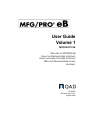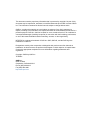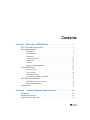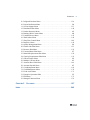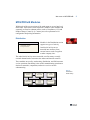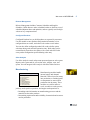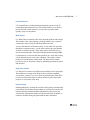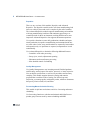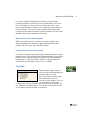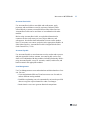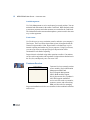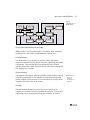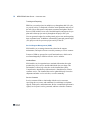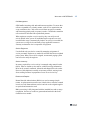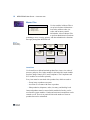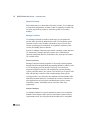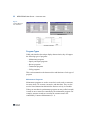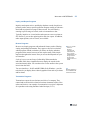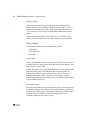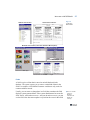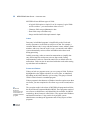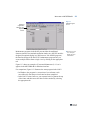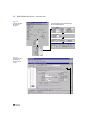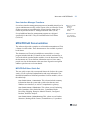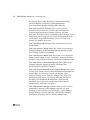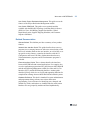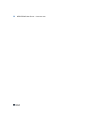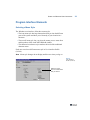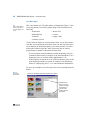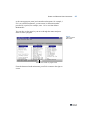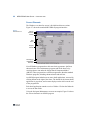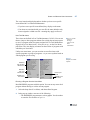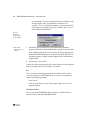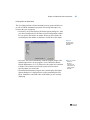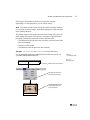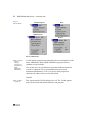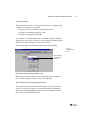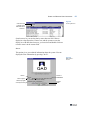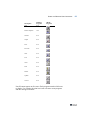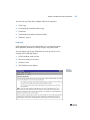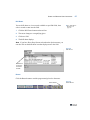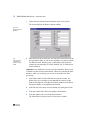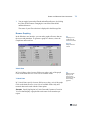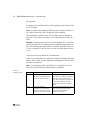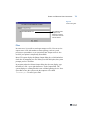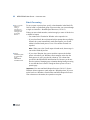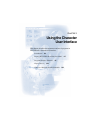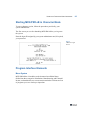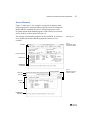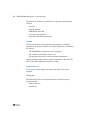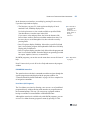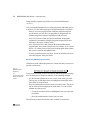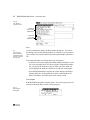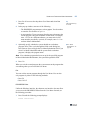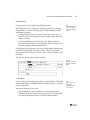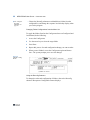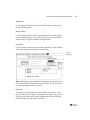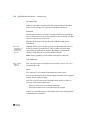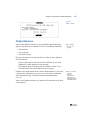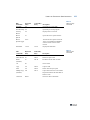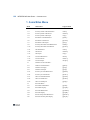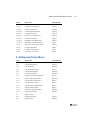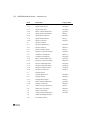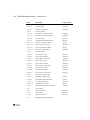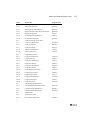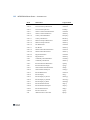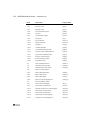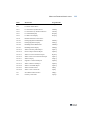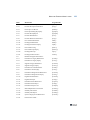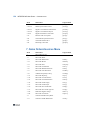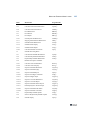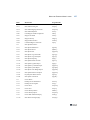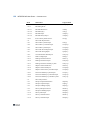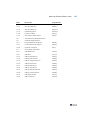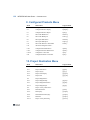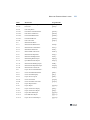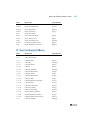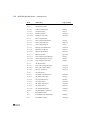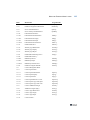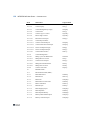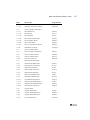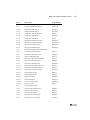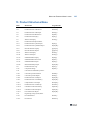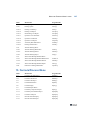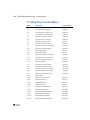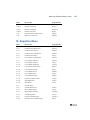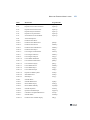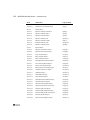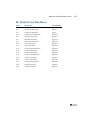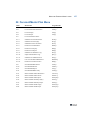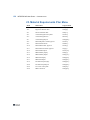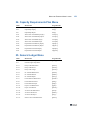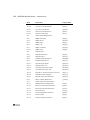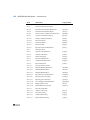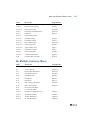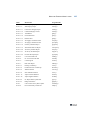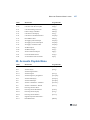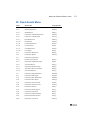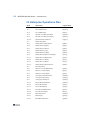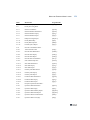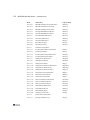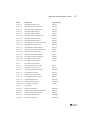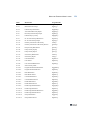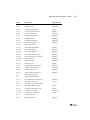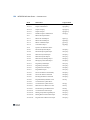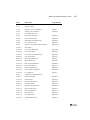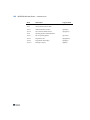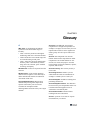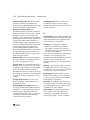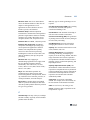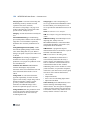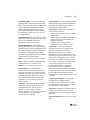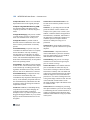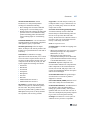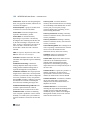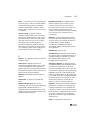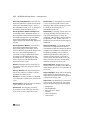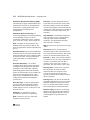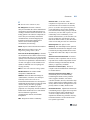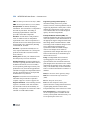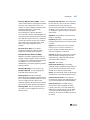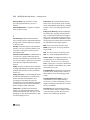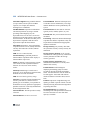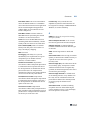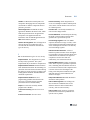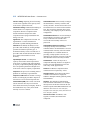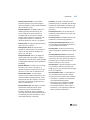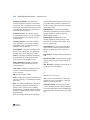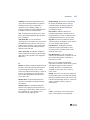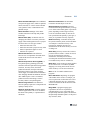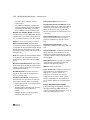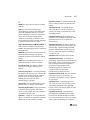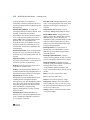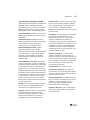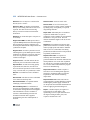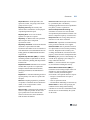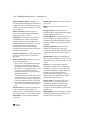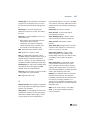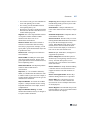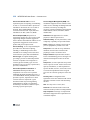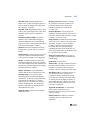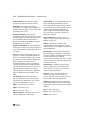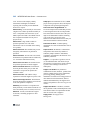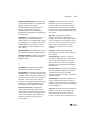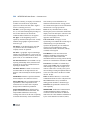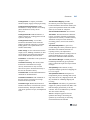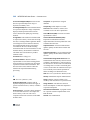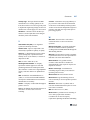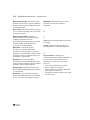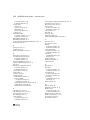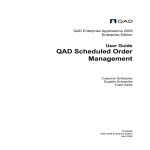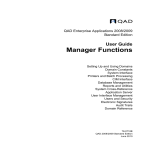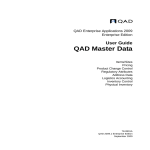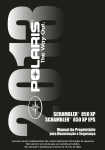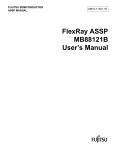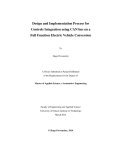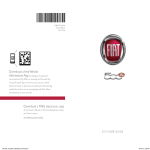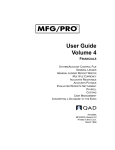Download User Guide Volume 1
Transcript
User Guide Volume 1 INTRODUCTION WELCOME TO MFG/PRO EB USING THE WINDOWS USER INTERFACE USING THE CHARACTER USER INTERFACE MENU AND PROGRAM NAME LISTING GLOSSARY 78-0502A Printed in the U.S.A. August 2000 This document contains proprietary information that is protected by copyright. No part of this document may be reproduced, translated, or modified without the prior written consent of QAD Inc. The information contained in this document is subject to change without notice. QAD Inc. provides this material as is and makes no warranty of any kind, expressed or implied, including, but not limited to, the implied warranties of merchantability and fitness for a particular purpose. QAD Inc. shall not be liable for errors contained herein or for incidental or consequential damages (including lost profits) in connection with the furnishing, performance, or use of this material whether based on warranty, contract, or other legal theory. MFG/PRO is a registered trademark of QAD Inc. QAD, QAD eQ, and the QAD logo are trademarks of QAD Inc. Designations used by other companies to distinguish their products are often claimed as trademarks. In this document, the product names appear in initial capital or all capital letters. Contact the appropriate companies for more information regarding trademarks and registration. Copyright © 2000 by QAD Inc. 78-0502A QAD Inc. 6450 Via Real Carpinteria, California 93013 Phone (805) 684-6614 Fax (805) 684-1890 http://www.qad.com Contents CHAPTER 1 WELCOME TO MFG/PRO eB . . . . . . . . . . . . . . . . . . . . . . . . . 1 How Is MFG/PRO eB Organized? . . . . . . . . . . . . . . . . . . . . . . . . . . . . . . . . . . . . 2 MFG/PRO eB Modules . . . . . . . . . . . . . . . . . . . . . . . . . . . . . . . . . . . . . . . . . . . . . 3 Distribution . . . . . . . . . . . . . . . . . . . . . . . . . . . . . . . . . . . . . . . . . . . . . . . 3 Manufacturing . . . . . . . . . . . . . . . . . . . . . . . . . . . . . . . . . . . . . . . . . . . . . 5 Financials . . . . . . . . . . . . . . . . . . . . . . . . . . . . . . . . . . . . . . . . . . . . . . . . . 9 Customer Services . . . . . . . . . . . . . . . . . . . . . . . . . . . . . . . . . . . . . . . . . 12 Master Files . . . . . . . . . . . . . . . . . . . . . . . . . . . . . . . . . . . . . . . . . . . . . . 16 Custom . . . . . . . . . . . . . . . . . . . . . . . . . . . . . . . . . . . . . . . . . . . . . . . . . . 19 Supply Chain Management . . . . . . . . . . . . . . . . . . . . . . . . . . . . . . . . . . 19 Using MFG/PRO eB . . . . . . . . . . . . . . . . . . . . . . . . . . . . . . . . . . . . . . . . . . . . . . 21 Program Types . . . . . . . . . . . . . . . . . . . . . . . . . . . . . . . . . . . . . . . . . . . . 22 Types of Data . . . . . . . . . . . . . . . . . . . . . . . . . . . . . . . . . . . . . . . . . . . . 24 Interface Elements . . . . . . . . . . . . . . . . . . . . . . . . . . . . . . . . . . . . . . . . . 25 User Interface Manager Functions . . . . . . . . . . . . . . . . . . . . . . . . . . . . 31 MFG/PRO eB Documentation . . . . . . . . . . . . . . . . . . . . . . . . . . . . . . . . . . . . . . 31 MFG/PRO eB User Guide Set . . . . . . . . . . . . . . . . . . . . . . . . . . . . . . . . 31 Related Documentation . . . . . . . . . . . . . . . . . . . . . . . . . . . . . . . . . . . . . 33 QAD Web Site . . . . . . . . . . . . . . . . . . . . . . . . . . . . . . . . . . . . . . . . . . . . . . . . . . 34 CHAPTER 2 USING THE WINDOWS USER INTERFACE . . . . . . . . . . . . . . . . 37 Introduction . . . . . . . . . . . . . . . . . . . . . . . . . . . . . . . . . . . . . . . . . . . . . . . . . . . . 38 Starting MFG/PRO eB . . . . . . . . . . . . . . . . . . . . . . . . . . . . . . . . . . . . . . . . . . . . 38 Program Interface Elements . . . . . . . . . . . . . . . . . . . . . . . . . . . . . . . . . . . . . . . . 39 IV MFG/PRO eB USER GUIDE — INTRODUCTION Selecting a Menu Style . . . . . . . . . . . . . . . . . . . . . . . . . . . . . . . . . . . . . 39 Screen Elements . . . . . . . . . . . . . . . . . . . . . . . . . . . . . . . . . . . . . . . . . . . 44 Tool Bar . . . . . . . . . . . . . . . . . . . . . . . . . . . . . . . . . . . . . . . . . . . . . . . . . 62 Message Bar . . . . . . . . . . . . . . . . . . . . . . . . . . . . . . . . . . . . . . . . . . . . . . 68 PROGRESS Status Bar . . . . . . . . . . . . . . . . . . . . . . . . . . . . . . . . . . . . . 68 Browses and Graphs . . . . . . . . . . . . . . . . . . . . . . . . . . . . . . . . . . . . . . . . . . . . . . 68 Look-Up Browses . . . . . . . . . . . . . . . . . . . . . . . . . . . . . . . . . . . . . . . . . 69 Drill-Down Browses . . . . . . . . . . . . . . . . . . . . . . . . . . . . . . . . . . . . . . . 70 Browse Graphing . . . . . . . . . . . . . . . . . . . . . . . . . . . . . . . . . . . . . . . . . . 73 Output Devices . . . . . . . . . . . . . . . . . . . . . . . . . . . . . . . . . . . . . . . . . . . . . . . . . . 76 Display Devices . . . . . . . . . . . . . . . . . . . . . . . . . . . . . . . . . . . . . . . . . . . 77 Server Printers . . . . . . . . . . . . . . . . . . . . . . . . . . . . . . . . . . . . . . . . . . . . 77 Locally Controlled Windows Printers . . . . . . . . . . . . . . . . . . . . . . . . . . 77 E-Mail . . . . . . . . . . . . . . . . . . . . . . . . . . . . . . . . . . . . . . . . . . . . . . . . . . 78 Files . . . . . . . . . . . . . . . . . . . . . . . . . . . . . . . . . . . . . . . . . . . . . . . . . . . . 79 Batch Processing . . . . . . . . . . . . . . . . . . . . . . . . . . . . . . . . . . . . . . . . . . 80 Windows Keyboard Commands . . . . . . . . . . . . . . . . . . . . . . . . . . . . . . . . . . . . . 81 CHAPTER 3 USING THE CHARACTER USER INTERFACE . . . . . . . . . . . . . . 83 Introduction . . . . . . . . . . . . . . . . . . . . . . . . . . . . . . . . . . . . . . . . . . . . . . . . . . . . . 84 Windows Character Client Interface . . . . . . . . . . . . . . . . . . . . . . . . . . . 84 Starting MFG/PRO eB in Character Mode . . . . . . . . . . . . . . . . . . . . . . . . . . . . . 85 Program Interface Elements . . . . . . . . . . . . . . . . . . . . . . . . . . . . . . . . . . . . . . . . 85 Menu System . . . . . . . . . . . . . . . . . . . . . . . . . . . . . . . . . . . . . . . . . . . . . 85 Screen Elements . . . . . . . . . . . . . . . . . . . . . . . . . . . . . . . . . . . . . . . . . . . 87 Output Devices . . . . . . . . . . . . . . . . . . . . . . . . . . . . . . . . . . . . . . . . . . . . . . . . . 101 Character-Mode Keyboard Commands . . . . . . . . . . . . . . . . . . . . . . . . . . . . . . . 102 CHAPTER 4 MENU AND PROGRAM NAME LISTING . . . . . . . . . . . . . . . . . 105 1. Items/Sites Menu . . . . . . . . . . . . . . . . . . . . . . . . . . . . . . . . . . . . . . . . . . . . . . 106 2. Addresses/Taxes Menu . . . . . . . . . . . . . . . . . . . . . . . . . . . . . . . . . . . . . . . . . 111 3. Inventory Control Menu . . . . . . . . . . . . . . . . . . . . . . . . . . . . . . . . . . . . . . . . 117 5. Purchasing Menu . . . . . . . . . . . . . . . . . . . . . . . . . . . . . . . . . . . . . . . . . . . . . . 120 7. Sales Orders/Invoices Menu . . . . . . . . . . . . . . . . . . . . . . . . . . . . . . . . . . . . . 124 CONTENTS 8. Configured Products Menu . . . . . . . . . . . . . . . . . . . . . . . . . . . . . . . . . . . . . . 10. Project Realization Menu . . . . . . . . . . . . . . . . . . . . . . . . . . . . . . . . . . . . . . 11. Service/Support Menu . . . . . . . . . . . . . . . . . . . . . . . . . . . . . . . . . . . . . . . . 12. Distribution Plan Menu . . . . . . . . . . . . . . . . . . . . . . . . . . . . . . . . . . . . . . . 13. Product Structures Menu . . . . . . . . . . . . . . . . . . . . . . . . . . . . . . . . . . . . . . 14. Routings/Work Centers Menu . . . . . . . . . . . . . . . . . . . . . . . . . . . . . . . . . . 15. Formula/Process Menu . . . . . . . . . . . . . . . . . . . . . . . . . . . . . . . . . . . . . . . . 16. Work Orders Menu . . . . . . . . . . . . . . . . . . . . . . . . . . . . . . . . . . . . . . . . . . . 17. Shop Floor Control Menu . . . . . . . . . . . . . . . . . . . . . . . . . . . . . . . . . . . . . . 18. Repetitive Menu . . . . . . . . . . . . . . . . . . . . . . . . . . . . . . . . . . . . . . . . . . . . . 19. Quality Management Menu . . . . . . . . . . . . . . . . . . . . . . . . . . . . . . . . . . . . 20. Product Line Plan Menu . . . . . . . . . . . . . . . . . . . . . . . . . . . . . . . . . . . . . . . 21. Resource Plan Menu . . . . . . . . . . . . . . . . . . . . . . . . . . . . . . . . . . . . . . . . . . 22. Forecast/Master Plan Menu . . . . . . . . . . . . . . . . . . . . . . . . . . . . . . . . . . . . 23. Material Requirements Plan Menu . . . . . . . . . . . . . . . . . . . . . . . . . . . . . . . 24. Capacity Requirements Plan Menu . . . . . . . . . . . . . . . . . . . . . . . . . . . . . . 25. General Ledger Menu . . . . . . . . . . . . . . . . . . . . . . . . . . . . . . . . . . . . . . . . . 26. Multiple Currency Menu . . . . . . . . . . . . . . . . . . . . . . . . . . . . . . . . . . . . . . 27. Accounts Receivable Menu . . . . . . . . . . . . . . . . . . . . . . . . . . . . . . . . . . . . 28. Accounts Payable Menu . . . . . . . . . . . . . . . . . . . . . . . . . . . . . . . . . . . . . . . 30. Cost Management Menu . . . . . . . . . . . . . . . . . . . . . . . . . . . . . . . . . . . . . . . 31. Cash Management Menu . . . . . . . . . . . . . . . . . . . . . . . . . . . . . . . . . . . . . . 32. Fixed Assets Menu . . . . . . . . . . . . . . . . . . . . . . . . . . . . . . . . . . . . . . . . . . . 33. Enterprise Operations Plan . . . . . . . . . . . . . . . . . . . . . . . . . . . . . . . . . . . . . 35. EDI Menu . . . . . . . . . . . . . . . . . . . . . . . . . . . . . . . . . . . . . . . . . . . . . . . . . . 36. Manager Functions Menu . . . . . . . . . . . . . . . . . . . . . . . . . . . . . . . . . . . . . . CHAPTER 5 130 130 133 140 143 144 145 146 148 149 154 155 156 157 158 159 159 163 166 167 169 170 171 172 175 178 GLOSSARY. . . . . . . . . . . . . . . . . . . . . . . . . . . . . . . . . . . . . 187 INDEX . . . . . . . . . . . . . . . . . . . . . . . . . . . . . . . . . . . . . . . . . . . . . . . . . . . 249 V VI MFG/PRO eB USER GUIDE — INTRODUCTION CHAPTER 1 Welcome to MFG/PROeB This book introduces the MFG/PRO eB system. If you are new to MFG/PRO eB or the manufacturing environment, you should spend some time reading this section. How Is MFG/PRO eB Organized? MFG/PRO eB Modules Using MFG/PRO eB 3 21 MFG/PRO eB Documentation QAD Web Site 34 31 2 2 MFG/PRO eB USER GUIDE — INTRODUCTION How Is MFG/PRO eB Organized? All MFG/PRO eB users have one thing in common—they manage and control inventory. Whatever the industry, manufacturing process, or organizational structure, companies must track the products they manufacture or distribute. Accordingly, MFG/PRO eB is organized around business activities related to inventory management. The first menu in MFG/PRO eB is the main menu. It has seven sections— Distribution, Manufacturing, Financials, Customer Services, Master Files, Custom, and Supply Chain. Ì See Figure 1.10 on page 27 for examples of main menus. Note If you are using the character user interface, your main menu will look somewhat different, although the functions are the same in both interfaces. Fig. 1.1 MFG/PRO eB Main Menu In turn, each of these sections consists of groups of related business activities called modules. In some cases, two related business activities are combined in one module, such as Formula/Process. WELCOME TO MFG/PRO eB MFG/PRO eB Modules Within each of the seven sections of the main menu are several top-level menu items. Each of these items represents a module. Some modules sold separately are listed as submenu entries, such as Compliance (1.22) and Product Change Control (1.9). Contact your sales representative for configuration and pricing information. Distribution Distribution 5 - Purchasing … 5 - Purchasing … 7 - Sales Orders / Invoices … 7 - Sales Orders / Invoices … 8 - Configured Products … 8 - Configured Products … Modules in the Distribution section support two types of activity. One kind of activity moves materials into inventory from external sources such as suppliers or other company sites. The other kind of activity moves materials out of inventory to satisfy external demand such as customer sales orders and intersite transfers. These modules are used by warehousing, distribution, and field customer service operations. Purchasing is also used in manufacturing operations to obtain raw materials, components, and receive services such as subcontracting. Fig. 1.2 CONFIGURED CONFIGURED PRODUCTS PRODUCTS SALES SALES QUOTATIONS QUOTATIONS SALES SALES ANALYSIS ANALYSIS RELEASE RELEASE MANAGEMENT MANAGEMENT SALES SALES ORDERS/ ORDERS/ INVOICES INVOICES PURCHASING PURCHASING Distribution Relationships 3 4 MFG/PRO eB USER GUIDE — INTRODUCTION Purchasing Use Purchasing to add and maintain purchase requisitions and orders. A purchase order is the record of a supply of items or products to be delivered at a specific time in a specific quantity. A purchase order can be entered directly or entered by means of a purchase requisition, which is an authorization for a buyer to purchase a specific item or product. A requisition can be entered manually or generated by Material Requirements Planning (MRP) as a planned order. Purchasing functions are tightly integrated with MRP to provide up-todate information needed to execute the materials plan. An important function of Purchasing is to report purchase amount commitments by time period. This reporting synchronizes purchases and payments to correspond with cash receipts. Sales Quotations Use Sales Quotations to maintain information on sales quotations to customers. Sales quotations can be released to Sales Orders/Invoices to create sales orders. Sales Orders/Invoices Use Sales Orders/Invoices to input customer orders, release packing lists to shipping, print invoices, and maintain sales history. This module interfaces with Sales Analysis, Inventory Control, and Material Requirements Planning to provide a constant stream of data to facilitate accurate distribution, manufacturing, and sales management. Posted invoices are automatically transferred to Accounts Receivable for aging, payment maintenance, and integration with General Ledger. Advanced features of Sales Orders/Invoices include support for international shipping requirements and Enterprise Material Transfer (EMT). EMT automatically translates sales orders (and material orders in Customer Services modules) into purchase orders and transmits them to the appropriate supplier using Electronic Data Interchange (EDI) or EDI ECommerce. EMT also manages and coordinates changes so that sales order and purchase order information is synchronized. WELCOME TO MFG/PRO eB Release Management Release Management includes Customer Schedules and Supplier Schedules. Unlike discrete orders, scheduled orders are based on a set of scheduled shipment dates and quantities, and are typically used for highvolume or key component items. Configured Products Configured Products lets you build products as requested by customers. Use this module to enter product configuration information, review configured items on orders, and release sales orders to work orders. You can also define configured product bills, used to define option selections during order and sales quotation entry. Work orders can be created directly from these sales orders with a work order bill for the exact product configuration specified during order entry. Sales Analysis Use Sales Analysis to track salesperson quotas and generate sales reports. Reports can be generated for year-to-date sales, margins, costs, and quotas. You can integrate Sales Analysis with Sales Orders/Invoices. Manufacturing Manufacturing modules handle internal supply and demand. 13 13- -Product ProductStructures Structures…… 14 14- -Routings Routings/ /Work WorkCenters Centers...... Material is moved out of inventory 15 15- -Formula Formula/ /Process Process…… 16 16- -Work WorkOrders Orders…… into production, or finished goods 17 17- -Shop ShopFloor FloorControl Control…… 18 or components are moved from 18- -Repetitive Repetitive…… 19 19- -Quality QualityManagement Management…… 22 Forecast / Master Plan … production into inventory. These 22 - Forecast / Master Plan … 23 23- -Material MaterialRqmts RqmtsPlan Plan…… modules are used for make-to24 24- -Capacity CapacityRqmts RqmtsPlan Plan...... stock, assemble-to-order, process, job shop, and repetitive operations, and support such operations as: Manufacturing • Recording static information on manufacturing processes and the materials used to make products • Determining requirements and availability for materials and resources used in production 5 6 MFG/PRO eB USER GUIDE — INTRODUCTION • Tracking items that are produced Fig. 1.3 Manufacturing Relationships PRODUCT PRODUCT STRUCTURES STRUCTURES SHOP FLOOR SHOP FLOOR CONTROL CONTROL ROUTINGS/ ROUTINGS/ WORK WORKCENTERS CENTERS WORK WORK ORDERS ORDERS FORMULA/ FORMULA/ PROCESS PROCESS REPETITIVE REPETITIVE FORECAST/ FORECAST/ MASTER PLAN MASTER PLAN QUALITY QUALITY MANAGEMENT MANAGEMENT MATERIAL MATERIAL REQUIREMENTS REQUIREMENTS PLANNING PLANNING CAPACITY CAPACITY REQUIREMENTS REQUIREMENTS PLANNING PLANNING Product Structures A product structure is a definition of the relationship between parent and component items. Product structures are modular. A parent can be composed of one or more components, and each component in turn can be composed of other components. Use Product Structures to add and maintain the list of components for each product and subassembly. Once a product structure has been defined for a product, it can be used to produce a higher-level product. Routings/Work Centers Use Routings/Work Centers to define the departments, work centers, machines, standard operations, and routings involved in the manufacture of a product. Routings can be printed on work order picklists and must be defined prior to using Shop Floor Control, Repetitive, or Advanced Repetitive. Routings can also be entered as processes in Formula/Process. WELCOME TO MFG/PRO eB Formula/Process Use Formula/Process to add and maintain formulas and processes for each product and component item. This module enables you to define a process and link a batch formula or receipt with a percent of batch quantity usage for components. Work Orders Use Work Orders to maintain work orders and print picklists and routings. This includes work order planning, recording picklist issues, operation completions, and receiving the finished product into stock. A work order includes a bill and a routing. A work order bill represents demand for component items. A work order routing represents demand for labor or machine capacity. Work orders can be entered directly, or entered as planned orders from Material Requirements Planning (MRP). Components on a work order bill and operations on a work order routing can be changed once the work order is planned. This enables custom products to be manufactured and tracked. The Work Orders module provides a basis for shop floor control by scheduling operation start dates and due dates. Shop Floor Control Use Shop Floor Control to record labor times and the status of operations. This module uses routings from Work Orders to calculate standardversus-actual variances, as well as efficiency and utilization. Shop Floor Control uses detailed routings from Work Orders to gather data on the progress of work orders in the shop. Kanban Sizing Kanban production is common in some flow and repetitive manufacturing environments. The Kanban Sizing module lets you identify items that are kanban controlled, maintain kanban-related data for these items, and automatically calculate the number of kanban cards based on number of containers. Kanban Sizing also prints kanban cards on demand. 7 8 MFG/PRO eB USER GUIDE — INTRODUCTION Repetitive There are two versions of this module: Repetitive and Advanced Repetitive. The Repetitive module works well when manufacturing lead times are relatively short and work is complete by the end of each day. The Advanced Repetitive module supports manufacturing environments with long manufacturing lead times and continuous processing over extended periods. In these environments, tracking WIP becomes more important. Advanced Repetitive also supports subcontract operations. Use repetitive functions to enter daily production schedules and report actual production in repetitive manufacturing environments that do not use work orders. Labor, scrap, and downtime are reported by item number and operation only. As operations are reported, components are issued automatically. Use Advanced Repetitive to obtain the following additional features: • Cumulative work order processing • Scrap, reject, rework, adjustments reporting • Subcontract and non-milestone processing • More detailed control of scheduling Quality Management Use Quality Management to test incoming material, finished products, and inventory, and to inspect first articles, processes, or items in process. You can define specifications, as well as test procedures and inventory sampling. This module supports destructive testing and contains programs that record the results of testing. For all but in-process inspection, you manage quality with quality orders, which are documents that specify what is tested, how, and when. Forecasting/Master Schedule Planning This module is split into two business activities: forecasting and master scheduling. Use forecasting functions to calculate and maintain individual item or product group forecasts used by master scheduling and MRP. WELCOME TO MFG/PRO eB Use master schedule planning functions to help you define master production schedules for end items, critical subassemblies, and service parts. This module uses inputs from forecasting, sales orders, work orders, and purchasing to calculate gross requirements and available-topromise quantities. You can also enter seasonal build schedules from seasonal forecasts and create multilevel master schedules for items whose demand is dependent on demand for other items. Material Requirements Planning (MRP) MRP uses product structures, inventory, the master schedule, and independent demand to summarize supply and demand from other modules and create work orders and material plans. Capacity Requirements Planning (CRP) Use CRP to recalculate time-phased capacity plans and produce capacity planning reports. CRP calculates load from planned and/or released work orders, as well as exploded repetitive schedules. Work center/machine requirements are expressed in hours and can be reported within userspecified time periods based on days, weeks, or months. Financials These modules support financial activities and system administration. General Ledger, Accounts Receivable, and Accounts Payable track the financial effects of activities in other modules. You can set up multiple currencies and exchange rates, develop simulated costs and copy them to multiple cost sets, and track cash disbursements. You can also use Financials to track your fixed assets from acquisition to retirement. Financials 25 25- -General GeneralLedger Ledger…… 26 26- -Multiple MultipleCurrency Currency…… 27 27- -Accounts AccountsReceivable Receivable…… 28 28- -Accounts AccountsPayable Payable…… 30 30- -Cost CostManagement Management…… 31 Cash Management 31 - Cash Management…… 32 32- -Fixed FixedAssets Assets...... 9 10 MFG/PRO eB USER GUIDE — INTRODUCTION Fig. 1.4 Financials Relationships MULTIPLE MULTIPLE CURRENCY CURRENCY FIXED FIXED ASSETS ASSETS ACCOUNTS ACCOUNTS RECEIVABLE RECEIVABLE COST COST MANAGEMENT MANAGEMENT CASH CASH MANAGEMENT MANAGEMENT ACCOUNTS ACCOUNTS PAYABLE PAYABLE GENERAL GENERAL LEDGER LEDGER General Ledger Use General Ledger (GL) to set up a chart of accounts, enter budgets, and manage GL journal transactions; to set up and review GL daybooks; to review, modify, and post transaction entries from subsidiary ledgers such as accounts payable; and to produce financial reports. GL transactions can be reported for any time period and for any financial entity. GL reports can be produced at any level of detail or consolidation. Multiple Currency The Multiple Currency module provides a full set of functions that enables your system to support monetary amounts expressed in either the system base currency or in a non-base (foreign) currency. Foreign currencies can be used with purchase orders, sales quotations, sales orders, price lists, accounts receivable, accounts payable, and customer services. In General Ledger, foreign currencies can be used when entering transactions or setting up balance sheet accounts for assets and liabilities. Use Multiple Currency to define currencies, maintain exchange rates, and set up bank codes. You must define one currency as your system base currency and specify it in the System/Account Control File (36.1). You can define as many other currency codes as your company uses. If your company is located in the European Monetary Union (EMU) or does business with companies in the EMU, you can also define features to accommodate the new common currency of the EMU—the euro. WELCOME TO MFG/PRO eB Accounts Receivable Use Accounts Receivable to enter debit and credit memos, apply payments, and track balances owed by customers. Balances can be entered directly as memos or transferred from Sales Orders/Invoices. Accounts Receivable can be used alone or in combination with other modules. Before using Accounts Receivable, set up default information for customers such as credit terms, tax rates, ship-to addresses, and salespersons. Also define detail information for items such as product lines, GL accounts, cost centers, and prices in the appropriate modules. In Sales Orders/Invoices, Accounts Receivable is integrated in the Sales Order Control File (7.1.24). Accounts Payable Use Accounts Payable to record amounts owed to vendors and to process and print payments for those amounts. Accounts Payable can be used alone or in combination with other modules, including Purchasing. Before using Accounts Payable, set up GL accounts, vendors, credit terms, and bank accounts in the appropriate modules. Cost Management Use Cost Management to create and maintain an unlimited number of cost sets. You can: • Create and maintain different GL and current cost sets for each site and use different costing methods. • Establish cost planning sets to be automatically activated at specified dates to recognize expected material or other cost changes. • Retain inactive cost sets to generate historical comparisons. 11 12 MFG/PRO eB USER GUIDE — INTRODUCTION Cash Management Use Cash Management to review and control your cash position. You can maintain bank statements in the online Cash Book. When the bank sends a statement, payments and other amounts are recorded in the Cash Book. The information on the statement then updates system records in the same way as other payments. Fixed Assets Use Fixed Assets to set up, maintain, transfer, and retire your company’s fixed assets. The Fixed Asset depreciation system is integrated with the General Ledger module. Often, depreciation is calculated one way for internal reporting and another way for tax purposes. Using Fixed Assets, you can set up asset records specifying how depreciation will be calculated for each kind of reporting. Depreciation is calculated using either equations or tables. Conventions can be used in conjunction with equations for depreciation calculations in the first, last, and disposal years of an asset’s life. Customer Services Customer Services currently consists of two modules: Project Realization 10 10- -Project ProjectRealization Realization...... 11 11- -Service/Support Service/Support...... Management (PRM) and Service/Support Management (SSM). Both modules support activity that occurs after a product is sold. SSM supports traditional service activities such as warranties, contracts, returns, and call tracking. PRM provides tools for managing long-term installation activities at a customer site that combine both items and services. Customer Services WELCOME TO MFG/PRO eB 13 Fig. 1.5 SSM Customer Service Relationships PRM RETURNS RETURNS AND REPAIRS AND REPAIRS SERVICE SERVICE CONTRACTS CONTRACTS INSTALLED INSTALLED BASE BASE CALL CALL MANAGEMENT MANAGEMENT ENGINEERS ENGINEERS TRACKING AND TRACKING AND REPORTING REPORTING SERVICE SERVICE INVENTORY INVENTORY MATERIAL MATERIAL ORDERS ORDERS PROJECT PROJECT INVENTORY INVENTORY PROJECT PROJECT DEFINITION DEFINITION INVOICING INVOICING Project Realization Management (PRM) PRM provides a set of tools that enable you to define, track, and invoice projects that are delivered to or implemented at customer sites. Project Definition Use PRM features to set up projects with item, labor, and expense components and tailor them to specific customer, engineering, and billing requirements. Then, translate the project design into sets of related activities and reference these on project activity orders (PAOs) that define how the project is executed. Project Inventory Use material orders (MOs) and project purchase orders to obtain required items from internal and external suppliers and ship them to designated project locations. These locations let you track and reserve project items separately from other items in the system. Invoicing Flexible invoicing features let you invoice projects after they are complete or over time in a series of predefined increments. You can also request and process prepayments from project customers as needed. Ì For more on MOs, see “Service Inventory” on page 15. 14 MFG/PRO eB USER GUIDE — INTRODUCTION Tracking and Reporting PRM lets you track projects in multiple ways throughout their life cycle. As project activity is completed, record the actual quantities and costs of the item, labor, and expense components consumed and update Work in Process (WIP) with the issue costs. Detailed inquiries and reports let you plan and evaluate project activity throughout the project life cycle. You can generate budgets for tracking actual project costs and comparing them to planned costs. In addition, automatically generated general ledger (GL) project codes let you trace project activity in the GL. Service/Support Management (SSM) SSM enables you to manage interactions related to the support, maintenance, and repair of items covered by warranty or service contract. Features of SSM are grouped in several functional areas, which can be used interchangeably to build an effective service solution. Installed Base SSM enables service organizations to maintain information about the products they sell or service and the individuals who own them. This information is collectively referred to as the installed base (ISB). Comprehensive installed base information is a foundation for effective customer service. The installed base can be updated directly from sales shipments and other service activities, as well as manually. Service Contracts Service contracts define a relationship with the service customer specifying the cost, terms, and conditions for such things as telephone support, field repairs, and maintenance. Before a contractual agreement is signed, service quotes can be generated, and later released to contracts. WELCOME TO MFG/PRO eB Call Management SSM handles incoming calls and entitlement recognition. To ensure that calls are responded to in a timely manner, each service organization can set up escalation rules. Calls can be moved from one queue to another with increasing priority until a response is made. Call defaults streamline call creation for calls that follow predefined patterns. When engineers complete a service activity, they can easily record activity details in the system. If established repair sequences are used, item and labor usage is automatically loaded. As activity is recorded, the system uses coverage levels and limits of any applicable contract or warranty to determine who is responsible for payment. Service Engineers User-defined rules can also be created for managing assignment of service personnel. Engineers are ranked for selection based on a weighted point system. When a new call is assigned, an automatic paging system can be used to notify the engineer. Service Inventory Inventory required for service activity is managed using material orders (MOs). MOs are similar to sales orders, without invoicing information. MOs can be created, confirmed, allocated, and shipped like sales orders. However, MO shipment is actually an inventory transfer, moving items from stocking locations in preparation for use in service activity. Returns and Repairs Return Material Authorizations (RMAs) are used to manage simple returns. A replacement item can be sent, either before or after the returned item is received. Returned items can be sent back to the original supplier or repaired and returned to stock. RMA processing is fully integrated with the installed base and coverage recognition. Invoices or credits are generated and tracked in the Sales Orders/Invoices module. 15 16 MFG/PRO eB USER GUIDE — INTRODUCTION Master Files Use the modules in Master Files to set up basic business information— 11- -Items Items/ /Sites Sites...... 22- -Addresses Addresses/ /Taxes Taxes...... item codes, address codes, site 33- -Inventory InventoryControl Control…… 36 Manager Functions ... codes, and inventory control 36 - Manager Functions ... information. Also use Master Files to perform administrative functions pertaining to users, security, printers, and other administrative functions that apply throughout MFG/PRO eB. Master Files Fig. 1.6 Master Files Relationships COMPLIANCE COMPLIANCE ITEMS/ ITEMS/ SITES SITES PRODUCT PRODUCT CHANGE CHANGE CONTROL CONTROL ADDRESSES/ ADDRESSES/ TAXES TAXES INVENTORY INVENTORY CONTROL CONTROL PHYSICAL PHYSICAL INVENTORY INVENTORY MANAGER MANAGER FUNCTIONS FUNCTIONS Items/Sites Use Items/Sites to add and maintain product lines, items, sites, units of measure, and price lists. Other modules in the Items/Sites menu include Product Change Control (PCC) and Compliance. The Compliance and PCC modules are available separately. Every item must be associated with a product line, which are used to: • Group items or products on reports • Associate GL accounts with items or products • Plan production, shipments, orders, inventory, and backlog levels Items and products must be entered in this module before they can be used in other system modules. Vendor and customer item numbers can be entered as well. There is no practical limit to the number of items or products that can be maintained. WELCOME TO MFG/PRO eB Product Change Control Use Product Change Control (PCC) to control and monitor product changes from inception through implementation. With PCC, you can modify item engineering data, product structures, routings, formulas, processes, and item specifications without affecting the files that control activity in your database. You can define an approval cycle for product changes. After approval, changes can be incorporated into the database files that manage product definition. Compliance Use Compliance to ensure manufacturing practices comply with government regulations such as the Food and Drug Administration (FDA) Current Good Manufacturing Practices, and with international agreements such as the North American Free Trade Agreement (NAFTA) and General Agreement on Tariffs and Trade (GATT). Addresses/Taxes This module contains two business activities: Addresses and Taxes. Use Addresses to add and maintain customer, employee, salesperson, supplier, carrier, and company information, including addresses, ship-to and remitto codes, and master comments. Also define address-related data such as shipping groups, banks, freight charges, credit terms, and trailer codes. Use Taxes to set up and maintain the Global Tax Management (GTM) system. GTM provides support for many different kinds of regional tax systems. It features precise tax calculations, complex tax environments, taxes for multiple countries in the same database, as well as other features important to international companies. Inventory Control Proper procedures in the physical control of inventory are necessary for accurate materials planning. If the balances on hand are not correct, items may be ordered before needed, or not ordered in time. Use Inventory Control to create inventory receipts, issues, transfers, and cycle count adjustments. You can generate reports based on inventory transaction history, and trace lot/serial numbers as they are used in the system. 17 18 MFG/PRO eB USER GUIDE — INTRODUCTION Physical Inventory Physical Inventory is a submodule of Inventory Control. Use its functions to count items and products on hand. Counts are manually recorded with inventory tags, then tag counts are entered to update live inventory balances. Manager Functions Use Manager Functions to define a broad range of system data and perform other specialized, administrative tasks. You can define system constants such as codes, calendars, and number ranges. You can also execute operating system commands, set up printers, maintain system security, and modify the user interface. Features in Manager Functions report master comments, report unposted GL transactions, manage batch run requests, access CIM interface functions, dump/load data files, load archive files, and report all control file variable values. External Interfaces Manager Functions includes programs for accessing external programs through interfaces and application programming interfaces (APIs), as well as for developing your own interfaces (Q/LinQ). You can access programs designed to interface with warehousing systems, planning systems, and sales and use tax systems. You can also use a Logistics API built with Q/LinQ to interface with extended supply chain systems. Q/LinQ provides a set of interface development tools that includes APIs and related common functions. It facilitates the creation of interfaces to other applications such as logistics and distribution systems, factory automation systems, scheduling systems, and sales order entry applications. Multiple Databases Use Multiple Databases to operate multiple inventory sites on multiple databases and computers and to process transactions or plan inventory requirements across sites. Programs in this module retrieve and update WELCOME TO MFG/PRO eB data in other databases and manage database connections, whether automatic, manual, or scripted. Database connection information is accessed for all multiple database functions: central sales orders, distributed purchase orders, and Distribution Requirements Planning (DRP). When these functions are invoked, MFG/PRO eB accesses the database connected to the site specified on the transaction. As long as the network connection is operating, the connection is invisible to the user. Custom This section can be used for organizing customized programs that your company creates and uses. Supply Chain Management Supply chain management is the movement of goods and information from suppliers and multiple company sites through the manufacturing process. Supply Chain 12 12- -Distribution DistributionPlan Plan…… 20 20- -Product ProductLine LinePlan Plan…… 21 21- -Resource ResourcePlan Plan…… 33 33- -Operations OperationsPlan Plan…… 35 35- -EDI EDI...... Modules in this section support supply chain planning practices— distribution, product line, resource, and operations—as well as electronic data interchange (EDI). Fig. 1.7 RESOURCE RESOURCE PLAN PLAN Supply Chain Modules PRODUCT PRODUCT LINE LINE PLAN PLAN DISTRIBUTION DISTRIBUTION PLAN PLAN ENTERPRISE ENTERPRISE OPERATIONS OPERATIONS PLANNING PLANNING ELECTRONIC ELECTRONIC DATA DATA INTERCHANGE INTERCHANGE 19 20 MFG/PRO eB USER GUIDE — INTRODUCTION Distribution Plan Use Distribution Plan to create a distribution requirements plan (DRP) and manage its results. Distribution Plan balances supply and demand between sites by calculating item requirements, creating planned orders, and managing shipment schedules and transportation. Product Line Plan Use Product Line Plan to plan shipments, production, inventory, backlog, and gross margin by product line. The product line production forecast can then be used to project resource requirements. Resource Plan Use Resource Plan to plan the main resources of a manufacturing plant. Resources can be associated with any item or product line. This module uses either the production plan or master schedule to produce resource requirements reports and inquiries. Enterprise Operations Planning Enterprise Operations Planning transforms sales forecasts from Forecasting/Master Schedule Planning into production and purchasing requirements that can be used by MRP, DRP, Purchasing, Repetitive, and Work Orders. Enterprise Operations Planning takes into account quantityon-hand inventory from Inventory Control and supports planning at multiple levels, including product family and end item. Electronic Data Interchange (EDI) EDI is an international protocol that defines means and methods for electronic transmission of documents. It is commonly used with distribution functions such as release management to facilitate electronic transfer of standard business transaction documents. EDI can be used to transmit a variety of documents, but most common are purchase orders and supplier schedules, sales orders and customer schedules, invoices, and advance ship notices (ASNs). WELCOME TO MFG/PRO eB MFG/PRO eB supports two kinds of EDI systems: • Traditional EDI, which may require customization at the program level to ensure proper mapping of data elements. • EDI ECommerce, which is globally deployable and provides EDI for MFG/PRO eB with reduced installation and support requirements. ECommerce processes international EDI document standards with most major third-party EDI communications or translation software—referred to collectively as EC subsystems—currently on the market. Using MFG/PRO eB MFG/PRO eB features three user interfaces (UIs): • MFG/PRO eB for Windows. This graphical user interface is designed Ì See page 37. to run on Windows clients in both UNIX and Windows NT client/server environments. • Character mode. This is the original user interface. It is primarily intended for UNIX-based environments with character clients. • Network User Interface (NetUI). This browser-based UI is designed for use over a company intranet or wide-area network. It features multiple access methods. System administrators can design Web pages that let designated users use specific MFG/PRO eB programs. Other users can have complete access to the menus. Important This volume includes only summary information on NetUI. For complete information on setup and use, see the Network User Interface Guide. Figure 1.8 shows how a standard MFG/PRO eB report—Invoice History Report—displays in all three interfaces. Ì See page 83. 21 22 MFG/PRO eB USER GUIDE — INTRODUCTION Fig. 1.8 Contrast Between User Interfaces Network User Interface Windows Interface Character Interface Program Types While each interface has unique display characteristics, they all support the following types of programs: • Maintenance programs • Inquiry and report programs • Browse programs • Transaction programs • Utility programs This section summarizes the characteristics and functions of each type of program. Maintenance Programs Maintenance programs are used to create basic codes such as customers, inventory items, GL accounts, currencies, and other data. They are also used to record transactions that initialize business activity in a module. When you enter data in a maintenance program, an entry (called a record) is made in one or more files controlled by the maintenance program. For example, customer records are stored in the customer master file controlled by Customer Maintenance (2.1.1). WELCOME TO MFG/PRO eB 23 Inquiry and Report Programs Inquiries and reports retrieve and display database records. Inquiries are primarily used to answer specific questions. Reports usually provide more detail and are printed for a range of data records. You select data by entering a specific range of criteria, such as item number or date. Typically, inquiries are viewed online and reports are sent to a printer or file. However, you can also print inquiries and view reports. In addition, other output options, such as E-mail, are available. Browse Programs Browses are inquiry programs with advanced features such as filtering, sorting, and printing information. They appear as drill-down windows within programs. Based on whether you choose to display substitute programs on the menus, browses can also replace many of the simple inquiries throughout the menus. How you access them depends on your user interface. Look-up browses are one form of online help. When attached to individual fields, these simplified browses display the records in the associated master tables. You can then select a value and have the system insert it into the field. Two user interfaces—NetUI and MFG/PRO eB for Windows—provide tools that let you display browse data in graphical form such as pie charts and bar charts. Transaction Programs Transactions express the core business activities of a company. They control and record activities related to business documents such as sales orders and invoices. An example of a transaction is receipt of a shipment for a purchase order using Purchase Order Receipts (5.13.1). Ì See User Guide Volume 9: Manager Functions for information on how a system administrator can design custom browses and attach browses to fields. Tip Browse graphing is not available in the character interface. 24 MFG/PRO eB USER GUIDE — INTRODUCTION Utility Programs Utility programs enable you to manage and perform calculations in internal databases. In Purchasing, Closed PO Delete/Archive (5.23) is a database management utility, and in MRP, Net Change Materials Plan (23.1) causes the system to run net change MRP calculations. Both are utilities. Often utilities are designed to be used only once. For example, many utilities perform one-time data conversions following system upgrades. Types of Data An MFG/PRO eB database contains three types of data: • Control data • Transaction data • Static data Control Data When you implement a module, you enter data that the system uses later to control how the system interacts with users and with the database. This data is stored in control files. Control files enable you to adapt MFG/PRO eB to your environment. The data and settings in these files determine how certain programs are displayed, the numbers assigned to transactions, the GL accounts for particular transactions, and so on. When you can manage a typical manufacturing function in more than one way, control file settings enables you to establish a preference. Transaction Data Most data in the database is transaction data. Every day, sales orders come in, purchase orders go out, and work orders make demands on and create material for inventory. These events result in transactions, which result in transaction files. In contrast to control files, transaction files are constantly updated by users of the system. WELCOME TO MFG/PRO eB 25 Static Data Static data contains information about the basic building blocks and relationships of a company—the ways it does business, and the entities it does business with. Static data is used to create transaction records. However, static data is changed infrequently. Examples of static data are records for customer, supplier, and employee addresses, items, inventory sites and locations, and GL accounts. Interface Elements While the three user interface modes vary in appearance and navigation techniques, they all have some elements in common. The primary interface displays in the form of a hierarchical menu. You then select a menu item, which displays a set of fields, grouped in frames or folders. Menus Regardless of the type of interface your system uses, access to features of MFG/PRO eB is controlled by a hierarchical menu system. Selecting a menu item either launches an application or drills down to a lower-level submenu. Note The exception is the NetUI with an embedded interface, which allows users access to a limited subset of programs through hypertext links. If your system is set up this way, you select programs directly from a Web page instead of from the menu. Figure 1.9 is an example of the embedded interface. Ì See the Network User Interface Guide for more information. 26 MFG/PRO eB USER GUIDE — INTRODUCTION Fig. 1.9 Embedded Access to the Network User Interface Company logo (optional) Company description of embedded programs Name and hyperlink of program Description of program The interfaces provide multiple access points to application programs. For example, you can launch a program by entering its PROGRESS name or menu number on a command line in any interface. The NetUI and Windows versions of MFG/PRO eB offer point-and-click program launch as well as other interface-dependent methods of executing applications. Ì See “Selecting a Menu Style” on page 39. In MFG/PRO eB for Windows, individual users can select from three menu styles: • Icon-style hierarchical menus • Tear-off menus and submenus • Character-style menu Figure 1.10 contrasts the appearance of the Main Menu in the three interfaces. WELCOME TO MFG/PRO eB 27 Fig. 1.10 Network User Interface Character User Interface UI-Specific Main Menus Windows User Interface (Three User-Selectable Menu Options) Tear-Off Style Icon Style Character Style Fields A field is a piece of data that is stored as an individual unit in the database. The system expects you to enter a certain kind of data in the field. For example, a field labeled Customer would store only codes for customer address records. Usually, you can enter or change data in a field, but sometimes the field displays system-generated data. If the system administrator has secured a field—that is, restricted user access—and you do not have access, you can see the field value but cannot update it or position the cursor in that field. Ì See User Guide Volume 9: Manager Functions for details on security. 28 MFG/PRO eB USER GUIDE — INTRODUCTION MFG/PRO eB uses different types of fields: • A logical field requires a simple Yes or No response. Logical fields are like switches—you can turn them either on or off. • Character fields accept alphanumeric data. • Date fields accept valid dates only. • Integer and decimal fields require numeric input. Codes Data entry in individual programs is simplified by codes. Each code usually represents a record with several pieces of data. For example, a customer address code is set up with the customer’s name, address, phone numbers, and so on. Once the code is set up, you enter the code and the system automatically retrieves all the information in the data record during processing. In daily processing, codes are entered on transactions to simplify data entry and on inquiries and reports to access data records. During implementation, codes are entered in control files as default values for transactions. Codes can also be associated with other codes when setting up static data such as addresses. Frames and Folders When you look at a program screen, you see a group of fields. Fields are highlighted in color (lighter or darker), in reverse video, or underlined, depending on the kind of interface you are using. This group of related fields is called a frame in a standard program. When a program in the character or Windows interface requires more than one frame, you must complete the first frame to get to the second, and so on. Tip Menu-level browses in character and GUI environments are examples of OBCM programs. The exception to this is the subset of MFG/PRO eB programs that follow the Object-Based Component Model (OBCM). These programs consist of one or more overlaid frames, each identified with a tab label. In OBCM terminology, these frames are called folders. They appear in the Windows and character interfaces. Using a menu-level program, system administrators can change the appearance and security aspects of these programs. WELCOME TO MFG/PRO eB 29 Fig. 1.11 Fields are organized in folders for nonsequential access. Maintenance programs in the NetUI present either the traditional character interface in a terminal-emulation window or a full GUI interface designed for optimal display in a Web browser. Like OBCM programs, the interface design of the NetUI GUI maintenance programs lets you access multiple folders from a single view by clicking on the appropriate tab. Figure 1.12 shows an example of Customer Maintenance (2.1.1) as it appears in the MFG/PRO eB for Windows interface. For comparison, Figure 1.13 illustrates the same program in the NetUI. • In Windows, the program is a succession of seven frames, each accessible only after the previous frame has been completed. • In the NetUI version, however, you can enter basic key data at the top of the frame and then access the other fields as needed by selecting the appropriate tab. OBCM Program Screen Ì See the Network User Interface Guide for more information. 30 MFG/PRO eB USER GUIDE — INTRODUCTION Fig. 1.12 Sample Standard Maintenance Program In the standard program, fields display in seven sequential frames. Fig. 1.13 Sample Full GUI Maintenance Program in the NetUI In a NetUI GUI maintenance program, click on tabs to access fields as needed. WELCOME TO MFG/PRO eB 31 User Interface Manager Functions Several user interface management programs are intended primarily to let system administrators modify various aspects of the user interface. Some of these programs are provided on the System Interface menu (36.4). Others are provided on the UI: Manager Functions menu (36.20). Ì See User Guide Volume 9: Manager Functions for details. Several additional interface management programs are designed specifically for the NetUI. They are included on the NetUI Menu (36.20.10). Ì See the Network User Interface Guide for details. MFG/PRO eB Documentation The software ships with a complete set of related documentation on CD in a format viewable online. These documents are also available in printed book format. The documents on CD can be installed on a network drive. A setup program included with the CD installs an icon on local workstations, as well as the Adobe Acrobat Reader needed to view the documents. Using the documents on CD can facilitate information retrieval, since many people can view the documents at the same time. Hyptertext navigation enhances quick access to relevant details. MFG/PRO eB User Guide Set The user guide set provides a conceptual framework for how the system works, as well as practical implementation and usage information. For detailed information on fields and procedures for most modules, refer to the online help. User Guide Volume 1–Introduction. This volume includes summary information about the system and a guide to the character and Windows user interfaces, as well as a comprehensive glossary. User Guide Volume 2–Distribution. This volume covers Purchasing, Sales Quotations, Sales Orders/Invoices, Consolidated Order Processing, Shipping, Enterprise Material Transfer, Configured Products, and Sales Analysis. User Guide Volume 3–Manufacturing. This volume covers Product Structures, Routings/Work Centers, Formula/Process, Co-products/ 32 MFG/PRO eB USER GUIDE — INTRODUCTION By-products, Work Orders, Shop Floor Control, Kanban Sizing, Advanced Repetitive, Repetitive, Quality Management, Forecasting/Master Schedule Planning, MRP, and CRP. User Guide Volume 4A–Financials. This volume covers the System/Account Control File, General Ledger and Daybooks, General Ledger Report Writer, Multiple Currency, Accounts Receivable, Accounts Payable, Evaluated Receipts Settlement, Cash Management, and Costing. For users within the European Monetary Union (EMU), an appendix documents how to convert the base currency of a database to the euro. User Guide Volume 4B–Financials. This volume covers the Fixed Assets module. User Guide Volume 5–Supply Chain. This volume covers Enterprise Operations Planning, Distribution Requirements Planning, Product Line Planning, and Resource Planning. User Guide Volume 6–Master Files. This volume covers Items/Sites, Pricing, Product Change Control, Compliance, Addresses, Intrastat, Inventory Control, Physical Inventory, and Global Tax Management. User Guide Volume 7–Release Management. This volume covers Customer Schedules, Supplier Schedules, Electronic Data Interchange (EDI), and EDI ECommerce. User Guide Volume 8A and 8B–Service/Support Management. These volumes cover features of Service/Support Management including the Installed Base, Service Setup, Contract and Warranty Types, Automatic Pricing, Service Contracts, Multiple Time Zones, Call Management, Call Quotes, Call Activity Recording, Call Invoice Recording, Call Escalations, Material Orders, Engineers and Scheduling, Service Structures and Routings, Return Material Authorizations, and Returns to Suppliers. User Guide Volume 9–Manager Functions. This volume covers the administrative functions on the Manager Functions (36) menu, including System Constants, Users and Security, System Interface, Multiple Databases, Printers and Batch, CIM Interface, Database Management, Reporting, and User Interface Management. WELCOME TO MFG/PRO eB User Guide–Project Realization Management. This guide covers the features of the Project Realization Management module. User Guide–PRO/PLUS. This guide covers optional modules available with the PRO/PLUS package, including Work In Process (WIP) Lot Trace, Self-Billing, Supplier Performance, Global Requisition System, Supplier Shipping Schedules, and Customer Sequence Schedules. Related Documentation Release Bulletin. This bulletin provides a summary of new product features. Network User Interface Guide. This guide describes how to access programs over a company intranet or wide-area network using a Web browser. It includes details on the user interface, as well as how to set up special security features, customize the interface with the UI Configurator, and create URL links. Information about browses, Telnet maintenance programs, and GUI maintenance programs is included. External Interface Guides. These volumes describe the interfaces between MFG/PRO eB and external applications. For example, they cover the application program interface (API) between MFG/PRO eB and Advanced Pricing Management (APM), the Sales and Use Tax Interface (SUTI), and the Warehousing Interface. Another guide describes Q/LinQ, which is a set of tools and supporting functions for complex data exchange between MFG/PRO eB and external systems. Database Definitions. This book is intended for system administrators and programmers doing software conversions and custom programming. Cross-references for identifying new, changed, and deleted files, fields, and indexes are included after the main section. Database files are grouped by module and listed alphabetically. 33 34 MFG/PRO eB USER GUIDE — INTRODUCTION File Relationships. This guide details the major relationships between tables in the MFG/PRO eB database. Diagrams are included that may be helpful to: • Programmers interested in custom development. Diagrams show relationships that must be preserved in any customization or modification. • Programmers writing queries or custom reports. Diagrams show which files can be joined and the field specifications required to join them. All possible file relationships are not shown. • Administrators interested in the availability of custom reports. Diagrams show which reports you can prepare. • Users of PROGRESS Results who want to determine the relationships available for reporting. Installation Guides. These guides provide detailed instructions for installing and upgrading MFG/PRO eB on your client and server systems. System Administration Reference Guides. These guides provide background and reference information on MFG/PRO eB system administration, especially database management and related tasks. QAD Web Site QAD’s Web site provides a wide variety of information about the company and its products. You can access the Web site at: http://www.qad.com For users with a QAD Web account, MFG/PRO eB documentation is available for viewing or downloading at: http://support.qad.com/documentation/ To obtain a QAD Web account, go to: http://support.qad.com/ WELCOME TO MFG/PRO eB Most user documentation is available in two formats: • Portable document format (PDF). PDF files can be downloaded from the QAD Web site to your computer. You can view them with the free Adobe Acrobat Reader. A link for downloading this program is also available on the QAD Web site. • HTML. You can view the complete set of user documentation through your Web browser. The documents include search tools for easily locating topics of interest. Features also include an online solution database to help users answer questions about setting up and using the product. Additionally, the QAD Web site has information about training classes and other services that can help you learn about MFG/PRO eB. 35 36 MFG/PRO eB USER GUIDE — INTRODUCTION CHAPTER 2 Using the Windows User Interface This chapter covers screens, menus, and navigation in the Windows graphical user interface (GUI) environment. Introduction 38 Starting MFG/PRO eB 38 Program Interface Elements Browses and Graphs Output Devices 39 68 76 Windows Keyboard Commands 81 38 MFG/PRO eB USER GUIDE — INTRODUCTION Introduction The Windows user interface is a graphical user interface (GUI) system that offers user-selectable menu styles. MFG/PRO eB programs include various tool icons and pull-down menus that can be used with a mouse to execute most user commands or options. Keyboard accelerator commands are also available for all functions. Starting MFG/PRO eB Start MFG/PRO eB by choosing it from the Windows Start menu or by double-clicking on its icon on the desktop or in a program group. The sign-on screen is the first screen you see. From it, you can: • Enter your user ID • Enter your password • Get help about signing on • Sign on to the system • Exit from the system Fig. 2.1 Sign-On Screen USING THE WINDOWS USER INTERFACE Program Interface Elements Selecting a Menu Style The Windows user interface offers three menu styles: • The icon menu style has large buttons that lead you into the different parts of the system and show you a hierarchy of your location in a submenu. • The tear-off menu style lets you select the menus you use most often and keep them visible in the MFG/PRO eB window. • The character-based menu style emulates the look of the traditional character menu. Each user can select a different menu style in User Interface Profile (36.20.4). Note Menu style changes do not display until the next time you log on. Fig. 2.2 User Interface Profile (36.20.4) Select the style of menu to be associated with your user ID. 39 40 MFG/PRO eB USER GUIDE — INTRODUCTION Icon Menu Style Tip The Custom button has no programs; it is for programs you write. This is the default style. The Main Menu, as illustrated in Figure 2.3, has seven large buttons, each with a graphic image of the functional area it represents: • Distribution • Master Files • Manufacturing • Custom • Financials • Supply Chain • Customer Services Click a button to display its associated menu items. As you select menus from this screen and options from those menus, the left side of the menu screen displays the hierarchical path to your current location. To select a menu option from the right side, either click on the item or enter its program name or number in the Menu Selection field. • To run a program from the submenu currently displaying, enter just its number on that menu; for example, if the Item Data Menu (1.4) is displaying, enter 1 to run Item Master Maintenance (1.4.1). • If the program you want to run is on a different submenu, enter its full menu number preceded by a period; for example, if the Purchasing Menu (5) is displaying, enter .1.4.1 to run Item Master Maintenance. To move up to a higher level of the path, click on its associated hierarchy button. Fig. 2.3 Icon Style Main Menu Clicking on the Master Files button displays these options. Double-click an option to run the program or display the submenu, or type the option number here and press Enter. USING THE WINDOWS USER INTERFACE Fig. 2.4 Keep selecting submenus to reach the program you want. Icon Style Submenu To go back to a higherlevel submenu or the Main Menu, click one of these buttons. Type a PROGRESS program name or menu number to run any menu-level program. Tear-Off Menu Style The tear-off Main Menu displays buttons for each functional area of MFG/PRO eB. Click an option to display its associated menus. Once in a submenu, you can also type the option number in the menu selection box and press Enter. Each tear-off menu remains on the screen as you select submenus. This means that you can choose any option from any menu on the screen. Use the mouse to drag menus anywhere within the MFG/PRO eB window. Choose Save Settings on Exit from the Options menu to keep the same tear-off selections and positioning next time you sign on. This gives you immediate access to the programs you use most often. Ì See page 57. 41 42 MFG/PRO eB USER GUIDE — INTRODUCTION Fig. 2.5 Tear-Off Menu The symbol means that the option has a submenu. Menu Selection Box Click here to close the menu. or Press Esc to return to the sign-on screen. Character-Based Menu Style Ì See “Menu System” on page 85. The Windows user interface retains a version of the traditional characterbased menu system. Note Although the menu system simulates character mode, the program screens are not character based. To select an option, double-click it or enter the option number in the menu selection box and press Enter. To run a program from the same submenu USING THE WINDOWS USER INTERFACE as the current program, enter just its number on that menu; for example, 1. If it is on a different submenu, you must enter its full menu number preceded by a period; for example, enter .1.4.1 to run Item Master Maintenance. You can also use the arrow keys to move through the menus and press Enter to select a program. Fig. 2.6 Character-Based Main Menu Enter a menu number or program name. From the character-based main menu, press Exit to return to the sign-on screen. 43 44 MFG/PRO eB USER GUIDE — INTRODUCTION Screen Elements The Windows user interface screen is divided into discrete sections. Figure 2.7 shows the standard MFG/PRO eB program interface. Fig. 2.7 Standard Screen Title Bar Menu Bar Tool Bar Data Frame Program Window Message Bar PROGRESS Status Bar Not all Windows programs have this same basic appearance. QAD has enhanced some of the maintenance programs and all the browses by rewriting them to run under the Object-Based Component Model (OBCM). These programs have a different appearance than the standard Windows programs, including enhanced menu and tool bars. An OBCM program includes one or more detail applications, accessed by clicking buttons at the right of the frame. The button for the current detail application is grayed out, and its name displays on the title bar at the end of the program title. Each detail application contains a series of folders. Click on the folder tab to access the data fields. Using the Navigator Maintenance screen as an example, Figure 2.8 shows the screen elements in an OBCM program. USING THE WINDOWS USER INTERFACE 45 Fig. 2.8 Detail Applications Title Bar Menu Bar Tool Bar OBCM Program Screen Program Folder PROGRESS Status Bar The majority of maintenance programs do not follow OBCM. If you do not use a module that includes OBCM programs, related tools and menu functions are not available. The following pages explain each screen element of the interface for Windows user interface programs: • Title Bar • Menu Bar • Tool Bar • Browses and Graphs • Message Bar • PROGRESS Status Bar Title Bar The title bar describes the program you are running. You can also exit the program and minimize or maximize the screen from the title bar. Fig. 2.9 Windows Title Bar Program Title Standard Windows Minimize, Maximize, and Close buttons. 46 MFG/PRO eB USER GUIDE — INTRODUCTION Menu Bar You can perform various tasks by clicking the items on the menu bar. The drop-down menus associated with each one are described in detail in this section. Click on the drop-down menu, and choose an option by clicking it or pressing the underlined letter. Many selections have accelerator keys assigned; for example, you can press F1 to display field help instead of using the drop-down menu. These are shown on the menu. Fig. 2.10 Menu Bars in Windows Standard Program OBCM Program User Menu Based on the type of program or menu from which you view it, the User Menu can provide access to: • User menu items • User tool bar items • Run Program command • Print functions • Exit command • PROGRESS Editor (from menus only) User Menu Items User Menu items are assigned in User Function Maintenance (36.4.11) to individual users or groups of users. They display in the top section of the User Menu pull-down. You can use them to run specific programs without drilling down through multiple layers of menus or having to remember the menu number or PROGRESS name of the program. USING THE WINDOWS USER INTERFACE 47 The exact items that display depend on whether you have user-specific items defined in User Function Maintenance. • If you have user-specific items defined, they display on the menu. • If no items are associated with your user ID, the menu includes only items assigned to a blank user ID—meaning they apply to all users. User Tool Bar Items These items are defined in User Tool Maintenance (36.20.2). You can use them to jump to other programs without first exiting the current program to access a program menu. Programs assigned in User Tool Maintenance display below User Menu items—if any are set up—on the User Menu pull-down. They also display as buttons on the tool bar of programs with which they are associated. Ì See User Guide Volume 9: Manager Functions for more information. Unlike user menu items, you can associate user tool bar items with specific programs or groups of programs—so you can vary them based on which program you are using. Fig. 2.11 Sample User Menu Layouts Defined in User Function Maintenance Defined in User Tool Maintenance Available only from menus Used only for reports Available on all User Menus Running a Program from the User Menu Run PROGRESS programs with this option. You can run any menu-level program without having to exit the current program. 1 Select the drop-down User Menu, and choose Run Program. 2 In the pop-up window, enter one of the following: • The PROGRESS program name, such as ppptmt. You do not have to enter the file extension of .p or .w. 48 MFG/PRO eB USER GUIDE — INTRODUCTION • A menu number. To run a program from the same submenu as the current program, enter just its number on that menu; for example, 1. If it is on a different submenu, you must enter its full menu number preceded by a period; for example, enter .1.4.1 to run Item Master Maintenance. Fig. 2.12 Running a Program from the User Menu Ì See “Menu Substitutions” on page 56. Optionally specify whether the system should run a substitute program. Click on Use Menu Substitution to toggle the selection box. 3 If no substitute program has been set up for the specified program in Menu Substitution Maintenance, the system disregards this field. If a substitute program is found, its name displays next to the Substitute Program label. Choose OK, or press Enter. 4 When you exit the second program, the system returns you to the program that was running when you accessed the User Menu. Exit You can exit the current program from the User Menu. From a menu screen, this option exits MFG/PRO eB. You can also exit a program by either of the following methods: • Press Alt+X. • Click on the close box, which is in the upper right corner of every program window. PROGRESS Editor You can access the PROGRESS editor from the User Menu while on menu screens by choosing PROGRESS Editor. USING THE WINDOWS USER INTERFACE 49 Printing from the User Menu The User Menu includes a Print command for most reports and browses, as well as OBCM maintenance programs. Processing and output vary based on the type of program. • In a browse, the system displays the Printer Options dialog box. After you select an output device, the Browse Print Configuration window lets you specify the fields to be output. When you select fields, the system displays the number of characters in each line of the output. Fig. 2.13 Browse Print Configuration Window • In a report, the system immediately sends the program output to the default output device for the program, if one is defined in Printer Default Maintenance (36.13.4). Otherwise, the output device defaults to Printer. The content is based on the report selection criteria specified when you select Print. • In an OBCM maintenance program, the system displays the Printer Options dialog box. It then generates a report containing the field labels, field names, and field values of the folder you are currently displaying. Ì See User Guide Volume 9: Manager Functions for information on setting output defaults. 50 MFG/PRO eB USER GUIDE — INTRODUCTION Edit Menu This drop-down menu offers standard Windows editing tasks: cut, copy, and paste text. You can also use the Edit Image command to launch a graphics program to view or modify image files. Fig. 2.14 Edit Drop-Down Menu Cutting, Copying, and Pasting with the Edit Menu Tip Menu items are context sensitive. For example, the Paste command is disabled when the clipboard is empty. Cutting text deletes it from its current location and copies it to the Windows clipboard. Copying is similar, but it leaves the original text in place. In both cases, you can paste the text to another location, such as a field. Use the following procedure: 1 Select the text to cut or copy. 2 Pull down the Edit Menu and choose Cut or Copy. 3 Position the cursor in the new location. 4 Pull down the Edit Menu, and choose Paste. Important You cannot use the Cut, Copy, or Paste menu commands to paste text into Master Comment Maintenance (1.12) or any of the transaction comment screens. Instead, use the Cut (Ctrl+X), Copy (Ctrl+C), and Paste (Ctrl+V) keyboard shortcuts for data up to 76 characters in length. You can also use the Copy and Paste icons in the tool bar. Viewing and Editing Images with the Edit Menu Tip The image files must be in .bmp format. This function cannot find other image formats. With the Edit Image option on the Edit menu, you can view or edit images that have been associated with information in your database. For example, if you have an item number 1000, you can associate a picture of the item with the item number by naming the image file 1000.bmp. Then, with the cursor in the Item Number field and 1000 appearing in the field, click on USING THE WINDOWS USER INTERFACE 51 Edit Image to launch Microsoft Paint (or some other imaging application). Use this program to view or edit the image. Note You cannot use this function to do the actual association. Instead, you must first create the images, name them appropriately, and store them in the working directory. This feature requires each code associated with an image file to meet the DOS naming conventions. DOS allows a maximum of eight characters preceding a period and a maximum of three characters after. • The characters before the period are referred to as the file name in the DOS environment. • The period is the divider. • The characters after the period are the extension. Example auto1000.bmp and 1000.bmp are legal DOS names. To use an imaging application other than Microsoft Paint, specify it in your PROGRESS initialization file. Ì See the installation guide. Fig. 2.15 Editing Images Item Number: 1000 Enter the item to be viewed. Pull down the Edit menu and choose Edit Image. MFG/PRO eB launches an imaging application and opens the picture. 1000.bmp 52 MFG/PRO eB USER GUIDE — INTRODUCTION Navigate (OBCM only) Use this menu as an alternate way of accessing folders in an OBCM program. MFG/PRO eB offers two options for configuring the way you navigate through folders, which are related groups of fields included in OBCM maintenance programs. • Configured folders appear in a specified sequence. Each time you press Go when you are using the program, another folder opens and displays its fields. • On-demand folders are not part of this cycle. When you need to access one of these folders, you must either click on its tab or use the Navigate menu, which lists both configured and on-demand folders. Fig. 2.16 Sample Navigate Menu Config (OBCM only) The Config menu is available only in OBCM programs. Use it to change the folder sequence and limit the folders that automatically display. You can use the menu in two ways: • Use the Config menu to add or delete folders from the configured folder list. Optionally drag and drop the folders to change their order. • Use the Reconfig submenu to configure folders and change their order at the same time. Note When you reconfigure folders for OBCM, the new configuration applies only to the current logged-on user. USING THE WINDOWS USER INTERFACE 53 Changing Folder Configurations from the Menu List and Program Window To toggle the folders listed on the Config menu between configured and on-demand, do the following: 1 Pull down the Config menu. 2 Select the target folder to toggle its frame type. 3 Repeat this process for each configuration change you want to make. 4 To change the order of the folders, drag and drop the folders in the program window into the order you want. 5 When you are finished, pull down the Config menu again and choose Save. The system prompts you to save your changes. Tip Configured folders are identified by a check mark. Fig. 2.17 Config Menu Configured folders On-demand folder Reconfiguring Folders with the Reconfig Submenu To define the folder type and sequence at the same time, do the following: 1 Choose the Reconfig submenu. 2 The Resequence Configurable Frames screen appears. 54 MFG/PRO eB USER GUIDE — INTRODUCTION Fig. 2.18 Changing Folder Order and Type • In the Configurable Frames list, highlight the folder you want and choose Move Up or Move Down. The folders display in the selected order in the OBCM program window. • To take folders out of the configuration sequence, select them and Tip You can also double-click to toggle the asterisk. change Frame Type to On Demand. The asterisk by the folder name is deleted. Fig. 2.19 Reconfiguration On Demand 3 Select Save Configuration to save the configuration for your next MFG/PRO eB session. 4 Click Update. 5 The OBCM program appears and the folders to which you gave the On Demand setting are grayed out (Figure 2.20). USING THE WINDOWS USER INTERFACE 6 55 You can open folders by single-clicking on the folder tab, but the system does not automatically open them as it does a configured folder when you cycle through the folders. Fig. 2.20 Folders in OBCM Programs Configured folder On-demand folder Queue Menu This menu currently has no effect. Options Menu The content of the Options menu varies based on whether you access it from a menu, a standard program, a browse, or an OBCM program. To turn an option on or off, pull down the menu and choose the option (or type its first letter). A check mark next to an option shows that it is on. If an option is grayed out, it is unavailable. 56 MFG/PRO eB USER GUIDE — INTRODUCTION Fig. 2.21 Standard Program Options Menus Menu OBCM Program Browse Menu Substitutions Ì See User Guide Volume 9: Manager Functions for information on Menu Substitution Maintenance. Use this option to toggle between displaying browses and inquiries on the menu. Additionally, some OBCM maintenance programs also have standard versions available. You can also use it to switch between customized and non-customized versions of a program. The system administrator can use Menu Substitution Maintenance (36.20.3) to specify which programs are substituted for others when you select this option. Tool Bar Ì See “Tool Bar” on page 62. This option turns the Tool Bar display on or off. The Tool Bar appears below the menu bar and contains buttons to run programs. USING THE WINDOWS USER INTERFACE Show Drop Downs Show Drop Downs refers to icons for look-up browses, calculators, and calendars, which appear next to fields. • Look-up browses are attached to specified data fields. • Calculators are attached to numeric fields. • Calendars are attached to date fields. For example, if a calendar drop down is attached to a field, a small icon displays next to the field. Click on the icon to make the calendar display. Then click on the selected date to enter it in the field. If Show Drop Downs is off, the drop-down icons do not display. Fig. 2.22 Calendar Drop Down Click drop-down icon to display calendar. Hide Menu Items (standard program only) When menu security has been set, use the Hide Menu Items option to prevent menu items you cannot execute from displaying. Save Settings on Exit (standard program only) This option stores your final menu location when you exit the current session. Next time you sign on, you return to that menu, skipping the Main menu and all intermediate menus (unless you change your menu style when you enter MFG/PRO eB). 57 58 MFG/PRO eB USER GUIDE — INTRODUCTION This option also stores your settings for the following: • Menu Substitution • Tool Bar • Show Drop Downs • Hide Menu Items Read Only Access (OBCM only) This option gives you read-only access to the database record; you cannot make any changes. If you are updating a record when you choose Read Only Access, the change cannot be saved. Note You do not lock the record when you use the Read Only Access option. A locked record can only be modified by the person who locked it. Alternate Output (OBCM only) Ì For more information, see the CIM chapter in User Guide Volume 9: Manager Functions. Use this option to direct the output of the program to a file, another application, or directly into the MFG/PRO eB database. When you choose Alternate Output, a pop-up window displays several output options. Alternate Input (OBCM only) This option is not active. Browse Options (OBCM only) Ì See “Filtering and Sorting Browses” on page 71. Use this option to set up filter criteria for browses. Toggle Filter (OBCM only) Use the toggle filter setting to turn on and off the filter criteria set up in the browse filter options. The filter can also be turned on and off by selecting the Filter On/Off button in the Tool Bar. Browse Graphing (OBCM only) Ì See “Browse Graphing” on page 73. Choose Browse Graphing to graph the contents of a browse. This option is also available by clicking the Graph button on the Tool Bar in OBCM programs and in the browse window. USING THE WINDOWS USER INTERFACE Window Menu (OBCM only) The Window menu lists the detail applications associated with the currently running program. Select the detail application from the Window menu as an alternative to clicking on one of the numbered buttons to the right of the screen. When a detail application is selected, a check mark displays next to it on the Window menu. Additionally, the associated button is grayed out. The name of the selected application displays on the title bar after the program label. Help Menu This menu lets you access help on the user interface, fields, and programs. It also lets you view browses on selected fields. Fig. 2.23 Help Menu Contents Select this option to display the contents of the Windows help files containing help records for all procedures and fields in MFG/PRO eB. The Contents screen lets you display an index and access search tools. Note If nothing displays, review the profile associated with your logon ID with User Interface Profile (36.20.4). Be sure that WinHelp is checked. Otherwise, you cannot use Windows help or its table of contents. • When you click the Index button, the system displays an alphabetical listing of program labels, program names, field labels, and field names.You can enter a value to move to a specific point on the list. Double-click a list item to display the associated help record. 59 60 MFG/PRO eB USER GUIDE — INTRODUCTION • From the index, click on the Find tab to search the Windows help files for specific words or combinations of words. Select Options to set up search parameters. Interface Help This help file provides information on the Windows user interface. Field Help Tip You can also access field and procedure help from the tool bar. See page 62. The fastest way to get help for the current field is to press F1, but you can also use the Help menu. With the cursor in the field, drop down the Help menu and choose Field Help. Procedure Help The fastest way to get help for the current procedure is to press Shift+F1, but you can also use the Help menu. With the cursor in any field, drop down the Help menu and choose Procedure Help. Drill Down Drill downs are browses accessed by clicking the drill-down button or by pressing Alt+F1. You use drill downs to view records available to specified fields; you then select a record to enter into the field. Ì For more information, refer to “Browses and Graphs” on page 68. With the cursor in the field, drop down the Help menu and choose Drill Down. You can select and double-click on a record in the drill-down browse to include it in the current field. Look-Up Browse You use look-up browses to view records available to specified fields; you then select a record to enter into the field. They are similar to other browses, but contain less detail and do not include filtering and graphing tools. With the cursor in the field, drop down the Help menu and choose Look-Up Browse. USING THE WINDOWS USER INTERFACE 61 Fig. 2.24 Look-Up Browse Click this arrow to display other fields that can be sorted on. Some browses let you sort the data by more than one field. Choices display in a drop-down box. Choose one, and the system re-sorts the display. As with drill-down browses, you can select and double-click on a record to enter it in the current field. About... This option gives you technical information about the system. You can display the same information by pressing Ctrl+F1. Fig. 2.25 Help About... Screen Version Menu Program Name of program currently executing Version of PROGRESS Program Stack 62 MFG/PRO eB USER GUIDE — INTRODUCTION Program Stack Use the program stack arrows to display the names of the programs used to call the current program. Click on the right arrow to move up the stack, or toward the main menu. The left arrow moves down the stack. When you reach either the top or the bottom of the stack, the appropriate arrow is disabled. Revision Use the Revision button to display the components of this program. For OBCM components, additional revision details display. Tool Bar The Tool Bar contains buttons to launch programs and tools. If you do not see the tool bar on your screen, choose Tool Bar from the Options dropdown menu. Table 2.1 Tool Bars in Windows User Interface Description Standard Programs OBCM Programs Copy Same Paste Same Field Help Same Procedure Help Same Drill-Down Same Return to Menu Same Calculator N/A Calendar N/A USING THE WINDOWS USER INTERFACE Description Standard Programs Print N/A Browse Options N/A On/Off N/A Graph N/A First N/A Previous N/A Next N/A Last N/A Clear N/A Edit N/A Delete N/A Update N/A Cancel N/A OBCM Programs Not all buttons appear on all screens. Each program controls which ones to display. For example, the print icon is not relevant to some programs and does not appear in them. 63 64 MFG/PRO eB USER GUIDE — INTRODUCTION Customizable Buttons Ì User Tool Maintenance is described in User Guide Volume 9: Manager Functions. There can be up to custom four buttons on the left side of the tool bar in a standard program. OBCM programs can include up to eight buttons, which appear on their own tool bar. You set up these buttons with User Tool Maintenance (36.20.2). For example, the tool bar in Figure 2.26 includes two buttons: • Item Master Browse • Address Master Browse Launch a program by clicking its button. When you exit the program, the system displays the program you were in when you clicked the button. Copy/Paste Use these buttons to copy data between fields, in the same program or different programs. Important All transaction comment screens, including Master Comment Maintenance (1.12), accept a maximum of 76 characters per line. If you try to paste more than this, your comment will display only the first 76 characters. Fig. 2.26 Copying Between Fields Copy 1 Click Copy. 2 Click the field to copy. 3 Click Paste. 4 Click the destination field. 5 The data is copied. Paste USING THE WINDOWS USER INTERFACE You also can copy from and to multiple fields in one operation: 1 Click Copy. 2 Click and drag around the fields to copy. 3 Click Paste. 4 Click and drag around the destination fields. 5 The data is copied. Field Help Field help describes a specific field and how it is used in the program. Most updateable fields have field help. Display-only fields do not. You can display help for any field on the screen by pressing F1 or by clicking on the Field Help button. 1 Click Field Help on the tool bar. 2 The cursor changes to an arrow. 3 Click on a field. 4 The field help screen displays. Fig. 2.27 Displaying Field Help 65 66 MFG/PRO eB USER GUIDE — INTRODUCTION Procedure Help Procedure help describes the program and how it is used in the module. Procedure help is not generally provided for reports, inquiries, browses, or control files. You can display procedure help from anywhere within the program using the keyboard or the tool bar. Fig. 2.28 Displaying Procedure Help 1 Press Shift+F1 or click Procedure Help on the tool bar. 2 The procedure help screen displays. USING THE WINDOWS USER INTERFACE 67 Drill Down You use drill downs to view records available to specified fields, then select a record to enter into the field. 1 Click the Drill-Down button on the tool bar. 2 The cursor changes to a magnifying glass. 3 Click on a field. 4 The drill down displays. Ì See “Drill-Down Browses” on page 70. Note If you have Show Drop Downs selected on the Options menu, you can also click on the drill-down icon that displays next to the field. Fig. 2.29 Drill Downs Double-click to bring the record into the field. Return Click the Return button to end the program and go back to the menu. Fig. 2.30 Return Button Return Button 68 MFG/PRO eB USER GUIDE — INTRODUCTION Message Bar The message bar contains messages issued by a PROGRESS program. Figure 2.31 shows some sample messages. Fig. 2.31 Message Bar (Standard Program) PROGRESS Status Bar The status bar displays accelerator keys available from the current program. Because different programs use different keys, the display changes based on the program you are executing. Fig. 2.32 PROGRESS Status Bar Browses and Graphs Note You must have the Query version of PROGRESS to access browses. Browses display selected data in the form of a table. Two types of browses are available: • Look-up browses return the value you select to the active field in the calling program. • Drill-down browses can display, filter, graph, or print data. Ì See User Guide Volume 9: Manager Functions for information on designing views and browses. The field values in the browse can come from a table or a view. A view is a table that has selected values from one table or several joined tables. Browses display several records at a time. To scroll through the records, click the down arrow of the scroll bar. A message occasionally displays, telling you that the browse is getting the next group of records. USING THE WINDOWS USER INTERFACE 69 Figure 2.33 shows the item master drill-down browse—accessible either from the menu or as a drill-down from within many programs—and the look-up browse that is attached to the Item Number field. Fig. 2.33 Item Drill-Down Browse and LookUp Browse Look-Up Browses A look-up browse displays values for existing records for the field the browse is attached to, as well as values of other fields in those records. Depending on how the browse is defined, it can display and sort up to seven columns of fields. A look-up browse cannot filter, graph, or print data. Access a look-up browse from the Options (OBCM programs) or Help menu, click on its icon next to the related field, or press Alt+F2. Attach a look-up browse to a field with Window Help Maintenance (36.4.21). To enter the cell contents of the browse in the active field of the calling program: • Triple-click on a browse cell—one click to select the cell, two clicks to enter the cell data in the field. • Select a cell and press Enter or click OK. Ì See User Guide Volume 9: Manager Functions. 70 MFG/PRO eB USER GUIDE — INTRODUCTION You can determine the starting record in the browse in several ways: • If you type one or more characters in the field of the calling program and access the look-up browse, its display begins at the record starting with those characters. • When the browse is the active window, you can type one or more characters in its entry field, press Enter, and the browse display begins at the record starting with those characters. • When the browse is the active window, you can click on any column heading that is in the sort-columns selection list and then type one or more characters. When you pause in your typing, the browse begins the search. It re-sorts based on the current column heading and redisplays records, beginning with the record that matches your criterion. You can enter a wildcard (*) as a search criterion. For example, if you enter AD* in the field of the calling program or in the browse, it displays only values beginning with AD. Important You may incur a serious performance loss when you use wildcards to search for non-indexed fields. The browse searches the entire database; while it is searching, your session is unavailable for other processing. Drill-Down Browses Ì See Figure 2.34. Use one of these methods to access a drill-down browse: • From a menu screen: • Click on the menu item. • Enter its program name or number in the Menu Selection box. • From within a calling program: • Choose Drill-Down from the Help menu or press Alt+F1. • If the browse has been added to the tool bar, click on its button. • In OBCM programs, you can also select the Browse folder tab. Drill-down browses display up to 20 columns of fields (a maximum of 330 characters). The first 10 columns can be filtered; you can sort by any column in descending or ascending order. Column headings in a browse are the field labels; rows are field values. USING THE WINDOWS USER INTERFACE 71 Print a browse by choosing the Print button on the tool bar. A dialog box displays where you set your output device such as a printer or your monitor screen. As with other programs, printing cannot be canceled from MFG/PRO eB, but does appear in the Windows Print Manager, where the initiator of the print job can cancel it. Fig. 2.34 Drill-Down Browse for Item Master You can put a drill-down browse on the tool bar as a button, assign it a menu number to replace an existing menu item or add a new menu item, embed it in an OBCM maintenance application as a Browse folder, or attach it to a field as a drill down. Filtering and Sorting Browses Drill-down browses have a Browse Options button on the tool bar for accessing filter and sort options. Filters limit the viewable records according to your specifications. For example, you can filter out product numbers or statuses that you do not want to view. In your selection criteria, you can filter for a range of values. You can alphabetically or numerically sort the fields in the first column of a browse. Select the field you want to be the first column in the Sort By field. 72 MFG/PRO eB USER GUIDE — INTRODUCTION 1 Choose Browse Options from the Options menu or the tool bar. The system displays the Browse Options window. Fig. 2.35 Browse Options Window Tip 2 You cannot use wildcards for numeric or date fields. Enter criteria in any of the fields. You can enter exact criteria on both the right and left sides, or you can use wildcards (*) in the left column for character fields. When you use a wildcard in a field in the left column, the corresponding To field is disabled. The To fields do not accept wildcards. Important You could incur a serious loss of performance when you use wildcards to search for non-indexed fields. The browse searches the entire database; while it is searching, your session is unavailable for other processing. 3 In the fields on the left side of the Browse Options window, the default is the lowest number or first alphabetical selection. In the fields on the right side of the Browse Options window, the default is the highest number or last alphabetical selection. 4 In the Sort By field, choose a field (column) for sorting the records. 5 In the Sort Order field, choose Ascending or Descending. 6 Click the Update icon to create the filtered browse. The filtered browse becomes active in the browse window. USING THE WINDOWS USER INTERFACE 7 73 You can toggle between the filtered and unfiltered browse by clicking the Filter On/Off button. Changing the sort affects filtered and unfiltered browses. The status of your filter selection is displayed in the Message Bar. Browse Graphing In the Windows user interface, you can make graphs of browse data on the screen and print them. To generate a graph of a browse, select the Graph icon on the tool bar. Tip Graphing is not available in the character interface. Fig. 2.36 Graph Selection Criteria X-Axis Data In X-Axis Data, select a browse field to use as the x-axis of the graph. Click on the down arrow to view a list of available fields. Y1-Axis Data In Y1-Axis Data, specify a browse field to use as the y-axis of the graph. Click on the down arrow to view a list of available fields. Only nonnumeric data can be used with the Count option. Example Specifying Region in X-Axis Data and Customer (Count) in Y1-Axis Data displays a graph of the total count of all customers per region. Tip Different fields display in the selection lists depending on the browse being graphed. 74 MFG/PRO eB USER GUIDE — INTRODUCTION Y2-Axis Data To display two sets of data on the y-axis of a graph, specify a browse field in Y2-Axis Data. Note Pie charts can be displayed with only one set of data. Therefore, if Pie Chart is selected in Type of Graph, this field is disabled. The field options available for the Y-2 Axis Data value are identical to those for Y-1 Axis Data except that Y-2 Axis Data includes an entry for None. Example Selecting Customer in X-Axis Data, Balance in Y1-Axis Data, and Credit Limit in Y2-Axis Data produces a graph showing customers as the x-axis with a graph of their balance versus their credit limit. However, if Y2-Axis Data has a value of None, only one set of data appears on the y-axis. Total, Count, Average, Minimum, and Maximum Under Y1-Axis Data and Y2-Axis Data are radio sets listing the following options: Total, Count, Average, Minimum, and Maximum. You can select one option for each axis. Note If a non-numeric field is specified in Y1-Axis Data or Y2-Axis Data, the associated radio set for that data box is disabled. Table 2.2 Graphing Options Option Effect Example Total Adds up all of the values for the selected y-axis data field in the browse for each x-axis field. If X-Axis Data is Region and Y1-Axis Data is Balance, the data represents the total balance of all customers in that region. If X-Axis Data is Customer and Y1-Axis Data is Balance, the data represents each individual customer’s balance. Count Counts the number of occurrences of y-axis data for each x-axis field. This is used primarily for non-numeric fields. If X-Axis Data is Region and Y1-Axis Data is Customer (Count), the data represents the total number of customers in each region. USING THE WINDOWS USER INTERFACE Option Effect Example Average Adds up all of the values for the y-axis field in the browse for each x-axis field and divides by the total number of occurrences of the y-axis data. If X-Axis Data is Region and Y1-Axis Data is Balance, the data represents the average balance of all customers in that region. Minimum Reads through all of the values If X-Axis Data is Region and Y1-Axis for the y-axis field in the browse Data is Balance, the data represents the and, for each x-axis value, lowest customer balance in the region. selects the lowest value. Maximum Reads through all of the values If X-Axis Data is Region and Y1-Axis for the y-axis field in the browse Data is Balance, the data represents the and, for each x-axis value, highest customer balance in the region. selects the highest value. Graph Type Use this radio set to select the type of graph format you want displayed. The choices are Bar Chart, Pie Chart, Line Graph, and Area Graph. 3-D, 2-D Use this radio set to select either a three-dimensional or two-dimensional display. Filtered Data/Unfiltered Data If filtering is enabled for the browse, this radio set lets you choose to graph just the data that was previously filtered in the browse or all of the records. If you want to change the filter criteria, you first must cancel this dialog box and make the changes. The radio set is unavailable if the browse has not been filtered. Generating a Graph After entering the required input data, click Update on the tool bar to display the graph. Note If there are too many data points to graph, the labels do not appear across the x-axis. Ì See “Filtering and Sorting Browses” on page 71. 75 76 MFG/PRO eB USER GUIDE — INTRODUCTION After running a graph the first time, you can change the graph type, y-axis options, or 3-D, 2-D setting. Click the Draw icon to display the changes. Click the Printer icon to generate a printed copy of the graph. Fig. 2.37 Graph Window Output Devices Ì See User Guide Volume 9: Manager Functions for information on setting up printers and other output devices. When you run a report, browse, or inquiry, you have several options for displaying the output. A scrolling window attached to the Output field lists the options available on your system. For devices to be available, they must first be defined in Printer Setup Maintenance (36.13.2)—even if they are not actually printers. Output devices include the following. • Display devices • Server printers • Locally controlled Windows printers • E-mail You can also send the output to a file or specify a batch ID to run the process later. USING THE WINDOWS USER INTERFACE 77 Fig. 2.38 Output Field A scrolling window displays available output options. In programs where this box does not display, type a file name in the Output field. Display Devices In the character interface, select Terminal to view the report output on the screen. In the graphical user interface (GUI), you can select either Terminal or Window. By default, browses initially display on the screen in both character and GUI environments. Select Print from the User Menu to display the Output field. This lets you choose another option. Server Printers From both character and GUI environments, you can send output to a printer set up in Printer Setup Maintenance (36.13.2) with Destination Type set to Default. The record for this type of printer has device path and printer control information. Locally Controlled Windows Printers From a GUI client computer, you can direct output to a printer that is either: • Directly attached to the client computer • Available on the client’s Windows network Select Winprint to use one of these printers. You then control printing with a standard Windows print dialog box, which lets you select a printer and change printing options—for example, change the default portrait page orientation to landscape—as required. This is especially useful if you print in a double-byte language such as Chinese. Define fonts for 80-column and 132-column report formats in the PROGRESS initialization file on the client computer. For more Ì See User Guide Volume 9: Manager Functions for information on setting up printers. 78 MFG/PRO eB USER GUIDE — INTRODUCTION information on initialization file settings, see the installation guide for your system. Important Be sure that your client computer has a default printer set up in Windows before you send output to Winprint. If you set up a new default printer while MFG/PRO eB is running, exit your session and start it again to assure that the function works properly. E-Mail From the GUI or character user interface, you can transmit the report output in an E-mail message by selecting Email as the output device. When you run the report, a dialog box displays in which you enter the recipient’s E-mail address and the subject of the message. The system uses your E-mail system to create a message with the report output as the body. You can specify more than one recipient by separating the E-mail addresses with commas. If the recipient is a user of your MFG/PRO eB system, you can enter just a logon ID. Ì See User Guide Volume 9: Manager Functions for information on setting up your system to use E-mail. Although the Email option always displays as an output device, the function works only under these circumstances: • You have an E-mail transmission program that accepts input from a command-line interface. Several available shareware or freeware programs meet this requirement. • Your system has been configured in E-Mail Definition Maintenance (36.4.20) to let this E-mail program accept input from MFG/PRO eB. • Your record in User Maintenance (36.3.18) references the E-mail definition required to send E-mail from your computer and includes your full E-mail address. USING THE WINDOWS USER INTERFACE 79 Fig. 2.39 E-Mail Dialog Box This example shows multiple E-mail addresses, including a user name and a full internet address. Files In some cases, it is useful to send report output to a file. You can review output sent to a file with another software package, such as a word processor or spreadsheet, or you can print it later. Output to file is also useful if your printer is temporarily unavailable. Most GUI reports display the Printer Output dialog box, which includes a check box for outputting to a file. When you select this option, the system prompts you for a file name. In programs where the Printer Output dialog box does not display, type the name of a file—up to eight characters—in the Output field. The system displays a warning that this is not a defined printing device. Press Space Bar to have the system write the output to a file called filename.prn. To cancel, press End. 80 MFG/PRO eB USER GUIDE — INTRODUCTION Batch Processing Ì See User Guide Volume 9: Manager Functions for information on setting up and processing batches. To run a report or process later, specify a batch number in the Batch ID field. A batch is a predefined group of processes that you can run through a single user interface—Batch Request Processor (36.14.13). When you enter a batch number, restrictions apply to some of the devices available in Output. • You cannot select Terminal or Window as the output device. • If you select Email, the recipient and subject prompt does not display. Instead, the system automatically sends the output to your E-mail address when the batch process is run. You can then forward it as required. Note When you select E-mail output in batch mode, the message is sent with a blank subject line. Ì See the installation guide for information on the PROGRESS initialization file. • If you select Winprint, the system sends the output to the default printer selected on your Windows client computer at the time the batch process is run. It uses the 80-column or 132-column font specified in the PROGRESS initialization file. Because you do not have the option of changing page orientation during batch processing, be sure that the font is narrow enough to allow reports to fit on a portrait page. Important You must run Batch Request Processor (36.14.13) from a Windows client computer to send output to a Winprint printer. If you set up the batch on a Windows client but then run Batch Request Processor from a character workstation, the report does not print. USING THE WINDOWS USER INTERFACE 81 Windows Keyboard Commands Tables 2.3 through 2.5 list the navigation, help, and edit keyboard commands used throughout the Windows interface. When you are using a program, the PROGRESS status bar at the bottom of the screen summarizes the specific keys used in that program. Ì See page 102 for character keyboard commands. Table 2.3 Navigation Commands Keyboard Entry Description Go F2 Moves to next frame. End Esc Exits a frame, program, or menu. Previous F9 or up arrow Retrieves previous record in a key data field. Next F10 or down arrow Retrieves next record in a key data field. Enter Enter Moves to next field within a frame. Tab Tab Moves to next field within a frame. Back Tab Shift+Tab Moves back one field within a frame. Exit Alt+X Closes a program. Run Ctrl+R Starts a program by name. Save (object) F12 In a key frame, moves to data entry; in data entry, saves and returns to key frame. Print (object) Ctrl+P Prints browse or maintenance information. Help Commands Keyboard Entry Description Field Help F1 Opens help on current field. Procedure Help Shift+F1 Opens help on current program. Drill-Down Browse Alt+F1 Displays choice of records. Look-Up Browse Alt+F2 Displays choice of records. About Ctrl+F1 Displays the program name. Browse Options F7 Opens the browse options window. Browse Options Toggle Alt+F Turns the browse options on and off. Windows Navigation Commands Table 2.4 Windows Help Commands 82 MFG/PRO eB USER GUIDE — INTRODUCTION Help Commands Keyboard Entry Description Browse Graph Shift+F11 Opens the browse graphing window. Field Name Ctrl+F Displays the field name. Edit Commands Keyboard Entry Description Delete Record F5 Deletes an open record. Cut Ctrl+X Cuts a field or selection to clipboard. Copy Ctrl+C Copies a field or selection to clipboard. Paste Ctrl+V Pastes data from the clipboard. Table 2.5 Windows Edit Commands CHAPTER 3 Using the Character User Interface This chapter describes the appearance and use of programs in MFG/PRO eB’s character user interface. Introduction 84 Starting MFG/PRO eB in Character Mode Program Interface Elements Output Devices 85 85 101 Character-Mode Keyboard Commands 102 84 MFG/PRO eB USER GUIDE — INTRODUCTION Introduction Unlike the Network User Interface and the Windows interface, characterbased MFG/PRO eB depends completely on input from the keyboard. Because it is not a graphical user interface, all navigation is based on: • A command-prompt interface to execute programs • Combinations of keystrokes to issue commands within programs Important You cannot use the mouse to navigate through the UNIX character interface. Ì See “Using MFG/PRO eB” on page 21. This chapter is limited to information on menus, screens, and navigation in the character user interface. General characteristics of MFG/PRO eB user interfaces and programs are described elsewhere in this guide. Windows Character Client Interface Because of performance issues, you should not run such resourceintensive processes as Material Requirements Planning (MRP) from Windows client computers. In an environment that does not include UNIX character clients, you can run these processes through the Windows character client interface. Navigation in this interface is almost identical to what is described in this chapter, with some exceptions: • Optionally, you can use the mouse to access fields directly instead of pressing Tab to move from field to field. Ì See “Menu Bar (OBCM Programs Only)” on page 90. • In Object-Based Component Model (OBCM) programs, you cannot use the Esc key normally required for some keyboard shortcuts. • Use the mouse to access the menu bar instead of pressing Esc-M. • Pull down the Options menu to access Browse Filter, rather than pressing Esc-F. • Pull down the User Menu to access Exit, rather than pressing Esc-X. USING THE CHARACTER USER INTERFACE 85 Starting MFG/PRO eB in Character Mode To start a character session, follow the procedures provided by your system administrator. The first screen you see after launching MFG/PRO eB lets you log on to the system. Enter the logon ID assigned by your system administrator and, if required, your password. Fig. 3.1 Character Logon Screen Program Interface Elements Menu System MFG/PRO eB has 36 modules on the character-based Main Menu, divided into three categories: Distribution, Manufacturing, and Financial. In turn, each module has one or more menus attached to it. Menus are lists of programs you use to look up or input data. 86 MFG/PRO eB USER GUIDE — INTRODUCTION Fig. 3.2 Main Menu in Character Mode Enter a menu number or PROGRESS program name and press Enter. When you enter a menu number on the command line, the system either executes a program or displays a lower-level menu. You can keep drilling down through the menus until you reach the appropriate level. Alternatively, you can access a program directly by entering its PROGRESS name—such as ppptmt.p for Item Master Maintenance—or number at the command prompt. To run a program from the current submenu, enter just its number on that menu; for example, 1. If it is on a different submenu, you must enter its full menu number preceded by a period. Example If the current menu displayed is Manager Functions (36), you can enter 1 to access the System/Account Control File (36.1). However, you must enter .1.4.1 to run Item Master Maintenance (1.1.4) because it is on a different submenu. You can also use the arrow keys to move around the menu, then press Enter to execute the highlighted selection. USING THE CHARACTER USER INTERFACE 87 Screen Elements Figure 3.3 and Figure 3.4 are examples of programs in character mode. Some programs were written according to the Object-Based Component Model (OBCM), including all browses. OBCM programs have more navigation options than standard programs. These features are accessed from a menu bar, which is shown in Figure 3.4. The majority of maintenance programs do not use OBCM. If you do not use a module that includes OBCM programs, the menu bar is not available. Ì See page 90. Fig. 3.3 Title Bar Standard Program in Character Mode Program Window Data Frame PROGRESS Status Bar Fig. 3.4 Detail Applications Menu Bar Title Bar Program Folder PROGRESS Status Bar OBCM Program in Character Mode 88 MFG/PRO eB USER GUIDE — INTRODUCTION Elements of the character user interface are explained in the following sections: • Title Bar • Program Window • PROGRESS Status Bar • User Menu (All Programs) • Menu Bar (OBCM Programs Only) Title Bar The title bar identifies the program currently running. For standard programs in the character interface, the system displays three elements in the title bar: • The PROGRESS program name, such as ppptmt.p • The complete menu number, such as 1.4.1 • The program menu label, such as Item Master Maintenance OBCM programs display only the program menu label, followed by the name of the detail application currently executing. Program Window The program window displays the frames and fields of the current program. Getting Help MFG/PRO eB provides two help tools that are accessible from any program window: • Look-up browses • Online help USING THE CHARACTER USER INTERFACE 89 In the character user interface, access help by pressing F2 successively. Up to three help windows display: • The first time you press F2, a look-up browse displays if one is attached. If not, field help displays first. Use look-up browses to view records available to specified fields. You then choose a record to enter in the field. If you enter a value and press Enter, the list in the bottom of the browse frame scrolls to the first record that matches that value. Use the arrow keys to scroll through the list, then select the record by pressing Enter. Ì For information on creating and attaching browses, see User Guide Volume 9: Manager Functions. • Press F2 again to display field help. It describes a specific field and how it is used in the program. Most updateable fields have field help. Display-only fields do not. • Press F3 again to display procedure help. It describes the program and how it is used in the module. Procedure help is not generally provided for reports, inquiries, browses, or control files. In OBCM programs, you can also use the menu bar to access all forms of help. Press F4 successively to exit all levels of help and return to the program window. PROGRESS Status Bar The status bar shows the basic commands needed to navigate through the specific program currently displayed in the program window. See “Character-Mode Keyboard Commands” on page 102 for a complete list of navigation commands. User Menu (All Programs) The User Menu saves time by allowing you to access a set of predefined programs directly, without entering menu numbers or program names at the command prompt. This way, you can execute a program without having to remember its menu number or PROGRESS name. Although the menu bar is available only with OBCM programs, you can access a User Menu from any program or menu by pressing F6. This Ì See “Help Menu” on page 99. 90 MFG/PRO eB USER GUIDE — INTRODUCTION listing includes programs specified in User Function Maintenance (36.4.11). User Function Maintenance let you assign programs to individual users or to all users. Use the following steps to navigate through the User Menu: • Press F6 to open a pop-up window listing the programs assigned specifically to your user ID. If no programs are assigned, the list includes programs assigned to the blank user ID (all users). • Press F4. If you have both user-specific and blank-ID programs assigned, the list updates to display programs assigned to all users. Otherwise, the pop-up window closes. • Press Tab to move the cursor between the menu number and the program label. The system sorts lexically; for example, 28.13 is listed before 3.18. When you move the cursor to the program label column, the system re-sorts the list alphabetically. • To run a program from the user menu, use the up and down arrows to select the program. Then press Enter. Menu Bar (OBCM Programs Only) In character mode, OBCM programs have a menu bar that you can use to perform various tasks. Fig. 3.5 OBCM Program Menu Bar Tip Use the mouse from Windows character clients. To access the menu bar, press Esc-M while an OBCM program is running. You can then select a menu item with one of the following methods: • Use the left and right arrows to move across to the menu you want. Then use the up and down arrows to highlight an item on the menu. Press Enter to select the item. • Press the underlined letter for the menu you want to select. The cursor moves to that menu and displays the menu items. Use one of these methods to select an item: • Use the up and down arrows to highlight the item you want and press Enter. • Press the underlined letter for the item you want. The following sections describe the items available on each menu. USING THE CHARACTER USER INTERFACE 91 User Menu The User Menu provides access to: • User Menu Items • Print Options Tip This is not the menu accessed by pressing F6. See page 89. • Run Program • Exit Note You cannot access the PROGRESS Editor from the menus in the Ì See page 93. character interface. User Menu Items User Menu items (for example, Customer Account Inquiry and User Function Maintenance) are user defined; you can use them to jump to other programs. When you exit the second program, the system returns you to the program that was running when you accessed the User Menu. Programs displayed on the User Menu come from two sources: • User Function Maintenance (36.4.11) defines the programs that display on the top portion of the User Menu. This list is always the same, regardless of which OBCM program you are running. When your system includes both user-specific and individual-user records in User Tool Maintenance, the User Menu listing includes only the user-specific list. • User Tool Maintenance (36.20.2) lets you define the contents of the User Menu based on which program you are running. For example, you can define one set of reports to be available on the User Menu when you are using Sales Order Maintenance, and a different set to be available from Purchase Order Maintenance. Since you assign these by program name rather than menu number, you can display whatever label you choose. These programs—if any—display in the second section of the User Menu. Ì See User Guide Volume 9: Manager Functions for information on these programs. 92 MFG/PRO eB USER GUIDE — INTRODUCTION Fig. 3.6 User Menu in Character Mode Defined in User Function Maintenance Defined in User Tool Maintenance Print Tip Not all output options listed are available from the character interface. See page 101. Use this command to display the Print Options dialog box. You can use this dialog to specify the print destination; for example, a server printer or your terminal. You can also indicate that the output should be placed in a file. Processing and output vary based on the type of program. • In a browse, the system displays the Printer Options dialog box. After you select an output device, the Browse Print Configuration window lets you specify the fields to be output. When you select fields, the system displays the number of characters in each line of the output. • In an OBCM maintenance program, the system displays the Printer Options dialog box. It then generates a report containing the field labels, field names, and field values of the current record. Run Program Run PROGRESS programs with this option. You can run any menu-level program without having to exit the current program. Fig. 3.7 Run Program Dialog Box USING THE CHARACTER USER INTERFACE Press Esc-M to access the drop-down User Menu and select Run Program. 1 93 Tip The accelerator key is Ctrl+R. In the pop-up window, enter one of the following: 2 • The PROGRESS program name, such as ppptmt. You do not have to enter the file extension of .p or .w. • A menu number. To run a program from the same submenu as the current program, enter just its number on that menu; for example, enter 1. If it is on a different submenu, you must enter its full menu number preceded by a period; for example, enter .1.4.1 to run Item Master Maintenance. Optionally specify whether the system should run a substitute program. Press Tab to cycle through the fields on the dialog box. Press Enter or Space to toggle the Use Menu Substitution field. If you select Use Menu Substitution and the system finds a substitute program, it displays the program name. 3 Note If no substitute program has been set up for the specified program in Menu Substitution Maintenance, the system disregards this field. Press Go. 4 When you exit the second program, the system returns to the program that was running when you accessed the User Menu. Exit You can exit the current program through the User Menu. You can also exit programs by either of the following methods. • Press F4 • Press Ctrl+E PROGRESS Editor Unlike the Windows interface, the character user interface does not allow you to access the PROGRESS Editor from the User Menu. Instead, use the following procedure. 1 Press F4 until the following prompt displays: Please confirm exit Ì See “Menu Substitutions” on page 98. 94 MFG/PRO eB USER GUIDE — INTRODUCTION 2 Instead of entering Y to confirm or N to cancel, enter P. This launches the PROGRESS Editor. The status bar displays navigation commands. Edit Menu Use this drop-down menu to cut, copy, and paste text. Fig. 3.8 Edit Drop-Down Menu Cutting text deletes it from its current location and copies it to the clipboard. Copying is similar, but it leaves the original text in place. In both cases, you can paste the text to another location, such as a field. 1 Choose the text to cut or copy. 2 Display the Edit menu. This menu choice is available only when text is selected. 3 Choose Cut or Copy. 4 Position the cursor in the new location. 5 Display the Edit menu and choose Paste. USING THE CHARACTER USER INTERFACE 95 Navigate Menu Use this menu to access folders in an OBCM program. MFG/PRO eB offers two options for configuring the way you navigate through folders, which are related groups of fields included in OBCM maintenance programs. Tip The Navigate menu is the only way to access on-demand folders. • Configured folders appear in a specified sequence. Each time you press F1 when you are using the program, another folder opens and displays its fields. • On-demand folders are not part of this cycle. When you need to access one of these folders, you must use the Navigate menu, which lists both configured and on-demand folders. Navigate provides an alternative way of accessing folders of information, instead of cycling through the folders with F1. Choose the Navigate menu, then use the arrow keys to select a folder. Then press Enter to open the folder. You can also type the folder number to open it. Fig. 3.9 Example Navigate Menu in Character Mode Config Menu Use the Config menu to change the folder order and limit the folders that automatically display. Configured folders are identified with a > character on the Config menu. You can use the menu in two ways: • Choose folders by name to add them to or delete them from the configured folder list, then choose Save to preserve the configuration. You cannot change the sequence of folders with this method. Tip Press F1 to cycle through the configured folders in a program. 96 MFG/PRO eB USER GUIDE — INTRODUCTION Ì See “Using the Reconfig Submenu” on page 96. • Choose the Reconfig submenu to add and delete folders from the configured list, and change the sequence in which they display when you use the program. Changing Folder Configurations from the Menu List To toggle the folders listed on the Config menu between Configured and On-Demand, do the following: 1 Access the Config menu. 2 Use the arrow keys to select the target folder. 3 Press Enter. 4 Repeat this process for each configuration change you want to make. 5 When you are finished, access the Config menu again and choose Save. The system prompts you to save the changes. Fig. 3.10 Example Config Menu Using the Reconfig Submenu To change the order and configuration of folders, choose the Reconfig submenu. Resequence Configurable Frames displays. USING THE CHARACTER USER INTERFACE 97 Fig. 3.11 Resequence Configurable Frames Window 1 In the Configurable Frames list, highlight the folder you want and choose Move Up or Move Down. The folders are arranged in the selected order in the OBCM program window. 2 To take folders out of the configuration, select them and change Frame Type to On Demand. The asterisk by the folder name is deleted. 3 Choose Save to save the configuration for your next session. 4 Choose OK. The OBCM program displays. If you choose the Config menu, you will see that the folders to which you gave the On Demand setting no longer are marked with the > character. Options Menu The content of the Options menu varies based on the type of program you are using. To turn an option on or off, access the menu, scroll to the option, and press Enter, or type the underlined letter. A > character next to an option shows that it is on. Tip Press Tab to move between the boxes in this program. Press Space or Enter to toggle the On Demand and Configured settings. Tip Access On-Demand folders with the Navigate menu. 98 MFG/PRO eB USER GUIDE — INTRODUCTION Fig. 3.12 Options Menu in Character Mode Maintenance Program Browse Menu Substitutions Ì See User Guide Volume 9: Manager Functions for information on Menu Substitution Maintenance. Use this option to toggle between displaying browses and inquiries on the menu. You can also use it to switch between customized and noncustomized versions of a program. The system administrator can use Menu Substitution Maintenance (36.20.3) to specify which programs are substituted for others when you select this option. Read-Only Access This option gives you read-only access to the database record; you cannot make any changes. If you are updating a record when you choose Read Only Access, the change cannot be saved. Note You do not lock the record when you use the Read Only Access option. A locked record can only be modified by the person who locked it. Alternate Output Ì For more information, see the CIM chapter in User Guide Volume 9: Manager Functions. Use this option to direct the output of the program to a file, another application, or directly into the MFG/PRO eB database. When you choose Alternate Output, a pop-up window displays several output options. Alternate Input This option is not available. Browse Options Ì See “Filtering and Sorting Browses” on page 71. Use this option to set up filter criteria for browses. This is similar to the filter function in the Windows interface. Remember to substitute the character mode function keys for the Windows buttons. USING THE CHARACTER USER INTERFACE Toggle Filter Use the toggle filter setting to turn on and off the filter criteria set up in the browse filter options. Window Menu Use the Window menu to select a detail application associated with the currently running program. Use the arrow keys to select the application and press Enter, or type the number of the application. Help Menu Use this menu to access help on procedures and fields, as well as display drill downs and look-up browses on selected fields. Fig. 3.13 Help Menu Note Although Contents and Interface Help appear on the Help menu, they are not available in the character user interface. This is also true of several keyboard accelerator keys listed. Field Help The fastest way to get help for the current field is by pressing F2 twice (press F2 once and, if available, a look-up browse displays), but you can also bring it up with the Help menu. With the cursor in the field, drop down the Help menu and choose Field Help. 99 100 MFG/PRO eB USER GUIDE — INTRODUCTION Procedure Help While in a procedure, drop down the Help menu and choose Procedure Help. You can also press F2 again when field help is displayed. Drill Down Drill downs are browses accessed by choosing Drill Down on the menu. You use drill downs to view records available to specified fields. You then choose a record to enter in the field. With the cursor in the field, drop down the Help menu and choose Drill Down. Ì For more information, see “Drill-Down Browses” on page 70. Highlight the record you want by pressing the up and down arrow keys. Select the record by pressing Enter. This is similar to the drill-down functionality in the Windows interface. Remember to substitute the character mode function keys for the Windows buttons. Note Browse graphing is not available in the character interface. Look-Up Browse Ì See “Getting Help” on page 88. This is the same browse that displays the first time you press F2, if it is attached to the field. About... This option gives you technical information about the system. You can use the Program Stack field to display the names of the programs used to call the current program. Press Tab to move between the command buttons, then press Enter to move up or down the program stack. • Select Up Stack to move toward the main menu. • Select Down Stack to move toward the current program. When you reach either the top or the bottom of the stack, the appropriate command button is disabled. USING THE CHARACTER USER INTERFACE 101 Fig. 3.14 About... Screen Output Devices Just as in the Windows interface, you can send the output from reports, inquiries, and browses to a number of devices, including the following: Ì See “Output Devices” on page 76. • Your terminal • A server printer • An E-mail message However, the character user interface does not offer as many options as the GUI interface. • You can send output to Terminal, but not to Window. If you select Window, the system displays an error message. • The Winprint option is designed only for Windows clients. If you select this option, the system displays an error message. Otherwise, the output options are the same in both interfaces. If you select a printer as the output device, be sure to use one that has been defined with a Destination Type of Default in Printer Setup Maintenance (36.13.2). Just as in the Windows interface, you cannot use E-mail unless it has been set up properly. Ì See User Guide Volume 9: Manager Functions for information on setting up printers and using E-mail. 102 MFG/PRO eB USER GUIDE — INTRODUCTION Character-Mode Keyboard Commands Ì See page 81 for Windows keyboard commands. Tables 3.1 through 3.3 list the navigation, help, and edit keyboard commands used throughout the character user interface. When you are using a program, the PROGRESS status bar at the bottom of the screen summarizes the specific keys used in that program. Note Some commands require two keys to be pressed at the same time; other key strokes are sequential. This table uses a plus sign (+) to indicate keys pressed at the same time and a hyphen (-) to show keys pressed in sequence. Table 3.1 Character Navigation Commands Navigation Commands Keyboard Entry Control Key Entry Description Go F1 Ctrl+X Moves to next frame. End F4 Ctrl+E Exits a frame, program, or menu. User Menu F6 Ctrl+P Displays list of user-selected programs. Previous F9 or up arrow Ctrl+K Retrieves previous record in a key data field and scrolls up in look-up browses. Next F10 or down arrow Ctrl+J Retrieves next record in a key data field and scrolls down in look-up browses. Enter Enter Tab Tab Back Tab Moves to next field within a frame. Moves to next field within a frame. Ctrl+U Moves back one field within a frame. Menu Bar (object) Esc-M Accesses the menu bar. This is not available from Windows character clients. Use the mouse instead. Save (object) F12 In a key frame, moves to data entry; in data entry, saves and returns to key frame. USING THE CHARACTER USER INTERFACE 103 Table 3.2 Help Commands Keyboard Entry Field Help F2 Control Key Entry Description Character Help Commands Opens help on current field. Procedure Help F2 Opens help on current program. Look-Up Browse F2 Displays choice of records. Browse Options F7 Opens the browse options window. Browse Esc-F Options Toggle Turns the browse options on and off. This is not available from Windows character clients. Use the mouse instead. Field Name Ctrl+F Ctrl+F Edit Commands Keyboard Entry Control Key Entry Insert Displays the field name. Table 3.3 Description F3 Ctrl+T Enables text insertion. Delete Record F5 Ctrl+D Deletes an open record. Recall (standard) Ctrl+R Recalls last saved value in a field. F7 Cut F8 Copy F11 Ctrl+B Copies a field. Paste F11 Ctrl+B Inserts value that you copied. Multiple Copy F12 (standard) Ctrl+A Copies values from one or more fields and pastes them into the same fields of another record. Clear Date Shift+? Clears a field. Clears the value in date fields. Character Edit Commands 104 MFG/PRO eB USER GUIDE — INTRODUCTION CHAPTER 4 Menu and Program Name Listing This chapter contains a listing of all MFG/PRO eB menu items, by menu number, menu label, and program name. 106 MFG/PRO eB USER GUIDE — INTRODUCTION 1. Items/Sites Menu Menu Menu Label Program Name 1.1 Site/Location/Status Menu ... 1.1.1 Inventory Status Code Maintenance icstmt.p 1.1.2 Inventory Status Code Browse icbr009.p 1.1.3 Inventory Status Code Report icstrp.p 1.1.5 Item Status Code Maintenance ppstmt.p 1.1.6 Item Status Code Browse gpbr198.p 1.1.7 Item Status Code Report ppstrp.p 1.1.9 Inventory Movement Code Maintenance soimmt.p 1.1.10 Inventory Movement Code Browse gpbr501.p 1.1.13 Site Maintenance icsimt.p 1.1.14 Site Browse icbr008.p 1.1.15 Site Report icsirp.p 1.1.18 Location Maintenance iclomt.p 1.1.19 Location Browse icbr001.p 1.1.20 Location Report iclorp01.p 1.2 Product Line/Account Menu ... 1.2.1 Product Line Maintenance ppplmt.p 1.2.2 Product Line Inquiry pppliq.p 1.2.3 Product Line Report ppplrp.p 1.2.13 Inventory Account Maintenance pppldmt.p 1.2.14 Inventory Account Browse ppbr011.p 1.2.17 Sales Account Maintenance ppplsmt.p 1.2.18 Sales Account Browse ppbr012.p 1.2.19 Sales Account Report ppplsrp.p 1.4 Item Data Menu ... 1.4.1 Item Master Maintenance ppptmt.p 1.4.2 Item Master Inquiry ppptiq05.p 1.4.3 Item Data Maintenance ppptmt04.p 1.4.4 Item Data Inquiry ppptiq04.p 1.4.5 Item Inventory Data Maintenance ppptmt01.p 1.4.6 Item-Site Inventory Data Inquiry ppptiq01.p MENU AND PROGRAM NAME LISTING Menu Menu Label Program Name 1.4.7 Item Planning Maintenance ppptmt02.p 1.4.8 Item-Site Planning Inquiry ppptiq02.p 1.4.9 Item Cost Maintenance ppptmt03.p 1.4.10 Item-Site Cost Inquiry ppptiq03.p 1.4.11 Item-Site Master Inquiry ppptiq00.p 1.4.12 Item Master Copy ppptcp.p 1.4.13 Item Number Change ppptcg.p 1.4.14 Item Cost Set Name Change ppcscg.p 1.4.15 Item-Element Cost Batch Load ppcsbtld.p 1.4.16 Item-Site Inventory Data Maintenance pppsmt01.p 1.4.17 Item-Site Planning Maintenance pppsmt02.p 1.4.18 Item-Site Cost Maintenance pppsmt03.p 1.4.19 Commodity Code Maintenance ppcommt.p 1.4.20 Item Burden Cost Update ppbdov01.p 1.4.21 Item Overhead Cost Update ppbdov02.p 1.4.22 Current Cost Set Move to GL Set ppcscp01.p 1.4.23 GL Cost Set Move to Current Set ppcscp02.p 1.5 Item Reports Menu ... 1.5.1 Item Master Report ppptrp.p 1.5.2 Item Data Report ppptrp11.p 1.5.3 Item Inventory Data Report ppptrp20.p 1.5.4 Item Planning Report ppptrp12.p 1.5.5 Item Lead Time Report ppptrp14.p 1.5.6 Item Cost Report ppptrp13.p 1.5.8 Stock Status Report ppptrp01.p 1.5.9 Item ABC Status Report/Update ppptrp04.p 1.5.10 Reorder Report ppptrp02.p 1.5.12 Item Master Comments Report ppcmrp.p 1.5.13 Item Labels Print ppptrp09.p 1.5.15 Item-Site Inventory Data Report pppsrp20.p 1.5.16 Item-Site Planning Report pppsrp12.p 1.5.17 Item-Site Lead Time Report pppsrp14.p 1.5.21 Inventory Valuation Report ppptrp03.p 107 108 MFG/PRO eB USER GUIDE — INTRODUCTION Menu Menu Label Program Name 1.5.22 Inventory Valuation by Location ppptrp05.p 1.5.23 Inventory Valuation as of Date ppptrp06.p 1.5.24 Inventory Valuation as of by Location ppptrp07.p 1.6 Item Browse ppbr013.p 1.8 Analysis Code Menu ... 1.8.1 Analysis Code Maintenance ppacmt.p 1.8.2 Analysis Code Inquiry ppaciq01.p 1.8.4 Analysis Code Selection Maintenance ppacrl.p 1.8.5 Analysis Code Selection Inquiry ppaciq03.p 1.8.7 Analysis Code Link Maintenance ppacln.p 1.8.8 Analysis Code Link Inquiry ppaciq02.p 1.8.9 Analysis Code Where-Linked Inquiry ppaciq07.p 1.8.13 Analysis Code Detail Maintenance ppacdt.p 1.8.14 Analysis Code Detail Inquiry ppaciq04.p 1.8.15 Analysis Code Where-Used Inquiry ppaciq05.p 1.8.17 Analysis Code Report ppacrp01.p 1.8.19 Analysis Code Detail Build ppacut01.p 1.8.20 Analysis Code Copy ppaccp.p 1.9 Product Change Control Menu ... 1.9.1 PCC Setup Menu ... 1.9.1.1 Group Maintenance pccn007.w 1.9.1.2 Group Browse pcbr004.p 1.9.1.3 Maintain Users in Groups pccn025.w 1.9.1.5 Routing Slip Maintenance pccn005.w 1.9.1.6 Routing Slip Browse pcbr006.p 1.9.1.7 Routing Slip Copy pccn014.w 1.9.1.9 PCR/PCO Type Maintenance pctypemt.p 1.9.1.10 PCR/PCO Type Browse pcbr026.p 1.9.2 PCR/PCO Maintenance Menu ... 1.9.2.1 PCR Maintenance ecpcrmt.p 1.9.2.2 PCR Browse pcbr024.p 1.9.2.4 Route PCR for Approval ecrsbmt.p 1.9.2.8 PCR/PCO Detail Inquiry ececiq.p MENU AND PROGRAM NAME LISTING Menu Menu Label Program Name 1.9.2.13 PCO Maintenance ecpcomt.p 1.9.2.14 PCO Browse pcbr025.p 1.9.2.16 Route PCO for Approval ecosbmt.p 1.9.6 Approvals Menu ... 1.9.6.1 PCR/PCO Approval pcapqu.p 1.9.6.2 Approval Browse pcbr029.p 1.9.6.13 Detail Approval Maintenance pcapdtmt.p 1.9.7 PCO Implementation Menu ... 1.9.7.1 Release and Distribution ecrels.p 1.9.7.3 Incorporation Planning Report ecinplan.p 1.9.7.4 Incorporation Selection ecincsel.p 1.9.7.5 Incorporation ecincpro.p 1.9.7.13 Implementation ecimppro.p 1.9.9 PCC Reports and Inquiries Menu ... 1.9.9.1 Print PCR/PCO ececrp.p 1.9.9.3 Affected Structures/Formulas Inquiry ecbmpsiq.p 1.9.9.4 Structure/Formula Impact Report ecpsfmrp.p 1.9.9.6 Item Revision History Browse ecbr007.p 1.9.11 PCR/PCO Status Browse pcbr003.p 1.9.13 PCR/PCO Import/Export ecdmpld.p 1.9.14 PCR/PCO Close ecclose.p 1.9.15 PCR/PCO Delete/Archive ecarcdel.p 1.9.24 PCC Control File pcpcpm.p 1.10 Price List and Discount Menu ... 1.10.1 SO/SQ/RMA Issues Pricing Menu ... 1.10.1.1 Price List Maintenance pppimt.p 1.10.1.2 Price List Inquiry pppiiq01.p 1.10.1.3 Price List Report pppirp01.p 1.10.1.5 Price Lists by Customer Inquiry pppiiq02.p 1.10.1.6 Price Lists by Item Inquiry pppiiq03.p 1.10.1.8 Price List Copy pppicp.p 1.10.1.13 Pricing What-If Inquiry (S/O) sopiwiiq.p 1.10.1.15 Customer Orders by Price List Inquiry pppiiq04.p 109 110 MFG/PRO eB USER GUIDE — INTRODUCTION Menu Menu Label Program Name 1.10.1.17 Sales Order Price Inquiry soppiq.p 1.10.1.18 Sales Quote Price Inquiry sqppiq.p 1.10.1.24 Pricing Control File pppipm.p 1.10.2 PO/RTS/Sched/RMA Receipt Pricing Menu ... 1.10.2.1 Price List Maintenance pppcmt.p 1.10.2.2 Price List Browse ppbr003.p 1.10.2.3 Price List Report pppcrp.p 1.10.2.4 Price List By Item Report pppcrp01.p 1.10.2.5 Price List Copy pppccp.p 1.10.2.6 Price List Generation By Item pppcptup.p 1.10.13 Volume Discount Maintenance sosdmt.p 1.10.14 Volume Discount Browse sobr008.p 1.12 Master Comment Maintenance gpcmmt.p 1.13 Unit of Measure Maintenance ppcn013.w 1.14 Unit of Measure Browse ppbr021.p 1.16 Customer Item Maintenance ppcn011.w 1.17 Customer Item Browse ppbr001.p 1.18 Customer Item Report ppcprp.p 1.19 Supplier Item Maintenance ppcn012.w 1.20 Supplier Item Browse ppbr022.p 1.21 Supplier Item Report ppvprp.p 1.22 Compliance Menu ... 1.22.1 Lot Master Maintenance clltmt.p 1.22.2 Lot Master Inquiry icltmiq.p 1.22.4 Work Order Attribute Maintenance clatmt.p 1.22.5 Work Order Attribute Browse clbr001.p 1.22.9 Work Order Batch Browse clbr002.p 1.22.13 Lot Group Maintenance clcn001.w 1.22.14 Lot Group Inquiry cllgiq.p 1.22.16 Controlled Substances Menu ... 1.22.16.1 Controlled Authority Maintenance clctamt.p 1.22.16.2 Controlled Authority Inquiry clctaiq.p 1.22.16.4 Controlled Customer Maintenance clctcmt.p MENU AND PROGRAM NAME LISTING Menu Menu Label Program Name 1.22.16.5 Controlled Customer Browse clbr003.p 1.22.16.7 Controlled Site Maintenance clctsmt.p 1.22.16.8 Controlled Site Browse clbr004.p 1.22.16.10 Controlled Item Maintenance clctpmt.p 1.22.16.11 Controlled Item Report clctprp.p 1.22.16.13 General License Maintenance clglimt.p 1.22.16.14 General License Report clglirp.p 1.22.16.16 Individual License Maintenance clilimt.p 1.22.16.17 Individual License Master Report clilirp.p 1.22.19 Multi-Lot Inventory Detail Update clltamt.p 1.22.22 Lot Master File Build clltbd.p 1.22.23 Lot Master Delete/Archive clltup.p 1.22.24 Compliance Control File clclpm.p 2. Addresses/Taxes Menu Menu Menu Label 2.1 Customers Menu ... Program Name 2.1.1 Customer Maintenance adcsmt.p 2.1.2 Customer Browse adbr001.p 2.1.3 Customer Address Report adcsrp.p 2.1.4 Customer Master Report adcsrp01.p 2.1.5 Customer Labels Print adcsrp02.p 2.1.7 Customer Credit Limit Adjustment adcscr.p 2.1.12 Master Comment Maintenance gpcmmt.p 2.1.13 Customer Ship-to Maintenance adstmt.p 2.1.14 Customer Ship-to Inquiry adstiq.p 2.1.15 Customer Ship-to Address Report adstrp.p 2.1.16 Temporary Ship-to Delete adstdl.p 2.1.18 Salesperson Assignment Report adcsrp03.p 2.1.24 Customer Control File adcspm.p 2.3 Suppliers Menu ... 2.3.1 Supplier Maintenance advnmt.p 2.3.2 Supplier Browse adbr014.p 111 112 MFG/PRO eB USER GUIDE — INTRODUCTION Menu Menu Label Program Name 2.3.3 Supplier Address Report advnrp.p 2.3.4 Supplier Master Report advnrp01.p 2.3.5 Supplier Labels Print advnrp02.p 2.3.12 Master Comment Maintenance gpcmmt.p 2.3.13 Supplier Remit-to Maintenance adrtmt.p 2.3.14 Supplier Remit-to Browse adbr009.p 2.3.15 Supplier Remit-to Report adrtrp.p 2.3.24 Supplier Control File advdpm.p 2.5 Salespersons Menu ... 2.5.1 Salesperson Maintenance adcn018.w 2.5.2 Salesperson Browse adbr010.p 2.5.4 Salesperson Master Report adsprp.p 2.5.6 Salesperson Commission Detail adcn001.w 2.5.7 Commission Detail Browse adbr011.p 2.5.8 Commission Detail Report adsprp04.p 2.5.12 Master Comment Maintenance gpcmmt.p 2.5.13 Salesperson Commission Report adsprp01.p 2.5.14 Salesperson Bookings Report adsprp02.p 2.5.15 Salesperson Shipments Report adsprp09.p 2.5.16 Salesperson Payments Report adsprp03.p 2.5.24 Salesperson Control File adsppm.p 2.7 Employees Menu ... 2.7.1 Employee Maintenance adcn008.w 2.7.2 Employee Browse adbr006.p 2.7.4 Employee Master Report ademrp.p 2.7.12 Master Comment Maintenance gpcmmt.p 2.7.24 Employee Control File adempm.p 2.9 Address List Type Maintenance adlsmt.p 2.10 Address List Type Browse adbr008.p 2.11 Address Code Change adadcg.p 2.12 Company Address Maintenance adcn014.w 2.13 Global Tax Management Menu ... 2.13.1 Tax Parameters Menu ... MENU AND PROGRAM NAME LISTING Menu Menu Label Program Name 2.13.1.1 Tax Type Maintenance txcn000.w 2.13.1.2 Tax Type Browse txbr010.p 2.13.1.3 Tax Type Report txtxtrp.p 2.13.1.5 Tax Class Maintenance txcn001.w 2.13.1.6 Tax Class Browse txbr008.p 2.13.1.7 Tax Class Report txtaxcrp.p 2.13.1.9 Tax Usage Maintenance txcn002.w 2.13.1.10 Tax Usage Browse txbr011.p 2.13.1.11 Tax Usage Report txtxurp.p 2.13.1.13 Tax Base Maintenance txtxbmt.p 2.13.1.14 Tax Base Inquiry txtxbiq.p 2.13.1.15 Tax Base Report txtxbrp.p 2.13.1.17 Rounding Method Maintenance adcn020.w 2.13.1.18 Rounding Method Browse adbr016.p 2.13.1.19 Rounding Method Report mgrndrp.p 2.13.1.21 Trailer Tax Detail Maintenance adcn021.w 2.13.1.22 Trailer Tax Detail Inquiry txtrldiq.p 2.13.1.23 Trailer Tax Detail Report txtrldrp.p 2.13.3 Tax Jurisdictions Menu ... 2.13.3.1 Country Code Maintenance adctrymt.p 2.13.3.2 Country Code Browse adbr015.p 2.13.3.3 Country Code Report adctryrp.p 2.13.3.13 Tax Zone Maintenance txtxzmt.p 2.13.3.14 Tax Zone Browse txbr012.p 2.13.3.15 Tax Zone Report txtxzrp.p 2.13.3.17 Tax Hierarchy Inquiry txtxziq1.p 2.13.3.18 Tax Hierarchy Report txtxzrp1.p 2.13.5 Tax Environment Menu ... 2.13.5.1 Tax Environment Maintenance txtxemt.p 2.13.5.2 Tax Environment Browse txbr009.p 2.13.5.3 Tax Environment Report txtxerp.p 2.13.13 Tax Rate Menu ... 2.13.13.1 Tax Rate Maintenance txtx2mt.p 113 114 MFG/PRO eB USER GUIDE — INTRODUCTION Menu Menu Label Program Name 2.13.13.2 Tax Rate Inquiry txtx2iq.p 2.13.13.3 Tax Rate Report txtx2rp.p 2.13.13.5 Tax Rate Copy/Update txtx2upd.p 2.13.15 Tax History Menu ... 2.13.15.2 Tax Detail by Transaction Inquiry txtx2diq.p 2.13.15.3 Tax Detail by Transaction Report txtx2drp.p 2.13.15.8 EC Sales Listing vtvterp.p 2.13.15.9 VAT Registration Number Report advterp.p 2.13.15.13 AR Tax by Transaction Report txarrp.p 2.13.15.14 AR Tax by Tax Rate Report txarrp01.p 2.13.15.16 AP Tax by Transaction Report txaprp.p 2.13.15.17 AP Tax by Tax Rate Report txaprp01.p 2.13.22 Conversion Menu ... 2.13.22.1 VAT to GTM—Setup txvatcnv.p 2.13.22.2 VAT to GTM—Masters txvatmst.p 2.13.22.3 VAT to GTM—Transactions txvattrn.p 2.13.22.5 USA to GTM—Setup txusacnv.p 2.13.22.6 USA to GTM—Masters txusamst.p 2.13.22.7 USA to GTM—Transactions txusatrn.p 2.13.22.9 CAN to GTM—Setup txcancnv.p 2.13.22.10 CAN to GTM—Masters txcanmst.p 2.13.22.11 CAN to GTM—Transactions txcantrn.p 2.13.23 Sales and Use Tax Interface ... 2.13.23.1 Tax Interface Startup Utility vqstart.p 2.13.23.2 Tax Interface Shut down Utility vqshut.p 2.13.23.13 Tax Zone Update Utility vqadzup.p 2.13.23.24 Tax Interface Control File vqpm.p 2.13.24 Global Tax Management Control File txtxcmt.p 2.17 Carriers Menu ... 2.17.1 Carrier Maintenance adcn027.w 2.17.2 Carrier Browse adbr022.p 2.17.24 Carrier Control File adcapm.p 2.18 Shipping Group/Document Menu ... MENU AND PROGRAM NAME LISTING Menu Menu Label Program Name 2.18.1 Shipping Group Maintenance sosgmt.p 2.18.2 Shipping Group Browse gpbr505.p 2.18.3 Shipping Group Address Browse gpbr503.p 2.18.4 Shipping Group Inventory Movement Browse gpbr504.p 2.18.5 Shipping Group Report sosgrp.p 2.18.13 Document Format Maintenance sodfmt.p 2.18.14 Document Format Browse gpbr500.p 2.19 Credit Terms/Trailer Codes Menu ... 2.19.1 Credit Terms Maintenance adcn026.w 2.19.2 Credit Terms Browse adbr003.p 2.19.3 Credit Terms Report adcrtrp.p 2.19.13 Trailer Code Maintenance sotrlmt.p 2.19.14 Trailer Code Browse sobr010.p 2.20 Freight Charges Menu ... 2.20.1 Freight List Maintenance socn001.w 2.20.2 Freight List Browse sobr002.p 2.20.4 Freight Zone Maintenance sofrzmt.p 2.20.5 Freight Zone Browse sobr006.p 2.20.7 Freight Class Maintenance sofrclmt.p 2.20.8 Freight Class Browse sobr001.p 2.20.10 Freight Charges Maintenance sofrcmt.p 2.20.11 Freight Charges Browse sobr005.p 2.20.12 Freight Charges Report sofrcrp.p 2.20.13 Freight Terms Maintenance socn002.w 2.20.14 Freight Terms Browse sobr003.p 2.20.24 Freight Control File sofrctmt.p 2.21 Customer/Supplier Banks Menu ... 2.21.1 Customer/Supplier Bank Maintenance adcn013.w 2.21.2 Customer/Supplier Bank Browse adbr002.p 2.21.3 Customer/Supplier Bank Report adcsbkrp.p 2.22 Intrastat Menu ... 2.22.1 Intrastat Setup Menu ... 2.22.1.1 Flow Indicator Maintenance iecn002.w 115 116 MFG/PRO eB USER GUIDE — INTRODUCTION Menu Menu Label Program Name 2.22.1.2 Flow Indicator Browse iebr002.p 2.22.1.4 Terms of Delivery Maintenance iecn003.w 2.22.1.5 Terms of Delivery Browse iebr008.p 2.22.1.7 Nature of Transaction Maintenance iecn004.w 2.22.1.8 Nature of Transaction Browse iebr004.p 2.22.1.10 Country Code Maintenance adctrymt.p 2.22.1.11 Country Code Browse adbr015.p 2.22.1.13 Mode of Transport Maintenance iecn005.w 2.22.1.14 Mode of Transport Browse iebr003.p 2.22.1.16 Port Maintenance iecn006.w 2.22.1.17 Port Browse iebr005.p 2.22.1.19 Statistical Procedure Maintenance iecn007.w 2.22.1.20 Statistical Procedure Browse iebr007.p 2.22.1.22 Region Maintenance iecn008.w 2.22.1.23 Region Browse iebr006.p 2.22.3 Commodity Code Maintenance iecommt.p 2.22.4 Commodity Code Browse iebr001.p 2.22.6 Item Intrastat Data Maintenance ieptmt.p 2.22.7 Item Intrastat Data Inquiry ieptiq.p 2.22.11 Order Intrastat Data Maintenance iedmt.p 2.22.12 Order Intrastat Data Report ieordrp.p 2.22.13 Intrastat Maintenance iecn001.w 2.22.14 Intrastat Inquiry iehiq.p 2.22.15 Intrastat Inquiry by Invoice iehinviq.p 2.22.16 Intrastat Inquiry by Voucher iehvouiq.p 2.22.17 Intrastat Inquiry by Order iehordiq.p 2.22.19 Intrastat Declaration Print iehprt.p 2.22.20 Intrastat Declaration Reprint iehrprt.p 2.22.23 Intrastat Delete/Archive iehup.p 2.22.24 Intrastat Control File iepm.p 2.24 Addresses/Taxes Control File adpm.p MENU AND PROGRAM NAME LISTING 3. Inventory Control Menu Menu Menu Label 3.1 Inventory Detail Menu ... Program Name 3.1.1 Inventory Detail Maintenance icldmt.p 3.1.2 Detail Maintenance by Item/Lot icitlmt.p 3.1.13 Inventory Detail by Lot Inquiry icloiq03.p 3.2 Inventory Detail by Item Browse icbr002.p 3.3 Inventory Detail by Site Browse icbr004.p 3.4 Inventory Transfer Menu ... 3.4.1 Transfer—Single Item iclotr02.p 3.4.2 Transfer—Multi Item iclotr01.p 3.4.3 Transfer With Lot/Serial Change iclotr03.p 3.4.4 Batchload Transfer with Lot/Serial Change iclotr04.p 3.6 Inventory Reports Menu ... 3.6.1 Stock Status Report 3.6.2 Reorder Report ppptrp02.p 3.6.3 Item ABC Status Report/Update ppptrp04.p 3.6.5 Inventory Detail Report ppptrp08.p 3.6.6 Inventory Detail by Location iclorp.p 3.6.8 Current Surplus Inventory Report ppptrp21.p 3.6.9 Projected Surplus Inventory ppptrp22.p 3.6.13 Inventory Valuation Report ppptrp03.p 3.6.14 Inventory Valuation by Location ppptrp05.p ppptrp01.p 3.6.15 Inventory Valuation as of Date ppptrp06.p 3.6.16 Inventory Valuation as of by Location ppptrp07.p 3.7 Issues—Unplanned icunis.p 3.8 Issues—Return to Supplier icrvis.p 3.9 Receipts—Unplanned icunrc.p 3.10 Receipts—Sales Order Return icsorc.p 3.11 Receipts—Return to Stock icrsrc.p 3.12 Receipts—Backward Exploded icunrc01.p 3.13 Cycle Count Worksheet Print icccrp.p 3.14 Cycle Count Results Entry icccaj.p 3.15 Cycle Count Results Report icccrp01.p 117 118 MFG/PRO eB USER GUIDE — INTRODUCTION Menu Menu Label Program Name 3.16 Physical Inventory Menu ... 3.16.1 Item Tag Create piptcr.p 3.16.2 Bulk Tag Create pibtcr.p 3.16.4 Inventory Balance Freeze piibfrz.p 3.16.6 Tag Print pirp01.p 3.16.7 Tag Void Status Update pivtup.p 3.16.8 Tag Inquiry piiq.p 3.16.11 Tag Count Entry pitcmt1.p 3.16.12 Tag Recount Entry pitcmt2.p 3.16.13 Tag Report pirp03.p 3.16.14 Counted Tag Report pirp02.p 3.16.15 Uncounted Tag Report/Update pirp06.p 3.16.16 Frozen Inventory Valuation Report pirp05.p 3.16.17 Tag Inventory Valuation Report pirp07.p 3.16.18 Inventory Variance Report pirp04.p 3.16.21 Inventory Balance Update piibup.p 3.16.23 Tag Delete/Archive pitdup.p 3.17 Stock Availability Browse icbr007.p 3.18 Allocated Inventory Inquiry icptiq02.p 3.19 Unallocated Inventory Inquiry icptiq03.p 3.20 Mirror Accounting Menu ... 3.20.1 Mirror Table Maintenance icmamt.p 3.20.2 Mirror Table Browse icbr006.p 3.20.3 Mirror Table Report icmarp.p 3.20.5 Mirror Account Posting Register icmapsrp.p 3.21 Transaction History Menu ... 3.21.1 Transactions Detail Inquiry ictriq.p 3.21.2 Transactions by Item Browse icbr011.p 3.21.12 Daybook Transaction Accounting Report icdyacrp.p 3.21.13 Transactions by Order Report ictrrp02.p 3.21.14 Transactions by Item Report ictrrp01.p 3.21.16 Transactions Accounting Report ictrrp03.p 3.21.17 Average Cost Accounting Report ictrrp04.p MENU AND PROGRAM NAME LISTING Menu Menu Label Program Name 3.21.23 Transactions Delete/Archive ictrup.p 3.22 Lot/Serial Number Menu ... 3.22.1 Lot Transactions by Date Browse icbr005.p 3.22.2 Lot Transactions by Transaction Browse icbr012.p 3.22.3 Lot Actual Bill Inquiry icltiq02.p 3.22.4 Lot Where-Used Inquiry icltiq01.p 3.22.13 PRO\PLUS WIP Lot Trace Menu ... 3.22.13.1 Routing Registration Maintenance 3.22.13.2 Routing Registration Inquiry wlrmiq.p 3.22.13.4 BOM Registration Maintenance wlbmmt.p 3.22.13.5 BOM Registration Inquiry wlbmiq.p 3.22.13.13 WIP Lot Inventory Status Report wlrp01.p wlrmmt.p 3.22.13.14 Item Lot Ship Transaction Report wlrp04.p 3.22.13.15 WIP Lot Convert Transaction Report wlrp06.p 3.22.13.16 WIP Lot Non-Convert Transaction Report wlrp07.p 3.22.13.17 WIP Lot Inquiry wliq01.p 3.22.13.18 Supplier Lot Transaction Report wlrp08.p 3.22.13.19 WIP Lot Where-Used Report wlrp02.p 3.22.13.20 WIP Lot Actual Bill Report wlrp03.p 3.22.13.23 WIP Lot Delete/Archive wldel.p 3.22.13.24 WIP Lot Trace Control File wlpm.p 3.23 Zero Balance Delete/Archive icldup.p 3.24 Inventory Control File icicpm.p 119 120 MFG/PRO eB USER GUIDE — INTRODUCTION 5. Purchasing Menu Menu Menu Label 5.1 Purchase Requisition Menu ... Program Name 5.1.1 Purchase Approvals Maintenance poacmt.p 5.1.2 Purchase Approvals Browse pobr001.p 5.1.4 Purchase Requisition Maintenance poprmt.p 5.1.5 Purchase Requisition Browse pobr007.p 5.1.6 Purchase Requisition Report poprrp.p 5.1.8 Requisition Approval Document Print poprrp02.p 5.1.16 Requisition Approval Maintenance poprap.p 5.1.17 Approved Requisition Print poprrp01.p 5.2 Global Requisition Menu ... 5.2.1 Setup Menu ... 5.2.1.1 Approval Level Maintenance rqlmt.p 5.2.1.2 Approval Level Browse rqliq.p 5.2.1.4 Category Maintenance rqcmt.p 5.2.1.5 Category Report rqcrp.p 5.2.1.7 Job Maintenance rqjmt.p 5.2.1.8 Job Browse rqjiq.p 5.2.1.13 Horizontal Approver Maintenance rqahmt.p 5.2.1.14 Vertical Approver Maintenance rqavmt.p 5.2.1.15 Job Approver Maintenance rqajmt.p 5.2.1.16 Product Line Approver Maintenance rqaplmt.p 5.2.1.17 Approver Report rqarp.p 5.2.1.20 Buyer Maintenance rqbmt.p 5.2.1.24 Requisition Control File rqpm.p 5.2.3 Requisition Maintenance rqrqmt.p 5.2.4 Requisition Inquiry rqrqiq1.p 5.2.5 Requisition Browse rqrqiq5.p 5.2.6 Requisition Report rqrqrp5.p 5.2.8 Requisition History Log rqrqrp4.p 5.2.13 Requisition Approval Maintenance rqapmt.p 5.2.14 Requisition Routing Maintenance rqrtmt.p 5.2.15 Approval Status Inquiry rqrqiq2.p MENU AND PROGRAM NAME LISTING Menu Menu Label Program Name 5.2.16 Approver’s Open Req. Inquiry rqrqiq3.p 5.2.17 PO and Req. Cross Reference rqpoiq.p 5.2.18 Build PO from Requisitions rqpobld.p 5.2.21 Out of Tolerance Inquiry rqrqiq4.p 5.2.23 Requisition Delete/Archive rqrqup.p 5.3 Blanket Purchase Orders Menu ... 5.3.1 Blanket Order Maintenance poblmt.p 5.3.2 Blanket Order Browse pobr003.p 5.3.3 Blanket Order by Order Report poblrp.p 5.3.5 Blanket Order Print poblrp03.p 5.3.6 Blanket Order Release to PO poblrel.p 5.5 Supplier Schedules Menu ... 5.5.1 Supplier Schedules Setup Menu ... 5.5.1.1 Supplier Calendar Maintenance rsscmt.p 5.5.1.2 Supplier Calendar Browse rsbr005.p 5.5.1.13 Scheduled Order Maintenance rspomt.p 5.5.1.14 Scheduled Order Inquiry rspoiq.p 5.5.1.15 Scheduled Order Report rsporp.p 5.5.1.17 Scheduled Order MRP % Maintenance rspoamt.p 5.5.1.18 Scheduled Order MRP % Browse rsbr004.p 5.5.3 Schedule Processing Menu ... 5.5.3.1 Schedule Update from MRP rssup.p 5.5.3.3 Schedule Maintenance rssmt.p 5.5.3.4 Schedule Inquiry rsiq01.p 5.5.3.5 Schedule History Inquiry rsiq02.p 5.5.3.8 Schedule Print rsrp05.p 5.5.3.9 Schedule Print in Fax Format rsrp09.p 5.5.3.13 Schedule Report rsrp01.p 5.5.3.15 Schedule Comparative rsrp02.p 5.5.3.17 Schedule Authorization Report rsrp03.p 5.5.3.23 Schedule Delete/Archive rsdel.p 5.5.5 Receipts Processing Menu ... 5.5.5.1 Schedule Summary Report rsrp07.p 121 122 MFG/PRO eB USER GUIDE — INTRODUCTION Menu Menu Label Program Name 5.5.5.4 PO Container Maintenance rsctmt.p 5.5.5.5 PO Shipper Maintenance rsshmt.p 5.5.5.6 PO Shipper/Container Inquiry rsiq03.p 5.5.5.11 PO Shipper Receipt rsporc.p 5.5.5.13 Cumulative Received Maintenance rscadj.p 5.5.5.14 Cum Received Reset to Zero rscup.p 5.5.5.15 Receipt History Report rsrp08.p 5.5.5.23 PO Shipper Delete/Archive rsscdel.p 5.5.7 PRO/PLUS Supplier Schedules ... 5.5.7.1 Ship Delivery Time Maintenance rssdtmt.p 5.5.7.2 Ship Delivery Time Inquiry rssdtiq.p 5.5.7.4 Supplier Controls Maintenance adssmt.p 5.5.7.6 Supplier Planning Schedule Maintenance rspsmt.p 5.5.7.7 Supplier Shipping Schedule Maintenance rsssmt.p 5.5.7.13 Ship Schedule Variance Compare rsrp10.p 5.5.7.14 Ship to Plan Schedule Compare rsrp11.p 5.5.7.24 Supplier Schedule Control File rspm.p 5.7 Purchase Order Maintenance popomt.p 5.8 Purchase Order Browse pobr006.p 5.9 Purchase Order Reports Menu ... 5.9.1 Purchase Orders by Order Report poporp.p 5.9.2 Purchase Orders by Supplier Report poporp01.p 5.9.3 Purchase Orders by Item Report poporp02.p 5.9.4 Purchase Order Commitment Report poporp05.p 5.9.6 Purchase Order Supply Schedule poporp08.p 5.9.13 Receipt Transactions Browse pobr004.p 5.9.14 Receipt Transactions Report poporp04.p 5.9.18 Supplier Performance Report poporp07.p 5.9.20 PO Change History Browse pobr008.p 5.9.21 PO Change History Report poporp09.p 5.9.22 PO Change History by Item poporp10.p 5.10 Purchase Order Print poporp03.p 5.13 Purchasing Receipts/Returns Menu ... MENU AND PROGRAM NAME LISTING Menu Menu Label Program Name 5.13.1 Purchase Order Receipts poporc.p 5.13.2 Purchase Receipt Document Print porcrp.p 5.13.3 PO Receipt Cost Browse pobr005.p 5.13.4 PO Receipt Packing Slip Inquiry popoiq03.p 5.13.5 Purchase Receipt Report poporp06.p 5.13.7 Purchase Order Returns porvis.p 5.13.8 Purchase Return Document Print porvrp.p 5.13.13 PO Container Maintenance rsctmt.p 5.13.14 PO Shipper Maintenance rsshmt.p 5.13.15 PO Shipper/Container Inquiry rsiq03.p 5.13.16 PO Fiscal Receiving posmrc.p 5.13.17 PO Fiscal Receipt Inquiry posmrciq.p 5.13.20 PO Shipper Receipt rsporc.p 5.13.23 PO Shipper Delete/Archive rsscdel.p 5.15 PRO/PLUS Supplier Performance ... 5.15.1 Performance Category Maintenance povecmt.p 5.15.2 Performance Category Inquiry poveciq.p 5.15.3 Supplier/Category Maintenance povescmt.p 5.15.4 Supplier/Category Inquiry povesciq.p 5.15.5 Performance Event Maintenance poveemt.p 5.15.6 Performance Event Inquiry poveeiq.p 5.15.7 Performance Weight Factor Maintenance povewmt.p 5.15.8 Performance Weight Factor Inquiry povewiq.p 5.15.10 Registration Maintenance povesimt.p 5.15.11 Registration Report povesirp.p 5.15.13 Performance Data Maintenance povepmt.p 5.15.14 Performance Data Report povedrp.p 5.15.15 Performance Report Card povedrp2.p 5.15.17 Missed Shipment Event Generator povemsrq.p 5.15.19 Summary Data Extract povesmex.p 5.15.20 Summary Data Report povesmrp.p 5.15.22 System Category/Event Maintenance poveecmt.p 5.15.23 Delete/Archive Menu ... 123 124 MFG/PRO eB USER GUIDE — INTRODUCTION Menu Menu Label Program Name 5.15.23.1 Performance Data Delete/Archive poveup.p 5.15.23.2 Summary Data Delete/Archive povesup.p 5.15.23.3 Supplier Cross-Reference Maintenance povexmt.p 5.15.23.4 Supplier Cross-Reference Report povexrp.p 5.15.24 Supplier Performance Control File povepm.p 5.19 Purchase Order Cost Update poprup.p 5.22 Closed PO Receipt Delete/Archive porcup.p 5.23 Closed PO Delete/Archive popoup.p 5.24 Purchasing Control File popopm.p 7. Sales Orders/Invoices Menu Menu Menu Label 7 Sales Orders/Invoices ... Program Name 7.1 Sales Order Menu ... 7.1.1 Sales Order Maintenance sosomt.p 7.1.2 Sales Order Browse sobr009.p 7.1.3 Sales Order Print sosorp05.p 7.1.5 Sales Order Confirmation sosoco.p 7.1.6 Sales Order Manual Allocations sosoal.p 7.1.7 Sales Order Auto Allocations sosoal01.p 7.1.8 Available Kit Quantity to Ship sosoktrp.p 7.1.11 Sales Order Repricing sorepr.p 7.1.12 Sales Order Cost Revaluation sosorv.p 7.1.13 Sales Order Credit Maintenance soasmt.p 7.1.14 Sales Order Credit Inquiry socriq.p 7.1.15 Sales Order Credit Report socrrp.p 7.1.16 Sales Order Auto Credit Hold sochup.p 7.1.17 Sales Order Auto Credit Approval socaup.p 7.1.22 EMT Mass Supplier Change sobtbcv.p 7.1.24 Sales Order Control File sosopm.p 7.3 Customer Schedules Setup Menu ... 7.3.1 Customer Calendar Maintenance rcccmt.p MENU AND PROGRAM NAME LISTING Menu Menu Label Program Name 7.3.2 Customer Calendar Browse rcbr001.p 7.3.3 Customer Order Period Maintenance rccpcmt.p 7.3.4 Customer Order Period Browse rcbr004.p 7.3.6 Dock Maintenance addkmt.p 7.3.7 Dock Browse adbr005.p 7.3.8 Dock Report addkrp.p 7.3.10 Site Ship-from ID Maintenance rcsfidmt.p 7.3.11 Shipping Label Definition Maintenance rcslmt.p 7.3.13 Scheduled Order Maintenance rcsomt.p 7.3.14 Scheduled Order Inquiry rcsoiq.p 7.3.15 Scheduled Order Report rcsorp.p 7.3.24 Customer Schedules Control File rcpm.p 7.5 Schedule Processing Menu ... 7.5.1 Customer Plan Schedule Maintenance rcpsmt.p 7.5.2 Customer Ship Schedule Maintenance rcssmt.p 7.5.3 Required Ship Schedule Maintenance rcrsmt.p 7.5.4 PRO/PLUS Sequence Schedules ... 7.5.4.1 Customer Controls Maintenance adccmt.p 7.5.4.2 Customer Controls Inquiry adcciq.p 7.5.4.5 Sequence Schedule Maintenance rcsqscmt.p 7.5.4.6 Sequence Schedule Inquiry rcsqsciq.p 7.5.4.7 Sequence Schedule Report rcrp05.p 7.5.4.10 Sequence Pre-Shipper–Automatic sosqsl.p 7.5.4.11 Sequence Shipper Report rcsqrp03.p 7.5.4.13 Sequence Cross-Ref Maintenance rcsqsxmt.p 7.5.4.14 Sequence Cross-Ref Report rcsqsxrp.p 7.5.4.16 Sequence Schedule Variance Report rcsqrp01.p 7.5.4.17 Plan/Ship Sequence Variance Report rcsqrp02.p 7.5.4.22 Sequence Schedule Detail Delete rcsqscdl.p 7.5.4.24 Sequence Schedule Control File rcsqpm.p 7.5.5 Required Ship Schedule Update rcrsup.p 7.5.6 Selective Required Ship Schedule Update rcrssup.p 7.5.8 Schedule Inquiry rciq01.p 125 126 MFG/PRO eB USER GUIDE — INTRODUCTION Menu Menu Label Program Name 7.5.9 Schedule History Inquiry rciq02.p 7.5.10 Schedule Report rcrp01.p 7.5.11 Schedule Comparative rcrp02.p 7.5.12 Schedule Authorization Report rcrp03.p 7.5.13 Req Ship Schedule Summary Report rcrp07.p 7.5.14 Req Ship Schedule Detail Report rcrp09.p 7.5.16 Cumulative Shipped Maintenance rccadj.p 7.5.18 Cum Shipped Reset rccup01.p 7.5.20 Shipment History Report rcrp08.p 7.5.21 Ship Schedule Variance Report rcrp15.p 7.5.22 Ship to Plan Variance Report rcrp16.p 7.5.23 Schedule Delete/Archive rcdel.p 7.7 Containerization Menu ... 7.7.1 Container Workbench rcctwb.p 7.7.2 Container Inquiry rciq03d.p 7.7.3 Container by Item Inquiry rcctiq.p 7.7.5 SO Container Maintenance rcctmt.p 7.7.7 Shipping Label Print rcrp10.p 7.9 Shipment Processing Menu ... 7.9.1 Picklist/Pre-Shipper—Automatic sososl.p 7.9.2 Pre-Shipper/Shipper Workbench rcshwb.p 7.9.3 Pre-Shipper/Shipper Inquiry rciq03.p 7.9.4 Pre-Shipper/Shipper Print rcrp13.p 7.9.5 Pre-Shipper/Shipper Confirm rcsois.p 7.9.6 Pre-Shipper/Shipper Report rcshrp01.p 7.9.8 Sales Order Shipper Maintenance rcshmt.p 7.9.9 Sales Order Shipper Print rcrp11.p 7.9.10 Manual SO Shipper Verification rcvrfsh.p 7.9.12 Bills of Lading Menu ... 7.9.12.1 Bill of Lading Print rcrp12.p 7.9.12.2 Master Bill of Lading Maintenance rcmbmt.p 7.9.12.3 Master Bill of Lading Inquiry rcmbiq.p 7.9.12.4 Master Bill of Lading Print rcmbrp.p MENU AND PROGRAM NAME LISTING Menu Menu Label Program Name 7.9.12.23 Master Bill Delete/Archive icmbdel.p 7.9.13 Sales Order Packing List sosopk.p 7.9.14 Sales Order Shipping Label Print sosorp14.p 7.9.15 Sales Order Shipments sosois.p 7.9.20 Undo Shipper Number Assignment rcslrb.p 7.9.21 Shipper Unconfirm rcunis.p 7.9.22 Shipper Gateway rcshgw.p 7.9.23 Shipper Delete/Archive rcscdel.p 7.9.24 Container/Shipper Control File rcpm.p 7.12 Sales Quotation Menu ... 7.12.1 Sales Quote Maintenance sqqomt.p 7.12.2 Sales Quote Browse sqbr001.p 7.12.3 Sales Quote Print sqqorp05.p 7.12.5 Sales Quote Copy from Order sqqocpy.p 7.12.6 Sales Quote Copy from Quote sqqoqo.p 7.12.8 Sales Quote Repricing sqrepr.p 7.12.10 Sales Quote Release to Order sqqoso.p 7.12.13 Sales Quote by Quote Report sqqorp.p 7.12.14 Sales Quote by Customer Report sqqorp01.p 7.12.15 Sales Quote by Item Report sqqorp02.p 7.12.16 Sales Quote Gross Margin Report sqqorp08.p 7.12.17 Sales Quote Reason Lost Report sqqorp03.p 7.12.23 Expired Quote Delete/Archive sqqoup.p 7.12.24 Sales Quote Control File sqqopm.p 7.13 Invoice Menu ... 7.13.1 Pending Invoice Maintenance soivmt.p 7.13.2 Pending Invoice Register soivrp.p 7.13.3 Invoice Print sosorp10.p 7.13.4 Invoice Post soivpst.p 7.13.7 Invoice History Browse sobr007.p 7.13.8 Invoice History Report soivrp09.p 7.13.9 Invoice Bill of Material Inquiry soivbiq.p 7.13.10 Sales Order Tracking Inquiry soiviq01.p 127 128 MFG/PRO eB USER GUIDE — INTRODUCTION Menu Menu Label Program Name 7.13.12 Closed Invoice Reprint soivrp10.p 7.13.13 Retrobilling Menu ... 7.13.13.1 Retrobill Maintenance rcrbmt.p 7.13.13.2 Retrobill Inquiry rcrbiq.p 7.13.13.3 Retrobill Report rcrbrp01.p 7.13.13.4 Retrobill History Report rcrbrp02.p 7.13.23 Invoice History Delete/Archive soivup.p 7.15 Sales Order Reports Menu ... 7.15.1 Sales Orders by Order Report sosorp.p 7.15.2 Sales Orders by Customer Report sosorp01.p 7.15.3 Sales Orders by Item Report sosorp02.p 7.15.5 Sales Order Gross Margin Report sosorp08.p 7.15.7 Sales Order Pricing Report sopirp01.p 7.15.9 Unconfirmed Sales Order Report sosorp16.p 7.15.11 EMT Tracking Report sobtbrp.p 7.15.13 Booking Transaction Browse sobr011.p 7.15.14 Booking Transaction Report sosorp03.p 7.15.15 Booking Transaction Summary by Item sosorp15.p 7.15.17 Shipment Transaction Browse sobr012.p 7.15.18 Shipment Transaction Report sosorp04.p 7.15.19 Shipment Transaction by Customer Report sosorp09.p 7.15.21 Transaction Summary by Item Report sosorp11.p 7.15.22 Transaction Summary by Customer Report sosorp12.p 7.15.23 Transaction Summary by Customer by Item sosorp13.p 7.17 Sales Analysis Menu ... 7.17.1 Salesperson Quota Maintenance sasphmt.p 7.17.2 Salesperson Quota Inquiry sasphiq.p 7.17.3 Salesperson Margin Inquiry sasphiq1.p 7.17.5 Sales by Salesperson Browse sabr003.p 7.17.6 Salesperson Ranking Report sasarp04.p 7.17.10 Sales by Site Report sasarp06.p 7.17.13 Sales by Customer Browse sabr001.p 7.17.14 Sales by Customer Report sasarp03.p MENU AND PROGRAM NAME LISTING Menu Menu Label Program Name 7.17.15 Customer Ranking Report sasarp01.p 7.17.17 Sales by Item Browse sabr002.p 7.17.18 Sales by Item Report sasarp05.p 7.17.19 Item Ranking Report sasarp02.p 7.17.22 Fiscal Year Change safyrcg.p 7.17.23 Sales Analysis Delete/Archive sasaup.p 7.20 Advanced Pricing Management Menu ... 7.21 Storefront Integration Menu ... 7.21.1 External Address X-Ref Browse adbr024.p 7.21.2 Credit Card Transaction Browse sobr018.p 7.21.24 Storefront Control File ncpm.p 7.23 Service/Repair Order Menu ... 7.23.1 S/RO Maintenance srsromt.p 7.23.2 S/RO Print srsrorp.p 7.23.13 S/RO by Status Browse srbr001.p 7.23.14 S/RO by Failure Browse srbr002.p 7.23.15 S/RO by Assigned to Browse srbr003.p 7.23.16 S/RO by Date Browse srbr004.p 7.23.17 S/RO by Item Browse srbr005.p 7.23.18 S/RO by Type Browse srbr006.p 7.23.19 S/RO by Disposition Browse srbr007.p 7.23.20 S/RO by Customer Browse srbr008.p 7.23.23 S/RO Delete/Archive srsroup.p 7.23.24 S/RO Control File srsropm.p 129 130 MFG/PRO eB USER GUIDE — INTRODUCTION 8. Configured Products Menu Menu Menu Label Program Name 8.1 Configured Structure Maintenance fopsmt01.p 8.2 Configured Structure Inquiry fopsiq02.p 8.3 Configured Structure Report fopsrp.p 8.5 Sales Order Bill Browse fobr001.p 8.6 Sales Order Bill Report fosobrp.p 8.8 Sales Quote Bill Browse fobr002.p 8.9 Sales Quote Bill Report fosqbrp.p 8.13 Sales Order Release to Work Order fosorel.p 8.14 Advanced Configurator Menu ... 8.14.1 Configured Item Maintenance cfptmt.p 8.14.2 Configured Item-Site Maintenance cfpsmt.p 8.14.24 Configurator Control File cfpm.p 8.24 Configured Products Control File fopm.p 10. Project Realization Menu Menu Menu Label 10.1 Project Definition Menu ... Program Name 10.1.1 Project Maintenance pjpjmt.p 10.1.2 Project Inquiry pjpjiq.p 10.1.3 Project Detail Inquiry pjpjiq01.p 10.1.4 Project Print pjpjrp14.p 10.3 Project Budget Menu ... 10.3.1 Project Budget Rollup pjbgrol.p 10.3.3 Project Budget Maintenance pjbgmt.p 10.3.13 Project Budget Report pjbgrp.p 10.5 Project Activity Order Menu ... 10.5.1 PAO Maintenance pjclmt.p 10.5.2 PAO Inquiry pjcliq02.p 10.5.4 PAO Planned Detail Inquiry pjcliq03.p 10.5.5 PAO Print pjclrp01.p 10.5.13 Project Activity Recording pjcarmt.p MENU AND PROGRAM NAME LISTING Menu Menu Label Program Name 10.5.14 Project Labor Recording pjlbrmt.p 10.5.16 PAO Close pjclcls.p 10.5.21 PAO Setup Menu ... 10.5.21.1 PAO Status Code Maintenance pjcasmt.p 10.5.21.2 PAO Status Code Browse pjbr015.p 10.5.21.4 PAO Default Maintenance pjcdfmt.p 10.5.21.5 PAO Default Browse pjbr029.p 10.5.24 PAO Control File pjclpm.p 10.7 Material Order Menu ... 10.7.1 Material Order Maintenance fseomt.p 10.7.2 Material Order Confirmation fseoco.p 10.7.4 MO Manual Allocations fseoal.p 10.7.5 MO Automatic Allocations fseoal1.p 10.7.6 Material Order Shipments fseops.p 10.7.8 MO Direct/Pending Returns fseore.p 10.7.9 MO Pending Return Report fspenrp.p 10.7.11 Open Material Order Report fseorp1.p 10.7.12 Material Order Backlog Report fseodl.p 10.7.13 Material Order Shipment Report fseorp2.p 10.7.24 Material Order Control File fseopm.p 10.9 Project Invoice Schedule Menu ... 10.9.1 Invoice Schedule Maintenance pjismt.p 10.9.2 Invoice Schedule Inquiry pjisiq.p 10.9.4 Project Invoice Layout pjilmt.p 10.9.13 Invoice Generation pjivgen.p 10.9.24 Invoice Schedule Control File pjivpm.p 10.11 Project Reports Menu ... 10.11.1 Project Report pjpjrp01.p 10.11.7 Project Transactions Inquiry pjshiq.p 10.11.8 Project Transactions Report pjshrp.p 10.11.14 Project-PAO WIP Report pjpjrp10.p 10.11.15 PAO WIP Status Report pjpjrp11.p 10.11.19 Project Invoice Detail Report pjpjrp12.p 131 132 MFG/PRO eB USER GUIDE — INTRODUCTION Menu Menu Label Program Name 10.13 End User Address Menu ... 10.13.1 End User Address Maintenance adeumt.p 10.13.2 End User Address Browse adbr007.p 10.13.3 End User Address Report adeurp.p 10.13.24 End User Control File fseucpm.p 10.15 Engineer Menu ... 10.15.1 Engineer Maintenance fsegmt.p 10.15.4 Engineer Status Maintenance fscn001.p 10.15.5 Engineer Skills Maintenance fscn006.p 10.17 Area Menu ... 10.17.1 Area Maintenance fsregmt.p 10.17.2 Area Browse gpbr346.p 10.17.5 Area Structure Maintenance fssvar.p 10.17.6 Area Structure Inquiry fssvariq.p 10.19 Project Pricing Menu ... 10.19.1 Project Pricing Maintenance 10.19.2 Project Pricing Inquiry pjfpciq.p 10.19.3 Project Pricing Report pjfpcrp.p 10.21 Project Realization Setup Menu ... 10.21.1 Work Code Maintenance fscn011.p 10.21.2 Work Code Inquiry fsfwkiq.p 10.21.3 Work Code Report fsfwkrp.p 10.21.5 Invoice Sort Maintenance fsfismt.p 10.21.6 Invoice Sort Inquiry fsfisiq.p 10.21.7 Invoice Sort Report fsfisrp.p 10.21.9 Service Category Maintenance fsfscmt.p 10.21.10 Service Category Inquiry fsfsciq.p 10.21.11 Service Category Report fsfscrp.p 10.21.13 Default PRM Site Maintenance pjrdfmt.p 10.21.14 Default PRM Site Browse pjbr030.p 10.21.15 Default PRM Site Report pjrdfrp.p 10.21.17 Return Status Maintenance fscn007.p 10.21.18 Return Status Inquiry fsfpstiq.p pjfpcmt.p MENU AND PROGRAM NAME LISTING Menu Menu Label Program Name 10.21.19 Return Status Report fsfpstrp.p 10.21.21 Project Type Maintenance pjsvmt.p 10.21.22 Project Type Browse pjbr031.p 10.21.23 Project Type Report pjsvrp.p 10.23 Project Close Menu ... 10.23.1 Project Line Close Report pjclrp.p 10.23.2 Project Activity Close pjpjcl.p 10.23.3 Project Accounting Close pjclswip.p 10.23.23 Closed Project Delete/Archive pjpjup.p 10.24 Project Realization Control File pjpjpm.p 11. Service/Support Menu Menu Menu Label Program Name 11.1 Call Management Menu ... 11.1.1 Call Activities Menu ... 11.1.1.1 Call Maintenance fscamt.p 11.1.1.2 Call Inquiry fscaiq02.p 11.1.1.3 Call Detail Inquiry fscaiq.p 11.1.1.4 Call Print fscarp.p 11.1.1.5 Call Print with History fscarp02.p 11.1.1.7 Call Quote Maintenance fscqmt.p 11.1.1.8 Call Quote Inquiry fscqiq.p 11.1.1.9 Call Quote Detail Inquiry fscqtiq.p 11.1.1.10 Call Quote Print fscqrp.p 11.1.1.11 Call Quote Release to Recording fscqca.p 11.1.1.12 Copy Call Quote fscqcp.p 11.1.1.13 Call Activity Recording fscarmt.p 11.1.1.14 Call Activity Inquiry fscariq.p 11.1.1.15 Call Invoice Recording fscaimt.p 11.1.1.21 Closed Call Move to History fscacls.p 11.1.1.22 Expired Quote Move to History fscqup.p 11.1.1.23 Call/Quote History Delete/Archive fscaarc.p 11.1.6 Call Queue Manager fsquemg.p 133 134 MFG/PRO eB USER GUIDE — INTRODUCTION Menu Menu Label Program Name 11.1.8 Call Generator fscagen.p 11.1.13 Call Escalation Menu ... 11.1.13.1 Escalation Maintenance fsesmt.p 11.1.13.2 Escalation Inquiry fsesiq.p 11.1.13.13 Escalation Monitor fsesmgr.p 11.1.13.24 Escalation Control File fsescpm.p 11.1.15 Service Request Menu ... 11.1.15.1 Service Request Maintenance 11.1.15.2 Service Request Browse fsbr018.p 11.1.15.3 Service Request Report fssrrp.p 11.1.15.7 SR Status Code Maintenance fscn005.w 11.1.15.8 SR Status Code Browse fsbr019.p 11.1.15.10 SR Queue Maintenance fscn013.w 11.1.15.11 SR Queue Browse gpbr341.p 11.1.15.13 Service Request Queue Manager fssrmg.p 11.1.15.23 Service Request Delete/Archive fssrarc.p 11.1.15.24 Service Request Control File fssrpm.p 11.1.19 Call Reports Menu ... 11.1.19.1 Total Calls by Assigned Inquiry fscarp10.p 11.1.19.2 Total Calls by Queue Inquiry fscarp11.p 11.1.19.5 Warranty Cost Report fswarrp.p 11.1.21 Call Setup Menu ... 11.1.21.1 Call Status Code Maintenance fscn004.w 11.1.21.2 Call Status Code Inquiry fscasiq.p 11.1.21.4 Call Types Maintenance fsfctmt.p 11.1.21.5 Call Types Browse fsbr028.p 11.1.21.7 Call Queue Maintenance fscn012.w 11.1.21.8 Call Queue Browse fsbr026.p 11.1.21.10 Call Default Maintenance fscdfmt.p 11.1.24 Call Management Control File fscapm.p 11.3 Installed Base Menu ... 11.3.1 Installed Base Item Maintenance fsisbmt.p 11.3.2 Installed Base Inquiry fsbmisiq.p fssrmt.p MENU AND PROGRAM NAME LISTING Menu Menu Label Program Name 11.3.3 Installed Base Report fsisrp02.p 11.3.5 Installed Configuration Maintenance fsbmismt.p 11.3.7 Service Item Maintenance fsptmt.p 11.3.9 Service Item by Site Maintenance fspfdmt.p 11.3.12 Field Notification Menu ... 11.3.12.1 Field Notification Maintenance fsfnmt.p 11.3.12.2 Field Notification Inquiry fsfniq.p 11.3.12.3 Field Notification Report fsfnrp.p 11.3.12.23 Field Notification Del/Archive fsfnarc.p 11.3.13 Installed Item Move fsisbmv.p 11.3.15 Warranty Type Maintenance fssvwmt.p 11.3.16 Warranty Type Inquiry fssvwiq.p 11.3.17 Warranty Type Report fssvwrp.p 11.3.21 Installed Base Marketing Letters fsletrp.p 11.3.22 Installed Base History ... 11.3.22.2 ISB History Browse fsbr056.p 11.3.22.3 ISB History Report fsftchrp.p 11.3.22.23 ISB History Delete/Archive fsftchup.p 11.3.23 Installed Config File Rebuild fseuisb.p 11.5 Contract Management Menu ... 11.5.1 Contract Quote Menu ... 11.5.1.1 Contract Quote Maintenance fsqomt.p 11.5.1.2 Contract Quote Inquiry fsqoiq.p 11.5.1.3 Contract Quote Print fsqorp.p 11.5.1.5 Contract Quote Release to Contr fsqosa01.p 11.5.1.6 Contract Quote Copy from Quote fsqosa02.p 11.5.1.7 Contract Quote Copy from Contr fsqosa04.p 11.5.7 Contract Additional Charges fsscamt.p 11.5.8 Additional Charges Inquiry fsscaiq.p 11.5.10 Contract Type Maintenance fssvsmt.p 11.5.11 Contract Type Inquiry fssvsiq.p 11.5.12 Contract Type Report fssvsrp.p 11.5.13 Contracts Menu ... 135 136 MFG/PRO eB USER GUIDE — INTRODUCTION Menu Menu Label Program Name 11.5.13.1 Contract Maintenance fssamt.p 11.5.13.2 Contract Inquiry fssaiq.p 11.5.13.3 Contract Billing History Inquiry fssaiq04.p 11.5.13.4 Contract Print fssarp.p 11.5.13.6 Contract Copy to Contract fsqosa03.p 11.5.13.8 Renew Single Contract fsqosa05.p 11.5.13.10 Renewal Process/Report fssaexp.p 11.5.13.21 Contract Reports Menu ... 11.5.13.21.1 Contract Cash Flow Report fssarp06.p 11.5.13.21.2 Contract Deferred Income Report fssarp07.p 11.5.13.21.4 Limits Consumption Inquiry fssaliq.p 11.5.13.21.5 Limits Consumption Report fssalrp.p 11.5.13.23 Contract Delete/Archive fssaarc.p 11.5.18 Contract Billing Menu ... 11.5.18.1 Billing Cycle Code Maintenance fscn002.w 11.5.18.13 Billing Release to Invoice fssais.p 11.5.18.15 Contract Invoice Reprint fssairp.p 11.5.18.18 Billing Reversal Maintenance fssaisr.p 11.5.18.19 Billing Date Correction fssaub.p 11.5.24 Contract Control File fssapm.p 11.7 RMA/RTS Menu ... 11.7.1 Return Material Menu (RMA) ... 11.7.1.1 RMA Maintenance fsrmamt.p 11.7.1.2 RMA Browse fsbr014.p 11.7.1.3 RMA Print fsrmrp08.p 11.7.1.5 RMA Release to Work Order fsrmarel.p 11.7.1.6 RMA Confirmation fsrmaco.p 11.7.1.13 RMA Receipts fsrmais.p 11.7.1.15 RMA Shipping Report fsrmrp06.p 11.7.1.16 RMA Shipments fsrmash.p 11.7.1.17 RMA Shipment History fsrmaq04.p 11.7.1.18 RMA by RMA Number Report fsrmrp01.p 11.7.1.19 RMA by Customer Report fsrmrp02.p MENU AND PROGRAM NAME LISTING Menu Menu Label Program Name 11.7.1.20 RMA by Item Report fsrmrp03.p 11.7.1.21 RMA by Completion Due Report fsrmrp05.p 11.7.3 Return to Supplier Menu (RTS) ... 11.7.3.1 RTS Maintenance fsrtvmt.p 11.7.3.13 RTS Receipts fsrtvrc.p 11.7.3.16 RTS Shipments fsrtvis.p 11.7.3.18 RTS by RTS Number Report fsrtrp01.p 11.7.3.19 RTS by Supplier Report fsrtrp02.p 11.7.3.20 RTS by Item Report fsrtrp03.p 11.7.3.21 RTS by Completion Due Report fsrtrp05.p 11.7.24 RMA/RTS Control File fsrmcpm.p 11.9 End User Address Menu ... 11.9.1 End User Address Maintenance adeumt.p 11.9.2 End User Address Browse adbr007.p 11.9.3 End User Address Report adeurp.p 11.9.24 End User Control File fseucpm.p 11.11 Material Order Menu (MO) ... 11.11.1 Material Order Maintenance fseomt.p 11.11.2 Material Order Confirmation fseoco.p 11.11.4 MO Manual Allocations fseoal.p 11.11.5 MO Automatic Allocations fseoal1.p 11.11.6 Material Order Shipments fseops.p 11.11.8 MO Direct/Pending Returns fseore.p 11.11.9 MO Pending Return Report fspenrp.p 11.11.11 Open Material Order Report fseorp1.p 11.11.12 Material Order Backlog Report fseodl.p 11.11.13 Material Order Shipment Report fseorp2.p 11.11.24 Material Order Control File fseopm.p 11.13 Engineer Menu ... 11.13.1 Engineer Maintenance fsegmt.p 11.13.4 Engineer Status Maintenance fscn001.w 11.13.5 Engineer Skills Maintenance fscn006.w 11.13.9 On-Call Maintenance fsocmmt.p 137 138 MFG/PRO eB USER GUIDE — INTRODUCTION Menu Menu Label Program Name 11.13.10 On-Call Inquiry fsocmiq.p 11.13.15 Engineer Schedule Menu ... 11.13.15.1 Engineer Master Schedule Maintenance fseshmt.p 11.13.15.2 Engineer Master Schedule Inquiry fseshiq.p 11.13.15.4 Engineer Detail Schedule Maintenance fsegdmt.p 11.13.15.5 Engineer Detail Schedule Inquiry fsegdiq.p 11.13.15.8 Engineer Assignment Maintenance fsegtmt.p 11.13.15.9 Engineer Diary fsegrp02.p 11.13.15.10 Engineer Calendar fsegrp01.p 11.13.15.11 Engineer Availability Inquiry fsegwiq.p 11.13.15.17 Engineer Holiday Maintenance fsfshemt.p 11.13.15.18 Engineer Holiday Inquiry fsfsheiq.p 11.13.15.24 Engineer Schedule Control File fsegcpm.p 11.13.17 Engineer Paging Menu ... 11.13.17.1 Paging Initiation fspghmt.p 11.13.17.2 Paging Status Update fspghup.p 11.13.17.3 Paging Browse fsbr012.p 11.13.17.24 Paging Control File fspgcpm.p 11.15 Area Menu ... 11.15.1 Area Maintenance fsregmt.p 11.15.2 Area Browse gpbr346.p 11.15.5 Area Structure Maintenance fssvar.p 11.15.6 Area Structure Inquiry fssvariq.p 11.15.9 Area Holiday Maintenance fsfshamt.p 11.15.10 Area Holiday Inquiry fsfshaiq.p 11.17 Pricing Menu ... 11.17.1 Service Pricing Maintenance fsfpcmt.p 11.17.2 Service Pricing Inquiry fsfpciq.p 11.17.3 Service Pricing Report fsfpcrp.p 11.17.4 Service Price List Copy fsfpccp.p 11.19 Service Structures/Routings Menu ... 11.19.1 Service BOM Code Maintenance fsbommt.p 11.19.2 Service BOM Code Inquiry fsbomiq.p MENU AND PROGRAM NAME LISTING Menu Menu Label Program Name 11.19.3 Service BOM Code Report fsbomrp.p 11.19.5 Service Structure Maintenance fspsmt.p 11.19.6 Service Structure Inquiry fspsiq.p 11.19.7 Service Structure Report fspsrp.p 11.19.9 Service Structure Copy fspscp.p 11.19.13 Service Work Center Maintenance fswcmt.p 11.19.14 Service Work Center Inquiry fswciq.p 11.19.15 Service Work Center Report fswcrp.p 11.19.17 Service Routing Maintenance fsromt.p 11.19.18 Service Routing Inquiry fsroiq.p 11.19.19 Service Routing Report fsrorp.p 11.19.20 Service Routing Copy fsrocp.p 11.19.21 Service Std Operation Maintenance fsopmmt.p 11.19.22 Standard Operation Browse rwbr002.p 11.19.23 Service Std Operation Report fsopmrp.p 11.21 Service/Support Setup Menu ... 11.21.1 Work Code Maintenance fscn011.w 11.21.2 Work Code Inquiry fsfwkiq.p 11.21.3 Work Code Report fsfwkrp.p 11.21.5 Invoice Sort Maintenance fsfismt.p 11.21.6 Invoice Sort Inquiry fsfisiq.p 11.21.7 Invoice Sort Report fsfisrp.p 11.21.9 Service Category Maintenance fsfscmt.p 11.21.10 Service Category Inquiry fsfsciq.p 11.21.11 Service Category Report fsfscrp.p 11.21.13 Default Site Maintenance fsrdfmt.p 11.21.17 Return Status Maintenance fscn007.w 11.21.18 Return Status Inquiry fsfpstiq.p 11.21.19 Return Status Report fsfpstrp.p 11.21.21 Charges/Revenues Setup Menu ... 11.21.21.1 Charge Code Maintenance fscn008.w 11.21.21.2 Charge Code Inquiry fsfcgiq.p 11.21.21.3 Charge Code Report fsfcgrp.p 139 140 MFG/PRO eB USER GUIDE — INTRODUCTION Menu Menu Label Program Name 11.21.21.5 Charge Product Line Maintenance fsfcccmt.p 11.21.21.6 Charge Product Line Inquiry fsfccciq.p 11.21.21.7 Charge Product Line Report fsfcccrp.p 11.21.21.9 Revenue Product Line Maintenance fscn009.w 11.21.21.10 Revenue Product Line Browse fsbr033.p 11.21.21.11 Revenue Product Line Report fsfccrrp.p 11.21.21.13 Default Charge Code Maintenance fscn010.w 11.21.21.14 Default Charge Code Browse fsbr038.p 11.21.22 Multiple Time Zones Setup Menu ... 11.21.22.1 Multiple Time Zones Maintenance fstzomt.p 11.21.22.2 Multiple Time Zones Inquiry fstzoiq.p 11.21.22.3 Multiple Time Zones Report fstzorp.p 11.21.22.20 End User Time Zone Change Util uteutz.p 11.21.22.22 Server Time Zone Change Util utsrvrtz.p 11.21.22.24 Multiple Time Zones Startup Utility utmtzon.p 11.21.23 Service/Support User Preferences fsfsumt.p 11.24 Service Management Control File fsmg.p 12. Distribution Plan Menu Menu Menu Label 12.1 Source Network Menu ... Program Name 12.1.1 Network Code Maintenance dncn001.w 12.1.2 Network Code Browse dnbr002.p 12.1.3 Network Code Report dnssrp.p 12.1.13 Source Network Maintenance dnssmt01.p 12.1.14 Source Network Inquiry dnssiq01.p 12.1.15 Source Network Report dnssrp01.p 12.5 Transportation Management Menu ... 12.5.1 Transportation Mode Maintenance dntmmt.p 12.5.2 Transportation Mode Browse dnbr004.p 12.5.3 Transportation Mode Report dntmrp.p 12.5.5 Transportation Network Maintenance dnssmt02.p 12.5.6 Transportation Network Browse dnbr003.p MENU AND PROGRAM NAME LISTING Menu Menu Label Program Name 12.5.7 Transportation Network Report dnssrp02.p 12.5.9 Shipping Schedule Maintenance dnssmt03.p 12.5.10 Shipping Schedule Inquiry dnssiq03.p 12.5.11 Shipping Schedule Report dnssrp03.p 12.5.13 Freight Rate Table Maintenance dnftmt.p 12.5.14 Freight Rate Table Browse dnbr001.p 12.5.15 Freight Rate Table Report dnftrp.p 12.5.17 Shipping Load Summary Inquiry dntmiq01.p 12.5.18 Shipping Load Summary Report dntmrp01.p 12.5.20 Shipping Load Detail Inquiry dntmiq02.p 12.5.21 Shipping Load Detail Report dntmrp02.p 12.13 Distribution Requirements Planning Menu ... 12.13.1 Net Change Distribution Plan drmpnc.p 12.13.2 Regenerative Distribution Plan drmpup.p 12.13.3 Selective Distribution Plan drmprc.p 12.13.5 DRP Action Message Review/Update droamt.p 12.13.6 DRP Action Message Browse drbr002.p 12.13.7 DRP Action Message Report drmprp02.p 12.13.10 Planned Intersite Request Approval drdoap.p 12.13.11 Planned Intersite Request Browse drbr001.p 12.13.12 Planned Intersite Request Report drdorp11.p 12.13.13 DRP Summary Inquiry drmpiq.p 12.13.14 DRP Summary Report drmprp.p 12.13.16 DRP Detail Inquiry drmpiq01.p 12.13.17 DRP Detail Report drmprp01.p 12.13.22 Low Level Code Update mrllup01.p 12.13.24 DRP Control File drppm.p 12.15 Intersite Requests Menu ... 12.15.1 Intersite Request Maintenance dsdmmt.p 12.15.2 Intersite Request Browse dsbr001.p 12.15.3 Intersite Request Report dsdmrp.p 12.15.5 Distributed Inventory Inquiry dsloiq01.p 12.15.6 Distributed Inventory Report dslorp01.p 141 142 MFG/PRO eB USER GUIDE — INTRODUCTION Menu Menu Label Program Name 12.15.9 Intersite Demand Transfer dsdmup01.p 12.15.10 Intersite Demand Export dsdmexp.p 12.15.13 Orders in Transit Browse dsbr003.p 12.15.14 Orders in Transit Report dsdmrp03.p 12.15.17 Inventory in Transit Inquiry dsloiq02.p 12.15.18 Inventory in Transit Report dslorp02.p 12.15.20 Distributed Order Receipt dsdorc.p 12.15.23 Intersite Request Delete/Archive dsdmup.p 12.15.24 Distribution Management Control File dmdrppm.p 12.17 Distribution Orders Menu ... 12.17.1 Intersite Demand Confirmation dsdmmt01.p 12.17.2 Intersite Demand Browse dsbr002.p 12.17.3 Intersite Demand Summary Inquiry dsdmiq02.p 12.17.4 Intersite Demand Report dsdmrp01.p 12.17.10 Intersite Demand Import dsdmimp.p 12.17.12 Intersite Demand Validation dsdmup02.p 12.17.13 Distribution Order Workbench dsdomt01.p 12.17.14 Distribution Order Maintenance dsdomt.p 12.17.15 Distribution Order Browse dsbr004.p 12.17.16 Distribution Order Report dsdorp.p 12.17.18 Distribution Order Print dsdorp01.p 12.17.19 Distribution Order Picklist Print dsdopk01.p 12.17.20 Distribution Order Unpick dsunpk.p 12.17.22 Distribution Order Shipments dsdois.p 12.17.23 Closed Intersite Demand Delete/Archive dsdoup.p MENU AND PROGRAM NAME LISTING 13. Product Structures Menu Menu Menu Label Program Name 13.1 Product Structure Code Maintenance bmmamt.p 13.2 Product Structure Code Browse bmbr002.p 13.3 Product Structure Code Report bmmarp.p 13.5 Product Structure Maintenance bmpsmt.p 13.6 Product Structure Inquiry bmpsiq.p 13.7 Where-Used Inquiry bmwuiq.p 13.8 Product Structure Reports Menu ... 13.8.1 Product Structure by Item Report bmpsrp.p 13.8.2 Product Structure by Number Report bmpsrp02.p 13.8.7 Item-Site Structure Inquiry pppsiq10.p 13.8.8 Item-Site Structure Report pppsrp10.p 13.8.13 Where-Used Inquiry bmwuiq.p 13.8.14 Where-Used Report bmwurp.p 13.8.16 Simulated Picklist Inquiry bmpkiq.p 13.8.17 Simulated Picklist Item Check bmpkcc.p 13.8.18 Simulated Picklist Report bmpkrp.p 13.8.20 Materials Summary Report bmpsrp06.p 13.9 Product Structure Copy bmpscp.p 13.10 Component Change bmpsmc.p 13.12 Cost and Lead Time Roll-Up Menu ... 13.12.1 Cost Roll-Up Freeze/Unfreeze bmfrzmt.p 13.12.2 Cost Roll-Up Freeze Report bmfrzrp.p 13.12.4 Product Structure Cost Report bmpsrp01.p 13.12.5 Product Structure Cost Summary bmpsrp05.p 13.12.7 Co/By-Products Cost Report bmcsrp02.p 13.12.13 Product Structure Cost Roll-Up bmcsru01.p 13.12.14 Cumulative Lead Time Roll-Up bmpsru01.p 13.12.16 Cumulative Lead Time Report bmpsrp07.p 13.12.17 Lead Time Picture Report bmpsrp04.p 13.13 Engineering Change (ECO) Menu ... 13.13.1 ECO Maintenance bmecmt.p 13.13.2 ECO Browse bmbr001.p 143 144 MFG/PRO eB USER GUIDE — INTRODUCTION Menu Menu Label Program Name 13.13.3 ECO by ECO Number Report bmecrp.p 13.13.4 ECO by Item Report bmecrp01.p 13.13.22 Enable PCC Structure Maintenance bmpcnabl.p 13.15 Alternate Structure Maintenance bmasmt.p 13.16 Alternate Structure Inquiry bmasiq.p 13.17 Alternate Structure Report bmasrp.p 13.19 Item Substitution Maintenance ptsumt.p 13.20 Item Substitution Browse ptbr002.p 13.21 Item Substitution Report ptsurp.p 13.22 Co-Products/By-Products Menu ... 13.22.1 Co/By-Product Maintenance bmcbmt.p 13.22.2 Co/By-Product Inquiry bmcbiq.p 13.22.5 Average Cost Method Maintenance csacmmt.p 13.22.6 Average Cost Method Inquiry csacmiq.p 13.23 Product Structure Delete/Archive bmpsdel.p 14. Routings/Work Centers Menu Menu Menu Label Program Name 14.1 Department Maintenance rwdpmt.p 14.2 Department Browse rwbr006.p 14.3 Department Report rwdprp.p 14.5 Work Center Maintenance rwwcmt.p 14.6 Work Center Browse rwbr004.p 14.7 Work Center Report rwwcrp.p 14.9 Standard Operation Maintenance rwopmmt.p 14.10 Standard Operation Browse rwbr002.p 14.11 Standard Operation Report rwopmrp.p 14.12 Master Comment Maintenance gpcmmt.p 14.13 Routing Menu ... 14.13.1 Routing Maintenance rwromt.p 14.13.2 Routing Maintenance (Rate Based) rwromt01.p 14.13.3 Routing Inquiry rwroiq.p 14.13.4 Routing Report rwrorp.p MENU AND PROGRAM NAME LISTING Menu Menu Label Program Name 14.13.6 Routing Copy rwrocp.p 14.13.7 Routing Update rwroup.p 14.13.13 Routing Cost Roll-Up rwroru.p 14.13.14 Routing Cost Report rwrorp01.p 14.13.15 Item Routing Cost Report rwrorp02.p 14.13.17 Operation Cost Calculation rwroru01.p 14.13.18 Operation Cost Browse rwbr003.p 14.13.19 Operation Cost Report rwrorp04.p 14.13.21 Actual Pay Rate Maintenance rwemmt.p 14.13.23 Routing Delete/Archive rwrodel.p 14.15 Alternate Routing Menu ... 14.15.1 Alternate Routing Maintenance 14.15.2 Alternate Routing Browse rwbr001.p 14.15.3 Alternate Routing Report rwarrp.p 14.17 Work Center/Routing Standards Menu ... 14.17.1 Work Center/Routing Standards Maintenance rwcn001.w 14.17.2 Work Center/Routing Standards Browse rwbr005.p 14.17.3 Work Center/Routing Standards Report rwwrrp.p 14.22 Enable PCC Routing Maintenance ropcnabl.p rwarmt.p 15. Formula/Process Menu Menu Menu Label Program Name 15.1 Formula Code Maintenance fmmamt.p 15.2 Formula Code Browse fmbr001.p 15.3 Formula Code Report fmmarp.p 15.5 Formula Maintenance fmpsmt.p 15.6 Formula Inquiry fmpsiq.p 15.7 Formula Reports Menu ... 15.7.1 Formula by Component Report 15.7.2 Formula by Item Number Report fmpsrp02.p 15.7.4 Formula Cost Report fmpsrp01.p 15.7.7 Item-Site Formula Inquiry fmpsiq10.p 15.7.8 Item-Site Formula Report fmpsrp10.p fmpsrp.p 145 146 MFG/PRO eB USER GUIDE — INTRODUCTION Menu Menu Label Program Name 15.7.13 Where-Used Inquiry fmwuiq.p 15.7.14 Where-Used Report fmwurp.p 15.7.16 Simulated Batch Inquiry fmpkiq.p 15.7.17 Simulated Batch Ingredient Check fmpkcc.p 15.7.18 Simulated Batch Ingredient Report fmpkrp.p 15.8 Formula Copy fmpscp.p 15.9 Batch Quantity Change fmptbmt.p 15.12 Co-Products/By-Products Menu ... 15.12.1 Co/By-Product Maintenance bmjpmt.p 15.12.2 Co/By-Product Inquiry bmjpiq.p 15.12.5 Average Cost Method Maintenance csacmmt.p 15.12.6 Average Cost Method Inquiry csacmiq.p 15.13 Process Definition Maintenance fmromt.p 15.14 Process Definition Inquiry fmroiq.p 15.15 Process Definition Report fmrorp.p 15.16 Process Definition Copy fmrocp.p 15.18 Process/Formula Maintenance fmopmt.p 15.19 Process/Formula Inquiry fmopiq.p 15.22 Enable PCC Formula Maintenance fmpcnabl.p 16. Work Orders Menu Menu Menu Label Program Name 16.1 Work Order Maintenance wowomt.p 16.2 Work Order Browse wobr003.p 16.3 Work Order Reports Menu ... 16.3.1 Work Order by Order Report woworp.p 16.3.2 Work Order by Item Report woworp01.p 16.3.3 Work Order Status Report woworp02.p 16.3.4 Work Order Cost Report woworp05.p 16.3.5 Work Order WIP Cost Report woworp09.p 16.3.6 Work Order History Report woworp03.p 16.3.13 Co/By-Product Work Order Inquiry wojpiq.p 16.5 Work Order Component Check wowocc.p MENU AND PROGRAM NAME LISTING Menu Menu Label Program Name 16.6 Work Order Release/Print woworl.p 16.7 Multiple WO Release/Print woworl01.p 16.8 Multiple WO Status Change wowomt01.p 16.9 Work Order Split wowosp.p 16.10 Work Order Component Issue wowois.p 16.11 Work Order Receipt woworc.p 16.12 Work Order Receipt Backflush wowoisrc.p 16.13 Work Order Bills/Routings Menu ... 16.13.1 Work Order Bill Maintenance wowamt.p 16.13.2 Work Order Bill Browse wobr002.p 16.13.3 Work Order Bill by Order Report wowarp01.p 16.13.4 Work Order Bill by Item Report wowarp.p 16.13.13 Work Order Routing Maintenance woopmt.p 16.13.14 Work Order Routing Browse wobr001.p 16.13.15 Work Order Routing Report wooprp.p 16.15 Work Order Bill Shortage Inquiry wowsiq.p 16.16 Work Order Bill Shortage Report wowsrp.p 16.17 Work Order Bill Shortage by Item wowsrp01.p 16.18 Work Order Dispatch Report woworp04.p 16.19 Work Order Operation Backflush wobkfl.p 16.21 Work Order Accounting Close wowocl.p 16.22 WIP Material Cost Revaluation wocswip.p 16.23 Work Order Delete/Archive wowoup.p 16.24 Work Order Control File wowopm.p 147 148 MFG/PRO eB USER GUIDE — INTRODUCTION 17. Shop Floor Control Menu Menu Menu Label Program Name 17.1 Labor Feedback by Work Order sfoptr01.p 17.2 Labor Feedback by Employee sfoptr02.p 17.3 Labor Feedback by Work Center sfoptr03.p 17.4 Non-Productive Labor Feedback sfoptr04.p 17.5 Operation Complete Transaction sfoptr05.p 17.6 Operation Move Transaction sfoptr06.p 17.7 Operation Scrap Transaction sfscrap.p 17.8 Operation Transaction Browse sfbr001.p 17.9 Operation Transaction Detail Inquiry sfopiq12.p 17.10 Operations Accounting Report sfacrp01.p 17.11 Input/Output Inquiry sfioiq.p 17.12 Input/Output Report sfiorp.p 17.13 Operations by Work Center Report sfoprp11.p 17.14 Operations by Work Order Report sfoprp12.p 17.15 Operations by Employee Report sfoprp13.p 17.16 Down Time Report sfoprp14.p 17.17 Down Time by Reason Report sfoprp15.p 17.18 Work Center Utilization Report sfwcrp04.p 17.19 Efficiency by Work Center Report sfwcrp03.p 17.20 Efficiency by Work Order Report sfoprp01.p 17.21 Efficiency by Employee Report sfemrp01.p 17.22 Kanban Menu ... 17.22.1 Kanban Data Maintenance kbkbmt.p 17.22.2 Kanban Data Inquiry kbkbiq.p 17.22.3 Kanban Data Report kbkbrp.p 17.22.5 Kanban Data Copy kbkbcp.p 17.22.7 Planning Period Maintenance kbppmt.p 17.22.8 Planning Period Browse kbbr001.p 17.22.10 Maximum Demand Maintenance kbmdmt.p 17.22.11 Maximum Demand Browse kbbr002.p 17.22.12 Maximum Demand Report kbmdrp.p 17.22.13 Maximum Demand Calculation kbmdclc.p MENU AND PROGRAM NAME LISTING Menu Menu Label Program Name 17.22.15 Kanban Card Size/Print kbszmt.p 17.22.16 Kanban Card Inquiry kbsziq.p 17.22.17 Kanban Card Reprint kbszrp01.p 17.22.24 Kanban Control File kbpm.p 17.23 Operation History Delete/Archive sfopup.p 17.24 Shop Floor Control File sfoppm.p 18. Repetitive Menu Menu Menu Label Program Name 18.1 Production Line Menu ... 18.1.1 Production Line Maintenance splnmt.p 18.1.2 Production Line Browse rebr002.p 18.1.3 Production Line Detail Browse rebr003.p 18.1.4 Production Line Report relnrp.p 18.1.6 Line Changeover Maintenance rechmt.p 18.1.7 Line Changeover Browse rebr001.p 18.1.8 Line Changeover Report rechrp.p 18.1.10 Line Schedule Workbench resqwb.p 18.1.11 Line Allocation Maintenance splamt.p 18.1.12 Line Allocation Inquiry splaiq.p 18.1.13 Line Schedule Browse rebr004.p 18.1.14 Line Schedule Report resqrp.p 18.1.15 Line Utilization Report reutlrp.p 18.1.18 Repetitive Schedule Update recrms.p 18.1.22 Shift Maintenance rescmt.p 18.1.23 Shift Report rescrp.p 18.2 Schedule Menu ... 18.2.1 Schedule Maintenance rerpmt.p 18.2.2 Item Schedule Inquiry rerpiq.p 18.2.3 Item Schedule Summary rerpiq04.p 18.2.4 Schedule Explosion rerpex.p 18.2.5 Operation Schedule Report reoprp01.p 18.2.13 Production Line Schedule Inquiry relsiq.p 149 150 MFG/PRO eB USER GUIDE — INTRODUCTION Menu Menu Label Program Name 18.2.14 Production Line Schedule Browse rebr011.p 18.2.15 Production Line Schedule Report relsrp.p 18.3 Picklist Menu ... 18.3.1 Repetitive Picklist Calculation repkup.p 18.3.2 Repetitive Picklist Inquiry repkiq.p 18.3.3 Repetitive Picklist Report repkrp.p 18.3.5 Repetitive Picklist Print repkrp01.p 18.3.6 Repetitive Picklist Transfer repkis.p 18.3.8 Repetitive Picklist Undo repkunpk.p 18.3.9 Repetitive Picklist Delete repkdel.p 18.4 Reports Menu ... 18.4.1 Repetitive Transaction Browse sfbr001.p 18.4.2 Repetitive Trans Detail Inquiry reopiq12.p 18.4.4 Reject by Item Report reoprp23.p 18.4.5 Reject by Reason Report reoprp25.p 18.4.6 Down Time by Reason Report reoprp24.p 18.4.8 Work Center Dispatch Report reworp04.p 18.4.10 Rep Operations Accounting Report reacrp01.p 18.4.12 Repetitive WIP Cost Report reptrp30.p 18.4.13 Operations by Item Report reoprp17.p 18.4.14 Operations by Employee Report reoprp18.p 18.4.15 Operations by Work Center Report reoprp16.p 18.4.17 Productivity by Item Report reoprp21.p 18.4.18 Productivity by Employee Report reoprp20.p 18.4.19 Productivity by Work Center Report reoprp22.p 18.4.21 Efficiency by Item Report reptrp01.p 18.4.22 Efficiency by Employee Report reemrp01.p 18.4.23 Efficiency by Work Center Report rewcrp01.p 18.6 Cumulative Order Maintenance rewomt.p 18.7 Cumulative Order Browse rebr005.p 18.8 Cumulative Order Report reworp.p 18.9 Cumulative Order Accounting Close rewocl.p 18.13 Repetitive Setup Transaction reoptr07.p MENU AND PROGRAM NAME LISTING Menu Menu Label Program Name 18.14 Repetitive Labor Transaction reoptr10.p 18.15 Repetitive Down Time Transaction reoptr12.p 18.16 Repetitive Rework Transaction reoptr13.p 18.17 Repetitive Reject Transaction reoptr11.p 18.18 Repetitive Scrap Transaction reoptr14.p 18.19 Non-Productive Labor Feedback reoptr15.p 18.22 Advanced Repetitive ... 18.22.1 Production Line Menu ... 18.22.1.1 Production Line Maintenance splnmt.p 18.22.1.2 Production Line Browse rebr002.p 18.22.1.3 Production Line Detail Browse rebr003.p 18.22.1.4 Production Line Report relnrp.p 18.22.1.6 Line Changeover Maintenance rechmt.p 18.22.1.7 Line Changeover Browse rebr001.p 18.22.1.8 Line Changeover Report rechrp.p 18.22.1.10 Line Schedule Workbench resqwb.p 18.22.1.11 Line Allocation Maintenance splamt.p 18.22.1.12 Line Allocation Inquiry splaiq.p 18.22.1.13 Line Schedule Browse rebr004.p 18.22.1.14 Line Schedule Report resqrp.p 18.22.1.15 Line Utilization Report reutlrp.p 18.22.1.18 Repetitive Schedule Update recrms.p 18.22.1.22 Shift Maintenance rescmt.p 18.22.1.23 Shift Report rescrp.p 18.22.2 Schedule Menu ... 18.22.2.1 Schedule Maintenance rerpmt.p 18.22.2.2 Item Schedule Inquiry reschiq.p 18.22.2.3 Item Schedule Summary rerpiq04.p 18.22.2.4 Schedule Explosion reschex.p 18.22.2.5 Operation Schedule Report reoprp01.p 18.22.2.6 Cumulative Completed Maintenance reccmt.p 18.22.2.7 Schedule Delete reschdel.p 18.22.2.13 Production Line Schedule Inquiry relsiq.p 151 152 MFG/PRO eB USER GUIDE — INTRODUCTION Menu Menu Label Program Name 18.22.2.14 Production Line Schedule Browse rebr011.p 18.22.2.15 Production Line Schedule Report relsrp.p 18.22.3 Picklist Menu ... 18.22.3.1 Repetitive Picklist Calculation repkup.p 18.22.3.2 Repetitive Picklist Inquiry repkiq.p 18.22.3.3 Repetitive Picklist Report repkrp.p 18.22.3.5 Repetitive Picklist Print repkrp01.p 18.22.3.6 Repetitive Picklist Transfer repkis.p 18.22.3.8 Repetitive Picklist Undo repkunpk.p 18.22.3.9 Repetitive Picklist Delete repkdel.p 18.22.4 Reports Menu ... 18.22.4.1 Operation Transaction Inquiry 18.22.4.2 Operation Trans Detail Inquiry reopiq02.p 18.22.4.3 Scrap Analysis Report rescrp01.p 18.22.4.4 Reject Analysis Report rerjrp01.p 18.22.4.5 Rework Analysis Report rerwrp01.p reopiq01.p 18.22.4.6 WIP Adjustments Analysis Report rewarp01.p 18.22.4.7 Down Time By Reason Report reoprp24.p 18.22.4.8 Work Center Dispatch Report reworp04.p 18.22.4.9 Rep Operations Accounting Report reacrp01.p 18.22.4.10 Cumulative Order Cost Report reworp02.p 18.22.4.11 WIP Status Report reworp05.p 18.22.4.13 WIP Valuation Report reworp03.p 18.22.4.14 Scrap Valuation Report rescrp02.p 18.22.4.15 WIP Adjustments Valuation Report rewarp02.p 18.22.4.16 Operations By Item Report reoprp37.p 18.22.4.17 Operations By Employee Report reoprp38.p 18.22.4.18 Operations By Work Center Report reoprp36.p 18.22.4.19 Productivity By Item Report reoprp41.p 18.22.4.20 Productivity By Employee Report reoprp40.p 18.22.4.21 Productivity By Work Center Report reoprp42.p 18.22.4.22 Efficiency By Item Report reptrp31.p 18.22.4.23 Efficiency By Employee Report reemrp31.p MENU AND PROGRAM NAME LISTING Menu Menu Label Program Name 18.22.4.24 Efficiency By Work Center Report rewcrp31.p 18.22.5 Subcontract Shipping Menu ... 18.22.5.4 Sub Container Maintenance rectmt.p 18.22.5.5 Sub Shipper Maintenance reshmt.p 18.22.5.6 Sub Shipper/Container Inquiry reiq03.p 18.22.5.9 Sub Shipper Print rerp11.p 18.22.5.11 Sub Shipper Issue resubis.p 18.22.5.23 Sub Shipper Delete/Archive rescdel.p 18.22.6 Cumulative Order Maintenance recwomt.p 18.22.7 Cumulative Order Inquiry recwoiq.p 18.22.8 Cumulative Order Report reworp01.p 18.22.9 Post Accumulated Usage Variances reuvup.p 18.22.10 Cumulative Order Close reclose.p 18.22.11 Cumulative Order Create recwup.p 18.22.12 WIP Status Inquiry rewoiq05.p 18.22.13 Backflush Transaction rebkfl.p 18.22.14 Run Labor Transaction relbr.p 18.22.15 Setup Labor Transaction reset.p 18.22.16 Reject Transaction reject.p 18.22.17 Rework Transaction rework.p 18.22.18 Scrap Transaction rescrap.p 18.22.19 Move Transaction remove.p 18.22.20 Down Time Transaction redt.p 18.22.21 WIP Adjust Transaction rewadj.p 18.22.22 Non-productive Labor Feedback renplf.p 18.22.23 History Delete/Archive Menu ... 18.22.23.1 Operation History Delete/Archive sfopup.p 18.22.23.2 Cumulative Order Delete/Archive recwoup.p 18.22.24 Repetitive Control File rerepm.p 18.23 History Delete/Archive Menu ... 18.23.1 Operation History Delete/Archive sfopup.p 18.23.2 Cumulative Order Delete/Archive recwoup.p 18.24 Repetitive Control File rerepm.p 153 154 MFG/PRO eB USER GUIDE — INTRODUCTION 19. Quality Management Menu Menu Menu Label 19.1 Specifications Menu ... Program Name 19.1.1 Master Specification Maintenance mpmpmt.p 19.1.2 Master Specification Browse mpbr002.p 19.1.3 Master Specification Report mpmprp.p 19.1.5 Master Specification Copy mpmpcp.p 19.1.13 Item Specification Maintenance mpitmt.p 19.1.14 Item Specification Browse mpbr004.p 19.1.15 Item Specification Report mpitrp.p 19.1.20 Specification Where-Used Browse mpbr003.p 19.1.22 Enable PCC Item Spec Maintenance qcpcnabl.p 19.2 Procedures Menu ... 19.2.1 Procedure Maintenance qctsmt.p 19.2.2 Procedure Browse qcbr003.p 19.2.3 Procedure Report qctsrp.p 19.3 Inventory Sampling Menu ... 19.3.1 Sampling Pattern Maintenance qcspmt.p 19.3.2 Sampling Pattern Browse qcbr001.p 19.3.3 Sampling Pattern Report qcsprp.p 19.3.13 Sample by Expire Days Inquiry qclsiq.p 19.3.14 Sample by Lot Interval Inquiry qclsiq02.p 19.7 Quality Order Maintenance qcwomt.p 19.8 Quality Order Browse qcbr004.p 19.9 Quality Order Report qcworp.p 19.11 Quality Order Results Entry qcwoisrc.p 19.12 Quality Order Results Report qcpfrp.p 19.13 Test Results Maintenance mptrmt.p 19.14 Test Results Browse mpbr001.p 19.15 Test Results Report mpcarp.p 19.20 Certificate of Analysis Print mpcarp01.p 19.22 Test Results Delete/Archive mpcaup.p 19.23 Quality Order Delete/Archive qcqcup.p 19.24 Quality Management Control File qcqcpm.p MENU AND PROGRAM NAME LISTING 20. Product Line Plan Menu Menu Menu Label Program Name 20.1 Product Line Plan Maintenance plppmt.p 20.2 Product Line Plan Inquiry plppiq.p 20.3 Product Line Plan Report plpprp.p 20.5 Shipments Plan Maintenance plppmt01.p 20.6 Shipments Plan Inquiry plppiq01.p 20.7 Shipments Plan Report plpprp01.p 20.9 Orders Plan Maintenance plppmt02.p 20.10 Orders Plan Inquiry plppiq02.p 20.11 Orders Plan Report plpprp02.p 20.13 Production Plan Maintenance plppmt03.p 20.14 Production Plan Inquiry plppiq03.p 20.15 Production Plan Report plpprp03.p 20.17 Inventory Plan Maintenance plppmt04.p 20.18 Inventory Plan Inquiry plppiq04.p 20.19 Inventory Plan Report plpprp04.p 20.21 Backlog Plan Maintenance plppmt05.p 20.22 Backlog Plan Inquiry plppiq05.p 20.23 Backlog Plan Report plpprp05.p 155 156 MFG/PRO eB USER GUIDE — INTRODUCTION 21. Resource Plan Menu Menu Menu Label Program Name 21.1 Resource Maintenance rprsmt.p 21.2 Resource Browse rpbr003.p 21.3 Resource Report rprsrp.p 21.5 PL Resource Bill Maintenance rppqmt.p 21.6 PL Resource Bill Browse rpbr001.p 21.7 PL Resource Bill Report rppqrp.p 21.9 PL Resource Load Summary Inquiry rprsiq03.p 21.10 PL Resource Load Summary Report rprsrp03.p 21.11 PL Resource Load Detail Inquiry rprsiq04.p 21.12 PL Resource Load Detail Report rprsrp04.p 21.17 Item Resource Bill Maintenance rprrmt.p 21.18 Item Resource Bill Browse rpbr002.p 21.19 Item Resource Bill Report rprrrp.p 21.21 Item Resource Load Summary Inquiry rprsiq01.p 21.22 Item Resource Load Summary Report rprsrp01.p 21.23 Item Resource Load Detail Inquiry rprsiq02.p 21.24 Item Resource Load Detail Report rprsrp02.p MENU AND PROGRAM NAME LISTING 22. Forecast/Master Plan Menu Menu Menu Label Program Name 22.1 Forecast Maintenance fcfsmt01.p 22.2 Forecast Worksheet Maintenance fcfsmt.p 22.3 Forecast Inquiry fcfsiq.p 22.4 Forecast Report fcfsrp.p 22.7 Forecast Simulation Menu ... 22.7.1 Simulation Criteria Maintenance ffscmt.p 22.7.2 Simulation Criteria Inquiry ffsciq.p 22.7.5 Simulated Forecast Calculation ffcalc.p 22.7.7 Detail Forecast Maintenance ffdfmt.p 22.7.8 Detail Forecast Inquiry ffdfiq.p 22.7.9 Detail Forecast Report ffdfrp.p 22.7.11 Simulation To Simulation Copy ffsicp.p 22.7.12 Single Item Simulation Copy ffptcp.p 22.7.13 Simulation To Summarized Fcst ffsucp.p 22.7.17 User Forecast Method Maintenance ffmthdmt.p 22.7.23 Detail Forecast Delete/Archive ffdfup.p 22.9 Seasonal Build Maintenance fcfcmt.p 22.10 Seasonal Build Browse fcbr001.p 22.11 Seasonal Build Report fcfcrp.p 22.12 Seasonal Build MRP Utility fcfcmrp.p 22.13 Master Schedule Order Maintenance wowomt.p 22.14 Master Schedule Order Browse msbr001.p 22.15 Master Schedule Order Report msmsrp02.p 22.18 Master Schedule Summary Inquiry msmsiq.p 22.19 Master Schedule Summary Report msmsrp.p 22.21 Master Schedule Detail Inquiry msmsiq01.p 22.22 Master Schedule Detail Report msmsrp01.p 157 158 MFG/PRO eB USER GUIDE — INTRODUCTION 23. Material Requirements Plan Menu Menu Menu Label Program Name 23.1 Net Change Materials Plan mrmpnc.p 23.2 Regenerate Materials Plan mrmpup.p 23.3 Selective Materials Plan mrmprc.p 23.5 Action Message Review/Update mroamt.p 23.6 Action Message Browse drbr002.p 23.7 Action Message Report mrmprp02.p 23.8 Planned Repetitive Sched Approval mrwoln.p 23.9 Planned Order Browse mrbr001.p 23.10 Planned Work Order Approval mrwoap.p 23.11 Planned Purchase Order Approval mrprap.p 23.12 Planned Order Report mrworp11.p 23.13 MRP Summary Inquiry mrmpiq.p 23.14 MRP Summary Report mrmprp11.p 23.16 MRP Detail Inquiry mrmpiq01.p 23.17 MRP Detail Report mrmprp01.p 23.19 Past Due Receipts Inquiry mrmpiq03.p 23.20 Past Due Receipts Report mrmprp03.p 23.22 Low Level Code Update mrllup01.p 23.24 MRP Control File mrmrppm.p MENU AND PROGRAM NAME LISTING 24. Capacity Requirements Plan Menu Menu Menu Label Program Name 24.1 Recalculate Capacity Plan crcrpup.p 24.4 Input/Output Inquiry sfioiq.p 24.5 Input/Output Report sfiorp.p 24.13 Work Center Load Summary Inquiry crwciq01.p 24.14 Work Center Load Summary Report crwcrp01.p 24.16 Work Center Load Detail Inquiry crwciq02.p 24.17 Work Center Load Detail Report crwcrp02.p 24.19 Department Load Summary Inquiry crdpiq01.p 24.20 Department Load Summary Report crdprp01.p 24.22 Department Load Detail Inquiry crdpiq02.p 24.23 Department Load Detail Report crdprp02.p 25. General Ledger Menu Menu Menu Label Program Name 25.1 Current Entity Change glenchg.p 25.3 General Ledger Setup Menu ... 25.3.1 Entity Code Maintenance 25.3.2 Entity Code Browse glbr010.p 25.3.3 Entity Code Change glennew.p 25.3.4 GL Calendar Maintenance glcalmt.p 25.3.5 GL Calendar Browse glbr003.p 25.3.6 GL Calendar Report glcalrp.p 25.3.7 Format Position Maintenance glcn001.w 25.3.8 Format Position Browse glfmiq.p 25.3.9 Format Position Report glfmrp.p 25.3.11 Project Code Maintenance glpjmt.p 25.3.12 Project Code Browse glbr012.p 25.3.13 Account Code Maintenance glacmt.p 25.3.14 Account Code Browse glbr001.p 25.3.15 Account Code Report glacrp.p 25.3.17 Sub-Account Code Maintenance glsbmt.p glenmt.p 159 160 MFG/PRO eB USER GUIDE — INTRODUCTION Menu Menu Label Program Name 25.3.18 Sub-Account Code Browse glbr013.p 25.3.20 Cost Center Code Maintenance glccmt.p 25.3.21 Cost Center Code Browse glbr004.p 25.3.23 Allocation Code Maintenance glalmt.p 25.3.24 Allocation Code Report glalrp.p 25.5 General Ledger Budgets Menu ... 25.5.1 Budget Maintenance glbgmt.p 25.5.2 Budget Browse glbr002.p 25.5.3 Budget Report glbgrp.p 25.5.5 Budget Copy glbgcpy.p 25.5.7 Budget Calculation glbgcalc.p 25.5.23 Budget Delete glbgdel.p 25.8 Daybook Menu ... 25.8.1 Daybook Maintenance gldymt.p 25.8.2 Daybook Browse glbr016.p 25.8.4 Default Daybook Maintenance gldydfmt.p 25.8.5 Default Daybook Browse glbr015.p 25.8.13 Daybook Report Official gldyrp01.p 25.8.14 Daybook Report Trial gldyrp02.p 25.8.16 Central Daybook Report Official gldyrp03.p 25.8.17 Central Daybook Report Trial gldyrp04.p 25.8.19 Daybook GL Transaction Inquiry by Account gldyiq1.p 25.8.20 Daybook Transaction Register gldyreg.p 25.8.21 Daybook Inquiry with Drill-Down gldyiq2.p 25.12 Master Comment Maintenance gpcmmt.p 25.13 General Ledger Transactions Menu ... 25.13.1 Standard Transaction Maintenance gltrmt.p 25.13.2 Retroactive Transaction Maintenance glrtrmt.p 25.13.3 Reversing Transaction Maintenance glrvmt.p 25.13.4 Transaction Copy glrccpy.p 25.13.5 Year End Adjustment Transaction glyamt.p 25.13.7 Transaction Post gltrpst.p 25.13.9 Foreign Exchange Revaluation glfxmt.p MENU AND PROGRAM NAME LISTING Menu Menu Label Program Name 25.13.11 Transaction Consolidation glcons.p 25.13.12 Transaction Year-End Close glyrcl.p 25.13.13 Unposted Transaction Inquiry glutriq.p 25.13.14 Unposted Transaction Register glutrrp.p 25.13.17 Account Balance Inquiry glabiq.p 25.13.18 Transaction by Account Inquiry gltriq1.p 25.13.19 Transaction by Reference Inquiry gltriq.p 25.13.20 Inquiry by Account with Drill-Down gltriq2.p 25.13.21 Transaction Register gltrrp.p 25.15 General Ledger Reports Menu ... 25.15.1 Account Balance Summary glabrp.p 25.15.2 Account Balance Detail gldabrp.p 25.15.4 Trial Balance Summary gltbrp.p 25.15.5 Trial Balance Detail gldtbrp.p 25.15.6 Trial Balance Budget glbtbrp.p 25.15.8 Balance Sheet glbsrp.p 25.15.9 Balance Sheet Comparative glcbsrp.p 25.15.12 Financial Statement Proforma glpfrp.p 25.15.13 Income Statement glinrp.p 25.15.14 Income Statement Comparative glcinrp.p 25.15.15 Income Statement 4 Column gl4inrp.p 25.15.16 Income Statement 12-Column gl12inrp.p 25.15.18 Cost Center Activity glctrrp.p 25.15.19 Cost Center Activity Comparative glcctrrp.p 25.15.21 Project Activity Summary glpjrp.p 25.15.22 Project Activity Detail gldpjrp.p 25.15.23 Project Activity Comparative glcpjrp.p 25.17 Custom Reports Menu ... 25.17.1 Custom Report Format Maintenance glcrfmt.p 25.17.2 Custom Report Format Browse glbr009.p 25.17.4 Custom Report Account Maintenance glcrmt.p 25.17.5 Custom Report Account Browse glbr009.p 25.17.8 Custom Report Copy glcrcpy.p 161 162 MFG/PRO eB USER GUIDE — INTRODUCTION Menu Menu Label Program Name 25.17.13 Custom Report Print glcrrp.p 25.19 Transaction Import/Export Menu ... 25.19.1 Translation Exchange Rate Maintenance glexcmt.p 25.19.2 Translation Exchange Rate Report glexcrp.p 25.19.4 From-Account Cross-Reference Maintenance glacxfmt.p 25.19.6 Account Cross-Reference Report glacxrp.p 25.19.13 Foreign Exchange Revaluation glfxmt.p 25.19.14 Transaction Export gltrexp.p 25.19.15 Transaction Import gltrimp.p 25.19.16 Transaction Post gltrpst.p 25.19.17 Imported Transaction Revaluation gltrrev.p 25.21 GL Report Writer ... 25.21.1 Analysis Code Maintenance gracmt.p 25.21.2 Analysis Code Inquiry graciq.p 25.21.3 Where Used Inquiry grwuiq.p 25.21.5 Row Group Maintenance grrgmt.p 25.21.7 Column Group Maintenance grcgmt.p 25.21.9 Report Maintenance grrxmt.p 25.21.12 G/L Report Writer Utilities ... 25.21.12.1 Rounding Method Maintenance adcn020.w 25.21.12.2 Rounding Method Browse adbr016.p 25.21.12.3 Rounding Method Report mgrndrp.p 25.21.12.5 Reporting Unit Code Maintenance grunitmt.p 25.21.12.6 Reporting Unit Code Inquiry grunitiq.p 25.21.12.7 Reporting Unit Code Report grunitrp.p 25.21.12.12 User Language Detail Maintenance mglngumt.p 25.21.12.13 Rename Analysis Code gracut.p 25.21.12.15 Modify Maintenance Security grmtsec.p 25.21.13 Reports/Listings Menu ... 25.21.13.1 Analysis Code Listing gracrp.p 25.21.13.2 Row Group Listing grrgrp.p 25.21.13.3 Column Group Listing grcgrp.p 25.21.13.5 Report Validation Listing grvalrp.p MENU AND PROGRAM NAME LISTING Menu Menu Label Program Name 25.21.13.6 Report Content Listing grrcrp.p 25.21.13.7 Report Exceptions Listing grexcrp.p 25.21.13.8 Report Name Listing grrpnmrp.p 25.21.15 Report Base Period Maintenance grrpermt.p 25.21.17 Run Report grrunrp.p 25.21.19 Output Manager Menu ... 25.21.19.1 Print Report Image gromrp.p 25.21.19.3 Export Report Image gromex.p 25.21.19.5 Page Number Inquiry grompgiq.p 25.21.19.13 Report Output Filter gromsel.p 25.21.19.23 Image Delete/Archive grgrup.p 25.21.21 Synchronize G/L Data grsync.p 25.21.23 Quarter Maintenance grcn001.w 25.21.24 Control File Maintenance grgrpm.p 25.24 General Ledger Control File glcopm.p 26. Multiple Currency Menu Menu Menu Label Program Name 26.1 Currency Maintenance mccumt.p 26.2 Currency Browse mcbr002.p 26.4 Exchange Rate Maintenance mcexrmt.p 26.5 Exchange Rate Browse mcbr003.p 26.13 Bank Maintenance apbkmt.p 26.14 Bank Browse apbr001.p 26.15 Bank Report apbkrp.p 26.19 EMU Currency Maintenance mcmumt.p 26.20 EMU Currency Browse mcbr004.p 26.21 Euro Functionality Menu ... 26.21.1 Pre-Conversion Menu ... 26.21.1.2 Initial Euro Exchange Rate Copy etratecp.p 26.21.1.6 AR EMU Revaluation etarfxmt.p 26.21.1.7 AP EMU Revaluation etapfxmt.p 26.21.1.8 GL EMU Revaluation etglfxmt.p 163 164 MFG/PRO eB USER GUIDE — INTRODUCTION Menu Menu Label Program Name 26.21.1.9 Imported Transactions EMU Revaluation etglfimp.p 26.21.1.12 Financial Integrity Checks Menu ... 26.21.1.12.1 GL Integrity Report etinglrp.p 26.21.1.12.3 AR Integrity Report etinarrp.p 26.21.1.12.4 AP Integrity Report etinaprp.p 26.21.1.12.6 PO Integrity Report etinporp.p 26.21.1.12.8 Inventory Integrity Report etininrp.p 26.21.1.12.9 WIP Integrity Report etinwirp.p 26.21.1.12.11 Fixed Assets Integrity Report etinfarp.p 26.21.1.12.12 Combined Integrity Checks etincbrp.p 26.21.1.12.13 Trial Balance gltbrp.p 26.21.1.12.14 Income Statement glinrp.p 26.21.1.12.15 Balance Sheet glbsrp.p 26.21.1.12.16 AR Aging as of Effective Date arcsrp05.p 26.21.1.12.17 AP Aging as of Effective Date apvorp04.p 26.21.1.12.18 Inventory Valuation as of Date ppptrp06.p 26.21.1.12.19 Work Order WIP Cost Report woworp09.p 26.21.1.12.20 AR Tax by Tax Rate Report txarrp01.p 26.21.1.12.21 AP Tax by Tax Rate Report txaprp01.p 26.21.1.12.22 Purchase Receipts Report poporp06.p 26.21.1.13 Accounts Not To Convert Maintenance etexacmt.p 26.21.1.14 Accounts Not To Convert Report etexacrp.p 26.21.1.16 Supplier Item Price Creation etsipc.p 26.21.1.18 Count Program etcount.p 26.21.1.19 Count and Estimate Report etcntrp.p 26.21.1.20 Hash Total Report ethashrp.p 26.21.1.23 Conversion Checklist Report etvack.p 26.21.3 Post-Conversion Menu ... 26.21.3.1 Financial Integrity Checks Menu ... 26.21.3.1.1 GL Integrity Report etinglrp.p 26.21.3.1.3 AR Integrity Report etinarrp.p 26.21.3.1.4 AP Integrity Report etinaprp.p 26.21.3.1.6 PO Integrity Report etinporp.p MENU AND PROGRAM NAME LISTING Menu Menu Label Program Name 26.21.3.1.8 Inventory Integrity Report etininrp.p 26.21.3.1.9 WIP Integrity Report etinwirp.p 26.21.3.1.11 Fixed Assets Integrity Report etinfarp.p 26.21.3.1.12 Combined Integrity Checks etincbrp.p 26.21.3.1.13 Trial Balance gltbrp.p 26.21.3.1.14 Income Statement glinrp.p 26.21.3.1.15 Balance Sheet glbsrp.p 26.21.3.1.16 AR Aging as of Effective Date arcsrp05.p 26.21.3.1.17 AP Aging as of Effective Date apvorp04.p 26.21.3.1.18 Inventory Valuation Report ppptrp06.p 26.21.3.1.19 Work Order WIP Cost Report woworp09.p 26.21.3.1.20 AR Tax by Tax Rate Report txarrp01.p 26.21.3.1.21 AP Tax by Tax Rate Report txaprp01.p 26.21.3.1.22 Purchase Receipts Report poporp06.p 26.21.3.3 Conversion Audit Trail etaudtrp.p 26.21.3.4 GL Conversion Audit Trail etacaud.p 26.21.3.6 Count Program etcount.p 26.21.3.7 Hash Total Report ethashrp.p 26.21.3.13 Routing Cost Roll-Up rwroru.p 26.21.3.14 Product Structure Cost Roll-Up bmcsru01.p 26.21.3.16 WIP Revaluation wocswip.p 26.21.3.18 Sales Order Revaluation sosorv.p 26.21.3. 19 Adjust Customer Balances utcsbal.p 26.21.3. 20 Adjust Supplier Balances utvdbal.p 26.21.3.22 GL Report Writer Synchronize grsync.p 26.21.3.23 Budget Calculation glbgcalc.p 26.21.5 Cust Second Currency Mass Update etcmmaup.p 26.21.24 Euro Functionality Control File ettkpm.p 165 166 MFG/PRO eB USER GUIDE — INTRODUCTION 27. Accounts Receivable Menu Menu Menu Label Program Name 27.1 DR/CR Memo Maintenance ardrmt.p 27.2 DR/CR Memo Inquiry ardriq.p 27.3 DR/CR Memo Register ardrrp.p 27.4 DR/CR Memo Report ardrrp01.p 27.6 Customer Payments/Drafts Menu ... 27.6.1 Bank Maintenance apbkmt.p 27.6.2 Bank Browse apbr001.p 27.6.4 Payment Maintenance arpamt.p 27.6.5 Payment Inquiry arpaiq.p 27.6.6 Payment Register arparp.p 27.6.9 Unapplied Payment Application arpamt01.p 27.6.10 Payment Application Register arparp01.p 27.6.12 PRO/PLUS Self-Billing Menu ... 27.6.12.1 Self-Bill Maintenance arsbmt.p 27.6.12.4 Self-Bill Auto Create arsbac.p 27.6.12.7 Self-Bill Payment Application arsbpap.p 27.6.12.8 Self-Bill Payment Undo arsbpu.p 27.6.12.10 Self-Bill Discrepancy Report arsbrp02.p 27.6.12.11 Invoice/Memo AR Balance Report arsbrp03.p 27.6.12.13 Self-Bill Report arsbrp.p 27.6.12.15 Shipment-Invoice Crossref Report arsbsirp.p 27.6.12.23 Self-Bill Delete/Archive arsbdel.p 27.6.12.24 Self-Billing Control File arsbpm.p 27.6.13 Draft Maintenance dmdmmt.p 27.6.14 Draft Inquiry dmdmiq.p 27.6.15 Draft Report dmdmrp.p 27.6.16 Draft Summary Register dmdmrp01.p 27.6.18 Draft Print dmdmprt.p 27.6.20 Draft Approval dmdmap.p 27.6.22 Draft Discounting dmdisc.p 27.6.24 Approved Draft Reversal dmaprv.p 27.8 Customer Credit Inquiry arcsiq01.p MENU AND PROGRAM NAME LISTING Menu Menu Label Program Name 27.9 Customer Credit Report arcsrp04.p 27.10 Customer Credit Review/Update arcsup.p 27.11 Customer Dunning Letter Print ardunrp.p 27.12 Finance Charge Calculation arfinup.p 27.13 Customer Account Inquiry arcsiq.p 27.14 Customer Account Statement Print arcsrp03.p 27.15 DR/CR Memo Print armorp.p 27.16 AR Aging by Due Date Report arcsrp01.p 27.17 AR Aging by Invoice Date Report arcsrp02.p 27.18 AR Aging as of Effective Date arcsrp05.p 27.19 AR Batch Report arbarp.p 27.20 AR Balance Report arcsrp.p 27.21 AR-GL Transactions Report arglrp.p 27.23 Closed AR Delete/Archive arrcup.p 27.24 Accounts Receivable Control File arpm.p 28. Accounts Payable Menu Menu Menu Label Program Name 28.1 Voucher Maintenance apvomt.p 28.2 Voucher Inquiry apvoiq.p 28.3 Voucher Register Menu ... 28.3.1 Voucher Register apvorp.p 28.3.2 Voucher Register by Assigned-To apvorpem.p 28.4 Voucher Hold Inquiry apvoiq01.p 28.5 Voucher Hold Report apvorp03.p 28.6 Voucher Confirmation—Automatic apvoco01.p 28.7 Voucher Confirmation—Manual apvoco.p 28.8 Recurring Vouchers Menu ... 28.8.1 Recurring Voucher Maintenance aprvmt.p 28.8.2 Recurring Voucher Inquiry aprviq.p 28.8.4 Recurring Voucher Release aprvvo.p 28.9 Supplier Payments/Checks Menu ... 28.9.1 Bank Maintenance apbkmt.p 167 168 MFG/PRO eB USER GUIDE — INTRODUCTION Menu Menu Label Program Name 28.9.2 Bank Browse apbr001.p 28.9.3 Bank Report apbkrp.p 28.9.4 Payment Selection—Automatic appaup.p 28.9.5 Payment Selection—Manual appaup01.p 28.9.6 Payment Selection Register apparp.p 28.9.9 Payment—Automatic Checks apckprt.p 28.9.10 Payment—Manual Checks apmcmt.p 28.9.11 Payment Browse apbr002.p 28.9.12 Payment Register apckrp.p 28.9.13 Check Cancellation Maintenance apcrmt.p 28.9.15 Check Void Maintenance apvcmt.p 28.9.17 Check Status Report apcrrp.p 28.9.18 Draft Status Report apdrrp.p 28.10 ERS Menu ... 28.10.1 ERS Maintenance apersmt.p 28.10.2 ERS Browse apbr004.p 28.10.3 ERS Report apersrp.p 28.10.13 ERS Processor apersup.p 28.11 Voucher/Standard Cost Variance Report apicrp01.p 28.12 Voucher/PO Cost Variance Report apicrp02.p 28.13 Supplier Activity Inquiry apvniq.p 28.14 Supplier Activity (1099) Report apckrp01.p 28.15 Supplier Prepayment Inquiry apvniq01.p 28.16 AP Aging by Voucher Date Report apvorp02.p 28.17 AP Aging by Due Date Report apvorp01.p 28.18 AP Aging as of Effective Date apvorp04.p 28.19 AP Batch Report apbarp.p 28.20 1099-MISC Menu ... 28.20.1 1099-MISC Report ap1099rp.p 28.20.2 1099-MISC Form Print ap1099pt.p 28.20.3 1099-MISC Magnetic Media Report ap1099mg.p 28.21 Unposted AP-GL Transactions Report apglrp.p 28.22 Uninvoiced Receipt Delete/Archive aprcup.p MENU AND PROGRAM NAME LISTING Menu Menu Label Program Name 28.23 Closed AP Delete/Archive aphtup.p 28.24 Accounts Payable Control File appm.p 30. Cost Management Menu Menu Menu Label Program Name 30.1 Cost Set Maintenance csmsmt.p 30.2 Cost Set Browse csbr001.p 30.3 Cost Set Copy to Cost Set cscscp01.p 30.6 Item Cost Set Browse ppbr002.p 30.9 Cost Set to Site Assignment cssiup.p 30.10 Site by Cost Set Browse csbr003.p 30.11 Cost Set by Site Browse csbr004.p 30.13 Cost Simulation Menu ... 30.13.1 Simulation Cost Element Maintenance sccemt.p 30.13.2 Simulation Cost Element Browse scbr003.p 30.13.3 Simulation Cost Element Report sccerp.p 30.13.5 Simulation Item-Element Cost Maintenance csptmt03.p 30.13.6 Simulation Item-Element Cost Inquiry csptiq03.p 30.13.7 Simulation Item-Element Cost Report csptrp03.p 30.13.8 Simulation Item-Element Cost Update scptup.p 30.13.9 Simulation Item-Element Cost Copy csptcp03.p 30.13.10 Simulation Subcontract Cost Maintenance scopmt.p 30.13.11 Simulation Subcontract Cost Browse scbr002.p 30.13.12 Simulation Subcontract Cost Report scrp04.p 30.13.13 Simulation Work Center Rate Maintenance scwcmt.p 30.13.14 Simulation Work Center Rate Browse scbr001.p 30.13.15 Simulation Work Center Rate Report scrp03.p 30.13.16 Simulation Work Center Rate Update scwcup.p 30.13.18 Simulation Cost Rollup scroru.p 30.13.19 Simulation Structure Cost Rollup sccsru01.p 30.13.21 Simulation to Simulation Copy scsccp.p 30.13.22 Simulation to WC/Routing Copy scsccp01.p 30.13.23 Item/Routing to Simulation Copy scsccp02.p 169 170 MFG/PRO eB USER GUIDE — INTRODUCTION Menu Menu Label Program Name 30.15 Cost Planning Menu ... 30.15.1 Cost Plan by Site Maintenance csplmt.p 30.15.2 Cost Plan by Site Browse csbr002.p 30.15.3 Cost Plan by Site Update csplup.p 30.17 Cost Elements Menu ... 30.17.1 Cost Element Maintenance sccemt01.p 30.17.2 Cost Element Browse scbr004.p 30.17.3 Cost Element Report sccerp01.p 30.17.4 Cost Element Copy cssccp.p 30.17.5 Item-Element Cost Maintenance csptmt13.p 30.17.6 Item-Element Cost Inquiry csptiq13.p 30.17.7 Item-Element Cost Report csptrp13.p 30.17.9 Item-Element Cost Copy csptcp13.p 30.17.10 Item-Element Cost Calculation ppbdov03.p 30.17.11 Item-Element Cost Name Change cscecg.p 30.19 Cost Category Translations sclngdmt.p 30.20 Cost Update from Cost Elements csscup.p 30.21 Cost Set Report scrp01.p 30.22 Comparative Cost Set Report scrp05.p 30.23 Cost Set Delete cscsdel.p 31. Cash Management Menu Menu Menu Label Program Name 31.1 Cash Flow—Misc. Maintenance cmcfmmt.p 31.2 Cash Flow—Misc. Browse cmbr001.p 31.3 Cash Flow—Misc. Report cmcfmrp.p 31.5 Cash Expected Date Maintenance cmcfxmt.p 31.8 Cash Flow Projection Report cmpcfrp.p 31.13 Cash Book Maintenance cmbkmt.p 31.14 Cash Statement of Account Print cmbkrp.p 31.24 Cash Management Control File cmcmpm.p MENU AND PROGRAM NAME LISTING 32. Fixed Assets Menu Menu Menu Label 32.1 Fixed Asset Setup Menu ... Program Name 32.1.1 Method Maintenance famtmt.p 32.1.2 Method Report famtrp.p 32.1.5 Fixed Asset Calendar Maintenance facalmt.p 32.1.6 Fixed Asset Calendar Report facalrp.p 32.1.9 Book Maintenance fabkmt.p 32.1.10 Book Browse fabr012.p 32.1.13 Location Maintenance falcmt.p 32.1.14 Location Report falcrp.p 32.1.17 Class Maintenance faclmt.p 32.1.18 Class Report faclrp.p 32.3 Fixed Asset Maintenance fafamt.p 32.4 Fixed Assets Browse fabr019.p 32.5 Fixed Asset Report Menu ... 32.5.1 Periodic Activity Report faparp.p 32.5.3 Depreciation Adjustment Report faajrp.p 32.5.5 Acquisition Report faaqrp.p 32.5.7 Depreciation Expense Report faderp.p 32.5.9 Asset Depreciation Array Report fadarp.p 32.5.11 Asset Owned Report faaorp.p 32.7 Fixed Asset Batch Maintenance fabchmt.p 32.8 Fixed Asset Batch Report fabchrp.p 32.11 Fixed Asset Meter Maintenance famtrmt.p 32.12 Fixed Asset Meter Report famtrrp.p 32.13 Fixed Asset Transaction Post fapsmt.p 32.14 Fixed Asset Transaction Void favdmt.p 32.16 Fixed Asset Transfers fatrmt.p 32.17 Fixed Asset Transfer Report fatrrp.p 32.19 Fixed Asset Retirements fartmt.p 32.20 Fixed Asset Retirement Report fartrp.p 32.23 Retired Asset Delete/Archive fartup.p 32.24 Fixed Asset Control File fafapm.p 171 172 MFG/PRO eB USER GUIDE — INTRODUCTION 33. Enterprise Operations Plan Menu Menu Label 33.1 System Setup Menu ... Program Name 33.1.1 GL Calendar Browse glbr003.p 33.1.2 GL Calendar Report glcalrp.p 33.1.4 Calendar Cross-Reference Build spglclmt.p 33.1.5 Calendar Cross-Reference Inquiry spglcliq.p 33.1.24 Operations Plan Control File spsppm.p 33.3 Family Setup Menu ... 33.3.1 Family Hierarchy Maintenance spfhmt.p 33.3.2 Family Hierarchy Inquiry spfhiq.p 33.3.3 Family Hierarchy Report spfhrp.p 33.3.5 Family Hierarchy Copy spfhcp.p 33.3.6 Family Hierarchy Change spfhmc.p 33.3.8 Family Hierarchy Where-Used Inquiry spwuiq.p 33.3.13 Family Item Cost Maintenance spfcmt.p 33.3.14 Family Item Cost Inquiry spfciq.p 33.3.15 Family Item Cost Report spfcrp.p 33.3.23 Family Hierarchy Delete/Archive spfhup.p 33.5 Item Setup Menu ... 33.5.1 Weeks of Coverage Maintenance spptmt.p 33.5.2 Weeks of Coverage Inquiry spptiq.p 33.5.3 Weeks of Coverage Report spptrp.p 33.5.5 Coverage by Date Maintenance spwksmt.p 33.5.6 Coverage by Date Inquiry spwksiq.p 33.5.7 Coverage by Date Report spwksrp.p 33.5.13 Source Matrix Maintenance spsmmt.p 33.5.14 Source Matrix Inquiry spsmiq.p 33.5.15 Source Matrix Report spsmrp.p 33.5.17 Line Allocation Maintenance splamt.p 33.5.18 Line Allocation Inquiry splaiq.p 33.5.20 Pallet Maintenance spcn001.w 33.5.21 Pallet Inquiry sppaliq.p 33.5.23 Item Pallet Maintenance spptlmt.p MENU AND PROGRAM NAME LISTING Menu Menu Label Program Name 33.5.24 Item Pallet Inquiry spptliq.p 33.7 Family Processing Menu ... 33.7.1 Global Consolidation sppncal.p 33.7.3 Global Production Maintenance sppnmt.p 33.7.4 Global Production Inquiry sppniq.p 33.7.5 Global Production Report sppnrp.p 33.7.7 Rollup Percentage Report spfhrp01.p 33.7.13 Family Plan Rollup spfprl.p 33.7.14 Family Plan Explosion spfhbd.p 33.7.16 Profit Projection Report sppfrp.p 33.13 Item-Site Consolidation Menu ... 33.13.1 Transaction Data Load sptrup.p 33.13.3 Item-Site Data Maintenance spedimt.p 33.13.4 Item-Site Data Inquiry spediiq.p 33.13.5 Item-Site Data Report spedirp.p 33.13.6 Item-Site Data Consolidation spitcvt.p 33.13.8 Source Matrix Explosion spsmex.p 33.13.13 Sales Data Maintenance spspmt.p 33.13.14 Sales Data Inquiry spspiq.p 33.13.15 Sales Data Report spsprp.p 33.13.17 Inventory Data Maintenance spipmt.p 33.13.18 Inventory Data Inquiry spipiq.p 33.13.19 Inventory Data Report spiprp.p 33.13.21 Production Data Maintenance spppmt.p 33.13.22 Production Data Inquiry spppiq.p 33.13.23 Production Data Report sppprp.p 33.15 Enterprise Operations Plan Menu ... 33.15.1 Operations Plan Maintenance 33.15.2 Operations Plan Inquiry spfpiq.p 33.15.3 Operations Plan Summary Report spfprp09.p 33.15.4 Operations Plan Detail Report spfprp04.p 33.15.6 Operations Plan Line Maintenance spflmt.p 33.15.7 Operations Plan Line Inquiry spfliq.p spfpmt.p 173 174 MFG/PRO eB USER GUIDE — INTRODUCTION Menu Menu Label Program Name 33.15.9 Line Utilization Maintenance splpmt.p 33.15.10 Line Utilization Summary Report spflrp09.p 33.15.11 Production Labor Inquiry spactiq.p 33.15.12 Site Utilization Inquiry spflut.p 33.15.13 Operations Plan Explosion spmrpex.p 33.15.14 Operations Plan Approval spmrpud.p 33.15.15 Operations Plan Batch Approval spmrpbp.p 33.15.17 Balance Target Inventory and MRP spsbexrp.p 33.15.19 Coverage Detail Report spcvdrp.p 33.15.20 Coverage Summary Report spcvsrp.p 33.15.21 Operations Plan Resource Inquiry sprsiq05.p 33.15.23 Operations Plan Delete/Archive spfpup.p 33.17 Simulation Plan Menu ... 33.17.1 Copy Plan To Simulation spfpcp01.p 33.17.3 Copy Simulation to Plan spfpcp03.p 33.17.6 Simulation Summary Report spfsrp09.p 33.17.7 Simulation Detail Report spfsrp04.p 33.17.13 Simulation Plan Maintenance spfsmt.p 33.17.14 Simulation Plan Inquiry spfsiq.p 33.17.16 Simulation Line Plan Maintenance spslmt.p 33.17.17 Simulation Line Plan Inquiry spfsliq.p 33.17.19 Simulation Line Utility Maintenance splsmt.p 33.17.20 Simulation Line Utility Report spslrp09.p 33.17.23 Simulation Delete/Archive spfspup.p 33.19 Performance Measurement Menu ... 33.19.1 Sales Data Inquiry spspiq.p 33.19.2 Sales Data Report spsprp.p 33.19.4 Inventory Data Inquiry spipiq.p 33.19.5 Inventory Data Report spiprp.p 33.19.7 Production Data Inquiry spppiq.p 33.19.8 Production Data Report sppprp.p 33.19.13 Performance Inquiry spplat.p 33.19.14 Performance Report spplrp.p MENU AND PROGRAM NAME LISTING 35. EDI Menu Menu Menu Label Program Name 35.1 Trading Partner Parameters Maintenance edtpmt.p 35.2 Site Ship-from ID Maintenance rcsfidmt.p 35.3 Purpose Code Maintenance edpcmt.p 35.5 ASN Export edexasn.p 35.6 ASN Export Audit Report edexrp01.p 35.8 Invoice Export edexinv.p 35.9 Invoice Export Audit Report edexrp02.p 35.11 PO Ack Export edexack.p 35.12 PO Ack Export Audit Report edexrp05.p 35.13 Document Import edimport.p 35.15 Purchase Order Export edexpo.p 35.16 Purchase Order Export Audit Report edexrp03.p 35.18 Supplier Schedule Export edexsch.p 35.19 Supplier Schedule Export Audit Report edexrp04.p 35.21 EDI ECommerce Menu … 35.21.1 Document Import 35.21.4 Document Export Menu … edixsnf.p 35.21.4.1 Shipment ASN Export edomasn.p 35.21.4.3 Invoice Export edominv.p 35.21.4.5 Purchase Order Acknowledgment edomack.p 35.21.4.8 Supplier Shipping Schedule edomsch.p 35.21.4.9 Purchase Order Export edompo.p 35.21.4.23 Export Reprocessing edoxrpr.p 35.21.7 Session Report edpsrp.p 35.21.9 Import/Export Session Menu … 35.21.9.1 Exchange Doc Status Inquiry edxfsiq.p 35.21.9.2 Exchange Doc Status Report edxfsrp.p 35.21.9.3 Exchange Data Repository Maintenance edxrmt.p 35.21.9.4 Exchange Data Repository Inquiry edxriq.p 35.21.9.5 Exchange Data Repository Report edxrrp.p 35.21.9.8 MFG/PRO Doc Status Inquiry edmfsiq.p 35.21.9.9 MFG/PRO Doc Status Report edmfsrp.p 175 176 MFG/PRO eB USER GUIDE — INTRODUCTION Menu Menu Label Program Name 35.21.9.10 MFG/PRO Data Repository Maintenance edmfrmt.p 35.21.9.11 MFG/PRO Data Repository Inquiry edmfriq.p 35.21.9.12 MFG/PRO Data Repository Report edmfrrp.p 35.21.9.13 Exchange-MFG/PRO Xref Browse edbr021.p 35.21.9.14 Exchange-MFG/PRO Xref Report edrrxrp.p 35.21.9.17 Turnaround Data Maintenance edtarmt.p 35.21.9.18 Turnaround Data Browse edbr028.p 35.21.9.19 Turnaround Data Report edtarrp.p 35.21.9.21 Import Reprocessing edixrpr.p 35.29.9.22 Export Reprocessing edoxrpr.p 35.21.13 ECommerce Setup Menu … 35.21.13.1 EC Subsystem Definition Maintenance edssmt.p 35.21.13.2 EC Subsystem Report edssrp.p 35.21.13.4 EC Subsystem/Exchange Maintenance edsxxmt.p 35.21.13.5 EC Subsystem/Exchange Report edsxxrp.p 35.21.13.7 Trading Partner Maintenance edtrptmt.p 35.21.13.8 Trading Partner Browse edbr024.p 35.21.13.9 Trading Partner Report edtprp.p 35.21.13.10 Trading Partner Parameter Maintenance edtppmmt.p 35.21.13.11 Trading Partner Parameter Inq edtppmiq.p 35.21.13.12 Trading Partner Parameter Report edtpprp.p 35.21.13.13 Transmission Group Maintenance edtgmt.p 35.21.13.14 Transmission Group Browse edbr027.p 35.21.13.15 Transmission Group Report edtgrp.p 35.21.13.16 Data Cross-Reference Maintenance edxrefmt.p 35.21.13.17 Data Cross-Reference Browse edbr022.p 35.21.13.18 Data Cross-Reference Report edxrefrp.p 35.21.13.21 Data Validation Maintenance edvalmt.p 35.21.13.22 Data Validation Browse edbr023.p 35.21.13.23 Data Validation Report edvalrp.p 35.21.13.24 ECommerce Control File edcpm.p 35.21.15 Transformation Setup Menu … 35.21.15.1 Exchange Definition Copy edxfcp.p MENU AND PROGRAM NAME LISTING Menu Menu Label Program Name 35.21.15.2 MFG/PRO Definition Copy edmfcp.p 35.21.15.3 Implementation Definition Copy edmicp.p 35.21.15.6 Exchange Definition Maintenance edxfmt.p 35.21.15.7 Exchange Definition Inquiry edxfiq.p 35.21.15.8 Exchange Definition Report edxfrp.p 35.21.15.10 MFG/PRO Definition Maintenance edmfmt.p 35.21.15.11 MFG/PRO Definition Inquiry edmfiq.p 35.21.15.12 MFG/PRO Definition Report edmfrp.p 35.21.15.13 Implementation Definition Maintenance edmimt.p 35.21.15.14 Implementation Definition Inq edmiiq.p 35.21.15.15 Implementation Definition Report edmirp.p 35.21.15.17 Transformation Definition Maintenance edtrmt.p 35.21.15.18 Transformation Definition Inq edtriq.p 35.21.15.19 Transformation Definition Report edtrrp.p 35.21.15.21 ECommerce Function Maintenance edtrfmt.p 35.21.15.22 ECommerce Function Inquiry edtrfiq.p 35.21.15.23 ECommerce Function Report edtrfrp.p 35.21.17 ECommerce Utilities Menu … 35.21.17.1 Transformation Definition Copy edtrcp.p 35.21.17.2 ECommerce Function Copy edtrfcp.p 35.21.17.3 Transformation ReNumber Utility edtrrenm.p 35.21.17.5 Export/Import Controller edioctrl.p 35.21.17.7 Trading Partner Library Load edtpload.p 35.21.17.8 Trading Partner Library Unload edtpdstr.p 35.21.17.13 Inbound Delete/Archive edxfarch.p 35.21.17.14 Outbound Delete/Archive edmfarch.p 35.21.17.24 ECommerce Control File edcpm.p 35.21.22 EMT Menu ... 35.21.22.1 Manual Ack Resolution edbtbmar.p 35.21.22.2 Supplier Change Rejection Maintenance edbtbscr.p 35.21.22.4 Change Management File Report edcmfrp.p 35.21.22.13 ECommerce EMT Manager edectrmg.p 35.21.22.15 PO Change Ack Export edomackc.p 177 178 MFG/PRO eB USER GUIDE — INTRODUCTION Menu Menu Label Program Name 35.21.22.16 PO Change Export edompoc.p 35.22 EMT Menu ... 35.22.1 Manual Ack Resolution edbtbmar.p 35.22.2 Supplier Change Rejection Maintenance edbtbscr.p 35.22.4 Change Management File Report edcmfrp.p 35.22.13 Transmission Manager edtrmg.p 35.22.15 EDI PO Change Ack Export edexackc.p 35.22.16 EDI PO Change Export edexpoc.p 35.24 EDI Control File edmgmt.p 36. Manager Functions Menu Menu Menu Label Program Name 36.1 System/Account Control File mgglpm.p 36.2 System Constants Menu ... 36.2.1 Holiday Maintenance mgcn026.w 36.2.2 Holiday Browse mgbr017.p 36.2.5 Calendar Maintenance mgscmt.p 36.2.6 Calendar Inquiry mgsciq.p 36.2.9 Rounding Method Maintenance adcn020.w 36.2.10 Rounding Method Browse adbr016.p 36.2.11 Rounding Method Report mgrndrp.p 36.2.13 Generalized Codes Maintenance mgcodemt.p 36.2.14 Generalized Codes Browse mgbr004.p 36.2.17 Reason Codes Maintenance mgcn021.w 36.2.18 Reason Codes Browse mgbr007.p 36.2.19 Reason Codes Report mgrnrp.p 36.2.21 Number Ranges Menu ... 36.2.21.1 Number Range Maintenance nrsqmt.p 36.2.21.2 Sequence Browse nrbr001.p 36.2.21.5 Sequence Number Maintenance nrnxmt.p 36.2.21.13 Sequence Number History Report nrsqrp.p 36.2.21.23 Sequence Delete/Archive nrsqup.p 36.3 System Security Menu ... MENU AND PROGRAM NAME LISTING Menu Menu Label Program Name 36.3.1 Menu Password Maintenance mgpwmt.p 36.3.2 Menu Password Change mgpwcg.p 36.3.4 Field Security Maintenance mgflpwmt.p 36.3.5 Activated Field Security Report mgflpwrp.p 36.3.6 Dictionary Field Security Report mgfldcrp.p 36.3.7 Field Security by Group mgflgpmt.p 36.3.9 GL Account Security Maintenance mgacsmt.p 36.3.10 GL Account Security Report mgacsrp.p 36.3.11 Inventory Movement Code Security sosimt.p 36.3.12 Inventory Movement Code Security Browse gpbr502.p 36.3.13 Entity Security Maintenance glsecmt.p 36.3.14 Entity Security Inquiry glseciq.p 36.3.15 Entity Security Report glsecrp.p 36.3.16 Site Security Maintenance clsismt.p 36.3.17 Site Security Report clsisrp.p 36.3.18 User Maintenance mgcn023.w 36.3.19 User Browse mgbr010.p 36.3.20 User Password Maintenance mgurmtp.p 36.3.21 NetUI Security Menu ... 36.3.21.1 Program Information Maintenance 36.3.21.2 Program Information Browse mgbr060.p 36.3.21.3 Rule Maintenance mgrulemt.p 36.3.21.4 Rule Master Browse mgbr027.p 36.3.21.5 Constant Maintenance mgcnstmt.p 36.3.21.6 Constant Master Browse mgbr058.p 36.3.21.7 Profile Maintenance mgprofmt.p 36.3.21.8 Profile Master Browse mgbr057.p 36.3.21.9 Profile Program Maintenance mgprpgmt.p mgpgmimt.p 36.3.21.10 Profile Program Browse mgbr035.p 36.3.21.11 Profile Program Rule Maintenance mgpprlmt.p 36.3.21.12 Profile Program Rule Browse mgbr036.p 36.3.21.14 Group Maintenance mggrpmt.p 36.3.21.15 Group Master Browse mgbr032.p 179 180 MFG/PRO eB USER GUIDE — INTRODUCTION Menu Menu Label Program Name 36.3.21.16 Group Constants Value Maintenance mggrcnmt.p 36.3.21.17 Group Constants Value Browse mgbr034.p 36.3.21.18 User Group Security Maintenance mgusrsmt.p 36.3.21.20 User Constants Value Maintenance mguscnmt.p 36.3.21.21 User Constants Value Browse mgbr029.p 36.3.21.23 Reports and Utilities Menu ... 36.3.21.23.1 Profile Master Report mgprofrp.p 36.3.21.23.2 Profile Where-Used Report mgpfwurp.p 36.3.21.23.3 Profile Program Rule Report mgpfrlrp.p 36.3.21.23.4 Profile User Report mgpfusrp.p 36.3.21.23.5 Constant Master Report mgcnstrp.p 36.3.21.23.6 Constant Where-Used Report mgcnwurp.p 36.3.21.23.7 Group Master Report mggrprp.p 36.3.21.23.8 Group Constants Value Report mggrcnrp.p 36.3.21.23.9 Program Constant Report mgpgcnrp.p 36.3.21.23.10 Rule Master Report mgrulerp.p 36.3.21.23.11 Rule Where-Used Report mgrlwurp.p 36.3.21.23.13 User Constants Value Report mguscnrp.p 36.3.21.23.14 User Profile Report mguspfrp.p 36.3.21.23.15 User Profile Program Rule Report mguspprp.p 36.3.21.23.16 Buffer Where-Used Inquiry mgbfwuiq.p 36.3.21.23.18 Program Information Update mgpgmiut.p 36.3.21.23.19 Profile Copy Utility mfgprofcp.p 36.3.21.23.21 Browse UI Records Maintenance mgusrbmt.p 36.3.21.24 NetUI Security Control File mgsecpm.p 36.3.24 Security Control File mgurpmmt.p 36.4 System Interface Menu ... 36.4.1 Language Code Maintenance mgcn020.w 36.4.3 Language Detail Maintenance mglngumt.p 36.4.4 Menu System Maintenance mgmemt.p 36.4.5 Menu System Report mgmerp.p 36.4.6 Configured Message Maintenance mgcfmmt.p 36.4.7 Message Maintenance mgmsgmt.p MENU AND PROGRAM NAME LISTING Menu Menu Label Program Name 36.4.8 Message Browse mgbr006.p 36.4.9 Message Report mgmsgrp.p 36.4.10 Config Msg Verif Report rcrp14.p 36.4.11 User Function Maintenance mgufmt.p 36.4.12 User Function Browse mgbr008.p 36.4.13 Field Help Maintenance mgflhusr.p 36.4.14 Field Help Report mgflhdrp.p 36.4.15 Field Help Book Report mgflbook.p 36.4.16 Procedure Help Report mgflprrp.p 36.4.17 Label Master Menu ... 36.4.17.1 Label Master Maintenance gplblmt.p 36.4.17.2 Label Master Browse gpbr405.p 36.4.17.5 Label Detail Maintenance gplbldmt.p 36.4.17.6 Label Detail Browse by Field gpbr406.p 36.4.17.7 Label Detail Browse by Program gpbr407.p 36.4.17.24 Label Control File gplblpm.p 36.4.18 Field Help Dump mgfldmp.p 36.4.19 Field Help Load mgflld.p 36.4.20 E-Mail Definition Maintenance mgemmt.p 36.4.21 Window Help Maintenance mgcn024.w 36.4.22 Window Help Browse mgbr005.p 36.4.23 Window Help Delete/Archive mgflhup.p 36.5 External Interface Menu ... 36.5.1 Warehouse Interface Menu ... 36.5.1.1 External Warehouse Maintenance wiwhlmt.p 36.5.1.2 Warehouse Data Extract wiwiex.p 36.5.3 Sales and Use Tax Interface Menu ... 36.5.3.1 Tax Interface Startup Utility vqstart.p 36.5.3.2 Tax Interface Shutdown Utility vqshut.p 36.5.3.13 Tax Zone Update Utility vqadtzup.p 36.5.3.24 Tax Interface Control File vqpm.p 36.5.5 Planning Interfaces... 36.5.5.1 Planning Data Export giapexp.p 181 182 MFG/PRO eB USER GUIDE — INTRODUCTION Menu Menu Label Program Name 36.5.5.2 Planning Schedule Import giapimp.p 36.5.7 Logistics Interface Menu ... 36.5.7.1 Logistics System Maintenance lglgsmt.p 36.5.7.2 Logistics System-Site Reference lgsimt.p 36.5.7.4 Logistics Item Cost Export lgsctex.p 36.5.7.6 Logistics Inventory Export lgldref.p 36.5.7.12 Sales Order Owner Change lgsocown.p 36.5.7.13 Mass Item Export lgmssyit.p 36.5.7.14 Mass Customer Export lgsycu3e.p 36.5.7.15 Mass AR Balance Export lgmsarex.p 36.5.7.18 Item Owner Browse lgbr003.p 36.5.7.19 Customer Owner Browse lgbr004.p 36.5.7.20 Sales Order Owner Browse lgbr005.p 36.5.24 Transaction Export Report/Delete witerp.p 36.6 Multiple Database Menu ... 36.6.1 Database Connection Maintenance mgcn022.w 36.6.2 Database Connection Inquiry mgdciq.p 36.6.3 Database Connection Report mgdcrp.p 36.6.13 Database Connect mgdccn.p 36.6.15 Database Disconnect mgdcdc.p 36.6.17 Current Database Change mgdccg.p 36.8 Q/LinQ ... 36.8.1 Q/LinQ Setup Menu ... 36.8.1.1 Register External Application 36.8.1.2 Export Specification Maintenance qqespmt.p 36.8.1.3 Import Specification Maintenance qqispmt.p 36.8.1.20 Code Mapping Maintenance qqcodmt.p 36.8.1.21 Code Mapping Inquiry qqcodiq.p qqaprmt.p 36.8.5 Interface Session Monitor qqsesmon.p 36.8.7 Send Export Documents qqsnd.p 36.8.9 Receive Import Documents qqrcv.p 36.8.10 Process Import Documents qqimprc.p 36.8.11 Debug CIM Document qqimdbug.p MENU AND PROGRAM NAME LISTING Menu Menu Label Program Name 36.8.12 Process Received Acknowledgment qqprcack.p 36.8.13 Dump Export/Import Doc for Edit qqdp.p 36.8.14 Reload Edited Export/Import Doc qqld.p 36.8.15 Document Control Tag Maintenance qqtagmt.p 36.8.16 Export/Import Document Query qqbr.p 36.8.17 Export/Import Document Report qqierp.p 36.8.18 Dump Export/Import Docs to File qqwrt.p 36.8.23 Export/Import Doc Delete/Archive qqrup.p 36.8.24 Q/LinQ Control File qqctrmnt.p 36.13 Printer Management Menu ... 36.13.1 Printer Type Maintenance mgmgmt04.p 36.13.2 Printer Setup Maintenance mgmgmt05.p 36.13.4 Printer Default Maintenance mgcn025.w 36.13.5 Printer Default Browse mgbr009.p 36.13.13 Print Queue Maintenance mgmgmt07.p 36.14 Batch Processing Menu ... 36.14.1 Batch ID Maintenance mgbcmt.p 36.14.3. Batch Request Detail Maintenance mgbcdmt.p 36.14.4 Batch Request Detail Report mgbcdrp.p 36.14.13 Batch Request Processor mgbatch.p 36.15 CIM Interface Menu ... 36.15.1 CIM Data Load mgbdld.p 36.15.2 CIM Data Load Processor mgbdpro.p 36.15.3 CIM Data Load Report/Delete mgbdrp.p 36.15.4 CIM Data Load Process Monitor mgbdmon.p 36.16 Database Management Menu ... 36.16.1 Database File Size Inquiry mgdbiq.p 36.16.2 Database File Size Report mgdbrp.p 36.16.3 Database File Dump/Load mgdl.p 36.16.4 Database File Dump/Load w/Batch mgdmpld.p 36.16.5 Archive File Reload mghstld.p 36.16.10 License Registration 36.16.11 License Violation Report lvrep.p 183 184 MFG/PRO eB USER GUIDE — INTRODUCTION Menu Menu Label Program Name 36.16.12 User Monitor Inquiry lvmon.p 36.16.13 Sequence Maintenance mgsqmt01.p 36.16.14 Sequence Inquiry mgsqiq01.p 36.16.15 Sequence Report mgsqrp01.p 36.16.17 Database Sequence Initialization utsequp.p 36.17 Master File Reports Menu ... 36.17.1 Master File Audit Report mgaurp.p 36.17.2 Master File Detail Report mgaudrp.p 36.17.5 Master Comments Report gpcmrp.p 36.17.6 Control Files Report mgpmrp.p 36.18 System Cross-Reference Menu ... 36.18.1 Files/Fields by Menu Report utxrrp02.p 36.18.2 Files/Fields by Program Report utxrrp10.p 36.18.4 Menu Items by Field Report utxrrp03.p 36.18.5 Menu Items by File Report utxrrp13.p 36.18.6 Menu Items by Message Report utxrrp07.p 36.18.8 Messages by Menu Item Report utxrrp06.p 36.18.13 Programs by Field Report utxrrp11.p 36.18.14 Programs by File Report utxrrp14.p 36.18.16 Program Source File Report utxrrp04.p 36.18.17 Program Run Report utxrrp12.p 36.18.19 Source File Where-Used Summary utxrrp05.p 36.18.20 Source File Where-Used Detail utxrrp08.p 36.18.21 Run Program Where-Used Detail utxrrp09.p 36.18.23 Program Summary Bill File Create utxrsb.p 36.18.24 Cross-Reference Update Menu ... 36.18.24.1 Cross-Reference Update from Src utxrup.p 36.18.24.3 Menu Item Cross Reference Create utxrbl.p 36.18.24.5 Permanent Prog Link Maintenance utxrmt.p 36.18.24.13 Cross-Reference Entries Report utxrrp90.p 36.18.24.15 Missing Component Program Report utxrrp91.p 36.18.24.16 Missing Menu Execution File Report utxrrp92.p 36.18.24.18 Programs with no Menu Exec Report utxrrp93.p MENU AND PROGRAM NAME LISTING Menu Menu Label Program Name 36.18.24.23 Obsolete Cross-Reference Delete utxrdel.p 36.19 AppServer Menu ... 36.19.1 AppServer Service Maintenance mgasmt.p 36.19.2 AppServer Service Browse mgbr222.p 36.20 UI: Manager Functions ... 36.20.1 Drill Down Maintenance mgcn001.w 36.20.2 User Tool Maintenance mgcn002.w 36.20.3 Menu Substitution Maintenance mgcn003.w 36.20.4 User Interface Profile mgcn016.w 36.20.5 Window Config and Security Maintenance mgcn019.w 36.20.10 NetUI Menu ... 36.20.10.1 User Option Maintenance mgusromt.p 36.20.10.2 User Option Browse mgbr062.p 36.20.10.3 User Option Telnet Maintenance mgusrtmt.p 36.20.10.4 User Option Report mgusrrp.p 36.20.10.8 Menu URL Maintenance mgurlmt.p 36.20.10.9 Menu URL Browse mgbr220.p 36.20.10.11 Browse URL Maintenance mgburlmt.p 36.20.10.12 Browse URL Browse mgbr221.p 36.20.10.13 Help URL Maintenance mghurlmt.p 36.20.10.15 Session Master Maintenance mgsessmt.p 36.20.10.17 UI Configurator mguixu.p 36.20.13 Component Configurator Menu ... 36.20.13.1 Folder Maintenance mgcn032.w 36.20.13.2 Folder Browse mgbr207.p 36.20.13.4 Navigator Maintenance mgcn035.w 36.20.13.5 Navigator Browse mgbr210.p 36.20.13.7 Business Rule Maintenance mgcn029.w 36.20.13.8 Business Rule Browse mgbr209.p 36.20.13.10 Browse Maintenance mgcn011.w 36.20.13.11 Browse Browse mgbr003.p 36.20.13.12 View Maintenance mgcn008.w 36.20.13.13 Container Maintenance mgcn037.w 185 186 MFG/PRO eB USER GUIDE — INTRODUCTION Menu Menu Label Program Name 36.20.13.14 Container Browse mgbr201.p 36.23 Archive/Delete Utilities Menu ... 36.23.1 Audit Detail Delete/Archive mgaudup.p 36.23.2 GL Transaction Delete/Archive mgmgrp01.p 36.24 Operating System Commands Menu ... 36.24.1 Exit to Operating System mgoscall.p 36.24.3 Program Execute mgmgmt24.p 36.24.4 Program/Text File Display mgfdsply.p 36.24.13 Disk Space Inquiry mgdfds.p CHAPTER 5 Glossary A ABC Class. A classification and ranking system based on annual dollar usage of inventory. • Class A inventory items have the highest annual usage and receive the most attention. • Class B items have lower annual usage and are controlled using reorder point. • Class C items have the lowest annual usage. Inventory value is determined by annual usage, unit cost, lead time, space available for storage, and quality. Accessory. An additional, non-required component of a configured end product. For example, a CD player is an accessory for a car. Options and accessories can be organized in feature groups. See also Option and Feature Group. Account. One component of an account number defined in GL setup functions. Other components of an account number are subaccount, cost center, and project. Accounts track company-wide assets, liabilities, equities, expenses, and revenues. Absorbed Tax. A sales tax not passed on to the Account Currency. The currency used by a customer. GL account. Abstract Class. A class with no instances. Abstract classes organize a class hierarchy or define methods and variables for subclasses. Also called virtual class. Accounting Period. Economic cycle for which financial records are maintained; for example, a calendar year or a fiscal year. Accelerated Depreciation. Depreciation purchasing transactions. methods that provide greater depreciation expense in the earlier years of an asset’s economic life. Examples include declining-balance and sum-of-the-years’-digits methods. Accounts Payable Variance. The difference between invoice price and purchase order cost. Calculated when the supplier invoice is vouchered in Accounts Payable. Accounts Payable. Liabilities resulting from Accounts Receivable. Financial claims resulting from sales transactions. Accrual. A portion of a revenue or expense incurred but not yet realized. 188 MFG/PRO eB USER GUIDE — INTRODUCTION Accrual. A portion of a revenue or expense incurred but not yet realized. Accumulated Expense Account. A GL account used to track the amount of depreciation that has accumulated and been posted since the start of the depreciation calculation. Acquisition Cost. The amount required to purchase a fixed asset. Action Message. A system message usually created during MRP calculations to call attention to a current or potential problem and suggest corrective action. Active Schedule. The supplier schedule currently in force. Only one schedule per order line item can be active at a time. ADI. See Application Data Interface. Advance Ship Notice (ASN). An electronic document derived from a shipper document and sent by a supplier to a customer when a shipment leaves the supplier site, informing the customer that the shipment is on the way. Also called an 856 Transaction Set per ANSI ASC X12. An ASN takes the place of an invoice in some supplier-customer arrangements. See Electronic Data Interchange (EDI). Advanced Planning and Scheduling (APS). A type of planning and scheduling system that considers: • Static item and resource data such as shop calendars, product structures, and routings • Sources of supply and demand • Multiple material and capacity constraints • A set of predefined business objectives Based on this data, the APS system determines the production schedule that best meets both the established resource constraints and the business objectives of the enterprise. See also Finite Capacity Scheduling (FCS) and Optimized Schedule. AIAG. Automotive Industry Action Group. A nonprofit trade association of North American vehicle manufacturers and suppliers. AICPA. See American Institute of Certified Public Accountants (AICPA). Algorithm. A step-by-step problem-solving procedure. Allocation. The act of reserving inventory for a specific purpose. Does not name specific inventory, and no physical movement of inventory takes place. Alpha Factor. A smoothing factor used in forecast methods 03 and 04. Alpha closer to zero applies increasingly equal weight to all sales history. Alpha closer to one increasingly favors recent sales history. Alternate Routing. A routing used instead of the primary routing. Results in an identical item. American Institute of Certified Public Accountants (AICPA). Organization that establishes standards of financial accounting and reporting for the private sector. Amortization. Some capital expenditures, primarily non-tangibles, can be amortized rather than depreciated. This method generally uses a straight-line method over a specific time period. Items that could be eligible for amortization include trademarks, certain start-up expenses, software, and other intangible assets. Analysis Code. (1) For the GL Report Writer, identifies user-defined reporting hierarchies for grouping and linking GL elements of any of five segment types: entity, account, cost center, sub-account, and project. (2) A code used to group items or customers for pricing. GLOSSARY ANSI. American National Standards Institute, the United States organization responsible for approving National Standards and the parent organization of ASC X12. This group is the recognized coordinator and clearinghouse for information in the U.S. and, in some cases, Canadian national business standards. It also serves as the North American representative to the International Organization of Standardization (ISO). Application. A program addressing a specific business function. In OBCM programs, a set of components, controlled by a container, that work together to perform a task. Application Data Interface. An interface for 189 the standards that have been published by the ANSI ASC X12 committee as well as any of the industry-specific standards that are a subset of any ANSI X12 standard. ASN. See Advance Ship Notice (ASN). Assay. A test of the physical and chemical properties of a sample. Assemble to Order (ATO). To assemble an end item from stocked assemblies according to a customer order. ATO describes one type of configured product, which must be assembled on a final assembly work order. An ATO item is contrasted with a kit, which requires no assembly. See Kit. exporting data from OBCM applications. Compare with Computer Integrated Manufacturing (CIM). Assembly. A group of components that, when put together, make up an end item or a higher level configuration. Applied Payments. Payments made toward Assembly Items List. A list of items and specific invoices, memos, or finance charges. subassemblies used in manufacturing an assembly. APS. See Advanced Planning and Scheduling (APS). As-Built Configuration. Detailed information about the actual components making up a manufactured or configured item. Derived by examining the transaction history created by the work order on which the item is built. Can be used to update the installed base for service/support. ASCII. American Standard Code for Information Interchange. Standard method for representing characters on computers. ASC X12. American National Standards Institute Accredited Standards Committee X12. This committee develops and maintains U.S. generic standards for electronic data interchange. Generically, X12 refers to any of Asset Account. A GL account used to track the acquisition cost of a fixed asset. Asset Suspense Account. A GL account used to track the remaining value of a fixed asset when it is disposed of. ATP. See Available to Promise (ATP). Attribute. A property, such as a variable, encapsulated in a component. Properties define a component’s appearance and state. AUTHNBR Unique Days. Number of days an authorization number must remain unique, when authorization numbers are included in schedule requirement detail. Available Inventory. On-hand inventory balance less allocations, backorders, and quantities held for quality problems. Often called beginning available balance. 190 MFG/PRO eB USER GUIDE — INTRODUCTION Available (Shift) Hours. Number of weekly shift hours available for production. The system calculates shift hours based on holidays and the shift calendar or shop calendar. Available to Promise (ATP). The uncommitted portion of inventory or planned production, maintained in the master schedule to support customer order promising. ATP quantity is the uncommitted inventory balance in the first period and is normally calculated for each period in which a Master Production Schedule (MPS) receipt is scheduled. In the first period, ATP equals on-hand inventory less customer orders due and overdue. In any period containing MPS scheduled receipts, ATP equals MPS minus customer orders for the period and all subsequent periods before the next MPS scheduled receipt. A negative ATP reduces prior period ATP. Available Work. Work on hand and ready to be performed. Differs from scheduled work that may not yet be physically on hand. Average Costs. A costing method that keeps a running average of an item’s costs. A simple weighted average is used to track material and labor costs, while overhead is tracked as a standard cost. Each time a receipt is processed, the average cost of the item is recalculated and inventory is revalued. Also known as normal costing. Average Costs per Unit. The total cost to produce a quantity of goods divided by the total number of units. Average Weeks of Coverage. The factor specifying an item’s desired global inventory coverage level. Affects either family plans or operations plans, depending on when you calculate target inventory levels. Used by plan calculations to determine target inventory levels based on sales forecasts. Averaging Interval. The time unit used in calculating averages. A larger averaging interval causes the average to be less affected by large variations. B Back Scheduling. A scheduling technique that begins with the due date for an order and works backward to determine the required start date and/or due dates for an operation. Backflush. The automatic recording of component/raw material issues based on: • The quantity of end items received, and • The quantity per of the component from the end item’s bill of material Can be used for both work order and repetitive production, as well as shipping of kit configured items. Backflush quantity for a base process is used to calculate the issue (backflush) quantities for co-products and byproducts. Backlog. (1) All customer orders received but not shipped. Also known as open orders. (2) The difference between work input and output at a work center. Also known as queue. Backlog Plan. Plan that includes projected number of open orders for a given product line at a given site in any month. Also records the actual number for comparison. Backorder. An unfilled portion of an order or commitment. Represents an immediate (or past due) demand against an item where inventory is insufficient to satisfy demand. Balance Sheet. A financial report showing what resources (assets and liabilities) the company has accumulated over time and current equity (Equity = Assets – Liability). GLOSSARY Bar Code. A series of alternating bars and spaces printed or stamped on parts, containers, labels, or other media representing encoded information that can be read electronically. BASDA. Business and Accounting Software Developers Association. Recognized within the software development industry and various standards organizations as the authority on the introduction of the euro and its effects on accounting software packages. Base Currency. The currency in which your company does business. It is specified in the System/Account Control File and used for recording all transactions. Base Currency Account. An account denominated in the functional base currency of the database. Base Increase/Decrease. A constant multiplier applied to monthly forecast quantities. Base Percent. The portion of an item or trailer charge amount that is taxable. Base Process. A process resulting in the production of co-products and by-products. Has an item master number and a BOM or formula code specifying the co-products and by-products. Components can be linked to it, but these are not required. Base Value. The item price or cost. 191 Batch Number. A number used for tracing groups of work orders through a batch-oriented process. Batch Processing. A computer technique where transactions are accumulated and processed together. Batch Work Order. A streamlined work order that does not yet have a bill or routing. Operations Plan Explosion generates work orders to satisfy end-item plan demands. For items defined as co-products, the explosion creates batch work orders (Status B) for the base process. When you change the work order status from B to F, the system generates firm planned work orders for the co-products and by-products associated with the base process. See Firm Planned Work Order. Before Image File. The mechanism used for storing changes made to data in the database. It is primarily used to restore the internal integrity of the database if processing errors occur. Beginning Available Balance. Available inventory. Best Fit Method. Of the possible systemdefined forecast methods (01-06), the best fit method calculates forecast using the other system-defined methods and chooses results with the least mean absolute deviation. Basis. See Depreciable Basis. Bill in Arrears. To bill a customer for a service after it is performed. Batch. A standard run or lot size, determined Bill of Labor. See Bill of Resources. by container size, convention, line rates, and/or standard run length. In Fixed Assets, a group of similar fixed assets added together into the system. Fixed-asset batches have no relation or similarity to batches used in other financial modules. Bill of Lading (BOL). Detailed breakdown of a shipment; for example, products shipped, total weight of product, and containers used for packing. Typically, this is a third-party carrier’s contract and receipt for goods transported between two points and deliverable to a specified individual. 192 MFG/PRO eB USER GUIDE — INTRODUCTION Bill of Material (BOM). A listing of all subassemblies, components, and raw materials of a parent assembly. Shows the quantity of each required to make one parent assembly. Also called a product structure or formula. Used with a master production schedule to determine items for which purchase requisitions and production orders must be released. Bill of Resources. A list of key resources needed to manufacture one unit of a specified product. Shows the timing and duration of each resource relative to the due date of the product. Used with a master production schedule to determine the total load on each resource by time period. Also known as bill of labor or product load profile. BOM Explosion. Demand for components of a parent item calculated by multiplying parent item requirements by component usage quantity specified in a bill of material. BOM Type. A code specifying the type of BOM and routing to be used on a preventive maintenance schedule associated with a contract. Book Inventory. An accounting definition of inventory units and/or value obtained from perpetual inventory records rather than by actual count. Book Service Date. The service date used for calculating depreciation. invoiced. Bottleneck. Any facility, department, or work center delaying production. Usually a work center where work orders arrive faster than they leave. Blanket Purchase Order. A long-term Browse. A screen containing information commitment to a supplier for products, against which short-term releases are generated to satisfy requirements. When needed, a release is made against the blanket order, resulting in a purchase order. already entered into the system. Drill-down browses let you filter, sort, graph, or print information. Look-up browses let you display selected data in a scrolling window. Billable. Charges incurred that are to be Blending. The process of physically mixing two or more lots of material to produce a homogeneous lot. Blow-Through. A product structure coding and structuring technique used primarily for phantom (non-stocked) subassemblies. Permits MRP logic to bypass a phantom item to determine requirements for the phantom item’s components. Usually retains the ability to net against occasional inventories of the phantom item. See Phantom. BOL. See Bill of Lading (BOL). BOM. See Bill of Material (BOM). BOM Code. A code uniquely identifying a product structure or formula. Bucket. A system in which information is accumulated into time periods such as weekly or monthly. Bucketless System. A system where timephased data is processed, stored, and displayed using dated records rather than defined time buckets. Burden Cost. A variable overhead cost that varies with an item’s manufacturing time. Cannot be directly related to individual products. Examples are heating, rent, and maintenance. Burden Rate. A cost, usually in dollars per hour, normally added to the cost of every standard production hour to cover overhead expenses. GLOSSARY Business Class. One of two main abstract classes of OBCM. Instances of this class are unique to each application or set of applications. Its three subclasses are user interface, process, and container. Business Group. OBCM components associated in a container that work together to perform a single business function. Normally comprises a key folder, data folder, record navigator, business rule, and power browse. Business Rule. In OBCM, a business process. Business Rule Component. In OBCM, a component containing the processing logic used to perform an application’s function. Business rule components have primary control over all record-level processing, including how records are read, written, and deleted; validations; look ups; and special processing. Business Unit. Any supplying or manufacturing organization in a supply chain that uses Enterprise Material Transfer functionality. Also called entity. See also, Primary Business Unit (PBU) and Secondary Business Unit (SBU). Buyer. The individual responsible for purchasing. Buyer duties include vendor selection, negotiation, order placement, followup; evaluation of new materials, processes, or vendor performance; and value analyses. By-product. A product that is an incidental result of a process and usually has little sales value. Recyclable products and waste products are types of by-products. 193 Call. Any type of contact generating a service response. Call Activity Recording (CAR). The recording of actual time, materials, and expenses consumed in handling a call. Call Escalation. The automatic forwarding of calls not resolved within a certain time. Call Invoice Recording (CIR). The generation of pending invoices based on activity managed in Call Activity Recording. Call Management. Processes and tools for managing the solution of a service contact. Capacity. The maximum work load for a work center, machine, and so on. Capacity Management. The establishing, measuring, monitoring, and adjusting of capacity levels for the long, medium, and short range. Determines the resources required to meet production schedules. Includes resource planning, capacity requirements planning, and input/output control. Capacity Requirements Plan (CRP). The determination of labor and machine resources required to accomplish the tasks of production. Used for medium-range capacity management to determine and then provide the resources required to meet detailed item schedules established by MRP. Capped Tax. A tax having a maximum amount. For example, tax is assessed only on the first $700.00 of the transaction amount. CAR. See Call Activity Recording (CAR). Carrier. A business entity responsible for the transportation of goods C Calendar Days. All days of the year, workdays and non-workdays. Typically used to schedule purchase order due dates. 194 MFG/PRO eB USER GUIDE — INTRODUCTION Carrying Cost. Costs involved in storing and maintaining inventory. Includes invested capital invested, taxes, insurance, obsolescence, and spoilage. Carrying cost is usually represented as a percent of the value per unit of time, usually one year. Category. An item classification created by the user. Cellular Manufacturing. A manufacturing process that produces families of items within a single line or cell of machines operated by machinists who work only within the line or cell. Change Management Files (CMF). A table that contains pending changes made to EMT sales orders during their life cycle. When a change is accepted or rejected, the CMF record is deleted. Charge Type. A code corresponding to a service type defined in the RMA/RTS Control File that enables you to modify the level of service provided for individual line items on an RMA. CHUI. See Character User Interface. CIM. See Computer Integrated Manufacturing (CIM). CIM Data Loading. An automated process for importing data, usually from nonMFG/PRO eB databases. CIM load emulates entering data through the user interface (UI) and performs all UI validations. CIM Interface. A program that imports transaction data from an external file or system and loads it into MFG/PRO eB. CIR. See Call Invoice Recording (CIR). Changeover. The refitting of equipment to Class. (1) In OBCM, an abstraction of a neutralize the effects of just-completed production, or to prepare for production of the next scheduled item. real-world entity that defines the entity’s generic concept. All components of a given class are identical in form and behavior, but contain different data for their variables. Substituting values for the variables of a class yields an instance, or a particular component, of that class. (2) In Fixed Assets, classes group fixed assets with common characteristics: • GL accounts • Depreciation books • Service lives for calculating depreciation • Depreciation methods Character User Interface. MFG/PRO eB interface that displays only keyboard characters on the screen rather than icons and forms. Sometimes abbreviated as CUI or CHUI. Charge Code. A code used to determine payment responsibility for work recorded against a call. Usually, a single charge code is defined for warranty, contract, covered, giveaway, billable, and fixed billable. Sometimes an additional charge code is defined for a particular project or service. Charge Product Line. The product line used to provide non-sales related general ledger account numbers for the cost of activity recorded against a call. Class Hierarchy. In the OBCM model, a tree structure showing relationships among different classes. The most generic component is at the top of the structure, the most specific at the bottom. Can have any number of levels and any number of classes at each level. GLOSSARY Closed Loop MRP. A system for production planning, control, and execution built around MRP, in which all functions are included in the system and all provide feedback to keep the resulting production plan valid. The plan is then executed using MRP, shop floor control, and purchasing. See Manufacturing Resource Planning (MRP II). Closed Work Order. A work order for which products have been received into inventory and there are no outstanding component requirements or labor time tickets. Closing Rate Method. A method used to translate financial statements. The closing rate method translates all assets and liabilities with the closing exchange rate effective at the time of reporting. This approach is based on the view that a foreign subsidiary is a unit separate from the domestic parent company. CMF. See Change Management Files (CMF). Code. A unique combination of letters and/or numbers identifying a specific record. COGS. See Cost of Goods Sold (COGS). Collaboration. In the OBCM model, a predefined service relationship between two components in which one component sends a message requesting a service to the other. The second component performs the requested service and returns the value to the original component. See Object-Based Component Model (OBCM). Collection. In the OBCM model, the simplest relationship among components, where all components have one or more aspects in common, as in the results of an inquiry. Enables operations to be applied to a specific set of components. See Object-Based Component Model (OBCM). 195 Column Group. A set of user-defined columns that identify the data, period, and calculations used when the column group is added to a report in the GL Report Writer. Column Type. An attribute of a column in a column group. Values are: • Actual. Actual posted amounts are included in the column. • Budget. Budgeted amounts are included. A budget code is specified to indicate the budget for extraction. • Calculation. The column performs calculations on other columns or cells. Component. (1) Raw material, part or subassembly that goes into a higher level assembly, compound, or other item. Manufacturing plants use component information to determine how much of each material is required to assemble an item. (2) In Fixed Assets, a component is part of a fixed asset if the asset contains more than one item. For example, a computer is a fixed asset that contains three components: the mouse, keyboard, and monitor. (3) In OBCM, a focused, discrete piece of application functionality that mirrors a business function. Contains data and procedures for operating on the data. OBCM components are folders, business rules, record navigators, browses, and containers. Component Configurator. A component- assembly tool for building business components such as folders, business rules, record navigators, and containers. See ObjectBased Component Model (OBCM). Composite. In OBCM, a relationship between components where they logically form an aggregation. Has its own set of properties and operations. Composite Lead Time. See Cumulative Lead Time. 196 MFG/PRO eB USER GUIDE — INTRODUCTION Compound Interest. Interest on accumulated unpaid interest and on the original principal. Computer Integrated Manufacturing (CIM). An electronic bridge networking separate computer systems into a coherent, integrated whole. Configured Messaging. The process in which a system message is tied to a program name and a user-determined error severity level. Configured Product. A product in which different end-item combinations can be made from a relatively small number of assembly options. Consolidated Entity. A separate entity that consolidates the financial results of a company and its subsidiaries. The only accounting activities that occur in this entity are parent consolidation entries, subsidiary consolidation entries, and consolidation adjustments. Entries made in the consolidated entity are not pushed back to the operating entities Consolidation. The addition of the accounting records for two or more business units, subject to rules dictated by accounting practice and legislation. Translation is necessary when the business units are in different base currencies. Consolidation Entry. An unposted GL entry created in the consolidated entity. The consolidation entry imports the financial period activity of the subsidiary and parent entities to the consolidated entity and translates the data according to either the closing rate method or temporal rate method. Constraint. In OBCM, a relationship among components in a set in which changing one component affects another component. Examples are the way folders reorganize when dragged and dropped and the way a key folder displays current information based on record navigation. Construction in Process Account. A GL account used to track the purchase cost of a fixed asset. Container. (1) A packing item used to hold goods and subsets of other containers. For example, a box, pallet, rack, or trailer. (2) In OBCM, a container launches the application and instantiates, coordinates, and influences the application’s components. Instances of a container represent a complete business function for which processing is to be performed. Container ID. A unique number assigned by the system to a specific container for a specific shipment. Containerization. A shipment method in which commodities are placed in containers, and, after initial loading, are not rehandled until unloaded at the destination. Contract Billing. The process of creating a customer invoice based on an agreed-upon price for contract coverage. Control Accounts. An account that takes the place of individual accounts after they are moved to the sub-ledger. It shows the debits and credits in summary form. The debits and credits can be found in detail in the sub-ledger. When sub-ledgers are used, each amount is posted twice: once to the sub-ledger and once to the general ledger control account. The sum of the individual account balances in the sub-ledger should be equal to the balance in the GL control account. Control Files. Files defining how processing takes place within the system. Can be as simple as maintaining the next customer number or as complex as defining product allocation rules. Should be initialized before using any module in the system. GLOSSARY Control Record Structures. In EDI ECommerce, EC subsystem-dependent exchange file definitions indicating: • How exchange file records are identified during import or created during export. • Which record in the exchange file and which positions in the record contain the trading partner and trading partner document IDs retrieved during import or created during export. Controlled Substances. A set of control and reporting functions for monitoring compliance with regulatory agency requirements. Controlling Hierarchy. In the GL Report Writer, an analysis code used to produce a full iteration of a report definition for each node in a hierarchy. Conventions. A method for averaging depreciation in the first and last year of a fixed asset’s life. This is required because assets are not always acquired on the first day of the year or disposed of on the last day of the year. The system supports the following conventions: • Full Period • Half Period • Next Period • Full Quarter • Half Quarter • Full Year • Half Year • Modified Half Year Version 1 • Modified Half Year Version 2 Co-product. A product that is the intended result of a base process, and which typically has sales value. The primary difference between co-products and by-products is that MRP plans a base process to satisfy demand for co-products, but not for by-products. 197 Copy Code. Used with analysis codes by the GL Report Writer to copy a defined item, row group, or column group. Allows for efficient setup of new records. Correction of Accounting (COA) Operation. A method commonly used in Central and Eastern Europe in which balancing entries are used to reverse previous debit and credit activity. Preferred in some countries because it provides a clear view of how debit and credit activity is affected by corrections. Cost. See Acquisition Cost. Cost Allocation. A method for assigning costs to co-products. • When using standard costs, enter co-product allocation percentages in Co/By-Product Maintenance (15.12.1). • When using average and last costs, co-product allocation percent is determined by the allocation method selected in Average Cost Method Maintenance (15.12.5). Cost Center. Optional component of an account number defined in GL setup functions. Other components of an account number are account, sub-account, and project code. Cost centers provide additional detail on GL reports and are used with budgets. Cost of Goods Account. The general ledger account used to record costs of products shipped to a customer. Cost of Goods Sold (COGS). Material cost of items sold. Usually does not include labor. Costed Product Structure. An indented list of raw materials, items, and subassemblies making up a parent assembly, with required quantities and costs for each item. The cost of each item is multiplied by the quantity required to give total cost for the parent assembly. Coverage. The amount of a service price for which the service provider is responsible. 198 MFG/PRO eB USER GUIDE — INTRODUCTION Credit Terms. Payment codes designating due Currency Code. A code that identifies dates, early payment discounts, and interest for customers and suppliers. monetary units and forms the basis of exchange rate relationships. Each database has one base currency, but you can specify foreign currencies during sales, purchasing, service, and accounting transactions. Criteria Template. A group of variables used to characterize a forecast calculation. Critical Path. The shortest length of time required to manufacture a product. Critical Ratio. A calculation used by dispatching to set priorities. Calculated by dividing the time remaining until the due date by the time remaining to complete the work order. A ratio of 1 means the work order is on time. Less than 1 means the order is late. Greater than 1 means the order is ahead of schedule. CRP. See Capacity Requirements Plan (CRP). CUI. See Character User Interface. Cum Start. Cumulative Start Date. The date a scheduled order shipment began accumulating quantities. Cumulative Accounting. A method of tracking shipments and receipts in which trading partners maintain running totals of required and shipped/received quantities. Cumulative Lead Time. The longest possible length of time it takes to have an item/product available if you start today with no components in stock or production. For any item planned through MRP, lead time is found by reviewing the lead time for each bill of material path below the item, and taking the largest time. Cumulative Manufacturing Lead Time. The cumulative planned lead time when all purchased items are assumed to be in stock. Cumulative Order. An order accumulating costs of repetitive production. Can be entered manually, or created by the system whenever repetitive feedback is entered for an item and site. Currency Conversion. Restating a monetary amount in a different currency. Also known as currency translation. Currency Translation. Restating a monetary amount in a different currency. Also known as currency conversion. Current Exchange Rate. The exchange rate in effect at reporting or transaction time, which is used to convert the amount from the transaction currency to the base currency. Custodian. Employees responsible for tracking the location of fixed assets. Custom Table. Depreciation tables used as a substitute for the standard depreciation methods when calculating depreciation. Depreciation is calculated by specifying a depreciation factor for each period and year of the asset’s life. Customer Order. A request for a product or a number of products to be delivered by a specified date. Often referred to as an actual demand, as distinct from a forecast demand. Customer Schedule. A cumulative, schedule- driven sales order from a customer with multiple line items from which releases of shipments are issued. Customer Services. A set of functions including the Project Realization Management module, used for creating and managing installation projects, and the Service/Support Management module, used to track activities related to after-market service. GLOSSARY Cycle. (1) The interval of time during which a system or process, such as a seasonal demand or a manufacturing operation, periodically returns to similar initial conditions. (2) The interval of time when an event or set of events is completed. Cycle Counting. A physical inventory technique where inventories are counted on a periodic basis rather than once a year. Can be taken when an item reaches its reorder point, when new stock is received, or on a regular basis. High-value, fast-moving stock is generally counted more frequently than lowvalue, slow-moving items. The most effective cycle counting systems require counting of a certain number of items each workday. 199 Data Retrieval Code. In GL Report Writer, either an analysis code or a basic GL item (account, sub-account, and so on) used to extract data from GL files. Used in data rows, actual or budget columns, and in report records. A set of data retrieval codes, including one of each GL type, constitutes a query specification. Database. A collection of logically related files or records. Each database can have only one base currency, GL calendar, and chart of accounts. When a multiple database environment is established, distributed functionality enables planning and execution across databases. Database File. See Data File. Date Effectivity. A technique used to identify Data File. An organized set of data records in a computer system. the effective date of a configuration change. A component change is controlled by effective date within the bill of material for an unchanged parent part number. Data Folder. In OBCM, a business UI Date-Driven Segment. A displayed value in component that displays fields a user can edit or view. The fields exist in the application’s primary table; that is, the table used to perform the application’s business function. See ObjectBased Component Model (OBCM). an NRM numbering sequence that depends on the transaction effective date or the fiscal period corresponding to the effective date. The effective date is supplied by the program using NRM. The format is a compound string that allows for optional display of date components (year, month, week, day), including delimiters between components; for example, 06:15:97. Each sequence can have one date-driven segment, or none, but not more than one D Data Item. The smallest element of data in a database. Data Record. A collection of related data items. Data Record Structures. The records comprising each electronic business document implemented in EDI ECommerce in a standards neutral format (SNF). These record definitions are used for both the exchange files and the document repository. Daybooks. Also known as journals. Method of grouping GL transactions for satisfying legal reporting requirements or for organizing GL reporting in a manner consistent with common business practices. Multiple daybooks can exist at any time. Transactions can be grouped in daybooks by transaction type and transactiondocument type. DEA. U.S. Drug Enforcement Agency. 200 MFG/PRO eB USER GUIDE — INTRODUCTION Debit and Credit Separation. Users can view debit and credit activity separately in the GL by running Account Balance Inquiry (25.13.17), Account Balance Detail (25.15.2), and reports generated by GL Report Writer (25.21). Denomination. A denomination of a currency is a way of expressing that currency, while retaining its link with the originating currency. For example, the French franc is a denomination of the euro. A declining-balance method that switches to the straight-line method when the depreciation calculated by straight-line is greater than the depreciation calculated by the decliningbalance method. This method fully depreciates the asset. Departments. A grouping of work centers for reporting, planning, and accounting. Every work center must belong to exactly one department. CRP calculates capacity and load by department. Labor, burden, and cost of production are tracked in the general ledger by department. Declining-Balance Method. An accelerated Dependent Demand. (1) Calculated demand, depreciation method that provides higher depreciation charges in the earlier years of asset life and lower depreciation charges in the later years. The annual depreciation is calculated by using a constant depreciation percentage rate and multiplying it by the remaining net book value each year of the asset’s service life. This method does not depreciate an asset to zero. not forecast, for component items and raw materials that are directly related to production of higher level assemblies or end products. (2) In operations planning, refers to end-item demands exploded from a family plan. For example, a family consists of end items A (25% of family forecast) and B (75%). If the family forecast is 100 cases, the dependent demand is 25 cases of A and 75 of B. Default. Information used or action taken by Depreciable Asset. Tangible item of value the system if a user does not specify different information. used by a business to produce income that uses depreciation to allocate its cost to periods in its service life. Declining Balance Switch to Straight Line. Delivery Schedule. The required and agreed time or rate of delivery of goods or services purchased for a future period. Demand. A need for a product or a component. Can come from a customer order, forecast, and so on. Demand Pattern. Seasonal pattern of demand such as summer, fall, Christmas. Demand Pull. The triggering of material movement to a work center only when that work center is ready to begin the next job. Depreciable Basis. Value used for calculating depreciation as the depreciation base. The depreciable basis is the fixed-asset acquisition cost minus any salvage value. Depreciation. The allocation of a fixed asset’s cost to periods in its service life. The system supports the following depreciation methods: • Straight Line • Declining Balance • Sum of the Years’ Digits • Flat Rate • Units of Production • Custom Table GLOSSARY Depreciation Book. Book used for tracking a fixed asset’s depreciation. It can be the posting book that posts to the GL. Depreciation Convention. See Conventions. Derived Cross-Rates. An exchange rate that is derived from one or two other exchange rates. Derived Exchange Rate. An exchange rate derived from the established rates of two different currencies and a common third currency, such as a union currency. Detail Allocation. The act of reserving exact items of inventory at a specific location by specifying lot and/or serial numbers, expiration dates, sites and/or locations. Detail Application. In OBCM, an accessory application that aids a lead application in the performance of its task. Detail applications are accessed from buttons on the OBCM screen. Device. Any piece of hardware available to the computer, such as a disk or a printer. Direct Delivery. One of two possible delivery methods using Enterprise Material Transfer (EMT). The supplier delivers goods directly to the end customer, bypassing the ordering entity. The other is Transshipment. Direct Exchange Rate. An exchange rate explicitly defined between two currencies. Direct Labor. Labor specifically applied to a product being manufactured or utilized in the performance of a service. Direct Payments. Cash, checks, and wire transfers sent by a customer. Disassembly. Decomposition, separation, or processing of an item into parts, pieces, or subunits that consist of co-products and byproducts. An example is the processing of meat and poultry. 201 Disbursement. Physical issuance and reporting of the movement of raw material, components, or other items from a storage room or warehouse. Discount at Invoice. A practice in which tax is based on sales or purchase amount minus credit terms discounts. Discounts at invoice are calculated at order entry. Discount at Payment. A practice in which tax is based on sales or purchase amount minus credit terms discounts actually taken. Discounts at payment are calculated when payments are received or generated. Discrete. Constituting a separate, distinct item. Discrete Order Quantity. See Lot for Lot (LFL). Dispatch List. A listing of all manufacturing orders by priority. Contains information on priority, location, quantity, and capacity requirements of an order by operation. Usually generated daily and sorted by work center. Dispatcher. The individual who assigns calls to engineers. If paging is used, can notify an engineer of an incoming call. Disposition Date. Date of permanent removal of a depreciable asset from income producing activity. This is often referred to as the Retirement Date. Disposition Reason. Reason for disposal of an asset and required input at time of disposal. Reasons include sold, stolen, destroyed, donated, and impaired. Distribution Items. Typically, items that one site supplies to another site. 202 MFG/PRO eB USER GUIDE — INTRODUCTION Distribution Requirements Planning (DRP). The balancing of supply and demand for items transferred between sites by calculating item requirements, creating planned orders, and managing shipment schedules and transportation. Distribution Resource Planning. The extension of distribution requirements planning into the planning of the key resources contained in a distribution system: warehouse space, work force, money, trucks, freight cars. Dock. An adjunct to customer ship-to sites. Multiple docks are possible per ship-to. The dock is assigned in the customer schedule setup process. Document Format. The specific printable data and form layout of a document associated with a business transaction, such as a shipment. May be dictated by locale, reason for transaction, legal requirements, or common business practice. Document Repository. A set of tables containing all electronic business documents exchanged with trading partners using EDI ECommerce. This intermediate repository holds trading partner documents and allows them to be formatted into a state acceptable for gateway processing during import. It also allows for the consolidation of all required trading partner document data during the export process. Document Type. A category identifying the type of business transaction that a printed document describes. Valid document types include shippers, invoices, credit notices, and material receivers. Downtime. Any time when a resource scheduled for operation is not producing. Draft. A promise to pay on a certain date. Similar to a promissory note. Drill Down. A browse program attached to a particular field, such as the Customer field. Drill downs display records in the database. You use such programs to find needed data. For example, use a drill-down browse to determine the number of a customer whose name you remember. Drop Shipment. A distribution arrangement where the seller serves as a selling agent by collecting orders without maintaining inventories. The manufacturer then ships orders directly to customers. DRP. See Distribution Requirements Planning (DRP). Dual Pricing. Allows various financial documents, such as sales orders and invoices, to be expressed in two currencies. The second currency is for informational purposes only. Due Date. (1) Work order: The date a product is available for issue to a shop or shipment to a customer. (2) Purchase order: The date a product is due to arrive from a vendor. (3) Sales order: The date an order is due to ship. Dunning Letter. A letter sent to a customer showing all open accounts receivable transactions that meet selection criteria. Severity of language in each letter sent typically increases with the length of time an AR item is unpaid. Dunning Level. Code used to determine the appropriate dunning letter to issue a customer. Tracks the number of letters that have been sent to a customer and the number of times each AR item has been listed in the letters. Dynamic Unpeg. The process in which peg quantities are unpegged from unconfirmed shippers and pegged to ship lines on newly created shippers for the same order line number. GLOSSARY E EC. See Electronic Commerce (EC). EC Subsystem. Electronic commerce subsystem. Includes the software and hardware components required for EDI ECommerce to exchange electronic business documents with trading partners. The software components of an EC subsystem commonly include data communications, document mapping and translation, and document management features such as acknowledgment, reconciliation, and archiving. ECCN. Export Control Classification Number. ECN. Engineering Change Notice. See Engineering Change Notice (ECN). Economic Order Quantity (EOQ). A demand rate calculation used to balance total inventory costs against order costs. A type of fixed-order quantity used to determine the optimal amount of an item to be purchased or manufactured at one time. The purpose of the calculation is to minimize combined costs of acquiring and carrying inventory. EDI. See Electronic Data Interchange (EDI). EDI ECommerce. The enhanced EDI component of MFG/PRO eB. EDIFACT. Electronic Data Interchange for Administration, Commerce, and Transport. Generally used to refer to the set of international standards that were developed to enable EDI among businesses located in North America, Europe, and other geographic regions. In 1987, the EDIFACT syntax proposals were accepted by the ISO Technical Board and the number ISO 9735 was allotted. These standards are application, communications medium, and machineindependent. EEC. European Economic Community. 203 Effective Date. (1) The date when a component or an operation is to be added or removed from a bill of material or assembly process. (2) Used in the explosion process to create demands for correct items. Normally, bill of material and routing systems provide for an effectivity start date and stop date, for each relationship. Can be controlled by serial number rather than date. (3) The first date to be used by a transaction. Also known as As Of Date or GL Effective Date. (4) The date used to select tax rates and price lists for a transaction. Effectivity Date. See Effective Date. Efficiency. The relationship between planned standard time and actual time charged to a task. Calculated by dividing standard hours earned by actual direct labor hours. May be more than 100%. Electronic Business Document. A business document, such as a purchase order or invoice, represented in a machine-interpretable format defined according to international, national, industry, or proprietary standards. Electronic Commerce (EC). The use of computer and telecommunication technologies to conduct business. Electronic Data Interchange (EDI). An international protocol for electronically transmitting documents such as purchase orders, supplier schedules, sales orders, customer schedules, invoices, and advance ship notices (ASNs) between trading partners. Also used by EMT to transfer messages between the primary and the secondary business units. Elimination Entries. Adjustments made in the consolidating entity to support the concept that the parent company and its subsidiaries are viewed as a single economic entity. These adjustments eliminate any problems caused by transactions that have occurred between the two separate legal entities. 204 MFG/PRO eB USER GUIDE — INTRODUCTION EMT. See Enterprise Material Transfer (EMT). EMU. See European Monetary Union (EMU). Encapsulation. In OBCM, the hiding of information. The association of a component’s data with its procedures. The hiding of underlying implementation of data and procedures from other components. End Item. An item that is a final product in itself, for which an order or independent requirement exists. Can be a component of a different end item. Also called a parent item. In the Item Master file, designated by Pur/Mfg codes blank, M, P, and D. End User. A person who normally uses an item, requests maintenance for it, and reports problems. Each sold-to customer can have many end users. Ending Year. The last year of historical sales data analyzed by a forecast calculation. End-Item Planning. Operations planning for end items. Typically performed in the short- to medium-term horizon (zero to six months). Used to optimize global target inventory and production levels, and to develop production schedules for supply sites and production lines. For this, operations plans are developed and maintained for every end item. Engineering Change Notice (ECN). A document tracking revision to a product structure, item list, or drawing authorized by an engineering department. Usually has a control number and a stated reason, such as safety or cost reduction. Must be reviewed and agreed upon by all affected departments. Enterprise Material Transfer (EMT). The automatic translation of sales orders or material orders into purchase orders and transmission to the appropriate supplier using Electronic Data Interchange (EDI) or EDI ECommerce. EMT also manages and coordinates changes so that SO (or MO) and PO information are synchronized. Multi-level EMT manages orders across multiple levels within an organization. Order changes made at the top or bottom of the hierarchy are transmitted up or down to the next level. Entity. An independent unit for financial reporting purposes. An entity generates a separate balance sheet and income statement, plans budgets, and is assessed for taxes. All GL transactions are posted by entity. The primary entity is the default entity for GL transactions. There is no limit to the number of entities in a database. EOQ. See Economic Order Quantity (EOQ). Engineer. In customer service functions, an ERS. See Evaluated Receipts Settlement individual who provides labor required to complete a project or resolve a support call. EU. See European Union (EU). Engineer Schedule. A list indicating when an Euro. The new European currency that engineer is available to take calls. Includes days and hours worked, and availability on holidays. An engineer can work from a master schedule or an individual schedule. replaced all of the existing national currencies of participating member countries in the European Monetary Union at the start of 1999. (ERS). Euro Transparency. Concept that the euro can be accepted in place of a EMU national currency, and any EMU national currency can be accepted in place of the euro. GLOSSARY European Monetary Union (EMU). A subset of EU countries that are replacing their national currencies with a single currency, the euro. Consists of: Austria, Belgium, Finland, France, Germany, Ireland, Italy, Luxembourg, Netherlands, Portugal, Spain. The remaining EU countries (Denmark, Greece, Sweden, and the United Kingdom) are not replacing their national currencies with the euro. With the exception of Greece, which does not meet the selection criteria, these countries have decided not to participate in the initial phase of the single European currency program. European Union (EU). The economic integration of European countries under a single macroeconomic and fiscal policy. Evaluated Receipts Settlement (ERS). Method of recording a pending payment to a supplier without a supplier invoice. Liabilities to a supplier are recorded automatically, based on quantities received at the unit price established by you and the supplier in purchase order agreements. Exception Message. See Action Message. 205 Exchange Rate Gain/Loss. The amount that the base currency value of an asset or liability, denominated in a foreign currency, has increased or decreased due to a fluctuation of exchange rates over time. There are two types of exchange rate gains and losses: unrealized and realized. Expediter. The production control person in charge of expediting. Expediting. Rushing a work or purchase order through a production system to reduce normal lead time. Expense. A non-inventory item consumed during service of a call or execution of a project. Examples include meals and travel costs for an engineer or technician. Explode. Demand for components of a parent item calculated by multiplying parent item requirements by component usage quantity specified in a bill of material. Explosion. See Explode. Exponential Smoothing. A forecasting technique using a weighted moving average to give the most recent sales data more weight. Should not be used for seasonal items. Exception Reports. A report flagging only items that deviate from the plan. Export. To electronically render or disseminate Exchange Files. Data files containing information in a form other programs can use. electronic business documents passed between the EC subsystem and EDI ECommerce. These files are comprised of the control record structures defined by the EC subsystem and the data record structures defined by ECommerce. External Purpose Code. A two-character Exchange Rate. The rate at which money of one country can be exchanged for money of another country. transaction set purpose code indicating the type of processing intended for an EDI document. External Sequence. An NRM sequence number that is always supplied externally, typically entered by a user and validated by NRM. Never generated by the system. NRM verifies that the number belongs to the set defined by the sequence and that it has not yet been used. 206 MFG/PRO eB USER GUIDE — INTRODUCTION External Setup. The elements of a setup procedure performed while a process is running. External Warehouse. A customer warehouse where inventory is kept. F Fab Auth Days. Fabrication authorization days. The time period or authorization horizon during which a customer authorizes a supplier to fabricate items. Fab Qty. Fabrication quantity. The maximum quantity of an item a customer authorizes you to produce in anticipation of the customer’s scheduled demand. Fabrication Authorization. Communication of a customer to a supplier authorizing them to fabricate items through a specified time period. Acts as the customer’s agreement to pay for all items fabricated within the authorization horizon. Family. A group of end items whose similarity of design and manufacture facilitates aggregate planning and evaluation of sales performance and/or cost. Family Hierarchy. A record defining the nature of demand relationships for a product family. Defines end items and subfamilies, and percentage of total family sales forecast contributed by each. Also identifies marketing sites that generate sales forecasts. Resembles product structures (bills of material). Family Item. A planning item used with family-level operations. Identifies groups of similar items differentiated only by size, color, packaging, or other minor characteristics. Has an item Pur/Mfg code of F. Family Plan. An operations plan showing a family item’s sales forecasts, target inventory levels, and production demands for a planning horizon. Can be viewed from global and site levels. Family-Level Planning. Operations planning for family items. Typically performed in the long- to medium-term horizon (six months to three years). Used to project long-term labor, equipment, and financial commitments, and to develop long-term material procurement plans for negotiations with strategic suppliers. FAS. See Final Assembly Schedule (FAS). FASB. See Financial Accounting Standards Board (FASB) FCS. See Finite Capacity Scheduling (FCS). FDA. U.S. Food and Drug Administration. Feature Group. In configured products, a way of organizing a set of related options and accessories. See also Accessory and Option. Field. A single piece of electronic information such as a quantity or item number. One or more fields make up a record. Field Notification. The alerting of end users to a product defect. SSM provides a number of related utilities for use in managing product recalls. Field Replaceable Unit (FRU). A unit or component that can be replaced during a service visit. Useful to a dispatcher or service engineer in helping to determine how a service call is to be handled. Field Service. The organization providing service at end-user sites, in contrast to service centers that repair products from their own facilities. Also called field operations. GLOSSARY FIFO. First In, First Out. A method of inventory valuation that assumes inventory received first is used first. An accounting method only, and not necessarily related to actual physical movements of items or materials. File. See Data File. Filter. A method for narrowing the data to be displayed in browses. For example, you may want to display item records in product line 1500 only. A filter lets you do this by entering selection criteria. Final Assembly Schedule (FAS). A schedule used in assemble-to-order environments. The master production schedule (MPS) schedules options, models, and accessories. The FAS schedules product assembly. Quantities on the FAS cannot exceed quantities on the MPS. In an FAS system, order entry must be fully integrated. Financial Accounting Standards Board (FASB). Organization that establishes standards of financial accounting and reporting for the private sector. Financial Integrity Checks. Automatic cross- checks that verify the integrity of related data elements in your database. The most common relationship checked is between total and detail amounts, where the sum of the details should equal the total amount. Financial Transaction. Any transaction posted to the general ledger that affects ending account balances. Finished Goods. See End Item. Finished Products Inventories. Items for which all manufacturing operations, including final tests, are complete. Available for shipment to customers as either end items or repair parts. 207 Finite Capacity Scheduling (FCS). A scheduling technique used by advanced planning and scheduling (APS) systems that simultaneously takes into account material and capacity constraints when generating a supply schedule. This is in contrast with standard material requirements planning (MRP) scheduling techniques, which assume infinite capacity for all resources when scheduling orders. Firm Days. The number of days in a schedule firm interval. The schedule firm interval begins with the first day of a schedule release. Firm Planned Work Order. A planned order frozen in quantity and time that cannot be changed by MRP. Can only be changed by the planner. Fixed Asset. Tangible item of value used by a business to produce income. Fixed Exchange Rate. An exchange rate that cannot be changed between the time an order is negotiated and the time its invoice is paid. Fixed Order Quantity (FOQ). A demand rate lot sizing rule where a fixed quantity must be ordered. Although order quantity is predetermined, the time period is variable. For example, 250 items is the fixed order quantity, but can be ordered once a week or once a month. Fixed Price. (1) In SSM, used to denote an item repaired or serviced with a preset price, regardless of costs involved. (2) In other order functions such as sales and purchases, determines whether prices are fixed or subject to update due to inflation or commodity pricing. Prices not fixed are subject to batch update based on changes in price lists. 208 MFG/PRO eB USER GUIDE — INTRODUCTION Fixed Value Segment. Any printable character (except commas) used as part of an NRM sequence; for example, NY. Remains unchanged once established. Flat-Rate Method. Depreciation method that calculates depreciation by using a constant percentage and multiplying it by the depreciable basis over the asset’s service life until the sum of the depreciation is greater than the basis amount. At this time, the final year of depreciation is adjusted so that the total of depreciation equals the basis amount. Floor Stock. Inexpensive, easily replenished components such as screws, usually stocked on a factory floor and used as needed, without requisitions. FOB. See Free on Board (FOB). Focused Factory. A plant that produces a limited number of products and/or employs a limited number of processes. Folder. In OBCM, a logical grouping of fields a user needs in order to perform a business function. See also, Data Folder and Key Folder. Follow-Up. Monitoring of a work order’s progress to see if operations are performed and materials are received on schedule. FOQ. See Fixed Order Quantity (FOQ). Forecast. An estimate of future demand for an item at a particular site, stated in terms of quantity per week. Enables you to purchase or manufacture necessary products in appropriate quantities in advance. Created by mathematical means using historical data. Forecast Horizon. The time period covered by a forecast. Forecast Interval. See Forecast Period. Forecast Method. Statistical techniques used to calculate forecast. Identified by a two-digit number. Methods 01-06 are predefined by the system. Forecast Period. The time unit for forecasts, typically weeks, months, quarters, or years. Forecast Year. The year for which a forecast is calculated. Forecasting. A business function that attempts to predict sales and use of products so they can be purchased or manufactured in appropriate quantities in advance. Foreign Currency. Any currency other than the system base currency used by an entity in a transaction. Foreign Currency Account. A GL account denominated in a foreign currency. Transaction currency amounts are held in the foreign currency specified. Foreign Currency Transaction. Any transaction denominated in a currency other than the base currency. Format Positions. The headings for displaying and totaling groups of related accounts on income statements and balance sheets. Also determine the order in which GL accounts appear. Associated with either an income statement or a balance sheet, but not both. Formula. Expression of ingredient usage as a quantity per batch or percent of batch. Can also include processing instructions and ingredient sequencing directions. Forward Scheduling. A technique for scheduling work order operations forward from an order release date to a date when more capacity is available. GLOSSARY Foundation Class. One of two main abstract classes of OBCM. Instances of a foundation class control the look and feel of an application and are reused throughout the application without change. Its two subclasses are user interface and process. Function Key. A key located above the Four-Wall Location. Location within an MFG/PRO eB site representing the external warehouse. See External Warehouse. G Frame. An area of an MFG/PRO eB screen containing fields and surrounded by a border. Usually fields in a frame are for similar data. Free on Board (FOB). Terms of a sale that identify when title passes from a seller to a buyer, and who pays shipping. FRU. See FIFO. Full Pegging. The ability of a system to automatically trace requirements for a given component up to its ultimate end item, customer, or contract number. Full-Period Convention. Depreciation convention in which a full-period depreciation is calculated for the first period of the asset’s life. No depreciation is calculated for the last period of the asset’s life. Depreciation is calculated as if the asset was put into and taken out of service the first day of the month. Full-Quarter Convention. Depreciation convention in which a full-quarter depreciation is calculated for the first quarter of the asset’s life. No depreciation is calculated for the last quarter of the asset’s life. Full-Year Convention. Depreciation convention in which a full-year depreciation is taken regardless of the period that the asset was put into service. No depreciation is calculated for the last year of the asset’s life. 209 alphabetic keyboard to which functions can be assigned. For example, in MFG/PRO eB for Windows, F1 invokes field help. GAAP. See Generally Accepted Accounting Principles (GAAP). Gain on Disposal Account. A GL account used to track gains from fixed-asset disposal. Gateway Program. A computer link that translates information between different types of networks. GATT. General Agreement on Tariffs and Trade. General Allocation. The reserving of a needed quantity of an item from available inventory at a specific site. Does not reserve specific inventory items. General Ledger (GL). The collection of all the asset, liability, equity, and expense accounts. Amounts entered in books of original entry (journals) are transferred (posted) to the correct account in the general ledger. General Ledger Calendar. A calendar used for accounting activities. Every database can have only one GL calendar and at least one period must be defined. GL calendar periods are used to group GL transactions for reporting. Generalized Code. A method of defining acceptable values for fields and having the system validate user entry. Codes can display in a look-up browse for selection. 210 MFG/PRO eB USER GUIDE — INTRODUCTION Generally Accepted Accounting Principles (GAAP). A set of U.S. guidelines and rules and procedures issued by groups within the accounting industry to standardize accounting practices. These groups include the Financial Accounting Standards Board (FASB) and the American Institute of Certified Public Accountants (AICPA). GL. See General Ledger (GL). Global. Pertaining to corporate or enterprisewide planning and data consolidation. Global Change. A change made in one part of a computer system that is automatically reflected throughout the entire system. Global Tax Management (GTM). A tax system that supports precise tax calculations, complex tax environments, and taxes for multiple countries in the same database. GTM eliminates the need for regional tax systems. Gross Production Due. Projected production demand for a family item, not netted against on-hand inventory. Family plans show gross production due, calculated as (Sales Forecast + Target Inventory) – Previous Week’s Projected QOH. For the first week, projected QOH is zero. Gross Requirement. Total independent and dependent demand for a component prior to netting of on-hand inventory and scheduled receipts. Gross Weight. Total weight, calculated from item weight and tare weight. Group. A set of users that share common access requirements used to streamline security setup. See Security Group. Group Technology. A system based on item families where common processes are grouped into manufacturing cells in a shop. GMT. See Greenwich Mean Time (GMT). GTM. See Global Tax Management (GTM). Grade. The sub-labeling of items to identify GUI. See Graphical User Interface (GUI). their particular makeup and to separate lots from other lots of the same item. Graphical User Interface (GUI). A method of presenting computer actions and options as pictures, buttons, and icons to users, rather than requiring typed commands. You interact with the computer by pointing and clicking with the mouse. The most common example of a graphical user interface is Microsoft Windows. Greenwich Mean Time (GMT). The international basis for relationships among time zones. Never affected by daylight savings time adjustments. Gross Margin. Sales minus cost of goods sold. H Half-Period Convention. Depreciation convention in which a half-period depreciation is calculated for the first and last period of the asset life. Half-Quarter Convention. Depreciation convention in which a half-quarter depreciation is calculated for the first and last quarter of the asset’s life. Half-Year Convention. Depreciation convention in which a half-year depreciation is calculated for the first and last year of the asset life. See also Modified Half-Year Convention (Version 1) and Modified Half-Year Convention (Version 2). GLOSSARY 211 Handle. In OBCM, the internal pointer of a Inactive Inventory. Stock designated as in component. Messaging between components uses handles to find the component that is to perform a procedure. excess of consumption within a defined period. Also, stocks of items that have not been used for a defined period. Header Application. In OBCM, the main application. Maintains the master table, which holds the specifications for an application’s components. The application that first instantiates when an OBCM application runs. Included Tax. A tax already included in an HIN. Health Industry Number. Historic Exchange Rate. The exchange rate in effect at the time of a transaction. This is recorded with the transaction amounts and types of currency. I ID. An identification tag. See Security Group. Implementation. The integration of a system into day-to-day operations. The system implemented may be manual or computerized. Implementation Definition. EDI ECommerce table definitions that define the formatting of a particular electronic business document during the import or export processes according to the trading partner document and MFG/PRO eB document requirements. Implementation Standard. A set of programming guidelines that describes the correct use of general purpose programs provided for an area of functionality. Import. To read a file created by another program into a database. In-Process Inventory. See Work in Process (WIP). In-Transit Lead Time. See Move Time. item or trailer charge amount. Income Statement. A financial report showing the profit (or loss) business activities have generated in a specified time period. Incrementing Segment. Part of an NRM sequence that defines a range of values, with a lower and upper bound and an initial and reset value. Each sequence must have one and only one incrementing segment. Indented Product Structure. A form of multilevel product structure where the highest level assembly is shown on the left margin, and subassemblies are indented to the right. If a component is used in more than one subassembly, it is listed with each one. Indented Where-Used. A listing of all parent items. Shows respective quantities required for each, continuing until the ultimate end item or level 0 item is referenced. The component item is shown closest to the left margin of the listing, with each parent indented to the right, and each respective parent indented even further to the right. Independent Demand. Demand unrelated to demand for other products. Indirect Exchange Rate. An exchange rate derived from the established rates of two different currencies and a common third currency, such as a union currency. Indirect Labor. Work necessary to support production but unrelated to production of a specific item or product. 212 MFG/PRO eB USER GUIDE — INTRODUCTION Infinite Loading. Reporting all work awaiting a work center regardless of the capacity of the work center to perform the work. Information Hiding. In OBCM, the masking of internal details of a component from other components. Protects a component from outside interference and prevents other components from relying on details that can change over time. Ingredients. The composition of an item. An ingredient list is a source document for nutritional or product labeling information. Inheritance. In OBCM, the ability to reuse procedures and variables by creating multiple specialized variations of parent types. A mechanism whereby classes can make use of procedures and variables defined in all classes above them on their branch of a class hierarchy. Input/Output Control. A technique for capacity control where actual output from a work center is compared with output planned by capacity requirements planning. Input must also correspond to plan and be adequate for a work center to meet its capacity requirements. Inspection. The process of examining items or products for conformity to specifications. Inspection Lead Time. The normal or average number of working days needed to inspect an item after it is received in an inspection area. Installed Base (ISB). The records of all items sold to customers who may be involved in future interactions with your company. Items in the installed base may or may not be under warranty or service contracts. Installed Base Item. Items actually existing in the installed base, owned by customers and used by end users. An item does not have to be an installed item to be entered in the installed base. This is useful in situations where items not sold by your company are part of an item’s configuration. Installed Base Record. A record consisting of an item linked to an end user. The end user is always connected to the customer who received the item currently in the user’s possession. Installed Base Reference Number. A method to uniquely identify non-serial number controlled items in an installed base. Not to be confused with an inventory reference number. Although both serve a similar function in providing a unique pointer to an item, one identifies items owned by end users, while the other identifies items in inventory locations. Installed Item. A status for any item or component indicating whether it is eligible to become part of the installed base. Does not refer to any actual, physical item. Instance. In OBCM, a component whose variables have been replaced by values. Intangible Asset. Assets that provide future economic benefit but have no physical substance. Examples include goodwill, patents, and trademarks. Interface. The method of communication between humans and machines. For example, the keyboard is an interface between the user and the computer. MFG/PRO eB has three user interfaces. See Character User Interface, Graphical User Interface (GUI), and Network User Interface (NetUI). Internal Procedure. In OBCM, a code segment, or method, associated with a component. GLOSSARY Internal Purpose Code. A user-defined internal description of an external purpose code. For information only. Provides additional data on schedule reports. Internal Sequence. An NRM sequence for numbers generated automatically by the system. Dispenses sequence numbers in ascending order at the request of another program. When a number is dispensed, each segment in the sequence is examined to determine whether its value is to be updated. Internal Setup. A setup procedure performed while a process is inactive. Interoperation Time. The time between completion of the run time of an operation to setup of the next operation. Examples are queue, wait, and move. Interplant Demand. Items to be shipped to another plant or division within a company. Although not a customer order, usually handled as independent demand for master production scheduling. Intersite Request. A record sent to receiving and source sites. To the receiving site, a purchase requisition or supply record. To the source site, a sales order or demand record. Intrastat Declaration. A report legally required of most European businesses by EU customs authorities listing shipments to and receipts from other EU countries. Used as the main source document for producing an EU country’s trade statistics. Intrastat History File. The data file on which an Intrastat declaration is based, which contains a record for Intra-EU related inventory movements. Used to guarantee a clear audit trail from an Intrastat declaration to its underlying inventory transactions. Can be created automatically or manually. 213 Inventory. All goods or materials used in production processes, including raw materials, components, subassemblies, assemblies, and end items, as well as all supplies required by production. Inventory Account. A GL account used to maintain inventory balances for receipts and issue transactions. Inventory Control. Techniques related to the maintenance of desired item quantities. Inventory Discrepancy Account. The GL account charged for the difference between a cycle count and a book balance. Inventory Item. An item kept in inventory, whose item number is found in the item master file. Inventory Movement Code. A transaction classification documenting a known business reason for an inventory movement. Similar to transaction types recorded in transaction histories, but may be more specific. Inventory Plan. A plan projecting how much of a product line will be in inventory each month at a given site. Records actual inventory levels for comparison. Inventory Status Code. A code assigned to sites, locations, and items used to manage inventory processing. Status codes determine: • If inventory is available to be allocated to sales and manufacturing orders. • If inventory can be considered by MRP when calculating net quantity on hand. • If an inventory balance can be negative. • If inventory is not available for particular kinds of inventory transactions. 214 MFG/PRO eB USER GUIDE — INTRODUCTION Inventory Transaction. A system record associated with the movement of an inventory item and its value. A complete history of all IC transactions is maintained and can be reviewed as needed. Each transaction is identified by a transaction number and type. Inventory Turnover. The number of items cycled through inventory in a year. Calculated by dividing annual cost of sales by average inventory level. Inventory Valuation. Cost value or market value of inventory. Cost value is computed using FIFO, LIFO, or standard cost basis to establish cost of goods sold. Inverse Rates. A rate that is calculated as the inverse of an exchange rate. It is obtained by dividing one by the exchange rate (1/Rate). Invoice. A document containing information about the purchase or sale of goods. States credit terms and cash discounts, if any. Invoice Schedules. In PRM, records that determine the dates and amounts used for invoicing projects. such as documentation and base processes (for co-products and by-products), which have no monetary or inventory value, but are critical for operational reasons. Item Explosion. A method of determining what items or assemblies are used to produce a product. Results are usually listed on an indented material report. Item Identifier. An alphanumeric code uniquely identifying items, products, or raw materials. Also known as item number, stock code, or product code. Item Implosion. The process of determining where an item is used in a product structure. Results are usually listed on a where-used report. Item Number. A unique number identifying an item. Item Resource Bill. A list showing the amount of each resource required to make one unit of an item. Item Tax Class. A grouping of items subject to special tax rates or exemptions. Invoice Sort. A high-level grouping of labor, expenses, or items used during customer service activities. ISB. See Installed Base (ISB). Issue. (1) Physical movement of items from an inventory location. (2) A transaction recording this activity. Item. Any unique manufactured or purchased part, material, component, subassembly, or product, used to track inventory, planning, manufacturing, or financial transactions. Items must have a unique identifier, unit of measure, and product line. Items also identify and track non-real things J JIT. See Just in Time (JIT). Job. A sales order generated by a shop. May include one or more work orders. A sales/job number is used to group costs. Job Order Costing. A costing system where costs are charged to specific sales/job numbers. Can be used with either actual or standard costs in the manufacture of discrete items or product lots. GLOSSARY Job Shop. A functional organization where work centers and departments are organized around particular types of equipment or operations, such as drilling, forging, or assembly. Products flow through departments in batches of stock or customer orders. Join. A relation between data in two or more tables expressed through fields that the tables have in common. Joint Order Set. A set of work orders consisting of one work order for a base process and additional work orders for each of its coproducts and by-products. These work orders share the same work order number, but have different work order IDs. Just in Time (JIT). A technique designed to result in minimum inventory by delivering the right items to the right place at the right time, all the time. K Kanban. A Japanese method of production and inventory control first developed and used at Toyota. Designed for day-to-day on-floor control of production and inventory, it relies on a series of control triggers, typically in the form of cards. Kanban is the predecessor of Just in Time (JIT). Kanban Card. Card printed and placed on container in a kanban-controlled production environment. Kanban Loop. Flow of kanban-controlled material from supplying site and location to consuming site and location. When received at the consuming site, a new kanban card is requested from the supplying site. 215 Kanban Sizing. The process of determining the number of Kanban cards or items per container required to manage production. Sizing is based on demand calculations performed previously. Key Folder. In OBCM, a business UI component that displays fields necessary to uniquely identify a record in a database table. Each application must have one key folder. Key Item. An item for which there must be sufficient quantity-on-hand for a work order to be released and a picklist printed. Key Resource. Anything that can limit production capacity and cannot be easily increased, such as available funds, critical machines, floor space. Key Work Center. A work center that is crucial to the manufacture of a product. If work does not flow through this work center, a bottleneck is created. Kit. A type of configured product that represents a collection of items that are picked and shipped together but that require no assembly. Kit items are contrasted with assemble-to-order items. See Assemble to Order (ATO). Kitting. The process of removing components of an assembly from a stockroom and sending them to an assembly floor as a kit of items. Can take place automatically whenever a full set of items is available, and may require an authorization. L Labor. (1) The direct cost associated with labor. (2) The physical work performed. 216 MFG/PRO eB USER GUIDE — INTRODUCTION Labor Burden. The overhead cost associated with labor. Usually stated as a percent of direct labor or cost per direct labor hour. Labor Cost. The dollar amount of added value due to labor performed during manufacturing. Labor Rate Variance. The difference between the reported work center labor rate and the payroll labor rate for an employee. Labor Usage Variance. The difference between actual hours reported and time expected to complete a quantity received. Lead Time. The time in calendar days required to perform an activity. May include time needed for purchasing, order preparation, queuing, transportation, receiving, and inspection. Lead Time Offset. Time added to a component’s release date to determine its planned issue date. Planned issue dates among components can differ to allow for phased assembly of the end item. Level. The relative position of a part or assembly in a product structure. Each part is assigned a level code. Level of Coverage. The level of service provided and its limits. Determines what an item is covered for and for how long. Level of Service. The amount of service provided for various situations. Typically defined as a percentage of labor, item, or expense service costs. LIFO. Last In, First Out. A method of inventory valuation that assumes inventory received last is used first. An accounting method only, and not necessarily related to actual physical movements of items or materials. Limit. A ceiling on the amount of service that can be provided under the terms and conditions of a contract. Can be set up based on total consumption, invoice sort, or work code/service category combination. Can be defined in contract types, but is only used when coverage is based on a specific contract. When a limit is exceeded, no more activity recorded in Call Activity Recording is covered. The system suggests an over-limit charge code. Line Allocation. A record defining how an item’s production demands are distributed between production lines at a supply site. Line Item. An item on a sales or purchase order. Line Utilization Percentage. A projected consumption of available production line capacity by production due demands in an operations plan. Defined as Line Production Due Qty ÷ Weekly Line Capacity, where Line Capacity is Available Shift Hours * Line Production Rate. Link. See Message. LFL. See Lot for Lot (LFL). Link-To. An association between an analysis code and either a GL element or another analysis code. Link-tos create multitiered hierarchies for reporting in the GL Report Writer. Life. Number of years used as a basis for List Price Limit. A ceiling on the price of depreciation calculations for fixed assets. individual items covered by a service type or contract. When a list price limit is specified and the price of an item exceeds this amount in GLOSSARY Call Activity Recording, the price is not covered even if limits have not yet been consumed. An over-limit charge code is suggested by the system. Load. The amount of scheduled work for a work center or resource. Usually measured in hours or pieces. Load Hours. Setup and run times for each operation. Load Profile. See Resource Bill. Loading Method. A method of breaking down monthly forecasts into weekly buckets when loading forecasts into the summary detail file used by MRP. Local Variable. A variable, created with PROGRESS syntax, to contain the relationship or derived value from one or more fields in one or more tables. For example, a local variable can contain a total derived from the quantity and the unit price. Location. (1) Areas of a site where inventory is stored, used, or shipped. Location parameters identify what can be stored and how it can be used. Every inventory transaction must have a site and location. The same locations can exist at more than one site. This is recommended for multisite processing. (2) For Fixed Assets, the accounting location and entity for the fixed asset. There is no connection between the fixed-asset location and inventory location. Location Type. Code that identifies special storage requirements of an item, such as flammable, humidity controlled, outside, and so on. Look-up Browse. A browse where a user can select information. Loss on Disposal Account. A GL account used to track losses from fixed-asset disposal. 217 Lot. A batch or part of a batch having uniform character and quality within specified limits. Or, in the case of a pharmaceutical produced by a continuous process, a specific identified amount produced in a unit of time or quantity, and in a manner that assures uniform character and quality within specified limits. See Receiving Site Lot Number and Supplier Lot Number. Lot for Lot (LFL). A lot sizing technique in MRP where order quantity equals net requirement. Lot Number. A unique combination of letters and/or numbers identifying a discrete group of items in an inventory location. Lot Reference. Identifier for a subset of items within a lot. May reflect your production process. For example, when a lot includes too many items for one container, lot reference can identify items in each. Lot Sizing. Techniques for determining lot size during MRP calculations. Most common are Lot for Lot, Period Order Quantity, Fixed Order Quantity, and One Time Only. Low Level Code. The lowest level in a product structure (BOM) at which a particular component can appear. Net requirements for an item are not calculated until gross requirements are calculated down to that level. Normally calculated and maintained automatically by the system. Lower Level Costs. The cost category representing a cost added at prior stages of manufacturing. Lower-level material costs include the cost of all purchased materials used in the final product and any subassemblies. Lower-level labor, burden, and subcontract are developed from the cost of producing lowerlevel subassemblies. 218 MFG/PRO eB USER GUIDE — INTRODUCTION M Machine Burden. Overhead cost based on the number of hours a machine is in use—both while it is being set up and while products are being run. Machine Center. See Work Center. Maintenance Contract. A contract that includes a number of scheduled visits by an engineer to ensure that equipment remains in good working order. See Preventive Maintenance (PM). Major Setup. Equipment setup and related activities required to manufacture a group of items in sequence, exclusive of the setup required for each item in the group. Make to Order. To manufacture a product to customer specification with little or no stocking of raw material. Long lead-time components are sometimes planned prior to receiving an order to reduce delivery time to customers. Make to Stock. To manufacture a product based on forecasts or other methods, prior to receiving a customer order. Shipped off the shelf from finished goods. Manual Checks. Handwritten payments transferred by bank or in person. Manufacturing Calendar. A calendar used in inventory and production planning that consecutively numbers working days. Allows component and work-order scheduling to be based on actual work days available. Manufacturing Cycle. The time between release of an order to a work center and either shipment to a customer or receipt into inventory. Manufacturing Lead Time (MLT). Total time required to manufacture an item, exclusive of lower level purchasing lead time. Includes time for order preparation, queue, setup, run, move, inspection, and put-away. Manufacturing Resource Planning (MRP II). A comprehensive planning method integrating business plans, MPS, MRP, CRP, and execution support systems with financial reports and inventory projections. Mark for Release. To flag an approved but not yet released PCR/PCO for release at the next run. Marketing Site. A site generating sales forecast demand for an item, such as sales offices and distribution centers. An item can be sold from multiple marketing sites. The same site can be both a supply site and a marketing site. See Supply Site and Source Matrix. Mark Printed. To flag an already registered NRM sequence number (see Register Value) as printed. Master Production Schedule (MPS). An anticipated build schedule resulting from master scheduling. Takes into account forecast, production plan, backlog, availability of material, capacity, management policies and goals, and so on. Details what a company plans to produce in specific configurations, quantities, and dates. Master Schedule. See Master Production Schedule (MPS). Master Schedule Item. An item selected for planning by the master scheduler. An item with critical impact on lower-level components and resources, including work force, key work centers, and cash flow. The master scheduler, not the computer, maintains the plan for an item. Can be an end item, component, or phantom. GLOSSARY Master Scheduled Receipts. Total scheduled receipts from supply orders, which are planned, firmed, released, etc. Can be master schedule order, purchase order, or distribution order planned receipts. Master Scheduler. Manager of the master schedule. Must have both shop and product knowledge. Material Order (MO). An internal order for 219 Maximum Taxable Base. The maximum transaction amount subject to tax rate. Maximum Weeks of Coverage. An item’s maximum allowable global inventory coverage level. Affects either family plans or operations plans, depending on when target inventory levels are calculated. When you increase an item’s production due quantity, a plus sign (+) alerts you to potential inventory surpluses. managing the transfer of inventory between a supply center and designated service or project locations. There are four types of MOs: • MOs associated with a call • MOs associated with a project activity order • MOs to replenish an engineer’s stock • MOs that are expensed Member Currency. A national currency that Material Rate Variance. The difference posted to memo accounts. A memo account is used to record and report reference information. Amounts posted to memo accounts print on financial statements, but are not included in any totals or calculations. between cost of components when and where issued and the frozen work order bill of material cost. Material Requirements Planning (MRP). A time-phased priority planning system that calculates material requirements using product structures, inventory status, the master production schedule, and open order dates. Determines what to order, when, and how much. Supply is scheduled and rescheduled to meet changing demand and maintain valid due dates. MRP requires a source of demand, product structures and routings, accurate inventory balances, and planning data. Material Usage Variance. The difference between quantity required of a component and quantity actually issued. Maximum Order Quantity. An order quantity modifier applied after a lot size is calculated that limits order quantity to a predetermined maximum. has joined a monetary union, such as the EMU. An example of a member currency is the French franc. Member currencies are denominations of the union currency at a fixed exchange rate. Memo Entry. An entry made to the GL that is Memo Item. A non-inventory item not found in the item master file or considered by MRP. Shipping or receiving memo items does not affect inventory or create GL transactions. Menu. A list of available submenus and programs. Menu Substitution. Replacing one program with another on the menu. For example, you can set up the menu so that when users select a particular program, they get a customized version of it instead of the one delivered with MFG/PRO eB. Merge RSS. A program merging open requirements in an active required ship schedule (RSS) to a new active RSS using Required Ship Schedule Update, and Selective Required Ship Schedule Update. See Required Ship Schedule (RSS). 220 MFG/PRO eB USER GUIDE — INTRODUCTION Message. In OBCM, a signal from one component to another requesting action. May consist of three parts: receiver name, action to perform, and necessary parameters. Meter. Measures the usage of a fixed asset. Used by the units-of-production depreciation method. Method. See Internal Procedure. Method Variance. Unexplained variance. Any amount left in WIP at the end of work order or cumulative order accounting calculations. Minimum Inventory. The planned minimum allowable inventory for an independent demand item. Minimum Order Quantity. An order quantity modifier applied after a lot size is calculated that increases order quantity to a predetermined minimum. Minimum Taxable Base. The minimum transaction amount subject to a tax rate. Minimum Weeks of Coverage. An item’s minimum allowable global inventory coverage level. Affects either family plans or operations plans, depending on when target inventory levels are calculated. When you decrease an item’s production due quantity, a minus sign (–) alerts you to potential inventory shortages. Minor Setup. Incremental setup activities required when changing from one item to another within a group of items. Miscellaneous Creditor. A generic supplier used as a reference when generating payments for organizations that are not set up as suppliers. Mission Critical Item. See Key Item. MLT. See Manufacturing Lead Time (MLT). MO. See Material Order (MO). Modified Half-Year Convention (Version 1). Depreciation convention. If the asset is put into service in the first half of the year, a full year of depreciation is calculated. If the asset is put in service in the second half of the year, no depreciation is taken. If the asset is disposed of in the first half of the year, no depreciation is calculated for the year. If the asset is disposed of in the second half of the year, a full-year depreciation is taken. Modified Half-Year Convention (Version 2). Depreciation convention. If the asset is put into service in the first half of the year, a full year of depreciation is calculated. If the asset is put in service in the second half of the year, a half-year depreciation is calculated. If the asset is disposed of in the first half of the year, no depreciation is calculated for the year. If the asset is disposed of in the second half of the year, a half-year depreciation is calculated. Modular Product Structure. A type of planning bill arranged in product modules or options. Often used where products have many options, such as automobiles. Modular Programming. A general approach to programming in which programs are broken down into components, called modules, each containing its own procedures and data. Modules are coupled as loosely as possible, with interactions minimized and tightly controlled. Module. A group of programs for related business activities such as Purchasing or Sales Orders/Invoices. Monetary Assets and Liabilities. Assets and liabilities that are treated as cash, or cash equivalents, representing a claim to receive or pay a fixed sum of money. Examples are cash, accounts receivable, and accounts payable. These assets and liabilities should be reported at their estimated realizable value. GLOSSARY Move. Physical movement of inventory from one location to another within a facility. Usually made under the direction and control of an inventory system. Move Time. The time a work order spends between work centers. 221 Multiple Time Zones (MTZ). An optional feature of SSM enabling the system to present call dates and times from the point of view of a call’s end user. Lets users in diverse geographical locations view times relative to their own time zones. Moving Average. An arithmetic average utilizing the most recent data. As new data is added, the oldest data is dropped. N MPS. See Master Production Schedule (MPS). NAFTA. North American Free Trade Agreement. MRP. See Material Requirements Planning (MRP). MRP II. See Manufacturing Resource Planning (MRP II). MTZ. See Multiple Time Zones (MTZ). Multilevel Product Structure. A product structure showing all components used in an assembly, and the quantity required of each. If a component is a subassembly, all components are also shown. Multilevel Where-Used. A list of all assemblies where a component is used and the next higher level where the parents are used. Multiple Co-product (Process). A process resulting in more than one co-product. Applications are: • Demand for one of multiple co-products results in initiation of a process producing all the multiple co-products. • Multiple co-products represented by items having BOM/formula codes that reference the same base process. Multiple Order Quantity. An order quantity modifier applied after a lot size is calculated. Forces order quantity to be predetermined or a multiple of that quantity. For example, if multiple order quantity is 5, an order can be placed for 5, 10, 15, or any other multiple of 5. NDC. National Drug Code. Need Date. The date items must be available for shipping or for issuing to manufacturing. Equals due date plus inspection lead time, if any. Net Book Value. Fixed-asset acquisition cost minus accumulated depreciation. Net Change MRP. Method that replans items that have had changes in supply or demand since the last MRP run. Net Forecast. The amount of forecast not sold in a given week. Net Requirements. Gross requirements for an item or product less quantity-on-hand. Net Weight. The item weight per unit after deduction of tare weight. Netting. Calculating net requirements by subtracting quantity-on-hand from gross requirements. Netting Logic. The way in which the system calculates a required shipping schedule. There are four options. • If 1, only shipping schedules are used. • If 2, only planning schedules are used. • If 3, planning and shipping schedules are combined, with the shipping schedule taking 222 MFG/PRO eB USER GUIDE — INTRODUCTION precedence where schedules overlap (replace logic). • If 4, planning and shipping schedules are combined, with the greater of the shipping or planning schedule taking precedence where schedules overlap (consume logic). Network User Interface (NetUI). An interface that allows users to access MFG/PRO eB using a Web browser. The NetUI is designed for use over a company intranet or wide-area network. NetUI. See Network User Interface (NetUI). Next-Period Convention. A depreciation convention in which a full period depreciation is calculated for the period following the period that the asset was placed into service. A full period depreciation is taken in the last period of the asset’s life. Node. Item number or customer number linked to an analysis code used in the best pricing model for sales quotes and orders and RMA issues. Non-Accelerated Depreciation. Depreciation methods that divide the amount of depreciation equally over the life of the asset. An example is the straight-line method. Non-AR Payments. Payments such as tax refunds or rebates that do not originate as a result of customer sales. Non-Depreciable Assets. Assets that have characteristics of a fixed asset, but cannot be depreciated. Generally, these assets include: • Property placed in service and disposed of in the same taxable year. • Tangible property including land, inventory, rented property, and term interest in property. • Intangible property including goodwill, trademarks, and trade names. Non-Inventory Items. See Memo Item. Non-Monetary Assets and Liabilities. Assets and liabilities that are not readily convertible to cash such as items that will be used in the future production and sale of goods and services. An example of a non-monetary asset is inventory. Non-Productive Labor. Labor costs for time spent in non-production activities such as preventive maintenance, cleanup, or down time. Non-Significant Item Number. An item number that identifies but does not describe an item. Normal Distribution. A statistical distribution that is unimodal (observations close to one mean) and symmetrical (deviation is as likely to be plus as minus). Forms a bell-shaped curve when graphed. Notification List. List of people to be advised when a change is routed and/or approved. Attached to the approval routing. NRM. See N-Tier Architecture. N-Tier Architecture. Computer architecture in which applications are distributed across multiple, or n, systems. A three-tier architecture is one where user interface components are on a user’s client machine, business components are on an application server, and the database is on a separate data server. Number Range Management (NRM). Function that supports regulatory controlled document numbering. NRM includes the content and sequencing of a numeric series, as well as preventing gaps in a series. GLOSSARY O OBCM. See Object-Based Component Model (OBCM). Object. In object-oriented technology, encapsulation of properties (data defining the state) with methods (behavior); a software packet containing a collection of related data (in the form of variables) and procedures (methods) for operating on that data. Used inconsistently in literature, referring sometimes to instances and sometimes to classes. Object-Based Component Model (OBCM). A model-based development environment for building and running object-based components and applications. ODETTE. Organization for Data Exchange by Teletransmission in Europe. The primary standards organization for automotive EDI in Europe. Offset. Time, in months, between start of production and date a resource is needed. On-Call Schedule. An engineer schedule created to cover nights, weekends, and holidays. One-Time Only (OTO). A lot-sizing technique that produces an order only once, based on the due date of the first item required. Used for projects such as creating an engineering drawing that occur only once in the manufacturing of a product. Open Order. An active manufacturing order, purchase order, or unfilled customer order. Operating System (OS). Software that allows a computer, terminal, printer, and storage device to work together efficiently. Examples are Windows NT and UNIX. Operation. A single job or task performed as part of a work order. All operations required to manufacture an item constitute a routing. 223 Operation Number. A number indicating the order in which operations are performed in a routing. Operation Priority. A scheduled due date and/or start date of a specific operation of a specific job, usually as determined by a backscheduling process. Operation Reporting. The recording and reporting of every manufacturing (shop order) operation occurrence on an operation-tooperation basis. Operation Start Date. The date by which an operation must be started to be finished by the order due date. Calculated using scheduled quantities and lead times (queue, setup, run, move), or using work and time remaining to complete the job. Operation Time. Setup time plus run time. Operation-Based Yield. A technique for determining component item requirements. Op Based Yield uses the yield percentage of the item’s routing information to determine if parent items scrapped earlier in the manufacturing process require fewer component items for subsequent manufacturing operation processes. Operation/Process Yield. The ratio of usable output from a process, process stage, or operation to input quantity, usually expressed as a percentage. Operations Plan. A plan showing an end item’s sales forecasts, target inventory levels, and production demands for the planning horizon. Can be viewed from global, site, and production line levels. Operations Planning. A mechanism for planning global replenishment from supply sites based on demand and desired inventory levels from marketing sites. Strives to simplify factory production planning by combining 224 MFG/PRO eB USER GUIDE — INTRODUCTION demand from multiple sites. Enables you to allocate production across multiple production sites. Supports monitoring of actual sales, production, and inventory against targets. Maximizes labor, equipment, and other assets. Operations Sequence. Ordered steps for processing an item or assembly in a manufacturing system. Usually defined on a route sheet. Optimized Schedule. A production schedule that operates within the material and capacity constraints on an enterprise to best meet a set of predefined business objectives. Optimized schedules are produced using advanced planning and scheduling (APS) systems. Option. For configured products, a choice between two or more versions of a required component, such as the choice of engine size for a car. Order. A contract with a supplier for items to be delivered on specified dates. States who is involved, terms, tax data, and shipping costs. Order Entry. Acceptance and translation of a customer order into terms used by the manufacturer. Can range from processing shipping documents for finished goods to creating engineering documents for make-toorder items. Order Modifiers. Item characteristics such as order quantity, order policy, order period, order minimum, and order multiple. Order Point. See Reorder Point. Order Policy. Method of specifying the number and size of each MRP planned order. There are five types: • Period Order Quantity (POQ). Generates planned orders to cover demands during a specified order period. • Fixed Order Quantity (FOQ). Generates planned orders equal to order quantity. • Lot for Lot (LFL). Generates a planned order to satisfy each demand. • One Time Only (OTO). Prototype items that MRP orders only once. • Blank. Ignored by MRP. Order Quantity Modifier. Adjustment to lot sizing rules due to special considerations. Examples are maximum order quantity, minimum order quantity, and multiple order quantity. Order Status. A code indicating whether an item or order is open, canceled, or closed. Orders Plan. A plan projecting how many sales orders will be booked each month for a given product line at a given site. Records the actual number booked for comparison. Originating Entry. Any entry that increases the value of a sub-ledger account. For example, posting an invoice is an originating entry because it increases the value of Accounts Receivable. OS. See Operating System (OS). OTO. See One-Time Only (OTO). Outside Shop. A vendor. Used to convey the idea of a vendor as an extension of a shop, typically in subcontracting operations. Overhead. Costs incurred in operation of a business not directly related to products or services produced. Distributed to units of product using a standard method such as direct labor hours. Overissue. Removal from stock and assignment to a schedule of a quantity higher than scheduled quantity. Override Depreciation. The amount of depreciation previously taken in another fixed-assets system. GLOSSARY P Packing List. See Picklist. Packing Slip. A document included with a 225 Past Due Demand. An order not completed by the date scheduled. PCO. See Product Change Order (PCO). shipment that itemizes and details the contents. PCR. See Product Change Request (PCR). Pallet. A portable platform used to store and Pegging. (1) In MRP and MPS, the capability transport inventory. Some companies group items by pallet for operations planning. to identify for a given item the sources of its gross requirements and/or allocations. (2) The process of consuming a shipper line that is tied to a required ship schedule requirement record. PAO. See Project Activity Order (PAO). PAR. See Project Activity Recording (PAR). Perform Date. A supplier’s promised delivery Parent. See Parent Entity and Parent Item. date. Parent Entity. A company that owns a Performance Measurement. Comparison of majority of the voting stock for another company, known as a subsidiary. Each subsidiary exists as a separate, legal entity. However, the two companies function as a single economic entity because the parent company controls the activities and resources of the subsidiary. As a result, the separate financial statements of the parent company and its subsidiaries are combined into a single set of financial statements called consolidated financial statements. an item’s actual sales, inventory, and production levels with its family plan and operations plan. Period Order Quantity (POQ). A lot sizing technique where lot size is equal to net requirements for a given item period; for example, a month’s supply. Periodic Expense Account. A GL account used to track the amount of depreciation expense for the accounting period. Parent Item. An item that is a final product in Perpetual Inventory. A method of keeping itself, for which an order or independent requirement exists. Can be a component of a different parent item. Also called end item. inventory that immediately records on-hand quantity for items as they are issued or received. See Physical Inventory. Parent-Component Hierarchies. An indicator Persistence. A quality inherent in a procedure that creates its context when it executes and maintains that context until the end of a PROGRESS session or until explicitly deleted. As long as a persistent procedure’s context is in scope, the triggers and internal procedures of the procedure remain available for execution. of how tax amounts are reported. Tax amounts for a lower-level zone are reported both at that level and at a higher-level zone. Pareto’s Law. Concept that a small percentage of a group typically accounts for the greatest percentage of value or effort generated by the group. For example, 20% of items in inventory comprise 80% of inventory value. Also known as the 80/20 Rule. Partial Order. Any shipment less than the amount ordered. Phantom. An item or subassembly directly consumed into its parent items and not planned or stocked upon completion. Normally, lead time is zero, and lot sizing is lot for lot. Permits MRP to drive requirements through the phantom item to its components while 226 MFG/PRO eB USER GUIDE — INTRODUCTION retaining the ability to net against any subassembly inventories. Facilitates the use of common product structures for engineering and manufacturing. Plan SDT Code. Planning Ship/Delivery Time Phantom Bill of Material. A coding and Planned Load. Standard hours of work required by MRP planned production orders. structuring technique for bills of material, used primarily for transient (non-stocked) subassemblies. For the transient item, lead time is set to zero and order quantity to lot for lot. Permits MRP to drive requirements through a phantom item to its components while retaining the ability to net against occasional inventories of the item. Facilitates the use of common bills of material for engineering and manufacturing. Phantom Hierarchies. A tax reporting method in which one zone is an alias for another zone at the same level, and reporting is done only for the alias. Physical Inventory. (1) Actual inventory. (2) An actual count of inventory. Can be taken on a continuous, periodic, or annual basis. Picking. Removing items from stock to fill a work order or customer order. Picklist. A document that lists material to be picked for manufacturing or shipping orders. In distribution functions, known as a pre-shipper. Pipeline Stock. Inventory to fill a transportation network and distribution system, including the flow through intermediate stocking points. Flow time through the pipeline has a major effect on the amount of inventory required in the pipeline. Time factors include orders transmission, order processing, shipping, transportation, receiving, stocking, and review time. Plan SDP Code. Planning Ship/Delivery Pattern Code. A code specifying the days of the week or month when shipments or deliveries are accepted by a customer. Code. A code specifying the time of day when shipments or deliveries are accepted by a customer. Planned Work Orders. A suggested order quantity, release date, and due date created by MRP processing when it encounters net requirements. Only generated outside an item’s time fence. Must be approved by the master planner to become firm planned orders in the master production schedule. Planning Horizon. A period of time, in calendar days, over which MRP is to plan. MRP only processes material requirements within this horizon. Planning Product Structure. A product structure used for planning, usually to forecast percent of demand for options and accessories. Planning Schedule. A schedule used for moderate or long-term planning of production, materials, and resources. Shows weekly/monthly quantities and dates, and covers a time horizon from the present out 2–6 months. PM. See Preventive Maintenance (PM). PO. See Purchase Order (PO). POQ. See Period Order Quantity (POQ). Postal Code. Identifier for a postal district. Called a ZIP code in the U.S. You can set up tax zones by postal code whenever tax types or tax rates vary within a city. Posting. Transfer of debit and credit amounts to the general ledger. GLOSSARY Pre-shipper. A preliminary and temporary shipper created either automatically from detailed allocation, or manually using PreShipper/Shipper Workbench. Formerly referred to as Picklist. Preventive Maintenance (PM). Actions taken to keep an item in a specified operating condition by performing service at regular intervals. Price List. A price structure defining specific prices, discounts, and markups at different quantity levels. Can be stated in terms of company base currency or any other currency. Primary Business Unit (PBU). In EMT, the organization in a supply chain that processes the original customer order. Primary Table. In OBCM, contains fields of an application’s key folder and the data folder fields to be updated. Prior Cum Date. Prior Cumulative Date. The up to and through date of a prior cumulative required quantity. Prior Cum Req. Prior Cumulative Required. The total quantity required prior to the date of release. Priority Rules. Method used by a dispatcher and production supervisor to rank work orders. Examples are critical ratio and operation due date. PRM. See Project Realization Management (PRM). Process. A systematic sequence of steps producing a specified result. Process Manufacturing. Production that adds value by mixing, separating, forming, and/or using chemical reactions. May be done in batch or continuous mode. 227 Product. Any commodity produced for sale. End items and replacement items are products. Product Change Control (PCC). A module that lets you make changes to item data, product structures, routings, formulas, processes, and item specifications in a controlled environment without affecting production processes. Product Change Order (PCO). A change document that details changes to a production process and is moved through a defined approval sequence before updating production files. Product Change Request (PCR). A change document similar to a product change order, but with a shorter life cycle. Never affects production. Once approved, is either closed or converted into a PCO for further work. Product Life Cycle. (1) The stages a new product idea goes through. (2) The time from initial research and development to the time sales and support of the product to customers are withdrawn. (3) The time during which a product can be produced and marketed profitably. Product Line. Similar items or products grouped for accounting and planning purposes. Every item must belong to only one product line. For operations planning, can identify items planned as a group due to similarity of manufacturing processes, sales channels, or other characteristics. Product Line Plan. A plan of sales, shipments, and production for a group of items classified as a product line. Product Line Resource Bill. The amount of a resource required to produce one unit of a production plan. Product Load Profile. See Bill of Resources. 228 MFG/PRO eB USER GUIDE — INTRODUCTION Product Number. See Item Number. Product Structure. A method of identifying all raw materials, components, and subassemblies in a product. Recorded as a single-level relationship between a parent item and component, product structures determine when and how many component items are needed. Also called a bill of material (BOM), parts list, or formula. Production Control. Directing and regulating the movement of goods through the manufacturing cycle, from requisition of raw material to delivery of a finished product. Production Due. An item’s production requirement. At global and site levels, calculated as (Sales Forecast + Target Inventory) – Previous Week’s Projected QOH. Production Forecast. A predicted level of customer demand for an option or feature of an assemble-to-order or finished-to-order product. Calculated by netting customer backlog against MPS for a family or product line. A product’s available to promise quantity is then factored based on the option percentage in the planning product structure. Production Line. A set of production equipment dedicated to a particular item. The operations plan shows production due quantities by production line. Production Plan. A projection of how much of a given product line will be produced each month at a given site; also records actual amount produced for comparison. The key input into MPS and resource planning. Profit Margin. The difference between production cost and sales price. Program Name. The technical program name, as opposed to the description that appears in the title bar. For example, Customer Maintenance is the description of a program called adcsmt.p. Program Shared Variables. A temporary electronic file resulting from conversion or translation of incoming EDI data from a customer’s EDI format. An EDI import program then converts the data to PROGRESS formats and checks it for accuracy and completeness. PROGRESS. A database. Also a programming language for accessing data in a database. PROGRESS Status Bar. An area at the bottom of the MFG/PRO eB screen containing information on available options. Also called Status bar. Project. In PRM, a series of installation tasks that require items, labor, and expenses to complete. Projects are delivered to designated customers in one or more steps over time. Project Activity Order (PAO). In PRM, a group of related project activities that are managed and completed together as a unit of work. Project Activity Recording (PAR). The recording of actual time, materials, and expenses consumed in executing a PRM project. Project Codes. Optional component of an account number defined in GL setup functions. Other components are account, sub-account, and cost center. Project codes are not available for all GL transactions. Inventory value, but not physical inventory, can be tracked by project codes. Project Location. An inventory location where items are stored before they are consumed by a PRM project. GLOSSARY Project Realization Management (PRM). A module that provides features for recording and managing complex installation tasks that require items, labor, and expenses to complete. PRM provides features for creating projects, tracking their activity, and generating invoices. Project Sub-ledger. In PRM, a set of fields for tracking quantities and costs related to project components. Projected on Hand. In MRP, an inventory balance projected into the future. The running sum of on-hand inventory minus gross requirements, plus scheduled receipts. Projected Quantity on Hand. A global projected on-hand inventory quantity, calculated as (Previous Week’s Projected QOH + Production Due) – Sales Forecast. For the first week, projected QOH is the opening QOH. Displayed by both family plan and operations plan. Projected Weeks of Coverage. The number of weeks of inventory coverage on hand after producing quantities indicated by a family plan or operations plan. Initially, equals the item’s average weeks-of-coverage factor. When you change production due, the system recalculates this using the item’s minimum and maximum coverage factors to project inventory shortages (–) and surpluses (+) relative to the average weeks of coverage. An asterisk (*) indicates that projected coverage satisfies the maximum coverage requirement. Propath. An environment variable containing the list of directories PROGRESS searches when looking for a program to execute. Property. In OBCM, a data item encapsulated in a component. Also called an attribute. Defines a component’s appearance and state, such as address and name. Also defines a component’s internal or operational state. 229 Proximo Terms. A special type of credit term used in France and other countries, enabling you to manage due dates so that processing occurs each week, fortnight, or month. PST. Provincial Sales Tax. The system of taxes used in Canada. Pull System. (1) In production, the production of items only as demanded for use, or to replace those taken for use. (2) In material control, the withdrawal of inventory as demanded by using operations. Material is not issued until a signal comes from the user. (3) In distribution, a system for replenishing field warehouse inventories where replenishment decisions are made at a field warehouse or at a central warehouse or plant. Purchase Order (PO). A contract with a supplier to purchase a specific quantity of items to be delivered at an agreed upon date for a set price. Includes order quantity, description, price, discounts, payment terms, transportation terms, and all other terms pertinent to the purchase and its execution. Purchase Price. See Acquisition Cost. Purchase Price Variance. The difference between unit cost on a purchase order and GL unit cost in an item master. Calculated when a purchase order is received. Purchase Requisition. An authorization for a buyer to purchase a specific item, in a specific quantity, at a specific due date. Can be produced by approving MRP-generated planned orders or by manual entry. Purchases Account. A GL account charged when non-inventory goods are vouchered in Accounts Payable. 230 MFG/PRO eB USER GUIDE — INTRODUCTION Purchasing Lead Time. The number of calendar days from the date the need for a purchased item is recognized until the item is available for sale or issue. Includes time for procurement, vendor lead, and receiving. Does not include inspection lead time. Purpose Code Cross-Reference. The internal link between an external purpose code and a schedule processing program to be executed. Defined in Purpose Code Maintenance (35.3) by assigning a purpose code to a specific execution file name. Push System. Replenishment or production of items or materials in response to a given schedule or order from a centralized authority or warehouse. Quantity Per. Quantity of an item used in the production of its parent. Quantity Qualifier. A character value indicating whether a requirement quantity is firm or in planning stages. Quantity Required. Total requirements for an item at a site, either for shipment on sales orders or use on manufacturing orders. Query Specification. A set of data retrieval codes. Queue. (1) A waiting area. (2) The time work normally waits at a work center before operations begin. (3) A holding area for a call, call quote, or service request before the next event takes place in its life cycle. Queue Time. The time a work order spends at Q QOH. See Quantity on Hand (QOH). Quality Order. A document authorizing a test or inspection. Specifies how much to test, where, when, and how. Quality Procedure. A set of inspection or testing operations linked to a work center. Used by quality orders in the same way work orders use routings. Quantity Allocated. The quantity reserved for use on specific sales orders or manufacturing orders. Quantity Available. The quantity available to allocate to sales orders or manufacturing orders. Quantity on Hand (QOH). The amount in inventory of an item for a site or location. Quantity on Order. Total quantity for an item on all replenishment, purchase, or manufacturing orders. a work center before being worked on. Higher queue times result in higher manufacturing lead times. Quotation. A statement of price, terms of sale, and description of goods or services offered by a vendor to a prospective purchaser. When given in response to an inquiry, usually considered an offer to sell. R Rate Amount. A numerical field that functions as one part of the ratio that defines an exchange relationship between two currencies. An exchange rate can be presented in the following way: rate amount 1 units of currency 1 equal to rate amount 2 units of currency 2. Rate Variance. The difference between the actual output rate of production and planned or standard. GLOSSARY Raw Auth Days. Raw Authorization Days. The number of days a customer commits to paying a supplier for raw materials purchased for a scheduled item. Raw Authorization. A customer’s agreement to pay a supplier for materials the supplier purchases for a scheduled item within a specified time period. Raw Qty. Raw Quantity. The maximum quantity of a product for which a supplier is authorized to acquire raw materials in anticipation of a customer's scheduled demand. Realized Exchange Rate Gain/Loss. The amount that the base currency value of an asset or liability, denominated in a foreign currency, has increased or decreased due to a fluctuation of exchange rates over time. Realized gains or losses occur at the time of settlement or when the risk of exchange rate fluctuation is eliminated. Reason Code. A code used to categorize activities based on their cause. Reason codes are associated with a type. Predefined types— including Quote, Down, Downtime, Reject, and Rework—are used by functions such as Sales Quotes, Repetitive, and Shop Floor Control. Other types can be created as needed. In the Product Change Control module, reason codes are user defined and specify severity levels related to the approval process. Receipt. (1) Physical acceptance of an item into a stocking location. (2) A transaction recording this activity. Receivable. A financial claim against another business or individual. Receiver. A record that goods have been received into inventory. Updates inventory balances, and allows Accounts Payable to verify quantities and prices against the purchase order before paying. 231 Receiving. Physical receipt of material. Includes checking a purchase order against a receipt document, delivery to the proper destination, and completion of receiving reports. Receiving Site Lot Number. Any distinctive combination of letters, numbers, or symbols from which a complete history of the manufacture, processing, packing, holding, and distribution of a batch or lot of drug product or other material can be determined. Defined, maintained, and recorded by the receiving site. See Supplier Lot Number. Recipe. See Formula. Reciprocal Exchange Rates. A separate exchange rate calculated as the inverse of an existing exchange rate relationship. For example, if the exchange rate of the euro (EUR) to the Dutch guilder (NLG) is defined as 2.23456 EUR : 1 NLG, the reciprocal exchange rate (NLG to EUR) is calculated as: 1 divided by 2.23456, or .447515 NLG: 1 EUR. Record. Related data items treated as a unit. Usually accessed by a unique code. Record Navigator. In OBCM, a component that sequentially traverses a table to find the record identifier of the first, last, next, or previous record. Also called a navigator. Recoverable Tax. A tax paid on purchases that is offset against tax collected on sales. Common in VAT countries. Recyclable By-product. A product that can be reintroduced into the process that created it or into higher- or lower-level processes within any product structure/formula hierarchy. Technically, by-products should be defined as components with negative quantities or percentages, not as part of a co-product/byproduct relationship. 232 MFG/PRO eB USER GUIDE — INTRODUCTION Reference. See Lot Reference and Installed Base Reference Number. Reference Date. An attribute of an Intrastat history record stating when the record is to be reported. The main criterion in selecting history records for inclusion in an Intrastat declaration. Refurbish. To clean and replace worn parts in an assembly. Regenerative MRP. An MRP process that reexplodes MRP planned items down through all bills of material, creating a completely new material plan. Maintains all valid priorities and synchronizes all plans. Register Value. To make a permanent record indicating that a given NRM sequence number, within the set defined by a sequence, has been used. Once registered, a sequence number cannot be used again. Regressive Tax. A tax that includes the tax amount as part of a transaction taxable base. Rejected Item. An item not meeting quality requirements and, therefore, not able to be moved to the next operation. Can be treated as scrap, a rework item, or if purchased, a return. Release. A schedule based on a scheduled order. Release Date. The date an order is scheduled to be released to the shop floor. Release ID Number. A sequential number identifying a released schedule. Release Management. A combination of processes for managing the regular exchange of information among customers and suppliers. This information is used to coordinate a customer’s manufacturing activities and demand for material with a supplier’s manufacturing activities and shipments of material. Released Order. An active work order. Reorder Point. A level of inventory that signals the need to reorder. Usually calculated by adding safety stock quantity to expected usage during lead time. Repair Parts. Individual parts or assemblies required for maintenance or repair of equipment. Can be repairable or non-repairable assemblies or one-piece items. Does not include consumable supplies such as solvents or lubricants. Repetitive. The production of discrete units, planned and executed to a schedule, usually at relatively high speeds and volumes. Material tends to move in a continuous flow during production, but different items can be produced sequentially within the flow. Repetitive Schedule. A response to a manually entered demand or an MRPgenerated demand for materials. Indicates how much production of a certain item is planned for each day at a particular production line and site. Used to control and monitor the progress and cost of manufacturing. Replacement Value. Amount to replace a fixed asset. Used for management purposes, primarily in estimating budget or insurance requirements. Not used for calculating depreciation. Replenishment Time. Total time between recognizing that a product should be reordered and having the product supply available for use. Represents the maximum turnaround time between supplying and consuming sites. Report. A number input by an engineer or assigned by the system during CAR representing a service report document from the engineer listing all labor, parts, and expenses consumed on a call. GLOSSARY Report Record. In GL Report Writer, the report title, format, row groups, and column groups used in a report. Reporting Currency. The currency that financial data is translated in, for the purpose of producing financial reports. Reporting Zone. A tax zone for which separate tax reports are required. Repository. A database that stores persistent data. The place where component specifications reside. Repository Document. An electronic business 233 Resource Load. Demand placed on a resource by a production plan. Calculated by multiplying product forecast from a production line plan by resource requirements. Resource Requirements Planning. The calculation of resource load. Uses demand from production plan and master schedule. Can then be compared to capacity of each resource. Response Time. The average delay between initiation of a call and its resolution. Retained Tax. A purchase tax remitted directly to the government instead of to a supplier. document as represented in the EDI ECommerce data tables in one of a number of well-defined states of transformation between trading partner and MFG/PRO eB document requirements. Retirement Date. Date of permanent removal of a depreciable asset from income producing activities. Disposition can be made by sale, exchange, abandonment, or destruction of the property. Often referred to as Disposition Date. Required Ship Schedule (RSS). A schedule containing customer requirements as derived from a customer’s planning and ship schedule transmissions. Retrobilling. The process of determining a net amount due by applying a price change to a range of historical invoices. Requirement Detail. Information received in a (2) A transaction recording this activity. schedule that is specific to a requirement. Examples include authorization numbers, packaging information, and administrative contacts. Requisition. A statement indicating need for a specific quantity of an item at a specific time and place. Resource. Anything required for production of a product. Considered critical if difficult to obtain, or has a long lead time or other significant constraint. Resource Bill. A statement of the amount of a resource required to produce one unit. Two types: product line resource bill and item resource bill. Resources can be defined for both end items and families. Return. (1) An item sent back to its supplier. Return Material Authorization (RMA). A transaction used to manage simple returns. An alternative to calls for tracking customer contact. Generally used when engineer involvement is not required. Has three aspects: • Receipt of returned items for repair or replacement • Issue of replacement items • Documentation and billing of return activity Return Status. A status code specifying the condition of items being returned during customer service activities. Determines which default sites are recommended by the system for the return. 234 MFG/PRO eB USER GUIDE — INTRODUCTION Return to Supplier (RTS). A method for documenting and managing items returned to a supplier for repair or replacement. Enables you to link a return from your customer to a return to your supplier. Return to Vendor. Material rejected by a buyer’s inspection department and awaiting replacement, repair, or credit. Revaluation. The restatement of an amount denominated in one currency, into another currency, using the current exchange rate for the functional currency. Other base currencies can use a non-current exchange rate for revaluation if necessary. The restatement determines the gain or loss that results from an exchange rate fluctuation. Revenue Product Line. A product line used to provide GL account codes for Call Invoice Recording. Reversing Transaction. There are two types of reversing transactions. • The reversal of an original transaction that has not had any subsequent activity. For example, the return of a purchased item to the vendor is a reversing transaction, as long as the item was not paid for, or had an unrealized gain or loss recognized, during sub-ledger revaluation. • To support accrual accounting when revenue is recognized after it is earned, rather than when it is received. This type of transaction is also used when expenses are recognized after the benefits associated with them have been received, rather than when payment is due. Revision Level. An engineering change level for an item. Typically used in place of a number change to control modifications that do not change the form, fit, or function of an item. Rework Item. An item requiring additional processing. Rework Order. An order to rework a defective part or item. RMA. See Return Material Authorization (RMA). Rolling Forecast. A 12-month forecast beginning with the current month. Not aligned with the calendar or fiscal year. Rounding Method. A record specifying how currency amounts are rounded on printed documents and reports. Determines rounding level (for example, to the nearest dollar) and threshold. Rounding Threshold. The point at which amounts are rounded up or down. If 0.5, amounts from 0.00 to 0.49 are rounded to 0.00, and amounts from 0.5 to 0.99 are rounded to 1.00. Rounding Unit. Determines rounding level. Must be a positive number that is a power of 10 multiplied by 1 or 5, such as 10, 500, 0.01, and 0.005. Routing. A set of operations required to manufacture a product. Shows work centers, machines used, sequence of operations, and tools and standard hours required. Setup and run time can also be entered. In some companies, includes information on tooling, operator skill levels, inspection operations, testing requirements, and so on. Routing Code. A code identifying a set of routing or process operations required to manufacture a product. Usually the item number, but can be different for alternate routings or for similar routings or processes at different sites. Routing Roll-Up. Use of a routing to calculate manufacturing lead time, labor, burden, and subcontract costs for a product. GLOSSARY 235 Routing Slip. A slip attached to a document in an approval cycle showing who is to receive the document, and who has already approved it. replenishment quantity is received. (3) In MPS, extra capacity or inventory added as protection against forecast errors and short-term changes in backlog. Row Group. A set of user-defined rows. Safety Time. See Safety Lead Time. Identify the structure of a report, line item by line item. Row Type. A required attribute of a row in a group. Values are: • Data. Holds a query specification used to extract data from GL data files. • Calculation. The result of an algebraic formula utilizing values from other rows. • Text. Displays text information only. Sales Account. A GL account used for invoiced sales and returns. Sales Booking History. A history of sales orders received for an item or product line. Sales Forecast. An estimate of future demand. RSS. See Required Ship Schedule (RSS). Sales Order (SO). An agreement to provide a customer with a quantity of a certain item or items at a set price by a set date. RTS. See Return to Supplier (RTS). Sales Order Number. A unique control Rule. A programming expression, such as IF/THEN, linking a condition and an action. In OBCM, manages a business organization, process, or resource, as well as database field validations and other internal processing logic. Run Sequence. A code used to schedule items on production lines when approving MRP planned orders for line manufacture. Run Time. The time it takes to process one unit of the product of a given operation. RVC. Regional Value Code. S Safety Lead Time. Time added to normal lead time for the purpose of completing an order in advance of its need date. Safety Stock. (1) The quantity of an item to be maintained in inventory as protection against fluctuation in demand and/or supply. (2) The average amount of stock on hand when a number assigned to each customer order, usually during order entry. In a make-to-order environment, can be used as the product number. Sales Quote (SQ). A commitment to sell a certain customer certain items at a certain price. Customers who use bids for choosing suppliers often request quotes. Exact delivery dates and order quantities are usually specified when a quote becomes a sales order. Salvage. The estimated value of a fixed asset at the end of its useful life. This amount is reasonably expected in an open market for the asset after it is no longer productive. If a salvage value is defined at the beginning of the depreciation calculation, it is used to reduce the depreciable base. SBU. See Secondary Business Unit (SBU). Scale. A percentage multiplier applied to forecast quantities. 236 MFG/PRO eB USER GUIDE — INTRODUCTION Schedule. A listing of work orders to be processed through a work center, department, or plant. Gives a start date for each work order, and can include other information. Schedule Date Type. Indicates if communicated schedule dates are shipment or delivery based. Schedule Days. The number of days of discrete dates and quantities to appear on printed or transmitted releases, and on reports and inquiries. Schedule Months. The number of monthly bucketed quantities to appear on printed or transmitted releases, and on reports and inquiries, following weekly buckets and discrete dates and quantities. Each quantity represents a month’s requirements from the first Monday to the first Monday of the following month. Schedule Weeks. The number of weekly bucketed quantities to appear on printed or transmitted releases, and on reports and inquiries. Each quantity represents total requirements for a Monday through Sunday week. Scheduled Downtime. The planned shutdown of equipment or plant to perform maintenance, or to adjust to softening demand. Scheduled Line Hours. Number of production hours scheduled for a production line for a week. Calculated as Line Production Due Quantity ÷ Hourly Line Production Rate. Scheduled Load. Standard hours of work required by scheduled receipts (open production orders) or to adjust to softening demand. See Planned Load. Scheduled Order. A specialized sales or purchase order with schedules attached to it and an indefinite life. Serves as the basis for customer and supplier schedules. Scheduled Order Allocation. A method permitting a customer to allocate purchasing percentages among multiple purchase orders. In creating a supplier schedule, required even where there is only one supplier for an item. Scheduled Receipts. Open production and purchase orders that have been approved and released. Considered part of available inventory when netting for a time period. Not exploded into requirements by MRP. MRP assumes that all components are allocated or issued. Schema. A physical data model. A blueprint defining characteristics and relationships of entities. Scrap. (1) Material that does not meet product specifications and is impractical to rework. (2) Discarded property or items with no value apart from the recovery value their material content. Scrap Account. A GL account charged when items or products are scrapped. Screen. An interface to a program that allows a user to add, delete, view, or modify data. SDP. See Ship SDP Code. Secondary Business Unit (SBU). In EMT, the organization in the supply chain that receives a purchase order from a primary business unit. See Primary Business Unit (PBU). Security Group. See Group. Security. A method of ensuring that users can access only appropriate data and functions. The system has several levels of security: • Menu-level security prevents access to a particular program or menu option. • Entity security prevents updating of transactions by entity. • Field security prevents changing data in a particular field. GLOSSARY 237 • GL account security prevents unauthorized users from updating GL accounts. • Site security prevents unauthorized users from updating data by site. • Web security is used in conjunction with the Network User Interface and controls access to Web-enabled programs. Sequencing. Determining the order in which a manufacturing facility processes jobs in order to achieve objectives. Segment. Part of the compound data structure Serialized Components. Components that are of a sequence number defined in NRM functions. Each has its own set of characteristics and behavior. Server Time Zone. The time of day at a server Serial Number. A unique combination of letters and/or numbers used to identify a single item. serial-number controlled. exclude records and other data from being acted on by a program. For example, you can specify that a report should include only items in product line 1500. running an MFG/PRO eB database. Determines the system date/time displayed on many screens. When Multiple Time Zones is active in SSM, used to store most dates and times. Can be converted for display to an end user’s time zone or other selected time zone. Selection List. A dialog box in which users Service. Repair, maintenance, and support of Selection Criteria. Data used to include or select field data. equipment and operations. Selective MRP. An MRP process that plans Service Categories. Records that represent only selected items and sites, passing down gross requirements to the next unselected level, but not replanning orders. Semifinished Goods. Uncompleted products stored for future modification or customization. Sequence. (1) A set of numbers defined by NRM. (2) A number that determines the order in which records are processed. For example, a sequence number determines how tax types are calculated on a transaction. Sequence Number. An element in an NRM sequence. A unique identifier used to catalog important documents. Can be alpha, numeric, or alphanumeric. Sequence Number Auditing. An NRM function that maintains a history of changes to a sequence number definition. detailed ways of categorizing customer service activity. For labor and expenses, service categories play a role similar to item numbers in the item master. Service Contract. A unique document linking a customer/end user record with items to be supported. Defines terms and conditions of coverage. Service Coverage Schedule. Defines days and hours during which service is provided. Service Date. Date a fixed asset goes into service. A book service date is the date the asset went into service and depreciation starts for book purposes. Service Engineer. An individual who provides labor and skills in a service environment. Must first be defined as an employee. 238 MFG/PRO eB USER GUIDE — INTRODUCTION Service Product Structure. A list of replacement parts for repairing or maintaining an item. A set of items needed to perform an installation. Also known as a service bill of material. Three standard BOMs can be associated with each item: repair, PM, and installation. See Bill of Material (BOM). Service/Support Management (SSM). The Service Request (SR). Request for an Settlement. The application of a voucher, payment, or draft to open invoices. engineering response to a call. Used to record engineering changes and other suggestions from a customer base and from within a service organization. Suggestions can be used for product and process improvement. Service Routing. A set of steps detailing the module that supports activities related to aftermarket service including call management and escalation, call activity recording and invoicing, engineer scheduling, return material authorizations, contract, warranties, and the installed base. Settlement Entry. An entry that offsets, either completely or partially, an open item amount. Setup. Changing or refitting a work center or piece of equipment to produce a new item. procedure to be followed in repairing, installing, or maintaining an item. Three standard service routings can be associated with each item: repair, PM, and installation. Setup Cost. Costs such as scrap, calibration, downtime, and lost sales associated with preparing a resource for the next item. Service Type. A template defining rules before a manufacturing process can begin. Can include run and inspection time for the first piece. governing a provider’s relationship with the end user of a product. Two categories are contact types and warranty types. Used to determine levels of coverage, response times, price lists, and durations. Service-Encapsulation Procedure. A PROGRESS internal procedure that encapsulates a set of services to perform additional document formatting processes. A set of PROGRESS internal procedures. Each provides a specific, required service when executed. Services required for a given document format may include gathering additional data to display on a document, determining a document’s readiness to print, and using a specific print layout. Setup Lead Time. Preparation time needed Setup Time. (1) Time required to set up a work center to process an item. Used in work center capacity calculations. (2) Time required for a specific machine, resource, work center, or line to convert from production of the last good piece of a lot to the first good piece of the next lot. Severity Level. A designation of the significance of an error found in a PCR or PCO document. Contains a reason code describing the error. SFC. See Shop Floor Control (SFC). Shelf Life. The amount of time an item can remain in inventory before becoming unusable. Ship Complete. Percentage of a requirement that must be shipped for the requirement to be considered complete. GLOSSARY Ship SDP Code. Shipping Ship/Delivery Pattern Code. A code specifying the days of a week or month when shipments or deliveries are accepted by a customer. Ship SDT Code. Shipping Ship/Delivery Time Code. A code specifying the time of day when shipments or deliveries are accepted by a customer. Ship/Delivery Pattern (SDP). An industrystandard code set (MFG/PRO eB supports AIAG and ODETTE) used to schedule ship and delivery dates. Used by update functions in both customer and supplier schedules. Shipment. A business transaction involving transportation of goods from one location to another. Shipments Plan. A plan projecting how much of a given product line will ship per month from a given site. Includes cost of shipments. Shipper. A supplier document used to issue and structure shipments. Sent to the customer as an ASN. Identifies items and (optionally) all containers by individual shipment. The shipper constitutes the master container. Shipper Verification. Verification that the structure and content of a shipment are valid. Shipping Group. A set of source and/or destination addresses with shared shipping requirements, as dictated by legal jurisdiction, geographical considerations, or common business practice. An address may belong to multiple shipping groups, each identifying specific requirements for shipping to/from other addresses in a group. Shipping Labels. Container and item labels. Usually bar-coded. 239 Shipping Lead Time. Number of working days normally required for goods to move between a shipping and receiving point. Includes acceptance time in days at the receiving point. Shipping Schedule. Used for short-term planning of products, materials, and resources. Lists exact quantities with exact dates, usually covering a few days or weeks. Shop Calendar. Calendars define the standard work week for a site and its work centers. They also define exceptions, such as scheduled overtime or shutdown periods. Calendars provide the basis for all manufacturing scheduling functions and are defined by site, work center, and machine. Each database must have at least one shop calendar. Shop Floor Control (SFC). The process of recording actual labor time expended during manufacturing. Shop Order. See Work Order. Shop Packet. A package of documents used to plan and control movement of an order on a shop floor. Typically includes picking lists, drawings, tool lists, routings, and a shop order. Shrinkage Factor. A percentage factor in an item master record that compensates for expected loss during a manufacturing order cycle either by increasing gross requirements or reducing expected completion quantity of planned and open orders. Differs from scrap factor in that shrinkage affects all uses of an item and its components. Significant Item Number. An item number whose format is intended to convey information about the item such as its source, material, or shape. Simple Container. In OBCM, a container controlling the basic components of an application. 240 MFG/PRO eB USER GUIDE — INTRODUCTION Simple Interest. Interest paid on original principle only and not on interest accrued. Simulation. The technique of utilizing representative or artificial data to reproduce in a model conditions likely to occur in the actual performance of a system. Simulation Planning. The process of experimenting with alternate family plans and operations plans. An active plan can be copied into a simulation plan to model effects of changes to production due quantities, without endangering the active plan. Single Level Backflush. A form of backflush that reduces inventory only on next-level-down items of an assembly or subassembly. See Back Scheduling. Site. An inventory and planning concept. All inventory is stored by site and all planning is done by site. Each site belongs to one and only one entity, but an entity can have multiple sites. Most functions work within one site— manufacturing orders expect to find all their components at the same site; MRP and DRP calculate requirements one site at a time. A few functions deal with multiple sites, such as multisite purchase or sales orders, distribution orders, distributed inventory inquiries, and EMT. Site Security. Restriction of data entry at specific sites based on user security groups specified in User Maintenance (36.3.18) and Site Security Maintenance (36.3.16). SKU. See Stockkeeping Unit (SKU). SNF. See Standard Version. SO. See Sales Order (SO). Sold-For Amount. Amount of cash received from the disposition of a fixed asset. Source Matrix. A record defining the nature of supply-and-demand relationships for end items. Identifies marketing sites that generate sales forecasts for an item, and defines how an operations plan calculation distributes an item’s global production demands to supply sites. For an item, resembles a single-level DRP source network. Source Network. For an item, a group of supply (or source) and receiving sites used in DRP. See Supply Site. Spares. Components, assemblies, and equipment that are interchangeable with like items and can be used to replace items removed during maintenance. Specification. A requirement or description. May include generic standards, requirements for quality, and other information that yields an accurate statement of the technical requirements of a material, item, or service and of the procedure to be followed to determine if requirements are met. Split Delivery. A purchase order for a large quantity of goods to be delivered in stages. Allows a buyer to secure a lower price and control inventory investment. Split Lot. A work order divided into two smaller work orders after the order is in process. Typically used to rush one part of an order through a manufacturing process. Splitting. Dividing a fixed asset containing a group of individual items into separate assets. Splitting is also used for partial retirements and transfers. SQ. See Sales Quote (SQ). SR. See Service Request (SR). SSM. See Service Type. GLOSSARY Staging. Reviewing material requirements for an order before material is required. Usually done to avoid problems associated with inaccurate inventory records. Standard Bill of Material. See Bill of Material (BOM). Standard Cost. The usual cost of an operation, process, item, or product. Includes labor, material, and burden. Based on past costs, estimates, and work measurements. Standard Cost System. A costing system where unit costs are determined prior to production. Actual costs are then compared to standard costs for control purposes and the variances computed. Standard Deviation. A measure of the dispersion of data or a variable, calculated by taking the difference between averages and actuals, squaring each difference, averaging the squared differences, then calculating the square root of the average. Standard Operation. Operations common to building several products or applicable to different manufacturing routings. Can be predefined and reused in different routings. Can also be used with SSM to define operations common to the service of several products. Standard Version. A published set of rules governing EDI, released by a standards controlling agency. Each version contains specifications for every EDI component. Standards-Neutral Format (SNF). An abstract data definition for electronic business documents as contained in the EDI ECommerce exchange files or document repository, not biased toward any particular EDI standard. 241 Start Date. The date an order or schedule is to be released to a plant, based on scheduling rules. Must be early enough to allow time for completion of work, but not so early as to overload the plant. Statistical Value. The value of a shipment at an EU border. Calculated differently by each EU country. Some countries include freight and insurance. Others calculate invoice value of goods. The system uses invoice value as the default, but the formula for calculating statistical value can be customized. Statutory Requirement. A requirement stipulated by law. Std Pack Qty. Standard Pack Quantity. A multiple in which orders for an item are shipped. Used to calculate a shipment so it conforms to packaging configurations. Used by MRP to determine quantity of planned orders. For example, if an order’s multiple is 25, and order quantity is 122, MRP creates a planned order for 125. Stock. (1) Items in inventory. Includes components and raw materials. (2) Finished products or service parts ready for sale. Stockkeeping Unit (SKU). An item at a specific geographic location. Stockless Production. See Just in Time (JIT). Stores. Any stored material used in making a product. Typically, raw and material components not intended for sale. Straight-Line Method. Depreciation method that allocates asset cost evenly over its service life. Sub-Account Codes. Optional component of an account number defined in GL setup functions. Other components of an account number are account, cost center, and project 242 MFG/PRO eB USER GUIDE — INTRODUCTION code. Account codes uniquely identify transactions and budgets for financial reporting. Sub-accounts provide additional detail on GL reports. Subassembly. (1) An assembly or item used at a higher level to make up another assembly or item. A component, not an end item. (2) In PRM, a parent item that is assembled from its base components and delivered as part of project activity. Subcontract. Using outside vendors to perform operations on a work order. Subcontract costs are recorded on the routing for a product. Subcontract Cost. The standard cost per unit charged by subcontractors to perform an operation. Subcontract Item. An item sent to an outside manufacturer for production. Received directly to a work order rather than inventory. Subcontract Lead Time. The amount of time an operation spends at an outside supplier. Subcontract Rate Variance. The difference between purchase order price per unit and subcontract cost per unit as captured in a cumulative order. Subcontract Time. The number of days required for an outside supplier to process a lot. Subcontract Usage Variance. The difference between subcontracted quantities received and work order quantities completed. Subfamily. An item that is a component of a family hierarchy. Can be either an end item or a lower-level family item. See Family Hierarchy. Submenu. A menu, selected from a higherlevel menu, containing programs or other submenus. Subproject. An intermediate level of a PRM project used to group item, labor, and expense components into related engineering units. Sum-of-the-Years’-Digits Method. An accelerated depreciation method that provides a decreasing fraction to the asset depreciable basis. Each fraction uses the sum of the years’ digits as the denominator and the remaining years in the asset’s service life as the numerator. The numerator decreases each year while the denominator remains constant. Sums-Into Tax Zone. A GTM reporting designation for a zone in which another zone is included. Supercontainer. In OBCM, a container that encapsulates and controls any number of subsidiary simple containers. Instantiates, coordinates, and influences the behavior of its subsidiary containers. Supplier. (1) A provider of goods or services. (2) An individual seller with whom a buyer does business, as opposed to a vendor, which is a generic term referring to all sellers in a marketplace. Supplier Lot Number. Any distinctive combination of letters, numbers, symbols from which a complete history of the manufacture, processing, packing, holding, and/or distribution of a batch or lot of drug product or other material can be determined, which is defined and maintained by the supplier from which it was purchased. See Receiving Site Lot Number. Supplier Schedules. Cumulative, schedule- driven purchase orders with multiple line items from which releases of requirements and due dates are issued. Sent to suppliers. Supply Chain. See Supply Chain Management. GLOSSARY Supply Chain Management. The movement of goods and information from suppliers and multiple company sites through a manufacturing process. Includes focused factories (sites dedicated to specific manufacturing activities), consolidated purchasing, and establishment of global target inventory levels. Supply Site. A site providing inventory to a marketing site. For manufactured items, usually a factory. For purchased items, usually the purchasing site. A marketing site can have multiple supply sites. The same site can be both a supply site and a marketing site. See Source Matrix. System Daybook. The default daybook for all transactions not assigned to another daybook. System-Level Items. Typically an item that is the parent or top-level item in a configured product structure. T Tare Weight. In a shipment, the weight of containers only, exclusive of contents. Target Dataset. An identifier associated with an NRM sequence. Can indicate who owns the sequence, or where its sequence numbers will be used. A sequence owner can be a process, a document, or other entity that a client can recognize. For example, the target dataset may be the name of the principal database field where numbers from a sequence are used. Target Inventory Level. An anticipated required global inventory quantity. Except where manually specified for an item, this is calculated by the system to match global sales forecast for the number of upcoming weeks defined by the item’s average weeks-ofcoverage factor. 243 Tax Base. An amount subject to a tax rate. Multiplied by a tax rate to determine tax amount. Usually 100% of an item or trailer charge amount. Can be set up for a portion of an item amount, for an item amount plus other taxes, and so on. Specified when setting up tax rate records. Tax Class. A code linking customers, suppliers, product lines, and items for tax reporting. For customers and suppliers, used to select a transaction tax environment (set of tax types). For items, used to select a tax rate for each tax type. The product line tax class simplifies item setup and can be used for reporting. Tax Code. A code uniquely identifying individual tax rate records. Can be system- or user-assigned. Tax Discounting. A practice in which tax amounts are calculated based on sales amounts minus credit terms discounts. Taxes can be discounted at invoice (based on anticipated discounts) or at payment (based on discounts actually taken). Tax Environment. A set of tax types applying to a transaction involving specific ship-from and ship-to tax zones (and, optionally, customer and supplier tax classes). Determines which taxes apply. Tax Exemption. An amount not subject to tax. Can be calculated by tax usage, customer or supplier tax class, or item tax class. If detailed reporting is not required, can be reported using tax type NON-TAX. Tax Point. The moment in time in which a tax liability is incurred. In some countries, the moment goods are received. In others, the moment the supplier receives an invoice. Critical in countries with recoverable taxes on 244 MFG/PRO eB USER GUIDE — INTRODUCTION purchases. Generally, a company is not allowed to deduct recoverable taxes on purchases against tax collected on sales until a supplier invoice is formally processed. Non-monetary assets and liabilities are translated at the historical or average period rate. Income and expenses are also translated at the historical or average period rate. Tax Rate. (1) The percentage used to calculate tax. (2) A record containing this percentage, as well as other data used to describe the conditions under which the tax rate applies. Term. The key that links labels to fields, allowing the system to determine which labels display on screens and reports. The term is the same for all languages, and displays in all uppercase with underscores. Tax Type. A code designating a class of separately calculated and reported tax. Usually identifies the geographic region associated with a tax type. Tax Usage. A code identifying tax rates that vary based on an item’s intended use or a company’s nature of operation. Tax Zone. A geographic region constituting a separate tax reporting district. Can be set up for countries, states/provinces, counties, cities, and postal codes, or for combinations of these. Tax Zone Hierarchies. Used in GTM to set up reporting relationships. Often, transaction tax amounts for one zone are included in the tax reporting for another zone. Tax-Basis Amount. Amount of a fixed asset investment that can be depreciated for tax purposes. This is normally the book acquisition basis. Taxable Base. Denotes a specific transaction amount subject to tax. Similar to tax base. Taxing Authority. The government branch, or representative, that is responsible for the collection of tax revenues from companies doing business within their jurisdiction. This Level Costs. A category of costs representing a cost added at the current stage of manufacturing. For a purchased item, represents the purchase price at standard or current. For an assembled item, usually includes labor, burden, subcontract, and any overhead costs assigned. Time Bucket. A time increment used in planning, scheduling, and reporting. For example, weekly time buckets break information down into weekly periods. Weekly buckets are considered the maximum for MRP. Time Fence. The number of calendar days inside of which MRP does not automatically make changes to a plan. For example, if an item has a time fence of 10 days, the system does not change existing firm planned orders or create new orders whose due dates lie within the next 10 days. Token. In EDI ECommerce, a critical value communicated between an EC subsystem and MFG/PRO eB that conveys such data as trading partner identifier or document type. Tolerance. The permissible variation of an item in quantity. Temporal Rate Method. A method used to TRADACOMS. Trade Data Communications. produce translated financial statements. The Temporal Rate Method uses the closing exchange rate effective at the time of reporting to translate all monetary assets and liabilities. An EDI standard used in the exchange of electronic business documents for domestic trade in the UK. This standard is administered by the Article Number Association (ANA). GLOSSARY Trading Partner. A company with which another company engages in buying or selling. Trading Partner Document ID. In EDI ECommerce, a unique reference for a trading partner document as used by the EC subsystem. Trading Partner ID. In EDI ECommerce, a unique reference for a trading partner as used by the EC subsystem. Trading Partner Library. A set of EDI ECommerce definitions for the electronic business documents required by a particular trading partner or for a particular area of business functionality. Trailer Charge. A sales order amount such as freight, service, handling, installation, or other special charges associated with a shipment. Can be taxed differently from line items. Transaction. An individual event reported to a computer system. Transaction Currency. The currency that a transaction is denominated in. Foreign currency transactions are only executed between two parties. Transaction currency is the same as document currency. Transaction Set. An individual EDI business document for an EDI standard. Transaction Translation. The calculation of the base-currency equivalent of a foreign transaction-currency amount. Transaction Type. Broad classifications of business transactions, recorded in the system’s transaction history. Examples include sales order issues, purchase receipts, and unplanned issues. 245 Transformation Mapping. An EDI ECommerce process that maps imported business documents into formats usable by the system and exported documents into formats usable by an external EC subsystem. Transient Product Structure. See Phantom. Translation. The transformation of financial reports, or summary financial reporting data, expressed in one currency to another currency. Translation is subject to rules dictated by accounting practice, and in some instances, legislation. Translation Adjustment. A gain or loss created during the currency translation process that balances the financial statement in a reporting currency. The adjustment is necessary because different exchange rates are applied to different types of GL accounts, based on the translation method definition. Transmission Manager. An EMT process for transmitting and following up on purchase orders. Controls the import and export of EDI messages. Transport Days. The lead-time, in days, required to transport goods from a shipping site to a receiving site. Transportation Network. Description of a transportation process, including mode (truck, ship, train, and so on), shipping lead time, and days available for scheduling shipping and receiving. Transshipment. The delivery of goods from a supplier to a primary business unit (PBU). The PBU then ships goods directly to an end customer. One of two EMT delivery methods. The other is direct delivery. Trend. A multiplier applied to forecast quantities increasing or decreasing the quantities by an increasing or decreasing incremental amount each month. 246 MFG/PRO eB USER GUIDE — INTRODUCTION Trial Central Daybook Report. Lists account data for a specified daybook or range of daybooks in summary form. Trial Daybook Report. Lists individual entries for a specified daybook or range of daybooks, displays all data specified in the selection criteria, but does not update page and entry numbers. Unique ID. An optional user-assigned identifier. Unique Key. Fields unique to a record. Unit Cost. The total labor, material, and overhead cost for one unit of production. Unit of Measure (UM). The terms in which a specification is stated. Triangulation. The method of calculation that Units-of-Production Method (UOP). is required for currency conversions involving the euro, according to EMU regulations. When converting between two national currencies, the original national currency must first be converted into the euro, and the resulting amount must then be converted into the second national currency. No alternative method of calculation can be used unless it produces identical results. Depreciation method that calculates depreciation based on items produced or units consumed from the asset. Turnaround. See Changeover. Turnaround Data. In EDI ECommerce, imported data received from a trading partner and expected to be sent back on an associated exported electronic business document. This data is stored in an ECommerce table and added to the exported document during processing. Unplanned Issue. An issue transaction that updates quantity on hand when an order does not exist. Unplanned Receipt. A receipt transaction that updates quantity on hand when an order does not exist. Unrealized Exchange Rate Gain/Loss. The amount that the base currency value of an asset or liability, denominated in a foreign currency, has increased or decreased due to a fluctuation of exchange rates over time. Unrealized gains or losses occur before the settlement of an open asset or liability item when the potential for further exchange rate fluctuation exists. UOP. See Units-of-Production Method (UOP). U US Exp. United States Export Administration. UM. See Unit of Measure (UM). Usage. Number of units or dollars of an Unapplied Payments. Payments such as inventory item consumed over a period of time. deposits and prepayments that do not apply to specific customer invoices, memos, or finance charges. Usage Variance. The difference between actual consumption of a material compared to expected consumption. Union Currency. A currency that is comprised User Enhanced Interface. A program written of several other currencies. An example of a union currency is the euro. The euro is comprised of the local currencies of the EMU member states. for a specific customer implementation of an EDI document. User ID. User identification. GLOSSARY Use-Up Logic. The logic that allows MRP calculations to use existing quantity for an item, then switch to a new item. Typically used to implement engineering changes or allow for obsolescence or short supply of a current item. Utilization. A measure of how intensively a 247 Voucher. A document conveying authority to pay an invoice and record all relevant details on the nature of the liability and the payment. Verifies invoiced items and quantities against a purchase order and receiving records prior to processing payment. resource is used. Equals direct time charged divided by clock time scheduled. W Wait Time. The time after a work order is V Value Added Tax (VAT). A tax legislative system used in Europe and Asia. Variable Yield. A process output that is not consistently repeatable in quantity or quality. Variance. (1) The difference between what is expected, budgeted, or planned and what actually occurs. (2) In statistics, a measure of dispersion of data. VAT. See Value Added Tax (VAT). VAT Registration Number. A company- specific ID code that appears on sales and purchasing transactions in European Union (EU) countries. Consists of a 2-digit alphabetic country code and a numeric or alphanumeric code. VDA. Verband der Automobilindustrie e.V. worked on before it is moved to the next operation. Warehouse System. A computer application used in an external warehouse system that exchanges data with MFG/PRO eB through the Warehousing Interface. Warranty. An agreement to provide a customer a specified level of service for a specified time. Indicates exact terms and conditions. Waste Product. A by-product with no economic value that can be considered a financial liability. May require an expense for disposal or removal. Weeks of Coverage. A mechanism for calculating target inventory levels based on upcoming sales forecasts. Where Clause. Record-selection criteria. (VDA). A set of fixed-format EDI standards developed to enable EDI between automotive manufacturers in Germany. Where-Used. Logic determining where an item or assembly is used in a product’s product structure. Vendor. A company or individual that supplies Wildcards. Characters or symbols used in goods or services. search or command functions in place of one or more letters or numbers. View. A mechanism that joins data from two or more tables. A browse uses a view for searching. WIP. See Work in Process (WIP). Work Center. A production area consisting of one or more people and/or machines. Considered as one unit for capacity requirements planning and detailed scheduling. 248 MFG/PRO eB USER GUIDE — INTRODUCTION Work Center Calendar. The number of days and hours a work center is open for production. Shows exceptions such as scheduled overtime or shutdown periods. Work Codes. Codes used to classify project or service activities according to the type of work associated with each. Workstation. The location where a worker performs a job, such as a machine or workbench. X Work in Process (WIP). A product in production that is not yet completed. Stages include raw material released for manufacturing, through completely processed material awaiting final inspection and acceptance as a finished product. Work Order. A document, group of documents, or schedules authorizing manufacture of specified parts in specified quantities by a specified date. Can also be used to designate orders to a machine shop for tool manufacture or maintenance. Workbench. A tool for developing combinations of records. Workbenches can be used for repetitive schedules, intersite demand, containers, and pre-shippers/shippers. Working Days. Actual manufacturing days. Does not include planned shutdowns, holidays, or non-workdays. Worksheet. A type of internal work order maintained in PRM and used to record details related to resource consumption for projects. Y Yield. The ratio of usable output from a process to its input. Yield %. Yield Percentage. Percentage of acceptable quality of a manufacturing order. Z Zero Inventories. A philosophy of manufacturing based on planned elimination of all waste and consistent improvement of productivity. See also Just in Time (JIT). Strives to: • Have only needed inventory on-hand • Improve quality to zero defects • Reduce lead times by reducing setup times, queue lengths, and lot sizes • Streamline operations to achieve these goals at minimum cost Index A About... screen in character interface 100 in Windows interface 61 accelerator keys 46, 99 accounts payable (AP) overview 11 accounts receivable (AR) overview 11 addresses overview 17 ADI in character interface 98 in Windows 58 Alternate Input option in character interface 98 in Windows interface 58 Alternate Output option in character interface 98 in Windows interface 58 B batch processing 80 browse graphing 73–76 Browse Graphing option 58 Browse Options option 58, 98 browses 68–73 drill-down browses 70 drop-down icons 57 filtering 71 graphing 73 look-up browses 69 overview 23 buttons copy/paste 64 customizable 64 tool bar 62 C calculator icons 57 calendar icons 57 capacity requirements planning (CRP) overview 9 cash management overview 12 character client in Windows 84 character user interface 83–103 character-based Windows menu 42 CIM load in character interface 98 in Windows 58 codes 28 compliance overview 17 Config menu in character interface 95 in Windows interface 52 configured folders in character interface 95 in Windows interface 52 configured products overview 5 control files 24 Copy command in character interface 94 in Windows interface 50 multiple fields 65 copy/paste buttons 64 cost management 11 custom menu 19 customizable buttons 64 Cut command in character interface 94 in Windows interface 50 D data types 24 control data 24 detail applications in character interface 99 in Windows interface 44 display output 77 distribution 3 250 MFG/PRO USER GUIDE — INTRODUCTION distribution plan overview 20 documentation 31 drill-down browses accessing in character interface 100 in Windows interface 60, 70 filtering 71 graphing 73 drop downs 57 H Help menu in character interface 99 in Windows interface 59 help, online accessing in character interface 99 in Windows interface 59 Hide Menu Items 57 E Edit Image command 50 Edit menu in character interface 94 Windows interface 50 electronic data interchange (EDI) overview 20 E-mail 78 exiting programs in character interface 93 in Windows interface 48, 67 external interfaces overview 18 I icon menu style 40 images, displaying 50 inquiries 23 inventory control overview 17 items/sites overview 16 F field help in character interface 99 in Windows interface 60, 65 fields 27 file, output to 79 filtering browses drill-down browses 71 look-up browses 70 financials overview 9 fixed assets overview 12 folders, OBCM programs changing order in character interface 95 in Windows interface 52 description 28 fonts 77 forecasting overview 8 formulas overview 7 frames 28 G general ledger (GL) overview 10 global tax management (GTM) overview 17 glossary 187–248 gpcmmt.w (Master Comment Maintenance) 50, 64 graphing browses 73 K kanban sizing overview 7 keyboard commands in character interface 102 in Windows interface 81 L look-up browses description 69 in character interface 100 in Windows interface 60 M maintenance programs 22 manager functions overview 18 manufacturing overview 5 Master Comment Maintenance 50, 64 master files overview 16 master schedule planning overview 8 material requirements planning (MRP) overview 9 menu bar in character interface 90 in Windows interface 46 menu organization 2 menu styles in Windows character-based 42 icon 40 selecting 39 tear-off 41 Menu Substitutions in character interface 98 in Windows interface 56 menus list of in MFG/PRO eB 105–186 INDEX overview 25 message bar 68 MFG/PRO eB overview accounts payable (AP) 11 accounts receivable (AR) 11 addresses 17 advanced repetitive 8 capacity requirements planning (CRP) 9 cash management 12 compliance 17 configured products 5 cost management 11 custom menu 19 distribution 3 distribution plan 20 documentation 31 electronic data interchange (EDI) 20 external interfaces 18 financials 9 fixed assets 12 forecasting 8 formulas 7 general ledger (GL) 10 global tax management (GTM) 17 inventory control 17 items/sites 16 kanban sizing 7 manager functions 18, 19 manufacturing 5 master files 16 master schedule planning 8 material requirements planning (MRP) 9 multiple currencies 10 multiple databases 18 Network User Interface (NetUI) 21 operations plan 20 physical inventory 18 processes 7 product change control (PCC) 17 product line plan 20 product structures 6 project realization management (PRM) 13 purchasing 4 Q/LinQ 18 quality management 8 release management 5 repetitive manufacturing 8 resource plan 20 routings 6 sales analysis 5 sales orders/invoices 4 sales quotations 4 251 service/support management (SSM) 14 shop floor control 7 supply chain management 19 taxes 17 user guides 31 work centers 6 work orders 7 multiple currencies overview 10 multiple databases overview 18 N Navigate menu in character interface 95 in Windows interface 52 Network User Interface (NetUI) overview 21 O OBCM. See Object-Based Component Model Object-Based Component Model (OBCM) 28 Object-Based Component Model (OBCM) programs changing folder order in character interface 95, 96 in Windows interface 53 description 44, 87 on-demand folders in character interface 95 in Windows interface 52 operations plan overview 20 Options menu in character interface 97 in Windows interface 55 output devices in character interface 101 in Windows interface 76 P Paste command in character interface 94 in Windows interface 50 limitations in Master Comment Maintenance 64 physical inventory overview 18 printing in character interface 101 in Windows interface 49, 77 procedure help in character interface 100 in Windows interface 60, 66 processes overview 7 product change control (PCC) overview 17 product line plan overview 20 product structures overview 6 program stack 252 MFG/PRO USER GUIDE — INTRODUCTION in character interface 100 in Windows Interface 62 program types browses 23 inquiries and reports 23 maintenance 22 transaction programs 23 utilities 24 PROGRESS editor in character interface 91, 93 in Windows interface 48 PROGRESS messages 68 PROGRESS status bar 68, 81 project realization management (PRM) overview 13 purchasing overview 4 Q Q/LinQ overview 18 QAD Web site 34 quality management overview 8 R Read Only Access option 58 reconfiguring object programs in character interface 95 in Windows interface 52 release management overview 5 repetitive manufacturing overview 8 reports 23 Resequence Configurable Frames in character interface 96 in Windows interface 53 resource plan overview 20 return button 67 routings overview 6 running programs from character interface 86 from User Menu in character interface 92 in Windows interface 47 from Windows character-based menu 42 from Windows icon menu 40 from Windows tear-off menu 41 S sales analysis overview 5 sales orders/invoices overview 4 sales quotations overview 4 Save Settings on Exit 57 screen elements in character interface 87 in Windows interface 44 service/support management (SSM) overview 14 shop floor control overview 7 Show Drop Downs option 57 sign-on screen in character interface 85 in Windows interface 38 sorting browses 70 static data 25 status bar 68, 81 substitute program 48 supply chain management overview 19 T taxes overview 17 tear-off menu style 41 title bar in character interface 88 in Windows interface 45 Toggle Filter option in character interface 99 in Windows interface 58 tool bar 62 customizable buttons 64 displaying 56 transaction data 24 transaction programs 23 types of data 24 U user guides 31 User Menu in character interface in Windows interface User Menu items in character interface in Windows interface user tool bar customizable buttons menu items 47 utility programs 24 91 46 89 46 64 W Web site, QAD 34 wildcards in browses 70, 72 Window menu in character interface 99 in Windows interface 59 Windows character client 84 Windows user interface 37–82 work centers overview 6 work orders overview 7