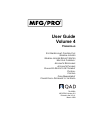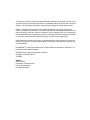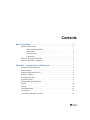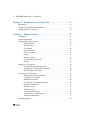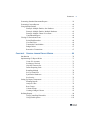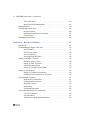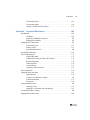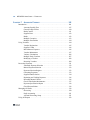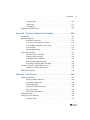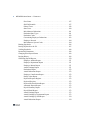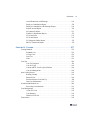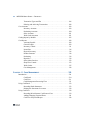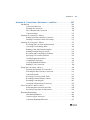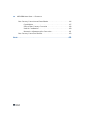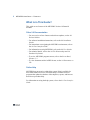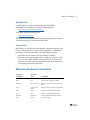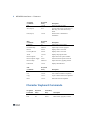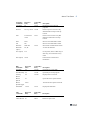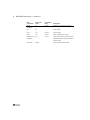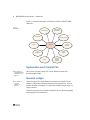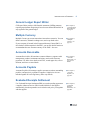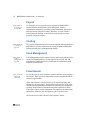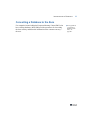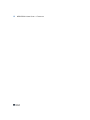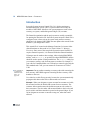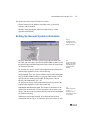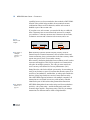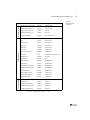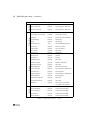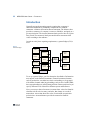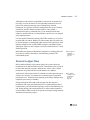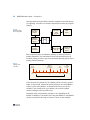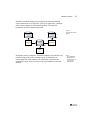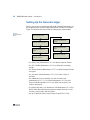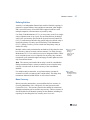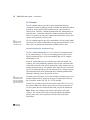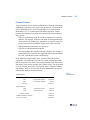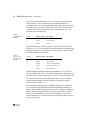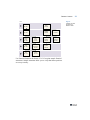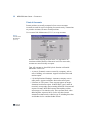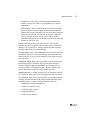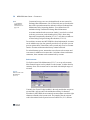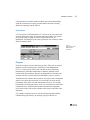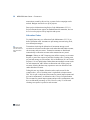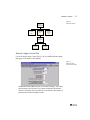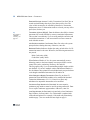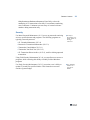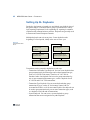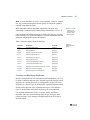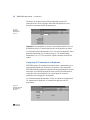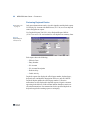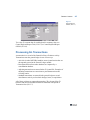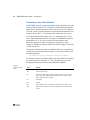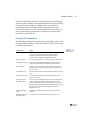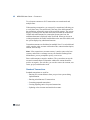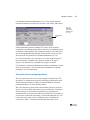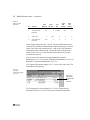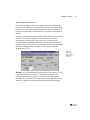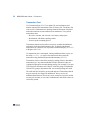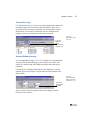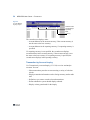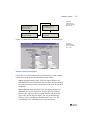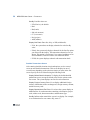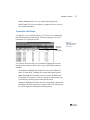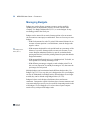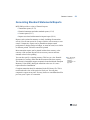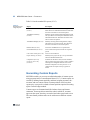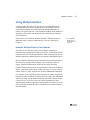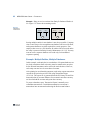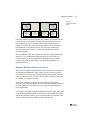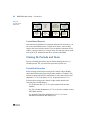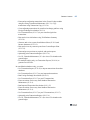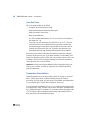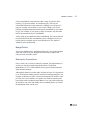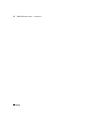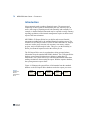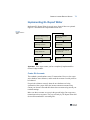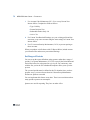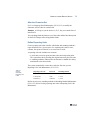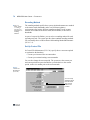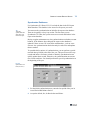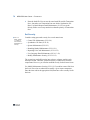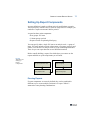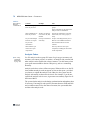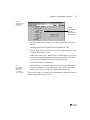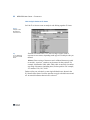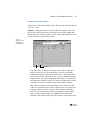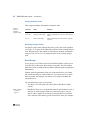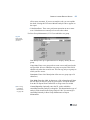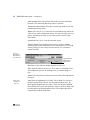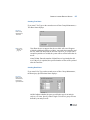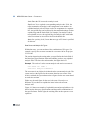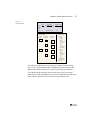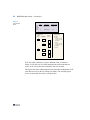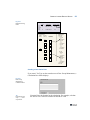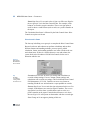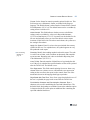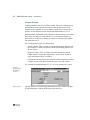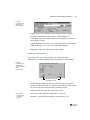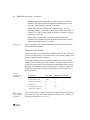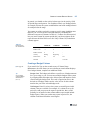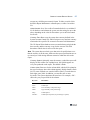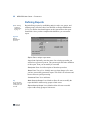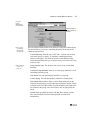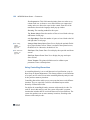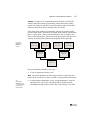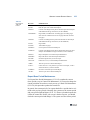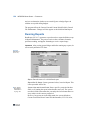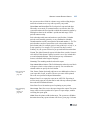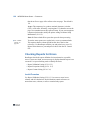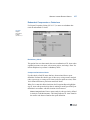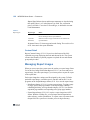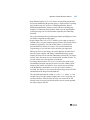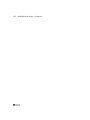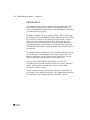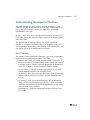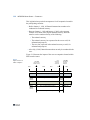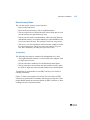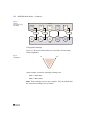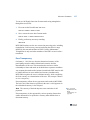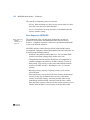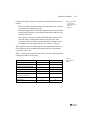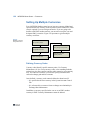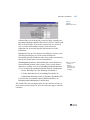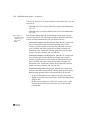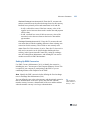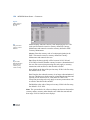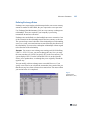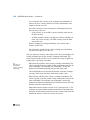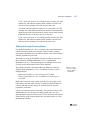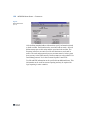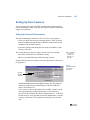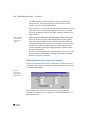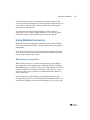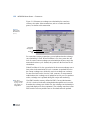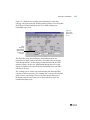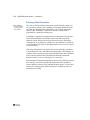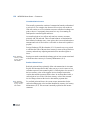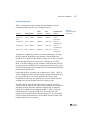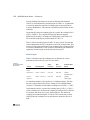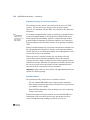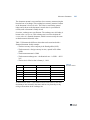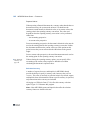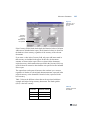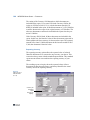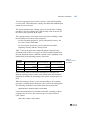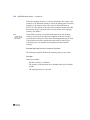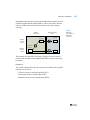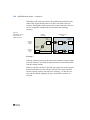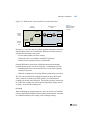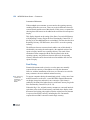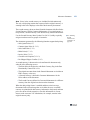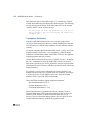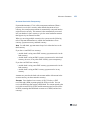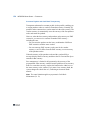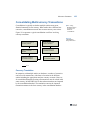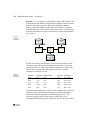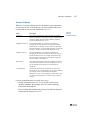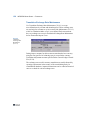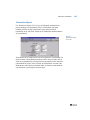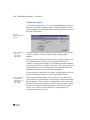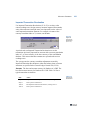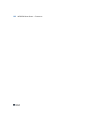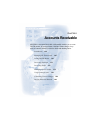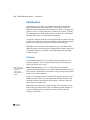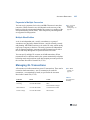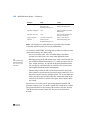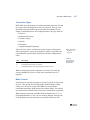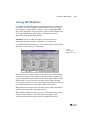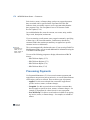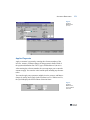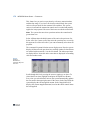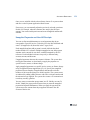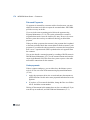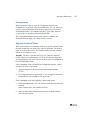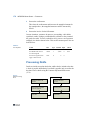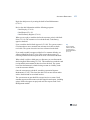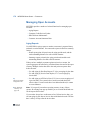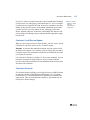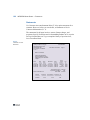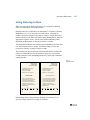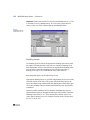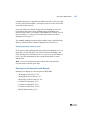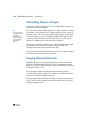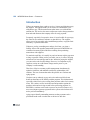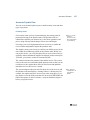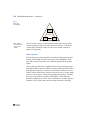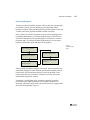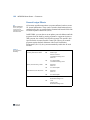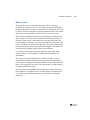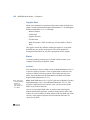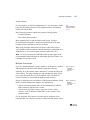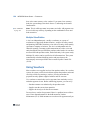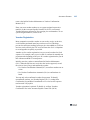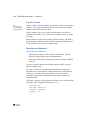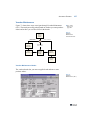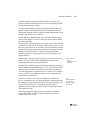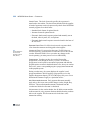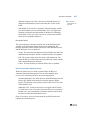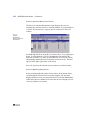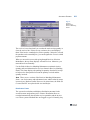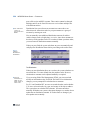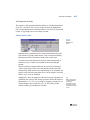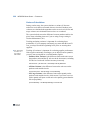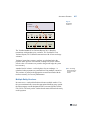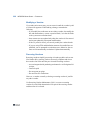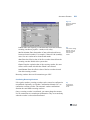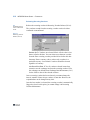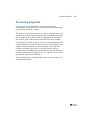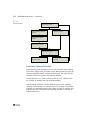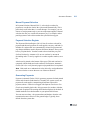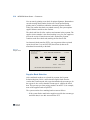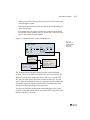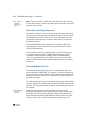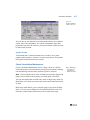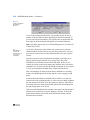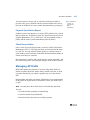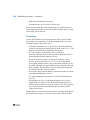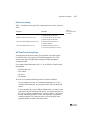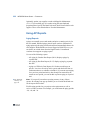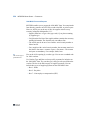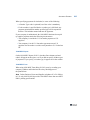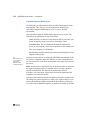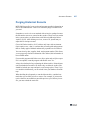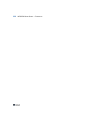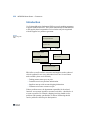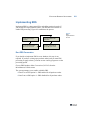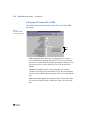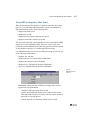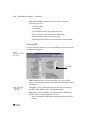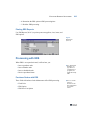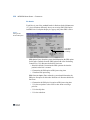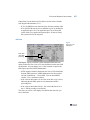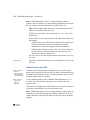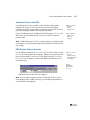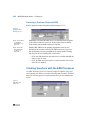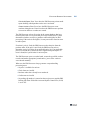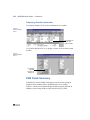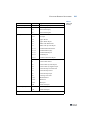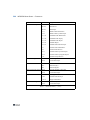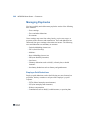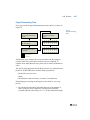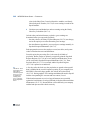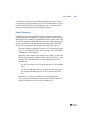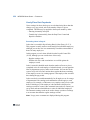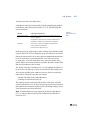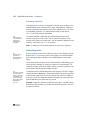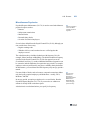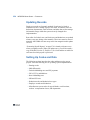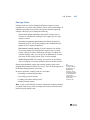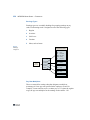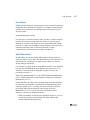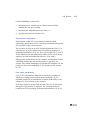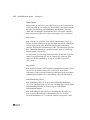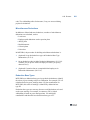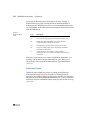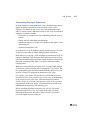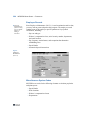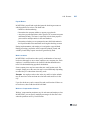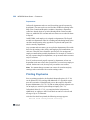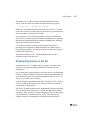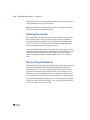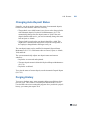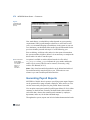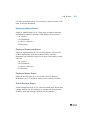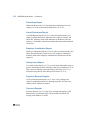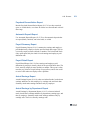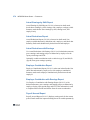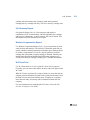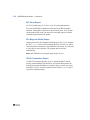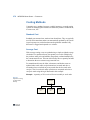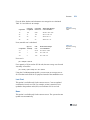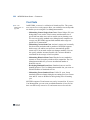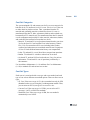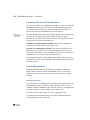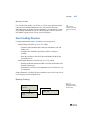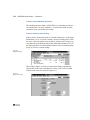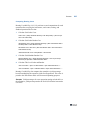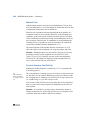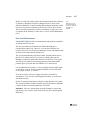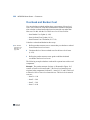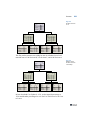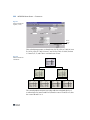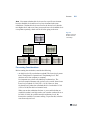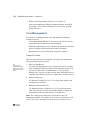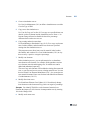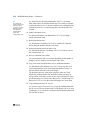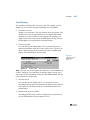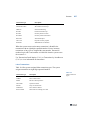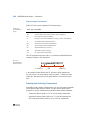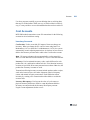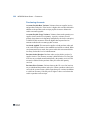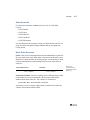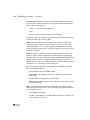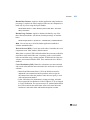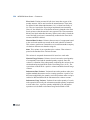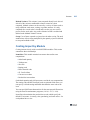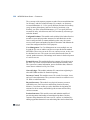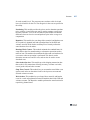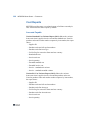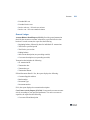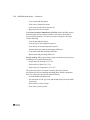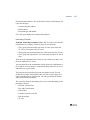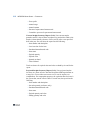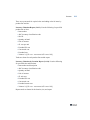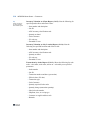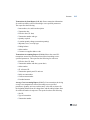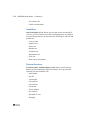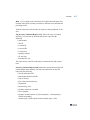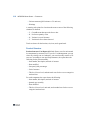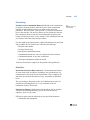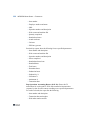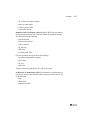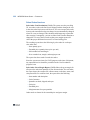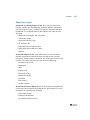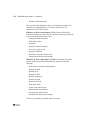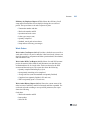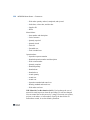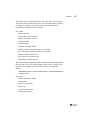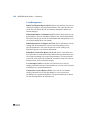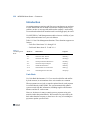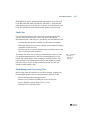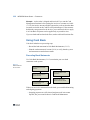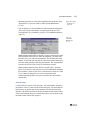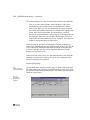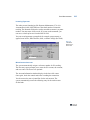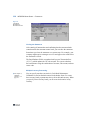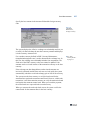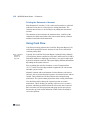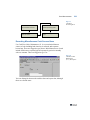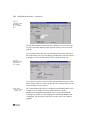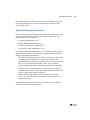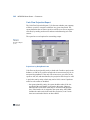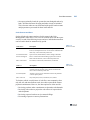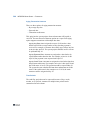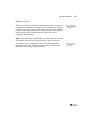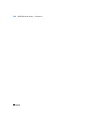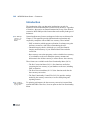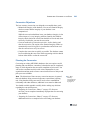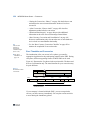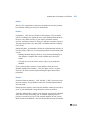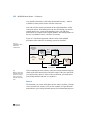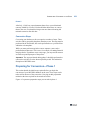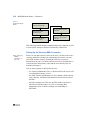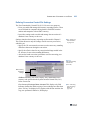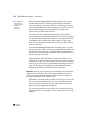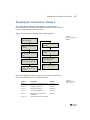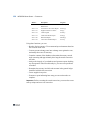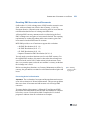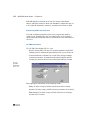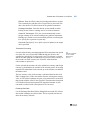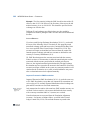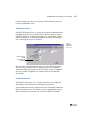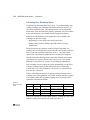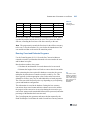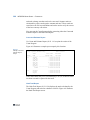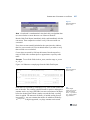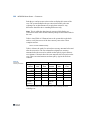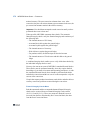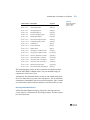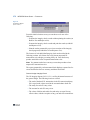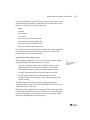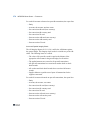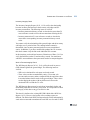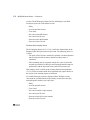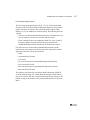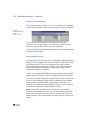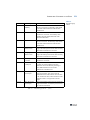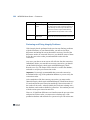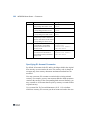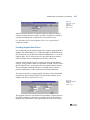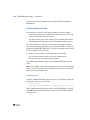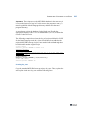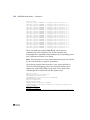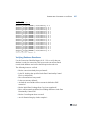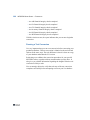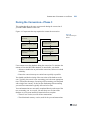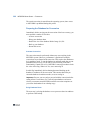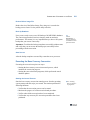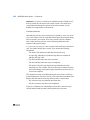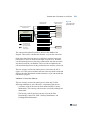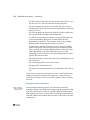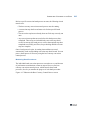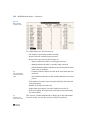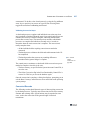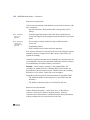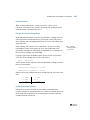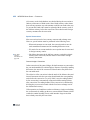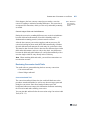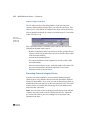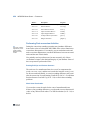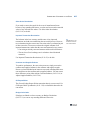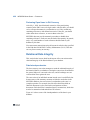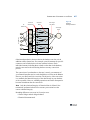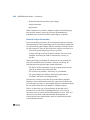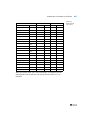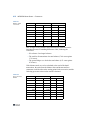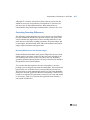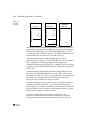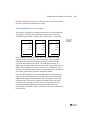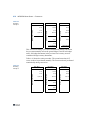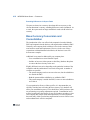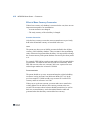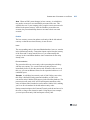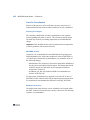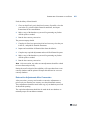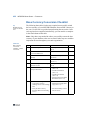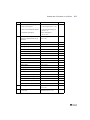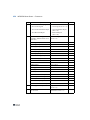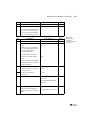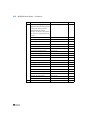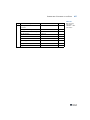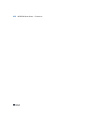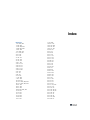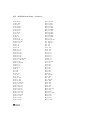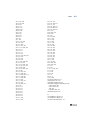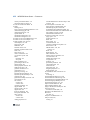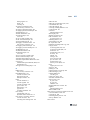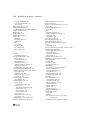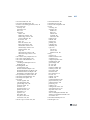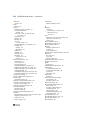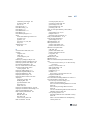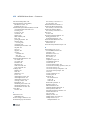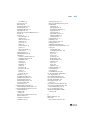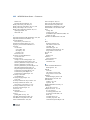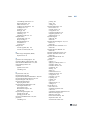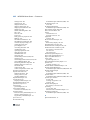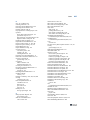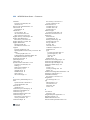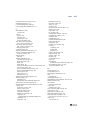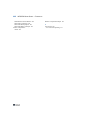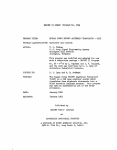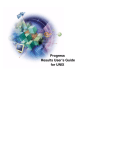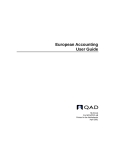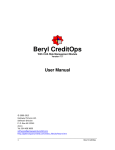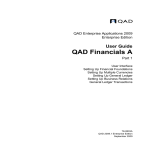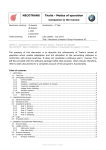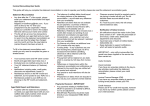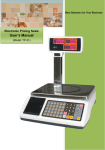Download MFG/PRO 9.0 User Guide Volume 4: Financials
Transcript
User Guide Volume 4 FINANCIALS SYSTEM/ACCOUNT CONTROL FILE GENERAL LEDGER GENERAL LEDGER REPORT WRITER MULTIPLE CURRENCY ACCOUNTS RECEIVABLE ACCOUNTS PAYABLE EVALUATED RECEIPTS SETTLEMENT PAYROLL COSTING CASH MANAGEMENT CONVERTING A DATABASE TO THE EURO 78-0450A MFG/PRO Version 9.0 Printed in the U.S.A. March 1999 This document contains proprietary information that is protected by copyright. No part of this document may be photocopied, reproduced, or translated without the prior written consent of QAD Inc. The information contained in this document is subject to change without notice. QAD Inc. provides this material as is and makes no warranty of any kind, expressed or implied, including, but not limited to, the implied warranties of merchantability and fitness for a particular purpose. QAD Inc. shall not be liable for errors contained herein or for incidental or consequential damages (including lost profits) in connection with the furnishing, performance, or use of this material whether based on warranty, contract, or other legal theory. Some states do not allow the exclusion of implied warranties or the limitation or exclusion of liability for incidental or consequential damages, so the above limitations and exclusion may not be applicable. PROGRESS® is a registered trademark of Progress Software Corporation. Windows™ is a trademark of Microsoft Corporation. MFG/PRO® is a registered trademark of QAD Inc. Copyright © 1999 by QAD Inc. 78-0450A QAD Inc. 6450 Via Real Carpinteria, California 93013 Phone (805) 684-6614 Fax (805) 684-1890 Contents ABOUT THIS GUIDE . . . . . . . . . . . . . . . . . . . . . . . . . . . . . . . . . . . . . . . . . . . 1 What Is in This Guide? . . . . . . . . . . . . . . . . . . . . . . . . . . . . . . . . . . . . . . . . . . . . . Other 9.0 Documentation . . . . . . . . . . . . . . . . . . . . . . . . . . . . . . . . . . . . Online Help . . . . . . . . . . . . . . . . . . . . . . . . . . . . . . . . . . . . . . . . . . . . . . . QAD Web Site . . . . . . . . . . . . . . . . . . . . . . . . . . . . . . . . . . . . . . . . . . . . . Conventions . . . . . . . . . . . . . . . . . . . . . . . . . . . . . . . . . . . . . . . . . . . . . . . Windows Keyboard Commands . . . . . . . . . . . . . . . . . . . . . . . . . . . . . . . . . . . . . . Character Keyboard Commands . . . . . . . . . . . . . . . . . . . . . . . . . . . . . . . . . . . . . . CHAPTER 1 2 2 2 3 3 3 4 INTRODUCTION TO FINANCIALS . . . . . . . . . . . . . . . . . . . . . . . . 7 System/Account Control File . . . . . . . . . . . . . . . . . . . . . . . . . . . . . . . . . . . . . . . . 8 General Ledger . . . . . . . . . . . . . . . . . . . . . . . . . . . . . . . . . . . . . . . . . . . . . . . . . . . 8 General Ledger Report Writer . . . . . . . . . . . . . . . . . . . . . . . . . . . . . . . . . . . . . . . 9 Multiple Currency . . . . . . . . . . . . . . . . . . . . . . . . . . . . . . . . . . . . . . . . . . . . . . . . . 9 Accounts Receivable . . . . . . . . . . . . . . . . . . . . . . . . . . . . . . . . . . . . . . . . . . . . . . 9 Accounts Payable . . . . . . . . . . . . . . . . . . . . . . . . . . . . . . . . . . . . . . . . . . . . . . . . . 9 Evaluated Receipts Settlement . . . . . . . . . . . . . . . . . . . . . . . . . . . . . . . . . . . . . . . 9 Payroll . . . . . . . . . . . . . . . . . . . . . . . . . . . . . . . . . . . . . . . . . . . . . . . . . . . . . . . . . 10 Costing . . . . . . . . . . . . . . . . . . . . . . . . . . . . . . . . . . . . . . . . . . . . . . . . . . . . . . . . 10 Cash Management . . . . . . . . . . . . . . . . . . . . . . . . . . . . . . . . . . . . . . . . . . . . . . . 10 Fixed Assets . . . . . . . . . . . . . . . . . . . . . . . . . . . . . . . . . . . . . . . . . . . . . . . . . . . . 10 Converting a Database to the Euro . . . . . . . . . . . . . . . . . . . . . . . . . . . . . . . . . . . 11 IV MFG/PRO USER GUIDE — FINANCIALS CHAPTER 2 SYSTEM/ACCOUNT CONTROL FILE . . . . . . . . . . . . . . . . . . . . 13 Introduction . . . . . . . . . . . . . . . . . . . . . . . . . . . . . . . . . . . . . . . . . . . . . . . . . . . . . 14 Setting Up General System Information . . . . . . . . . . . . . . . . . . . . . . . . . . . . . . . 15 Setting Default GL Accounts . . . . . . . . . . . . . . . . . . . . . . . . . . . . . . . . . . . . . . . 18 CHAPTER 3 GENERAL LEDGER . . . . . . . . . . . . . . . . . . . . . . . . . . . . . . . . 21 Introduction . . . . . . . . . . . . . . . . . . . . . . . . . . . . . . . . . . . . . . . . . . . . . . . . . . . . . 22 General Ledger Flow . . . . . . . . . . . . . . . . . . . . . . . . . . . . . . . . . . . . . . . . . . . . . . 23 Setting Up the General Ledger . . . . . . . . . . . . . . . . . . . . . . . . . . . . . . . . . . . . . . 26 Defining Entities . . . . . . . . . . . . . . . . . . . . . . . . . . . . . . . . . . . . . . . . . . 27 Base Currency . . . . . . . . . . . . . . . . . . . . . . . . . . . . . . . . . . . . . . . . . . . . 27 GL Calendar . . . . . . . . . . . . . . . . . . . . . . . . . . . . . . . . . . . . . . . . . . . . . . 28 Format Positions . . . . . . . . . . . . . . . . . . . . . . . . . . . . . . . . . . . . . . . . . . 29 Chart of Accounts . . . . . . . . . . . . . . . . . . . . . . . . . . . . . . . . . . . . . . . . . 32 Projects . . . . . . . . . . . . . . . . . . . . . . . . . . . . . . . . . . . . . . . . . . . . . . . . . . 35 Allocation Codes . . . . . . . . . . . . . . . . . . . . . . . . . . . . . . . . . . . . . . . . . . 36 General Ledger Control File . . . . . . . . . . . . . . . . . . . . . . . . . . . . . . . . . 37 Security . . . . . . . . . . . . . . . . . . . . . . . . . . . . . . . . . . . . . . . . . . . . . . . . . 39 Setting Up GL Daybooks . . . . . . . . . . . . . . . . . . . . . . . . . . . . . . . . . . . . . . . . . . 40 Creating and Modifying Daybooks . . . . . . . . . . . . . . . . . . . . . . . . . . . . 41 Assigning GL Transactions to Daybooks . . . . . . . . . . . . . . . . . . . . . . . 42 Reviewing Daybook Entries . . . . . . . . . . . . . . . . . . . . . . . . . . . . . . . . . 44 Processing GL Transactions . . . . . . . . . . . . . . . . . . . . . . . . . . . . . . . . . . . . . . . . 45 Transactions from Other Modules . . . . . . . . . . . . . . . . . . . . . . . . . . . . . 46 Creating GL Transactions . . . . . . . . . . . . . . . . . . . . . . . . . . . . . . . . . . . 47 Standard Transactions . . . . . . . . . . . . . . . . . . . . . . . . . . . . . . . . . . . . . . 48 Correction of Accounting Operations . . . . . . . . . . . . . . . . . . . . . . . . . . 49 Reversing Transactions . . . . . . . . . . . . . . . . . . . . . . . . . . . . . . . . . . . . . 51 Transaction Post . . . . . . . . . . . . . . . . . . . . . . . . . . . . . . . . . . . . . . . . . . . 52 Transaction Copy . . . . . . . . . . . . . . . . . . . . . . . . . . . . . . . . . . . . . . . . . . 53 Account Balance Inquiry . . . . . . . . . . . . . . . . . . . . . . . . . . . . . . . . . . . . 53 Transaction by Account Inquiry . . . . . . . . . . . . . . . . . . . . . . . . . . . . . . 54 Transaction Drill-Down . . . . . . . . . . . . . . . . . . . . . . . . . . . . . . . . . . . . . 57 Managing Budgets . . . . . . . . . . . . . . . . . . . . . . . . . . . . . . . . . . . . . . . . . . . . . . . 58 CONTENTS Generating Standard Statements/Reports . . . . . . . . . . . . . . . . . . . . . . . . . . . . . . Generating Custom Reports . . . . . . . . . . . . . . . . . . . . . . . . . . . . . . . . . . . . . . . . Using Multiple Entities . . . . . . . . . . . . . . . . . . . . . . . . . . . . . . . . . . . . . . . . . . . . Example: Multiple Entities, One Database . . . . . . . . . . . . . . . . . . . . . . Example: Multiple Entities, Multiple Databases . . . . . . . . . . . . . . . . . . Example: Multiple Charts of Accounts . . . . . . . . . . . . . . . . . . . . . . . . . Consolidated Reports . . . . . . . . . . . . . . . . . . . . . . . . . . . . . . . . . . . . . . . Closing GL Periods and Years . . . . . . . . . . . . . . . . . . . . . . . . . . . . . . . . . . . . . . Period-End Procedure . . . . . . . . . . . . . . . . . . . . . . . . . . . . . . . . . . . . . . Year-End Close . . . . . . . . . . . . . . . . . . . . . . . . . . . . . . . . . . . . . . . . . . . Transaction Consolidation . . . . . . . . . . . . . . . . . . . . . . . . . . . . . . . . . . . Budget Delete . . . . . . . . . . . . . . . . . . . . . . . . . . . . . . . . . . . . . . . . . . . . Retroactive Transactions . . . . . . . . . . . . . . . . . . . . . . . . . . . . . . . . . . . . CHAPTER 4 59 60 61 61 62 63 64 64 64 66 66 67 67 GENERAL LEDGER REPORT WRITER . . . . . . . . . . . . . . . . . . . 69 Introduction . . . . . . . . . . . . . . . . . . . . . . . . . . . . . . . . . . . . . . . . . . . . . . . . . . . . 70 Implementing GL Report Writer . . . . . . . . . . . . . . . . . . . . . . . . . . . . . . . . . . . . 71 Create GL Accounts . . . . . . . . . . . . . . . . . . . . . . . . . . . . . . . . . . . . . . . 71 Set Range of Periods . . . . . . . . . . . . . . . . . . . . . . . . . . . . . . . . . . . . . . . 72 Alter the Character Set . . . . . . . . . . . . . . . . . . . . . . . . . . . . . . . . . . . . . 73 Define Reporting Units . . . . . . . . . . . . . . . . . . . . . . . . . . . . . . . . . . . . . 73 Rounding Method . . . . . . . . . . . . . . . . . . . . . . . . . . . . . . . . . . . . . . . . . 74 Set Up Control File . . . . . . . . . . . . . . . . . . . . . . . . . . . . . . . . . . . . . . . . 74 Synchronize Databases . . . . . . . . . . . . . . . . . . . . . . . . . . . . . . . . . . . . . 75 Set Security . . . . . . . . . . . . . . . . . . . . . . . . . . . . . . . . . . . . . . . . . . . . . . 76 Setting Up Report Components . . . . . . . . . . . . . . . . . . . . . . . . . . . . . . . . . . . . . 77 Planning Reports . . . . . . . . . . . . . . . . . . . . . . . . . . . . . . . . . . . . . . . . . . 77 Analysis Codes . . . . . . . . . . . . . . . . . . . . . . . . . . . . . . . . . . . . . . . . . . . 78 Row Groups . . . . . . . . . . . . . . . . . . . . . . . . . . . . . . . . . . . . . . . . . . . . . . 82 Column Groups . . . . . . . . . . . . . . . . . . . . . . . . . . . . . . . . . . . . . . . . . . . 92 Creating a Budget Column . . . . . . . . . . . . . . . . . . . . . . . . . . . . . . . . . . 95 Defining Reports . . . . . . . . . . . . . . . . . . . . . . . . . . . . . . . . . . . . . . . . . . . . . . . . . 98 Using Controlling Hierarchies . . . . . . . . . . . . . . . . . . . . . . . . . . . . . . . 100 Using Global Queries . . . . . . . . . . . . . . . . . . . . . . . . . . . . . . . . . . . . . 102 V VI MFG/PRO USER GUIDE — FINANCIALS Titles and Footers . . . . . . . . . . . . . . . . . . . . . . . . . . . . . . . . . . . . . . . . . 102 Report Base Period Maintenance . . . . . . . . . . . . . . . . . . . . . . . . . . . . . 103 Running Reports . . . . . . . . . . . . . . . . . . . . . . . . . . . . . . . . . . . . . . . . . . . . . . . . 104 Checking Reports for Errors . . . . . . . . . . . . . . . . . . . . . . . . . . . . . . . . . . . . . . . 106 Invalid Formulas . . . . . . . . . . . . . . . . . . . . . . . . . . . . . . . . . . . . . . . . . 106 Redundant Components or Omissions . . . . . . . . . . . . . . . . . . . . . . . . . 107 Content Detail . . . . . . . . . . . . . . . . . . . . . . . . . . . . . . . . . . . . . . . . . . . 108 Managing Report Images . . . . . . . . . . . . . . . . . . . . . . . . . . . . . . . . . . . . . . . . . 108 CHAPTER 5 MULTIPLE CURRENCY . . . . . . . . . . . . . . . . . . . . . . . . . . . . 111 Introduction . . . . . . . . . . . . . . . . . . . . . . . . . . . . . . . . . . . . . . . . . . . . . . . . . . . . 112 Understanding the Impact of the Euro . . . . . . . . . . . . . . . . . . . . . . . . . . . . . . . 113 Euro Timetable . . . . . . . . . . . . . . . . . . . . . . . . . . . . . . . . . . . . . . . . . . . 113 Euro Currency Rules . . . . . . . . . . . . . . . . . . . . . . . . . . . . . . . . . . . . . . 115 Euro Transparency . . . . . . . . . . . . . . . . . . . . . . . . . . . . . . . . . . . . . . . . 117 Euro Support in MFG/PRO . . . . . . . . . . . . . . . . . . . . . . . . . . . . . . . . . 118 Setting Up Multiple Currencies . . . . . . . . . . . . . . . . . . . . . . . . . . . . . . . . . . . . 120 Defining Currency Codes . . . . . . . . . . . . . . . . . . . . . . . . . . . . . . . . . . . 120 Setting Up EMU Currencies . . . . . . . . . . . . . . . . . . . . . . . . . . . . . . . . 123 Defining Exchange Rates . . . . . . . . . . . . . . . . . . . . . . . . . . . . . . . . . . . 125 Setting Up Foreign Currency Banks . . . . . . . . . . . . . . . . . . . . . . . . . . 127 Setting Up Euro Features . . . . . . . . . . . . . . . . . . . . . . . . . . . . . . . . . . . . . . . . . 129 Setting Up Control File Parameters . . . . . . . . . . . . . . . . . . . . . . . . . . . 129 Defining Second Currencies for Customers . . . . . . . . . . . . . . . . . . . . . 130 Using Multiple Currencies . . . . . . . . . . . . . . . . . . . . . . . . . . . . . . . . . . . . . . . . 131 Multicurrency Transactions . . . . . . . . . . . . . . . . . . . . . . . . . . . . . . . . . 131 Exchange Rate Fluctuation . . . . . . . . . . . . . . . . . . . . . . . . . . . . . . . . . 134 Reporting Currency . . . . . . . . . . . . . . . . . . . . . . . . . . . . . . . . . . . . . . . 139 Dual Pricing . . . . . . . . . . . . . . . . . . . . . . . . . . . . . . . . . . . . . . . . . . . . . 150 Transparent Settlement . . . . . . . . . . . . . . . . . . . . . . . . . . . . . . . . . . . . 152 Consolidating Multicurrency Transactions . . . . . . . . . . . . . . . . . . . . . . . . . . . . 155 Currency Translation . . . . . . . . . . . . . . . . . . . . . . . . . . . . . . . . . . . . . . 155 Account Indexes . . . . . . . . . . . . . . . . . . . . . . . . . . . . . . . . . . . . . . . . . . 157 Translation Exchange Rate Maintenance . . . . . . . . . . . . . . . . . . . . . . . 158 CONTENTS Transaction Export . . . . . . . . . . . . . . . . . . . . . . . . . . . . . . . . . . . . . . . 159 Transaction Import . . . . . . . . . . . . . . . . . . . . . . . . . . . . . . . . . . . . . . . 160 Imported Transaction Revaluation . . . . . . . . . . . . . . . . . . . . . . . . . . . 161 CHAPTER 6 ACCOUNTS RECEIVABLE . . . . . . . . . . . . . . . . . . . . . . . . . . 163 Introduction . . . . . . . . . . . . . . . . . . . . . . . . . . . . . . . . . . . . . . . . . . . . . . . . . . . 164 AR Banks . . . . . . . . . . . . . . . . . . . . . . . . . . . . . . . . . . . . . . . . . . . . . . . 164 Payments in Multiple Currencies . . . . . . . . . . . . . . . . . . . . . . . . . . . . 165 Multiple Sites/Entities . . . . . . . . . . . . . . . . . . . . . . . . . . . . . . . . . . . . . 165 Managing GL Transactions . . . . . . . . . . . . . . . . . . . . . . . . . . . . . . . . . . . . . . . 165 Transaction Types . . . . . . . . . . . . . . . . . . . . . . . . . . . . . . . . . . . . . . . . 167 Batch Control . . . . . . . . . . . . . . . . . . . . . . . . . . . . . . . . . . . . . . . . . . . . 167 Period-End Procedures . . . . . . . . . . . . . . . . . . . . . . . . . . . . . . . . . . . . 168 Issuing DR/CR Memos . . . . . . . . . . . . . . . . . . . . . . . . . . . . . . . . . . . . . . . . . . . 169 Processing Payments . . . . . . . . . . . . . . . . . . . . . . . . . . . . . . . . . . . . . . . . . . . . 170 Applied Payments . . . . . . . . . . . . . . . . . . . . . . . . . . . . . . . . . . . . . . . . 171 Unapplied Payments and Non-AR Receipts . . . . . . . . . . . . . . . . . . . . 173 Returned Payments . . . . . . . . . . . . . . . . . . . . . . . . . . . . . . . . . . . . . . . 174 Underpayments . . . . . . . . . . . . . . . . . . . . . . . . . . . . . . . . . . . . . . . . . . 174 Overpayments . . . . . . . . . . . . . . . . . . . . . . . . . . . . . . . . . . . . . . . . . . . 175 Applying Credits to Debits . . . . . . . . . . . . . . . . . . . . . . . . . . . . . . . . . 175 Processing Drafts . . . . . . . . . . . . . . . . . . . . . . . . . . . . . . . . . . . . . . . . . . . . . . . 176 Managing Open Accounts . . . . . . . . . . . . . . . . . . . . . . . . . . . . . . . . . . . . . . . . 178 Aging Reports . . . . . . . . . . . . . . . . . . . . . . . . . . . . . . . . . . . . . . . . . . . 178 Customer Credit Review/Update . . . . . . . . . . . . . . . . . . . . . . . . . . . . . 179 Contested Amounts . . . . . . . . . . . . . . . . . . . . . . . . . . . . . . . . . . . . . . . 179 Statements . . . . . . . . . . . . . . . . . . . . . . . . . . . . . . . . . . . . . . . . . . . . . . 180 Using Dunning Letters . . . . . . . . . . . . . . . . . . . . . . . . . . . . . . . . . . . . . . . . . . . 181 Dunning Levels . . . . . . . . . . . . . . . . . . . . . . . . . . . . . . . . . . . . . . . . . . 182 Dunning Levels Interaction with Reports . . . . . . . . . . . . . . . . . . . . . . 183 Calculating Finance Charges . . . . . . . . . . . . . . . . . . . . . . . . . . . . . . . . . . . . . . 184 Purging Historical Records . . . . . . . . . . . . . . . . . . . . . . . . . . . . . . . . . . . . . . . . 184 VII VIII MFG/PRO USER GUIDE — FINANCIALS CHAPTER 7 ACCOUNTS PAYABLE . . . . . . . . . . . . . . . . . . . . . . . . . . . . . 185 Introduction . . . . . . . . . . . . . . . . . . . . . . . . . . . . . . . . . . . . . . . . . . . . . . . . . . . . 186 Accounts Payable Flow . . . . . . . . . . . . . . . . . . . . . . . . . . . . . . . . . . . . 187 General Ledger Effects . . . . . . . . . . . . . . . . . . . . . . . . . . . . . . . . . . . . 190 Batch Control . . . . . . . . . . . . . . . . . . . . . . . . . . . . . . . . . . . . . . . . . . . . 191 Supplier Data . . . . . . . . . . . . . . . . . . . . . . . . . . . . . . . . . . . . . . . . . . . . 192 Banks . . . . . . . . . . . . . . . . . . . . . . . . . . . . . . . . . . . . . . . . . . . . . . . . . . 192 Multiple Currencies . . . . . . . . . . . . . . . . . . . . . . . . . . . . . . . . . . . . . . . 193 Multiple Sites/Entities . . . . . . . . . . . . . . . . . . . . . . . . . . . . . . . . . . . . . 194 Using Vouchers . . . . . . . . . . . . . . . . . . . . . . . . . . . . . . . . . . . . . . . . . . . . . . . . . 194 Voucher Registration . . . . . . . . . . . . . . . . . . . . . . . . . . . . . . . . . . . . . . 195 Supplier Credits . . . . . . . . . . . . . . . . . . . . . . . . . . . . . . . . . . . . . . . . . . 196 Miscellaneous Expenses . . . . . . . . . . . . . . . . . . . . . . . . . . . . . . . . . . . 196 Voucher Maintenance . . . . . . . . . . . . . . . . . . . . . . . . . . . . . . . . . . . . . 197 Variance Calculations . . . . . . . . . . . . . . . . . . . . . . . . . . . . . . . . . . . . . 206 Multiple Entity Vouchers . . . . . . . . . . . . . . . . . . . . . . . . . . . . . . . . . . . 207 Modifying a Voucher . . . . . . . . . . . . . . . . . . . . . . . . . . . . . . . . . . . . . . 208 Recurring Vouchers . . . . . . . . . . . . . . . . . . . . . . . . . . . . . . . . . . . . . . . 208 Processing Payments . . . . . . . . . . . . . . . . . . . . . . . . . . . . . . . . . . . . . . . . . . . . . 211 Automatic Payment Selection . . . . . . . . . . . . . . . . . . . . . . . . . . . . . . . 212 Manual Payment Selection . . . . . . . . . . . . . . . . . . . . . . . . . . . . . . . . . . 213 Payment Selection Register . . . . . . . . . . . . . . . . . . . . . . . . . . . . . . . . . 213 Generating Payments . . . . . . . . . . . . . . . . . . . . . . . . . . . . . . . . . . . . . . 213 Supplier Bank Selection . . . . . . . . . . . . . . . . . . . . . . . . . . . . . . . . . . . . 214 Reprinting and Voiding Payments . . . . . . . . . . . . . . . . . . . . . . . . . . . . 216 Recording Manual Checks . . . . . . . . . . . . . . . . . . . . . . . . . . . . . . . . . . 216 Check Cancellation Maintenance . . . . . . . . . . . . . . . . . . . . . . . . . . . . . 217 Payment Specification Report . . . . . . . . . . . . . . . . . . . . . . . . . . . . . . . 219 Check Reconciliation . . . . . . . . . . . . . . . . . . . . . . . . . . . . . . . . . . . . . . 219 Managing AP Drafts . . . . . . . . . . . . . . . . . . . . . . . . . . . . . . . . . . . . . . . . . . . . . 219 Processing . . . . . . . . . . . . . . . . . . . . . . . . . . . . . . . . . . . . . . . . . . . . . . 220 Draft Accounting . . . . . . . . . . . . . . . . . . . . . . . . . . . . . . . . . . . . . . . . . 221 AP Draft Processing Setup . . . . . . . . . . . . . . . . . . . . . . . . . . . . . . . . . . 221 Using AP Reports . . . . . . . . . . . . . . . . . . . . . . . . . . . . . . . . . . . . . . . . . . . . . . . 222 CONTENTS Aging Reports . . . . . . . . . . . . . . . . . . . . . . . . . . . . . . . . . . . . . . . . . . . Audit Trails . . . . . . . . . . . . . . . . . . . . . . . . . . . . . . . . . . . . . . . . . . . . . 1099 Report . . . . . . . . . . . . . . . . . . . . . . . . . . . . . . . . . . . . . . . . . . . . . Purging Historical Records . . . . . . . . . . . . . . . . . . . . . . . . . . . . . . . . . . . . . . . . CHAPTER 8 222 223 223 227 EVALUATED RECEIPTS SETTLEMENT . . . . . . . . . . . . . . . . . . 229 Introduction . . . . . . . . . . . . . . . . . . . . . . . . . . . . . . . . . . . . . . . . . . . . . . . . . . . 230 Implementing ERS . . . . . . . . . . . . . . . . . . . . . . . . . . . . . . . . . . . . . . . . . . . . . . 231 Run ERS Conversion . . . . . . . . . . . . . . . . . . . . . . . . . . . . . . . . . . . . . . 231 Set Up the AP Control File for ERS . . . . . . . . . . . . . . . . . . . . . . . . . . 232 Set Up ERS for Suppliers, Sites, Items . . . . . . . . . . . . . . . . . . . . . . . . 233 Activate ERS . . . . . . . . . . . . . . . . . . . . . . . . . . . . . . . . . . . . . . . . . . . . 234 Printing ERS Reports . . . . . . . . . . . . . . . . . . . . . . . . . . . . . . . . . . . . . 235 Processing with ERS . . . . . . . . . . . . . . . . . . . . . . . . . . . . . . . . . . . . . . . . . . . . 235 Purchase Orders with ERS . . . . . . . . . . . . . . . . . . . . . . . . . . . . . . . . . 235 Blanket Orders with ERS . . . . . . . . . . . . . . . . . . . . . . . . . . . . . . . . . . 238 Scheduled Orders with ERS . . . . . . . . . . . . . . . . . . . . . . . . . . . . . . . . 239 ERS-Eligible Shipper Receipts . . . . . . . . . . . . . . . . . . . . . . . . . . . . . . 239 Receiving a Purchase Order with ERS . . . . . . . . . . . . . . . . . . . . . . . . 240 Creating Vouchers with the ERS Processor . . . . . . . . . . . . . . . . . . . . . . . . . . . 240 Displaying Voucher Information . . . . . . . . . . . . . . . . . . . . . . . . . . . . . 242 ERS Fields Summary . . . . . . . . . . . . . . . . . . . . . . . . . . . . . . . . . . . . . . . . . . . . 242 CHAPTER 9 U.S. PAYROLL . . . . . . . . . . . . . . . . . . . . . . . . . . . . . . . . . . 245 Managing Paychecks . . . . . . . . . . . . . . . . . . . . . . . . . . . . . . . . . . . . . . . . . . . . 246 Employer-Paid Deductions . . . . . . . . . . . . . . . . . . . . . . . . . . . . . . . . . 246 Payroll Processing Flow . . . . . . . . . . . . . . . . . . . . . . . . . . . . . . . . . . . 247 Payroll Reporting . . . . . . . . . . . . . . . . . . . . . . . . . . . . . . . . . . . . . . . . . 249 Hourly/Piece Rate Paychecks . . . . . . . . . . . . . . . . . . . . . . . . . . . . . . . 250 Salary Paychecks . . . . . . . . . . . . . . . . . . . . . . . . . . . . . . . . . . . . . . . . . 252 Miscellaneous Paychecks . . . . . . . . . . . . . . . . . . . . . . . . . . . . . . . . . . 253 Updating Records . . . . . . . . . . . . . . . . . . . . . . . . . . . . . . . . . . . . . . . . . . . . . . . 254 Setting Up Codes and Data . . . . . . . . . . . . . . . . . . . . . . . . . . . . . . . . . . . . . . . . 254 Earnings Codes . . . . . . . . . . . . . . . . . . . . . . . . . . . . . . . . . . . . . . . . . . 255 IX X MFG/PRO USER GUIDE — FINANCIALS Piece Rates . . . . . . . . . . . . . . . . . . . . . . . . . . . . . . . . . . . . . . . . . . . . . . 257 Shift Differentials . . . . . . . . . . . . . . . . . . . . . . . . . . . . . . . . . . . . . . . . . 257 Federal Taxes . . . . . . . . . . . . . . . . . . . . . . . . . . . . . . . . . . . . . . . . . . . . 258 State Taxes . . . . . . . . . . . . . . . . . . . . . . . . . . . . . . . . . . . . . . . . . . . . . . 260 Miscellaneous Deductions . . . . . . . . . . . . . . . . . . . . . . . . . . . . . . . . . . 261 Deduction Base Types . . . . . . . . . . . . . . . . . . . . . . . . . . . . . . . . . . . . . 261 Deduction Codes . . . . . . . . . . . . . . . . . . . . . . . . . . . . . . . . . . . . . . . . . 262 Customizing Employee Deductions . . . . . . . . . . . . . . . . . . . . . . . . . . . 263 Employee Records . . . . . . . . . . . . . . . . . . . . . . . . . . . . . . . . . . . . . . . . 264 Miscellaneous System Codes . . . . . . . . . . . . . . . . . . . . . . . . . . . . . . . . 264 Printing Paychecks . . . . . . . . . . . . . . . . . . . . . . . . . . . . . . . . . . . . . . . . . . . . . . 266 Posting Paychecks to the GL . . . . . . . . . . . . . . . . . . . . . . . . . . . . . . . . . . . . . . . 267 Voiding Paychecks . . . . . . . . . . . . . . . . . . . . . . . . . . . . . . . . . . . . . . . . . . . . . . 268 Reconciling Statements . . . . . . . . . . . . . . . . . . . . . . . . . . . . . . . . . . . . . . . . . . . 268 Changing Auto-Deposit Status . . . . . . . . . . . . . . . . . . . . . . . . . . . . . . . . . . . . . 269 Purging History . . . . . . . . . . . . . . . . . . . . . . . . . . . . . . . . . . . . . . . . . . . . . . . . . 269 Generating Payroll Reports . . . . . . . . . . . . . . . . . . . . . . . . . . . . . . . . . . . . . . . . 270 Employee Address Report . . . . . . . . . . . . . . . . . . . . . . . . . . . . . . . . . . 271 Employee Department Report . . . . . . . . . . . . . . . . . . . . . . . . . . . . . . . 271 Employee Master Report . . . . . . . . . . . . . . . . . . . . . . . . . . . . . . . . . . . 271 Actual Earnings Report . . . . . . . . . . . . . . . . . . . . . . . . . . . . . . . . . . . . 271 Deductions Report . . . . . . . . . . . . . . . . . . . . . . . . . . . . . . . . . . . . . . . . 272 Actual Deductions Report . . . . . . . . . . . . . . . . . . . . . . . . . . . . . . . . . . 272 Employer Contribution Report . . . . . . . . . . . . . . . . . . . . . . . . . . . . . . . 272 Hourly Labor Report . . . . . . . . . . . . . . . . . . . . . . . . . . . . . . . . . . . . . . 272 Paycheck Request Register . . . . . . . . . . . . . . . . . . . . . . . . . . . . . . . . . 272 Paycheck Register . . . . . . . . . . . . . . . . . . . . . . . . . . . . . . . . . . . . . . . . 272 Paycheck Reconciliation Report . . . . . . . . . . . . . . . . . . . . . . . . . . . . . 273 Automatic Deposit Report . . . . . . . . . . . . . . . . . . . . . . . . . . . . . . . . . . 273 Payroll Summary Report . . . . . . . . . . . . . . . . . . . . . . . . . . . . . . . . . . . 273 Payroll Detail Report . . . . . . . . . . . . . . . . . . . . . . . . . . . . . . . . . . . . . . 273 Actual Earnings Report . . . . . . . . . . . . . . . . . . . . . . . . . . . . . . . . . . . . 273 Actual Earnings by Department Report . . . . . . . . . . . . . . . . . . . . . . . . 273 Actual Earnings by Shift Report . . . . . . . . . . . . . . . . . . . . . . . . . . . . . 274 Actual Deductions Report . . . . . . . . . . . . . . . . . . . . . . . . . . . . . . . . . . 274 CONTENTS Actual Deductions with Earnings . . . . . . . . . . . . . . . . . . . . . . . . . . . . Employer Contribution Report . . . . . . . . . . . . . . . . . . . . . . . . . . . . . . Employer Contribution with Earnings Report . . . . . . . . . . . . . . . . . . . Payroll Accrual Report . . . . . . . . . . . . . . . . . . . . . . . . . . . . . . . . . . . . 941 Quarterly Report . . . . . . . . . . . . . . . . . . . . . . . . . . . . . . . . . . . . . . Workers Compensation Report . . . . . . . . . . . . . . . . . . . . . . . . . . . . . . W-2 Form Print . . . . . . . . . . . . . . . . . . . . . . . . . . . . . . . . . . . . . . . . . . W-2 Form Report . . . . . . . . . . . . . . . . . . . . . . . . . . . . . . . . . . . . . . . . W-2 Magnetic Media Report . . . . . . . . . . . . . . . . . . . . . . . . . . . . . . . . PR-GL Transaction Report . . . . . . . . . . . . . . . . . . . . . . . . . . . . . . . . . 274 274 274 274 275 275 275 276 276 276 CHAPTER 10 COSTING . . . . . . . . . . . . . . . . . . . . . . . . . . . . . . . . . . . . . . 277 Costing Methods . . . . . . . . . . . . . . . . . . . . . . . . . . . . . . . . . . . . . . . . . . . . . . . . 278 Standard Cost . . . . . . . . . . . . . . . . . . . . . . . . . . . . . . . . . . . . . . . . . . . . 278 Average Cost . . . . . . . . . . . . . . . . . . . . . . . . . . . . . . . . . . . . . . . . . . . . 278 Last Cost . . . . . . . . . . . . . . . . . . . . . . . . . . . . . . . . . . . . . . . . . . . . . . . 279 None . . . . . . . . . . . . . . . . . . . . . . . . . . . . . . . . . . . . . . . . . . . . . . . . . . 279 Cost Sets . . . . . . . . . . . . . . . . . . . . . . . . . . . . . . . . . . . . . . . . . . . . . . . . . . . . . . 280 Cost Set Categories . . . . . . . . . . . . . . . . . . . . . . . . . . . . . . . . . . . . . . . 281 Cost Set Types . . . . . . . . . . . . . . . . . . . . . . . . . . . . . . . . . . . . . . . . . . . 281 Current and GL Cost Set Specifications . . . . . . . . . . . . . . . . . . . . . . . 282 Cost Set Management . . . . . . . . . . . . . . . . . . . . . . . . . . . . . . . . . . . . . 282 Item Costing Process . . . . . . . . . . . . . . . . . . . . . . . . . . . . . . . . . . . . . . . . . . . . 283 Routing Costing . . . . . . . . . . . . . . . . . . . . . . . . . . . . . . . . . . . . . . . . . . 283 Material Cost . . . . . . . . . . . . . . . . . . . . . . . . . . . . . . . . . . . . . . . . . . . . 286 Product Structure Cost Roll-Up . . . . . . . . . . . . . . . . . . . . . . . . . . . . . . 286 Item Cost Maintenance . . . . . . . . . . . . . . . . . . . . . . . . . . . . . . . . . . . . 287 Overhead and Burden Cost . . . . . . . . . . . . . . . . . . . . . . . . . . . . . . . . . . . . . . . . 288 Processing Considerations . . . . . . . . . . . . . . . . . . . . . . . . . . . . . . . . . . 291 Cost Management . . . . . . . . . . . . . . . . . . . . . . . . . . . . . . . . . . . . . . . . . . . . . . . 292 Create GL Costs . . . . . . . . . . . . . . . . . . . . . . . . . . . . . . . . . . . . . . . . . 292 Cost Planning . . . . . . . . . . . . . . . . . . . . . . . . . . . . . . . . . . . . . . . . . . . . 295 Historical Cost Sets . . . . . . . . . . . . . . . . . . . . . . . . . . . . . . . . . . . . . . . 296 Transactions . . . . . . . . . . . . . . . . . . . . . . . . . . . . . . . . . . . . . . . . . . . . . . . . . . . 296 XI XII MFG/PRO USER GUIDE — FINANCIALS Transaction Types and IDs . . . . . . . . . . . . . . . . . . . . . . . . . . . . . . . . . 296 Deleting and Archiving Transactions . . . . . . . . . . . . . . . . . . . . . . . . . 298 Cost Accounts . . . . . . . . . . . . . . . . . . . . . . . . . . . . . . . . . . . . . . . . . . . . . . . . . . 299 Inventory Accounts . . . . . . . . . . . . . . . . . . . . . . . . . . . . . . . . . . . . . . . 299 Purchasing Accounts . . . . . . . . . . . . . . . . . . . . . . . . . . . . . . . . . . . . . . 300 Sales Accounts . . . . . . . . . . . . . . . . . . . . . . . . . . . . . . . . . . . . . . . . . . . 301 Work Order Accounts . . . . . . . . . . . . . . . . . . . . . . . . . . . . . . . . . . . . . 301 Costing Impact by Module . . . . . . . . . . . . . . . . . . . . . . . . . . . . . . . . . . . . . . . . 305 Cost Reports . . . . . . . . . . . . . . . . . . . . . . . . . . . . . . . . . . . . . . . . . . . . . . . . . . . 308 Accounts Payable . . . . . . . . . . . . . . . . . . . . . . . . . . . . . . . . . . . . . . . . . 308 General Ledger . . . . . . . . . . . . . . . . . . . . . . . . . . . . . . . . . . . . . . . . . . . 309 Inventory Control . . . . . . . . . . . . . . . . . . . . . . . . . . . . . . . . . . . . . . . . . 311 Items/Sites . . . . . . . . . . . . . . . . . . . . . . . . . . . . . . . . . . . . . . . . . . . . . . 316 Physical Inventory . . . . . . . . . . . . . . . . . . . . . . . . . . . . . . . . . . . . . . . . 316 Product Structure . . . . . . . . . . . . . . . . . . . . . . . . . . . . . . . . . . . . . . . . . 318 Purchasing . . . . . . . . . . . . . . . . . . . . . . . . . . . . . . . . . . . . . . . . . . . . . . 319 Repetitive . . . . . . . . . . . . . . . . . . . . . . . . . . . . . . . . . . . . . . . . . . . . . . . 319 Sales Orders/Invoices . . . . . . . . . . . . . . . . . . . . . . . . . . . . . . . . . . . . . . 322 Shop Floor Control . . . . . . . . . . . . . . . . . . . . . . . . . . . . . . . . . . . . . . . . 323 Work Orders . . . . . . . . . . . . . . . . . . . . . . . . . . . . . . . . . . . . . . . . . . . . . 325 Cost Management . . . . . . . . . . . . . . . . . . . . . . . . . . . . . . . . . . . . . . . . 328 CHAPTER 11 CASH MANAGEMENT . . . . . . . . . . . . . . . . . . . . . . . . . . . . . 329 Introduction . . . . . . . . . . . . . . . . . . . . . . . . . . . . . . . . . . . . . . . . . . . . . . . . . . . . 330 Cash Book . . . . . . . . . . . . . . . . . . . . . . . . . . . . . . . . . . . . . . . . . . . . . . 330 Cash Flow . . . . . . . . . . . . . . . . . . . . . . . . . . . . . . . . . . . . . . . . . . . . . . 331 Cash Management Processing Flow . . . . . . . . . . . . . . . . . . . . . . . . . . 331 Using Cash Book . . . . . . . . . . . . . . . . . . . . . . . . . . . . . . . . . . . . . . . . . . . . . . . . 332 Recording Bank Statements . . . . . . . . . . . . . . . . . . . . . . . . . . . . . . . . . 332 Printing the Statement of Account . . . . . . . . . . . . . . . . . . . . . . . . . . . . 338 Using Cash Flow . . . . . . . . . . . . . . . . . . . . . . . . . . . . . . . . . . . . . . . . . . . . . . . . 338 Recording Miscellaneous Cash Sources/Uses . . . . . . . . . . . . . . . . . . . 339 Adding/Changing Expected Dates . . . . . . . . . . . . . . . . . . . . . . . . . . . . 341 Cash Flow Projection Report . . . . . . . . . . . . . . . . . . . . . . . . . . . . . . . . 342 CONTENTS APPENDIX A CONVERTING A DATABASE TO THE EURO . . . . . . . . . . . . . . 347 Introduction . . . . . . . . . . . . . . . . . . . . . . . . . . . . . . . . . . . . . . . . . . . . . . . . . . . 348 Conversion Objectives . . . . . . . . . . . . . . . . . . . . . . . . . . . . . . . . . . . . . 349 Planning the Conversion . . . . . . . . . . . . . . . . . . . . . . . . . . . . . . . . . . . 349 Euro Timetable and Conversion . . . . . . . . . . . . . . . . . . . . . . . . . . . . . 350 Conversion Steps . . . . . . . . . . . . . . . . . . . . . . . . . . . . . . . . . . . . . . . . . 353 Preparing for Conversion—Phase 1 . . . . . . . . . . . . . . . . . . . . . . . . . . . . . . . . . 353 Setting Up the Euro and EMU Currencies . . . . . . . . . . . . . . . . . . . . . 354 Defining Conversion Control File Settings . . . . . . . . . . . . . . . . . . . . . 355 Preparing for Conversion—Phase 2 . . . . . . . . . . . . . . . . . . . . . . . . . . . . . . . . . 357 Revaluing EMU Accounts and Documents . . . . . . . . . . . . . . . . . . . . . 359 Activating Euro Exchange Rates . . . . . . . . . . . . . . . . . . . . . . . . . . . . . 364 Running Count and Estimate Programs . . . . . . . . . . . . . . . . . . . . . . . 365 Running Financial Integrity Checks . . . . . . . . . . . . . . . . . . . . . . . . . . 369 Reviewing and Fixing Integrity Problems . . . . . . . . . . . . . . . . . . . . . . 380 Specifying GL Account Currencies . . . . . . . . . . . . . . . . . . . . . . . . . . . 382 Creating Supplier-Item Prices . . . . . . . . . . . . . . . . . . . . . . . . . . . . . . . 383 Creating Start-Up Scripts . . . . . . . . . . . . . . . . . . . . . . . . . . . . . . . . . . 384 Verifying Database Readiness . . . . . . . . . . . . . . . . . . . . . . . . . . . . . . . 387 Running a Test Conversion . . . . . . . . . . . . . . . . . . . . . . . . . . . . . . . . . 388 During the Conversion—Phase 3 . . . . . . . . . . . . . . . . . . . . . . . . . . . . . . . . . . . 389 Preparing the Database for Conversion . . . . . . . . . . . . . . . . . . . . . . . . 390 Executing the Base Currency Conversion . . . . . . . . . . . . . . . . . . . . . . 391 Converted Records . . . . . . . . . . . . . . . . . . . . . . . . . . . . . . . . . . . . . . . 397 Reviewing Conversion Audit Trails . . . . . . . . . . . . . . . . . . . . . . . . . . 401 Rerunning Financial Integrity Checks . . . . . . . . . . . . . . . . . . . . . . . . . 402 Rerunning Count Program . . . . . . . . . . . . . . . . . . . . . . . . . . . . . . . . . . 403 Accepting or Rejecting the Conversion . . . . . . . . . . . . . . . . . . . . . . . . 403 After Conversion—Phases 4 and 5 . . . . . . . . . . . . . . . . . . . . . . . . . . . . . . . . . . 403 Performing Post-conversion Activities . . . . . . . . . . . . . . . . . . . . . . . . 404 Reviewing Open Items in Old Currency . . . . . . . . . . . . . . . . . . . . . . . 406 Relational Data Integrity . . . . . . . . . . . . . . . . . . . . . . . . . . . . . . . . . . . . . . . . . 406 Data Interdependencies . . . . . . . . . . . . . . . . . . . . . . . . . . . . . . . . . . . . 406 General Ledger Conversion . . . . . . . . . . . . . . . . . . . . . . . . . . . . . . . . . 408 Correcting Rounding Differences . . . . . . . . . . . . . . . . . . . . . . . . . . . . 411 XIII XIV MFG/PRO USER GUIDE — FINANCIALS Base Currency Conversion and Consolidation . . . . . . . . . . . . . . . . . . . . . . . . . 416 Consolidation . . . . . . . . . . . . . . . . . . . . . . . . . . . . . . . . . . . . . . . . . . . . 417 Effect of Base Currency Conversion . . . . . . . . . . . . . . . . . . . . . . . . . . 418 Need for Coordination . . . . . . . . . . . . . . . . . . . . . . . . . . . . . . . . . . . . . 420 Retroactive Adjustments After Conversion . . . . . . . . . . . . . . . . . . . . . 421 Base Currency Conversion Checklist . . . . . . . . . . . . . . . . . . . . . . . . . . . . . . . . 422 INDEX . . . . . . . . . . . . . . . . . . . . . . . . . . . . . . . . . . . . . . . . . . . . . . . . . . . 429 About This Guide What Is in This Guide? 2 Windows Keyboard Commands Character Keyboard Commands 3 4 2 MFG/PRO USER GUIDE — FINANCIALS What Is in This Guide? This guide covers features of the MFG/PRO Version 9.0 financial modules. Other 9.0 Documentation • For an overview of new features and software updates, see the 9.0 Release Bulletin. • For software installation instructions, refer to the 9.0 Installation Guides. • For instructions on navigating the MFG/PRO environment, refer to the 9.0 User Interface Guide. • For information on using MFG/PRO, refer to the 9.0 User Guides. • For technical details, refer to the 9.0 File Relationships and 9.0 Database Definitions. • To review MFG/PRO program screens, refer to the Screen Book, Volumes 1–3. • To view documents online in PDF format, see the 9.0 Documents on CD. Online Help MFG/PRO has an extensive online help system. Help is available for most fields found on a screen. Procedure help is available for most programs that update the database. Most inquiries, reports, and browses do not have procedure help. For information on using the help system, refer to the 9.0 User Interface Guide. ABOUT THIS GUIDE QAD Web Site For MFG/PRO users with a QAD Web account, MFG/PRO documentation is available for viewing or downloading at: http://support.qad.com/documentation/ To obtain a QAD Web account, go to: http://support.qad.com/ The QAD Web site also has information about training classes and other services that can help you learn about MFG/PRO. Conventions MFG/PRO 9.0 is available in several interfaces: Windows, character, Web browser, and an interface for object-oriented programs. To standardize presentation, the documentation uses the following conventions: • MFG/PRO screen captures reflect the Windows interface. • References to keyboard commands are generic. For example, choose Go refers to F2 in the Windows interface and to F1 in the character interface. The following tables identify the keyboard commands for the Windows and character interfaces. Windows Keyboard Commands Navigation Commands Keyboard Entry Description Go F2 Moves to next frame. End Esc Exits a frame, program, or menu. Previous F9 or Up Arrow Retrieves previous record in a key data field. Next F10 or Down Arrow Retrieves next record in a key data field. Enter Enter Moves to next field within a frame. Tab Tab Moves to next field within a frame. Back Tab Shift+Tab Moves back one field within a frame. Exit Alt+X Closes a program. 3 4 MFG/PRO USER GUIDE — FINANCIALS Navigation Commands Keyboard Entry Description Run Ctrl+R Starts a program by name. Save (object) F12 In a key frame, moves to data entry; in data entry, saves and returns to key frame. Print (object) Ctrl+P Prints browse or maintenance information. Help Commands Keyboard Entry Description Field Help F1 Opens help on current field. Procedure Help Shift+F1 Opens help on current program. Browse Alt+F1 Displays choice of records. Look-Up Browse Alt+F2 Displays choice of records. About Ctrl+F1 Displays the program name. Browse Options F7 Opens the browse options window. Browse Options Toggle Alt+F Turns the browse options on and off. Browse Graph Shift+F11 Opens the browse graphing window. Field Name Ctrl+F Displays the field name. Edit Commands Keyboard Entry Description Delete Record F5 Deletes an open record. Cut Ctrl+X Cuts a field or selection to clipboard. Copy Ctrl+C Copies a field or selection to clipboard. Paste Ctrl+V Pastes data from the clipboard. Character Keyboard Commands Navigation Commands Keyboard Entry Control Key Entry Description Go F1 Ctrl+X Moves to next frame. End F4 Ctrl+E Exits a frame, program, or menu. ABOUT THIS GUIDE Navigation Commands Keyboard Entry Control Key Entry User Menu F6 Ctrl+P Previous F9 or Up Arrow Ctrl+K Retrieves previous record in a key data field and scrolls up in look-up browses. Next F10 or Down Arrow Retrieves next record in a key data field and scrolls down in look-up browses. Enter Enter Moves to next field within a frame. Tab Tab Moves to next field within a frame. Ctrl+J Displays list of user-selected programs. Back Tab Shift+Tab Menu Bar (object) Esc, M Accesses the menu bar. Save (object) F12 In a key frame, moves to data entry; in data entry, saves and returns to key frame. Print (object) Ctrl+P Prints browse or maintenance information. Help Commands Keyboard Entry Field Help Ctrl+U Description Control Key Entry Moves back one field within a frame. Description F2 Ctrl+W Opens help on current field. Procedure Help F2 Ctrl+W Opens help on current program. Look-Up Browse F2 Ctrl+W Displays choice of records. Browse Options F7 Opens the browse options window. Browse Alt+F Options Toggle Turns the browse options on and off. Field Name Ctrl+F Ctrl+F Displays the field name. Edit Commands Keyboard Entry Control Key Entry Description Insert F3 Ctrl+T Enables text insertion. Delete Record F5 Ctrl+D Deletes an open record. 5 6 MFG/PRO USER GUIDE — FINANCIALS Edit Commands Keyboard Entry Control Key Entry Description Recall (standard) F7 Ctrl+R Recalls last saved value in a field. Cut F8 Copy F11 Ctrl+B Copies a field. Paste F11 Ctrl+B Inserts value that you copied. Multiple Copy F12 (standard) Ctrl+A Copies values from one or more fields and pastes them into the same fields of another record. Clear Date Shift+? Clears a field. Clears the value in date fields. CHAPTER 1 Introduction to Financials The financial modules in MFG/PRO provide a wide range of tools to help businesses manage corporate finances. System/Account Control File General Ledger 8 General Ledger Report Writer Multiple Currency 9 9 Evaluated Receipts Settlement Payroll 10 Costing 10 Cash Management Fixed Assets 9 9 Accounts Receivable Accounts Payable 8 9 10 10 Converting a Database to the Euro 11 8 MFG/PRO 8.6 USER GUIDE — FINANCIALS Figure 1.1 illustrates the range of functions available with MFG/PRO financials. Fig. 1.1 Financials General Ledger Report Writer General Ledger Fixed Assets Multiple Currencies Costing Accounts Receivable Financials Cash Management Accounts Payable Payroll Evaluated Receipts Settlement System/Account Control File Ï See Chapter 2, “System/Account Control File,” on page 13. The System/Account Control File sets up default accounts used throughout MFG/PRO. General Ledger Ï See Chapter 3, “General Ledger,” on page 21. General Ledger (GL) tracks financial transactions, monitors account balances, and produces financial statements and comparisons. You can produce detailed or summary GL reports that include a single entity or a range of entities. General Ledger also lets you define daybooks for user-defined grouping and ordering of GL transactions. INTRODUCTION TO FINANCIALS 9 General Ledger Report Writer GL Report Writer produces full financial statements fulfilling statutory reporting requirements. Reporting is based on user-defined hierarchies on any segment of the general ledger. Ï See Chapter 4, “General Ledger Report Writer,” on page 69. Multiple Currency Multiple Currency processes transactions in non-base currencies. You can define currencies, maintain exchange rates, and set up bank codes. If your company is located in the European Monetary Union (EMU) or does business with companies in the EMU, you can also define features to accommodate the new common currency of the EMU—the euro. Ï See Chapter 5, “Multiple Currency,” on page 111. Accounts Receivable Accounts Receivable (AR) monitors customer balances, supports credit management, produces statements and agings, and records customer payments. Use AR to issue drafts on invoices, record approvals, sell at a discount, and close or cancel drafts. Ï See Chapter 6, “Accounts Receivable,” on page 163 for details. Accounts Payable Accounts Payable (AP) manages supplier accounts, monitors outstanding payables, and processes payments to suppliers. Supplier invoices are matched against PO receiving history (three-way match). Ï See Chapter 7, “Accounts Payable,” on page 185. Evaluated Receipts Settlement Use Evaluated Receipts Settlement (ERS) to record a pending payment to a supplier without an invoice. ERS records liabilities to the supplier automatically, based on quantities received at the unit price you negotiate with the supplier. Ï See Chapter 8, “Evaluated Receipts Settlement,” on page 229. 10 MFG/PRO 8.6 USER GUIDE — FINANCIALS Payroll Ï See Chapter 9, “U.S. Payroll,” on page 245. Use Payroll to set up a payroll system integrated with MFG/PRO— income and other tax deductions, shift differentials, worker’s compensation information, and other payroll information. Payroll uses labor reported in Shop Floor Control, Repetitive, or itself. Features include paycheck printing, reconciliation, automatic deposit status programs, and payroll reports. Costing Ï See Chapter 10, “Costing,” on page 277. The Costing chapter discusses how costs are applied and accounted for in MFG/PRO. It provides information for costing in standard MFG/PRO and costing using the Cost Management module. Cash Management Ï See Chapter 11, “Cash Management,” on page 329. Cash Management provides combined cash requirements and projection reports for planning purposes. It also supports input of AP, AR, and miscellaneous cash transactions in a cash book to perform daily bank statement reconciliations. Fixed Assets Ï See User Guide Volume 4B: Financials. Use Fixed Assets to set up, maintain, transfer, and retire your company’s fixed assets. The Fixed Asset depreciation system is integrated with the General Ledger module. Often, depreciation is calculated one way for internal reporting and another way for tax purposes. Using Fixed Assets, you can set up asset records specifying how depreciation will be calculated for each kind of reporting. Depreciation is calculated using either equations or tables. Conventions can be used in conjunction with equations for depreciation calculations in the first, last, and disposal years of an asset’s life. The Fixed Asset module is discussed in a separate volume. INTRODUCTION TO FINANCIALS 11 Converting a Database to the Euro For companies located within the European Monetary Union (EMU) who have existing databases, MFG/PRO provides procedures for converting the base currency and historical information to the common currency— the euro. Ï See Appendix A, “Converting a Database to the Euro,” on page 347. 12 MFG/PRO 8.6 USER GUIDE — FINANCIALS CHAPTER 2 System/Account Control File The System/Account Control File (36.1) provides default settings and account numbers used throughout MFG/PRO. Introduction 14 Setting Up General System Information Setting Default GL Accounts 18 15 14 MFG/PRO USER GUIDE — FINANCIALS Introduction Set up the System/Account Control File (36.1) before entering any information into the system. This is a special control file used by all modules of MFG/PRO. It defines vital system parameters such as base currency, tax system, and default general ledger (GL) accounts. The financial organization and the project team are usually responsible for entering the data in this file. Once the System/Account Control File is configured, some values such as the system entity and base currency should never be changed. MFG/PRO does not update other records in the database if you change these values. This control file is located on the Manager Functions (36) menu. Other related functions are discussed in User Guide Volume 11: Manager Functions. Since most of the setup in the System/Account Control File requires financial expertise, it is discussed with other financial modules. If changes must be made to these settings, either existing PROGRESS utilities, such as utcurr.p, or specially developed PROGRESS utilities should be used to update existing transactions. The utcurr.p utility lets you rename a currency code from one name to another. For example, if your code for Canadian dollars was CND and you want to begin using the ISO standard code CAD, you can rename all occurrences of CND to CAD. Ï See Appendix A, “Converting a Database to the Euro,” on page 347. Important Do not confuse renaming a currency code with converting the base currency. MFG/PRO supports converting the base currency of the database to the euro. It is critical to set this file up correctly, because the system automatically propagates this data to other files as data records are created. Example When you designate a system account for accounts receivable, this account becomes the default AR account for new customers. The customer AR account becomes the default account on sales orders for these customers. The sales order AR account defaults to the invoice and travels with it until the transaction is posted to the general ledger. If you fail to designate an account or enter the wrong one, other data can be affected. SYSTEM/ACCOUNT CONTROL FILE 15 The System/Account Control File has two sections. • General settings for the database, including entity, system base currency, and tax method • Multiple frames that display default accounts used by various programs in MFG/PRO. Setting Up General System Information Fig. 2.1 System/Account Control File (36.1), General Settings Verify GL Accounts. If Yes, the system verifies that accounts, sub- Tip accounts, and cost centers specified in all MFG/PRO modules exist in the general ledger and that transaction effective dates are entered only for open fiscal periods. Set the two Verify fields to No while implementing the General Ledger module. GL accounts are always verified when transactions are posted to the general ledger regardless of the value of this flag. Verify Projects. If Yes, the system validates project codes during data entry in all MFG/PRO modules. Use project codes to track costs for specific activities in the general ledger. Define project codes in Project Code Maintenance (25.3.11). GL projects are always verified when transactions are posted to the general ledger regardless of the value of this flag. Sub-Module Sub-Account Length. The number of characters in the Tip optional sub-account code. Use in conjunction with accounts, cost centers, and other codes to uniquely identify transactions and budgets for financial reporting. Sub-accounts can be up to 7 characters. Set to zero if sub-accounts are not used. Within the general ledger module, an account and sub-account combination can have up to 16 characters, 8 for each. However, this 16 MFG/PRO USER GUIDE — FINANCIALS capability has not yet been extended to other modules of MFG/PRO. Outside of the general ledger module, the account/sub-account combination cannot exceed 8 characters, and the sub-account is handled as part of the account code. If you plan to use sub-accounts, you must decide how to subdivide these 8 characters into an account and sub-account. For example, you could have 7-character accounts and 1-character sub-accounts, 6-character accounts and 2-character sub-accounts, and so on. Fig. 2.2 Sub-Account Lengths Inside General Ledger Account No. 8570 Outside General Ledger Sub-Account No. 210 Sum of digits = 16 characters maximum Ï See Chapter 5, “Multiple Currency,” on page 111. Account No. 8570 210 8 characters maximum Base Currency. Enter the default company currency used for financial reports. Financial statements, such as balance sheets and income statements, always print amounts in the base currency. Other reports may specify base or some other currency. Base currency determines the default for new address records, such as customers and suppliers. This field is required even if transactions take place in multiple currencies. The code you enter must be an active currency code defined in Currency Maintenance (26.1). Entity. Enter the code for the default system entity. In accounting, an entity is any business or part of a business that submits reports of its activities to tax authorities, stockholders, or other people outside the business. Many large businesses consist of more than one entity. Since MFG/PRO supports businesses with multiple companies, all transactions are associated in some way with an entity code that identifies the part of the business that generated the transaction. Ï See “Defining Entities” on page 27. MFG/PRO distinguishes between the entity used for most database activities—the system entity—and the default entity used in the General Ledger module—the primary entity. This lets you manage transactions for different entities within a single database. SYSTEM/ACCOUNT CONTROL FILE Enter the code for the company that will generate most of the non-GL transactions in the database. Usually, you can override the default entity during transaction entry. Once set, the system entity should not be changed. In the General Ledger module, the default entity is defined as the primary entity in Entity Code Maintenance (25.3.1). The code for the system entity is often the same as the primary entity. The primary entity should not be changed once it is set. 17 Tip If you have not already set up the entity code in the General Ledger module, the system gives you a warning but allows you to proceed. During a single log-in session, you can switch from the primary entity to some other GL entity using Current Entity Change (25.1). This is a convenient way to set the default entity when running reports or transactions. This switch does not affect transaction processing outside of the General Ledger module. If your business consists of only one company, you only need one entity code. The system entity is the same as the primary entity in the General Ledger module. Even when a business consists of a group of companies, the system entity and the primary GL entity are almost always the same. Tax Method. The default tax method is U.S. taxes. To select Canadian, Value Added Taxes (VAT), or Global Tax Management (GTM), enter Yes in the appropriate field. You cannot set up processing for multiple tax systems in the same database. Ï See User Guide Volume 6: Master Files for information on taxes. Important Do not reset Base Currency, Entity, or Taxes once you begin processing in your production database. Bank Account Validation. Enter 11 or 12 to activate 11- or 12-digit bank account validation for electronic funds transfers to European GIRO accounts. Otherwise, leave blank. Account validation affects Supplier Maintenance (2.3.1), Bank Maintenance (26.13, 27.6.1, or 28.9.1), Customer/Supplier Bank Maintenance (2.21.1), and the Payment Selection Register (28.9.6). Default System Language. Enter the default language you want the system to use. Audit Trail. Enter Yes to have the system store audit detail information for later retrieval by the Master File Audit Detail Report (36.17.2). If No, you can still retrieve summary-level audit information with Master File Audit Report (36.17.1). Ï See User Guide Volume 11: Manager Functions for information on auditing. 18 MFG/PRO USER GUIDE — FINANCIALS Setting Default GL Accounts The second section of the System/Account Control File defines default GL accounts, sub-accounts, and cost centers that are accessed by many maintenance functions. Ï See “General Ledger Control File” on page 37. Each account is identified by an account code, an optional sub-account code, and an optional cost center code. The General Ledger Control File (25.24) determines whether sub-accounts and cost center codes are used in your database. These accounts determine the defaults when you add static data such as currencies, customers, suppliers, banks, product lines, and departments. Later, they appear as defaults on some transactions. Since these are only default accounts, none of the static data or transactions that reference them are changed when these accounts are modified in the System/Account Control File. Use Account Code Maintenance (25.3.13) to set up GL accounts separately, before or after defining the default system accounts. Follow these guidelines for system accounts. • Know how the system uses them. Many are used in transactions that the software creates automatically. • Assign every account a value, even though it may never be used. This ensures that transactions are not created with a blank account number. Table 2.1 lists all of the accounts set up in the System/Account Control File. The Type column indicates how the account is used in MFG/PRO. In general ledger, the account types for Income and Expense do not correspond precisely with income and expense accounts. The Use column indicates transactions created with the account. Note Some accounts may vary depending on the tax system you are using: U.S. sales, VAT, Canadian, or Global Tax Management. SYSTEM/ACCOUNT CONTROL FILE Accounts Payable Sales Accounts Currency Accounts Table 2.1 Account Type Use Unrealized Exchange Gain Expense AR, AP, Cash Unrealized Exchange Loss Expense AR, AP, Cash Realized Exchange Gain Expense AR, AP Realized Exchange Loss Expense AR, AP Exchange Rounding Expense Not currently used Receivables (AR) Asset Invoice Post, AR Sales Income Invoice Post Sales Discount Expense Invoice Post Sales Tax 1 Liability Invoice Post Sales Tax 2 Liability Invoice Post Sales Tax 3 Liability Invoice Post Sales Terms (Credit) Expense AR Payment Sales Cash Asset AR Payments, AP Checks Sales Returns Expense Not Used Sales Finance Income AR COGS Material Expense SO Shipment COGS Labor Expense SO Shipment COGS Burden (Variable) Expense SO Shipment COGS Overhead (Fixed) Expense SO Shipment COGS Subcontract Expense SO Shipment Sales Freight Accrued Liability Invoice Post Sales Freight Applied Income Invoice Post Terms Late Interest Income Invoice Post Payables (AP) Liability Vouchers, Checks AP Discount Income Checks Expensed Item Receipts Expense Vouchers Expensed Item Usage Var Expense Vouchers Expensed Item Rate Var Expense Vouchers Table 2.1 — Default System Accounts — (1 of 2) Default System Accounts 19 MFG/PRO USER GUIDE — FINANCIALS Variance Product Line Department Account Service 20 Type Use Cost of Production Expense Non-Prod Labor, SFC Transfer Labor (Absorbed) Expense SFC, Repetitive, WO Close Burden (Absorbed) Expense SFC, Repetitive, WO Close Inventory Asset Inventory Transactions PO Receipts (Accrued AP) Liability PO Receipt, Voucher Purchases Expense PO Receipt (Non-Inventory) Overhead Appl Expense PO Receipt Scrap Expense WO Receipt Work-in-Process Asset WO, Backflush, Repetitive Inv Discrep Expense Inventory Counts Cost Revalue Expense GL Cost Change Floor Stock Expense WO Close PO Price Var Expense PO Receipt AP Usage Var Expense Voucher AP Rate Var Expense Voucher Method Variance Expense WO Close Transfer Variance Expense Multisite Transaction Material Usage Var Expense WO Close Material Rate Var Expense WO Issue, WO Close Labor Usage Var Expense SFC, Repetitive, WO Receipt Labor Rate Var Expense SFC, Repetitive Burden Usage Var Expense SFC, Repetitive, WO Receipt Burden Rate Var Expense SFC, Repetitive Subcontract Usage Var Expense WO Close Subcontract Rate Var Expense WO Close Mixed Var Expense WO Close for joint orders (co-products, by-products) Service Labor Expense Call Activity Recording Service Overhead Expense Call Activity Recording Service Expense Expense Call Activity Recording Expense Due Expense Call Activity Recording Service Returns Expense Call Activity Recording Table 2.1 — Default System Accounts — (2 of 2) CHAPTER 3 General Ledger MFG/PRO’s general ledger is a system of accounts that records and reports on the value of assets, liabilities, equities, revenues, and expenses. Introduction 22 General Ledger Flow 23 Setting Up the General Ledger Setting Up GL Daybooks 40 Processing GL Transactions Managing Budgets 26 45 58 Generating Standard Statements/Reports Generating Custom Reports Using Multiple Entities 60 61 Closing GL Periods and Years 64 59 22 MFG/PRO USER GUIDE — FINANCIALS Introduction Generally accepted accounting practice requires that a company’s financial information be periodically compiled in two financial statements: a balance sheet and an income statement. The balance sheet provides a summary of a company’s resources, liabilities, and equity at a given point in time. The income statement shows profit or loss for a given time period. The amount of detail presented in these statements often varies according to the audience. In order to satisfy these reporting requirements, a general ledger (GL) is used. Fig. 3.1 General Ledger Transactions Sales Sales Balance Balance Sheet Sheet Purchasing Purchasing Inventory Inventory Payroll Payroll General General Ledger Ledger Income Income Statement Statement Accounts Accounts Receivable Receivable Accounts Accounts Payable Payable Internal Internal Reports Reports Manufacturing Manufacturing To set up a general ledger, you first determine what kinds of information must appear on the financial statements. Financial statement elements, such as product line, can either have their own headings, or be grouped with similar elements under larger headings, such as sales. In MFG/PRO, these report headings are called format positions. Format positions let you specify different levels of detail for different reports and audiences. Next, you set up a chart of accounts. Accounts show values for financial elements such as cash, inventory, and sales, that change as a result of transactions. An account shows the value of an element at a particular point in time. Account balances provide the content for financial statements. GENERAL LEDGER 23 Although account balances are updated by transactions, an update does not always occur at the time of its corresponding transaction, since all parts of the transaction may not occur simultaneously. Instead, transactions are typically verified by management, then posted. Posting transactions actually changes account balances. Once posted, a transaction becomes a permanent part of your financial records and cannot be modified directly. Account balances can, however, be changed using adjusting entries. For more detailed financial reporting, MFG/PRO enables you to use subaccounts and cost centers. Balances in sub-accounts and cost centers can be listed separately or summarized under account codes. Businesses with multiple companies can use MFG/PRO to prepare consolidated reports showing the impact of each company’s activities on the business’s overall financial position. MFG/PRO also supports multinational companies by tracking gains and losses due to currency fluctuations, and translating currencies for consolidated reports. Ï See Chapter 5, “Multiple Currency,” on page 111. General Ledger Flow Before making changes to the general ledger, the system collects all transactions in an unposted transaction file. Transactions can be reviewed to ensure that amounts, accounts, and dates are correct. Once verified, transactions are posted, and GL account balances are updated. At the end of each GL period, the GL calendar for each transaction type is closed to new activity. You cannot close a calendar period if unposted transactions exist. Transactions are generally posted daily, although some companies post weekly or monthly. Posting transactions debit and credit amounts from the unposted transactions file to the posted transaction file. Posted transaction detail remains in the system for detailed reporting. It can be consolidated at year end. During posting, the transaction detail is used to update cumulative account balance detail records for the period, used for generating financial statements and summary reports. Ï See “Period Closing by GL Transaction Type” on page 28. 24 MFG/PRO USER GUIDE — FINANCIALS Once transactions are posted they cannot be changed or corrected directly. Use adjusting, correction, or retroactive transactions to make any required changes. Fig. 3.2 General Ledger Processing Flow Transactions Transactions from fromOther Other Modules Modules Unposted Unposted Transactions Transactions (glt_det) (glt_det) Posted Posted Transactions Transactions Detail Detail (gltr_hist) (gltr_hist) Detail Detail Reports Reports Cum. Cum.Account Account Balance Balance Detail Detail (acd_det) (acd_det) Financial Financial Statements Statements and and Summary Summary Reports Reports Posting Posting GL GL Adjusting Adjusting Transactions Transactions Most companies print a trial balance summary or detail report before printing statements. The trial balance lists the title and amount for all accounts, making it easier to spot errors and make adjusting entries before printing formal statements. Fig. 3.3 Timing of GL Activities End of GL period 5/31 6/1 Close GL calendar to other modules Print reports 6/5 6/8 Close GL calendar to GL 6/9 6/10 Enter/post transactions in GL After all reports are printed, the GL calendar period is closed to general ledger. At period-end, transactions for the period can be consolidated to conserve space in the database. At the end of the fiscal year, the GL calendar is also closed for the year, and the year-end close updates retained earnings by the net profit or loss. In multiple entity environments, procedures vary depending on the number of databases. If all entities are in the same database, consolidated reports are printed for the range of entities. If there are also multiple GENERAL LEDGER 25 databases, each entity prepares its own financial statements and then exports transactions to an ASCII file. This file is imported by a database at the parent company for consolidated reporting. The imported transactions are then evaluated and posted. Fig. 3.4 Database 1 Transactions Transactions Database 2 Consolidation Database Transaction Export/ Import Transactions Transactions Reports Reports In multiple currency companies, unrealized exchange gains and losses are calculated and posted prior to running reports. If transactions are consolidated from other databases, the transaction is imported and maintained in terms of the currencies in the consolidation account and database. Ï See “Consolidating Multicurrency Transactions” on page 155 for more details. 26 MFG/PRO USER GUIDE — FINANCIALS Setting Up the General Ledger Before you can process transactions and produce financial statements, use the programs on the General Ledger Setup Menu to define GL elements. Figure 3.5 illustrates the steps to take in setting up the general ledger. Fig. 3.5 GL Setup Work Flow Define Definecorporate corporateentities. entities. Define DefineGL GLaccounting accountingperiods. periods. Define Defineformat formatpositions positionsfor for reports. reports. Optionally Optionallydefine definesubsubaccounts, accounts,cost costcenters, centers,and and projects. projects. Optionally Optionallydefine defineallocation allocation codes. codes. Set Setup upthe theGL GLcontrol controlfile. file. Define DefineGL GLaccounts. accounts. • Use Entity Code Maintenance (25.3.1) to define corporate entities. • Use GL Calendar Maintenance (25.3.4) to define the accounting periods. • Use Format Position Maintenance (25.3.7) to define format positions for reports. • Use Account Code Maintenance (25.3.13) to create a chart of accounts. • For additional levels of reporting, use Sub-Account Code Maintenance (25.3.17), Cost Center Maintenance (25.3.20), and Project Code Maintenance (25.3.11) to define sub-accounts, cost centers, and projects. • To simplify data entry, use Allocation Code Maintenance (25.3.23) to define codes that automatically apportion amounts between several accounts, sub-accounts, and cost centers. • Set up GL defaults in the General Ledger Control File (25.24). GENERAL LEDGER 27 Defining Entities An entity is an independent financial unit used for financial reporting. It generates a separate balance sheet and income statement, plans budgets, and is assessed for taxes. Since MFG/PRO supports businesses with multiple companies, all transactions are posted by entity. Use Entity Code Maintenance (25.3.1) to set up entity codes. Even singleentity companies must set up a code. For most transactions, the default entity is the system entity specified in the System/Account Control File (36.1). For transactions entered in the general ledger, the default entity is usually the primary GL entity specified in Entity Code Maintenance (25.3.1). During a session, you can switch from the primary entity to another GL entity. Multiple entities can be maintained in one database if they share the same base currency, chart of accounts, and tax structure. Use Entity Security Maintenance (36.3.13) to restrict user access to designated entities. While users can print reports or review inquiries for any entity, they can enter transactions, post, maintain budgets and engage in other update activities only for nonsecured ones. Ï See User Guide Volume 11: Manager Functions for details on security. Note The currency associated with an entity is used for consolidation. During transaction import, currency translation occurs when the entity currency is not the same as the base currency of the consolidation database. For multiple-entity transactions, set up intercompany accounts for accounts receivable, accounts payable, and inventory. This helps keep transactions balanced within entities as well as between them. Base Currency Before processing transactions, you must define the base currency in Currency Maintenance (26.1) and specify it in the System/Account Control File (36.1). This currency becomes the default for transactions, although transactions can be created in any currency. The base currency is also the default for all financial reporting for the database, including tax reporting. Do not change the base currency once it is in use. Ï See “Using Multiple Entities” on page 61 for an example. 28 MFG/PRO USER GUIDE — FINANCIALS GL Calendar The GL calendar makes it possible to store transactions and print comparative reports for different periods. Calendars also determine which periods are active. In MFG/PRO, transactions are entered with a GL effective date. This date—and not the transaction date, although they are often the same—determines which GL calendar period the transaction affects. Even after year-end close, transactions remain in the system, and reports can be printed by effective date. Tip All dates must belong to a GL calendar period. The GL calendar supports up to 999 combinations of fiscal periods within one fiscal year. Periods are defined by entering start and end dates. If you skip a date, you cannot post transactions with that effective date. Period Closing by GL Transaction Type Use GL Calendar Maintenance (25.3.4) to close GL accounting periods by GL transaction type. To close an accounting period for one or more specific transaction types, set the corresponding flags in GL Calendar Maintenance to Yes. Some GL transaction types are created by more than one module. For example, sales order shipments, purchase order receipts, and work order issues and receipts all create type IC transactions. Some modules also use multiple transaction types. For example, Sales Orders/Invoices can create type IC for shipments and type SO for posted invoices. Closing only type IC transactions blocks those transactions only, including additional SO shipments, allowing you to still post SO invoices. Tip You cannot close a transaction type if there are unposted transactions for that type in the period. If needed, set the GL flag to Yes to close all other transaction types. Note that the column label GL represents all types of transactions created by the GL module, such as FX, XX, XY, JL, RV, and RA. If Verify GL Accounts in the System/Account Control File (36.1) is Yes, the system validates the effective date when you create a transaction. If No, the system does not validate the date until you post the transaction. Note With a few exceptions, the effective date check is not entity- sensitive. The effective date check is performed against the database primary entity only. The exceptions are Fixed Assets and Payroll transactions. GENERAL LEDGER 29 Format Positions A typical balance sheet or income statement has a hierarchy of headings, subheadings, and totals. If the report is for internal use, GL accounts can also be identified at lower levels. In MFG/PRO, use Format Position Maintenance (25.3.7) to define these hierarchical structures. Format positions are headings for grouping and summarizing account balances. They specify: • The level of detail appearing on a financial statement for a specific audience. For example, an income statement for management might show total sales by product line, department, or corporate entity. An income statement for stockholders might simply show total sales. • Which financial statement data is to appear on. • The order in which information appears. • The relationship between different account balances. For example, a format position for Current Assets might summarize account balances for Cash, Accounts Receivable, and Inventory. In the following sample balance sheet, accounts 1040 and 1050 are assigned to a format position for Cash. The system automatically totals this format position into Total Cash. Format positions Cash, Receivables, and Other Current Assets sum into Total Current Assets. You do not need to set up a format position for Total Current Assets. If Suppress Header and Suppress Total are No in Format Position Maintenance, the system automatically displays the label and total. Table 3.1 Format Positions Current Assets CASH 1040 Cash in Bank–Bank A $2,000.00 1050 Cash in Bank–Bank B 1,000.00 Total Cash $3,000.00 RECEIVABLES 1400 Accounts Receivable 3,000.00 1500 Notes Receivable 4,000.00 Total Receivables $7,000.00 OTHER CURRENT ASSETS $8,000.00 Total Current Assets $18,000.00 30 MFG/PRO USER GUIDE — FINANCIALS Use Account Code Maintenance (25.3.13) to set up an account and its format positions. These positions specify an unlimited number of reporting points, or levels, for the account balance. Reporting points make it possible to print reports with different levels of detail. In the previous example, cash account 1040 is assigned to format position Cash. This determines the reporting level. Table 3.2 Format Position Example Level Format Position Description 3 10010 Cash 2 10100 Current Assets 1 10000 Assets When printing a report, select level 4 to see each current asset account. Select level 3, 2, or 1 for a summary. Income statements are formatted and assigned reporting levels in the same way. For example, a sales account is assigned to format position 50000. Table 3.3 Sales Account Format Position Example Level Format Position Description 5 50000 Sales 4 60000 Gross Margin 3 80000 Income from Operations 2 82000 Profit (Loss) Before Tax 1 90000 Net Profit (Loss) When printing an income statement for stockholders, a level 3 report is usually sufficient. However, if you need information for a department, run the report by cost center and specify level 5 to see sales for account 3000. You can also create blank format positions to insert levels. For blank format positions, suppress headers and totals, as shown for format position 10100 in Figure 3.6. When defining format positions for financial statements, it is helpful to use your most current and detailed financial statements as models. On balance sheets, define format positions for Assets, Liabilities, and Equity, then the format positions that directly sum into these, such as Current Assets, Current Liabilities, and so on down through every level. On income statements, it is often easiest to work up from Net Profit (Loss) at the end of the report. GENERAL LEDGER 31 Fig. 3.6 Level Example Format Positions for Balance Sheet 1 Assets Assets FP10000 FP10000 Liabilities/ Liabilities/ Equity Equity FP15000 FP15000 2 FP10100 FP10100 Liabilities Liabilities FP20000 FP20000 FP30000 FP30000 3 Current Current Assets Assets FP11000 FP11000 Fixed Fixed Assets Assets FP12000 FP12000 Current Current Liabilities Liabilities FP21000 FP21000 Long-Term Long-Term Liabilities Liabilities FP22000 FP22000 4 Cash Cash FP11100 FP11100 Accounts Accounts Receivable Receivable FP11200 FP11200 Sales SalesTax Tax Payable Payable FP21400 FP21400 5 Cash Cash USD USD FP11110 FP11110 Cash Cash Foreign Foreign FP11120 FP11120 Use Financial Statement Proforma (25.15.12) to print sample financial statements. Sample statements allow you to verify that format positions are set up correctly. 32 MFG/PRO USER GUIDE — FINANCIALS Chart of Accounts Format positions are usually composed of one or more accounts. Accounts are used for top-level reporting for an entire entity. Transactions are posted to accounts, but not to format positions. Use Account Code Maintenance (25.3.13) to set up accounts. Fig. 3.7 Account Code Maintenance (25.3.13) Account. When assigning account codes, it is important to be consistent with the number of characters used. Like most codes, accounts are sorted lexically on reports. Type. All accounts are classified by their function on financial statements. Choices are: • A (Asset). Economic resources owned by a company, such as cash, a building, or investments. Appears on balance sheet and custom reports. • L (Liability/Retained Earnings). Amounts a company owes to other parties. Appears on balance sheet and custom reports. • I (Income) or E (Expense). These accounts appear on income statements and custom reports. In MFG/PRO, types I and E do not strictly correspond to the accounting definition of income and expense accounts. MFG/PRO assumes that anything with an account type of I is related to sales. These account totals, when added together, represent 100% of sales. All other income statement accounts must be coded as type E, including those that would otherwise be considered other income. GENERAL LEDGER • M (Memo). Used to report reference information such as the number of employees or the size of a building. Never used in calculations. • S (Statistical). Used to record amounts to be totaled on custom reports. Statistical accounts appear on income statements and balance sheets but are not totaled. Can also be used to record base taxable amounts for the VAT AR and AP accounts. Whenever VAT tax amounts are posted to the general ledger, the base amount on which the tax was calculated is posted to the statistical account for AR or AP VAT. Currency. Defaults to the system base currency. You can enter non-base currencies for balance sheet accounts, types A (asset) or L (liability). The system uses a currency translation index to import currency transactions from other databases. Format Position. Enter a code identifying where to print this account on financial statements. The system displays the related sums-into format positions so you can verify that this account will print in the proper position. Sub-Module Entries Only. If Yes, you cannot create transactions for this account using GL functions. This prevents inconsistencies between General Ledger account balance reports and reports in Inventory Control, Accounts Receivable, Accounts Payable, and other modules that use General Ledger control accounts. Statistical Account. A related account of type S (statistical) required for VAT tax accounting in some European nations such as Germany. Cur Translation Index. Enter a value between 1 and 5 indicating the exchange rate that should be used during Transaction Import when translating non-base currency amounts. Possible values are: • 1 indicates the current exchange rate • 2 indicates weighted average • 3 indicates simple average • 4 indicates historical • 5 indicates user-defined 33 34 MFG/PRO USER GUIDE — FINANCIALS Ï See “Consolidating Multicurrency Transactions” on page 155. Current and average rates are calculated based on rates entered in Exchange Rate Maintenance (26.4). Historical rates are based on the date of the exported transactions and retrieved from Exchange Rate Maintenance in the importing database. User-defined rates are maintained using Translation Exchange Rate Maintenance. Accounts translated at the current rate (index 1) need to be revalued to the new current rate each calendar period. This is done using Imported Transaction Revaluation (25.19.17). All other accounts are revalued using Foreign Exchange Revaluation (25.19.13). Do not delete accounts once MFG/PRO has been implemented. Accounts can be added at any time, but generally need to be set up before you can process against them. Transactions can be posted only to active accounts. Inactive accounts with transaction history cannot be deleted. For miscellaneous reports, transactions can reference sub-accounts and cost centers in addition to account codes. On balance sheets and income statements, these amounts can be summarized by account. Sub-Accounts Use Sub-Account Code Maintenance (25.3.17) to set up sub-accounts. Most financial reports can be printed for sub-accounts, in either detail or summary form. Sub-accounts can be associated with multiple ranges of accounts. Fig. 3.8 Sub-Account Code Maintenance (25.3.17) Currently, the General Ledger module is the only module that accepts an account and a sub-account code combination totaling 16 characters. Elsewhere in MFG/PRO, the account/sub-account cannot exceed the eight characters allotted to the account code. The length of the sub-account code is determined in the System/Account Control File (36.1). When a GENERAL LEDGER 35 GL transaction is created in another module, the system automatically splits the account into two parts, account and sub-account, inserting dashes for reporting, such as 3000-01. Cost Centers Use Cost Center Code Maintenance (25.3.20) to set up cost centers and associate them with a range of accounts and sub-accounts. Cost centers are typically used to report account or sub-account activity by department. All financial reports can be printed for cost centers, in either detail or summary form. Fig. 3.9 Cost Center Code Maintenance (25.3.20) Projects Projects are unique activities that incur expenses. They may or may not generate revenue. Define projects with Project Code Maintenance (25.3.11). These project codes can be entered on sales, purchasing, manufacturing, and other transactions so that these amounts can be tracked in the general ledger. Projects are independent of accounts, subaccounts, and cost centers, and can be identified as active or inactive. Transactions only reference active projects. If a project code is changed to inactive, the system does not allow you to reference the code on new purchasing, sales, and work order transactions. However, for existing transactions referencing an inactive code, you can still process work order component issues, miscellaneous inventory transactions (unplanned issues and receipts), PO receipts, blanket order releases, and sales order shipments. For example, tracking costs for a new advertising campaign could be considered a project activity. By entering a project code for GL 36 MFG/PRO USER GUIDE — FINANCIALS transactions created by this activity, expenses for the campaign can be tracked. Budgets can also be set up for projects. Enter project information using Project Code Maintenance (25.3.11). Project amounts do not appear on standard financial statements, but can be reviewed on project activity inquiries and reports. Allocation Codes To simplify data entry, use Allocation Code Maintenance (25.3.23) to define allocation codes. Amounts are split among accounts using fixed, user-defined percentages. Tip Allocation codes can also reference other allocation codes. Transactions involving the allocation of an amount among several accounts can reference an allocation code rather than individual accounts, sub-accounts, and cost centers. Transaction amounts are distributed automatically to allocation accounts when transactions are posted. Example Whenever ABC Company posts utilities expenses to Accounts Payable, a part of the expense is posted to cleaning costs. Cleaning costs are prorated among several accounts: 40% to Production, 50% to General Expense, 10% to Capitalization. Rather than enter multiple account codes for each transaction, ABC defines an allocation code for the group of accounts, allowing the data entry operator to enter one allocation code rather than three accounts. Taking this one step further, allocation codes can be nested. In the example above, 10% of cleaning costs is capitalized as improvements. This 10% is split evenly between accounts for general improvements and preventive maintenance. An allocation code is set up for capitalization. The accounts for general improvements and preventive maintenance each have an allocation percentage of 50%. However, only 5% of the total cleaning cost expense is posted to each account. GENERAL LEDGER 37 Fig. 3.10 Allocation Codes Allocation Allocation Code Code for for Cleaning Cleaning Costs Costs Production Production Account Account 40% 40% Capitalization Capitalization 10% 10% General General Expense Expense Account Account 50% 50% Allocation Allocation Code Code for for Capitalization Capitalization General General Improvements Improvements Account Account5% 5% (50% (50%of of10%) 10%) Preventive Preventive Maintenance Maintenance Account Account 5% 5% (50% (50% of of 10%) 10%) General Ledger Control File Use the General Ledger Control File (25.24) to establish default settings that apply to all entities in the database. Fig. 3.11 General Ledger Control File (25.24) Profit/Loss Account (BS). Records year-to-date earnings. You cannot post amounts to this account. The system recalculates this balance whenever a balance sheet is printed. At year-end close, the balance is posted to the retained earnings account. 38 MFG/PRO USER GUIDE — FINANCIALS Retained Earnings Account. Used by Transaction Year-End Close to record retained earnings based on year-to-date profit or loss. The value of this account may be affected by Retroactive Transaction Maintenance since GL transactions made to a closed year may affect profit (loss) for that year Tip Translation Adj Acct (BS)/(IS). Enter the balance sheet (BS) or income See Chapter 5, “Multiple Currency,” on page 111. statement (IS) account affected by currency translation adjustments. This account is needed only if you are using multiple currencies and consolidate transactions. A sub-account and cost center cannot be used with this account. Use Sub-Accounts/Use Cost Centers. Enter Yes to have the system prompt for these during data entry. Otherwise, enter No. Balanced Entities. Indicates whether the entity on both sides of a GL transactions must be the same. When Yes, the following transaction is not posted: Debit Cash (entity 1000) Credit Sales (entity 2000) When Balanced Entities is Yes, the system automatically creates balancing entries to the intercompany account specified in various control files (sales, purchasing, inventory, AR, and AP) This flag applies only if you are maintaining multiple entities within one database. If you have multiple entities and Balanced Entities is No, the balance sheet printed for an individual entity may not balance even though consolidated statements for all entities do. Allow Changes to Module Transactions. Enter Yes to allow GL transactions from MFG/PRO modules to be modified in Standard Transaction Maintenance (25.13.1). Enter No to allow only unbalanced or unpostable transactions to be modified. Continuous Page Numbers for Post Audit. In some countries, continuous page numbers must be used for posting audit trails. Enter Yes to require continuous page numbers. Otherwise, enter No. Last Page Number for Post Audit. Activated only when Continuous Page Numbers for Post Audit is Yes. This number is updated with each audit trail printed. For example, if the audit trail printed today ended on page 7, the next audit trail must begin on page 8. GENERAL LEDGER 39 Daily/Continuous Reference Sequence. Enter Daily to have the numbering of GL transactions reset daily. For continuous numbering, enter Continuous. Continuous prevents entry of external reference numbers during transaction entry. Security Use Menu Password Maintenance (36.3.1) to set up passwords restricting access to specified menus and programs. The following programs are typically password-protected. • GL Calendar Maintenance (25.3.4) Ï Security is discussed in User Guide Volume 11, Manager Functions. • Retroactive Transaction Maintenance (25.13.2) • Transaction Consolidation (25.13.11) • Transaction Year-End Close (25.13.12) • GL Transaction Delete/Archive (36.23.2), used for deleting unposted transactions Using Field Security Maintenance(36.3.4), you can allow users access to programs, while restricting their ability to modify fields within those programs. Use Entity Security Maintenance (36.3.13) to restrict a user’s ability to update GL records for specified entities. This feature does not work outside of general ledger. Ï See “Defining Entities” on page 27 for details. 40 MFG/PRO USER GUIDE — FINANCIALS Setting Up GL Daybooks Daybooks, also known as journals, are specialized, user-defined views of the general ledger. Create daybooks to group GL transactions to satisfy legal reporting requirements or for organizing GL reporting in a manner consistent with common business practices. Daybooks are generally used in Eastern and Central European countries. Multiple daybooks can exist at any time. Create daybooks at the beginning of a fiscal period, ideally at the start of a new year. Fig. 3.12 GL Daybook Work Flow Post Postall allGL GLtransactions transactionsand and run runyear-end year-endclose close procedures. procedures. Define Definedaybooks. daybooks. Set Setup updaybook daybooktypes typesas as generalized generalizedcodes. codes. Assign Assigntransactions transactionsand andoror document documenttypes typestotodaybooks. daybooks. Optionally Optionallydefine defineNRM NRM sequences sequencesfor fordaybooks. daybooks. Generate Generatereports reportson ondaybook daybook activity. activity. Transactions can be grouped in daybooks several ways. • Transaction–Document Type Daybook. You can create daybooks that group transactions by document type and a related transaction type, such as IC–ISS-TR for Inventory Transfer or IC–RCT-PO for Purchase Order. One daybook can be used to group transactions by one or more transaction/document types, such as a daybook for all IC–ISS-TR and IC–RCT-PO transactions. • Transaction Type Daybook. You can create daybooks that group transactions by type, such as IC for inventory control, AR for Accounts Receivable, or AP for Accounts Payable. One daybook can be used to group transactions by one or more transaction types, such as a daybook for all AR and AP transactions. • System Daybook. You can create a system daybook to group transactions that are not assigned to any other daybook. GENERAL LEDGER 41 Note It is not mandatory to create a system daybook. However, without one, any posted transactions that do not qualify for a daybook cannot be reported using daybook reports. MFG/PRO adds entries to daybooks sequentially. Daybook entry sequencing is controlled using Number Range Maintenance (36.2.21.1). Once daybooks are defined, the Daybook field is activated as a selection criteria on many GL reports and inquiries. Daybook information can also generated using daybook reports and inquiries. Ï See User Guide: Volume 11 for information on number range management. Table 3.4 lists the various daybook functions. Table 3.4 Menu No. Menu Item Program 25.8.1 Daybook Maintenance gldymt.p 25.8.2 Daybook Browse glbr016.p 25.8.4 Default Daybook Maintenance gldydfmt.p 25.8.5 Default Daybook Browse glbr015.p 25.8.13 Daybook Report Official gldyrp01.p 25.8.14 Daybook Report Trial gldyrp02.p 25.8.16 Central Daybook Report Official gldyrp03.p 25.8.17 Central Daybook Report Trial gldyrp04.p 25.8.19 Daybook GL Transaction Inquiry by Account gldyiq1.p 25.8.20 Daybook Transaction Register gldyreg.p 25.8.21 Daybook Inquiry with Drill-Down gldyiq2.p Creating and Modifying Daybooks Before creating daybooks, use Generalized Codes Maintenance (36.2.13) to define 2-character daybook types. Daybook types help categorize your daybooks for reporting purposes. Several daybooks can have the same daybook type, such as a type for all daybooks organizing AP transactions. Do not confuse daybook types with transaction types. GL transaction types are predefined in the system. daybook types are user-defined. Use Daybook Maintenance (25.8.1) to create, modify, and delete daybooks. Take care when modifying daybook type, next page, and central next page. These changes can significantly affect the results of daybook reports. Daybook Menu (25.8) 42 MFG/PRO USER GUIDE — FINANCIALS Daybooks can be deleted only when no unposted or posted GL transactions have been assigned to them and if the daybook is not a default for transaction and/or document types. Fig. 3.13 Daybook Maintenance (25.8.1) Important You should always create a system daybook that serves as a default daybook for GL transactions that are not assigned to any other. Use Default Daybook Maintenance (25.8.4) to associate daybooks with a transaction/document type or transaction type. Use Number Range Maintenance (36.2.21.1) to control the sequence numbers for daybook entries. Assigning GL Transactions to Daybooks MFG/PRO groups GL transactions into daybooks by transaction type or transaction/document type. Each time you generate a GL transaction, MFG/PRO initially assigns the transaction to the default daybook for this transaction. If no default daybook has been specified, the transaction is assigned to the system daybook. If no system daybook exists, the transaction is not assigned to any daybook. Use Default Daybook Maintenance (25.8.4) to control the assignment of GL transactions to daybooks, or to modify the daybook code for transactions. Fig. 3.14 Default Daybook Maintenance (25.8.4) GENERAL LEDGER 43 For the system daybook, leave the Trans Type and Doc Type fields blank. The following MFG/PRO programs that generate GL transactions permit you to specify an alternate daybook for that specific transaction. . • Standard Transaction Maint (25.13.1) • Retroactive Transaction Maint (25.13.2) • Reversing Transaction Maint (25.13.3) • Transaction Consolidation (25.13.11) • Transaction Copy (25.13.4) • Payment Maintenance (27.6.4) • Draft Approval (27.6.20) • Draft Discounting (27.6.22) • Finance Charge Calculation (27.12) • Voucher Maintenance (28.1) • Payment–Automatic Checks (28.9.9) • Payment–Manual Checks (28.9.10) • DR/CR Memo Maintenance (27.1) To change the daybook code in any of these programs, enter a new code in the Daybook field. The Daybook field initially displays the default daybook for this transaction. Fig. 3.15 Daybook Field in Transaction Consolidation (25.13.11) Daybook field 44 MFG/PRO USER GUIDE — FINANCIALS Reviewing Daybook Entries Ï See Figure 3.26 on page 57. Only posted transactions can be viewed in inquiries and daybook reports. Use Inquiry By Account with Drill-Down (25.13.20) to review daybook entries and generate reports. Use Daybook Report Trial (25.8.14) or Daybook Report Official (25.8.13) to review GL account data for each daybook in summary form. Fig. 3.16 Daybook Report Trial (25.8.14) Each report shows the following: • Effective Date • Entry Number • GL Account • GL Account Description • Debit Activity • Credit Activity Daybook reports also display the official page number, daybook type, daybook code, and daybook description. However, only the Official Daybook Report updates the official page number. Correction transactions are also displayed in daybook reports. Negative amounts appearing in the debit or credit columns indicate that these entries are correction transactions. Post transactions for the specified daybook or daybook range before running reports or an inquiry. GENERAL LEDGER 45 Fig. 3.17 Daybook Report Official (25.8.13) To review GL account data for each daybook in summary form, use Central Daybook Report Trial (25.8.17) or Central Daybook Report Official (25.8.16). Processing GL Transactions A transaction is a record of the financial effects of business activity. Transactions enter the general ledger in one of four ways: • Activities in other MFG/PRO modules create journal entries that are subsequently posted to the General Ledger module. • Posted transactions from other databases are imported by a consolidation database. • Adjusting transactions are entered in the GL journal file. Examples of adjusting transactions are corrections to posted transactions and reversing entries. • Standard transactions are entered in the general ledger to record miscellaneous activity such as bank charges, loans, or acquisitions. All of these originate as unposted transactions. They do not affect GL balances and are not included on financial statements until posted in Transaction Post (25.13.7). 46 MFG/PRO USER GUIDE — FINANCIALS Transactions from Other Modules In MFG/PRO, most GL transactions originate from purchasing, sales, and other activities outside the GL. Usually, these transactions automatically update the GL unposted transaction file as they occur. In a few instances, you must execute a separate program to create unposted transactions. For example, Invoice Post (7.13.4) generates GL transactions for invoices. Use Unposted Transaction Inquiry (25.13.13) and Report (25.13.14) to review unposted transactions prior to posting. Use Standard Transaction Maintenance (25.13.1) to correct errors in account balances and transaction amounts. In order to modify these amounts, the Allow Changes to Module Transactions field in the General Ledger Control File (25.24) must be Yes. Once posted, transactions cannot be modified. Whenever a transaction is created, the system automatically assigns it a GL reference number with the following format. <transaction type><yr><mm><dd><transaction number> For example, transaction AP9209110001 is the first transaction created in Accounts Payable on September 11, 1992. The following type codes distinguish transactions created in other MFG/PRO modules. Table 3.5 Transaction Type Codes Type Module AP Accounts Payable. AR Accounts Receivable. IC Transactions that update inventory balances such as inventory issues and receipts, sales order shipments, purchase order receipts, work orders, repetitive labor reporting. PO Purchasing. PR Payroll. SO Sales Orders/Invoices. Transaction created by Invoice Post (7.13.4). WO Work Orders. Transaction created by Work Order Accounting Close (16.21). GENERAL LEDGER Often, other MFG/PRO modules are implemented before general ledger. Activities in these modules create unposted transactions. Before entering GL account balances during GL implementation, you must delete unposted transactions from other modules so they do not post and overstate GL balances. Use GL Transaction Delete/Archive (36.23.2) to print a report identifying transactions to be deleted. To actually delete transactions, set Delete to Yes. Creating GL Transactions The following transactions are created in the general ledger. All are used to keep the ledger in balance, and to correct errors. The GL reference type is indicated in parentheses. Table 3.6 Transaction Usage Standard (JL) Used to: (1) Correct unposted transactions from other modules. (2) Enter beginning balances during implementation. (3) Enter values for memo and statistical accounts. Retroactive (RA) Used to make adjustments to a closed fiscal year. Rarely used. Transaction Copy (JL) Used to create template standard and reversing transactions from posted transactions for multiple depreciation entries. Reversing (RV) Used to record accrual entries such as payroll, depreciation. Automatically creates the reversing entries for the first day of the next period. Consolidated (CS) Posted transactions from closed periods condensed to save disk space. Year-End Close (YR) A one-sided entry that updates retained earnings from the year’s net profit/loss. Foreign Exchange Revaluation (FX) Used to revalue amounts in non-base currency accounts based on the exchange rate in effect at the end of an accounting period. Creates transactions for unrealized gain or losses that are posted to the realized and unrealized exchange rate gain and loss accounts associated with the currency in Currency Maintenance (26.1). Transaction Import (XX) XX designates imported transactions in the consolidation database. Imported Transaction Revaluation (XY) Created by Imported Transaction Revaluation (25.19.17). General Ledger Transactions 47 48 MFG/PRO USER GUIDE — FINANCIALS Two elements common to all GL transactions are control totals and multiple lines. When entering a transaction, you can specify a control total, allowing you to verify data entry. The control total is the sum of the debit amounts on the transaction, expressed in terms of the specified currency. The system displays a warning if the amounts entered do not match the control total. If debit and credit amounts for a transaction do not cancel out, the unbalanced amount is displayed in the Total field. When you access an existing transaction, the control total defaults to the sum of the debits, and the system displays any unbalanced amounts. Transaction amounts are distributed on multiple lines. For each debit and credit, enter the entity, account or allocation code, transaction description, amount, and currency. Note If the transaction or account currency is not the same as the base currency and effective exchange rates are not found in Exchange Rate Maintenance, you are prompted to specify a rate to use. Enter credit amounts as negative numbers. The system does not use the account’s normal balance to determine whether the amount should be positive or negative. For each line, you can also enter a sub-account, cost center, project, and allocation code. Standard Transactions Standard transactions are used for: • Entering GL account balances from your previous system during implementation. • Entering miscellaneous GL transactions. • Correcting unposted transactions. • Creating adjusting entries for posted transactions. • Updating values in memo and statistical accounts. GENERAL LEDGER Use Standard Transaction Maintenance (25.13.1) to modify unposted transaction amounts in accounts, sub-accounts, cost centers, and projects. Fig. 3.18 Standard Transaction Maintenance (25.13.1) Yes indicates COA. Posted transactions cannot be changed. To correct errors in posted transactions, use adjusting transactions or correction of accounting (COA) transactions. Adjusting and COA transactions must be in the same fiscal year as the transaction being adjusted. If the period is closed, you must first reopen the GL period in GL Calendar Maintenance (25.3.4). For a COA transaction, set Correction to Yes. If the amount is positive, the credit activity is updated with a positive amount. If the sign is negative, the debit activity is updated with a negative amount. Use Retroactive Transaction Maintenance to make amendments to closed fiscal year transactions. You can enter these amendments as adjusting transactions or COA transactions. Correction of Accounting Operations The COA operation is one way to correct posted GL transactions. This operation is a common business practice and legal requirement in many Eastern European countries. Another common method for correcting posted transactions is to make adjusting entries. The COA operation is preferred in some countries because it provides a clearer view of how debit and credit activity are affected by corrections. This operation corrects posted GL transactions by generating new transactions that reverse previous debit and credit activity. For example, if an account is credited 100 erroneously, a correction transaction for –100 is entered to reverse the credit. An adjusting entry would debit the account 100. Table 3.7 illustrates how this operation can be used. 49 50 MFG/PRO USER GUIDE — FINANCIALS Table 3.7 Effect of COA Operation No. Account 1 1040–Cash 2 5100–Purchases Expensed 3 1040–Cash 4 5100–Purchases Expensed Trans DR Amt Trans CR Amt Total DR Activity Acct Bal Total CR Activity 0 100 100 CR 0 100 100 0 100 DR 100 0 0 –100 0 0 0 –100 0 0 0 0 In the original transaction (No. 1 and 2), 100 was debited incorrectly to Account 5100–Purchases Expensed and credited incorrectly to Account 1040–Cash. In the new transaction (No. 3 and 4), the 5100–Purchases Expensed account is debited with –100 and the 1040–Cash account is credited with –100. As a result, the debit and credit activity for both accounts now equals 0. You can create COA transactions using Standard Transaction Maintenance (15.13.1), Reversing Transaction Maintenance (25.13.3), or Retroactive Transaction Maintenance (25.13.2). Use Unposted Transaction Inquiry (25.13.13) to review and verify COA transactions before posting. Fig. 3.19 Unposted Transaction Inquiry (25.13.13) Yes in Corr indicates the transaction has been corrected. Use Transaction by Account Inquiry (25.13.18) or Transaction by Reference Inquiry (25.13.19) to view posted correction transactions. GENERAL LEDGER Reversing Transactions In accrual accounting, revenue is recognized when earned rather than when received. Expense is recognized when benefits associated with the payable are received rather than when payment is due. The portion of a revenue or expense that is incurred but not yet realized is considered an accrual. Examples of unrecorded revenues include goods and services provided in advance of invoicing. Examples of unrecorded expenses include depreciation, payroll accruals, and prepaid rent. At the end of an accounting period, adjusting transactions are used to apportion accrued amounts to the correct period, or to account for amounts not realized until the next accounting period. To do this, use Reversing Transaction Maintenance (25.13.3). Fig. 3.20 Reversing Transaction Maintenance (25.13.3) Example A payroll period runs from December 15 to January 15. Enter a transaction effective December 31, debiting salary expense and crediting accrued salaries payable to account for the salary expense incurred prior to year-end. The system creates a reversing entry effective January 1 to debit accrued salaries payable and credit salary expense. 51 52 MFG/PRO USER GUIDE — FINANCIALS Transaction Post Use Transaction Post (25.13.7) to update GL account balances and transfer unposted GL transactions to the GL history file. The history file is the source of information for printing financial statements. Unposted transaction amounts are not summarized on statements. To be posted, transactions must: • Be active accounts, sub-accounts, cost centers, and projects • Be balanced, with debits equaling credits • Occur in open accounting period Transactions that do not meet these criteria are considered unbalanced, and remain in the unposted transaction file. To identify unbalanced transactions for correction, use Unposted Transaction Inquiry (25.13.13) or Register (25.13.14). If a transaction post is interrupted, causing unbalanced lines to post, use the utility uxtrdel.p to remove the transaction, then reenter the transaction using Standard Transaction Maintenance (25.13.1). Transactions can be selected for posting by ending effective date and/or transaction type. Any transactions that reference allocation codes are exploded to appropriate accounts during posting. For example, if you post USD 100.00 to allocation code Utilities, with 30% going to Department 100 and 70% going to department 200, two account postings are made. The audit trail lists all entries, posted and unposted. Transactions that do not post correctly are flagged as unbalanced. Always review all unbalanced transactions, correct any errors, and repost. Look for invalid account, sub-account, or cost center combinations, and effective dates in closed GL periods. GENERAL LEDGER 53 Transaction Copy Use Transaction Copy (25.13.4) to copy a posted transaction, and create a transaction with a new GL reference code and effective date. This is especially useful for setting up templates for recurring entries such as depreciation. You can enter a transaction with zero amounts as the template, then copy and modify the transaction as needed. Fig. 3.21 Transaction Copy (25.13.4) If you use daybooks, select transactions by daybook code. Account Balance Inquiry Use Account Balance Inquiry (25.13.17) to display GL account balances for a specified account and range of sub-accounts, cost centers, and entities. For each account, MFG/PRO stores debit and credit activity separately. Corrections of accounting transactions are also displayed. Corrected amounts appear with a negative sign in either the credit column or the debit column. Fig. 3.22 Account Balance Inquiry, Selection Criteria (25.13.17) The system entity displays by default. After you enter selection criteria, the first screen displays account balances in base currency. 54 MFG/PRO USER GUIDE — FINANCIALS Fig. 3.23 Account Balance Inquiry, Output Debit and credit activity displays separately. Base Currency The second screen displays either: • Account balances in the account currency, if the account currency is not the same as the base currency. • Account balances in the reporting currency, if a reporting currency is specified. If a reporting currency is not specified, the second screen displays account balances in the account currency, if the account currency is not the same as the base currency. If a reporting currency is specified, the second screen displays in the reporting currency. Transaction by Account Inquiry Use Transaction by Account Inquiry (25.13.18) to review and analyze accounts. You can: • Select transactions posted to an account using a variety of selection criteria. • Display transaction information such as foreign currency and/or audit trail. • Define how you want to sort the selected transactions. • Define whether the system should display subtotals. • Display various grand totals for the inquiry. GENERAL LEDGER Fig. 3.24 InInthe thefirst firstscreen, screen,enter enter selection selectioncriteria criteriaand and processing options. processing options. InInthe thethird thirdscreen, screen,enter enter transaction transactiondetails. details. InInthe thesecond secondscreen, screen,enter enter detailed detailedtransactions. transactions. InInthe thefourth fourthscreen, screen,enter enter grand grandtotals. totals. Transaction by Account Inquiry Work Flow Figure 3.25 illustrates the first frame of Transaction by Account Inquiry. Fig. 3.25 Transaction by Account Inquiry (25.13.18) Selection Criteria and Options Use the first screen of Transaction by Account Inquiry to enter selection criteria, processing options, and detailed selection criteria. Display Foreign Currency (Y/N). If Yes, the inquiry displays one additional line for each transaction. The line shows foreign exchange rate, foreign currency amount, and currency code. If No, the line does not display. Display Detailed Audit Trail (Y/N). If Yes, the inquiry displays one additional line for each transaction. The line shows Description, Project Code, Address Code, Document Number, and Document Type. If No, the line does not display. You can set both Display Foreign Currency and Display Detailed Audit Trail to Yes. The system displays two additional lines for each transaction. 55 56 MFG/PRO USER GUIDE — FINANCIALS Sort By. Possible values are: • Eff (effective), the default • Date • Bat (batch) • Sub (sub-account) • CC (cost center) • Proj (project) • Addr (address) Display Sub-Totals. Enter No, Only, or WD (with details). • If No, the system does not display subtotals for each Sort By value. • If Only, the system only displays subtotals for the Sort By option you entered for the inquiry. The transactions themselves are not shown. This option is convenient if you want a breakdown of an account balance, but do not want to see transaction detail. • If WD, the system displays subtotals with transaction detail. Detailed Transactions Screen After entering detailed selection criteria and options, use the second screen to enter detailed transactions. This screen displays in one of several forms depending on the selection criteria you enter in the first screen. Specify the level of detail using the following fields. Display Default Detail Information. To display the default detailed transactions screen, accept all default values for the options on the first screen. The system displays one line for each transaction. Display Foreign Currency. Enter Yes to display additional foreign currency information such as exchange rate, foreign currency amount, and the currency code. Display Detailed Audit Trail. Enter Yes to have the system display an additional line for each transaction containing a description, project code, address code, document number, and document type. Sort By. Indicate what material the system is to display. For example, to see information for cost centers only, enter CC. GENERAL LEDGER 57 Display Subtotals. Enter Yes to see subtotal information only. Grand Totals. The last screen displays a grand total in base currency for selected transactions. Transaction Drill-Down Use Inquiry by Acct with Drill-Down (25.13.20) to review summarized and detailed transaction information. The inquiry displays a list of GL transactions for a specified account. Fig. 3.26 Specify a daybook to view its transactions. To see details about the source of a transaction, highlight the relevant transaction part, and press Enter. Three types of detail information are available. GL Reference. Highlight this field to have the system display the entire GL transaction, including all accounts and amounts posted. Batch. Highlight this field to have the system show detailed batch information. For example, if a batch is a group of AR payments, the system displays all the payments entered in the batch. Document. Highlight this field to have the system display information detailing the source document. For example, if this is an AR payment, the system displays the distribution of that payment. Inquiry by Account with Drill-Down (25.13.20) 58 MFG/PRO USER GUIDE — FINANCIALS Managing Budgets Budgets are used to allocate company resources, and to establish spending limits for departments, projects, divisions, and the entire company. Use Budget Maintenance (25.5.1) to create budgets for any accounting period in the fiscal year. Budgets can be entered for an entire format position or for an account/ sub-account/cost center/project combination. There are four ways to enter budgets. • With fixed amounts for each GL period. If the normal balance for an account or format position is a credit balance, enter the budget with negative values. Tip Use Budget Calculation (25.5.7). • With amounts calculated for each period based on a percentage of the balance of a specific format position, account, sub-account, or cost center. Budgets maintained in this way must be recalculated after posting transactions, but before printing financial reports that include budget information. • With amounts distributed evenly over calendar periods. To do this, set Auto Spread to Yes and By Percentage to No. • With different percentages assigned to each calendar period. To do this, set Auto Spread to Yes and By Percentage to Yes, then enter the percentages for each period. Multiple budgets can be maintained under different budget codes. Use Budget Copy (25.5.5) to copy this year’s budget to the next year. Budgets can also be maintained for multiple entities. When budgets are no longer needed, they can be deleted using Budget Delete (25.5.23). Budgeted values can be displayed in balance sheets and income statements. Comparative reports for balance sheet, income statement, and cost center and project activity are also useful for comparing actual results with budgets. Set Use Budgets to Yes to have these reports compare actual activity with specified budget codes. GENERAL LEDGER 59 Generating Standard Statements/Reports MFG/PRO provides a variety of financial reports. • Transaction reports (25.13) • Financial statements and other standard reports (25.15) • Custom reports (25.17) • Reports associated with transaction import/export (25.19) Reports can be printed in summary or detail, including all transaction activity. You can run reports for a range of entities, sub-accounts, or cost centers. Comparative reports can be printed that compare actual performance to budget, budget to budget, or actual to actual, over similar or different periods. Variances can also be printed. Most transaction reports can be printed in either base currency or the currency of the account. Reports in base currency convert non-base amounts to base before printing. You can also specify a reporting currency. This lets you view financial documents in a currency other than the document or the base currency. This feature is intended to support companies located within the European Monetary Union (EMU) during the transition to the euro. It is not a replacement for consolidation. Complete transaction detail is maintained in the GL history file. This is not deleted at the close of the period or fiscal year. You can print comparative reports at any time. You may choose to consolidate detail for previous years if space is a constraint. Ï See “Reporting Currency vs Currency Translation” on page 140. 60 MFG/PRO USER GUIDE — FINANCIALS Table 3.8 lists the standard GL reports (25.15). Table 3.8 Standard General Ledger Reports Report Description Account Balance Summary (25.15.1) Summary shows GL account balances by period. Detail also shows individual transactions. Both show the sub-account and cost center descriptions. Trial Balance Summary (25.15.4) Summary shows beginning and ending balances and activity to date for each GL period. Detail also shows individual transactions. Both show the sub-account and cost center descriptions. Trial Balance Budget (25.15.6) Summary showing actual ending balance, budget, and variance for each GL account. Also shown are the sub-account and cost center descriptions. Balance Sheet (25.15.8) Lists assets and liabilities as of a specific date. Income Statement (25.15.13) Lists revenues and expense accounts for a specific period. Cost Center Activity (25.15.18) Lists cost center balances. Project Activity (25.15.22) Summary lists project activity over a period. Detail also lists individual transactions. Comparative (25.15.9), (25.15.14), (25.15.19), (25.15.23) Available for the balance sheet, income statement, and cost center and project activity. Used to compare actual figures to budgeted amounts. The income statement comparative can also print in 4- or 12column mode to compare activity by quarter or month. Generating Custom Reports MFG/PRO enables you to create an unlimited number of custom reports using programs in the Custom Reports Menu (25.17). Custom reports are created by defining format positions, and then assigning accounts, subaccounts, and cost centers to them. Format positions used for custom reports may or may not be related to format positions required for setting up the General Ledger module. Custom reports are formatted much like balance sheets and income statements. Format positions control the order in which GL accounts appear on the report, how they are totaled, and where page breaks occur. The same format position codes can be used on more than one custom report. GENERAL LEDGER 61 Using Multiple Entities As noted earlier, the flow of GL activities is somewhat different for companies whose financial reporting spans several entities. In these situations, transactions are usually exported and imported between entities. The processing flow varies slightly depending on the number of databases in the system, and whether account numbering is consistent across databases. If the entities are in different databases and have different currencies, additional setup is required. Multicurrency issues are discussed in Chapter 5. Example: Multiple Entities, One Database A business in Los Angeles consists of two distinct companies: a manufacturing operation and a field-service office. Transactions for both companies are stored in the same database. Each company prints its own financial statements, and the business also prepares consolidated reports. In each company, transaction processing and end-of-period reporting are the same as for a single-entity company. After each entity prints its reports, financial statements are printed for the range of entities. Usually, financial statements are also prepared for each entity. In order to do this, transactions must balance within each entity as well as between entities. However, some situations can result in unbalanced transactions. For example, if one company transfers inventory to another company in the business, the transaction is balanced between entities, but unbalanced within each entity. Set the Balanced Entities field of the General Ledger Control File (25.24) to Yes to have the system automatically create adjusting transactions for appropriate intercompany accounts. If set to No, only consolidated statements can be generated, since individual entities may not balance. Ï “Consolidating Multicurrency Transactions” on page 155. 62 MFG/PRO USER GUIDE — FINANCIALS Example Entity A receives an item from Entity B. Balanced Entities is No. Figure 3.27 shows the accounting results. Fig. 3.27 Unbalanced Transactions Entity 1000 Inventory Entity 2000 Cash 800 1000 -200 Inventory Cash 1000 800 +200 Storing multiple entities in one database is not always possible. Company sites are not always close enough that one database can be used for both, and separate databases are often required for security purposes. If an employee has access to a GL function, all entities can be accessed unless the entity is protected in Entity Security Maintenance (36.3.13). You may want to create a separate database to be used only for consolidated corporate reporting. Example: Multiple Entities, Multiple Databases In this example, each entity has its own database. If separate databases are involved, transactions from each entity must be transferred to one place before financial statements can be run for the entire business. However, each entity can now have its own chart of accounts. After printing its own financial statements, each entity exports transaction records for the period to an ASCII file using Transaction Export (25.19.14). The export file is generated from the GL history file and lists transaction data by account. Balances for accounts in non-base currency are listed in both the account and system base currency. To preserve database space, Transaction Export is normally set to consolidate transactions. Consolidation summarizes an account’s transactions into one transaction showing the final account balance. GENERAL LEDGER 63 Fig. 3.28 Source Database Export Exportto to Transaction Transaction File File Corporate Database Send Send Transaction Transaction File File Receive Receive Transaction Transaction File File Import Import to to Corporate Corporate Database Database Once transactions have been exported, they cannot be reexported. Be sure to back up your system before running Transaction Export. Year-end close transactions (type YR) and retroactive transactions (type RA) cannot be exported. The year-end close procedure must be executed on both databases to close the fiscal year. If a retroactive transaction is entered on the source database, it must be manually entered on the corporate database. The consolidation entity then imports each ASCII file using Transaction Import (25.19.15) and prepares financial reports as usual. There are several possible levels of multi-database consolidation. For example, reports can be printed at the country or regional level and then at a multinational level. Example: Multiple Charts of Accounts The previous example assumed that the chart of accounts was consistent for all entities and databases in the system. This is not always feasible. For example, in France the government requires all companies to use the same account codes. Still, you may want to continue using your own chart of accounts for corporate reporting. In this case, you must set up account cross-references using FromAccount Cross-Reference Maint (25.19.4) before transferring transactions between databases. These references are set up in the consolidation or receiving database. For example, consolidation database 40000 has accounts 1100, 2200, and 3300. Exporting database 30000 calls the equivalent accounts 1000, 2000, and 3000. In database 30000, you set up an account cross-reference from 1000 to 1100, from 2000 to 2200, and from 3000 to 3300. Transaction Import/ Export 64 MFG/PRO USER GUIDE — FINANCIALS Fig. 3.29 Account CrossReferences Source Database Accounts 1000 2000 3000 Export Exportto to Transaction Transaction File File Send Send Transaction Transaction File File Accounts 1100 (xref 1000) 2200 (xref 2000) 3300 (xref 3000) Receive Receive Transaction Transaction File File Corporate Database Import Importto to Corporate Corporate Database Database Consolidated Reports Once transaction information is imported and posted for all entities, you can create consolidated reports. To print these reports, enter an entity range as the report selection criteria. You can produce statements for all entities, a group of entities, or a single entity. You can also print an audit trail report of GL transactions that are or will be consolidated. Closing GL Periods and Years Special accounting procedures must be followed during the close of calendar periods. The year-end close represents a special case. Period-End Procedure Before starting period-end processing in the General Ledger Module, check that all transaction processing in other modules is complete. This includes creating unposted GL transactions for sales order invoices and shipments (7.13.4), work orders (16.21), and paychecks (29.17.15). Period-end processing in the General Ledger module includes the following steps in all databases: • Use Transaction Post (25.13.7) to post transactions from other modules. • Use GL Calendar Maintenance (25.3.4) to close the calendar to other MFG/PRO modules. • Use Standard Transaction Maintenance (25.13.1) to correct unbalanced transactions that did not post. GENERAL LEDGER • Enter and post adjusting transactions in the General Ledger module using Reversing Transaction Maintenance (25.13.3). Copy transactions using Transaction Copy (25.13.4). • Create adjusting transactions for unrealized exchange gain/loss using Foreign Exchange Revaluation (25.13.9). • Use Transaction Post (25.13.7) to post unrealized gain/loss transactions. • Print and review trial balance using Trial Balance Summary (25.15.4). • Generate and review reports from Balance Sheet (25.15.8) and Income Statement (25.15.13). • Print and review any custom reports from Custom Report Print (25.17.13). • Enter and post corrections as required, and reprint reports. • Optionally print Transaction Register (25.13.21). • Use GL Calendar Maintenance (25.3.4) to close GL calendar to the general ledger. • For multiple entities only, use Transaction Export (25.19.14) to generate an ASCII file. In consolidation databases only, you must: • Use Transaction Import (25.19.15) to import transactions from other databases. • Use Transaction Post (25.13.7) to post imported transactions. • Run Foreign Exchange Revaluation (25.19.13). • Use Transaction Post (25.13.7) to post FX transactions. • Enter corrections if necessary from Standard Transaction Maintenance (25.13.1). • Run Imported Transaction Revaluation (25.19.17). • Enter corrections if necessary from Standard Transaction Maintenance (25.13.1). • Use Transaction Post (25.13.7) to post XY transactions (25.13.7). • Optionally print Transaction Register (25.13.21). • Use GL Calendar Maintenance (25.3.4) to close GL calendar to the general ledger. 65 66 MFG/PRO USER GUIDE — FINANCIALS Year-End Close The year-end procedure is as follows. • Complete all period-end processing. • Print annual financial statements and reports. • Make corrections if necessary. • Back up the databases. • Use GL Calendar Maintenance (25.3.4) to close the GL calendar to the month (25.3.4). • Close the year in Transaction Year-End Close (25.13.12). The year- end close creates a one-sided transaction (type YR) to update the retained earnings account from net profit/loss. It also closes the GL calendar for all periods in the year. Typically, this function is not performed until year-end financial statements have been audited. Prior fiscal years must be closed before financial statements will print correctly for the current year. If you print a balance or trial balance for a fiscal year when the previous fiscal year is not closed, reports will be out of balance. This is because retained earnings have not been updated to reflect the prior year’s net profit/loss. Important Always back up the database before closing the fiscal year. Once a year is closed, it cannot be reopened. This function should be password-protected. Transaction Consolidation Detailed transactions can be kept on the system for as long as you need them, as disk space allows, without affecting the speed of report processing. At some point, you may need to consolidate past transactions to save on disk space, usually after closing the fiscal year. Use Transaction Consolidation (25.13.11) to combine posted transactions of each period by entity, account, sub-account, cost center, and transaction type. Each transaction is assigned a GL reference number beginning with CS. The effective date of the transaction becomes the ending effective date specified by the consolidation request. GENERAL LEDGER Limit consolidations to transactions within a range of effective dates (usually a GL period), entities, or transaction types. This lets you consolidate both halves of the transaction. Although you can specify a range of accounts, sub-accounts, or cost centers, doing so can create partially consolidated transactions that appear unbalanced by cost center or type. For example, if you specify a range of accounts, only the credit half of the transaction may be consolidated. Always back up your database before consolidating. The system does not keep an audit trail for the consolidation process, and there is no way to restore data to its original state if errors should occur. This function should be password-protected. Budget Delete To preserve database space, use Budget Delete (25.5.23) to delete budgets at the end of the fiscal year. Budgets can be deleted by budget code, entity, account, and other criteria. Retroactive Transactions Once a fiscal year is closed, it cannot be reopened. Any adjustments to a closed year can only be made through Retroactive Transaction Maintenance (25.13.2). This function creates type RA transactions that adjust retained earnings. Although this function is on the menu, in almost all cases, it is impractical to use it and remain within generally accepted accounting principles. For example, in March you create a retroactive transaction for October of the previous year. You would have to reprint every financial statement and report from October to March, and withdraw every copy of the old reports in circulation. An easier and usually more acceptable practice is to make the adjustment in the current year. 67 68 MFG/PRO USER GUIDE — FINANCIALS CHAPTER 4 General Ledger Report Writer The General Ledger (GL) Report Writer enables you to produce full financial statements fulfilling statutory reporting requirements. Reporting is based on user-defined hierarchies on any GL segment. Introduction 70 Implementing GL Report Writer Setting Up Report Components Defining Reports 98 Running Reports 104 Checking Reports for Errors Managing Report Images 71 77 106 108 70 MFG/PRO USER GUIDE — FINANCIALS Introduction Most companies need to produce financial reports. The structure and complexity of these reports is determined by the user, who may have to meet a wide range of reporting needs, both internally and externally. For example, a detailed financial statement may be required to satisfy statutory reporting regulations, while internal management requires an abbreviated report of the same statement. MFG/PRO’s GL Report Writer lets you define and execute financial statements not addressed by the standard financial reporting system. The function uses GL analysis codes as a basis for data collection. GL analysis codes are used to group accounts, sub-accounts, cost centers, entities, projects, and even other analysis codes. This gives you the flexibility to define your financial reports based on the criteria you set. The GL Report Writer uses its own database, taking account balance information from the standard MFG/PRO database. The GL Report Writer database stores financial information as balances, rather than GL transactions. The system retrieves pre-calculated information rather than making calculations when running the report. With the separate database, the system generates reports faster. Figure 4.1 illustrates the general flow of information from the standard database to the GL Report Writer database and to the reports you create. Fig. 4.1 GL Report Writer Information Flow Standard Standard Database Database (Stores (Stores Transactions) Transactions) SynchroniSynchronization zation Report ReportWriter Writer Database Database (Stores (Stores Balances) Balances) Report Report Definition Definition (Extracts (Extracts Data) Data) Finished Finished Reports Reports GENERAL LEDGER REPORT WRITER 71 Implementing GL Report Writer Implement GL Report Writer in several steps. Some of these are optional. Figure 4.2 summarizes the implementation task flow. Fig. 4.2 Implementation Tasks Create CreateGL GLaccounts accountsfor for current currentyear yearretained retainedearnings earnings and income offset. and income offset. Set Setrounding roundingmethod methodfor for reporting reportingunit. unit. Define Definerange rangeofofperiods. periods. Set Setcontrol controlfile. file. Change Changecharacter characterset. set. Synchronize Synchronizereport reportwriter writerDB DB with withsystem systemDB. DB. Establish Establishreporting reportingunit unitofof measure. measure. Set Setsecurity. security. optional task Important These steps assume you have completely implemented the General Ledger module. Create GL Accounts The standard system database stores GL transactions. However, the report writer database stores balances, and it needs the accounts for each period to be balanced. For periods to balance correctly when the two databases are being synchronized, the system offsets the income statement accounts using current year income offset and the balance sheet accounts using current year retained earnings. Make sure these accounts are set up in the general ledger. Do not post any transactions to these accounts. They are used only by GL Report Writer and do not affect standard GL accounting files. 72 MFG/PRO USER GUIDE — FINANCIALS 1 Use Account Code Maintenance (25.3.13) to set up Current Year Income Offset. Complete the fields as follows. • Type: Liability • Format Position: Zero • Submodule Entries Only: No • Active: Yes 2 For Current Year Retained Earnings, use your existing profit and loss account or set up a new account using the same settings as Current Year Income Offset. 3 Use GL Account Security Maintenance (36.3.9) to prevent posting to these accounts. When you produce a trial balance with GL Report Writer, include current year income offset and current year retained earnings. Set Range of Periods You can set up the report definitions using quarters rather than a range of periods. Use Quarter Maintenance (25.21.23) to specify the Period Start and Period End values for each quarter in a given year. For consistency, start with the first year in the GL calendar and complete all the years up to the present. The year and periods must be defined in the GL calendar. Once you have quarters set up, you can reference them in Column Group Maintenance. Define new quarters as needed. You can implement this feature at any time. There is no restriction on how many periods a quarter can encompass. Quarters are used for reporting. They have no other effect. GENERAL LEDGER REPORT WRITER 73 Alter the Character Set Use User Language Detail Maintenance (25.21.12.12) to modify the characters used as codes in certain fields. Example A field gives you the choices A, B, C, but you want the letter S instead of B. You can change both the character set of the codes and the label description for the field. Changes affect all applicable fields. Define Reporting Units Create reporting unit codes to define which units and rounding methods a report should use for a given section. Use reporting unit codes in rows, columns, the report record itself, or as a run-time override. A reporting unit code includes two elements: • A scale unit to convert report amounts to the desired reporting units. The system does this by dividing the original amount by the scale unit. • A rounding method to indicate how the amount is rounded after being transformed to the desired units. The system automatically creates three codes the first time you run Reporting Unit Code Maintenance (25.21.12.5). Table 4.1 SystemGenerated Reporting Unit Codes Reporting Unit Code Scale Unit Rounding Method W (whole units) 1.00 1 (ones) T (thousands) 1,000 1 (ones) M (millions) 1,000,000 1 (ones) Define any necessary rounding methods in Rounding Method Maintenance (25.21.12.1) before creating reporting unit codes in Reporting Unit Code Maintenance. 74 MFG/PRO USER GUIDE — FINANCIALS Rounding Method Ï See User Guide Volume 11: Manager Functions for information on rounding methods. The rounding method specifies how system-calculated amounts are rounded to the nearest tenth, hundredth, and so on. Different regulatory environments often require different rounding methods. In one country, amounts are rounded to the nearest tenth, but in another, to the nearest hundredth. As part of a report’s definition, you can select a rounding method for each reporting unit code. The system provides three standard rounding methods. You can modify these or add to them with Rounding Method Maintenance (25.21.12.1). Set Up Control File In Control File Maintenance (25.21.24), specify the two accounts required to synchronize the databases. • Current year income offset account number • Current year retained earnings account number You can also change the current period. The system uses the current year and current period on reports that define a period relative to the current period, such as six months prior to the current month. Fig. 4.3 Control File Maintenance (25.21.24) You can accept defaults for all but these two fields. They must be valid account numbers. GENERAL LEDGER REPORT WRITER 75 Synchronize Databases Use Synchronize G/L Data (25.21.21) to load the data in the GL Report Writer database. This database is the source for all reports you create. Tip Typically, synchronize data daily after each transaction post. You must run the synchronization to initialize the report writer database. Then run it regularly to keep it up to date. The first time you run Synchronize G/L Data, the system creates new records and indexes in the report writer database. During a regular maintenance run, the synchronization recalculates account balances. If the balances have changed, the report writer database is updated. If there are new GL items in the main database—such as a new account—the synchronization checks the analysis codes files and updates them as needed. To speed the daily run time of synchronization, you can perform a special run with dates specified to the end of the year. This special run will set up records and indexes for future periods so that daily synchronization can quickly update those records. Otherwise, the synchronization must create new records each time. You should perform this special synchronization at the beginning of the year. Fig. 4.4 Synchronize G/L Data (25.21.21) 1 For the initial synchronization run, enter the last period of the year in Actual Period and Balance Period. 2 Accept the default, No, for Recalculate and Delete. 76 MFG/PRO USER GUIDE — FINANCIALS 3 Enter the batch ID. You can use the same batch ID used for Transaction Post—but make sure Transaction Post runs before Synchronize G/L Data. Use Batch Request Detail Maintenance (36.14.3) to set the Priority field to zero or any number less than the priority of Transaction Post. Set Security Ï See User Guide Volume 11: Manager Functions for information on security. Consider setting password security for several menu items. • Control File Maintenance (25.21.24) • Synchronize GL Data (25.21.21) • Quarter Maintenance (25.21.23) • Rounding Method Maintenance (25.21.12.1) • Reporting Unit Code Maintenance (25.21.12.5) • User Language Detail Maintenance (25.21.12.12) • Modify Maintenance Security (25.21.12.15) The system lets you build security into each row, column, analysis code, and report record. Therefore, password security is unnecessary for these components. However, you can also establish security for these menu items. Use Modify Maintenance Security (25.21.12.15) to add or remove IDs from the list of users who are authorized to modify a given report component. Enter the item code in the appropriate field, then enter a new security list for the item. GENERAL LEDGER REPORT WRITER 77 Setting Up Report Components A report definition is made up of data retrieval specifications or queries. The easiest query would be one GL item for one period. For example, you can define a report on account 1040 for period 1. A report has three main components: • Row groups: GL items • Column groups: periods • Report records: an optional global query You can specify either a single GL item or an analysis code—a group of items. GL items include accounts, subaccounts, cost centers, projects, and entities. You can also use analysis codes to set up controlling hierarchies. These let you sort report data into several different iterations. Before actually defining a report, first decide how you want to use the reports and then set up the components you will need. Fig. 4.5 Work Flow for Setting Up Report Components Plan Planhow howreports reportswill willbe beused. used. Define Definerow rowgroups. groups. Set Setup upanalysis analysiscodes. codes. Define Definecolumn columngroups. groups. Planning Reports If report components are correctly defined, they can be combined in different ways to create multiple variations of a report. Table 4.2 summarizes some planning considerations. 78 MFG/PRO USER GUIDE — FINANCIALS Table 4.2 Report Writer Planning Considerations Consider Example What distinct group of All sales accounts. items do you need? Note Create analysis codes for these groups. Show a total figure for the items in the analysis code or a detailed list. What combinations of items do you need? All sales accounts for cost centers 100, 200, and 300. Do you need multiple iterations of a report? One report iteration for Set up a controlling hierarchy to sort each entity. data into several different iterations. Specify any combination of account, sub-account, cost center, project, or entity. Do you need calculations? Enter formulas within rows and columns. What names do you want for the report components? Enter any name for each report component, including the same name for all components. Analysis Codes Ï See “Using Controlling Hierarchies” on page 100. Use GL analysis codes to group GL items of a given type (accounts, subaccounts, cost centers, projects, or entities). An analysis code can also link other analysis codes together into a larger structure. Use this feature when your report must summarize data in a unique way, such as a controlling hierarchy. Analysis codes have various effects on reports. When used in a row, the GL items within an analysis code can appear as lines on the report—provided you choose to explode the analysis code. Otherwise, the system uses the analysis code mainly as data retrieval criteria. For example, if you do not explode the analysis code in a row, it generates one summary figure for all the items within it. The system checks analysis codes during synchronization and updates them if necessary. If an analysis code specifies accounts between 2000 and 2999 and you add account 2301 to the chart of accounts, the system adds that account to the analysis code. GENERAL LEDGER REPORT WRITER 79 Fig. 4.6 Analysis Code Maintenance (25.21.1) Different screens display based on whether Link To is Item or Code. G/L Type. Enter either accounts, cost centers, subaccounts, projects, or entities. Analysis Code. Enter an eight-character alphanumeric code. Link To. Enter Item to select one or more GL account numbers or Code to link to other analysis codes. Status. Enter Test or Live. Initially enter Test, then change to Live once you have successfully generated a report with this analysis code. This is for reference only and has no effect on report processing. Comments. Enter Yes to add notes. Tip Use Modify Maintenance Security to override the security block. Security Group. Leave blank to grant access to all users. Add security groups to limit access. If you add security groups, make sure to add your own user ID. Use commas to separate multiple user IDs. There are two ways to use Analysis Code Maintenance: linking GL items or linking together other analysis codes. 80 MFG/PRO USER GUIDE — FINANCIALS Link Analysis Codes to GL Items Set Link To to Item to create an analysis code linking together GL items. Fig. 4.7 Analysis Code Maintenance, Item Selection Tip From/To G/L Code. Enter a G/L code or range of codes, such as To use Wildcard, leave these fields blank. accounts or cost centers, depending on the type of GL analysis code you defined. Wildcard. Enter a string of characters and a wildcard character (period or asterisk). A period (.) matches any character for that position. For example, .400 matches 3400, 4400, 5400, 6400. An asterisk (*) matches any string of characters (including none) for that position. For example, 35* matches 3510, 350, 35950. Further refine your selection by removing individual items, shown in the G/L Item Selector frame. Press the spacebar to toggle selected items on and off. An asterisk indicates that an item is selected. GENERAL LEDGER REPORT WRITER 81 Link Analysis Codes Together Set Link To to Code to link analysis codes. This lets you summarize data in a variety of ways. Example Management wants to see the results for regions 1 and 2. You have analysis codes built for the cost centers in each region. Rather than linking to the cost centers in regions 1 and 2, simply link the analysis codes you have already set up for those regions. Fig. 4.8 Analysis Code Maintenance, Code Selection Link Code Sequence Link Code. Enter the analysis codes you want to link to. Add a new analysis code to the one you are defining, or select a code already attached and change its sequence order or delete it. The display frame on the upper left shows the analysis codes you have linked to and their sequence order. The right frame displays the structure of each analysis code and shows whether it links to GL items or to other analysis codes. If the link is to a code, the analysis codes linked within it display. Seq. enter the sequence order for the analysis code selected in Link Code. Use a decimal figure to insert a code between two existing ones. Sequence numbers are reset to integers after inserting or deleting a code. The top left frame shows the existing sequence of the analysis codes you have linked together. The right frame shows the same structure in more detail, including the GL items for each analysis code. 82 MFG/PRO USER GUIDE — FINANCIALS Viewing Analysis Codes Three programs display information on analysis codes. Table 4.3 Tools for Checking Analysis Codes Menu No. Name Function 25.21.2 Analysis Code Inquiry Shows the exploded view of one analysis code. 25.21.13.1 Analysis Code Listing Shows the exploded view of one or more analysis codes. 25.21.3 Where Used Inquiry Shows which analysis codes reference a specific GL item. Renaming Analysis Codes An analysis code’s name cannot be the same as a GL item code regardless of GL type. A GL item can be added that conflicts with an existing analysis code. Because the GL item cannot be eliminated or renamed, use Rename Analysis Code (25.21.12.13) to change the name of the existing analysis code. Row Groups A row group is a set of data retrieval specifications that the system uses to create the lines of the report. Row groups are reusable. You can combine them with various column groups to produce different reports using Report Maintenance. Plan the general organization of the rows in advance because you cannot move them once they are created. However, you can insert rows or delete them as needed. Any changes you make to a row group will update the reports that use it. You can define three types of row groups. • Text Rows. Text rows print one or more lines within the row labels column. Ï See “Analysis Codes” on page 78. • Data Rows. These rows set up the data retrieval specifications. Create a data row for each segment of data you want on the report. You can specify either a single GL item (such as account 1000) or an analysis code. Analysis codes define a group of similar GL items (for example, GENERAL LEDGER REPORT WRITER 83 all inventory accounts). If you use an analysis code, you can explode the detail, causing the GL items within the analysis code to appear on the report. • Calculation Rows. These rows perform an operation on one or more rows. Calculation rows can only refer to rows above them. Use Row Group Maintenance (25.21.5) to establish a row group. Fig. 4.9 Row Group Maintenance (25.21.5) Row Group. Enter up to eight characters to uniquely identify the row group. Copy Code. Enter a row group code to create a new code based on the one specified. All rows within the row group are copied. This field is editable only when the record is new. You can copy only row groups to which you have access. Description. Enter a brief description of the new row group (up to 24 characters). Row Width. Enter the width, in characters, of the column that will show the row labels for this row group on your reports. Accept the default from the GL Report Writer control file or assign a new row width. Ï See “Using Controlling Hierarchies” on page 100. Control Report By. Optionally, enter the GL code to which the controlling hierarchy analysis code applies. This determines the type of analysis code selected in the Using Analysis Code. You can assign a controlling hierarchy in Row Group Maintenance or Report Maintenance. 84 MFG/PRO USER GUIDE — FINANCIALS Using Analysis Code. The analysis code used to set up a controlling hierarchy. The controlling hierarchy feature is optional. Continuous Page Numbers. Enter No to restart page numbers for each controlling hierarchy group. Status. Select Test or Live. The field is for information only, and has no effect on how report components operate. Use test to develop your row groups, and change the status to live when you have run the report successfully. Comments. Enter Yes to view the comments screen. Security Groups. Leave blank to grant access to all users. Adding security groups in this field limits access to the listed users. If you add security groups, be sure to add your own user ID. Use a comma to separate user IDs. Fig. 4.10 Row Group Maintenance, Second Screen Type determines which screen appears next. Row. Enter a four-character unique identifier for this row. Type. Enter the function of the row—Text, Data, or Calculation. Once you complete the process for defining a row, you cannot change its type. Indent. Enter the number of characters the row label will be indented on the report. Ï See “Row Width” on page 83. Label. Enter an alphanumeric row label. Can be blank. For text rows, the label appears before the text. For data and calculation rows, the label appears alongside the row figures. If the row includes exploded lines of detail, the system uses the names of the GL items as labels, and the label appears on the total and title lines. The width of the label is controlled by the Row Width field. GENERAL LEDGER REPORT WRITER 85 Creating Text Rows If you enter T for Type on the second screen of Row Group Maintenance, a Text Row frame displays. Fig. 4.11 Row Group Maintenance, Text Row Ï See “Row Width” on page 83. Text. Enter the text to appear after the row label. All text will appear within the width assigned for row labels. Any words that extend beyond the row width will wrap onto the next line. However, if a single word extends beyond the row width, the system will cut off the letters that do not fit. Lines To Skip. Enter the number of blank lines to be printed after this row. If the row is exploded, the specified number of lines will be printed after the Total line. Creating Data Rows If you enter D for Type on the second screen of Row Group Maintenance, the Data Query Specifications frame displays. Fig. 4.12 Row Group Maintenance, Data Query Specifications AC/GL. Indicate whether the query specification type is an analysis code or a GL item. Specify either a single GL item or a group of items defined by an analysis code. 86 MFG/PRO USER GUIDE — FINANCIALS Code. Enter the GL item code or analysis code. Expl. Set to Yes to explode a corresponding analysis code. If No, the report summarizes all analysis code components as one number. An exploded analysis code will show each of its components in a separate line. An explode flag can be affected by the combined settings of other explode flags and the Order field. For example, if an analysis code is not exploded in a row, the explode flags for analysis codes with Order values lower than its own will be forced to the default No. Order. Set a priority level, if more than one type of GL item is specified for this row. Data Rows and Multiple GL Types Within data rows, you can sort data with a combination of GL types. For example, specify sales revenue accounts for cost center 100 or for project 555 or both. The results depend on the sorting order you specified in the Order field of the Data Query Specifications frame and whether you have any exploded analysis codes. The lower the order number, the higher the level. Example The order of a sales account analysis code and a cost center is: Cost Center 100 Order 1 Sales Acct. Analysis CodeOrder 2 The cost center is on a higher level than the sales account analysis code. The system retrieves the figures for the accounts based on cost center. If the order is switched, the system then retrieves figures for the cost center based on each sales account. Either way, the total figure for the row is the same. You only see a difference if you choose to explode the items in the sales account analysis code. Figure 4.13 shows an example of exploded items and an exploded row. On the left are the data query specifications and the possible combinations of the specified items. On the right, the resulting lines on the report are a row explosion. GENERAL LEDGER REPORT WRITER 87 Fig. 4.13 Row Explosion Data Query Specifications Acct: CC: SubA: Proj: Enty: Code A C Description Accounts A1, A2, A3 Cost Ctrs C1, C2 E Entities E1, E2 Exploded Item s Entities (Order 1) E1 Yes 1 Exploded Row Cost Centers (Order 2) C1 C2 E2 Explode Order Yes 3 Yes 2 C1 C2 Accounts (O rder 3) A1 A2 A3 A1 A2 A3 A1 A2 A3 A1 A2 A3 Row Label E1–Title C1–Title A1 A2 A3 C1–Subtotal C2–Title A1 A2 A3 C2–Subtotal E1–Subtotal E2–Title C1–Title A1 A2 A3 C1–Subtotal C2–Title A1 A2 A3 C2–Subtotal E2–Subtotal Row Total To see the row explosion for your report, go to Report Content Listing (25.21.13.6). The indentations in the finished report come from the Sub Indent field, which you specify for each GL type in the specifications. If you deactivate the explosion for one of the lower levels, the system summarizes it in the next higher level. Figure 4.14 illustrates how the report looks with the explosion set to No for the account analysis code. 88 MFG/PRO USER GUIDE — FINANCIALS Fig. 4.14 Unexploded Rows Data Query Specifications Acct: CC: SubA: Proj: Enty: Code A C Description Explode Order Accounts A1, A2, A3 No 3 Cost Ctrs C1, C2 Yes 2 E Entities E1, E2 Exploded Items Entities (Order 1) E1 Yes 1 Exploded Row Cost Centers (Order 2) C1 C2 Accounts (Order 3) A1 A2 A3 A1 A2 A3 Row Label E1–Title C1 (A1 + A2 + A3) C2 (A1 + A2 + A3) E1–Subtotal E2–Title C1 (A1 + A2 + A3) C2 (A1 + A2 + A3) E2–Subtotal Row Total E2 C1 C2 A1 A2 A3 A1 A2 A3 If the sort order is different, you get a different result, as shown in Figure 4.14. In this case, the order changed between account and cost center, so the cost centers now summarize into each account. This figure also shows what happens when a particular combination of GL items does not exist in the GL settings (no match). The resulting report leaves out items that do not have a proper match. GENERAL LEDGER REPORT WRITER 89 Fig. 4.15 Different Sorting Order Data Query Specifications Acct: CC: SubA: Proj: Enty: Code A C Description Explode Order Accounts A1, A2, A3 Yes 2 Cost Ctrs C1, C2 Yes 3 E Entities E1, E2 Yes Exploded Items Entities (Order 1) Accounts (Order 3) Exploded Row Cost Centers (Order 2) E1 A1 C1 C2 (no match) A2 C1 C2 A3 C1 C2 E2 A1 1 C1 C2 A2 C1 C2 A3 C1 C2 (no match) Row Label E1–Title A1–Title C1 A1–Subtotal A2–Title C1 C2 A2–Subtotal A3–Title C1 C2 A3–Subtotal E1–Subtotal E2–Title A1–Title C1 C2 A1–Subtotal A2–Title C2 A2–Subtotal A3–Title C1 C2 A3–Subtotal E2–Subtotal Row Total Creating a Calculation Row If you enter C for Type on the second screen of Row Group Maintenance, a Calculation Row frame displays. Fig. 4.16 Row Group Maintenance, Calculation Row Tip Formula. Enter the formula for the calculation. For example, calculate Formulas can use only +, -, *, and / as operators. the sum of rows 10 and 20 with the formula R10 + R20. 90 MFG/PRO USER GUIDE — FINANCIALS Retain Sign. Set to Yes to retain value of sign even if Reverse Sign for the row group is Yes in the Print Control frame. For example, credit balances are stored as negative numbers. The reverse sign option is useful to show a credit balance (such as sales) as a positive number on the report. The Calculation Row frame is followed by the Print Control frame. Print Control sets up the row format. Print Control in Rows The last step in defining a row group is to complete the Print Control frame. Because both rows and columns can perform calculations and can have different formats and rounding methods, you must specify which calculation, format, and rounding method to use in the cell where the row and column meet. If there is a conflict between a row and column, the system looks at the Precedence field in Print Controls for the row to determine which to use. Fig. 4.17 Row Group Maintenance, Print Control Tip Precedence. Set to Row to allow row settings and calculations to Prohibit overrides by setting Allow Override to No. override column settings. If set to Column, column settings and calculations will override row settings. This field defaults from Control File Maintenance (25.21.24). Conflicts can occur over format or rounding if both the row and column in a report prohibit an override. Reverse Sign. Set to Yes to retain the sign assignment for this row. For example, credit balances are stored as negative numbers. The reverse sign option is useful to show a credit balance (such as sales) as a positive number on the report. Formulas that reference a row where Reverse Sign is Yes will operate on the number with the reversed sign. Print. Change to No to suppress printing of this row. GENERAL LEDGER REPORT WRITER 91 Format. Set the format for numeric quantities printed in this row. This field accepts any valid numeric format, as defined in the Progress language. The default format is taken from the Format field in Control File Maintenance (25.21.24). The default format can be overridden by setting Allow Override to No. Allow Override. This field indicates whether or not row definition settings can be overridden by values set in Report Maintenance (25.21.9) or Run Report (25.21.17). In general, use the default Yes for all rows and columns so that you can reuse them in various report iterations. If this field is No for both row and column, the system uses the setting in Precedence. Apply Curr Symbol. Enter Yes to have the report include the currency symbol for this row. For exploded rows, the symbol appears on every line produced on the report. Ï See “Rounding Method” on page 74. Rounding. Identify the rounding method used on this report. The code is used to convert units, such as millions to thousands, and round the report amounts. Reporting unit codes are defined in Reporting Unit Code Maintenance (25.21.12.5). Lines To Skip. Enter the number of blank lines to be printed after this row. If the row is exploded, the specified number of lines will be printed after the TOTAL line. The default is zero. Zero Suppression. This field controls printing from rows when every column in the row evaluates to zero, and when the zero suppression setting on the row allows the report to take control. Enter one of the mnemonics shown in the language detail pop-up window. Page Break After Total. Enter Yes to force a page break after this row. If the row is exploded, the page break occurs after the TOTAL line. Pre-Underline Character and Post-Underline Character. Enter a character to be used for underlining the Total and Subtotal lines. The default is blank, designating no underline. Because the underline option is character-based, the system prints an additional line containing the specified underline characters. 92 MFG/PRO USER GUIDE — FINANCIALS Column Groups Columns combine with rows to define a report. Like rows, columns set up data selection criteria and can use analysis codes for data retrieval. The column group is reusable. You can combine it with various row groups to produce several different reports using Report Maintenance (25.21.9). Plan the general organization of the columns in advance because you cannot move them once they are created. However, you can insert columns or delete them as needed. Any changes you make to a column group updates the reports that use it. You can define three types of column groups. • Actual Columns. These columns set up specifications for data retrieval. For example, a column can specify current period ending balances for all cost centers. • Budget Columns. These are similar to actual columns but include budget instead of actual data. Optionally, you can set the column to report actual data when it is available. • Calculation Columns. Calculation columns perform operations on other columns or report cells (intersections between a row and column). Use Column Group Maintenance (25.21.7) to set up columns in a report. Fig. 4.18 Column Group Maintenance (25.21.7) Ï See page 83. The first screen of Column Group Maintenance is nearly identical to Row Group Maintenance, and the fields operate the same way. GENERAL LEDGER REPORT WRITER 93 Fig. 4.19 Column Group Maintenance, Second Screen Column. Enter a four-character unique identifier for this column. Type. Enter the function of the column—Actual, Budget, or Calculation. Once you complete the process for defining a column, you cannot change its type. Column Width. Enter a numeric value between 0 and 99 as the column width on the report. The value is in fixed-width characters. Description. Enter a brief description of this column. Creating an Actual Column If you enter A for Type on the second screen of Column Group Maintenance, an Actual or Budget Query Specifications frame displays. Fig. 4.20 Column Group Maintenance, Actual or Budget Query Specifications These fields are active only for budget columns. AC/GL. Indicate whether the query specification type is an analysis code or a GL item. The choices are Item or Code. Specify either a single GL item or a group of items defined by an analysis code. Code. Enter the GL item code or the analysis code. Ï See “Actual Column Time Periods” on page 94. Year. The period bucket from which data is extracted. Period/To. A period bucket within the year defined by Year. 94 MFG/PRO USER GUIDE — FINANCIALS Quarter. Define a quarter instead of specifying a range of periods in Period/To. The quarter definition determines which periods are used. You can use this field only if Period/To are blank. Activity. Enter the type of balance the column will use—Activity, Beginning, Ending, Year to Date, Period, Debit, Credit, Debit YTD, or Credit YTD. If you are using a range of periods or a quarter, you must use Activity or Period. Balance sheet accounts show cumulative information from the beginning of the database. Income statement accounts show balances from the beginning of the year or period. Ï See page 96. After you complete the Actual or Budget Query Specifications frame, the Print Control frame displays. Actual Column Time Periods There are several ways to define the accounting time period. You can enter a specific year and period, a year/period relative to the current reporting year/ period, a range of periods, or quarters. To keep the column group from becoming outdated, use relative periods instead of a specific period. A relative period is n number of periods before or after the current period. The current period is determined when you run the report. Zero indicates the current year/period, −n indicates a prior year/ period, and +n indicates a year/period in the future. Some examples are shown in Table 4.4. Table 4.4 Example Time Period Data Tip Quarters must be set up in Quarter Maintenance. Time Period Year Field Period Field To Field Current Period 0 0 - Current Period, 1990 1990 0 - Sixth Period, Any Year 0 6 - Last Period 0 −1 - Current Period, Last Year −1 zero - Current Year, Periods 1-6 0 1 6 If you need to specify a range of periods, use either the Period/To fields or the Quarter field. The order of the range does not matter. For example, you could specify periods 1 to 3 or 3 to 1. GENERAL LEDGER REPORT WRITER 95 In general, you should use the activity balance type (in the Activity field) for period ranges and quarters. You would not want to use Ending balance, for example, because the system would find the total of the ending balances for each period in the range. You cannot use relative periods in a range to avoid a range including more than one year. You can get the same information by calculating the difference between two columns. In Table 4.5, Column 10 (current period, last year) and Column 20 (current period, this year) do not appear on the report because the Print field is set to No. Only Column 30 (a calculation column) appears. Table 4.5 Example Data for Calculations Column 10 Column 20 Column 30 Column Type A A C Relative Year −1 0 - Relative Period 0 0 - Activity Ending Beginning - Print Yes/No No No Yes Formula - - C10-C20 Creating a Budget Column Ï See page 93. Tip Set up budget codes in Budget Maintenance (25.5.1). If you enter B for Type on the second screen of Column Group Maintenance, the same frame you use to define an actual column displays. For a budget column, complete two additional fields. Budget Code. The budget code defines a specific set of budget amounts for a given entity or year. You can store multiple budgets in the system by assigning different budget codes. Most reports and inquiries can be selected using the budget code. This code is required to retrieve the desired set of budgets. Make sure the value in Year for this column matches the year of the selected budget code. Roll Budgets. Enter Yes to have the system use actual figures in this column if they are available. For example, if a column is set up for period five and you process the report in period four, there would probably be no actuals for that column and the report would include budget figures. When you run the same report in period five, the column would then include the actual figures. 96 MFG/PRO USER GUIDE — FINANCIALS To determine whether actual data is available, the system uses Current Year and Current Period from Control File Maintenance (25.21.24). After you complete the Actual or Budget Query Specifications frame, the Print Control frame displays. Creating a Calculation Column Calculation columns let you perform operations on any preceding columns. Ï See “Creating a Calculation Row” on page 89. If you enter C for Type in the second screen of Column Group Maintenance, a Calculation Column frame appears. It is identical in appearance and function to the Calculation Row frame. Print Control for Columns Ï See “Print Control in Rows” on page 90. All column types have printing instructions, defined in the final frame of Column Group Maintenance—Print Control. In case of conflict between a row and column, the system uses the Precedence field in Print Controls for the row to determine which value to use. Fig. 4.21 Column Group Maintenance, Print Control Print. Leave as Yes to print this column on the report. If No, printing of this column is suppressed and all remaining print options are void. Ï See “Rounding Method” on page 74. Rounding. Enter the rounding method used on this report. You can enter this code as a reporting unit code in any of the report definition components—Report Maintenance, Run Report, Row Group Maintenance, or Column Group Maintenance. The code is used to convert units, such as millions to thousands, and round the report amounts. Defined in Reporting Unit Code Maintenance (25.21.12.5). Format. Set the default format for numeric quantities printed in this column. Defaults from Control File Maintenance (25.21.24). The field GENERAL LEDGER REPORT WRITER 97 accepts any valid Progress numeric format. To allow override of this default in Report Maintenance or Run Report, set Allow Override to Yes. Allow Override. Set to Yes to allow Format default to be overridden. If No for both row and column, the system uses the setting for one or the other, depending on the value for Precedence you set in Print Control for the row. Currency. Enter Base to use the system base currency defined in the System/Account Control File. Enter Foreign to use a non-base currency associated with a specific GL account in Account Code Maintenance. The GL Report Writer database stores account balances using both the base currency and the currency set up for the account. This field determines which value is retrieved for the report. Note The system does not check your data retrieval specifications to see that the currency is all the same. Make sure the report specifications are set up correctly to avoid mixing different currencies within the cells on the report. Currency Symbol. Optionally, enter the currency symbol the report will display for this column. For exploded rows, the symbol appears on every line produced on the report. The default is blank. Column Label. Enter text for the column label, which will be printed at the top of each page where this column appears. Default format is flush left. To create centered text, enter the label as [label]. To make the text flush right, enter [label. In addition, you can enter one or more keywords. The system substitutes the actual text. For example, <BY> shows the year you specified for the column. Keyword Substitution <BP> Period <BY> Column year <BP1> Lower boundary of the period range <BP2> Upper boundary of the period range <BQ> Column quarter <Bucket> Column year and period (or period range or quarter) 98 MFG/PRO USER GUIDE — FINANCIALS Defining Reports Ï See “Setting Up Report Components” on page 77. Begin defining a report by establishing analysis codes, row groups, and column groups. Once these have been defined, use Report Maintenance (25.21.9) to define what should appear on the report and how the report should look. Once you have completed the definition, you can run the report. Fig. 4.22 Report Maintenance (25.21.9) Report. Enter a unique report name. Copy Code. Optionally, enter the name of an existing report that you want to base your new report on. The system copies the entire definition of this report. Then you can modify it as needed. Description. Enter a brief description of what the report does. Status. Enter Test or Live. Initially enter test, then change to live once you have successfully generated a report. This field is for reference and has no effect on system processing. Comments. Enter Yes to add notes. Tip If you use these fields, make sure to add your own user ID. Maint. Security Groups. Leave blank to allow all users to modify the report definition. Add security groups to limit access. Report Security Groups. Leave blank to allow all users to run this report. Add security groups to limit access. GENERAL LEDGER REPORT WRITER 99 Fig. 4.23 Report Maintenance, Second Frame Use these fields to set up a controlling hierarchy. Ï See “Using Controlling Hierarchies” on page 100. The only required fields on this screen are Row Group and Column Group. The other fields let you set up a controlling hierarchy for the report and control the report format. Control Report By. Enter the type of GL code—account, sub-account, cost center, project, or entity—to which the controlling hierarchy analysis code applies. This field activates the controlling hierarchy feature and determines the type of analysis code you can select in Using Analysis Code. Ï See “Analysis Codes” on page 78. Using Analysis Code. The analysis code used to set up a controlling hierarchy. Continuous Page Numbers. Enter No to restart page numbers for each controlling hierarchy group. Row Group. The code that uniquely identifies a row group. Column Group. The code that uniquely identifies a column group. Row Labels Before Column. Enter a valid column number from the selected column group to specify where the row labels will print. Labels will print to the left of this column. To print the labels to the right of the last column in the group, enter 9999. Enter LAST to right-justify the labels. Format. Enter the global format for cells that allow format override. The system defaults from the format specified in Control File Maintenance. 100 MFG/PRO USER GUIDE — FINANCIALS Zero Suppression. This field controls printing from rows when every column in the row evaluates to zero, and when the zero suppression setting on the row allows the report to take control. Enter one of the mnemonics shown in the language detail pop-up window. Rounding. The rounding method for this report. Top, Bottom Margin. Enter the number of lines to leave blank at the top and bottom of each page. Left, Right Margin. Enter the number of spaces to leave blank at the left and right sides of each page. Ï See “Using Global Queries” on page 102. Change Global Query Specs. Enter Yes to display the optional Global Ï See “Titles and Footers” on page 102. Edit Report Title, Footer. Enter Yes to display the report title and footer Query Specifications screen. If there is no data in the optional screen, the default is No. Otherwise, the default is Yes. screens. Edit Page, Report Footer. Enter Yes to display the page and report footer screens. Printer Template. The printer definition used to validate report parameters. Enter a defined printer. Using Controlling Hierarchies A controlling hierarchy is an overall data retrieval specification, set up in Row Group or Report Maintenance. This feature produces several iterations of a report, one for each GL item in the controlling hierarchy analysis code. It also produces summary iterations. Controlling hierarchies enable you to sort report data into several different iterations. They are especially useful for consolidated reports with a hierarchy of financial divisions. You define the controlling hierarchy structure with an analysis code. For each GL item in this analysis code, the system will produce a separate iteration that includes that GL item in the data retrieval specifications. The system also produces one or more summary iterations, according to the structure of the analysis code. GENERAL LEDGER REPORT WRITER 101 Example In Figure 4.24, controlling hierarchy analysis code All links analysis codes West and East, representing western and eastern entities, respectively. Analysis code West is parent to analysis codes SW and NW. Analysis code East is parent to analysis codes SE and NE. The system prints iterations for each entity, plus one for western entities, one for eastern entities, and one for all entities. Notice that for each iteration there is a group name, which is the controlling GL item or analysis code. There is also a parent name, which refers to the group name of the next level iteration. If requested, this information will appear in the report title. Fig. 4.24 Report for Multilevel Entries Group = SW Parent = West Group = NW Parent = West Group = SE Parent = East Group = West Parent = All Group = NE Parent = East Group = East Parent = All Group = All Set up a controlling hierarchy in two steps. 1 Create an appropriate analysis code. Note The system prohibits you from using an analysis code of the same type as those used in the row group, column, or report global specifications. Tip Use Report Maintenance so you can reuse the row group in other reports. 2 In either Report Maintenance or Row Group Maintenance, select the appropriate GL type in the Control Report By field and select the controlling hierarchy analysis code in the Using Analysis Code field. 102 MFG/PRO USER GUIDE — FINANCIALS Using Global Queries Optionally, you can enter additional data specifications by choosing Yes in the Change Global Query Specs field of Report Maintenance. The specifications you enter combine with those in the row group and, if any, in the column group. Typically, you would use this feature to enter a GL item that applies to several accounts, such as an entity. For example, you may deliberately leave out the entity in your row and column groups so that they can be applied to a variety of reports. Global queries are also useful to make variations of existing reports. In the Global Query Specifications window (which appears after you accept the first screen), enter GL items or analysis codes—just as with data rows. The system prohibits you from entering specifications for GL types already used in the row group or column group. Fig. 4.25 Report Maintenance, Global Query Specifications Titles and Footers Enter or modify titles and footers for the report by choosing Yes in the Edit Report Title, Edit Page Footer, or Edit Report Footer fields. Page footers place text at the bottom of each page, while the report footer creates text on the last page only. You can also add one or two lines of comments to the title and footers when you run the report. The default text format for titles and footers is flush left. To create centered text, enter the label as [label]. For flush-right text, enter [label. To use one of the keywords in Table 4.6, enter the keyword code. The system substitutes the actual text. GENERAL LEDGER REPORT WRITER 103 Table 4.6 Keywords for Titles and Footers Keyword Substituted Text <COMPANY> Company name set up for standard reports. <DATE> Date the report was created in Run Report. <GDESC> Used for controlling hierarchy. Shows the description of the analysis code affiliated with a given iteration (see also GROUP). <GRIDPAGE> Page number, with dashes for secondary pages (secondary pages arise when the columns do not fit on one page and must roll onto a new page). <GROUP> Used for controlling hierarchy. Shows the ID name for the analysis code affiliated with a given iteration (see also PARENT). <PAGE> Page number. <PAGES> Total number of pages. <PERIOD> Current period as entered in Run Report. <PARENT> Used for controlling hierarchy. Shows the ID name for the next level analysis code affiliated with a given iteration (see also GROUP). <RDESC> Report description as entered in Report Maintenance. <REPORT> Report ID name as entered in Report Maintenance. <RUNID> ID name assigned when you ran the report. <STATUS> Either Test or Live, as entered in Report Maintenance. <TIME> Time the report was created in Run Report. <UND*> Creates a line of * or any character you enter. For example, <UND-> will use the dash (−) character instead. <USERID> ID of who created the report in Run Report. <YEAR> Year the report was created in Run Report. Report Base Period Maintenance Use Report Base Period Maintenance (25.21.15) to update the current (base) period set up in Control File Maintenance. If you need to change the current period but do not have security access to Control File Maintenance (25.21.24), this procedure updates the control file. In general, the current period is for reports that define a period relative to it (such as the previous period). Normally, the system uses the current period and year specified in Run Report (25.21.17). However, batched reports take it from the control file. Before you execute a batch of reports, you should check the current period and change it. The system uses the current period 104 MFG/PRO USER GUIDE — FINANCIALS and year to determine whether to use actual figures or budget figures in columns set up with rolling budgets. The program affects the Current Year and Current Period fields in Control File Maintenance. Changes will also appear as the default in Run Report. Running Reports Run Report (25.21.17) generates a report based on a report definition set up in Report Maintenance. The process retrieves data, calculates formulas, performs rounding, and applies formatting to create a report image. Important After posting general ledger and before running any reports, be sure to run Synchronize G/L Data. Fig. 4.26 Run Report (25.21.17) Report. Enter the name of a valid defined report. Report Run ID, Status. System-generated values, based on Report. This is the report that will be run. Ï See “Report Base Period Maintenance” on page 103. Current Year and Current Period. Enter a specific year/period in these fields, or, if running the report in batch mode, enter zero. The system uses these fields to determine the year and period of columns that were set up relative to the current year/period. However, for reports run in the batch mode, the system defaults to Current Year/Period from Control File Maintenance (25.21.24). Also, GENERAL LEDGER REPORT WRITER 105 the system uses these fields for columns set up with a rolling budget, unless the columns were set up with a specific year/period. Period Start and Period End. The fiscal period’s start and end dates. When they are created, GL transactions have an effective date. The system determines the fiscal period to which this transaction applies by finding these dates in the calendar’s period start/end range. Fiscal periods cannot overlap. Each calendar period starts and ends on a specified date. Calendar periods can be monthly, quarterly, or any combination. Monthly calendar numbers usually correspond to the month number (1-12). The period number can also represent the week or day number that the period starts/ends. For example, period 1 may span July 1 to July 31, or it may span July 15 to August 15. If you miss any days (such as February 29), the system will not let you post transactions on that date. Format. The global format for report cells that allow override. Numeric cells will have this format if Allow Override is set to Yes in both their row and column definitions. This field accepts any valid numeric format, as defined in the Progress language. Rounding. The rounding method used on this report. Row Labels Before Column. This field determines where the row labels will appear, relative to the column you specify. You can define the column number or specify the Last column. Ï See “Titles and Footers” on page 102. Title, Footer, Trailer. Optionally, add one or two additional text lines to your report title, footer, or trailer. The text you enter will be printed above the text specified in Report Maintenance. Export. Enter Yes to export the report to an ASCII file. Exporting is used to send a report to a file that can be read with any software product that reads ASCII delimited format. Print. Enter Yes to format the report for printing at your printer. Ï See “Managing Report Images” on page 108. Save Image. Enter Yes to save the report image after output. The report image can be used to reproduce all or part of a report output, without executing the report again. Width. Enter the printer width in characters. The system uses Width to determine how many report columns will fit on a given page. Columns 106 MFG/PRO USER GUIDE — FINANCIALS that do not fit on a page will overflow to the next page. The default is 132. Output. The output may be a printer, terminal (character), window (GUI), or file name. Normally, a report prints 132 characters across the page. On a standard screen, the report will wrap. If your screen supports compressed print mode, modify the printer settings in Printer Setup Maintenance (36.13.2). Batch ID. Enter a batch ID to queue the report for later processing. Ï See “Column Groups” on page 92. To run the same reports on a regular basis, create a permanent batch. This requires that the column period buckets have relative data references. Use Run Report with the year and period set to zero. GL Report Writer then uses year and period values from the GL Control File. Checking Reports for Errors Run Report checks the report definition for inconsistencies or possible errors. If errors are found, an error message is displayed and the report is not executed. Use report checking tools to identify the errors. • Report Validation Listing (25.21.13.5) • Report Exceptions Listing (25.21.13.7) • Report Content Listing (25.21.13.6) Invalid Formulas Use Report Validation Listing (25.21.13.5) to uncover errors in row, column, and cell calculations. Invalid formulas contain references to nonexistent rows, columns, or cells or contain faulty syntax. GENERAL LEDGER REPORT WRITER 107 Redundant Components or Omissions Use Report Exceptions Listing (25.21.13.7) to uncover redundant data retrieval and omitted GL items. Fig. 4.27 Report Exceptions Listing (25.21.13.7) Redundancy Check This option lists rows that contain the exact combination of GL items when exploded (account, cost center, sub-account, project, and entity). Enter Yes in Print Duplicates to perform a redundancy check. Component Omissions Check Use this check to find GL items that have been omitted from a report definition. Perform this check in one of three ways: using a master analysis code, a report type, or a range of GL items (only one option at a time). Enter Yes in Print Omissions to perform an omissions check. When Yes is entered in Print Omissions, the Exceptions Report highlights any GL items with posted activity that are missing from the specified report definition in accordance with the selection criteria entered. Master Analysis Code. Enter a master analysis code previously defined in Analysis Code Maintenance. The listing indicates GL items found in the master code but not found on the report definition. 108 MFG/PRO USER GUIDE — FINANCIALS Report Type. Balance sheets and income statements are checked using this option. Enter 1 or 2 in the Report Type field. The verification process in Table 4.7 uses the GL account type, as defined in Account Code Maintenance. Table 4.7 Report Types Report Type Effect 1 (Balance Sheet) Indicates balance sheet accounts in the Chart of Accounts that are missing from the report definition. 2 (Income Statement) Indicates accounts of type I and E that are not found in the report definition. GL Items. Enter a GL item range and run the listing. The result is a list of GL items not in the report definition. Content Detail Report Content Listing (25.21.13.6) previews the format of the fully exploded row group, displaying the total and subtotal levels. The system executes the hierarchy explosion program to explode all row and column group analysis codes. Managing Report Images When you run a report, the system stores the results as a report image. Enter Yes in the Save Image field in Run Report (25.21.17) to create and store a report image. Save the report image if you want to print or export all or part of the report later. Each report image has a unique run ID assigned by the system. To find a particular report image, record the report’s run time and run ID. Use the programs on the Output Manager Menu (25.21.19) to use the report image. • Print Report Image (25.21.19.1) prints a report image. To print a range of pages, specify the page numbers. If the report image contains a controlling hierarchy, use Page Number Inquiry (25.21.19) to find the sequential page numbers corresponding to the group page numbers. • Export Report Image (25.21.19.3) copies a report image into ASCII format. With the resulting file, you can import the information into other software, such as spreadsheets. To export, enter a file name in the Output field. The system saves it under your user login directory. GENERAL LEDGER REPORT WRITER 109 • Page Number Inquiry (25.21.19.5) shows an equivalent page number for reports numbered with repeating pages. A report can have repeating page numbers only if it involves a controlling hierarchy. Report Maintenance determines whether a report will have repeating page numbers. If Continuous Page Numbers field is No, the page numbers will begin at page one for each iteration required by the controlling hierarchy. The system calculates the equivalent page number and displays it in the last field (corresponds to report page). • Report Output Filter (25.21.19.13) enables you to suppress output of columns, lines, or report iterations (groups) from a report image before printing or exporting it. You can use this feature several times to generate different versions of a report. The system maintains the original image so you can later reselect portions you suppressed. When you select a report image, the system displays the selection of lines first, then columns, and, finally, controlling hierarchy groups. Initially, all items will be selected (indicated by an asterisk). To remove an item, move the cursor next to it and press the spacebar or Enter. To reselect an item, press the spacebar a second time. • Use Image Delete/Archive (25.21.19.23) to delete the report image information associated with specific runs of a report. Identify report images by the run ID. Set Delete to Yes to remove the report image from the database. With Delete set to Yes, the Archive option is activated. Set Archive to Yes to store the report image to an ASCII file and then delete the image from the database. The stored file name has the format xxYYMMDD.hst, where xx is the module code (25 for the General Ledger) and YYMMDD is the date you ran delete/archive. If the file does not exist, it is created. If the file already exists from a previous delete/archive run, the system appends the report image to this file. 110 MFG/PRO USER GUIDE — FINANCIALS CHAPTER 5 Multiple Currency Multiple Currency processes transactions in non-base currencies. Use it to define currencies, maintain exchange rates, and set up bank codes. Introduction 112 Understanding the Impact of the Euro Setting Up Multiple Currencies Setting Up Euro Features Using Multiple Currencies 113 120 129 131 Consolidating Multicurrency Transactions 155 112 MFG/PRO USER GUIDE — FINANCIALS Introduction It is common today for business organizations to purchase goods from and sell goods to companies outside their own national borders. As a result, accommodating foreign currencies and establishing exchange rates is a common business practice. MFG/PRO’s Multiple Currency module provides a full set of functions that enables your system to support monetary amounts expressed in either the system base currency or in a non-base (foreign) currency. Foreign currencies can be used with purchase orders, sales quotations, sales orders, price lists, accounts receivable, accounts payable, and service/ support management. In general ledger, foreign currencies can be used when entering transactions or setting up balance sheet accounts for assets and liabilities. Use Multiple Currency to define currencies, maintain exchange rates, and set up bank codes. You must define one currency as your system base currency, and specify it in the System/Account Control File. You can define as many other currency codes as your company uses. Exchange rates in MFG/PRO are expressed as a two-part ratio representing the calculation required to convert one currency amount to another. Currency codes and exchange rates are used for orders, transactions, and GL accounts. If your company is located in the European Monetary Union (EMU) or does business with companies in the EMU, you can also define features to accommodate the new common currency of the EMU—the euro. MULTIPLE CURRENCY Understanding the Impact of the Euro The EMU introduced its new currency, the euro, on January 1, 1999. Following this date, the national currencies of EMU member states are no longer considered currencies in their own right. They are, instead, denominations of the euro. By July 1, 2002, at the latest, existing national currencies will cease to be legal tender, leaving the euro as the single currency of all the participating states in the EMU. The Business and Accounting Software Developers Association (BASDA) is recognized within the software development industry and various standards organizations as the authority on the introduction of the euro and its effects on accounting software packages. Euro Timetable The timetable for the introduction of the euro is governed by appropriate legislation for the participating countries in the EMU: • Until the end of 1998, the existing national currency continued to be the single currency of each participating country. Banks and financial institutions in these countries could only prepare for the introduction of the euro, to ensure a smooth transition to the new currency. • On December 31, 1998, the exchange rates between the euro and existing national currencies was irrevocably fixed. • On January 1, 1999, the euro became the currency of the participating countries and the old national currencies become denominations of the euro. • On January 1, 2002, euro coins and bank notes will be introduced. There will be a transitional period up until July 1, 2002, at the latest, when both euro bank notes and coins and the national currency’s bank notes and coins are in circulation. • Beginning July 1, 2002, the old national currencies will cease to be legal tender. 113 114 MFG/PRO USER GUIDE — FINANCIALS This legislation has practical consequences for all companies located in the participating countries: • Before January 1, 1999, all financial transactions continue to be conducted in a national currency. • Between January 1, 1999 and January 1, 2002, cash payments continue to be made in the original national currency, but bank transfers can be conducted in any of the following: • The national currency • The national currency, but expressed in the euro as well, for informational purposes • The euro, but expressed in the national currency as well, for informational purposes • After July 1, 2002, financial transactions can only be conducted in the euro. Figure 5.1 illustrates the impact of the euro on companies located within EMU member states. Fig. 5.1 Impact of Euro on EMU Companies Euro banknotes and coins introduced 1 Jan 1999 Euro becomes national currency 1998 1999 2000 2001 1 July 2002 Old national currencies abolished 2002 2003 Cash payments Existing national currency Existing national currency only Euro or national currency Euro only Bank transfers Existing national currency Euro or existing national currency Euro currency conversion period Euro only MULTIPLE CURRENCY Euro Currency Rules The euro has specific currency conversion rules: • It has two decimal places. • It has fixed conversion rates, with six significant figures. • The conversion rates are defined in terms of how many units of each relevant currency are equivalent to one euro. • The euro must be used as an intermediary when converting from the old national currency of a member nation (now a denomination of the euro) to any other currency. This concept is known as triangulation. • The inverse rate, derived from the conversion rates, cannot be used in the conversion process. The inverse rate is the opposite of a given rate, and is obtained by dividing one by the rate (1/rate). Triangulation The following steps must be completed for triangulation to be valid. • The original national currency is converted into euros using the fixed six-digit conversion rate. • The euro amount is rounded to no less than three decimal places. • The euro amount is converted into the other member currency using the fixed six-digit conversion rate and rounded to two decimal places. Triangulation is required whenever an EMU currency is involved in a currency transaction. Figure 5.2 shows some sample conversions. The conversions of EMU currencies are performed in accordance with euro processing rules. Since neither British pounds nor American dollars are EMU currencies, a direct exchange rate can exist between them. 115 116 MFG/PRO USER GUIDE — FINANCIALS Fig. 5.2 Currency Conversion Using Euro Rules Transaction Currency = OTHER Currency = EMU Currency = EMU Currency = OTHER Currency = EMU USD DEM EUR GBP DEM EURO EURO EURO Currency = EMU Currency = EMU Currency = EMU Currency = OTHER Currency = OTHER FRF FRF FRF USD USD Base Triangulation Example Figure 5.3 shows how French francs are converted to German marks using triangulation. Fig. 5.3 Triangulation FRF DEM Euro In this example, assume the following exchange rates: EUR 1 = FRF 6.58001 EUR 1 = DEM 1.92003 Note These exchange rates are only examples. They do not imply that the actual fixed exchange rates are similar. MULTIPLE CURRENCY 117 To convert 100 French francs into German marks using triangulation through the euro (EUR): 1 First convert the French francs into euros: FRF 100 / 6.58001 = EUR 15.19755 2 Next, convert the euros into German marks: EUR 15.19755 * 1.92003 = DEM 29.17975 3 Finally, perform any necessary rounding: DEM 29.18 MFG/PRO functions use the euro conversion processing rules, including triangulation, for all currency conversions during the effective range defined by the start and end dates in EMU Currency Maintenance. Triangulation is only used when members of the EMU are involved in a transaction. Euro Transparency On January 1, 1999, the euro becomes the national currency of the participating countries and the old national currencies become denominations of the euro. This means that the euro has a similar relationship to francs and marks as the dollar does to quarters and dimes. Any company that trades with a business located in the EMU must be able to conduct business in euros and the local currency simultaneously. MFG/PRO recognizes the euro as a distinct currency, while recognizing the local currency as a denomination of the euro. This concept is known as euro transparency. Euro transparency affects the way payments can be made in MFG/PRO. The basic rule is that whenever payment in the euro is valid, payment in the old national currency is also accepted. Note The currency of the bank imposes some restrictions in AP payments. Euro transparency is also supported by various reporting features that enable documents to be reported in a currency other than the base or document currency. Ï See “Accounts Payable and Cash Book Transparency” on page 154. 118 MFG/PRO USER GUIDE — FINANCIALS The concept of transparency does not extend to: • Pricing. When searching for a price list, the system looks for a price list in the exact currency of the transaction. • Invoice consolidation. Invoices can only be consolidated when the currency matches exactly. Euro Support in MFG/PRO Ï See “Setting Up Multiple Currencies” on page 120. The introduction of the euro has major implications, not only for businesses located in the affected member states, but also for any business—regardless of location—that carries out financial transactions in any of the affected currencies. MFG/PRO provides features that specifically support both business environments. Companies within and companies outside of the EMU can benefit from the following features. • Define the euro and the countries that use it. You can define EMU currencies and fixed exchange rates relative to the euro. • Triangulation. Based on currency definitions, use triangulation to calculate exchange rates whenever an EMU currency is involved. • Dual pricing. View pricing on sales orders and similar documents created in an EMU currency—including the euro—in a second currency. • Reporting currency. Specify a reporting currency to be used on selected reports. • Euro transparency. Pay invoices in the base currency, the document currency, or the euro, if either the base currency or document currency is an EMU currency. Associate purchase orders in any combination of different EMU currencies with the same voucher. Enter any EMU currency or the euro for the voucher currency, even if it differs from the EMU or euro currency of the purchase orders. MULTIPLE CURRENCY Features specifically targeted to companies with an EMU base currency include: • EMU revaluation. Realized exchange rate gains and losses created as a side-effect of introducing the euro. Ï See Appendix A, “Converting a Database to the Euro,” on page 347. • Financial integrity checks. Perform automatic checks on the financial integrity and consistency of your financial data before and after base currency conversion. • Base currency conversion. Switch the database base currency to the euro and convert existing financial data at the same time. After conversion, all base currency amounts and all the exchange rates in the database are offset against the new base currency—the euro. EMU-specific features are found on the Euro Functionality Menu (26.21). Other functions can be enabled and disabled in the Euro Functionality Control File (26.21.24). Table 5.1 presents these benefits in the form of a matrix, indicating which companies would use each feature. Table 5.1 Muticurrency Feature EMU Companies Non-EMU Companies Base currency conversion 4 Financial integrity checks 4 Revalue historical financial data 4 Reporting currency 4 4 Dual pricing 4 4 Specify currencies becoming a denomination of the euro 4 4 Euro transparency 4 4 Triangulation 4 4 119 Euro Features Matrix 120 MFG/PRO USER GUIDE — FINANCIALS Setting Up Multiple Currencies Every MFG/PRO database must have at least one currency defined and specified as the base currency in the System/Account Control File. Other setup is required if you use foreign currencies. If you are going to do business with EMU member nations, you must also set up the euro and designate EMU currencies. Figure 5.4 represents a typical multiple currency work flow. Fig. 5.4 Multiple Currency Setup Work Flow Set Setup upcurrency currencycodes. codes. Set Setup upforeign foreigncurrency currencybanks. banks. Specify SpecifyEMU EMUcurrencies. currencies. Optionally Optionallyenable enableeuro euro reporting reportingfeatures. features. Define Defineexchange exchangerates. rates. Defining Currency Codes Currency codes identify specific monetary units. Use Currency Maintenance (26.1) to set up currency codes, select rounding methods, and activate your base currency and any other currencies your company uses. For non-base currencies, you can also specify unrealized and realized exchange gain and loss accounts. Once defined, a currency code cannot be deleted or deactivated if: • It is specified as the base currency in the System/Account Control File. • It is referenced in a current or future exchange rate relationship in Exchange Rate Maintenance. In addition, a currency specified as the euro or as an EMU member currency in EMU Currency Maintenance cannot be deleted. MULTIPLE CURRENCY 121 Fig. 5.5 Currency Maintenance (26.1) Currency. Enter a code identifying a currency. Many companies use international banking standard codes such as USD for US dollars and FRF for French francs. If you need to separate buy rates from sell rates, you must define multiple currency codes and use the appropriate one on accounts payable and accounts receivable transactions. Description. Enter up to 24 characters describing this currency code. This description displays on various reports and inquiries. Descriptions typically include the name of the country and monetary unit, such as French francs or New Zealand dollars. Rounding Method. Indicate which method the system should use to round calculated amounts in this currency. Three system-defined methods are available. You can use Rounding Method Maintenance (36.2.9) to change the rounding threshold but not the rounding unit. • 0 (Ones, Rounding Unit 1.00, Rounding Threshold 0.5) • 1 (Tenths, Rounding Unit 0.10, Rounding Threshold 0.05) • 2 (Hundredths, Rounding Unit 0.01, Rounding Threshold 0.005) If your business environment requires additional methods, use Rounding Method Maintenance to define them. The second frame does not display when you enter the base currency in the System/Account Control File. These accounts only apply to non-base currencies. Ï See User Guide Volume 11: Manager Functions, for information on rounding. 122 MFG/PRO USER GUIDE — FINANCIALS If Verify GL Accounts is Yes in the System/Account Control File, you can only specify: • Valid and active GL accounts defined in Account Code Maintenance (25.3.13). • Valid and active cost centers defined in the Cost Center Maintenance (25.3.20). Ï See Chapter 2, “System/Account Control File,” on page 13 for details. Each account defaults from the corresponding account in the System/ Account Control File. The following accounts are normally considered expense accounts maintained in your system base currency. Unrealized Exchange Gain Acct and CC. Enter the GL account code and cost center that records unrealized exchange gains for this currency. Unrealized gains occur before the settlement of an open asset or liability item when a potential for further exchange rate fluctuation exists. Unrealized exchange gains affect only non-base currency accounts, primarily AR, AP, and cash. Unrealized Exchange Loss Acct and CC. Enter the GL account code and cost center that records unrealized exchange losses for this currency. Unrealized losses occur before the settlement of an open asset or liability item when a potential for further exchange rate fluctuation exists. Unrealized exchange losses affect only non-base currency accounts, primarily AR, AP, and cash. Realized Exchange Gain Acct and CC. Enter the GL account code and cost center that records realized exchange gains for this currency. Realized gains primarily affect cash transactions in AP and AR. • In AP, a realized gain occurs if the base currency value of the supplier invoice decreases between the voucher date and payment effective date. • In AR, a realized gain occurs if the base currency value of the customer invoice increases between the invoice date and the payment date. MULTIPLE CURRENCY 123 Realized Exchange Loss Acct and CC. Enter the GL account code and cost center that records realized exchange losses for this currency. Realized losses primarily affect cash transactions in AP and AR. • In AP, a realized loss occurs if the base currency value of the supplier invoice increases between the voucher date and payment effective date. • In AR, a realized loss occurs if the base currency value of the customer invoice decreases between the invoice date and the payment date. Exchange Rounding Acct and CC. Enter the GL account code and cost center that records the rounding differences from exchange rate conversion for this currency. These fields are not currently used. Active. Enter Yes if this currency is active. Enter No if it is not active. Only active currencies can be specified when defining the base currency in the System/Account Control File, setting up exchange rates in Exchange Rate Maintenance, and defining the euro and its member currencies in EMU Maintenance. Setting Up EMU Currencies Use EMU Currency Maintenance (26.19) to identify the currencies— including the euro—that are part of the European Monetary Union. This is required if your company is participating in the EMU or you are conducting business with companies in the EMU. Note Identify the EMU currencies before defining the fixed exchange rates in Exchange Rate Maintenance (26.4). You can define the euro as the union currency and the national currencies that are denominations of the euro. Specify the start date when the member currency becomes a denomination of the euro and the end date when the member currency is no longer a denomination. Tip The start date for initial members is January 1, 1999. 124 MFG/PRO USER GUIDE — FINANCIALS Fig. 5.6 EMU Currency Maintenance (26.19) Tip Only one union currency can be defined. Union Currency. Enter the currency code identifying the euro. The code specified must be an active currency defined in Currency Maintenance and cannot be a member currency defined in EMU Currency Maintenance. Member. Enter the currency code of a nation participating in the EMU. This must be an active currency defined in Currency Maintenance and cannot be the euro. Tip Start. Enter the date (typically will be between 01/01/1999 and If you create multiple effective ranges for one currency, they cannot overlap. 07/01/2002) when this member currency becomes a denomination of the euro. Euro conversion processing rules only apply to currency transactions with an effective date after this start date. Start defaults to the date of the previous entry. If this is the first entry, the default is 01/01/1999. End. Enter the date when the currency is no longer a denomination of the euro. This date must be the same as or later than the start date and typically will be between 01/01/1999 and 07/01/2002. Euro conversion processing rules only apply to currency transactions with an effective date before this end date. End defaults to the value of the previous entry. If this is the first entry, the default is 12/31/2001. Note The system checks for a direct exchange rate between the member currency and any currency other than the euro within the start and end date range. If one is found, an error displays. MULTIPLE CURRENCY 125 Defining Exchange Rates Exchange rates represent the calculation required to convert one currency amount to another. In MFG/PRO, they are expressed as a two-part ratio. Use Exchange Rate Maintenance (26.4) to set up currency exchange rate relationships. These are required if your company is processing transactions in non-base currencies. Exchange rates are defined as a relationship between two currencies. One of the currencies in the relationship must be the base currency or the euro. The system always stores both sides of the relationship to avoid rounding errors. As a result, converted amounts are not affected by the direction of the relationship. You can retrieve and update relationships without regard to the direction of the relationship. Example You create a new exchange rate starting on 01/01/99 defining USD 1.0 = JPY 135. Later, you need to change this rate. Now you enter the same start date of 01/01/99, but specify JPY as the first currency. The system displays JPY 135 on the left and the USD 1.0 on the right and allows you to update them, even though they were originally entered the opposite way. You can modify or delete exchange rates as needed. However, if you specify a rate effective on or before the current date, the system warns you that the rate may have been referenced on a transaction. You must confirm your action before it is completed. Fig. 5.7 Exchange Rate Maintenance (26.4) 126 MFG/PRO USER GUIDE — FINANCIALS Cur 1. Enter the first currency of the exchange rate relationship. It must be an active currency defined in Currency Maintenance, and cannot be the same as Cur 2. One of the currencies in the exchange rate relationship must be the base currency or the euro. • If one currency is not an EMU currency, then the other must be the base currency. • An EMU member currency can only have a direct exchange rate to the euro. If one currency is an EMU currency, then the other must be the euro. When you update an existing relationship, you can enter either currency in this field. Cur 2. Enter the second currency of the exchange rate relationship. The same rules apply to it as to Cur 1. After you enter two currency codes and press Go, the system displays all existing exchange rates for this currency exchange relationship. The cursor is placed on the last line so you can add a new entry or update an existing one by specifying a start date. Tip Start. Enter the start date of the currency exchange relationship. The Date gaps are allowed for a currency exchange relationship. effective period of an entry cannot overlap with another entry for the same relationship. The exchange rate relationship is used as the default for all transactions during the specified time period. This field defaults to one day after the end date of the last exchange rate entry. If this is the first entry, the default is today’s date. End. Enter the end date of the currency exchange relationship. The effective period of an entry cannot overlap with another entry for the same relationship. The exchange rate relationship is used as the default for all transactions during the specified time period. This field defaults to the date entered in Start. XXX Units. Enter the number of units of Cur 1 that equal Cur 2. The exchange rate relationship determines the default for all transactions during the specified time period and is used to convert funds from the transaction currency to the base currency or the euro. MULTIPLE CURRENCY 127 If Cur 1 is the euro and Cur 2 is an EMU member currency, the field defaults to 1 and cannot be updated. EMU member currencies can only have direct exchange rates with one unit of the euro. YYY Units. Enter the number of units of Cur 2 that equal Cur 1.The exchange rate relationship determines the default for all transactions during the specified time period and is used to convert funds from the transaction currency to the base currency or the euro. If Cur 2 is the euro and Cur 1 is an EMU member currency, the field defaults to 1 and cannot be updated. EMU member currencies can only have direct exchange rates with one unit of the euro. Setting Up Foreign Currency Banks Use Bank Maintenance (26.13) to set up bank codes. Bank Maintenance records information about your company’s bank accounts, primarily information controlling where amounts are posted in the General Ledger and how payments are processed. The banks you set up in the Multiple Currency module are the same as those defined in AR Bank Maintenance (27.6.1) and AP Bank Maintenance (28.9.1). This program appears on multiple menus, since you may need to define banks in all of these functions. These banks are distinct from bank addresses defined in Customer/ Supplier Bank Maintenance (2.21.1). An address list type is used to distinguish them: • Banks created with 2.21.1 have a list type of C/S_Bank. • Those created with 26.13, 26.6.1, and 28.9.1 have a list type of Our_Bank. Bank codes are not the same as bank accounts. You can assign several bank codes to the same bank account. To maintain separate balances by currency and bank account, assign GL account codes for cash and payments to each bank. Assign a two-character code to each bank. The system sorts these codes alphanumerically. One strategy for setting up bank codes is to use a different number range for each account. At least one bank code must be defined before using Accounts Receivable, Accounts Payable, or Cash Management functions. Ï See User Guide Volume 6: Master Files for details on addresses. 128 MFG/PRO USER GUIDE — FINANCIALS Fig. 5.8 Bank Maintenance (26.13) After defining standard address information, specify information related to bank accounts. Each bank must be associated with an entity. All cash disbursements post to this entity and the associated cash account. The Payment in Process account is used for AP functions to track cash in transit. The cash and payment in process accounts must be in the system base currency or the bank currency. Draft accounts are only needed if Use Draft Management is Yes in the Accounts Payable Control File. Tax IDs and EDI information can be specified in an additional frame. This information can be used for custom reporting and may be required for legal reporting in some countries. MULTIPLE CURRENCY 129 Setting Up Euro Features If your company is located in an EMU member nation or does business with such companies, other setup steps are required to enable features that support euro reporting. Setting Up Control File Parameters The Euro Functionality Control File (26.21.24) serves two purposes. • It lets you enable dual currency reporting features. These are useful both for companies doing business with EMU member nations and companies with an EMU currency. • It provides settings used during the conversion of a database’s base currency to the euro. This section discusses only the settings used for currency reporting: • Print Sales Orders/Invoices with Dual Currency • Show Conversion Differences with Reporting Currency Ï See “Defining Conversion Control File Settings” on page 355. Settings related to the base currency conversion procedure are discussed in Appendix A. Fig. 5.9 Euro Functionality Control File (26.21.24) Currency reporting features Print Sales Orders/Invoices with Dual Currency. This flag indicates whether a second currency should display on invoices and sales orders. The default is No. If you enter Yes, sales orders and invoices in EMU currencies or the euro can also display pricing information in a second currency specified for the customer in Customer Maintenance (2.1.1). When a second currency is not specified in Customer Maintenance, a second currency is not shown. The second currency displays for reference only. 130 MFG/PRO USER GUIDE — FINANCIALS For EMU currencies other than the euro, the second currency is always the euro. If the original currency is the euro, the second currency is set in Customer Maintenance. Even if this flag is Yes, only the relevant financial documents created in the euro or one of the participating EMU currencies are affected. Any such documents created in non-EMU currencies continue to be single currency. Ï See “Reporting Currency” on page 139 for details. Show Conversion Differences with Reporting Currency. This option affects the display of reports when the Reporting Currency field is used. Selecting a reporting currency converts the value of selected financial documents to the currency of your choice. This conversion process can introduce rounding errors. As a result, the total of the converted amounts on the reports might no longer equal the sum of their detailed amounts. If Show Conversion Differences with Reporting Currency is Yes, the report includes an additional line showing the cumulative rounding difference caused by conversion. Defining Second Currencies for Customers Use the Cust Second Currency Mass Update (26.21.5) utility to assign a second currency to groups of customers, rather than doing it one at a time in Customer Maintenance. Fig. 5.10 Cust Second Currency Mass Update (26.21.5) You can update this field based on the country associated with the customer, the customer type, the customer’s current default currency, or their associated site. MULTIPLE CURRENCY You can enter the currency to be assigned as the dual pricing second currency for the selected customers. The dual pricing second currency lets you see prices in both an EMU currency and the euro on sales quotes, sales orders, or sales invoices. You can replace the value already defined for second currency by specifying Yes in Override Existing Definition. If you enter No to this field, only customers with a blank second currency are updated. Using Multiple Currencies Multiple currencies are supported for purchase orders, sales quotations, sales orders, accounts receivable, accounts payable, and service/support management. You can associate a currency code with customers and suppliers. This is the code they normally use for business transactions and sets the default on new orders entered in the system. Multicurrency Transactions When a foreign currency is specified for an order, the system displays both components of the exchange rate relationship defined in Exchange Rate Maintenance (26.4) for the effective date of the transaction. You can accept or override the exchange rate manually with a spot rate. A spot rate is an exchange rate you enter for a transaction that does not have a fixed exchange rate. If an exchange rate is not defined, an error displays and the relevant exchange rates must be set up in Exchange Rate Maintenance before you can continue. Exchange rates are stored and displayed as a two-part ratio. 131 132 MFG/PRO USER GUIDE — FINANCIALS Figure 5.11 illustrates an exchange rate relationship for a non-base currency sales order. Other transactions, such as vouchers and sales quotes, are similar to this transaction. Fig. 5.11 Sales Order Maintenance (7.1.1) Exchange rate pop-up. Fixed rate flag. For a non-base currency transaction, you can indicate that the exchange rate relationship is fixed. When Fixed Rate is Yes, the system does not look for a more current exchange rate relationship at the next step in the transaction business cycle. Instead, the system uses the fixed rate for all calculations. When Fixed Rate is No, the system looks for the current exchange rate at later points in the transaction life cycle. Amounts are updated based on the current exchange rate, which may result in exchange rate variances. For non-fixed sales orders, invoices, calls, contracts, or return material authorizations, the exchange rate is updated at invoice post. For purchase orders, exchange rate is updated during PO receipt and vouchering. Ï See “Euro Currency Rules” on page 115 for more details on triangulation. If an EMU member currency defined in EMU Currency Maintenance (26.19) is involved in the order, triangulation through the euro is used to determine the exchange rate. In this case, the exchange rate relationship is stored and displayed as four components. The exchange rates between an EMU member currency and the euro are fixed and cannot be updated. MULTIPLE CURRENCY Figure 5.12 illustrates an exchange rate relationship for a non-base currency sales order involving an EMU member currency. You can update the EUR to USD relationship, but the ITL to EUR exchange rate relationship stays fixed. Fig. 5.12 Sales Order Maintenance (7.1.1) Fixed exchange rates between EMU member currency and the euro. The Fixed Rate field does not display when both currencies in a transaction are EMU member currencies, since these rates are already fixed through the euro. It does display for transactions with one EMU member currency. In this case, triangulation through the euro is used. Setting Fixed Rate to No only affects the relationship of the non-EMU currency to the euro. The exchange rate is used to convert the amount from the transaction currency to the base currency. The exchange rate is also used to calculate gains or losses on exchange. These occur when the rate entered on a document is not the same as the rate in effect at the next step in the transaction business cycle. 133 134 MFG/PRO USER GUIDE — FINANCIALS Exchange Rate Fluctuation Ï See “Defining Exchange Rates” on page 125 for more details. The value of foreign currency transactions usually fluctuates relative to the system base currency. The exchange rate normally defaults from the rate entered in Exchange Rate Maintenance (26.4) for the transaction effective date. Sometimes, a spot rate is entered if a transaction is negotiated for a particular exchange rate. According to common accounting practices, a document’s current value cannot be considered the document’s actual value and stored in the financial records. Because the current value is based on a fluctuating exchange rate, it can change on a daily basis. The difference between the current and historical values of open documents is seen as unrealized gain or unrealized loss. Only when a document is closed does the current value take precedence over the historical value, and update the general ledger. This happens, for example, when a customer pays an invoice and the money due is paid into a base currency bank account. The difference between current and historical values is seen as realized gain or realized loss. Since amounts on financial statements are always expressed in the system base currency, you need to periodically revalue non-base amounts in terms of the base currency before running financial reports. You must also account for exchange gains and losses that occur at different stages of transaction processing. MULTIPLE CURRENCY 135 Table 5.2 lists areas in which currency fluctuations affect accounts, transactions, and, ultimately, financial reporting. Table 5.2 Module Effect Accounts Payable Exchange rate fluctuates between the PO receipt and the voucher date. Accounts Receivable Exchange rate fluctuates between the date the invoice is posted and the date customer payment is received. Exchange rate fluctuates between the voucher date and the date the voucher is paid. General Ledger Within a database, transactions are posted in non-base currencies. Throughout the year, the value of these posted transactions can fluctuate with the exchange rate. When transactions are imported from other databases, account currencies are not always consistent between databases. The values of the imported transactions can fluctuate relative to the system base currency of the consolidation database, affecting reports in current and in future periods. Within a database, exchange gains and losses fall into three categories. • Purchase cost • Unrealized • Realized Exchange gains and losses affect only amounts in non-base currencies. Purchase cost gains and losses affect only AP accounts. Realized and unrealized gains and losses primarily affect non-base currency AP, AR, and cash accounts. Purchase Cost Purchase cost gains and losses arise from currency fluctuations from the time of PO entry to PO receipt. The system automatically posts purchase cost gains/losses to the Purchase Price Variance (PPV) account defaulted from the product line of the PO items. This account is normally reported on the income statement. The PO amount in non-base currency remains constant, but the base currency value of the PO changes relative to the exchange rate. Effects of Exchange Rate Fluctuations 136 MFG/PRO USER GUIDE — FINANCIALS Unrealized Gains/Losses Time usually separates the creation of a transaction from the realization of a gain or loss. For example, time between PO receipt to AP voucher or from AP voucher to a GL revaluation can cause unrealized exchange rate gains or losses. Consequently, there must be a way of accounting for anticipated or unrealized gains and losses. An unrealized gain or loss affects only non-base currency accounts, primarily AR, AP, and cash. These account balances are maintained at their historical exchange rates. A true gain or loss is not realized on these amounts until cash is received for a receivable or when cash is paid for a payable. Foreign Exchange (FX) Revaluation (25.13.9) must be run every period to calculate the value of the non-base currency in terms of the system base currency and make any adjusting transactions for unrealized gains or losses. Ï See “Defining Currency Codes” on page 120 for more details. Postings are made to unrealized exchange gain or loss account associated with the non-base currency in Currency Maintenance (26.1). Realized Gains/Losses Realized gains and losses primarily affect cash transactions in Accounts Payable and Accounts Receivable when you pay or receive more or less cash than expected. In Accounts Payable, a realized gain or loss occurs if the base currency value of the supplier invoice changes between the voucher date and the payment effective date. In Accounts Receivable, a realized gain or loss occurs if the base currency value of the customer invoice changes between the invoice date and the payment date. Ï See “Defining Currency Codes” on page 120 for more details. For realized gains and losses, the system creates transactions for the realized exchange gain or loss account identified by currency in Currency Maintenance (26.1). This account is normally reported on the income statement. MULTIPLE CURRENCY 137 Purchasing Example Table 5.3 illustrates how the exchange rate can fluctuate at various transaction points in the life cycle of a purchase order. Table 5.3 Activity Exchange Rate Order Currency Base Currency Exchange Rate Effects Enter PO USD 1 = MXP 8 MXP 200 USD 25 Receive PO items USD 1 = MXP 10 MXP 200 USD 20 USD 5 gain to PPV Voucher PO USD 1 = MXP 11 MXP 200 USD 18.18 USD 1.82 unrealized gain Revalue PO USD 1 = MXP 12 MXP 200 USD 16.67 USD 1.51 unrealized gain Pay voucher USD 1 = MXP 12 MXP 200 USD 16.67 USD 1.51 realized gain An American company buys items from a Mexican company. The date the PO is entered, the purchase order amount is 200 Mexican pesos (MXP) or 25 US dollars (USD) and the exchange rate is USD 1 = MXP 8. On the date that the items are received, the exchange rate is USD 1 = MXP 10. At this exchange rate, the company would spend only USD 20 to pay the invoice of MXP 200. The system automatically creates a gain of USD 5 to the purchase price variance (PPV) account defaulted from the product line of the PO items. On the date the PO is vouchered, the exchange rate is USD 1 = MXP 11. At this exchange rate, the American company still pays MXP 200, but it is now worth USD 18.18. The system automatically creates a gain transaction for USD 1.82. This gain has not yet been realized since the exchange rate can still fluctuate before the voucher is paid. This PO is not due until the next financial period, but the American company needs to value the PO at the current exchange rate for financial statement reporting. When the American company runs its financial reports, the exchange rate has changed to USD 1 = MXP 12. The PO amount needs to be reported at USD 16.67, its current value. The company uses Foreign Exchange (FX) Revaluation (25.13.9) to revalue foreign accounts and calculate the value of MXP in terms of USD. This program must be run every period. PO Exchange Rate Fluctuation 138 MFG/PRO USER GUIDE — FINANCIALS Foreign Exchange Revaluation converts the Mexican PO amount to USD 16.67 and calculates the unrealized gain of USD 1.51. A transaction is created to update the unrealized exchange gain account specified in Currency Maintenance. This account is normally reported on the income statement. On the day the American company pays the voucher, the exchange rate is USD 1 = MXP 12. The company still pays the Mexican supplier MXP 200, but at today’s exchange rate, MXP 200 is worth USD 16.67. The American company has a realized gain of USD 1.51. There is still an unrealized gain of USD 1.51 in the system. To make the correct adjustments, the FX revaluation is run for the second period. This creates a realized gain transaction for the exchange gain account specified in Currency Maintenance. It also reconciles the realized gain transaction against the unrealized gain created in the previous period. Sales Example Table 5.4 illustrates how the exchange rate can fluctuate at various transaction points in the life cycle of a sales order. Table 5.4 SO Exchange Rate Fluctuation Activity Exchange Rate Order Currency Base Currency Exchange Rate Effects Enter Sales Order USD 1 = CAD 2 CAD 150 USD 75 Post Invoice USD 1 = CAD 1.5 CAD 150 USD 100 USD 25 unrealized gain Receive Payment USD 1 = CAD 1.25 CAD 150 USD 120 USD 20 realized gain An American company sells supplies to a Canadian company. The date the sales order is entered, the invoice amount is 150 Canadian dollars (CAD) or 75 US dollars (USD) and the exchange rate of USD 1 = CAD 2. On the date the invoice is posted, the exchange rate is USD 1 = CAD 1.5. At this exchange rate, the American company will still get CAD 150 from its customer, but the invoice is now worth USD 100. The American company has an unrealized gain of USD 25. This loss has not yet been realized since the exchange rate can still fluctuate before the invoice is paid. MULTIPLE CURRENCY On the day the American company receives payment for the invoice, the exchange rate is USD 1 = CAD 1.25. At this exchange rate, an invoice of CAD 150 is worth USD 120. The American reports a realized gain of USD 20. Reporting Currency Most reports in MFG/PRO let you specify a reporting currency. When specified, a financial document can be reported in a currency other than the document or the base currency. Do not confuse this reporting currency with the currency specified as a selection criterion. • A number of reports, browses, and inquiries in MFG/PRO let you specify a currency code to use for selecting documents included in the report. This currency controls which records display. • The reporting currency is different.When specified, the system takes the standard report output and converts this into a currency of your choice. Benefits for EMU Companies The reporting currency provides important benefits for companies with an EMU base currency: • It prepares you for the base currency conversion of your database by enabling you to review currency information in the euro before the base currency is switched. • It enables official reporting in the euro before the base currency of your database is converted. • After conversion, you can continue to report in the old base currency. For example, you can print a VAT list in the old national currency after you have switched base currency to the euro. 139 140 MFG/PRO USER GUIDE — FINANCIALS Reporting Currency vs Currency Translation The reporting currency feature is not restricted to the euro or an EMU currency. You can specify any currency as the reporting currency. However, for companies with non-EMU base currencies, this feature has limited use. Ï See “Consolidating Multicurrency Transactions” on page 155 for more details. For example, running financial reports by specifying a reporting currency is not an acceptable alternative for the currency translation that occurs during transaction consolidation. An EMU company that also needs to generate financial statements in USD must continue to use Transaction Export and Import so that the EMU currency can be properly translated to USD. During Transaction Import, the system converts transaction amounts from the exporting database into the base currency of the importing database. When it does this, it uses different exchange rates as appropriate for each account with activity to be translated. When you specify a reporting currency, the system takes all of the selected base currency amounts and displays them in the reporting currency, based on a single exchange rate between the reporting currency and the base currency. When the two currencies are an EMU currency and the euro, the results are the equivalent of currency translation because only one fixed rate exists between the two currencies. Important In any other case, the results are an approximation that is not suitable for official reporting. Document Values The reporting currency feature involves a number of factors: • The way standard MFG/PRO stores foreign currency documents. • How amounts held in foreign currency documents are converted into your database’s base currency. • How MFG/PRO determines which exchange rate to use in reporting currency conversions. Financial documents in foreign currencies are stored in MFG/PRO as a combination of the relevant foreign currency amount (the document amount) and the document exchange rate (the historical rate). MULTIPLE CURRENCY 141 The document amount is converted into a base currency amount using the historical rate of exchange. This resulting base currency amount is known as the document’s historical value. This value is stored in the general ledger and is shown as the document’s actual value in your financial records, until a document is finally closed. Over time, exchange rates can fluctuate. The exchange rate valid today is known as the current rate. This exchange rate is used to calculate the current value of a financial document, which is not necessarily the same as that document’s historical value. Table 5.5 illustrates the different values that can be associated with a financial document. In this example: • The base currency of the company is the Dutch guilder (NLG). • The document is a foreign currency invoice, opened in US dollars (USD). • The document amount is $1000. • The document exchange rate—the historical rate—is USD 1 = NLG 2.05. • The invoice’s effective date is January 1, 1998. Table 5.5 Date Current Rate Historical Value NLG Current Value NLG 01/01/98 USD 1 = NLG 2.05 2,050.00 2,050.00 01/02/98 USD 1 = NLG 2.00 2,050.00 2,000.00 01/03/98 USD 1 = NLG 1.95 2,050.00 1,950.00 01/04/98 USD 1 = NLG 2.00 2,050.00 2,000.00 01/05/98 USD 1 = NLG 2.05 2,050.00 2,050.00 01/06/98 USD 1 = NLG 1.90 2,050.00 1,900.00 As illustrated in Table 5.5, the historical and current values of the same document are not necessarily the same, and can vary from day-to-day, owing to fluctuations in the exchange rate. Document Values 142 MFG/PRO USER GUIDE — FINANCIALS Reported Values When reporting a financial document in a currency other than the base or document currency, the system needs to know if it should use the document’s actual amount, its historical value, or its current value as the starting point in the reporting currency conversion. The value used depends on how the reporting currency conversion is to be performed, either from: • An accounting perspective • A current value perspective From an accounting perspective, the document’s historical value must be used as the starting point for the reporting currency conversion. Neither the document amount nor the current values are viable options at this point, because they are not reflected in the AR balance in the general ledger. From a current value perspective, the actual document amount is used as the starting point for the reporting currency conversion. Ï See “Reporting Currency” on page 144. When selecting the reporting currency option, you can specify if the accounting or the current value perspective should be used when calculating the document’s reported values. Selection Currency A number of reports, browses, and inquiries in MFG/PRO already provide the ability to specify a currency code, known as the selection currency. This value is used only as selection criteria. By default, reports and inquiries show all transactions. When a specific currency is specified, only transactions in the currency are included. AR Aging as of Effective Date (27.18) offers this currency selection option. Figure 5.13 illustrates this program. Note Other MFG/PRO reports and inquiries that offer the selection currency feature are similar to this one. MULTIPLE CURRENCY 143 Fig. 5.13 AR Aging as of Effective Date (27.18) Specify a currency for selecting documents to be reported. If the Currency field is blank (the default), the historical values of all open AR items are included in the report. These historical values are shown in the database’s base currency, regardless of the currency of the relevant documents. If you enter a value in the Currency field, only open AR items stated in that currency are included in the report. In this case, the document amounts are shown in the report. These are shown in the documents’ original currency, which matches that specified in the Currency field. Any open AR items in currencies other than the one specified are not included in the report. The output from such reports is known as the standard report amount, regardless of whether it is the original document amount, expressed in the original currency, or the document’s historical value, expressed in the base currency. Table 5.6 shows the different values that can be associated with three example sub-ledger foreign currency documents. The Dutch guilder (NLG) is the base currency. Table 5.6 Document Currency Document Amount DEM 1,000.00 USD 1,150.00 NLG 2,500.00 Example Financial Documents 144 MFG/PRO USER GUIDE — FINANCIALS The setting of the Currency field determines which documents are included on the report. If you enter USD in the Currency field in AR Aging as of Effective Date (27.18), only the document stated in US dollars is included in the report. Its document amount of 1,150 US dollars would be shown on the report in its original currency of US dollars. The other two documents would not be included in the report since they are not in US dollars. If the Currency field is blank, all three documents are included in the report. In this case, the historical value of these documents expressed in Dutch guilders (the base currency) is shown on the report. The reported amount of the same US dollar document in this instance would be NLG 2,300, that document’s historical value. Reporting Currency The reporting currency option allows the reported value of selected financial documents to be converted to any currency you choose. This conversion always starts with the standard report amount. This standard report amount is then converted into the reporting currency of your choice. The resulting report or inquiry shows the reported values of these documents in that selected currency, and always identifies the actual currency used as the reporting currency. Fig. 5.14 AR Aging as of Effective Date (27.18) Currency for converting report amounts for display. MULTIPLE CURRENCY 145 To use the reporting currency feature, specify a value in the Reporting Currency field. This indicates the currency into which the standard report amount is to be converted. The system determines the exchange rate to be used from the exchange rate table. It uses the exchange rate valid for today’s date or the rate for the effective date specified on the report. The reporting currency conversion can be carried out according to either the accounting or the current value perspective. • For the accounting perspective, specify a Reporting Currency, but leave the Currency field blank. • For current value perspective, specify currencies in both the Reporting Currency and the Currency fields. Table 5.7 shows the same three sample sub-ledger foreign currency documents used in Table 5.6 on page 143. These samples illustrate how the same document can have different reported values, depending on the method used for the reporting currency conversion. Table 5.7 Document Currency Document Amount Historical Value NLG Current Value NLG DEM 1,000.00 900.00 910.00 USD 1,150.00 2,300.00 2,100.00 NLG 2,500.00 2,500.00 2,500.00 If the company wants to report these documents in US dollars, two different reporting currency values can be obtained for each document, depending on whether the accounting or the current value perspective is used. When the reporting currency is converted according to an accounting perspective, each document’s historical value is used as the starting point. The following calculation is used to determine the reported value: Reported Value = Historical Value / Current Rate For the document shown in US dollars in the table, assuming a current exchange ratio of 1.8261, this conversion gives a reported value of USD 1,259.51: NLG 2,300 / 1.8261 = USD 1,259.51 Foreign Currency Documents 146 MFG/PRO USER GUIDE — FINANCIALS When the reporting currency is converted according to the current value perspective, the document amount is used as the starting point. From this perspective, the reported value of the same US dollar document is USD 1,150. This amount is the same as the document amount, since this document is already expressed in the currency chosen as the reporting currency (US dollars). Ï See “Triangulation” on page 115 for more details. If any EMU currencies are involved in the transaction, the reporting currency conversion is carried out in compliance with euro currency conversion processing rules. This means that triangulation must be used. Conversions between two national currencies must be done by first converting to the euro and then converting into the other national currency. Example Reporting Currency Conversion Processes The following examples illustrate the reporting currency conversion. Example 1 In the first example: • The base currency is US dollars. • The currency of the document to be included in the report is British pounds. • The reporting currency is the euro. MULTIPLE CURRENCY Depending on the selection currency, the standard report amount can be in either the original British pounds (GBP) or can be converted to the base currency. Either amount is then converted to the euro (the reporting currency). Fig. 5.15 Reporting Currency Option Existing Functionality Selection Currency = Blank Base Currency Reporting Currency USD USD EUR EUR Document Currency Selection Currency = GBP GBP GBP EUR EUR This example uses non-EMU currencies. Therefore, the conversion is performed in accordance with standard MFG/PRO currency conversion procedures. Example 2 The second example shows the conversion process followed if any EMU currencies are involved. • The base currency is the Dutch guilder (NLG). • Document currency is French francs (FRF). • Reporting currency is the German mark (DEM). Reporting Conversion of Non-EMU Currencies 147 148 MFG/PRO USER GUIDE — FINANCIALS Depending on the selection currency, the standard report amount can be either in the original French francs or it can be converted to the base currency, Dutch gilders. Either amount is then converted first to the euro, for euro compliance, and then into German marks (the reporting currency). Fig. 5.16 Reporting Currency Conversion of EMU Currencies Reporting Currency Option Existing Functionality Reporting Currency Base Currency Selection Currency = Blank NLG NLG EUR EUR DEM DEM EUR EUR DEM DEM Document Currency Selection Currency = FRF FRF FRF Example 3 When the reporting currency is the same as the document currency and no selection currency is specified, the reported amount can sometimes differ from the original amount. When no selection currency is specified, the system converts the original document amount into a base currency amount. This is then converted into the reporting currency (the same base currency)—or into the euro first, and then into the reporting currency, when EMU currencies are involved. MULTIPLE CURRENCY 149 Figure 5.17 illustrates the conversion flow for such a transaction. Fig. 5.17 Reporting Currency Base Currency Selection Currency = Blank Same Document and Reporting Currency Reporting Currency Option Existing Functionality NLG NLG EUR EUR FRF FRF Document Currency Selection Currency = FRF FRF FRF FRF FRF In Figure 5.17, the base currency is Dutch guilders and both the document and reporting currency are French francs. When no selection currency is specified, the document is converted: • First to Dutch guilders, the base currency • Then to the euro, for compliance with EMU regulations • Finally into the reporting currency, French francs Potential differences between the original document amount and the reported amount in this case can be caused by a combination of factors. • Rounding differences can be introduced as a result of the reporting currency conversion. • Different exchange rates are used at different points in the conversion. The first conversion from the original document currency (the French franc), to the base currency (the Dutch guilder), uses the historical exchange rate stored in the document. The reporting currency conversion uses either the exchange rate entered into the appropriate report, browse, or inquiry, or the current exchange rate. Rounding When calculating the reporting currency value, the system uses standard currency dependent rounding (CDR) to round reported amounts. Amounts are rounded according to the settings of the reporting currency. 150 MFG/PRO USER GUIDE — FINANCIALS Conversion Differences When standard report amounts are converted to the reporting currency, rounding differences can occur. These can result in differences between converted totals and the sum of their details. If this occurs, a separate line showing these differences can be added at the end of the relevant report or inquiry. This display depends on the setting of the Show Conversion Differences with Reporting Currency flag in the Euro Functionality Control File. If this flag is No, the additional line is not included. This line takes the form Reporting Currency XXX Difference, where XXX is set to the reporting currency. The difference between converted totals and the sum of their details is calculated by converting the total output by the standard version of the report or inquiry into the new reporting currency. The result of that calculation is then compared with the actual reported value in the reporting currency. Any difference between the two is the reporting currency difference and is shown in the new line added to the relevant report or inquiry. Dual Pricing Financial documents such as invoices or sales quotes are normally expressed in the currency of the address receiving the document. However, with the introduction of the euro, two currencies are valid for many customers: the euro and their national currency. Ï See “Setting Up Control File Parameters” on page 129 for details. To support companies during the transitional period—as they move from national currencies to the euro—some MFG/PRO financial documents can display item prices and totals in two currencies. This feature is enabled by the Print Sales Orders/Invoices with Dual Currency flag in the Euro Functionality Control File (26.21.24). When this flag is Yes, original currency amounts are converted into their equivalent values in the second currency, and both values display in the document. Dual pricing only applies when the original currency amount is expressed in an EMU currency, including the euro. Documents expressed in non-EMU currencies remain single currency. MULTIPLE CURRENCY 151 Note Prices in the second currency are included for information only. The only valid pricing remains that expressed in the original currency. A warning to this effect displays at the end of dual currency documents. The second currency shown on these financial documents is defined in the Second Currency field in Customer Maintenance. If a second currency is not specified, a second currency is not shown on any financial documents. Use the Second Currency Mass Update Cust (26.21.5) utility to quickly assign second currencies to groups of customers. The documents generated by the following functions support dual pricing: • Sales Quote Print (6.3) • Contract Quote Print (11.5.1.3) • Sales Order Print (7.1.3) • RMA Print (11.7.1.3) • Invoice Print (7.13.3) • Closed Invoice Reprint (7.13.12) • Pre-Shipper/Shipper Confirm (7.9.5) A second currency is shown on the relevant financial documents only when all of the following are true: • The Print Sales Order/Invoices with Dual Currency flag in the Euro Functionality Control File is Yes. • The original amounts shown in the financial document are in either an EMU currency or the euro. • A Second Currency is defined in Customer Maintenance for the bill-to address of the document. • The Second Currency defined in Customer Maintenance is a different currency from the original one shown on the document. When the dual pricing feature is enabled and these criteria are met, documents in the selected range that are in either the euro or an EMU currency are printed with dual currency information. Only totals and item prices are shown in both currencies, since this information is of most interest to the customer. VAT information, for example, remains in the original currency only. Ï See “Defining Second Currencies for Customers” on page 130. 152 MFG/PRO USER GUIDE — FINANCIALS Print functions, such as Sales Order Print (7.1.3), include two columns with the totals and item prices displayed in both currencies. The following message displays at the bottom of the order where XXX is the original currency and YYY is the second currency: The YYY prices are shown for reference only, and may not add up correctly. The only valid prices and amounts are stated in XXX. Transparent Settlement Normally, MFG/PRO allows invoices to be paid only in the invoice currency or the base currency. However, with the introduction of the euro, two currencies are valid for many customers: the euro and their national currency. To support companies during the transitional period—as they move from national currencies to the euro—euro transparency is allowed during settlement of financial documents in MFG/PRO. This rule also applies to assigning purchase order to vouchers. If either the document or base currency is an EMU currency—including the euro—settlement can occur in another EMU currency or the euro. This means you can pay (or receive payment for) invoices expressed in an old national currency with euros, and those expressed in euros with an old national currency. For example, you can accept settlement of an invoice opened in your database’s base currency by a payment in the euro. Similarly, you can pay a voucher from one of your suppliers in the euro, while the original purchase order is expressed in the German mark. Three MFG/PRO functions support transparent settlement: • Payment Maintenance (27.6.4) • Voucher Maintenance (28.1) • Cash Book Maintenance (31.13) These functions relate to payments outside your company’s control. Payment Maintenance offers transparent settlement, since you have no control over the currency in which a customer settles one of your invoices. However, Payment–Manual Checks (28.9.10) does not, since you determine the currency in which this payment is made. MULTIPLE CURRENCY Accounts Receivable Transparency Payment Maintenance (27.6.4) offers transparent settlement. When a payment is received in a currency other than the document or base currency, the actual payment amount is automatically converted into the original invoice currency. This amount is then automatically converted into your database’s base currency to give the actual settlement amount that appears in your financial records. When you are using multiple currencies, the system uses the following rules in Payment Maintenance to validate the combination of base currency, payment currency, and bank currency. Note For AR drafts, payment must always be in either the base or the draft currency. If you have a non-EMU base currency: • And the bank is using a non-EMU currency, payment must be in the bank currency. • And the bank is using an EMU currency, payment can be in the bank currency, the euro, or any other EMU currency (euro transparency). If you have an EMU base currency: • And the bank is using a non-EMU currency, payment must be in the bank currency. • And the bank is using an EMU currency, payment can be in any currency. Amounts are posted to the bank cash account and the AR account in the account currency, not the transaction currency. Example Your database base currency is NLG. You have a FRF receivable and a DEM payment against the FFR receivable. You can receive the DEM payment against a DEM bank. The amount posted to the receivable account will be in FRF and the amount posted to cash will be in DEM (assuming that DEM bank accounts are in DEM, and not base currency). 153 154 MFG/PRO USER GUIDE — FINANCIALS Accounts Payable and Cash Book Transparency Transparent settlement for accounts payable is also possible, enabling you to assign purchase orders to vouchers in another currency. Normally, all purchase orders connected to a voucher must be in the same currency. The voucher currency is automatically set to the currency of the first purchase order, and cannot be updated. However, when the base currency and purchase order currency are EMU currencies, you can receive vouchers in another EMU currency— including the euro. • You can associate purchase orders in any combination of different EMU currencies with the same voucher. • You can enter any EMU currency or the euro for the voucher currency, even if it differs from the EMU currency or euro currency of the purchase orders. When the currency of the purchase order and the voucher differ, a message displays the PO currency and shows the PO Cost and Ext Open amounts in that currency. Euro transparency is limited in AP payments by the currency of the payment bank. Base currency vouchers must be paid from a base currency bank. For a non-base currency voucher, the bank must be either base or the same currency as the voucher. If you enter a base currency bank, the system changes the check form to 3, indicating an electronic funds transfer. Note The same limitation applies to payments in Cash Book Maintenance (31.13). MULTIPLE CURRENCY 155 Consolidating Multicurrency Transactions Consolidation is typically used when multiple entities must report financial statements in one currency. When entities have different base currencies, consolidation must take into account currency conversions. Ï See “Using Multiple Entities” on page 61 for details on consolidation. Figure 5.18 represents a typical consolidation work flow involving currency translation. Fig. 5.18 Consolidation Setup Work Flow Set Setup upaccount accountindexes indexesinin subsidiary subsidiarydatabase. database. Export Exporttransactions transactionsfrom from subsidiary subsidiarydatabase. database. Create Createtranslation translationexchange exchange rates ratesininconsolidation consolidation database. database. Import Importtransactions transactionsinto into consolidation consolidationdatabase. database. Create Createaccount accountcode codecrosscrossreferences, references,ififneeded, needed,inin consolidation database. consolidation database. Revalue Revalueimported importedtransactions transactions ininconsolidation consolidationdatabase. database. Optional Currency Translation In companies with multiple entities or databases, a number of currencies can be used for transactions, with charts of accounts in the different entities including the appropriate non-base currency accounts. However, for consolidated financial reporting, all transactions must be valued in the same currency. In MFG/PRO, this is done when transactions are imported by the consolidation database. The translation converts the imported transaction amounts to the base currency in the consolidation database. 156 MFG/PRO USER GUIDE — FINANCIALS Example A U.S. company has subsidiaries in France and Germany. The French and German databases each maintain accounts in currencies other than their entity base currencies. When the consolidation database imports transactions from the French and German entities, it translates transaction amounts to USD. Since account codes in the U.S. database are different, that database first cross-references the accounts, then translates the currencies. Fig. 5.19 Currency Translation Database A FRF Database B DEM Currency Currency Translated Translated to toUSD USD Transactions Transactions Transactions Transactions Consolidation Database (USD) For non-base currency accounts that are not in the same currency as the receiving account, the system translates the base currency value of the account. In Table 5.8, when account 3000 is translated to account 3300, DEM is first revalued to FRF (the entity base currency), and the translation is from FRF to USD. Table 5.8 Currency Translation Accounts Currency Bank Accounts Currency Translation 1000 FRF 1200 USD FRF to USD 2000 USD 2200 USD None (USD) 3000 FRF 3300 DEM FRF to USD 4000 DEM 4400 DEM DEM to USD 5000 FRF 5500 USD FRF to USD Translation adjustments can be posted to either a balance sheet or income statement account. The financial statement used to report translation adjustments is specified in Entity Code Maintenance (25.3.1). The account is specified in the General Ledger Control File (25.24). Translation adjustments cannot be reported by sub-account or cost center. MULTIPLE CURRENCY 157 Account Indexes Whenever you export and import between multiple currency databases, you must specify one of the following currency translation indexes for each account in Account Code Maintenance (25.3.13). Table 5.9 Index Description Current (1) The system recalculates the value of transactions based on current exchange rates. Transactions are first revalued during Transaction Import and periodically updated by Imported Transaction Revaluation (25.19.17). Weighted Average (2) The system determines a set value for a transaction by averaging the rates for all dates in the range of transaction effective dates. For example, if transactions are imported for the month of January, the system adds up the rates for each date (January 1, January 2, and so on) and then divides by 31. Simple Average (3) The system determines a set value for a transaction by averaging the rates for the first and last dates in the range of transaction effective dates. For example, if transactions are imported for the month of January, the system averages the rates for January 1 and January 31. Historical (4) The system imports transactions at the exchange rate effective on the date of the transaction. Transaction Import (25.19.15) uses the original transaction date for the exchange rate calculation. User-Defined (5) All imported transactions are revalued at a set rate for the accounting period. User-defined rates for currency translations are set up by account in Translation Exchange Rate Maintenance (25.19.1). The exchange rate relationship is used to convert the amount from the account currency to the base currency. Currency translation indexes are used in two ways. • During Transaction Export (25.19.14), the index in the source database determines the exchange rate to use when translating transactions during import. • They also determine whether transactions are included in Imported Transaction Revaluation (25.19.17). Currency Translation Indexes 158 MFG/PRO USER GUIDE — FINANCIALS Translation Exchange Rate Maintenance Use Translation Exchange Rate Maintenance (25.19.1) to set up user-defined rates by account and calendar period. These exchange rates are used only for accounts set up in Account Code Maintenance (25.3.13) with Curr Translation Index set to 5, user-defined. Each account must have an exchange rate set up in Translation Exchange Rate Maintenance before Transaction Import is run. Fig. 5.20 Translation Exchange Rate Maintenance (25.19.1) During import, amounts for this account are translated to base currency using the rate specified. A balancing entry is created in the currency Translation Adjustment account specified in the General Ledger Control File (25.24). The exchange rates used for currency translation are usually dictated by reporting requirements in the country of the consolidating entity. In consolidation databases, imported transactions can be valued at historical rates or revalued for current exchange rates. MULTIPLE CURRENCY 159 Transaction Export Use Transaction Export (25.19.14) to send financial information to a parent company for consolidation. This is usually done after each calendar period is closed. Transaction Export writes posted GL transactions to an ASCII file, which can be loaded into another database for consolidation. Fig. 5.21 Transaction Export (25.19.14) Transactions can be written to the ASCII file in detail or consolidated. For most accounts, consolidated transactions suffice. Only accounts such as fixed assets maintained in a foreign currency at historical rates cannot be consolidated for export. These accounts are identified in Account Code Maintenance with currency translation index 4, historical, and should be exported first by specifying an account range. 160 MFG/PRO USER GUIDE — FINANCIALS Transaction Import Use Transaction Import (25.19.15) in a consolidation database to load GL transactions exported from another entity. Transaction Import is used by parent companies that consolidate financial information from one or more divisions or subsidiaries. Fig. 5.22 Transaction Import (25.19.15) Ï See “Transaction Export” on page 159 for more details. Transaction Import loads GL transactions from an ASCII file previously created by running a Transaction Export in the exporting entity’s database. Exported accounts with amounts expressed in a non-base currency need to be translated to the currency of the consolidation database. For example, if a Swiss parent company is consolidating an Italian subsidiary, lira amounts need to be converted to Swiss francs. The exchange rate used is determined by the Curr Translation Index specified in Account Code Maintenance for each account in the exporting database. Not all accounts are translated. For example, an Italian bank account can be kept stated in a lira amount even in the consolidation database. Ï See “Translation Exchange Rate Maintenance” on page 158 for more details. If the currency translation index for an account is 5, user-defined, the system looks for a valid exchange rate specified in Translation Exchange Rate Maintenance. The exchange rate relationship is used to convert the amount from the account currency to the base currency. If none is found, the rate stored with the imported transaction is used. This may not be correct, since currencies may be different. A warning displays in Transaction Import if this occurs. MULTIPLE CURRENCY Imported Transaction Revaluation Use Imported Transaction Revaluation (25.19.17) to revalue, at the current exchange rate, foreign currency amounts imported from another entity. Most amounts remain the same once imported, but the values of some imported transactions fluctuate. For example, accounts with a currency translation index of 1, current, can fluctuate. Fig. 5.23 Imported Transaction Revaluation (25.19.17) At period-end, run Imported Transaction Revaluation to revalue transactions previously imported for accounts with a currency translation index of 1 or whose currency is the base currency of the consolidation database. This ensures that these amounts are reported at the newest exchange rates. The system posts the currency translation adjustments created by Imported Transaction Revaluation to either the balance sheet or income statement, as specified in the General Ledger Control File (25.24). Example The base and account currency for Database A is FRF. The base and account currency for Database B is USD. Table 5.10 lists a typical transaction revaluation. Table 5.10 Date Action May 15 Import/translate currency from FRF to USD, exchange rate 4:1. May 31 Print reports for Database B. June 20 Run Imported Transaction Revaluation, exchange rate 5:1. June 30 Print reports for Database B. Transaction Revaluation 161 162 MFG/PRO USER GUIDE — FINANCIALS CHAPTER 6 Accounts Receivable MFG/PRO’s Accounts Receivable (AR) module enables you to create DR/CR memos, process payments, calculate finance charges, keep track of customer balances, and issue drafts and dunning letters. Introduction 164 Managing GL Transactions Issuing DR/CR Memos Processing Payments Processing Drafts 165 169 170 176 Managing Open Accounts Using Dunning Letters 178 181 Calculating Finance Charges Purging Historical Records 184 184 164 MFG/PRO USER GUIDE — FINANCIALS Introduction In accounting, a receivable is any financial claim that a business has against individuals or other organizations. Accounts receivables are financial claims resulting from sales transactions. When a company sells goods or services, it has a claim on the customer for payment. Typically, you communicate this claim to the customer on an invoice, a document that states what items were sold and the amount due. Usually the customer sends the correct payment and you credit it directly to the invoice. However, customers sometimes pay too much or too little, qualify for cash discounts, or pay late and incur finance charges. MFG/PRO’s Accounts Receivable module lets you create debit/credit (DR/CR) memos, process payments, calculate finance charges, keep track of customer balances, issue drafts, and send dunning letters regarding overdue accounts. AR Banks Use Bank Maintenance (27.6.1) to define at least one bank to receive customer payments. Create a separate bank code for each currency in which you plan to receive cash. Ï See “Setting Up Foreign Currency Banks” on page 127 for more details on banks. Note Bank Maintenance (27.6.1) in AR is the same as Multiple Currency Bank Maintenance (26.13) and AP Bank Maintenance (28.9.1). This program is duplicated for convenience, since you may need to define banks in any of these functions. Assign a two-character code to each bank. The system sorts these codes alphanumerically. When you record payments, the bank defaults to the first bank code the system finds in the customer’s currency. Some AR reports also sort by bank code. Bank codes are not the same as bank accounts. You can assign several bank codes to the same bank account. To maintain separate balances by currency and bank account, assign GL account codes for cash and currency to each bank. ACCOUNTS RECEIVABLE 165 Payments in Multiple Currencies You can receive payments for invoices and DR/CR memos in non-base currencies. Which currencies are valid depends on the currency of the bank receiving the payment and whether the currency is a member of the European Monetary Union (EMU). Euro transparency and triangulation are supported in AR payments. Ï See “Accounts Receivable Transparency” on page 153. Multiple Sites/Entities A site is an independent unit—usually a warehouse or a group of warehouses at a physically distinct location—used for inventory control and planning. MFG/PRO associates a site with a GL entity, which usually represents a company or business. The entity represents an independent unit for financial reporting. Accounts receivable transactions are tied to the site and entity through the site specified on the sales order. You can specify multiple GL accounts on all AR transactions. When transactions involve different entities, the system automatically calculates balancing entries and posts them to the intercompany account specified in the Accounts Receivable Control File (27.24). Managing GL Transactions All accounts receivable transactions create GL transactions. These can be created as detail transactions—one GL transaction for each AR transaction—or summarized by batch, as specified in the Accounts Receivable Control File (27.24). Ï See “Batch Control” on page 167. Table 6.1 Function Debit Credit Shipping Cost of Goods Inventory Invoicing Accounts Receivable Sales Taxes and other Charges DR/CR Memos Accounts Receivable User-Selected Accounts Finance Charge Accounts Receivable Sales Finance GL Transaction Summary 166 MFG/PRO USER GUIDE — FINANCIALS Function Debit Credit Payments Applied Cash Sales Discounts Realized Exchange Loss Accounts Receivable Realized Exchange Gain Payments–Unapplied Cash AR Account from Customer Maintenance Payments–Non-AR Cash Sales Account from System/ Account Control File Apply Unapplied Payment User-Selected Account Sales Discounts Realized Exchange Loss AR Acct from Invoice Realized Exchange Gain Note All exchange rate gains and losses are posted to the accounts associated with the currency in Currency Maintenance. As elsewhere in MFG/PRO, invoicing and accounts receivable activities create transactions by site and by entity. • Invoice post credits sales, taxes, and other charges and debits accounts receivable for the site (entity) that shipped the order. Tip The user executing this function must have access to the AR entity. • DR/CR memos post the AR amount to the entity entered on the first part of DR/CR Memo Maintenance (27.1). Other accounts, such as sales, freight, and taxes, are entered on the memo distribution lines. You can specify a different entity on each line. The system creates intercompany balancing entries automatically. • Finance charges debit the AR account for the customer and credit Sales Finance as specified in the System/Account Control File (36.1). • Payments can also reference multiple entities. The system debits the cash to the entity specified and credits the AR amount based on the entity from the invoice or memo. Once again, intercompany entries are created. Special cases exist when you are processing unapplied and non-AR payments. In these cases, you need to specify the account to be credited. The payment defaults to the customer AR account or the sales account from the System/Account Control File, but you can override these defaults. ACCOUNTS RECEIVABLE 167 Transaction Types MFG/PRO stores all accounts receivable transactions in the same file and uses a type code to distinguish how they are processed. The type code determines what information appears on reports and whether you can change or add information to an existing transaction. The type codes are: • I (Invoice) • M (Debit/credit memo) • F (Finance charge) • D (Draft) • P (Payment) • A (Applied unapplied payment) Type code P is a generic code that the system assigns to all payments. Since payments may or may not be applied to customer receivables, the system identifies specific kinds of payments with three additional type codes. Ï See “Processing Payments” on page 170. Table 6.2 Code Description blank Payment applied to customer receivables N Non-AR payment such as a tax refund U Unapplied payment, such as prepayment for a future invoice When an unapplied payment is applied to a customer receivable, the system automatically creates a record with a transaction code of A (applied). Batch Control Transactions are typically processed as a group of records, such as posted invoices. These groups are identified with a batch ID number, which either you or the system assigns. MFG/PRO uses the batch ID to consolidate transactions when posting to the general ledger. You can also use control totals to double-check your entries. Control totals are optional. When entering transactions with DR/CR Memo Maintenance (27.1) or Payment Maintenance (27.6.4), an error message displays when the sum of the distribution line amounts does not equal the control total. The Type Codes for Specific Kinds of Payments 168 MFG/PRO USER GUIDE — FINANCIALS message shows the control amount entered, the actual distribution total, and the difference. You can choose to: • Accept. The system sets the transaction control field to the sum of the distribution line amounts. All data is retained and files are updated. • Edit. The system returns to the first frame of the transaction. You retain the data you entered and can correct either the control amount and/or the distribution line amounts. • Cancel. You lose the data you entered, and no files are updated. For each batch, the system records the batch ID, control total, batch amount entered, user ID, and date. Whenever someone updates the batch, the system updates this information. To verify data entry, print the DR/CR Memo Register (27.3) after each batch, in detail or summary format. The system also tracks unused and out-of-balance batches. Use AR Batch Report (27.19) to check for these. If you have a batch that is out-ofbalance, either the batch entry or control total is incorrect. Use DR/CR Memo Maintenance (27.1) to correct an out-of-balance batch. Unused batches usually result when a batch was skipped or accidentally misplaced. Period-End Procedures AR-GL Transactions Report (27.21) lists all unposted GL transactions created by AR activity. Print this report before posting the transactions to the general ledger. At month-end close, you can use the following reports to find transactions corresponding to those printed on the GL reports. • DR/CR Memo Register (27.3) • Payment Register (27.6.6) • Payment Application Register (27.6.10) When printing the reports, set Print GL Detail to Yes. GL transactions print in sequence by entity, account number, sub-account number, cost center, and project. ACCOUNTS RECEIVABLE 169 Issuing DR/CR Memos Use debit/credit (DR/CR) memos to record miscellaneous amounts such as credits or to write off bad debts. DR/CR memos can also be used to load customers’ opening balances when you begin running MFG/PRO. Receivables and finance charges are debits, while payments and discounts are credits. DR/CR memos only update records for the Accounts Receivable and General Ledger modules. Important Do not use DR/CR memos to record corrections or adjustments affecting inventory, sales history, or commissions. Use DR/CR Memo Maintenance (27.1) to create a DR/CR memo, which always has a transaction type of M (memo). Fig. 6.1 DR/CR Memo Maintenance (27.1) You can specify a tax effective date for the system to use in determining which tax rates apply to the transaction. When you enter a tax date, the system calculates the taxes based on the rate for the ship-to address for tax effective date. If you do not enter a tax date, the tax defaults from the effective date for the invoice (if referenced) or the DR/CR memo. The tax rate defaults from the rate for the ship-to address for that date. When multiple currencies are used, the AR account on the header must be in the base currency or the transaction currency. When entering a DR/CR memo, you can record commission percentages for up to four salespersons. This information then appears on the salesperson commission reports but does not update sales history. 170 MFG/PRO USER GUIDE — FINANCIALS Each invoice, memo, or finance charge can have an expected payment date associated with it, specified in the Expt Date field. This date indicates when you actually expect to receive payment rather than the date payment is due. You can update it here or in Customer Credit Review/Update (27.10). On each distribution line, enter the account, cost center, entity, taxable flag or code, description, and amount. If you are entering a credit memo, enter a negative amount by specifying a minus sign (-) in front of the number. Credit memos decrease the customer balance but remain open until they are applied to a specific customer invoice or debit memo. Ï For more information on GTM, see User Guide Volume 6: Master Files. The system automatically calculates the taxes. If you are using Global Tax Management (GTM), you can record additional tax information using the View/Edit Tax Detail option. Use one of the following programs to display information on DR/CR memos. • DR/CR Memo Inquiry (27.2) • DR/CR Memo Register (27.3) • DR/CR Memo Report (27.4) • DR/CR Memo Print (27.15) Processing Payments Use Payment Maintenance (27.6.4) to record customer payments and apply them to an open item, such as an invoice, or to record miscellaneous cash receipts, such as tax refunds. There are three types of payments. • Applied. Use this to record cash from a customer in payment of specific invoices, memos, or finance charges. • Unapplied. Use this to record cash received from a customer that does not apply to specific invoices, memos, or finance charges—for example, a prepayment for a future invoice or an overpayment. • Non-AR Receipt. Use this to record cash received that is not paying any invoice, memo, or finance charge—for example, tax refunds or rebates. ACCOUNTS RECEIVABLE Fig. 6.2 Payment Maintenance (27.6.4) Applied Payments Apply a customer’s payment by entering the reference numbers of the invoices, memos, or finance charges for the payment in the Ref field of the payment distribution line. The T (type) field defaults to I (Invoice). After entering the reference number, the system prompts you to enter the amount to apply. You enter the entire amount paid, including any discount taken. You can also apply one payment to multiple invoices, memos, and finance charges by setting Auto Apply (in the first frame) to Yes. When set to Yes, the system displays the Invoice/Memo Selection frame. Fig. 6.3 Payment Maintenance, Invoice/Memo Selection 171 172 MFG/PRO USER GUIDE — FINANCIALS This feature lets you retrieve open items by reference, transaction date, and due date range. If you leave all selection criteria blank, the system retrieves all open items for the customer bill-to address. The system retrieves items until the transaction control total is reached and partially applies the last payment if the sum of the items exceeds the control total. Note The system does not select open items unless the control total is greater than zero. Select All determines the default status of the retrieved open items. Set Select All to Yes if most or all of the retrieved open items are covered by this payment. Set Select All to No if you want to manually select items for payment. The Automatic Payment Selection screen displays next. Here the system displays all the retrieved open items in a scrolling window. Selected items are marked with an asterisk (*) in the Sel column. The oldest open items are displayed first. Items due on the same date are displayed in ascending reference number order. Fig. 6.4 Payment Maintenance, Automatic Payment Selection Scroll through this list by moving the cursor or paging up or down. To select/deselect an item, highlight it and press the Spacebar or Return. Every time you select/deselect an item, the system automatically updates the two totals in the upper right corner of the screen. In the Total field, the system displays the current applied amount. In the Unapplied field, it displays the current unapplied amount, based on the check control minus the total applied. ACCOUNTS RECEIVABLE Once you are satisfied with the selected items, choose Go to process them and move to the Payment Application Detail screen. If necessary, you can manually adjust the previously selected open items. Do this, for example, when the customer does not pay the full open amount. You can also add open items and record unapplied and non-AR amounts. Unapplied Payments and Non-AR Receipts You can use Payment Maintenance to record payments that do not correspond to a specific invoice. To do this, leave the Ref field blank and enter U (Unapplied) or N (Non-AR) in the T (type) field. Each unapplied and non-AR payment is stored with both the check number and the N/U reference. Multiple unapplied or non-AR payment amounts can be entered for one check, each differentiated by the N/U reference. Each individual reference can specify a different entity, account, amount, and discount. Unapplied payments decrease the customer’s balance. The system does not flag the transactions as closed until you apply the payment to a specific invoice, memo, or finance charge. Apply unapplied payments to a specific invoice, memo, or finance charge using Unapplied Payment Application (27.6.9). Specify the unapplied payment reference number (Unapplied Ref) and enter the reference numbers of the items (Reference) to which it applies. The system creates an audit trail by adding a DR/CR memo with a new reference number and the transaction type Applied. The system also creates a GL transaction to record any currency gain/loss. You may want to accumulate prepayments in a GL liability account. To do this, identify the prepayment account when you enter the unapplied payment in Payment Maintenance. When you apply the payment, the system moves the amount from the prepayment account to the AR account of the invoice. 173 174 MFG/PRO USER GUIDE — FINANCIALS Returned Payments If a payment is returned for a customer with a closed account, you must adjust the accounts receivable to reopen the account balance. MFG/PRO provides two ways to do this. If you are in the same accounting period, delete the payment using Payment Maintenance (27.6.4). The system reinstates the customer’s original balance and reverses the incorrect GL entry. However, be aware that the system does not keep an audit trail showing you deleted the payment. When you delete a payment, the customer’s last payment date is updated to the latest available check date or entered date from the customer’s prior payments. If you delete the only payment for a customer, the last payment date is set to ? (question mark) and is updated on the next payment from the customer. You can also handle a returned payment by recording a DR/CR memo in DR/CR Memo Maintenance (27.1) for the returned amount and enter the reason in the Remark field. This allows the system to preserve the audit trail and GL transactions for the customer. Underpayments When a customer underpays, you can either leave the balance open or write it off. You can write off the amount using Payment Maintenance (27.6.4). 1 Apply the payment to the invoice as usual and enter the amount not paid in Discount. Do this on the same payment distribution line as the payment. 2 If you have a GL account for bad debts, change the Disc Acct field to the GL bad debts account number. Writing off the amount in this manner does not leave an audit trail. If you want to keep an audit trail, use DR/CR Memo Maintenance (27.1). ACCOUNTS RECEIVABLE Overpayments When a customer overpays, enter the overpayment amount as an unapplied type of payment in Payment Maintenance (27.6.4). When you enter the payment distribution line for the overpayment, leave the Ref field blank and enter U (for unapplied) in the T (type) field. Enter the overpayment as a separate payment distribution line. The overpayment amount remains on the customer’s balance and statement until you apply it to a future invoice or memo. Applying Credits to Debits When a customer has an outstanding credit, they typically subtract it from the total amount they owe before they send you payments. You need to apply the credit to the invoice. This brings both the customer’s balance and the invoice balance to zero. Example You have a customer who owes you 1,000.00 US dollars (USD). They have a credit balance of USD 50.00, and when they send you a payment they only send USD 950.00. How you proceed depends on how you handled the credit. If the outstanding credit was handled as an unapplied payment—that is, was the result of an overpayment: 1 Apply the payment to the open item in Payment Maintenance (27.6.4). 2 Use Unapplied Payment Application (27.6.9) to apply the customer’s credit balance to the remainder of the open item. If the outstanding credit was handled as a debit/credit memo: 1 In Payment Maintenance (27.6.4), enter the check amount sent by the customer. In the example above, this would be $950.00. 2 In the payment distribution line frame, browse on the Ref field to select the credit memo. 175 176 MFG/PRO USER GUIDE — FINANCIALS 3 Process the credit memo. This closes the credit memo and increases the unapplied amount. In the example above, the unapplied amount would be increased by $50.00. 4 Process the invoice for the full amount. In some situations, customers do not owe you anything—their debits equal their credits. Perhaps you billed them by mistake or they returned the goods for credit. To close out both invoices, process a zero payment and apply it to both as shown below. This sets the amount open to zero on both invoices. Table 6.3 Zero Payment Action Ref. Type Amount Open Check Post invoice for $2000 10001 I 2,000 0 6012 Post $2000 credit invoice for returned goods 10002 I -2,000 0 6012 Process zero payment, and apply to both invoices 6012 P 0 0 Processing Drafts Drafts are similar to regular checks but, unlike checks, include a due date. A check is payable immediately, but a draft is payable only on or after the due date. Process drafts using the Customer Payments/Drafts menu (27.6). Fig. 6.5 Draft Processing Flow Total Totalinvoices invoicesand andmemos memostoto determine determinecustomer customerAR AR balance. balance. Receive Receivedraft draftapproval approvalfrom from customer, customer,and andrecord record approval. approval. Record Recorddraft, draft,and andrequest request customer customerapproval. approval. Record Recordpayment. payment. Print Printdraft. draft. Cancel Canceldraft. draft. ACCOUNTS RECEIVABLE 177 Begin the draft process by creating the draft in Draft Maintenance (27.6.13). Review the draft information with the following programs. • Draft Inquiry (27.6.14) • Draft Report (27.6.15) • Draft Summary Register (27.6.16) When you are ready to send the draft to the customer, print it with Draft Print (27.6.18). The customer reviews the draft and, if satisfactory, approves the draft. Next, record the draft in Draft Approval (27.6.20). The system creates a GL transaction to move amounts from accounts receivable to drafts receivable. The system closes the invoices referenced on the draft. If you need to modify an approved draft or if a customer defaults, use Approved Draft Reversal (27.6.24). This creates the necessary GL reversing transactions and reopens the invoices referenced on the draft. When a draft is sold to a third party at a discount, you can discount the draft using Draft Discounting (27.6.22). This transaction records the cash receipt and discount amount but does not close the draft. The system leaves the draft amount in a bank clearing account as a liability in the event the customer defaults. Once the customer pays the draft, record the payment in Payment Maintenance (27.6.4). This closes the draft. You can now delete and/or archive the draft and its associated invoices. The system treats an open draft like an open invoice or memo. Draft amounts appear on all accounts receivable inquiries and reports, including agings. Drafts also appear on projected cash flow reports in the Cash Management module. Tip If the customer initiates the draft, record it first in Draft Maintenance (27.6.13). 178 MFG/PRO USER GUIDE — FINANCIALS Managing Open Accounts MFG/PRO provides a number of related functions for managing open accounts: • Aging Reports • Customer Credit Review/Update • DR/CR Memo Maintenance • Customer Account Statement Print Aging Reports Use MFG/PRO’s aging reports to monitor a customer’s payment history and track overdue amounts. You can run the reports in detail or summary format. • Detail reports print all open items, the aging period totals, and the total outstanding balances for each selected customer. • Summary reports print only the aging period totals and the total outstanding balances for each selected customer. When you have multiple payments against an invoice or memo, the system aggregates the amounts by period and shows the total in the report currency. Multiple checks that sum to the total print on separate lines below the total. • Use AR Aging by Due Date Report (27.16) to run agings by due date. • Use AR Aging by Invoice Date Report (27.17) to run agings by invoice date. Tip This report can take a long time to run. Ï See “Reporting Currency” on page 139. • Use AR Aging as of Effective Date (27.18) to re-create an aging as of a previous date. The system looks at each record and checks the effective date. If some records have been deleted/archived, it cannot re-create balances. Note If you specify a non-base reporting currency in any of these reports, an exchange rate pop-up enables you to override the default rate for the report effective date. If your orders always have credit terms of net 30 from invoice date, you can run agings by due date or invoice date with identical results. The due date is always 30 days after the invoice date. ACCOUNTS RECEIVABLE If you use a variety of credit terms such as end of month, end of fortnight, or end of week, use AR Aging by Due Date Report (27.16). For example, if credit terms are stated Net 30 EOM, all invoices would have due dates falling 30 days after the last day of the month, whether the invoice date was the 1st or the 31st of the month. On the AR Aging by Due Date Report, amounts subject to credit terms with multiple due dates are split out according to the dating sequence and placed in the appropriate aging time buckets. Customer Credit Review/Update When you are trying to collect overdue amounts, you may want to record comments for a specific memo, invoice, or finance charge. Example A customer has disputed an amount, and you want to record the details of the dispute. Or a customer is late in paying, and you want to record the reason. This information would then be available the next time you contact the customer. Use Customer Credit Review/Update (27.10) to enter comments. You can print these comments on aging reports to assist you with collection activities. When the transaction is closed and deleted/archived, the system also deletes the comments. Contested Amounts If a customer disputes a billing, you can flag the invoice or DR/CR memo as contested. Do this in DR/CR Memo Maintenance (27.1) by setting Contested to Yes. Contested amounts may optionally be excluded from aging reports. They are included in the customer’s open balance but are not subject to finance charges. 179 Ï See User Guide Volume 6: Master Files for information on credit terms. 180 MFG/PRO USER GUIDE — FINANCIALS Statements Use Customer Account Statement Print (27.14) to print statements for a customer. However, before you can do this, set Statement to Yes in Customer Maintenance (2.1.1). The statements list all open invoices, memos, finance charges, and payments. Specify From Date and set Outstanding Balance to No to print activity from that date on. To get a complete history of open invoices, leave From Date blank. Fig. 6.6 Customer Account Statement Quality Products Company Manufacturing Division 9000 World Way Los Angeles, CA 98000 U.S.A. STATEMENT Print Date: 04/20/XX Page: 1 Bill To: 10010002 Mississauga Hallmark Square I Shopping Center Mississauga, Ont. N0I H2E Canada Date Ref. Type Due Date 02/15/XX 2201 Invoice 03/31/XX 03/28/XX 2201 Payment 03/31/XX 04/15/XX 3532 Invoice 05/30/XX Total Contested: 0.00 Current 2,500.00 Amt. 1,000.00 1,000.00 2,500.00 Amt. Open 1,000.00 0.00 2,500.00 Cur CDN CDN CDN Total Amount Open: 2,500.00 Payments Unapplied: : 0.00 CDN Total: 2,500.00 Past Due 1Past Due 30 Past Due 60 0.00 0.00 0.00 ACCOUNTS RECEIVABLE 181 Using Dunning Letters When customers are behind on payments, you can generate dunning letters to remind them of accounts past due. Dunning letters are actual letters, not statements. Use Master Comment Maintenance (2.1.12) to set up the text of the letters, reflecting the number of days the customer’s payment is overdue. Assign each letter a master reference code. When you want to print dunning letters, enter the appropriate reference codes. You can select different dunning letters depending on the number of days the customer is overdue. The printed letters include the customer name and address, the form letter text, and all open invoices, memos, and finance charges. Those not overdue are noted by a listing of 0 days overdue. This function can also put selected customers and all their existing sales orders on credit hold based on the number of days late. You can also exclude customers with outstanding balances by specifying a minimum amount past due. Fig. 6.7 Dunning Letter Quality Pencil Co. 9000 World Way Los Angeles, CA 89000 Quality Pencil Co. 9000 World Way Los Angeles, CA 89000 Worldwide Business Supply 8000 Central Avenue Anaheim, CA 98002 Worldwide Business Supply 8000 Central Avenue Anaheim, CA 98002 Attention: Mr. Axel Tummers Attention: Mr. Axel Tummers *** FIRST NOTICE *** *** SECOND NOTICE *** This is a reminder that your account balance is more than 30 days overdue. Please submit payment for all overdue items as listed below. If you have any questions, contact Jane Foster at (805) 684-6614. Ref 70231 80089 Total Due 8/25 8/30 Days Late 35 30 Order 2007 4210 PO 4615-2 4731-5 Your account balance is overdue by more than 60 days. If payment is not received within 10 days of this notice, all shipments will be suspended. If you have any questions, contact Jane Foster at (805) 684-6614. Amt 10,000 200 Ref 70231 80089 10,200 Total Due 8/25 8/30 Days Late 65 60 Order 2007 4210 PO 4615-2 4731-5 Amt 10,000 200 10,200 Print dunning letters using Customer Dunning Letter Print (27.11). Specify a single customer or a range of customers. 182 MFG/PRO USER GUIDE — FINANCIALS Important Dun Letter must be Yes in Customer Maintenance (2.1.1) for a customer to receive dunning letters. If it is not, the system does not create a letter even if the customer has an outstanding balance. Fig. 6.8 Customer Dunning Letter Print (27.11) Dunning Levels Use dunning levels to choose the appropriate dunning letter and to track the number of letters that have been sent to a customer. Dunning levels track the number of times each AR item has appeared on a dunning letter. You can select a particular dunning letter by AR days late only, by dunning level only, or by a combination of days late and level. Selecting with Days Late and Dunning Levels Appropriate dunning letters are selected using dunning level as one of the selection criteria for the letter. The system checks the days late for the open receivables being considered for the dunning letter. Only those open receivables with days late less than the maximum days late specified are considered. Open receivables with days late less than the maximum days late are separated into buckets as designated in the Days Late fields in Customer Dunning Letter Print (27.11). These buckets have default values, but values can be input by users. For example, buckets can be 30 (days late), 45, 60, 75, 90, or 120. ACCOUNTS RECEIVABLE Unapplied payments are applied to the oldest bucket first. This can result in a $0 open receivable balance, causing the report to use the next bucket up for the selection criteria. Once receivables are bucketed by days late, the dunning level of each receivable in the bucket is then validated against the dunning level defined for the bucket. For example, if the dunning level for the 30 to 60 days late bucket is 3, each open receivable in the bucket must have a dunning level of at least 3. The standard dunning letter prints unless another letter is specified in the Master Comment field in Customer Dunning Letter Print (27.11). Selecting with Only Dunning Levels If you want to select a dunning letter based only on the dunning level, you must enter 1 in all of the Days Late fields in Customer Dunning Letter Print. The Days Late field must be set to 1 (one) for every line that has a level. Leave the maximum days late to print the document set at the default 9999. Note Zero is not used because that is interpreted as the end of the selection criteria, and the report stops. Dunning Levels Interaction with Reports Dunning levels display on various reports in MFG/PRO. • AR Aging by Due Date (27.16) • AR Aging by Invoice Date (27.17) • AR Aging by Effective Date (27.18) • Customer Credit Inquiry (27.8) • Customer Credit Report (27.9) • Customer Credit Review (27.10) • DR/CR Memo Inquiry (27.2) 183 184 MFG/PRO USER GUIDE — FINANCIALS Calculating Finance Charges Use Finance Charge Calculation (27.12) to calculate finance charges for customers with overdue amounts. Tip The program only calculates finance charges for customers with Finance Chg set to Yes in Customer Maintenance (2.1.1). The system can calculate finance charges for a single customer or a range of customers. You can also specify a single statement cycle or a range of statement cycles. The system can calculate finance charges on just open invoices and memos, or you can include unpaid finance charges that are overdue by setting Include Previous Finance Chgs to Yes. The system applies the exchange rate as of the date of the calculation. You can select a detail or summary report. The detail report shows detail information for all transactions selected for finance charges. The summary report shows the transactions totals only. The Finance Charge Calculation does not let you preview finance charges before actually calculating and assessing them. Purging Historical Records MFG/PRO keeps all of invoicing and accounts receivable information online for an unlimited amount of time. There is no automatic purge at month or year end. To delete accounts receivable information, use Closed AR Delete/Archive (27.23). The system only deletes AR transactions that are totally paid and payments that are totally applied. It also deletes non-AR payments. The system does not delete unapplied payments. Run the program without actually deleting any records by setting Delete to No. Then review the resulting report before setting Delete to Yes and running the program again. CHAPTER 7 Accounts Payable Use Accounts Payable to record amounts owed to vendors and to process and print payments for those amounts. Accounts Payable can be used alone, or together with other modules, including Purchasing. Introduction 186 Using Vouchers 194 Processing Payments 211 Managing AP Drafts 219 Using AP Reports 222 Purging Historical Records 227 186 MFG/PRO USER GUIDE — FINANCIALS Introduction When your company buys goods or services, it incurs an obligation to pay the supplier. The supplier sends you an invoice to communicate your obligation to pay. This document states what items were sold and the amount due. The invoice also states credit terms such as the payment due date and cash discounts the company offers for early payment. Frequently, especially for expensive items, it is not feasible for you to pay the entire invoice amount in advance or upon delivery. The supplier allows you to buy on credit, make installment payments, or pay the final amount by a specified future date. Whenever you buy something now and pay for it later, you incur a liability. Most of the payables transactions processed in MFG/PRO are considered accounts payable liabilities resulting from purchasing transactions with suppliers. To maximize cash flow, it is usually in your best interest to delay payment as long as possible. When you buy on credit, you are, in effect, enjoying an interest-free loan until payment is due. Instead of paying the supplier, you can use the cash for other things. However, it is important to pay suppliers on time to avoid finance charges and to preserve your company’s credit standing. Therefore, effective accounts payable management simultaneously optimizes cash flow and maintains satisfactory relationships with creditors. The two elements that make this possible are vouchers and aging reports. Vouchers convey authority to pay an invoice and record all relevant details on the nature of the liability and the payment. This information is especially critical for invoices arising from purchase orders for inventory items. The voucher verifies invoiced items and quantities against the purchase order and receiving records before processing payment. In MFG/PRO, vouchers can be used to process any invoice whenever it is more convenient to generate payments in the system or the balance will not be paid off immediately. Aging reports identify outstanding amounts so that payments can be prioritized based on the voucher date or the invoice due date. ACCOUNTS PAYABLE 187 Accounts Payable Flow You can use Accounts Payable to process both inventory items and other types of payments. Inventory Items For inventory items you buy for manufacturing, the starting point for payment processing is the purchase order. The purchase order is a contract that confirms your intent to buy. It lists items, quantities, and prices, along with any related charges such as taxes and freight. Ï See User Guide Volume 2: Distribution for more information on purchasing. On receipt, your receiving department issues a receiver to confirm the received items and quantities against the purchase order. The supplier sends you an invoice to confirm your liability to pay for the items under the conditions specified on the purchase order. Before you can pay the invoice, you verify that the items you received are what you originally ordered, and that the supplier has charged you the correct price. To do this, you record a voucher in Accounts Payable. The voucher references the purchase order and the invoice. The system retrieves the receivers associated with the purchase order so that you can record invoice lines against them. If the invoiced items and quantities match the receiver, the receiver is closed. The system compares what you enter for the invoice to the receiver and the purchase order and displays a warning if there is a discrepancy. For example, the supplier may have invoiced you at the wrong price or you may not have received all the items that were invoiced. In MFG/PRO, this kind of discrepancy is called a variance—and you should investigate it before you pay the invoice. Ï See “Variance Calculations” on page 206 for details. 188 MFG/PRO USER GUIDE — FINANCIALS Fig. 7.1 Three-Way AP Matching Purchase Order Voucher Supplier Invoice Ï See “Voucher Registration” on page 195 for details. PO Receipt You can record vouchers as unconfirmed. In MFG/PRO, this is called voucher registration and occurs when the invoice arrives. Confirm the voucher later when the PO lines are received or when the amount is approved for payment. Other Payments You can also use Accounts Payable to record non-AP payments created outside of MFG/PRO for items such as petty cash expenditures, bank fees, and catering. This allows you to track the payment in the general ledger. The accounts payable flow is slightly different for processing payments on purchases that are not received into inventory. Some payments, such as drop shipments, may have a purchase order and invoice but no receiver. Others, such as airline tickets, may have only an invoice. For these kinds of items, you can enter a voucher for processing the payment. You must, however, use procedures external to MFG/PRO to verify that items, quantities, and prices are correct. After each batch, the voucher register is printed to verify voucher entry, and corrections are made if necessary. ACCOUNTS PAYABLE Processing Payments Vouchers are then selected for payment, either by due date, discount date, or manually. Usually, you run an aging report to determine which balances are oldest. Then print the payment selection register to show the vouchers selected for payment and make needed corrections. Once vouchers are selected, payments are processed by printing checks, recording manual checks, or creating a printed report or ASCII file for electronic funds transfer. The payment register is printed as a record of payments made. To confirm electronic funds transfers, you can print a payment specification report and send it to the supplier. Fig. 7.2 AP Processing Flow Enter Enterororconfirm confirmvouchers. vouchers. Reconcile Reconcileororvoid voidpayments. payments. Select Selectvouchers vouchersfor forpayment. payment. For Forvoided voidedpayments, payments,reopen reopen vouchers. vouchers. Process Processpayments. payments. After payment, the supplier balance is decreased, but the payment is not immediately flagged as closed. Both the payment and original vouchers remain in the system until the payment is cleared by the bank. If the payment does not clear or must be voided for any reason, the system automatically reopens the voucher. Vouchering is usually done daily. Automatic payments are usually processed weekly. Manual payments are recorded as needed. Less frequently, often at the end of each year, closed AP history is purged from the system and optionally archived. 189 190 MFG/PRO USER GUIDE — FINANCIALS General Ledger Effects Tip When Summarize is No, the system creates one GL transaction for each AP transaction. All accounts payable transactions except unconfirmed vouchers create GL journal transactions. These can be created as detail transactions or summarized by day, as specified in the Summarized Journal field of the Accounts Payable Control File (28.24). In MFG/PRO, you can choose not to update your cash balance until the payment clears the bank by posting payments to a payment in process (PIP) account, also called a cash in transit account. This option is also specified in the Accounts Payable Control File. When you reconcile payments against the bank statement with Check Cancellation Maintenance (28.9.13), the system automatically credits the AP cash account. Table 7.1 GL Transaction Summary Vouchers (confirmed only) Inventory/Subcontract Items Memo (Non-Inventory) Items Miscellaneous (Non-AP) Items Payments DR PO Receipts PO Price Variance Unrealized Exchange Loss Sales Tax CR Accounts Payable Unrealized Exchange Gain DR Purchases Sales Tax CR Accounts Payable DR Purchases Sales Tax CR Accounts Payable DR Accounts Payable Realized Exchange Loss CR Cash AP Discounts Realized Exchange Gain ACCOUNTS PAYABLE Batch Control You generally process transactions in groups, such as vouchers or payments for a number of invoices. To improve processing, MFG/PRO assigns each group of vouchers, payments, check cancellations, and voids to a batch. The batch ID can be system-assigned based on the Next Batch field in the Accounts Payable Control File (28.24) or user-created. The batch ID consolidates transactions when posting in summary to the general ledger. Use control totals to double-check transaction entries. If the total of what you have entered does not equal the control total, the system displays a warning so you can go back and look for the error. This is only a warning. You are allowed to proceed even if your batch totals are incorrect. Entering a control total is optional but highly recommended. To verify data entry, print the register report after each batch. For each batch, the system records the batch ID, control total, batch amount entered, user ID, and date. Updating the batch updates this information. The system also tracks unused and out-of-balance batches. Usually, companies that maintain rigid batch control print the AP Batch Report (28.19) daily. Investigate out-of-balance batches because either the batch entry or the control total is wrong. If the control total is wrong, change it in Voucher Maintenance (28.1). Also investigate unused batches. When tight batch controls are in place, batch numbers are assigned to each set of documents. If an ID does not exist in the system, the batch may have been skipped or accidentally misplaced. 191 192 MFG/PRO USER GUIDE — FINANCIALS Supplier Data Much of the information on purchase orders and vouchers defaults from supplier records maintained in Supplier Maintenance (2.3.1) and Supplier Remit-to Maintenance (2.3.13), including: • Remit-to address • Credit terms • Supplier discount • Taxable status • Bank information—bank, account type, account number, effective dates The supplier record also indicates whether the supplier is on payment hold and how you usually send payment. The system updates the Prepayment field whenever you print a prepayment for the supplier. Banks Accounts payable processing uses two kinds of bank accounts: your company’s bank and your suppliers’ banks. AP Banks You must define at least one bank account in Bank Maintenance (28.9.1) to process supplier payments. Create a separate bank account for each currency in which you make payments. These banks represent your banks, and are distinct from the bank addresses defined in Customer/ Supplier Bank Maintenance (2.21.1). Ï See “Setting Up Foreign Currency Banks” on page 127 for more details on your banks. Note Bank Maintenance (28.9.1) in AP is the same as Multiple Currency Bank Maintenance (26.13) and AR Bank Maintenance (27.6.1). This program is duplicated for convenience, since you may need to define banks in any of these functions. You can set up multiple bank codes for each account to distinguish manual and automatic payments, electronic funds transfer, and so forth. When you record vouchers, the bank defaults to the first bank code in the currency of the supplier. Payment selection functions and some AP reports sort by bank. ACCOUNTS PAYABLE 193 Supplier Banks For each supplier, use Supplier Maintenance (2.3.1) to designate a default bank code for making payments. Each supplier can have an unlimited number of bank accounts. Tip Define customer/ supplier banks in 2.21.1. Most European countries support two payment clearing systems. • Commercial banks • Post offices (Giro accounts) Most companies have a bank account in each system. To reduce processing time, the supplier’s default account should be in the same clearing system as the bank you use for payments. When using electronic funds transfer in Europe, allow the system to verify that these bank accounts are entered correctly by setting Bank Acct Validation to 11 or 12 in the System/Account Control File (36.1). Note To verify account codes, MFG/PRO adds up all the digits in the account number and divides them by the number specified. If there is no remainder, the account is valid. Multiple Currencies If you are using the Multiple Currency module, you can process vouchers and payments in currencies other than the system base currency. Normally, all of the purchase orders attached to a voucher must have the same currency. The same exchange rate and exchange rate status (fixed rate or spot rate) must also be used. In addition, if the voucher has a non-base currency, it must match the purchase order currency. However, when currencies are members of the European Monetary Union (EMU), Voucher Maintenance supports euro transparency. • You can associate purchase orders in any combination of different EMU currencies with the same voucher. • You can enter any EMU currency or the euro for the voucher currency, even if it differs from the EMU or euro currency of the purchase orders. For AP payments, base currency vouchers must be paid from a base currency bank. For a non-base currency voucher, the bank must be either Ï See Chapter 5, “Multiple Currency,” on page 111. Ï See “Setting Up Multiple Currencies” on page 120. 194 MFG/PRO USER GUIDE — FINANCIALS base or the same currency as the voucher. If you enter a base currency bank, the system changes the check form to 3, indicating an electronic funds transfer. Ï See “AR Banks” on page 164. Note This is unlike payments in accounts receivable. AR payments can be received in any currency, depending on the combination of base and bank currencies. Multiple Sites/Entities A site is an independent unit—usually a warehouse or a group of warehouses at a physically distinct location—used for inventory control and planning. MFG/PRO associates a site with a GL entity, which usually represents a company or business. The site is an independent unit for financial reporting. Accounts payable transactions are tied to a site and entity through the site specified in the purchase order header. On vouchers not associated with purchase orders, the default entity is the system entity. Multiple GL entities can be specified on all AP transactions. The system automatically calculates balancing entries and posts them to the intercompany account specified in the Accounts Payable Control File (28.24). Using Vouchers Most vouchers cover supplier invoices from purchase orders. In a voucher system, the system verifies invoiced items against the purchase order and receiving records. By entering a voucher, you also ensure that the payment correctly updates supplier balances and GL accounts. Use vouchers to control who receives payment, how much they receive, and when payment is sent. Before authorizing payment, you can verify: • Purchase amount was authorized by the purchase order. • Supplier sent the correct item quantities. • Supplier invoiced you for the correct amount. Do not select a voucher for payment if there is a problem in one of these areas. Enter disputed amounts as the hold amount in Voucher Maintenance (28.1). Hold amounts are not selected for payment until you ACCOUNTS PAYABLE remove the hold in Voucher Maintenance or Voucher Confirmation– Manual (28.7). Enter your own voucher numbers or use system-assigned consecutive numbers. In the Accounts Payable Control File (28.24), set External Voucher References Allowed to Yes to assign your own numbers. To use system-assigned numbers, set this to No. Voucher Registration Many companies record the voucher as soon as they receive an invoice, even when the purchased items have not been received. This helps prevent loss and eases tracking. In Europe, the value-added tax (VAT) on invoices can be offset by the VAT received from sales. So it is important to record payables as quickly as possible. Another use for voucher registration is to pre-record vouchers for fixed expenses. For example, enter a year’s worth of vouchers for monthly rent payments at the beginning of the year. AP voucher registration lets you do this without unwanted GL consequences. Initially, enter the voucher as unconfirmed in Voucher Maintenance (28.1). When the PO lines are received or the invoice approved, record the receiver lines (if any) and confirm the voucher. • Use Voucher Confirmation–Manual (28.7) to confirm vouchers one at a time. • Use Voucher Confirmation–Automatic (28.6) to confirm them in batch. You can only select confirmed vouchers for payment. To identify unconfirmed vouchers, run Voucher Register (28.3.1), setting Print Confirmed to No and Print Unconfirmed to Yes. Also use this report to total accrued VAT payable. Voucher registration is optional. To disable it, set Enter Vouchers Confirmed to Yes in the Accounts Payable Control File (28.24). 195 196 MFG/PRO USER GUIDE — FINANCIALS Supplier Credits Tip Use vouchers to record beginning supplier balances. Supplier credits (or debit vouchers) are entered as vouchers with negative amounts. The system automatically deducts credits from open supplier balances and the next automatic check. When a supplier issues you a credit for returned items, enter this as a purchase order return (5.13.7). This creates a negative receiver to credit inventory. Supplier holds are applied only to debit vouchers and only if the hold is greater than the voucher amount in Voucher Confirmation–Manual (28.7). Credit vouchers do not search for supplier holds. Miscellaneous Expenses You can also use vouchers for: • Miscellaneous expenses such as utilities, commissions, and rent • Entering supplier balances during implementation • Processing credits such as prepayments, rebates, discounts, and RTS receivers To process vouchers that do not reference purchase orders, you must specify a supplier code. To create a voucher for an organization not defined as a supplier in MFG/PRO, use a miscellaneous creditor. Referencing a miscellaneous creditor on a voucher automatically displays a remit-to frame for manually entering address information to print on the voucher and associated check. To identify a supplier as a miscellaneous creditor, create a record with the following values in Supplier Maintenance (2.3.1). Misc Creditor: Yes Check Form: Must be 1 or 2. Credit Terms: Leave blank. Tax Report: No ACCOUNTS PAYABLE 197 Voucher Maintenance Figure 7.3 shows three ways to navigate through Voucher Maintenance (28.1). The actual processing path depends on whether you enter purchase orders and on how you set Auto Select in the header. Ï See “Auto Select” on page 201. Fig. 7.3 Voucher Maintenance Transaction Flow Screen Screen11 (Voucher (Voucher Header) Header) Auto Select = Yes, PO No. entered PO No. not entered Screen Screen22 (Receiver (Receiver Auto AutoSelect) Select) Auto Select = No, PO No. entered Screen Screen33 (Open (Open Receivers) Receivers) Screen Screen44 (Receiver (Receiver Matching Matching Detail) Detail) Screen Screen55 (Voucher (Voucher Distribution) Distribution) Screen Screen 66 (Voucher (Voucher Trailer) Trailer) Voucher Maintenance Header The voucher header lets you enter a supplier bank and one or more purchase orders. Fig. 7.4 Voucher Maintenance (28.1) 198 MFG/PRO USER GUIDE — FINANCIALS Order. After entering a purchase order number, press Enter or Down Arrow to enter the next number or press End to continue to the next frame. You can enter an unlimited number of purchase orders for the same supplier. The window scrolls as you enter each new number, so only the last three numbers entered display. Ï See “Setting Up Multiple Currencies” on page 120. Normally, all purchase orders for one voucher must be in the same currency and have the same exchange rate and exchange rate status (fixed rate or spot rate). However, if EMU currencies are involved, euro transparency is fully supported. Supplier. Enter the identifier of the supplier with which this payment is associated. When this supplier is flagged as a miscellaneous creditor in Supplier Maintenance (2.3.1), a remit-to frame displays for manually entering address information to print on the voucher and associated check. For vouchers that reference miscellaneous creditors: • Check Form must be 1 or 2. • Credit Terms defaults to blank and must be entered manually, if required. • Separate Check defaults to Yes and cannot be updated. Tax Effective Dates. The tax date is optional. If you enter a tax date, MFG/PRO calculates taxes based on the rate for the ship-to address for the tax effective date, if a rate is defined. If you do not enter a tax date, the system defaults the tax date and rate on vouchers as follows. • If a PO is referenced, the tax date defaults from the PO. • If a PO is not referenced, the tax date defaults from the voucher effective date. Supp Bk. Enter the supplier bank. Defaults, in alphabetical order, to the first supplier bank defined for this supplier. The user executing the function must have access to the entity associated with this bank. Ï For more information on credit terms, see User Guide Volume 6: Master Files. Credit Terms. When an invoice is vouchered, the system calculates invoice discount/due dates and amounts based on credit terms, and generates agings. These can be calculated based on the invoice date, end of month (EOM), end of fortnight, or end of week. You can also specify a base date as the start date for due date calculations. ACCOUNTS PAYABLE 199 Dated terms specify the intervals that portions of an invoice are payable. Vouchers with dated terms are selected for partial payment as each amount becomes eligible. The system automatically calculates early payment discounts if an amount is paid within the discount period for the dated term. Nondiscountable amounts such as freight are prorated and applied to each payment date until they are consumed. Invoice, Discount, and Due Dates. You can either enter the invoice date from the supplier’s invoice or allow the invoice date to default from the system date. If you enter the actual invoice date, the system uses it, along with the credit terms, to calculate the discount and due dates. However, if you take the system date as the invoice date, you must manually calculate and enter the discount and due dates based on the actual invoice date. Payment selection can retrieve vouchers for payment by either discount or due date. Aging reports can also use either date to age supplier balances. Expect Dates. The expect date is the date you actually expect to pay the invoice. This is used in Cash Management to project cash requirements based on your payment policies. Ï See Chapter 11, “Cash Management,” on page 329. Voucher Types. Vouchers can be classified by optional type codes set up in Generalized Codes Maintenance (36.2.13). Use the type code to select groups of vouchers for reporting, which allows you to track your cash requirements for different types of expenses. For example, set up type EX for miscellaneous expenses or PO for purchases of raw materials or components. Confirmed. Vouchers are usually recorded upon receipt of the invoice. At that time, they are normally entered as confirmed so that they update the general ledger and can be selected for payment. You can also record vouchers as unconfirmed. In Europe, this is customary because companies offset VAT paid on purchases against VAT charged on sales. You cannot change the supplier code or amount on a confirmed voucher if the Enter Vouchers Confirmed flag in the Accounts Payable Control File is No. Tip Set the default in the Accounts Payable Control File (28.24). 200 MFG/PRO USER GUIDE — FINANCIALS Check Forms. The check form code specifies how payment is transferred to the creditor. The check form defaults from the supplier. A batch of payments can also be processed by check form. MFG/PRO currently supports four check forms: • Standard check format for printed checks • Alternate format for printed checks • Electronic funds transfer requests printed and manually sent to the bank, either by mail, fax, or telephone • Electronic funds transfer requests sent to the bank in the form of an ASCII file Separate Check. Enter Yes if this invoice needs a separate check, even when other amounts are being paid to that supplier. Tip Voucher All. Enter Yes to speed up data entry. If all PO lines are Set the default in the Accounts Payable Control File (28.24). invoiced correctly, you do not have to enter the receiver lines on the voucher. When this field is No or you make any changes to the invoice quantity, you must process receivers individually. Prepayments. Vouchers can also be recorded for supplier prepayments, even though no invoice yet exists. To voucher a prepayment, record a positive amount in Prepayment and debit the prepaid expense account in the distribution. Later, when you voucher the invoice, enter a corresponding negative prepayment amount and credit prepaid expense. During voucher entry, the system displays the supplier’s total prepayment balance. Before applying a prepayment, review the Supplier Prepayment Inquiry (28.15) with Prepay Only set to Yes to determine the amount to apply to a particular invoice. Non-Discountable Amounts. Early payment discounts normally apply only to line items, not to trailer charges such as freight, duty, and taxes. The non-discountable amount is deducted from the voucher total before the discount is calculated. GL Accounts. On the voucher header, the AP debit account and the credit account for early payment discounts default from the purchase order or the supplier. This account must be in the base or the transaction currency. ACCOUNTS PAYABLE Hold Amt. Display only. This is the most recent hold amount. To change the hold amount or remove the hold, enter a value in the trailer. Auto Select. If Yes, Receiver Automatic Selection displays and lets you select multiple receivers automatically. If No, you bypass the automatic selection frame and continue to the Receiver Matching Detail frame, where you select receivers to voucher and record the actual invoice quantities and prices. Document Control The system displays a message when the sum of the distribution line amounts is not equal to the control amount of the transaction. The message shows the control amount entered, the actual distribution total, and the difference. You can choose to: • Accept. The system sets the transaction control field to the sum of the distribution line amounts. All data is retained and files are updated. • Edit. The system returns to the first frame of the transaction. You retain the data you entered and can correct either the control amount and/or the distribution line amounts. • Cancel. You lose the data you entered, and no files are updated. Receiver Automatic Selection Frame With Auto Select set to Yes in the voucher header, the Receiver Automatic Selection frame appears. You can select multiple open receivers for vouchering. There are two processing options: Voucher Open Qty. If Yes, in the Receiver Detail Matching frame, the Invoice Qty defaults to the uninvoiced receipt quantity, and the Invoice Cost defaults to the purchase order net unit cost. If No, both fields default to zero. Select All. If Yes, all retrieved receivers are tagged with an asterisk (*) on the next screen. If No, the retrieved receivers are not selected. In both cases, you can manually override the default selection from the Receiver Selection Maintenance screen. Press Go to retrieve all receivers that meet the specified criteria and continue the selection process. 201 Ï See “Voucher Trailer Frame” on page 205. 202 MFG/PRO USER GUIDE — FINANCIALS Receiver Selection Maintenance Frame The Receiver Selection Maintenance frame displays the receivers matching the selection criteria in a scrolling window. If you specified Yes to Select All, and asterisk (*) appears next to each receiver in the Sel column. Fig. 7.5 Voucher Maintenance, Receiver Selection Maintenance Scroll through this list by using the Up or Down Keys, or by paging up or down. To select/deselect a receiver, highlight the item and press the Spacebar or Enter. Every time you select/deselect a receiver, the system automatically updates the total of currently selected receivers. The total appears in the upper right corner of the screen. Press Go to process the selected receivers and move to the next frame. Receiver Matching Detail Frame Receiver Matching Detail consists of two frames. In the bottom frame, scroll through the selected receivers for this supplier. The top frame displays all the receivers you selected in Receiver Selection Maintenance. While in the Receiver number field, select the browse to display a list of receivers eligible to be selected. ACCOUNTS PAYABLE 203 Fig. 7.6 Voucher Maintenance, Receiver Matching Detail The receiver is not closed until you voucher the entire receipt quantity or close the receiver line. If there are any variances, the system displays them. If the invoice extended price (invoice quantity x unit price) exceeds the purchase order extended price, you can designate the excess as a hold payment amount. When you access this screen after going through Receiver Selection Maintenance, the top frame displays selected receivers. Otherwise, you must add receivers manually. Use the fields in Receiver Matching Maintenance to maintain invoice quantity and cost information for receivers shown in Receiver Matching Detail. This frame displays the packing list quantity from the PO receipt to help resolve discrepancies between the quantity received and the quantity invoiced. Note There are two versions of the Receiver Matching Maintenance frame—one for inventory and subcontract items, and the other for memo item receivers. Both are similar. However, for memo items, the fields GL Cost and Ext PPV are replaced with Acct and Project. Distribution Frame The system also calculates and displays distribution amounts for the accrual accounts and purchase price variance. Distribution lines are recorded automatically based on the receiver quantities and the invoice cost. These system-calculated lines are flagged as type R. Normally, they 204 MFG/PRO USER GUIDE — FINANCIALS post to PO receipt and PPV accounts. These entries cannot be changed. Multiple entities can be listed if items were received into multiple sites with different entities. Ï See “Allocation Codes” on page 36 for more details. Distribution lines can reference an account/cost center code or an allocation code. Allocation codes let you post amounts to a group of accounts by entering one code. You can manually enter additional distribution amounts for add-on (trailer) charges such as freight, duty, or service, since these amounts are not always on the purchase order. For vouchers without a purchase order, you must enter all distribution amounts manually. When you press End, the system calculates any taxes automatically and redisplays the Distribution frame before proceeding to the trailer frame. Fig. 7.7 Voucher Maintenance, Distribution Tax Distribution When you enter distribution lines on a voucher, the system calculates tax on taxable lines. Tax rates default from the purchase order. However, calculated tax amounts can be adjusted manually as required. Ï For more information on GTM, see User Guide Volume 6: Master Files. If you are using Global Tax Management (GTM), you can record and modify tax information using View/Edit Tax Detail. If tax information changes, you are prompted to recalculate the tax amounts. For U.S. and Canadian PST, tax rates are recorded on the voucher header. U.S. taxes are based on the city, state, and county of the ship-to address. The system does not calculate PST amounts. You must enter these manually. With these tax systems, subsequent changes to a voucher do not update the tax distribution amounts. If voucher lines are changed, you must update taxes manually. ACCOUNTS PAYABLE 205 VAT Registration Numbers The supplier’s VAT registration number displays in Voucher Maintenance. If you use a VAT class with a reverse charge account, an additional tax line is created during the tax calculation that reverses the VAT amount and creates a GL posting to the reverse charge account. Voucher Trailer Frame Fig. 7.8 Voucher Maintenance, Trailer Hold Amt. Enter an amount on this voucher that should not be paid. This amount is typically under dispute, such as an incorrect billing. Hold amount must be less than or equal to the voucher total. You cannot select this amount for payment either automatically or manually, and you cannot record a manual check including this amount. Remove a hold by setting hold amount to zero before reentering a voucher in the same session, since the hold amount does not clear automatically. Hold amount is set automatically in two situations: the supplier invoice does not match the receiver or the supplier is on hold. In these cases, it can be modified. Assigned-To . Enter the employee code for the person responsible for Tip confirming the voucher. This employee must be defined in Employee Maintenance (2.7.1). To review vouchers assigned to employees, use Voucher Register By Assigned-To (28.3.2). This field provides efficient tracking for unconfirmed vouchers. Make Assigned-To a required field by setting Use Assigned-To in the Accounts Payable Control File (28.24) to Yes. 206 MFG/PRO USER GUIDE — FINANCIALS Variance Calculations During voucher entry, the system calculates a variance if what was ordered or received does not match what was invoiced. Purchase price variances are calculated when purchase orders are received. AP rate and usage variances are calculated when receivers are vouchered. The system includes tax on the difference between purchase and invoice prices when calculating item cost if you are using average costing in Voucher Maintenance (28.1). Tracking purchasing variances is important for evaluating buyer performance. If your company consistently pays more than the item GL cost, your buyer should be negotiating lower prices or sourcing other suppliers. Ï See “Purchasing Accounts” on page 300 for more details. Tracking AP variances is important for evaluating supplier performance. If the supplier consistently overcharges you or ships incorrect quantities, you may want to complain or even find another supplier. • Purchase Price Variance is the difference between the unit cost on the purchase order and the GL unit cost in the item master, excluding GL this-level overhead. It affects inventory items only. PO Unit Cost – (GL Unit Cost – Overhead) x PO Qty Received • AP Rate Variance is the difference between the unit costs on the purchase order and the invoice. (Invoice Unit Cost – PO Unit Cost) x Invoice Quantity • AP Usage Variance is the difference between the quantity on the purchase order and the invoice, which occurs if you close a receiver with a quantity still open or with an invoice quantity greater than the PO receipt quantity. (Invoice Quantity – PO Receipt Quantity) x PO Unit Cost ACCOUNTS PAYABLE 207 Fig. 7.9 Purchasing Variances Item Master GL Material Cost = 4.75 Purchase price variance = +.25 Purchase Order Line 1 Item No. 100 T N Due 6/30 Qty Open 15 UM ea. AP usage variance = -1.0 Unit Cost 5.00 Extended Cost 75.00 AP rate variance = +.25 Supplier Invoice Item No. 100 UM ea. Shipped 14 Backorder 0 Tax N Price 5.25 Extended Price 73.50 The Voucher/Standard Cost Variance Report (28.11) identifies transactions with purchase price variances. The Voucher/PO Cost Variance Report (28.12) identifies transactions with AP rate and usage variances. Variances in non-base currency vouchers are calculated using the purchase order spot rate or the default exchange rate for the voucher effective date. All variances are posted to the general ledger in system base currency. Another kind of variance—realized gain or loss on exchange—is calculated when payments are generated involving multiple currencies. This variance is posted to the appropriate account associated with the non-base currency in Currency Maintenance. Multiple Entity Vouchers In some cases, a voucher distribution references multiple entities. If so, the system automatically creates the appropriate balancing entry against the intercompany account designated in the Accounts Payable Control File (28.24). The entity on the voucher header must still match the entity on the payment. Ï See “Exchange Rate Fluctuation” on page 134 for details. 208 MFG/PRO USER GUIDE — FINANCIALS Modifying a Voucher If you make an incorrect entry, you can correct it until the voucher is paid or selected for payment. When making a change, remember the following. • If you modify the credit terms on an existing voucher, also modify the due and discount dates, or enter a question mark (?) to clear the fields so the system can recalculate them. • Item current costs are updated only when the voucher is first entered and are not updated by subsequent modifications. • If the GL period is closed, you can only modify the voucher header. • If you are using GTM and distribution amounts for taxable lines are modified, you are prompted to recalculate taxes. Otherwise, the tax lines are not automatically recalculated. Update them manually. Recurring Vouchers Recurring vouchers simplify processing of routine payables such as rent. Like blanket POs, recurring vouchers are merely templates and do not have much of an effect until they are released. Recurring vouchers: • Are not integrated with purchasing and cannot be verified against PO receipts. • Cannot be paid. • Do not appear on agings. • Do not create GL transactions. However, a voucher created by releasing a recurring voucher is just like any other voucher. Use Recurring Voucher Maintenance (28.8.1) to create a recurring voucher. Several fields determine the life span of the recurring voucher and how often it is released. ACCOUNTS PAYABLE 209 Fig. 7.10 Recurring Voucher Maintenance (28.8.1) Interval. Enter the frequency at which amounts associated with this recurring voucher are payable—month, week, or day. Nbr Per Voucher. Enter the number of intervals that should occur between released vouchers. For example, if Interval is M (monthly), enter 1 for one voucher to be released each month. Tip You cannot change Interval, Start, or Nbr Per Voucher after the first release. Start. Enter the effective date of the first voucher released from the recurring voucher. Default is the system date. Expire. Enter the expiration date of the recurring voucher. No more releases will be made after this date. Blank is not allowed. Last Release. Enter the effective date of the last voucher released from this recurring voucher. Recurring vouchers have an AP transaction type of RV. Confirming Recurring Vouchers Like regular vouchers, recurring vouchers can be entered as confirmed or unconfirmed. Optionally, use Voucher Confirmation–Manual (28.7) to confirm the recurring voucher. The automatic voucher confirmation function does not handle recurring vouchers. Once a recurring voucher is confirmed, you cannot change the amount. No GL transactions are created upon confirmation. They are created only when the voucher is released and confirmed. Tip Set Vouchers Confirmed in 28.24. 210 MFG/PRO USER GUIDE — FINANCIALS Releasing Recurring Vouchers Tip Set Release Recur VOs Confirmed in 28.24. Release the recurring voucher in Recurring Voucher Release (28.8.4). The vouchers created from the recurring voucher can also be either confirmed or unconfirmed. Fig. 7.11 Recurring Voucher Release (28.8.4) Release Up To. Vouchers are released if their effective date is less than or equal to this date. You can release more than one voucher from the same recurring voucher provided all are before this date. Currency. Enter a currency code to release only vouchers in a particular currency. Leave blank if vouchers should be released regardless of currency. Use Recur Exch Rate. If Yes, all vouchers released in non-base currencies use the exchange rate from the recurring voucher. If No, the exchange rate defaults from Exchange Rate Maintenance (26.1) for the effective date of the released vouchers. Once a recurring voucher has been released, you cannot change the interval, number of intervals per voucher, or start date. However, the expiration date can be changed at any time. Once the last voucher is released, the recurring voucher is automatically flagged as closed. At this point, you cannot change it in Recurring Voucher Maintenance. ACCOUNTS PAYABLE Processing Payments You can pay a voucher immediately or later, depending on the circumstances and payment terms. You can also record payments that are not specifically related to a voucher. The simplest case of payment processing is when you decide what to pay and then write a check or transfer money in person. Manual payments can also be applied to one or more vouchers, flagging them as closed when they are fully paid. If a discount was taken, this can also be recorded. A more complex situation is when you have the system determine which vouchers should be paid and then print checks for selected suppliers and amounts. Start by having the system automatically select most of the vouchers you intend to pay. After reviewing the report of selected vouchers, make any modifications needed. Before processing payments, print the Payment Selection Register (28.9.6)—especially if you execute the automatic selection more than once. You can print payments on standard check forms or to a file in the case of automatic bank transfers. 211 212 MFG/PRO USER GUIDE — FINANCIALS Fig. 7.12 AP Payment Flow Enter/confirm Enter/confirmvoucher. voucher. Select Selectautomatic automaticorormanual manual payment. payment. Record Recordmanual manualcheck. check. Print Printpayment paymentselection selection register. register. Print Printautomatic automaticchecks. checks. Print Printpayment paymentregister. register. Reconcile Reconcilechecks. checks. Void Voidchecks. checks. Automatic Payment Selection In Payment Selection–Automatic (28.9.4), you can select open vouchers by due date, supplier code, and other criteria. Based on these criteria, the system recommends which vouchers should be paid. The report lists all vouchers selected for payment and totals the amounts. Use this function to see what vouchers are due or to see what discounts are available by making some payments immediately. You can run the automatic selection function several times, each time selecting a different range of vouchers to pay. For example, select all the vouchers for a particular supplier, then rerun it to select all vouchers for a particular due date. To keep previous payment selections, set Overwrite Old Selection to No. ACCOUNTS PAYABLE Manual Payment Selection In Payment Selection–Manual (28.9.5), select single vouchers for payment or override the choices the system made automatically. This is particularly useful when there is a cash shortage. For example, you can choose to send payments only to your most important suppliers. Manual selection also lets you override the amount to pay. For example, make a partial payment or take a discount that the system did not suggest. Payment Selection Register The Payment Selection Register (28.9.6) lists all vouchers selected for payment and the total payments for each supplier, currency, and bank. It includes all vouchers that were automatically selected for payment and any changes/additions made in Payment Selection–Manual. Always run it before you print checks. Vouchers remain selected until they are paid. Set Sort Vouchers by Amount to Yes to sort vouchers by amount in descending order. To sort by supplier in voucher sequence number, set to No. A hash total is printed at the bottom of the report. This total can later be compared with the hash total on the audit trail for Payment–Automatic Checks (28.9.9) to verify that only approved payments have been printed. Note Hash totals are a mathematical value derived by an algorithm that uses cross-checks to ensure that two sets of data are identical. Generating Payments Payment–Automatic Checks (28.9.9) generates payments for both printed checks and electronic funds transfers. Normally, the system creates one payment for each supplier, summarizing all amounts selected for payment, unless a voucher was flagged with Separate Check set to Yes. Checks are printed by bank code. Only payments for vouchers with that bank code are printed. The starting check number displays for the bank. It should match the first check number on your printed check forms. You can enter two dates—the payment date and the date when the cash transaction becomes effective in the general ledger. Typically, these default from the system date. 213 214 MFG/PRO USER GUIDE — FINANCIALS You can start by printing a test check for printer alignment. Remember to reset the starting check number for the run. Checks spoiled during printing can be voided from within the automatic payments function. When you confirm the checks are printed correctly, the system updates supplier balances and closes the vouchers. The check stub lists all of the vouchers and amounts in the payment. The supplier invoice number is also listed, making it easy for your supplier to process the receipt. If more than one stub is needed, the payment continues to the next check stub, marking the first check void. On electronic funds transfers (EFTs), you can generate either a printed report (check form 3) or an ASCII file (check form 4) that can be transmitted electronically to the bank. Fig. 7.13 Sample Check MISSION BAY DISTRIBUTORS 800 South Bay Drive San Diego, CA 90293 Voucher 10000005 Invoice 5017000 MISSION BAY DISTRIBUTORS Gross Amount No. 200222 __Discount __Net Amount $10,300.00 ____$0.00 _$10,300.00 $10,300.00 $0.00 $10,300.00 200222 06/30/92 USD $10,300.00 TEN THOUSAND THREE HUNDRED DOLLARS AND NO CENTS Supplier Bank Selection After confirmed vouchers are selected for payment, the Payment Selection Register (28.9.6) verifies that the supplier bank from the voucher has a bank account with a type that matches the account type for the register. It also verifies that this account type is valid for the check date. This prevents you from paying vouchers on an EFT if, for example, none of the supplier banks accept EFTs. The system searches for a matching bank account as follows. • If the system finds a match in the supplier record for the account type and check date, it uses this account for the EFT. ACCOUNTS PAYABLE • If there is more than one match, the system uses the first bank account from the supplier record. • If the system does not find a match, it looks for an account with type 1 (ALL) for the bank. • If no match exists, the system excludes the voucher from the check run, and the voucher remains open. To prevent this, set up at least one type 1 bank account for each supplier. Figure 7.14 summarizes the system’s lookup process. Fig. 7.14 Supplier: 5001000 Bank BoA City City Sanwa Acct Type All All EDI All EDI Branch Bank Account 123-987-3214 52-77-78-834 52-77-79-99 42-1064-389 Begin Date End Date Voucher Voucher Supplier Bank: City Supplier Bank: City Payment PaymentAutomatic AutomaticChecks Checks Payment Payment Supplier Bank: Supplier Bank: Check CheckDate: Date: Account Type: Account Type: Bank Account: Bank Account: City City 08/25/94 08/25/94 EDI EDI 52-77-79-99 52-77-79-99 Check CheckDate: Date: 08/25/94 08/25/94 Account Type: EDI Account Type: EDI The Payment Selection Register marks payments with invalid bank accounts. This lets you make corrections before you create the EFT file. When you use Payment–Automatic Checks (28.9.9) to create the EFT file, you once again specify the check form and account type. You can also override the check date if necessary. Again, the system validates this information against the supplier bank accounts. You cannot mix check formats or account types in the same payment run. You must still customize the Payment Selection Register (28.9.6) and Payment–Automatic Checks (28.9.9) to generate an EFT output file in the format accepted by your bank. Selection of Supplier Bank Account on Payments 215 216 MFG/PRO USER GUIDE — FINANCIALS Ï See Chapter 5, “Multiple Currency,” on page 111. Note For base currency vouchers, the bank must also be base currency. For non-base currency vouchers, the bank must be either base or the same currency as the voucher. Reprinting and Voiding Payments Sometimes, you discover after processing a batch of payments that some are incorrect. To redo a payment, first change its status to Void in Check Void Maintenance (28.9.15). This creates a reversing transaction in the general ledger and reopens the voucher so that it can be re-selected for payment processing. Check Void Maintenance also validates the void effective date. The system displays an error if the period of the specified effective date is closed for the bank entity. It is sometimes necessary to void a payment even after it has been sent to a supplier. Payments can be voided as long as they have not been reconciled. When a payment is voided in Check Void Maintenance (28.9.15), it remains in the system with an amount open of zero and a status of VOID. Both automatic and manual payments can be voided in the system. Recording Manual Checks Use Payment–Manual Checks (28.9.10) to record payments that were processed outside of MFG/PRO. For example, you can record checks for invoices that were already vouchered. The system calculates the discount and flags the invoice as closed, if it is fully paid. The system flags these payments as type MC. On vouchered payments, the AP account and Amt to Apply values default from the voucher. The voucher balance is decreased by the amount of the payment. The AP account is debited, and the cash and discount accounts are credited. Ï See “Document Control” on page 201. When you enter payments, a message displays if the sum of the distribution line amounts is not equal to the batch control amount of the transaction. The message shows the batch control amount entered, the actual distribution amount, and the difference between them. You must choose to accept, edit, or cancel the transaction in order to proceed. ACCOUNTS PAYABLE 217 Fig. 7.15 Payment–Manual Checks (28.9.10) You can also use this function to record payments that are not vouchered, such as petty cash expenditures. The system automatically flags these payments as type non-AP. For these, you must record the expense account to debit for the payment. Supplier Credits To document that a vouchered amount was covered by one or more supplier credits (negative vouchers), record a zero payment. This updates the supplier balance and closes the voucher. Check Cancellation Maintenance Check Cancellation Maintenance (28.9.13) flags a check or a draft as closed and creates a GL transaction to post the payment amount, crediting cash and debiting cash in transit (payments in process account). Note You can edit the effective date for batches not posted to the general ledger. Once a batch has been posted, you cannot open or modify it. You can enter transactions in multi-entry mode or single-entry mode. Set Multi Entry to No when you want to enter and reconcile individual checks or drafts. Multi-entry mode enables you to reconcile ranges of payments. If Multi Entry is Yes, the system displays the Check/Draft Selection frame. You must enter a batch control total when you are in multi-entry mode. Ï See “Managing AP Drafts” on page 219 for details on drafts. 218 MFG/PRO USER GUIDE — FINANCIALS Fig. 7.16 Check Cancellation Maintenance (28.9.13) If you are processing cleared checks, you typically specify the check number of the first and last check appearing on your bank statement. If you are processing cleared drafts, you typically enter an appropriate due date range for the cleared drafts that appear on your bank statement. Note Due Date appears only if Use Draft Management is Yes in the AP Control File (28.24). Tip Depending on criteria, the retrieval process can be timeconsuming. If you leave all selection criteria blank, the system retrieves all open checks and drafts for the bank you are processing. Otherwise, once you press Go, the system retrieves only documents that meet your selection criteria. Once the system has retrieved all checks and drafts, it prompts you to display checks being reconciled. If you respond No, the system immediately clears all the selected checks and drafts. However, as a control, the system clears the payments only when the sum of all checks and drafts to be cleared is equal to the Batch Ctrl amount. If you respond Yes, the system displays the Multi-Entry Check Selection screen. This screen displays all retrieved open checks and drafts in a scrolling window. Scroll through this list by moving the cursor or paging up and down. Selected checks and drafts are marked with an asterisk (*) in the first column (Sel) of the scrolling window. To select a check or draft, highlight the item and press the Enter. Press the spacebar to deselect. Selecting or deselecting a check or draft automatically updates the Total displayed in the upper right corner of the screen. If the sum of the distribution line amounts is not equal to the batch control amount of the transaction, the system displays a message. It shows the batch control amount entered, the actual distribution amount, and the difference between them. ACCOUNTS PAYABLE You must choose to accept, edit, or cancel the transaction in order to proceed. Once you are satisfied with the selection and the Total value is the same as the Batch Ctrl value, confirm the transaction by pressing Go. Payment Specification Report Send this report to the supplier as a record of EFTs (check forms 3 and 4) that have been sent. To print this report, Pay Specification must be Yes in Supplier Maintenance (2.3.1). In this case, you are prompted to enter a printer, and the report is printed immediately after the checks. Check Reconciliation Once a check is processed by the bank, record it in Check Cancellation Maintenance (28.9.13). This flags the check as closed and sets the status to CANCEL. You can reconcile checks quickly by entering a range of check numbers and a batch total. If the batch and entered totals match, all checks in the range are canceled. Reconcile checks regularly. Only checks that are void or reconciled—and the vouchers they paid—can be purged using the delete/archive function. Managing AP Drafts MFG/PRO supports the payment of vouchers using drafts. Drafts are similar to regular checks but, unlike checks, include a due date. A check is payable immediately, but a draft is payable only on or after the due date. Because drafts and checks are similar, AP drafts have been implemented in MFG/PRO as regular checks with due dates. Drafts use check forms 5, 6, and 7. Note Currently, these three check forms are functionally equivalent. You can: • Create drafts either manually or automatically. • Customize formats for printed drafts. • Reconcile drafts in the same way as other payments. 219 Ï See “Document Control” on page 201 for more information. 220 MFG/PRO USER GUIDE — FINANCIALS • Void unreconciled drafts if necessary. • Track draft status as of a specific effective date. The system automatically creates the necessary GL journal entries for drafts using Draft Payable to record the liability until the draft is cleared. At this time, cash is affected. Processing Use the AP functions for processing checks or EFTs to process drafts. Some fields are activated only if Use Draft Management is Yes in the Accounts Payable Control File (28.24). • In Voucher Maintenance (28.1), specify the code for the bank from which you are paying the draft and specify check form 5, 6, or 7. The bank code and check form default from the supplier. • To select vouchers for payment by draft, use Payment Selection–Automatic (28.9.4), Payment Selection–Manual (28.9.5) and the Payment Selection Register (28.9.6). • To pay the selected vouchers, use Payment–Automatic Checks (28.9.9). Specify check form 5, 6, or 7. To create a manual draft, use Payment–Manual Checks (28.9.10) and set the Draft flag to Yes. For drafts, Due Date is a required field because it identifies when the draft is payable. The due date you specify in the payment function overrides the due date from the voucher. • To reconcile draft payments that have cleared at the bank, use Check Cancellation Maintenance (28.9.13). • To void outstanding draft payments, use Check Void Maintenance (28.9.15). • Payment Browse (28.9.11) and Payment Register (28.9.12) also support draft processing. Use the Draft Status Report (28.9.18) to track the status of drafts as of a specific effective date. This report lets you review the balance of the Draft Payable account in General Ledger at period end. Printed drafts are very similar to printed checks. Currently, drafts print in the French format. However, you can customize this format if needed. ACCOUNTS PAYABLE 221 Draft Accounting Table 7.2 summarizes the typical GL journal entries the system creates for drafts. Table 7.2 Program GL Entry Payments–Automatic Checks (28.9.9) Dr Accounts Payable (from voucher) Cr Drafts Payable (from bank) Payments–Manual Checks (28.9.10) Dr Accounts Payable (from voucher) Cr Drafts Payable (from bank) Check Cancellation Maintenance (28.9.13) Dr Drafts Payable (from check) Cr Cash (from bank) Check Void Maintenance (28.9.15) Dr Drafts Payable (from check) Cr Accounts Payable (from voucher) AP Draft Processing Setup To implement AP draft processing, first update the Accounts Payable Control File (28.24) by setting Use Draft Management to Yes. This activates Due Date and other draft management fields throughout Accounts Payable. Next, update Bank Maintenance (28.9.1). Four fields are related to draft management. • Draft Payable Acct • Next Check • Bk Acct 1 • Description You can use a separate numbering scheme for drafts and checks. • If your company does not use Cash Book Maintenance (31.13) to reconcile bank statements, set up separate bank codes for drafts and checks. • If your company does use Cash Book Maintenance, you must use the same bank code for both drafts and checks. Set up the numbering for the type of payment you handle most—drafts or checks—and process these as automatic payments. Process the other kind of payment as manual payments. The system prevents you from using the same payment number for both a draft and a check. GL Journal Entries for Drafts 222 MFG/PRO USER GUIDE — FINANCIALS Optionally, update your supplier records with Supplier Maintenance (2.3.1). If you normally pay all vouchers using the same bank and payment method, specify the Bank Code and Check Form fields for each supplier. These values then default to Voucher Maintenance. Using AP Reports Aging Reports Agings are normally run at each month-end prior to entering activity for the next month. Detailed agings print all open vouchers. Summarized agings print only the aging period totals and total outstanding balances for each supplier. Hold amounts are always flagged as Hold. However, you can choose to exclude them from the supplier totals. Unconfirmed vouchers do not appear on aging reports. Use one of the following reports: • AP Aging by Voucher Date Report (28.16) displays agings by voucher date. • AP Aging by Due Date Report (28.17) displays agings by payment due date. • Aging as of Effective Date Report (28.18) takes much longer to process. It reviews all activity in the system and checks the date on each transaction to see whether to include it. If you must run an aging for a previous period and activity has already been entered for the current or next period, you can run this to print an aging as of period end. Ï See “Reporting Currency” on page 139. Note If you specify a non-base reporting currency in any of these reports, an exchange rate pop-up enables you to override the default rate for the report effective date. Flexible aging periods lets you project cash requirements as well as review overdue accounts. For example, you could enter the aging periods –90, –60, and –30. ACCOUNTS PAYABLE Audit Trails Various reports can be used for auditing AP transactions: • The AP-GL Transactions Report (28.21) lists all unposted GL transactions created by AP activity. Print this report before posting the transactions to GL. • Print Voucher Register (28.3.1) at month-end close with Print GL Detail set to Yes. This report is useful for finding transactions that correspond to those printed on GL reports. • Print Payment Register (28.9.12) at month-end close with Print GL Detail set to Yes to help find transactions that correspond to those printed on GL reports. This report includes the gain/loss account and amount, showing GL transactions impacted by payments. To show accurate gain/loss when exchange rate changes occur between voucher and payment, the system uses the voucher amount entered in Voucher Maintenance (28.1). On reports, two codes identify types of payments. • MN: Manual payment (external payment recorded in MFG/PRO) • AU: Automatic payment (vouchered and generated in MFG/PRO) Three codes identify payment status. • blank: Open payments (printed or in transit but not yet reconciled) • CANCEL: Reconciled checks • VOID: Voided checks 1099 Report In the United States, the Internal Revenue Service requires companies to submit an annual 1099 form on most amounts paid to suppliers. Use Supplier Activity (1099) Report (28.14) to provide information to the 1099 form. The 1099 report is printed only for suppliers with Tax Report set to Yes in Supplier Maintenance (2.3.1). When running the report you can include all vendors by setting Include 1099 Suppliers Only to No. 223 224 MFG/PRO USER GUIDE — FINANCIALS 1099-MISC Form and Reports MFG/PRO enables you to prepare the 1099-MISC form. You can print the form directly, generate an ASCII file to send to the IRS, or print a report. However, before you can do any of this, the supplier must be set up correctly in Supplier Maintenance 2.3.1. • Supplier must have a Type value (type code) if you plan on running by supplier type. • Verify that the first line of the supplier address contains the necessary mailing information. The form has only one address line. • The tax ID must be in one of two formats: social security number or federal tax ID. • For a supplier with a social security number, the sort name must be in the format <last name><comma><space><first name>. The comma and space are mandatory. For example, Smith, Joan. Tip The voucher type is specified in 28.1. You can do 1099 reporting by voucher type. You can use a standard code for 1099 vouchers. Use Voucher Type and Box to select specific payments for inclusion on the 1099-MISC form. The voucher type is the type code specified on the voucher. The box is the IRS category of supplier payments. You can include three types of supplier payments on the 1099-MISC form. • Box 1 - Rents • Box 2 - Royalties • Box 7 - Non-employee compensation (NEC) ACCOUNTS PAYABLE When specifying payments for inclusion, be aware of the following. • A Voucher Type value is optional, but a Box value is mandatory. • If a box number is specified but the voucher type is left blank, any payment not included in another specified type will be reported in that box. This includes manual and non-AP payments. If your company is multinational, the 1099-MISC functions do not pick up supplier payments under the following circumstances. • Your company is outside the U.S. but makes payments to U.S. suppliers. • Your company is in the U.S. but makes payments to non-U.S. suppliers who do not have a social security number or U.S. federal tax ID. 1099-MISC Report On the 1099-MISC Report (28.20.1), the three Box columns are hardcoded. All appear on the report, even if you did not specify all three types of payments. If you specify a voucher type, it appears above the column. 1099-MISC Form When using 1099-MISC Form Print (28.20.2), start by recording your company’s address and federal tax ID as they should appear on the printed form. Note Deluxe Business Forms and Supplies (telephone 612-631-8500 or, in U.S. only, 800-328-0304) provides 1099-MISC forms that meet MFG/ PRO’s printing specifications. 225 226 MFG/PRO USER GUIDE — FINANCIALS 1099-MISC Magnetic Media Report The IRS sends you information on their procedures for magnetic media transmissions. They also give you the control code. Before using 1099-MISC Magnetic Media Report (28.20.3), review the IRS information. The 1099-MISC Magnetic Media Report consists of two screens. The following is an explanation of some of the fields. Create Test File. Set this to Yes and allow the IRS to verify that your system is properly set up to process the 1099-MISC forms. Transmitter Data. This is information on either the transmission service or your company, whoever is responsible for the transmission. TIN. Your company’s tax ID number. Name Control. An IRS control code found on the mailing label of the magnetic media packet. Tip The directory you are in when you start up the database is the working directory. You do not need to specify an output file. MFG/PRO automatically sends the output to a magnetic media file, IRSTAX, in your working directory. As soon as the file is created, the cursor returns to the upper left corner of the screen. Note Do not press Go at this point. If you do, the procedure is rerun and the supplier payments will be overstated because you create duplicate records in the IRSTAX file. Should you inadvertently rerun the procedure, exit to the menu, return, and rerun from the beginning. This completely overwrites the old file. If you have more than one selection of supplier payments to include in the file, change the criteria (supplier or voucher type, supplier range, box) to include the additional suppliers and rerun the procedure by pressing Go. If you do not have additional suppliers or payments to include, press End. ACCOUNTS PAYABLE Purging Historical Records MFG/PRO keeps all of your receipt and accounts payable information on line for an unlimited time. There is no automatic purge at month-end or year-end. Sometimes a receiver is never matched with an invoice, perhaps because the PO number was never entered on the voucher. These receivers remain in the system unless you delete them with Uninvoiced Receipt Delete/ Archive (28.22). After deleting receivers, create a GL journal entry to adjust the PO receipts account. Closed AP Delete/Archive (28.23) deletes only items with an Amount Open equal to zero—that is, vouchers that are totally paid and payments that are totally applied. Manual and non-AP payments are also deleted. You can select by date, supplier, bank, and payment number. This allows you to purge only obsolete information. Once deleted, this information is not available online. First run this program with Delete set to No to print and verify the report. If it is acceptable, rerun the program with Delete set to Yes. Always do a backup before performing the delete/archive. Deleted items can be unloaded to an archive file before they are deleted. Archive files should be backed up to tape and put in a safe storage place. Then, if you ever need this information, you can reload it into your database from the tape. When deciding how frequently to run the delete/archive, consider how much data you are likely to have to restore. For example, if you need to retrieve data for one month but stored the previous year’s history in one file, you must reload the entire file. 227 228 MFG/PRO USER GUIDE — FINANCIALS CHAPTER 8 Evaluated Receipts Settlement Evaluated Receipts Settlement (ERS) lets you record a pending payment to a supplier without a supplier invoice. Introduction 230 Implementing ERS Processing with ERS 231 235 Creating Vouchers with the ERS Processor ERS Fields Summary 242 240 230 MFG/PRO USER GUIDE — FINANCIALS Introduction Use Evaluated Receipts Settlement (ERS) to record a pending payment to a supplier without an invoice. The system automatically records liabilities to the supplier based on quantities received at the unit price negotiated with the supplier in a purchase agreement. Fig. 8.1 Processing with ERS Enter Enterpurchase purchaseorder. order. Receive Receiveorder. order. without ERS with ERS Receive Receivesupplier supplierinvoice. invoice. Create Createvoucher. voucher. Enter Entervoucher. voucher. Process Processaccounts accountspayable. payable. ERS offers several benefits to customers and suppliers such as reduced clerical workload, lower costs, and reduced error rate. Several factors make an ERS system work efficiently. • Trading partners must agree on price. • Customers must issue purchase authorization. • Suppliers must provide accurate shipping information. • Customers must enter accurate receipts. When a problem occurs, the department responsible for the related function—not accounts payable or accounts receivable—should solve it as soon as possible. For example, shipping/receiving should resolve problems with quantity, part number, or defects. Purchasing should resolve problems related to price discrepancies EVALUATED RECEIPTS SETTLEMENT 231 Implementing ERS Implement ERS by setting control files and adding required records. If you already have open purchase orders, you must also convert them to enable ERS processing. Figure 8.2 summarizes the process. Fig. 8.2 Optionally Optionallyconvert convertexisting existing purchase purchaseorders ordersfor forERS ERS processing. processing. Set Setsupplier, supplier,site, site,and anditem item processing processingoptions optionsininERS ERS Maintenance. Maintenance. Set SetPacking PackingSlip SlipError, Error,Update Update GL GLCost, Cost,and andVoucher VoucherDate Date Option OptionininAP APControl ControlFile. File. Enable EnableERS ERSprocessing processinginin Purchasing PurchasingControl ControlFile Fileand and Specify SpecifyERS ERSoption optionfor forPOs. POs. Run ERS Conversion If you decide to implement ERS in a new database, this step is not required. If you have existing open purchase orders and you want ERS processing to apply to them, you must execute a utility program to set the processing option. Choose ERS Purchase Order Conversion (36.25.62) from the Miscellaneous Utilities menu. The system prompts you to enable or disable ERS. • Enter E to set ERS option 0—ERS enabled for all purchase orders. • Enter D to set ERS option 1—ERS disabled for all purchase orders. ERS Implementation Process 232 MFG/PRO USER GUIDE — FINANCIALS Set Up the AP Control File for ERS Three fields in the Accounts Payable Control File (28.24) affect ERS processing. Fig. 8.3 Accounts Payable Control File (28.24) ERS fields ERS Packing Slip Error. Set the processing option to use when a received order has no packing slip number. If Yes, the system does not create a voucher when the packing slip number is missing. If No, the system creates a voucher using the receiver ID as the invoice number. Update GL Average Cost. Set a processing option for creating vouchers in an average cost environment. If Yes, the system updates the cost of an item at ERS processing time. Enter No to not update the cost. ERS Voucher Date Option. Set an option for the voucher date. Enter 0 to use the receipt date as the voucher date. Enter 1 to use the ship date. EVALUATED RECEIPTS SETTLEMENT 233 Set Up ERS for Suppliers, Sites, Items When determining the ERS option for a purchase order line, the system looks for a corresponding ERS Maintenance record or combination of ERS Maintenance records, in the following order. • Supplier/site/item record • Supplier/site record • Supplier/item record and a separate site record • Supplier record and a separate site record The system takes the ERS option from this record or combination. If ERS options in a record combination differ, the lower value is used. If no records or record combinations are found, the system sets the ERS option for the purchase order line to 1, disallowing ERS processing. Use ERS Maintenance (28.10.1) to turn ERS processing on or off for any of the following combinations. • Supplier, site, and item • Supplier and site (leave Item Number field blank) • Supplier and item (leave Site field blank) • Supplier (leave Site and Item Number fields blank) • Site (leave Supplier and Item Number fields blank) Fig. 8.4 ERS Maintenance (28.10.1) ERS Option. Specify the kind of ERS processing to allow for this supplier/site/item combination. • 1 disallows ERS processing of this record. • 2 allows an unconfirmed voucher to be created for this record. This option adds a degree of security, since the voucher created is approved in a separate process. • 3 allows creation of a confirmed voucher for this record. 234 MFG/PRO USER GUIDE — FINANCIALS ERS Price List Option. Specify the effective date to use when accessing a price list. • 1 for receipt date. • 2 for ship date. • 3 for order date, which varies by the order type. Discrete purchase orders use the normal order date. Blanket purchase orders use the release date. Scheduled purchase orders use the order date of the main order. Activate ERS Use the Purchasing Control File (5.24) to turn ERS on or off and to set the default processing option. Fig. 8.5 Purchasing Control File (5.24) ERS fields ERS Processing. Enter Yes to activate ERS. You can keep ERS inactive while setting up supplier, site, and item relationships in ERS Maintenance. Ï See “ERS Fields Summary” on page 242. When ERS is active, ERS fields appear in most screens relating to purchase orders, blanket orders, and scheduled orders. ERS Option. Specify when the system determines the ERS option, which is set up in ERS Maintenance (28.10.1). • Blank. Determine the ERS option when the purchase order line is created. EVALUATED RECEIPTS SETTLEMENT 235 • 0. Determine the ERS option at ERS processing time. • 1. Disallow ERS processing. Printing ERS Reports Use ERS Report (28.10.3) to print reports on suppliers, sites, items, and ERS options. Fig. 8.6 ERS Report (28.10.3) Processing with ERS When ERS is set up and activated, it affects how you: • Issue a purchase order • Issue a blanket order • Issue a scheduled order • Receive purchased items Ï See “ERS Fields Summary” on page 242 for a complete list of programs and fields affected by ERS. Purchase Orders with ERS Three fields in Purchase Order Maintenance affect ERS processing. • Fixed Price • ERS Option • ERS Price List Option Ï See User Guide Volume 2: Distribution for more information on purchase orders. 236 MFG/PRO USER GUIDE — FINANCIALS PO Header Fixed Price is part of the standard header in Purchase Order Maintenance (5.7), but it functions differently when you are using ERS. ERS Option and ERS Price List Option display in a pop-up only when ERS is active. Fig. 8.7 Setting the PO Header ERS Option Three fields affect ERS processing. ERS Option. Enter when the system should determine the ERS option for this order. Defaults from the ERS Option field of the Purchasing Control File (5.24). Becomes default for line items. • Blank (the default). Determine the ERS option at the time the purchase order line is created. • 0. Determine the ERS option at ERS processing time. • 1. Disallow ERS processing. ERS Price List Option. Enter when the system should determine the ERS price list option for this order. Defaults to 0. Becomes default for line items. • 0. Determine the ERS price list option at ERS processing time. • 1. Use the receipt date as the effective date when accessing a price list. • 2. Use the ship date. • 3. Use the order date. EVALUATED RECEIPTS SETTLEMENT 237 Fixed Price. Sets the default for Fixed Price for line items. Defaults from Supplier Maintenance (2.3.1). • If Yes, the ERS Processor takes the price from the purchase order. • If No, the ERS Processor tries to determine a price by looking for an applicable price list. If no applicable price list is found, the system looks for a supplier/item quoted price. If none is found, the system looks for an item price. PO Lines Fig. 8.8 Setting the Line ERS Option Three fields affect ERS processing. ERS Option. Specify when the system should determine the ERS option for this line item. Line-level value defaults from the same field on the header. You can change it to a value less than or equal to the ERS Option specified in ERS Maintenance. • If ERS Option is blank in the header, the line-level field defaults from the ERS Option set in ERS Maintenance for this supplier/ site/item combination—1 for no ERS, 2 for an unconfirmed voucher, 3 for a confirmed voucher. • If the value in the header is 0, the value at the line level is also 0, indicating that the ERS option is to be determined at ERS processing time. • If the value in the header field is 1, the value at the line level is also 1. ERS processing is not allowed. The value you set for a line displays for that line the next time you access the order. 238 MFG/PRO USER GUIDE — FINANCIALS Note If ERS Maintenance (28.10.1) settings affecting a discrete purchase order are changed, you must manually update the order based on the new settings, unless the order line has an ERS option of 0. ERS Price List Option. Enter when the system should determine the ERS price list option for this line item. If ERS Price List Option in the order header is 1, 2, or 3, that value defaults here. If the header is 0, processing is based on the ERS Option field of the order header. • If ERS Option in the order header is blank, Price List Option for the line item defaults from Price List Option in the ERS Maintenance record for the supplier/site/item combination. • If ERS Option field in the header is 0 or 1, Price List Option for the line item is 0, indicating that the price list option is to be determined at ERS processing time. The value you set for a line displays that line the next time you access the order. Ï See page 237. Fixed Price. Defaults from header; you can change the value for each line item. Blanket Orders with ERS Ï See User Guide Volume 2: Distribution for more information on blanket orders. A blanket order is an agreement to purchase items at a specified price during a specified period, with exact delivery dates to be determined later. When an item on the blanket order is released, a purchase order is created, using the blanket order as a template. Ï See “Purchase Orders with ERS” on page 235. Create a blanket purchase order in Blanket Order Maintenance (5.3.1). Set ERS values for a blanket order just as you would for a discrete purchase order. When items on a blanket order with ERS active are released, the purchase orders derive default ERS values from the blanket order. Note If ERS Maintenance (28.10.1) settings affecting a blanket order are changed, you must manually update the blanket order based on the new settings. Purchase orders based on blanket orders must also be manually updated. EVALUATED RECEIPTS SETTLEMENT 239 Scheduled Orders with ERS A scheduled order is like a purchase order with line items that have multiple delivery dates. Line items also have short-term shipping schedules specifying exact quantities and delivery instructions, as well as long-term planning schedules showing upcoming orders. Ï See User Guide Volume 7: Release Management. Create a scheduled order in Scheduled Order Maintenance (5.5.1.13). Set ERS values for the scheduled order just as you would for a discrete purchase order. Ï See “Purchase Orders with ERS” on page 235. Note If ERS Maintenance (28.10.1) settings affecting a scheduled order are changed, you must manually update the scheduled order based on the new settings. ERS-Eligible Shipper Receipts Use PO Shipper Maintenance (5.13.14 or 5.5.5.5) or PO Fiscal Receiving (5.13.16) to create purchase order shippers. ERS processing does not take place until the shipper is received. Use PO Shipper Receipt (5.13.20 or 5.5.5.11) to receive shippers created in PO Shipper Maintenance or PO Fiscal Receiving. Ï See User Guide Volume 2: Distribution for more information on shipping. Fig. 8.9 PO Shipper Maintenance (5.13.14) Ship Date. Enter the date items are shipped. Note PO Fiscal Receiving does not have a Ship Date field. If you are using shipping dates in ERS processing, use PO Shipper Maintenance to create purchase order shippers. 240 MFG/PRO USER GUIDE — FINANCIALS Receiving a Purchase Order with ERS Receive purchase orders in Purchase Order Receipts (5.13.1). Fig. 8.10 Purchase Order Receipts (5.13.1) Ï See “Set Up ERS for Suppliers, Sites, Items” on page 233. Ï See “Set Up the AP Control File for ERS” on page 232. Ship Date. Used when the ERS Price List Option specifies ship date as the effective date for a price list. If this option is active and the field is blank, date defaults from the receipt date. Packing Slip. ERS uses the packing slip number as the invoice number for the voucher created by the ERS Processor. If you leave this field blank, processing depends on the setting in ERS Packing Slip Error in the Accounts Payable Control File: • If Yes, the ERS Processor does not create a voucher and adds the order to a list of errors. • If No, the ERS Processor creates a voucher with the receiver ID as the invoice number. Creating Vouchers with the ERS Processor Use ERS Processor (28.10.13) to specify ranges of suppliers, sites, and received items for which you want to create payment vouchers. The ERS Processor can only process records created at sites you are authorized to access. Fig. 8.11 ERS Processor (28.10.13) EVALUATED RECEIPTS SETTLEMENT Print Audit Report. Enter Yes to have the ERS Processor print an audit report detailing which purchase orders were vouchered. Create Vouchers. Enter Yes to have the ERS Processor create vouchers during the run. Enter No to have the ERS Processor perform a test run in which no vouchers are created. The ERS Processor selects all receipts in the current database that have not been processed or were processed previously but had errors. It then determines whether a receipt is a purchase order and eligible for ERS processing. If the order is not eligible, it is not processed or listed on error or audit reports. If an item’s price is fixed, the ERS Processor takes the price from the purchase order. If the price is not fixed, the ERS Processor tries to determine a price by looking for an applicable price list. If no applicable price list is found, the system looks for a supplier/item quoted price. If none is found, the system looks for an item price. The ERS Processor opens a voucher batch, creates the specified voucher records, and makes appropriate journal entries, just as if the vouchers were entered manually. When run, the ERS Processor always generates a report detailing processing errors. • No price is available for an item. • Check forms are invalid. • Purchase orders have already been vouchered. • Credit terms are invalid. • No packing slip number is entered on the receipt screen, and the ERS Packing Slip Error field of the Accounts Payable Control File (28.24) is set to Yes. 241 242 MFG/PRO USER GUIDE — FINANCIALS Displaying Voucher Information Use Voucher Inquiry (28.2) to access information on vouchers. Fig. 8.12 Voucher Inquiry (28.2) Yes indicates the voucher was created by ERS. Use Voucher Register (28.3.1) to display a report of all vouchers created by ERS. Fig. 8.13 Voucher Register (28.3.1) Yes displays only ERS vouchers; No displays all. ERS Fields Summary When ERS is activated, ERS fields appear in most screens relating to purchase orders, blanket orders, scheduled orders, and vouchers. Table 8.1 lists the new fields that display and the programs affected. In addition, some existing fields are used in special ways by ERS. EVALUATED RECEIPTS SETTLEMENT Table 8.1 Field Menu No. Program ERS Items Only 5.16 Purchase Receipt Report ERS Only 28.3.1 Voucher Register 28.4 Voucher Hold Inquiry 28.5 Voucher Hold Register 1.1.14 Site Browse 1.1.15 Site Report ERS Option ERS Packing Slip Error 2.3.2 Supplier Browse 2.3.4 Supplier Master Report 5.3.1 Blanket Order Maintenance 5.3.3 Blanket Order by Order Report 5.5.1.13 Scheduled Order Maintenance 5.5.1.14 Scheduled Order Inquiry 5.5.1.15 Scheduled Order Report 5.5.3.13 Schedule Report 5.5.3.17 Schedule Authorization Report 5.7 Purchase Order Maintenance 5.8 Purchase Order Browse 5.9.1 Purchase Orders by Order Report 5.9.2 Purchase Orders by Supplier Report 5.14 Purchase Receipt Document Print 5.15 Purchase Receipt Browse 5.16 Purchase Receipt Report 5.24 Purchasing Control File 28.10.1 ERS Maintenance 28.10.2 ERS Browse 28.10.3 ERS Report 36.24 Control File Report 28.24 Accounts Payable Control File 36.24 Control File Report Table 8.1 — ERS Fields Summary — (1 of 2) ERS Fields Summary 243 244 MFG/PRO USER GUIDE — FINANCIALS Field Menu No. ERS Price List Option Program 28.10.1 ERS Maintenance 28.10.2 ERS Browse 28.10.3 ERS Report 5.3.1 Blanket Order Maintenance 5.3.3 Blanket Order by Order Report 5.5.1.13 Scheduled Order Maintenance 5.5.1.14 Scheduled Order Inquiry 5.5.1.15 Scheduled Order Report 5.5.3.13 Schedule Report 5.5.3.17 Schedule Authorization Report 5.7 Purchase Order Maintenance 5.8 Purchase Order Browse 5.9.1 Purchase Orders by Order Report 5.9.2 Purchase Orders by Supplier Report 5.15 Purchase Receipt Browse ERS Processing 5.24 Purchasing Control File 36.24 Control File Report ERS Voucher 28.1 Voucher Maintenance 28.2 Voucher Inquiry 28.3 Voucher Register ERS Voucher Date Option 28.24 Ship Date Update GL Average Cost Accounts Payable Control File 36.24 Control File Report 5.5.5.5 PO Shipper Maintenance 5.13.1 Purchase Order Receipts 5.13.14 Shipper Maintenance 28.24 Accounts Payable Control File 36.24 Control File Report Table 8.1 — ERS Fields Summary — (2 of 2) CHAPTER 9 U.S. Payroll Use Payroll to set up a payroll system integrated with MFG/PRO. Payroll uses its own reported labor or labor reported in Shop Floor Control and Repetitive. You can set up income and other tax deductions, shift differentials, worker’s compensation information, and other payroll information. Payroll includes a paycheck printing program, reconciliation program, automatic deposit status programs, and payroll reports. Managing Paychecks Updating Records 246 254 Setting Up Codes and Data Printing Paychecks 266 Posting Paychecks to the GL Voiding Paychecks 267 268 Reconciling Statements 268 Changing Auto-Deposit Status Purging History 254 269 269 Generating Payroll Reports 270 246 MFG/PRO USER GUIDE — FINANCIALS Managing Paychecks You have probably noticed that most paychecks consist of the following three elements. • Gross earnings • Taxes and other deductions • Net amount Gross earnings may come from salary, hourly, or piece rate wages, or payments such as bonuses and commissions. Taxes and deductions are subtracted from gross earnings to determine net income. The following taxes and deductions are mandatory or common. • Federal withholding (income) tax • FICA (Social Security) • Medicare • State withholding (income) tax • SDI (state disability insurance) • Local taxes • Voluntary deductions such as 401(K), cafeteria plan, or health insurance • Involuntary deductions such as alimony and garnishments Employer-Paid Deductions Employer-paid deductions such as the following are not referenced on paychecks, but they constitute a real part of the employer’s payroll expenses. • FUTA (federal unemployment insurance) • SUI (state unemployment insurance) • Workers compensation • Contributions such as 401(K), health insurance, or pension plans U.S. PAYROLL 247 Payroll Processing Flow Every pay period, the payroll department processes checks, as shown in Figure 9.1. Fig. 9.1 Generate Generatepaycheck paycheckrequests, requests, and andreview reviewpaycheck paycheckrequest request register. register. Reconcile Reconcilebank bankstatements, statements, and andreview reviewreconciliation reconciliation report. report. Print Printpaychecks, paychecks,and andreview review paycheck paycheckregister. register. Review Reviewtax/deduction tax/deductionreports. reports. Post Postpaychecks, paychecks,and andreview review summaries/details summaries/detailsofofPR-GL PR-GL transactions. transactions. Delete/archive Delete/archivepayroll payrollhistory. history. = Each pay period = End of year To determine gross earnings, the system uses data from the employee record or labor data such as hours worked or pieces completed. To calculate taxes and deductions, the system uses tax tables and deduction codes. The specific menu programs used for these activities vary with the kind of paycheck. In MFG/PRO, there are three kinds of paychecks. • Hourly labor (or piece rate) • Salary • Miscellaneous (such as bonuses, overtime, or commissions) Determining gross earnings on hourly/piece rate checks is a two-step process. 1 Provide the Payroll module with labor data such as the number of hours worked or pieces completed. This data can be manually recorded in Hourly Labor Entry (29.17.1). If this information already Payroll Processing Flow 248 MFG/PRO USER GUIDE — FINANCIALS exists in the Shop Floor Control or Repetitive modules, run Hourly Labor Subsystem Transfer (29.17.2) to create earnings records in the Payroll module. 2 Calculate taxes and deductions on these earnings using the Hourly Labor Pay Calculation (29.17.4). On both salary and miscellaneous paychecks, gross earnings are determined when you request the paycheck. • On salary checks, the Salary Paycheck Request (29.17.6) uses the pay rate in the employee record to determine gross earnings. • On miscellaneous paychecks, you record gross earnings manually in Paycheck Request Maintenance (29.17.8). Both programs then access the employee record, tax tables, and system codes to calculate the taxes and deductions. From this point, the processing flow is the same for all kinds of paychecks. Before checks are printed, you typically print the Paycheck Request Register (29.17.10) to review earnings and deductions. Errors can be corrected in Paycheck Request Maintenance (29.17.8). Then, Paycheck Print (29.17.13) is executed, and the Paycheck Register (29.17.14) is printed as an audit trail. Tip The PR-GL Transaction Report and audit trail are sometimes printed at the post. They are helpful for tracking down errors, especially during implementation. A few days after the check run, the paychecks are posted so that payroll data is included in the overall corporate reporting. If your company uses MFG/PRO’s General Ledger module, this is done in Paycheck Post (29.17.15). Posting updates YTD earnings and deduction totals in Payroll and the corresponding GL accounts and cost centers, if used. When bank statements are received, payroll amounts are reconciled against the book balance of each payroll bank in Paycheck Reconciliation Maintenance (29.17.17). Reconciliation verifies that both your company and the bank processed the checks correctly. U.S. PAYROLL After the end of the year, you can delete and optionally archive closed payroll history to preserve database space. We recommend that you wait to do this until after April 15 of the following year, so that you can still print reports and inquiries to satisfy employee requests. Payroll Reporting In addition to processing paychecks, the payroll department has many reporting requirements. Internally, employees often have questions about deductions or taxes withheld, or management wants to analyze labor costs for specific departments. MFG/PRO provides many online inquiries and reports to handle these and other information requirements. MFG/PRO also provides programs for preparing the following federal reports. Form 941. Submitted quarterly to the IRS. Use 941 Quarterly Report (29.19.15) to complete the form. It lists earnings, FICA, and federal withholding for each employee. Form W-2. Annual report sent to employees by January 31 and to the IRS and Social Security Administration by the end of February. Lists earnings, FICA, and federal income tax withheld in the previous calendar year. • Use W-2 Form Print (29.19.19) to generate the W-2 as a standard form. • Use W-2 Form Report (29.19.20) to generate a hard copy report. • W-2 Magnetic Media Report (29.19.21) to generate an ASCII file. Form 940. Use Employer Contribution with Earnings Report (29.19.12) to generate the annual report sent to the IRS by January 31 listing FUTA deposits for the previous calendar year. 249 250 MFG/PRO USER GUIDE — FINANCIALS Hourly/Piece Rate Paychecks Gross earnings for these check types are calculated using labor data that changes every pay period, such as the number of hours or pieces completed. This data may be supplied to the Payroll module by either: • Entering it manually in Payroll • Transferring it electronically from the Shop Floor Control and Repetitive modules Recording Labor in Payroll Labor data is recorded in Payroll using Hourly Labor Entry (29.17.1). This program is usually used to record earnings for individual employees, although you can also use it to automatically record the same number of hours for many employees. In this program, several values default from the Payroll Control File (29.24), although you can override these if necessary: • Regular earnings code • Whether sick leave and vacation time are verified against the employee record Labor is entered in detailed mode when the number of hours or pieces completed varies for each employee. In detailed mode, you can apportion labor by department, project, and/or work location. You can also let the system verify sick leave and vacation hours against the hours remaining in the employee record. A warning appears if the employee has exceeded these during the pay period. Labor can also be recorded automatically for all employees or for a range of departments if the earnings code and number of hours apply to each employee. For example, at Christmas, every employee may receive eight hours of holiday pay. Each employee code and name is displayed as earnings records are created. Once automatic hours/units are entered, you can go back and enter detailed hours or units for individual employees. The automatic earnings code can be used to charge a portion of earnings to an account other than the regular earnings account. Note No pay rates or amounts are displayed during this program. U.S. PAYROLL 251 Transferring Labor from Shop Floor Labor data is transferred electronically from the manufacturing modules using Hourly Labor Subsystem Transfer (29.17.2). The following data can be transferred. Table 9.1 Module Labor Data Transferred Shop Floor Control Labor hours or pieces completed recorded for the work order or employee. Nonproductive labor such as preventive maintenance or downtime recorded for the work order or employee. Repetitive Labor hours or pieces completed recorded in labor, rework, and reject transactions. Labor hours for setup and scrap. In this program, the regular and overtime earnings codes default from the Payroll Control File (29.24), although you can override these if necessary. During the labor transfer, the system compares standard and actual labor hours. If actual hours exceed standard, the excess hours are paid at overtime rates, even if all actual hours were entered as regular. In the general ledger, the overtime premium is posted to the labor variance (DR) and cost of production (CR) accounts. The Hourly Labor Pay Calculation (29.17.4) will multiply the number of hours or pieces by the wage or piece rate specified for the earnings code. You can print an audit report whether or not you decide to perform the labor transfer. The audit report has two sections: • Record from Shop Floor Control/Repetitive • Earnings record created for Payroll The audit report lists actual setup and run times, labor costs, and labor variances posted to the GL. An error message appears next to transactions that could not be transferred, usually because a matching earnings code or work location was not found in Payroll. Note Transferred labor does not appear on the Hourly Labor Report (29.17.3) unless both Override Previous Calculation and Transfer to Payroll are Yes. Transferred Labor Data 252 MFG/PRO USER GUIDE — FINANCIALS Calculating Paychecks Once hourly/piece rate labor is supplied to Payroll, gross earnings, taxes, and deductions can be calculated for a range of departments, employees, and/or payroll banks using Hourly Labor Pay Calculation (29.17.4). Prior to calculating paychecks, you should run the Hourly Labor Report (29.17.3) to verify earnings information. Tip Each employee code and name is displayed as paychecks are calculated. For transferred labor, deductions are calculated based on the work location code for the work center. This overrides the employee work location code if these are not the same. You can manually change the code in Hourly Labor Entry (29.17.1), if necessary. Note A deduction is not calculated unless you specify its frequency. Salary Paychecks Tip No pay rates or amounts are displayed during this program. Salary paychecks are the easiest checks to process, since Salary Paycheck Request (29.17.6) uses the pay rate in the employee record to determine gross earnings and then calculates taxes and deductions based on this figure. As for hourly labor, an option exists to automatically credit holiday pay or other exception earnings for a range of employees or departments. The automatic earnings code can be used to charge a portion of earnings to an account other than the regular earnings account. Tip If a salary paycheck must be prorated (due to overtime or termination), you can do this using Paycheck Request Maintenance (29.17.8). Calculations always include deductions with frequency DA (for example, federal and state withholding). The default deduction frequency specified in the Payroll Control File (29.24) also appears but can be overridden if necessary. Up to three additional deduction frequencies can be entered to include deductions for a particular pay period. Example Employees who are paid biweekly may have a monthly charity deduction. In that instance, you would enter the MO frequency only one pay period a month. U.S. PAYROLL 253 Miscellaneous Paychecks Paycheck Request Maintenance (29.17.8) is used to record miscellaneous paycheck requests such as: • Bonuses Tip Use this program to correct or delete existing paycheck requests. • Salesperson commissions • Manual checks • Prorated salary checks • Overtime for salaried employees Several values default from the Payroll Control File (29.24), although you can override these if necessary. • Regular earnings code • Whether sick leave and vacation time are verified against the employee record The calculation always includes deductions with frequency DA (for example, federal and state withholding). The default deduction frequency specified in the Payroll Control File (29.24) also appears but can be overridden if necessary. Up to three additional deduction frequencies can be entered to include deductions for a particular pay period. For example, employees who are paid biweekly may have a monthly charity deduction. In that instance, you would enter the MO frequency only one pay period a month. For some kinds of checks such as bonuses, companies sometimes deduct only the legally required employee-paid deductions—usually, FICA, Medicare, and SDI. In one pay period, an employee might receive several checks. Run the Paycheck Request Register (29.17.10) if you need to see whether an amount is already listed on another request. A deduction is not calculated unless you specify its frequency. Tip Pay rates and amounts are displayed in Paycheck Request Maintenance. Remember this when setting up system security. 254 MFG/PRO USER GUIDE — FINANCIALS Updating Records Employee records are frequently updated. People may be hired or terminated or have a change in pay or tax status. In contrast, codes for deductions, departments, work locations, and other data used to manage information storage within the system are rarely changed after implementation. Rate tables for federal, state, and local taxes and deductions are updated whenever tax rates change, often annually. These rates must be entered manually. MFG/PRO does not accept rates from magnetic media update services. “Generating Payroll Reports” on page 270 is a handy reference to use when you update records. When you update taxes, you will also need a copy of the IRS Circular E: Employer’s Tax Guide and the tax tables for each state for which payroll is processed. Setting Up Codes and Data The following sections introduce the codes and data used to process payroll. All of the following are set up during system implementation. • Earnings codes • Shift differentials • Federal withholding rates and EIC payments • FICA, FUTA, and Medicare • State withholding rates • SDI and SUI rates • Deduction codes and deduction base types • Employee records and deductions • Miscellaneous system codes for payroll banks, work locations, workers’ compensation classes, and departments U.S. PAYROLL 255 Earnings Codes Earnings codes are used to distinguish different categories of gross earnings such as overtime, hourly labor, bonuses, in the general ledger. In addition to providing more precision in corporate financial reporting, earnings codes help you to manage the following. Pay scales for hourly employees. Some kinds of wages such as overtime are calculated as a multiple of the regular pay rate in the employee record. Pay rates for employees paid by the piece. When paychecks are calculated, the piece rate for the earnings code is multiplied by the number of pieces reported completed. Differentiated overtime reporting. In some companies, the portion of overtime earnings that corresponds to regular wages is posted to labor, while the overtime differential is posted to overhead. On overtime earnings codes, you can specify an additional GL account/ cost center for the regular portion of the overtime earnings. Taxable fringe benefits. For example, you could set up an earnings code for company cars when personal use increases taxable income. During implementation, regular and overtime earnings codes can be designated in the Payroll Control File (29.24). These codes then appear as the defaults during paycheck processing. In routine operations, earnings codes are used when: • Recording or transferring labor data • Processing paycheck requests • Loading year-to-date earnings totals • Printing earnings reports Note If you use the Shop Floor Control or Repetitive modules and plan to transfer labor, the pay code or earning code used to record labor must match a Payroll earnings code. Tip Do not set up earnings codes by department. For departmental reporting, the GL account/cost center for the department can be set to override the generic ones for the earnings code. 256 MFG/PRO USER GUIDE — FINANCIALS Earnings Types Earnings types are essentially headings for grouping earnings on pay stubs. Each earnings code is assigned to one of the following types. 1 Regular 2 Overtime 3 Sick Leave 4 Vacation 5 Other, such as bonus Fig. 9.2 Earnings Categories Sample Earnings Codes SAL Salaried HR Hourly PC Piece Rate DAY Day Labor EVE Evening PT Part Time 1 Regular OT Normal 2 Overtime HO Holiday 4 Vacation SSL Salaried 5 Other HSL Hourly SVC Salaried HVC Hourly Earnings Types Gross Earnings 3 Sick Leave BON Bonus Pay Rate Multipliers These are entered for earning codes that designate a multiple or percentage of a base pay rate specified in the employee record. For example, if some workers receive overtime pay at 1 1/2 times the regular wage, the pay rate multiplier for the earnings code would be 1.50. U.S. PAYROLL Piece Rates Earnings codes can specify a payment rate for pieces reported completed during shop floor reporting or in Payroll. For example, an earnings code could be set up for workers assembling sunglass frames who are paid $1.00 per frame. Overtime Majority Earnings For most type 2 (overtime) earnings codes, the entire overtime amount is posted to an overtime account/cost center. However, you can specify different GL accounts/cost centers for the overtime differential and the portion of overtime corresponding to regular earnings. One reason this is sometimes desirable is that in some work locations, workers’ compensation is calculated based on regular earnings only. Shift Differentials In MFG/PRO, you can set up shift differentials for hourly employees when base wages vary by shift. Shift differentials may take the form of a flat amount or a percentage to be applied to the employee’s base pay during earnings calculations. For example, if workers on the evening shift are paid $.75 more than their base pay, the shift differential code would be set up with a rate of .75. Similarly, if workers on the evening shift are paid 10% extra, the percentage would be 10. Shift codes and differentials are set up in Shift Differential Maintenance (29.4). A default shift code is then assigned to employees in Employee Maintenance (29.15.1). On the shop floor, the shift can be recorded, along with other labor data, on work orders and repetitive manufacturing. During the hourly labor subsystem transfer (29.17.2), employees can be selected by shift for processing. When you record hourly labor directly in Payroll Maintenance (29.17.1), you can also enter a shift code to select employees, but there are additional features. • When you manually record labor for individual employees, you can override the employee’s default shift code if the employee has worked a different shift than usual. 257 258 MFG/PRO USER GUIDE — FINANCIALS • The Include Shift Differential option is useful for handling exception conditions when employees do not receive shift differentials. This is used only in conjunction with automatic labor entry, in which you specify an earnings code and number of hours to apply to a group of employees. For example, on Christmas, employees may be paid their base hourly wages exclusive of the normal shift differential. If an employee reports overtime and also qualifies for a shift differential, MFG/PRO takes the employee pay rate, adds the shift differential, and then multiplies the total by the overtime pay rate multiplier. The total overtime amount is charged to the overtime account, while shift differentials are charged to the account set up for the shift, unless a shift account is set up for the department code. Note Shift differentials cannot be used with piece rate or salaried employees. If you will not be using shifts in Payroll, you can disable this functionality by setting the Use Shifts flag for the payroll bank (29.1) to No. This does not affect other modules. However, you could still record shift labor in Shop Floor Control or Repetitive. Federal Taxes Rates for federal withholding, FICA, FUTA, and Medicare are published in the IRS Circular E: Employer’s Tax Guide, updated annually. Federal Withholding Tables MFG/PRO and most other automated payroll systems support the percentage rather than wage bracket or alternative methods of income tax withholding because it is simpler and more accurate. Federal withholding rates (for income tax) are based on both pay frequency and marital status. Withholding data should be set up only for pay frequencies and marital codes used in your company. For example, if employees are paid only once a month, set up only the rates and allowances for two pay frequency/marital code combinations monthly, single and monthly, married. U.S. PAYROLL Federal withholding is calculated by: 1 Subtracting pretax amounts such as cafeteria plan and 401(K) contributions from gross earnings. 2 Subtracting the withholding allowance from (1). 3 Applying the federal tax rate table to (2). Earned Income Credits (EIC) Earned income credits (EIC) are essentially refunds on federal withholding. Qualification for EIC is based on maximum income and the EIC maximum weekly payroll amounts. The EIC tables are first set up in EIC Payment Maintenance (29.13.19). Afterward, set up an EIC deduction for each qualifying employee in Deductions Maintenance (29.15.16). There, specify either EIC-1 or EIC-2 for the deduction code (depending on the number of EIC certificates the employee has filed) and a deduction frequency of DA (daily). During paycheck calculations, the EIC amount is calculated after federal withholding and then put back into the employee’s paycheck. For example, if the federal withholding is $50 and the EIC amount is $25, the paycheck will show the withholding of –$50 and then an EIC amount of +$25. FICA, FUTA, and Medicare FICA, FUTA, and Medicare deductions are based on a percentage of annual gross earnings (minus cafeteria plan contributions), up to a maximum amount. FICA and Medicare are paid by both employee and employer. FUTA is paid only by the employer. If you have employees in more than one state, enter a FUTA percentage that applies to the majority of employees. For remaining employees, customize the FUTA percentage in Deductions Maintenance (29.15.16). 259 260 MFG/PRO USER GUIDE — FINANCIALS State Taxes Before setting up state taxes, state codes must be set up for each state in which your company has employees. In MFG/PRO, state codes reference the tables for calculating state withholding, state disability insurance (SDI), and state unemployment insurance (SUI). The system calculates these taxes based on the code set up for each employee’s work location. State Codes State codes are set up in State Code/SDI/SUI Maintenance (29.13.10). Before you enter information for the code, determine which withholding formula applies to the state. MFG/PRO supports nine withholding formulas, designated by calculation type codes. The calculation types and their withholding formulas are discussed in more detail in “Generating Payroll Reports” on page 270. For most states, you can accept the default values for the Base Type and Order of Calculation fields (FT and 25, respectively). However, if the state taxes 401(K) contributions, be sure to reset Base Type to FG (FICA Gross). SDI and SUI State disability insurance (SDI) and State unemployment insurance (SUI) rates are set up much the same as FICA and FUTA, their federal equivalents. Consult your annual state tax publication for the percentages and minimum/maximum year-to-date earnings subject to SDI and SUI. State Withholding Tables State withholding tables are set up in State Withholding Maintenance (29.13.13). The input fields vary for each calculation type. The programs and withholding formulas for each type appear in the Payroll implementation chapter. State withholding for each employee is determined by the employee’s work location code in Employee Maintenance (29.15.1). In Work Location Maintenance (29.7), each work location is assigned to a state U.S. PAYROLL code. The withholding tables for that state, if any, are accessed during paycheck calculations. Miscellaneous Deductions In addition to federal and state deductions, a number of miscellaneous deductions are calculated, such as: • Local taxes • Employer-paid deductions such as pension plans • 401(K) plans • Health insurance • Cafeteria plans • Union dues In MFG/PRO, the procedure for defining miscellaneous deductions is: 1 (Optional) Set up deduction base types in Deduction Base Type Maintenance (29.13.1). 2 Set up deduction codes in Other Deduction Maintenance (29.13.16). The data you set up here affects all employees unless you specify otherwise in (3). 3 (Optional) Customize data or exempt individual employees in Deductions Maintenance (29.15.16). Deduction Base Types MFG/PRO uses deduction base types in paycheck calculations to identify the subset of gross earnings subject to a deduction. For example, FICA is calculated based on gross earnings minus 125 plan contributions. In MFG/PRO, this subset of earnings is identified by deduction base type FG. Deduction base types are necessary because not all deductions are based on the same earnings. For example, in contrast to FICA, federal withholding is based on gross earnings minus 125 and 401(K) contributions and therefore has a deduction base type of FT. 261 262 MFG/PRO USER GUIDE — FINANCIALS Since many deductions can be calculated for the same earnings, a deduction base type can be associated with an unlimited number of deduction codes. MFG/PRO provides several embedded deduction base types that handle all the federal and state deductions and most local taxes and other deductions. Table 9.2 Deduction Base Types Type Description GR Gross earnings. FG FICA gross earnings (gross minus cafeteria plan only, 125). FT Taxable for federal withholding (gross minus all pretax contributions such as 401(K) or 125 plans. GN Garnishment (gross minus federal, state, and local taxes). NT Net (gross earnings minus pretax contributions and federal, state, and local deductions). D Another deduction. For example, a 401(K) employer contribution can be set to match a percentage of the employee contribution. Since these codes will also cover most miscellaneous deductions, you probably will not have to define additional base types. However, if required, they can be defined in Deduction Base Type Maintenance (29.13.1). Deduction Codes Deduction codes simplify the process of setting up miscellaneous deductions that apply to most or all employees. During paycheck processing, they identify deductions and specify how they are calculated. The data set up in Other Deduction Maintenance (29.13.16) becomes the default for paycheck calculations unless employee-specific data is set up (29.15.16). U.S. PAYROLL Customizing Employee Deductions In many companies, certain deductions, such as health insurance always appear on employee paychecks, but the amounts or rates vary by employee. Or, employees may elect to have some deductions but not others. For these reasons, deduction records are also set up for individual employees. Parameters include: • The number of exemptions for state withholding (if not the same as federal). • Federal and state withholding and deductions. • Whether an employee is exempt from a deduction that applies to most other employees. • The deduction amount or rate. If a deduction is set up for both the company and the employee, the data for the latter supersedes the former during paycheck calculations. MFG/PRO lets you specify a YTD maximum on miscellaneous (type O) employee deductions. This maximum can be carried over from one year to the next or modified if the maximum amount should be reduced as the deduction is consumed. This feature is useful for deductions such as company loans. When you calculate the first paychecks of the year, MFG/PRO prompts you to let the system recalculate the YTD maximum. If you answer Yes, the system subtracts the total amount deducted during the previous year from the existing YTD maximum to determine the new value. For example, a loan with a YTD maximum of $5,000 and pay period maximum of $50 a week is payable over several years. At the beginning of the second year, the value of the YTD Maximum field would be $5,000 – ($50 * 52), or $2,400. Once the loan is paid off, the system no longer deducts for the loan, but the YTD Maximum field would not be updated until the beginning of the following year. Before calculating paychecks in the new year, it is wise to print the Deductions Report (29.15.18). This report can provide a record of deduction amounts before the update, which is useful if you need to reverse the update for some employees. 263 264 MFG/PRO USER GUIDE — FINANCIALS Employee Records Ï For more information on system security, see User Guide Volume 11: Manager Functions. Since Employee Maintenance (29.15.1) is used to maintain sensitive data, you may want to password-protect this program. The employee record contains most of the employee-specific parameters for paycheck calculations, including: • Pay rate and type. • Workers’ compensation class, social security number, department, and work location. • Pay frequency, marital status, and exemptions that determine withholding rates. • Payroll banks. • Automatic deposit instructions. Fig. 9.3 Employee Maintenance (29.15.1) Miscellaneous System Codes MFG/PRO uses codes for the following elements to calculate paychecks and print reports: • Payroll banks • Work locations • Workers’ compensation classes • Departments U.S. PAYROLL Payroll Banks In MFG/PRO, payroll bank codes designate the checking accounts on which paychecks are written. The bank code: • Initializes check numbering. • Determines the company address to appear on paychecks. • Associates payroll transactions with a specific GL account/cost center and financial entity. The latter is especially critical when payroll is processed for multiple entities in the same database. • Determines whether you are prompted to enter shift information in the Payroll module for transactions involving the checking account. During implementation, each employee is assigned to a payroll bank. During processing, paychecks can be requested, printed, posted, and voided by bank. Many reports can also be generated by bank. Work Locations In MFG/PRO, work location codes specify combinations of state and local taxes that apply to one or more employees at a company site. Each employee is associated with a work location code that determines the taxes to be deducted during paycheck calculations. Some company sites may have more than one work location code. For example, employees at the same site may be taxed differently depending on where they live rather than where they work. Example An employee who works in the city and lives in the suburbs may be taxed at a lower rate than one who both works and lives in the city. Up to four local taxes can be entered for each work location. If there are no local taxes, these fields should be left blank. Workers’ Compensation Classes Workers’ compensation premiums vary for each state and employee class. In MFG/PRO, you can specify multiple percentages for the same class when the premium varies by work location. 265 266 MFG/PRO USER GUIDE — FINANCIALS Departments In Payroll, department codes are used for tracking payroll expenses by department. The same codes are used for labor feedback reporting in the Shop Floor Control and Repetitive modules. Sometimes, department codes have already been set up in the Routings/Work Centers module. However, additional GL accounts and cost centers are recorded for them in Payroll. In MFG/PRO, each employee is assigned to a department. The Payroll module uses department codes for recording and calculating hourly/piece rate labor and requesting salary paychecks. Paychecks and reports can also be sorted by department. Any accounts and cost centers you set up for the department will override those for the earnings codes, shifts, and employer-paid contributions you reference. Therefore, these should be specified only for earnings and employer contributions posted by department. For example, if overtime is the only expense charged to departments, set up accounts and cost centers only for overtime. Even if you do not track payroll expenses by department, at least one department code must exist in the system before you can set up employee records. On that one code, do not specify accounts or cost centers. Note You cannot change accounts/cost centers for overtime majority earnings codes associated with overtime earnings codes. Printing Paychecks Prior to printing paychecks, the Paycheck Request Register (29.17.10) can be printed to verify earnings and deductions. If a paycheck request must be corrected or voided (deleted), access the request in Paycheck Request Maintenance (29.17.8). To find out what paycheck requests exist for an employee, run the Paycheck Request Inquiry (29.17.9). In Paycheck Print (29.17.13), you can print checks in department, alphabetical, or employee order. Each check run can have a check stub message of up to 79 characters. After the first check has printed, the following message appears. Has the first check printed correctly? U.S. PAYROLL This permits you to adjust alignment before printing the rest of the checks. After the checks are printed, the following message appears: Do you want to reprint all checks? Normally, you should accept the default value No. However, if an entire check run is spoiled, Yes ensures that you do not have to go back and reset the check number of each paycheck request. If an employee has more than 10 deductions, 2 checks are printed (the first is void). If an employee has more than 19 deductions, the remaining deductions are totaled and displayed under the heading Other. Messages appear only on the second check stub. For employees using the automatic deposit option, the amount or percentage to be deposited is subtracted from the net, and the check is printed for the remainder. The last line of the check stub lists the deposit amount, bank, and account. The Paycheck Register (29.17.14) should be printed to provide a permanent record of the check run. Posting Paychecks to the GL Paycheck Post (29.17.15) updates the GL accounts, cost centers, and YTD totals for employee earnings, deductions, and employer-paid contributions. It is a good practice to post paychecks a few days after they are distributed because it is harder to make corrections once posting has updated the GL. As an added precaution, you can print the Paycheck Register (29.17.14) and review paychecks prior to posting. If only the legally required deductions (FICA, Medicare, FUTA, and SUI) are to be posted, set this option to Yes. This is useful if only bonuses or commissions are being posted. The PR-GL Transaction Report can be automatically generated at posting if you set Print PR-GL Report to Yes. The PR-GL Report breaks down earnings by entity, account, cost center, and project. You can also run this report from PR-GL Transaction Report (29.21). The audit trail lists earnings, employee-paid deductions, and employer contributions by 267 268 MFG/PRO USER GUIDE — FINANCIALS check number. It is useful during implementation, but may be too long to justify printing once live processing starts. Note The audit trail can be printed only once. It cannot be regenerated once paychecks for the period are posted. Voiding Paychecks Posted paychecks are sometimes voided and reissued because they were lost or stolen. Once a check is posted, it can no longer be modified in Paycheck Request Maintenance (29.17.8). Paycheck Void Maintenance (29.17.18) creates a GL transaction to reverse the payment and adjusts earnings and deductions in the employee record. Once you finish entering checks to be voided, an option appears to print an audit trail listing all paychecks voided during a session. Make sure that each check on the report has a status of VOID. To list other voided checks, run the Paycheck Reconciliation Report (29.17.19) for status Void. Reconciling Statements When a statement is received from the bank, transactions on the statement are reconciled against posted paychecks in Paycheck Reconciliation Maintenance (29.17.17). Here, transactions are entered exactly as they appear on the statement. For the batch control, you record the value of checks to be reconciled. When data entry is complete, the batch control must match the total value of the reconciled checks or a warning appears. The Paycheck Reconciliation Report (29.17.19) lists the status of posted checks for a range of checks and dates. On it, you can include all checks or only canceled, void, or open checks. U.S. PAYROLL Changing Auto-Deposit Status Normally, you do not need to change the status of an automatic deposit, but here are some instances when it is necessary: • The paycheck was voided because it was lost or stolen. On paychecks with automatic deposits, Paycheck Void Maintenance (29.17.18) automatically changes the auto-deposit status to Void. If the auto deposit should remain active, you need to manually change the status back to Open or <blank>. • The paycheck is open but the auto deposit should be voided. This might occur if the automatic deposit was sent to the wrong bank, or the employee changed banks and forgot to tell you. The auto-deposit status can be modified in Automatic Deposit Status Maintenance (29.17.21). Valid status codes are Cancel, Open, or <blank>, Void, and Sent. The system automatically adjusts auto-deposit status and amount whenever: • Paychecks are corrected and reprinted. • The auto-deposit amount is deleted in Paycheck Request Maintenance (29.17.8). • Paychecks are deleted. To review the status of an auto deposit, run the Automatic Deposit Report (29.17.22) Purging History To preserve database space, most companies delete payroll history from previous years. This is done in Closed Payroll Delete/Archive (29.23). Care should be taken in executing this program. Once you delete a payroll history, you cannot print reports on it. 269 270 MFG/PRO USER GUIDE — FINANCIALS Fig. 9.4 Closed Payroll Delete/Archive (29.23) How much history you should keep online depends on your reporting requirements. Since payroll managers often have to refer back several years, we recommend keeping as much history in the system as you can. At a minimum, you should not delete/archive payroll information for the previous calendar year until after April 15 of the following year. Prior to deleting, set Delete to No and review the report of transactions the system considers eligible to delete. It is not necessary to complete the delete/archive in order to run this report. Ï For instructions on reloading archived files, see User Guide Volume 11, Manager Functions. An option is available to archive deleted records in a file called PRyymmdd.HST where yymmdd indicates the year, month, and day the archive file is created. This file can be restored, if necessary, using Archive File Reload (36.21.5). Note Only closed (reconciled) paychecks can be deleted and archived. Do not delete/archive more than once a year. YTD totals are reset whenever you run Closed Payroll Delete/Archive. Generating Payroll Reports MFG/PRO is flexible when it comes to specifying report output. Reports can be generated for a range of banks, employees, dates, and so on. You can also rerun nearly all reports for past periods whenever needed. You can print some reports on the Payroll Reports Menu (29.19) in either summary or detail format. Generally, the detail breaks down totals for each check date, whereas the summary totals amounts by employee, department, and so on, for the date and bank range. Throughout the system, reports sort in lexical rather than numerical order. U.S. PAYROLL For both reports and inquiries, you can specify a printer, terminal, or file name as an output destination. Employee Address Report Employee Address Report (29.15.3) lists employee address and phone information by employee last name. Valid employee status codes are: • AC (Active) • TR (Terminated) • LA (Leave of absence) • PT (Part time) Employee Department Report Employee Department Report (29.15.4) lists employee social security numbers, departments, and business phone numbers, sorted by department code (default) or employee last name. Valid employee status codes are: • AC (Active) • TR (Terminated) • LA (Leave of absence) • PT (Part time) Employee Master Report Employee Master Report (29.15.5) lists data entered in Employee Maintenance (29.15.1), sorted by employee name (default) or number. Actual Earnings Report Actual Earnings Report (29.15.15), when run in detail mode, breaks down earnings and hours for each employee by earnings code and check date. Summary mode totals earnings and hours only by employee. 271 272 MFG/PRO USER GUIDE — FINANCIALS Deductions Report Deductions Report (29.15.18) lists deductions and amounts for each employee as set up in Deductions Maintenance (29.15.16). Actual Deductions Report Actual Deductions Report (29.15.21), when run in detail mode, lists employee-paid deductions by deduction code, employee number, and check date. Summary mode totals deductions by deduction code and employee. The Balance column lists amounts that must still be deducted for the year. Employer Contribution Report Employer Contribution Report (29.15.24), when run in detail mode, lists check date and amount by employee for each employer contribution. Summary mode totals employer contributions by deduction code and employee. Hourly Labor Report Use Hourly Labor Report (29.17.3) to verify hours and number of pieces prior to calculating paychecks in Hourly Labor Pay Calculation (29.17.4). This report lists earnings entered in Hourly Labor Entry (29.17.1) or transferred using Hourly Labor Subsystem Transfer (29.17.2). Paycheck Request Register Use Paycheck Request Register (29.17.10) to verify earnings and employee-paid deductions prior to printing paychecks. Sort the list by employee name (default) or number. Paycheck Register Paycheck Register (29.17.14) lists gross earnings and employee-paid deductions by payroll bank, then by check number. Optionally list missing check numbers as VOID. U.S. PAYROLL Paycheck Reconciliation Report Run the Paycheck Reconciliation Report (29.17.19) to show canceled, open, or voided checks, or to show all checks in a selected bank or check/ date range. Automatic Deposit Report Use Automatic Deposit Report (29.17.22) to list automatic deposits that are open (blank), canceled, sent to the bank, or voided. Payroll Summary Report Payroll Summary Report (29.19.1) summarizes earnings and employeepaid deductions by employee for the specified check date range. The list is sorted by employee name (default) or number. The Print Grand Totals Only option prints only the totals for each earnings and employee-paid deduction code. Payroll Detail Report Payroll Detail Report (29.19.2) lists earnings and employee-paid deductions by employee, then by check for the specified check dates. The list is sorted by employee name (default) or number. This report is often run after pay period as a legal backup of a payroll run, and is also useful to retrieve data when one employee has a problem. Actual Earnings Report Actual Earnings Report (29.19.4), when run in detail mode, breaks down earnings and hours for each employee by earnings code and check date. Summary mode totals earnings and hours only by employee. Actual Earnings by Department Report Actual Earnings by Department Report (19.19.5), when run in detail mode, breaks down earnings and hours by department, earnings type, and then by employee. Summary mode totals earnings and hours only by earnings code. The list is sorted by earnings code. 273 274 MFG/PRO USER GUIDE — FINANCIALS Actual Earnings by Shift Report Actual Earnings by Shift Report (29.19.6), when run in detail mode, breaks down earnings by shift, earnings code, employee, and pay period. Summary mode breaks down earnings by shift, earnings code, and employee only. Actual Deductions Report Actual Deductions Report (29.19.8), when run in detail mode, lists employee-paid deductions by deduction code, employee, and check date. Summary mode totals deductions by deduction code and employee. Actual Deductions with Earnings Use Actual Deductions with Earnings (29.19.9) to list deduction amounts, gross earnings, and earnings subject to deduction by employee for the report period range and YTD. Optionally exclude contributions such as cafeteria (type X) and 401(K) (type K) from gross earnings reporting. Employer Contribution Report Employer Contribution Report (29.19.11), when run in detail mode, lists check date and amount by employee for each employer contribution. Summary mode totals employer contributions by deduction code and employee. Employer Contribution with Earnings Report Use Employer Contribution with Earnings Report (29.19.12) to list deduction amounts, gross earnings, and earnings subject to deduction by employee for the report period range and YTD. This information is used to complete IRS Form 940 and similar forms for state tax authorities. Payroll Accrual Report Payroll Accrual Report (29.19.13) displays earning totals for the current period. Detail mode lists unposted earnings/hours for each department by U.S. PAYROLL earnings code and earnings date. Summary mode totals unposted earnings/hours by earnings code only. The list is sorted by earnings code. 941 Quarterly Report 941 Quarterly Report (29.19.15) lists employee and employer contributions to FICA and Medicare with the applicable gross earnings and necessary adjustments. A check summary can also be printed. This information is used to complete the 941 report. Workers Compensation Report Use Workers Compensation Report (29.19.17) to list premiums by class, work location, and employee. The Include OT Premium option lets you specify whether overtime premiums are included in gross earnings subject to workers’ compensation. If set to No, only the portion of overtime earnings that corresponds to regular earnings is included. Similarly, the Include Other Income and Include Shift Differential options let you exclude miscellaneous earnings (earnings type 5) and shift differentials. W-2 Form Print Use W-2 Form Print (29.19.19) to print W-2 forms for tax purposes. Currently, up to two state codes and two local tax codes can appear on the W-2 form. When W-2 forms are printed for a range of banks, be aware that only the company associated with the first bank will be printed on the forms. Since the bank is in turn associated with the entity, if employees are paid by more than one entity, all earnings will be summarized under the first company. For more information on completing the W-2 form, refer to the IRS Circular E: Employers’ Tax Guide. 275 276 MFG/PRO USER GUIDE — FINANCIALS W-2 Form Report Use W-2 Form Report (29.19.20) to view W-2-related information. Every fall, MFG/PRO is updated to reflect the latest IRS calculation formulas. Although this report can be printed at any time, be aware that reports printed early in the year may show totals that appear to conflict with those generated after the update. W-2 Magnetic Media Report Output generated by W-2 Magnetic Media Report (29.19.21) is written to the file w2report in the current working directory. The file is in ASCII format and a new line character is printed after each record. You will need to copy this file onto a diskette. The program does not do this automatically. Note MFG/PRO does not support output to tape devices. PR-GL Transaction Report Use PR-GL Transaction Report (29.21) to reprint the PR-GL report, usually generated during Paycheck Post, in a period subsequent to the posting period. Posted amounts are listed by entity, account, cost center, and project. The GL reference number has the format PRyymmdd plus a system-incremented number. CHAPTER 10 Costing This chapter discusses how costs are applied and accounted for in MFG/PRO. Costing Methods Cost Sets 278 280 Item Costing Process 283 Overhead and Burden Cost Cost Management Transactions Cost Accounts 292 296 299 Costing Impact by Module Cost Reports 288 308 305 278 MFG/PRO USER GUIDE — FINANCIALS Costing Methods Companies use a standard, average, periodic inventory, or actual costing systems for managing their business as dictated by business conditions or, in some cases, law. Standard Cost Standard costs measure how much an item should cost. They are typically used for GL transactions and are not automatically updated by the system. Actual expenses are tracked and measured against this standard. Any difference is flagged and reported as a variance. Average Cost With average costing, costs are updated using a simple weighted-average calculation. For purchased items, the quantity received is multiplied by the purchase order price and added to the quantity on hand multiplied by the current material cost. This sum is divided by the new quantity on hand to determine the new current average material cost. For manufactured items, the labor, subcontract, and burden costs are updated when work-order receipt transactions are made and also at accounting close to include any costs posted after the last work order receipt. Costs for each work order operation are computed each time a receipt is made using the logic illustrated in this example. Example A quantity of 20 is received for an Assembly A work order. Fig. 10.1 Operation Costing at Work Order Receipt Assembly AssemblyAA Component Component A1 A1 Component Component A2 A2 Component Component A3 A3 COSTING 279 First, the labor, burden, and subcontract cost categories are calculated. Table 10.1 uses labor as an example. Table 10.1 Operation Cum. Qty. Completed Cum. WIP Labor Cost Work Order Receipt Cost Calculation 10 100 $100 20/100 x 100 = $20 20 75 150 20/75 x 150 = 40 30 50 20 20/50 x 20 = 8 40 40 50 20/40 x 50 = 25 Operation Costing, Labor Next, material cost is calculated. Table 10.2 Component Qty. Per Assembly Unit Cost Work Order Receipt Cost Calculation A1 1 $5.00 20 x $5.00 = $100 A2 1 1.00 20 x 1.00 = 20 A3 2 1.00 40 x 1.00 = 40 New cost is: (93 + 160)/20 = $12.65 For a quantity of 10 in stock at $12.00 each, the new average cost for each Assembly A would be: (10 x 12.00) + (20 x 12.65)/ 10 + 20 = $12.43 Using the Cost Management module, you can create an average cost set for a site that can be used for GL purposes instead of the standard cost set. Last Cost This option is available only for the current cost set. Costs are updated each time the item is received. For example, an item’s material cost is updated to the purchase order (PO) cost each time a PO is received. None This option is available only for the current cost set. The system does not update costs automatically. Operation Costing, Material 280 MFG/PRO USER GUIDE — FINANCIALS Cost Sets Ï See “Cost Management” on page 292. In MFG/PRO, a cost set is a collection of related cost files. The system uses cost sets for several purposes. How you can define cost sets depends on whether you are using the Cost Management module. • Maintaining General Ledger Item Costs. General ledger (GL) cost distinguishes costs used to value inventory and determine cost of goods sold from other costs such as current costs or planning costs. GL costs are typically standard costs, although some companies use average cost. MFG/PRO supports both standard and average cost options for GL transactions. • Maintaining Current Item Costs. An item’s current cost is normally based on recent production and/or purchases. MFG/PRO supports both average cost and last cost options to automatically update current cost. You can make current cost changes manually. You can also specify whether Accounts Payable (AP) variances should be considered for the average or last cost options. • Maintaining Historical Item Costs. Historical costs (standard or current) are costs from prior periods used for comparison. The Cost Management module lets you create an unlimited number of historical cost sets. • Developing Simulated Item Costs. Simulated costs are used for planning purposes. The Cost Management module lets you create an unlimited number of simulated cost sets. • Maintaining Frozen Standard Costs. Unlike GL costs, frozen standard costs do not change during the accounting fiscal year. Frozen costs and GL costs are identical at the beginning of the accounting year. MFG/PRO supports GL and current cost sets by item and site. If you use Cost Management, you can create an unlimited number of cost sets, but there can still be only one active GL and current cost set for each site. COSTING Cost Set Categories The system maintains GL and current costs for five cost set categories for both this-level (TL) and lower-level (LL) costs. This-level cost is the cost to either obtain or produce an item. Thus, a purchased item has TL material and, optionally, material overhead cost, but no LL costs. A manufactured part has TL labor, subcontract, burden, and overhead cost, but normally no TL material cost. The manufactured item has LL material cost for components and possibly LL labor, material, subcontract, burden, and overhead if the structure has more than two levels. • Material. TL and total LL cost of purchased material unless you select Yes for the Sum LL Costs Into Matl Cost in the Inventory Control File (3.24). Yes means that all LL costs including labor, burden, overhead, and subcontract are considered material costs for purposes of Cost of Goods Sold and transaction history cost computations. • Labor. TL and total LL cost of direct labor setup and run operations. • Burden. TL and total LL variable overhead cost for an item. • Overhead. TL and total LL fixed overhead cost, if any, for an item. • Subcontract. TL and total LL cost of operations performed by a subcontractor. Use Item Master Maintenance (1.4.1) and Item-Site Cost Maintenance (1.4.18) to maintain GL and current cost set data. Cost Set Types Each cost set is associated with a cost type and a cost method, and each type of cost set has different cost method options. There are three cost set types. • GL Cost. If the cost set type is GL, the cost method can only be STD (Standard) unless you are using the Cost Management module. Then, you can create an AVG (Average) GL cost set for a site. • Current Cost. If the cost set type is CURR, you can select AVG (Average), LAST, or NONE cost methods. • Simulation Cost. If the cost set type is SIM, the cost method is automatically set to NONE. 281 282 MFG/PRO USER GUIDE — FINANCIALS Current and GL Cost Set Specifications If you are not using the Cost Management module, you have only default standard and current cost sets for each site. Only standard costs can be used for GL purposes. However, three cost methods are available for current costs. The same method must be used for all sites. Ï See “Cost Management” on page 292. The Cost Management module also includes default current and GL cost sets for each site, but the type and/or method for each set may be different. You can also create other cost sets that can be specified as GL or current cost sets instead of the default sets. Without the Cost Management Module. Select the cost method for current costs in the Inventory Control File (3.24). Using the Cost Management Module. You can specify which cost set default is to be used as the GL cost set or the current cost set for a site. You can also select the average cost method for the GL cost set instead of standard cost. Use Cost Set to Site Assignment (30.9). Cost Management also provides inquiries that display which sites have a particular cost set (30.10) and which GL and current cost sets are in effect at each site (30.11). Cost Set Management Standard MFG/PRO provides the minimum capabilities required to transfer data between the current and standard cost set. You can also rename the cost sets if you want to use names other than Current and Standard. Renaming Cost Sets If you do not use Cost Management, you must use the same name for the current and GL cost sets at all sites. If the name for the GL cost set is standard, it must be standard for all of the sites. However, you might want to change the name to general ledger or some other name. Use Item Cost Set Name Change (1.4.14) to change the name. If you are using Cost Management, you can have different names for current and GL cost sets at each site. COSTING 283 Moving Cost Sets Use Current Cost Set Move to GL Set (1.4.22) to copy data between the current cost set and the standard cost set. You can move all items, individual items, or groups of items. Optionally, you can specify a range of percentage difference in cost for which copying is allowed. You can also inhibit copying of one or more cost set categories. Tip The program actually copies data rather than moving it. Item Costing Process Costing manufactured items is essentially a two-step process. • Run Routing Cost Roll-Up (14.13.13), which: • Totals the labor/machine hours and cost, subcontract cost, and burden cost. • Computes the cumulative operation yield for a routing or routings. • Posts the cost data to this-level labor and burden fields for the specified cost set. • Run Product Structure Cost Roll-Up (13.12.13), which: • Obtains purchased material and this-level labor and burden costs from the item master. • Performs the level-by-level computation of costs for the five cost set categories. Product Structure Cost Roll-Up posts cumulative lower-level costs for all cost categories at each assembly level. Routing Costing Fig. 10.2 Routing Costing/ Standard Operation Item Routing Create Createororselect selectstandard standard operations. operations. Roll Rollup upcosts. costs. Create Createororselect selectan anitem item routing. routing. 284 MFG/PRO USER GUIDE — FINANCIALS Create or Select Standard Operations The standard operation feature of MFG/PRO is a particularly useful tool for manufacturers. In many companies—even those that make to order— operations occur in more than one routing. Create or Select an Item Routing When you have created operations or selected existing ones, use Routing Maintenance (14.13.1) to create routings. An item’s routing code is often the same as the item number. You can specify another code as long as you enter that code in the Routing field of Item Master Maintenance (1.4.1). If the same operations are used for different items, create a common routing. Figure 10.3 shows a sample routing. Fig. 10.3 Sample Routing The routing in Figure 10.3 has two operations including a production inspection in work center 1030 that has a 100% yield. Costs associated with the work center are shown in Figure 10.4. Fig. 10.4 Work Center 1030 COSTING Computing Routing Costs Routing Cost Roll-Up (14.13.13) performs several computations for each operation after accessing the item master, work center, routing, and standard operation files for data. 1 Calculate Unit Labor Costs. Labor Cost = (Setup Hrs/Order Quantity x WC Setup Rate) + (Run Hrs per Unit x WC Labor Rate) 2 Calculate Unit Labor Burden Cost. Setup Burden Cost = Setup Hrs/Order Quantity x (WC Labor Burden Rate + WC Setup Rate x Labor Burden%/100) Run Burden Cost = Run Hrs x (WC Labor Burden Rate + WC Labor Rate x Labor Burden%/100) Total Labor Burden Cost = Setup Burden + Run Burden 3 Calculate Unit Machine Burden Cost. Machine Burden Cost = (Setup Hrs/Order Quantity + Run Hrs per Unit) x Machines per Operation x Machine Burden Rate 4 Calculate This Level Labor and Burden. This Level Labor = Oper. 10 Labor/Yield% + Oper. 20Burden/Yield% + ... This Level Burden = Oper. 10 Burden/Yield% +Oper. 20 Burden/Yield% + ... Routing Cost Roll-Up also computes the cumulative yield percentage based on multiplying the operation yields for all operations. This value is posted to the item master and is used for material planning purposes. Example Yield percentages for a two-operation routing are both 90%, so the cumulative yield percent posted to the Yield % field in the item master is 81.00%. 285 286 MFG/PRO USER GUIDE — FINANCIALS Material Cost Add purchased material cost in Item Cost Maintenance (1.4.9) or ItemSite Cost Maintenance (1.4.18), depending on whether the item cost data is maintained at the primary site or another site. Material costs for product structures depend both on the quantity of a component used in its next assembly and on the scrap percentage and cumulative yield for the parent assembly. Products may have less than 100% yield through operation processing. Item planning data can be set up to recognize expected yield. If components are scrapped during the assembly process, expected loss can be recognized by the component scrap factor in Product Structure Maintenance (13.5). The material portion of the Product Structure Cost Report (13.12.4) shows the impact of the component cost, scrap percentage, and yield. Example Standard purchase cost for an item is $.05, but its 5% scrap percentage results in a total component cost of $.05555556 ($.05/ [100%–5%] or .05/.95). Similarly, the sum of all of the components (0.34831871) is divided by the inspection yield percentage (80%) to arrive at the total material cost (0.48539839). Product Structure Cost Roll-Up Running the Product Structure Cost Roll-Up (13.12.13) completes the item costing process. Tip The system does not let you roll up an average GL cost set. The system displays a warning if you try to roll up an average current cost set, but allows you to continue. Rolling up average costs interferes with the averaging process. Although you can roll up an average current cost set, consider using a copy of the average cost set. You can run a rollup for all items in one product line or all product lines. Since you can use the same program with simulated cost sets, there are many options. Example In a simulation, you only want to determine the impact of changes in material cost. Set the flags for other cost set categories to No so that the rollup only considers material cost changes. COSTING Ideally, you only run a rollup when you know that material, labor, burden, overhead, or subcontract costs have changed. However, this is often difficult to determine. Consider running global rollups periodically for the current cost set to ensure that the top-level item costs are truly current. This is especially important if you have selected the average cost or last cost options in the Inventory Control File (3.24) or Cost Set Maintenance (30.1). Item Cost Maintenance Standard MFG/PRO provides cost maintenance and reporting capabilities for current and GL cost sets. The site associated with an item in Item Master Maintenance is considered the primary site. However, you can create different cost records for any site. Use the item-site programs to enter and maintain data for items at sites other than the primary site. The system automatically posts labor, burden, and subcontract costs to this-level (TL) and lower-level (LL) item cost fields when you run Routing Cost Roll-Up and Product Structure Cost Roll-Up. The system also rolls up LL material cost assuming that the current and standard purchase price for an item has been added as a TL material cost. Use Item Burden Cost Update (1.4.20) to globally modify burden and/or overhead for a cost set. You can change the burden cost for individual items, groups of items, or all items. You can test for the effect of a change in burden or overhead, by simulating it. If you use the Cost Management module, you can create simulation cost sets. Do this by setting Update/Report to Report in Item Burden Cost Update. The system calculates cost data using the specified parameters and prints a report, but does not actually update any cost fields. Important Take care when making any global changes to ensure that only changes you want are made. Some items may have burden applied differently. 287 Tip Roll up a copy of the current cost set if you are using the average cost method. 288 MFG/PRO USER GUIDE — FINANCIALS Overhead and Burden Cost You can calculate overhead and burden as a percentage of lower-level costs. This is useful for electronics manufacturers and other companies who calculate overhead and burden based on material cost rather than labor cost. Do this with the Use This/Lower Level Costs field in: • Item Burden Cost Update (1.4.20) • Item Overhead Cost Update (1.4.21) • Item-Element Cost Calculation (30.17.10) Calculate overhead and burden in three steps. Ï See “Product Structure Cost Roll-Up” on page 286. 1 Roll up product structure costs to ensure that you calculate overhead from accurate lower-level costs. 2 Calculate this-level item overhead costs for the lower-level items (1.4.21). 3 Roll up the product structure costs again to add the calculated overhead to the lower-level costs. The following example calculates overhead for a parent item with several components. Example The product structure for item A, illustrated in Figure 10.5, consists of lower-level items B and C. The lower-level material costs originate in the components for B and C—items D, E, F, and G. This-level overhead is 150% of lower-level material cost. The lower-level material costs are: • Item D = 1.00 • Item E = 2.00 • Item F = 3.00 • Item G = 4.00 COSTING 289 Fig. 10.5 er is- ow L Th A Product Structure for A - Material Labor Burden Overhead Subcontract B D Material er is- ow L Th er is- ow L Th C Material Material Labor Labor Burden Burden Overhead Overhead Subcontract Subcontract er is- ow L Th 1.00 E Material er is- ow L Th 2.00 F Material er is- ow L Th 3.00 - er is- ow L Th 4.00 G Material Labor Labor Labor Labor Burden Burden Burden Burden Overhead Overhead Overhead Overhead Subcontract Subcontract Subcontract Subcontract The first product structure cost rollup for item A calculates lower-level material costs of 3.00 for item B, 7.00 for item C, and 10.00 for item A. Fig. 10.6 Results of First Product Structure Cost Rollup er is- ow L Th 10.00 A Material Labor Burden Overhead Subcontract B Material D Material er is- ow L Th 3.00 er is- ow L Th 7.00 C Material Labor Labor Burden Burden Overhead Overhead Subcontract Subcontract er is- ow L Th 1.00 E Material er is- ow L Th 2.00 - F Material er is- ow L Th 3.00 - - G Material Labor Labor Labor Labor Burden Burden Burden Burden Overhead Overhead Overhead Overhead Subcontract Subcontract Subcontract Subcontract er is- ow L Th 4.00 In Item Overhead Cost Update (1.4.21), set the material percentage to 150% and the other percentages to zero. Set Use This/Lower Level Costs to Lower. 290 MFG/PRO USER GUIDE — FINANCIALS Fig. 10.7 Item Overhead Cost Update (1.4.21) Set to Lower Level This calculation generates overhead costs of 4.50 (150% of 3.00) for item B, 10.50 (150% of 7.00) for item C, and 15.00 (150% of 10.00) for item A. Items D, E, F, and G have overhead costs of zero. Fig. 10.8 Item Overhead Cost Calculation A Material er is- ow L Th 10.00 Labor Burden Overhead 15.00 Subcontract B Material er is- ow L Th 3.00 Labor Burden Overhead 4.50 Subcontract D Material er is- ow L Th 1.00 E Material er is- ow L Th 2.00 F Material Labor Labor Burden Burden Burden Subcontract 0.00 10.50 Subcontract Labor Overhead - Labor Burden Overhead er is- ow L Th 7.00 C Material Overhead Subcontract 0.00 Overhead Subcontract er is- ow L Th 3.00 - G Material er is- ow L Th 4.00 Labor Burden 0.00 Overhead 0.00 Subcontract The second product structure cost rollup adds the calculated this-level overhead costs for items D and E to B, then the costs of F and G to C, then the costs of B and C to A. COSTING 291 Note You cannot calculate this-level costs for a specific cost element based on both this-level and lower-level cost elements in the same calculation. Calculate this-level costs first for the lowest level, then the next highest level, and so on. Since you must do lower-level and this-level cost updates separately, check each level before going to the next. Fig. 10.9 Results of Second Product Structure Cost Rollup er is- ow L Th 10.00 A Material Labor Burden 15.00 Overhead 5.00 Subcontract B Material er is- ow L Th 3.00 Labor Burden Overhead 4.50 0.00 Subcontract D Material er is- ow L Th 1.00 Labor Overhead Subcontract E Material er is- ow L Th 2.00 - Overhead F Material er is- ow L Th 3.00 - Labor Burden 0.00 10.50 0.00 Subcontract Labor Burden - Labor Burden Overhead er is- ow L Th 7.00 C Material Subcontract Overhead er is- ow L Th 4.00 Labor Burden 0.00 G Material Burden 0.00 Subcontract Overhead 0.00 Subcontract Processing Considerations Before running the calculation, consider the following. • At which level will you calculate overhead? The lowest level parent item? The highest level parent item? The planning level? This decision varies from company to company. It is important not to base costs indirectly on themselves. The previous example illustrates why you have to be careful. Item A has a lower-level overhead of 15.00 (4.50 + 10.50). However, Item Overhead Cost Update also calculated this-level overhead of 15.00 (150% of 10.00, the this-level material cost). When you run the calculation for item A, you would calculate an overhead cost that is too high, unless you want the overhead for A to be 300% of 10.00. In a product structure with many levels, the inaccuracies would be even more striking. To prevent this, calculate costs from only one level. 292 MFG/PRO USER GUIDE — FINANCIALS • Which overhead percentage will you use for each level? In the item burden and overhead cost update functions, the default percentage is 100%. When calculating lower-level costs, typically change this to 0%. Cost Management You can use Cost Management to create and maintain an unlimited number of cost sets. • Create and maintain different GL and current cost sets for each site and use different GL and current costing methods. • Establish cost planning sets to be automatically activated at specified dates to recognize expected material or other cost changes. • Retain inactive cost sets for historical comparative purposes. Create GL Costs There are many options for creating GL costs using Cost Management. The following are typical activities. Tip 1 Item costs are usually calculated rather than entered directly. See steps 2 and 3. Enter cost data directly. Use Item Cost Maintenance (1.4.9) to enter this-level (TL) cost data such as purchased material cost directly into either the current or GL cost sets. Use Item-Site Cost Maintenance (1.4.18) if you have multiple sites. You also can enter material, labor, and burden costs in situations where product structures or routings have not been entered. 2 Roll up routing costs. Use Routing Cost Roll-Up (14.13.13) to roll up labor, burden, and subcontract cost for items. 3 Roll up product structure costs. Use Product Structure Cost Roll-Up (13.12.13) to roll up current costs. Review these costs before proceeding further to identify any abnormalities such as product structure or routing errors. Note The costing process ends here if you do not use the Cost Management module. You would next use Current Cost Set Move to GL Set (1.4.22) to move the approved current cost set to the GL cost set. COSTING 4 Create a simulation cost set. Use Cost Set Maintenance (30.1) to define a simulation cost set with a Cost Set Type of SIM. 5 Copy cost to the simulation set. Use Cost Set Copy to Cost Set (30.3) to copy user-specified item cost data for each cost element into the simulation cost set. Enter a ? in Percent Change Allowed to disable the check for percentage difference between the two cost sets. 6 Copy routing and work center data. Use Item/Routing to Simulation Copy (30.13.23) to copy work center rates for labor, burden, and subcontract cost from user-specified routings into the simulation cost set. This program creates direct item costs for material, labor, burden, subcontract, and overhead. Use Cost Set Maintenance (30.1) to vary these costs by a positive or negative percentage. 7 Modify cost elements. In the simulation process, you can split material or overhead into more than one sub-element. For example, divide purchase cost into two elements, material and shipping cost, for which costs can be added and maintained separately. The cost of any sub-elements will be added to existing direct material cost, so you first need to zero out any existing material cost. You can then use Simul Cost Element Maintenance (30.13.1) to create the two new material elements. Enter costs for them with Simul Item-Element Cost Maintenance (30.13.5). 8 Modify direct item costs. Use Simul Item-Element Cost Update (30.13.8) to directly change item element or sub-element costs by positive or negative percentage. Example You identify TRANS as a sub-element of material cost. Examine the impact of a 10% increase in transportation cost by entering 10% in the Change field. 9 Modify work center rates. 293 294 MFG/PRO USER GUIDE — FINANCIALS Tip To examine the impact of improved efficiency for an operation, create an alternate routing with different standard hours rather than changing labor rate. Use Simul Work Center Rate Maintenance (30.13.13) to change labor, labor burden, or machine burden rates. You could, for example, evaluate the impact of a 15% increase in labor cost by multiplying the existing labor rate by 1.15 and entering that value for the labor cost element. 10 Modify subcontract costs. Use Simul Subcontract Cost Maintenance (30.13.10) to change routing subcontract costs. 11 Roll up simulation costs. Use Simulation Cost Rollup (30.13.18) to combine sub-elements before doing the product structure cost rollup. 12 Roll up simulation product structure costs. Use Simulation Structure Cost Rollup (30.13.19) to roll up costs for the simulation cost set. 13 Review simulation cost set data. You can perform this task several times depending on the number of changes you have made to costs and work center rates. 14 Copy work center and subcontract costs to production database. Use Simulation to WC/Routing Copy (30.13.22) to copy the work center and subcontract costs to the production database. Enter ? in Percent Change Allowed to allow all changes. The program copies the work center setup rate, labor rate, labor burden rate, machine burden rate, and labor burden percentage to user-specified work center records. It also copies subcontract costs to specified routings. Use Work Center Report (14.7) and Routing Cost Report (14.13.14) to verify that expected changes have been made. 15 Copy simulation costs to GL cost set. Use Cost Set Copy to Cost Set (30.3) to copy the simulation data into the GL cost set. Review the data with Cost Set Report (30.21) or Item Cost Report (1.5.6). The Item Cost Report shows both the current and GL cost data for items. COSTING 295 Cost Planning You can phase in different GL cost sets by date. For example, you can change GL costs to reflect seasonal commodity price fluctuations. 1 Create new cost sets. Suppose you experience a 10% cost increase in the first quarter. You would create a cost set with costs that are 10% higher than normal and name it 1st Qtr or whatever seems appropriate. Similarly, you might want to create a cost set for the third quarter (3rd Qtr) if costs for that quarter were expected to be less than normal. 2 Create a cost plan. Use Cost Plan by Site Maintenance (30.15.1) to enter the cost set names and start dates when the cost sets will be active. Figure 10.10 shows a plan with special costs for the first quarter. Standard costs display with Standard in the Cost Set field. Fig. 10.10 Cost Plan by Site Maintenance (30.15.1) Note The same cost set can appear more than once, as the standard cost set does. Setting up a cost plan does not actually make a cost set active with respect to GL transactions. It only provides MRP and MPS with the costs to appear on costed reports. 3 Activate cost set. Use Cost Plan by Site Update (30.15.3) to activate the cost set according to the cost plan. This program also changes the inventory to reflect the new costs and posts the cost revaluation amount to the general ledger. 4 Revalue work in process (WIP). Assuming that WIP exists, revalue it using the newly activated cost set with WIP Material Cost Revaluation (16.22). 296 MFG/PRO USER GUIDE — FINANCIALS Historical Cost Sets You can compare the active GL cost set with either simulated cost sets or previously active GL cost sets. For example, you can compare Qtr 1/96 with Qtr 2/97. The system can retain an unlimited number of inactive cost sets and make comparisons among them or between them and simulated cost sets. Use Comparative Cost Set Report (30.22) to compare cost sets. Transactions The system uses transaction codes and transaction numbers/reference IDs to provide an audit trail for inventory, labor, and GL transactions. Transaction Types and IDs The system automatically identifies three types of transactions. • Inventory • Work order/repetitive labor activity • GL transactions Each of these categories of transactions is assigned a different type code and a sequential number. Inventory Transactions Table 10.3 lists system-assigned inventory transaction types. Table 10.3 Inventory Transaction Types Transaction Type Description CST-ADJ Cost Adjustment CYC-CNT Cycle Count Adjustment CYC-ERR Cycle Count Error CYC-RCNT Cycle Count Recount ISS-CHL/RCT-CHL Change Inventory Detail ISS-PRV Purchase Order Return to Supplier ISS-RV Inventory Return to Supplier ISS-SO Sales Order Shipment ISS-TR/RCT-TR Inventory Transfer COSTING Transaction Type 297 Description ISS-UNP/RCT-UNP Unplanned Issue/Receipt ISS-WO/RCT-WO Work Order Issue/Receipt ORD-SO Sales Order Booking RCT-PO Purchase Order Receipt RCT-RS Inventory Return to Stock RCT-SOR Inventory Sales Order Return RJCT-WO Work Order Reject TAG-CNT Physical Inventory Update WIP-ADJ WIP Material Cost Revalue When the system creates an inventory transaction, it identifies the transaction with an eight-digit sequential number. No two inventory transactions of any type are assigned the same number. Transaction numbers begin with 1 and continue to 99999999 when the system resets the counter to 1. Use Transactions Detail Inquiry (3.21.1) or Transactions by Item Browse (3.21.2) to view information on transactions. Labor Transactions Table 10.4 lists system-assigned labor transaction types. The system assigns transactions an eight-digit sequential number. Table 10.4 Transaction Type Description DOWN Non-Productive Labor Posted LABOR Direct Labor Posted MOVE Moved to Next Operation OP-CLOSE Operation Closed SCRAP Scrap Account Posted VAR-POST Labor Variance Posted WO-CLOSED Work Order Accounting Close Post Labor Transaction Types 298 MFG/PRO USER GUIDE — FINANCIALS General Ledger Transactions Table 10.5 lists system-assigned GL transaction types. Table 10.5 GL Transaction Types Trans. Type Description AP Accounts Payable (vouchers, payments, check void) AR Accounts Receivable (memos, finance charges, payments) FX GL Foreign Exchange Revaluation IC Inventory Control (issues/shipments, receipts, returns, count updates) JL GL Standard Transaction Maintenance RA GL Retroactive Transaction Maintenance RV GL Reversing Transaction Maintenance SO Sales Orders/Invoices (invoices) WO Work Orders (labor reporting) YR GL Transaction Year-End Close The GL transaction reference code is a 14-character identification that uniquely identifies a GL transaction. Fig. 10.11 GL Transaction Reference Code 1cyymmdd000037 GL Taxation Type Date Sequence No. A line number further defines the GL reference. Many transactions involve only two accounts and have only two lines—a debit line and a credit line. Transactions involving more than two accounts have more lines. Deleting and Archiving Transactions Depending on the volume of transactions, you may only want to maintain one to three months of history online. Use the various delete/archive programs to archive old transactions and delete them from the database. • Transaction Delete/Archive (3.21.23) for inventory transactions • Operations History Delete/Archive (17.23) for labor transactions • GL Transaction Delete/Archive (36.23.2) for GL transactions COSTING Use these programs carefully to prevent deleting data or archiving data that may be needed online. While recovery of archived data is relatively easy, it is not possible to recover deleted data that has not been archived. Cost Accounts MFG/PRO module transactions create GL transactions for the following accounts involved with item costing. Inventory Accounts Cost Revalue. Used to record the GL impact of item cost changes on inventory. When you change the GL costs for items using Item Cost Maintenance (1.4.9) or Item-Site Cost Maintenance (1.4.18), the system automatically creates adjusting transactions. An increase in cost creates a debit to the Inventory account and a credit to the Cost Revalue account. Note GL item cost changes do not automatically revalue material in WIP. Use WIP Material Cost Revaluation (16.22) to revalue this material. Inventory. Used to maintain inventory value; can be different for each product line, site, and location within each site. If site/location inventory accounts are specified, all inventory transactions use them. Otherwise, the product line inventory accounts are used. Transactions affecting inventory accounts include purchase order receipts, work order issues/receipts, sales order shipments, physical inventory counts, and manual inventory transactions. Each transaction affects inventory by creating a GL transaction that either debits or credits the account value. Inventory Discrepancy. Used to post the value of cycle counts or physical inventory differences. Positive count adjustments debit the Inventory account and credit the Inventory Discrepancy account. Negative count adjustments do the reverse. 299 300 MFG/PRO USER GUIDE — FINANCIALS Purchasing Accounts Accounts Payable Rate Variance. Variances between supplier invoice and purchase order price. If the invoice is higher, this account is debited in addition to the purchase order receipts payable account to balance the credit to accounts payable. Accounts Payable Usage Variance. Variances between the quantity on a supplier invoice and received quantity. A positive variance (invoice quantity larger than received quantity multiplied by the invoice unit price) is debited to this account to offset the higher than expected invoice amount credited to the accounts payable account. Overhead Applied. This transaction applies to both purchase order and work order receipts whenever the standard cost includes overhead. When receipt transactions are made, the system credits this account and debits inventory for the this-level overhead amount. Purchase Order Receipts. Purchase order receipts before receipt of a supplier invoice. The inventory account is debited for the GL cost of the item less any overhead amount multiplied by the quantity received. This account is credited for the purchase order price times the quantity received. Purchase Price Variance. Variance between the GL cost of an item less any overhead and the purchase order price. When a purchase order item is received, the system creates a debit-to-purchase price variance in addition to a debit-to-inventory if the PO price is higher. It does so to balance the credit to purchase order receipts. COSTING 301 Sales Accounts Five accounts contain the standard portion of Cost of Goods Sold (COGS). • COGS Burden • COGS Labor • COGS Material • COGS Overhead • COGS Subcontract For each shipment, the Inventory account is credited for the total GL cost of the item times the quantity shipped and debited for the appropriate COGS portion. Work Order Accounts Labor. Labor cost for a department based upon standard hours reported at the work center labor rates. When labor is reported in the Repetitive and Shop Floor Control modules, the following types of transactions are made using the standard hours earned multiplied by the work center labor or setup rate. Table 10.6 Setup and Run Labor Debit: Downtime Work in Process (Standard Debit: Labor + Burden) Cost of Production (Standard Labor + Burden) Labor Rate Variance. Variances resulting from a difference between the actual employee pay rate maintained by the Payroll module and the standard work center labor rate. This variance is calculated as: (Actual Labor Rate – WC Labor Rate) x Actual Hrs. At posting, a positive variance (unfavorable) is debited to the labor rate variance account and credited to WIP. GL Transactions Generated by Labor Reporting 302 MFG/PRO USER GUIDE — FINANCIALS Labor Usage Variance. Variances resulting from a difference between the actual hours needed to complete an operation and the standard hours. This variance is calculated as: (Actual Hrs. – Std. Hrs.) x WC Labor Rate where: Std. Hrs. = Run Hrs./Unit x Number of Units Completed At posting, a positive variance (unfavorable) is debited to the labor usage variance account and credited to WIP. Note Both labor rate and usage variances are normally posted at the same time as labor. However, if Post Variances at SFC is No in Work Order Maintenance (16.1), variance posting is delayed until work order receipt. Delaying posting can be useful if an operation requires more than one shift to complete. Burden. Variable overhead associated with production operations. The burden account is used to accumulate accrued burden for a department. Each operation may have labor burden and/or machine burden depending on how variable overhead is applied. Machine burden is applied as a machine hour rate. However, labor burden can be applied either as a labor burden rate or as a percentage of direct labor cost. The standard hours reported are multiplied by the standard work center labor or machine burden rate. • Labor Burden Using Labor Burden Rate: Labor Burden = (Std. Setup Hrs./Order Qty. + Std. Run Hrs.) x WC Labor Burden Rate • Machine Burden Using Machine Burden Rate: Machine Burden = (Std. Setup Hrs. x No. of Machines + Std. Run Hrs.) x WC Machine Burden Rate Note This option assumes that the machine hour rate applies to both setup and run. If this is not true, create a separate setup operation that has zero run hours per unit. • Labor Burden Percentage Lab. Bur. = (Std. Setup Hrs. x WC Setup Rate x Lab. Bur.%) + (Std. Run Hrs. x WC Lab. Rate x Lab. Bur.%) COSTING Burden Rate Variance. Applies to burden application using burden rate percentage. It requires the actual employee labor rate; the computation is made only if you are using the Payroll module. Burden Rate Variance = Labor Burden% (Actual Labor Rate – WC Labor Rate) x Actual Hrs. Burden Usage Variance. Applies to burden calculated by any of the three allocation methods—burden rate, burden percentage, or machine hours. Burden Usage Variance = (Actual Hrs. – Standard Hrs.) x Standard Burden Note You can use any or all of the burden application methods to calculate standard burden. Work in Process (WIP). Cost of open work orders. It includes the cost of component issues, labor, burden, and subcontract. When labor is reported, WIP is debited and the labor account credited for actual hours times actual labor rate. At posting, positive (unfavorable) labor rate and labor usage variance amounts are debited to the labor rate variance account and credited to WIP. These transactions leave WIP at standard. Cost of Production (COP). Material or subcontract cost not associated with a work order and labor not associated with a work order or repetitive schedule. • Material and Subcontract Items. COP is the default account for unplanned issue transactions and for purchase order receipts for subcontract items when the purchase order does not specify a work order and operation number. • Labor. Labor hours for maintenance, cleanup, meetings, and other labor reported in Non-Productive Labor Feedback (17.4) are charged to Cost of Production. The system creates a GL transaction that debits the COP account for the actual hours at the work center labor and burden rate, and credits labor and burden absorption accounts. 303 304 MFG/PRO USER GUIDE — FINANCIALS Floor Stock. Clearing account for bulk issue items that are part of the product structure, but are not issued in the normal manner. These items are defined in Item Master Maintenance (1.4.1) with an Issue Policy of No. They are issued to the floor using an unplanned issue transaction. However, the default Cost of Production account is changed to the Floor Stock account so that the material is not expensed. The issue transaction debits Floor Stock and credits Inventory. When a work order is closed, the cost of the bulk issue items is automatically credited to the Floor Stock account, and WIP is debited. Material Rate Variance. Variances between costs of a component issued to the work order and the cost stored on the work order bill of material. This variance would occur if materials were issued from another company site that has different costs than the using site. Note This variance is not a purchase price variance. That variance is posted to the Purchase Price Variance account. The variance is computed when material is issued to a work order. Material Usage Variance. Variances in cost between the actual quantity of components issued and the standard quantity required. Since this variance is a function of the order quantity completed, this variance is not calculated and posted until Work Order Accounting Close (16.21). The system then credits WIP for a positive variance and debits material usage variance. Subcontract Rate Variance. Variances between the purchase order price and the standard subcontract cost for a routing operation. A positive rate difference multiplied by the quantity received at purchase order receipt is credited to WIP and debited to the subcontract rate variance account. Subcontract Usage Variance. Variances between the quantity of a work order operation invoiced by the subcontractor and the quantity completed at work order close. A positive quantity multiplied by the subcontract operation cost is debited to subcontract usage and credited to WIP. COSTING Method Variance. This variance is not computed directly but is derived after all of the variances attributable to known causes have been computed. Method variance can be caused by a variety of factors such as using a different work center, routing, or product structure. It is only computed after a work order is closed and is used to zero out work in process for the work order. Any positive balance in WIP is credited and debited to the Method Variance account. Scrap. Cost of items reported as rejected at work order receipt. The total standard cost of these items multiplied by the quantity rejected is debited to scrap and credited to WIP. Costing Impact by Module Costing interacts closely with several MFG/PRO modules. This section summarizes these relationships. Items/Sites. This module contains item master data used in some computations. • Order/batch quantity • Yield percent • Site code • Routing code • Bill of material code • GL Cost Set Data • Current cost set data • Product line/account data Order/batch quantity and yield percent are used in the cost computations. The routing code and bill of material code are optional fields where you can specify a default routing and BOM other than the same code as the item. You can specify different characteristics for the same part at different sites using the item-site maintenance programs (1.4.16, 1.4.17, 1.4.18). Items/Sites also maintains the product line records, which specify the default GL accounts—inventory, sales, purchasing, and work orders—for each product line at a site. 305 306 MFG/PRO USER GUIDE — FINANCIALS The system provides separate programs to make finer account distinctions for inventory- and sales-related accounts. For example, use Inventory Account Maintenance (1.2.13) to specify different accounts for inventory, scrap, inventory discrepancy, and cost revalue by location at a site. Similarly, use Sales Account Maintenance (1.2.17) to specify different accounts for sales, sales discount, and COGS accounts by customer type and sales channel. Configured Products. This module works with the Sales Orders/Invoices module to create unique product structures for individual sales orders. Once a configured item is constructed during order entry, the system accesses item master and product line data to determine and maintain the cost of the configured item for COGS purposes. Cost Management. Use Cost Management to create multiple cost sets beyond the GL cost set and the current cost set provided with standard MFG/PRO. These cost sets can be GL sets, current cost sets, or they can be simulated cost sets. The system can access data from the item-site records, product structures, and routings/work centers in the development of various cost sets. Formula/Process. This module defines the contents of formula items in the same way as bills of material define fabricated and assembly items. The system uses content information, process definition data, and work center data to calculate level-by-level costs. General Ledger. This module maintains GL transactions originating in other MFG/PRO modules for financial reporting. Inventory Control. This module creates GL records for receipts, issues, and cycle count adjustments. The system uses item/site cost data to cost a GL debit or credit transaction. Physical Inventory. This module uses physical inventory counts to establish the new work in process and stocking location inventory balances. Costed item counts are used to determine the beginning GL amounts for the inventory and finished goods accounts and inventory variance accounts. Product Structures. This module creates and maintains multilevel parent/component relationships of manufactured products. Product structure rollup determines the item cost (GL, current, or simulated) by adding up purchased material costs and routing labor and overhead costs COSTING for each assembly level. The program posts cost data to this-level and lower-level buckets for the five cost categories in the cost set specified in the rollup. Purchasing. This module provides the prices used to determine purchase price variances. Actual item costs can be used to compute average item inventory amounts. Users of the Accounts Payable module can include differences between invoice cost and purchase price in the average cost computation. Repetitive. This module lets you charge labor, material, and burden costs for a repetitively planned item and accumulate data for the WIP and variance accounts. Work Orders and Shop Floor Control perform the same functions for work orders. Routings/Work Centers. This module maintains the standard hours for setup and run time for manufacturing or subcontract operations used to make an item. The module also maintains the labor and overhead rates for cost centers where an operation is performed. This data is used to determine current costs and GL costs, and can also be used to create simulated costs. Sales Orders/Invoices. This module provides shipping transaction data that results in GL transactions affecting inventory, accounts receivable, cost of goods sold, and sales accounts. Shop Floor Control. This module lets you accumulate actual labor costs against work orders or downtime for the work-in-process account and assorted variance accounts. Work Orders. This module lets you charge labor, material, and burden costs for a work order planned item and accumulate data for the WIP and variance accounts. The Repetitive module performs the same function for repetitively planned items. 307 308 MFG/PRO USER GUIDE — FINANCIALS Cost Reports MFG/PRO provides many cost-related reports to facilitate cost analysis. This section describes these reports by module. Accounts Payable Voucher/Standard Cost Variance Report (28.11). Shows the variance between an item’s supplier invoice cost and the standard cost. Listed in purchase order and voucher number sequence by item number, the report shows: • Supplier ID • Purchase order and AP voucher numbers • Purchase order line item Type • Yes/No flag for conversion from non-base currency • Standard unit cost • Invoice unit cost • Invoice quantity • Extended standard cost • Extended invoice cost • Invoice – standard unit variance • Invoice – standard extended variance Voucher/PO Cost Variance Report (28.12). Shows the variance between an item’s supplier invoice cost and the purchase order cost. Listed in purchase order and voucher number sequence by item number, the report shows: • Supplier ID • Purchase order and AP voucher numbers • Purchase order line item type • Yes/No flag for conversion from non-base currency • Purchase order line item unit cost • Invoice unit cost • Invoice quantity COSTING • Extended PO cost • Extended invoice cost • Invoice unit cost – PO unit cost variance • Invoice cost – PO cost extended variance General Ledger Account Balance Detail Report (25.15.2). Provides posted transaction detail for the account or accounts selected for a specified effective date horizon. For each account, the report lists the following. • Beginning balance followed by data for individual GL transactions • Total for the specified period • Total for the year-to-date • Ending balance • Sub-account description (one preceding asterisk) • Cost center description (two preceding asterisks) Transaction data includes the following. • GL transaction ID • Transaction date • Transaction type • Transaction amount If Print Document Detail is Yes, the report displays the following. • Customer/Supplier address • Batch number • Document Type • Document number If No, the report displays the transaction description. Cost Center Activity Report (25.15.18). Lists posted cost center account activity according to user-specified parameters. For each cost center in sequence, the report lists the following. • Cost center ID and description 309 310 MFG/PRO USER GUIDE — FINANCIALS • Cost account and description • Total activity amount for period • Cost center total for all account activity • Report total for all cost centers Cost Center Activity Comparative (25.15.19). Shows the differences in posted account activity between periods for cost centers according to user-specified parameters. For each cost center in sequence, the report lists the following. • Cost account and description • Cost activity for first comparative period • Cost activity for second comparative period • Variance between periods and percentage difference • Cost center totals and percentage difference • Report totals and percentage difference Project Activity. Three reports show posted account activity for projects according to user-specified parameters. • Project Activity Summary (25.15.21) • Project Activity Detail (25.15.22) • Project Activity Comparative (25.15.23) The reports list projects in sequence showing the project ID and description, the project beginning and ending dates, and the completion date. For each project, the reports list the following. • Account number and description • GL transaction ref. ID, type code, and amount (Project Activity Detail report only) • Period activity for the account • Total activity for the period COSTING If Print Document Detail is Yes on the Project Activity Detail Report, the report also displays: • Customer/supplier address • Batch number • Document type and number If No, the report displays the transaction description. Inventory Control Item ABC Status Report/Update (1.5.9). ABC is a term used to describe classification of a company’s items in terms of cost and usage. • The A group of items usually represents 10–20% of the items and 50–70% of a company’s sales or issues. • The B group may represent about 20% of the items and 20% of sales. • The C group may represent 60–70% of the items for about 10-30% of sales. Thus, the most important items in terms of cost control are A items, and the least important are C items. You can choose how the computation is made from four combinations of two variables. You can choose a computation using either sales or issues and either cost or gross profit. The program used to run the report can also update records. You can update the item ABC classification codes, the item average usage, and cycle count intervals by classification. You can also change the default ABC classification percentages. The report lists items in descending sales or issue value depending on the parameters selected. • Old ABC classification • New ABC classification • Item number • Cumulative percent of items • Item description • GL cost 311 312 MFG/PRO USER GUIDE — FINANCIALS • Gross profit • Annual usage • Annual amount • Percent of report annual amount total • Cumulative percent of report annual amount total Current Surplus Inventory Report (3.6.8). Lists current surplus quantities and GL value of items in sequence by product line within a site. Surplus is determined by absence of issue activity after a user-specified date in the past. For each item, the report lists the following. • Item number and description • Last issue date for the item • Purchased/manufactured code • Item status • Expired quantity • Expired value • Quantity on hand • Value on hand Totals are shown for expired value and value-on-hand by site and for the report. Projected Surplus Inventory Report (3.6.9). Lists projected surplus inventory at a future effective date based on either MRP requirements or average use. Choose either current cost or GL cost for surplus cost computations. For computation purposes, the expiration date for items is the system date, not the effective date. For each item, the report lists the following. • Item number and description • On-order quantity (reference only) • Purchased/manufactured code • Item status • Expired quantity and value • Ending quantity and value COSTING There are report totals for expired value and ending value for items by product line and site. Inventory Valuation Report (3.6.13). Lists the following for specified product line or lines. • Item number • ABC inventory classification code • Site ID • Quantity on hand • Unit of measure • GL cost per unit • Extended GL cost • Current unit cost • Extended cost • Variance % [(GL cost – current cost)/GL cost x 100] Totals are shown for each product line and the report. Inventory Valuation by Location Report (3.6.14). Lists the following for specified sites and locations. • Item number and description • ABC inventory classification code • Quantity on hand • Unit of measure • GL unit cost • Extended GL cost • Current unit cost • Extended current cost • Variance % [(GL cost – current cost)/GL cost x 100] Report totals are shown for the location, site, and report. 313 314 MFG/PRO USER GUIDE — FINANCIALS Tip Totals are shown for each product line and the report. Inventory Valuation as of Date Report (3.6.15). Lists the following for specified product lines and effective date. • Item number and description • Site ID • ABC inventory classification code • Quantity on hand • Unit of measure • GL unit cost • Extended GL cost Inventory Valuation as of by Location Report (3.6.16). Lists the following for specified locations and effective date. • Item number and description • ABC inventory classification code • Quantity on hand • GL unit cost • Extended GL cost Transactions by Order Report (3.21.13). Shows the following for each order—sales order, work order, and so on—selected by user-specified parameters. • Order number • Site ID • Transaction number and date (system date) • Effective date (GL date) • Transaction type • Unit of measure • Quantity required for the order • Quantity change (transaction quantity) • Sales/job order number • Shipment, issue, or receipt type • Customer or supplier address code • Remarks COSTING Transactions by Item Report (3.21.14). Shows transaction information for each item number selected according to user-specified parameters. The report lists the following. • Item number, site, and item description • Transaction date • Effective date (GL date) • Transaction number and type • Quantity required • Location quantity change (transaction quantity) • Shipment, issue, or receipt type • Ending balance • Order number • Customer or supplier address code Transactions Accounting Report (3.21.16). Shows the costed GL transactions created for each transaction selected according to userspecified parameters. The report lists the following for each item. • Effective date (GL date) • Transaction number and date (system date) • Order number • GL reference ID • Transaction quantity and GL unit cost • Debit account number • Credit account number • Extended amount Average Cost Accounting Report (3.21.17). Lists transactions involving average cost computations selected according to user-specified parameters. Quantity, unit cost, and inventory value data are shown for the beginning balance data, the change data, and the ending balance data for each item number in sequence. The report also shows the following. • Site ID • Type of transaction • Transaction number 315 316 MFG/PRO USER GUIDE — FINANCIALS • GL reference ID • Credit account number Items/Sites Item Cost Report (1.5.6). Shows item cost data for the current and GL cost sets, as well as others created with Cost Management. According to user-specified parameters, the report lists the following for each site and product line. • Cost set name • Material cost • Labor cost • Burden cost • Overhead cost • Subcontract cost • Total cost • Date cost set last updated Physical Inventory Frozen Inventory Valuation Report (4.16). Shows costed inventory balances prior to conducting a physical inventory. The report lists the following for each location by site. • Item number • Site ID • Location ID • Lot/serial ID • Lot reference • Freeze date • Freeze quantity • GL unit cost • Extended GL cost • Warnings COSTING Note A [V] warning code (variation in freeze dates detected) prints for a location record if the inventory record has a different freeze date than the preceding record. Totals are shown for each location, for each site, and a grand total for all sites. Tag Inventory Valuation Report (4.17). Shows the value of counted inventory. For each item by location and site, the report lists the following. • Item number • Site ID • Location ID • Lot/serial ID • Lot reference • Quantity counted • GL unit cost • Extended GL cost The report shows a total for each item by location and site and a grand total. Inventory Variance Report (4.18). Shows the variance between physical counts and the frozen quantity. For each site location for an item, the report lists the following. • Site ID and location ID • Item number and lot/serial ID • Unit of measure • Freeze date and lot reference • Tag number • Recount flag (Y/N) • Quantity counted or recounted • Freeze quantity • Quantity on hand variance % [(frozen quantity – count quantity) x 100/frozen quantity] • Annual usage variance (QOH variance/annual usage x 100) 317 318 MFG/PRO USER GUIDE — FINANCIALS • Variance amount (QOH variance x GL unit cost) • Warnings A warning code prints for a location when one or more of the following situations is detected. • C – Count/Recount date precedes freeze date • N – No frozen quantity exists • O – Variance is out of tolerance • V – Variation in freeze dates detected Totals are shown for the location, site, item, and a grand total. Product Structure Product Structure Cost Report (13.12.4). Shows costs for an item and its components by structure level. If you use Cost Management, you can select any existing cost set. Otherwise, you can select only current or GL cost sets. According to user-specified parameters, the report shows the following for the parent assembly. • Item number, description, and unit of measure • Date modified • Scrap and yield percentages • Unit of measure • This-level, lower-level, and unit total costs for the cost set categories and total cost For each component, the report shows the following. • Item number, description, and unit of measure • Quantity per assembly • Date modified • This-level, lower-level, unit total, and extended cost for the cost set categories and total cost COSTING 319 Purchasing Purchase Order Commitment Report (5.9.4). Shows the commitment to suppliers for open purchase order line items. It prints commitment amounts in eight columns (buckets) according to user-specified parameters. The first bucket—prior periods—is a total for commitments prior to the start date. The next six buckets are for periods after the start date, and the last bucket is the total of commitments beyond the sixth bucket. Periods may be days, weeks, months, or GL calendar periods, and you can have more than one period per column. For each supplier, the report lists the supplier ID and name, buyer ID and ship-to address ID. For each PO, the report lists the following. • Purchase order number • Foreign Currency flag • Prior bucket commitment amount • Commitment amounts for each of six buckets from the start date • Commitment amount, if any, after sixth bucket • Total open commitment amount for the PO Totals are shown for the supplier for all open POs and a grand total. Repetitive Down Time by Reason Report (18.21.6). Lists downtime transactions for each reason code in sequence according to user specifications. For each transaction, the report lists the item number (if any), employee ID and name, the operation description (if any), and number of downtime hours. The system charges downtime to the Cost of Production account. Use Operations Accounting Report (17.10) to list details on the GL transactions for the COP account. Performance Reports. The Repetitive Reports Menu (18.21) includes efficiency reports and productivity reports. You can run them by employee, item, or work center. Efficiency reports show the following for user-specified parameters. • Transaction date and number Tip Blanket orders are not included. 320 MFG/PRO USER GUIDE — FINANCIALS • Item number • Employee number and name • Shift • Operation number and description • Work center and machine IDs • Quantity completed • Standard run hours • Actual run hours • Variance • Efficiency percent Productivity reports show the following for user-specified parameters. • Item number and description • Work center and machine IDs • Operation number and description • Pieces completed • Standard and actual rate • Standard hours • Total hours • Downtime hours • Production hours • Productivity % • Utilization % • Attainment % • Transaction date Rep Operations Accounting Report (18.21.10). Shows the GL transactions for each repetitive work order transaction in transaction sequence by date for work centers according to user-specified parameters. For each work order, the report lists the following. • Item number and description • Transaction date and number • Work order number and ID COSTING • GL reference ID and description • Debit account number • Credit account number • Transaction amount Repetitive WIP Cost Report (18.21.12). Shows WIP value according to user-specified parameters. For each item number for a product line and site, the report lists the following. • Item description • Piece count in process • Unit of measure • GL unit cost • WIP value • Finished goods value For each operation, the report shows the following. • Operation number and description • Piece count • GL cost • WIP value Totals are shown by product line, site, and for the report. Productivity by Item Report (18.21.17). Summarizes operation history transactions and provides subtotals when a sequence break occurs in any of the following. • Date • Work center • Employee number 321 322 MFG/PRO USER GUIDE — FINANCIALS Sales Orders/Invoices Sales Order Cost Revaluation (7.1.12). The system uses the prevailing GL cost when a sales order line item is shipped, and also changes the cost in the sales order line item record. However, GL costs on open sales order item records entered before the cost change are not automatically changed when GL costs are changed. This situation could impact any reports that show margin. Consequently, you can use Sales Order Cost Revaluation to change the GL cost of these records so that gross margin reports will reflect the proper difference between GL cost and selling price. The resulting report shows the following by sales order for each open sales order item. • Item quantity open • Extended price (quantity times price per unit) • Old extended cost and margin • New extended cost, margin, and margin per cent The report also shows totals for each sales order. Since the system costs items for COGS purposes at the time of shipment, any unposted invoices should be posted before the Cost Revaluation program is run. Sales Order Gross Margin Report (7.15.5). Shows the gross margin for all open sales order item quantities by line item and order. For each order, the report shows the customer ID, customer name, order date, status, and salesperson IDs. For each line item, the report shows the following. • Item number and description • Unit of measure • Quantities ordered, shipped, and open • Unit price • Extended price • Margin amounts for open quantities Order totals are shown for the extended price and gross margin. COSTING Shop Floor Control Operations Accounting Report (17.10). Shows the GL transactions resulting from discrete manufacturing downtime and labor transactions. Note that a similar report is available for repetitive downtime and labor transactions. For each transaction in date sequence, the report lists the following. • Work order item number and description • Transaction number • Work order and ID (if any) • GL Reference ID • Debit and credit accounts for labor • Debit and credit accounts for burden • Amount Down Time Report (17.16). Lists transactions for each work center/ machine in transaction sequence by date according to user-specified parameters. Total downtime is shown for each work center for the period specified. For each transaction, the report shows the following. • Downtime reason code • Department • Shift • Employee ID • Project ID (if any) • Work order and ID • Operation • Item number • Number of hours Down Time by Reason Report (17.17). Lists downtime transactions for each reason code in sequence according to user specifications. For each transaction, the report lists the following. • Item number (if any) • Employee ID and name • Operation description (if any) 323 324 MFG/PRO USER GUIDE — FINANCIALS • Number of downtime hours The system charges downtime to the Cost of Production account. Use Operations Accounting Report (17.10) to list details on the GL transactions for the COP account. Efficiency by Work Center Report (17.19). Lists the following in transaction sequence by work center. Setup and run totals are provided by work center/machine and for the report. • Transaction number and date • Work order number • Operation • Employee number and name • Labor type (setup or run) • Quantity completed • Standard, actual, and variance hours • Setup and run efficiency percentages Efficiency by Work Order Report (17.20). By ascending work order number, shows setup and run information by operation. It lists the following. • Work order item number and description • Quantity ordered • Quantity open • Quantity in WIP • Quantity completed • Quantity rejected • Quantity reworked • Work order status • Actual setup and run hours • Standard setup and run hours • Setup and run variance hours • Setup and run efficiency percentages Totals are provided by work order and for the report. COSTING Efficiency by Employee Report (17.21). Shows the efficiency for all setup and run transactions for an employee during the user-selected period. The report shows work order sequence by date. • Transaction number and date • Work order number and ID • Operation and work center • Labor type (setup or run) • Quantity completed • Standard, actual, and variance hours • Setup and run efficiency percentages Work Orders Work Order Cost Report (16.3.4). Provides a detailed cost record for a work order while it is in process and after it has been closed. It shows cost detail for material by component and labor operation detail, labor burden, and subcontract costs. Work Order WIP Cost Report (16.3.5). Shows for each WIP account/ project the material, labor, burden, and subcontract cost that has been accumulated thus far for a work order. Totals are shown for the WIP account and the total report. The report also shows the following. • Quantity completed including any rejects • Open quantity remaining to be completed • Average unit cost (total accumulated cost/quantity finished) • Completed cost (quantity finished x GL unit cost) • WIP cost (quantity open x GL unit cost) Work Order History Report (16.3.6). Shows the current status of the order in terms of schedule, material consumed, and labor expended. For each order selected according to user-specified parameters, the report shows the following. Order data: • Work order number and ID • Item number • Sales/Job ID 325 326 MFG/PRO USER GUIDE — FINANCIALS • Work order quantity ordered, completed, and rejected • Order date, release date, and due date • Supplier ID • Status Material data: • Item number and description • Unit of measure • Quantity required • Quantity issued • Unit cost • Extended cost • Total extended cost Operation data: • Operation sequence number • Standard operation number and description • Work center number • Quantity complete • Standard quantity • Standard rate • Standard cost • Actual quantity • Actual rate • Actual cost • Operation standard and actual cost • Routing standard and actual cost • Work order total cost WIP Material Cost Revaluation (16.22). Used to change the cost of material in work-in-process when the prevailing GL costs are changed. You can control the revalue process by a range of accounts, cost centers, projects, work orders, or item numbers. Specify the date for the GL transactions created, or use the default system date. COSTING The output from revaluation program is a two-part report. The first part shows the before and after data for all work order components regardless of whether cost changes were made. Part two shows the detail GL transactions resulting from the revaluation. Part 1 Data • Work order data • Item number and description • Work order quantity received • Component data • Quantity issued • Quantity remaining in WIP • Old frozen bill of material quantity per assembly • New frozen bill of material quantity per assembly • Old frozen bill of material cost • New frozen bill of material cost • Material rate variance posted Bill of material data might be needed if component quantity changed after the work order was created. Such changes create a usage variance when work order accounting is closed. The rate variance is computed as follows. Material/Rate Variance = (NewFrozenMaterialCost – OldFrozenMaterialCost) x Quantity in WIP Part 2 data • Work order number and ID • Item number • Debit account number • Project ID • Credit account number • Debit/credit amount 327 328 MFG/PRO USER GUIDE — FINANCIALS Cost Management Simul Cost Element Report (30.13.3). Shows cost elements for cost sets selected according to user-specified parameters. The report lists the cost set ID, the cost element ID, the cost element description, and the cost element category. Simul Item-Element Cost Report (30.13.7). Shows direct item costs by part number for cost sets selected according to user-specified parameters. The report lists the cost set ID, the item number and description, the cost set element, and the direct cost amount. Simul Subcontract Cost Report (30.13.12). Shows subcontract costs by routing code and operation for cost sets selected according to userspecified parameters. The report lists the cost set ID, routing code, operation sequence, cost element, and amount. Simul Work Center Rate Report (30.13.15). Shows work center rates by work center for setup and run labor and burden cost elements for cost sets selected according to user-specified parameters. The report lists the cost set ID, work center ID, machine ID, element ID, setup rate, labor or burden run rate, and cost element category. Cost Set Report (30.21). Lists this-level and lower-level costs by category and total item cost for item numbers in cost sets at sites selected according to user-specified parameters. Comparative Cost Set Report (30.22). Lists costs by cost element category and total cost for each part number in a cost set selected according to user-specified parameters. The percent difference is shown for each element and for the total unit cost. CHAPTER 11 Cash Management Use Cash Management to monitor cash flow to assure that cash-onhand levels are appropriate for your business. Introduction 330 Using Cash Book 332 Using Cash Flow 338 330 MFG/PRO USER GUIDE — FINANCIALS Introduction Accounting managers monitor cash flow to prevent shortages or surpluses of cash. Insufficient cash on hand can make the company unable to pay creditors on time or meet payrolls and harm the company’s credit rating. Too much cash on hand can mean that cash is not being properly invested. Use MFG/PRO’s Cash Management module to increase visibility of your cash position and control over your cash balance. Table 11.1 lists Cash Management functions. These functions support two features: • Cash flow: Menu items 31.1 through 31.8 • Cash book: Menu items 31.13 and 31.14 Table 11.1 Cash Management Menu Menu No. Menu Label Program 31.1 Cash Flow–Misc. Maintenance cmcn001.w 31.2 Cash Flow–Misc. Browse cmbr001.p 31.3 Cash Flow–Misc. Report cmcfmrp.p 31.5 Cash Expected Date Maintenance cmcfxmt.p 31.8 Cash Flow Projection Report cmpcfrp.p 31.13 Cash Book Maintenance cmbkmt.p 31.14 Cash Statement of Account Print cmbkrp.p 31.24 Cash Management Control File cmcmpm.p Cash Book Use Cash Book Maintenance (31.13) to record cash inflow and outflow by bank account, in environments where wire transfers are common. When payments are received or created as printed checks, each payment is recorded directly in MFG/PRO. The system automatically updates system records from this information, including supplier and customer balances and the GL cash account. However, businesses in many countries process payments using wire transfers rather than printed checks. Wire transfers are processed by the bank rather than the company, so there has to be a way of recording the payment to update system records. CASH MANAGEMENT 331 MFG/PRO does this by maintaining bank statements in an on-line cash book. When the bank sends a statement—often daily— payments and other amounts such as processing fees or interest are recorded in the cash book. The information on the statement then updates system records. Cash Flow Use cash flow functions to project future cash positions based on the system’s expected cash sources—sales, AR, service and support, miscellaneous cash—and cash uses—purchasing, AP, miscellaneous cash. • Calculate how much cash is available for short-term investments. • Determine whether it is necessary to obtain credit to finance company expansion or other activities. • Forecast exposure to currency fluctuations by projecting sources and uses of cash in particular currencies. To estimate cash flow, uses of cash are subtracted from sources of cash. Use detailed information from Cash Flow Projection Report (31.8) to predict and explain changes in the company’s financial position. This report contains several aging options, and you can include or exclude particular sources or uses of cash from the projection. You can also include vouchers paid by draft. Cash Management Processing Flow Before using either the cash book or cash flow functions, complete any processing that updates system records on sources and uses of cash. • Process incoming and outgoing payments. • Release service contracts to billing and create call invoices. • Invoice shipments and run Invoice Post (7.13.4). • Enter and receive purchase orders. Ï See “Cash Flow Projection Report” on page 342. 332 MFG/PRO USER GUIDE — FINANCIALS Example A sales order is shipped and invoiced. If you run the Cash Management functions before posting the invoice to accounts receivable (7.13.4), the invoice amount would be reported as a sales order rather than accounts receivable on the Cash Flow Projection Report. If the customer had already sent payment for the invoice, you would not be able to apply it in Cash Book. Payments can be applied only to posted invoices. If you use both cash book and cash flow, run the cash book functions first. Using Cash Book Cash book includes two processing steps. • Record the bank statement in Cash Book Maintenance (31.13). • Print the cash statement of account (31.14) to verify that the system and statement account balances match. Recording Bank Statements Use Cash Book Maintenance (31.13) to maintain your own bank statements on the system. Fig. 11.1 Bank Statement Process Flow Record Recordpayments paymentsfrom frombank bank statement. statement. Apply Applyincoming incomingpayments paymentstoto open openAR ARamounts. amounts. Process Processoutgoing outgoingpayments paymentsinin AP APand andreconcile reconcileininCash Cash Book BookMaintenance. Maintenance. Record Recordmiscellaneous miscellaneouscash cash transactions. transactions. Compare Comparecontrol controltotal totaltoto statement statementamounts amountsentered. entered. When you receive the statement from the bank, you record both incoming and outgoing payments. • Outgoing payments are still selected and processed in Accounts Payable, but you reconcile them in Cash Book Maintenance. CASH MANAGEMENT • Incoming payments are entered and simultaneously applied to open AR amounts, in a process similar to AR Payment Maintenance (27.6.4). Ï See “Processing Payments” on page 170. • You can directly record miscellaneous cash transactions unrelated to AR or AP, such as bank charges or transfer processing fees. The record updates GL cash balances just like a GL standard transaction (type JL). Fig. 11.2 Cash Book Maintenance (31.13) Batch Number. Batch numbers identify a group of transactions on the same statement. Each time you enter the cash book, you must enter the bank code, year, and statement number. This becomes the batch number for all of the AP, AR, and GL transactions created. Most users enter the month and day as the statement number. The statement date becomes the effective date for all GL transactions created. Status. During statement entry, Status is usually blank—meaning Open. If you return to this screen to correct an unbalanced statement, the record has a status of UB. Once a statement has a status of Closed (C), it cannot be changed. If you create a statement record without entering any data, the system considers the batch number unused (NU). Control Totals Control totals are used to verify data entry. The book balance defaults to the balance of the GL cash account for the bank code. You then enter the bank balance as printed on the bank statement. The batch control total defaults to the difference between the book balance and the bank balance. If the bank statement shows less cash than you have on your books today, the batch control total will be negative. 333 334 MFG/PRO USER GUIDE — FINANCIALS The system maintains two sets of control totals related to the cash book: • First, as you enter AR payments, cancel AP checks, and process miscellaneous cash transactions, the system maintains a running control total. When you exit each transaction, the system compares this control total with the batch total you entered in the cash book line screen. If the totals do not match, the statement line is deleted. • Second, the system maintains a control total of all the transactions on the statement. When you exit Cash Book Maintenance, this total is compared to the batch control total for the statement. The statement cannot be closed until these two totals agree. When the totals do not agree, the statement is flagged as unbalanced (status UB). Although this does not affect the status of any of the AR, AP, or GL transactions, unbalanced statements should be investigated and corrected. Until they are, they will be flagged as unbalanced on the Statement of Account (31.14). In the lower half of the screen, you enter individual lines from the bank statement. After the line is entered, the screens you see depend on the kind of transaction being recorded. Outgoing Payments Tip Enter payables as negative numbers. Fig. 11.3 Cash Book Maintenance, Payment Use the Multi Entry option to record a range of checks. When you enter the check number, the remaining information displays. You can override the default clear date and payment amount. After entering the transaction, check the control totals. CASH MANAGEMENT Incoming Payments The other screens function just like Payment Maintenance (27.6.4) in Accounts Receivable. MFG/PRO uses the check number for internal tracking. The Remarks field can be used to record the customer’s payment number. You must enter a bill-to code. If it is not on the statement, you can access a look-up browse from the Bill-To field. You can record payments as unapplied (for example, prepayments) or applied to an invoice, DR/CR memo, draft, or finance charge (Ref field). Fig. 11.4 Cash Book Maintenance, Receivable Miscellaneous Amounts The system automatically assigns a reference number for GL tracking. The line entry screen prompts you to enter the GL account, sub-account, and cost center. The last two are optional. The Account Information window displays in the lower left corner. Once again, check the control totals after recording the transaction. You do not need to enter a journal line for the cash account. The system automatically creates the offsetting entry for the cash account for the bank. 335 336 MFG/PRO USER GUIDE — FINANCIALS Fig. 11.5 Cash Book Maintenance, Miscellaneous GL Closing the Statement After entering all transactions and confirming that the statement batch control matches the statement control total, you can close the statement. Sometimes you close the statement as a separate step. For example, your company might require a manager to review and approve the totals before the statement is closed. The Book Balance field is not updated until you run Transaction Post (25.13.7), which updates the GL cash account. The system calculates the book balance using the combination of account, sub-account, and cost center code. Multiple Currency Processing Ï See Chapter 5, “Multiple Currency,” on page 111. You can specify non-base currencies in Cash Book Maintenance. Validation is based on the bank entered in the header frame. For a nonbase currency bank, payment must always be in the bank currency. When you specify a base currency bank, you can record cash entries in any currency. CASH MANAGEMENT 337 Specify the base amount in the Amount field and the foreign currency code. Fig. 11.6 Cash Book Maintenance, Foreign Currency The system displays the effective exchange rate relationship and lets you override it. It then calculates the non-base currency amount and displays it in the Currency Amount field. For a member currency defined in EMU Currency Maintenance, triangulation through the euro is used to determine the exchange rate. In this case, the exchange rate relationship includes four components. The fixed rate of the EMU currency to the euro cannot be updated. Cash amounts can be reviewed in terms of the transaction currency or the base currency. If the exchange rate has changed between the time the amount was invoiced (vouchered) and the time cash was received (paid), the system automatically calculates a realized exchange gain or loss for the currency. The system uses the base currency to verify the batch total for the statement lines against the statement control total. However, within each transaction, it uses the transaction currency to verify the transaction batch total against the statement control total. When you record the payment, the control totals are expressed in the second currency. When you return to the main cash book screen, the system verifies the control totals for the statement lines in the base currency. Ï See “Euro Currency Rules” on page 115. 338 MFG/PRO USER GUIDE — FINANCIALS Printing the Statement of Account Print Statement of Account (31.14) is often used to produce a cash book audit trail. It can also be reviewed prior to closing statements. The statement does not have to be closed prior to printing the statement of account. The statement of account shows the statement status, each line of the statement, the debits and credits to the cash account, and any reference numbers associated with the transaction. Using Cash Flow Cash flow processing generates the Cash Flow Projection Report (31.8), which shows anticipated sources and uses of cash. It also can include vouchers paid by draft. Ï See “Cash Flow Projection Report” on page 342. Typically, the Cash Flow Projection Report is printed weekly, although you can print it whenever needed to verify that a sufficient level of cash is on hand. In addition to displaying cash sources, uses, and vouchers paid by draft, it calculates a net total. This report displays different information depending on the options selected. Prior to running the cash flow functions, execute Transaction Post (25.13.7) in the General Ledger module to update the GL cash account and other system records. Manually estimate and record amounts for miscellaneous cash sources and uses, such as projected payroll expenses, investment income, and tax refunds. These amounts are not derived from sales and purchasing transactions. The system cannot project them from existing information. You should also add or change the expected pay date on certain transactions. This is the date you actually expect to receive or make a payment, which may be different from the invoice due date. Expected dates can make cash flow projections and aging reports more precise, because they provide a better indication of when cash will actually be received or paid out. CASH MANAGEMENT 339 Fig. 11.7 Cash Flow Processing Flow Run RunTransaction TransactionPost PostininGL. GL. Review Reviewexpected expectedpay paydates. dates. Record Recordmiscellaneous miscellaneouscash cash uses usesand andsources. sources. Print Printcash cashflow flowprojection projection report. report. Recording Miscellaneous Cash Sources/Uses Use Cash Flow–Misc. Maintenance (31.1) to record miscellaneous sources of cash including bank interest, tax refunds, and corporate borrowings. These are flagged as type Source. Miscellaneous uses of cash include such items as expected payroll expenses by period or monthly sales tax amounts. These are flagged as type Use. Fig. 11.8 Cash Flow–Misc. Maintenance (31.1), Description You can distinguish between the cash due date and expect date, although these are often the same. 340 MFG/PRO USER GUIDE — FINANCIALS Fig. 11.9 Cash Flow–Misc. Maintenance (31.1), Amount Due The due date indicates when payment is required to be received or paid out. The expect date indicates when payment is likely to be received or paid out. If you change the due date, the system displays the previous due date as the last due date. The screen also displays the date the record was entered originally as well as the date and user ID for the most recent edit. Fig. 11.10 Cash Flow–Misc. Maintenance (31.1), Bank If you specify a non-base currency bank, payment must always be in the bank currency. However, when you specify a base currency bank, you can record cash flow in any currency. Ï See “Euro Currency Rules” on page 115. The system displays the effective exchange rate relationship and lets you override it. For a member currency defined in EMU Currency Maintenance, triangulation through the euro is used to determine the exchange rate. In this case, the exchange rate relationship includes four components. The fixed rate of the EMU currency to the euro cannot be updated. CASH MANAGEMENT Miscellaneous cash in a non-base currency does not appear on the Cash Flow Projection Report (31.8) unless the currency is selected on the report option screen. Adding/Changing Expected Dates You can assign an expected pay day for certain sources and uses of cash. Cash flow projections may use this date for aging calculations. The expected date can be designated: • In Voucher Maintenance (28.1) • In DR/CR Memo Maintenance (27.1) • Customer Credit Review/Update (27.10) • In Cash Flow–Misc. Maintenance (31.1) Use Cash Expected Date Maintenance (31.5) to add or modify expected dates for all of the above. The following examples illustrate reasons for adding or modifying expected dates: • The official due date of an invoice is May 10, but today’s date is May 20 and the customer still has not sent payment. Based on their payment history, you know you are not likely to receive payment until June 1. If you enter an expected date of June 1, the Cash Flow Projection Report places this amount in the appropriate time bucket. • To reduce your tax burden for this year, you want to pay off some vouchers due next year. To accurately reflect when the vouchers will be paid, enter expected dates for this year. • When recording calls during Customer Credit Review/Update (27.10), you can update the expected date based on a customer’s payment intentions. Expected dates are optional. If you do not use them, the expected date defaults to the due date in all functions. 341 342 MFG/PRO USER GUIDE — FINANCIALS Cash Flow Projection Report The Cash Flow Projection Report (31.8) forecasts whether your company will have a positive or negative cash flow in a given time period. The report determines the net source (positive cash flow) or net use (negative cash flow) by totaling cash sources and uses and subtracting uses from sources. The report has several options for customizing output. Fig. 11.11 Cash Flow Projection Report (31.8) Projections by Entity/Bank Code Cash flow can be projected by entity or bank code. Do this to project cash balances, to find out if you have enough cash in an account to pay for an unexpected expenditure. If the only cash sources/uses you select for the report are AR, AP, and miscellaneous, the projection will always be valid. A projection run by entity or bank may not be 100% correct if purchase orders or sales orders are included. • On reports printed by entity, the system includes orders if the site specified in the order header is assigned to that entity. However, individual line items in the order may be associated with different sites. If the header site is assigned to the report entity, MFG/PRO includes the entire order in the cash flow projection, even if some items are associated with sites at other entities. CASH MANAGEMENT 343 • On reports printed by bank, the system does not distinguish orders by bank. All orders that meet the aging and other criteria are included. This is because orders are not associated with specific bank accounts until payments are processed for them in AP and AR. Cash Sources and Uses Set the default cash sources and uses for this report in the Cash Management Control File (31.24). You can override these from the report screen. For each of the following sources and uses, individual transactions can be listed in detail or summarized by period. Table 11.2 Cash Source Description Sales Orders Sales orders, customer schedules (firm and planned), call invoices, and unposted invoices. Can be run for confirmed sales orders only. Can be selected by bank code. Accounts Receivable Open invoices, DR/CR memos, finance charges, and drafts. Service and Support Service contracts released for billing (open invoices but not future contract amounts). Can be selected by bank code. Misc. Cash Sources Tax refunds, rental income, bank interest, investments. Cash Use Description Purchase Orders Purchase orders and supplier schedules. Blanket orders are not included, only the purchase order releases associated with them. Can be selected by bank code. Accounts Payable Vouchers. Can be run for confirmed vouchers only. Includes vouchers paid by drafts. Misc. Cash Uses Payroll expenses, loans, investments, rent, utilities. Sources of Cash Table 11.3 To obtain a realistic overall picture of cash flow, most companies select only AR, AP, and miscellaneous cash, since these represent the firmest payment commitments. However, the other options are often used for: • Reviewing purchase order commitments to determine cash demands. • Reviewing sales orders to project the cash effects of expected sales order shipments. • Reviewing expected cash on service contract billings. • Forecasting exposure to currency fluctuations. Uses of Cash 344 MFG/PRO USER GUIDE — FINANCIALS Aging Transaction Amounts There are three options for aging transaction amounts: • By average days late • Expected date • Transaction credit terms This aging lets the system project when cash amounts will be paid or received. You can select more than one option on a report. Each aging option supports transactions with multiple due dates. Age by Avg Days Late. Assigns the sources of AR cash to a time bucket based on the average number of days late that payment is received. For example, a customer who usually pays 30 days late has an invoice due April 10. The system projects that this invoice will not be paid until May 10. Age by Expected Date. Amounts are assigned to a time bucket by expected date rather than due date. For example, an invoice is due April 10, but payment is not expected until April 15. Age by Credit Terms. Amounts are assigned to a time bucket based on the payment credit terms. For example, an invoice is due April 30 and has credit terms of net 30. The payment would be expected May 30. The system does not calculate discount dates and amounts on credit terms. If the credit terms in the example were 2/10 30, the entire amount would be assigned to May 30. Time Periods The cash flow projection can be expressed in terms of days, weeks, months, or GL periods. Amounts for multiple time periods can be summarized in each column. CASH MANAGEMENT 345 Multiple Currencies You can use cash flow projections to forecast the company’s exposure to exchange rate fluctuations. For example, if your company base currency is French francs, but you have purchase orders and sales orders in British pounds, you should periodically run a cash flow projection for purchase orders and sales orders in British pounds to project the value of transactions in this currency. Ï See “Exchange Rate Fluctuation” on page 134. Note Unlike many reports in MFG/PRO, you cannot leave the Currency field blank to print the cash flow projection for a range of currencies. You can also specify a Reporting Currency. This field supports the introduction of the euro. The standard report output is converted and displayed in the reporting currency specified. Ï See “Reporting Currency” on page 139 346 MFG/PRO USER GUIDE — FINANCIALS APPENDIX A Converting a Database to the Euro This appendix describes how to convert the base currency of a database to the euro, the single currency introduced by the European Monetary Union (EMU). Introduction 348 Preparing for Conversion—Phase 1 353 Preparing for Conversion—Phase 2 357 During the Conversion—Phase 3 389 After Conversion—Phases 4 and 5 Relational Data Integrity 403 406 Base Currency Conversion and Consolidation Base Currency Conversion Checklist 422 416 348 MFG/PRO USER GUIDE — FINANCIALS Introduction The introduction of the euro has major implications, not only for businesses located within the EMU, but also for any business—regardless of location—that carries out financial transactions in any of the affected currencies. MFG/PRO provides features that can be used by both types of businesses. Ï See “Multiple Currency” on page 111 for details. General multicurrency features and support for the euro are discussed in Chapter 5. This appendix provides information about functions only required by companies with an EMU base currency. These include: • EMU revaluation, which supports realization of exchange rate gains and losses created as a side-effect of introducing the euro. • Financial integrity checks, which help you verify the financial integrity and consistency of your financial data before and after conversion. • Base currency conversion programs, used to switch the base currency of your database to the euro and adjust currency amounts and documents in the old base currency to reflect the new base currency. These features are available on the Euro Functionality Menu (26.21). • The Pre-Conversion Menu (26.21.1) lists functions used before converting the base currency of your database to the euro, including EMU revaluation. • The Post-Conversion Menu (26.21.3) lists functions used after the base currency conversion. • The Euro Functionality Control File (26.21.24) provides settings needed by the currency conversion, as well as dual pricing and reporting features. Ï See “Creating Start-Up Scripts” on page 384. To optimize performance, the base currency conversion is started from outside MFG/PRO. Therefore, it has no option on the Euro Functionality Menu. CONVERTING A DATABASE TO THE EURO 349 Conversion Objectives The base currency conversion was designed to accomplish three goals: • Maintain the integrity of the database. You can use financial integrity checks to ensure that the integrity of your database is not compromised. While the conversion should not lower your database integrity, it also will not improve it. Any integrity problems found by the financial integrity checks before the conversion should be reviewed and, when necessary, fixed before you start the conversion. • Create an audit trail of conversion activities—before, during, and after the conversion. The results of the financial integrity checks are automatically stored in log files in your database and are then used after the conversion to verify its success. • Complete the conversion as quickly as possible. The database cannot be accessed during the conversion. Other supporting activities should be done either before or after the conversion. Planning the Conversion Converting an existing MFG/PRO database to the euro requires careful planning and coordination. A number of related tasks must be completed, many of which depend on the successful completion of prior tasks. You will need to coordinate activities with various departments in your organization and may need to form a conversion task force to analyze and plan your exact schedule. Note The discussion of base currency conversion assumes, in general, that each database being converted represents a stand-alone reporting unit. If any database being converted is involved in a consolidation relationship with other databases, additional issues must be addressed. You should read this appendix carefully before making any decisions regarding the conversion process. • “Preparing for Conversion—Phase 1” on page 353 discusses activities you can complete immediately in preparation for converting your database. • “Preparing for Conversion—Phase 2” on page 357 discusses additional activities to complete before converting your database. Ï See “Base Currency Conversion and Consolidation” on page 416. 350 MFG/PRO USER GUIDE — FINANCIALS • “During the Conversion—Phase 3” on page 389 details how to run and monitor the conversion and determine whether it has been successful. • “After Conversion—Phases 4 and 5” on page 403 describes adjustments needed after the conversion. • “Relational Data Integrity” on page 406 provides additional information on how the conversion manages financial data. • “Base Currency Conversion and Consolidation” on page 416 discusses considerations only relevant when one or more databases are involved in a consolidation relationship. Tip You can also generate a Conversion Checklist Report (26.21.1.23). Ï See “Euro Timetable” on page 113. • Use the “Base Currency Conversion Checklist” on page 422 to monitor the completion of conversion tasks. Euro Timetable and Conversion The introduction of the euro occurs in five phases, governed by appropriate legislation for the participating countries in the EMU. During each phase, different supporting features of MFG/PRO can be used. Figure A.1 illustrates the five phases in the euro timetable. The dates used here are for illustration only. The actual timeline for your conversion may be quite different. Fig. A.1 Five Phases of Euro Conversion 1 Euro Features in MFG/PRO 2 3 1998 1999 2000 4 2001 5 2002 2003 Euro Currency Conversion Period Base Currency = Old National Currency Base Currency = Euro If your company is located within the EMU, you are not required to convert your base currency immediately. You can plan various activities to occur during the introductory phases. CONVERTING A DATABASE TO THE EURO Phase 1 Before 1999, organizations could set up and plan euro currency features, but could not actually use the euro in transactions. Phase 2 On January 1, 1999, the euro became a valid currency. You can define effective exchange rates against the euro, report financial transactions in the euro or any other currency of your choice, print dual currency invoices, and settle vouchers or invoices in the euro or member currency. You must also perform a one-time EMU revaluation when the exchange rate is fixed. During this phase, your database still has its original national currency as its base currency. However, you can begin to prepare for conversion to the euro by: • Running financial integrity checks to verify the internal integrity of your database. Compare these results with the post-conversion results. • Carrying out a test conversion, using a copy of your production database. If you switch the base currency of your database when the euro is formally introduced on January 1, 1999, this phase can be very short. However, all of the activities required during this phase must still be performed. Phase 3 Some time between January 1, 1999, and July 1, 2002, you must convert the base currency of your database to the euro. Existing financial data is also converted. During the base currency conversion, the database cannot be accessed by users, so you should plan to keep this phase as short as possible. Typically, although this is entirely your decision, conversion is scheduled at the start of a new accounting year. To continue reporting on prior periods, you must keep a copy of the original database on your system. Both versions of the database—the new one that has been converted to the 351 352 MFG/PRO USER GUIDE — FINANCIALS euro, and the old one that is still in the old national currency—must be available for short periods of time after the conversion. Year-end activities must be performed on the original database, not the converted version. All transactions for the new accounting year must be entered into the new version of the database. Once year-end close transactions are complete in the original database, the starting balance in the new euro database can be corrected, if necessary. Figure A.2 clarifies this approach, which is in line with standard procedures taken when new accounting systems are installed. Fig. A.2 Completing YearEnd Close Transactions Previous Accounting Year Old Na’l Currency DB New Accounting Year Base currency conversion Year-end close transactions Euro DB Corrections to starting balance Tip Before conversion amounts are in the old base currency; after conversion amounts are in the euro. After completing the base currency conversion, run the financial integrity checks again and compare before and after results. If they are equivalent, you can proceed to phase 4. If the results are different, you must restore your backup database and start over at phase 2. Phase 4 The functions you execute in this phase are the same as in phase 2, but the euro is now the base currency. You can also continue to report financial transactions in your existing national currency for informational purposes. CONVERTING A DATABASE TO THE EURO Phase 5 After July 1, 2002, any open documents that refer to your old national currency should be reviewed. You should either delete these or convert them to the euro. You should no longer enter new data referencing old national currencies after this date. Conversion Steps Converting your database to the euro requires a number of steps. These activities can be grouped by the phase when they occur. The steps must be performed in the listed order, but can be performed over a period of time within the relevant phase. While you must perform steps in the correct sequence, some can be performed more than once. This is true, for example, of running financial integrity checks. If problems occur at any stage, you may need to return to an earlier step and repeat part of the process. Important The steps performed during phase 3 should be performed as consecutive activities over the shortest possible period. This minimizes disruption to MFG/PRO users. Preparing for Conversion—Phase 1 This section details the initial steps required before you begin the conversion of your MFG/PRO database to the euro. These steps can be taken well in advance of the conversion. Carrying out this preparation minimizes the time required for the actual conversion. Figure A.3 represents preparation steps you can take in phase 1. 353 354 MFG/PRO USER GUIDE — FINANCIALS Fig. A.3 Preparation Steps in Phase 1 Develop Developaaconversion conversionplan. plan. Set Setup upcurrency currencycodes, codes, including includingthe theeuro. euro. Define Definecurrencies currenciesthat thatare are members membersofofthe theEMU. EMU. Set Setup upconversion conversioncontrol controlfile file parameters. parameters. Define Defineexchange exchangerates, rates,and and fixed fixedrate rateofofEMU EMUcurrencies currencies totothe euro. the euro. This initial preparation includes standard multicurrency functions as well as euro-specific settings in the Euro Functionality Control File. Setting Up the Euro and EMU Currencies Ï See “Setting Up Multiple Currencies” on page 120. Before you can enter currency values in the euro, you must create a euro currency and define exchange rate relationships between the euro and each EUM member currency. Defining this code lets you process documents in the euro, even before the base currency of your database is converted. Basic multicurrency setup and the euro currency rules are described in Chapter 5. You use three programs to fully define the euro: • Use Currency Maintenance (26.1) to define codes for the euro as well as each national currency you use. • Use EMU Currency Maintenance (26.19) to indicate which currency code is the euro, and identify the national currencies that are part of the EMU. • After the exchange rate of the euro to EMU member currencies is officially fixed on December 31, 1998, use Exchange Rate Maintenance (26.4) to define exchange rate relationships in MFG/PRO. CONVERTING A DATABASE TO THE EURO 355 Defining Conversion Control File Settings The Euro Functionality Control File (26.21.24) serves two purposes. • It lets you enable and manage dual currency reporting features. These are useful both for companies doing business with EMU member nations and companies with an EMU currency. • It provides settings used to enable and manage the conversion of a database’s base currency to the euro. Settings related to dual currency reporting are discussed in Chapter 5. This section discusses only the settings used for currency conversion, which let you: Ï See “Setting Up Euro Features” on page 129. • Specify the GL account and cost center used to correct any rounding differences that occur during the conversion. • Specify the effective date for any correction bookings needed in the GL because of conversion rounding differences. • Activate the batch conversion procedures used for converting your database’s base currency to the euro. Fig. A.4 Euro Functionality Control File (26.21.24) Base currency conversion settings Old Base Currency. This field is display-only, and defaults to the currency code specified in the System/Account Control File (36.1) before conversion. Euro Currency Exchange Rates Activated. This display-only field indicates whether the initial copying of euro exchange rates has taken place. If it has, Yes displays here, together with the date and time the copy was performed. Otherwise, No displays. Ï See “Activating Euro Exchange Rates” on page 364. 356 MFG/PRO USER GUIDE — FINANCIALS Ï See “Relational Data Integrity” on page 406 for details on required corrections. Euro Conversion Rounding Differences Account and CC. Use this account and cost center to ensure the general ledger still balances after your database is converted to the euro. Any changes needed to correct rounding differences that occur during the euro conversion are posted to this account. Correction bookings are posted on the effective date specified in the next field. The conversion uses a running total approach to ensure that the current balance sheet and income statement are as close as possible to the amounts before the conversion. However, this approach can lead to imbalances between debit and credit accounts on a day-to-day basis. The account and cost center that you specify in these fields are used for corrections. GL Correction Booking Effective Date. If rounding errors occur, the conversion routine makes a one-time correction booking effective on this date. The date must be in a valid MFG/PRO accounting period for all entities with accounting transactions, and is usually the date of the base currency conversion. Allow Conversion. This flag indicates whether the database is in a suitable state for the base currency conversion process to be activated. Valid entries are Yes or No (the default). This field cannot be updated from No to Yes until you have performed all preliminary conversion steps. Set this flag to Yes immediately before shutting down and backing up the database in readiness for the conversion. Important Be sure you are ready to proceed with the conversion before setting Allow Conversion to Yes. Once all open database sessions are closed, you cannot restart MFG/PRO until the conversion completes or you restore the database from a backup copy. MFG/PRO’s start-up procedures validate if this flag is set to Yes, and if it is, prevent any unauthorized user access to the database during the base currency conversion. The conversion must be performed when no users are logged into the database. The conversion procedures reset this flag to No automatically when all conversion processes complete. This re-enables user access to the database. CONVERTING A DATABASE TO THE EURO 357 Preparing for Conversion—Phase 2 This section details additional preparation steps required prior to converting the base currency of your database to the euro. These steps can be taken well in advance of the conversion. Figure A.4 represents the steps that can be taken in phase 2. Fig. A.5 Preparation Steps in Phase 2 Revalue Revalueaccounts accountsand andopen open financial financialdocuments. documents. Activate Activatefixed fixedexchange exchangerates rates against againstthe theeuro eurofor forhistorical historical reporting. reporting. Estimate Estimatenumber numberofofrecords recordstoto be beconverted convertedand andconversion conversion time. time. Mark MarkGL GLaccounts accountsnot nottotobe be converted. converted. Create Createsupplier-item supplier-itemprices, prices,ifif needed. needed. Create Createstart-up start-upscripts scriptsfor for conversion conversionprograms. programs. Run Runfinancial financialintegrity integritychecks. checks. Review Reviewoutput outputofofintegrity integrity checks checksand andoptionally optionallycorrect correct problems. problems. Execute Executeaatest testconversion. conversion. Most of the functions needed to complete these tasks are found on the Pre Conversion Menu (26.21.1) and its submenus. Table A.1 Menu # Description Program 26.21.1.2 Initial Euro Exchange Rate Copy etratecp.p 26.21.1.6 AR EMU Revaluation etarfxmt.p 26.21.1.7 AP EMU Revaluation etapfxmt.p 26.21.1.8 GL EMU Revaluation etglfxmt.p 26.21.1.9 Imported Transactions EMU Revaluation etglfimp.p 26.21.1.12 Financial Integrity Checks Menu Pre-Conversion Menu (26.21.1) 358 MFG/PRO USER GUIDE — FINANCIALS Menu # Description Program 26.21.1.13 Accounts Not To Convert Maintenance etexacmt.p 26.21.1.14 Accounts Not To Convert Report etexacrp.p 26.21.1.16 Supplier Item Price Creation etsipc.p 26.21.1.18 Count Program etcount.p 26.21.1.19 Count and Estimate Report etcntrp.p 26.21.1.20 Hash Total Report ethashrp.p 26.21.1.23 Conversion Checklist Report etvack.p Using these functions, you can: • Revalue foreign currency GL accounts and open documents based on the fixed rate to the euro. • Convert current exchange rates into exchange rates against the euro, and modify these rates if necessary. • Count the contents of the database to determine how many records need converting and approximately how long the actual conversion will take. • Analyze the integrity of your database and generate reports detailing any discrepancies. Based on this analysis, you can correct problems as needed. • Determine the currency in which each account in the general ledger should be held after the conversion. • Create supplier-item prices. • Generate a report indicating how many pre-conversion tasks are complete. Important Before executing the actual conversion, you must also create start-up scripts and run a test conversion. CONVERTING A DATABASE TO THE EURO 359 Revaluing EMU Accounts and Documents On December 31, 1998, exchange rates of EMU member currencies were fixed, with an exchange rate effective date of January 1, 1999. By European directive, companies must account for profits or losses that are realized on that date because of exchange rate differences. All foreign EMU currency amounts must be revalued using the fixed EMU exchange rates, and gains or losses must be booked. The reporting requirements are country dependent and in some countries, gains and losses must be booked to different GL accounts. MFG/PRO provides a set of functions to support this revaluation. • AR EMU Revaluation (26.21.1.6) • AP EMU Revaluation (26.21.1.7) • GL EMU Revaluation (26.21.1.8) • Imported Transaction EMU Revaluation (26.21.1.9) You only need to run these functions once for each EMU currency. For the original EMU members, this must be done when the exchange rates were fixed at the end of 1998. If other nations join the union at a later date, every member must revalue the new member’s currency on the date the exchange rate is fixed. Before executing these functions, use Currency Maintenance to define, by currency, the gain and loss accounts for realized and unrealized gains and losses. Processing Order for Revaluation Important The revaluation of accounts and imported transactions must occur after revaluation of AR and AP documents. This prevents problems that occur when AP accounts and AR accounts exist in foreign EMU currencies. To ensure that the right sequence is followed, GL and Imported EMU Revaluation check that both AR and AP EMU Revaluation are complete before they execute. You should set Mark Completed to Yes in these programs to indicate when all revaluations are complete. Ï See “Defining Currency Codes” on page 120. 360 MFG/PRO USER GUIDE — FINANCIALS Both AR and AP revaluation can be run for a subset of documents, entities, and EMU currencies. Make sure that Mark Completed is only set to Yes when all documents, currencies, and entities have been revalued. Report-Only Mode and Audit Trail All of the revaluation programs can be run in a report-only mode by setting Create Transactions to No. Set Audit Trail to Yes to generate a report of the transactions that will be revalued when Create Transaction is set to Yes. GL EMU Revaluation Use GL EMU Revaluation (26.21.1.8) to: • Revalue foreign EMU currency GL accounts against the fixed EMU exchange rates to calculate the gains and losses for a given fiscal year. • Correct unrealized revaluations as a result of the foreign exchange revaluation procedure. Amounts from the unrealized gain and loss accounts are posted to the currency realized gain and loss accounts. Fig. A.6 GL EMU Revaluation (26.21.1.8) Enter appropriate information in the following fields. Entity, To. Enter a range of entities with accounts to be revalued. Account, To. Enter a range of EMU currency accounts to be revalued. EMU Currency, To. Enter a range of EMU currencies for selecting accounts to be revalued. CONVERTING A DATABASE TO THE EURO 361 Effective. Enter the effective date for selecting transactions to revalue. This is normally the end date of the GL period to be processed. This date is the also the GL effective date for the gain/loss transaction. Exchange Rate Date. Enter the date the system should use when looking for the effective exchange rate to use in the revaluation. Create FX Transactions. If Yes, the system automatically creates foreign exchange (FX) realized exchange rate gain/loss transactions. Bookings are created to convert unrealized gain/loss to realized gain/ loss. Specify No to generate a report only. Print Audit Trail. Specify Yes to print a report of updates to the output device specified. Transaction Processing For each selected entity, posted and unposted GL transactions from period one of the first year you used MFG/PRO through the effective date specified are processed. For each period, a new GL reference is created and all accounts within the account range are processed. If the currency of the account is an EMU currency, the account is selected and the sub-accounts are processed. For the selected sub-accounts, the value in both base currency and foreign currency is calculated for the end date of the selected period. All existing unposted FX transactions for the account, up to the end date, are added to the balance total. The base currency value of the account is calculated based on the fixed EMU exchange rates. If this value differs from the existing base currency value, an FX realized exchange rate gain or loss transaction is created for that account with the effective date specified. The transaction description is FX-Realized. Posted and unposted FX-unrealized amounts are also converted to realized, with a description of FX-Converted. Exchange Rate Date Use the Exchange Rate Date field to distinguish between the GL effective date and the exchange rate effective date. This is required since the two dates do not always coincide. Tip Periods are defined in GL Calendar Maintenance (25.3.4). 362 MFG/PRO USER GUIDE — FINANCIALS Example The first countries joining the EMU should revalue with a GL effective date of 12/31/98. However, the fixed rate of the euro to the old national currency is set as of 01/01/99. This should be specified for the exchange rate effective date. Different GL and exchange rate effective dates are also needed by companies in countries joining the EMU at a later date such as Britain and Sweden. Account Balances If you have used Foreign Exchange Revaluation (25.19.13), you should be aware of the following. Prior to Version 8.6E, this program posted unrealized exchange gains and losses to the Unrealized Exch Rate Gain/ Loss Acct specified in the General Ledger Control File (25.24). This account is no longer used and has been removed from the control file. Instead separate exchange gain and loss accounts are defined for each currency in Currency Maintenance (26.1). GL EMU Revaluation uses the accounts associated with the currency. When it revalues a FX transaction, it debits the unrealized gain account associated with the currency and credits the realized gain account. However, the original unrealized gain calculated by Foreign Exchange Revaluation may have posted to the account in the control file. Since this account is no longer available to the system, any amounts posted to it will remain after the revaluation. As a result, account imbalances may occur after revaluation that need to be adjusted manually. Imported Transaction EMU Revaluation Imported Transaction EMU Revaluation (26.21.1.9) works the same way as GL EMU Revaluation, except that only imported GL transactions are reviewed (type XY), and only imported transaction realized exchange rate gain and loss accounts are used in the transactions. Ï See “Account Indexes” on page 157. Only transactions for entities with a non-base EMU member currency are revalued. For these entities, only accounts defined in the base currency with a currency translation index of 1 (current) are revalued. Unrealized amounts are converted from the Translation Adjustment Accounts—for Income or Balance Sheet—specified in the General Ledger Control File (25.24). The realized amounts are posted to the CONVERTING A DATABASE TO THE EURO realized exchange gain or loss accounts associated with the currency in Currency Maintenance (26.1). AR EMU Revaluation AR EMU Revaluation (26.21.1.6) processes all open AR documents and unapplied payments on a specified effective date for a range of entities and EMU currencies. If an open document is in a foreign EMU currency and the exchange rate of the document differs from the fixed exchange rate, a realized gain or loss is calculated. Fig. A.7 AR EMU Revaluation (26.21.1.6) Enter Yes when all AR conversions are complete. The procedure works basically the same way as GL EMU Revaluation. However, AR revaluation must be complete before GL or Imported Transaction EMU Revaluation are run. To indicate you have completed this step, set Mark Completed to Yes the last time you run AR EMU Revaluation. AP EMU Revaluation AP EMU Revaluation (26.21.1.7) works in the same way as AR EMU Revaluation, except that open AP documents are processed. AP revaluation must also be complete before GL or Imported Transaction EMU Revaluation are run. To indicate you have completed this step, set Mark Completed to Yes the last time you run AP EMU Revaluation. 363 364 MFG/PRO USER GUIDE — FINANCIALS Activating Euro Exchange Rates Use Initial Euro Exchange Rate Copy (26.21.1.2) to automatically copy existing exchange rates, including ones that are no longer effective, to rates offset against the euro. The rates against the euro are calculated based on the fixed rate of the base currency against the euro. The old rates to the national currency are deleted when this program completes. Rates for the old national currency against the euro are added to the exchange rate table for a range: • Beginning five years before the current system date • Ending on the currency end date specified in EMU Currency Maintenance. The historical rates are primarily used for historical reporting. For example, they are referenced by reports like AR or AP Aging by Effective Date. If you enter an effective date prior to Jan. 1, 1999, the system retrieves the equivalent rate against the euro created by this program. You should execute this program as soon as the exchange rate between your current base currency and the euro is fixed, even if you are not planning to convert the base currency of your database immediately. After exchange rates are copied, the system automatically sets the Euro Currency Exchange Rates Activated flag in the Euro Functionality Control File to Yes. This field must be Yes before you can execute the base currency conversion. Table A.2 illustrates the process of copying existing exchange rates to exchange rates offset against the euro. In this example, the base currency is the Dutch guilder (NLG) and the exchange rates are initially offset against the German mark (DEM). Table A.2 Initial Exchange Rates Line Currency Base Currency Period Exchange Rate 1 DEM NLG 01/01/97 – 06/31/98 1.1253 2 DEM NLG 07/01/98 – 02/11/99 1.1167 3 FRF NLG 01/01/97 – 06/31/98 1.1131 4 FRF NLG 07/01/98 – 12/31/98 1.11304 If the euro exchange rate for the Dutch guilder is 2.00000, the copy action adds the exchange rates for the euro shown in Table A.3. CONVERTING A DATABASE TO THE EURO 365 Table A.3 Line Currency Euro Period Exchange Rate 1 DEM EUR 01/01/97 – 06/31/98 1.777304 2 DEM EUR 07/01/98 – 12/31/98 1.772648 3 FRF EUR 01/01/97 – 06/31/98 1.758690 4 FRF EUR 07/01/98 – 12/31/98 1.758688 5 NLG EUR 01/01/94 - 07/01/02 2.0 Converted Exchange Rates In row two of Table A.3, the end date was truncated to 12/31/98, since it extended beyond the introduction of the euro. The system also added a fifth row, extending the fixed rate of the base currency to the euro. Note The program only extends the fixed rate for the old base currency to the euro. It sets the start date five years before the introduction of the euro and the end date to the end of the transition period. Running Count and Estimate Programs Use the Count Program (26.21.1.18) on the Pre-Conversion Menu to count the records in your database that need to be converted to the euro and list them in a report. Based on these numbers, the system: • Calculates the total number of records that need to be converted. • Estimates the length of time it will take to convert the relevant tables. When estimating the time required for database conversion, the system multiplies the time taken to count the records in a table by five. This factor typically yields an appropriate value for the entire conversion, although its accuracy may vary for individual tables or batch programs. The exact conversion factor may also vary depending on your operating system and hardware configuration. This information is stored in the database. During the base currency conversion, these record counts and time estimates are used to monitor the progress of the conversion. At any time during the conversion, you can see how many records remain that still need to be processed, and what percentage of the database has been converted. The Count Program also generates and stores the data reported by the Hash Total Report. It calculates the totals for each base currency amount Tip Conversion on the ORACLE platform typically takes three to five times longer than conversion of PROGRESS databases. 366 MFG/PRO USER GUIDE — FINANCIALS and each exchange rate that needs to be converted. Separate totals are calculated for positive and negative amounts and rates. These results are stored in a work file in your database and can be used to verify the success of the base currency conversion. You must run the Count Program before generating either the Count and Estimate Report or the Hash Total Report. Count and Estimate Report Use Count and Estimate Report (26.21.1.19) to print the results of the Count Program. Figure A.8 illustrates a sample report output by this function. Fig. A.8 Example Count and Estimate Report Output Page: 1 Quality Products Corp. Time: 14:33:39 Table Total Count Estimated Batch Name Records Time Conv.Time -------- --------- ------------------ -------- --------01 abd_det 3 00:00:00 00:00:00 accd_det 1 00:00:00 00:00:00 ast_mstr 2 00:00:00 00:00:00 dprd_det 6 00:00:00 00:00:00 dprt_det 25 00:00:00 00:00:00 fas_ctrl 1 00:00:00 00:00:00 maxt_det 4 00:00:00 00:00:00 max_mstr 2 00:00:00 00:00:00 --------- ------------------ -------- -------TOTAL: 44 00:00:00 00:00:00 02 abs_mstr ptv_det sd_mstr 5 00:00:00 00:00:00 0 00:00:00 00:00:00 2 00:00:00 00:00:00 Tables that contain only a few records display a zero (0) count time when less than a second is required for the count. Hash Total Report The Hash Total Report (26.21.1.20) displays the totals calculated by the Count Program and stored in a database work file. Figure A.9 illustrates the Hash Total Report screen. CONVERTING A DATABASE TO THE EURO 367 Fig. A.9 Hash Total Report (26.21.1.20) Note A hash total is a mathematical value derived by an algorithm that uses cross-checks to ensure that two sets of data are identical. Run the Hash Total Report immediately before and immediately after the conversion. Then compare the results to verify if the conversion was successful. Zero values are not normally included in the report since they indicate that few or no records exist. You can include them if you want to verify that no fields were overlooked. Count values are stored by field, not table name. Run the report for a range of fields with a common prefix to approximate a report by table name. Example To see all the fields in the ar_mstr, enter the range ar_acct to ar_var_cc. Figure A.10 illustrates a sample page from the Hash Total Report. Fig. A.10 ethashrp.p e-a Page: 12 26.21.1.20 Hash Total Report Quality Products Corp. Date: 25/02/98 Time: 16:52:55 Hash Total Report (26.21.1.20) Field Pre-Conv Pos Expected Total (Pow) Pre-Conv Neg Expected Total (Pow) Post-Conv Positive Total (Pow) Post-Conv Negative Total (Pow) -----------------------------------------------------------------------------ard_amt 2.654.932,2583333333 0 264.800,35 0 0,00 0 0,00 0 ---------------------------------------------------------------2.654.932,2583333333 0 264.800,35 0 ---------------------------------------------------------------- Hash totals are calculated by summing up every value in each column and row of the table. The resulting calculated totals for positive and negative amounts can be very large. MFG/PRO can store a maximum of 40 digits before the decimal point. When a number exceeds this limit, a scaling factor is applied. The amount is divided by 10 and the scaling factor is increased by 1. Any new amounts that need to be added are divided by 10scaling factor. Using this approach, very large amounts can be stored. Tip In the sample report, (Pow) represents the scaling factor—or power of ten—used to adjust large numbers. 368 MFG/PRO USER GUIDE — FINANCIALS Both the pre- and post-conversion results are displayed in terms of the euro. The system multiplies the pre-conversion results by the euro exchange rate so that amounts are in equivalent currencies. Any differences should be due to rounding differences only. Note This is unlike the other integrity reports, which display pre- conversion results in the old base currency and post-conversion results in the euro. Table A.4 and Table A.5 illustrate how to the system derives the hash totals to verify the success of the base currency conversion. These examples assume: 1 euro = 2 units of base currency Table A.4 shows the totals for various base currency amounts before and after the conversion. The first column lists original base currency amounts before the conversion, which are then split by sign in the next two columns. Column 4 shows the same amounts after conversion to the euro. These converted amounts are then split by sign in the final two columns. Table A.4 Converted Currency Amounts Before Conversion Original Amount 12.65 Positive Total Negative Total 12.65 –123.98 450.25 After Conversion Converted Amount 6.33 –123.98 450.25 Positive Total 6.33 –61.99 225.13 Negative Total –61.99 225.13 –97.50 –97.50 –48.75 –48.75 –18.12 –18.12 –9.06 –9.06 Totals (in old base currency): 462.90 –239.60 231.46 –119.80 Totals (in euros) The system then divides the totals before conversion by the euro exchange rate. CONVERTING A DATABASE TO THE EURO 369 Table A.5 Before Conversion Original Amount Totals (in euros): Positive Total 231.45 After Conversion Negative Total Converted Amount –119.80 Totals (in euros) Positive Total 231.46 Negative Total Converted Currency Amounts in Euros –119.80 The slight difference in this example between the actual converted positive total (231.46) and the estimated one (231.45) is caused by rounding differences introduced during the conversion. Running Financial Integrity Checks As part of preparing for conversion, you must run various checks on the financial integrity and consistency of the data in the database using functions on the Financial Integrity Checks Menu (26.21.1.12) and its submenus. These functions perform cross-checks on related data elements. This lets you verify the data and highlight any imbalances both before and after the base currency conversion. Sub-ledgers should match the general ledger, and totals must equal the sum of their parts both before and after the conversion. If the checks highlight any imbalances before the conversion, you can either resolve these differences or accept them as they are. However, remember that any imbalances that exist when you begin conversion remain afterward. The conversion does not attempt to resolve such differences. The goal of the conversion is to neither improve nor lower the financial integrity of your database in any way. However, because complex interdependencies of data can exist, complete relational integrity cannot always be maintained after the conversion. The results of the integrity checks are stored in a log file, created automatically in your database, and marked before conversion. You should run further financial integrity checks immediately after the conversion—marked after conversion—and then compare the two sets of results. Review the log files to ensure the conversion has not impacted the integrity of the data in your database. Each report has a pre-conversion and post-conversion column. Before conversion, the amounts in the pre-conversion column are in the old Ï See “Relational Data Integrity” on page 406. 370 MFG/PRO USER GUIDE — FINANCIALS national currency. The post-conversion columns show zeros. After conversion, the post-conversion columns express amounts in the euro; the pre-conversion amounts remain in the old base currency. Important You should not attempt the actual conversion until you have performed these tests at least once. Where possible, MFG/PRO automates these checks. The automatic financial integrity checks verify the financial integrity and consistency of the following data: • The internal structure of GL history • Accounts Receivable against the general ledger • Accounts Payable against the general ledger • The internal structure of inventory • Work in Process against the general ledger • For purchase orders, the PO Receipts not Invoiced account • The internal structure of Fixed Assets and their link to the general ledger A combined integrity check enables you to verify all the data checked by the individual integrity checks at once. You may also want to run some of MFG/PRO’s standard financial checks. These checks must be performed manually, since they require detailed knowledge of your chart of accounts and accounting procedures. As with the automated financial checks, these should be performed both before and after the conversion and the two sets of results compared to verify the success of the conversion. If equivalent reports produce inconsistent results before and after the base currency conversion, problems occurred during the conversion. Financial Integrity Checks Menu Both the automated and the recommended manual financial integrity checks can be accessed from two Financial Integrity Checks menus (26.21.1.12 and 26.21.3.1). These two menus are identical, but one is accessed from the Euro Functionality Pre-Conversion Menu, the other from the Post-Conversion Menu. CONVERTING A DATABASE TO THE EURO 371 Table A.6 Menu Number Description Program 26.21.1.12.1 GL Integrity Report etinglrp.p 26.21.1.12.3 AR Integrity Report etinarrp.p 26.21.1.12.4 AP Integrity Report etinaprp.p 26.21.1.12.6 PO Integrity Report etinporp.p 26.21.1.12.8 Inventory Integrity Report etininrp.p 26.21.1.12.9 WIP Integrity Report etinwirp.p 26.21.1.12.11 Fixed Assets Integrity Report etinfarp.p 26.21.1.12.12 Combined Integrity Checks etincbrp.p 26.21.1.12.13 Trial Balance gltbrp.p 26.21.1.12.14 Income Statement glinrp.p 26.21.1.12.15 Balance Sheet glbsrp.p 26.21.1.12.16 AR Aging as of Effective Date arcsrp05.p 26.21.1.12.17 AP Aging as of Effective Date apvorp04.p 26.21.1.12.18 Inventory Valuation as of Date ppptrp06.p 26.21.1.12.19 Work Order WIP Cost Report woworp09.p 26.21.1.12.20 VAT-AR by VAT Class Report vtarrp01.p 26.21.1.12.21 VAT-AP by VAT Class Report vtaprp01.p 26.21.1.12.22 Purchase Receipts Report poporp06.p 26.21.1.12.23 Fixed Assets Book Value Report faabvrp.p The manual integrity checks on these two menus are identical to those found on MFG/PRO’s standard menus. They are included simply for completeness and for ease of use. Alternatively, the automated checks can also be run in batch mode from the server in the same way as the conversion process. This is particularly advantageous immediately after the conversion completes, since it means you can run these checks while the database is still inaccessible to users. Running Automated Checks All the automated financial integrity checks have the same selection screen. Figure A.11 illustrates the GL Integrity Report. The other reports have the same fields. Financial Integrity Checks Menu (26.21.1.12) 372 MFG/PRO USER GUIDE — FINANCIALS Fig. A.11 GL Integrity Report (26.21.1.12.1) From this initial selection screen you can choose to do one of the following: • Generate the integrity check records without printing the results (set Build to Yes and Report to No). • Generate the integrity check records and print the results (set Build and Report to Yes). • Print the results generated by a previous execution of the integrity check program (set Build to No and Report to Yes). The features of each individual integrity check are described in the following sections. All of them first verify that no unposted GL transactions exist a display a warning if they do. Your checks may produce unreliable results if unposted transactions exist. Note You cannot run the base currency conversion procedure when unposted GL transactions exist. The report generated by each automated check displays separate lists for errors found before the base currency and those found after. General Ledger Integrity Check The GL Integrity Report (26.21.1.12.1) verifies the internal structure of the general ledger. The following items are verified: • The total of the detail GL transactions in the GL transaction history file is equal to the values stored in the account balance detail file. • The entity for each GL entry exists. • The account for each GL entry exists. • The values of debits and credits for each entity are equal for any effective date, with the exception of any year-end-close transactions. CONVERTING A DATABASE TO THE EURO 373 For each combination of entity, GL account, sub-account, and cost center where the total of the posted GL transactions is not equal to the account balance as stored in the system, the report lists: • Entity • Account • Sub-account • Cost center • Pre-conversion GL transaction total • Pre-conversion account balance total • Post-conversion GL transaction total • Post-conversion account balance total For any effective date where the total of all debit and credit postings does not equal zero, the report lists the effective date, the pre-conversion balance, and the post-conversion balance. Accounts Receivable Integrity Check The AR Integrity Report (26.21.1.12.3) verifies the AR balance against the general ledger. The following items are verified: • The value of all open AR records is equal to the balance of the appropriate AR accounts in the general ledger, for all entities. • The applied amounts are correct for all open AR transactions. • All open AR transactions have associated AR detail records. • All AR detail records have associated AR master records. • Customer balance equals the sum of open AR transactions for the related customer. This link between Accounts Receivable and the general ledger is validated at the time of the conversion of the database to the euro. It is not validated on a day-to-day basis. Imbalances may be found in the Accounts Receivable and/or the general ledger before and after the conversion. Any differences found before the conversion remain after the conversion, unless you investigate and fix them before beginning the conversion process. Tip Type A (allocation) records are not checked. 374 MFG/PRO USER GUIDE — FINANCIALS For each AR account referenced on open AR transactions, the report lists: • Entity • Account, sub-account, and cost center • Pre-conversion AR total (base currency) • Pre-conversion AR currency total • Pre-conversion GL total • Post-conversion AR total (euro currency) • Post-conversion AR currency total • Post-conversion GL total Accounts Payable Integrity Check The AP Integrity Report (26.21.1.12.4) verifies the AP balance against the general ledger. This integrity check works in a similar way to the AR check. The following items are verified: • The value of all open AP records is equal to the balance of the appropriate AP accounts in the general ledger, for all entities. • The applied amounts are correct for all open AP transactions. • All open AP transactions have associated voucher detail or check detail records. • All voucher and check detail records have associated AP master records. • Supplier balances equal the sum of open AP transactions for the suppliers concerned. For each AP account referenced on open AP transactions, the report lists: • Entity • Account, sub-account, cost center • Pre-conversion AP total (base currency) • Pre-conversion AP currency total • Pre-conversion GL total • Post-conversion AP total (euro currency) • Post-conversion AP currency total • Post-conversion GL total CONVERTING A DATABASE TO THE EURO Inventory Integrity Check The Inventory Integrity Report (26.21.1.12.8) verifies the relationship between inventory transactions in the Inventory sub-ledger and GL inventory transactions. The following items are verified: • Inventory transaction history records are checked to ensure that GL cross-reference records exist for those transactions affecting the GL. • Inventory transaction GL cross-reference records are checked to ensure that a corresponding inventory transaction history record exists. You cannot verify the relationship of the general ledger and the inventory sub-ledger over a period of time. The starting balance cannot be determined, since inventory transactions do not create consolidated entries. In addition, if you have modified the product line GL accounts, this check cannot verify the link to the individual GL accounts. In this situation, you should use Inventory Valuation as of Date (3.6.15) to verify the link between the GL and inventory records. You must know which GL account balances the report totals need to be compared against. Work in Process Integrity Check The WIP Integrity Report (26.21.1.12.9) verifies the work in process (WIP) balance against the general ledger. The following items are verified: • WIP cost is calculated for each open work order record. • These values are then accumulated by entity, GL account, sub- account, and cost center, and are compared with the equivalent values in account balance detail records in the general ledger. These values are then displayed together with any differences between the calculated WIP cost and the GL value. The WIP Integrity Report must be carried out immediately before and immediately after the base currency conversion. It is not possible to check the integrity of this data on any given effective date. This check is similar to the existing MFG/PRO Work Order WIP Cost Report (16.3.5). However, the layouts of the resulting reports are different. The Work Order WIP Cost Report breaks out the information by work order account and accumulates the total WIP cost for each GL WIP 375 376 MFG/PRO USER GUIDE — FINANCIALS account. The WIP Integrity Report lists the following for each WIP account on open work order master records: • Entity • Account and sub-account • Cost center • Pre-conversion WIP amount • Pre-conversion GL total • Post-conversion WIP amount • Post-conversion GL total Purchase Order Integrity Check The PO Integrity Report (26.21.1.12.6) verifies the financial data in the Purchase Order Receipts not Invoiced account. The following items are verified: • The open value of all non-vouchered or partially vouchered purchase order receipts for both inventory and non-inventory items is calculated. • This calculated value is compared with the GL value of each of the accounts specified for PO Receipts and Expensed Items Receipts on product lines and the System/Account Control File respectively. This integrity check is similar to the existing Purchase Receipt Report (5.13.5), when executed with the Non Vouchered Only option. However, the layouts of the resulting reports are different. For each PO Receipts account or Expensed Items Receipts account referenced on open Purchase Receipts History records (those not fully matched against vouchers), the report lists: • Entity • Account and sub-account • Cost Center • Pre-conversion PO receipts amount • Pre-conversion GL total • Post-conversion PO receipts amount • Post-conversion GL total CONVERTING A DATABASE TO THE EURO Fixed Assets Integrity Check The Fixed Assets Integrity Report (26.21.1.12.11) verifies the internal structure of the fixed assets financial data and compares it to the general ledger. This check is similar to the existing Fixed Asset Book Value Report (32.7.2), but without its selection criteria. The following items are verified: • The asset cost and accumulated depreciation are calculated for every asset by entity, by account, sub-account, and cost center. • These calculated values are compared with the GL value of each of the general ledger accounts specified for Asset accounts and Accumulated Depreciation accounts for the defined asset classes. For each asset cost account and accumulated depreciation account referenced on asset master records where the asset concerned is neither fully depreciated nor retired, the report lists: • Entity • Account and sub-account • Cost center • Pre-conversion asset cost/accumulated depreciation amount • Pre-conversion GL total • Post-conversion asset cost/accumulated depreciation amount • Post-conversion GL total This integrity check uses the asset master table to determine which GL accounts need checking. You cannot check the integrity of this data on any given effective date, but you can calculate the relevant values per GL period, as long as the number of GL periods matches those for the Asset Book. 377 378 MFG/PRO USER GUIDE — FINANCIALS Running Combined Checks The Combined Integrity Checks (26.21.1.12.12) enables you to generate integrity check records for all the automated integrity checks at one time. Fig. A.12 Combined Integrity Checks (26.21.1.12.12) You can run this check both before and after the base currency conversion. You can run it online or in batch mode, to allow the more intensive processing to be carried out in the background. You can use the individual financial integrity programs to print the results generated by this program. Running Manual Checks You might also want to perform some of MFG/PRO’s standard financial checks to verify and approve the conversion results. These checks cannot be automated because they rely on information regarding companyspecific accounting and procedures. In many cases, only someone with detailed knowledge of a company’s bookkeeping procedures knows which accounts need to be checked. Table A.7 lists standard MFG/PRO reports you should consider running, and the checks you should perform before approving conversion results. For ease of use, these recommended manual reports can be accessed from the two Financial Integrity Checks menus, in addition to their standard menu positions within MFG/PRO. The programs in both places are identical. The additional menu positions are offered as a convenient way to run them in conjunction with the automated checks. Note In all reports, amounts before conversion are in the old base currency; afterwards they are in the euro. To make comparisons, divide the pre-conversion totals with the fixed euro exchange rate for the old national currency. The results should be the same as the post-conversion amount. CONVERTING A DATABASE TO THE EURO 379 Table A.7 Menu Description Checks 25.15.4 Trial Balance Summary Check if the Trial Balance is the same before and after the conversion. The monetary value should be the same and the debit and credit amounts should match. 25.15.13 Income Statement Check if the Income Statement is the same before and after the conversion. The monetary value should be the same and the debit and credit amounts should match. 25.15.8 Balance Sheet Check if the Balance Sheet is the same before and after the conversion. The monetary value should be the same and the debit and credit amounts should match. 27.18 AR Aging as of Effective Date Check if the sub-ledger matches the general ledger, and if this report shows the same monetary values before and after the conversion. 28.18 AP Aging as of Effective Date Check if the sub-ledger matches the general ledger, and if this report shows the same monetary values before and after the conversion. 3.6.15 Inventory Valuation as of Date Check if the Inventory Value is the same before and after the conversion. 16.3.5 Work Order WIP Cost Report Verify the Work in Process accounts. These accounts can contain imbalances because differences can be introduced by archiving or when WIP Revaluation is not run after modification of standard costs. 2.15.2.14 VAT–AR by VAT Class Report Verify VAT amounts between the GL and the subledger VAT amounts. This check cannot be automated because VAT amounts can be booked as GL transactions alone, which means the actual payment of VAT is not registered in the subledger. 2.15.2.17 VAT–AP by VAT Class Report Verify VAT amounts between the GL and the subledger VAT amounts. As with the previous check, this cannot be automated. Table A.7 — Manual Integrity Checks — (1 of 2) Manual Integrity Checks 380 MFG/PRO USER GUIDE — FINANCIALS Menu Description Checks 5.13.5 Purchase Receipt Report Run this report with Non Vouchered Only set to Yes, and verify the results against the balance of the PO Receipts account set up in Product Line Maintenance and the Expensed Items Receipt account defined in the System/Account Control File. 32.7.2 Fixed Assets Book Value Report Check that the monetary value of this report remains the same before and after the conversion. Table A.7 — Manual Integrity Checks — (2 of 2) Reviewing and Fixing Integrity Problems If the integrity checks performed in the previous step find any problems with the consistency of your financial data, you must review those differences and attempt to correct them where necessary. Not all of the differences need to be corrected. However, you should be aware of them before the conversion so that you understand the results after the conversion. Any errors you choose not to correct will still exist after the conversion. Immediately before you start the base currency conversion, you should run the financial integrity checks again with Build Integrity Check Records set to Yes. The output of these checks is saved in the database, and used to verify the post-conversion results. Important It is strongly recommended that you test the conversion beforehand with a copy of the production database so you can verify the conversion results. After completion of the base currency conversion, you must run the financial integrity checks again with Build Integrity Check Records set to Yes and compare the post-conversion and the pre-conversion results. If the results are the same—when divided by the fixed euro exchange rate— the database can be made available for general use. You can then proceed with the various post-conversion activities. However, if significant differences are found between the pre-conversion and post-conversion results, you must restore a backup copy of the production database and return the live system to its pre-conversion state. CONVERTING A DATABASE TO THE EURO Table A.8 lists specific errors displayed in the output of the various automated integrity check programs. Table A.8 Program Condition Message GL For each posted GL transaction that ENTITY: <GL transaction references an entity that does not exist entity> NOT ON FILE in the entity master file. Any GL accounts referenced on ERROR: ACCOUNT: <account posted GL transactions without a code> NOT ON FILE corresponding account master record. AR For each customer (bill-to) where the customer balance is not equal to the total of open AR transactions for that customer. CUST BALANCE = <customer balance> BUT AR TOTAL = <total of open AR transactions> For each bill-to address referenced on CUSTOMER: <Bill-to open AR transactions without a address> DOES NOT EXIST corresponding customer master record AP For each AR master record without a corresponding AR detail record. NO AR DETAIL LINES EXIST For each AR detail record without a corresponding AR master record. NO AR MASTER RECORD EXISTS For each supplier where the supplier SUPP BALANCE = <supplier balance is not equal to the total of balance> BUT AP TOTAL = open AP transactions for that supplier <total of open AP transactions> For each supplier address referenced SUPPLIER: <Supplier address> DOES NOT EXIST on open AP transactions without a corresponding supplier master record. For each AP master record of type VO NO VOUCHER MASTER RECORD without a corresponding voucher EXISTS master record. For each voucher master record without a corresponding voucher detail record. NO VOUCHER DETAIL LINES EXIST For each voucher detail record without a corresponding voucher master record. NO VOUCHER MASTER RECORD EXISTS For each voucher master record without a corresponding AP master record. NO AP MASTER RECORD EXISTS Table A.8 — Integrity Error Messages — (1 of 2) Integrity Error Messages 381 382 MFG/PRO USER GUIDE — FINANCIALS Program Condition Message AP For each check detail record without a NO CHECK MASTER RECORD corresponding check master record. EXISTS For each check master record without NO AP MASTER RECORD a corresponding AP master record. EXISTS For each check master record without NO CHECK DETAIL RECORDS a corresponding check detail record. EXIST PO For each site referenced on purchase SITE DOES NOT EXIST receipt history records or associated purchase order master records without a corresponding site master record. Inventory For each inventory transaction history record without a corresponding inventory transaction GL crossreference record. TRGL_DET for transaction: <transaction number> DOES NOT EXIST For each inventory transaction GL cross-reference record without a corresponding inventory transaction history record. TR_HIST for transaction: <transaction number> DOES NOT EXIST Table A.8 — Integrity Error Messages — (2 of 2) Specifying GL Account Currencies By default, all accounts in the GL and its sub-ledgers held in the original base currency are converted to the euro. The currency code is change on accounts only; base currency documents and transaction detail are not modified. You may want some GL accounts to remain in their existing national currency. For example, you may want accounts linked to bank accounts to remain in the currency of the corresponding bank account. Similarly, you may want AR or AP accounts that are split by currency to remain in their original currency. Use Accounts Not To Convert Maintenance (26.21.1.13) to indicate which base currency GL accounts you do not want converted to the euro. CONVERTING A DATABASE TO THE EURO 383 Fig. A.13 Accounts Not To Convert Maintenance (26.21.1.13) After the conversion, these exception accounts are marked as foreign currency accounts, not base currency accounts. All other base currency accounts not identified as exceptions are converted to the euro. Use Accounts Not To Convert Report (26.21.1.14) to print a list of exception accounts. Creating Supplier-Item Prices It is possible that not all purchased items have supplier quotes defined in Supplier Item Maintenance (1.19). When this happens, MFG/PRO takes the GL material cost, defined in Item Master Maintenance (1.4.1), as the supplier quote. The GL material cost is expressed in the base currency and converted to the euro during the base currency conversion. After the conversion, the supplier’s currency remains the old national currency. If any purchase orders or requisitions are made for those items, the GL material cost is converted back to the original national currency. This can introduce rounding differences, resulting in the creation of purchase requisitions or orders with incorrect pricing information. You can prevent this by creating supplier item prices in the old national currencies for these purchased items. You can do this manually or use Supplier Item Price Creation (26.21.1.16). Fig. A.14 Supplier Item Price Creation (26.21.1.16) This program processes each purchased item without a supplier quote in the old base currency. It then creates a supplier quote for such items, in Supplier Item Maintenance. This supplier quote is in the base currency 384 MFG/PRO USER GUIDE — FINANCIALS and is based on the GL material cost currently defined in Item Master Maintenance. Creating Start-Up Scripts The actual base currency conversion procedures consist of two parts: • Conversion batch processes perform the actual conversion. These run in the background with no user output. • The base currency conversion control process controls and monitors the batch programs and outputs status information on their progress. You must start the base currency conversion process directly from the operating system prompt, the same way you start MFG/PRO. It cannot be started from within MFG/PRO itself. The conversion must also be run on the server machine, not on a client. To do this, you must create two new operating system scripts: • ba_ctrl starts the base currency conversion control process. • ba_conv starts the conversion batch programs. You should base both these scripts on the standard MFG/PRO start-up script. Note The example scripts shown here are based on the UNIX operating system. If your environment is not UNIX based, you must create similar scripts for your operating system. Creating ba_ctrl Copy the standard MFG/PRO start-up script to ba_ctrl. Then, replace the start-up line in the new ba_ctrl with: #start monitor $DLC/bin/_progres $DBNAME -p language_code/et/etcnvctr.p $DLC should contain the directory name where PROGRESS is installed and $DBNAME should contain the file name of the MFG/PRO database to be converted. CONVERTING A DATABASE TO THE EURO Important The scripts access the MFG/PRO database in the same way it is accessed when a user logs in. For this reason, the program to run (–p) must be qualified with the language directory and the two-character program directory. A record must exist in the database for the blank user ID with the appropriate language code. Use User Maintenance (36.3.18) to define the record if it does not exist. The following example shows how the ba_ctrl script could look in UNIX for the Dutch language code (du). Lines in bold have been added to the original MFG/PRO start-up script. Lines marked with strikethrough have been deleted from that original script. # start server $DLC/bin/_mprosrv $DBNAME -H HPCPD -n 24 $DLC/bin/_progres \ $DBNAME -ld qaddb \ -cpinternal iso8859-1 -cpcoll basic -Bt 350 -c 30 -D 100 -mmax 3000 -d dmy -nb 2 00 -s 48 -yy 1950 –E # start monitor $DLC/bin/_progres $DBNAME -p du/et/etcnvctr.p # shut down server $DLC/bin/proshut $DBNAME –bn Creating ba_conv Copy the standard MFG/PRO start-up script to ba_conv. Then, replace the start-up line in the new ba_conv with the following lines. 385 386 MFG/PRO USER GUIDE — FINANCIALS #start batches $DLC/bin/_progres $DLC/bin/_progres $DLC/bin/_progres $DLC/bin/_progres $DLC/bin/_progres $DLC/bin/_progres $DLC/bin/_progres $DLC/bin/_progres $DLC/bin/_progres $DLC/bin/_progres $DLC/bin/_progres $DLC/bin/_progres $DLC/bin/_progres $DLC/bin/_progres $DLC/bin/_progres $DLC/bin/_progres $DLC/bin/_progres $DLC/bin/_progres $DLC/bin/_progres $DBNAME $DBNAME $DBNAME $DBNAME $DBNAME $DBNAME $DBNAME $DBNAME $DBNAME $DBNAME $DBNAME $DBNAME $DBNAME $DBNAME $DBNAME $DBNAME $DBNAME $DBNAME $DBNAME -p -p -p -p -p -p -p -p -p -p -p -p -p -p -p -p -p -p -p language_code/et/etbatm.p -b & language_code/et/etbat03.p -b & language_code/et/etbat11.p -b & language_code/et/etbat08.p -b & language_code/et/etbat04.p -b & language_code/et/etbat05.p -b & language_code/et/etbat06.p -b & language_code/et/etbat07.p -b & language_code/et/etbat02.p -b & language_code/et/etbat09.p -b & language_code/et/etbat10.p -b & language_code/et/etbat01.p -b & language_code/et/etbat12.p -b & language_code/et/etbat13.p -b & language_code/et/etbat14.p -b & language_code/et/etbat15.p -b & language_code/et/etbat16.p -b & language_code/et/etbat17.p -b & language_code/et/etbat18.p -b & These commands start multiple PROGRESS sessions that run simultaneously in the background. The UNIX convention for a background task is appending an ampersand (&). If your operating system uses a different convention, use it instead. Note The batch processes are not started in numerical order. You should use the order listed here to optimize performance. The following example shows how the ba_conv script could look in UNIX for the Dutch language (du). Lines marked in bold have been added to the original MFG/PRO start-up script. Lines marked with strikethrough have been deleted from that original script. DLC=/ext0/dlc83 DBDIR=/ext1/production/mfg86e/db PATH=$PATH:$DLC;export PATH PROTERMCAP=$DLC/protermcap;export PROTERMCAP PROMSGS=$DLC/promsgs MFG=/ext1/mfg86e/qad export DLC MFG DBDIR DBNAME=$DBDIR/mfg.db;export DBNAME PROPATH=$PROPATH:$MFG:$MFG/du:$MFG/du/src:$MFG/du/bbi:$MFG/du/xrc export PROPATH $DLC/bin/_progres \ $DBNAME -ld qaddb \ -cpinternal iso8859-1 -cpcoll basic -Bt 350 -c 30 -D 100 -mmax 3000 CONVERTING A DATABASE TO THE EURO -d dmy -nb 2 00 -s 48 -yy 1950 –E # start batches $DLC/bin/_progres $DBNAME -p $DLC/bin/_progres $DBNAME -p $DLC/bin/_progres $DBNAME -p $DLC/bin/_progres $DBNAME -p $DLC/bin/_progres $DBNAME -p $DLC/bin/_progres $DBNAME -p $DLC/bin/_progres $DBNAME -p $DLC/bin/_progres $DBNAME -p $DLC/bin/_progres $DBNAME -p $DLC/bin/_progres $DBNAME -p $DLC/bin/_progres $DBNAME -p $DLC/bin/_progres $DBNAME -p $DLC/bin/_progres $DBNAME -p $DLC/bin/_progres $DBNAME -p $DLC/bin/_progres $DBNAME -p $DLC/bin/_progres $DBNAME -p $DLC/bin/_progres $DBNAME -p $DLC/bin/_progres $DBNAME -p $DLC/bin/_progres $DBNAME -p # shut down server $DLC/bin/proshut $DBNAME –bn du/et/etbatm.p -b & du/et/etbat03.p -b & du/et/etbat11.p -b & du/et/etbat08.p -b & du/et/etbat04.p -b & du/et/etbat05.p -b & du/et/etbat06.p -b & du/et/etbat07.p -b & du/et/etbat02.p -b & du/et/etbat09.p -b & du/et/etbat10.p -b & du/et/etbat01.p -b & du/et/etbat12.p -b & du/et/etbat13.p -b & du/et/etbat14.p -b & du/et/etbat15.p -b & du/et/etbat16.p -b & du/et/etbat17.p -b & du/et/etbat18.p -b & Verifying Database Readiness Use the Conversion Checklist Report (26.21.3.23) to verify that your database is ready for conversion. This report scans conversion-related records in the database and verifies that all required records exist. The following items are verified: • Has the conversion already been performed? • Is the GL booking date specified in the Euro Functionality Control File in a valid period? • Have all transactions been posted? • Is the euro currency defined? • Are both the euro and the old base currencies defined as EMU currencies? • Has the Initial Euro Exchange Rate Copy been completed? • Has a valid account been defined for rounding differences in the Euro Functionality Control File? • Has the Count Program been executed? • Are AP financial integrity checks complete? 387 388 MFG/PRO USER GUIDE — FINANCIALS • Are AR financial integrity checks complete? • Are FA financial integrity checks complete? • Are GL financial integrity checks complete? • Are inventory financial integrity checks complete? • Are PO financial integrity checks complete? • Are WIP financial integrity checks complete? If all the criteria are met, the report indicates that you can now begin the conversion. Running a Test Conversion It is very important that you run a test conversion before converting your production database. This test conversion is identical to the real one and follows all the same steps. The only difference is that it is done on a copy of your database rather than the live version. Performing a test validates the conversion procedures for your specific MFG/PRO release, together with any customizations you may have. It also gives you valuable information regarding the length of time the real conversion is likely to take. You are strongly advised to verify that each step of the test conversion completes successfully before attempting to convert your live database. CONVERTING A DATABASE TO THE EURO 389 During the Conversion—Phase 3 This section describes the steps you must take during the conversion of your MFG/PRO database to the euro. Figure A.15 represents the steps required to execute the conversion. Fig. A.15 Conversion Steps in Phase 3 Prepare Preparethe thedatabase databasefor for conversion. conversion. Start Startthe thebase basecurrency currencycontrol control process. process. Start Startthe theconversion conversionbatch batch procedures. procedures. Rerun Rerunfinancial financialintegrity integrity checks checksand andcompare comparewith withprepreconversion results. conversion results. Rerun RerunCount CountProgram Programand and compare compareprepre-and andpostpostconversion hash totals. conversion hash totals. Accept/reject Accept/rejectthe theconversion. conversion. Review Reviewthe theconversion conversionaudit audit trails. trails. Users cannot access the database during the conversion. To minimize the amount of time the MFG/PRO database is unavailable, you should: • Allocate a suitable time to perform the conversion, such as a weekend or holiday. • Ensure the conversion steps are carried out as quickly as possible. You should consider the timing of the conversion of the database to the euro. Typically, the start of a new accounting year is the most appropriate time. This has the advantage of ensuring a full accounting year completed with a single base currency. It also has the disadvantage that accounting year-end close transactions typically still need to be done. Year-end transactions are not usually completed directly at the start of the new accounting year. As a result, you must keep two versions of the database on your system until these transactions are complete: • The new euro version, used for all new transactions. • The old national currency version, used for the year-end transactions. 390 MFG/PRO USER GUIDE — FINANCIALS The actual conversion is started from the operating system, since access to MFG/PRO is prohibited during this period. Preparing the Database for Conversion Immediately before carrying out the conversion of the base currency, you must perform a number of activities: • Activate conversion • Bring your database down • Reduce the size of the database Before Image (.bi) file • Back up your database • Restart the servers Activate Conversion The conversion must be performed without any users working in the MFG/PRO system. However, performance is optimized if multiple conversions are performed at the same time. This requires the database to be in multiuser mode. To run the database in multiuser mode but prevent unauthorized user access, set the Allow Conversion flag in the Euro Functionality Control File to Yes. MFG/PRO’s start-up procedures check the value of this flag. When it is Yes, users cannot log in. Set this flag immediately before shutting down and backing up the database in readiness for the conversion. This ensures that when you restart the database in multiuser mode, no users can log in. Important Be sure you are ready to proceed with the conversion before setting Allow Conversion to Yes. Once all open database sessions are closed, you cannot restart MFG/PRO until the conversion completes or you restore the database from a backup copy. Bring Database Down The next step is to bring the database server processes down in readiness to perform a full backup. CONVERTING A DATABASE TO THE EURO 391 Reduce Before Image File Reduce the size of the Before Image files (using kill bi) to make the backup process faster. Use the proutil utility to do this. Back Up Database Now you are ready to carry out a full backup of all MFG/PRO databases. The conversion procedures run in no-integrity mode to maximize performance. This means it is very important that you have a full system backup that you can use if necessary. Tip Use the PROGRESS -i start-up parameter to indicate no-crash protection mode. Important Check that the backup completes successfully without errors and verify that you can restore the backup tape successfully before proceeding with the conversion. Start Servers After the backup completes successfully, restart the server processes. Executing the Base Currency Conversion Executing the conversion requires two steps: • Starting the base currency conversion control process, which monitors the conversion progress. • Starting the conversion batch programs, which perform the actual database updates. Starting the Control Process Start the base currency conversion control process from the operating system prompt with the script you created. The monitor performs the following functions. • Verifies that the conversion process can be started. • Monitors the progress of each conversion batch procedure. • Verifies when all the conversions have been completed. • Verifies that any necessary GL correction procedures have been performed. Ï See “Creating Start-Up Scripts” on page 384. 392 MFG/PRO USER GUIDE — FINANCIALS Important If you have a client/server installation such as Windows NT, do not perform the conversion from a client session. The client/server setup implies that during the conversion the entire contents of your database are transported over the network. Conversion Records Internally, the currency conversion process is guided by conversion detail steps. One of these exists for each function that must be performed during the base currency conversion. Some steps actually convert a database table. Others perform activities such as balancing debit and credit amounts in the general ledger. A conversion step detail record is associated with each conversion detail step. You cannot modify these records. They include the following information. • The name of the batch procedure that performs the step. • A status flag, indicating if a particular step has been completed. Initially, this flag is No. • The time and date when the step was started. • The time and date when the step was completed. • The name of any other step that must be performed before this particular step. For example, the conversion step to balance the debit and credit amounts in the general ledger should not run before the GL conversion completes. The step detail records are modified during the conversion to reflect upto-date information. The Base Currency Conversion Process monitors and displays this data. Based on the step detail records, it ensures that: • No conversion step is performed more than once. • All the conversion steps have been completed. Figure A.16 illustrates the relationship between these conversion step records and the batch procedures that complete the conversion. CONVERTING A DATABASE TO THE EURO Conversion Step Detail Records Activated Conversion Batch Processes Base Currency Conversion Control Process Monitor Function: Display of Conversion Step Detail Records Step pointed to must complete before this step can be activated. Input /Output Communication The conversion step detail records are shown in the middle of the diagram. These can be considered to form the script for the conversion. Each step in the conversion process is linked to a separate conversion batch process. These are shown on the right of Figure A.16. When the conversion batch processes start, they communicate with the conversion step detail records in your database. These records are updated by the conversion batch processes as they perform the base currency conversion. The base currency conversion control process is shown to the left of Figure A.16. This process monitors the conversion step detail records and displays the status information contained in them, so you can monitor the conversion’s progress. Validation of Conversion Start-Up The base currency conversion control process starts only if all the following conditions are met. Otherwise, it terminates with an error. • A currency code for the euro has been defined in EMU Currency Maintenance. This currency code must also exist in the exchange rate master table. • The currency code for the base currency exists in the Euro Functionality Control File, EMU Currency Maintenance, and Exchange Rate Maintenance. 393 Fig. A.16 Conversion Step Detail Records 394 MFG/PRO USER GUIDE — FINANCIALS • The base currency code in the System/Account Control File (36.1) is not the euro. If it is, the conversion has already taken place. • The euro exchange rates have been activated. The Euro Currency Exchange Rates Activated flag in the Euro Functionality Control File must be set to Yes. • The fixed exchange rate between the old base currency and the euro has been specified in Exchange Rate Maintenance. • A valid GL account and cost center have been specified in the Euro Conversion Rounding Differences Account field in the Euro Functionality Control File. This account is used for any rounding differences that occur during the currency conversion. • A date has been specified for the entry of any corrective bookings needed to ensure GL totals after the conversion match those before. This is set in the GL Correction Booking Effective Date field in the Euro Functionality Control File. This date must be in a valid accounting period for all entities with accounting transaction, and is typically the conversion date. • The financial integrity checks on the Pre-Conversion Menu have been run at least once. • The Count Program has been run at least once. • No unposted GL transactions exist. • The Allow Conversion flag in the Euro Functionality Control File is Yes. If the criteria are met, the control process creates a record with the time and date it started. The batch processes that carry out the conversion check for the existence of this record. They terminate if this record does not exist. Starting Conversion Procedures Ï See “Creating Start-Up Scripts” on page 384. After starting the monitor program, you can start the conversion procedures from the operating system prompt with the appropriate script. Typically, a batch process exists for each MFG/PRO table that contains data requiring conversion. For those tables containing related detail and total data, both the detail and the total records are converted by the same batch process. CONVERTING A DATABASE TO THE EURO Before a specific conversion batch process can start, the following criteria must be met: • The base currency conversion control process must be running. • A conversion step detail record must exist for that specific batch process. • The conversion step has not already been run. Each step can only run once. • Any conversion steps that must run before this batch process have completed. These steps are included in the conversion step detail record. On start-up, the batch process verifies that required steps have completed successfully, and if not, keeps checking until the relevant steps are complete. Once a batch process begins, its starting time and date are stored automatically in the corresponding conversion step detail record. You can pause a batch process if necessary using the base currency conversion control process. Monitoring Batch Procedures The individual batch conversion processes run on the server, and because of performance considerations, return no output. However, the base currency conversion control process, which controls these batch processes, does let you monitor the progress of each batch procedure. Figure A.17 illustrates the Base Currency Control Process screen. 395 396 MFG/PRO USER GUIDE — FINANCIALS Fig. A.17 Base Currency Control Process For each batch process, this screen shows: • The number of the batch procedure executing • Name of the table currently being converted • Status of the conversion. Possible statuses are: • Inactive indicates the table is not being processed yet. • Running indicates the table is currently being converted. • Finished indicates that the table has been converted, but the entire batch is not yet complete. Tip Only the last table in the batch has this status. • Complete indicates that the last table in the entire batch has been converted. • Paused indicates that the user has manually halted the conversion process. • Total number of records, as previously determined by the count and estimate programs • Number of records processed so far • Approximate percentage of records in batch processed so far • In the Info column, the related entity code and account code display for selected tables. Tip Refresh occurs every 100 records. This screen is refreshed automatically to display up-to-date information. From this screen, you can also pause processing if a problem is CONVERTING A DATABASE TO THE EURO 397 encountered. To do this, select a batch process by using the Up and Down arrow keys to position your cursor on a specific line. Pressing Enter toggles the status between Running and Paused. Validating Conversion Steps As the batch processes complete each individual conversion step, that step is marked as finished. When the steps for an entire batch process are Finished, the last step is marked Complete, indicating that the batch process has no more steps. The control process monitors which batch processes are complete and which are currently active, in order to determine when the entire conversion is complete. The conversion is totally complete when: • All the individual tables requiring conversion are marked as converted. • The batch process to balance the debit and credit amounts in the GL has completed. • The batch procedure that corrects any rounding differences introduced in the general ledger is complete. The control process continues to check until all the conversion steps are marked as complete. Once this is the case: • The base currency, as specified in the System/Account Control File, is set to the euro. • The Allow Conversion flag in the Euro Functionality Control File is reset to No. This lets you access the database again. Once the conversion is complete, a dialog box displays, prompting you to exit the Base Currency Control Process screen and return to the operating system prompt. Converted Records The following sections detail the main types of data requiring conversion by the batch processes. Typically, most conversions involve base currency amounts and exchange rates. Special actions may be required in some cases, such as the conversion of the general ledger’s historical transactions. Ï See “General Ledger: Corrections” on page 400. 398 MFG/PRO USER GUIDE — FINANCIALS Base Currency Amounts All base currency amounts in the database are converted to the euro, with three exceptions: • Payroll related data. The Payroll module is not typically used in Europe. Ï See “GL Report Writer” on page 405. • General Ledger Report Writer data. This data is rebuilt after the Ï See “Specifying GL Account Currencies” on page 382. • GL accounts previously marked as being excluded from the conversion using one of the programs located on the Post-Conversion Menu. conversion. • Freight charge detail. • Price list detail on sales orders and sales quotations. Base currency amounts are converted to the euro by dividing the original amount by the euro exchange rate for that currency. Special rules are applied for rounding. Normally, transaction amounts must be rounded to two decimal places for euro compliance. However, this approach could lead to incorrect results if used automatically for all base currency conversions. Example A base currency item price is 0.03 Dutch guilder. The exchange rate against the euro is 2 Dutch guilder. If converted to two decimal places, the converted item price would be 0.02 with a rounding difference of 25% (0.005). Clearly, this is not acceptable. Depending on the situation, the converted amount is rounded to either: • The maximum number of decimal places, as specified in the data dictionary • The number of decimals places (two) allowed by the euro Base Currency Documents When a financial document—such as an invoice—in the old base currency is converted, it retains its original currency. After the conversion, these documents are considered foreign currency documents, with the exchange rate set to the fixed rate to the euro. CONVERTING A DATABASE TO THE EURO 399 Euro Documents When a financial document—such as an invoice—in the euro is converted, it becomes a base currency document. The exchange rate for such documents is automatically set to 1. Foreign Currency Exchange Rates In the old national currency version of your database, exchange rates are offset against the old national currency. During the conversion process, these exchange rates, including historical ones, must be converted to rates against the euro. Each exchange rate consists of two components. To convert existing relationships to rates offset against the euro, each component in the document’s exchange rate relationship is multiplied by its counterpart in the fixed euro exchange rate relationship. Consider a case where the database base currency before conversion is NLG. The fixed exchange rate of NLG to the euro is: NLG 1 = EUR 2.2406 A debit memo for FRF 100 has a historical document exchange rate with these two components: Exchange Rate Component 1: 5.12334 Exchange Rate Component 2: 2.2406 During conversion, the historical rate is multiplied by the fixed rate to the euro. 5.12334 x 2.2406 11.47935 2.2406 x 1.0 2.2406 Handling of Currency Codes During the conversion, all fields in your database containing base currency amounts are converted to the euro, with the exception of those in the account master and those GL accounts and sub-accounts explicitly excluded from the conversion. Ï See “Defining Exchange Rates” on page 125. 400 MFG/PRO USER GUIDE — FINANCIALS All currency codes in the database are checked during the conversion to find any occurrences of blank codes. Since blank currency codes denote base currency amounts, any such amounts would be converted to the euro. To prevent this, blank codes must be replaced with the currency code of the old base currency before the conversion. These then become foreign currency amounts after the conversion. Special Conversions Most conversions involve base currency amounts and exchange rates. However, special actions must be performed in the following cases: • When total amounts are converted, the conversion makes sure the totals match detail amounts and no rounding differences occur. • GL entries for an account marked as an exception must be converted to foreign currency entries. Ï See “Base Currency Documents” on page 398. • Sub-ledger documents in the old base currency retain their original currency after conversion, and also must be converted to foreign currency documents. General Ledger: Corrections In the conversion of the general ledger, all detail amounts are converted to the euro and rounded to two decimal places. Because of possible rounding differences, the sum of the converted GL detail entries may differ from the converted totals. The objective of the conversion is that the totals of the balance sheet and income statements after the conversion should match the corresponding totals before the conversion. To verify if this is true, the ending balance before conversion is automatically compared with the starting balance after conversion. The ending balance before conversion is calculated by dividing the pre-conversion totals with the fixed euro exchange rate for the old national currency. If discrepancies are found between the two balances, simply recalculating the account totals by adding up the new converted detail amounts (which could also contain rounding errors) could introduce larger errors than those already caused by the conversion. CONVERTING A DATABASE TO THE EURO If this happens, the base currency control process makes a one-time corrective booking to minimize rounding differences. This correction is an unposted GL transaction, which you can verify and modify manually, as needed. General Ledger: Debit and Credit Balances During the conversion, rounding differences may result in an imbalance between debit and credit amounts. Since debit matching credit is a fundamental accounting premise, balances must be restored. After the base currency conversion completes and any necessary GL correction booking has been made, MFG/PRO automatically calculates the total debit and credit amounts for each entity for each effective date. This must be done for each effective date since the difference between the debit and credit amounts varies on a day-to-day basis. Any differences between the debit and credit balances are corrected automatically with a one-time single-sided GL entry directly in the GL history. Note When matching debit and credit, year-end close transactions are not taken into account. Reviewing Conversion Audit Trails Two audit trails are generated during the base currency conversion: • Conversion audit trail • General ledger audit trail Conversion Audit Trail The conversion audit trail shows the time each individual conversion procedure started and finished, as well as any other messages generated during the conversion. Since these batch procedures run in the background without user output, this information facilitates monitoring the conversion and makes tracking errors easier. You can print this audit trail after the conversion using Conversion Audit Trail (26.21.3.3). 401 Ï See “Relational Data Integrity” on page 406 for details. 402 MFG/PRO USER GUIDE — FINANCIALS General Ledger Audit Trail The GL audit trail shows the ending balances in the previous base currency and the starting balances in the euro after the conversion. This allows you to verify that the GL balances have been converted correctly. You can print this audit trail for a range of accounts using GL Conversion Audit Trail (26.21.3.4). Fig. A.18 GL Conversion Audit Trail (26.21.3.4) This report shows all the GL balances before and after the conversion. Information included in this report is: • Header, giving details on the conversion rate used to perform the base currency conversion, the date of the conversion, and the effective date of the correction booking. • Account codes and descriptions. • Pre-conversion balances in the original base currency, with a debit and credit column. • Post-conversion balances in euro, with a debit and credit column. The post-conversion balances include the unposted GL correction bookings created by the conversion. Rerunning Financial Integrity Checks After the conversion completes, you must run the financial integrity checks again to verify that the conversion has not affected the financial integrity of the database. If you want, you can run the integrity checks in batch mode in the same way you ran the conversion processes. The results of these checks are stored in the relevant log file in your database and marked as after conversion. Note Pre-conversion results are displayed on the reports in the old base currency. Post-conversion results are displayed in the euro. Adjust the pre-conversion results by the euro exchange rate to determine it the amounts are the same. CONVERTING A DATABASE TO THE EURO 403 Rerunning Count Program After the conversion completes, you should also rerun the Count Program to generate post-conversion hash totals. Then use the Hash Total Report to verify the pre-conversion and post-conversion results are the same, disregarding any rounding differences. Ï See “Running Count and Estimate Programs” on page 365. Accepting or Rejecting the Conversion After rerunning the integrity checks and Count Program, review the results of these checks and the Hash Total Report and compare them with the results generated before the conversion, to ensure the conversion completed successfully. If the conversion was successful, you can make the database available for general use. The base currency conversion control process detects when the conversion is complete and automatically resets the Allow Conversion flag to No in the Euro Functionality Control File. This permits users to access the database again. If you find problems with the conversion, you should restore the backup version of the database and use that instead. You can then investigate the problems in the converted database off-line without impacting other users of the system. Once you have determined why the conversion failed, you can start the conversion process again. After Conversion—Phases 4 and 5 You may need to make a number of final adjustments after the conversion of your MFG/PRO database to the euro. These steps can improve the relational integrity of your database. The functions needed after conversion are found on the Post-Conversion Menu (26.21.3) and its submenus. Table A.9 Menu # Description Program 26.21.3.1 Financial Integrity Checks Menu 26.21.3.3 Conversion Audit Trail etaudtrp.p 26.21.3.4 GL Conversion Audit Trail etacaud.p 26.21.3.13 Routing Cost Roll-Up rwroru.p Post-Conversion Menu (26.21.3) 404 MFG/PRO USER GUIDE — FINANCIALS Menu # Description Program 26.21.3.14 Product Structure Cost Roll-Up bmcsru01.p 26.21.3.16 WIP Revaluation wocswip.p 26.21.3.18 Sales Order Revaluation sosorv.p 26.21.3. 19 Adjust Customer Balances utcsbal.p 26.21.3. 20 Adjust Supplier Balances utvdbal.p 26.21.3.22 GL Report Writer Synchronize grsync.p 26.21.3.23 Budget Calculation glbgcalc.p Performing Post-conversion Activities Tip Even after creating adjustments, some small rounding differences may remain. During the conversion, rounding operations may introduce differences between the values of related data. MFG/PRO offers various functions to correct these discrepancies. For example, you can recalculate totals and make a one-time adjustment to account for differences between converted totals and the sum of their details. You probably need to perform some, but not necessarily all, of these revaluations to improve the relational integrity of your database. Some of these steps must be performed off-line. Routing Roll-Ups and Product Structure The total cost of a manufactured item, the cost of its components (the product structure costs), and the cost to make the item (the routing costs) are all converted individually. As a result, rounding differences may occur after the conversion. Execute Routing Cost Roll-Up (26.21.3.13) and then Product Structure Cost Roll-Up (26.21.3.14) to correct these rounding problems. Work Order Revaluation If you need to correct the totals for the costs of manufactured items because of any rounding differences, you also need to correct the material values of any affected work orders. Use WIP Revaluation (26.21.3.16) to do this. CONVERTING A DATABASE TO THE EURO 405 Sales Order Revaluation If you need to correct the totals for the costs of manufactured items because of any rounding differences, you also need to correct the material values of any affected sales orders. Use Sales Order Revaluation (26.21.3.18) to do this. Imported Transaction Revaluation The balances in the base currency and the rates of any imported transactions are both converted during the conversion process. However, no revaluation using the correct euro conversion rules is performed as part of that conversion. You must reevaluate the original amounts of all imported transactions, rather than the converted amount for two reasons: • Converting an already converted amount could result in differences. • The euro has a fixed exchange rate in relation to the old national currencies. Use Imported Transaction Revaluation (25.19.17) to do this. Customer and Supplier Balance To optimize performance, the conversion processes simply convert the customer and supplier balances in the customer and supplier records. However, when individual open items are converted, rounding differences can result between the customer and/or supplier balances. You can correct these differences using either Adjust Customer Balances (26.21.3.19) or Adjust Supplier Balances (26.21.3.20). GL Report Writer The General Ledger Report Writer transaction data is not converted. Use GL Report Writer Synchronize (26.21.3.22) to rebuild this data after the conversion. Budget Calculation If budgets are linked to a base account, use Budget Calculation (26.21.3.23) to correct any rounding differences that exist. Tip This function is not located on the PostConversion Menu. 406 MFG/PRO USER GUIDE — FINANCIALS Reviewing Open Items in Old Currency After July 1, 2002, the old national currencies of the participating countries in the EMU cease to be legal tender. After this date, you should review all open documents in your database to see if they contain any remaining references to old national currencies. If they do, you should either delete these references, or convert them to the euro. MFG/PRO does not provide automatic procedures to handle these remaining references. Each case must be dealt with separately. In general, only a very small number of such references should remain in your database by this date. You cannot enter transactions using old currencies after the date specified in the End date field in EMU Currency Maintenance (26.19). This date can vary from currency to currency. Relational Data Integrity This section looks in more detail at the impact of the conversion on the relational integrity of the historical data in your database. Data Interdependencies The base currency conversion attempts to retain the relational integrity of the historical data in your database. During the conversion, all amounts in the general ledger are converted to the euro, and all exchange rates are converted into rates against the euro. The conversion of an individual amount into the euro is not difficult, but because many of the monetary amounts are linked to each other in the MFG/PRO database, the conversion of your database to the euro is a complex operation. For example, the sum of the detail lines held on financial documents is also stored as the total amounts of those documents. Each detail line is translated into GL transactions, which also need to be summarized and totaled into GL balances. Figure A.19 shows some of the interdependencies of the data in your database. CONVERTING A DATABASE TO THE EURO 407 Fig. A.19 GL Detail Lines Document Detail Lines Document Totals Sub-Ledger Sub-Totals Database Interdependencies GL References GL Balances Sub-Ledger Totals General Ledger Sub-Ledger Other interdependencies between data in the database can also exist in addition to those shown here. For example, open AR amounts for specific customers can be linked to the relevant customer balances. Each individual amount, including those related to other data in the database, must be converted to the euro during the base currency conversion process. The conversion of your database to the euro is merely a restatement of your financial amounts and, as such, should have no effect on the Balance Sheet or your Profit and Loss Accounts. The objective of the conversion is to maintain the financial integrity of the data already in your database as far as possible. However, rounding operations can lead to discrepancies between related data after the conversion. Note Only the relational integrity of historical data is affected. New transactions performed after the base currency conversion have the correct relational integrity. Rounding differences can occur in five major areas: • General ledger and sub-ledger balances • Financial document totals 408 MFG/PRO USER GUIDE — FINANCIALS • Debit and credit amounts in the general ledger • Single transactions • Report totals While it might not be possible to maintain complete relational integrity after the base currency conversion, all major interdependencies, particularly those associated with the general ledger, are upheld. General Ledger Conversion From an accounting perspective, the most important data area requiring relational integrity is the general ledger. All relevant business transactions are reflected in the general ledger, and all accounting verification checks are offset against it. Thus, the goal of the base currency conversion is to: • Convert the general ledger as precisely as possible. • Convert sub-ledger amounts so that the amounts after conversion match the associated converted GL transactions as closely as possible. In the general ledger, individual GL transactions are grouped into GL references and totaled into GL balances. After the conversion, the following data in the general ledger should still balance: • The total of all GL transactions at any given point in time must be equal to the balance total at that same time. • GL references must balance, unless they are consolidated. • The general ledger must balance. Debit must equal credit, in accordance with basic accounting principles. After the base currency conversion, the account balances should be identical to the account balances before the conversion, divided by the euro exchange rate. However, the rounding differences introduced during the conversion could affect your database’s relational integrity. Table A.10 shows the type of inconsistencies in data that can be introduced as a result of these rounding differences. Here, four GL references are to be converted from Dutch guilders to euros. Table A.11 shows post-conversion results obtained when detail amounts are converted to the euro and the balance totals are calculated from those converted detail amounts. CONVERTING A DATABASE TO THE EURO Table A.10 Base Currency NLG GL Reference Account 1 1200 Total Reference Debit Credit 12.34 2.69 0.99 0.44 1 1600 1.34 0.60 1 1500 4.00 1.79 1 12.34 Total Transactions 12.34 5.52 12.32 11.99 5.37 2 5300 0.33 0.15 12.32 12.32 7.11 5.52 5.51 2 5700 2 5.52 5.51 3.18 3 3000 6.99 3.13 3 1700 0.12 0.05 3 4 5.52 6.01 7.11 4 1200 Total Reference Credit 1 1700 3 1200 Total Reference Debit 1 3000 2 1200 Total Reference Euro 7.11 3.18 7.11 3.18 3.18 4 5700 6.63 2.97 4 5300 0.48 0.21 7.11 7.11 3.18 3.18 38.88 38.88 17.40 17.39 When the balance totals of the same transactions are calculated in both Dutch guilders (NLG) and euros, the results shown in Table A.11 are obtained. Detail Amount Conversions 409 410 MFG/PRO USER GUIDE — FINANCIALS Table A.11 Balance Totals Conversion Account Base Currency NLG Debit 1200 Euro Credit Debit 0.02 Credit 0.01 1500 4.00 1.79 1600 1.34 0.60 1700 1.11 0.49 3000 13.00 5.82 5300 0.81 0.36 5700 18.62 8.34 Balance Total 19.45 19.45 8.71 8.70 This example clearly illustrates the inconsistencies in data that can be introduced because of rounding differences. Here, following the conversion: • GL reference 2 no longer balances. • The total for all transactions does not balance (17.40 euros against 17.39 euros). • The general ledger as a whole does not balance (8.71 euros against 8.70 euros). If the balance totals were to be calculated as the total of the detail transactions, the totals from the balance sheet and income and loss statements would be taken as the starting point for the conversion, and the following post-conversion results would be obtained. Table A.12 Post-conversion Results Account Base Currency NLG Debit 1200 Credit 0.02 Euro Debit Credit 0.01 1500 4.00 1.79 1600 1.34 0.60 1700 1.11 0.50 3000 13.00 5.82 5300 0.81 0.36 5700 18.62 8.33 Balance Total 19.45 19.45 8.70 8.71 CONVERTING A DATABASE TO THE EURO Although GL references often fail to balance after the conversion, this should not create any real problems, since balanced GL references are only necessary for unposted transactions. When transactions are consolidated in the general ledger, unbalanced GL references also exist. Correcting Rounding Differences The following sections detail how the system absorbs any discrepancies between related data introduced by the base currency conversion. Each section considers the implications of these rounding differences in the main data areas affected by rounding operations: the general ledger and its sub-ledgers, document totals, debit and credit amounts in the general ledger, single transactions, and report totals. Rounding Differences in the General Ledger Each individual detail balance in the general ledger after the conversion should equal its equivalent value before the conversion, divided by the euro exchange rate. However, this is not always the case. Rounding operations performed during the base currency conversion can introduce discrepancies between these balances. To overcome these discrepancies, the conversion makes a one-time booking to correct the post-conversion account balance. It then equals the balance total as it would have been if converted directly into the euro. This correction is made automatically in the Euro Conversion Rounding Differences Account, specified in the Euro Functionality Control File. It is made as an unposted GL transaction, so that you can verify and modify it, if necessary. Table A.13 illustrates this approach. In this instance, 1 euro equals 2.00000 NLG. 411 412 MFG/PRO USER GUIDE — FINANCIALS Table A.13 Rounding Example 1 50.00 25.00 37.75 18.88 12.75 1,248.12 … 10,000,000.00 After Conversion GL: Euro After Conversion Before Conversion GL: NLG GL: Euro Rounding Diff. Acct. 6.38 624.06 … 5,000,008.26 -8.26 È 5,000,000.00 8.26 È In this table, the left column shows pre-conversion detail amounts in the general ledger. The base currency before the conversion is Dutch guilders, and the total ending balance is 10,000,000.00 Dutch guilders. A fixed euro exchange rate of 2.00000 is assumed. The middle column shows the detail amounts once they have been converted to the euro. If all these detail amounts are added together, the new total is 5,000,008.26 euros. However, a total of 5,000,000.00 euros was expected. This is calculated by dividing the original detail amounts total (10,000,000.00) by the euro exchange rate (2.00000). Thus, the rounding operation on each individual detail amount has introduced a discrepancy of 8.26 euros. Correction bookings automatically book the rounding difference to the Euro Conversion Rounding Differences Account. This is shown in the right column of Table A.13. These correction bookings are performed on the effective date specified in the Euro Functionality Control File, typically the date of the base currency conversion. From an accounting perspective, these corrective bookings need only be performed on current transactions. They do not need to be applied to historical data in your database. Should any official reports be needed for previous financial years, create them using a backup version of your old national currency database to ensure accuracy. Corrective bookings also do not need to be made for any open transactions with an effective date after the conversion, even if their details were entered before the conversion. Since the euro will be the CONVERTING A DATABASE TO THE EURO database’s functional currency by the effective date, no conversion will be necessary when those transactions are closed. Rounding Differences in the Sub-ledger The situation is slightly more complicated when a GL account linked to a sub-ledger is converted. In the following example, the conversion of Accounts Payable, which is linked to the AP sub-ledger, is considered. Table A.14 GL: Euro 37.75 12.75 1,248.12 … 10,000,000.00 AP: Euro 25.00 18.88 6.38 624.06 … 5,000,008.26 8.38 After Conversion 50.00 After Conversion Before Conversion GL: NLG 16.63 18.88 412.14 … 5,000,004.87 If the standard Summarized Journals flag is set, multiple sub-ledger amounts are posted to the GL as one total amount. Again, rounding differences can lead to the introduction of differences between the converted totals and the sum of their converted detail amounts. In Table A.14, the right column shows the converted Accounts Payable subledger. The sub-ledger total after the conversion is 5,000,004.87 euros. This does not match the equivalent post-conversion total of 5,000,008.26 euros in the general ledger, shown in the middle column. To correct this discrepancy, a correction document is created in the subledger. This posts the difference between the total of the converted subledger details, and the calculated total of the expected post-conversion sub-ledger total. This value is reached by dividing the pre-conversion total by the euro exchange rate. This correction is posted to the Euro Conversion Rounding Differences Account specified in the Euro Functionality Control File. Table A.15 illustrates how that account total is then corrected. Rounding Example 2 413 414 MFG/PRO USER GUIDE — FINANCIALS Table A.15 GL: Euro AP: Euro 50.00 25.00 8.38 37.75 18.88 16.63 12.75 1,248.12 … 10,000,000.00 6.38 After Conversion Before Conversion GL: NLG 624.06 … 5,000,008.26 -4.87 5,000,003.39 18.88 After Conversion Rounding Example 3 412.14 … 5,000,004.87 -4.87 -3.39 5,000,000.00 5,000,000.00 This correction booking is performed automatically during conversion, but you must manually correct the general ledger, based on sub-ledger totals. Sub-ledger documents in the previous base currency are now considered foreign currency documents. Table A.16 shows the entire procedure. The second correction, 4.87 euros, needs to be performed manually. The first correction is performed automatically during conversion. Table A.16 GL: Euro AP: Euro 50.00 25.00 8.38 37.75 18.88 16.63 12.75 6.38 18.88 1,248.12 … 10,000,000.00 After Conversion Before Conversion GL: NLG 624.06 … 5,000,008.26 -8.26 5,000,000.00 4.87 5,000,004.87 After Conversion Rounding Example 4 412.14 … 5,000,004.87 CONVERTING A DATABASE TO THE EURO 415 Rounding Differences in Debit and Credit Amounts Rounding differences introduced during the conversion can cause debit and credit to no longer match after the conversion. Since this balance is a fundamental accounting premise, any imbalance must be corrected. During the base currency conversion, the difference between debit and credit entries on a daily basis is automatically calculated. This difference must be calculated daily, since the associated balance totals, and thus the debit and credit amounts, differ from day to day. Once these differences have been calculated, the conversion makes a onesided GL entry directly into the GL history, to correct these discrepancies. The account used for this is the Euro Conversion Rounding Differences Account specified in the Euro Functionality Control File. Rounding Differences in Document Totals When sub-ledger documents are converted to the euro, rounding differences can be introduced. This can mean that document totals no longer match their associated detail lines. Since both the detail lines and the document totals can generate GL transactions to different accounts, simply correcting either the detail line or the total is not an acceptable solution. Rounding Differences in Single Transactions Rounding differences can be introduced by the conversion of a single transaction. Table A.17, showing the conversion of individual amounts, illustrates this. Table A.17 Base (NLG) Sales Amount: Euro 100.50 224.57 VAT: 17.59 39.30 Total: 118.09 263.88 0.00 0.01 Difference: Rounding differences can occur both during currency conversion and when using the dual pricing function, or when reporting in a currency other than the base or the document currency. Conversion of a Single Transaction Ï See “Dual Pricing” on page 150. 416 MFG/PRO USER GUIDE — FINANCIALS Rounding Differences in Report Totals If reports are shown in a currency other than the base currency or the relevant document’s currency, rounding differences can be introduced. As a result, the report totals no longer match their totals as held in the base currency. Base Currency Conversion and Consolidation The introduction of the euro affects both companies located within the EMU and companies that do business with organizations within the EMU. Generally, each company deals with these issues in the context of their own business needs and requirements. However, in the case of large corporations with multinational subsidiaries, the business issues can become more complex. Additional issues must be addressed by any company that: • Uses consolidation to create financial reports. • Includes at least one (either parent or subsidiary) database that plans to convert the base currency to the euro. Slightly different issues arise depending on the particular location of the companies and the combination of currencies being used. A number of scenarios are possible. • The parent company needs to convert to the euro, but the subsidiaries are outside the EMU. • Both the parent and the subsidiaries are within the EMU. • The parent company is outside the EMU, but one or more subsidiaries are within it. If your organization fits any of these profiles, it is important that you carefully consider how converting the base currency of a database will affect your consolidation process. You should leave sufficient time to plan any accounting or reporting adjustments required. Consolidation issues need to be analyzed in the context of your own business procedures, since each company has unique needs and requirements. It is also important that each entity within your business organization be aware of these issues and coordinate their activities and plans. CONVERTING A DATABASE TO THE EURO This section outlines some of the issues you should consider before undertaking base currency conversion. Consolidation When consolidation is used, each entity manages its own processes within a local database. Each entity also prepares its own financial statements. Financial reporting by the corporate parent is accomplished through consolidation. Each entity exports transactions to an ASCII file using Transaction Export (25.19.14). The consolidation entity then imports each ASCII file using Transaction Import (25.19.15) and prepares financial reports as usual. The imported transactions are then evaluated and posted. When the various subsidiaries use currencies that differ from the consolidating entity, currency translation takes place during import, based on the translation index associated with each account when it is defined. In a typical consolidation scenario, the subsidiaries and parent share the same chart of accounts, although this is not a requirement. MFG/PRO lets the consolidating entity set up cross-references so that imported transactions can be mapped to a different account. To clarify the issues, the following example is used in this discussion. Table A.18 Company Type Name Location Base Currency Parent US Multi United States USD Subsidiary FRF Sub France FRF Subsidiary DEM Sub Germany DEM The issues discussed here are presented from the point of view of a parent company with a subsidiary that is converting the base currency to the euro. When appropriate, issues from the point of view of a subsidiary with a converting parent are addressed. Consolidation Example 417 418 MFG/PRO USER GUIDE — FINANCIALS Effect of Base Currency Conversion When a base currency of a database is converted to the euro, there are two important consequences for consolidation: • Account currencies are changed. • The entity currency of the subsidiary is changed. Account Currencies After the base currency conversion, most accounts that were previously held in the old national currency are now held in the euro. Issue The parent may have asset or liability accounts defined in the old base currency of the subsidiary database. These accounts in the consolidating entity will now no longer match the subsidiary. It is not possible to change the account currency in the parent database once activity has been posted to it. For example, FRF Sub has a cash account number 1200, currently held in French francs. US Multi has the same account in French francs. When FRF Sub converts to the euro, account 1200 is now expressed in euros and no longer matches the account in US Multi. Recommendation The parent should set up a new account and map the original subsidiary account to it using Account Cross-Reference Maint (25.19.4). In the previous example, US Multi would set up account 1201 with a EUR currency and cross-reference it to 1200. When you set up the new account, you must make sure to transfer the existing balance for the old local base currency account to the new account. The accounts whose balances should be transferred, as well as their new account balances, can be determined from the audit trail generated when the subsidiary converted the base currency. CONVERTING A DATABASE TO THE EURO Note When an EMU parent changes its base currency, its subsidiaries may need to create new asset and liability accounts in the euro. This would be the case if your company policy requires certain accounts to be defined in the parent currency. After the subsidiary created the new accounts, the parent should map the new accounts to their converted accounts. Entities The base currency conversion updates each entity with the old national currency so that the associated currency is now the euro. Issue The corresponding entity in the consolidation database, however, remains in the old national currency. Transaction import requires that the currency of the From and To entity match. However, you cannot modify this currency in the consolidation database since transactions for the entity already exist. Recommendation The parent should set up a new entity code representing the subsidiary with the euro currency. Use a code for the new entity that sorts immediately before or after the current code. When the codes are set up this way, you can run Balance Sheets for the sequential entities to see a combined report. Example A subsidiary has an entity code of 1000. Before conversion, this entity is defined for both parent and subsidiary as FRF. After conversion, entity 1000 has EUR currency in the subsidiary database. The parent must create entity 1001 in EUR and import transactions to this entity. A Balance Sheet can then be run for entities 1000 to 1001, enabling you to see all relevant data for the old and new entity codes. During transaction import, the From and To entity codes do not have to be the same, as long as the currencies match. Using the previous example, you can export from entity 1000 and import to entity 1001. 419 420 MFG/PRO USER GUIDE — FINANCIALS Need for Coordination Because of the pervasive effect of the base currency conversion, it is important that activities between related entities be closely coordinated. Planning for Changes The subsidiary should make sure they communicate to the corporate parent regarding their plans to convert. This will ensure that the parent can make any necessary accounting adjustments to accommodate the change. Important This should be done before any transactions are imported to avoid any problems with account currencies. MFG/PRO Version In general, it is recommended for consolidation that all exporting and importing databases be on the same numbered version of MFG/PRO. If you choose not to follow this recommendation, you should be aware of the following changes. • Introduction of GL daybooks in Version 8.6 changed the definition of the gltr_hist record, required for the import. This means that records created in Version 8.5 and earlier do not correspond with those created after Version 8.6. • In addition, gltr_hist was further modified to accommodate euro features in Version 8.6E. For this reason, all databases must upgrade to Version 8.6E or later of MFG/PRO. If this cannot be achieved, the import/export programs must be customized to accommodate the differences in the gltr_hist fields. Multiple Conversions If both the parent entity and one or more subsidiaries are located within the EMU, each must execute the base currency conversion. The following sequence is recommended. CONVERTING A DATABASE TO THE EURO Each subsidiary affected should: 1 Close out their fiscal year in their local currency if possible, close the year in the GL, print all of their financial statements, and export transactions for the consolidation. 2 Make a copy of the database at year-end for generating any further official reports as needed. 3 Run the base currency conversion. The parent company should: 1 Complete its fiscal year processing in its local currency, close the year in the GL, and print all financial statements. 2 Import and consolidate all financial data from subsidiaries. 3 Complete any required adjustments and run all final financial reports. 4 Make a copy of the database at year-end for generating any further official reports as needed. 5 Run the base currency conversion. Note After conversion, any other account adjustments should be related to issues discussed previously. During the next fiscal period, the subsidiary will export data from a euro currency database and the parent will import this data into its own euro currency database. Retroactive Adjustments After Conversion After conversion, you may need to make a retroactive adjustment to a prior fiscal year when the base currency was the old national currency. These adjustments should be made in the copy of your database preserved for historical reporting. The equivalent adjustment should also be made in the new database to maintain proper account balance amounts. 421 422 MFG/PRO USER GUIDE — FINANCIALS Base Currency Conversion Checklist Tip Manual integrity checks are in italic font. The following three tables list the steps required to successfully switch the base currency of your MFG/PRO database from an EMU currency to the euro. Use this list as a guide when performing the conversion. Once each step has been completed satisfactorily, you can mark it as complete in the final column of this table. Note Only those steps needed in order to successfully convert the base currency of your database to the euro are listed. Other steps are needed to implement the euro throughout your entire organization. Table A.19 Base Currency Conversion Checklist—Before Conversion Step Description Perform with... 1 Add a currency code for the euro. Currency Code Maintenance (26.1) 2 Define a new GL account for euro conversion differences. Account Maintenance (25.3.13) 3 Define conversion control file settings. Euro Functionality Control File (26.21.24) 4 Define EMU currencies. EMU Currency Maintenance (26.21.1.1) 5 Define exchange rates, including fixed rate to euro. Exchange Rate Maintenance (26.4) 6 Revalue EMU currency accounts and open documents. • • • • 7 AR EMU Revaluation (26.21.1.6) AP EMU Revaluation (26.21.1.7) GL EMU Revaluation (26.21.1.8) Imported Transaction EMU Revaluation (26.21.1.9) Activate euro exchange rate. • Copy all base currency exchange rates to euro exchange rates. • Initial Euro Exchange Rate Copy (26.21.1.2) • Verify the Euro Currency Exchange Rates Activated flag is Yes. • Euro Functionality Control File (26.21.24) Status CONVERTING A DATABASE TO THE EURO Step 8 9 Description Perform with... Run count and estimate programs. • Run Count Program. • Count Program (26.21.1.18) • Run Count and Estimate Report. • Count and Estimate Report (26.21.1.19) • Run Hash Total Report. • Hash Total Report (26.21.1.20) Run all financial integrity checks listed here. (Manual checks are in italic font.) Financial Integrity Checks (26.21.1.12) GL Integrity Report 26.21.1.12.1 AR Integrity Report 26.21.1.12.3 AP Integrity Report 26.21.1.12.4 PO Integrity Report 26.21.1.12.6 Inventory Integrity Report 26.21.1.12.8 WIP Integrity Report 26.21.1.12.9 Fixed Assets Integrity Report 26.21.1.12.11 Combined Integrity Checks 26.21.1.12.12 Trial Balance 26.21.1.12.13 Income Statement 26.21.1.12.14 Balance Sheet 26.21.1.12.15 AR Aging as Effective Date 26.21.1.12.16 AP Aging as Effective Date 26.21.1.12.17 Inventory Evaluation as of Date 26.21.1.12.18 Work Order WIP Cost Report 26.21.1.12.19 Vat–AR by VAT Class Report 26.21.1.12.20 Vat–AP by VAT Class Report 26.21.1.12.21 Purchase Receipts Report 26.21.1.12.22 Fixed Assets Book Value Report 26.21.1.12.23 10 Create supplier-item prices. Supplier Item Price Creation (26.21.1.16) 11 Specify GL accounts that are not to Accounts Not To Convert be converted. Maintenance (26.21.1.13) Status 423 424 MFG/PRO USER GUIDE — FINANCIALS Step 8 9 Description Perform with... Run count and estimate programs. • Run Count Program. • Count Program (26.21.1.18) • Run Count and Estimate Report. • Count and Estimate Report (26.21.1.19) • Run Hash Total Report. • Hash Total Report (26.21.1.20) Run all financial integrity checks listed here. (Manual checks are in italic font.) Financial Integrity Checks (26.21.1.12) GL Integrity Report 26.21.1.12.1 AR Integrity Report 26.21.1.12.3 AP Integrity Report 26.21.1.12.4 PO Integrity Report 26.21.1.12.6 Inventory Integrity Report 26.21.1.12.8 WIP Integrity Report 26.21.1.12.9 Fixed Assets Integrity Report 26.21.1.12.11 Combined Integrity Checks 26.21.1.12.12 Trial Balance 26.21.1.12.13 Income Statement 26.21.1.12.14 Balance Sheet 26.21.1.12.15 AR Aging as Effective Date 26.21.1.12.16 AP Aging as Effective Date 26.21.1.12.17 Inventory Evaluation as of Date 26.21.1.12.18 Work Order WIP Cost Report 26.21.1.12.19 Vat–AR by VAT Class Report 26.21.1.12.20 Vat–AP by VAT Class Report 26.21.1.12.21 Purchase Receipts Report 26.21.1.12.22 Fixed Assets Book Value Report 26.21.1.12.23 10 Create supplier-item prices. Supplier Item Price Creation (26.21.1.16) 11 Specify GL accounts that are not to Accounts Not To Convert be converted. Maintenance (26.21.1.13) Status CONVERTING A DATABASE TO THE EURO Step Description 12 Create conversion start-up scripts. 13 Run test conversion. Perform with... Status Perform with... Status 425 It is strongly recommended that you perform a test conversion using a copy of your production database, prior to converting your live data. Table A.20 Step 14 15 16 Description Prepare for conversion. • Set Allow Conversion flag to Yes. • Make a copy of your database for year-end transactions if the conversion takes place at accounting year-end. • Bring database servers down. • Reduce size of Before Image files. • Make a backup of your database. • Start database servers when the backup completes. Euro Functionality Control File (26.21.24) proutil Start the conversion. • Start base currency conversion control process. ba_ctrl • Start conversion batch procedures. ba_conv Check conversion audit trails. Conversion Audit Trail (26.21.3.3) GL Conversion Audit Trail (26.21.3.4) 17 Rerun the Count Program and generate a Hash Total Report to compare pre- and post-conversion results. Count Program (26.21.1.18) Hash Total Report (26.21.1.20) Base Currency Conversion Checklist—During Conversion 426 MFG/PRO USER GUIDE — FINANCIALS Step 18 Description Run financial integrity checks. Perform with... Financial Integrity Checks Run financial checks listed here and compare the results with those obtained from the financial integrity checks run in step 9 before the conversion. (Manual checks are in italic.) 19 GL Integrity Report 26.21.3.1.1 AR Integrity Report 26.21.3.1.3 AP Integrity Report 26.21.3.1.4 PO Integrity Report 26.21.3.1.6 Inventory Integrity Report 26.21.3.1.8 WIP Integrity Report 26.21.3.1.9 Fixed Assets Integrity Report 26.21.3.1.11 Combined Integrity Checks 26.21.3.1.12 Trial Balance 26.21.3.1.13 Income Statement 26.21.3.1.14 Balance Sheet 26.21.3.1.15 AR Aging as Effective Date 26.21.3.1.16 AP Aging as Effective Date 26.21.3.1.17 Inventory Evaluation as of Date 26.21.3.1.18 Work Order WIP Cost Report 26.21.3.1.19 Vat-AR by VAT Class Report 26.21.3.1.20 Vat-AP by VAT Class Report 26.21.3.1.21 Purchase Receipts Report 26.21.3.1.22 Fixed Assets Book Value Report 26.21.3.1.23 Approve/Disapprove conversion Status CONVERTING A DATABASE TO THE EURO 427 Table A.21 Step 20 Description Perform with... Perform post-conversion activities as needed. Post-Conversion Menu Routing Cost Roll-Up 26.21.3.13 Product Structure Cost Roll-Up 26.21.3.14 WIP Revaluation 26.21.3.16 Sales Order Revaluation 26.21.3.18 Adjust Customer Balances 26.21.3.19 Adjust Supplier Balances 26.21.3.20 GL Report Writer Synchronize 26.21.3.22 Budget Calculation 26.21.3.23 Status Base Currency Conversion Checklist—After Conversion 428 MFG/PRO USER GUIDE — FINANCIALS Index Numerics 1.4.9 286, 292 1.4.14 282 1.4.18 286, 292 1.4.20 287, 288 1.4.21 288 1.5.6 294, 316 2.3.1 219, 237 3.6.8 312 3.6.9 312 3.6.14 313 3.6.15 314 3.6.16 314 3.21.1 297 3.21.13 314 3.21.14 315 3.21.16 315 3.21.17 315 3.21.23 298 4.16 316 4.17 317 4.18 317 5.9.4 319 7.1.12 322 7.15.5 322 13.12.4 318 13.12.13 283, 286, 292 14.13.13 283, 285, 292 16.3.4 325 16.3.5 325 16.3.6 325 16.22 295, 299, 326 17.10 323 17.16 323 17.17 323 17.19 324 17.20 324 17.21 325 17.23 298 18.21.6 319 18.21.10 320 18.21.12 321 18.21.17 321 25.2.23 67 25.3.1 27 25.3.4 28 25.3.7 29 25.3.11 35 25.3.13 32 25.3.17 34 25.3.20 35 25.3.23 36 25.5.1 58 25.5.5 58 25.5.23 58 25.8.1 41 25.8.4 42 25.8.13 44 25.8.14 44 25.8.16 45 25.8.17 45 25.13 59 25.13.1 49 25.13.2 67 25.13.3 51 25.13.4 53 25.13.7 52, 336 25.13.9 137 25.13.11 66 25.13.12 45, 66 25.13.13 46, 50 25.13.14 46 25.13.17 53 25.13.18 54 25.13.19 259 25.13.20 57 430 MFG/PRO USER GUIDE — FINANCIALS 25.15 59, 60 25.15.2 309 25.15.12 31 25.15.16 259 25.15.18 309 25.15.19 310 25.15.22 311 25.17 59, 60 25.17.1 60 25.19 59 25.19.4 63 25.19.13 65 25.19.14 62, 159 25.19.15 63, 160 25.19.17 161 25.21.1 79 25.21.5 83 25.21.9 98 25.21.12.1 74 25.21.12.5 73 25.21.12.12 73 25.21.12.13 82 25.21.12.15 76 25.21.13.5 106 25.21.13.6 87, 106, 108 25.21.13.7 106, 107 25.21.15 103 25.21.17 103, 108 25.21.21 75 25.21.23 72 25.21.24 74 25.24 37 26.1 120 26.4 125 27.6.22 177 26.13 127 26.19 123 26.21.1.6 363 26.21.1.7 363 26.21.1.8 360 26.21.1.9 362, 405 26.21.1.12.1 372 26.21.1.12.3 373 26.21.1.12.4 374 26.21.1.12.6 376 26.21.1.12.8 375 26.21.1.12.9 375 26.21.1.12.11 377 26.21.1.12.12 378 26.21.1.13 382 26.21.1.16 383 26.21.1.18 365 26.21.1.20 366 26.21.3.3 401 26.21.3.4 402 26.21.3.6 404 26.21.3.13 404 26.21.3.14 404 26.21.3.18 405 26.21.3.19 405 26.21.3.20 405 26.21.3.22 405 26.21.3.23 405 26.21.5 151 26.21.24 129, 355 27.1 169, 341 27.3 168, 170 27.4 170 27.6 176 27.6.1 164 27.6.4 170 27.6.9 173 27.6.13 177 27.6.14 177 27.6.15 177 27.6.16 177 27.6.20 177 27.6.24 177 27.10 179, 341 27.11 181 27.12 184 27.14 180 27.15 170 27.19 168 27.21 168 27.23 184 27.24 165 28.1 195, 220 28.3.1 195 28.6 195 28.7 195, 196 28.8.1 208 28.8.4 210 28.9.1 192 28.9.4 212 28.9.5 213 28.9.6 213, 214 28.9.9 213 28.9.10 216 28.9.13 217, 219 28.9.15 216 28.10.1 233 28.10.3 235 28.10.13 240 INDEX 28.11 207, 308 28.12 207, 308 28.14 223 28.19 191 28.20.1 225 28.20.2 225 28.20.3 226 28.21 223 28.22 227 28.23 227 28.24 232 29.4 257 29.7 260 29.13.1 261, 262 29.13.10 260 29.13.13 260 29.13.16 261, 262 29.15.1 257, 260, 264 29.15.3 271 29.15.4 271 29.15.5 271 29.15.15 271 29.15.16 259, 261, 262 29.15.18 272 29.15.21 272 29.15.24 272 29.17.1 247, 250, 252 29.17.2 247, 251 29.17.3 251, 252, 272 29.17.4 247, 251, 252 29.17.6 248, 252 29.17.8 253, 266, 268 29.17.9 266 29.17.10 266, 272 29.17.13 248, 266 29.17.14 248, 267, 272 29.17.15 248, 267 29.17.17 248, 268 29.17.18 269 29.17.19 268, 273 29.17.21 269 29.17.22 269, 273 29.19 270 29.19.1 273 29.19.2 273 29.19.4 273 29.19.5 273 29.19.6 274 29.19.8 274 29.19.9 274 29.19.11 274 29.19.12 274 29.19.13 274 29.19.15 249, 275 29.19.17 275 29.19.19 249, 275 29.19.20 249, 276 29.19.21 249, 276 29.21 276 29.23 269, 270 29.24 250 30.1 293 30.3 293, 294 30.13.1 293 30.13.3 328 30.13.5 293 30.13.7 328 30.13.8 293 30.13.10 294 30.13.12 328 30.13.13 294 30.13.15 328 30.13.18 294 30.13.19 294 30.13.22 294 30.13.23 293 30.15.1 295 30.15.3 295 30.17.10 288 30.21 294, 328 30.22 296, 328 31.1 341 31.5 341 31.8 331, 338, 342 31.13 332 31.14 338 31.24 343 36.1 13 36.3.8 72 36.23.2 298 941 Quarterly Report 275 1099 Report (U.S.) 223 1099-MISC Form Print 225 1099-MISC Magnetic Media Report 226 create test file 226 name control 226 TIN 226 transmitter data 226 1099-MISC Report 225 A Account Balance Inquiry 53 Account Balance Report 60 Account Code Maintenance 32 431 432 MFG/PRO USER GUIDE — FINANCIALS currency translation indexes 157 GL Report Writer accounts 72 Account Cross-Reference Maint 63 accounts defining GL 32 Euro Conversion Rounding Differences 356 realized exchange gain 122 realized exchange loss 123 system default 18 unrealized exchange gain 122 unrealized exchange loss 122 Accounts Not To Convert Maintenance 382 Accounts Not To Convert Report 383 accounts payable (AP) 185–227 1099 Report (U.S.) 223 aging reports 222 audit trails 223 automatic checks 213 automatic payment selection 212 banks 192 batch control 191 check reconciliation 219 cost variance reports 308 drafts managing 219 setup 221 EMU revaluation 363 general ledger effects 190 manual checks 216 manual payment selection 213 multiple currencies 193 payment cancellation 217 payment flow 212 payment processing 211 Payment Selection Register 213 Payment Specification Report 219 payment types 223 payments in multiple currencies 216 processing flow 189 rate variance account 300 vouchers 206 reprinting payments 216 supplier banks 193 supplier credits 196, 217 supplier data 192 three-way matching 188 transparent settlement 154 usage variance account 300 vouchers 206 voiding payments 216 Voucher/Standard Cost Variance Report 308 vouchers 194 Accounts Payable Control File 220 Enter Vouchers Confirmed field 195 ERS Packing Slip Error field 240 Evaluated Receipts Settlement (ERS) 232 External Voucher References Allowed field 195 intercompany account 194, 207 Summarized Journal field 190 accounts receivable (AR) 163–184 aging reports 178 applied payments 171 banks 164 batch control 167 contested amounts 179 Customer Credit Review/Update 179 delete/archive 184 DR/CR memos 168, 169 printing 170 drafts 176 dunning letters 181 EMU revaluation 363 Finance Charge Calculation 184 GL transactions 165 multiple sites/entities 165 overpayments 175 payments 170 period-end procedures 168 returned payments 174 statements 180 transaction types 167 unapplied payments 173 underpayments 174 Accounts Receivable Control File 165 accrual accounting 51 Actual Deductions Report 272, 274 Actual Deductions with Earnings 274 Actual Earnings by Department Report 273 Actual Earnings by Shift Report 274 Actual Earnings Report 271, 273 Adjust Customer Balances 405 Adjust Supplier Balances 405 Aging as of Effective Date Report 222 aging reports 222 accounts receivable (AR) 178 Allocation Code Maintenance 36 allocations GL codes 36 Analysis Code Maintenance 79 analysis codes (GL) creating 78 INDEX linking together 81 master 107 renaming 82 AP Aging as of Effective Date base currency conversion 379 AP Aging by Due Date Report 222 AP Aging by Voucher Date Report 222 AP Batch Report 191 AP EMU Revaluation 363 AP Integrity Report 374 errors 381 AP. See accounts payable (AP) AP-GL Transaction Report 223 Approved Draft Reversal 177 AR Aging as of Effective Date 178 base currency conversion 379 AR Aging by Due Date Report 178 AR Aging by Invoice Date Report 178 AR Batch Report 168 AR EMU Revaluation 363 AR Integrity Report 373 errors 381 AR. See accounts receivable (AR) AR-GL Transaction Report 168 Automatic Deposit Report 269, 273 Automatic Deposit Status Maintenance 269 average cost Evaluated Receipts Settlement (ERS) 232 management 278 Average Cost Accounting Report 315 B Balance Sheet base currency conversion 379 Bank Maintenance 192 accounts receivable 164 draft processing 221 multiple currencies 127 banks account validation 17 accounts payable 192 accounts receivable 164 giro accounts 193 multicurrency 127 payroll 265 recording statements 332 base currency general ledger (GL) 27 System/Account Control File 16 base currency conversion 348–427 account currencies 382 activating euro exchange rates 364 audit trails 401 audit trails, general ledger (GL) 402 consolidation effect 416 control file settings 355 correcting rounding differences 411 Count Program 365 customers adjusting balances 405 data integrity 406 database preparation 390 EMU revaluation 359 processing order 359 estimating time for 365 general ledger (GL) 408 GL report writer 405 Initial Euro Exchange Rate Copy 364 integrity checks accounts payable (AP) 374 accounts receivable (AR) 373 fixed assets 377 general ledger (GL) 372 inventory 375 manual 378 messages 381 post-conversion 402 pre-conversion 369 purchase orders 376 work in process (WIP) 375 items supplier prices for 383 objectives 349 planning for 349 product structure cost roll-up 404 relational integrity 406 rounding differences correcting 411 routing cost roll-up 404 sales order revaluation 405 start-up scripts 384 ba_conv 385 ba_ctrl 384 validation 393 Supplier Item Price Creation 383 suppliers adjusting balances 405 WIP revaluation 404 Base Currency Conversion Control Process 391 conversion detail records 392 correcting GL 400 monitoring batch processes 395 start-up validation 393 batch control 433 434 MFG/PRO USER GUIDE — FINANCIALS accounts payable (AP) 191 accounts receivable (AR) 167 cash book 333 Before Image file (.bi) 391 Blanket Order Maintenance Evaluated Receipts Settlement (ERS) 238 Budget Calculation 405 Budget Copy 58 Budget Delete 58, 67 Budget Maintenance 58 budgets 58 deleting 67 GL Report Writer 95 multiple 58 burden account 302 calculating 288 rate variance 303 usage variance 303 C calendars general ledger (GL) 28 Cash Book Maintenance 330 batch number 333 closing statements 336 draft numbers 221 incoming payments 335 multiple currency processing 336 outgoing payments 334 recording bank statements 332 Cash Expected Date Maintenance 341 Cash Flow Projection Report 331, 338, 342 aging options 344 entity/bank code 342 multiple currencies 340, 345 time periods 344 Cash Flow–Misc. Maintenance expected dates 341 cash management 329–345 cash book 330 statement of accounts 338 cash flow 331 aging transaction amounts 344 expected dates 341 processing flow 339 sources and uses 343 invoice post 331 voucher expect dates and 199 wire transfers 330 Cash Management Control File 343 Central Daybook Report Official 45 Central Daybook Report Trial 45 chart of accounts 32 Check Cancellation Maintenance 217, 219 drafts 220 Check Void Maintenance 216 drafts 220 checks automatic payments 213 drafts and numbering schemes 221 forms codes 200 reconciliation 219 recording manual 216 Closed AP Delete/Archive 227 Closed AR Delete/Archive 184 Closed Payroll Delete/Archive 269, 270 closing GL periods 28, 64 COA. See correction of accounting operation (COA) Column Group Maintenance actual column time periods 94 budget columns 95 calculation columns 96 Print Control 96 Combined Integrity Checks 378 Comparative Cost Set Report 296, 328 configured products costing 306 consolidated reports general ledger (GL) 64 consolidation base currency conversion effect 416 currency translation 155 exporting transactions 159 GL transactions 61 importing transactions 160 revaluing transactions 161 control file Accounts Payable 232 Accounts Receivable 165 Cash Management 343 Euro Functionality 129, 355 General Ledger 37 GL Report Writer 74 Payroll 250 System/Account 13 Control File Maintenance 74 controlling hierarchies using 100 conversion base currency to euro. See base currency conversion 347 Evaluated Receipts Settlement (ERS) 231 INDEX Conversion Audit Trail 401 Conversion Checklist Report 387 correction of accounting operation (COA) 49 cost accounts 299 inventory 299 purchasing 300 sales 301 work order burden 302 burden rate variance 303 burden usage variance 303 cost of production 303 floor stock 304 labor 301 labor rate variance 301 labor usage variance 302 material rate variance 304 material usage variance 304 method variance 305 scrap 305 subcontract rate variance 304 subcontract usage variance 304 WIP 303 Cost Center Activity Comparative 310 Cost Center Activity Report 309 Cost Center Code Maintenance 35 cost elements calculating for multiple levels 291 modifying 293 cost management 292 Cost Set Report 328 Simul Cost Element Report 328 Simul Item-Element Cost Report 328 Simul Subcontract Cost Report 328 Simul Work Center Rate Report 328 cost of production (COP) account 303 Cost Plan by Site Maintenance 295 Cost Plan by Site Update 295 cost reports accounts payable 308 cost management 328 general ledger (GL) 309 inventory control 311 item/sites 316 physical inventory 316 product structure 318 purchasing 319 repetitive 319 sales orders 322 shop floor control 323 work orders 325, 326 Cost Set Copy to Cost Set 293, 294 Cost Set Maintenance 293 Cost Set Report 294, 328 Cost Set to Site Assignment 282 cost sets activating 295 categories 281 burden 281 labor 281 material 281 overhead 281 subcontract 281 historical 296 methods 282 moving 283 planning 295 renaming 282 simulating 293 types 281 current 281 GL cost 281 simulation cost 281 costing average 278 burden calculation 288 calculation 278 configured products 306 formula/process 306 general ledger 306 GL costs 292 GL item 280 impact by module 305 inventory control 306 item routing 284 items/sites 305 labor operation 279 last cost 279 material 279, 286 methods 278 overhead calculation 288 physical inventory 306 product structures 306 purchasing 307 repetitive 307 routings/work centers 307 sales orders/invoices 307 shop floor control 307 standard 278 with cost management module 282 without cost management module 282 work orders 307 Count and Estimate Report 366 Count Program 365 435 436 MFG/PRO USER GUIDE — FINANCIALS credit terms vouchers 198 credits supplier 217 currency assigning second to customer 151 conversion differences showing 130 conversion to euro. See base currency conversion 347 deactivating 120 defining 120 deleting 120 euro 123 conversion rules 115 European Monetary Union (EMU) 123 exchange rates defining 125 fluctuations 135 multiple 111 rounding 149 selecting by 142 translation 155 exchange rates 158 indexes 157 Currency Maintenance 120 Active field 123 Currency field 121 Description field 121 Exchange Rounding Acct field 123 Realized Exchange Gain Acct field 122 Realized Exchange Loss Acct field 123 rounding methods 121 Unrealized Exchange Gain Acct field 122 Unrealized Exchange Loss Acct field 122 Current Entity Change 17 Current Surplus Inventory Report 312 custom reports general ledger (GL) 60 Customer Account Statement Print 180 Customer Credit Review/Update 179 cash flow expected date 341 Customer Dunning Letter Print 181 Customer Maintenance Dun Letter field 181 Statement field 180 Customer Payments/Drafts Menu 176 customers adjusting balances after currency conversion 405 assigning second currency 151 credit review 179 finance charges 184 customizing employee deductions 263 D databases backing up base currency conversion 356 delete/archive 227 year-end 66 date effective for GL correction booking 356 expected for cash flow 341 voucher 199 Daybook Maintenance 41 Daybook Report Official 44 Daybook Report Trial 44 daybooks assigning transactions 42 overview 40 system daybook 42 Deduction Base Type Maintenance 261, 262 deductions base types 261 codes 262 employer-paid 246 Deductions Maintenance 259, 261 Deductions Report 272 default daybook 42 Default Daybook Maintenance 42 delete/archive accounts payable (AP) 227 accounts receivable (AR) 184 payroll 269 transactions 298 departments payroll 266 Down Time by Reason Report cost reporting 319 shop floor control 323 Down Time Report 323 DR/CR Memo Maintenance 169 batch control 167 cash flow expected date 341 contested amounts 179 GL transactions 166 Global Tax Management 170 returned payments 174 DR/CR Memo Print 170 DR/CR Memo Register 168, 170 DR/CR Memo Report 170 DR/CR memos 169 INDEX commission percentages 169 tax effective date 169 uses of 169 Draft Approval 177 Draft Discounting 177 Draft Inquiry 177 Draft Maintenance 177 Draft Report 177 Draft Summary Register 177 drafts checks and numbering schemes 221 GL entries 221 payments 176 processing 176, 219, 220 setup 221 dunning letters 181 levels 182 E earned income credits (EIC) 259 earnings categories 256 codes 255 overtime majority 257 types 256 Efficiency by Employee Report 325 Efficiency by Work Center Report 324 Efficiency by Work Order Report 324 EIC Payment Maintenance 259 EIC. See earned income credits (EIC) electronic funds transfer (EFT) voucher payment 214 Employee Address Report 271 Employee Department Report 271 Employee Maintenance 264 Employee Master Report 271 Employee Work Location Code 260 employees assigned to vouchers 205 modifying data 254 payroll information 264 shift codes 257 status codes 271 Employer Contribution Report 272, 274 Employer Contribution with Earnings 274 employer-paid deductions 246 EMU Currency Maintenance 123 End field 124 Member field 124 Start field 124 Union Currency field 124 EMU revaluation 359–363 437 accounts payable (AP) 363 accounts receivable (AR) 363 general ledger (GL) 360 imported transactions 362 processing order 359 EMU. See European Monetary Union (EMU) entities general ledger (GL) 24, 27 multiple in GL 61 System/Account Control File 16 Entity Code Maintenance 17, 27 Entity Security Maintenance general ledger (GL) 39 ERS Maintenance 233 ERS Option field 233 purchase order header 236 purchase order line level 237 ERS Price List Option field order date 234 purchase order header 236 purchase order line level 238 receipt date 234 ship date 234 ERS Processor 240 ERS Report 235 ERS. See Evaluated Receipts Settlement (ERS) euro conversion of base currency to. See base currency conversion currency conversion rules 115 dual pricing display 150 dual reporting 139 introduction of 113 timetable 113 base currency conversion activities 350 transparent settlement 152 triangulation with 115 Euro Conversion Rounding Difference Account 411 Euro Functionality Control File 129 base currency conversion settings 355 Allow Conversion field 356 Euro Conversion Rounding Differences Account field 356 Euro Currency Exchange Rates Activated field 355 GL Correction Booking Effective Date field 356 Old Base Currency field 355 euro reporting features 129 Print Sales Orders/Invoices with Dual Currency field 129 Show Conversion Differences with Reporting Currency field 130 438 MFG/PRO USER GUIDE — FINANCIALS Euro Functionality Menu 348 European Monetary Union (EMU) introduction of euro 113 timetable for euro 113 Evaluated Receipts Settlement (ERS) 229–244 Accounts Payable Control File 232 activating 234 average cost 232 conversion 231 defined 230 fields summary 242 items 233 packing slip number 232 purchase orders receiving 240 receipt date 232 scheduled purchase orders 239 ship date 232 sites 233 suppliers 233 vouchers confirmed 233 date 232 unconfirmed 233 Exchange Rate Maintenance 125 Cur 1 field 126 Cur 2 field 126 End field 126 Start field 126 XXX Units field 126 YYY Units field 127 exchange rates defining 125 fixed 133 fluctuations 134 inverse 115 realized gain accounts 122 realized gains/losses 136 realized loss accounts 123 recurring vouchers 210 triangulation 115 unrealized gain accounts 122 unrealized gains/losses 136 unrealized loss accounts 122 expect dates vouchers 199 F federal taxes 258 withholding 258 Finance Charge Calculation 184 Financial Integrity Checks Menu base currency conversion 371 pre-conversion 369 Financial Statement Proforma 31 Fixed Assets Book Value Report base currency conversion 380 Fixed Assets Integrity Report base currency conversion 377 floor stock account 304 Foreign Exchange Revaluation 137 during period close 65 unrealized gains/losses 136 Format Position Maintenance 29 format positions 29 balance sheet 31 Frozen Inventory Valuation Report 316 G general ledger (GL) 21–67 Account Balance Detail 309 AP effects 190 bad debts account 174 Balance Sheet 60 base currency 27 budgets 58 comparative reports 60 consolidated reports 64 control totals 48 correction effective date 356 correction of accounting operation (COA) 49 Cost Center Activity 60 Cost Center Activity Comparative 310 Cost Center Activity Report 309 costs 292 currency translation 155 custom reports 60 daybooks 40 GL transactions 42 system 42 work flow 40 debit/credit separation 53 default accounts 18 EMU Revaluation 360 Financial Statement Proforma 31 format positions, blank 30 imported transaction revaluation 161 Income Statement 60 item costs 280 liability accounts 173 multiple charts of accounts 63 multiple entities 24, 61 multiple databases 62 INDEX one database 61 period closing 28 period-end 64 posting transactions 45 processing flow 24 realized gains/losses 136 reporting levels 30 Retroactive Transaction Maintenance 67 security 39 setup 26–39 allocation codes 36 calendars 28 chart of accounts 32 control file 37 cost centers 35 entities 27 format positions 29 projects 35 sub-account length 16 work flow 26 standard reports 60 standard transactions 48 transactions accounts receivable (AR) 165 assigning to daybooks 42 consolidating 66 copying 53 correcting 50 drill-down 57 posting 52 processing 45 reference code 298 reports 59 reversing 51 types 28, 46, 298 trial balance 60 Trial Balance Budget 60 unbalanced transactions 62 unposted transactions 46 unrealized gains/losses 136 voucher accounts 200 year-end close 66 General Ledger Control File 37 translation adjustment accounts 156 General Ledger Report Writer 69–109 actual columns 94 analysis codes linking 81 base currency conversion effect 398 budget columns 95 calculation columns 96 calculation rows 89 column group types 92 data rows and multiple GL types 86 implementing control file 74 defining quarters 72 initializing the database 75 language codes 73 reporting units 73 required GL accounts 71 rounding methods 74 synchronization 75 information flow 70 introduction 69 master analysis codes 107 planning reports 77 redundant components 107 Report Base Period Maintenance 103 reports 98 content detail 108 controlling hierarchies 100 definition 77 errors 106 footers 102 generating 103 global queries 102 invalid formulas 106 omissions 107 titles 102 types 108 validation 106 rounding methods 74 row explosions 87 row groups 82 unexploded data rows 88 GL Account Security Maintenance GL Report Writer 72 GL Calendar Maintenance 28 GL Conversion Audit Trail 402 GL EMU Revaluation 360 GL Integrity Report 372 errors 381 GL Report Writer Synchronize 405 GL Transaction Delete/Archive 298 before implementing GL 47 GL. See general ledger (GL) Global Tax Management (GTM) vouchers 204 H Hash Total Report 366 hash totals base currency conversion 367 439 440 MFG/PRO USER GUIDE — FINANCIALS defined 213 Payment Selection Register 213 Hourly Labor Entry 247, 250, 252 Hourly Labor Pay Calculation 247, 251, 252 Hourly Labor Report 251, 252, 272 Hourly Labor Subsystem Transfer 247, 251 reporting amounts 272 shift codes 257 I Imported Transaction EMU Revaluation 362, 405 Imported Transaction Revaluation 161 Income Statement base currency conversion 379 Initial Euro Exchange Rate Copy 364 Inquiry by Account with Drill-Down 57 inventory cost accounts cost revalue 299 discrepancy 299 inventory 299 transactions 296 Inventory Account Maintenance cost accounts 306 inventory control Average Cost Accounting Report 315 Current Surplus Inventory Report 312 Inventory Valuation as of by Location 314 Inventory Valuation as of Date 314 Inventory Valuation by Location Report 313 Item ABC Status Report/Update 311 Projected Surplus Inventory Report 312 Transactions Accounting Report 315 Transactions by Item Report 315 Transactions by Order Report 314 Inventory Control File cost method 282 Inventory Integrity Report 375 errors 382 Inventory Valuation as of by Location 314 Inventory Valuation as of Date 314 base currency conversion 375, 379 Inventory Valuation by Location 313 Inventory Variance Report 317 inverse rate 115 Invoice Post cash flow effect 331 invoices printing dual currency 129 Item ABC Status Report/Update 311 Item Burden Cost Update 287, 288 Item Cost Maintenance 286, 292 Item Cost Report 294, 316 Item Cost Set Name Change 282 Item Overhead Cost Update 288 Item/Routing to Simulation Copy 293 Item-Element Cost Calculation 288 items costing 280 costing process 283 Evaluated Receipts Settlement (ERS) 233 routing cost 284 Item-Site Cost Maintenance 286, 292 L labor burden percentage 302 rate variance account 301 recording 250 transaction types 297 transferring from shop floor 251 usage variance account 302 last cost 279 letters dunning 181 locations work (payroll) 265 lower-level cost calculations 291 M Master Comment Maintenance dunning letters 181 material costs 286 rate variance account 304 usage variance account 304 messages financial integrity checks 381 method variance account 305 miscellaneous creditors 196, 198 expenses 196 Modify Maintenance Security 76 modifying direct item costs 293 multiple currencies 111–161 See also currency accounts payable (AP) 193 accounts receivable (AR) 153 banks 127 cash book effect 336 cash flow projection 340 Cash Flow Projection Report 345 INDEX consolidating transactions 155 dual reporting with 139 EMU currencies 123 exchange rate fluctuations 134 exchange rates 125 payments in 216 setting up 120 transactions with 131 translating 155 triangulation with euro 115 multiple entities general ledger (GL) 24 GL processing 61 multiple databases 62 one database 61 vouchers 207 multiple sites accounts payable (AP) 194 accounts receivable (AR) 165 N number range management (NRM) daybook use of 41 O Operations Accounting Report 323 Operations History Delete/Archive 298 Other Deduction Maintenance 261, 262 Output Manager Menu 108 overhead applied account 300 calculating 288 P Paycheck Post 248, 267 Paycheck Print 248, 266 Paycheck Reconciliation Maintenance 248, 268 Paycheck Reconciliation Report 268, 273 Paycheck Register 248, 267, 272 Paycheck Request Inquiry displaying checks 266 Paycheck Request Maintenance 266 auto-deposit amount 269 gross earnings 248 miscellaneous requests 253 prorated 252 Paycheck Request Register 272 printing checks 248 printing paychecks 266 Paycheck Void Maintenance 268, 269 paychecks calculating 252 printing 266 salary 252 voiding 268 Payment Maintenance 170 batch control 167 non-AR receipts 173 overpayments 175 transparent settlement 153 unapplied payments 173 underpayments 174 Payment Register audit trail 223 drafts 220 Payment Selection Register 213, 214 banks 215 drafts 220 Payment Selection–Automatic 212 drafts 220 Payment Selection–Manual 213 drafts 220 Payment Specification Report 219 Payment–Automatic Checks 213 drafts 220 Payment–Manual Checks 216 drafts 220 payments applied 171 applying to multiple items 171 automatic checks 213 automatic selection 212 cancellation 217 deleting 174 drafts 176 manual selection 213 multiple currencies 216 overpayments 175 processing 170, 211 reprinting 216 returned 174 types 223 underpayments 174 voiding 216 payroll 245–276 bank codes 265 calculating paychecks 252 codes 254 customizing employee deductions 263 deduction base types 261 deduction codes 262 Delete/Archive History 269 department codes 266 earned income credits 259 441 442 MFG/PRO USER GUIDE — FINANCIALS earnings codes 255 earnings types 256 employee records 264 employee status codes 271 employer-paid deductions 246 federal taxes 258 federal withholding tables 258 FICA 259 Form 941 249 FUTA 259 hourly/piece rate paychecks 250 Medicare 259 miscellaneous deductions 261 miscellaneous system codes 264 overtime majority earnings 257 printing paychecks 266 processing flow 247 reconciling statements 268 recording labor 250 reporting requirements 249 salary paychecks 252 shift differentials 257 state codes 260 state disability insurance (SDI) 260 state taxes 260 state unemployment insurance (SUI) 260 state withholding tables 260 transferring labor from shop floor 251 updating employee records 254 W-2 Forms 249 work locations 265 workers compensation classes 265 Payroll Accrual Report 274 Payroll Control File 250 deduction frequency 252 earning codes 251, 255 paycheck defaults 253 Payroll Detail Report 273 payroll reports 270 Employee Address Report 271 Payroll Summary Report 273 performance reports 319 period closing general ledger (GL) 64 period-end procedures accounts receivable (AR) 168 physical inventory Frozen Inventory Valuation Report 316 Inventory Variance Report 317 Tag Inventory Valuation Report 317 piece rates 257 PO Fiscal Receiving Evaluated Receipts Settlement (ERS) 239 PO Integrity Report 376 errors 382 PO Shipper Maintenance Evaluated Receipts Settlement (ERS) 239 Post Variances at SFC field 302 Post-Conversion Menu 403 posting GL transactions 52 paychecks to the GL 267 prepayment vouchers 200 PR-GL Transaction Report 276 pricing dual currency display 150–152 Print Statement of Account 338 Product Structure Cost Report 286, 318 Product Structure Cost Roll-Up 286 base currency conversion 404 GL costs 292 item costing 283 Productivity by Item Report 321 Project Activity Detail Report 311 Project Code Maintenance 35 project codes general ledger (GL) 35 Projected Surplus Inventory Report 312 purchase cost exchange rate effect 135 Purchase Order Commitment Report 319 Purchase Order Maintenance Evaluated Receipts Settlement (ERS) fields 235 Purchase Order Receipts account 300 Evaluated Receipts Settlement (ERS) 240 purchase orders Evaluated Receipts Settlement (ERS) effect 235 purchase price variance account 300 exchange rate gain/loss 135 vouchers 206 Purchase Receipt Report base currency conversion 380 purchasing cost accounts 300 Purchase Order Commitment Report 319 Purchasing Control File Evaluated Receipts Settlement (ERS) 234 Q Quarter Maintenance 72 INDEX R rates. See exchange rates realized gains/losses 136 Recurring Voucher Maintenance 208 Recurring Voucher Release 210 Rename Analysis Code 82 Rep Operations Accounting Report 320 repetitive Down Time by Reason Report 319 performance reports 319 Rep Operations Accounting Report 320 Repetitive WIP Cost Report 321 Repetitive WIP Cost Report 321 Report Base Period Maintenance 103 Report Content Listing 87, 106, 108 Report Exceptions Listing 106, 107 Report Maintenance 98 Report Validation Listing 106 reporting currency conversion process 146 example 143, 144 rounding differences 150 Reporting Unit Code Maintenance 73 Retroactive Transaction Maintenance 67 retroactive transactions general ledger (GL) 67 revaluation EMU revaluation 359 imported transactions 161 reversing GL transactions 51 Reversing Transaction Maintenance 51 rounding differences account for 356 Rounding Method Maintenance 74 rounding methods currency 121 Routing Cost Roll-Up 283, 285, 292, 404 routings computing costs 285 Row Group Maintenance 83 calculation rows 89 data rows 85 print control 90 text rows 85 Run Report 103 saving report images 108 S Salary Paycheck Request 252 gross earnings 248 Sales Account Maintenance cost accounts 306 443 sales finance account 166 Sales Order Cost Revaluation 322 Sales Order Gross Margin Report 322 Sales Order Revaluation 405 sales orders dual pricing 151 printing dual currency 129 Sales Order Cost Revaluation 322 Sales Order Gross Margin Report 322 Scheduled Order Maintenance Evaluated Receipts Settlement (ERS) 239 scheduled orders Evaluated Receipts Settlement (ERS) 239 scrap account 305 Second Currency Mass Update Customer 130, 151 security general ledger (GL) 39 Shift Differential Maintenance 257 shifts differentials 257 shop floor control Down Time by Reason Report 323 Down Time Report 323 Efficiency by Employee Report 325 Efficiency by Work Center Report 324 Efficiency by Work Order Report 324 Operations Accounting Report 323 Simul Cost Element Maintenance 293 Simul Cost Element Report 328 Simul Item-Element Cost Maintenance 293 Simul Item-Element Cost Report 328 Simul Item-Element Cost Update 293 Simul Subcontract Cost Maintenance screen 294 Simul Subcontract Cost Report 328 Simul Work Center Rate Maintenance 294 Simul Work Center Rate Report 328 Simulation Cost Rollup 294 Simulation Structure Cost Rollup 294 Simulation to WC/Routing Copy 294 simulations cost sets 293 sites Evaluated Receipts Settlement (ERS) 233 standard cost 278 Standard Transaction Maintenance 49 State Code/SDI/SUI Maintenance 260 state codes payroll 260 state disability insurance (SDI) 260 state taxes 260 state unemployment insurance (SUI) 260 State Withholding Maintenance 260 444 MFG/PRO USER GUIDE — FINANCIALS statements accounts receivable (AR) 180 cash book 332 Sub-Account Code Maintenance 34 sub-accounts 34 general ledger 34 subcontracts cost set category 281 rate variance account 304 usage variance account 304 Supplier Activity (1099) Report 223 Supplier Item Maintenance base currency conversion 383 Supplier Item Price Creation 383 Supplier Maintenance Fixed Price field 237 miscellaneous creditors 196 suppliers accounts payable (AP) 192 adjusting balances after currency conversion 405 banks accounts payable (AP) 193 Evaluated Receipts Settlement (ERS) 233 miscellaneous creditors 196, 198 Synchronize G/L Data 75 system daybook 42 system entity 16 System/Account Control File 13–20 accounts receivable (AR) 166 auditing 17 bank account validation 17 base currency 16, 27 changing values 14 default accounts 18 entity codes 27 sub-account length 15 T Tag Inventory Valuation Report 317 taxes System/Account Control File 17 voucher distribution 204 this-level cost calculations 291 Transaction by Account Inquiry 54 Transaction Consolidation 66 Transaction Copy 53 Transaction Delete/Archive 298 Transaction Export 62 base currency conversion 417 currency translation 159 Transaction Import 63 base currency conversion 417 currency translation 160 Transaction Post 52 cash book effect 336 cash flow effect 338 general ledger 45 transaction types accounts receivable (AR) 167 Transaction Year-End Close 66 transactions audit trails 296 consolidating GL 66 deleting and archiving 298 general ledger (GL) 45 GL type codes 46 inventory 296 retroactive GL 67 revaluation of imported 161 standard GL 48 types accounts receivable (AR) 167 general ledger (GL) 298 inventory 296 labor 297 unbalanced GL 62 Transactions Accounting Report 315 Transactions by Item Report 315 Transactions by Order Report 314 Transactions Detail Inquiry 297 translation currency 155 currency exchange rates 158 indexes 157 Translation Exchange Rate Maintenance 158 transparency with the euro 117 Trial Balance Summary base currency conversion 379 triangulation euro exchange rates 115 type AR transactions 167 GL transactions 46 transaction 296 voucher 199 U U.S. sales tax 1099 report 223 Unapplied Payment Application 173 unapplied payments 173 unbalanced transactions 62 Uninvoiced Receipt Delete/Archive 227 INDEX Unposted Transaction Inquiry 46, 50 unrealized gains/losses 136 Use Draft Management field 220 User Language Detail Maintenance 73 V value added tax (VAT) vouchers 205 variance AP rate 206 AP usage 206 purchase price 206 voucher calculation 206 VAT–AP by VAT Class Report base currency conversion 379 VAT–AR by VAT Class Report base currency conversion 379 voiding paychecks 268 voiding payments 216 Voucher Confirmation–Automatic 195 Voucher Confirmation–Manual 196 recurring vouchers 209 Voucher Inquiry ERS 242 Voucher Maintenance 197 cash flow expected date 341 distribution frame 203 drafts 220 header frame 197 inventory and subcontract items vs memo items 203 open receivers frame 202 receiver automatic selection frame 201 receiver matching detail frame 202 remit-to frame 198 trailer frame 205 transaction flow 197 Voucher PO Cost Variance Report 308 Voucher Register 195 audit trails 223 Evaluated Receipts Settlement (ERS) 242 Voucher/PO Cost Variance Report 207 Voucher/Standard Cost Variance Report 207, 308 vouchers 194 all selection on entry 200 AP rate variance 206 AP usage variance 206 Assigned-To field 205 calculation of discounts 199 confirmed 199 Evaluated Receipts Settlement (ERS) 233 confirming 195 credit terms 198 distribution lines 203 document control 201 drafts 176, 219 due dates 199 electronic funds transfers (EFT) 214 ERS Processor 240 expect dates 199 GL accounts 200 miscellaneous creditors 196, 198 miscellaneous expenses 196 modifying 208 multiple entity 207 non-discountable amounts 200 placing on hold 201 prepayment 200 purchase price variance 206 recurring confirming 209 creating 208 releasing 210 selecting for payment 195 separate checks 200 supplier credits 196 tax dates 198 tax distribution 204 types 199 unconfirmed Evaluated Receipts Settlement (ERS) 233 value added tax (VAT) 195, 205 variance calculations 206 W W-2 Form Print 275 W-2 Form Report 276 W-2 Magnetic Media Report 276 WIP revaluing 295 WIP Integrity Report 375 WIP Material Cost Revaluation 295, 299, 326 WIP Revaluation 404 wire transfers cash management 330 work centers modifying rates 294 work in process (WIP) account 303 work locations 265 Work Order Cost Report 325 Work Order History Report 325 Work Order WIP Cost Report 325 base currency conversion 375, 379 work orders cost accounts 301 445 446 MFG/PRO USER GUIDE — FINANCIALS WIP Material Cost Revaluation 326 Work Order Cost Report 325 Work Order History Report 325 Work Order WIP Cost Report 325 workers compensation classes 265 Workers Compensation Report 275 Y year-end close 66 euro conversion planning 351