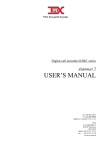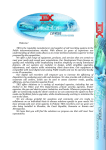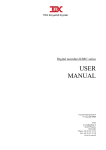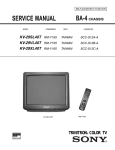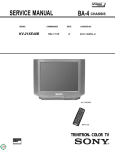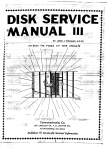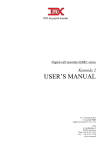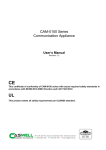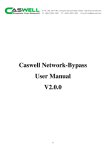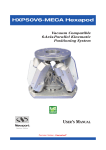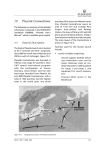Download Monitor 2 - user guide
Transcript
TRX Krzysztof Kryński Digital call recorders KSRC series Monitor 2 USER’S MANUAL Ver. 2.3 May 2013 © Copyright TRX Applies to Monitor 2 ver. 3.2.24 TRX ul. Garibaldiego 4 04-078 Warszawa POLAND Phone +48 22 871 33 33 Fax +48 22 871 57 30 www.trx.com.pl Monitor 2 – User ’s manual Information about changes: All specifications and figures contained herein are subject to change without notice. The latest version of this document may be found on our webpage: www.trx.com.pl. Windows® is the property of Microsoft Corporation. © Copyright TRX page 2 of 44 Table Of Contents Table Of Contents: 1: THE BASICS............................................................................................................................... 5 1.1 1.1.1 1.1.2 1.1.3 1.2 2: DEFINITIONS ...................................................................................................................... 5 ALARM ................................................................................................................................ 5 NOTIFICATION GROUP ......................................................................................................... 6 THE EMAIL NOTIFICATION .................................................................................................. 6 MONITORING OPERATION SCHEME.................................................................................. 6 INSTALLATION ........................................................................................................................ 8 2.1 2.1.1 2.1.2 2.1.3 2.1.4 2.2 2.3 2.3.1 2.3.2 3: THE INSTALLATION SOURCE............................................................................................. 8 RUNNING THE SETUP FILE ................................................................................................... 8 LANGUAGE PREFERENCE .................................................................................................... 8 CHOICE OF THE INSTALLATION DIRECTORY ....................................................................... 9 INSTALLATION PROCESS ..................................................................................................... 9 CHANGE OF THE INSTALLATION .................................................................................... 10 UNINSTALLATION ............................................................................................................ 10 WINDOWS XP ................................................................................................................... 11 WINDOWS VISTA/7/8 ........................................................................................................ 11 QUICK SETUP FOR LOSS OF SYNCH ALARM NOTIFICATION ................................ 12 3.1 3.2 3.3 4: ADDING THE RECORDER ................................................................................................. 12 ADDING THE NOTIFICATION ........................................................................................... 13 RECEIVING AND DISPLAYING THE ALARM ..................................................................... 17 DESCRIPTION OF MONITOR 2 FUNCTIONS .................................................................. 18 4.1 4.1.1 4.1.2 4.2 4.2.1 4.2.2 4.2.3 4.2.4 4.2.5 4.3 4.3.1 4.3.2 4.4 4.4.1 4.4.1.1 4.4.1.2 4.4.1.3 4.4.1.4 4.4.1.5 4.4.1.6 4.4.1.7 MAIN WINDOW................................................................................................................. 18 LIST OF MONITORED RECORDERS ..................................................................................... 19 THE ALARM WINDOW ........................................................................................................ 20 THE MONITOR MENU ...................................................................................................... 21 THE GENERAL TAB ........................................................................................................... 21 THE SOUND TAB ................................................................................................................ 22 THE NOTIFICATIONS TAB .................................................................................................. 22 LANGUAGE ........................................................................................................................ 22 HIDING THE APPLICATION WINDOW.................................................................................. 23 THE RECORDERS MENU ................................................................................................... 23 ADDING ............................................................................................................................. 23 EDITION AND REMOVING .................................................................................................. 24 ALARM SETUP .................................................................................................................. 24 SELECTING THE NOTIFICATION TYPES .............................................................................. 26 Hard drive – malfunction ................................................................................................... 27 Interface – down ................................................................................................................ 27 Interface – up ..................................................................................................................... 27 Mirror ACS7500 – hard drive broken................................................................................ 27 Mirror ACS7500 – the rebuilding has begun..................................................................... 27 Mirror ACS7500 – the rebuilding has finished ................................................................. 27 Mirror KTC – functionality retrieved ................................................................................ 28 © Copyright TRX page 3 of 44 Monitor 2 – User ’s manual 4.4.1.8 4.4.1.9 4.4.1.10 4.4.1.11 4.4.1.12 4.4.1.13 4.4.1.14 4.4.1.15 4.4.1.16 4.4.1.17 4.4.1.18 4.4.1.19 4.4.1.20 4.4.1.21 4.4.1.22 4.4.1.23 4.4.1.24 4.4.1.25 4.4.1.26 4.4.2 4.4.3 4.4.4 4.4.4.1 4.4.4.2 4.4.4.3 4.4.4.4 4.4.5 4.5 4.5.1 4.5.2 4.5.3 4.5.4 4.6 4.6.1 4.6.2 Mirror KTC – hard drive broken ....................................................................................... 28 Network interface card - recorder connected to the network ............................................. 28 Network interface card - recorder disconnected from the network ................................... 28 Operating system error ...................................................................................................... 28 Power source – functionality retrieved .............................................................................. 28 Power source – malfunction .............................................................................................. 28 Recording – end of recording ............................................................................................ 28 Recording – incoming call ring received ........................................................................... 28 Recording – silence too long ............................................................................................. 29 Recording – talk too long .................................................................................................. 29 Recording – recording has begun ...................................................................................... 29 Recordings database - percentage limit of the disc space [%] ........................................... 29 Recordings magazine - quantitative limit of the disc space [MB] ..................................... 29 Recordings magazine - percentage limit of the disc space [%] ......................................... 29 Synchronization loss of synch ........................................................................................... 30 Synchronization – recovery of synch................................................................................. 30 The creation of an archive - finished successfully (incl. the time range) .......................... 30 The creation of an archive - finished successfully ............................................................. 30 The creation of an archive - stopped because of an error .................................................. 30 CHANNEL SELECTION........................................................................................................ 30 PARAMETERS OF THE NOTIFICATION ................................................................................ 31 THE NOTIFICATION GROUPS .............................................................................................. 32 Monitor 2 on remote host .................................................................................................. 33 File in a recorder ................................................................................................................ 33 Alarm connector ................................................................................................................ 34 Recorder’s control panel .................................................................................................... 34 DESCRIPTION OF NOTIFICATION ........................................................................................ 34 EDITING AND DELETING NOTIFICATIONS AND GROUPS OF RECIPIENTS ...................... 35 EDITING NOTIFICATIONS ................................................................................................... 35 NOTIFICATION REMOVING ................................................................................................ 36 EDITING GROUPS OF RECIPIENTS....................................................................................... 37 REMOVING GROUPS OF RECIPIENTS .................................................................................. 37 MAILER SETUP ................................................................................................................. 38 NOTIFICATION WIZARD ..................................................................................................... 39 MANUAL CONFIGURATION ................................................................................................ 41 © Copyright TRX page 4 of 44 Chapter 1: The basics 1: The basics The Monitor 2 program provides an alarm notification feature. All information about any critical exceptions that may occur in TRX recorders may be signaled in a certain way. In case of hardware failure, loss of synchronization on recorded digital lines or a variety of other alarm events, the recorder has ability to send the alarm notifications. Alarm events can be shown locally on the display of the recorder and in the Monitor 2 application window. Additionally alarm information can be write to a specific file on the recorder, or sent as e-mail messages to the indicated recipients. In the case of models equipped with Canon DB9 alarm connector, an alert occurrence is able to change state of appropriate pin. Monitor 2 application is designed primarily for institutions, which provide call recording continuity is particularly important (eg. the police, fire brigades, border guards and health care services). The application can be launched on PC under Microsoft Windows operating system. We recommend using the following version: XP, Vista, 7 or 8. 1.1 Definitions In the next section is a description of some terms used in the Monitor 2 User's Guide. Getting acquainted with following definitions will help you in further work with the program. 1.1.1 Alarm Alarm stands for a single event that may appear on a recorder and that recorder’s user shall be informed about. Alarm messages can refer to: - lines that connects the recorder to the recorded telecommunication network (eg. line disconnection/fault on the digital interface), - hardware equipment of the device (eg. hard disk failure), - other work-related events of the recorder (eg. start or end the archiving). © Copyright TRX page 5 of 44 Monitor 2 – User ’s manual If a need of monitoring more than one type of event for the recorder is occurring, the appropriate number of alert notifications must be configured. Program Monitor 2 supports almost unlimited number of events. With one copy of this application it is possible to configure and receive alarms from many TRX recorders. 1.1.2 Notification group Notification group defines to which device or group of devices should be sent information about the occurrence of a defined alarm event. Received alarms can be signaled locally on the recorders (eg. display or alarm connector) or remotely on computers with installed Monitor 2 application and connected to the monitored devices via LAN/WAN. Each alarm can be attached to one notification group. There are four kinds of receivers, where notification can be sent to: - Monitor 2 running on a host specified by IP address, - the file stored on hard drive of the recorder, - DB9 alarm connector on recorder casing, - LCD display on front panel of the recorder. 1.1.3 The email notification Monitor 2 allows sending alarm massage to defined email addresses. The body message in addition to information about the type of alarm can include brief instructions handling the event. Due to the fact that e-mail notifications can be sent simultaneously to multiple email recipients, this functionality significantly increases the probability response to the occurrence of the alarm. 1.2 Monitoring operation scheme The program is intended to create or alter existing configuration of alarm notifications on selected recorder. After new events setup has been completed, it must be send to the recorder, where it is processed by recorder’s software. The alerts detection process is being carried out inside the recorder. On each device, a number of events that user shall treat as a possible threat for proper recorder’s operation, may occur. Some of these events may refer to one or more channels (both physical and virtual ones), others may relate to the recorder as a device. Each such event may raise an alarm. At the moment of the alarm arise, recorder’s software will transmit locally or via LAN/WAN information about the event into specified notification group. Monitor 2 application allows to control whether the recorder is powered on and connected to the local network. © Copyright TRX page 6 of 44 Chapter 1: The basics The scheme displayed on next page presents how does monitoring process work on a recorder. TRX reorder Channelł 1 Channel 2 Alarm 3 Notification group 1 Event 6 Alarm 2 Event 5 Event 4 Event 3 Event 2 Event 1 Alarm 1 Alarm 4 Notification group 2 Fiile on the recorder Display (recorder front panel) Alarm connector (recorder rear side) e-mail LAN/WAN PC workstation (with Monitor 2) PC workstation (with Monitor 2) Attention: If the destination is a computer on which (at the moment of sending the alarm message) the Monitor 2 application isn't running, the alarm notification WILL NOT BE RECEIVED. The alarm messages handled by the Monitor 2 program may be forwarded to the defined group of recipients via e-mail. To use this feature, e-mail notifications function should be configured. © Copyright TRX page 7 of 44 Monitor 2 – User ’s manual 2: Installation Next sections of this chapter present a brief description of Monitor 2 installation process. The application is working correctly under Windows XP (Service Pack 3), Windows Vista, Windows 7 and Windows 8. 2.1 The installation source The installation file is supplied as an executable file (*.exe). Current and older versions of Monitor 2 are available on website: www.trx.com.pl (Download Center). 2.1.1 Running the setup file To run the program installer you should double-click executable file named TRX_Monitor2_3.x.exe. The installer checks whether the operating system environment meets the necessary requirements of the program. If you detect any deficiencies, inform the user to complete them. The next steps of the installer are available when you press OK or Next. It is possible to stop the installation at any time by clicking on the Cancel button. Notice: Before running the installer it is recommended to uninstall any previous version of Monitor 2 application. 2.1.2 Language preference Right after setup has been launched, language selection window will appear. The default language is Polish, and optional English and Slovak. © Copyright TRX page 8 of 44 Chapter 2: Installation User’s choice will affect both setup dialog windows and Automat 2 interface language. Please note, that interface language can be changed after program has been installed. 2.1.3 Choice of the installation directory At this stage, you must choose the directory in which Monitor 2 will be installed. It is recommended to leave the default directory. After you specify the destination folder, the installer allows you to select the location for application shortcuts: Desktop, Start Menu Programs folder and Startup folder. 2.1.4 Installation process Begin Installation … window means that installer has all the necessary information needed to install the program. © Copyright TRX page 9 of 44 Monitor 2 – User ’s manual To continue, press the Install button. You can verify the installation parameters using the Back button or cancel the installation process. Right after setup has been launched, installation progress is illustrated by progress bars. Upon fully completion of this process, the program is launched automatically. 2.2 Change of the installation If the current version of Monitor 2 program is already installed, the user can change the components, repair or remove files from your computer hard drive. 2.3 Uninstallation To uninstall Monitor 2 from your system, use the uninstall launcher utility or standard Windows tools. Depending on the system, they differ slightly from each other. © Copyright TRX page 10 of 44 Chapter 2: Installation 2.3.1 Windows XP The installed software can be removed by: - choose a shortcut Uninstall (Star Menu → Programs → TRX → Monitor 2), - choose a shortcut TRX Monitor 2 in Add / Remove Programs (menu Start → Settings → Control panel → Add / Remove Programs), - run the Monitor 2 installer program and select Remove. 2.3.2 Windows Vista/7/8 The installed software can be removed by: - choose a shortcut Uninstall (Start Menu → All programs → TRX → Monitor 2), - choose a shortcut TRX Monitor 2 in Programs or Programs and functions (menu Start → Control panel → Programs or Programs and functions), - run the Monitor 2 installer program and select Remove. Notice: Monitor 2 installer creates many register entries, so it is not recommended to remove this program manually (by simple deletion of program files). Notice: All items such as shortcuts or configure files added manually by the user after the installation must also be removed manually too. © Copyright TRX page 11 of 44 Monitor 2 – User ’s manual 3: Quick setup for loss of synch alarm notification This section provides a summary description configuration of Monitor 2 application to display alarms related to the loss of synchronization on any of recorded ISDN BRI lines. Section is intended to quickly familiarize with the configuration and usage of this application at a basic level. The more complex aspects of configuration and precise description of Monitor 2 functionality was presented in the next chapter: Description of Monitor 2 functions. 3.1 Adding the recorder Alarm monitoring requires the addition at least one TRX recorder to the watch list. It can be done either by means of button on menu bar or by means of Add option available within Recorders menu. It is also possible to click with right mouse button upon recorder’s list area of main window and from appearing context menu user shall select Add option. © Copyright TRX page 12 of 44 Chapter 3: Quick setup for loss of synch alarm notification New window will appear and user will be able to enter name and valid IP address of recorder that is about to be monitored (and/or configured). By means of OK button user will add the device to the recorders’ watch list. Monitor 2 will observe status of the recorder. After establishing the communication between the application and the recorder - the status icon has the appearance. In the alarm window Recorder available message should appear. Otherwise, make sure that the recorder and the Monitor 2 station is properly connected to the network, and whether valid IP addresses were placed. The correct link between recorder and Monitor 2 workstation causes the recorder responds to the PING command. 3.2 Adding the notification In the next step user should configure type of events that will be observed by the Monitor 2 program. For this purpose, after choosing the recorder icon you need click on Setup option from the context menu. Alternatively is possible to use button from toolbar or F5 keyboard shortcut. The Monitor 2 establishes a connection to the monitored device and retrieves his current alarms configuration. In the presented example was assumed, that on the recorder was not previously configured any alarm notices, so the Configuration of alarms on recorder window is blank. In the window that already was opened, user should select New option from the context menu, as an alternative it is possible to use New button (upper right corner). © Copyright TRX page 13 of 44 Monitor 2 – User ’s manual In the Alarm type window from the drop-down list select the type of alarm. In this example, it will be: Synchronization – loss of synch. After the Next button is pressed, in Channels window, select all physical channels recording ISDN or system lines. In the example these are all channels labeled by ISDN (ISDN BRA lines) and Siemens (Siemens PABX system lines). After marking appropriate channels, choose from the context menu Select all option. © Copyright TRX page 14 of 44 Chapter 3: Quick setup for loss of synch alarm notification In the next step, leave the default settings of the window, in this case, the alarm events will be received in the continuous mode (24/7/365). Next window is for defining the group of recipients for a previously defined alarm. In the presented example was assumed, that on the recorder has not created any group, therefore a need to create the new group is appearing. For that purpose user should select New option from the context menu. As an alternative it is possible to use the New button (upper, right corner of window on the left). In the Configuration of receiver groups window (figure above, on the right side) enter the name of the group (Group name field) and select from the context menu New option (alternatively, use the New button). After that another edit window will emerge. In the new window Set receiver type, chose the Monitor 2 running on host at IP address and enter the IP address of the computer where the Monitor 2 application is running. © Copyright TRX page 15 of 44 Monitor 2 – User ’s manual The Notification group may contain one or more recipients the same or different types of. After creating, the group should be assigned to defined alarm notification. For that purpose select desired group and click on Select option from the context menu. As an alternative it is possible to double-click on the icon of the given group. The final step is to create a brief description for the created alarm notification. The description can contain any text string. Move to the next line is obtained by pressing CTRL + ENTER sequence. © Copyright TRX page 16 of 44 Chapter 3: Quick setup for loss of synch alarm notification Already created alarm notification appears at the Configuration of alarms on recorder window. Description: monitor - means the name of the group, and Synchronization – loss of synch - is a type of alarm (notification). To one notification group it is possible to assign more than one alarm. 3.3 Receiving and displaying the alarm Occurrence of alarm declared on the monitored recorder displays the message in the Monitor 2 alarm window. Receiving the alarm notification is also signaled by display the alert (balloon tip) in the System Tray. By default program settings, after receiving the alarm a sound signal is being generated. © Copyright TRX page 17 of 44 Monitor 2 – User ’s manual 4: Description of Monitor 2 functions This chapter contains a detailed description of all features available in Monitor 2 application. 4.1 Main window The main window is divided into two parts. Left side is occupied by list of monitored recorders, while the right (main) part of the window is taken by notification window. All notifications received by program are presented here. Apart from monitored recorders and alarm messages, the main window of Monitor 2 contains: - The Main menu of the program, - The Toolbar with buttons, which by design are supposed to improve program functions’ accessibility, - The Status bar, which contains information about the status of program service (running or stopped), the number of displayed alarm messages and size of log file. © Copyright TRX page 18 of 44 Chapter 4: Description of Monitor 2 functions The Menu bar and Status bar can be, depending on current needs, shown or hidden. These changes are made from the Main menu: Monitor (by activation or deactivation the appropriate option). 4.1.1 List of monitored recorders In the left part of main window, there is presented the list of the recorders. Records contain status icon, name and information about IP address and status of each monitored device. There are three states of communications Monitor 2 with the recorders: Status column content available unavailable unknown status icon appearance Appearance of the recorders status icons can be changed using the View option (available from the context menu or the main menu Recorder). There following shapes are available: - big icons (CTRL + F1), - small icons (CTRL + F2), - list (CTRL + F3), - report (CTRL + F4), - tiles (CTRL + F5). The context menu of the window enables addition, removing or edition parameter of the selected devices. To select multiple recorders, press the CTRL key and click the left mouse button on the selected devices. All devices can be selected using the keyboard shortcut CTRL + A, or using appropriate option from the context menu. After selecting one of the active recorders and choosing the Setup option (or by pressing F5 key) it is possible to addition, removing or edition alarm notification rules. Detailed configuration of alarm notification is presented in Section 4.4 - Alarm setup. © Copyright TRX page 19 of 44 Monitor 2 – User ’s manual 4.1.2 The alarm window The right part of Monitor 2 main window contains messages of notification received by the application. Recent events are displayed at the bottom of the window. After starting the application this window is scrolled to the last row. Messages displayed in bold indicate that the alarm has not been "served", i.e. there was no user reaction on the occurrence of the alert. Clicking on the message will change the font from bold to normal, it also means "handle" alarm. From the window context menu are available the following operations: Skip to the end – select this option to scroll the window to the last row and highlight the latest alarm notification. Mark alarms as noticed – select this option to change bold to normal font for all "unhandled" messages. Always show new alarms – after this option is selected the alarm window is scrollable, upon receipt of the new notification message. Thus the last row (the latest alarm) is visible Clear – the notification list will be cleared after this option is selected. Deletion is permanent. Save to file – choose this option to save the data displayed in the alarm window to a text file *.tml. The program enables writing the entire log window contents, the selected part of alarm messages or all alert events from a specific time range. Select all – after this option is selected all lines of displayed alarm notifications will be checked. This option is also available from the keyboard shortcut CTRL + A. Deselecting of individual row is possible by clicking them the left mouse button with the CTRL key pressed. Deselect all – after this option is selected all lines of displayed alarm notifications will be unchecked. This option is also available from the keyboard shortcut CTRL + SHIFT + A. © Copyright TRX page 20 of 44 Chapter 4: Description of Monitor 2 functions 4.2 The Monitor menu Monitor menu or keyboard shortcut F2 enables to change settings of the Monitor 2 application and enables to configure notification by e-mail function. 4.2.1 The General tab The General tab of the Settings window is used primarily to determine the startup program settings. Hide program window when program starts – after this option is selected the program starts in minimized version (Monitor 2 appears as an icon in the system tray instead of the window on the screen). Display popup window upon the reception of notification – after this option is selected the popups window appear after new alarm notification have been received. Program autostart – when this option is selected, Monitor 2 starts automatically after loading the operating system. Location of monitor service – determines whether the service (TRX Monitor Service) is running on the local computer or on a dedicated server. Local workstation – Monitor 2 service is running on the local machine. Remote host - server – specifies the IP address and port of the remote server where the service is running. © Copyright TRX page 21 of 44 Monitor 2 – User ’s manual 4.2.2 The Sound tab The Sound tab of the Settings window is used to configure the sound signals generated by the program when new alarms pending. Enable sound – when this option is selected, Monitor 2 play a sound when information about the new alarm will be sent to the application. The program can use the default sound, or any other file in wave format. 4.2.3 The Notifications tab The Notifications tab of the Settings window is used to configure the service sending alarm notifications to specified e-mail addresses. A detailed description of settings for this function is shown in section 4.6 Mailer setup. 4.2.4 Language Monitor 2 enables to choose one of four language versions: - Czech, - English (US), - Poland and - Slovak. © Copyright TRX page 22 of 44 Chapter 4: Description of Monitor 2 functions 4.2.5 Hiding the application window After the Hide option is selected, after minimizing the Monitor 2 window of the program, on the Windows taskbar there is no button informing that the application is launched. Only a small icon in System Tray (next to the clock) is being shown. 4.3 The recorders menu The Recorders menu is used to manage the list of monitored devices. It also enables creating and edition of alert notifications. 4.3.1 Adding The Add option enables adding new recorders to the list of monitored devices. This function is also available by pressing the button - from the toolbar or from the context menu for recorders window. In the dialog box, specify IP address of the recorder and possibly tcp port number (if other than the default). In Name field name user can enter any text label, for easy identification of the recorder. After the approval with OK button, the device is added to the list of recorders. If the added device is already being monitored, the error window appears. © Copyright TRX page 23 of 44 Monitor 2 – User ’s manual 4.3.2 Edition and removing After selecting the recorder the option editing or removing device is possible. Window for editing recorder is analogous to window for adding and makes it possible to change the IP address of selected device. After choosing the Delete selected option (from Recorders menu or context menu) the dialog window appears as shown below. 4.4 Alarm setup To start configuration of alarm notification – user should select the given recorder and choose the Setup option from context menu or press the F5 key. Attention: The alarm notifications can be configured only for recorders with the "Available" status (green light next to the icon). Monitor 2 application establishes connection to the chosen recorder and retrieves current alarms configuration. When recorder working in a high speed LAN, this operation can be almost unnoticeable. © Copyright TRX page 24 of 44 Chapter 4: Description of Monitor 2 functions If on the selected device has already been configured alarm notifications, it will be displayed in the current window. In the body of the window the names of used groups of notifications are marked with blue font. Below the names of alarm recipients there are shown all alerts configured for the given group. On the top bar of the Configuration of alarms on recorder window the clock, counting down from 30 minutes, is located. If the new configuration will not be completed before the end of the time (OK button will not be pressed) – it will not be saved on the recorder. The user is being notified of this fact with the error screen. © Copyright TRX page 25 of 44 Monitor 2 – User ’s manual On the right side of the configuration window there are placed the buttons to manage alarm notifications. Most of the operations are also available from the context menu. New – adding a new alarm notification, Edit – changing settings for the selected notification, Delete – removing the selected alert, Load – loading the configuration of Monitor 2 program from external file (*.trr), Attention: Loading the configuration from file overwrites the current settings retrieved from managed recorder. Save – saving the current configuration to the external file (*.trr), Notification groups – addition, removing and the edition of the groups of alarm recipients for desired recorder. A new alarm configuration comes down to define the following parameters: - type of the event that will generate the alarm, - additional parameters (eg. recorder channels), - time range for generating the notifications, - group of notification receivers, - brief description of notification (optional field). 4.4.1 Selecting the notification types The Alarm type window provides the list of events that may be covered by monitoring. On the right side of the window there is a brief description of the currently selected notification. Desired event can be selected from the list that will appear after edit field has been selected. After choosing the type of event, click Next button. © Copyright TRX page 26 of 44 Chapter 4: Description of Monitor 2 functions Below is placed a brief description of all types of alarms available in the Monitor 2 application. 4.4.1.1 Hard drive – malfunction This alarm informs the user, that recorder’s hard drive is malfunctioning and it needs to be exchanged for a new one, because recorder is not recording any calls on currently installed (broken) hard drive. 4.4.1.2 Interface – down It informs the user about that interface board is not working. This board shall be either reprogrammed or exchanged for a new one. Please contact TRX service. 4.4.1.3 Interface – up This alarms gives information about that interface board has begun working correctly. Calls from phones related to this board can be recorded from now on. It occurs after the Interface - down event. 4.4.1.4 Mirror ACS7500 – hard drive broken One of hard drives in ACS7500 is out of order and needs to be replaced by a new one. Hard drive exchange MUST be done while recorder is turned on. To do that, user shall: - turn the key that locks a rack with malfunctioning hard disk, - remove this rack from the recorder, - exchange hard drive for a new one with at least the same capacity, - put the rack back into recorder, - turn the key in order to lock the rack inside the device. Warning: If recorder was powered down during hard drive exchange, then it is FORBIDDEN to power up recorder with both hard drives put inside mirror. In such case there is a great risk of data loss on backup drive. User shall power up recorder with one (backup) drive in mirror and then he shall put a new drive into the mirror as described above. 4.4.1.5 Mirror ACS7500 – the rebuilding has begun New hard drive has been put into mirror and rebuilding process has begun. All information stored on an operative drive is copied into a new drive in order to rebuild RAID1 mirror. 4.4.1.6 Mirror ACS7500 – the rebuilding has finished This alarm brings information about that mirror ACS7500 has finished rebuilding process after new hard drive has been put into the mirror. From this moment contents of both drives in mirror are the same. © Copyright TRX page 27 of 44 Monitor 2 – User ’s manual 4.4.1.7 Mirror KTC – functionality retrieved This alarm brings information that KTC mirror is working correctly. 4.4.1.8 Mirror KTC – hard drive broken One of hard drive in KTC mirror broke. All actions that must be taken in such case are described in section 4.4.1.4. 4.4.1.9 Network interface card - recorder connected to the network Indicate the link recorder to switch or other network device is correct. It occurs after the Network interface card - recorder disconnected from the network event. 4.4.1.10 Network interface card - recorder disconnected from the network Indicates disconnection or damage network cable connecting the recorder to a LAN / WAN. 4.4.1.11 Operating system error Indicates there is an internal system error. More information about the error can be found in the system log (only in service mode). 4.4.1.12 Power source – functionality retrieved This notification states that both power sources of redundant power source work properly. It occurs after the Power source - malfunction event. 4.4.1.13 Power source – malfunction One power source of redundant power source broke down. This notification is raised only in case of recorders equipped with redundant power source and it means that one of sources is broken. 4.4.1.14 Recording – end of recording This alarm indicates that recording has been stopped on selected channel. Event is generated only for channels, which were selected on Channels tab. 4.4.1.15 Recording – incoming call ring received Incoming call ring has been received on one of channels selected during alarm configuration. © Copyright TRX page 28 of 44 Chapter 4: Description of Monitor 2 functions 4.4.1.16 Recording – silence too long The inactivity time (lack of call recording) on selected channel(s) has been exceeded. This event may indicate the channel failure and consequently blocking call recording on the channel. It may also indicate that on the recorded phone has not been made any call for a period of time longer than the set during alarm configuration. For events of this type during the configuration, or the edition of alerts additionally two parameters are determined (see section 4.4.3 Parameters of the notification): a) Alarm notification delay – period of time that has elapsed since the last record on the channel, b) Notification – period of time after the expiration of the alarm should be sent again (as long as triggering event is still active). This event is generated for the previously selected group of channels (see section 4.4.2 Channel selection). 4.4.1.17 Recording – talk too long Channel activity time has been exceeded, i.e. there is recording pending on selected channel(s) for a long time. This alarm may be a result of recorder’s malfunction (it missed end-of-call signaling from telephone exchange). It may also indicate that a call on the recorded phone has exceeded a period of time that was setting during alarm configuration (see section 4.4.3 Parameters of the notification). This event is generated for the previously selected group of channels (see section 4.4.2 Channel selection). 4.4.1.18 Recording – recording has begun Recording has begun on selected channel(s). This event is generated for the previously selected group of channels (see section 4.4.2 Channel selection). 4.4.1.19 Recordings database - percentage limit of the disc space [%] Percentage limit of recordings database below specified level [%]. Alarm threshold is defined in the Parameters window during the setup, or edit alarms (see section 4.4.3 Parameters of the notification). 4.4.1.20 Recordings magazine - quantitative limit of the disc space [MB] Quantitative limit of the disc space below specified level [MB]. The occurrence of this alarm means that there is a risk of overwriting the oldest recordings. Alarm threshold is defined in the Parameters window during the setup, or edit alarms (see section 4.4.3 Parameters of the notification). 4.4.1.21 Recordings magazine - percentage limit of the disc space [%] Percentage limit of the disc space below specified level [MB]. © Copyright TRX page 29 of 44 Monitor 2 – User ’s manual The occurrence of this alarm means that there is a risk of overwriting the oldest recordings. Alarm threshold is defined in the Parameters window during the setup, or edit alarms (see section 4.4.3 Parameters of the notification). 4.4.1.22 Synchronization loss of synch The synchronization between interface board and phone exchange is lost. It may be a result of corruption or disconnection the line from recorder. In occasional cases, it may be fault of the port on PABX or the recorder. 4.4.1.23 Synchronization – recovery of synch This notification informs about the recovery of synchronization between telephone exchange and recorder interface board. This event is generated when after the notification of loss of synchronization the line returns to normal operating mode. 4.4.1.24 The creation of an archive - finished successfully (incl. the time range) Building the archive file has finished successfully. The information has been extended by time range recordings included in the archive file. The alarm message can be arranged for recorders with software from 07.01.2008. 4.4.1.25 The creation of an archive - finished successfully Building the archive file has finished successfully. The alarm message can be arranged for recorders with software from 03.01.2008. 4.4.1.26 The creation of an archive - stopped because of an error Building the archive file has been stopped because of error. This event is being generated after occurrence any error during creating the archive. The alarm message can be arranged for recorders with software from 03.01.2008. 4.4.2 Channel selection The following (Channels) window will appear only if previously selected event is related to recorder’s channels (interface, recording and synchronization). In all other cases, this window will not show up. User is able to state here which channels will be related to selected event. Both channel selection and deselect ion are possible by means of double-clicking on its icon with left mouse button. Channel is considered to be selected, if its icon is marked with green dot. In order to change the state of the channel (selected / unselected) it is necessary to double-click on its name. © Copyright TRX page 30 of 44 Chapter 4: Description of Monitor 2 functions The “note” symbol next to the name indicates the type and status of the channel: - virtual channel (unselected), - physical channel (unselected), - virtual channel (selected), - physical channel (selected). 4.4.3 Parameters of the notification Next wizard window (Parameters) allows setting time parameters of new notification. Time parameters state when alarm notification may be send to receivers. They do not affect alarms, but notifications only. If alarm occurs at the time outside of time range specified in this window, no notification about this alarm will be send to receivers. Time resolution is one day by default. It may be improved up to one second, if necessary. © Copyright TRX page 31 of 44 Monitor 2 – User ’s manual Two options: Alarm notification delay and Notification renewal period are active only in case of Recording – silence to long and Recording – talk to long events. In case of Recording – silence to long event, the first option stands for the time that lapsed from the end of last recording. In case of Recording – talk to long event, this option stands for the time that lapsed from the beginning of last recording. The second option allows defining the period of notification renewal. Notification will be send to receivers repeatedly, until the alarm is active. 4.4.4 The notification groups After Notification groups button has been pushed, another edit window will emerge. It is possible to assign one notification alert with one notification group only. New notification group can be created by way of pushing New button on the right side of the window or by selecting New option from context menu. The Configuration of receiver groups window will come into view. User shall enter here the name of new group, and then he shall add group members (receivers) by means of New button. © Copyright TRX page 32 of 44 Chapter 4: Description of Monitor 2 functions It is possible to choose one of four kinds of receivers available in Set receiver type window at one time. 4.4.4.1 Monitor 2 on remote host If alarm notifications shall be received by Monitor 2 program running on selected host, first option must be selected. After this option has been selected, user must specify IP address of host. All notifications will be presented in Monitor 2 program window and in the alert popup window. It is possible to specify host port number, where communication with recorder will take place. It is recommended to leave default value here i.e. port number 7779. 4.4.4.2 File in a recorder In order to store notification in file stored inside recorder, user shall pick up second option. User is able to set both path and name of file, where notification will be stored, yet it is recommended to set default values. © Copyright TRX page 33 of 44 Monitor 2 – User ’s manual User can state here both file period (i.e. length of time range out of which notifications will be stored into single log file) and period count (i.e. how many log files will be created). Example settings presented on picture above will cause creation of four log files, where each one of them will contain notifications from one day time range. At the fifth day - the first log file will be overwritten, at the sixth day – the second one, and so on. It means that notifications from last four days will be stored inside recorder. 4.4.4.3 Alarm connector If there is a need to signal alarm event outside recorder, respective alarm signal may drive selected pin of alarm connector. In this case the third option becomes handy. User can define which pin of alarm connector will be driven by alarm signal. If alarm occurs, selected pin will be driven high. 4.4.4.4 Recorder’s control panel Alarm notifications will appear on the display of recorder’s control panel. Additionally, series of beep sounds will be generated from recorder’s built-in loudspeaker. This will draw attention of people near recorder. In order to cancel notification signaling, user shall turn the key placed on the front panel of the recorder. This will mute the alarm sound, however if another alarm notification is received, sound signaling will appear again regardless of key position. 4.4.5 Description of notification In the last stage of the alarm configuration user can attach a brief description, which will be displayed in a pop-up notification. The description of notification can contain any text string. The line breaks is obtained using the CTRL + ENTER keys. © Copyright TRX page 34 of 44 Chapter 4: Description of Monitor 2 functions 4.5 Editing and deleting notifications and groups of recipients The existing notifications and group of recipients can be viewed, modified (Edit menu), or deleted (Delete menu). 4.5.1 Editing notifications In order to edit alarm notification user shall double click recorder icon or name with left mouse button. This can be done either by means of selecting the device and choosing the Setup option from the context menu (or pressing of keyboard shortcut F5). Attention: The setup process is possible only for recorders recognized as “Available” ones (marked by icons with green dot). Monitor 2 application establishes connection with selected device and retrieves current settings of alarm notification stored on the recorder. In the Configuration of alarms on the recorder window user shall double click its icon with left mouse button. This can be done either by means of select the alarm notification and click on the Edit button, or use the context menu. The following window will appear. © Copyright TRX page 35 of 44 Monitor 2 – User ’s manual New window contains five tabs, by means of which it is possible to alter notification parameters. A content of all tabs correspond with the contents of new notification wizard. 4.5.2 Notification removing Removing of notification is possible, after it has been selected with either left or right mouse buttons by means of Delete option from either program window or from context menu respectively. Program requests about confirmation of notification deletion. In order to change has been stored on the recorder, click on the OK button. © Copyright TRX page 36 of 44 Chapter 4: Description of Monitor 2 functions 4.5.3 Editing groups of recipients In order to change parameters of notification group, user shall double click recorder icon or name with left mouse button. This can be done either by means of selecting the device and choosing the Setup option from the context menu (or pressing of keyboard shortcut F5). Attention: The notification groups editing is possible only for recorders recognized as “Available” ones (marked by icons with green dot). Monitor 2 application establishes connection with selected device and retrieves current settings of alarm notification stored on the recorder. In the Configuration of alarms on the recorder window user shall double click on Notification groups button. After selecting desired group in Groups of notification receivers tab user shall press the Edit button. Another way of group editing is selection it by clicking it with right mouse button and by picking up Edit option from context menu. The procedure for editing the group is similar to the procedure when it was created. It is presented in section 4.4.4. 4.5.4 Removing groups of recipients User shall select the group he wants to delete with left mouse button and then he shall push Delete button on the right side of program window. The same option may be selected from context menu that will appear after user selects group with right mouse button. Monitor 2 application doesn't allow for removing the group of notifications, if any alarm notifications related to it exist. © Copyright TRX page 37 of 44 Monitor 2 – User ’s manual To delete a group, you must first delete all the associated alarm notifications. After meeting this condition a confirmation of deletion is required. 4.6 Mailer setup With this module, it is possible to sending reports about occurrence of desired alarm events to defined email addresses. The application doesn't control doesn't provide information on which of the monitored recorders the event sent by-mail report occurred. In order to use the function of sending notifications by e-mail, it is first necessary to set up an e-mail sender account. For this purpose, select Monitor option from main application menu and then Settings option. This can be done either by means of pressing of keyboard shortcut F2). In the Settings window, user shall select Notifications tab, and then click the Sender account setup button. The sender account configuration comes down to giving data of the outgoing mail server (SMTP) settings, and giving username and password for this account. The Send mail (test) button allows user to check the correctness of the settings. © Copyright TRX page 38 of 44 Chapter 4: Description of Monitor 2 functions If the data is correct the window appears as shown below. In case of ignore the stage of SMTP server configuration of the SMTP server will display the error. In the next step of the configuration user should define: - kind/type of event (left column), - e-mail address for one or more recipients (center column), - the e-mail subject and body (right column). These parameters can be configured manually, or by using the wizard (using the Add new with wizard button). 4.6.1 Notification wizard In the first step of the e-mail notification wizard, user shall choose one from the list of available events. The alarm events for which have already been created e-mail notification, do not appear on the list. © Copyright TRX page 39 of 44 Monitor 2 – User ’s manual In the next step of the wizard, specify the recipient information (name and e-mail). The wizard allows you to create only one recipient for each alarm notification. Successive e-mail addresses (if necessary) can be added only by manually editing the event. The next window allows you to enter the subject and the body of e-mail, which will be sent to recipients when one of the monitored recorders the alarm event occurs. When you click on the Finish button, the program automatically creates the assignment: alarm event, recipient of e-mail and text message notification. © Copyright TRX page 40 of 44 Chapter 4: Description of Monitor 2 functions 4.6.2 Manual configuration Manual configuration allows you to configure e-mail notification more widely. This allows among other to add multiple recipients for one alarm event. Here is an example of adding three new recipients for the notification created by the wizard in section 4.6.1. Adding new recipients to the created event – an example In order to add the new e-mail recipient, you should open the configuration of e-mail notifications module (using the Mailer setup button in the main window). Next, after selecting the event (left column of Configuration of the mail messages window) you should select from the context menu for center column – the Add notification recipients option. In the next step, in the Choose recipients window, the user should choose from the context menu Add new recipient option. © Copyright TRX page 41 of 44 Monitor 2 – User ’s manual The next window allows you to enter the name and e-mail address for the new recipient. To add subsequent recipients you should select Add new recipient option again. After adding all recipients, user should select desired entries and click OK button. E-mail addresses selected in the previous window, you will see on the list. The next step is to associate each new recipient with the body message. To do this, select e-mail address and choose Select the body of the notification option. © Copyright TRX page 42 of 44 Chapter 4: Description of Monitor 2 functions The program enables choosing from list the message already assigned to the recipient user1 (select the row and click OK) or create a new one (Add message body button). In this example, the first option is used, ie for all recipients have been assigned the same contents of the e-mail body. In the last step of the configuration user should activate new recipients by activation the (checkbox) next to their name. If you try to activate the receiver which has not been allocated to any e-mail message appears in the error window. Other features available for manual configuration For each column of the Configuration of the email messages window a context menu is available. Add new notification – using this option you can select the types of events whose occurrence has cause to send email notifications. © Copyright TRX page 43 of 44 Monitor 2 – User ’s manual Delete notification – option causes removing the selected notification. Add notification recipients – option enables adding and assignment (for selected events) the new recipients. Activate / deactivate all notification – option will automatically activate / deactivate all notifications visible in the Event column. Recipients manager – with this option the managing of e-mail addresses of notification recipients is possible. Entries can be added, deleted or edited. Add notification recipients – option enables adding and assignment (for selected events) the new recipients. Delete notification recipients – option causes removing the selected recipients for the chosen notification. Select the body of the notification – with this option the assignment of subject and e-mail body contents for selected recipient is possible. Edit the body of the notification – option enables changing the subject or contents body of the selected e-mail. Activate / deactivate all recipients – option will automatically activate / deactivate all addresses visible in the Recipients list column. Notification body manager – with this option managing the list of notifications is possible. Entries can be added, deleted or edited. Edit the body of the notification – option enables changing the subject or contents body of the selected e-mail. TRX ul. Garibaldiego 4 04-078 Warszawa POLAND tel. +48 22 871 33 33 fax +48 22 871 57 30 [email protected] © Copyright TRX TRX Serwis ul. Międzyborska 48 04-041 Warszawa POLAND tel. +48 22 870 63 33 tel. +48 22 871 33 34 [email protected] page 44 of 44