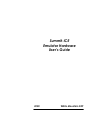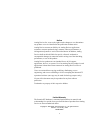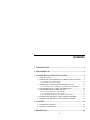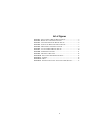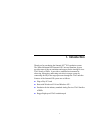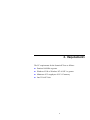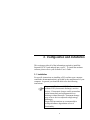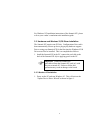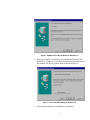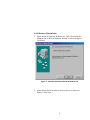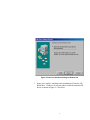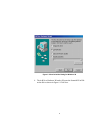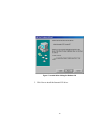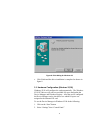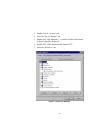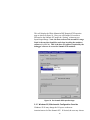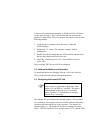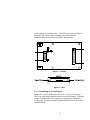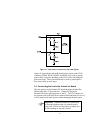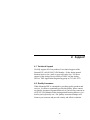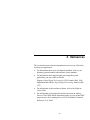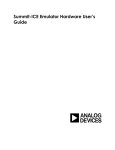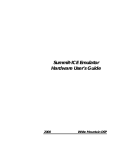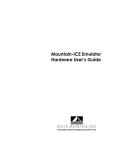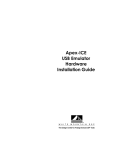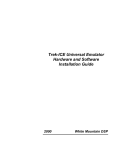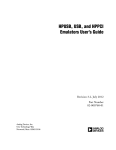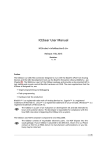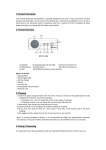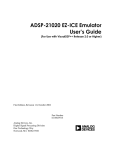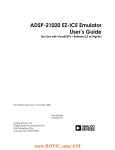Download Summit-ICE Emulator Hardware User's Guide
Transcript
Summit-ICE Emulator Hardware User’s Guide 2000 White Mountain DSP Notice Analog Devices Inc. reserves the right to make changes to or to discontinue any product or service identified in this publication without notice. Analog Devices assumes no liability for Analog Devices applications assistance, customer product design, customer software performance, or infringement of patents or services described herein. In addition, Analog Devices shall not be held liable for special, collateral, incidental or consequential damages in connection with or arising out of the furnishing, performance, or use of this product. Analog Devices products are not intended for use in life-support applications, devices, or systems. Use of an Analog Devices product in such applications without the written consent of an Analog Devices officer is prohibited. Users are restricted from copying, modifying, distributing, reverse engineering, and reverse assembling or reverse compiling the Summit-ICE operational software (one copy may be made for back-up purposes only). No part of this document may be reproduced in any form without permission. Trademarks are property of their respective holders. Limited Warranty The Summit-ICE hardware is warranted against defects in materials and workmanship for a period of one year from the date of purchase from Analog Devices or from an authorized dealer. Copyright © 1999-2000, Analog Devices, Inc. All rights reserved. Revision 1.2, January, 2000 MANSUMICE ii Contents 1. INTRODUCTION .................................................................................... 1 2. REQUIREMENTS ................................................................................... 2 3. CONFIGURATION AND INSTALLATION ........................................ 3 3.1 INSTALLATION ........................................................................................ 3 3.2 HARDWARE AND WINDOWS 95/98 DRIVER INSTALLATION ........ 4 3.2.1 WINDOWS 95 INSTALLATION .................................................................... 4 3.2.2 WINDOWS 98 INSTALLATION ..................................................................... 6 3.3 HARDWARE CONFIGURATION (WINDOWS 95,98) ......................... 11 3.3.1 WINDOWS 95/98 AUTOMATIC CONFIGURATION OVERRIDE ............. 13 3.4 SOFTWARE INSTALLATION AND OPERATION............................... 14 3.5 CONFIGURING THE SUMMIT-ICE POD .............................................. 14 3.5.1 CONNECTING TO A 5 VOLT TARGET...................................................... 15 3.5.2 CONNECTING TO A 3 VOLT TARGET...................................................... 15 3.5.3 REDUCING NOISE ISSUES ON THE JTAG SIGNALS.............................. 16 3.6 CONNECTING THE POD TO THE SUMMIT-ICE BOARD.................. 17 3.7 CONNECTING THE POD TO YOUR TARGET SYSTEM..................... 18 4. SUPPORT................................................................................................ 19 4.1 TECHNICAL SUPPORT .......................................................................... 19 4.2 QUALITY ASSURANCE ......................................................................... 19 5. REFERENCES ........................................................................................ 20 iii List of Figures FIGURE 1. UPDATE DEVICE DRIVER WIZARD FOR 95 ...................................5 FIGURE 2. DRIVER LOCATION DIALOG FOR 95 .............................................5 FIGURE 3. ADD NEW HARDWARE WIZARD FOR 98 ......................................6 FIGURE 4. SEARCH FOR HARDWARE DIALOG FOR 98 ...................................7 FIGURE 5. DRIVER SELECTION DIALOG FOR 98 ............................................8 FIGURE 6. LOCATED DRIVER DIALOG FOR 98 ..............................................9 FIGURE 7. LOCATED DRIVER DIALOG FOR 98 ............................................10 FIGURE 8. FINISH DIALOG FOR 98 ..............................................................11 FIGURE 9. THE DEVICE MANAGER .............................................................12 FIGURE 10. THE SUMMIT-ICE PROPERTIES PAGE .......................................13 FIGURE 11. JUMPERS ..................................................................................15 FIGURE 12. LED’S ......................................................................................15 FIGURE 13. TERMINATORS CONNECTED TO THE JTAG SIGNALS ...............17 iv 1. Introduction Thank you for purchasing the Summit-ICE™ PCI emulation system. The White Mountain DSP Summit-ICE Universal Emulator system provides state-of-the-art emulation and support for the Analog Devices JTAG family of DSPs. It provides a controlled environment for observing, debugging, and testing activities in a target system by connecting directly to the target processor through the JTAG interface. Features of the Summit-ICE system are as follows: s Plug-n-Play PCI card s Runs with Windows®95/98 and Windows NT™ s Emulation for the industry standard Analog Devices JTAG families of DSPs s Rugged high-speed JTAG emulation pod 1 2. Requirements The PC requirements for the Summit-ICE are as follows: s Pentium 166 MHz or greater s Windows 95/98 or Windows NT 4.0 SP 3 or greater s Minimum of 32 megabytes of PC-AT memory s One 32 bit PCI slot 2 3. Configuration and Installation This section provides all of the information required to install the Summit-ICE PCI card and pod into your PC. To install the emulator software please refer to your Software User’s Guide. 3.1 Installation For specific instructions on installing a PCI card into your computer consult the documentation that is provided by the manufacturer of your computer. In general you should be able to use the following instructions. F Important! The Summit-ICE JTAG emulator contains ESD (electrostatic discharge) sensitive devices. Electrostatic charges readily accumulate on the human body and equipment and can discharge without detection. Permanent damage may occur to devices subjected to high-energy discharges. Proper ESD precautions are recommended to avoid performance degradation or loss of functionality. 3 For Windows NT installation instructions of the Summit-ICE, please refer to your vendor’s emulation tools installation guide. 3.2 Hardware and Windows 95/98 Driver Installation The Summit-ICE requires one PCI slot. Configuration of the card is done automatically at boot up due to plug-n-play hardware support. Prior to using your Summit-ICE for the first time the Windows 95/98 Driver must first be installed. This is accomplished as follows: 1. Install the Summit-ICE in the PC, connect the pod cable to the back of the Summit-ICE before applying power to the PC. F Important! Connect/disconnect the pod cable to/from the Summit-ICE card only with the power turned off. Failure to follow this precaution may result in damage to the board. 3.2.1 Windows 95 Installation 1. Power on the PC and start Windows 95. This will activate the “Update Device Driver Wizard”as shown in figure 1. 4 Figure 1. Update Device Driver Wizard for Windows 95 2. Insert your vendor’s emulation tools installation CD into the CD ROM drive. Windows 95 will then automatically detect and install the Summit-ICE driver from the disk as shown in figure 2. Figure 2. Driver Location Dialog for Windows 95 3. Click Finish and the driver installation is completed. 5 3.2.2 Windows 98 Installation 1. Power on the PC and start Windows 98. This will activate the Windows 98 “Add New Hardware Wizard” as shown in figure 3. Click Next. Figure 3. Add New Hardware Wizard for Windows 98 2. Select Search for the best driver for your device as shown in figure 4. Click Next. 6 Figure 4. Search for Hardware Dialog for Windows 98 3. Insert your vendor’s emulation tools installation CD into the CD ROM drive. Windows 98 will ask where to find the Summit-ICE driver as shown in figure 5. Click Next. 7 Figure 5. Driver Selection Dialog for Windows 98 4. The Add New Hardware Wizard will locate the SummitICE.inf file on the disk as shown in figure 6. Click Next. 8 Figure 6. Located Driver Dialog for Windows 98 9 Figure 7. Located Driver Dialog for Windows 98 5. Click Next to install the Summit-ICE driver. 10 Figure 8. Finish Dialog for Windows 98 6. Click Finish and the driver installation is completed as shown in figure 8. 3.3 Hardware Configuration (Windows 95/98) Windows 95/98 will configure the card automatically. The Windows 95/98 PCI drivers will select an available I/O space and update the Device Manager and Windows Registry. After the card is configured the Device Manager can be checked to see which I/O space was assigned to the Summit-ICE card. To use the Device Manager in Windows 95/98 do the following: 1. Click on the “Start” button. 2. Select “Settings” then “Control Panel.” 11 3. Double click the “System” icon. 4. Select the “Device Manager” tab. 5. Double click “DSP Emulators”. A window similar to that shown in figure 3 should be displayed. 6. Double click “White Mountain DSP Summit-ICE.” 7. Select the “Resources” tab. Figure 9. The Device Manager 12 This will display the White Mountain DSP Summit-ICE Properties page as shown in figure 10. Here you will find the I/O resources allocated to the Summit-ICE under the “Setting” column next to Input/Output Range. Note: the first section of the second I/O range listed is the one that should be used when invoking the emulator software (i.e. FCCO). This is the base I/O address required by the debugger software to access the Summit-ICE emulator. Figure 10. The Summit-ICE Properties Page 3.3.1 Windows 95/98 Automatic Configuration Override Windows 95/98 may change the I/O space on the next insertion/removal of the Summit-ICE. If desired, the user may choose 13 to force an I/O configuration manually so Windows 95/98 will always use the same I/O space. This is not recommended as it defeats the purpose of Plug-n-Play. However, the user may choose to do so in the following manner: 1. Using the above method get into “Resources” under the Device Manager. 2. Remove the “3“ in the “Use automatic settings” field by clicking on it. 3. Double click the IO setting that you wish to modify and then enter the new base address that you wish to use. 4. Check the “Conflicting device list”; if no conflicts are listed select “OK”. After selecting “OK” the card will be reconfigured. 3.4 Software Installation and Operation To install and operate the debugger software, refer to the Software User’s Guide included with the software distribution. 3.5 Configuring the Summit-ICE Pod F Important! Before the pod is connected to the target system it is important to determine if the target is a 3 volt DSP or 5 volt DSP. The factory default setting for the pod is for a 3 volt DSP target. Section 3.5.1 explains how to configure the pod for a 5 volt target. The Summit-ICE pod contains four internal jumpers. These jumpers are accessed by removing the four screws on the bottom of the plastic enclosure and removing the top of the enclosure. The jumpers are shown in figure 11. The Summit-ICE pod also contains two status LED’s. The LED on the left is for voltage status (3V/5V) and the LED 14 on the right is for emulator status. The LED’s are shown in figure 12. Periodic LED activity on the emulator status LED indicates communication between the target DSPs and emulator. Figure 11. Jumpers Figure 12. LED’s 3.5.1 Connecting To A 5 Volt Target Jumper J1 is used to differentiate between a 3 volt or 5 volt target. This is the only jumper that most users will need to change. When the jumper is installed the JTAG signals are configured to connect to a 5 volt target. When the jumper is installed the LED on the left side is not illuminated. 15 3.5.2 Connecting To A 3 Volt Target When the jumper is not installed the JTAG signals are configured to connect to a 3 volt target. When the jumper is not installed the LED on the left is illuminated indicating a 3 volt target. This is the default setting. 3.5.3 Reducing Noise Issues On The JTAG Signals There are three jumpers provided to help reduce problems that may arise because of ringing and reflections on the JTAG signals on the target board. The default is that these jumpers are not installed. The three jumpers are J2, J3, and J4. Jumpers J2 and J3 are used for adding a parallel terminator on the TDO and CLKIN signals. When the jumper is installed a parallel terminator of 120Ω and 91Ω is connected to the TDO and CLKIN signals. Figure 13 shows how the terminator is connected to the JTAG signals. It is important to note that the target MUST be able to drive a 51Ω load before these jumpers are installed. The DSP cannot drive this load directly, a driver should be inserted between the JTAG signals on the DSP and the JTAG signals on the header. 16 Figure 13. Terminators Connected To The JTAG Signals Jumper J4 is provided to allow the board level test pins on the JTAG connector (BTMS, BTCK, BTRST, and BTDI) to be used as ground pins to allow for greater shielding on the JTAG cable connecting the pod to the target. These pins should only be used as ground pins if they are not used on your target. 3.6 Connecting the Pod to the Summit-Ice Board The pod connects to the Summit-ICE board through a shielded flat ribbon cable and a 25-pin connector. Connect the pod to the Summit-ICE before applying power to the PC. The JTAG header on the opposite side of the pod can be connected/disconnected to a live (as well as unpowered) target system without damaging the pod system. F Important! Connect/disconnect the remote pod to/from the emulator card only with the power turned off. Failure to follow this precaution may result in damage to the pod or board. 17 3.7 Connecting the Pod to Your Target System The pod connects to the target processor through the JTAG interface. The target board must be built with an appropriate JTAG connector. Please note the position of the key pin. The key pin should be used as a guide to connect the pod to the target. Included with the SummitICE system are two extender connectors. These extenders are used to connect the Summit-ICE system to a target, which was designed for use with the ADI ICEPAC. These extenders allow connection to the JTAG pins on the ICEPAC header. 18 4. Support 4.1 Technical Support We fully support all of our products. For technical support of the Summit-ICE, call (603) 883-2430 Monday - Friday during normal business hours or via e-mail at [email protected]. For direct support of the Analog Devices family of DSPs, call the Analog Devices’ DSP Applications Engineering group at (781) 461-3672. 4.2 Quality Assurance White Mountain DSP is committed to providing quality products and services. In efforts to continually provide this quality, please contact our Quality Assurance Department directly if you have any concerns at (603) 883-2430 Monday-Friday during normal business hours or via email at [email protected]. Our Quality Assurance Manager will listen to your concerns and provide a timely and effective solution. 19 5. References This section discusses other documentation resources you will need to develop your application. • For information about your development platform, refer to your operating system manuals and hardware system manuals. • For information about digital signal processing theory and application, you may which to consult: Higgins. Digital Signal Processing In VLSI. Prentice-Hall, 1990. Oppenheim and Schafer. Digital Signal Processing. Prentice-Hall, 1975. • For information on the emulator software, refer to the Software Users Guide. • For information on designing the interface between an Analog Devices JTAG DSP and the emulation header on your custom DSP target board, refer to Analog Devices JTAG Emulation Technical Reference (2.0), EE68. 20