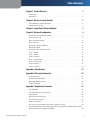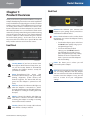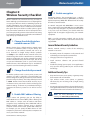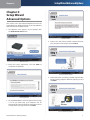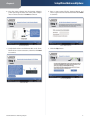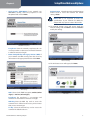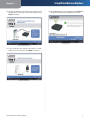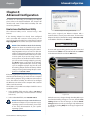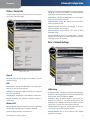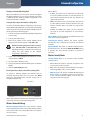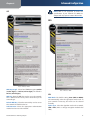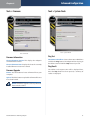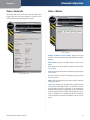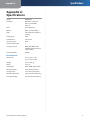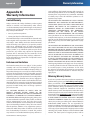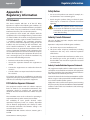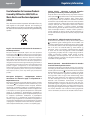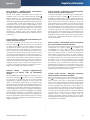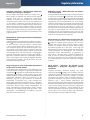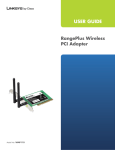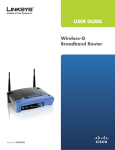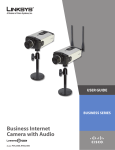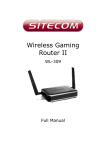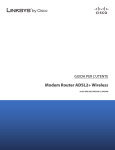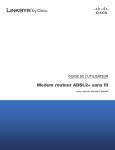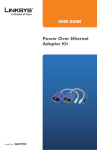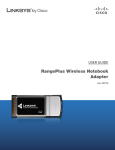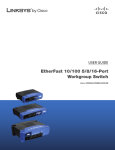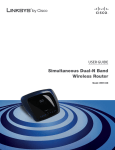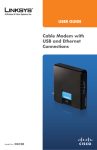Download Linksys WGA600N User's Manual
Transcript
USER GUIDE Dual-Band Wireless-N Gaming Adapter Model: WGA600N About This Guide About This Guide Icon Descriptions While reading through the User Guide you may see various icons that call attention to specific items. Below is a description of these icons: NOTE: This check mark indicates that there is a note of interest and is something that you should pay special attention to while using the product. WARNING: This exclamation point indicates that there is a caution or warning and it is something that could damage your property or product. WEB: This globe icon indicates a noteworthy website address or e-mail address. Online Resources Website addresses in this document are listed without http:// in front of the address because most current web browsers do not require it. If you use an older web browser, you may have to add http:// in front of the web address. Resource Website Linksys www.linksys.com Linksys International www.linksys.com/international Glossary www.linksys.com/glossary Network Security www.linksys.com/security Copyright and Trademarks Linksys is a registered trademark or trademark of Cisco Systems, Inc. and/ or its affiliates in the U.S. and certain other countries. Copyright © 2007 Cisco Systems, Inc. All rights reserved. Other brands and product names are trademarks or registered trademarks of their respective holders. Dual-Band Wireless-N Gaming Adapter Table of Contents Chapter 1: Product Overview 1 Front Panel . . . . . . . . . . . . . . . . . . . . . . . . . . . . . . . . . . . . . . . . . . . . . . . . . . 1 Back Panel . . . . . . . . . . . . . . . . . . . . . . . . . . . . . . . . . . . . . . . . . . . . . . . . . . . 1 Chapter 2: Wireless Security Checklist 2 General Network Security Guidelines . . . . . . . . . . . . . . . . . . . . . . . . . . . . . . . . . 2 Additional Security Tips . . . . . . . . . . . . . . . . . . . . . . . . . . . . . . . . . . . . . . . . . . 2 Chapter 3: Setup Wizard Advanced Options 3 Chapter 4: Advanced Configuration 8 How to Access the Web-Based Utility . . . . . . . . . . . . . . . . . . . . . . . . . . . . . . . . . . 8 Status > Device Info . . . . . . . . . . . . . . . . . . . . . . . . . . . . . . . . . . . . . . . . . . . . . 9 Basic > Network Settings . . . . . . . . . . . . . . . . . . . . . . . . . . . . . . . . . . . . . . . . . 9 Basic > Wireless . . . . . . . . . . . . . . . . . . . . . . . . . . . . . . . . . . . . . . . . . . . . . . 10 Advanced > Advanced Wireless . . . . . . . . . . . . . . . . . . . . . . . . . . . . . . . . . . . . 13 Advanced > WISH . . . . . . . . . . . . . . . . . . . . . . . . . . . . . . . . . . . . . . . . . . . . . 13 Advanced > Wi-Fi Protected Setup . . . . . . . . . . . . . . . . . . . . . . . . . . . . . . . . . . 14 Tools > Admin . . . . . . . . . . . . . . . . . . . . . . . . . . . . . . . . . . . . . . . . . . . . . . . 15 Tools > System . . . . . . . . . . . . . . . . . . . . . . . . . . . . . . . . . . . . . . . . . . . . . . . 15 Tools > Firmware . . . . . . . . . . . . . . . . . . . . . . . . . . . . . . . . . . . . . . . . . . . . . 16 Tools > System Check . . . . . . . . . . . . . . . . . . . . . . . . . . . . . . . . . . . . . . . . . . 16 Status > Device Info . . . . . . . . . . . . . . . . . . . . . . . . . . . . . . . . . . . . . . . . . . . . 17 Status > Wireless . . . . . . . . . . . . . . . . . . . . . . . . . . . . . . . . . . . . . . . . . . . . . . 17 Status > Statistics . . . . . . . . . . . . . . . . . . . . . . . . . . . . . . . . . . . . . . . . . . . . . 18 Appendix A: Specifications 19 Appendix B: Warranty Information 20 Limited Warranty . . . . . . . . . . . . . . . . . . . . . . . . . . . . . . . . . . . . . . . . . . . . . 20 Exclusions and Limitations . . . . . . . . . . . . . . . . . . . . . . . . . . . . . . . . . . . . . . . 20 Obtaining Warranty Service . . . . . . . . . . . . . . . . . . . . . . . . . . . . . . . . . . . . . . . 20 Technical Support . . . . . . . . . . . . . . . . . . . . . . . . . . . . . . . . . . . . . . . . . . . . . 21 Appendix C: Regulatory Information 22 FCC Statement . . . . . . . . . . . . . . . . . . . . . . . . . . . . . . . . . . . . . . . . . . . . . . . 22 FCC Radiation Exposure Statement . . . . . . . . . . . . . . . . . . . . . . . . . . . . . . . . . . 22 Safety Notices . . . . . . . . . . . . . . . . . . . . . . . . . . . . . . . . . . . . . . . . . . . . . . . 22 Industry Canada Statement . . . . . . . . . . . . . . . . . . . . . . . . . . . . . . . . . . . . . . . 22 Avis d’Industrie Canada . . . . . . . . . . . . . . . . . . . . . . . . . . . . . . . . . . . . . . . . . 23 Wireless Disclaimer . . . . . . . . . . . . . . . . . . . . . . . . . . . . . . . . . . . . . . . . . . . . 23 Avis de non-responsabilité concernant les appareils sans fil . . . . . . . . . . . . . . . . . . 23 User Information for Consumer Products Covered by EU Directive 2002/96/EC on Waste Electric and Electronic Equipment (WEEE) . . . . . . . . . . . . . . . . . . . . . . . . . . . . . 24 Dual-Band Wireless-N Gaming Adapter ii Product Overview Chapter 1 Chapter 1: Product Overview Thank you for choosing the Dual-Band Wireless-N Gaming Adapter. The Adapter gives wireless connection capabilities to any wired Ethernet-equipped game console. The Game Adapter can be used in several different ways. If you have an existing home wireless network and a cable or DSL Internet connection, the Game Adapter lets your Xbox®, Xbox 360, PlayStation®2 or 3, or GameCube™ attach to the network so you can get into online games without running wires to the game room. Or, use a pair of Game Adapters to form a “cable-less cable” between two game consoles for head-to-head gaming – in the same room, or all the way across the house. There’s also a special “Wireless LAN Party” mode to connect several consoles at once. Back Panel Ethernet The Ethernet port connects the Adapter to your gaming console, wired PC or other Ethernet network device. Reset The Reset button can be used to reboot the Adapter or to restore the Adapter’s factory default settings. • To reboot the adapter, press and release the Reset button quickly using a pin or straightened paper clip. • To restore the factory default settings, press the Reset button for approximately five seconds, using a pin or straightened paper clip ( factory defaults can also be restored via the Tools > System screen of the Adapter’s web‑based utility). Front Panel Security Button If you have an Access Point that supports Wi-Fi Protected Setup, then you can use the Security button to automatically configure the Adapter’s wireless security for your wireless network. Power (Green/Orange) The Power LED alternates between orange and green during booting, diagnostics, system self-test and firmware upgrades. The Power LED will stay green once the Adapter is powered on and ready. Power The Power port is where you will connect the power adapter. NOTE: Do not restore the factory defaults unless you are having difficulties with the Adapter and have exhausted all other troubleshooting measures. Once the Adapter is reset, you will have to re-enter all of your configuration settings. Ethernet (Green) The Ethernet LED lights up when the Adapter is connected to a device through the Ethernet port. If the LED is flashing, the Adapter is sending or receiving data over that port. Wireless (Green) The Wireless LED lights up when there is a wireless connection. If the LED is flashing, the Adapter is sending or receiving data over the wireless network. Security (Green) The Security LED indicates when wireless security is enabled. Dual-Band Wireless-N Gaming Adapter Wireless Security Checklist Chapter 2 Chapter 2: Wireless Security Checklist Wireless networks are convenient and easy to install, so homes with high-speed Internet access are adopting them at a rapid pace. Because wireless networking operates by sending information over radio waves, it can be more vulnerable to intruders than a traditional wired network. Like signals from your cellular or cordless phones, signals from your wireless network can also be intercepted. Since you cannot physically prevent someone from connecting to your wireless network, you need to take some additional steps to keep your network secure. 1. Change the default wireless network name or SSID Wireless devices have a default wireless network name or Service Set Identifier (SSID) set by the factory. This is the name of your wireless network, and can be up to 32 characters in length. Linksys wireless products use linksys as the default wireless network name. You should change the wireless network name to something unique to distinguish your wireless network from other wireless networks that may exist around you, but do not use personal information (such as your Social Security number) because this information may be available for anyone to see when browsing for wireless networks. 2. Change the default password For wireless products such as access points, routers, and gateways, you will be asked for a password when you want to change their settings. These devices have a default password set by the factory. The Linksys default password is admin. Hackers know these defaults and may try to use them to access your wireless device and change your network settings. To thwart any unauthorized changes, customize the device’s password so it will be hard to guess. 3. Enable MAC address filtering 4. Enable encryption Encryption protects data transmitted over a wireless network. Wi-Fi Protected Access (WPA/WPA2) and Wired Equivalency Privacy (WEP) offer different levels of security for wireless communication. A network encrypted with WPA/WPA2 is more secure than a network encrypted with WEP, because WPA/WPA2 uses dynamic key encryption. To protect the information as it passes over the airwaves, you should enable the highest level of encryption supported by your network equipment. WEP is an older encryption standard and may be the only option available on some older devices that do not support WPA. General Network Security Guidelines Wireless network security is useless if the underlying network is not secure. • Password protect all computers on the network and individually password protect sensitive files. • Change passwords on a regular basis. • Install anti-virus software and personal firewall software. • Disable file sharing (peer-to-peer). Some applications may open file sharing without your consent and/or knowledge. Additional Security Tips • Keep wireless routers, access points, or gateways away from exterior walls and windows. • Turn wireless routers, access points, or gateways off when they are not being used (at night, during vacations). • Use strong passphrases that are at least eight characters in length. Combine letters and numbers to avoid using standard words that can be found in the dictionary. WEB: For more information on wireless security, visit www.linksys.com/security Linksys routers and gateways give you the ability to enable Media Access Control (MAC) address filtering. The MAC address is a unique series of numbers and letters assigned to every networking device. With MAC address filtering enabled, wireless network access is provided solely for wireless devices with specific MAC addresses. For example, you can specify the MAC address of each computer in your home so that only those computers can access your wireless network. Dual-Band Wireless-N Gaming Adapter Setup Wizard Advanced Options Chapter 3 Chapter 3: Setup Wizard Advanced Options This section covers the Advanced Options found in the Setup Wizard. For additional details on the Setup Wizard, refer to the Quick Installation Guide. 1. The Welcome screen appears on your monitor. Click the Click Here to Start button. Installation Notice 4. Connect one end of the provided network cable into your computer’s network port and click Next. Welcome Screen 2. Read the License Agreement, and click Next to continue the installation. Connect the Network Cable 5. Connect the other end of the provided network cable into the Gaming Adapter’s Ethernet (yellow) port and click Next. License Agreement 3. The Installation Notice screen will appear. This message is to let you know that your computer may be temporarily disconnected from the Internet. Be sure to read the entire message and then click Next. Connect the Gaming Adapter Dual-Band Wireless-N Gaming Adapter Setup Wizard Advanced Options Chapter 3 6. Plug the power adapter into the Gaming Adapter’s power port. Plug the other end of the power adapter into an electrical outlet. Click Next to continue. 8. Enter a new password for the Gaming Adapter and enter it again in the Re-enter Password field. Click Next to continue. Connect the Power Enter a New Password 7. Verify that the Power and Ethernet LEDs are lit. If not, follow the on‑screen instructions, otherwise click Next to continue. 9. Click the Skip button. Select Setup Method Check the LEDs Dual-Band Wireless-N Gaming Adapter Setup Wizard Advanced Options Chapter 3 10. Click the Advanced Setup button in the lower right corner of the screen. 12. Enter the Wireless Network Name (SSID) of your wireless network. Available Wireless Networks Wireless Network Name 11. Select the appropriate network configuration for the Gaming Adapter. 13. Select the level of wireless security is used on your wireless network. Advanced Setup > Network Settings Wireless Security • Obtain network settings automatically (DHCP) Select this option to have your network settings assigned automatically. • Specify network settings Select this option to specify the network settings for the Gaming Adapter. IP Address When Specify network settings is selected, the Adapter’s IP address, as seen from the LAN (Local Area Network) can be defined in this field. This address must be unique and is used to access the web-based utility. Subnet Mask The Adapter’s Subnet Mask must be the same as your wired network’s Subnet Mask. Default Gateway This is the IP address of the default gateway for your LAN. DNS 1 & 2 Enter the appropriate DNS server information in these fields. Dual-Band Wireless-N Gaming Adapter Setup Wizard Advanced Options Chapter 3 • High Security (WPA/WPA2) If your network uses WPA/WPA2 security, enter the passphrase in the Passphrase field and click Next. Authentication Select the appropriate authentication method used to access the network. The default setting is Auto. NOTE: WEP is not supported by Draft 11N specifications. If your network uses WEP, the Adapter will only operate in 802.11B/G modes. 14. The Network Settings screen will appear. Verify the network settings and click Next to continue or Back to modify the settings. WPA/WPA2 Passphrase Passphrase Enter the network passphrase, this can used any numbers or characters and must be between 8 and 63 characters in length. • Better Compatibility with Legacy Devices (WEP) If your network uses WEP security, enter the necessary information in the appropriate fields and click Next. Network Settings 15. The Link Status screen will appear, click Next. WEP Settings WEP Select a level of WEP encryption, 64 bits (10 hex digits) or 128 bits (26 hex digits). Link Status Passphrase The passphrase is case-sensitive and should be no more than 16 characters in length. WEP Key Enter the WEP key used to access the network. This is defined on the access point or router that you are connecting to. TX Key Select the transmit key used to access the network. The default value is 1. Dual-Band Wireless-N Gaming Adapter Setup Wizard Advanced Options Chapter 3 16. Unplug the Ethernet cable from your computer and plug it into your Gaming Console’s Ethernet port. Click Next to continue. 18. The Congratulations screen will appear. Click Finish to complete the Advanced Setup Wizard installation. Congratulations Connect Gaming Console 17. If your computer was initially connected to a router, make sure you reconnect it. Click Next to continue. Reconnect Computer Dual-Band Wireless-N Gaming Adapter Chapter 4 Advanced Configuration Chapter 4: Advanced Configuration For details on connecting and installing the Adapter, please refer to the Quick Installation. This chapter will describe each screen of the web-based utility and each screen’s key functions. How to Access the Web-Based Utility The web-based utility can be accessed using a web browser. If the Gaming Adapter has already been configured and is associated with a router or access point, you can access the web-based utilty from a computer by entering http://wga600n in the address bar of your web browser. NOTE: If the IP Address Mode of the Gaming Adapter has been set to DHCP and you cannot access the web-based utility using the address http://wga600n and you are not sure of the IP address of the Gaming Adapter, try to find the address in the DHCP Clients Table of your router or access point. If you are not using a router or access point or are unable to locate the address, you can reset the Gaming Adapter by pressing the Reset button on the back of the Gaming Adapter for approximately five seconds, using a pin or straightened paper clip. This will reset the Gaming Adapter back to the factory default settings and assign the Gaming Adapter a static IP address of 192.168.1.250. Ethernet Adapter IP Settings (Windows XP) Once you’ve assigned your Ethernet adapter with a static IP address, launch your web browser, and enter the Adapter’s IP address (the default setting is 192.168.1.250) in the Address field. Press the Enter key. Internet Explorer Address Bar A screen will appear asking you for your User name and Password. Enter admin in the User Name field. Enter admin in the Password field. Then click the OK button. If the Gaming Adapter has not been configured and is using the factory default settings, you must connect a computer to the Gaming Adapter using an Ethernet connection to access the web-based utility. You will need to configure the Ethernet connection on the computer with a static IP address and subnet mask. The IP address of your Ethernet adapter should be set to a specific IP address. 1. In the IP address field, enter the address 192.168.1.x (x should be replaced by a number between 2 and 240, such as 10). 2. In the Subnet Mask field, enter 255.255.255.0. NOTE: The steps to assign a static IP address to the Ethernet adapter on your computer vary by operating system. For instructions, please refer to the help documentation of your specific operating system. Dual-Band Wireless-N Gaming Adapter Login Screen Make the necessary changes through the utility. When you have finished making changes to a screen, click the Save Settings button to save the changes, or click the Cancel Changes button to undo your changes. Help information is available by clicking Help link on the upper right side of the screen. Advanced Configuration Chapter 4 Status > Device Info The Device Info screen is the first screen you see when you access the web-based utility. WISH Indicates whether WISH (Wireless Intelligent Stream Handling) is active or not. WISH is used for prioritizing applications over the wireless network. MAC Address Displays the MAC Address as seen by other devices on your wireless network. Network Name (SSID) This displays the name of the wireless network or SSID. Channel Displays the channel the Adapter is set to for wireless network communication. Wi-Fi Protected Setup Displays the status of Wi-Fi Protected Setup. Security Mode Displays the Security Mode currently being used or will appear as disabled if wireless security is not being used on the network. Basic > Network Settings Status > Device Info General Firmware Version This displays the Adapter’s current firmware version. LAN MAC Address Displays the MAC Address as seen by other devices on your local area network. IP Address Displays the Adapter’s IP address, as it appears on your local network. Subnet Mask The Adapter’s Subnet Mask is shown here. Default Gateway The Adapter’s Default Gateway is shown here. Basic > Network Settings LAN Settings IP Address Mode This option determines if the Adapter’s IP address is set manually (Static) or obtained automatically from a DHCP server. The default is Static. Wireless LAN IP Address When IP Address Mode is set to static, the Adapter’s IP address, as seen from the LAN (Local Area Network) can be defined in this field. This address must be unique and is used to access the web-based utility. Wireless Radio Displays whether the wireless networking functionality of the Adapter is enabled or disabled. Subnet Mask The Adapter’s Subnet Mask must be the same as your wired network’s Subnet Mask. Status Displays the AP association status. Default Gateway This is the IP address of the default gateway for your LAN. Dual-Band Wireless-N Gaming Adapter Advanced Configuration Chapter 4 Basic > Wireless Configuring LAN Party Gaming Designate a master unit and connect it to a computer with an Ethernet connection. Access the web-based utility of the master unit, and switch to LAN Party Gaming mode. NOTE: If the computer doesn’t already have a static IP address, refer to the beginning of this chapter for notes on configuring a static IP address on your computer. To designate a Gaming Adapter as a master unit, perform the following steps: 1. Connect a computer to the Gaming Adapter designated as the master. 2. Launch your web browser. 3. Enter the IP address of the Gaming Adapter. The default address is 192.168.1.250. 4. Login to the Gaming Adapter. The default user name and password is admin. 5. Go to the Basic > Wireless screen. 6. Change the Wireless Network Mode option to LAN Party Gaming. 7. Click the Save Settings button. NOTE: LAN Party Gaming mode should only be enabled on the unit designated as the master. Adding Adapters to the LAN Party Basic > Wireless Wireless Network Mode Setting Wireless Bridge This is the default operating mode of the Adapter. This mode is used to connect one device to a wireless network using the Ethernet port. LAN Party Gaming This operating mode is used to connect multiple Gaming Adapters without the need for a router or access point. One Gaming Adapter serves as a master. Additional units connect to the master and can communicate with the Gaming Adapters connected to the master. This allows you to create a LAN party using only Gaming Adapters. NOTE: Adapters (non-master) added to the LAN Party will need to be reset to factory defaults to return to standard operating mode. To add a Gaming Adapter to the LAN Party, perform the following steps: 1. Press the Security button on the unit designated as the master. Designated as Master Game Console Dual-Band Wireless-N Gaming Adapter Model No. WGA600N Security Button 2. Press the Security button on the Gaming Adapter that is joining the LAN Party. Game Console Dual-Band Wireless-N Gaming Adapter Model No. WGA600N Dual-Band Wireless-N Gaming Adapter Model No. WGA600N Game Console 3. Repeat steps 1 and 2 for each Gaming Adapter that will be joining the LAN Party. LAN Party Gaming Example Diagram Dual-Band Wireless-N Gaming Adapter 10 Advanced Configuration Chapter 4 Returning to Standard Operating Mode 802.11 Band When your LAN Party is over and you want to reconfigure the Gaming Adapters, be sure to note that the procedure is different for the Gaming Adapter designated as the master and the other adapters. • 2.4GHz This option can be selected if you only want to use the 2.4GHz spectrum of radio frequencies on your wireless network. 802.11b, 802.11g, and 802.11n support this spectrum. • 5GHz This option can be selected if you only want to use the 5GHz spectrum of radio frequencies for your wireless network. 802.11a and 802.11n support this spectrum. • 2.4GHz and 5GHz This option can be selected if you want to use both frequencies on your wireless network. Setting the Master Adapter Back to Wireless Bridge Mode To return the Gaming Adapter designated as the master back to Wireless Bridge Mode, access the web-based utility of the master unit, and switch to Wireless Bridge mode. To do this, perform the following steps: 1. Connect a computer to the Gaming Adapter designated as the master. 2. Launch your web browser. 3. Enter the IP address of the master Adapter. The IP address for the master adapter is 192.168.1.251. NOTE: The Gaming Adapter IP address changes from 192.168.1.250 to 192.168.1.251 when LAN Party Gaming is enabled in the web‑based utility. This only applies to the adapter designated as the master. 4. Login to the Gaming Adapter. The default user name and password is admin. 5. Go to the Basic > Wireless screen. 802.11 Mode The mode options available will vary based on the band mode(s) supported. Transmission Rate By default, the fastest possible transmission rate is selected. The speed can be selected manually. Channel Width This option is available in Mixed modes that utilize 802.11n. The default Auto 20/40 MHz setting is typically the best. Manual selection is possible if necessary. Wireless Security Mode Security Mode Below is an overview of the available security modes: 6. Change the Wireless Network Mode option to Wireless Bridge. • None When this option is selected, encryption is not used on your wireless network. 7. Click the Save Settings button. • WEP This is an earlier generation of wireless encryption technology. WEP is not as secure as WPA. • WPA-Personal This option uses WPA (Wi-Fi Protected Access) with a pre-shared key. There are two versions of the standard available. WPA2 is the newer and stronger version of encryption. Removing Non-Master Adapters from LAN Party Gaming Mode To change a Gaming Adapter (non-master) back to standard operating mode, you must press the Reset button for approximately five seconds, using a pin or straightened paper clip. Reset Button Upon release of the Reset button the Gaming Adapter will restart and return to standard operating mode. Wireless Network Settings Wireless Network Name This is the wireless network name (SSID) defined on the access point that the Adapter will associate with. Leave this field blank to associate to any access point. Dual-Band Wireless-N Gaming Adapter 11 Advanced Configuration Chapter 4 WEP NOTE: WEP is not supported by Draft 11N specifications. If your network uses WEP, the Adapter will only operate in 802.11B/G modes. WPA Basic > Wireless > WEP WEP Key Length Select a level of WEP encryption, 64 bits (10 hex digits) or 128 bits (26 hex digits). The default is 64 bits (10 hex digits). WEP Key Enter the WEP key used to access the network. This is defined on the access point or router that you are connecting to. Default WEP Key Select the transmit key used to access the network. The default value is 1. Authentication Select the appropriate authentication method used to access the network. Dual-Band Wireless-N Gaming Adapter Basic > Wireless > WPA WPA WPA Mode The default setting, Auto (WPA or WPA2) will automatically select the appropriate mode used on your network. If necessary, the mode can be selected manually. Cipher Type Select the algorithm used on the network, TKIP or AES. (AES is a stronger encryption method than TKIP.) 12 Advanced Configuration Chapter 4 Pres-Shared Key Pre-Shared Key Enter the pre-shared key used by the network. It should be between 8-63 characters. Advanced > Advanced Wireless Short GI Using a short (400ns) guard interval can increase throughput. However, it can also increase error rate in some installations, due to increased sensitivity to radiofrequency reflections. Select the option that works best for your installation. Advanced > WISH WISH (Wireless Intelligent Stream Handling) is a technology developed to enhance your experience using a wireless network by prioritizing the traffic of different applications. Advanced > Advanced Wireless Advanced Wireless Settings Transmit Power Normally the wireless transmitter operates at 100% power. In some circumstances, there may be a need to isolate specific frequencies to a smaller area. By reducing the power of the radio, you can prevent transmissions from reaching beyond the designated wireless area. RTS Threshold When excessive wireless packet collisions are occuring, wireless performance can be improved by using the RTS/CTS (Request to Send/Clear to Send) handshake protocol. The wireless transmitter will begin to send RTS frames (and wait for CTS) when the data frame size (in bytes) is greater than the RTS Threshold. This setting should remain at the default setting of 2346 bytes. Fragmentation Threshold Wireless frames can be divided into smaller units (fragments) to improve performance in the presence of RF interference and at the limits of RF coverage. Fragmentation will occur when the frame size (in bytes) is greater than the Fragmentation threshold. Setting this value too low may result in poor performance. A-MPDU Aggregation Aggregation of wireless packets based on MAC protocol data units is a technique for maximizing performance. This option should normally be left enabled. Dual-Band Wireless-N Gaming Adapter Advanced > WISH WISH Enable WISH Enable this option if you want to allow WISH to prioritize your traffic. Priority Classifiers HTTP Allows the Adapter to recognize HTTP transfers for many common audio and video streams and prioritize them above other traffic. Such streams are frequently used by digital media players. 13 Advanced Configuration Chapter 4 Windows Media Center Enables the router to recognize certain audio and video streams generated by a Windows Media Center PC and prioritize these streams above other traffic. These streams are used by systems known as Windows Media Extenders, such as the Xbox 360. Automatic When enabled, this option causes the router to automatically attempt to prioritize traffic steams that it doesn’t otherwise recognize, based on the behavior that the streams exhibit. This acts to deprioritize streams that exhibit bulk transfer characteristics, such as file transfers, while leaving interactive traffic, such as gaming or VoIP, running at a normal priority. Add WISH Rule WISH Rules This section is where the defined WISH rules are displayed. WISH rules can be enabled/disabled by toggling the check box on the left of the rule. The icons next to the WISH rule are described below: Icon Function Description Edit Click this icon to modify an existing WISH rule. Delete Click this icon to delete an existing WISH rule. Advanced > Wi-Fi Protected Setup A WISH Rule identifies a specific message flow and assigns a priority to that flow. For most applications, the priority classifiers ensure the right priorities and specific WISH Rules are not required. WISH supports overlaps between rules. If more than one rule matches a specific message flow, the rule with the highest priority is used. Enable This option is used to enable WISH. Name Enter a name for the rule. Priority The priority of the message flow is entered here. Four priorities are defined: • BK Background (least urgent) • BE Best effort • VI Video • VO Voice (most urgent) Protocol Select the protocol from the drop-down list. The default selection is Any. Advanced > Wi-Fi Protected Setup Host 1 IP Range The rule will only apply to a flow of messages that are from a computer with an IP address in the range specified here. PIN Settings Host 1 Port Range The rule will apply to a flow of messages that fall within the values defined in the Host IP 1 Range field and also utilize a port defined in the Host 1 Port Range field. A PIN is a unique number that can be used to add the Adapter to an existing network or create a new network. For extra security, a new PIN can be generated. The default PIN can be restored at any time. Host 2 IP Range The rule will only apply to a flow of messages that are from a computer with an IP address in the range specified here. Current PIN Shows the current pin setting. Host 2 Port Range The rule will apply to a flow of messages that fall within the values defined in the Host IP 2 Range field and also utilize a port defined in the Host 2 Port Range field. Generate New PIN Use this option to generate a new pin. Dual-Band Wireless-N Gaming Adapter Reset PIN to Default Resets the pin to the default value. 14 Advanced Configuration Chapter 4 Tools > Admin Tools > System There is only one account used to access the web‑based utility. This account uses the default username and password, admin. To keep the gaming adapter settings secure, it is recommended that you change the password. Tools > System System Settings Tools > Admin Admin Password Password The password used to access the web‑based utility can be changed from this field. The default password is admin. It is recommended that the password be changed for security purposes. Verify Password When the password is changed, it must be entered again in this field. Administration Gaming Adapter. Save Configuration This option allows you to save the Adapter’s configuration to a file on your computer. Restore Configuration This option is used to load a previously saved configuration file. Use the Browse button to locate a previously saved configuration file on your computer. Restore Factory Defaults This option restores the configuration settings back to the factory default settings. Any settings that have not been saved will be lost. Reboot the Device This option restarts the Adapter. This option is useful for restarting the Adapter when you are not near it. Adapter Name This is the name of the Web Idle Timeout Defines the amount of idle time before the admin is logged out of web-based utility. Dual-Band Wireless-N Gaming Adapter 15 Advanced Configuration Chapter 4 Tools > Firmware Tools > System Check Tools > System Check Tools > Firmware Firmware Information Ping Test Current Firmware Version This displays the Adapter’s current firmware version. Host Name or IP Address Enter a host name or IP Address and click the Ping button. The Adapter will send a ping to the address entered until the Stop button is pressed. Current Firmware Date Displays the date the currently installed firmware version was created. Firmware Upgrade Browse Use this button to locate a firmware file on your computer. Ping Result The address and response time will be displayed here. Once the Stop button has been pressed, a summary of results are displayed. Upload Click this button to upload the firmware file once it has been located. NOTE: A firmware upgrade can’t be performed from a wireless device. Dual-Band Wireless-N Gaming Adapter 16 Advanced Configuration Chapter 4 Status > Device Info Status > Wireless The Device Info screen is the first screen displayed after logging into the web-based utility. For details on this screen, refer to the beginning of this chapter. Status > Wireless Number of Wireless Access Points Displays the total number of access points broadcasting within range of the Adapter. MAC Address Displays the MAC address of the access point. SSID Displays the SSID (wireless network name) of the access point. Status > Device Info Channel Displays the wireless channel being used by the access point. Privacy Displays the type of encryption being used by the access point. Mode Displays the wireless connection mode(s) currently used by the device. Signal (%) Displays the strength of the signal from the access point to the Adapter. This is a relative measure of signal quality. The value is expressed as a percentage of theoretical best quality. Signal quality can be reduced by distance, interference from other radio frequency sources (such as telephones or neighboring wireless networks), and by obstacles between the Adapter and the access point. Dual-Band Wireless-N Gaming Adapter 17 Advanced Configuration Chapter 4 Status > Statistics Wireless Statistics Sent The number of packets sent from the Adapter over the wireless network. Received The number of packets received by the Adapter over the wireless network. TX Packets Dropped The number of packets dropped on the wireless network while being sent, due to errors, collisions, or resource limitations. RX Packets Dropped The number of packets dropped on the wireless network while being received, due to errors, collisions, or resource limitations. Errors The number of transmission failures causing a packet loss. A noisy radio frequency environment can contribute to a high error rate on the wireless LAN. Status > Statistics Refresh Statistics Updates the LAN and Wireless Statistics displayed on the screen. Clear Statistics Resets all of the statistics to a value of 0. LAN Statistics Sent The number of packets sent from the Adapter over the wired Ethernet connection. Received The number of packets received by the Adapter over the wired Ethernet connection. TX Packets Dropped The number of packets dropped on the wired Ethernet connection while being sent, due to errors, collisions, or resource limitations. RX Packets Dropped The number of packets dropped on the wired Ethernet connection while being received, due to errors, collisions, or resource limitations. Collisions The number of packets dropped due to Ethernet collisions (2 or more devices attempting to use an Ethernet circuit at the same time). Errors The number of transmission failures causing a packet loss. Dual-Band Wireless-N Gaming Adapter 18 Specifications Appendix A Appendix A: Specifications Model WGA600N Standards IEEE 802.11a, 802.11b, 802.11g, Draft IEEE 802.11n Ports Power, Ethernet Buttons Reset, Security ( WPS ) LEDs Power, Ethernet, Wireless, Security Cabling Type CAT5 # of Antennas 2 (Internal) Connector Type RJ-45 Antenna Gain in dBi 1 Security Features WEP, WPA, WPA2 with TKIP/AES, Wi-Fi Protected Setup™ (WPS) Security Key Bits 256 bits Environmental Dimensions 4.33" x 4.33" x 1.26" (110 x 110 x 32 mm) Weight 4.23 oz (120 g) Power 12V/ 1A Certification RoHS, WEEE, CEC Level IV Operating Temp. 32 to 104ºF (0 to 40ºC) Storage Temp. -4 to 140ºF (-20 to 60ºC) Operating Humidity 10 to 85% Noncondensing Storage Humidity 5 to 90% Noncondensing Dual-Band Wireless-N Gaming Adapter 19 Appendix B Appendix B: Warranty Information Limited Warranty Linksys warrants this Linksys hardware product against defects in materials and workmanship under normal use for the Warranty Period, which begins on the date of purchase by the original end-user purchaser and lasts for the period specified below: • One (1) year for new product • Ninety (90) days for refurbished product This limited warranty is non-transferable and extends only to the original end-user purchaser. Your exclusive remedy and Linksys’ entire liability under this limited warranty will be for Linksys, at its option, to (a) repair the product with new or refurbished parts, (b) replace the product with a reasonably available equivalent new or refurbished Linksys product, or (c) refund the purchase price of the product less any rebates. Any repaired or replacement products will be warranted for the remainder of the original Warranty Period or thirty (30) days, whichever is longer. All products and parts that are replaced become the property of Linksys. Exclusions and Limitations This limited warranty does not apply if: (a) the product assembly seal has been removed or damaged, (b) the product has been altered or modified, except by Linksys, (c) the product damage was caused by use with non‑Linksys products, (d) the product has not been installed, operated, repaired, or maintained in accordance with instructions supplied by Linksys, (e) the product has been subjected to abnormal physical or electrical stress, misuse, negligence, or accident, (f ) the serial number on the Product has been altered, defaced, or removed, or (g) the product is supplied or licensed for beta, evaluation, testing or demonstration purposes for which Linksys does not charge a purchase price or license fee. ALL SOFTWARE PROVIDED BY LINKSYS WITH THE PRODUCT, WHETHER FACTORY LOADED ON THE PRODUCT OR CONTAINED ON MEDIA ACCOMPANYING THE PRODUCT, IS PROVIDED “AS IS” WITHOUT WARRANTY OF ANY KIND. Without limiting the foregoing, Linksys does not warrant that the operation of the product or software will be uninterrupted or error free. Also, due to the continual development of new techniques for intruding upon and attacking networks, Linksys does not warrant that the product, software or any equipment, system or network on which the product or software is used will be free of vulnerability to intrusion or attack. The product may include or be bundled with third party software or Dual-Band Wireless-N Gaming Adapter Warranty Information service offerings. This limited warranty shall not apply to such third party software or service offerings. This limited warranty does not guarantee any continued availability of a third party’s service for which this product’s use or operation may require. TO THE EXTENT NOT PROHIBITED BY LAW, ALL IMPLIED WARRANTIES AND CONDITIONS OF MERCHANTABILITY, SATISFACTORY QUALITY OR FITNESS FOR A PARTICULAR PURPOSE ARE LIMITED TO THE DURATION OF THE WARRANTY PERIOD. ALL OTHER EXPRESS OR IMPLIED CONDITIONS, REPRESENTATIONS AND WARRANTIES, INCLUDING, BUT NOT LIMITED TO, ANY IMPLIED WARRANTY OF NON-INFRINGEMENT, ARE DISCLAIMED. Some jurisdictions do not allow limitations on how long an implied warranty lasts, so the above limitation may not apply to you. This limited warranty gives you specific legal rights, and you may also have other rights which vary by jurisdiction. TO THE EXTENT NOT PROHIBITED BY LAW, IN NO EVENT WILL LINKSYS BE LIABLE FOR ANY LOST DATA, REVENUE OR PROFIT, OR FOR SPECIAL, INDIRECT, CONSEQUENTIAL, INCIDENTAL OR PUNITIVE DAMAGES, REGARDLESS OF THE THEORY OF LIABILITY (INCLUDING NEGLIGENCE), ARISING OUT OF OR RELATED TO THE USE OF OR INABILITY TO USE THE PRODUCT (INCLUDING ANY SOFTWARE), EVEN IF LINKSYS HAS BEEN ADVISED OF THE POSSIBILITY OF SUCH DAMAGES. IN NO EVENT WILL LINKSYS’ LIABILITY EXCEED THE AMOUNT PAID BY YOU FOR THE PRODUCT. The foregoing limitations will apply even if any warranty or remedy provided under this limited warranty fails of its essential purpose. Some jurisdictions do not allow the exclusion or limitation of incidental or consequential damages, so the above limitation or exclusion may not apply to you. Obtaining Warranty Service If you have a question about your product or experience a problem with it, please go to www.linksys.com/support where you will find a variety of online support tools and information to assist you with your product. If the product proves defective during the Warranty Period, contact Linksys Technical Support for instructions on how to obtain warranty service. The telephone number for Linksys Technical Support in your area can be found in the product User Guide and at www.linksys.com. Have your product serial number and proof of purchase on hand when calling. A DATED PROOF OF ORIGINAL PURCHASE IS REQUIRED TO PROCESS WARRANTY CLAIMS. If you are requested to return your product, you will be given a Return Materials Authorization (RMA) number. You are responsible for properly packaging and shipping your product to Linksys at your cost and risk. You must include the RMA number and a copy of your dated proof of original purchase when returning your product. Products received without a RMA number and dated proof of original purchase will be 20 Appendix B Warranty Information rejected. Do not include any other items with the product you are returning to Linksys. Defective product covered by this limited warranty will be repaired or replaced and returned to you without charge. Customers outside of the United States of America and Canada are responsible for all shipping and handling charges, custom duties, VAT and other associated taxes and charges. Repairs or replacements not covered under this limited warranty will be subject to charge at Linksys’ then-current rates. Technical Support This limited warranty is neither a service nor a support contract. Information about Linksys’ current technical support offerings and policies (including any fees for support services) can be found at: www.linksys.com/support. This limited warranty is governed by the laws of the jurisdiction in which the Product was purchased by you. Please direct all inquiries to: Linksys, P.O. Box 18558, Irvine, CA 92623. Dual-Band Wireless-N Gaming Adapter 21 Regulatory Information Appendix C Appendix C: Regulatory Information Safety Notices • Do not use this product near water, for example, in a wet basement or near a swimming pool. FCC Statement • Avoid using this product during an electrical storm. There may be a remote risk of electric shock from lightning. This device complies with Part 15 of the FCC Rules. Operation is subject to the following two conditions: (1) This device may not cause harmful interference, and (2) this device must accept any interference received, including interference that may cause undesired operation. This product has been tested and complies with the specifications for a Class B digital device, pursuant to Part 15 of the FCC Rules. These limits are designed to provide reasonable protection against harmful interference in a residential installation. This equipment generates, uses, and can radiate radio frequency energy and, if not installed and used according to the instructions, may cause harmful interference to radio communications. However, there is no guarantee that interference will not occur in a particular installation. If this equipment does cause harmful interference to radio or television reception, which is found by turning the equipment off and on, the user is encouraged to try to correct the interference by one or more of the following measures: WARNING: This product contains lead, known to the State of California to cause cancer, and birth defects or other reproductive harm. Wash hands after handling. Industry Canada Statement This Class B digital apparatus complies with Canadian ICES-003 and RSS210. Operation is subject to the following two conditions: 1. This device may not cause interference and 2. This device must accept any interference, including interference that may cause undesired operation of the device. To reduce potential radio interference to other users, the antenna type and its gain should be so chosen that the EIRP is not more than required for successful communication. • Reorient or relocate the receiving antenna • Increase the separation between the equipment or devices • Connect the equipment to an outlet other than the receiver’s • Consult a dealer or an experienced radio/TV technician for assistance This equipment complies with IC radiation exposure limits set forth for an uncontrolled environment. This equipment should be installed and operated with minimum distance 20cm between the radiator & your body. FCC Caution: Any changes or modifications not expressly approved by the party responsible for compliance could void the user’s authority to operate this equipment. Caution: The device for the band 5150-5250 MHz is only for indoor usage to reduce potential for harmful interference to co‑channel mobile satellite systems. FCC Radiation Exposure Statement High power radars are allocated as primary users (meaning they have priority) of 5250-5350 MHz and 5650-5850 MHz and these radars could cause interference and/or damage to LE-LAN devices. This equipment complies with FCC radiation exposure limits set forth for an uncontrolled environment. This equipment should be installed and operated with minimum distance 20cm between the radiator and your body. Industry Canada Radiation Exposure Statement: This transmitter must not be co-located or operating in conjunction with any other antenna or transmitter. The availability of some specific channels and/or operational frequency bands are country dependent and are firmware programmed at the factory to match the intended destination. The firmware setting is not accessible by the end user. WGA600N with PIFA antenna and max. antenna gain is 2.37dBi Dual-Band Wireless-N Gaming Adapter 22 Appendix C Avis d’Industrie Canada Cet appareil numérique de la classe B est conforme aux normes NMB-003 et RSS210 du Canada. L’utilisation de ce dispositif est autorisée seulement aux conditions suivantes : 1. il ne doit pas produire de brouillage et 2. il doit accepter tout brouillage radioélectrique reçu, même si ce brouillage est susceptible de compromettre le fonctionnement du dispositif. Afin de réduire le risque d’interférence aux autres utilisateurs, le type d’antenne et son gain doivent être choisis de façon à ce que la puissance isotrope rayonnée équivalente (p.i.r.e.) ne soit pas supérieure au niveau requis pour obtenir une communication satisfaisante. Regulatory Information Avis de non-responsabilité concernant les appareils sans fil Les performances maximales pour les réseaux sans fil sont tirées des spécifications de la norme IEEE 802.11. Les performances réelles peuvent varier, notamment en fonction de la capacité du réseau sans fil, du débit de la transmission de données, de la portée et de la couverture. Les performances dépendent de facteurs, conditions et variables multiples, en particulier de la distance par rapport au point d’accès, du volume du trafic réseau, des matériaux utilisés dans le bâtiment et du type de construction, du système d’exploitation et de la combinaison de produits sans fil utilisés, des interférences et de toute autre condition défavorable. Avis d’Industrie Canada concernant l’exposition aux radiofréquences : Ce matériel est conforme aux limites établies par IC en matière d’exposition aux radiofréquences dans un environnement non contrôlé. Ce matériel doit être installé et utilisé à une distance d’au moins 20 cm entre l’antenne et le corps de l’utilisateur. Attention: L’utilisation de l’appareil dans la bande 51505250 MHz est limitée à l’usage en intérieur afin de réduire les interférences avec le fonctionnement des systèmes de satellite mobile dans cette bande de fréquences. Les radars à haute énergie sont les usagers primaires dans la bande 5250-5350 MHz, ces radars peuvent générer des interférences et/ou endommager les systèmes de réseaux ne possédant pas de license. Wireless Disclaimer The maximum performance for wireless is derived from IEEE Standard 802.11 specifications. Actual performance can vary, including lower wireless network capacity, data throughput rate, range and coverage. Performance depends on many factors, conditions and variables, including distance from the access point, volume of network traffic, building materials and construction, operating system used, mix of wireless products used, interference and other adverse conditions. Dual-Band Wireless-N Gaming Adapter 23 Appendix C User Information for Consumer Products Covered by EU Directive 2002/96/EC on Waste Electric and Electronic Equipment (WEEE) This document contains important information for users with regards to the proper disposal and recycling of Linksys products. Consumers are required to comply with this notice for all electronic products bearing the following symbol: Regulatory Information Ceština (Czech) - Informace o ochraně životního prostředí pro zákazníky v zemích Evropské unie Evropská směrnice 2002/96/ES zakazuje, aby zařízení označené tímto symbolem na produktu anebo na obalu bylo likvidováno s netříděným komunálním odpadem. Tento symbol udává, že daný produkt musí být likvidován odděleně od běžného komunálního odpadu. Odpovídáte za likvidaci tohoto produktu a dalších elektrických a elektronických zařízení prostřednictvím určených sběrných míst stanovených vládou nebo místními úřady. Správná likvidace a recyklace pomáhá předcházet potenciálním negativním dopadům na životní prostředí a lidské zdraví. Podrobnější informace o likvidaci starého vybavení si laskavě vyžádejte od místních úřadů, podniku zabývajícího se likvidací komunálních odpadů nebo obchodu, kde jste produkt zakoupili. Dansk (Danish) - Miljøinformation for kunder i EU English - Environmental Information for Customers in the European Union European Directive 2002/96/EC requires that the equipment bearing this symbol on the product and/or its packaging must not be disposed of with unsorted municipal waste. The symbol indicates that this product should be disposed of separately from regular household waste streams. It is your responsibility to dispose of this and other electric and electronic equipment via designated collection facilities appointed by the government or local authorities. Correct disposal and recycling will help prevent potential negative consequences to the environment and human health. For more detailed information about the disposal of your old equipment, please contact your local authorities, waste disposal service, or the shop where you purchased the product. Български (Bulgarian) - Информация относно опазването на околната среда за потребители в Европейския съюз Европейска директива 2002/96/EC изисква уредите, носещи този символ върху изделието и/или опаковката му, да не се изхвърля т с несортирани битови отпадъци. Символът обозначава, че изделието трябва да се изхвърля отделно от сметосъбирането на обикновените битови отпадъци. Ваша е отговорността този и другите електрически и електронни уреди да се изхвърлят в предварително определени от държавните или общински органи специализирани пунктове за събиране. Правилното изхвърляне и рециклиране ще спомогнат да се предотвратят евентуални вредни за околната среда и здравето на населението последствия. За по-подробна информация относно изхвърлянето на вашите стари уреди се обърнете към местните власти, службите за сметосъбиране или магазина, от който сте закупили уреда. Dual-Band Wireless-N Gaming Adapter EU-direktiv 2002/96/EF kræver, at udstyr der bærer dette symbol på produktet og/eller emballagen ikke må bortskaffes som usorteret kommunalt affald. Symbolet betyder, at dette produkt skal bortskaffes adskilt fra det almindelige husholdningsaffald. Det er dit ansvar at bortskaffe dette og andet elektrisk og elektronisk udstyr via bestemte indsamlingssteder udpeget af staten eller de lokale myndigheder. Korrekt bortskaffelse og genvinding vil hjælpe med til at undgå mulige skader for miljøet og menneskers sundhed. Kontakt venligst de lokale myndigheder, renovationstjenesten eller den butik, hvor du har købt produktet, angående mere detaljeret information om bortskaffelse af dit gamle udstyr. Deutsch (German) - Umweltinformation für Kunden innerhalb der Europäischen Union Die Europäische Richtlinie 2002/96/EC verlangt, dass technische Ausrüstung, die direkt am Gerät und/oder an der Verpackung mit diesem Symbol versehen ist , nicht zusammen mit unsortiertem Gemeindeabfall entsorgt werden darf. Das Symbol weist darauf hin, dass das Produkt von regulärem Haushaltmüll getrennt entsorgt werden sollte. Es liegt in Ihrer Verantwortung, dieses Gerät und andere elektrische und elektronische Geräte über die dafür zuständigen und von der Regierung oder örtlichen Behörden dazu bestimmten Sammelstellen zu entsorgen. Ordnungsgemäßes Entsorgen und Recyceln trägt dazu bei, potentielle negative Folgen für Umwelt und die menschliche Gesundheit zu vermeiden. Wenn Sie weitere Informationen zur Entsorgung Ihrer Altgeräte benötigen, wenden Sie sich bitte an die örtlichen Behörden oder städtischen Entsorgungsdienste oder an den Händler, bei dem Sie das Produkt erworben haben. 24 Appendix C Regulatory Information Eesti (Estonian) - Keskkonnaalane informatsioon Euroopa Liidus asuvatele klientidele Français (French) - Informations environnementales pour les clients de l’Union européenne Euroopa Liidu direktiivi 2002/96/EÜ nõuete kohaselt on seadmeid, millel on tootel või pakendil käesolev sümbol , keelatud kõrvaldada koos sorteerimata olmejäätmetega. See sümbol näitab, et toode tuleks kõrvaldada eraldi tavalistest olmejäätmevoogudest. Olete kohustatud kõrvaldama käesoleva ja ka muud elektri- ja elektroonikaseadmed riigi või kohalike ametiasutuste poolt ette nähtud kogumispunktide kaudu. Seadmete korrektne kõrvaldamine ja ringlussevõtt aitab vältida võimalikke negatiivseid tagajärgi keskkonnale ning inimeste tervisele. Vanade seadmete kõrvaldamise kohta täpsema informatsiooni saamiseks võtke palun ühendust kohalike ametiasutustega, jäätmekäitlusfirmaga või kauplusega, kust te toote ostsite. La directive européenne 2002/96/CE exige que l’équipement sur lequel est apposé ce symbole sur le produit et/ou son emballage ne soit pas jeté avec les autres ordures ménagères. Ce symbole indique que le produit doit être éliminé dans un circuit distinct de celui pour les déchets des ménages. Il est de votre responsabilité de jeter ce matériel ainsi que tout autre matériel électrique ou électronique par les moyens de collecte indiqués par le gouvernement et les pouvoirs publics des collectivités territoriales. L’élimination et le recyclage en bonne et due forme ont pour but de lutter contre l’impact néfaste potentiel de ce type de produits sur l’environnement et la santé publique. Pour plus d’informations sur le mode d’élimination de votre ancien équipement, veuillez prendre contact avec les pouvoirs publics locaux, le service de traitement des déchets, ou l’endroit où vous avez acheté le produit. Español (Spanish) - Información medioambiental para clientes de la Unión Europea La Directiva 2002/96/CE de la UE exige que los equipos que lleven este símbolo en el propio aparato y/o en su embalaje no deben eliminarse junto con otros residuos urbanos no seleccionados. El símbolo indica que el producto en cuestión debe separarse de los residuos domésticos convencionales con vistas a su eliminación. Es responsabilidad suya desechar este y cualesquiera otros aparatos eléctricos y electrónicos a través de los puntos de recogida que ponen a su disposición el gobierno y las autoridades locales. Al desechar y reciclar correctamente estos aparatos estará contribuyendo a evitar posibles consecuencias negativas para el medio ambiente y la salud de las personas. Si desea obtener información más detallada sobre la eliminación segura de su aparato usado, consulte a las autoridades locales, al servicio de recogida y eliminación de residuos de su zona o pregunte en la tienda donde adquirió el producto. ξλληνικά (Greek) - Στοιχεία περιβαλλοντικής προστασίας για πελάτες εντός της Ευρωπαϊκής Ένωσης Η Κοινοτική Οδηγία 2002/96/EC απαιτεί ότι ο εξοπλισμός ο οποίος φέρει αυτό το σύμβολο στο προϊόν και/ή στη συσκευασία του δεν πρέπει να απορρίπτεται μαζί με τα μικτά κοινοτικά απορρίμματα. Το σύμβολο υποδεικνύει ότι αυτό το προϊόν θα πρέπει να απορρίπτεται ξεχωριστά από τα συνήθη οικιακά απορρίμματα. Είστε υπεύθυνος για την απόρριψη του παρόντος και άλλου ηλεκτρικού και ηλεκτρονικού εξοπλισμού μέσω των καθορισμένων εγκαταστάσεων συγκέντρωσης απορριμμάτων οι οποίες παρέχονται από το κράτος ή τις αρμόδιες τοπικές αρχές. Η σωστή απόρριψη και ανακύκλωση συμβάλλει στην πρόληψη πιθανών αρνητικών συνεπειών για το περιβάλλον και την υγεία. Για περισσότερες πληροφορίες σχετικά με την απόρριψη του παλιού σας εξοπλισμού, παρακαλώ επικοινωνήστε με τις τοπικές αρχές, τις υπηρεσίες απόρριψης ή το κατάστημα από το οποίο αγοράσατε το προϊόν. Dual-Band Wireless-N Gaming Adapter Italiano (Italian) - Informazioni relative all’ambiente per i clienti residenti nell’Unione Europea La direttiva europea 2002/96/EC richiede che le apparecchiature contrassegnate con questo simbolo sul prodotto e/o sull’imballaggio non siano smaltite insieme ai rifiuti urbani non differenziati. Il simbolo indica che questo prodotto non deve essere smaltito insieme ai normali rifiuti domestici. È responsabilità del proprietario smaltire sia questi prodotti sia le altre apparecchiature elettriche ed elettroniche mediante le specifiche strutture di raccolta indicate dal governo o dagli enti pubblici locali. Il corretto smaltimento ed il riciclaggio aiuteranno a prevenire conseguenze potenzialmente negative per l’ambiente e per la salute dell’essere umano. Per ricevere informazioni più dettagliate circa lo smaltimento delle vecchie apparecchiature in Vostro possesso, Vi invitiamo a contattare gli enti pubblici di competenza, il servizio di smaltimento rifiuti o il negozio nel quale avete acquistato il prodotto. Latviešu valoda (Latvian) - Ekoloģiska informācija klientiem Eiropas Savienības jurisdikcijā Direktīvā 2002/96/EK ir prasība, ka aprīkojumu, kam pievienota zīme uz paša izstrādājuma vai uz tā iesaiņojuma, nedrīkst izmest nešķirotā veidā kopā ar komunālajiem atkritumiem (tiem, ko rada vietēji iedzīvotāji un uzņēmumi). Šī zīme nozīmē to, ka šī ierīce ir jāizmet atkritumos tā, lai tā nenonāktu kopā ar parastiem mājsaimniecības atkritumiem. Jūsu pienākums ir šo un citas elektriskas un elektroniskas ierīces izmest atkritumos, izmantojot īpašus atkritumu savākšanas veidus un līdzekļus, ko nodrošina valsts un pašvaldību iestādes. Ja izmešana atkritumos un pārstrāde tiek veikta pareizi, tad mazinās iespējamais kaitējums dabai un cilvēku veselībai. Sīkākas ziņas par novecojuša aprīkojuma izmešanu atkritumos jūs varat saņemt vietējā pašvaldībā, atkritumu savākšanas dienestā, kā arī veikalā, kur iegādājāties šo izstrādājumu. 25 Appendix C Regulatory Information Lietuvškai (Lithuanian) - Aplinkosaugos informacija, skirta Europos Sąjungos vartotojams Nederlands (Dutch) - Milieu-informatie voor klanten in de Europese Unie Europos direktyva 2002/96/EC numato, kad įrangos, kuri ir kurios pakuotė yra pažymėta šiuo simboliu (įveskite simbolį), negalima šalinti kartu su nerūšiuotomis komunalinėmis atliekomis. Šis simbolis rodo, kad gaminį reikia šalinti atskirai nuo bendro buitinių atliekų srauto. Jūs privalote užtikrinti, kad ši ir kita elektros ar elektroninė įranga būtų šalinama per tam tikras nacionalinės ar vietinės valdžios nustatytas atliekų rinkimo sistemas. Tinkamai šalinant ir perdirbant atliekas, bus išvengta galimos žalos aplinkai ir žmonių sveikatai. Daugiau informacijos apie jūsų senos įrangos šalinimą gali pateikti vietinės valdžios institucijos, atliekų šalinimo tarnybos arba parduotuvės, kuriose įsigijote tą gaminį. De Europese Richtlijn 2002/96/EC schrijft voor dat apparatuur die is voorzien van dit symbool op het product of de verpakking, niet mag worden ingezameld met niet-gescheiden huishoudelijk afval. Dit symbool geeft aan dat het product apart moet worden ingezameld. U bent zelf verantwoordelijk voor de vernietiging van deze en andere elektrische en elektronische apparatuur via de daarvoor door de landelijke of plaatselijke overheid aangewezen inzamelingskanalen. De juiste vernietiging en recycling van deze apparatuur voorkomt mogelijke negatieve gevolgen voor het milieu en de gezondheid. Voor meer informatie over het vernietigen van uw oude apparatuur neemt u contact op met de plaatselijke autoriteiten of afvalverwerkingsdienst, of met de winkel waar u het product hebt aangeschaft. Malti (Maltese) - Informazzjoni Ambjentali għal Klijenti fl-Unjoni Ewropea Norsk (Norwegian) - Miljøinformasjon for kunder i EU Id-Direttiva Ewropea 2002/96/KE titlob li t-tagħmir li jkun fih issimbolu fuq il-prodott u/jew fuq l-ippakkjar ma jistax jintrema ma’ skart muniċipali li ma ġiex isseparat. Is-simbolu jindika li dan il-prodott għandu jintrema separatament minn ma’ liskart domestiku regolari. Hija responsabbiltà tiegħek li tarmi dan it-tagħmir u kull tagħmir ieħor ta’ l-elettriku u elettroniku permezz ta’ faċilitajiet ta’ ġbir appuntati apposta mill-gvern jew mill-awtoritajiet lokali. Ir-rimi b’mod korrett u r-riċiklaġġ jgħin jipprevjeni konsegwenzi negattivi potenzjali għall-ambjent u għas-saħħa tal-bniedem. Għal aktar informazzjoni dettaljata dwar ir-rimi tat-tagħmir antik tiegħek, jekk jogħġbok ikkuntattja lill-awtoritajiet lokali tiegħek, is-servizzi għar-rimi ta’ l-iskart, jew il-ħanut minn fejn xtrajt il-prodott. EU-direktiv 2002/96/EF krever at utstyr med følgende symbol avbildet på produktet og/eller pakningen, ikke må kastes sammen med usortert avfall. Symbolet indikerer at dette produktet skal håndteres atskilt fra ordinær avfallsinnsamling for husholdningsavfall. Det er ditt ansvar å kvitte deg med dette produktet og annet elektrisk og elektronisk avfall via egne innsamlingsordninger slik myndighetene eller kommunene bestemmer. Korrekt avfallshåndtering og gjenvinning vil være med på å forhindre mulige negative konsekvenser for miljø og helse. For nærmere informasjon om håndtering av det kasserte utstyret ditt, kan du ta kontakt med kommunen, en innsamlingsstasjon for avfall eller butikken der du kjøpte produktet. Magyar (Hungarian) - Környezetvédelmi információ az európai uniós vásárlók számára Polski (Polish) - Informacja dla klientów w Unii Europejskiej o przepisach dotyczących ochrony środowiska A 2002/96/EC számú európai uniós irányelv megkívánja, hogy azokat a termékeket, amelyeken, és/vagy amelyek csomagolásán az alábbi címke megjelenik, tilos a többi szelektálatlan lakossági hulladékkal együtt kidobni. A címke azt jelöli, hogy az adott termék kidobásakor a szokványos háztartási hulladékelszállítási rendszerektõl elkülönített eljárást kell alkalmazni. Az Ön felelõssége, hogy ezt, és más elektromos és elektronikus berendezéseit a kormányzati vagy a helyi hatóságok által kijelölt gyűjtõredszereken keresztül számolja fel. A megfelelõ hulladékfeldolgozás segít a környezetre és az emberi egészségre potenciálisan ártalmas negatív hatások megelõzésében. Ha elavult berendezéseinek felszámolásához további részletes információra van szüksége, kérjük, lépjen kapcsolatba a helyi hatóságokkal, a hulladékfeldolgozási szolgálattal, vagy azzal üzlettel, ahol a terméket vásárolta. Dual-Band Wireless-N Gaming Adapter Dyrektywa Europejska 2002/96/EC wymaga, aby sprzęt oznaczony symbolem znajdującym się na produkcie i/lub jego opakowaniu nie był wyrzucany razem z innymi niesortowanymi odpadami komunalnymi. Symbol ten wskazuje, że produkt nie powinien być usuwany razem ze zwykłymi odpadami z gospodarstw domowych. Na Państwu spoczywa obowiązek wyrzucania tego i innych urządzeń elektrycznych oraz elektronicznych w punktach odbioru wyznaczonych przez władze krajowe lub lokalne. Pozbywanie się sprzętu we właściwy sposób i jego recykling pomogą zapobiec potencjalnie negatywnym konsekwencjom dla środowiska i zdrowia ludzkiego. W celu uzyskania szczegółowych informacji o usuwaniu starego sprzętu, prosimy zwrócić się do lokalnych władz, służb oczyszczania miasta lub sklepu, w którym produkt został nabyty. 26 Appendix C Regulatory Information Português (Portuguese) - Informação ambiental para clientes da União Europeia Slovenčina (Slovene) - Okoljske informacije za stranke v Evropski uniji A Directiva Europeia 2002/96/CE exige que o equipamento que exibe este símbolo no produto e/ou na sua embalagem não seja eliminado junto com os resíduos municipais não separados. O símbolo indica que este produto deve ser eliminado separadamente dos resíduos domésticos regulares. É da sua responsabilidade eliminar este e qualquer outro equipamento eléctrico e electrónico através das instalações de recolha designadas pelas autoridades governamentais ou locais. A eliminação e reciclagem correctas ajudarão a prevenir as consequências negativas para o ambiente e para a saúde humana. Para obter informações mais detalhadas sobre a forma de eliminar o seu equipamento antigo, contacte as autoridades locais, os serviços de eliminação de resíduos ou o estabelecimento comercial onde adquiriu o produto. Evropska direktiva 2002/96/EC prepoveduje odlaganje opreme, označene s tem simbolom – na izdelku in/ali na embalaži – med običajne, nerazvrščene odpadke. Ta simbol opozarja, da je treba izdelek odvreči ločeno od preostalih gospodinjskih odpadkov. Vaša odgovornost je, da to in preostalo električno in elektronsko opremo odnesete na posebna zbirališča, ki jih določijo državne ustanove ali lokalna uprava. S pravilnim odlaganjem in recikliranjem boste preprečili morebitne škodljive vplive na okolje in zdravje ljudi. Če želite izvedeti več o odlaganju stare opreme, se obrnite na lokalno upravo, odpad ali trgovino, kjer ste izdelek kupili. Română (Romanian) - Informaţii de mediu pentru clienţii din Uniunea Europeană Directiva europeană 2002/96/CE impune ca echipamentele care prezintă acest simbol pe produs şi/sau pe ambalajul acestuia să nu fie casate împreună cu gunoiul menajer municipal. Simbolul indică faptul că acest produs trebuie să fie casat separat de gunoiul menajer obişnuit. Este responsabilitatea dvs. să casaţi acest produs şi alte echipamente electrice şi electronice prin intermediul unităţilor de colectare special desemnate de guvern sau de autorităţile locale. Casarea şi reciclarea corecte vor ajuta la prevenirea potenţialelor consecinţe negative asupra sănătăţii mediului şi a oamenilor. Pentru mai multe informaţii detaliate cu privire la casarea acestui echipament vechi, contactaţi autorităţile locale, serviciul de salubrizare sau magazinul de la care aţi achiziţionat produsul. Slovenčina (Slovak) - Informácie o ochrane životného prostredia pre zákazníkov v Európskej únii Podľa európskej smernice 2002/96/ES zariadenie s týmto symbolom na produkte a/alebo jeho balení nesmie byť likvidované spolu s netriedeným komunálnym odpadom. Symbol znamená, že produkt by sa mal likvidovať oddelene od bežného odpadu z domácností. Je vašou povinnosťou likvidovať toto i ostatné elektrické a elektronické zariadenia prostredníctvom špecializovaných zberných zariadení určených vládou alebo miestnymi orgánmi. Správna likvidácia a recyklácia pomôže zabrániť prípadným negatívnym dopadom na životné prostredie a zdravie ľudí. Ak máte záujem o podrobnejšie informácie o likvidácii starého zariadenia, obráťte sa, prosím, na miestne orgány, organizácie zaoberajúce sa likvidáciou odpadov alebo obchod, v ktorom ste si produkt zakúpili. Suomi (Finnish) - Ympäristöä koskevia tietoja EUalueen asiakkaille EU-direktiivi 2002/96/EY edellyttää, että jos laitteistossa on tämä symboli itse tuotteessa ja/tai sen pakkauksessa, laitteistoa ei saa hävittää lajittelemattoman yhdyskuntajätteen mukana. Symboli merkitsee sitä, että tämä tuote on hävitettävä erillään tavallisesta kotitalousjätteestä. Sinun vastuullasi on hävittää tämä elektroniikkatuote ja muut vastaavat elektroniikkatuotteet viemällä tuote tai tuotteet viranomaisten määräämään keräyspisteeseen. Laitteiston oikea hävittäminen estää mahdolliset kielteiset vaikutukset ympäristöön ja ihmisten terveyteen. Lisätietoja vanhan laitteiston oikeasta hävitystavasta saa paikallisilta viranomaisilta, jätteenhävityspalvelusta tai siitä myymälästä, josta ostit tuotteen. Svenska (Swedish) - Miljöinformation för kunder i Europeiska unionen Det europeiska direktivet 2002/96/EC kräver att utrustning med denna symbol på produkten och/eller förpackningen inte får kastas med osorterat kommunalt avfall. Symbolen visar att denna produkt bör kastas efter att den avskiljts från vanligt hushållsavfall. Det faller på ditt ansvar att kasta denna och annan elektrisk och elektronisk utrustning på fastställda insamlingsplatser utsedda av regeringen eller lokala myndigheter. Korrekt kassering och återvinning skyddar mot eventuella negativa konsekvenser för miljön och personhälsa. För mer detaljerad information om kassering av din gamla utrustning kontaktar du dina lokala myndigheter, avfallshanteringen eller butiken där du köpte produkten. WEB: For additional information, please visit www.linksys.com 7120710NC-RR Dual-Band Wireless-N Gaming Adapter 27