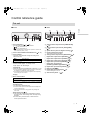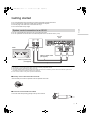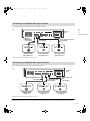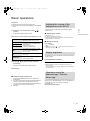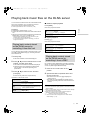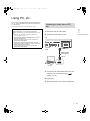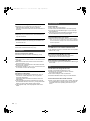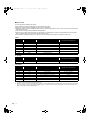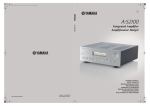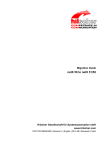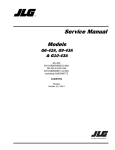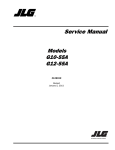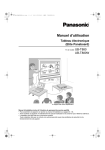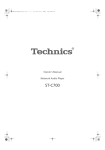Download Operating Instructions Bedienungsanleitung Mode
Transcript
SU-R1-SQT0463_EBEG_mst.book 1 ページ 2014年12月3日 水曜日 午前8時57分 Operating Instructions Network Audio Control Player Bedienungsanleitung Netzwerkaudio-Vorstufe Mode d’emploi Préamplificateur lecteur réseau Istruzioni per l’uso Network Audio Control Player Instrucciones de funcionamiento Reproductor Audio en Red con Pre-amplificador Betjeningsvejledning Netværkslydkontrolafspiller Gebruiksaanwijzing Netwerk Audio Speler Bruksanvisning Nätverksspelare med Intergrerat Försteg Käyttöohjeet Verkkoaudion ohjauslaite SU-R1 SU-R1-SQT0463_EBEG_mst.book 2 ページ 2014年12月3日 水曜日 午前8時57分 SU-R1-SQT0463_EBEG_mst.book 3 ページ 2014年12月3日 水曜日 午前8時57分 Music is borderless and timeless, touching people’s hearts across cultures and generations. Each day the discovery of a truly emotive experience from an unencountered sound awaits. Let us take you on your journey to rediscover music. SU-R1-SQT0463_EBEG_mst.book 4 ページ 2014年12月3日 水曜日 午前8時57分 Thank you for purchasing this product. Please read these instructions carefully before using this product, and save this manual for future use. Sales and Support Information Customer Communications Centre ≥ For customers within the UK: 0844 844 3899 ≥ For customers within Ireland: 01 289 8333 ≥ Monday–Friday 9:00 am – 5:00 pm, (Excluding public holidays). ≥ For further support on your product, please visit our website: www.panasonic.co.uk Direct Sales at Panasonic UK ≥ Order accessory and consumable items for your product with ease and confidence by phoning our Customer Communications Centre Monday–Friday 9:00 am – 5:00 pm, (Excluding public holidays). ≥ Or go on line through our Internet Accessory ordering application at www.pas-europe.com. ≥ Most major credit and debit cards accepted. ≥ All enquiries transactions and distribution facilities are provided directly by Panasonic UK. ≥ It couldn’t be simpler! ≥ Also available through our Internet is direct shopping for a wide range of finished products. Take a browse on our website for further details. ∫ Features of this unit This unit offers the following features: Technics Digital Link Technics has minimised the length of the signal path by enclosing the network audio player and input selector, which handle very weak signals, into the same chassis, and reduced noise entering weak signals as much as possible by using a separate chassis for the power amplifier, which handles high frequencies and large currents. In addition, Technics’s newly developed signal transmission interface minimises the degradation of time accuracy and amplitude accuracy that occurs when signals are transmitted between the network control player and the power amplifier, achieving an ideal amplifier configuration. Digital Noise Isolation Architecture Since most digital content storage media are intended for use with PCs, they are not designed with consideration for low noise, which is critical to pure audio reproduction. To overcome this challenge, this unit employs a thorough measure against jitter and outstanding noise blocking technology for each of its interfaces, delivering clear and stable sound. Separated Analogue/Digital Power Supply A dedicated low-noise R-core transformer with excellent regulation characteristics is provided individually for analogue and for digital circuit, achieving high quality sound reproduction. ∫ Recommended devices We recommend using Technics devices (optional) for superior audio quality. Product name Model number Stereo Power Amplifier SE-R1 Speaker System SB-R1* * This product is set to be released in February 2015. (For European Countries) 4 (4) SU-R1-SQT0463_EBEG_mst.book 5 ページ 2014年12月3日 水曜日 午前8時57分 Safety precautions Unit ≥ To reduce the risk of fire, electric shock or product damage, – Do not expose this unit to rain, moisture, dripping or splashing. – Do not place objects filled with liquids, such as vases, on this unit. – Use only the recommended accessories. – Do not remove covers. – Do not repair this unit by yourself. Refer servicing to qualified service personnel. – Do not let metal objects fall inside this unit. – Do not place heavy items on this unit. AC mains lead ≥ To reduce the risk of fire, electric shock or product damage, – Ensure that the power supply voltage corresponds to the voltage printed on this unit. – Insert the mains plug fully into the socket outlet. – Do not pull, bend, or place heavy items on the lead. – Do not handle the plug with wet hands. – Hold onto the mains plug body when disconnecting the plug. – Do not use a damaged mains plug or socket outlet. ≥ The mains plug is the disconnecting device. Install this unit so that the mains plug can be unplugged from the socket outlet immediately. CAUTION Unit ≥ Do not place sources of naked flames, such as lighted candles, on this unit. ≥ This unit may receive radio interference caused by mobile telephones during use. If such interference occurs, please increase separation between this unit and the mobile telephone. ≥ This unit is intended for use in tropical climates. Caution for AC Mains Lead (For the AC mains plug of three pins) For your safety, please read the following text carefully. This appliance is supplied with a moulded three pin mains plug for your safety and convenience. A 10-ampere fuse is fitted in this plug. Should the fuse need to be replaced please ensure that the replacement fuse has a rating of 10-ampere and that it is approved by ASTA or BSI to BS1362. Check for the ASTA mark Ï or the BSI mark Ì on the body of the fuse. English WARNING If the plug contains a removable fuse cover you must ensure that it is refitted when the fuse is replaced. If you lose the fuse cover the plug must not be used until a replacement cover is obtained. A replacement fuse cover can be purchased from your local dealer. Before use Remove the connector cover. How to replace the fuse The location of the fuse differ according to the type of AC mains plug (figures A and B). Confirm the AC mains plug fitted and follow the instructions below. Illustrations may differ from actual AC mains plug. 1. Open the fuse cover with a screwdriver. Figure A Figure B Fuse cover Placement ≥ Place this unit on an even surface. ≥ To reduce the risk of fire, electric shock or product damage, – Do not install or place this unit in a bookcase, built-in cabinet or in another confined space. Ensure this unit is well ventilated. – Do not obstruct this unit’s ventilation openings with newspapers, tablecloths, curtains, and similar items. – Do not expose this unit to direct sunlight, high temperatures, high humidity, and excessive vibration. ≥ Do not lift or carry this unit by holding any of its knobs. Doing so may cause this unit to fall, resulting in personal injury or malfunction of this unit. 2. Replace the fuse and close or attach the fuse cover. Figure A Figure B Fuse (10 ampere) Fuse (10 ampere) Battery ≥ Danger of explosion if battery is incorrectly replaced. Replace only with the type recommended by the manufacturer. ≥ Mishandling of batteries can cause electrolyte leakage and may cause a fire. – Remove the battery if you do not intend to use the remote control for a long period of time. Store in a cool, dark place. – Do not heat or expose to flame. – Do not leave the battery(ies) in a car exposed to direct sunlight for a long period of time with doors and windows closed. – Do not take apart or short circuit. – Do not recharge alkaline or manganese batteries. – Do not use batteries if the covering has been peeled off. ≥ When disposing of the batteries, please contact your local authorities or dealer and ask for the correct method of disposal. Disposal of Old Equipment and Batteries Only for European Union and countries with recycling systems ≥ For å redusere faren for brann, elektrisk støt eller skade på apparatet: – Utsett ikke produktet for regn, fukt, drypping eller sprut. – Ikke plasser objekter som er fylt med væske, som vaser, på apparatet. – Bruk kun anbefalt tilbehør. – Fjern ikke deksler. – Reparer ikke denne enheten selv, overlat service til kvalifisert servicepersonell. These symbols on the products, packaging, and/or accompanying documents mean that used electrical and electronic products and batteries must not be mixed with general household waste. For proper treatment, recovery and recycling of old products and used batteries, please take them to applicable collection points in accordance with your national legislation. By disposing of them correctly, you will help to save valuable resources and prevent any potential negative effects on human health and the environment. For more information about collection and recycling, please contact your local municipality. Penalties may be applicable for incorrect disposal of this waste, in accordance with national legislation. Vekselstrømnett Note for the battery symbol (bottom symbol): NORSK ADVARSEL Produkt ≥ Nettstøpselet er trukket ut fra denne enheten. Installer denne enheten slik at nettstøpselet umiddelbart kan trekkes fra stikkontakten. FORSIKTIG This symbol might be used in combination with a chemical symbol. In this case it complies with the requirement set by the Directive for the chemical involved. Produkt ≥ Plasser ikke åpen ild, slik som levende lys, oppå apparatet. ≥ Denne enheten er beregnet for bruk i tropiske klimaer. Plassering ≥ For å redusere faren for brann, elektrisk støt eller skade på apparatet: – Ikke plasser apparatet i en bokhylle, et innebygget kabinett eller et annet lukket sted. Pass på at produktet er godt ventilert. – Apparatets ventilasjonsåpninger må ikke dekkes til med aviser, duker, gardiner eller lignende. (5) 5 SU-R1-SQT0463_EBEG_mst.book 6 ページ 2014年12月3日 水曜日 午前8時57分 Table of contents Safety precautions ............................................................ 5 Accessories ....................................................................... 6 Unit care ............................................................................. 6 Control reference guide.................................................... 7 Getting started ................................................................... 9 Basic operations .............................................................13 Network settings .............................................................14 Playing back music files on the DLNA server .............. 15 Using iPhone/iPad/iPod ..................................................16 Using AirPlay ...................................................................17 Using USB device............................................................17 Using PC, etc. ..................................................................19 Sound adjustment ...........................................................20 Others ...............................................................................21 Troubleshooting ..............................................................23 Specifications ..................................................................26 About descriptions in these operating instructions ≥ Pages to be referred to are indicated as “@ ±±”. ≥ The illustrations shown may differ from your unit. ≥ Unless otherwise indicated, operations are described using the remote control. Accessories ∏ 1 Remote control (N2QAYA000095) ∏ 2 Batteries for remote control ∏ 1 AC mains lead (K2CT2YY00109) ∏ 1 AC mains lead Except for Switzerland (K2CQ2YY00132) ∏ 1 AC mains lead For Switzerland (K2CS2YY00001) ≥ Product numbers provided in these operating instructions are correct as of November 2014. These may be subject to change. ≥ Do not use AC mains lead with other equipment. ≥ In Saudi Arabia, please use the moulded three pin mains plug. ∫ Using the remote control Insert the battery so the terminals (i and j) match those in the remote control. Point it at the remote control signal sensor on this unit. (> 7) ≥ Keep the batteries out of reach of children to prevent swallowing. 2 1 R03/LR03, AAA (Alkaline or manganese batteries) Unit care Pull out the AC mains lead from the outlet before maintenance. Clean this unit with a soft cloth. ≥ When dirt is heavy, wring a wet cloth tightly to wipe the dirt, and then wipe it with a soft cloth. ≥ Do not use solvents including benzine, thinner, alcohol, kitchen detergent, a chemical wiper, etc. This might cause the exterior case to be deformed or the coating to come off. 6 (6) SU-R1-SQT0463_EBEG_mst.book 7 ページ 2014年12月3日 水曜日 午前8時57分 Control reference guide This unit ∫ Rear 1 Unit on/off button [ ] Use this button to turn the unit on and off. [ ] (off): The unit is off. [ ] (on): The unit is on. ≥ The unit is still using a small amount of power in off mode. Off mode uses less power. (> 26) 2 Port for iPhone/iPad/iPod and USB devices (> 16, 17) 3 Power indicator The colour of the indicator changes according to the status of this unit. : Analogue audio output terminals [UNBALANCED] (> 10) ; Analogue audio input terminals [LINE1]/[LINE2] (> 10) < System terminal [Technics Digital Link OUT] (> 9) = Product identification marking The model number is indicated. > Analogue audio output terminal [BALANCED] (> 10) ? Digital audio output terminal [AES/EBU] (> 11) Blue The unit is on. @ Digital audio output terminal [COAXIAL] (> 11) Red The unit is in standby mode. A Digital audio output terminal [OPTICAL] (> 11) 4 Remote control signal sensor Distance: Within approx. 7 m directly in front Angle: Approx. 30o left and right 5 Volume knob Adjust the volume of the headphones or the SE-R1. (> 13) ≥ It is not possible to adjust the volume of devices connected to the analogue or digital audio output terminals. ≥ The speed at which the volume is adjusted varies depending on how fast you turn the knob. English ∫ Front B Digital audio input terminal [AES/EBU] (> 11) C Digital audio input terminals [COAXIAL1]/[COAXIAL2]/[COAXIAL3] (> 11) D Digital audio input terminal [OPTICAL] (> 11) E LAN port [LAN] (> 14) F Digital audio input terminal [PC] (> 19) For connecting to a PC, etc. G AC IN terminal [AC IN T] (> 12) 6 Display 7 Basic control buttons 1/; Play/Pause RETURN Return to the previous display ≥ Press and hold [RETURN] on the unit to display the HOME menu. (> 13) 8 Headphones jack For connecting a headphone plug. ≥ Excessive sound pressure from earphones and headphones can cause hearing loss. ≥ Listening at full volume for long periods may damage the user’s ears. 9 Multi-control knob (> 13) ≥ Turn this knob clockwise and anticlockwise to switch the input source, scroll through items, and skip during playback. ≥ To set an item, press the knob; to enter the menu screen, press and hold it. (7) 7 SU-R1-SQT0463_EBEG_mst.book 8 ページ 2014年12月3日 水曜日 午前8時57分 Remote control 1 [Í]: Standby/on switch LAN AES 㻌 PC USB 㻌 㻌 㻌 COAX 㻌 LINE1 㻌 OPT 㻌 2 Select the input source 3 [HOME]: Display HOME menu LINE2 㻌 4 [3, 4, 2, 1]/[OK]: Selection/OK 6 [DIRECT]: Turn on/off Direct mode (> 20) 8 [MUTE]: Mute the sound of the headphones or the SE-R1 (> 13) MENU LAPC 㻌 DIRECT RAND 5 [MENU]: Enter menu (> 21) 7 [LAPC]: Measure the characteristics of the amplifier and correct its output (> 12) Press to switch the unit from on to standby mode or vice versa. In standby mode, the unit is still consuming a small amount of power. ≥ The remote control do not operate when the power indicator is off. 㻌 RE- MASTER 㻌 PGM 㻌 9 [N INPUT O]: Select the input source : [r VOL s]: Adjust the volume of the headphones or the SE-R1 (> 13) ≥ It is not possible to adjust the volume of devices connected to the analogue or digital audio output terminals. ; Numeric buttons, etc. ≥ To select a 2-digit number Example: 16: [S10] > [1] > [6] ≥ To select a 4-digit number Example: 1234: [S10] > [S10] > [S10] > [1] > [2] > [3] > [4] ≥ [CLEAR]: Clear the entered value. < [SETUP]: Enter setup menu (> 14, 20, 21, 22, 23) = [DIMMER]: Adjust the brightness of the display, etc. (> 13) > [INFO]: View content information Press this button to display the track, artist, and album names, file type, sampling frequency, and other information. ? [RETURN]: Return to the previous display @ [RE-MASTER]: Turn on/off Re-master (> 20) A Basic playback control buttons B [SLEEP]: Set the sleep timer (> 21) 8 (8) SU-R1-SQT0463_EBEG_mst.book 9 ページ 2014年12月3日 水曜日 午前8時57分 Getting started English ≥ Turn off all equipment before connection and read the appropriate operating instructions. ≥ Do not connect the AC mains lead until all other connections are complete. ≥ Insert the plugs of the cables to be connected all the way in. ≥ Do not bend cables at sharp angles. System control connection to an SE-R1 ≥ You can output digital audio signals from this unit and play back music. ≥ You can operate this unit and the SE-R1 simultaneously with ease on the remote control. (> 23) This unit (rear) SE-R1 Cable for system control (not supplied) Cable for system control (not supplied) ≥ Use category 7 or above straight LAN cables (STP) when connecting to peripheral devices. ≥ We recommend using cables with a length of 3 m or less. ≥ The system terminal and the LAN port are identical in shape. Be careful not to mistakenly connect either of the cables for system control connected to the system terminal of the SE-R1 to the LAN port. ≥ Do not connect an SE-R1 in any other way than described above. ∫ Polarity of the balanced audio terminals Insert the cable pins so that their polarities match the polarities of the holes. ∫ To disconnect the balanced cables Pull out the cables while pressing [PUSH] at the top of the terminals. (9) 9 SU-R1-SQT0463_EBEG_mst.book 10 ページ 2014年12月3日 水曜日 午前8時57分 Connecting to analogue audio input devices You can output analogue audio signals from this unit and play back music. e.g., Pre-amplifier with balanced input terminals Pre-amplifier with unbalanced input terminals Audio cable (not supplied) This unit (rear) XLR cable* (not supplied) * We recommend using cables with a length of 3 m or less. Connecting to analogue audio output devices You can input analogue audio signals to this unit and play back music. e.g., Player, etc. Player, etc. Audio cable (not supplied) This unit (rear) 10 (10) Audio cable (not supplied) SU-R1-SQT0463_EBEG_mst.book 11 ページ 2014年12月3日 水曜日 午前8時57分 Connecting to digital audio input devices You can output digital audio signals from this unit and play back music. English e.g., This unit (rear) AES/EBU cable* (not supplied) Device that supports AES/EBU input (pre-amplifier, etc.) Optical digital audio cable (not supplied) Coaxial digital cable (not supplied) Device that supports coaxial digital input (pre-amplifier, etc.) Device that supports optical digital input (pre-amplifier, etc.) * We recommend using cables with a length of 3 m or less. Connecting to digital audio output devices You can input digital audio signals to this unit and play back music. e.g., This unit (rear) AES/EBU cable* (not supplied) Device that supports AES/EBU output (player, etc.) Coaxial digital cable (not supplied) Device that supports coaxial digital output (player, etc.) Optical digital audio cable (not supplied) Device that supports optical digital output (player, etc.) * We recommend using cables with a length of 3 m or less. ≥ The digital audio input terminals of this unit can only detect linear PCM signals. For details, refer to the operating instructions of the device. (11) 11 SU-R1-SQT0463_EBEG_mst.book 12 ページ 2014年12月3日 水曜日 午前8時57分 AC mains lead connection Connect only after all other connections are completed. This unit (rear) TENTATIVE DO DO NOT AC mains lead (supplied) To a household mains socket ∫ To disconnect the AC mains lead from this unit Pull out the AC mains lead while pressing the top and bottom sides of the connector. ≥ Although the AC power switch is in the [ ] position, the unit is not completely disconnected from the mains. Remove the plug from the main electrical outlet if you will not be using the unit for an extended period of time. Place the unit so the plug can be easily removed. NORSK ≥ Selv om hovedbryteren er i stilling [ ], er ikke enheten koblet fra strømnettet. Koble kontakten fra strømuttaket hvis du ikke skal bruke enheten på en stund. Plasser enheten slik at det er lett å dra ut kontakten. Measuring the characteristics of the amplifier and correcting its output If the SE-R1 is connected to this unit via the system control function, you can operate using the remote control of this unit. Press and hold [LAPC] until the LAPC indicator on the SE-R1 starts to blink. ≥ The SE-R1 will start measuring the characteristics of the amplifier if it is connected to the speakers. ≥ For information on the operations of the SE-R1, please also refer to its operating instructions. 12 (12) SU-R1-SQT0463_EBEG_mst.book 13 ページ 2014年12月3日 水曜日 午前8時57分 Basic operations 1 Press the unit on/off button to the [ ] Adjusting the volume of the headphones or the SE-R1 Connect this unit and the SE-R1 with cables for system control. (> 23) English Preparation ≥ Prepare the music that you want to play back. ≥ Turn on the connected device (amplifier, etc.) and lower its volume. position. ≥ The power indicator lights up in blue. 2 Press any of the input source buttons. (> 8) LAN AES COAX OPT Connects this unit to a network and plays back music over it. (> 15) Plays back music from digital audio output devices. ≥ Press [COAX] to select “COAX1”/“COAX2”/“COAX3”. USB Plays back music stored on a USB device or an iPhone/iPad/iPod. (> 16, 17, 18) PC Plays back music stored on a PC, etc. (> 19) LINE1/LINE2 Plays back music from analogue audio output devices. ∫ Adjusting the volume Press [r VOL s]. ≥ -- dB (min), -99.0 dB to 0 dB (max) ≥ When adjusting the volume of the SE-R1, set the input selector knob on the SE-R1 to [DIGITAL]. ∫ Muting the sound Press [MUTE]. ≥“ ” is displayed. ≥ Press again to cancel. “ ” is also cancelled when the volume is adjusted or the unit is turned off. Display brightness The brightness of this unit’s display and the power indicator can be changed. Press [DIMMER] repeatedly. 3 Press [3, 4] to select an item and then press [OK]. ≥ If there are any other items, repeat this step. 4 Start play. ∫ Using the multi-control knob 1 2 3 4 Press and hold [RETURN] on the unit to display the HOME menu. Turn the multi-control knob clockwise and anticlockwise to select an input source, and then press the knob. Turn the multi-control knob clockwise and anticlockwise to select an item, and then press the knob. Start play. ≥ When the display is turned off, it will light up only when you operate this unit. Before the display turns off again, “Display Off” will be displayed for a few seconds. Operations using the dedicated app “Technics Music App” If you install the dedicated app “Technics Music App” (free of charge) on your tablet/smartphone, you can control this unit and the SE-R1 using a wide variety of functions. For details, visit: www.technics.com/support/ (13) 13 SU-R1-SQT0463_EBEG_mst.book 14 ページ 2014年12月3日 水曜日 午前8時57分 Network settings You can stream music from an iOS device (iPhone/iPad/iPod), an Android™ device or a PC (Mac/Windows) to this unit by using the AirPlay or DLNA feature. (> 15, 17) To use these features, this unit must join the same network as the AirPlay compatible device or the DLNA compatible device. To make network-related settings You can change this unit’s name on the network (Friendly Name), and use specific IP address, subnet mask, default gateway, primary DNS, etc. ≥ Do not play back music while changing these settings. Wired LAN connection Normally, just connecting a LAN cable will complete the setup. This unit (rear) 1 2 3 4 5 6 Press [SETUP]. Press [3, 4] repeatedly to select “Network” and then press [OK]. Select and input the details. Press [OK] to apply the settings. Press [RETURN] repeatedly to exit the settings. Press [Í] to turn the unit to standby mode. 7 Perform “Wired LAN connection”. (> left) ≥ Wait until “Please Wait” disappears. ≥ Use category 7 or above straight LAN cables (STP) when connecting to peripheral devices. ≥ The LAN port and the system terminal are identical in shape. Be careful not to mistakenly connect the LAN cable connected to another device, such as a broadband router, to the system terminal. ≥ Inserting any cable other than a LAN cable in the LAN port can damage the unit. ≥ If you change the network settings immediately after turning on this unit, it may take some time until the changes are applied. Broadband router, etc. PC, etc. A: LAN cable (not supplied) 1 Disconnect the AC mains lead. 2 Connect this unit to a broadband router, etc. using a LAN cable. 3 Connect the AC mains lead to this unit, and press the unit on/off button to the [ position. (> 12) 14 (14) ] SU-R1-SQT0463_EBEG_mst.book 15 ページ 2014年12月3日 水曜日 午前8時57分 Playing back music files on the DLNA server ≥ About supported format, refer to “File format” (@ 28) Preparation ≥ Complete the network settings. (> 14) ≥ Connect the device to be used to the same network as this unit. ≥ Add the contents and folder to the libraries of the Windows Media® player 11 or 12, or a smartphone, etc. – Playlist of Windows Media® player can play back only the contents that are stored in the libraries. – To use Windows Media® Player for streaming, you need to configure it in advance. ∫ Random repeat playback Press [RND]. Each time you press the button: On English You can share music files stored in the DLNA Certified media server (PC, smartphone, etc.) connected to your home network, and enjoy the contents with this unit. All tracks in a folder are repeated randomly. ≥ “RND `” is displayed. Off Turns off random repeat mode. ∫ Repeat playback Press [`]. Each time you press the button: Playing back content stored on the DLNA server by controlling it from this unit You can play back music stored on the DLNA server on this unit (DMP—Digital Media Player) by controlling the DLNA server with this unit. 1 Press [LAN]. ≥ The server selection screen will be displayed. 2 Press [3, 4] to select a DLNA server on the network, and then press [OK]. ≥ The folder/content selection screen will be displayed. ≥ Folders/content may be displayed in different order from the order on the server, depending on its specifications. 3 Press [3, 4] to select an item and then press [OK]. ≥ If there are any other items, repeat this step. Operations on the remote control Stop Pause Skip Search Press [∫]. Press [1/;]. 1-Track All Off Only plays the selected track. ≥ “1 `” is displayed. All tracks in a folder are repeated. ≥ “`” is displayed. Turns off repeat mode. Playing back content stored on the DLNA server by controlling it from a DMC By controlling a DMC (Digital Media Controller) compatible device, you can play back music stored on the DLNA server on this unit (DMR—Digital Media Renderer). 1 Press the unit on/off button to the [ ] position. 2 Operate the DMC compatible device and connect to this unit. ≥ The device name of this unit will be displayed as “Technics SU-R1 _ _ _ _ _ _”*1, 2. ≥ For details on how to use DMC compatible devices, refer to the operating instructions of the devices or the software. ≥ Press again to restart play. Press [:] or [9] to skip track. ≥ If you press either of these buttons during pause, playback will restart. During play or pause, press and hold [6] or [5]. ≥ You cannot use random repeat playback in combination with other playback modes. ≥ When you operate DMC, playback of other audio sources will stop and DLNA output will have priority. ≥ Depending on the contents and the connected equipment, operations or playback may not be possible. *1 “ _ ” stands for a digit that is unique to each set. *2 The device name can be changed from “To make networkrelated settings”. (> 14) (15) 15 SU-R1-SQT0463_EBEG_mst.book 16 ページ 2014年12月3日 水曜日 午前8時57分 Using iPhone/iPad/iPod Connect your iPhone/iPad/iPod, and you can play back music stored on iPhone/iPad/iPod or charge iPhone/iPad/iPod. Listening to music stored on an iPhone/iPad/iPod ∫ Compatible iPhone/iPad/iPod iPhone 6 Plus / iPhone 6 / iPhone 5s / iPhone 5c / iPhone 5 / iPhone 4s / iPhone 4 / iPhone 3GS / iPhone 3G iPad Air / iPad (3rd and 4th generation) / iPad 2 / iPad / iPad mini with Retina display / iPad mini iPod touch (2nd through 5th generation) iPod nano (3rd through 7th generation) (as of September 2014) Connecting an iPhone/iPad/iPod 3 Start play. Operations on the remote control Stop e.g., iPhone, etc. This unit (front) USB cable (not supplied) Press [∫]. Press [1/;]. ≥ Press again to restart play. Skip Press [:] or [9] to skip track. Search During play or pause, press and hold [6] or [5]. ≥ It may be necessary to select the album, artist, etc. on the iPhone/iPad/iPod. ≥ Depending on the iOS version, this function may not be available. Charging an iPhone/iPad/iPod When connecting an iPhone/iPad/iPod, use the dedicated USB cable (not supplied). (16) 2 Press [USB]. Pause ≥ Compatibility depends on the software version. Update your iPhone/iPad/iPod to the latest software before using it with this unit. ≥ Please be aware that Panasonic accepts no responsibility for the loss of data and/or information. ≥ Do not connect the following models to the port: – iPod classic, iPod [4th (colour display), and 5th (video) generation], iPod nano (1st generation) Unexpected behaviour may occur. ≥ Operation results may vary depending on the iPhone/iPad/iPod models. 16 1 Connect iPhone/iPad/iPod to the unit. During unit on, charging starts when an iPhone/iPad/iPod is connected to this unit. ≥ Charging is not possible when this unit is turned off. ≥ Make sure the unit is turned on when you start charging. – When charging an iPhone/iPad/iPod whose battery is depleted, do not turn this unit to standby mode until the iPhone/iPad/iPod becomes operational. ≥ Check the iPhone/iPad/iPod to see if the battery is fully charged. Once fully charged, remove the iPhone/iPad/iPod. ≥ Charging stops when the battery is fully charged. The battery will deplete naturally. 2014年12月3日 水曜日 午前8時57分 Using AirPlay Using USB device AirPlay works with iPhone, iPad, and iPod touch with iOS 4.3.3 or later, Mac with OS X Mountain Lion or later, and PC with iTunes 10.2.2 or later. You can play back music stored on a USB device. Listening to music with AirPlay Preparation ≥ Complete the network settings. (> 14) ≥ Connect the iOS device or PC to the same network as this unit. 1 [iOS_device] [PC] : Start the “Music” (or iPod) app. : Start “iTunes”. 2 Select “Technics SU-R1 _ _ _ _ _ _”*1, 2 from the AirPlay icon. ≥ This unit does not guarantee connection with all USB devices. ≥ FAT16 and FAT32 file systems are supported. ≥ This unit supports USB 2.0 high speed. ≥ USB devices may not be recognised by this unit when connected using the following: – a USB hub – a USB extension cable ≥ It is not possible to use USB card reader/writers. ≥ This unit cannot record music to a USB device. ≥ About supported format, refer to “File format” (@ 28) English SU-R1-SQT0463_EBEG_mst.book 17 ページ Listening to music stored on a USB device 1 Connect a USB device to the unit. e.g., ≥ Check the volume settings before starting the playback. (When AirPlay is used for the first time, the volume may be output at the maximum setting.) This unit (front) 3 Start play. ≥ The playback will start with a slight delay. Operations on the remote control Stop Pause Skip Press [∫]. Press [1/;]. ≥ Press again to restart play. USB device Press [:] or [9] to skip track. ≥ Playback of other audio sources will stop and AirPlay output will have priority. ≥ Volume changes on the iOS device or iTunes will be applied to this unit. (Refer to the iTunes Help for the required settings in iTunes.) ≥ With some iOS and iTunes versions, it may not be possible to restart the AirPlay playback if the selector is changed or the unit is turned off, during the AirPlay playback. In this case, select a different device from the AirPlay icon of the Music app or iTunes and then re-select this unit as the output speakers. ≥ AirPlay will not work when playing back videos on iTunes. *1 “ _ ” stands for a digit that is unique to each set. *2 The device name can be changed from “To make networkrelated settings”. (> 14) 2 Press [USB]. 3 Press [3, 4] to select an item and then press [OK]. ≥ If there are any other items, repeat this step. Operations on the remote control Stop Pause Skip Search Press [∫]. Press [1/;]. ≥ Press again to restart play. Press [:] or [9] to skip track. ≥ If you press either of these buttons during pause, playback will restart. During play or pause, press and hold [6] or [5]. ≥ This operation may not be available for some formats. (17) 17 SU-R1-SQT0463_EBEG_mst.book 18 ページ 2014年12月3日 水曜日 午前8時57分 ∫ Random repeat playback Press [RND]. Each time you press the button: On All tracks in a folder are repeated randomly. ≥ “RND `” is displayed. Off Press [`]. Each time you press the button: All Off This function allows you to programme up to 24 tracks. Preparation ≥ It is not possible to programme tracks by moving folders. Move all the tracks you want to programme to a single folder in advance. Turns off random repeat mode. ∫ Repeat playback 1-Track Programme playback Only plays the selected track. ≥ “1 `” is displayed. All tracks in a folder are repeated. ≥ “`” is displayed. Turns off repeat mode. ≥ You cannot use random repeat playback in combination with other playback modes. ≥ You can use repeat playback in combination with programme playback. 1 Press [PGM] in the stop mode. ≥ “Program Mode” screen will be displayed. 2 Press [OK] to display the programming screen. 3 Press [3, 4] to select the desired track. 4 Press [OK]. ≥ Do steps 3 through 4 again to programme other tracks. 5 Press [1/;] to start playback. ≥ To return to the “Program Mode” screen, press [∫]. Operations on the remote control Stop Press [∫]. ≥ Programmed content is maintained. Check the programmed order Press [2, 1] in the stop mode. Add tracks Do steps 3 through 4 in the stop mode. Clear the last track Press [CLEAR] in the stop mode. ≥ To return to the “Program Mode” screen, press [RETURN]. ≥ It is not possible to select and clear the desired programmed track. 1 Press [PGM] in the stop mode. Cancel programme mode ≥ “Program Clear” is shown. 2 Press [3, 4] to select “Yes” and then press [OK]. ≥ The programme memory will be cleared. ≥ Programmed content is maintained as long as the input source is set to “USB”. ≥ The programme memory will be cleared: – When the USB device is disconnected. – When the unit is turned to standby or off mode. ≥ You can use programme playback in combination with repeat playback. 18 (18) SU-R1-SQT0463_EBEG_mst.book 19 ページ 2014年12月3日 水曜日 午前8時57分 Using PC, etc. You can connect the digital audio input terminal [PC] and a PC, etc. with a USB cable and play back music on the PC, etc. with this unit. ≥ About supported format, refer to “File format” (@ 28) Listening to audio from a PC, etc. Before connecting to a PC, follow the steps below. ≥ Refer to the following for the recommend OS versions for your PC: – Windows Vista, Windows 7, Windows 8, Windows 8.1 – OS X 10.7, 10.8, 10.9, 10.10 1 Download and install the dedicated driver to the PC. (Only for Windows OS) 1 Disconnect the AC mains lead. 2 Connect this unit and a PC, etc. e.g., Download and install the driver from the website below. www.technics.com/support/ TENTATIVE 2 Download and install the dedicated app “Technics Audio Player” (free of charge) on your PC. (Common to both Windows OS and OS X) Download and install the app from the website below. www.technics.com/support/ (as of November 2014) English Connecting to a PC This unit (rear) Type B USB 2.0 cable (not supplied) Type A USB PC, etc. 3 Connect the AC mains lead to this unit, and press the unit on/off button to the [ position. (> 12) ] 4 Press [PC]. 5 Operate the device to be used for playback. (19) 19 SU-R1-SQT0463_EBEG_mst.book 20 ページ 2014年12月3日 水曜日 午前8時57分 Sound adjustment The following sound effects can be added to the audio output. Listening to more naturalsounding audio (Re-master) Re-mastering expands the playback band and achieves a higher bit depth to reproduce natural and expansive sound close to original music. Minimising audio distortion If audio distortion occurs when using the analogue audio input terminals, set the attenuator to “On”. ≥ The factory default is “Off”. ≥ The factory default is “Off”. 1 Press [SETUP]. Press [RE-MASTER] to select “On”/“Off”. 2 Press [3, 4] repeatedly to select “Attenuator” and then press [OK]. Direct mode This unit can transmit input signals without passing them through its digital signal processor (DSP), via the shortest possible path. This enables faithful and high quality reproduction of original sound. 3 Press [3, 4] to select “LINE1” or “LINE2”. 4 Press [2, 1] to select “On” and then press [OK]. ≥ The factory default is “Off”. Press [DIRECT] to select “On”/“Off”. Disabling audio output Disabling the audio output of unused terminals minimises noise and allows playback in higher audio quality. Setting the sampling frequency You can set an upper limit on the output sampling frequency range. Please note that the range that can be processed differs depending on the amplifier or D/A converter. For details, refer to the operating instructions of the connected device. ≥ The factory default is “32kHz-192kHz”. Preparation ≥ Set “Digital Output” to “On”. 1 Press [SETUP]. 2 Press [3, 4] repeatedly to select “D.Output fs” and then press [OK]. 3 Press [3, 4] to select an item and then press [OK]. ≥ You can select a sampling frequency of 96 kHz or 192 kHz. 20 (20) ≥ The factory default is “On”. 1 Press [SETUP]. To disable the digital audio output: Press [3, 4] repeatedly to select “Digital Output” and then press [OK]. To disable the analogue audio output: Press [3, 4] repeatedly to select “Analog Output” and then press [OK]. To disable the system terminal output (SE-R1): Press [3, 4] repeatedly to select “Digital Link” and then press [OK]. 2 Press [3, 4] to select “Off” and then press [OK]. ≥ To enable the output again, select “On”. ≥ Depending on the music source that you play back, the applied setting may be less effective. ≥ Depending on the music source that you play back, it may not be possible to achieve the desired audio quality and sound field effect. In such cases, turn off this function. ≥ Both Re-master and Direct mode cannot be set to “On”. ≥ When “Digital Output”, “Analog Output” or “Digital Link” is set to “Off”, no sound will be output. ≥ When a headphone plug is connected, even if “Analog Output” is set to “Off”, it is not possible to disable the analogue audio output. ≥ It may take some time to output audio when you have adjusted the audio quality. SU-R1-SQT0463_EBEG_mst.book 21 ページ 2014年12月3日 水曜日 午前8時57分 Others Sleep timer Network standby This unit can turn on automatically from standby mode when this unit is selected as the AirPlay/DLNA player. Press [SLEEP]. ≥ The factory default is “Off”. Each time you press the button: 1 Press [SETUP]. “30 minutes” "# “60 minutes” "# “90 minutes” "# “120 minutes” ^"""""""""""""" “Off” !"""""""""""""n ≥ You can also set the sleep timer by selecting “SLEEP” using the menu screen. English The sleep timer can turn the unit off after a set time. 2 Press [3, 4] repeatedly to select “Network Standby” and then press [OK]. 3 Press [3, 4] to select “On” and then press [OK]. Auto off function This unit is designed to conserve its power consumption and save energy. The unit will turn to standby mode automatically if there is no sound and it is not being used for approximately 20 minutes. ≥ If this function is set to “On” the standby power consumption will increase. ≥ The factory default is “On”. To cancel this function 1 Press [SETUP]. 2 Press [3, 4] repeatedly to select “AUTO OFF” and then press [OK]. 3 Press [3, 4] to select “Off” and then press [OK]. ≥ To enable the output again, select “On”. ≥ The auto off function works unless you turn it off, even if you turn off and on this unit. ≥ If “Network Standby” is set to “On”, this function will also be set to “On”. To change the setting, set “Network Standby” to “Off”. (> 21) (21) 21 SU-R1-SQT0463_EBEG_mst.book 22 ページ 2014年12月3日 水曜日 午前8時57分 Firmware updates Remote control code Occasionally, Panasonic may release updated firmware for this unit that may add or improve the way a feature operates. These updates are available free of charge. When other equipment responds to the supplied remote control, change the remote control code. Preparation ≥ Connect this unit to the network. (> 14) Point the remote control at this unit, and press and hold [OK] and the numeric button for at least 4 seconds. – Make sure that the network is connected to the Internet. 1 Press [SETUP]. 2 Press [3, 4] repeatedly to select “F/W Update” and then press [OK]. ≥ The factory default is “Mode 1”. ≥ When the remote control code is changed, the new code will appear on the display for a few seconds. [OK] + [1] Set the code to “Mode 1” [OK] + [2] Set the code to “Mode 2” 3 Press [3, 4] to select “Yes” and then press [OK]. Do not disconnect the AC mains lead or press the unit on/off button to the [ ] position while one of the following messages is displayed. “Linking” or “Updating” ≥ During the update process, no other operations can be performed. ≥ When the update has finished successfully, “Success” is displayed. 4 Disconnect the AC mains lead and reconnect it after 3 minutes. ≥ If there are no updates, “No Need” is displayed after step 3. ≥ Downloading will require several minutes. It may take longer or may not work properly depending on the connection environment. ∫ Checking the firmware version 1 Press [SETUP]. 2 Press [3, 4] repeatedly to select “F/W Version” and then press [OK]. ≥ Press [OK] to exit. 22 (22) Changing the character encoding You can change the character encoding of track names, artist names and other information when they are not displayed as they should be. ≥ The factory default is “Type 1( 日本 )”. 1 Press [SETUP]. 2 Press [3, 4] repeatedly to select “E Asian Character” and then press [OK]. 3 Press [3, 4] to select “Type 1( 日本 )”/“Type 2( 简体字 )” and then press [OK]. Type 1( 日本 ) Priority is given to Japanese. Type 2( 简体字 ) Priority is given to Chinese (Simplified). SU-R1-SQT0463_EBEG_mst.book 23 ページ 2014年12月3日 水曜日 午前8時57分 Troubleshooting You can operate this unit and the SE-R1 simultaneously with ease on the remote control. Preparation 1 Connect this unit and the SE-R1 with cables for system control. (> 9) 2 Set the input selector knob on the SE-R1 to [DIGITAL]. 3 Press the unit on/off button on this unit and the SE-R1 to the [ ] position. 4 If “Digital Link” is set to “Off”, change the setting to “On”. ∫ Switching this unit and the SE-R1 to on/standby simultaneously ≥ If you point the remote control at this unit and press [Í] when this unit and the SE-R1 are in standby mode, this unit and the SE-R1 will be turned on simultaneously. ≥ If you point the remote control at this unit and press [Í] when this unit and the SE-R1 are turned on, this unit and the SE-R1 will simultaneously enter standby mode. ∫ Measuring the characteristics of the amplifier and correcting its output You can operate using the remote control of this unit. ∫ Adjusting Bass/Middle/Treble You can adjust the tone of the SE-R1 with this unit. Each tonal range (Bass/Middle/Treble) can be adjusted. 1 Press [SETUP]. 2 Press [3, 4] repeatedly to select “Tone Control” and then press [OK]. 3 Press [3, 4] to select “On (adjustment)” and then press [OK]. 4 Press [3, 4] to select “BASS” (Bass), “MID” (Middle) or “TREBLE” (Treble). 5 Press [2, 1] to adjust the level and then press [OK]. ≥ Each level can be adjusted between “s10” and “r10”. ≥ For information on the operations of the SE-R1, please also refer to its operating instructions. Before requesting service, make the following checks. If you are uncertain about some of the check points, or if the solutions indicated in the following guide does not resolve the issue, then consult your dealer for instructions. English Using the system control function Heat buildup of this unit. ≥ This unit becomes warm when used for a long time. This is not a malfunction. Do you have the latest firmware installed? ≥ Panasonic is constantly improving the unit’s firmware to ensure that our customers are enjoying the latest technology. (> 22) To return all settings to the factory defaults When the following situations occur, reset the memory: ≥ There is no response when buttons are pressed. ≥ You want to clear and reset the memory contents. 1 Press [SETUP]. 2 Press [3, 4] repeatedly to select “Initialization” and then press [OK]. 3 Press [3, 4] to select “Yes” and then press [OK]. 4 Press [3, 4] to select “Yes” and then press [OK] again. General A “humming” sound can be heard during playback. ≥ An AC mains lead or fluorescent light is near the cables. Keep other appliances and cords away from the cables of this unit. No sound. ≥ Check the volume of the connected device (amplifier, etc.). ≥ Check to see if the cable connections to the input and output terminals are incorrect. If this is the case, turn off this unit and reconnect the cables correctly. ≥ Check to see if the correct input source is selected. ≥ Insert the plugs of the cables to be connected all the way in. ≥ When “Digital Output”, “Analog Output” or “Digital Link” is set to “Off”, no sound will be output. Change the setting of the output terminal to be used to “On”. (> 20) ≥ Playback of multi-channel content is not supported. ≥ The digital audio input terminals of this unit can only detect linear PCM signals. For details, refer to the operating instructions of the device. (23) 23 SU-R1-SQT0463_EBEG_mst.book 24 ページ 2014年12月3日 水曜日 午前8時57分 The sound is interrupted. ≥ Depending on your environment, the audio may be interrupted during playback. Check the operating instructions of the connected device and the connection to the device. Playback does not start. ≥ Depending on your environment or connected devices, it may take some time. The system control function is not working. ≥ Connect the cables to the matching LR terminals on this unit and the SE-R1. The unit turns off automatically. ≥ Is the auto off function turned on? (> 21) AirPlay/DLNA Cannot connect to the network. ≥ Confirm the network connection and settings. (> 14) Cannot connect to the unit. ≥ Make sure that the multicast function on the wireless router is enabled. ≥ Make sure that the device and the unit are connected to the same network. (> 14) ≥ Reconnect the compatible device to the network and then connect to this unit again. ≥ Set “Network Standby” to “Off” (> 21), turn this unit off and on, and then connect to this unit again. Playback does not start. The sound is interrupted. ≥ Simultaneous use with other 2.4 GHz devices, such as microwaves, cordless telephones, etc., may result in connection interruptions. Increase the distance between the wireless router and these devices. ≥ If several wireless devices are simultaneously using the same wireless network as this unit, try turning off the other devices or reducing their wireless network usage. ≥ If the playback stops, check the playback status on the device. 24 (24) iPhone/iPad/iPod Cannot operate. ≥ Select “USB” as the input source. ≥ Check that the iPhone/iPad/iPod is connected properly. ≥ Connect the iPhone/iPad/iPod again or try to restart the iPhone/iPad/iPod. ≥ The battery of the iPhone/iPad/iPod is depleted. Charge the iPhone/iPad/iPod, and then operate again. iPhone/iPad/iPod does not charge. ≥ Make sure the unit is turned on when you start charging. – When charging an iPhone/iPad/iPod whose battery is depleted, do not turn this unit to standby mode until the iPhone/iPad/iPod becomes operational. USB The USB drive or its contents cannot be read. ≥ The USB drive format or its contents is/are not compatible with the unit. (> 28) No response when [1/;] is pressed. ≥ Disconnect the USB device and then reconnect it. Alternatively, turn the unit off and on again. Slow operation of the USB flash drive. ≥ Large file size or high memory USB flash drive takes longer time to read. PC The PC does not recognise this unit. ≥ Check your operating environment. (> 19) ≥ Restart the PC, turn off and on this unit, and then reconnect the USB cable. ≥ Use another USB port of the connected PC. ≥ Install the dedicated driver if using a PC with Windows. Cannot find music files stored on the PC. ≥ When you play back music files over a network, those that are not registered to its network server are not displayed. For details, refer to the operating instructions for your server. SU-R1-SQT0463_EBEG_mst.book 25 ページ 2014年12月3日 水曜日 午前8時57分 Remote control ≥ To avoid interference, please do not put any objects in front of signal sensor. (> 7) ≥ Change the remote control code if other products react to this remote control. (> 22) Messages The following messages or service numbers may appear on the unit’s display. “Not Conditional” ≥ The function you have tried to use is not available with the current settings. Check the steps and settings. English The remote control does not work properly. “Over Flow” ≥ The audio from the analogue audio input terminal in use is distorted. Select “Attenuator”, and change the setting for the analogue audio input terminal in use to “On”. (> 20) “PGM Full” ≥ The number of programmed tracks is more than 24. “AUTO OFF” ≥ The unit has been left unused for about 20 minutes and will shut down within a minute. Press any button to cancel it. “Please Wait” ≥ This is displayed, for example, when this unit is turned on/off. (For up to 1 minute and 30 seconds) “Checking Connection” ≥ The unit is checking the connected iPhone/iPad/iPod or a USB device. “Download Error” ≥ The firmware download has failed. Press any button to exit. Please try again later. ≥ The server cannot be found. Press any button to exit. Make sure that the network is connected to the Internet. “Empty” ≥ The selected folder is empty. Move tracks into the folder and retry the operation. ≥ The server is not found on the network. Check to see if the server is connected to the same network as this unit, and retry the connection to this unit. (> 15, 17) “Error” ≥ Incorrect operation is performed. Read the instructions and try again. “F” (“ ” stands for a number.) ≥ There is a problem with this unit. – Is the volume extremely high? If so, lower the volume. – Is this unit placed in an extremely hot place? If so, move this unit to a cooler place and wait a few moments and then try to turn it on again. If the problem persists, write down the displayed number, disconnect the AC mains lead and consult your dealer. “No Network Connection” ≥ This unit is not connected to the network. Check the network connection. (> 14) “Remote ” (“ ” stands for a number.) ≥ The remote control and this unit are using different codes. Change the code on the remote control. – When “Remote 1” is displayed, press and hold [OK] and [1] for at least 4 seconds. – When “Remote 2” is displayed, press and hold [OK] and [2] for at least 4 seconds. “Searching” ≥ The unit is checking the DLNA server on the network. “Unlocked” ≥ “PC”, “AES”, “COAX1”, “COAX2”, “COAX3” or “OPT” is selected, but no device is connected. Check the connection with the device. (> 10, 11) ≥ Audio signals, such as sampling frequency components, are not input correctly. – About supported format, refer to “File format” (@ 28) “USB Over Current Error” ≥ The iPhone/iPad/iPod or USB device is drawing too much power. Disconnect the iPhone/iPad/iPod or USB device and turn the unit off and on again. “Hub Device Not Supported” “Unrecognizable Device” “Unsupported” “Unsupported USB Device” ≥ You have connected an iPhone/iPad/iPod or USB device that is not supported. – If the iPhone/iPad/iPod is compatible, turn it on and connect it correctly. ≥ The format of the file on the iPhone/iPad/iPod or USB device is not supported. – About supported format, refer to “File format” (@ 28) (25) 25 SU-R1-SQT0463_EBEG_mst.book 26 ページ 2014年12月3日 水曜日 午前8時57分 Specifications ∫ GENERAL Power supply Power consumption AC 220 V to 240 V, 50/60 Hz 60 W Power consumption in standby mode* (When “Network Standby” is off) Approx. 0.3 W (When “Network Standby” is on) Approx. 5.6 W Power consumption in off mode Dimensions (WkHkD) Mass Operating temperature range Operating humidity range Approx. 0.3 W 480 mmk120 mmk391 mm Approx. 17 kg 0 oC to r40 oC 35 % to 80 % RH (no condensation) ∫ TERMINALS SECTION Analogue input LINE input k2 Pin jack Digital input AES/EBU digital input Coaxial digital input k3 Optical digital input 3 pin XLR Pin jack Optical terminal USB Front USB Support memory capacity Maximum number of folders (albums) Maximum number of files (songs) File system USB port power Type A connector 2 TB (max) 800 8000 FAT16, FAT32 DC OUT 5 V 2.1 A (max) PC Rear USB Type B connector Analogue output BALANCED UNBALANCED 3 pin XLR Pin jack Digital output Technics Digital Link AES/EBU digital output 3 pin XLR Coaxial digital output Pin jack Optical digital output Optical terminal Headphones jack Stereo, ‰6.3 mm Ethernet interface LAN 26 (26) 10 Base-T/100 Base-TX SU-R1-SQT0463_EBEG_mst.book 27 ページ 2014年12月3日 水曜日 午前8時57分 ∫ FORMAT SECTION USB-A USB Standard USB 2.0 high-speed English USB Mass Storage class PC (USB-B) USB Standard USB Audio Class specification DSD control mode USB 2.0 high-speed USB Audio Class 2.0, Asynchronous mode ASIO Native mode, DoP mode DSD64/DSD128 playback ∫ ANALOGUE OUTPUT SECTION Channel 2 ch Output level BALANCED 2.3 Vrms UNBALANCED 2.3 Vrms Headphone 180 mWr180 mW (32 ≠) Frequency response BALANCED 2 Hz to 90 kHz (s3 dB) UNBALANCED 2 Hz to 90 kHz (s3 dB) THD+N BALANCED 0.0008 % (1 kHz, 0 dB) UNBALANCED 0.0008 % (1 kHz, 0 dB) S/N BALANCED 118 dB (IHF-A) UNBALANCED 115 dB (IHF-A) Dynamic range BALANCED 118 dB (IHF-A) UNBALANCED 115 dB (IHF-A) ≥ Specifications are subject to change without notice. ≥ Mass and dimensions are approximate. * When the iPhone/iPad/iPod is not charging (27) 27 SU-R1-SQT0463_EBEG_mst.book 28 ページ 2014年12月3日 水曜日 午前8時57分 ∫ File format This unit supports the following file formats. ≥ This unit does not support the playback of copy-protected music files. ≥ Playback of all files in formats supported by this unit is not guaranteed. ≥ Playback of a file in a format not supported by this unit may cause choppy audio or noise. In such cases, check to see if this unit supports the file format. ≥ This unit does not support VBR (Variable Bit Rate) playback. ≥ Some of the connected devices (servers) may be capable of converting files in formats not supported by this unit and output them. For details, refer to the operating instructions for your server. ≥ File information (sampling frequency, etc.) shown by this unit and playback software may differ from each other. USB-A File format Extension Sampling frequency Bit rate Number of quantisation bits MP3 .mp3 32/44.1/48 kHz 16 kbps to 320 kbps AAC .m4a/.aac 32/44.1/48/88.2/96 kHz 16 kbps to 320 kbps WMA .wma 32/44.1/48 kHz 16 kbps to 320 kbps WAV .wav 32/44.1/48/88.2/96/176.4/192 kHz 16/24 bit FLAC .flac 32/44.1/48/88.2/96/176.4/192 kHz 16/24 bit AIFF .aiff 32/44.1/48/88.2/96/176.4/192 kHz 16/24 bit ALAC .m4a 32/44.1/48/88.2/96 kHz 16/24 bit DSD .dff/.dsf 2.8224/5.6448 MHz Extension Sampling frequency Bit rate Number of quantisation bits 32/44.1/48/88.2/96/176.4/192/352.8/384 kHz 16/24/32 bit PC (USB-B)*1 File format PCM DSD .dff/.dsf 2.8224/5.6448 MHz Extension Sampling frequency LAN (DLNA)*2 File format Bit rate Number of quantisation bits MP3 .mp3 32/44.1/48 kHz 16 kbps to 320 kbps AAC .m4a/.aac 32/44.1/48/88.2/96 kHz 16 kbps to 320 kbps WMA .wma 32/44.1/48 kHz 16 kbps to 320 kbps WAV .wav 32/44.1/48/88.2/96/176.4/192 kHz 16/24 bit FLAC .flac 32/44.1/48/88.2/96/176.4/192 kHz 16/24 bit AIFF .aiff 32/44.1/48/88.2/96/176.4/192 kHz 16/24 bit ALAC .m4a 32/44.1/48/88.2/96 kHz 16/24 bit DSD .dff/.dsf 2.8224/5.6448 MHz *1 If you download and install the dedicated app, you can play back files in wide-ranging formats. (> 19) For details, refer to the operating instructions of the app. *2 Whether or not each music file can be played back over your network is determined by the network server even if the format of the file is listed above. For example, if you are using Windows Media® Player 11, not all music files on the PC are playable. You can play back only those added to the library of Windows Media® Player 11. 28 (28) 2014年12月3日 水曜日 午前8時57分 English SU-R1-SQT0463_EBEG_mst.book 29 ページ “Made for iPod”, “Made for iPhone”, and “Made for iPad” mean that an electronic accessory has been designed to connect specifically to iPod, iPhone, or iPad, respectively, and has been certified by the developer to meet Apple performance standards. Apple is not responsible for the operation of this device or its compliance with safety and regulatory standards. Please note that the use of this accessory with iPod, iPhone, or iPad may affect wireless performance. AirPlay, iPad, iPhone, iPod, iPod nano, iPod touch, and Retina are trademarks of Apple Inc., registered in the U.S. and other countries. iPad Air and iPad mini are trademarks of Apple Inc. Mac and OS X are trademarks of Apple Inc., registered in the U.S. and other countries. Android is a trademark of Google Inc. DLNA, the DLNA Logo and DLNA CERTIFIED are trademarks, service marks, or certification marks of the Digital Living Network Alliance. “Direct Stream Digital”, DSD and their logos are trademarks of Sony Corporation. MPEG Layer-3 audio coding technology licensed from Fraunhofer IIS and Thomson. Windows and Windows Vista are either registered trademarks or trademarks of Microsoft Corporation in the United States and/or other countries. Windows Media and the Windows logo are trademarks or registered trademarks of Microsoft Corporation in the United States and/or other countries. This product is protected by certain intellectual property rights of Microsoft Corporation and third parties. Use or distribution of such technology outside of this product is prohibited without a license from Microsoft or an authorized Microsoft subsidiary and third parties. FLAC Decoder Copyright (C) 2000, 2001, 2002, 2003, 2004, 2005, 2006, 2007, 2008, 2009 Josh Coalson Redistribution and use in source and binary forms, with or without modification, are permitted provided that the following conditions are met: – Redistributions of source code must retain the above copyright notice, this list of conditions and the following disclaimer. – Redistributions in binary form must reproduce the above copyright notice, this list of conditions and the following disclaimer in the documentation and/or other materials provided with the distribution. – Neither the name of the Xiph.org Foundation nor the names of its contributors may be used to endorse or promote products derived from this software without specific prior written permission. THIS SOFTWARE IS PROVIDED BY THE COPYRIGHT HOLDERS AND CONTRIBUTORS “AS IS” AND ANY EXPRESS OR IMPLIED WARRANTIES, INCLUDING, BUT NOT LIMITED TO, THE IMPLIED WARRANTIES OF MERCHANTABILITY AND FITNESS FOR A PARTICULAR PURPOSE ARE DISCLAIMED. IN NO EVENT SHALL THE FOUNDATION OR CONTRIBUTORS BE LIABLE FOR ANY DIRECT, INDIRECT, INCIDENTAL, SPECIAL, EXEMPLARY, OR CONSEQUENTIAL DAMAGES (INCLUDING, BUT NOT LIMITED TO, PROCUREMENT OF SUBSTITUTE GOODS OR SERVICES; LOSS OF USE, DATA, OR PROFITS; OR BUSINESS INTERRUPTION) HOWEVER CAUSED AND ON ANY THEORY OF LIABILITY, WHETHER IN CONTRACT, STRICT LIABILITY, OR TORT (INCLUDING NEGLIGENCE OR OTHERWISE) ARISING IN ANY WAY OUT OF THE USE OF THIS SOFTWARE, EVEN IF ADVISED OF THE POSSIBILITY OF SUCH DAMAGE. (29) 29 SQT0463_EBEG_Signature_mst.fm 239 ページ 2014年12月4日 木曜日 午後2時20分 Delivering the Ultimate Emotive Musical Experience to All At Technics we understand that the listening experience is not purely about technology but the magical and emotional relationship between people and music. We want people to experience music as it was originally intended and enable them to feel the emotional impact that enthuses and delights them. Through delivering this experience we want to support the development and enjoyment of the world’s many musical cultures. This is our philosophy. With a combination of our love of music and the vast high-end audio experience of the Technics team, we stand committed to building a brand that provides the ultimate emotive musical experience by music lovers, for music lovers. Director Michiko Ogawa SU-R1-SQT0463_EBEG_mst.book 240 ページ 2014年12月3日 水曜日 午前8時57分 Headquarter Address: Importer for Europe: Panasonic Corporation Kadoma, Osaka, Japan Panasonic Marketing Europe GmbH Panasonic Testing Centre Winsbergring 15, 22525 Hamburg, Germany EU Panasonic Corporation Web Site: http://panasonic.net Fi ptvurxwsu SQT0463 C Panasonic Corporation 2014 F1214BM0