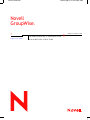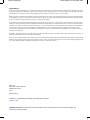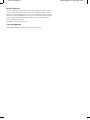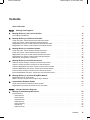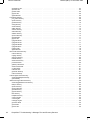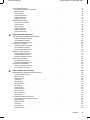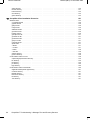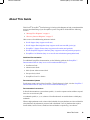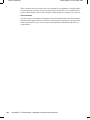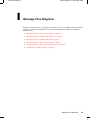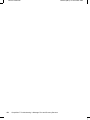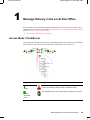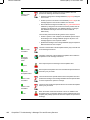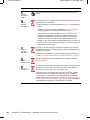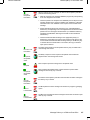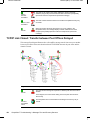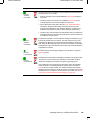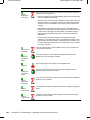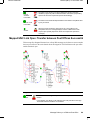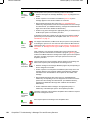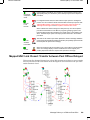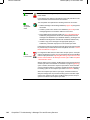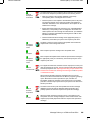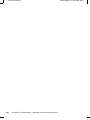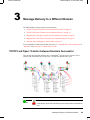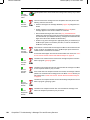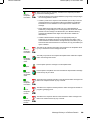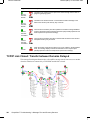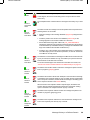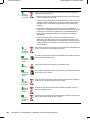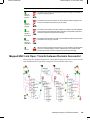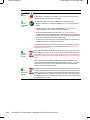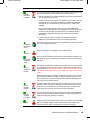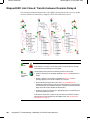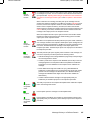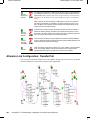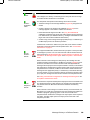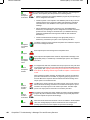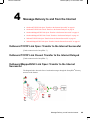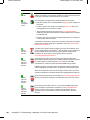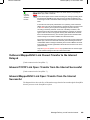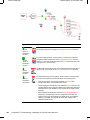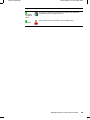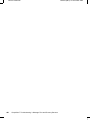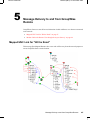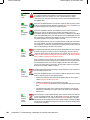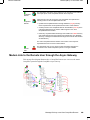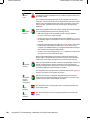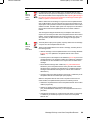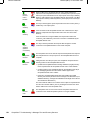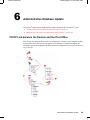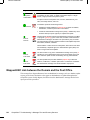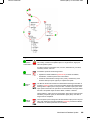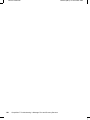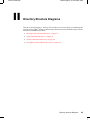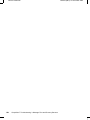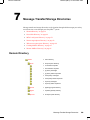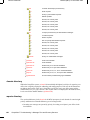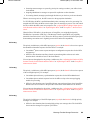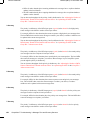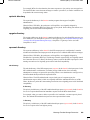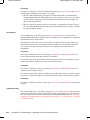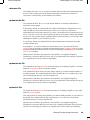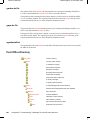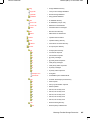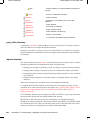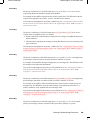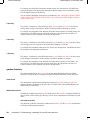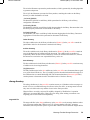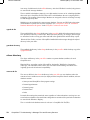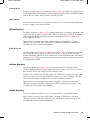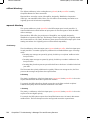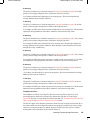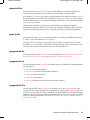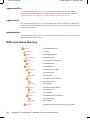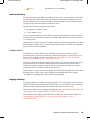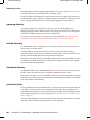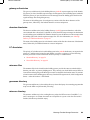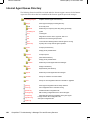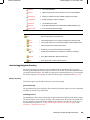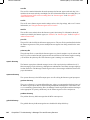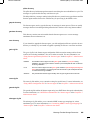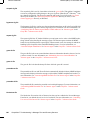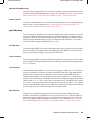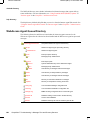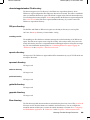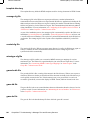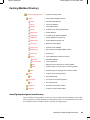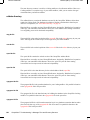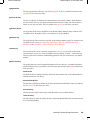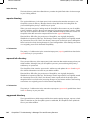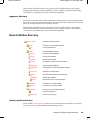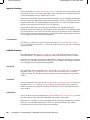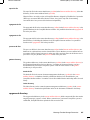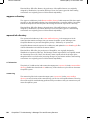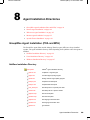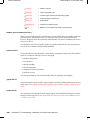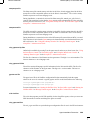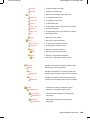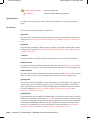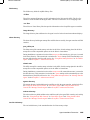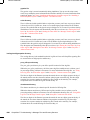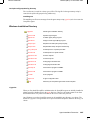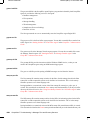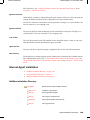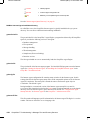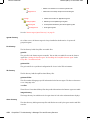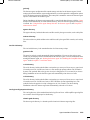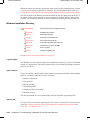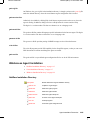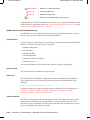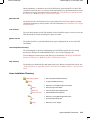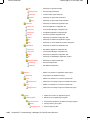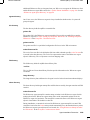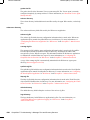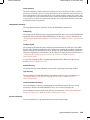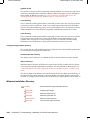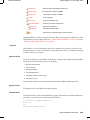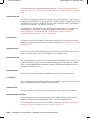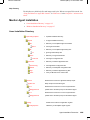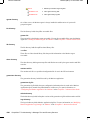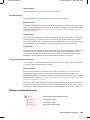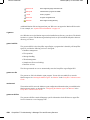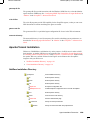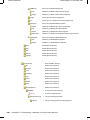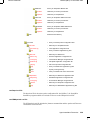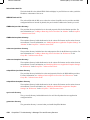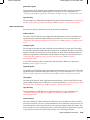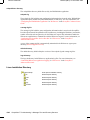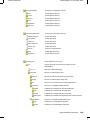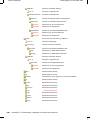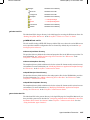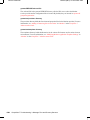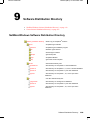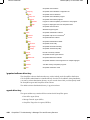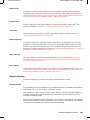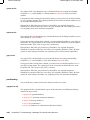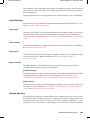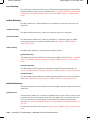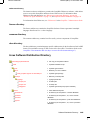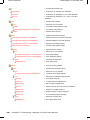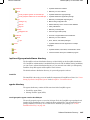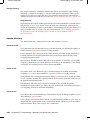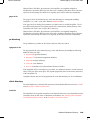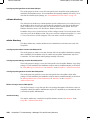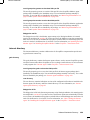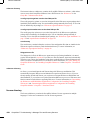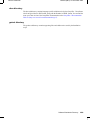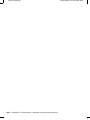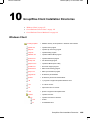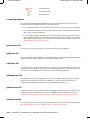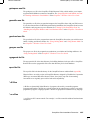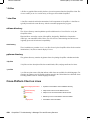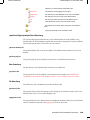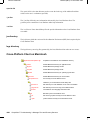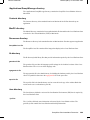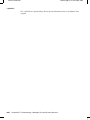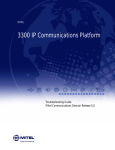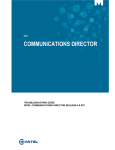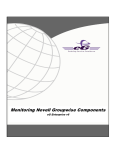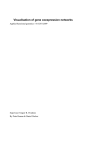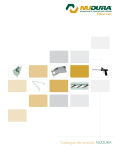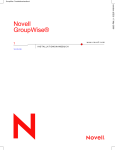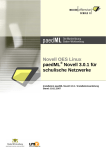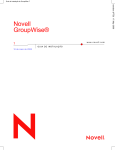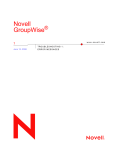Download GroupWise 7 Troubleshooting 3: Message Flow
Transcript
Novell Confidential Manual (ENU) 21 December 2004 Novell GroupWise ® www.novell.com 7 TROUBLESHOOTING 3: MESSAGE FLOW August 15, 2005 AND DIRECTORY STRUCTURE Novell Confidential Manual (ENU) 21 December 2004 Legal Notices Novell, Inc. makes no representations or warranties with respect to the contents or use of this documentation, and specifically disclaims any express or implied warranties of merchantability or fitness for any particular purpose. Further, Novell, Inc. reserves the right to revise this publication and to make changes to its content, at any time, without obligation to notify any person or entity of such revisions or changes. Further, Novell, Inc. makes no representations or warranties with respect to any software, and specifically disclaims any express or implied warranties of merchantability or fitness for any particular purpose. Further, Novell, Inc. reserves the right to make changes to any and all parts of Novell software, at any time, without any obligation to notify any person or entity of such changes. Any products or technical information provided under this Agreement may be subject to U.S. export controls and the trade laws of other countries. You agree to comply with all export control regulations and to obtain any required licenses or classification to export, re-export, or import deliverables. You agree not to export or re-export to entities on the current U.S. export exclusion lists or to any embargoed or terrorist countries as specified in the U.S. export laws. You agree to not use deliverables for prohibited nuclear, missile, or chemical biological weaponry end uses. Please refer to www.novell.com/info/exports/ for more information on exporting Novell software. Novell assumes no responsibility for your failure to obtain any necessary export approvals. Copyright © 1993-2005 Novell, Inc. All rights reserved. No part of this publication may be reproduced, photocopied, stored on a retrieval system, or transmitted without the express written consent of the publisher. Novell, Inc. has intellectual property rights relating to technology embodied in the product that is described in this document. In particular, and without limitation, these intellectual property rights may include one or more of the U.S. patents listed at http://www.novell.com/company/legal/patents/ and one or more additional patents or pending patent applications in the U.S. and in other countries. Novell, Inc. 404 Wyman Street, Suite 500 Waltham, MA 02451 U.S.A. www.novell.com GroupWise 7 Troubleshooting 3: Message Flow and Directory Structure August 15, 2005 Online Documentation: To access the online documentation for this and other Novell products, and to get updates, see www.novell.com/documentation. Novell Confidential Novell Trademarks Novell is a registered trademark of Novell, Inc. in the United States and other countries. Novell is a registered trademark of Novell, Inc. in the United States and other countries. NetWare is a registered trademark of Novell, Inc. in the United States and other countries. GroupWise is a registered trademark of Novell, Inc. in the United States and other countries. NDS is a registered trademark of Novell, Inc. in the United States and other countries. NLM is a trademark of Novell, Inc. QuickFinder is a trademark of Novell, Inc. Third-Party Materials All third-party trademarks are the property of their respective owners. Manual (ENU) 21 December 2004 Novell Confidential Manual (ENU) 21 December 2004 Novell Confidential Manual (ENU) 21 December 2004 Contents About This Guide Part I 1 9 Message Flow Diagrams Message Delivery in the Local Post Office 13 Access Mode: Client/Server . . . . . . . . . . . . . . . . . . . . . . . . . . . . . . . . . . . . . . . . . . . . . . . 13 2 Message Delivery to a Different Post Office 15 TCP/IP Link Open: Transfer between Post Offices Successful. . . . TCP/IP Link Closed: Transfer between Post Offices Delayed . . . . Mapped/UNC Link Open: Transfer between Post Offices Successful Mapped/UNC Link Closed: Transfer between Post Offices Delayed . 3 5 . . . . . . . . . . . . . . . . . . . . . . . . . . . . . . . . . . . . . . . . . . . . . . . . . . . . . . . . . . . . . . . . . . . . . . . . . . . . . . . . . . . . . . . . . . . . . . . . . . . . Message Delivery to a Different Domain 15 18 21 23 27 TCP/IP Link Open: Transfer between Domains Successful . . . . TCP/IP Link Closed: Transfer between Domains Delayed . . . . . Mapped/UNC Link Open: Transfer between Domains Successful . Mapped/UNC Link Closed: Transfer between Domains Delayed . Alternate Link Configuration: Transfer Pull . . . . . . . . . . . . . 4 . . . . . . . . . . . . . . . . . . . . . . . . . . . . . . . . . . . . . . . . . . . . . . . . . . . . . . . . . . . . . . . . . . . . . . . . . . . . . . . . . . . . . . . . . . . . . . . . . . . . . . . . . . . . . . . . . . . . . . . . . . . . . . . . . . . . . . . . . . . Outbound TCP/IP Link Open: Transfer to the Internet Successful . . . . Outbound TCP/IP Link Closed: Transfer to the Internet Delayed . . . . Outbound Mapped/UNC Link Open: Transfer to the Internet Successful Outbound Mapped/UNC Link Closed: Transfer to the Internet Delayed . Inbound TCP/IP Link Open: Transfer from the Internet Successful . . . Inbound Mapped/UNC Link Open: Transfer from the Internet Successful . . . . . . . . . . . . . . . . . . . . . . . . . . . . . . . . . . . . . . . . . . . . . . . . . . . . . . . . . . . . . . . . . . . . . . . . . . . . . . . . . . . . . . . . . . . . . . . . . . . . . . . . . . . . . . . . . . . . . . . . . . . . . . . . . . . . . . . . . . . . . . . . Message Delivery to and from the Internet 27 30 33 36 38 41 Message Delivery to and from GroupWise Remote 41 41 41 43 43 43 47 Mapped/UNC Link for "Hit the Road" . . . . . . . . . . . . . . . . . . . . . . . . . . . . . . . . . . . . . . . . . . . 47 Modem Link to the Remote User through the Async Gateway . . . . . . . . . . . . . . . . . . . . . . . . . . . . . . 49 6 Administrative Database Update 53 TCP/IP Link between the Domain and the Post Office . . . . . . . . . . . . . . . . . . . . . . . . . . . . . . . . . . 53 Mapped/UNC Link between the Domain and the Post Office . . . . . . . . . . . . . . . . . . . . . . . . . . . . . . 54 Part II 7 Directory Structure Diagrams Message Transfer/Storage Directories Domain Directory . . domain directory wpcsin directory . wptools directory wpgate directory wpcsout directory mtaname file . . wpdomain.db file . . . . . . . . . . . . . . . . . . . . . . . . . . . . . . . . . . . . . . . . . . . . . . . . . . . . . . . . . . . . . . . . . . . . . . . . . . . . . . . . . . . . . . . . . . . . . . . . . . . . . . . . 59 . . . . . . . . . . . . . . . . . . . . . . . . . . . . . . . . . . . . . . . . . . . . . . . . . . . . . . . . . . . . . . . . . . . . . . . . . . . . . . . . . . . . . . . . . . . . . . . . . . . . . . . . . . . . . . . . . . . . . . . . . . . . . . . . . . . . . . . . . . . . . . . . . . . . . . . . . . . . . . . . . . . . . . . . . . . . . . . . . . . . . . . . . . . . . . . . . . . . . . . . . . . . . . . . . . . . . . . . . . . . . . . . . . . . . . . . . . . . . . . . . . . . . . . . . . . . . . . . . . . . . . . . . . . . . . . . . . . . . . . . . . . . . . . . Contents . . . . . . . . . . . . . . . . 59 60 60 63 63 63 65 65 5 Novell Confidential wpdomain.dc file . . . . . . . . . . . wphost.dc file . . . . . . . . . . . . gwdom.dc file . . . . . . . . . . . . gwpo.dc file . . . . . . . . . . . . . agentinstall.txt . . . . . . . . . . . . Post Office Directory. . . . . . . . . . . post_office directory . . . . . . . . . wpcsin directory . . . . . . . . . . . gwdms directory . . . . . . . . . . . ofmsg directory . . . . . . . . . . . ofuser directory . . . . . . . . . . . offiles directory . . . . . . . . . . . . ofviews directory . . . . . . . . . . . ofwork directory . . . . . . . . . . . ofdirect directory . . . . . . . . . . . wpcsout directory . . . . . . . . . . wphost.db file . . . . . . . . . . . . gwpo.dc file . . . . . . . . . . . . . ngwguard.db file . . . . . . . . . . . ngwguard.dc file . . . . . . . . . . . ngwguard.fbk file . . . . . . . . . . . ngwguard.rfl file . . . . . . . . . . . ngwcheck.db . . . . . . . . . . . . . agentinstall.txt . . . . . . . . . . . . MTA Local Queue Directory . . . . . . . mslocal directory . . . . . . . . . . . msglog directory . . . . . . . . . . . gwinprog directory . . . . . . . . . . mshold directory . . . . . . . . . . . domainms directory . . . . . . . . . postx directories . . . . . . . . . . . gatewayx directories . . . . . . . . . domainx directories . . . . . . . . . 0-7 directories . . . . . . . . . . . . mtaname files . . . . . . . . . . . . gwvsscan directory . . . . . . . . . mtaconv directory . . . . . . . . . . Internet Agent Queue Directory . . . . . domain\wpgate\gwia directory . . . . gwia directory . . . . . . . . . . . . WebAccess Agent Queue Directory . . . domain\wpgate\webac70a directory . 000.prc directory . . . . . . . . . . . wpcsin directory . . . . . . . . . . . wpcsout directory . . . . . . . . . . gwhold directory . . . . . . . . . . . gwprob directory . . . . . . . . . . . files directory . . . . . . . . . . . . . template directory . . . . . . . . . . commgr.cfg file. . . . . . . . . . . . comint.cfg file . . . . . . . . . . . . mimetype.cfg file . . . . . . . . . . . gwcache.db file . . . . . . . . . . . gwac.db file . . . . . . . . . . . . . gwac.dc file . . . . . . . . . . . . . 6 Manual (ENU) 21 December 2004 . . . . . . . . . . . . . . . . . . . . . . . . . . . . . . . . . . . . . . . . . . . . . . . . . . . . . . . . . . . . . . . . . . . . . . . . . . . . . . . . . . . . . . . . . . . . . . . . . . . . . . . . . . . . . . . . . . . . . . . . . . . . . . . . . . . . . . . . . . . . . . . . . . . . . . . . . . . . . . . . . . . . . . . . . . . . . . . . . . . . . . . . . . . . . . . . . . . . . . . . . . . . . . . . . . . . . . . . . . . . . . . . . . . . . . . . . . . . . . . . . . . . . . . . . . . . . . . . . . . . . . . . . . . . . . . . . . . . . . . . . . . . . . . . . . . . . . . . . . . . . . . . . . . . . . . . . . . . . . . . . . . . . . . . . . . . . . . . . . . . . . . . . . . . . . . . . . . . . . . . . . . . . . . . . . . . . . . . . . . . . . . . . . . . . . . . . . . . . . . . . . . . . . . . . . . . . . . . . . . . . . . . . . . . . . . . . . . . . . . . . . . . . . . . . . . . . . . . . . . . . . . . . . . . . . . . . . . . . . . . . . . . . . . . . . . . . . . . . . . . . . . . . . . . . . . . . . . . . . . . . . . . . . . . . . . . . . . . . . . . . . . . . . . . . . . . . . . . . . . . . . . . . . . . . . . . . . . . . . . . . . . . . . . . . . . . . . . . . . . . . . . . . . . . . . . . . . . . . . . . . . . . . . . . . . . . . . . . . . . . . . . . . . . . . . . . . . . . . . . . . . . . . . . . . . . . . . . . . . . . . . . . . . . . . . . . . . . . . . . . . . . . . . . . . . . . . . . . . . . . . . . . . . . . . . . . . . . . . . . . . . . . . . . . . . . . . . . . . . . . . . . . . . . . . . . . . . . . . . . . . . . . . . . . . . . . . . . . . . . . . . . . . . . . . . . . . . . . . . . . . . . . . . . . . . . . . . . . . . . . . . . . . . . . . . . . . . . . . . . . . . . . . . . . . . . . . . . . . . . . . . . . . . . . . . . . . . . . . . . . . . . . . . . . . . . . . . . . . . . . . . . . . . . . . . . . . . . . . . . . . . . . . . . . . . . . . . . . . . . . . . . . . . . . . . . . . . . . . . . . . . . . . . . . . . . . . . . . . . . . . . . . . . . . . . . . . . . . . . . . . . . . . . . . . . . . . . . . . . . . . . . . . . . . . . . . . . . . . . . . . . . . . . . . . . . . . . . . . . . . . . . . . . . . . . . . . . . . . . . . . . . . . . . . . . . . . . . . . . . . . . . . . . . . . . . . . . . . . . . . . . . . . . . . . . . . . . . . . . . . . . . . . . . . . . . . . . . . . . . . . . . . . . . . . . . . . . . . . . . . . . . . . . . . . . GroupWise 7 Troubleshooting 3: Message Flow and Directory Structure . . . . . . . . . . . . . . . . . . . . . . . . . . . . . . . . . . . . . . . . . . . . . . . . . . . . . . . . . . . . . . . . . . . . . . . . . . . . . . . . . . . . . . . . . . . . . . . . . . . . . . . . . . . . . . . . . . . . . . . . . . . . . . . . . . . . . . . . . . . . . . . . . . . . . . . . . . . . . . . . . . . . . . . . . . . . . . . . . . . . . . . . . . . . . . . . . . . . . . . . . . . . . . . . . . . . . . . . . . . . . . . . . . . . . . . . . . . . . . . . . . . . . . . . . . . . . . . . . . . . . . . . . . . . . . . . . . . . . . . . . . . . . . . . . . . . . . . . . . . . . . . . . . . . . . . . . . . . . . . . . . . . . . . . . . . . . . . . . . . . . . . . . . . . . . . . . . . . . . . . . . . . . . . . . . . . . . . . . . . . . . . . . . . . . . . . . . . . . . . . . . . . . . . . . . . . . . . . . . . . . . . . . . . . . . . . . . . . . . . . . . . . . . . . . . . . . . . . . . . . . . . . . . . . . . . . . . . . . . . . . . . . . . . . . . . . . . . . . . . . . . . . . . . . . . . . . . . . . . . . . . . . . . . . . . . . . . . . . . . . . . . . . . . . . . . . . . . . . . . . . . . . . . . . . . . . . . . . . . . . . . . . . . . . . . . . . . . . . . . . . . . . . . . . . . . . . . . . . . . . . . . . . . . . . . . . . . . . . . . . . . . . . . . . . . . . . . . . . . . . . . . . . . . . . . . . . . . . . . . . . . . . . . . . . . . . . . . . . . . . . . . . . . . . . . . . . . . . . . . . . . . . . . . . . . . . . . . . . . . . . . . . . . . . . . . . . . . . . . . . . . . . . . . . . . . . . . . . . . . . . . . . . . . . . . . . . . . . . . . . . . . . . . . . . . . . . . . . . . . . . . . . . . . . . . . . . . . . . . . . . . . . . . . . . . . . . . . . . . . . . . . . . . . . . . . . . . . . . . . . . . . . . . . . . . . . . . . . . . . . . . . . . . . . . . . . . . . . . . . . . . . . . . . . . . . . . . . . . . . . . . . . . . . . . . . . . . . . . . . . . . . . . . . . . . . . . . . . . . . . . . . . . . . . . . . . . . . . . . . . . . . . . . . . . . . . . . . . . . . . . . . . . . . . . . . . . . . . . . . . . . . . . 65 65 66 66 66 66 68 68 70 71 72 73 73 73 74 74 77 77 77 77 77 78 78 78 78 79 79 80 80 80 80 81 81 81 81 81 81 82 83 87 88 89 89 89 89 89 89 89 90 90 90 90 90 90 90 Novell Confidential Caching Mailbox Directory . . . . . . . . \novell\groupwise\gwxxxxxx directory . rofdata directory . . . . . . . . . . . . wpcsin directory . . . . . . . . . . . . wpcsout\ofs directory . . . . . . . . . wpgwsend directory . . . . . . . . . . wpgwrecv directory . . . . . . . . . . Remote Mailbox Directory . . . . . . . . remote_mailbox directory . . . . . . . wpcsin directory . . . . . . . . . . . . rofdata directory . . . . . . . . . . . . wpgwsend directory . . . . . . . . . . wpgwrecv directory . . . . . . . . . . wpcsout\ofs directory . . . . . . . . . 8 Manual (ENU) 21 December 2004 . . . . . . . . . . . . . . . . . . . . . . . . . . . . . . . . . . . . . . . . . . . . . . . . . . . . . . . . . . . . . . . . . . . . . . . . . . . . . . . . . . . . . . . . . . . . . . . . . . . . . . . . . . . . . . . . . . . . . . . . . . . . . . . . . . . . . . . . . . . . . . . . . . . . . . . . . . . . . . . . . . . . . . . . . . . . . . . . . . . . . . . . . . . . . . . . . . . . . . . . . . . . . . . . . . . . . . . . . . . . . . . . . . . . . . . . . . . . . . . . . . . . . . . . . . . . . . . . . . . . . . . . . . . . . . . . . . . . . . . . . . . . . . . . . . . . . . . . . . . . . . . . . . . . . . . . . . . . . . . . . . . . . . . . . . . . . . . . . . . . . . . . . . . . . . . . . . . . . . . . . . . . . . . . . . . . . . . . . . . . . . . . . . . . . . . . . . . . . . . . . . . . . . . . . . . . . . . . . . . . . . . . . . . . . . . . . . . . . . . . . . . . . . . . . . . . . . . . . . . . . . . . . . . . . . . . . . . . . . . . . . . . . . . . . . . . . . . . . . . . . . . . . . . . . . . . . . . . . . . . . . . . . . . . . . . . Agent Installation Directories GroupWise Agent Installation (POA and MTA) . NetWare Installation Directory . . . . . . . Linux Installation Directory . . . . . . . . . Windows Installation Directory . . . . . . . Internet Agent Installation . . . . . . . . . . . NetWare Installation Directory . . . . . . . Linux Installation Directory . . . . . . . . . Windows Installation Directory . . . . . . . WebAccess Agent Installation . . . . . . . . . NetWare Installation Directory . . . . . . . Linux Installation Directory . . . . . . . . . Windows Installation Directory . . . . . . . Monitor Agent Installation. . . . . . . . . . . . Linux Installation Directory . . . . . . . . . Windows Installation Directory . . . . . . . Apache/Tomcat Installation . . . . . . . . . . . NetWare Installation Directory . . . . . . . Linux Installation Directory . . . . . . . . . 9 . . . . . . . . . . . . . . . . . . . . . . . . . . . . 91 91 92 94 94 94 95 95 95 96 96 97 98 98 99 . . . . . . . . . . . . . . . . . . . . . . . . . . . . . . . . . . . . . . . . . . . . . . . . . . . . . . . . . . . . . . . . . . . . . . . . . . . . . . . . . . . . . . . . . . . . . . . . . . . . . . . . . . . . . . . . . . . . . . . . . . . . . . . . . . . . . . . . . . . . . . . . . . . . . . . . . . . . . . . . . . . . . . . . . . . . . . . . . . . . . . . . . . . . . . . . . . . . . . . . . . . . . . . . . . . . . . . . . . . . . . . . . . . . . . . . . . . . . . . . . . . . . . . . . . . . . . . . . . . . . . . . . . . . . . . . . . . . . . . . . . . . . . . . . . . . . . . . . . . . . . . . . . . . . . . . . . . . . . . . . . . . . . . . . . . . . . . . . . . . . . . . . . . . . . . . . . . . . . . . . . . . . . . . . . . . . . . . . . . . . . . . . . . . . . . . . . . . . . . . . . . . . . . . . . . . . . . . . . . . . . . . . . . . . . . . . . . . . . . . . . . . . . . . . . . . . . . . . . . . . . . . . . . . . . . . . . . . . . . . . . . . . . . . . . . . . . . . . . . . . . . . . . . . . . . . . . . . . . . . . . . . . . . . . . . . . . . . . . . . . . . . . . . . . . . . . . . . . . . . . . . . . . . . . . . . . . . . . . . . . . . . . . . . . . . . . . . . . . . . . . . . . . . . . . . . . . . . . . . . . . . . . . . . . . . . 99 . . 99 . 102 . 107 . 109 . 109 . 111 . 114 . 115 . 115 . 117 . 122 . 125 . 125 . 127 . 129 . 129 . 134 NetWare/Windows Software Distribution Directory . \grpwise\software directory . . . . . . . . . . . agents directory . . . . . . . . . . . . . . . . . domain directory . . . . . . . . . . . . . . . . po directory . . . . . . . . . . . . . . . . . . . client directory. . . . . . . . . . . . . . . . . . ofviews directory . . . . . . . . . . . . . . . . zen directory . . . . . . . . . . . . . . . . . . admin directory . . . . . . . . . . . . . . . . . internet directory . . . . . . . . . . . . . . . . license directory . . . . . . . . . . . . . . . . . common directory . . . . . . . . . . . . . . . . docs directory . . . . . . . . . . . . . . . . . . Linux Software Distribution Directory . . . . . . . . /opt/novell/groupwise/software directory . . . . agents directory . . . . . . . . . . . . . . . . . domain directory . . . . . . . . . . . . . . . . po directory . . . . . . . . . . . . . . . . . . . client directory. . . . . . . . . . . . . . . . . . ofviews directory . . . . . . . . . . . . . . . . . . . . . . . . . . . . . . . . . . . . . . . . . . . . . . . . . . . . . . . . . . . . . . . . . . . . . . . . . . . . . . . . . . . . . . . . . . . . . . . . . . . . . . . . . . . . . . . . . . . . . . . . . . . . . . . . . . . . . . . . . . . . . . . . . . . . . . . . . . . . . . . . . . . . . . . . . . . . . . . . . . . . . . . . . . . . . . . . . . . . . . . . . . . . . . . . . . . . . . . . . . . . . . . . . . . . . . . . . . . . . . . . . . . . . . . . . . . . . . . . . . . . . . . . . . . . . . . . . . . . . . . . . . . . . . . . . . . . . . . . . . . . . . . . . . . . . . . . . . . . . . . . . . . . . . . . . . . . . . . . . . . . . . . . . . . . . . . . . . . . . . . . . . . . . . . . . . . . . . . . . . . . . . . . . . . . . . . . . . . . . . . . . . . . . . . . . . . . . . . . . . . . . . . . . . . . . . . . . . . . . . . . . . . . . . . . . . . . . . . . . . . . . . . . . . . . . . . . . . . . . . . . . . . . . . . . . . . . . . . . . . . . . . . . . . . . . . . . . . . . . . . . . . . . . . . . . . . . . . . . . . . . . . . . . . . . . . . . . . . . . . . . . . . . . . . . . . . . . . . . . . . . . . . . . . . . . . . . . . . . . . . . . . . . . . . . . . . . . . . . . . . . . . . . . . . . . . . . . . . . . . . . . . . . . . . . . . . . . . . . . . . . . . . . . . . . . . . . . . . . . . . . . . . . . . . . . . . . . . . . Software Distribution Directory 139 Contents 139 140 140 141 142 143 143 144 144 144 145 145 145 145 147 147 148 149 149 150 7 Novell Confidential admin directory . internet directory . license directory . docs directory . . gwinst directory . Manual (ENU) 21 December 2004 . . . . . . . . . . . . . . . . . . . . . . . . . . . . . . . . . . . . . . . . . . . . . . . . . . . . . . . . . . . . . . . . . . . . . . . . . . . . . . . . . . . . . . . . . . . . . . . . . . . . . . . . . . . . . . . . . . . . . . . . . . . . . . . . . . . . . . . . . . . . . . . . . . . . . . . . . . . . . . . . . . . . . . . . . . . . . . . . . . . . . . . . . . . . . . . . . . . . . . . . . . . . . . . . . . . . . . . . . . . . . . . . . . . . . . . . . . . . . . . . . . . . . . . . . . 10 GroupWise Client Installation Directories Windows Client . . . . . . . . . . . . . . c:\novell\groupwise . . . . . . . . . . grpwise.exe file . . . . . . . . . . . . gwtip.exe file . . . . . . . . . . . . . . notify.exe file . . . . . . . . . . . . . . addrbook.exe file. . . . . . . . . . . . gwcheck.exe file . . . . . . . . . . . . htrsetup.exe file . . . . . . . . . . . . gwimpexe.exe file . . . . . . . . . . . gwmailto.exe file . . . . . . . . . . . . gwreload.exe file . . . . . . . . . . . . gwsync.exe file. . . . . . . . . . . . . ngwguard.dc file . . . . . . . . . . . . wprof.dc file . . . . . . . . . . . . . . *.dll files . . . . . . . . . . . . . . . . *.ocx files. . . . . . . . . . . . . . . . *.flt files . . . . . . . . . . . . . . . . *.chm files . . . . . . . . . . . . . . . ofviews directory . . . . . . . . . . . . ppforms directory . . . . . . . . . . . Cross-Platform Client on Linux . . . . . . /opt/novell/groupwise/client directory . bin directory . . . . . . . . . . . . . . lib directory. . . . . . . . . . . . . . . jre directory . . . . . . . . . . . . . . logs directory. . . . . . . . . . . . . . Cross-Platform Client on Macintosh . . . . /Applications/GroupWise.app directory Contents directory . . . . . . . . . . . MacOS directory . . . . . . . . . . . . Resources directory . . . . . . . . . . lib directory. . . . . . . . . . . . . . . Java directory . . . . . . . . . . . . . 8 . . . . . . . . . . . . . . . . . . . . . . . . . . . . . . . . . . . . . . . . . . . . . . . . . . . . . . . . . . . . . . . . . . . . . . . . . . . . . . . . . . . . . . . . . . . . . . . . . . . 150 151 152 153 153 155 . . . . . . . . . . . . . . . . . . . . . . . . . . . . . . . . . . . . . . . . . . . . . . . . . . . . . . . . . . . . . . . . . . . . . . . . . . . . . . . . . . . . . . . . . . . . . . . . . . . . . . . . . . . . . . . . . . . . . . . . . . . . . . . . . . . . . . . . . . . . . . . . . . . . . . . . . . . . . . . . . . . . . . . . . . . . . . . . . . . . . . . . . . . . . . . . . . . . . . . . . . . . . . . . . . . . . . . . . . . . . . . . . . . . . . . . . . . . . . . . . . . . . . . . . . . . . . . . . . . . . . . . . . . . . . . . . . . . . . . . . . . . . . . . . . . . . . . . . . . . . . . . . . . . . . . . . . . . . . . . . . . . . . . . . . . . . . . . . . . . . . . . . . . . . . . . . . . . . . . . . . . . . . . . . . . . . . . . . . . . . . . . . . . . . . . . . . . . . . . . . . . . . . . . . . . . . . . . . . . . . . . . . . . . . . . . . . . . . . . . . . . . . . . . . . . . . . . . . . . . . . . . . . . . . . . . . . . . . . . . . . . . . . . . . . . . . . . . . . . . . . . . . . . . . . . . . . . . . . . . . . . . . . . . . . . . . . . . . . . . . . . . . . . . . . . . . . . . . . . . . . . . . . . . . . . . . . . . . . . . . . . . . . . . . . . . . . GroupWise 7 Troubleshooting 3: Message Flow and Directory Structure . . . . . . . . . . . . . . . . . . . . . . . . . . . . . . . . . . . . . . . . . . . . . . . . . . . . . . . . . . . . . . . . . . . . . . . . . . . . . . . . . . . . . . . . . . . . . . . . . . . . . . . . . . . . . . . . . . . . . . . . . . . . . . . . . . . . . . . . . . . . . . . . . . . . . . . . . . . . . . . . . . . . . . . . . . . . . . . . . . . . . . . . . . . . . . . . . . . . . . . . . . . . . . . . . . . . . . . . . . . . . . . . . . . . . . . . . . . . . . . . . . . . . . . . . . . . . . . . . . . . . . . . . . . . . . . . . . . . . . . . . . . . . . . . . . . . . . . . . . . . . . . . . . . . . . . . . . . . . . . . . . . . . . . . . . . . . . . . . . . . . . . . . . . . . . . . . . . . . . . . . . . . . . . . . . . . . . . . . . . . . . . . . . . . . . . . . . . . . . . . . . . . . . . . . . . . . . . . . . . . . . . . . . . . . . . . . . . . . . . . . . . . . . . . . . . . . . . . . . . . . . . . . . . . . . . . . . . . . . . . . . . . . . . . . . . . . . . . . . . . . . . . . . . . . . . . . . . . . . . . . . . . . . . . . . . . . . . . . . . . . . . . . . . . . . . . . . . . . . . . . . . . . . . . . . . . . . . . . . . . . . . . . . . . . . . . . . 155 156 156 156 156 156 156 156 157 157 157 157 157 157 157 157 158 158 158 158 158 159 159 159 160 160 160 161 161 161 161 161 161 Novell Confidential Manual (ENU) 21 December 2004 About This Guide This Novell® GroupWise® Troubleshooting 3 Guide provides diagrams to help you understand the structure and functioning of your GroupWise system. The guide is divided into the following sections: “Message Flow Diagrams” on page 11 “Directory Structure Diagrams” on page 57 Other sources of troubleshooting assistance include: Novell Support (http://support.novell.com) Novell Support Knowledgebase (http://support.novell.com/search/kb_index.jsp) GroupWise 7 Support Forums (http://support.novell.com/forums/2gw.html) Novell GroupWise Support Community (http://support.novell.com/products/groupwise) GroupWise Cool Solutions (http://www.novell.com/coolsolutions/gwmag/index.html) Additional Documentation For additional GroupWise documentation, see the following guides at the GroupWise 7 Documentation Web site (http://www.novell.com/documentation/gw7): Installation Guide Administration Guide Multi-System Administration Guide Interoperability Guide GroupWise Client User Guides Documentation Updates For the most recent version of the GroupWise 7 Troubleshooting 3 Guide, visit the GroupWise 7 Documentation Web site (http://www.novell.com/documentation/gw7). Documentation Conventions In Novell documentation, a greater-than symbol (>) is used to separate actions within a step and items in a cross-reference path. A trademark symbol (TM, ®, etc.) denotes a Novell trademark. An asterisk denotes a third-party trademark. When a single pathname can be written with a backslash for some platforms or a forward slash for other platforms, the pathname is presented with a backslash. Users of platforms that require a forward slash, such as Linux*, should use forward slashes as required by your software. About This Guide 9 Novell Confidential Manual (ENU) 21 December 2004 When a startup switch can be written with a forward slash for some platforms or a double hyphen for other platforms, the startup switch is presented with a forward slash. Users of platforms that require a double hyphen, such as Linux, should use double hyphens as required by your software. User Comments We want to hear your comments and suggestions about this manual and the other documentation included with this product. Please use the User Comment feature at the bottom of each page of the online documentation, or go to www.novell.com/documentation/feedback.html and enter your comments there. 10 GroupWise 7 Troubleshooting 3: Message Flow and Directory Structure Novell Confidential I Manual (ENU) 21 December 2004 Message Flow Diagrams This part of Troubleshooting 3: Message Flow and Directory Structure helps you understand how messages travel between GroupWise® users and how administrative updates to GroupWise databases occur. “Message Delivery in the Local Post Office” on page 13 “Message Delivery to a Different Post Office” on page 15 “Message Delivery to a Different Domain” on page 27 “Message Delivery to and from the Internet” on page 41 “Message Delivery to and from GroupWise Remote” on page 47 “Administrative Database Update” on page 53 Message Flow Diagrams 11 Novell Confidential 12 GroupWise 7 Troubleshooting 3: Message Flow and Directory Structure Manual (ENU) 21 December 2004 Novell Confidential 1 Manual (ENU) 21 December 2004 Message Delivery in the Local Post Office The GroupWise 7 client functions optimally using client/server access to the post office. For an explanation of client/server access mode, see “Post Office Access Mode” in “Post Office Agent” in the GroupWise 7 Administration Guide. “Access Mode: Client/Server” on page 13 Access Mode: Client/Server This message flow diagram illustrates how a GroupWise message travels from one user to another in the local post office when the client and POA communicate by way of TCP/IP. Stage Sender Icon Description The user sends a message to recipients in the same post office. The access mode setting for the post office is Client/Server Only. The GroupWise client communicates with the POA by way of TCP/IP. Sender’s GroupWise Client Message Delivery in the Local Post Office 13 Novell Confidential Manual (ENU) 21 December 2004 Stage POA for Local Post Office Icon Description The POA receives the message from the GroupWise client and performs the following actions for the sender: Adds the message to the message database (msgnnn.db) assigned to the sender. Creates a pointer in the sender’s user database (userxxx.db) so the message appears in the sender's mailbox as a sent item. Places attachments larger than 2 KB in the post_office\offiles\fd0-f6 subdirectory assigned to the sender and creates pointers from the message to its attachments. (For database efficiency, messages and distribution lists larger than 2 KB are also handled as attachments.) The POA also performs the following actions for the recipient: Creates a pointer in each recipient's user database (userxxx.db) to the message in the message database (msgnnn.db) so the new message appears in the recipient's mailbox. Updates the message in the message database (msgnnn.db) with a Delivered status for each recipient. POA for Local Post Office Recipient's GroupWise Client The POA communicates to the GroupWise client by way of TCP/IP that a new message has arrived. The Notify component of the recipient's GroupWise client notifies the recipient that a new message has arrived. Each recipient opens the message in the GroupWise client. Recipient Recipient's GroupWise Client POA for Local Post Office POA for Local Post Office Sender 14 Each recipient's GroupWise client communicates the Opened status to the POA by way of TCP/IP. The POA receives the Opened status from the GroupWise client and updates the message in the message database with the Opened status for each recipient who opens the message. The POA communicate the Opened status to the sender's GroupWise client by way of TCP/IP. When the sender checks the sent items in his or her mailbox in the GroupWise client, the message displays a status of Delivered for each recipient (and possibly Opened as well if the recipient has opened the message). GroupWise 7 Troubleshooting 3: Message Flow and Directory Structure Novell Confidential 2 Manual (ENU) 21 December 2004 Message Delivery to a Different Post Office The MTA handles message transfer between post offices. “TCP/IP Link Open: Transfer between Post Offices Successful” on page 15 “TCP/IP Link Closed: Transfer between Post Offices Delayed” on page 18 “Mapped/UNC Link Open: Transfer between Post Offices Successful” on page 21 “Mapped/UNC Link Closed: Transfer between Post Offices Delayed” on page 23 For an explanation of link types and link protocols, see “Understanding Link Configuration” in “Domains” in the GroupWise 7 Administration Guide. TCP/IP Link Open: Transfer between Post Offices Successful This message flow diagram illustrates how a GroupWise® message travels from one user to another between post offices in the same domain when the TCP/IP link between the post office and the domain is open. Stage Sender Icon Description The user sends a message to recipients in a different post office in the same domain. In this diagram, the access mode setting in the local post office is Client/ Server Only. Message Delivery to a Different Post Office 15 Novell Confidential Manual (ENU) 21 December 2004 Stage Sender's GroupWise Client POA for Sender's Post Office Icon Description The GroupWise client communicates the message to the POA by way of TCP/IP. The POA receives the message from the GroupWise client and performs the following actions for the sender: Adds the message to the message database (msgnnn.db) assigned to the sender. Creates a pointer in the sender's user database (userxxx.db) so the message appears in the sender's mailbox as a sent item. Places attachments larger than 2 KB in the post_office\offiles\fd0-f6 subdirectory assigned to the sender and creates pointers from the message to its attachments. (For database efficiency, messages and distribution lists larger than 2 KB are also handled as attachments.) Creates a copy of the message in the appropriate priority 0-7 subdirectory of the MTA input queue in the sender's post office, in case the TCP/IP link to the MTA is currently closed. POA for Sender's Post Office MTA for Local Domain MTA for Local Domain The POA then communicates the message to the MTA by way of TCP/IP, and deletes the copy in the MTA input queue because the TCP/IP transfer to the MTA was successful. To see what would happen if the TCP/IP link to the MTA were closed, see “TCP/IP Link Closed: Transfer between Post Offices Delayed” on page 18. The MTA receives the message and places it into the MTA "in progress" (gwinprog) queue. The MTA then communicates the message to the POA in the recipient's post office by way of TCP/IP. When the transmission is successful, the MTA deletes the message from the MTA "in progress" queue. If the TCP/IP link to the recipient's post office were closed, the message would be placed in the closed post office's holding queue in the MTA's mslocal directory for later transfer. The resulting message flow would be parallel to what occurs when a domain is closed. See “TCP/IP Link Closed: Transfer between Domains Delayed” on page 30 for a similar message flow that illustrates how messages to closed locations are handled. 16 GroupWise 7 Troubleshooting 3: Message Flow and Directory Structure Novell Confidential Manual (ENU) 21 December 2004 Stage POA for Recipient's Post Office Icon Description When it receives the new message, the POA for the recipient's post office performs the following actions: Adds the message to the message database (msgnnn.db) corresponding to the one assigned to the sender. Creates a pointer in the recipient's user database (userxxx.db) so the new message appears in the recipient's mailbox and updates the notification information in the user database so the recipient can be notified of the message. Places attachments larger than 2 KB in the post_office\offiles\fd0-f6 subdirectory corresponding to the one assigned to the sender and creates pointers from the message to its attachments. (For database efficiency, messages and distribution lists larger than 2 KB are also handled as attachments.) Creates a Delivered status message in the appropriate priority 0-7 subdirectory of the MTA input queue in the recipient's post office. It also communicates the Delivered status message directly to the MTA by way of TCP/IP. When that transmission is successful, the copy in the MTA input queue is deleted. POA for Local Post Office Recipient's GroupWise Client The POA communicates to the GroupWise client by way of TCP/IP that a new message has arrived. The Notify component of the recipient's GroupWise client notifies the recipient that a new message has arrived. Each recipient opens the message in the GroupWise client. Recipient Recipient's GroupWise Client POA for Recipient's Post Office MTA for Local Domain MTA for Local Domain Each recipient's GroupWise client communicates the Opened status message to the POA by way of TCP/IP. The POA for the recipient's post office communicates the status message to the MTA by way of TCP/IP. The MTA places the status message into the MTA "in progress" (gwinprog) queue. The MTA communicates the status message to the POA for the sender's post office by way of TCP/IP. Message Delivery to a Different Post Office 17 Novell Confidential Manual (ENU) 21 December 2004 Stage Icon Description The POA for the sender's post office updates the sender's message database (msgnnn.db) with the Delivered status information (and possibly Opened as well if the recipient has opened the message). POA in Sender's Post Office The POA communicates the status to the sender's GroupWise client by way of TCP/IP. POA for Local Post Office When the sender checks the sent items in his or her mailbox in the GroupWise client, the message displays a status of Delivered for each recipient (and possibly Opened as well if the recipient has opened the message). Sender TCP/IP Link Closed: Transfer between Post Offices Delayed This message flow diagram illustrates how a GroupWise message travels from one user to another between post offices in the same domain when the TCP/IP link between the post office and the domain is closed. Stage Sender Icon Description The user sends a message to recipients in a different post office in the same domain. In this diagram, the access mode setting in the local post office is Client/ Server Only. Sender's GroupWise Client 18 The GroupWise client communicates the message to the POA by way of TCP/IP. GroupWise 7 Troubleshooting 3: Message Flow and Directory Structure Novell Confidential Manual (ENU) 21 December 2004 Stage POA for Sender's Post Office Icon Description The POA receives the message from the GroupWise client and performs the following actions for the sender: Adds the message to the message database (msgnnn.db) assigned to the sender. Creates a pointer in the sender's user database (userxxx.db) so the message appears in the sender's mailbox as a sent item. Places attachments larger than 2 KB in the post_office\offiles\fd0-f6 subdirectory assigned to the sender and creates pointers from the message to its attachments. (For database efficiency, messages and distribution lists larger than 2 KB are also handled as attachments.) Creates a copy of the message in the appropriate priority 0-7 subdirectory of the MTA input queue in the sender's post office, in case the TCP/IP link to the MTA is currently closed. POA for Sender's Post Office MTA for Local Domain MTA for Local Domain The POA then attempts to communicate the message to the MTA by way of TCP/IP, but the MTA does not respond. The POA leaves the copy of the message in the MTA input queue and periodically attempts to contact the MTA. When the MTA responds again, the POA communicates the message and deletes the copy in the MTA input queue after the TCP/IP transmission to the MTA is successful. The MTA receives the message and places it into the MTA "in progress" (gwinprog) queue. The MTA then communicates the message to the POA in the recipient's post office by way of TCP/IP. When the transmission is successful, the MTA deletes the message from the MTA "in progress" (gwinprog) queue. If the TCP/IP link to the recipient's post office were closed, the message would be placed in the closed post office's holding queue in the MTA's mslocal directory for later transfer. The resulting message flow would be parallel to what occurs when a domain is closed. For a similar message flow that illustrates how messages to closed locations are handled, see “TCP/IP Link Closed: Transfer between Domains Delayed” on page 30. Message Delivery to a Different Post Office 19 Novell Confidential Manual (ENU) 21 December 2004 Stage POA for Recipient's Post Office Icon Description When it receives the new message, the POA for the recipient's post office performs the following actions: Adds the message to the message database (msgnnn.db) corresponding to the one assigned to the sender. Creates a pointer in the recipient's user database (userxxx.db) so the new message appears in the recipient's mailbox and updates the notification information in the user database so the recipient can be notified of the message. Places attachments larger than 2 KB in the post_office\offiles\fd0-f6 subdirectory corresponding to the one assigned to the sender and creates pointers from the message to its attachments. (For database efficiency, messages and distribution lists larger than 2 KB are also handled as attachments.) Creates a Delivered status message in the appropriate priority 0-7 subdirectory of the MTA input queue in the recipient's post office. It also communicates the Delivered status message directly to the MTA by way of TCP/IP and when that transmission is successful, the copy in the MTA input queue is deleted. POA for Local Post Office Recipient's GroupWise Client The POA communicates to the GroupWise client by way of TCP/IP that a new message has arrived. The Notify component of the recipient's GroupWise client notifies the recipient that a new message has arrived. Each recipient opens the message in the GroupWise client. Recipient Recipient's GroupWise Client POA for Recipient's Post Office MTA for Local Domain MTA for Local Domain 20 Each recipient's GroupWise client communicates the Opened status message to the POA by way of TCP/IP. The POA for the recipient's post office communicates the status message to the MTA by way of TCP/IP. The MTA places the status message into the MTA "in progress" (gwinprog) queue. The MTA communicates the status message to the POA for the sender's post office by way of TCP/IP. GroupWise 7 Troubleshooting 3: Message Flow and Directory Structure Novell Confidential Manual (ENU) 21 December 2004 Stage Icon Description The POA for the sender's post office updates the sender's message database (msgnnn.db) with the Delivered status information (and possibly Opened as well if the recipient has opened the message). POA in Sender's Post Office POA for Local Post Office The POA communicates the Opened status to the sender's GroupWise client by way of TCP/IP. When the sender checks the sent items in his or her mailbox in the GroupWise client, the message displays a status of Delivered for each recipient (and possibly Opened as well if the recipient has opened the message). Sender Mapped/UNC Link Open: Transfer between Post Offices Successful This message flow diagram illustrates how a GroupWise message travels from one user to another between post offices in the same domain when the mapped or UNC link between the post office and the domain is open. Stage Sender Icon Description The user sends a message to recipients in a different post office in the same domain. In this diagram, the delivery mode setting for the local post office is Use App Thresholds and the threshold is not exceeded. Message Delivery to a Different Post Office 21 Novell Confidential Manual (ENU) 21 December 2004 Stage Icon Description The GroupWise client performs the following actions for the sender: Sender's GroupWise Client Adds the message to the message database (msgnnn.db) assigned to the sender. Creates a pointer in the sender's user database (userxxx.db) so the message appears in the sender's mailbox as a sent item. Places attachments larger than 2 KB in the post_office\offiles\fd0-f6 subdirectory assigned to the sender and creates pointers from the message to its attachments. (For database efficiency, messages and distribution lists larger than 2 KB are also handled as attachments.) Creates a copy of the message in the appropriate priority 0-7 subdirectory of the MTA input queue in the sender's post office. If client/server mode were in effect for the post office, these actions would be performed by the POA instead of the GroupWise client. See “Access Mode: Client/Server” on page 13. MTA for Local Domain For mapped and UNC links, the MTA scans its input queue in each post office for messages to process. You can control the rate at which the MTA scans its input queues. See “Adjusting MTA Polling of Input Queues in the Domain and Post Offices” in “Message Transfer Agent” in the GroupWise 7 Administration Guide. When it detects a new message, the MTA picks up the message from the sender's post office and transfers it to the MTA "in progress" (gwinprog) queue. From there the MTA transfers the message to the output queue in the recipient's post office. The MTA output queue is the input queue for the POA in the recipient's post office. POA for Recipient's Post Office The POA polls its input queue regularly. When it detects a new message, the POA for the recipient's post office performs the following actions: Adds the message to the message database (msgnnn.db) corresponding to the one assigned to the sender. Creates a pointer in the recipient's user database (userxxx.db) so the new message appears in the recipient's mailbox and updates the notification information in the user database so the recipient can be notified of the message. Places attachments larger than 2 KB in the post_office\offiles\fd0-f6 subdirectory corresponding to the one assigned to the sender and creates pointers from the message to its attachments. (For database efficiency, messages and distribution lists larger than 2 KB are also handled as attachments.) Creates a Delivered status message in the appropriate priority 0-7 subdirectory of the MTA input queue in the recipient's post office. Recipient's GroupWise Client The Notify component of the recipient's GroupWise client notifies the recipient that a new message has arrived. Each recipient opens the message in the GroupWise client. Recipient 22 GroupWise 7 Troubleshooting 3: Message Flow and Directory Structure Novell Confidential Manual (ENU) 21 December 2004 Stage Recipient's GroupWise Client MTA for Local Domain Icon Description Each recipient's GroupWise client creates an Opened status message in the appropriate priority 0-7 subdirectory of the MTA input queue in the recipient's post office. For mapped and UNC links, the MTA scans its input queue for messages to process. You can control the rate at which the MTA scans its input queues. See “Adjusting MTA Polling of Input Queues in the Domain and Post Offices” in “Message Transfer Agent” in the GroupWise 7 Administration Guide. When it detects the status message, the MTA picks it up from the recipient's post office and transfers it to the MTA "in progress" (gwinprog) queue. From there the MTA transfers the message to the output queue in the sender's post office. The MTA output queue is the input queue for the POA in the sender's post office. POA for Sender's Post Office Sender The POA for the sender's post office updates the sender's message database (msgnnn.db) with the Delivered status information (and possibly Opened as well if the recipient has opened the message). When the sender checks the sent items in his or her mailbox in the GroupWise client, the message displays a status of Delivered for each recipient (and possibly Opened as well if the recipient has opened the message). Mapped/UNC Link Closed: Transfer between Post Offices Delayed This message flow diagram illustrates how a GroupWise message travels from one user to another between post offices in the same domain when the mapped or UNC link between the post office and the domain is closed. Message Delivery to a Different Post Office 23 Novell Confidential Manual (ENU) 21 December 2004 Stage Sender Icon Description The user sends a message to recipients in a different post office in the same domain. In this diagram, the delivery mode setting for the local post office is Use App Thresholds and the threshold is not exceeded. The GroupWise client performs the following actions for the sender: Sender's GroupWise Client Adds the message to the message database (msgnnn.db) assigned to the sender. Creates a pointer in the sender's user database (userxxx.db) so the message appears in the sender's mailbox as a sent item. Places attachments larger than 2 KB in the post_office\offiles\fd0-f6 subdirectory assigned to the sender and creates pointers from the message to its attachments. (For database efficiency, messages and distribution lists larger than 2 KB are also handled as attachments.) Creates a copy of the message in the appropriate priority 0-7 subdirectory of the MTA input queue in the sender's post office. If client/server mode were in effect for the post office, these actions would be performed by the POA instead of the GroupWise client. See “Access Mode: Client/Server” on page 13. MTA for Local Domain For mapped and UNC links, the MTA scans its input queue in each post office for messages to process. You can control the rate at which the MTA scans its input queues. See “Adjusting MTA Polling of Input Queues in the Domain and Post Offices” in “Message Transfer Agent” in the GroupWise 7 Administration Guide. When it detects a new message, the MTA picks up the message from the sender's post office and transfers it to the MTA "in progress" (gwinprog) queue. However, because the recipient's post office is closed, the MTA cannot complete the delivery. Therefore, the MTA stores the message in the holding queue for the recipient's post office in the mslocal directory. When the recipient's post office is open again, the MTA transfers the delayed message from the post office holding queue to the MTA output queue in the recipient's post office. The MTA output queue is the input queue for the POA in the recipient's post office. 24 GroupWise 7 Troubleshooting 3: Message Flow and Directory Structure Novell Confidential Manual (ENU) 21 December 2004 Stage POA for Recipient's Post Office Icon Description The POA polls its input queue regularly. When it detects a new message, the POA for the recipient's post office performs the following actions: Adds the message to the message database (msgnnn.db) corresponding to the one assigned to the sender. Creates a pointer in the recipient's user database (userxxx.db) so the new message appears in the recipient's mailbox and updates the notification information in the user database so the recipient can be notified of the message. Places attachments larger than 2 KB in the post_office\offiles\fd0-f6 subdirectory corresponding to the one assigned to the sender and creates pointers from the message to its attachments. (For database efficiency, messages and distribution lists larger than 2 KB are also handled as attachments.) Creates a Delivered status message in the appropriate priority 0-7 subdirectory of the MTA input queue in the recipient's post office. Recipient's GroupWise Client The Notify component of the recipient's GroupWise client notifies the recipient that a new message has arrived. Each recipient opens the message in the GroupWise client. Recipient Recipient's GroupWise Client MTA for Local Domain Each recipient's GroupWise client creates an Opened status message in the appropriate priority 0-7 subdirectory of the MTA input queue in the recipient's post office. For mapped and UNC links, the MTA scans its input queue in each post office for messages to process. You can control the rate at which the MTA scans its input queues. See “Adjusting MTA Polling of Input Queues in the Domain and Post Offices” in “Message Transfer Agent” in the GroupWise 7 Administration Guide. When it detects the status message, the MTA picks it up from the sender's post office and transfers it to the MTA "in progress" (gwinprog) queue. Because the sender's post office is open, the MTA can immediately transfer the message to the output queue in the sender's post office. The MTA output queue is the input queue for the POA in the sender's post office. POA for Sender's Post Office Sender The POA for the sender's post office updates the sender's message database (msgnnn.db) with the Delivered status information (and possibly Opened as well if the recipient has opened the message). When the sender checks the sent items in his or her mailbox in the GroupWise client, the message displays a status of Delivered for each recipient (and possibly Opened as well if the recipient has opened the message). Message Delivery to a Different Post Office 25 Novell Confidential 26 GroupWise 7 Troubleshooting 3: Message Flow and Directory Structure Manual (ENU) 21 December 2004 Novell Confidential 3 Manual (ENU) 21 December 2004 Message Delivery to a Different Domain The MTA handles message transfer between domains. “TCP/IP Link Open: Transfer between Domains Successful” on page 27 “TCP/IP Link Closed: Transfer between Domains Delayed” on page 30 “Mapped/UNC Link Open: Transfer between Domains Successful” on page 33 “Mapped/UNC Link Closed: Transfer between Domains Delayed” on page 36 “Alternate Link Configuration: Transfer Pull” on page 38 For an explanation of link types and link protocols, see “Understanding Link Configuration” in “Domains” in the GroupWise 7 Administration Guide. TCP/IP Link Open: Transfer between Domains Successful This message flow diagram illustrates how a GroupWise® message travels from one user to another when the domains are connected by a TCP/IP link and the link is open. Stage Icon Description The user sends a message to recipients in a post office in a different domain. Sender In this diagram, the access mode setting for the local post office is Client/Server Only. Message Delivery to a Different Domain 27 Novell Confidential Manual (ENU) 21 December 2004 Stage Sender's GroupWise Client POA for Sender's Post Office Icon Description The GroupWise client communicates the message to the POA by way of TCP/ IP. The POA receives the message from the GroupWise client and performs the following actions for the sender: Adds the message to the message database (msgnnn.db) assigned to the sender. Creates a pointer in the sender's user database (userxxx.db) so the message appears in the sender's mailbox as a sent item. Places attachments larger than 2 KB in the post_office\offiles\fd0-f6 subdirectory assigned to the sender and creates pointers from the message to its attachments. (For database efficiency, messages and distribution lists larger than 2 KB are also handled as attachments.) Creates a copy of the message in the appropriate priority 0-7 subdirectory of the MTA input queue in the sender's post office, in case the TCP/IP link to the MTA is currently closed. POA for Sender's Post Office MTA for Sender's Domain MTA for Sender's Domain MTA for Recipient's Domain MTA for Recipient's Domain 28 The POA then communicates the message to the MTA for the sender's domain by way of TCP/IP, and deletes the copy in the MTA input queue because the TCP/IP transfer to the MTA was successful. To see what would happen if the TCP/IP link to the MTA were closed, see “TCP/ IP Link Closed: Transfer between Post Offices Delayed” on page 18. The MTA for the sender's domain receives the message and places it into the MTA "in progress" (gwinprog) queue. The MTA for the sender's domain then communicates the message to the MTA for the recipient's domain by way of TCP/IP. If the TCP/IP link to the recipient's domain were closed, the message would be placed in the closed domain's holding queue in the MTA's mslocal directory for later transfer. See “TCP/IP Link Closed: Transfer between Domains Delayed” on page 30. The MTA for the recipient's domain receives the message and places it into the MTA "in progress" (gwinprog) queue. The MTA for the recipient's domain then communicates the message to the POA in the recipient's post office by way of TCP/IP. GroupWise 7 Troubleshooting 3: Message Flow and Directory Structure Novell Confidential Manual (ENU) 21 December 2004 Stage POA for Recipient's Post Office Icon Description When it receives the new message, the POA for the recipient's post office performs the following actions: Adds the message to the message database (msgnnn.db) corresponding to the one assigned to the sender. Creates a pointer in the recipient's user database (userxxx.db) so the new message appears in the recipient's mailbox and updates the notification information in the user database so the recipient can be notified of the message. Places attachments larger than 2 KB in the post_office\offiles\fd0-f6 subdirectory corresponding to the one assigned to the sender and creates pointers from the message to its attachments. (For database efficiency, messages and distribution lists larger than 2 KB are also handled as attachments.) Creates a Delivered status message in the appropriate priority 0-7 subdirectory of the MTA input queue in the recipient's post office. It also communicates the Delivered status message directly to the MTA by way of TCP/IP and when that transmission is successful, the copy in the MTA input queue is deleted. POA for Recipient's Post Office Recipient's GroupWise Client The POA for the recipient's post office communicates to the GroupWise client by way of TCP/IP that a new message has arrived. The Notify component of the recipient's GroupWise client notifies the recipient that a new message has arrived. Each recipient opens the message in the GroupWise client. Recipient Recipient's GroupWise Client POA for Recipient's Post Office MTA for Recipient's Domain MTA for Recipient's Domain Each recipient's GroupWise client communicates the Opened status message to the POA by way of TCP/IP. The POA for the recipient's post office communicates the status message to the MTA for the recipient's domain by way of TCP/IP. The MTA for the recipient's domain places the status message into the MTA "in progress" (gwinprog) queue. The MTA for the recipient's domain communicates the status message to the MTA for the sender's domain by way of TCP/IP. Message Delivery to a Different Domain 29 Novell Confidential Manual (ENU) 21 December 2004 Stage MTA for Sender's Domain MTA for Sender's Domain POA for Sender's Post Office POA for Sender's Post Office Sender Icon Description The MTA for the sender's domain places the status message into the MTA "in progress" (gwinprog) queue. The MTA for the sender's domain communicates the status message to the POA for the sender's post office by way of TCP/IP. The POA for the sender's post office updates the sender's message database (msgnnn.db) with the Delivered status information (and possibly Opened as well if the recipient has opened the message). The POA for the sender's post office communicates the status to the sender's GroupWise client by way of TCP/IP. When the sender checks the sent items in his or her mailbox in the GroupWise client, the message displays a status of Delivered for each recipient (and possibly Opened as well if the recipient has opened the message). TCP/IP Link Closed: Transfer between Domains Delayed This message flow diagram illustrates how a GroupWise message travels from one user to another when the domains are connected by a TCP/IP link and the link is closed. 30 GroupWise 7 Troubleshooting 3: Message Flow and Directory Structure Novell Confidential Manual (ENU) 21 December 2004 Stage Icon Description The user sends a message to recipients in a post office in a different domain. Sender Sender's GroupWise Client POA for Sender's Post Office In this diagram, the access mode setting for the local post office is Client/ Server Only. The GroupWise client communicates the message to the POA by way of TCP/ IP. The POA receives the message from the GroupWise client and performs the following actions for the sender: Adds the message to the message database (msgnnn.db) assigned to the sender. Creates a pointer in the sender's user database (userxxx.db) so the message appears in the sender's mailbox as a sent item. Places attachments larger than 2 KB in the post_office\offiles\fd0-f6 subdirectory assigned to the sender and creates pointers from the message to its attachments. (For database efficiency, messages and distribution lists larger than 2 KB are also handled as attachments.) Creates a copy of the message in the appropriate priority 0-7 subdirectory of the MTA input queue in the sender's post office, in case the TCP/IP link to the MTA is currently closed. POA for Sender's Post Office MTA for Sender's Domain MTA for Sender's Domain The POA then communicates the message to the MTA for the sender's domain by way of TCP/IP, and deletes the copy in the MTA input queue because the TCP/IP transfer to the MTA was successful. To see what would happen if the TCP/IP link to the MTA were closed, see “TCP/IP Link Closed: Transfer between Post Offices Delayed” on page 18. The MTA for the sender's domain receives the message and places it into the MTA "in progress" (gwinprog) queue. The MTA for the sender's domain then attempts to communicate the message to the MTA for the recipient's domain by way of TCP/IP, but the recipient MTA does not respond. Therefore, the MTA stores the message in its holding queue for the recipient's domain in the mshold directory. When the MTA in the recipient's domain responds again, the MTA for the sender's domain transfers the delayed message from the domain holding queue to the MTA in the recipient's domain by way of TCP/IP. MTA for Recipient's Domain MTA for Recipient's Domain The MTA for the recipient's domain receives the message and places it into the MTA "in progress" (gwinprog) queue. The MTA for the recipient's domain then communicates the message to the POA in the recipient's post office by way of TCP/IP. Message Delivery to a Different Domain 31 Novell Confidential Manual (ENU) 21 December 2004 Stage POA for Recipient's Post Office Icon Description When it receives the new message, the POA for the recipient's post office performs the following actions: Adds the message to the message database (msgnnn.db) corresponding to the one assigned to the sender. Creates a pointer in the recipient's user database (userxxx.db) so the new message appears in the recipient's mailbox and updates the notification information in the user database so the recipient can be notified of the message. Places attachments larger than 2 KB in the post_office\offiles\fd0-f6 subdirectory corresponding to the one assigned to the sender and creates pointers from the message to its attachments. (For database efficiency, messages and distribution lists larger than 2 KB are also handled as attachments.) Creates a Delivered status message in the appropriate priority 0-7 subdirectory of the MTA input queue in the recipient's post office. It also communicates the Delivered status message directly to the MTA by way of TCP/IP and when that transmission is successful, the copy the MTA input queue is deleted. POA for Recipient's Post Office Recipient's GroupWise Client The POA for the recipient's post office communicates to the GroupWise client by way of TCP/IP that a new message has arrived. The Notify component of the recipient's GroupWise client notifies the recipient that a new message has arrived. Each recipient opens the message in the GroupWise client. Recipient Recipient's GroupWise Client POA for Recipient's Post Office MTA for Recipient's Domain MTA for Recipient's Domain 32 Each recipient's GroupWise client communicates the Opened status message to the POA by way of TCP/IP. The POA for the recipient's post office communicates the status message to the MTA for the recipient's domain by way of TCP/IP. The MTA for the recipient's domain places the status message into the "in progress" (gwinprog) queue. The MTA for the recipient's domain communicates the status message to the MTA for the sender's domain by way of TCP/IP. GroupWise 7 Troubleshooting 3: Message Flow and Directory Structure Novell Confidential Manual (ENU) 21 December 2004 Stage MTA for Sender's Domain MTA for Sender's Domain POA for Sender's Post Office POA for Sender's Post Office Sender Icon Description The MTA for the sender's domain places the status message into the MTA "in progress" (gwinprog) queue. The MTA for the sender's domain communicates the status message to the POA for the sender's post office by way of TCP/IP. The POA for the sender's post office updates the sender's message database (msgnnn.db) with the Delivered status information (and possibly Opened as well if the recipient has opened the message). The POA for the sender's post office communicates the status to the sender's GroupWise client by way of TCP/IP. When the sender checks the sent items in his or her mailbox in the GroupWise client, the message displays a status of Delivered for each recipient (and possibly Opened as well if the recipient has opened the message). Mapped/UNC Link Open: Transfer between Domains Successful This message flow diagram illustrates how a GroupWise message travels from one user to another when the domains are connected by a mapped or UNC link and the link is open. Message Delivery to a Different Domain 33 Novell Confidential Manual (ENU) 21 December 2004 Stage Icon Description The user sends a message to recipients in a post office in a different domain. Sender In this diagram, the delivery mode setting in the local post office is Use App Thresholds and the threshold is not exceeded. The GroupWise client performs the following actions for the sender: Sender's GroupWise Client Adds the message to the message database (msgnnn.db) assigned to the sender. Creates a pointer in the sender's user database (userxxx.db) so the message appears in the sender's mailbox as a sent item. Places attachments larger than 2 KB in the post_office\offiles\fd0-f6 subdirectory assigned to the sender and creates pointers from the message to its attachments. (For database efficiency, messages and distribution lists larger than 2 KB are also handled as attachments.) Creates a copy of the message in the appropriate priority 0-7 subdirectory of the MTA input queue in the sender's post office. If client/server mode were in effect for the post office, these actions would be performed by the POA instead of the GroupWise client. See “Access Mode: Client/Server” on page 13. MTA for Sender's Domain For mapped and UNC links, the MTA scans its input queue in each post office for messages to process. You can control the rate at which the MTA scans its input queues. See “Adjusting MTA Polling of Input Queues in the Domain and Post Offices” in “Message Transfer Agent” in the GroupWise 7 Administration Guide. When it detects a new message, the MTA picks up the message from the sender's post office and transfers it to the MTA "in progress" (gwinprog) queue. From there, the MTA in the sender's domain transfers the message to the output queue in the recipient's domain. MTA for Recipient's Domain 34 The MTA in the recipient's domain also polls its input queue. When it detects a new message, the MTA in the recipient's domain picks up the message from its domain input queue and transfers it to the MTA "in progress" (gwinprog) queue. From there, the MTA in the recipient's domain transfers it to the output queue in the recipient's post office. The MTA output queue is the input queue for the POA in the recipient's post office. GroupWise 7 Troubleshooting 3: Message Flow and Directory Structure Novell Confidential Manual (ENU) 21 December 2004 Stage POA for Recipient's Post Office Icon Description The POA polls its input queue regularly. When it detects a new message, the POA for the recipient's post office performs the following actions: Adds the message to the message database (msgnnn.db) corresponding to the one assigned to the sender. Creates a pointer in the recipient's user database (userxxx.db) so the new message appears in the recipient's mailbox and updates the notification information in the user database so the recipient can be notified of the message. Places attachments larger than 2 KB in the post_office\offiles\fd0-f6 subdirectory corresponding to the one assigned to the sender and creates pointers from the message to its attachments. (For database efficiency, messages and distribution lists larger than 2 KB are also handled as attachments.) Creates a Delivered status message in the appropriate priority 0-7 subdirectory of the MTA input queue in the recipient's post office. Recipient's GroupWise Client The Notify component of the recipient's GroupWise client notifies the recipient that a new message has arrived. Each recipient opens the message in the GroupWise client. Recipient Recipient's GroupWise Client MTA for Recipient's Domain Each recipient's GroupWise client creates an Opened status message in the appropriate priority 0-7 subdirectory of the MTA input queue in the recipient's post office. For mapped and UNC links, the MTA scans its input queue in each post office for messages to process. You can control the rate at which the MTA scans its input queues. See “Adjusting MTA Polling of Input Queues in the Domain and Post Offices” in “Message Transfer Agent” in the GroupWise 7 Administration Guide. When it detects the status message, the MTA picks it up from the recipient's post office and transfers it to the MTA "in progress" (gwinprog) queue. From there, the MTA in the recipient's domain transfers the status message to the output queue in the sender's domain. MTA for Sender's Domain POA for Sender's Post Office Sender The MTA in the sender's domain also polls its domain input queues. When it detects the status message, the MTA in the sender's domain picks it up and transfers it to the output queue in the sender's post office. The MTA output queue is the input queue for the POA in the sender's post office. The POA in the sender's post office updates the sender's message database (msgnnn.db) with the Delivered status information (and possibly Opened as well if the recipient has opened the message). When the sender checks the sent items in his or her mailbox in the GroupWise client, the message displays a status of Delivered for each recipient (and possibly Opened as well if the recipient has opened the message). Message Delivery to a Different Domain 35 Novell Confidential Manual (ENU) 21 December 2004 Mapped/UNC Link Closed: Transfer between Domains Delayed This message flow diagram illustrates how a GroupWise message travels from one user to another when the domains are connected by a mapped or UNC link and the link is closed. Stage Icon Description The user sends a message to recipients in a post office in a different domain. Sender In this diagram, the delivery mode setting for the local post office is Use App Thresholds and the threshold is not exceeded. The GroupWise client performs the following actions for the sender: Sender's GroupWise Client Adds the message to the message database (msgnnn.db) assigned to the sender. Creates a pointer in the sender's user database (userxxx.db) so the message appears in the sender's mailbox as a sent item. Places attachments larger than 2 KB in the post_office\offiles\fd0-f6 subdirectory assigned to the sender and creates pointers from the message to its attachments. (For database efficiency, messages and distribution lists larger than 2 KB are also handled as attachments.) Creates a copy of the message in the appropriate priority 0-7 subdirectory of the sender's MTA input queue. If client/server mode were in effect for the post office, these actions would be performed by the POA instead of the GroupWise client. See “Access Mode: Client/Server” on page 13. 36 GroupWise 7 Troubleshooting 3: Message Flow and Directory Structure Novell Confidential Manual (ENU) 21 December 2004 Stage MTA for Sender's Domain Icon Description For mapped and UNC links, the MTA scans its input queue in each post office for messages to process. You can control the rate at which the MTA scans its input queues.See “Adjusting MTA Polling of Input Queues in the Domain and Post Offices” in “Message Transfer Agent” in the GroupWise 7 Administration Guide. When it detects a new message, the MTA picks up the message from the sender's post office and transfers it to the MTA "in progress" (gwinprog) queue. However, because the recipient's domain is closed, the MTA in the sender's domain cannot complete the delivery. Therefore, the MTA in the sender's domain stores the message in its holding queue for the recipient's domain in the mslocal directory. From there, the MTA in the sender's domain transfers the message to the output queue in the recipient's domain. When the recipient's domain is open again, the MTA in the sender's domain transfers the delayed message from the domain holding queue to the MTA output queue in the recipient's domain. MTA in Recipient's Domain POA in Recipient's Post Office The MTA in the recipient's domain also polls its input queue. When it detects a new message, the MTA in the recipient's domain picks up the message from its domain input queue and transfers it to the MTA "in progress" (gwinprog) queue. From there, the MTA transfers the message to the output queue in the recipient's post office. The MTA output queue is the input queue for the POA in the recipient's post office. The POA polls its input queue regularly. When it detects a new message, the POA in the recipient's post office performs the following actions: Adds the message to the message database (msgnnn.db) corresponding to the one assigned to the sender. Creates a pointer in the recipient's user database (userxxx.db) so the new message appears in the recipient's mailbox and updates the notification information in the user database so the recipient can be notified of the message. Places attachments larger than 2 KB in the post_office\offiles\fd0-f6 subdirectory corresponding to the one assigned to the sender and creates pointers from the message to its attachments. (For database efficiency, messages and distribution lists larger than 2 KB are also handled as attachments.) Creates a Delivered status message in the appropriate priority 0-7 subdirectory of the MTA input queue in the recipient's post office. Recipient's GroupWise Client The Notify component of the recipient's GroupWise client notifies the recipient that a new message has arrived. Each recipient opens the message in the GroupWise client. Recipient Recipient's GroupWise Client Each recipient's GroupWise client creates an Opened status message in the appropriate priority 0-7 subdirectory of the MTA input queue in the recipient's post office. Message Delivery to a Different Domain 37 Novell Confidential Manual (ENU) 21 December 2004 Stage MTA for Recipient's Domain Icon Description For mapped and UNC links, the MTA scans its input queue in each post office for messages to process. You can control the rate at which the MTA scans its input queues. See “Adjusting MTA Polling of Input Queues in the Domain and Post Offices” in “Message Transfer Agent” in the GroupWise 7 Administration Guide. When it detects the status message, the MTA picks it up from the recipient's post office and transfers it to the MTA "in progress" (gwinprog) queue. From there, the MTA in the recipient's domain transfers the status message to the output queue in the sender's domain. MTA for Sender's Domain POA for Sender's Post Office Sender The MTA in the sender's domain also polls its domain input queues. When it detects the status message, the MTA in the sender's domain picks it up and transfers it to its output queue in the sender's post office. The MTA output queue is the input queue for the POA in the sender's post office. The POA in the sender's post office updates the sender's message database (msgnnn.db) with the Delivered status information (and possibly Opened as well if the recipient has opened the message). When the sender checks the sent items in his or her mailbox in the GroupWise client, the message displays a status of Delivered for each recipient (and possibly Opened as well if the recipient has opened the message). Alternate Link Configuration: Transfer Pull This message flow diagram illustrates how a GroupWise message travels from one user to another when the domains are connected by a transfer pull configuration. 38 GroupWise 7 Troubleshooting 3: Message Flow and Directory Structure Novell Confidential Manual (ENU) 21 December 2004 Stage Icon Description The user sends a message to recipients in a post office in a different domain. Sender In this diagram, the delivery mode setting for the local post office is Use App Thresholds and the threshold is not exceeded. The GroupWise client performs the following actions for the sender: Sender's GroupWise Client Adds the message to the message database (msgnnn.db) assigned to the sender. Creates a pointer in the sender's user database (userxxx.db) so the message appears in the sender's mailbox as a sent item. Places attachments larger than 2 KB in the post_office\offiles\fd0-f6 subdirectory assigned to the sender and creates pointers from the message to its attachments. (For database efficiency, messages and distribution lists larger than 2 KB are also handled as attachments.) Creates a copy of the message in the appropriate priority 0-7 subdirectory of the MTA input queue in the sender's post office. If client/server mode were in effect for the post office, these actions would be performed by the POA instead of the GroupWise client. See “Access Mode: Client/Server” on page 13. MTA for Sender's Domain For mapped and UNC links, the MTA scans its input queue in each post office for messages to process. You can control the rate at which the MTA scans its input queues. See “Adjusting MTA Polling of Input Queues in the Domain and Post Offices” in “Message Transfer Agent” in the GroupWise 7 Administration Guide. When it detects a new message, the MTA picks up the message from the sender's post office and transfers it to the MTA "in progress" (gwinprog) queue. From there, the MTA for the sender's domain would normally transfer the message to the output queue in the recipient's domain. However, in this transfer pull configuration, the MTA for the sender's domain does not have access to the recipient's domain. Therefore, the MTA for the sender's domain transfers the message into the appropriate priority 0-7 subdirectory in the transfer directory in its own domain. It is now the job of the MTA for the recipient's domain to pick up (or 'pull') the message from the sender's domain to the recipient's domain. See “Using a Transfer Pull Configuration” in “Message Transfer Agent” in the GroupWise 7 Administration Guide. MTA for Recipient's Domain The MTA for the recipient's domain polls its input queue in the local domain and any transfer directories in other domains. The transfer pull configuration is the only situation where an MTA scans directories outside its own directory structure. When it detects a new message in a transfer directory of another domain, the MTA picks up (or "pulls") the message from the other domain and transfers it to the MTA "in progress" (gwinprog) queue. From there, the MTA for the recipient's domain transfers the message to the output queue in the recipient's post office. The MTA output queue is the input queue for the POA in the recipient's post office. Message Delivery to a Different Domain 39 Novell Confidential Manual (ENU) 21 December 2004 Stage POA for Recipient's Post Office Icon Description The POA polls its input queue regularly. When it detects a new message, the POA in the recipient's post office performs the following actions: Adds the message to the message database (msgnnn.db) corresponding to the one assigned to the sender. Creates a pointer in the recipient's user database (userxxx.db) so the new message appears in the recipient's mailbox and updates the notification information in the user database so the recipient can be notified of the message. Places attachments larger than 2 KB in the post_office\offiles\fd0-f6 subdirectory corresponding to the one assigned to the sender and creates pointers from the message to its attachments. (For database efficiency, messages and distribution lists larger than 2 KB are also handled as attachments.) Creates a Delivered status message in the appropriate priority 0-7 subdirectory of the MTA input queue in the recipient's post office. Recipient's GroupWise Client The Notify component of the recipient's GroupWise client notifies the recipient that a new message has arrived. Each recipient opens the message in the GroupWise client. Recipient Recipient's GroupWise Client MTA for Recipient's Domain Each recipient's GroupWise client creates an Opened status message in the appropriate priority 0-7 subdirectory of the MTA input queue in the recipient's post office. For mapped and UNC links, the MTA scans its input queue in each post office for messages to process. You can control the rate at which the MTA scans its input queues. See “Adjusting MTA Polling of Input Queues in the Domain and Post Offices” in “Message Transfer Agent” in the GroupWise 7 Administration Guide. When it detects the status message, the MTA picks it up from the recipient's post office and transfers it to the MTA "in progress" (gwinprog) queue. From there the MTA in the recipient's domain transfers the status message to the output queue in the sender's domain. MTA for Sender's Domain POA for Sender's Post Office Sender 40 The MTA in the sender's domain also polls its domain input queues. When it detects the status message, the MTA in the sender's domain picks it up and transfers it to its output queue in the sender's post office. The MTA output queue is the input queue for the POA in the sender's post office. The POA in the sender's post office updates the sender's message database (msgnnn.db) with the Delivered status information (and possibly Opened as well if the recipient has opened the message). When the sender checks the sent items in his or her mailbox in the GroupWise client, the message displays a status of Delivered for each recipient (and possibly Opened as well if the recipient has opened the message). GroupWise 7 Troubleshooting 3: Message Flow and Directory Structure Novell Confidential 4 Manual (ENU) 21 December 2004 Message Delivery to and from the Internet “Outbound TCP/IP Link Open: Transfer to the Internet Successful” on page 41 “Outbound TCP/IP Link Closed: Transfer to the Internet Delayed” on page 41 “Outbound Mapped/UNC Link Open: Transfer to the Internet Successful” on page 41 “Outbound Mapped/UNC Link Closed: Transfer to the Internet Delayed” on page 43 “Inbound TCP/IP Link Open: Transfer from the Internet Successful” on page 43 “Inbound Mapped/UNC Link Open: Transfer from the Internet Successful” on page 43 Outbound TCP/IP Link Open: Transfer to the Internet Successful [Under construction for GroupWise 7.] Outbound TCP/IP Link Closed: Transfer to the Internet Delayed [Under construction for GroupWise 7.] Outbound Mapped/UNC Link Open: Transfer to the Internet Successful The diagram below shows the flow of outbound messages through the GroupWise® directory structure to the Internet. Message Delivery to and from the Internet 41 Novell Confidential Manual (ENU) 21 December 2004 Stage Sender Actor Action The user enters information for the message, including the recipient’s Internet address, and sends it. In this diagram, the delivery mode in the local post office is Use App Thresholds and the threshold is not exceeded. The GroupWise client performs the following actions for the sender: Sender’s GroupWise Client Adds the message to the message database (msgnnn.db file) assigned to the sender. Creates a pointer in the sender’s user database (userxxx.db file) so the message appears in the sender’s Out Box. Places attachments larger than 2 KB in the post_office\offiles\fd0-f6 subdirectory assigned to the sender and creates pointers from the message to its attachments. Creates a copy of the message in the appropriate priority 0-7 subdirectory of the sender’s MTA input queue. If client/server mode were in effect for the post office, these actions would be performed by the POA instead of the GroupWise client. See “Access Mode: Client/Server” on page 13. MTA for Sender’s Domain Internet Agent for Sender’s Domain The MTA for the sender’s domain polls its input queue as specified by Scan Cycle in Agent Settings in ConsoleOne®. When it detects a new message, the MTA recognizes that it must be sent through a gateway and places the message in its output queue in the program’s directory structure: domain\wpgate\gwia\wpcsout\id\0-7. The Internet Agent picks up the file in binary-encrypted format from the wpcsout\id\0-7 directory and converts it. It UUencodes any attachments unless the Internet Agent is configured with the /mime switch to use MIME specifications or unless the sender specified the MIME foreign domain. If MIME is specified, the Internet Agent encodes the message attachments with the appropriate encoding scheme, as specified in the mimetype.cfg file. When the message file is built, the Internet Agent saves it with S as the first character of the filename and places the file in the wpgate\gwia\send directory. Internet Agent for Sender’s Domain Internet Agent for Sender’s Domain 42 The Internet Agent processes the message in the domain\wpgate\gwia\send directory and sends the message to the destination host across the Internet. The Internet Agent creates a file, R*.*, that records the SMTP reply codes (error messages or transmission confirmation) in the wpgate\gwia\result directory. After the Internet Agent completes the transmission with the destination host, it moves the S file from the send directory to the result directory. GroupWise 7 Troubleshooting 3: Message Flow and Directory Structure Novell Confidential Manual (ENU) 21 December 2004 Stage Internet Agent for Sender’s Domain Actor Action The Internet Agent analyzes the files in the result directory, comparing the SMTP reply codes in the R file. If the Internet Agent was successful at sending the message (meaning the R file had the 250 OK SMTP reply code), then the two files are deleted. The Internet Agent sends a Transferred status message to the sender’s Sent Items folder. If the R file has a temporary transmission error (meaning it has a 400-level SMTP reply code such as 450 Host Down), the Internet Agent moves the S file to the defer directory and re-queues the message to the send directory according to the Retry Schedule. At the end of the Retry Schedule, if the Internet Agent is still unsuccessful at transmitting the message, the Internet Agent moves the S file to the gwprob directory and deletes all the schedule files in the defer\work directory. The Internet Agent sends an Undeliverable status message to the sender’s Mailbox and Sent Items folder. If the R file has a fatal rather than a temporary error (meaning it has a 500-level SMTP reply code such as 550 Host Unknown), the Internet Agent sends an Undeliverable status message immediately to the sender’s Mailbox and Sent Items folder. The Internet Agent deletes the R file and moves the S file to the gwprob directory. Only the msgnnn.db (not the userxxx.db) is updated when the Internet Agent sends a status message for the user’s Sent Items folder. Outbound Mapped/UNC Link Closed: Transfer to the Internet Delayed [Under construction for GroupWise 7.] Inbound TCP/IP Link Open: Transfer from the Internet Successful [Under construction for GroupWise 7.] Inbound Mapped/UNC Link Open: Transfer from the Internet Successful The diagram below shows the flow of inbound messages from the Internet through the GroupWise directory structure to the GroupWise recipient. Message Delivery to and from the Internet 43 Novell Confidential Manual (ENU) 21 December 2004 Stage Internet Agent for Recipient’s Domain Internet Agent for Recipient’s Domain MTA for Recipient’s Domain POA for Recipient’s Post Office Actor Action A message is sent from an Internet user to a GroupWise user and the Internet Agent places the message in the wpgate\gwia\receive directory. The Internet Agent polls the receive directory, converts the message to GroupWise format and places it in the wpgate\gwia\wpcsin\0-7 directory, where 0-7 is one of the priority directories from 0-7. The Internet Agent puts messages only in the 4 directory. The Message Transfer Agent polls the domain\wpgate\gwia\wpcsin\fd0-7f directory and moves the file to the post_office\wpcsout\ofs\0-7 directory. The POA polls its input queue regularly. When it detects a new message, the POA in the recipient’s post office performs the following actions: Adds the message to the message database (msgnnn.db file) corresponding to the one assigned to the sender. Creates a pointer in the recipient’s user database (userxxx.db file), so the message appears in the recipient’s Mailbox and updates the notification information in the user database so the recipient can be notified of the message. Places attachments larger than 2 KB in the post_office\offiles\fd0-f6 subdirectory corresponding to the one assigned to the sender and creates pointers from the message to its attachments. (For database efficiency, messages and recipient lists larger than 2 KB are also handled as attachments.) 44 GroupWise 7 Troubleshooting 3: Message Flow and Directory Structure Novell Confidential Manual (ENU) 21 December 2004 Stage Recipient's GroupWise Client Actor Action The Notify component of the recipient's GroupWise client notifies the recipient that a new message has arrived. Each recipient opens the message in the GroupWise client. Recipient Message Delivery to and from the Internet 45 Novell Confidential 46 GroupWise 7 Troubleshooting 3: Message Flow and Directory Structure Manual (ENU) 21 December 2004 Novell Confidential 5 Manual (ENU) 21 December 2004 Message Delivery to and from GroupWise Remote GroupWise® client users can still access information in their mailboxes even when not connected to the network. “Mapped/UNC Link for "Hit the Road"” on page 47 “Modem Link to the Remote User through the Async Gateway” on page 49 Mapped/UNC Link for "Hit the Road" This message flow diagram illustrates how a user who will be away from the network prepares to access GroupWise from a remote location. Message Delivery to and from GroupWise Remote 47 Novell Confidential Manual (ENU) 21 December 2004 Stage Remote User GroupWise Remote GroupWise Remote Icon Description The GroupWise user requests items from the master mailbox to be downloaded to the Remote mailbox in preparation for disconnecting from the master GroupWise system. For example, the user could be preparing a laptop computer for use away from the network using the Hit the Road feature of the GroupWise client. When the GroupWise Remote user sends a request for items from the master mailbox, GroupWise Remote places the request in the wpcsin\1 subdirectory of the remote input queue on the user's remote computer. When the GroupWise Remote user establishes a direct network connection between the remote computer and the master GroupWise system, the GroupWise client places the request into the priority 1 subdirectory of the MTA input queue (WPCSIN) in the post office to which the GroupWise Remote user has connected. The MTA then transfers the request to the post office where the GroupWise Remote user's master mailbox is located. If the GroupWise Remote user has connected directly to the post office where the master mailbox is located, GroupWise Remote places the request directly into the priority 1 subdirectory of the POA input queue (wpcsout\ofs) in the post office, so processing by the MTA is not needed. MTA for Remote User's Domain For mapped and UNC links, the MTA for the GroupWise Remote user's domain scans its input queue in each post office for messages to process. You can control the rate at which the MTA scans its input queues. See “Adjusting MTA Polling of Input Queues in the Domain and Post Offices” in “Message Transfer Agent” in the GroupWise 7 Administration Guide. When it detects the new request from the GroupWise Remote user, the MTA picks it up from its domain input queue and transfers it to the post office where the GroupWise Remote user's master mailbox is located. The MTA output queue is the input queue for the POA in the post office where the GroupWise Remote user's master mailbox is located. POA for Remote User's Post Office The POA polls its input queue regularly. It quickly detects the new request from the GroupWise Remote user. When the GroupWise Remote user sends a request for items from the master mailbox, the POA performs the following actions: Gathers the requested items from the GroupWise Remote user's master mailbox (msgnnn.db and userxxx.db). Gathers any attachments for requested items from the post_office\offiles\fd0-f6 subdirectory in the GroupWise Remote user's post office. Compiles the information into a response file and places it in the priority 1 subdirectory of the MTA input queue (wpcsin) for return to the GroupWise Remote user. MTA for Remote User's Domain 48 When the MTA in the GroupWise Remote user's domain detects the response for the GroupWise Remote user, the MTA picks it up from its post office input queue and transfers it to its output queue in the ofdirect directory in the post office where the GroupWise Remote user's master mailbox is located. The MTA output queue in the ofdirect directory is the input queue for the GroupWise client on the remote computer. GroupWise 7 Troubleshooting 3: Message Flow and Directory Structure Novell Confidential Manual (ENU) 21 December 2004 Stage GroupWise Remote GroupWise Remote Icon Description The GroupWise client picks up the response in the post office and transfers it to its input queue on the GroupWise Remote user's computer. Taking the items from its input queue, the GroupWise client performs the following actions for the GroupWise Remote user: Updates the GroupWise Remote message database (msg.db) with any items requested from the GroupWise Remote user's master mailbox. Creates pointers in the GroupWise Remote user database (user.db) so the messages gathered from the master mailbox appear in the user's GroupWise Remote mailbox. Places any requested attachments larger than 2 KB in the rofdata directory and creates pointers from the message to its attachments. (For database efficiency, messages and distribution lists larger than 2 KB are also handled as attachments.) The user's GroupWise Remote mailbox now contains current copies of requested items from the user's master mailbox. Remote User The GroupWise user can now review current GroupWise mail after the connection to the master GroupWise system is no longer available. Modem Link to the Remote User through the Async Gateway This message flow diagram illustrates how a GroupWise Remote user can access the master GroupWise system through the GroupWise Async Gateway. Message Delivery to and from GroupWise Remote 49 Novell Confidential Manual (ENU) 21 December 2004 Stage Remote User Icon Description The GroupWise user, who is not currently connected to the network, sends a message to another GroupWise user or creates a request for items from the master mailbox. This message flow diagram illustrates only the simplest case where the recipient is in the same post office as the GroupWise Remote user's master mailbox. If the GroupWise Remote user sends a message to a user in any other post office, the MTA would route the message to the appropriate destination. GroupWise Remote When the GroupWise Remote user sends a message to another GroupWise user, GroupWise Remote performs the following actions: Adds the message to the GroupWise Remote message database (msg.db) on the user's remote computer. Creates a pointer in the GroupWise Remote user database (user.db) so the message appears in the mailbox on the user's remote computer as a sent item. Places attachments larger than 2 KB in the rofdata directory and creates pointers from the message to its attachments on the user's remote computer. (For database efficiency, messages and distribution lists larger than 2 KB are also handled as attachments.) Creates a copy of the message in the wpcsin\1 subdirectory of the remote input queue on the user's remote computer. When the GroupWise Remote user sends a request for items from the master mailbox, GroupWise Remote places the request in the WPCSIN\1 subdirectory of the remote input queue on the user's remote computer. GroupWise Remote When the user initiates the modem connection, the GroupWise client on the remote computer polls the wpcsin\1 subdirectory and compresses the outgoing messages and/or requests into a file. If the compressed file totals over 50 KB, additional compressed files are created. The GroupWise client next moves the compressed files into the wpgwsend directory, then dials in to the gateway and logs in. : GroupWise Remote (Modem Connection) Async Gateway Async Gateway 50 After the login process is completed, GroupWise Remote transmits the compressed message/request file(s) across the modem connection to the system where the user's master mailbox is located. The GroupWise Async Gateway picks up the message/request files and decompresses them. The Async Gateway moves the message/request files to the MTA input queue. GroupWise 7 Troubleshooting 3: Message Flow and Directory Structure Novell Confidential Manual (ENU) 21 December 2004 Stage MTA for Remote User's Domain Icon Description For mapped and UNC links, the MTA for the GroupWise Remote user's domain scans its input queue for messages to process. You can control the rate at which the MTA scans its input queues. See “Adjusting MTA Polling of Input Queues in the Domain and Post Offices” in “Message Transfer Agent” in the GroupWise 7 Administration Guide. When it detects the new message or request from the GroupWise Remote user, the MTA picks it up from its domain input queue and transfers it to its output queue in the post office where the GroupWise Remote user's master mailbox is located. The MTA output queue is the input queue for the POA in the post office where the GroupWise Remote user's master mailbox is located. This message flow diagram illustrates only the simplest case where the recipient is in the same post office as the GroupWise Remote user's master mailbox. If the GroupWise Remote user sends a message to a user in any other post office, the MTA would route the message to the appropriate destination. POA for Remote User's Post Office The POA polls its input queue regularly. It quickly detects the new message or request from the GroupWise Remote user. When the GroupWise Remote user sends a message, the POA performs the following actions: Adds the message to the GroupWise Remote user's message database (msgnnn.db). This updates the GroupWise Remote user's master mailbox. Creates a pointer in the recipient's user database (userxxx.db) so the new message appears in the recipient's mailbox and updates the notification information in the user database so the recipient can be notified of the message. Places attachments larger than 2 KB in the post_office\offiles\fd0-f6 subdirectory in the GroupWise Remote user's post office and creates pointers from the message to its attachments. (For database efficiency, messages and distribution lists larger than 2 KB are also handled as attachments.) Creates a "Delivered" status message in the priority 1 subdirectory of the GroupWise Remote user's MTA input queue (wpcsin). When the GroupWise Remote user sends a request for items from the master mailbox, GroupWise Remote performs the following actions: Gathers the requested items from the GroupWise Remote user's master mailbox (msgnnn.db). Gathers any attachments for requested items from the post_office\offiles\fd0-f6 subdirectory in the GroupWise Remote user's post office. Compiles the information into a response file and places it in the priority 1 subdirectory of the MTA input queue for return to the GroupWise Remote user. Message Delivery to and from GroupWise Remote 51 Novell Confidential Manual (ENU) 21 December 2004 Stage MTA in Remote User's Domain Async Gateway Async Gateway Icon Description When the MTA in the GroupWise Remote user's domain detects the response for the GroupWise Remote user, the MTA picks it up from its post office input queue and transfers it to its output queue in the Async Gateway directory under wpgate in the GroupWise Remote user's domain. The MTA output queue in the Async Gateway directory is the input queue for the Async Gateway. The Async Gateway picks up the response file and moves it to the priority 1 subdirectory of its output queue. If the connection to the GroupWise Remote user is still active, the Async Gateway compresses the response files and moves them to the CMP directory. If the connection is no longer available, the response files wait in the connection_id\1 subdirectory until a new connection is established by the GroupWise Remote user. Async Gateway (Modem Connection) GroupWise Remote GroupWise Remote The Async Gateway transmits the response files through the modem connection to GroupWise Remote on the remote computer. The GroupWise client on the remote computer decompresses the response files and places them in its input queue on the GroupWise Remote user's computer. Taking the items from its input queue, the GroupWise client performs the following actions for the GroupWise Remote user: Updates the GroupWise Remote message database (msg.db) with any items requested from the GroupWise Remote user's master mailbox. Creates pointers in the GroupWise Remote user database (user.db) so the messages gathered from the master mailbox appear in the GroupWise Remote user's mailbox. Places any requested attachments larger than 2 KB in the rofdata directory and creates pointers from the message to its attachments. (For database efficiency, messages and distribution lists larger than 2 KB are also handled as attachments.) The user's Remote mailbox now contains current copies of requested items from the user's master mailbox, plus any messages received in the user's master mailbox from other GroupWise users. Remote User 52 The GroupWise user can now review current GroupWise mail when the connection to the master GroupWise system is no longer available. GroupWise 7 Troubleshooting 3: Message Flow and Directory Structure Novell Confidential 6 Manual (ENU) 21 December 2004 Administrative Database Update ConsoleOne® and the agents handle database updates throughout the GroupWise® system. “TCP/IP Link between the Domain and the Post Office” on page 53 “Mapped/UNC Link between the Domain and the Post Office” on page 54l TCP/IP Link between the Domain and the Post Office This message flow diagram illustrates how an administrative message, such as a database update request, passes from ConsoleOne to the agents so that databases are updated throughout the GroupWise system. In this diagram, the MTA transfers the administrative message to the POA by way of TCP/IP. Administrative Database Update 53 Novell Confidential Manual (ENU) 21 December 2004 Stage GroupWise Administrator Actor Action The administrator uses the GroupWise Administrator snap-in in ConsoleOne to add, modify, or delete a GroupWise object in a singledomain, single-post office GroupWise system. An object could be a GroupWise user, resource, distribution list, post office, secondary domain, and so on. ConsoleOne performs the following actions: ConsoleOne Updates the domain database (wpdomain.db) to reflect the addition, modification, or deletion performed in ConsoleOne. Creates an administrative message in the priority 2 subdirectory of the domain's MTA input queue (wpcsin) to replicate the update. MTA for Domain The MTA for the domain transfers the administrative message to the MTA "in progress" (gwinprog) queue. From there, the MTA communicates the administrative message to the POA in the post office by way of TCP/IP. The administrative message notifies the POA that a GroupWise object has been added, modified, or deleted. Historical Note: In earlier versions of GroupWise, this function of the POA was handled by a separate agent, the Administration Agent (ADA). The ADA no longer exists in GroupWise. POA for Post Office The POA creates a copy of the administrative message in the priority 2 subdirectory of the administrative input queue (wpcsout\ads) in the post office. After the update is made successfully, the copy will be deleted. POA for Post Office The POA updates the post office database (wphost.db) to reflect the addition, modification, or deletion performed in ConsoleOne and deletes the administrative message from its administrative input queue. Mapped/UNC Link between the Domain and the Post Office This message flow diagram illustrates how an administrative message, such as a database update request, passes from ConsoleOne to the agents so that databases are updated throughout the GroupWise system. In this diagram, the MTA writes the administrative message into the POA input queue in the post office. 54 GroupWise 7 Troubleshooting 3: Message Flow and Directory Structure Novell Confidential Manual (ENU) 21 December 2004 Stage GroupWise Administrator Actor Action The administrator uses the GroupWise Administrator snap-in in ConsoleOne to add, modify, or delete a GroupWise object in a single-domain, single-post office GroupWise system. An object could be a GroupWise user, resource, distribution list, post office, secondary domain, and so on. ConsoleOne performs the following actions: ConsoleOne Updates the domain database (wpdomain.db) to reflect the addition, modification, or deletion performed in ConsoleOne. Creates an administrative message in the priority 2 subdirectory of the domain's MTA input queue (wpcsin) to replicate the update. MTA for Domain The MTA for the domain transfers the administrative message to the MTA "in progress" (gwinprog) queue. From there, the MTA transfers the administrative message to the output queue in the post office. The MTA output queue is the input queue for the POA in the post office. The administrative message notifies the POA a GroupWise object has been added, modified, or deleted. Historical Note: In earlier versions of GroupWise, this function of the POA was handled by a separate agent, the Administration Agent (ADA). The ADA no longer exists in GroupWise. POA for Post Office The POA picks up the message from its administrative input queue in the post office, then updates the post office database (wphost.db) to reflect the addition, modification, or deletion performed in ConsoleOne. Administrative Database Update 55 Novell Confidential 56 GroupWise 7 Troubleshooting 3: Message Flow and Directory Structure Manual (ENU) 21 December 2004 Novell Confidential II Manual (ENU) 21 December 2004 Directory Structure Diagrams This part of Troubleshooting 3: Message Flow and Directory Structure helps you understand the structure of GroupWise® message transfer/storage directories (such as domains and post offices) and software installation directories. “Message Transfer/Storage Directories” on page 59 “Agent Installation Directories” on page 99 “Software Distribution Directory” on page 139 “GroupWise Client Installation Directories” on page 155 Directory Structure Diagrams 57 Novell Confidential 58 GroupWise 7 Troubleshooting 3: Message Flow and Directory Structure Manual (ENU) 21 December 2004 Novell Confidential 7 Manual (ENU) 21 December 2004 Message Transfer/Storage Directories Message transfer and storage directories are the locations through which messages pass as they travel from user to user through your GroupWise® system. “Domain Directory” on page 59 “Post Office Directory” on page 66 “MTA Local Queue Directory” on page 78 “Internet Agent Queue Directory” on page 82 “WebAccess Agent Queue Directory” on page 88 “Caching Mailbox Directory” on page 91 “Remote Mailbox Directory” on page 95 Domain Directory domain wpcsin Domain directory MTA input queue directory 0 Live interactive requests 1 Other interactive requests 2 High priority messages 3 High priority status responses 4 Normal priority messages 5 Normal priority status responses 6 Low priority messages 7 Low priority status responses wptools Supporting program directory wpgate GroupWise gateway directory wpcsout MTA output queue directory Message Transfer/Storage Directories 59 Novell Confidential Manual (ENU) 21 December 2004 ads MTA admin thread input queue directory 0 Restart requests 1 Directory synchronization requests 2 Database updates 3 Reserved; not currently used 4 Reserved; not currently used 5 Reserved; not currently used 6 Reserved; not currently used 7 Reserved; not currently used css MTA input queue directory for administrative messages 0 MTA restart requests 1 Statistics requests 2 Other non-priority administrative requests 3 Reserved; not currently used 4 Reserved; not currently used 5 Reserved; not currently used 6 Reserved; not currently used 7 Reserved; not currently used problem Directory for undeliverable messages mtaname Domain name identifier wpdomain.db Domain database wpdomain.dc Data dictionary for 4.x domain databases wphost.dc Data dictionary for 4.x post office databases gwdom.dc Data dictionary for 5.x, 6.x, and 7 domain databases gwpo.dc Data dictionary for 5.x, 6.x, and 7post office databases AgentInstall.txt List of information provided during agent installation domain directory Within the GroupWise system, a domain is hierarchically the highest level object. It organizes post offices into a logical grouping for addressing and routing purposes. Each user in the domain has an address that consists of the user’s GroupWise user ID, the user’s post office name, and the domain name (user.post_office.domain). The explicit name is not displayed in the Address Book, but is stored in the domain database (wpdomain.db). wpcsin directory The wpcsin subdirectory in the domain is the MTA input queue in each domain. It contains eight priority subdirectories to handle different types of message traffic. Incoming user messages are queued by priority for routing to recipients’ post offices in the local domain. 60 GroupWise 7 Troubleshooting 3: Message Flow and Directory Structure Novell Confidential Manual (ENU) 21 December 2004 Incoming status messages are queued by priority for routing to senders’ post offices in the local domain. Outgoing administrative messages are queued for replication to other domains. In a routing domain, messages pass through this directory on their way to the next domain. When a new message arrives, the MTA routes it to the appropriate destination. For TCP/IP links, the MTA is notified immediately when a message arrives for processing. For mapped and UNC links, the MTA scans its input queue for messages to process. You can control the rate at which the MTA scans its input queues. See “Adjusting MTA Polling of Input Queues in the Domain and Post Offices” in “Optimizing the MTA” in the GroupWise 7 Administration Guide. Historical Note: WP Office*, the predecessor of GroupWise, was originally designed by WordPerfect Corporation* (WPCorp*). The Message Transfer Agent (MTA) was originally named the Connection Server (CS). Hence, the directory name wpcsin for the MTA input queue. Some naming conventions were originally preserved for backward compatibility. 0 directory The priority 0 subdirectory of the MTA input queue (wpcsin) in the domain is for service requests that demand an immediate response from the MTA. For example: ConsoleOne® places restart requests and queue reconfiguration requests here for the MTA and gateways. MTAs for other domains route Busy Search requests through here when users in other domains check schedules of users in the local domain. You can increase throughput for the priority 0 subdirectory. See “Adjusting the Number of MTA Scanner Threads for the Domain and Post Offices” in “Optimizing the MTA” in the GroupWise 7 Administration Guide. 1 directory The priority 1 subdirectory of the MTA input queue (wpcsin) in the domain is for service requests of the next highest priority. For example: ConsoleOne places directory synchronization requests here for the MTA admin thread. ConsoleOne places statistics requests here for the MTA to relay to the message logging module for processing. MTAs for other domains route GroupWise Remote requests through here when GroupWise Remote users do not connect to the post office where their master mailboxes are located. You can increase throughput for the priority 1 subdirectory. See “Adjusting the Number of MTA Scanner Threads for the Domain and Post Offices” in “Optimizing the MTA” in the GroupWise 7 Administration Guide. 2 directory The priority 2 subdirectory of the MTA input queue (wpcsin) in the domain is for high priority messages. For example: MTAs for other domains place incoming high priority user messages here. The local MTA then routes the messages to recipients’ post offices. Message Transfer/Storage Directories 61 Novell Confidential Manual (ENU) 21 December 2004 MTAs for other domains place incoming administrative messages here to replicate database updates in the local domain. The MTA admin thread places outgoing administrative messages here to replicate database updates to other domains. You can increase throughput for the priority 2 and 3 subdirectories. See “Adjusting the Number of MTA Scanner Threads for the Domain and Post Offices” in “Optimizing the MTA” in the GroupWise 7 Administration Guide. 3 directory The priority 3 subdirectory of the MTA input queue (wpcsin) in the domain is for high priority status messages routed back to senders in local post offices. For example, MTAs for other domains place status responses to high priority user messages here. The local MTA then routes the status messages to senders’ post offices, so senders’ mailboxes can be updated with current message status. You can increase throughput for the priority 2 and 3 subdirectories.See “Adjusting the Number of MTA Scanner Threads for the Domain and Post Offices” in “Optimizing the MTA” in the GroupWise 7 Administration Guide. 4 directory The priority 4 subdirectory of the MTA input queue (wpcsin) in the domain is for normal priority user messages routed to recipients in local post offices. For example, MTAs for other domains place normal priority user messages here. The local MTA then routes the messages to recipients’ post offices. Most messages in your GroupWise system pass through the priority 4 subdirectory. You can increase throughput for the priority 4 subdirectory. See “Adjusting the Number of MTA Scanner Threads for the Domain and Post Offices” in “Optimizing the MTA” in the GroupWise 7 Administration Guide. 5 directory The priority 5 subdirectory of the MTA input queue (wpcsin) in the domain is for normal priority status messages routed back to senders in local post offices. For example, MTAs for other domains place status responses to normal priority user messages here. The local MTA then routes the status messages to senders’ post offices, so senders’ mailboxes can be updated with current message status. 6 directory The priority 6 subdirectory of the MTA input queue (wpcsin) in the domain is for low priority user messages routed to recipients in local post offices. For example, MTAs for other domains place low priority user messages here. The local MTA then routes the messages to recipients’ post offices. 7 directory The priority 7 subdirectory of the MTA input queue (wpcsin) in the domain is for low priority status messages routed back to senders in local post offices. 62 GroupWise 7 Troubleshooting 3: Message Flow and Directory Structure Novell Confidential Manual (ENU) 21 December 2004 For example, MTAs for other domains place status responses to low priority user messages here. The local MTA then routes the status messages to senders’ post offices, so senders’ mailboxes can be updated with current message status. wptools directory The wptools subdirectory in the domain contains programs that support GroupWise administration. Historical Note: WP Office, the predecessor of GroupWise, was originally designed by WordPerfect Corporation (WPCorp). Hence, the wp in wptools. Some naming conventions were originally preserved for backward compatibility. wpgate directory The wpgate subdirectory in the domain contains a subdirectory for each GroupWise gateway you have installed in your GroupWise system. For a list of gateways, see GroupWise Gateways (http:/ /www.novell.com/documentation/gwateways). GroupWise 5.5 gateways can be used with GroupWise 6.x and 7. wpcsout directory The wpcsout subdirectory in the domain is the MTA output queue in each domain. It contains subdirectories that function as input queues for the processes to which the MTA delivers messages. Historical Note: WP Office, the predecessor of GroupWise, was originally designed by WordPerfect Corporation (WPCorp). The Message Transfer Agent (MTA) was originally named the Connection Server (CS). Hence, the directory name wpcsout for the MTA output queue. Some naming conventions were originally preserved for backward compatibility. ads directory The ads subdirectory of the MTA output queue (wpcsout) in the domain is the input queue for the MTA admin thread in each domain. It contains priority subdirectories where incoming administrative messages are queued for processing. When a new administrative message arrives, the MTA admin thread performs the requested action. Historical Note: The MTA admin thread was previously part of a separate agent, the Administration Agent (ADA), which was originally named the Administration Server (ADS). Hence, the directory name ads. Some naming conventions were originally preserved for backward compatibility. 0 directory The priority 0 subdirectory of the MTA admin thread input queue (wpcsout\ads) in the domain is for service requests that demand an immediate response from the MTA admin thread. For example, when you create or delete a post office in ConsoleOne, a restart request is placed here. The domain MTA admin thread processes the request and then restarts. 1 directory The priority 1 subdirectory of the MTA admin thread input queue (wpcsout\ads) in the domain is for service requests of the next highest priority. Message Transfer/Storage Directories 63 Novell Confidential Manual (ENU) 21 December 2004 2 directory The priority 2 subdirectory of the MTA admin thread input queue (wpcsout\ads) in the domain is for high priority administrative messages. For example: The MTA places administrative messages from other domains here. The administrative messages might instruct the MTA admin thread to add, modify, or delete users, post offices, or other objects in the domain. The MTA admin thread then processes the messages and makes the specified updates. When you use the Synchronize utility in ConsoleOne, a synchronization request is placed here. The MTA admin thread then resends the specified administrative messages to produce the required database updates. css directory The css subdirectory of the MTA output queue (wpcsout) in the domain is processed by a specialized MTA thread that responds to requests regarding its own configuration. It contains the eight standard priority subdirectories. Historical Note: In an earlier version of GroupWise, the Message Transfer Agent (MTA) was called the Connection Server (CS) and this specialized subprocess was called the Connection Server Server (css). Some naming conventions were originally preserved for backward compatibility. 0 directory The priority 0 subdirectory of the CSS input queue (wpcsout\css) in the domain is for service requests that demand an immediate response from the MTA. For example, when you restart the MTA at the MTA agent console or in ConsoleOne, a restart request is placed here. The MTA processes the request and restarts. 1 directory The priority 1 subdirectory of the CSS input queue (wpcsout\css) in the domain is for service requests of the next highest priority. For example, each time the statistics are updated on the MTA agent console, a statistics request is placed here. The MTA then gathers the statistics and displays them on the MTA agent console. 2 directory The priority 2 subdirectory of the css input queue (wpcsout\css) in the domain is for non-priority requests. problem directory The problem subdirectory of the MTA output queue (wpcsout) in the domain is where the MTA places message files that cannot be delivered because they are damaged in some way. Message files in the problem directory must be handled by the GroupWise administrator. See “Message Is Dropped in the problem Directory in the Domain” in GroupWise 7 Troubleshooting 2: Solutions to Common Problems. 64 GroupWise 7 Troubleshooting 3: Message Flow and Directory Structure Novell Confidential Manual (ENU) 21 December 2004 mtaname file The mtaname file in the domain provides the domain name associated with the domain directory structure. This can help you locate the domain information for the directory structure in ConsoleOne. It can also help you check links between MTAs. wpdomain.db file The wpdomain.db file in the domain is the domain database. It contains all administrative information for the domain. In the primary domain, the wpdomain.db file contains all administrative information for your entire GroupWise system (all its domains, post offices, users, and so on). Because the wpdomain.db file in the primary domain is so crucial, you should back it up regularly and keep it secure. (You can re-create your entire GroupWise system from the primary domain wpdomain.db file; however, if the primary domain wpdomain.db file becomes unusable, you can no longer make administrative updates to your GroupWise system.) In a secondary domain, the wpdomain.db file contains administrative information about that secondary domain only. In GroupWise 7, 6.x, and 5.x domains, the data dictionary for the wpdomain.db file is the gwdom.dc file. In groupwise 4.x domains, the data dictionary is the wpdomain.dc file. As a result, wpdomain.db files have different structures (schemas) depending on whether they were created for 7/6.x/5.x or 4.x domains. Historical Note: WP Office, the predecessor of GroupWise, was originally designed by WordPerfect Corporation (WPCorp). Hence, the wp in wpdomain.db. Some naming conventions were originally preserved for backward compatibility. wpdomain.dc file The wpdomain.dc file in the domain is the data dictionary for rebuilding GroupWise 4.x domain databases (wpdomain.db files) in secondary domains. If the wpdomain.dc file is missing from the primary domain, you cannot rebuild GroupWise 4.x secondary domains. The original wpdomain.dc file is located in the domain subdirectory of the software distribution directory or on the GroupWise CD. Historical Note: WP Office, the predecessor of GroupWise, was originally designed by WordPerfect Corporation (WPCorp). Hence, the wp in wpdomain.dc. Some naming conventions were originally preserved for backward compatibility. wphost.dc file The wphost.dc file in the domain is the data dictionary for rebuilding GroupWise 4.x post office databases (wphost.db files). If the wphost.dc file is missing from a domain, you cannot rebuild GroupWise 4.x post offices in that domain. The original wphost.dc file is located in the domain directory of the software distribution directory or on the GroupWise CD. Historical Note: WP Office, the predecessor of GroupWise, was originally designed by WordPerfect Corporation (WPCorp). Post offices were originally called hosts. Hence, the name wphost.dc. Some naming conventions were originally preserved for backward compatibility. Message Transfer/Storage Directories 65 Novell Confidential Manual (ENU) 21 December 2004 gwdom.dc file The gwdom.dc file in the domain is the data dictionary for creating and rebuilding GroupWise 7, 6.x, and 5.x domain databases (wpdomain.db files) in secondary domains. If the gwdom.dc file is missing from the primary domain, you cannot create or rebuild GroupWise 7/6.x/5.x secondary domains. The original gwdom.dc file is located in the domain directory of the software distribution directory or on the GroupWise distribution media. gwpo.dc file The gwpo.dc file in the domain is the data dictionary for creating and rebuilding GroupWise 7, 6.x, and 5.x post office databases (wphost.db files). If the gwpo.dc file is missing from a domain, you cannot create or rebuild GroupWise 7/6/x/5.x post offices in that domain. The original gwpo.dc file is located in the domain directory of the software distribution directory or on the GroupWise distribution media. agentinstall.txt The agentinstall.txt file in the domain records all the information that you provide when you install the MTA for the domain. Post Office Directory post_office Post office directory wpcsin MTA input queue directory 0 Live interactive requests 1 Other interactive requests 2 High priority messages 3 High priority status responses 4 Normal priority messages 5 Normal priority status responses 6 Low priority messages 7 Low priority status responses gwdms Document Management Services directory dmsh.db lib0001-ff Library directories dmxxnn01-ff.db Document databases index QuickFinderTM index for library archive Archive directory for library docs Large document directory for library fd00-ff 66 Shared Document Management Services database Subdirectories for documents GroupWise 7 Troubleshooting 3: Message Flow and Directory Structure Novell Confidential Manual (ENU) 21 December 2004 ofmsg Message database directory msgnn.db As many as 25 message databases ngwdfr.db Deferred message database guardbak ofuser Backup guardian database User database directory userxxx.db User databases (one per user) puxxxxx.db Databases for shared folders index offiles QuickFinder index for messages Attachment store directory fd0-f6 Subdirectories for attachments ofviews GroupWise client view files ofwork GroupWise working directory ofdirect Remote direct connection directory wpcsout MTA output queue directory ofs POA input queue directory 0 Live interactive requests 1 Other interactive requests 2 High priority messages 3 High priority status responses 4 Normal priority messages 5 Normal priority status responses 6 Low priority messages 7 Low priority status responses mmddpoa.nnn POA log files wprof50.db Downloadable system Address Book ads POA admin thread input queue directory 0 Restart requests 1 Directory synchronization requests 2 Database updates 3 Reserved; not currently used 4 Reserved; not currently used 5 Reserved; not currently used 6 Reserved; not currently used 7 Reserved; not currently used chk 0-3 GWCheck working directory GWCheck priority subdirectories Message Transfer/Storage Directories 67 Novell Confidential Manual (ENU) 21 December 2004 defer problem GWCheck subdirectory for deferred database maintenance requests Directory for undeliverable messages wphost.db Post office database gwpo.dc Data dictionary for GroupWise 7/6.x/5.x post office databases ngwguard.db ngwguard.dc ngwguard.fbk ngwguard.rfl ngwcheck.db agentInstall.txt Guardian database Data dictionary for databases Guardian database backup Guardian database roll forward log GWCheck control database List of information provided during agent installation post_office directory Conceptually, a post office contains mailboxes for a set of network users. The users on the post office send and receive messages through their mailboxes. Physically, a post office is a directory structure on a network file server. The directory structure contains subdirectories and databases that store messages and the information used to distribute the messages. wpcsin directory The wpcsin subdirectory in the post office is the MTA input queue in each post office. It contains eight priority subdirectories to handle different types of message traffic. Outgoing user messages are queued by priority for routing to recipients in other post offices. Outgoing status messages are queued by priority for routing back to senders’ post offices. Outgoing Busy Search requests are queued for routing to other post offices so users’ schedules can be checked. GroupWise Remote requests are queued for routing to GroupWise Remote users’ master mailboxes. When a new message arrives, the MTA routes it to the appropriate destination. For mapped and UNC links, the MTA scans its input queue for messages to process. You can control the rate at which the MTA scans its input queues. See “Adjusting MTA Polling of Input Queues in the Domain and Post Offices” in “Optimizing the MTA” in the GroupWise 7 Administration Guide. For TCP/IP links, the POA passes messages to the MTA via TCP/IP. A copy is kept in the MTA input queue until the POA has successfully transferred the message. Historical Note: WP Office, the predecessor of GroupWise, was originally designed by WordPerfect Corporation (WPCorp). The Message Transfer Agent (MTA) was originally named the Connection Server (CS). Hence, the directory name wpcsin for the MTA input queue. Some naming conventions were originally preserved for backward compatibility. 68 GroupWise 7 Troubleshooting 3: Message Flow and Directory Structure Novell Confidential Manual (ENU) 21 December 2004 0 directory The priority 0 subdirectory of the MTA input queue (wpcsin) in the post office is for service requests that demand an immediate response from the MTA. For example, the GroupWise client places Busy Search requests here. The MTA then routes the requests to the appropriate post offices, so users’ schedules can be checked. You can increase throughput for the priority 0 subdirectory. See “Adjusting the Number of MTA Scanner Threads for the Domain and Post Offices” in “Optimizing the MTA” in the GroupWise 7 Administration Guide. 1 directory The priority 1 subdirectory of the MTA input queue (wpcsin) in the post office is for service requests of the next highest priority. For example: Remote with a direct connection places requests here for routing to GroupWise Remote users’ master mailboxes. The POA places outgoing status messages to GroupWise Remote users here for routing to the async connection. You can increase throughput for the priority 1 subdirectory. See “Adjusting the Number of MTA Scanner Threads for the Domain and Post Offices” in “Optimizing the MTA” in the GroupWise 7 Administration Guide. 2 directory The priority 2 subdirectory of the MTA input queue (wpcsin) in the post office is for high priority user messages routed to recipients in other post offices, domains, or systems. For example, the GroupWise client places high priority user messages here. The MTA then routes the messages to the appropriate destinations. You can increase throughput for the priority 2 and 3 subdirectories. See “Adjusting the Number of MTA Scanner Threads for the Domain and Post Offices” in “Optimizing the MTA” in the GroupWise 7 Administration Guide. 3 directory The priority 3 subdirectory of the MTA input queue (wpcsin) in the post office is for high priority status messages routed back to senders in other post offices, domains, or systems. For example, the GroupWise client and local POA place status responses to high priority user messages here. The MTA then routes the status messages to the appropriate post offices, so senders’ mailboxes can be updated with current message status. You can increase throughput for the priority 2 and 3 subdirectories. See “Adjusting the Number of MTA Scanner Threads for the Domain and Post Offices” in “Optimizing the MTA” in the GroupWise 7 Administration Guide. 4 directory The priority 4 subdirectory of the MTA input queue (wpcsin) in the post office is for normal priority user messages routed to recipients in other post offices, domains, or systems. Message Transfer/Storage Directories 69 Novell Confidential Manual (ENU) 21 December 2004 For example, the GroupWise client places normal priority user messages here. The MTA then routes the messages to the appropriate destinations. Most messages in your GroupWise system pass through the priority 4 subdirectory. You can increase throughput for the priority 4 subdirectory. See “Adjusting the Number of MTA Scanner Threads for the Domain and Post Offices” in “Optimizing the MTA” in the GroupWise 7 Administration Guide. 5 directory The priority 5 subdirectory of the MTA input queue (wpcsin) in the post office is for normal priority status messages routed back to senders in other post offices, domains, or systems. For example, the GroupWise client and local POA place status responses to normal priority user messages here. The MTA then routes the status messages to the appropriate post offices, so senders’ mailboxes can be updated with current message status. 6 directory The priority 6 subdirectory of the MTA input queue (wpcsin) in the post office is for low priority user messages routed to recipients in other post offices, domains, or systems. For example, the GroupWise client places low priority user messages here. The MTA then routes the messages to the appropriate destinations. 7 directory The priority 7 subdirectory of the MTA input queue (wpcsin) in the post office is for low priority status messages routed back to senders in other post offices, domains, or systems. For example, the GroupWise client and local POA place status responses to low priority user messages here. The MTA then routes the status messages to the appropriate post offices, so senders’ mailboxes can be updated with current message status. gwdms directory The gwdms subdirectory in the post office is the Document Management Services (DMS) directory in each post office. It contains the document libraries associated with the post office. dmsh.db file The dmsh.db file in the document management subdirectory (gwdms) in the post office is a database shared by all libraries in the post office. It contains a list of all available libraries and lookup tables for each library. lib0001-ff directories The lib0001-ff subdirectories in the gwdms subdirectory in the post office contain the libraries for the post office, with one library per directory. You can create a maximum of 256 libraries in a post office. dmxxnn01-ff.db files The dmxxnn01-ff.db files in the library subdirectories (lib0001-ff) in the post office are databases for library and document information. 70 GroupWise 7 Troubleshooting 3: Message Flow and Directory Structure Novell Confidential Manual (ENU) 21 December 2004 The nn in the filenames represents the partition number, which is generated by a hashing algorithm to guarantee uniqueness. The 01-ff in the filenames represents the library number, matching the number on the library directory in which the database is found. dmsdnn01-ff.db file The dmsdnn01-ff.db file in each library holds system data for the library, such as library configuration information. dmddnn01-ff.db file The dmddnn01-ff.db file in each library holds document data for the library. Document data is the document property information for documents in the library. dmdlnn01-ff.db file The dmdlnn01-ff.db file in each library holds document logging data for the library. Document logging data records all activities performed on documents in the library. index directory The index subdirectories in the library subdirectories (lib0001-ff) in the post office contain the QuickFinder index for the documents contained in the library. archive directory The archive subdirectories in the library subdirectories (lib0001-ff) in the post office contain an array of subdirectories for holding archived documents. The subdirectories are numbered sequentially. When the first archive subdirectory reaches its maximum allowable size, archived documents are stored in the next sequential directory, and so on. docs directory The docs subdirectories in the library subdirectories (lib0001-ff) in the post office contain an array of subdirectories for storing documents. fd0-ff directories The fd0-ff subdirectories in the docs subdirectory in the post office store documents that are equal to or greater than 2 KB in size. The 0-ff variable represents hexadecimal number 0 through ff, so the subdirectories are named fd0 through fdff. The document databases (dmxxnn01-ff.db files) contain pointers to documents stored in the subdirectories of the docs directory. ofmsg directory The ofmsg subdirectory in the post office contains as many as 25 databases where messages are stored. It serves as centralized storage for all users in the post office. A message must be stored only once to be delivered to any number of users in the same post office. Historical Note: An earlier version of GroupWise, designed by WordPerfect Corporation (WPCorp), was named WP Office. Hence, the of in ofmsg. Some naming conventions were originally preserved for backward compatibility. msgnn.db file The msgnn.db files in the ofmsg subdirectory in the post office are the message databases where users’ messages smaller than 2 KB are stored. To increase database efficiency, messages, attachments, and recipient lists equal to or greater than 2 KB are stored outside the msgnn.db files Message Transfer/Storage Directories 71 Novell Confidential Manual (ENU) 21 December 2004 in an array of subdirectories in the offiles directory. After the 2 KB limit is reached, only pointers are stored in the message databases. The nn variable in the database names is a two-digit number from zero to 24. A hashing algorithm takes each user’s GroupWise file ID (FID) to derive which database the user’s outgoing mail is assigned to. The contents of the messages databases are encrypted so the text of message can only be read through GroupWise. Multiple users are assigned to the same message database. You can use GWCheck to determine which database a specific user has been assigned to. See “GroupWise Check” in “Standalone Database Maintenance Programs” in the GroupWise 7 Administration Guide. ngwdfr.db file The ngwdfr.db file in the ofmsg subdirectory in the post office holds deferred messages that users have specified for delivery at a later time. When users delay delivery on messages, the messages are transferred to the receiving post office and held in the ngwdfr.db file until the delay expires. Historical Note: Earlier versions of GroupWise handled deferred messages through the ofpend directory in the post office. guardbak directory The guardbak subdirectory in the ofmsg subdirectory in the post office holds a backup copy of the ngwguard.fbk file. ofuser directory The ofuser subdirectory in the post office contains a separate database (mailbox) for each GroupWise user. Historical Note: An earlier version of GroupWise, designed by WordPerfect Corporation (WPCorp), was named WP Office. Hence, the of in ofuser. Some naming conventions were originally preserved for backward compatibility. userxxx.db file The userxxx.db files in the ofuser subdirectory in the post office are user databases where the contents of users’ mailboxes are stored, as displayed in the GroupWise client In addition, each user database contains: Some personal GroupWise client program settings Personal appointments Personal groups Personal notes Rules Personal client settings that remain the same regardless of what workstation a user logs in to are stored in the user database. Personal client settings that are customized for a particular workstation are stored in the Windows* Registry. The xxx variable in the database names is each user’s GroupWise file ID (FID). 72 GroupWise 7 Troubleshooting 3: Message Flow and Directory Structure Novell Confidential Manual (ENU) 21 December 2004 puxxxxx.db file The puxxxxx.db files in the ofuser subdirectory in the post office are databases for replicated items such as shared folders. These databases prevent conflicts between user names of shared items from users in other post offices and user names in the local post office. index directory The index subdirectory in the ofuser subdirectory in the post office contains the QuickFinder index for users’ messages stored in the post office. offiles directory The offiles subdirectory in the post office contains subdirectories for messages, attachments, and recipient lists that are equal to or greater than 2 KB in size. These larger messages, attachments, and recipient lists are stored outside the actual message databases in the ofmsg directory to increase database efficiency. Historical Note: An earlier version of GroupWise, designed by WordPerfect Corporation (WPCorp), was named WP Office. Hence, the of in offiles. Some naming conventions were originally preserved for backward compatibility. fd0-f6 directories The fd0-f6 subdirectories in the offiles subdirectory in the post office store messages, attachments, and recipient lists that are equal to or greater than 2 KB in size. The nn variable represents hexadecimal number 0 through f6, so the subdirectories are named fd0 through fdf6. The message databases (msgnn.db files) contain pointers to messages, attachments, and recipient lists stored in the subdirectories of offiles. ofviews directory The ofviews subdirectory in the post office contains subdirectories for GroupWise client platforms. Within the platform-specific subdirectories (for example, win) are view (*.vew) files that create the various views displayed in the GroupWise client. The gwviewxx.ini and ofviewxx.ini files configure the standard views on the menus where users select views. The gwviewxx.ini file configures GroupWise 7, 6.x, and 5.5 standard views. The ofviewxx.inI file configures standard views from earlier versions of GroupWise. Historical Note: An earlier version of GroupWise, designed by WordPerfect Corporation (WPCorp), was named WP Office. Hence, the of in ofviews. Some naming conventions were originally preserved for backward compatibility. ofwork directory The ofwork subdirectory in the post office is a working directory for GroupWise Remote. Historical Note: An earlier version of GroupWise, designed by WordPerfect Corporation (WPCorp), was named WP Office. Hence, the of in ofwork. Some naming conventions were originally preserved for backward compatibility. Message Transfer/Storage Directories 73 Novell Confidential Manual (ENU) 21 December 2004 ofdirect directory The ofdirect subdirectory in the working directory (ofwork) in the post office is used by GroupWise Remote for direct connections. Historical Note: An earlier version of GroupWise, designed by WordPerfect Corporation (WPCorp), was named WP Office. Hence, the of in ofdirect. Some naming conventions were originally preserved for backward compatibility. wpcsout directory The wpcsout subdirectory in the post office is the MTA output queue in each post office. It contains subdirectories which function as input queues for the other agents to which the MTA delivers messages. Historical Note: WP Office, the predecessor of GroupWise, was originally designed by WordPerfect Corporation (WPCorp). The Message Transfer Agent (MTA) was originally named the Connection Server (CS). Hence, the directory name wpcsout for the MTA output queue. Some naming conventions were originally preserved for backward compatibility. ofs directory The ofs subdirectory of the mta output queue (wpcsout) in the post office is the POA input queue in each post office. It contains eight priority subdirectories to handle different types of message traffic. Incoming user messages are queued by priority for delivery to recipients’ mailboxes in the local post office. Incoming status messages are queued by priority for delivery to senders’ mailboxes in the local post office. Incoming Busy Search requests are queued for the POA to check users’ schedules in the local post office. The POA scans these priority subdirectories regularly. When a new message arrives, the POA processes the messages and performs the required actions. 0 directory The priority 0 subdirectory of the POA input queue (wpcsout\ofs) in the post office is for service requests that demand an immediate response from the POA. For example, the MTA places Busy Search requests here so the POA can check recipients’ schedules and quickly return the schedule information to the sender. 1 directory The priority 1 subdirectory of the POA input queue (wpcsout\ofs) in the post office is for service requests of the next highest priority. For example, the MTA places requests from GroupWise Remote users for items in their master mailboxes here. The POA then processes the messages and returns the requested items. 74 GroupWise 7 Troubleshooting 3: Message Flow and Directory Structure Novell Confidential Manual (ENU) 21 December 2004 2 directory The priority 2 subdirectory of the POA input queue (wpcsout\ofs) in the post office is for high priority user messages being delivered to recipients in the local post office. For example, the MTA places high priority user messages here. The POA then updates the message databases and recipients’ mailboxes. 3 directory The priority 3 subdirectory of the POA input queue (wpcsout\ofs) in the post office is for high priority status messages coming back to senders in the local post office. For example, the MTA places status responses to high priority user messages here. The POA then updates the message databases and senders’ mailboxes with current message status. 4 directory The priority 4 subdirectory of the POA input queue (wpcsout\ofs) in the post office is for normal priority user messages being delivered to recipients in the local post office. For example, the MTA places normal priority user messages here. The POA then updates the message databases and recipients’ mailboxes. Most messages in your GroupWise system pass through the priority 4 subdirectory. 5 directory The priority 5 subdirectory of the POA input queue (wpcsout\ofs) in the post office is for normal priority status messages coming back to senders in the local post office. For example, the MTA places status responses to normal priority user messages here. The POA then updates the message databases and senders’ mailboxes with current message status. 6 directory The priority 6 subdirectory of the POA input queue (wpcsout\ofs) in the post office is for low priority user messages being delivered to recipients in the local post office. For example, the MTA places low priority messages here. The POA then updates the message databases and recipients’ mailboxes. 7 directory The priority 7 subdirectory of the POA input queue (wpcsout\ofs) in the post office is for low priority status messages coming back to senders in the local post office. For example, the MTA places status responses to low priority user messages here. The POA then updates the message databases and senders’ mailboxes with current message status. mmddpoa.nnn files The mmddpoa.nnn files are POA log files. The POA creates log files to inform you of its processing and any problems it encounters. By default, these log files are created in the wpcsout\ofs directory. You can change the location if needed. See “Using POA Log Files” in “Post Office Agent” in the GroupWise 7 Administration Guide guide. The first two digits of the filename represent the month, the next two digits represent the day of the month, and the next three characters indicate what program created the log. The three-digit extension is a sequence number for multiple log files created on the same day. For example, 0518poa.002 is the second POA log file created on May 18. Message Transfer/Storage Directories 75 Novell Confidential Manual (ENU) 21 December 2004 wprof50.db file The wprov50.db file in the wpcsout\ofs directory is the downloadable system Address Book for Remote client users. By default, it is automatically re-created once a day to keep it up to date. See “Performing Nightly User Upkeep” in “Post Office Agent” in the GroupWise 7 Administration Guide guide. ads directory The ads subdirectory of the MTA output queue (wpcsout) in the post office is the input queue for the POA admin thread in each post office. It contains priority subdirectories where administrative messages are queued for processing. Historical Note: The POA admin thread was previously part of a separate agent, the Administration Agent (ADA), which was originally named the Administration Server (ADS). Hence, the directory name ads. Some naming conventions were originally preserved for backward compatibility. 0 directory The priority 0 subdirectory of the POA admin thread input queue (wpcsout\ads) in the post office is for service requests that demand an immediate response from the POA admin thread. 1 directory The priority 1 subdirectory of the POA admin thread input queue (wpcsout\ads) in the post office is for service requests of the next highest priority. For example, a directory synchronization request that could not be performed when the POA admin thread received it in its domain input queue would be placed here in the post office for later processing. 2 directory The priority 2 subdirectory of the POA admin thread input queue (wpcsout\ads) in the post office is for high priority administrative messages. For example, a database update request that could not be performed when the POA admin thread received it in its domain input queue would be placed here in the post office for later processing. chk directory The chk subdirectory of the MTA output queue (wpcsout) in the post office is the working directory where the multithreaded GWCheck process keeps temporary files during database maintenance and where it tracks the activities of its various threads. problem directory The problem subdirectory of the mta output queue (wpcsout) in the post office is a holding area for damaged message files. Problem files are marked with an extension indicating which GroupWise agent placed each file in the problem directory. You should check this directory periodically for problem files, resolve the problem, then place the files back into the appropriate queue for continued processing. For assistance, see “Message Is Dropped in the problem Directory in the Post Office” in “Strategies for Message Delivery Problems” in the GroupWise 7 Troubleshooting 2: Solutions to Common Problems. 76 GroupWise 7 Troubleshooting 3: Message Flow and Directory Structure Novell Confidential Manual (ENU) 21 December 2004 wphost.db file The wphost.db file in the post office is the post office database. It contains all administrative information for the post office. It also contains the Address Book for the post office. In GroupWise 7, 6.x, and 5.x post offices, the data dictionary for the wphost.db file is the gwpo.dc file. In GroupWise 4.x post offices, the data dictionary is the wphost.dc file. As a result, wphost.db files have different structures (schemas) depending on whether they were created for GroupWise 7/6.x/5.x or 4.x post offices. Historical Note: WP Office, the predecessor of GroupWise, was originally designed by WordPerfect Corporation (WPCorp). Post offices were originally called hosts. Hence, the name wphost.db. Some naming conventions were originally preserved for backward compatibility. gwpo.dc file The gwpo.dc file in the post office is the data dictionary for creating and rebuilding GroupWise 7, 6.x, and 5.x post office databases (wphost.db files). If the gwpo.dc file is missing from a post office and its domain, you cannot create or rebuild GroupWise 7/6.x/5.x post offices in that domain. The original gwpo.dc file is located in the domain directory of the software distribution directory or on the GroupWise CD. ngwguard.db file The ngwguard.db file in the post office is the guardian database. See “Information Stored in the Post Office” in “Post Office Agent” in the GroupWise 7 Administration Guide. ngwguard.dc file The ngwguard.dc file in the post office is the data dictionary for building the following databases in the post office: ngwguard.db (guardian database) dmxxnn01-ff.db (document management databases) msgnn.db (message databases) userxxx.db (user databases) puxxxxx.db (databases for replicated items like shared folders) ngwguard.fbk file The ngwguard.fbk file in the post office is a “fall back” copy of the ngwguard.db file. If the ngwguard.db file becomes damaged, the ngwguard.fbk file, along with the ngsguard.rfl file, can be used to rebuild a valid, current ngwguard.db file. The ngwguard.fbk file is so important that an additional copy of it is kept in the ofmsg\guardbak subdirectory in case the copy in the post office directory is inadvertently deleted. See “Guardian Databases” in “Databases” in the GroupWise 7 Administration Guide. Message Transfer/Storage Directories 77 Novell Confidential Manual (ENU) 21 December 2004 ngwguard.rfl file The ngwguard.rfl file in the post office is a roll-forward transaction log of every database transaction that has taken place since the last copy of the ngwguard.fbk file was created. See “Guardian Databases” in “Databases” in the GroupWise 7 Administration Guide. ngwcheck.db The ngwcheck.dbfile in the post office is the database that controls GWCheck’s multithreaded processing. It contains job and task records that are used to synchronize and summarize GWCheck requests as they progress. agentinstall.txt The agentinstall.txt file in the post office records all the information that you provide when you install the POA for the post office. MTA Local Queue Directory mslocal MTA local working directory mmddxxx.nn msglog mmddmsg.nn gwinprog 0-7 Message logging directory Message logging files MTA "in progress" queue directory Priority subdirectories mshold domainms 0-7 mtaname postx 0-7 mtaname gatewayx 0-7 mtaname domainx 0-7 mtaname gwvsscan 78 MTA log files MTA holding directory Processing directory for MTA Priority subdirectories Location identifier Holding directories for post offices Priority subdirectories Location identifier Holding directories for gateways Priority subdirectories Location identifier Holding directories for other domains Priority subdirectories Location identifier Working directory for third-party virus scanning programs GroupWise 7 Troubleshooting 3: Message Flow and Directory Structure Novell Confidential Manual (ENU) 21 December 2004 mtaconv Work area for 5.x to 4.x conversion mslocal directory The mslocal directory is the MTA local working directory. The /work startup switch of the MTA specifies the location of the mslocal directory. It must be located on the hard disk of the server where the MTA runs so it is always accessible. Adequate disk space must be available to hold messages going to destinations that are temporarily closed. Typical locations for the mslocal directory include: sys:\system on a NetWare® server c:\ on a Windows server To move the mslocal directory, stop the MTA, the copy the mslocal directory, along with all its subdirectories, to the new location. Then restart the MTA and specify the new location using the / work startup switch. Historical Note: In earlier versions of GroupWise, the Message Transfer Agent (MTA) was called the Message Server (MS). Hence, the ms in mslocal. Some naming conventions were originally preserved for backward compatibility. mmddxxx.nnn files The mmddxxx.nnn file are MTA log files. The MTA creates log files to inform you of its processing and any problems it encounters. By default, these log files are created in the mslocal directory. You can change the location if needed. See “Using MTA Log Files” in “Message Transfer Agent” in the GroupWise 7 Administration Guide. The first two digits of the filename represent the month; the next two digits represent the day of the month; the next three characters indicate what program created the log. The three-digit extension is a sequence number for multiple log files created on the same day. For example, 0518mta.002 is the second MTA log file created on May 18. Historical Note: In earlier versions of GroupWise, the Message Transfer Agent (MTA) was called the Message Server (MS). Hence, the ms indicator representing the MTA. Some naming conventions were originally preserved for backward compatibility. msglog directory The msglog subdirectory contains message logging files. It is created when you turn on message logging. The MTA receiver threads log messages as they arrive so the MTA worker threads can process messages without having to scan the MTA input queues to look for work. The resources used for message logging are configurable. See “Optimizing the Routing Queue” in “Optimizing the MTA” in the GroupWise 7 Administration Guide. More detailed message logging by the MTA is also available, but is turned off by default. See “Enabling MTA Message Logging” in “Configuring the MTA” in the GroupWise 7 Administration Guide. Message Transfer/Storage Directories 79 Novell Confidential Manual (ENU) 21 December 2004 mmddmsg.nnn files The mmddmsg.nnn files in the message logging subdirectory (msglog) in the MTA local directory are used by the MTA to track messages in its “in progress” queue. The first two digits of the filename represent the month; the next two digits represent the day of the month. The three-digit extension is a sequence number for multiple files created on the same day. For example, 0518msg.002 is the second message logging file created on May 18. gwinprog directory The gwinprog subdirectory is the MTA “in progress” queue. It contains eight priority subdirectories parallel to those found in wpcsin. All messages for recipients in the domain pass through gwinprog, no matter whether they arrived by way of TCP/IP or by way of message files deposited into the MTA input queue by a POA or another MTA. The resources used to process the “in progress” queue are configurable. See “Optimizing the Routing Queue” in “Optimizing the MTA” in the GroupWise 7 Administration Guide. mshold directory The mshold subdirectory is a holding queue for messages addressed to domains, post offices, or gateways that are currently closed. A location might be closed because its server is down or because the MTA is unable to communicate with it for any other reason. When a closed location is again open, the MTA moves messages from the holding queue back into the normal message flow. Historical Note: In earlier versions of GroupWise, the Message Transfer Agent (MTA) was called the Message Server (MS). Hence, the ms in mshold. Some naming conventions were originally preserved for backward compatibility. domainms directory The domainms subdirectory in the holding directory (mshold) is used for internal processing by the MTA. It does not contain any files a GroupWise administrator needs to access. Historical Note: In earlier versions of GroupWise, the Message Transfer Agent (MTA) was called the Message Server (MS). Hence, the ms in domainms. Some naming conventions were originally preserved for backward compatibility. postx directories The postx subdirectories in the holding directory (mshold) represent post offices in the domain. If a post office is closed, the MTA routes messages for that post office into its holding queue in mshold. When the post office is open, the MTA moves the messages from the holding queue back into the regular message flow. For more information, see “Message Delivery to a Different Post Office” on page 15. The name of the holding queue for each post office consists of the first three characters of the post office name, followed by four hashed characters to ensure uniqueness. 80 GroupWise 7 Troubleshooting 3: Message Flow and Directory Structure Novell Confidential Manual (ENU) 21 December 2004 gatewayx directories The gatewayx subdirectories in the holding directory (mshold) represent gateways in the domain. If a gateway is closed, the MTA routes messages for that gateway into its holding queue in mshold. When the gateway is open, the MTA moves the messages from the holding queue back into the regular message flow through the gateway. The name of the holding queue for each gateway consists of the first three characters of the gateway name, followed by four hashed characters to ensure uniqueness. domainx directories The domainx subdirectories in the holding directory (mshold) represent domains to which the current domain has a direct link. If a domain is closed, the MTA routes messages for that domain into its holding queue in MSHOLD. When the domain is open, the MTA moves the messages from the holding queue back into the regular message flow. For more information, see “Message Delivery to a Different Domain” on page 27. The name of the holding queue for each domain consists of the first three characters of the domain name, followed by four hashed characters to ensure uniqueness. 0-7 directories The priority 0-7 subdirectories in each holding queue in the mshold subdirectory correspond to the priority 0-7 subdirectories located in each domain, post office, or gateway. See the following directory structures for more information about its priority 0-7 subdirectories: “Domain Directory” on page 59 “Post Office Directory” on page 66 mtaname files The mtaname files in the closed location holding queues provide the name associated with the domain, post office, or gateway holding queue. They can help you check links between MTAs in ConsoleOne without going to the MTA agent console to determine the location name. To associate a location name with its holding queue directory from the MTA agent console, click Configuration Status > select the location > click Details. gwvsscan directory The gsvsscan subdirectory is the working directory where third-party virus scanning programs that snap in to the MTA can perform their processing. mtaconv directory The mtaconv subdirectory is the working directory where the MTA converts GroupWise 7, 6.x, and 5.x messages to 4.x format for transfer to a GroupWise 4.x system. After the conversion is finished, this directory should be empty. Message Transfer/Storage Directories 81 Novell Confidential Manual (ENU) 21 December 2004 Internet Agent Queue Directory The following directories and files are found under the \domain\wpgate\ structure for the Internet Agent after the software has been installed and the Internet Agent has processed messages. domain\wpgate\gwia 000.prc GroupWise Internet Agent home directory Internet Agent message processing directory cmd Not currently used gwwork Hold directory for temporary files using during processing mmddlog.nnn Log files acct Accounting file set Settings file for screen colors, log levels, and so on stat Statistics file for Internet Agent operation proc Process lock file indicating that the Internet Agent is running pulse.tmp Temporary file to verify Internet Agent operation wpcsin 0-7 MTA input queue directory Message priority subdirectories wpcsout gwixxxx 0-7 problem gwhold qfiles MTA output queue System-defined directory Message priority subdirectories Hold directory for damaged outbound messages Message hold directory Delayed delivery hold directory gwprob Hold directory for damaged inbound messages gwchars Directory for character conversion tables save Directory for old configuration files from reinstalls or upgrades gwia.cfg Internet Agent configuration file for startup switches route.cfg Route configuration file to customize routing gwauth.cfg Host authentication configuration file mimetype.cfg MIME encoding configuration file for various file types exepath.cfg Configuration file pointing ConsoleOne to the gwia.cfg file Foreign domain name configuration file Anti-spam configuration file frgnames.cfg xspam.cfg 82 GroupWise 7 Troubleshooting 3: Message Flow and Directory Structure Novell Confidential Manual (ENU) 21 December 2004 gwac.db Access control database gwac.dc Database dictionary file used to create the access control database preamble.txt Message for recipients who lack a MIME-compliant mail reader preamble.all Preamble message in various languages blocked.txt List of blocked Internet sites gwia.mib Internet Agent Management Information Base (MIB) (NetWare only) statusxx.xml File for customizing status messages gwia SMTP service (daemon) home directory send Outbound hold directory for converting messages into Internet format receive Incoming hold directory for converting messages into GroupWise format result Send and result files to confirm transmission defer Hold directory for re-queued and deferred messages work Schedule files for SMTP service operations on deferred messages dsnhold Delivery Status Notification (DSN) hold directory help Internet Agent Web console help file directory domain\wpgate\gwia directory The domain\wpgate\gwia directory is the GroupWise Internet Agent home directory where Internet Agent configuration files and queue directories are located. The name is established when you install the Internet Agent. The default is wpgate\gwia in the domain directory. You can change the location using the /home startup switch in the Internet Agent configuration file (gwia.cfg). 000.prc directory The Internet Agent uses the 000.prc directory to process messages. gwwork directory The gwwork directory stores temporary files created by the Internet Agent as it converts and builds messages for transfer across the Internet. mmddlog.nnn file The mmddlog.nnn files hold error and status messages about the functioning of the Internet Agent. The Internet Agent creates a log file each day with a unique name, where mm is the month, dd is the day, and nnn is a sequential number indicating the sequence of log files in a single day. For more information log files, see “Using Internet Agent Log Files” in “Internet Agent” in the GroupWise 7 Administration Guide. Message Transfer/Storage Directories 83 Novell Confidential Manual (ENU) 21 December 2004 acct file The acct file contains information about the messages the Internet Agent sends each day. It is emailed to the accounts each day at midnight. For more information about the accounting files, see “Tracking Internet Traffic with Accounting Data” in “Internet Agent” in the GroupWise 7 Administration Guide. set file The set file stores Internet Agent console settings such as color, log settings, and so on. For more information, see “Using the Internet Agent Server Console”. stat file The stat file stores statistics about the Internet Agent’s functioning. For information about the statistics provided by the Internet Agent, see “Statistics” in “Internet Agent” in the GroupWise 7 Administration Guide. proc file The proc file is the lock file for the Internet Agent process. The proc file is opened and locked when the Internet Agent starts. This prevents multiple Internet Agents from being started for the same domain. pulse.tmp file The pulse.tmp file is re-created by the Internet Agent every time it completes a cycle (after an idle loop). If you are not at the Internet Agent console but need to know if the Internet Agent is running, you can delete the pulse.tmp file. If the Internet Agent is running, it re-creates the file. wpcsin directory The Internet Agent places inbound messages in one of the wpcsin priority subdirectories (0-7). Most messages go in the 4 directory, although some administrative and status messages might go in other directories. The Message Transfer Agent retrieves the messages and delivers them to the proper destinations. wpcsout directory The wpcsout directory is the MTA output queue as well as being the Internet Agent input queue. gwixxxx directory The gwixxxx directory is a system-defined directory, where gwi represents the first three letters of the Internet Agent object name as defined during installation and displayed in ConsoleOne, and xxxx is a randomly-generated string. Here, the Message Transfer Agent places outbound messages in the appropriate 0-7 priority subdirectory for the Internet Agent to retrieve and process. problem directory The problem directory holds messages that the MTA cannot process. gwhold directory The gwhold directory holds messages that are scheduled for delayed delivery. 84 GroupWise 7 Troubleshooting 3: Message Flow and Directory Structure Novell Confidential Manual (ENU) 21 December 2004 qfiles directory The qfiles directory holds messages that cannot be sent during the current Send/Receive cycle. The messages are queued to this directory until the next cycle. The delayed delivery messages waiting in the qfiles directory remain in encrypted format until the Internet Agent transfers them to the send directory for processing by the SMTP service. gwprob directory The Internet Agent uses the gwprob directory for messages it cannot process. These are usually messages that have been damaged during transmission or that have the wrong Internet address. gwchars directory This directory contains conversion tables that the Internet Agent uses to convert message attachments between character sets. save directory If you reinstall or upgrade the Internet Agent, your old configuration files are copied to the save directory as a backup. If you reinstall or upgrade repeatedly, the files are overwritten each time. gwia.cfg file The gwia.cfg file is the Internet Agent configuration file that contains startup switches. Some switches are set during installation. You can set others as needed. For more information, see “Using Internet Agent Startup Switches” in “Internet Agent” in the GroupWise 7 Administration Guide. NetWare: The NetWare Internet Agent uses the gwia.cfg file created in sys:\system during installation. The gwia.cfg file under the domain is just a boilerplate file with no switches set during installation. Linux: The Linux Internet Agent uses the gwia.cfg file created in /opt/novell/groupwise/agents/ share during installation. The gwia.cfg file under the domain is just a boilerplate file with no switches set during installation. Windows: Only the Windows Internet Agent actually uses the gwia.cfg file under the domain. route.cfg file The route.cfg file enables you to customize routing for specific hosts. For more information, see “Using a Route Configuration File” in “Internet Agent” in the GroupWise 7 Administration Guide. gwauth.cfg file The gwauth.cfg file enables the Internet Agent to log in to SMTP hosts that require authentication. For more information, see “SMTP Host Authentication” in “Internet Agent” in the GroupWise 7 Administration Guide. mimetype.cfg file The mimetype.cfg file enables you to customize MIME content-type mappings for various attachment types. For more information, see “Customizing MIME Content-Type Mappings” in “Internet Agent” in the GroupWise 7 Administration Guide Message Transfer/Storage Directories 85 Novell Confidential Manual (ENU) 21 December 2004 exepath.cfg file The exepath.cfg file is used by ConsoleOne to locate the gwia.cfg file. This enables ConsoleOne to write any configuration setting changes to the gwia.cfg file or update Novell® eDirectoryTM with any changes from the file. The file must contain the path to the gwia.cfg file in the sys:\system directory on NetWare, the /opt/novell/groupwise/agents/share directory on Linux, or the domain\wpgate\gwia directory on Windows. frgnames.cfg file The frgnames.cfg file lets you list more Internet domain names than can fit in the Foreign ID field on the Identification page of the Internet Agent object in ConsoleOne. For more information, see “Configuring How the Internet Agent Handles E-Mail Addresses” in “Internet Agent” in the GroupWise 7 Administration Guide. xspam.cfg file The xspam.cfg file lists “X” header fields that your anti-spam service writes to the MIME header, along with the values that flag the message as spam. The Internet Agent examines the MIME header for any field listed in the xspam.cfg file. When a match occurs, the message is marked for handling by the GroupWise client Junk Mail Handling feature. For more information, see “Customized Spam Identification” in “Internet Agent” in the GroupWise 7 Administration Guide. gwac.db file The gwac.db file is the access control database that stores information about the classes of service you have created. For more information, see “Maintaining the Access Control Database” in “Internet Agent” in the GroupWise 7 Administration Guide. gwac.dc file The gwac.dc file is the data dictionary file from which the gwac.db is created. preamble.txt file The preamble.txt file is an ASCII text file that is automatically included with any MIME multipart message and is displayed when the message recipient lacks a MIME-compliant mail reader. For more information, see “Customizing MIME Preamble Text” in “Internet Agent” in the GroupWise 7 Administration Guide. preamble.all file The preamble.all file contains the preamble text in multiple languages. For more information, see “Customizing MIME Preamble Text” in “Internet Agent” in the GroupWise 7 Administration Guide. blocked.txt file The blocked.txt file contains a list of Internet sites that you have added to the Prevent Messages From list for your default class of service in ConsoleOne. For more information, see “Controlling User Access to the Internet” in “Internet Agent” in the GroupWise 7 Administration Guide. 86 GroupWise 7 Troubleshooting 3: Message Flow and Directory Structure Novell Confidential Manual (ENU) 21 December 2004 gwia.mib file (NetWare only) The gwia.mib file contains all the Trap, Set, and Get variables used for communication between the Internet Agent and SNMP management consoles. For setup instructions, see “Using an SNMP Management Console ” in “Internet Agent” in the GroupWise 7 Administration Guide. statusxx.xml file The statusxx.xml file enables you to customize the messages that users receive regarding message delivery status. For more information, see “Customizing Delivery Status Notifications” in “Internet Agent” in the GroupWise 7 Administration Guide. gwia directory The gwia directory is the SMTP service (daemon) home directory where messages are converted between GroupWise format and Internet format. On NetWare and Linux, the default location is wpgate/gwia, the same as the Internet Agent home directory. On Windows, the default location is the Internet Agent installation directory. You can change the location using the /dhome startup switch in the Internet Agent configuration file (gwia.cfg). send directory The Internet Agent SMTP service places outbound messages in the send directory after they have been converted out of GroupWise format into SMTP format. The SMTP service polls the send directory and sends any messages to the destination SMTP host. receive directory The Internet Agent SMTP service places inbound messages in the receive directory, converts them into GroupWise format, and then passes them to the Message Transfer Agent by placing them in the wpcsin directory. result directory When the Internet Agent SMTP service processes the message, it builds a file, r*.*, in the result directory that contains several lines of comments and SMTP reply codes, which might indicate possible errors or confirm correct transmission. After the Internet Agent SMTP service has completed the transmission with the destination host, it moves another file, s*.* from the send directory to the result directory. The filenames for both files are identical, except for the first letter, which is either “s” or “r”. The s*.* file is the converted message file. The SMTP service looks at the “s” and “r” files in the result directory and compares the conversation. If the r*.* file contains the correct (250 OK) SMTP reply codes, the SMTP service deletes the file and sends a transferred status message to the user’s Sent Items folder in the GroupWise client. defer directory The defer directory holds messages that are deferred and re-queued according to the Retry Schedule. If the Internet Agent SMTP service receives a temporary error, such as Host Down, it places the message in the defer directory for a specified time, then transfers the file to the send directory for another attempt at sending to the Internet. For more information, see “Configuring Basic SMTP/MIME Settings” in “Internet Agent” in the GroupWise 7 Administration Guide. Message Transfer/Storage Directories 87 Novell Confidential Manual (ENU) 21 December 2004 dsnhold directory The DSN hold directory stores header information for inbound messages that request delivery status notifications. For more information, see “Using Extended SMTP (ESMTP) Options” in “Internet Agent” in the GroupWise 7 Administration Guide. help directory The help directory holds the help files that you can view from the Internet Agent Web console. See “Using the Internet Agent Web Console” in “Internet Agent” in the GroupWise 7 Administration Guide. WebAccess Agent Queue Directory The following directories and files are found under the \domain\wpgate\ structure for the WebAccess Agent after the software has been installed and the WebAccess Agent has processed messages. domain\wpgate\webac70a 000.prc mmddweb.nnn wpcsin 0-7 WebAccess Agent log file processing directory WebAccess Agent log files MTA input queue directory Message priority subdirectories wpcsout webxxxx 0-7 problem 88 GroupWise WebAccess Agent home directory MTA output queue System-defined directory for the WebAccess Agent Message priority subdirectories Hold directory for damaged outbound messages gwhold Hold directory for delayed delivery messages gwprob Hold directory for damaged inbound messages files Directory for documents attached to messages template Directory for templates for viewing documents commgr.cfg Communications Manager configuration file comint.cfg Communications initialization configuration file mimetype.cfg MIME encoding configuration file for various file types gwcache.db Database catalog of documents in the files directory gwac.db Access control database gwac.dc Database dictionary file used to create the gwac.db file GroupWise 7 Troubleshooting 3: Message Flow and Directory Structure Novell Confidential Manual (ENU) 21 December 2004 domain\wpgate\webac70a directory The domain\wpgate\webac70a directory is the WebAccess Agent home directory where WebAccess Agent configuration files and queue directories are located. The name is established when you install the WebAccess Agent. The default is wpgate\webac70a in the domain directory. You can change the location using the /home startup switch in the WebAccess Agent configuration file (webac70a.waa in the WebAccess Agent installation directory) if you want to move the WebAccess Agent home directory. 000.prc directory The NetWare and Windows WebAccess Agents use the 000.prc directory to store log files. On Linux, the 000.prc directory is located under /var/log. mmddlog.nnn file The mmddlog.nnn files hold error and status messages about the functioning of the WebAccess Agent. The WebAccess Agent creates a log file each day with a unique name, where mm is the month, dd is the day, and nnn is a sequential number indicating the sequence of log files in a single day. For more information about log files, see “Controlling WebAccess Agent Logging” in “WebAccess” in the GroupWise 7 Administration Guide. wpcsin directory No longer used. The WebAccess Agent and the MTA communicate by way of TCP/IP and do not need queue directories. wpcsout directory No longer used. webxxxx directory No longer used. problem directory No longer used. gwhold directory No longer used. gwprob directory No longer used. files directory The files directory holds documents that are cached after they have been viewed. The gwcache.db file keeps track of what documents are available in the files directory. You can configure the maximum amount of disk space you want the cached documents to consume. See “Configuring the WebPublisher Application” in “WebAccess” in the GroupWise 7 Administration Guide. Message Transfer/Storage Directories 89 Novell Confidential Manual (ENU) 21 December 2004 template directory The template directory holds the HTML templates used for viewing documents in HTML format. commgr.cfg file The commgr.cfg file in the WebAccess Agent queue directory contains information for communication between the WebAccess Agent and the WebAccess Application, including the IP address and port where the WebAccess Agent is running, the number of threads that are running, and the encryption key for the WebAccess Agent. This communications information is gathered during installation. For more information, see “Configuring the GroupWise Service Provider” in “WebAccess” in the GroupWise 7 Administration Guide. As part of the installation process, the commgr.cfg file is automatically copied to the Web server installation (sys:\novell\webaccess on NetWare, /opt/novell/groupwise/webaccess on Linux, and c:\novell\webaccess on Windows). The copies are synchronized automatically by the WebAccess Application. The commgr.cfg file is also copied to the webpublisher subdirectory on the Web server. comint.cfg file The comint.cfg file in the WebAccess Agent queue directory is read by the WebAccess Agent on startup. It contains the same communications information as the commgr.cfg file and is synchronized with it automatically. mimetype.cfg file The mimetype.cfg file enables you to customize MIME content-type mappings for various attachment types. The WebAccess Agent handles this just as the Internet Agent does. For more information, see “Customizing MIME Content-Type Mappings” in “Internet Agent” in the GroupWise 7 Administration Guide gwcache.db file The gwcache.db file is like a catalog of documents in the files directory. When a user requests a document, WebAccess checks gwcache.db and if the document is already in the files directory, it can be quickly returned to the user. If the document is not yet in gwcache.db, it is retrieved, recorded in gwcache.db, converted for display in HTML format, and then returned to the user. gwac.db file The gwac.db file is the access control database that stores information about the classes of service you have created. For more information, see “Maintaining the Access Database” in “WebAccess” in the GroupWise 7 Administration Guide. gwac.dc file The gwac.dc file is the data dictionary file from which the gwac.db is created. 90 GroupWise 7 Troubleshooting 3: Message Flow and Directory Structure Novell Confidential Manual (ENU) 21 December 2004 Caching Mailbox Directory \novell\groupwise\gwxxxxxx rofdata GroupWise Caching mailbox Caching mailbox database directory msg.db Cached message database user.db Cached user database wprof.db Cached Address Book wprof.dc Data dictionary for cached Address Book ngwguard.db Guardian database ngwguard.dc Data dictionary for guardian database ngwguard.rfl Guardian database roll forward log ngwguard.fbk Guardian database “fall back” file puxxxxx.db Database for shared folders ngwcheck.db GroupWise Check database gwcheckn.log Log file created by the Repair Mailbox feature remoten.log Connection log gwdms Document Management Services directory dmsh.db Shared DMS database dmxxnn01-ff.db Document databases docs Subdirectory for documents in the Caching mailbox index QuickFinder index for documents in the Caching mailbox index wpcsin 0-7 wpcsout\ofs 0-7 QuickFinder index for messages in the Caching mailbox Input queue for the Caching mailbox Priority subdirectories Output queue for the Caching mailbox Priority subdirectories wpgwsend Output queue to the Online mailbox wpgwrecv Input queue from the Online mailbox \novell\groupwise\gwxxxxxx directory Your GroupWise Caching mailbox is a directory structure that functions similarly to a post office. Like a post office, it contains databases and input/output queues. It is created in the directory where the GroupWise client is installed, which is typically \novell\groupwise. Message Transfer/Storage Directories 91 Novell Confidential Manual (ENU) 21 December 2004 The same directory structure is used for a Caching mailbox as for a Remote mailbox. However, a Caching mailbox is a complete copy of your Online mailbox, while you can restrict what gets downloaded into your Remote mailbox. rofdata directory The rofdata directory contains the databases accessed by the GroupWise Windows client when running in Caching mode. The databases in rofdata are similar to the databases found in post offices. For comparison, see “Post Office Directory” on page 66. Historical Note: An earlier version of GroupWise Remote, designed by WordPerfect Corporation (WPCorp), was named WP Office Remote. Hence, the rof in rofdata. Some naming conventions were originally preserved for backward compatibility. msg.db file The msg.db file is the cached equivalent of the msgnn.db files in the ofmsg directory in your post office. The msg.db file contains copies of messages from your Online mailbox. user.db file The user.db file is the cached equivalent of the userxxx.db files in the ofuser directory in your post office. wprof.db file The wprof.db file contains the cached version of the GroupWise Address Book. Historical Note: An earlier version of GroupWise Remote, designed by WordPerfect Corporation (WPCorp), was named WP Office Remote. Hence, the wprof in wprof.db. Some naming conventions have been preserved for backward compatibility. wprof.dc file The wprof.dc file is the data dictionary for the cached Address Book (wprof.db). Historical Note: An earlier version of GroupWise Remote, designed by WordPerfect Corporation (WPCorp), was named WP Office Remote. Hence, the wprof in wprof.dc. Some naming conventions have been preserved for backward compatibility. ngwguard.db file The ngwguard.db file is the guardian database for your Caching mailbox. It is parallel in function to the ngwguard.db file in the post office. ngwguard.dc file The ngwguard.dc file is the data dictionary for building the databases in the GroupWise Caching mailbox. It is parallel in function to the ngwguard.dc file in the post office. ngwguard.rfl file The ngwguard.rfl file is a roll-forward transaction log of every database transaction that has taken place since the last copy of the ngwguard.fbk file was created. It is parallel in function to the ngwguard.rfl file in the post office. 92 GroupWise 7 Troubleshooting 3: Message Flow and Directory Structure Novell Confidential Manual (ENU) 21 December 2004 ngwguard.fbk The ngwguard.fbk file “fall back” copy of the ngwguard.db file. It is parallel in function to the ngwguard.fbk file in the post office. puxxxxx.db files The puxxxxx.db files are databases for replicated items such as shared folders. These databases prevent conflicts between user names of shared items from users in other post offices and user names in your own post office. They are parallel to the puxxxxx.db files in the post office. ngwcheck.db file The ngwcheck.db file tracks GroupWise Check threads and the databases being checked. In the GroupWise client, GroupWise Check is run using Tools > Repair Mailbox. gwcheckn.log The gwcheckn.log file records any errors that occurred during mailbox repair. For assistance with GroupWise Check errors, see “GroupWise Check Error Codes” in “Administration Error Messages” in the GroupWise 7 Troubleshooting 1: Error Messages. remoten.log The remoten.log files in the connection output queue (wpcsout\ofs) are saved versions of the connection logs you can view in the GroupWise client by clicking Accounts > Connection Log. These log files can be useful for troubleshooting problems with your connection to your Online mailbox. gwdms directory The gwdms directory is the Document Management Services directory. It contains information about the libraries in your GroupWise system. It has the same structure as the gwdms subdirectory in the post office. dmsh.db file The dmsh.db file is a database shared by all libraries that contains a list of all available libraries and lookup tables for each library. dmxxnn01-ff.db files The dmxxnn01-ff.db files are databases for library and document information. They are parallel to the dmxxnn01-ff.db files in the post office. docs directory The docs directory holds cached copies of the documents in your Online mailbox. index directory The index directory under the gwdms directory contains the QuickFinder index for the documents in your Caching mailbox. Message Transfer/Storage Directories 93 Novell Confidential Manual (ENU) 21 December 2004 index directory The index directory under the rofdata directory contains the QuickFinder index for the messages in your Caching mailbox. wpcsin directory The wpcsin subdirectory is the input queue for the connection that transfers messages to your GroupWise system for delivery. Messages from the GroupWise client in Caching mode are processed through the priority 1 subdirectory of wpcsin. When you send a message in Caching mode, the GroupWise client connects to your GroupWise system. It polls the wpcsin\1 directory and compresses any outgoing messages, requests, or both into a file. If the compressed file totals over 50 KB, additional compressed files are created. The GroupWise client then moves the compressed files into the wpgwsend directory. Historical Note: WP Office, the predecessor of GroupWise, was originally designed by WordPerfect Corporation (WPCorp). The Message Transfer Agent (MTA) was originally named the Connection Server (CS). Hence, the directory name wpcsin for the input queue, although the MTA is not involved in processing messages in your Caching mailbox. Some naming conventions were originally preserved for backward compatibility. 0-7 directories The priority 0-7 subdirectories in the connection input queue (wpcsin) parallel those found in the wpcsin directory in your post office. wpcsout\ofs directory The wpcsout\ofs directory is the output queue for the connection that transfers messages from your Online mailbox. Messages from your GroupWise system are processed through the priority 1 subdirectory of wpcsout\ofs. The GroupWise client scans the wpcsout\ofs\1 subdirectory and updates the user.db and msg.db files with the information received from your Online mailbox. Historical Note: WP Office, the predecessor of GroupWise, was originally designed by WordPerfect Corporation (WPCorp). The Message Transfer Agent (MTA) was originally named the Connection Server (CS). Hence, the directory names wpcsin and ofs for the input queue, though the MTA is not involved in processing messages in your Remote mailbox. Some naming conventions were originally preserved for backward compatibility. 0-7 directories The priority 0-7 subdirectories in the connection output queue (wpcsout\ofs) parallel those found in the ofs directory in your post office. wpgwsend directory The wpgwsend directory holds compressed files that contain outgoing messages, requests, or both. When a connection to your GroupWise system is established, the GroupWise client uploads the files to your Online mailbox. 94 GroupWise 7 Troubleshooting 3: Message Flow and Directory Structure Novell Confidential Manual (ENU) 21 December 2004 Historical Note: WP Office Remote, the predecessor of GroupWise Remote, was originally designed by WordPerfect Corporation (WPCorp). Hence, the name wpgwsend. Some naming conventions were originally preserved for backward compatibility. wpgwrecv directory The wpgwrecv directory holds compressed files that contain messages or other information that have been received from your Online mailbox. The GroupWise client decompresses the files and places the message files into the wpcsout\ofs\1 directory. Historical Note: WP Office Remote, the predecessor of GroupWise Remote, was originally designed by WordPerfect Corporation (WPCorp). Hence, the name wpgwrecv. Some naming conventions were originally preserved for backward compatibility. Remote Mailbox Directory remote_mailbox wpcsin 0-7 GroupWise Remote mailbox Input queue for GroupWise Remote Priority subdirectories rofdata Remote database directory msg.db Remote message database user.db Remote user database wprof.db Remote Address Book wprof.dc Data dictionary for Remote Address Book ngwguard.db Remote guardian database ngwguard.dc Data dictionary for Remote guardian database puxxxxx.db Database for shared folders gwdms dmsh.db index Document Management Services directory Shared DMS database QuickFinder index for Remote mailbox wpgwsend Output queue to master mailbox wpgwrecv Input queue from master mailbox wpcsout\ofs Output queue for GroupWise Remote 0-7 remoten.log Priority subdirectories Remote connection log remote_mailbox directory The GroupWise remote mailbox is a directory structure that functions similarly to a post office. Like a post office, it contains databases and input/output queues. Message Transfer/Storage Directories 95 Novell Confidential Manual (ENU) 21 December 2004 wpcsin directory The wpcsin subdirectory in the remote mailbox directory is the input queue for the connection that will transfer messages to your master GroupWise system. Messages from GroupWise Remote are processed through the priority 1 subdirectory of wpcsin. When the user initiates the connection to the master GroupWise system, GroupWise Remote polls the wpcsin\1 directory and compresses the outgoing messages, requests, or both into a file. If the compressed file totals over 50 KB, additional compressed files are created. GroupWise Remote then moves the compressed files into the wpgwsend directory. Historical Note: WP Office, the predecessor of GroupWise, was originally designed by WordPerfect Corporation (WPCorp). The Message Transfer Agent (MTA) was originally named the Connection Server (CS). Hence, the directory name wpcsin for the input queue, although the MTA is not involved in processing messages in your Remote mailbox. Some naming conventions were originally preserved for backward compatibility. 0-7 directories The priority 0-7 subdirectories in the connection input queue (wpcsin) in the remote mailbox directory parallel those found in the wpcsin directory in the remote user’s post office on the master GroupWise system. rofdata directory The rofdata subdirectory in the remote mailbox directory contains the databases accessed by GroupWise Remote. The databases in rofdata are similar to the databases found in post offices. Historical Note: An earlier version of GroupWise Remote, designed by WordPerfect Corporation (WPCorp), was named WP Office Remote. Hence, the rof in rofdata. Some naming conventions were originally preserved for backward compatibility. msg.db file The msg.db file in the remote data directory (rofdata) in the remote mailbox directory is the remote equivalent of the msgnn.db files in the ofmsg directory in the post office where your master mailbox is located. The msg.db file contains messages you have downloaded from your master mailbox. user.db file The user.db file in the remote data directory (rofdata) in the remote mailbox directory is the remote equivalent of the userxxx.db files in the ofuser directory in the post office where your master mailbox is located. The user.db file contains user information you have downloaded from your master mailbox. wprof.db file The wprof.db file in the remote data directory (rofdata) in the Remote mailbox directory contains the remote version of the GroupWise Address Book if you have downloaded it. Historical Note: An earlier version of GroupWise Remote, designed by WordPerfect Corporation (WPCorp), was named WP Office Remote. Hence, the wprof in wprof.db. Some naming conventions have been preserved for backward compatibility. 96 GroupWise 7 Troubleshooting 3: Message Flow and Directory Structure Novell Confidential Manual (ENU) 21 December 2004 wprof.dc file The wprof.dc file in the remote data directory (rofdata) in the Remote mailbox directory is the data dictionary for the remote Address Book (wprof.db). Historical Note: An earlier version of GroupWise Remote, designed by WordPerfect Corporation (WPCorp), was named WP Office Remote. Hence, the wprof in wprof.dc. Some naming conventions have been preserved for backward compatibility. ngwguard.db file The ngwguard.db file in the remote data directory (rofdata) in the Remote mailbox directory is the guardian database for the GroupWise Remote mailbox. It is parallel in function to the ngwguard.db file in the post office. ngwguard.dc file The ngwguard.dc file in the remote data directory (rofdata) in the Remote mailbox directory is the data dictionary for building the databases in the GroupWise Remote mailbox. It is parallel in function to the ngwguard.dc file in the post office. puxxxxx.db files The puxxxxx.db files in the remote data directory (rofdata) in the Remote mailbox directory are databases for replicated items such as shared folders. These databases prevent conflicts between user names of shared items from users in other post offices and user names in the Remote user’s post office. They are parallel to the puxxxxx.db files in the post office. gwdms directory The gwdms subdirectory in the remote data directory (rofdata) in the remote mailbox directory is the Document Management Services directory. It contains the document libraries you have downloaded from your master GroupWise system. It has the same structure as the gwdms subdirectory in the post office. dmsh.db file The dmsh.db file in the remote document management subdirectory (gwdms) in the remote mailbox directory is a database shared by all libraries that have been downloaded to your GroupWise Remote mailbox. It contains a list of all available libraries and lookup tables for each library. index directory The index directory in the remote document management subdirectory (gwdms) in the remote mailbox directory contains the QuickFinder index for the documents contained in the library. wpgwsend directory The wpgwsend subdirectory in the remote mailbox directory holds compressed files that contain outgoing messages, requests, or both. When a connection to your master GroupWise system is established, GroupWise Remote uploads the files across the link. Message Transfer/Storage Directories 97 Novell Confidential Manual (ENU) 21 December 2004 Historical Note: WP Office Remote, the predecessor of GroupWise Remote, was originally designed by WordPerfect Corporation (WPCorp). Hence, the name wpgwsend. Some naming conventions were originally preserved for backward compatibility. wpgwrecv directory The wpgwrecv subdirectory in the Remote mailbox directory holds compressed files that contain messages or other information that have been downloaded from your master mailbox. GroupWise Remote decompresses the files and places the message files into the wpcsout\ofs\1 directory. Historical Note: WP Office Remote, the predecessor of GroupWise Remote, was originally designed by WordPerfect Corporation (WPCorp). Hence, the name wpgwrecv. Some naming conventions were originally preserved for backward compatibility. wpcsout\ofs directory The wpcsout\ofs subdirectory in the remote mailbox directory is the output queue for the connection that transfers messages from your master GroupWise system. Messages from GroupWise Remote are processed through the priority 1 subdirectory of wpcsout\ofs. GroupWise Remote scans the wpcsout\ofs\1 subdirectory and updates the user.db and msg.db files with the information received from the master mailbox. Historical Note: WP Office, the predecessor of GroupWise, was originally designed by WordPerfect Corporation (WPCorp). The Message Transfer Agent (MTA) was originally named the Connection Server (CS). Hence, the directory names wpcsin and ofs for the input queue, though the MTA is not involved in processing messages in your Remote mailbox. Some naming conventions were originally preserved for backward compatibility. 0-7 directories The priority 0-7 subdirectories in the connection output queue (wpcsout\ofs) in the remote mailbox directory parallel those found in the ofs subdirectory in the remote user’s post office on the master GroupWise system. remoten.log The remoten.log files in the connection output queue (wpcsout\ofs) in the remote mailbox directory are saved versions of the connection logs you can view in GroupWise Remote. These log files can be useful for troubleshooting problems with your modem or with your connection to your master GroupWise system. 98 GroupWise 7 Troubleshooting 3: Message Flow and Directory Structure Novell Confidential 8 Manual (ENU) 21 December 2004 Agent Installation Directories “GroupWise Agent Installation (POA and MTA)” on page 99 “Internet Agent Installation” on page 109 “WebAccess Agent Installation” on page 115 “Monitor Agent Installation” on page 125 “Apache/Tomcat Installation” on page 129 GroupWise Agent Installation (POA and MTA) The Post Office Agent (POA) and the Message Transfer Agent (MTA) are always installed together. The agent installation directory differs depending on the platform where the agents are installed. “NetWare Installation Directory” on page 99 “Linux Installation Directory” on page 102 “Windows Installation Directory” on page 107 NetWare Installation Directory sys:\system NetWare® agent installation directory gwenn5.nlm GroupWise® 7 Agent Engine gwpoa.nlm Post Office Agent (POA) program gwmta.nlm Message Transfer Agent (MTA) program strtupxx.poa Boilerplate POA startup file strtupxx.mta Boilerplate MTA startup file post_office.poa POA startup file for a specific post office domain.mta MTA startup file for a specific domain gwpoanxx.hlp POA online help files gwmtanxx.hlp MTA online help files gwpoanxx.fil POA language information files gwmtanxx.fil MTA language information files grpwise.ncf Agent load file Agent Installation Directories 99 Novell Confidential Manual (ENU) 21 December 2004 x*10.nlm XIS NLMTM programs agent.xml XIS agent configuration files gwtsa.nlm GroupWise Target Service Agent (GWTSA) program gwtsaxx.fil GWTSA language information files gwtsa.ncf GWTSA load file gwtmstmp.nlm GroupWise Time Stamp program help Subdirectory for GroupWise agent Web console help files NetWare agent installation directory When you first install GroupWise Administration, the GroupWise agents are initially installed in platform-specific subdirectories in the agent directory in the software distribution directory. However, the agents cannot be run from this initial location. They must be installed on the servers where they will run. On a NetWare® server, the GroupWise agents are typically installed in the sys:\system directory. You can choose a different location during installation. gwenn5.nlm file The gwenn5.nlm file is the GroupWise 7 Agent Engine, a program that is shared by all GroupWise agents. It provides the following services to the agents: Database management File operations Message handling Thread management Semaphores (file/record locking) Date/time services The first agent loaded on a server automatically loads the GroupWise Agent Engine. gwpoa.nlm file The gwpoa.nlm file is the Post Office Agent program. You load this NLM program to start the Post Office Agent. See “Starting the POA” in “Post Office Agent” in the GroupWise 7 Administration Guide. gwmta.nlm file The gwmta.nlm is the Message Transfer Agent program. You load this NLM program to start the Message Transfer Agent. See “Starting the MTA” in “Message Transfer Agent” in the GroupWise 7 Administration Guide. 100 GroupWise 7 Troubleshooting 3: Message Flow and Directory Structure Novell Confidential Manual (ENU) 21 December 2004 strtupxx.poa file The POA startup file contains startup switches for the POA. Switch settings placed in the POA startup file override comparable options set for the POA in ConsoleOne®. The xx in the startup filename represents a two-letter language code. During installation, a customized version of the POA startup file, named post_office.POA, is created. This customized version has the /home startup switch automatically set to the post office directory the POA will service. See “Using POA Startup Switches” in “Post Office Agent” in the GroupWise 7 Administration Guide. strtupxx.mta file The MTA startup file contains startup switches for the MTA. Switch settings placed in the MTA startup file override comparable options set for the MTA in ConsoleOne. The xx in the startup filename represents a two-letter language code. During installation, a customized version of the MTA startup file, named domain.MTA, is created. This customized version has the /home startup switch automatically set to the domain directory the MTA will service. See “Using MTA Startup Switches” in “Message Transfer Agent” in the GroupWise 7 Administration Guide. nlm_agentnxx.hlp files Online help is available by pressing F1 at the agent console on the server where it runs. See “Using the POA Server Console” in “Post Office Agent” and “Using the MTA Server Console” in “Message Transfer Agent” in the GroupWise 7 Administration Guide The first five characters of the filename are the agent name. The digit n is a version number. The last two characters xx are a language code. nlm_agentnxx.fil files These files contain all language-specific information for the POA and the MTA. The first five characters of the filename are the agent name. The digit n is a version number. The last two characters xx are a language code. grpwise.ncf file The grpwise.ncf file is the NetWare configuration file that automatically loads the agents whenever the server is restarted. A typical grpwise.ncf file would look similar to the following: load sys:\system\gwmta.nlm @corpdom.mta load sys:\system\gwpoa.nlm @acctpo.poa For more information, see “Starting the NetWare POA” in “Post Office Agent” and “Starting the NetWare MTA” in “Message Transfer Agent” in the GroupWise 7 Administration Guide. x*10.nlm files The x*10.nlm programs provide XIS capability for the GroupWise agents, so that you can create XML documents to monitor and change the agents as needed. nlm_agent.xml files The nlm_agent.xml files are specialized agent configuration files for use in the XIS environment. Agent Installation Directories 101 Novell Confidential Manual (ENU) 21 December 2004 gwtsa.nlm file The gwtsa.nlm is the GroupWise Target Service Agent (GWTSA), which provides reliable backups of a running GroupWise system by successfully backing up open files and locked files, rather than skipping them as some backup software does. For more information, see “GroupWise Target Service Agent (GWTSA) for NetWare 5.1” in “Databases” in the GroupWise 7 Administration Guide. gwtmstmp.nlm file If you use the GroupWise Target Service Agent (GWTSA) of the GroupWise Target Server Agent for File Systems (GWAFSGW) to back up your GroupWise system, the time stamping is an automatic part of the backup process. However, if you choose not to use one of these TSAs, you must still make sure that user databases are time-stamped so that items will not be prematurely purged. The gwtmstmp.nlm accomplishes this task. For more information, see “GroupWise Time Stamp Utility” in “Databases” in the GroupWise 7 Administration Guide. gwtsaxx.fil file These files contain all language-specific information for the GWTSA. The last two characters, xx, are a language code. gwtsa.ncf file The gwtsa.ncf file is the NetWare configuration file that automatically loads the GWTSA whenever the server is restarted. A typical gwtsa.ncf file would look similar to the following: load sys:\system\smdr load sys:\system\gwtsa /home-sys:\gwsystem\corpdom /home-sys:\gwsystem\acctpo help directory The help directory contains language-specific subdirectories for the help files available from the POA and MTA Web consoles. See “Using the POA Web Console” in “Post Office Agent” and “Using the MTA Web Console” in “Message Transfer Agent” in the GroupWise 7 Administration Guide. Linux Installation Directory /opt/novell/groupwise/agents bin 102 Linux agent installation directory Subdirectory for GroupWise agent executables gwpoa Post Office Agent (POA) executable gwmta Message Transfer Agent (MTA) executable gwpoa.xml POA XIS configuration file gwmta.xml MTA XIS configuration file strtupxx.poa Boilerplate POA startup file strtupxx.mta Boilerplate MTA startup file GroupWise 7 Troubleshooting 3: Message Flow and Directory Structure Novell Confidential Manual (ENU) 21 December 2004 gwcsrgen GroupWise Generate CSR utility gwtmstmp GroupWise Time Stamp utility lib Subdirectory for GroupWise agent library files gwpoaxxx.fil POA language information file gwmtaxxx.fil MTA language information file libpoa.so* POA shared library files libpoa_ui.so* POA shared library files for the optional user interface libmta.so* MTA-specific library files libmta_ui.so* MTA-specific library files for the optional user interface *.so* Supporting library files image share Subdirectory for icon images Subdirectory for agent shared files post_office.poa POA startup file for a specific post office domain.mta MTA startup file for a specific domain agtcon help webcon help /etc/init.d grpwise rc3.d Subdirectory for agent console files Subdirectory agent console help files Subdirectory for agent Web console files Subdirectory for agent Web console help files Standard Linux location for application startup scripts Startup script for the POA and MTA Standard Linux location for run-level-3 symbolic links S99grpwise rc5.d Symbolic link to the startup script for the POA and MTA Standard Linux location for run-level-5 symbolic links S99grpwise /var/log/ Symbolic link to the startup script for the POA and MTA Standard Linux location for application log files novell/groupwise post_office.poa mmddpoa.nnn domain.mta mmddmta.nnn Subdirectory for GroupWise agent log files Post office-specific subdirectory for POA log files POA log files Domain-specific subdirectory for MTA log files MTA log files Agent Installation Directories 103 Novell Confidential Manual (ENU) 21 December 2004 /var/opt/novell/groupwise/log mmddlog.nnn Location for script log files Log file for the agent startup script (grpwise) agents directory On a Linux server, the agents are always installed in subdirectories of /opt/novell/groupwise/ agents. bin directory The bin directory holds GroupWise executable files. gwpoa file The gwpoa file is the Post Office Agent executable. You run this executable file to start the Post Office Agent. See “Starting the POA” in “Post Office Agent” in the GroupWise 7 Administration Guide. gwmta file The gwmta file is the Message Transfer Agent executable. You run this executable file to start the Message Transfer Agent. See “Starting the MTA” in “Message Transfer Agent” in the GroupWise 7 Administration Guide. *.xml files The agent.xml files are specialized agent configuration files for use in the XIS environment. strtupxx.poa file The strtupxx.poa file is the boilerplate file from which a post office-specific post_office.poa file is created in the share directory. The xx in the startup filename represents a two-letter language code. strtupxx.mta file The strtupxx.mta file is the boilerplate file from which a domain-specific domain.poa file is created in the share directory. The xx in the startup filename represents a two-letter language code. gwcsrgen file The gwcsrgen file is the GroupWise Generate CSR utility. If you enable SSL for the agents, they need access to a server certificate and private key. You can use the GroupWise Generate CSR utility (GWCSRGEN) to generate a Certificate Signing Request (CSR) file and a Private Key file. For more information, see “Server Certificates and SSL Encryption” in “Security” in the GroupWise 7 Administration Guide. gwtmstmp file The gwtmstmp file is the GroupWise Time Stamp utility. If you deselect Allow Purge of Items Not Backed Up in ConsoleOne, user databases (userxxx.db) must be time-stamped every time a backup is performed so that items can be purged only after being backed up. You can use the GroupWise Time Stamp (GWTMSTMP) utility to ensure that GroupWise user databases include the dates when they were last backed up, restored, and retained. For more information, see “GroupWise Time Stamp Utility” in “Databases” in the GroupWise 7 Administration Guide. 104 GroupWise 7 Troubleshooting 3: Message Flow and Directory Structure Novell Confidential Manual (ENU) 21 December 2004 lib directory The lib directory holds GroupWise library files. *.fil files These files contain all language-specific information for the POA and the MTA. The first five characters of the filename are the agent name. The last two characters xx are a language code. *.so* files These files are Linux library files that provide information to the GroupWise agent executables. image directory The image directory has subdirectories for agent icons for both color and monochrome displays. share directory The share directory holds agent startup files and files that are used by the agent consoles and Web consoles. post_office.poa The POA startup file contains startup switches for the POA. Switch settings placed in the POA startup file override comparable options set for the POA in ConsoleOne. During installation, a customized version of the strtupxx.poa file, named post_office.poa, is created in the share directory. This customized version has the --home startup switch automatically set to the post office directory the POA will service. See “Using POA Startup Switches” in “Post Office Agent” in the GroupWise 7 Administration Guide. domain.mta The MTA startup file contains startup switches for the MTA. Switch settings placed in the MTA startup file override comparable options set for the MTA in ConsoleOne. During installation, a customized version of the strtupxx.mta file, named domain.mta, is created in the share directory. This customized version has the --home startup switch automatically set to the domain directory the MTA will service. See “Using MTA Startup Switches” in “Message Transfer Agent” in the GroupWise 7 Administration Guide. agtcon directory The agtcon directory holds subdirectories and files used by the agent consoles, such as help files. See “Using the POA Server Console” in “Post Office Agent” and “Using the MTA Server Console” in “Message Transfer Agent” in the GroupWise 7 Administration Guide. webcon directory The webcon directory holds subdirectories and files used by the agent Web consoles, such as help files. See “Using the POA Web Console” in “Post Office Agent” and “Using the MTA Web Console” in “Message Transfer Agent” in the GroupWise 7 Administration Guide. /etc/init.d directory The /etc/init.d directory is the standard location for Linux startup scripts. Agent Installation Directories 105 Novell Confidential Manual (ENU) 21 December 2004 grpwise file The grpwise script is created automatically during installation. You can use the script to start, restart, stop, and display status information about the POA and MTA. For more information about starting the agents, see “Linux: Installing and Starting the GroupWise Agents” in “Installing a Basic GroupWise System” in the GroupWise 7 Installation Guide. rc3.d directory The rc3.d directory holds symbolic links to scripts that you want your Linux server to run when it is booted to run level 3 (multi-user; boots to a text mode login prompt without The X Window System). The symbolic link to the grpwise script is S99grpwise. It is created if you choose during installation to have the agents start automatically when the server boots. See “Starting the Linux POA” in “Post Office Agent” and “Starting the Linux MTA” in “Message Transfer Agent” in the GroupWise 7 Administration Guide. rc5.d directory The rc5.d directory holds symbolic links to scripts that you want your Linux server to run when it is booted to run level 5 (multi-user; boots to The X Window System login dialog box). The symbolic link to the grpwise script is S99grpwise. It is created if you choose during installation to have the agents start automatically when the server boots. See “Starting the Linux POA” in “Post Office Agent” and “Starting the Linux MTA” in “Message Transfer Agent” in the GroupWise 7 Administration Guide. /var/log/novell/groupwise directory The /var/log directory is the standard location for log files on Linux. All GroupWise agent log files are created in the novell/groupwise subdirectory. post_office.poa directory The post_office.poa directory is a post office-specific location for POA log files. Within the post_office.poa directory, the POA creates log files (mmddpoa.nnn) to inform you of its processing and any problems it encounters. For more information about log files, see “Using POA Log Files” in “Post Office Agent” in the GroupWise 7 Administration Guide guide. The first two digits of the filename represent the month, the next two digits represent the day of the month, and the next three characters indicate what program created the log. The three-digit extension is a sequence number for multiple log files created on the same day. For example, 0518poa.002 is the second POA log file created on May 18. domain.mta directory The domain.mta directory is a domain-specific location for MTA log files. Within the domain.mta directory, MTA creates log files (mmddxxx.nnn) to inform you of its processing and any problems it encounters. For more information about log files, see “Using MTA Log Files” in “Message Transfer Agent” in the GroupWise 7 Administration Guide. The first two digits of the filename represent the month; the next two digits represent the day of the month; the next three characters indicate what program created the log. The three-digit extension is a sequence number for multiple log files created on the same day. For example, 0518mta.002 is the second MTA log file created on May 18. 106 GroupWise 7 Troubleshooting 3: Message Flow and Directory Structure Novell Confidential Manual (ENU) 21 December 2004 /var/opt/novell/groupwise/log directory The /var directory is used for various types of files. The log file for the agent startup script is created in the opt/novell/groupwise/log subdirectory. mmddlog.nnn The mmddlog.nnn file stores messages from the agent startup script (grpwise) as it tries to start the GroupWise agents. Windows Installation Directory c:\grpwise Windows agent installation directory gwenv1a.dll GroupWise Agent Engine gwpoa.exe Post Office Agent (POA) program gwmta.exe Message Transfer Agent (MTA) program strtupxx.poa Boilerplate POA startup file [need post.poa] strtupxx.mta Boilerplate MTA startup file [need domain.mta] post_office.poa POA startup file for a specific post office domain.mta MTA startup file for a specific domain gwpoanxx.chm POA online help file gwmtanxx.chm MTA online help file gwpoanxx.dll POA language information files gwmtanxx.dll MTA language information files gwsnmp.dll Customized DLL program for SNMP gwwww1.dll Customized DLL program for MIME x*10.dll XIS DLL programs agent.xml XIS agent configuration files help Subdirectory for GroupWise agent Web console help files c:\grpwise When you first install GroupWise Administration, the GroupWise agents are initially installed in platform-specific subdirectories in the agent directory. However, the agents cannot be run from this initial location. They must be installed on the servers where they will run. On a Windows server, the GroupWise agents can be installed in any directory you choose. The default is c:\grpwise. The agent icons are set up to include the full path to whatever directory you choose. Agent Installation Directories 107 Novell Confidential Manual (ENU) 21 December 2004 gwenv1a.dll file The gwenv1a.dll file is the GroupWise Agent Engine, a program that is shared by both GroupWise agents. It provides the following services to the agents: Database management File operations Message handling Thread management Semaphores (file/record locking) Date/time services The first agent started on a server automatically starts the GroupWise Agent Engine DLL. gwpoa.exe file The gwpoa.exe file is the Post Office Agent program. You run this executable file to start the Post Office Agent. See “Starting the POA” in “Post Office Agent” in the GroupWise 7 Administration Guide. gwmta.exe file The gwmta.exe file is the Message Transfer Agent program. You run this executable file to start the Message Transfer Agent. See “Starting the MTA” in “Message Transfer Agent” in the GroupWise 7 Administration Guide. gwsnmp.dll file The gwsnmp.dll file provides interaction with the Windows SNMP Service, so that you can monitor the GroupWise agents using an SNMP monitoring program. gwwww1.dll file The gwwww1.dll file provides parsing of MIME messages received from the Internet. strtupxx.poa file The POA startup file contains startup switches for the POA. Switch settings placed in the POA startup file override comparable options set for the POA in ConsoleOne. The xx in the startup filename represents a two-letter language code. During installation, a customized version of the POA startup file, named post_office.poa, is created. This customized version has the /home startup switch automatically set to the post office directory the POA will service. See “Using POA Startup Switches” in “Post Office Agent” in the GroupWise 7 Administration Guide. strtupxx.mta file The MTA startup file contains startup switches for the MTA. Switch settings placed in the MTA startup file override comparable options set for the MTA in ConsoleOne. The xx in the startup filename represents a two-letter language code. During installation, a customized version of the MTA startup file, named domain.MTA, is created. This customized version has the /home startup switch automatically set to the domain directory the 108 GroupWise 7 Troubleshooting 3: Message Flow and Directory Structure Novell Confidential Manual (ENU) 21 December 2004 MTA will service. See “Using MTA Startup Switches” in “Message Transfer Agent” in the GroupWise 7 Administration Guide. agentnxx.chm files Online Help is available by clicking Help in the agent consoles on the server where the agents are running. In addition, dialog boxes have a Help button for context-sensitive Help. The first five characters of the filename are the agent name. The digit n is a version number. The last two characters xx are a language code. agentnxx.dll files The agentnxx.dll files contain all language-specific information for the agents. The digit n is a version number. The last two characters xx are a language code. x*10.dll files The x*10.dll programs provide XIS capability for the GroupWise agents, so that you can create XML documents to monitor and change the agents as needed. agent.xml files The agent.xml files are specialized agent configuration files for use in the XIS environment. help directory The help directory contains language-specific subdirectories for the help files available from the POA and MTA Web consoles. See “Using the POA Web Console” in “Post Office Agent” and “Using the MTA Web Console” in “Message Transfer Agent” in the GroupWise 7 Administration Guide. Internet Agent Installation “NetWare Installation Directory” on page 109 “Linux Installation Directory” on page 111 “Windows Installation Directory” on page 114 NetWare Installation Directory sys:\system NetWare Internet Agent installation directory gwenn5.nlm GroupWise 7 Agent Engine gwia.nlm Internet Agent NLM program gwia.cfg Internet Agent configuration file gwianxx.fil Internet Agent language information file gwia.ncf Internet Agent load file Agent Installation Directories 109 Novell Confidential Manual (ENU) 21 December 2004 x*10.nlm XIS NLM programs gwia.xml XIS Internet Agent configuration file help Subdirectory for GroupWise agent console help files See also “Internet Agent Queue Directory” on page 82. NetWare Internet Agent installation directory On a NetWare server, the GroupWise Internet Agent is typically installed in the sys:\system directory. You can choose a different location during installation. gwenn5.nlm file The gwenn5.nlm file is the GroupWise 7 Agent Engine, a program that is shared by all GroupWise agents. It provides the following services to the agents: Database management File operations Message handling Thread management Semaphores (file/record locking) Date/time services The first agent loaded on a server automatically loads the GroupWise Agent Engine. gwia.nlm file The gwia.nlm file is the Internet Agent program. You load this NLM program to start the Internet Agent. See “Starting the Internet Agent” in “Installing the GroupWise Internet Agent” in the GroupWise 7 Installation Guide. gwia.cfg file The Internet Agent configuration file contains startup switches for the Internet Agent. Switch settings placed in the Internet Agent startup file override comparable options set for the Internet Agent in ConsoleOne. The startup file is named the same as the Internet Agent object in ConsoleOne. The default is gwia. During installation, a customized version of the Internet Agent startup file is created in sys:\system. This customized version has the /home startup switch automatically set to the domain directory where the Internet Agent’s queue directories are located. See “Using Internet Agent Startup Switches” in “Internet Agent” in the GroupWise 7 Administration Guide. gwianxx.fil files This file contains all language-specific information for the Internet Agent. The digit n is a version number. The last two characters xx are a language code. 110 GroupWise 7 Troubleshooting 3: Message Flow and Directory Structure Novell Confidential Manual (ENU) 21 December 2004 gwia.ncf file The gwia.ncf file is the NetWare configuration file that automatically loads the Internet Agent whenever the server is restarted. A typical gwia.ncf file would look similar to the following: load sys:\system\gwia @gwia.cfg x*10.nlm files The x*10.nlm programs provide XIS capability for the GroupWise agents, so that you can create XML documents to monitor and change the agents as needed. gwia.xml file The gwia.xml file is a specialized Internet Agent configuration file for use in the XIS environment. Linux Installation Directory /opt/novell/groupwise/agents bin Linux agent installation directory Subdirectory for GroupWise agent executables gwia Internet Agent executable gwia.xml Internet Agent XIS configuration file lib Subdirectory for GroupWIse agent library files gwiaxxx.fil Internet Agent language information file libgwia.so Internet Agent shared library file libgwia_ui.so Internet Agent user interface shared library file *.so Supporting shared library files image share Subdirectory for icon images Subdirectory for agent shared files gwia.cfg agtcon help webcon help /etc/init.d grpwise-ia rc3.d S99grpwise-ia Internet Agent configuration file Subdirectory for agent console files Subdirectory agent console help files Subdirectory for agent Web console files Subdirectory for agent Web console help files Standard Linux location for application startup scripts Startup script for the Internet Agent Standard Linux location for run-level-3 symbolic links Symbolic link to the startup script for the Internet Agent Agent Installation Directories 111 Novell Confidential Manual (ENU) 21 December 2004 rc5.d Standard Linux location for run-level-5 symbolic links S99grpwise-ia /var/log/ Symbolic link to the startup script for the Internet Agent Standard Linux location for application log files novell/groupwise domain.gwia mmddgwia.nnn Subdirectory for GroupWise agent log files Domain-specific subdirectory for Internet Agent log files Internet Agent log files See also “Internet Agent Queue Directory” on page 82. agents directory On a Linux server, the Internet Agent is always installed in subdirectories of /opt/novell/ groupwise/agents. bin directory The bin directory holds GroupWise executable files. gwia file The gwia file is the Internet Agent executable. You run this executable file to start the Internet Agent. See “Starting the Internet Agent” in “Installing the GroupWise Internet Agent” in the GroupWise 7 Installation Guide. gwia.xml file The gwia.xml file is a specialized configuration file for use in the XIS environment. lib directory The lib directory holds GroupWise shared library files. gwiaxxx.fil files This file contains all language-specific information for the Internet Agent. The last two characters xx are a language code. *.so files These files are Linux shared library files that provide information to the Internet Agent executable. image directory The image directory has subdirectories for agent icons for both color and monochrome displays. share directory The share directory holds agent startup files and files that are used by the agent consoles and Web consoles. 112 GroupWise 7 Troubleshooting 3: Message Flow and Directory Structure Novell Confidential Manual (ENU) 21 December 2004 gwia.cfg The Internet Agent configuration file contains startup switches for the Internet Agent. Switch settings placed in the Internet Agent configuration file override comparable configuration options set for the Internet Agent in ConsoleOne. The startup file is named the same as the Internet Agent object in ConsoleOne. The default is gwia. During installation, the Internet Agent startup file is created in the share directory with the --home startup switch automatically set to the domain directory where the Internet Agent queue directory is located. See “Using Internet Agent Startup Switches” in “Internet Agent” in the GroupWise 7 Administration Guide. agtcon directory The agtcon directory holds subdirectories and files used by the agent consoles, such as help files. webcon directory The webcon directory holds subdirectories and files used by the agent Web consoles, such as help files. /etc/init.d directory The /etc/init.d directory is the standard location for Linux startup scripts. grpwise-ia file The grpwise script is created automatically during installation. You can use the script to start, restart, stop, and display status information about the Internet Agent. For more information about starting the Internet Agent, see “Starting the Internet Agent” in “Installing the GroupWise Internet Agent” in the GroupWise 7 Installation Guide. rc3.d directory The rc3.d directory holds symbolic links to scripts that you want your Linux server to run when it is booted to run level 3 (multi-user; boots to a text mode login prompt without The X Window System). The symbolic link to the grpwise-ia script is S99grpwise-ia. It is created if you choose during installation to have the Internet Agent start automatically when the server boots. rc5.d directory The rc5.d directory holds symbolic links to scripts that you want your Linux server to run when it is booted to run level 5 (multi-user; boots to The X Window System login dialog box). The symbolic link to the grpwise-ia script is S99grpwise-ia. It is created if you choose during installation to have the Internet Agent start automatically when the server boots. /var/log/novell/groupwise directory The /var/log directory is the standard location for log files on Linux. All GroupWise agent log files are created in the novell/groupwise subdirectory. domain.gwia directory The domain.gwia directory is a domain-specific location for Internet Agent log files. Agent Installation Directories 113 Novell Confidential Manual (ENU) 21 December 2004 Within the domain.gwia directory, the Internet Agent creates log files (mmddgwia.nnn) to inform you of its processing and any problems it encounters. For more information about log files, see “Using Internet Agent Log Files” in “Internet Agent” in the GroupWise 7 Administration Guide. The first two digits of the filename represent the month; the next two digits represent the day of the month. The three-digit extension is a sequence number for multiple log files created on the same day. For example, 0518gwia.002 is the second Internet Agent log file created on May 18. Windows Installation Directory c:\grpwise\gwia Windows Internet Agent installation directory gwenv1a.dll GroupWise Agent Engine gwia.exe Internet Agent program gwia.cfg Internet Agent configuration file gwianxx.chm Internet Agent online help file gwianxx.dll Internet Agent language information file gwwww1.dll Customized DLL program for MIME x*10.dll XIS DLL programs gwia.xml XIS agent configuration file See also “Internet Agent Queue Directory” on page 82. c:\grpwise\gwia On a Windows server, the Internet Agent can be installed in any directory you choose. The default location is c:\grpwise\gwia. The Internet Agent icon is set up to include the full path to whatever directory you choose. gwenv1a.dll file The gwenv1a.dll file is the GroupWise Agent Engine, a program that is shared by both GroupWise agents. It provides the following services to the agents: Database management File operations Message handling Thread management Semaphores (file/record locking) Date/time services The first agent started on a server automatically starts the GroupWise Agent Engine DLL. gwia.exe file The gwia.exe file is the Internet Agent program. You run this executable file to start the Internet Agent. See “Starting the Internet Agent” in “Installing the GroupWise Internet Agent” in the GroupWise 7 Installation Guide. 114 GroupWise 7 Troubleshooting 3: Message Flow and Directory Structure Novell Confidential Manual (ENU) 21 December 2004 gwia.cfg file On Windows, the gwia.cfg file in the installation directory is simply a pointer to the gwia.cfg file under the domain directory where the actual Internet Agent configuration file is located. gwianxx.chm files Online help is available by clicking Help in the Internet Agent console on the server where the agent is running. In addition, dialog boxes have a Help button for context-sensitive Help. The digit n is a version number. The last two characters xx are a language code. gwianxx.dll files The gwianxx.dll files contain all language-specific information for the Internet Agent. The digit n is a version number. The last two characters xx are a language code. gwwww1.dll file The gwwww1.dll file provides parsing of MIME messages received from the Internet. x*10.dll files The x*10.dll programs provide XIS capability for the GroupWise agents, so that you can create XML documents to monitor and change the agents as needed. gwia.xml file The gwia.xml file is a specialized agent configuration file for use in the XIS environment. WebAccess Agent Installation “NetWare Installation Directory” on page 115 “Linux Installation Directory” on page 117 “Windows Installation Directory” on page 122 NetWare Installation Directory sys:\system NetWare WebAccess Agent installation directory gwenn5.nlm GroupWise 7 Agent Engine gwinter.nlm WebAccess Agent program strtweb.ncf WebAccess Agent load file webac70a.waa WebAccess Agent startup file gwdva.dva Document Viewer Agent startup file x*10.nlm XIS NLM programs gwinter.xml XIS Internet Agent configuration file Agent Installation Directories 115 Novell Confidential Manual (ENU) 21 December 2004 cache\template\xx Subdirectory for HTML template files webacc.tpt WebAccess template files publish.tpt WebPublisher template files help Subdirectory for GroupWise agent console help files Additional WebAccess files are integrated into your Web server to support the WebAccess client and the WebAccess Agent Web console. See “Apache/Tomcat Installation” on page 129. See also “WebAccess Agent Queue Directory” on page 88. NetWare Internet Agent installation directory On a NetWare server, the GroupWise WebAccess Agent is typically installed in the sys:\system directory. You can choose a different location during installation. gwenn5.nlm file The gwenn5.nlm file is the GroupWise 7 Agent Engine, a program that is shared by all GroupWise agents. It provides the following services to the agents: Database management File operations Message handling Thread management Semaphores (file/record locking) Date/time services The first agent loaded on a server automatically loads the GroupWise Agent Engine. gwinter.nlm file The gwinter.nlm file is the WebAccess Agent program. strtweb.ncf The strtweb.ncf file is the NetWare configuration file that automatically loads the WebAccess Agent whenever the server is restarted. A typical strtweb.ncf file would look similar to the following: load sys:\system\gwinter @webac70a.waa It includes the WebAccess Agent startup file in the load command. For more information, see “NetWare and Windows: Starting GroupWise WebAccess” in “Installing GroupWise WebAccess” in the GroupWise 7 Installation Guide. webac70a.waa file The WebAccess Agent startup file contains startup switches for the WebAccess Agent. Switch settings placed in the WebAccess Agent startup file override comparable options set for the WebAccess Agent in ConsoleOne. The startup file is named the same as the WebAccess Agent object in ConsoleOne. The default is webac70a. 116 GroupWise 7 Troubleshooting 3: Message Flow and Directory Structure Novell Confidential Manual (ENU) 21 December 2004 During installation, a customized version of the WebAccess Agent startup file is created. This customized version has the /home startup switch automatically set to the domain directory where the WebAccess Agent’s queue directories are located. See “Using WebAccess Startup Switches” in “WebAccess” in the GroupWise 7 Administration Guide. gwdva.dva file The gwdva.dva file is the Document Viewer Agent startup file. The Viewer Agent is currently configured completely by startup switches. For more information, see “Document Viewer Agent Startup Switches”. x*10.nlm files The x*10.nlm programs provide XIS capability for the GroupWise agents, so that you can create XML documents to monitor and change the agents as needed. gwinter.xml file The gwinter.xml file is a specialized WebAccess Agent configuration file for use in the XIS environment. cache\template\xx directory The cache\template\xx directory holds language-specific HTML template files for viewing documents in WebAccess and WebPublisher. The xx is a two-letter language code. You can change the location of the cache directory, as described in “Modifying WebPublisher Settings” in “WebAccess” in the GroupWise 7 Administration Guide. help directory The help directory holds help files and images used by the WebAccess Agent Web console. See “Using the WebAccess Agent Web Console” in “WebAccess” in the GroupWise 7 Administration Guide. Linux Installation Directory /opt/novell/groupwise agents bin Novell GroupWise installation directory Linux agent installation directory Subdirectory for GroupWise agent executables gwinter WebAccess Agent executable gwinter.xml WebAccess Agent XIS configuration file webac70axx.waa Boilerplate WebAccess startup file lib Subdirectory for GroupWise agent library files *.so image Supporting shared library files Subdirectory for icon images Agent Installation Directories 117 Novell Confidential Manual (ENU) 21 December 2004 share Subdirectory for agent shared files webac70a.waa WebAccess Agent startup file gwdva.dva Document Viewer Agent startup file webcon help webaccess Subdirectory for agent Web console help files Subdirectory for WebAccess Application files webacc.cfg WebAccess Application configuration file commgr.cfg Communications Manager configuration file spellchk.cfg Novell Speller Application configuration file ldap.cfg LDAP service provider configuration file default Subdirectory for boilerplate configuration files logs Subdirectory for WebAccess Application log files users Subdirectory for users’ WebAccess session information webpublisher Subdirectory for WebAccess Application files webpub.cfg WebPublisher Application configuration file commgr.cfg Communications Manager configuration file default Subdirectory for boilerplate configuration files logs Subdirectory for WebPublisher Application log files cache\template\xx Subdirectory for HTML template files webacc.tpt WebAccess template files publish.tpt WebPublisher template files /etc/init.d Standard Linux location for application startup scripts grpwise-wa rc3.d Startup script for the WebAccess Agent Standard Linux location for run-level-3 symbolic links S99grpwise-wa rc5.d Symbolic link to the startup script for the WebAccess Agent Standard Linux location for run-level-5 symbolic links S99grpwise-wa Symbolic link to the startup script for the WebAccess Agent Standard Linux location for application log files /var/log/ novell/groupwise domain.webac70a 000.prc mmddgwia.nnn 118 Subdirectory for agent Web console files Subdirectory for GroupWise agent log files Domain-specific subdirectory for WebAccess Agent log files Processing directory for log files WebAccess Agent log files GroupWise 7 Troubleshooting 3: Message Flow and Directory Structure Novell Confidential Manual (ENU) 21 December 2004 Additional WebAccess files are integrated into your Web server to support the WebAccess client and the WebAccess Agent Web console. See “Apache/Tomcat Installation” on page 129. See also “WebAccess Agent Queue Directory” on page 88. agents directory On a Linux server, the WebAccess Agent is always installed in subdirectories of /opt/novell/ groupwise/agents. bin directory The bin directory holds GroupWise executable files. gwinter file The gwinter file is the WebAccess Agent executable. You run this executable file to start the WebAccess Agent. See “Linux: Setting Up GroupWise WebAccess” in “Installing GroupWise WebAccess” in the GroupWise 7 Installation Guide. gwinter.xml file The gwinter.xml file is a specialized configuration file for use in the XIS environment. webac70axx.waa file The webac70axx.waa file is the boilerplate file from which a domain-specific webac70a.waa file is created in the share directory. The webac70a represents the name of the WebAccess Agent object in eDirectory. The xx represents a two-letter language code. lib directory The lib directory holds GroupWise shared library files. *.so files The *.so files are Linux shared library files that provide information to the WebAccess Agent executable. image directory The image directory has subdirectories for agent icons for both color and monochrome displays. share directory The share directory holds agent startup files and files that are used by the agent consoles and Web consoles. webac70a.waa file The WebAccess Agent startup file contains startup switches for the WebAccess Agent. Switch settings placed in the WebAccess Agent startup file override comparable options set for the WebAccess Agent in ConsoleOne. The startup file is named the same as the WebAccess Agent object in ConsoleOne. The default is webac70a. During installation, a customized version of the WebAccess Agent startup file is created. This customized version has the /home startup switch automatically set to the domain directory where the WebAccess Agent’s queue directories are located. See “Using WebAccess Startup Switches” in “WebAccess” in the GroupWise 7 Administration Guide. Agent Installation Directories 119 Novell Confidential Manual (ENU) 21 December 2004 gwdva.dva file The gwdva.dva file is the Document Viewer Agent startup file. The Viewer Agent is currently configured completely by startup switches. For more information, see “Document Viewer Agent Startup Switches”. webcon directory The webcon directory holds subdirectories and files used by the agent Web consoles, such as help files. webaccess directory The webaccess directory holds files used by the WebAccess Application. webacc.cfg file The webacc.cfg file holds the same configuration information that is stored on the WebAccess Application object (named GroupWiseWebAccess) in eDirectory. For more information, see “Configuring the WebAccess Application” in “WebAccess” in the GroupWise 7 Administration Guide. commgr.cfg file The commgr.cfg file holds the same configuration information that is stored on the GroupWise Provider object (named GroupWiseProvider) in eDirectory, including the IP address and encryption key for the WebAccess Agent. This information enables the WebAccess Application to communicate with the WebAccess Agent. For more information, see “Configuring the GroupWise Service Provider” in “WebAccess” in the GroupWise 7 Administration Guide. A copy of the commgr.cfg file is automatically maintained in the WebAccess Agent queue directory (domain/wpgate/webac70a). spellchk.cfg file The spellchk.cfg file holds the same configuration information that is stored on the Novell Speller Application object (named NovellSpeller) in eDirectory. For more information, see “Configuring the Novell Speller Application” in “WebAccess” in the GroupWise 7 Administration Guide. ldap.cfg file The ldap.cfg file holds the same configuration information that is stored on the LDAP Provider object (named LDAPProvider) in eDirectory. For more information, see “Configuring the LDAP Service Provider” in “WebAccess” in the GroupWise 7 Administration Guide. default directory The default directory holds boilerplate versions of the various .cfg files. logs directory The logs subdirectory holds WebAccess Application log files. For more information, see “Controlling WebAccess Application Logging” in “WebAccess” in the GroupWise 7 Administration Guide. 120 GroupWise 7 Troubleshooting 3: Message Flow and Directory Structure Novell Confidential Manual (ENU) 21 December 2004 users directory The users subdirectory holds session files for WebAccess users. If WebAccess times out after a period of user inactivity, the user’s session information is saved. When the user logs back in, the session information is retrieved so that the user can continue working without loss of data. Also, users’ message text is saved during each session, so that if the WebAccess Application is restarted or goes down, users do not lose the message text they were composing at the time. Session files are deleted when users log back in. webpublisher directory The webpublisher directory holds files used by the WebPublisher Application. webpub.cfg The webpub.cfg file holds the same configuration information that is stored on the WebPublisher Application object (named GroupWiseWebPublisher) in eDirectory. For more information, see “Configuring the WebPublisher Application” in “WebAccess” in the GroupWise 7 Administration Guide. commgr.cfg file The commgr.cfg file holds the same configuration information that is stored on the GroupWise Provider object (named GroupWiseProvider) in eDirectory, including the IP address, port number, number of threads, and encryption key for the WebAccess Agent. This information enables the WebAccess Application to communicate with the WebAccess Agent. For more information, see “Configuring the GroupWise Service Provider” in “WebAccess” in the GroupWise 7 Administration Guide. A copy of the commgr.cfg file is automatically maintained in the WebAccess Agent queue directory (domain/wpgate/webac70a). default directory The default directory holds boilerplate versions of the webpub.cfg and commgr.cfg files. logs directory The logs subdirectory holds WebPublisher Application log files. For more information, see “Controlling WebAccess Application Logging” in “WebAccess” in the GroupWise 7 Administration Guide. cache\template\xx directory The cache\template\xx directory holds language-specific HTML template files for viewing documents in WebAccess and WebPublisher. The xx is a two-letter language code. You can change the location of the cache directory, as described in “Modifying WebPublisher Settings” in “WebAccess” in the GroupWise 7 Administration Guide. /etc/init.d directory The /etc/init.d directory is the standard location for Linux startup scripts. Agent Installation Directories 121 Novell Confidential Manual (ENU) 21 December 2004 grpwise-wa file The grpwise-wa script is created automatically during installation. You can use the script to start, restart, stop, and display status information about the WebAccess Agent. For more information about starting the WebAccess Agent, see “Linux: Setting Up GroupWise WebAccess” in “Installing GroupWise WebAccess” in the GroupWise 7 Installation Guide. rc3.d directory The rc3.d directory holds symbolic links to scripts that you want your Linux server to run when it is booted to run level 3 (multi-user; boots to a text mode login prompt without The X Window System). The symbolic link to the grpwise-wa script is S99grpwise-wa. It is created if you choose during installation to have the WebAccess Agent start automatically when the server boots. rc5.d directory The rc5.d directory holds symbolic links to scripts that you want your Linux server to run when it is booted to run level 5 (multi-user; boots to The X Window System login dialog box). The symbolic link to the grpwise-wa script is S99grpwise-wa. It is created if you choose during installation to have the WebAccess Agent start automatically when the server boots. /var/log/novell/groupwise directory The /var/log directory is the standard location for log files on Linux. All GroupWise agent log files are created in the novell/groupwise subdirectory. domain.webac70a directory The domain.webac70a directory is a domain-specific location for WebAccess Agent log files. 000.prc directory Within the 000.prc directory, the WebAccess Agent creates log files (mmddweb.nnn) to inform you of its processing and any problems it encounters. For more information about log files, see “Controlling WebAccess Agent Logging” in “WebAccess” in the GroupWise 7 Administration Guide. The first two digits of the filename represent the month; the next two digits represent the day of the month. The three-digit extension is a sequence number for multiple log files created on the same day. For example, 0518web.002 is the second WebAccess Agent log file created on May 18. Windows Installation Directory c:\webacc 122 Windows WebAccess Agent installation directory gwenv1a.dll GroupWise Agent Engine gwinter.exe WebAccess Agent program strtweb.bat WebAccess Agent batch file webac70a.waa WebAccess Agent startup file gwdva.dva Document Viewer Agent startup file GroupWise 7 Troubleshooting 3: Message Flow and Directory Structure Novell Confidential Manual (ENU) 21 December 2004 gwwanxx.dll WebAccess Agent language information file gwwasnmp.dll Customized DLL program for SNMP gwwww1.dll Customized DLL program for MIME x*10.dll XIS DLL programs gwinter.xml XIS agent configuration file cache\template\xx Subdirectory for HTML template files webacc.tpt WebAccess template files publish.tpt WebPublisher template files help Subdirectory for GroupWise agent console help files Additional WebAccess files are integrated into your Web server to support the WebAccess client and the WebAccess Agent Web console. See “Apache/Tomcat Installation” on page 129. See also “WebAccess Agent Queue Directory” on page 88. c:\webacc On a Windows server, the WebAccess Agent can be installed in any directory you choose. The default location is c:\webacc. The WebAccess Agent desktop icon is set up to include the full path to whatever directory you choose. gwenv1a.dll file The gwenv1a.dll file is the GroupWise Agent Engine, a program that is shared by all GroupWise agents. It provides the following services to the agents: Database management File operations Message handling Thread management Semaphores (file/record locking) Date/time services The first agent started on a server automatically starts the GroupWise Agent Engine DLL. gwinter.exe file The gwinter.exe file is the WebAccess Agent program. strtweb.bat file The strtweb.bat file is used to start the WebAccess Agent. The batch file specifies the WebAccess startup file. A typical strtweb.bat file includes the following: title Novell GroupWise WebAccess @echo off cls gwinter.exe @webac70a.waa Agent Installation Directories 123 Novell Confidential Manual (ENU) 21 December 2004 You run this batch file to start the WebAccess Agent. See “NetWare and Windows: Starting GroupWise WebAccess” in “Installing GroupWise WebAccess” in the GroupWise 7 Installation Guide. webac70a.waa file The WebAccess Agent startup file contains startup switches for the WebAccess Agent. Switch settings placed in the WebAccess Agent startup file override comparable configuration options set for the WebAccess Agent in ConsoleOne. The startup file is named the same as the WebAccess Agent object in eDirectory. The default is webac70a. During installation, the WebAccess Agent startup file is created with the /home startup switch automatically set to the domain directory where the WebAccess Agent queue directory (domain\wpgate\webac70a) is located. See “Using WebAccess Startup Switches” in “WebAccess” in the GroupWise 7 Administration Guide. gwdva.dva file The gwdva.dva file is the Document Viewer Agent startup file. The Viewer Agent is currently configured completely by startup switches. For more information, see “Document Viewer Agent Startup Switches”. gwwanxx.dll files The gwwanxx.dll files contain all language-specific information for the WebAccess Agent. The digit n is a version number. The last two characters xx are a language code. gwwasnmp.dll file The gwwasnmp.dll file provides interaction with the Windows SNMP Service, so that you can monitor the WebAccess Agent using an SNMP monitoring program. This file is not installed unless you enable SNMP during installation. It cannot be installed if the SNMP Service is not installed on the Windows server. gwwww1.dll file The gwwww1.dll file provides parsing of MIME messages received from the Internet. x*10.dll files The x*10.dll programs provide XIS capability for the GroupWise agents, so that you can create XML documents to monitor and change the agents as needed. gwinter.xml file The gwia.xml file is a specialized agent configuration file for use in the XIS environment. cache\template\xx directory The cache\template\xx directory holds language-specific HTML template files for viewing documents in WebAccess and WebPublisher. The xx is a two-letter language code. You can change the location of the cache directory, as described in “Modifying WebPublisher Settings” in “WebAccess” in the GroupWise 7 Administration Guide. 124 GroupWise 7 Troubleshooting 3: Message Flow and Directory Structure Novell Confidential Manual (ENU) 21 December 2004 help directory The help directory holds help files and images used by the WebAccess Agent Web console. See “Using the WebAccess Agent Web Console” in “WebAccess” in the GroupWise 7 Administration Guide. Monitor Agent Installation “Linux Installation Directory” on page 125 “Windows Installation Directory” on page 127 Linux Installation Directory /opt/novell/groupwise agents bin gwmon lib GroupWise installation directory Linux agent installation directory Subdirectory for GroupWise agent executables Monitor Agent executable Subdirectory for GroupWise agent library files *.so share monitor.xml gwmonitor gwmonitor.cfg Supporting shared library files Subdirectory for agent shared files Monitor Agent configuration file Subdirectory for Monitor Application files Monitor Application configuration file default Subdirectory for boilerplate configuration files logs Subdirectory for Monitor Application log files users Directory for Monitor users’ session files /etc/init.d grpwise-ma rc3.d S99grpwise-ma rc5.d S99grpwise-ma /var/log/ novell/groupwise Standard Linux location for application startup scripts Startup script for the Monitor Agent Standard Linux location for run-level-3 symbolic links Symbolic link to the startup script for the Monitor Agent Standard Linux location for run-level-5 symbolic links Symbolic link to the startup script for the Monitor Agent Standard Linux location for application log files Subdirectory for GroupWise agent log files Agent Installation Directories 125 Novell Confidential Manual (ENU) 21 December 2004 gwmon Subdirectory for Monitor Agent log files mmddmon.nnn Monitor Agent event log files mmddhist.nnn Monitor Agent history log files agents directory On a Linux server, the Monitor Agent is always installed in subdirectories of /opt/novell/ groupwise/agents. bin directory The bin directory holds GroupWise executable files. gwmon file The gwmon file is the Monitor Agent executable. You run this executable file to start the Monitor Agent. See “Starting the Monitor Agent” in “Monitor” in the GroupWise 7 Administration Guide. lib directory The lib directory holds GroupWise shared library files. *.so files These files are Linux shared library files that provide information to the Monitor Agent executable. share directory The share directory holds agent startup files and files that are used by the agent consoles and Web consoles. monitor.xml file The monitor.xml file is a specialized configuration file for use in the XIS environment. gwmonitor directory The gwmonitor directory holds files used by the Monitor Application. gwmonitor.cfg file The gwmonitor.cfg file holds the same configuration information that is stored on the Monitor Application object (named GroupWiseMonitor) in eDirectory. For more information, see “Configuring the Monitor Application” in “Monitor” in the GroupWise 7 Administration Guide. default directory The default directory holds boilerplate versions of the gwmonitor.cfg file and the monitor.xml file. logs directory The logs subdirectory holds Monitor Application log files. For more information, see “Modifying Monitor Application Log Settings” in “Monitor” in the GroupWise 7 Administration Guide. 126 GroupWise 7 Troubleshooting 3: Message Flow and Directory Structure Novell Confidential Manual (ENU) 21 December 2004 users directory The users subdirectory holds session files for Monitor users. /etc/init.d directory The /etc/init.d directory is the standard location for Linux startup scripts. grpwise-ma file The grpwise-ma script is created automatically during installation. You can use the script to start, restart, stop, and display status information about the Monitor Agent. For more information about starting the Monitor Agent, see “Starting the Monitor Agent” in “Monitor” in the GroupWise 7 Administration Guide. rc3.d directory The rc3.d directory holds symbolic links to scripts that you want your Linux server to run when it is booted to run level 3 (multi-user; boots to a text mode login prompt without The X Window System). The symbolic link to the grpwise-ma script is S99grpwise-ma. It is created if you choose during installation to have the Monitor Agent start automatically when the server boots. rc5.d directory The rc5.d directory holds symbolic links to scripts that you want your Linux server to run when it is booted to run level 5 (multi-user; boots to The X Window System login dialog box). The symbolic link to the grpwise-ma script is S99grpwise-ma. It is created if you choose during installation to have the Monitor Agent start automatically when the server boots. /var/log/novell/groupwise directory The /var/log directory is the standard location for log files on Linux. All GroupWise agent log files are created in the novell/groupwise subdirectory. gwmon directory Within the gwmon directory, the Monitor Agent creates two different types of log files. The mmddmon.nnn log files inform you of its processing and any problems it encounters. The mmddhist.nnn log files record dumps of all MIB values gathered during each poll cycle. For more information about log files, see “Configuring Monitor Agent Log Settings” in “Monitor” in the GroupWise 7 Administration Guide. The first two digits of the filename represent the month; the next two digits represent the day of the month. The three-digit extension is a sequence number for multiple log files created on the same day. For example, 0518mon.002 is the second Monitor Agent log file created on May 18. Windows Installation Directory c:\gwmon Windows Monitor Agent installation directory gwenv1a.dll GroupWise Agent Engine gwmon.exe Monitor Agent program monitor.xml Monitor Agent configuration file Agent Installation Directories 127 Novell Confidential Manual (ENU) 21 December 2004 gwmonxx.dll Monitor Agent language information file gwsnmp.dll Customized DLL program for SNMP x*10.dll XIS DLL programs gwmon.xml XIS agent configuration file monwork Monitor Agent working directory Additional Monitor files are integrated into your Web server to support the Monitor Web console. For an example, see “Apache/Tomcat Installation” on page 129. c:\gwmon On a Windows server, the Monitor Agent can be installed in any directory you choose. The default location is c:\gwmon. The Monitor Agent desktop icon is set up to include the full path to whatever directory you choose. gwenv1a.dll file The gwenv1a.dll file is the GroupWise Agent Engine, a program that is shared by all GroupWise agents. It provides the following services to the agents: Database management File operations Message handling Thread management Semaphores (file/record locking) Date/time services The first agent started on a server automatically starts the GroupWise Agent Engine DLL. gwmon.exe file The gwmon.exe file is the Monitor Agent program. You run this executable file to start the Monitor Agent. See “Starting the Monitor Agent” in “Monitor” in the GroupWise 7 Administration Guide. monitor.xml The monitor.xml file stores the Monitor Agent configuration information that you establish in the Monitor Agent console, as described in “Configuring the Monitor Agent” in “Monitor” in the GroupWise 7 Administration Guide. gwmonxx.dll files The gwmonxx.dll files contain all language-specific information for the WebAccess Agent.The last two characters xx are a language code. 128 GroupWise 7 Troubleshooting 3: Message Flow and Directory Structure Novell Confidential Manual (ENU) 21 December 2004 gwsnmp.dll file The gwsnmp.dll file provides interaction with the Windows SNMP Service, so that the Monitor Agent can throw SNMP traps. See “Configuring SNMP Trap Notification for Agent Problems” in “Monitor” in the GroupWise 7 Administration Guide x*10.dll files The x*10.dll programs provide XIS capability for the GroupWise agents, so that you can create XML documents to monitor and change the agents as needed. gwmon.xml file The gwmon.xml file is a specialized agent configuration file for use in the XIS environment. monwork directory The monwork directory is used for temporary files used in calculating system performance, as described in “Measuring Agent Performance” in “Monitor” in the GroupWise 7 Administration Guide Apache/Tomcat Installation WebAccess, WebPublisher, and Monitor rely on the presence of a Web server in order to fulfil their functions. A number of Web servers are supported. See “GroupWise System Requirements” in “Installing a Basic GroupWise System” in the GroupWise 7 Installation Guide. In this section, the Apache Web server and the Tomcat Servlet Engine used to illustrate how GroupWise integrates with your Web server. “NetWare Installation Directory” on page 129 “Linux Installation Directory” on page 134 NetWare Installation Directory sys:\apache Apache installation directory bin Standard Apache directory cgi-bin Standard Apache directory conf Standard Apache directory httpd.conf Main Apache configuration file GWApache2.conf Specialized Apache configuration file for use with GroupWise error Standard Apache directory htdocs Apache document root directory index.html com/novell collexion Web server default Web page Directory for Novell product files Directory for Novell class files and properties files Agent Installation Directories 129 Novell Confidential Manual (ENU) 21 December 2004 GWMonitor help Subdirectory for Monitor Web console help files images Subdirectory for Monitor Web console image files images Directory for Novell product image files inso Directory for Inso* viewer files for viewing attachments webaccess Directory for GroupWise WebAccess files applets Subdirectory for WebAccess client properties files help Subdirectory for WebAccess client help files images Subdirectory for WebAccess client image files webconsole Subdirectory for WebAccess Application Web console help files webpublisher Directory for GroupWise WebPublisher files help Subdirectory for WebPublisher help files images Subdirectory for WebPublisher image files icons Standard Apache directory logs Standard Apache directory man Standard Apache directory manual Standard Apache directory modules Standard Apache directory sys:\tomcat\4 Tomcat installation directory bin Standard Tomcat directory common Standard Tomcat directory conf Standard Tomcat directory examples Standard Tomcat directory logs Standard Tomcat directory server Standard Tomcat directory shared Standard Tomcat directory temp Standard Tomcat directory webapps/ROOT Standard Tomcat directory WEB-INF web.xml classes/com/novell collexion 130 Directory for GroupWise Monitor files Web server information directory Web server configuration file Directory for Novell product files Directory for language-specific morphology files GroupWise 7 Troubleshooting 3: Message Flow and Directory Structure Novell Confidential Manual (ENU) 21 December 2004 GWMonitor Directory for GroupWise Monitor files providers Subdirectory for service provider files templates Subdirectory for template files webaccess Directory for GroupWise WebAccess files providers Subdirectory for service provider files templates Subdirectory for template files webpublisher Directory for GroupWise WebPublisher files providers Subdirectory for service provider files templates Subdirectory for template files work sys:\novell gwmonitor gwmonitor.cfg logs webaccess Standard Tomcat directory Directory for Novell product configuration files Subdirectory for GroupWise Monitor Monitor Application configuration file Directory for Monitor Application log files Subdirectory for WebAccess webacc.cfg WebAccess Application configuration file commgr.cfg Communications Manager configuration file spellchk.cfg Novell Speller Application configuration file ldap.cfg LDAP service provider configuration file logs Directory for WebAccess Application log files temp Temporary working directory users Directory for WebAccess users’ session files webpublisher Subdirectory for WebAccess Application files webpub.cfg WebPublisher Application configuration file commgr.cfg Communications Manager configuration file default Subdirectory for boilerplate configuration files logs Subdirectory for WebPublisher Application log files conf/httpd.conf file The httpd.conf file is the main Apache configuration file. On NetWare 7, the GroupWise Installation program modifies it to include a reference to the GWApache2.conf file. conf/GWApache2.conf file The GWApache2.conf file includes the jkmount command that enables Apache and Tomcat to communicate with each other. Agent Installation Directories 131 Novell Confidential Manual (ENU) 21 December 2004 htdocs/index.html file The index.html file is the default HTML file that displays in your Web browser when you hit the IP address or hostname of the server. WEB-INF/web.xml file The web.xml file tells the Web server where the various GroupWise service providers and their configuration files are located. By default, they are located in subdirectories under sys:\novell. GWMonitor/providers directory The providers directory holds the Java* class and properties files for the Monitor provider. For more information, see “Adding or Removing Service Providers” in “Monitor” in the GroupWise 7 Administration Guide. GWMonitor/templates directory The templates directory holds subdirectories for the various file formats used in various browser environments. For more information, see “Modifying Monitor Application Template Settings” in “Monitor” in the GroupWise 7 Administration Guide. webaccess/providers directory The providers directory holds the Java class and properties files for the WebAccess providers. For more information, see “Adding or Removing Service Providers” in “WebAccess” in the GroupWise 7 Administration Guide. webaccess/templates directory The templates directory holds subdirectories for the various file formats used in various browser environments. For more information, see “Modifying WebAccess Application Template Settings” in “WebAccess” in the GroupWise 7 Administration Guide. webpublisher/providers directory The providers directory holds the Java class and properties files for the WebPublisher providers. For more information, see “Adding or Removing Service Providers” in “WebAccess” in the GroupWise 7 Administration Guide. webpublisher/templates directory The templates directory holds subdirectories for the various file formats used in various browser environments. For more information, see “Modifying WebPublisher Application Template Settings” in “WebAccess” in the GroupWise 7 Administration Guide. sys:\novell directory The sys:\novell directory holds subdirectories for each Novell product that uses application configuration files. gwmonitor directory The gwmonitor directory is created when you install GroupWise Monitor. 132 GroupWise 7 Troubleshooting 3: Message Flow and Directory Structure Novell Confidential Manual (ENU) 21 December 2004 gwmonitor.cfg file The gwmonitor.cfg file holds the same configuration information that is stored on the Monitor Application object (named GroupWiseMonitor) in eDirectory. For more information, see “Configuring the Monitor Application” in “Monitor” in the GroupWise 7 Administration Guide. logs directory The logs subdirectory holds Monitor Application log files. For more information, see “Modifying Monitor Application Log Settings” in “Monitor” in the GroupWise 7 Administration Guide. webaccess directory The webaccess directory holds files used by the WebAccess Application. webacc.cfg file The webacc.cfg file holds the same configuration information that is stored on the WebAccess Application object (named GroupWiseWebAccess) in eDirectory. For more information, see “Configuring the WebAccess Application” in “WebAccess” in the GroupWise 7 Administration Guide. commgr.cfg file The commgr.cfg file holds the same configuration information that is stored on the GroupWise Provider object (named GroupWiseProvider) in eDirectory, including the IP address, port number, number of threads, and encryption key for the WebAccess Agent. This information enables the WebAccess Application to communicate with the WebAccess Agent. For more information, see “Configuring the GroupWise Service Provider” in “WebAccess” in the GroupWise 7 Administration Guide. A copy of the commgr.cfg file is automatically maintained in the WebAccess Agent queue directory (domain\wpgate\webac70a). spellchk.cfg file The spellchk.cfg file holds the same configuration information that is stored on the Novell Speller Application object (named NovellSpeller) in eDirectory. For more information, see “Configuring the Novell Speller Application” in “WebAccess” in the GroupWise 7 Administration Guide. ldap.cfg file The ldap.cfg file holds the same configuration information that is stored on the LDAP Provider object (named LDAPProvider) in eDirectory. For more information, see “Configuring the LDAP Service Provider” in “WebAccess” in the GroupWise 7 Administration Guide. logs directory The logs subdirectory holds WebAccess Application log files. For more information, see “Controlling WebAccess Application Logging” in “WebAccess” in the GroupWise 7 Administration Guide. users directory The users subdirectory holds session files for WebAccess users. If WebAccess times out after a period of user inactivity, the user’s session information is saved. When the user logs back in, the session information is retrieved so that the user can continue working without loss of data. Also, users’ message text is saved during each session, so that if the WebAccess Application is restarted or goes down, users do not lose the message text they were composing at the time. Agent Installation Directories 133 Novell Confidential Manual (ENU) 21 December 2004 webpublisher directory The webpublisher directory holds files used by the WebPublisher Application. webpub.cfg The webpub.cfg file holds the same configuration information that is stored on the WebPublisher Application object (named GroupWiseWebPublisher) in eDirectory. For more information, see “Configuring the WebPublisher Application” in “WebAccess” in the GroupWise 7 Administration Guide. commgr.cfg file The commgr.cfg file holds the same configuration information that is stored on the GroupWise Provider object (named GroupWiseProvider) in eDirectory, including the IP address, port number, number of threads, and encryption key for the WebAccess Agent. This information enables the WebAccess Application to communicate with the WebAccess Agent. For more information, see “Configuring the GroupWise Service Provider” in “WebAccess” in the GroupWise 7 Administration Guide. A copy of the commgr.cfg file is automatically maintained in the WebAccess Agent queue directory (domain\wpgate\webac70a). default directory The default directory holds boilerplate versions of the webpub.cfg and commgr.cfg files. logs directory The logs subdirectory holds WebAccess Application log files. For more information, see “Controlling WebAccess Application Logging” in “WebAccess” in the GroupWise 7 Administration Guide. Linux Installation Directory /opt/novell/http 134 Novell Apache installation directory bin Standard Apache directory build Standard Apache directory doc Standard Apache directory logs Standard Apache directory modules Standard Apache directory GroupWise 7 Troubleshooting 3: Message Flow and Directory Structure Novell Confidential Manual (ENU) 21 December 2004 /etc/opt/novell/http Novell Apache configuration directory conf Standard Apache directory conf.d Standard Apache directory gconf.d Standard Apache directory init.d Standard Apache directory logrotate.d Standard Apache directory sslconf.d Standard Apache directory /etc/opt/novell/tomcat4 Novell Tomcat configuration directory catalina.properties Standard Tomcat file jk2.properties Standard Tomcat file server.xml Standard Tomcat file tomcat-users.xml Standard Tomcat file tomcat4.conf Standard Tomcat file web.xml Web server configuration file init.d Standard Tomcat directory logrotate.d Standard Tomcat directory /var/opt/novell gw Novell subdirectory under /var Apache document root directory for WebAccess and WebPublisher index.html com/novell Web server default Web page Directory for Novell product files collexion Directory for Novell class files and properties files images Directory for Novell product image files inso Directory for Inso viewer files for viewing attachments webaccess Directory for GroupWise WebAccess files applets Subdirectory for WebAccess client properties files help Subdirectory for WebAccess client help files images Subdirectory for WebAccess client image files webconsole Subdirectory for WebAccess Application Web console help files webpublisher Directory for GroupWise WebPublisher files help Subdirectory for WebPublisher help files images Subdirectory for WebPublisher image files Agent Installation Directories 135 Novell Confidential Manual (ENU) 21 December 2004 WEB-INF Web server information directory web.xml classes/com/novell Web server configuration file collexion Directory for language-specific morphology files webaccess Directory for GroupWise WebAccess files providers Subdirectory for service provider files templates Subdirectory for template files webpublisher Directory for GroupWise WebPublisher files providers Subdirectory for service provider files templates Subdirectory for template files gwmon Apache document root directory for Monitor index.html Web server default page com/novell gwmonitor Directory for Novell product files Directory for GroupWise WebPublisher files help Subdirectory for WebPublisher help files images Subdirectory for WebPublisher image files WEB-INF Web server information directory web.xml gwmonitor 136 Web server configuration file Web server configuration file Directory for GroupWise Monitor files providers Subdirectory for service provider files templates Subdirectory for template files httpd Standard Apache directory log Standard Apache directory novlwww Home directory for the novlwww user created at installation run Standard Apache directory tomcat4 Standard Tomcat directory bin Standard Tomcat directory common Standard Tomcat directory conf --> /etc/opt/novell/tomcat4 logs Standard Tomcat directory server Standard Tomcat directory shared Standard Tomcat directory temp Standard Tomcat directory GroupWise 7 Troubleshooting 3: Message Flow and Directory Structure Novell Confidential Manual (ENU) 21 December 2004 webapps Standard Tomcat directory admin.xml Standard Tomcat file manager.xml Standard Tomcat file examples Standard Tomcat directory gw --> /var/opt/novell/gw gwmon --> /var/opt/novell/gwmon tomcat-docs Standard Tomcat directory webdav Standard Tomcat directory gw/index.html file The index.html file in the gw directory is the initial page for accessing the WebAccess client. See “Starting GroupWise WebAccess” in the GroupWise 7 WebAccess Client User Guide. gw/WEB-INF/web.xml file The web.xml file in the gw/WEB-INF directory tells the Web server where the various WebAccess service providers and their configuration files are located. By default, they are located in /opt/ novell/groupwise/webaccess. webaccess/providers directory The providers directory holds the Java class and properties files for the WebAccess providers. For more information, see “Adding or Removing Service Providers” in “WebAccess” in the GroupWise 7 Administration Guide. webaccess/templates directory The templates directory holds subdirectories for the various file formats used in various browser environments. For more information, see “Modifying WebAccess Application Template Settings” in “WebAccess” in the GroupWise 7 Administration Guide. webpublisher/providers directory The providers directory holds the Java class and properties files for the WebPublisher providers. For more information, see “Adding or Removing Service Providers” in “WebAccess” in the GroupWise 7 Administration Guide. webpublisher/templates directory The templates directory holds subdirectories for the various file formats used in various browser environments. For more information, see “Modifying WebPublisher Application Template Settings” in “WebAccess” in the GroupWise 7 Administration Guide. gwmon/index.html file The index.html file in the gwmon directory is the login Web page for GroupWise Monitor if you have provided a password as described in “Configuring Authentication and Intruder Lockout for the Monitor Web Console” in “Monitor” in the GroupWise 7 Administration Guide. See also “Using the Monitor Agent Consoles”. Agent Installation Directories 137 Novell Confidential Manual (ENU) 21 December 2004 gwmon/WEB-INF/web.xml file The web.xml file in the gwmon/WEB-INF directory tells the Web server where the Monitor service provider and its configuration file are located. By default, they are located in /opt/novell/ groupwise/gwmonitor. gwmonitor/providers directory The providers directory holds the Java class and properties files for the Monitor provider. For more information, see “Adding or Removing Service Providers” in “Monitor” in the GroupWise 7 Administration Guide. gwmonitor/templates directory The templates directory holds subdirectories for the various file formats used in various browser environments. For more information, see “Modifying Monitor Application Template Settings” in “Monitor” in the GroupWise 7 Administration Guide. 138 GroupWise 7 Troubleshooting 3: Message Flow and Directory Structure Novell Confidential 9 Manual (ENU) 21 December 2004 Software Distribution Directory “NetWare/Windows Software Distribution Directory” on page 139 “Linux Software Distribution Directory” on page 145 NetWare/Windows Software Distribution Directory software_distribution directory agents install.exe Master copy of GroupWise® software GroupWise agent software GroupWise Agent Installation program nlm NetWare® agent software nt Windows agent software startups Agent startup files snmp GroupWise MIB files help Agent Web console help files domain Domain data dictionary files wpdomain.dc Data dictionary for GroupWise 4.x domain databases gwdom.dc Data dictionary for GroupWise 7, 6.x, and 5.x domain databases wphost.dc Data dictionary for GroupWise 4.x post office databases gwpo.dc Data dictionary for GroupWise 7, 6.x, and 5.x post office databases po Post office data dictionary files ngwguard.dc Data dictionary for message store databases wphost.dc Data dictionary for GroupWise 4.x post office databases gwpo.dc Data dictionary for GroupWise 7, 6.x, and 5.x post office databases Software Distribution Directory 139 Novell Confidential Manual (ENU) 21 December 2004 client GroupWise client software setup.cfg win32 GroupWise client installation configuration file GroupWise client for Windows setup.exe addons GroupWise client installation program GroupWise client addon programs gwmailto Program to make GroupWise your browser e-mail program gwtip Program to display tips each time GroupWise starts ofviews GroupWise client view files zen ZENworks supporting files admin GroupWise administrator software c1admin GroupWise snap-ins to ConsoleOne® monitor GroupWise Monitor software utility GroupWise administrative utilities gwcheck GroupWise Check utility gwcsrgen GroupWise Generate CSR utility setupip GroupWise TCP/IP Setup utility internet Internet connectivity software gwia GroupWise Internet Agent software webaccess GroupWise WebAccess software license GroupWise Software License Agreement in multiple languages common Java files used by GroupWise programs docs GroupWise Installation Guide \grpwise\software directory The GroupWise software distribution directory resides initially on the GroupWise distribution CD. GroupWise Administration is installed directly from the CD. In addition, during installation, you create a software distribution directory on your network from which you subsequently install the GroupWise agents and GroupWise client software. The default software distribution directory is \grpwise\software. agents directory The agents subdirectory contains all files associated with GroupWise agents: Post Office Agent (POA) Message Transfer Agent (MTA) GroupWise Target Service Agent (GWTSA) 140 GroupWise 7 Troubleshooting 3: Message Flow and Directory Structure Novell Confidential Manual (ENU) 21 December 2004 install.exe file The install.exe file in the agent subdirectory is the installation program you run to install the GroupWise agents on the servers where you will run the POA and/or MTA. For instructions, see “Installing and Starting the POA” in “Post Office Agent” and “Installing and Starting the MTA” in “Message Transfer Agent” in the GroupWise 7 Administration Guide. nlm directory The nlm subdirectory in the agent subdirectory contains the GroupWise agent NLMTM files installed on NetWare servers. See “NetWare Installation Directory” on page 99. nt directory The nt subdirectory contains the GroupWise agent files installed on Windows servers. See “Windows Installation Directory” on page 107. startups directory The startups subdirectory contains the default startup files for the GroupWise agents. During installation, a customized startup file is created for each agent that includes the location of the domain or post office serviced by that agent. The customized startup files are named after the domain or post office for which they are created. See “NetWare Installation Directory” on page 99 or “Windows Installation Directory” on page 107. snmp directory The snmp subdirectory contains GroupWise MIB files. For more information, see “Using an SNMP Management Console” in “Post Office Agent” and “Message Transfer Agent” in the GroupWise 7 Administration Guide. help directory The help directory holds the help files that you can view from the agent Web consoles. See “Using the POA Web Console” in “Post Office Agent” and “Using the MTA Web Console” in “Message Transfer Agent” in the GroupWise 7 Administration Guide. domain directory The domain subdirectory contains the files from which domains are created. wpdomain.dc file The wpdomain.dc file is the distribution copy of the data dictionary for rebuilding GroupWise 4.x domain databases (wpdomain.db files) in secondary domains. If the wpdomain.dc file is missing from the primary domain, you cannot rebuild GroupWise 4.x secondary domains. The original wpdomain.dc file is located in the domain directory of the GroupWise distribution media. Historical Note: WordPerfect Office (WP Office), the predecessor of GroupWise, was originally designed by WordPerfect Corporation (WPCorp). Hence, the wp in wpdomain.dc. Some naming conventions were originally preserved for backward compatibility. Software Distribution Directory 141 Novell Confidential Manual (ENU) 21 December 2004 gwdom.dc file The gwdom.dc file is the distribution copy of the data dictionary for creating and rebuilding GroupWise 7, 6.x, and GroupWise 5.x domain databases (wpdomain.db files) in secondary domains. If the gwdom.dc file is missing from the primary domain, you cannot create or rebuild GroupWise 7/6.x/5.x secondary domains. The original gwdom.dc file is located in the domain subdirectory of the GroupWise distribution media. Historical Note: WP Office, the predecessor of GroupWise, was originally designed by WordPerfect Corporation (WPCorp). Hence, the wp in wpdomain.db. Some naming conventions were originally preserved for backward compatibility. wphost.dc file The wphost.dc file is the distribution copy of the data dictionary for rebuilding GroupWise 4.x post office databases (wphost.db files). If the wphost.dc file is missing from a domain, you cannot rebuild GroupWise 4.x post offices in that domain. The original wphost.dc file is located in the domain subdirectory of the GroupWise distribution media. There is also a copy in the po subdirectory. Historical Note: WP Office, the predecessor of GroupWise, was originally designed by WordPerfect Corporation (WPCorp). Post offices were originally called hosts. Hence, the name wphost.dc. Some naming conventions were originally preserved for backward compatibility. gwpo.dc file The gwpo.dc file is the distribution copy of the data dictionary for creating and rebuilding GroupWise 7, 6.x, and GroupWise 5.x post office databases (wphost.db files). If the gwpo.dc file is missing from a domain, you cannot create or rebuild GroupWise 7/6.x/5.x post offices in that domain. The original gwpo.dc file is located in the domain directory of the GroupWise CD. There is also a copy in the po directory. Historical Note: WP Office, the predecessor of GroupWise, was originally designed by WordPerfect Corporation (WPCorp). Post offices were originally called hosts. Hence, the name wphost.db. Some naming conventions were originally preserved for backward compatibility. po directory The po subdirectory contains the files from which post offices are created. ngwguard.dc file The ngwguard.dc file is the distribution copy of the data dictionary for building the following databases in the post office: ngwguard.db (guardian database) dmxxnn01-FF (document management databases) msgnnn.db (message databases) userxxx.db (user databases) puxxxxx.db (databases for replicated items like shared folders) 142 GroupWise 7 Troubleshooting 3: Message Flow and Directory Structure Novell Confidential Manual (ENU) 21 December 2004 If the ngwguard.dc file is missing from a post office, new databases cannot be created in the post office, so the post office cannot grow. The original ngwguard.dc file is located in the po directory of the GroupWise CD. GroupWise Remote also uses the ngwguard.dc file as the data dictionary for its local databases. client directory The client subdirectory contains all files associated with GroupWise Windows client. See “Client” in the GroupWise 7 Administration Guide. setup.cfg file The setup.cfg file enables you to automate installation of the GroupWise Windows client so that your users do not need to respond to the Setup program’s prompts. For more information, see “Installing with the Configuration File (setup.cfg)” in “Client” in the GroupWise 7 Administration Guide. win32 directory The client\win32 subdirectory contains all GroupWise client files installed for use with Windows. See “Windows Client” on page 155. setup.exe file The client\win32\setup.exe file is the program GroupWise client users run to install and set up the GroupWise client on their Windows workstations. See “Client” in the GroupWise 7 Administration Guide. addons directory The addons directory contains subdirectories for programs that can be used along with the GroupWise client to enhance aspects of its functionality. gwmailto directory The gwmailto directory contains a program that makes the GroupWise Windows client the default e-mail application in your Web browser. For more information, see “[GWMAILTO]” in “Modifying the Configuration File” in “Client” in the GroupWise 7 Administration Guide. gwtip directory The gwtip directory contains a program that display a helpful tip about GroupWise each time the client starts. For more information, see “[GWTIP] ” in “Modifying the Configuration File” in “Client” in the GroupWise 7 Administration Guide. ofviews directory The client\ofviews subdirectory contains platform-specific subdirectories of view files for use by the GroupWise client. In addition, the gwviewxx.ini and ofviewxx.ini files configure custom views on the menus where users select views. The gwviewxx.ini file configures GroupWise 7, 6.x, and GroupWise 5.5 views. The ofviewxx.ini file configures views from earlier versions of GroupWise. Software Distribution Directory 143 Novell Confidential Manual (ENU) 21 December 2004 zen directory The zen directory contains files that let you use ZENworks Desktop Management to distribute the GroupWise Windows client to users’ workstations. See “Using ZENworks Desktop Management to Distribute the GroupWise Windows Client” in “Client” in the GroupWise 7 Administration Guide. admin directory The admin subdirectory contains subdirectories for administrative tools that can be used with GroupWise. c1admin directory The admin\c1admin subdirectory contains the GroupWise snap-ins to ConsoleOne. monitor directory The admin\monitor subdirectory contains the GroupWise 7/6.x Monitor program, an SNMP monitoring program for use with the GroupWise agents. See “Monitor” in the GroupWise 7 Administration Guide. utility directory The admin\utility subdirectory contains helpful GroupWise utilities. gwcheck directory The admin\utility\gwcheck subdirectory contains the GroupWise Check utility. See “GroupWise Check” in “Standalone Database Maintenance Programs” in the GroupWise 7 Administration Guide. gwcsrgen directory The admin\utility\gwcheck subdirectory contains the GroupWise Generate CSR utility. See “Server Certificates and SSL Encryption” in “Security” in the GroupWise 7 Administration Guide. setupip directory The admin\utility\setupip subdirectory contains supporting programs for the client AutoUpdate feature. See “Enabling AutoUpdate” in “Client” in the GroupWise 7 Administration Guide. internet directory The internet subdirectory contains subdirectories for GroupWise components that provide Internet connectivity. gwia directory The internet\gwia subdirectory contains the GroupWise Internet Agent software, used to connect GroupWise systems across the Internet and to allow GroupWise users to exchange e-mail with users of various Internet e-mail programs. For information about Internet Agent files and directories, see “Internet Agent Queue Directory” on page 82 and “Internet Agent Installation” on page 109. For information about the Internet Agent, see “Internet Agent” in the GroupWise 7 Administration Guide. 144 GroupWise 7 Troubleshooting 3: Message Flow and Directory Structure Novell Confidential Manual (ENU) 21 December 2004 webaccess directory The internet\webaccess subdirectory contains the GroupWise WebAccess software, which allows users to access their GroupWise mailboxes from a Web browser. For information about WebAccess files and directories, see “WebAccess Agent Queue Directory” on page 88, “WebAccess Agent Installation” on page 115, and “Apache/Tomcat Installation” on page 129 For information about WebAccess, see “WebAccess” in the GroupWise 7 Administration Guide. license directory The license subdirectory contains the GroupWise Software License Agreement in multiple languages. Run license.exe > select a language. common directory The common subdirectory contains Java files used by various components of GroupWise. docs directory The docs subdirectory contains language-specific subdirectories for the Installation Guide in PDF format. You can find the most up-to-date version of the GroupWise 7 Installation Guide on the GroupWise 7 Documentation Web site (http://www.novell.com/documentation/gw7). Linux Software Distribution Directory /opt/novell/groupwise/software install Master copy of GroupWise software GroupWise Installation script agents GroupWise agent software linux Subdirectory for Linux* software novell-groupwise-agents-ver.date.i386.rpm startups language GroupWise agent package Subdirectory for startup files Language-specific files strtupxx.poa POA startup file strtupxx.mta MTA startup file S99grpwise GroupWise agent startup script (POA and MTA) domain Domain data dictionary files wpdomain.dc Data dictionary for GroupWise 4.x domain databases gwdom.dc Data dictionary for GroupWise 7, 6.x, and 5.x domain databases wphost.dc gwpo.dc Data dictionary for GroupWise 4.x post office databases Data dictionary for GroupWise 7, 6.x, and 5.x post office databases Software Distribution Directory 145 Novell Confidential po Post office data dictionary files ngwguard.dc Data dictionary for message store databases wphost.dc Data dictionary for GroupWise 4.x post office databases gwpo.dc Data dictionary for GroupWise 7, 6.x, and 5.x post office databases client GroupWise client software linux Subdirectory for Linux software install Cross-Platform client installation script novell-groupwise-gwclient-ver.date.i386.rpm Cross-Platform client package ofviews admin GroupWise client view files GroupWise administrator software novell-groupwise-admin-ver.date.i386.rpm GroupWise snap-ins to ConsoleOne package novell-groupwise-dbcopy-ver.date.i386.rpm GroupWise Database Copy Utility package novell-groupwise-gwcheck-ver.date.i386.rpm GroupWise Check Utility package NOVLc1Linuxjre-ver.i386.rpm ConsoleOne JRE update package monitor GroupWise Monitor software linux Subdirectory for Linux software novell-groupwise-gwmon-ver.date.i386.rpm Monitor Agent package novell-groupwise-monitor-ver.date.i386.rpm Monitor Application package startup S99grpwise-ma internet Subdirectory for startup files Monitor startup script Internet connectivity software gwia GroupWise Internet Agent software linux novell-groupwise-gwia-ver.date.i386.rpm root Subdirectory for Linux software GroupWise Internet Agent package Subdirectory for boilerplate supporting files gwia.cfg Internet Agent startup file gwauth.cfg Host authentication configuration file mimetype.cfg MIME encoding configuration file gwac.dc Database dictionary for the access control database preamble.txt Message for non-MIME recipients preamble.all Preamble message in various languages statusxx.xml File for customizing status messages startup S99grpwise-ia 146 Manual (ENU) 21 December 2004 Subdirectory for startup files Internet Agent startup script GroupWise 7 Troubleshooting 3: Message Flow and Directory Structure Novell Confidential Manual (ENU) 21 December 2004 webacces GroupWise WebAccess software linux Subdirectory for Linux software novell-groupwise-gwinter-ver.date.i386.rpm GroupWise WebAccess Agent package novell-groupwise-webaccess-ver.date.i386.rpm GroupWise WebAccess Application package root Subdirectory for boilerplate supporting files mimetype.cfg MIME encoding configuration file gwac.dc Database dictionary for the access control database gwgs.ini Gateway identifier file startup Subdirectory for startup files S99grpwise-wa webserver WebAccess Agent startup script Web server to support WebAccess and Monitor linux Subdirectory for Linux software *.rpm Apache, Tomcat, and related packages license GroupWise Software License Agreement in multiple languages docs GroupWise Readme, Quick Start, and Installation Guide gwinst Directories and files used by the Installation program /opt/novell/groupwise/software directory The GroupWise software distribution directory resides initially on the GroupWise distribution CD. GroupWise Administration is installed directly from the CD. In addition, during installation, you can create a software distribution directory on your network from which you subsequently install the GroupWise agents and GroupWise client software. The default software distribution directory is /opt/novell/groupwise/software. install file The install file is the script you use to install all components of GroupWise on Linux. See “Linux: Setting Up a Basic GroupWise System” in the GroupWise 7 Installation Guide. agents directory The agents subdirectory contains all files associated with GroupWise agents: Post Office Agent (POA) Message Transfer Agent (MTA) novell-groupwise-agents.version.date.i386.rpm The novell-groupwise-agents.version.date.i386.rpm file is the GroupWise agent package that is installed by the Installation script. It installs the POA and the MTA. You can install the agent package manually if necessary. To see what files are installed by the package, see “Linux Installation Directory” on page 102. Software Distribution Directory 147 Novell Confidential Manual (ENU) 21 December 2004 startups directory The startups subdirectory contains the default startup files for the GroupWise agents. During installation, a customized startup file is created for each agent that includes the location of the domain or post office serviced by that agent. The customized startup files are named after the domain or post office for which they are created. See “Linux Installation Directory” on page 102. S99grpwise file The S99grpwise file is the GroupWise agent startup script. During installation, it is named grpwise and placed in /etc/init.d. If you choose to have the agents start automatically when the server reboots, the Installation script places symbolic links to it named S99grpwise are placed in the rc3.d and rc5.d subdirectories of /etc/init.d. For more information, see “Linux: Installing and Starting the GroupWise Agents” in “Installing a Basic GroupWise System” in the GroupWise 7 Installation Guide. domain directory The domain subdirectory contains the files from which domains are created. wpdomain.dc file The wpdomain.dc file is the distribution copy of the data dictionary for rebuilding GroupWise 4.x domain databases (wpdomain.db files) in secondary domains. If the wpdomain.dc file is missing from the primary domain, you cannot rebuild GroupWise 4.x secondary domains. The original wpdomain.dc file is located in the domain directory of the GroupWise distribution media. Historical Note: WordPerfect Office (WP Office), the predecessor of GroupWise, was originally designed by WordPerfect Corporation (WPCorp). Hence, the wp in wpdomain.dc. Some naming conventions were originally preserved for backward compatibility. gwdom.dc file The gwdom.dc file is the distribution copy of the data dictionary for creating and rebuilding GroupWise 7, 6.x, and 5.x domain databases (wpdomain.db files) in secondary domains. If the gwdom.dc file is missing from the primary domain, you cannot create or rebuild GroupWise 7/6.x/5.x secondary domains. The original gwdom.dc file is located in the domain subdirectory of the GroupWise distribution media. Historical Note: WP Office, the predecessor of GroupWise, was originally designed by WordPerfect Corporation (WPCorp). Hence, the wp in wpdomain.db. Some naming conventions were originally preserved for backward compatibility. wphost.dc file The wphost.dc file is the distribution copy of the data dictionary for rebuilding GroupWise 4.x post office databases (wphost.db files). If the wphost.dc file is missing from a domain, you cannot rebuild GroupWise 4.x post offices in that domain. The original wphost.dc file is located in the domain subdirectory of the GroupWise distribution media. There is also a copy in the po subdirectory. 148 GroupWise 7 Troubleshooting 3: Message Flow and Directory Structure Novell Confidential Manual (ENU) 21 December 2004 Historical Note: WP Office, the predecessor of GroupWise, was originally designed by WordPerfect Corporation (WPCorp). Post offices were originally called hosts. Hence, the name wphost.dc. Some naming conventions were originally preserved for backward compatibility. gwpo.dc file The gwpo.dc file is the distribution copy of the data dictionary for creating and rebuilding GroupWise 7, 6.x, and 5.x post office databases (wphost.db files). If the gwpo.dc file is missing from a domain, you cannot create or rebuild GroupWise 7/6.x/5.x post offices in that domain. The original gwpo.dc file is located in the domain directory of the GroupWise CD. There is also a copy in the po directory. Historical Note: WP Office, the predecessor of GroupWise, was originally designed by WordPerfect Corporation (WPCorp). Post offices were originally called hosts. Hence, the name wphost.db. Some naming conventions were originally preserved for backward compatibility. po directory The po subdirectory contains the files from which post offices are created. ngwguard.dc file The ngwguard.dc file is the distribution copy of the data dictionary for building the following databases in the post office: ngwguard.db (guardian database) dmxxnn01-FF (document management databases) msgnn.db (message databases) userxxx.db (user databases) puxxxxx.db (databases for replicated items like shared folders) If the ngwguard.dc file is missing from a post office, new databases cannot be created in the post office, so the post office cannot grow. The original ngwguard.dc file is located in the po directory of the GroupWise CD. GroupWise Remote also uses the ngwguard.dc file as the data dictionary for its local databases. client directory The client subdirectory contains all files associated with GroupWise Windows client. See “Client” in the GroupWise 7 Administration Guide. install file The install file is the script that GroupWise Cross-Platform client users run to install and set up the GroupWise client on their Linux or Macintosh* workstations. See “Setting Up the GroupWise Cross-Platform Client on Linux” in the GroupWise 7 Installation Guide. Software Distribution Directory 149 Novell Confidential Manual (ENU) 21 December 2004 novell-groupwise-gwclient-version.date.i386.rpm The novell-groupwise-client.version.date.i386.rpm file is the GroupWise client package that is installed by the Installation script. You can install the client package manually if necessary. To see what files are installed by the package, see “Cross-Platform Client on Linux” on page 158. ofviews directory The client\ofviews subdirectory contains platform-specific subdirectories of view files for use by the GroupWise client. On Linux, the win subdirectory contains the view files for the Windows client, so that users on a Linux post office can use the Windows client if desired. The CrossPlatform client does not use view files like the Windows client does. In addition, the gwviewxx.ini and ofviewxx.ini files configure custom views on the menus where users select views in the Windows client. The gwviewxx.ini file configures GroupWise 7, 6.x, and 5.5 views. The ofviewxx.ini file configures views from earlier versions of GroupWise. admin directory The admin subdirectory contains subdirectories for administrative tools that can be used with GroupWise. novell-groupwise-admin-version.date.i386.rpm file The novell-groupwise-admin.version.date.i386.rpm file is the GroupWise administrator package that is installed by the Installation script. It contains the GroupWise Administrator snap-ins to ConsoleOne. You can install the admin package manually if necessary. novell-groupwise-dbcopy-version.date.i386.rpm file The novell-groupwise-dbcopy.version.date.i386.rpm file is the GroupWise Database Copy utility package. It is not installed by the Installation script but must be installed manually, as described in “Using DBCopy on Linux Servers” in “Databases” in the GroupWise 7 Administration Guide. novell-groupwise-gwcheck-version.date.i386.rpm file The novell-groupwise-gwcheck.version.date.i386.rpm file is the GroupWise Check utility package. It is not installed by the Installation script but must be installed manually, as described in “Starting GWCheck on a Linux Workstation” in “Databases” in the GroupWise 7 Administration Guide. NOVLc1Linuxjre-version.i386.rpm file The NOVLc1Linuxjre-version.i386.rpm file is the package that updates ConsoleOne so that it is compatible with the GroupWise Administrator snap-ins. It is installed for you automatically when you install GroupWise administration. monitor directory The monitor subdirectory contains the GroupWise Monitor software. See “Monitor” in the GroupWise 7 Administration Guide. 150 GroupWise 7 Troubleshooting 3: Message Flow and Directory Structure Novell Confidential Manual (ENU) 21 December 2004 novell-groupwise-gwmon-version.date.i386.rpm file The novell-groupwise-gwmon.version.date.i386.rpm file is the GroupWise Monitor Agent package that is installed by the Installation script. You can install the package manually if necessary. To see what files are installed by the package, see “Monitor Agent Installation” on page 125 and “Apache/Tomcat Installation” on page 129. novell-groupwise-monitor-version.date.i386.rpm file The novell-groupwise-monitor.version.date.i386.rpm file is the GroupWise Monitor Application package that is installed by the Installation script. You can install the package manually if necessary. To see what files are installed by the package, see “Monitor Agent Installation” on page 125 and “Apache/Tomcat Installation” on page 129. S99grpwise-ma file The S99grpwise-ma file is the Monitor Agent startup script. During installation, it is named grpwise-ma and placed in /etc/init.d. If you choose to have the Monitor Agent start automatically when the server reboots, the Installation script places symbolic links to it named S99grpwise-ma in the rc3.d and rc5.d subdirectories of /etc/init.d. For more information, see “Installing the Linux Monitor Agent” in “Installing GroupWise Monitor” in the GroupWise 7 Installation Guide. internet directory The internet subdirectory contains subdirectories for GroupWise components that provide and support Internet connectivity. gwia directory The gwia subdirectory contains the Internet Agent software, used to connect GroupWise systems across the Internet and to allow GroupWise users to exchange e-mail with users of various Internet e-mail programs. See “Internet Agent” in the GroupWise 7 Administration Guide. novell-groupwise-gwia-version.date.i386.rpm file The novell-groupwise-gwia.version.date.i386.rpm file is the Internet Agent package that is installed by the Installation script. You can install the package manually if necessary. To see what files are installed by the package, see “Internet Agent Installation” on page 109. root directory The root directory contains boilerplate versions of the configuration files that are installed to the Internet Agent root directory under the domain directory. For more information, see “Internet Agent Queue Directory” on page 82. S99grpwise-ia file The S99grpwise-ia file is the Internet Agent startup script. During installation, it is named grpwisema and placed in /etc/init.d. If you choose to have the Internet Agent start automatically when the server reboots, the Installation script places symbolic links to it named S99grpwise-ma in the rc3.d and rc5.d subdirectories of /etc/init.d. For more information, see “Linux: Starting the Internet Agent” in “Installing the GroupWise Internet Agent” in the GroupWise 7 Installation Guide. Software Distribution Directory 151 Novell Confidential Manual (ENU) 21 December 2004 webacces directory The internet\webacces subdirectory contains the GroupWise WebAccess software, which allows users to access their GroupWise mailboxes from a Web browser. See “WebAccess” in the GroupWise 7 Administration Guide. novell-groupwise-gwinter-version.date.i386.rpm file The novell-groupwise-gwinter.version.date.i386.rpm file is the WebAccess Agent package that is installed by the Installation script. You can install the package manually if necessary. To see what files are installed by the package, see “WebAccess Agent Installation” on page 115. novell-groupwise-webaccess-version.date.i386.rpm file The novell-groupwise-webaccess.version.date.i386.rpm file is the WebAccess Application package that is installed by the Installation script. You can install the package manually if necessary. To see what files are installed by the package, see “WebAccess Agent Installation” on page 115 and “Apache/Tomcat Installation” on page 129. root directory The root directory contains boilerplate versions of the configuration files that are installed to the WebAccess Agent root directory under the domain directory. For more information, see “WebAccess Agent Queue Directory” on page 88. S99grpwise-wa file The S99grpwise-ia file is the WebAccess Agent startup script. During installation, it is named grpwise-ma and placed in /etc/init.d. If you choose to have the Internet Agent start automatically when the server reboots, the Installation script places symbolic links to it named S99grpwise-ma in the rc3.d and rc5.d subdirectories of /etc/init.d. For more information, see “Linux: Setting Up GroupWise WebAccess” in “Installing GroupWise WebAccess” in the GroupWise 7 Installation Guide. webserver directory On Linux, you can install Apache and Tomcat along with WebAccess and Monitor. This automatically integrates WebAccess and Monitor into Apache and Tomcat for you. If you are already running Apache and Tomcat, you can choose to integrate WebAccess and Monitor into that installation, or you can have two Apache/Tomcat installations on your server. WebAccess and Monitor cannot be used without a supporting Web server. For more information, see “Determining the WebAccess and WebPublisher Applications' Configuration” in “Installing GroupWise WebAccess” and “Determining the Monitor Application's Configuration” in “Installing GroupWise Monitor” GroupWise 7 Installation Guide. license directory The license subdirectory contains the GroupWise Software License Agreement in multiple languages. Use the more command to view the License Agreement. 152 GroupWise 7 Troubleshooting 3: Message Flow and Directory Structure Novell Confidential Manual (ENU) 21 December 2004 docs directory The docs subdirectory contains language-specific subdirectories for the GroupWise 7 Installation Guide and Quick Start in PDF format, along with the Readme in HTML format. You can find the most up-to-date version of the GroupWise documentation on the GroupWise 7 Documentation Web site (http://www.novell.com/documentation/gw7). gwinst directory The gwinst subdirectory contains supporting files and subdirectories used by the Installation script. Software Distribution Directory 153 Novell Confidential 154 GroupWise 7 Troubleshooting 3: Message Flow and Directory Structure Manual (ENU) 21 December 2004 Novell Confidential 10 Manual (ENU) 21 December 2004 GroupWise Client Installation Directories “Windows Client” on page 155 “Cross-Platform Client on Linux” on page 158 “Cross-Platform Client on Macintosh” on page 160 Windows Client c:\novell\groupwise Installation directory for GroupWise® 7 Windows client software grpwise.exe GroupWise client program gwtip.exe GroupWise Tip of the Day program notify.exe GroupWise Notify program addrbook.exe GroupWise Address Book program gwcheck.exe GroupWise GWCheck program htrsetup.exe Hit the Road setup program gwimpexe.exe GroupWise E-Mail Importer Utility gwmailto.exe Web browser support program gwreload.exe Mailbox mode switching program gwsync.exe Mailbox synchronization program ngwguard.dc Data dictionary for databases wprof.dc Data dictionary for Remote Address Book *.dll DLL programs to support GroupWise Windows client *.ocx OLE custom controls *.flt Graphics filters for Inso viewers *.chm Help files to support the GroupWise client ofviews win GroupWise view files GroupWise view files for Windows *.vew View files *.ini View initialization files GroupWise Client Installation Directories 155 Novell Confidential Manual (ENU) 21 December 2004 ppforms Day planner forms *.bfp Form description files *.prs Print resource files c:\novell\groupwise The GroupWise Windows client installation directory contains all files necessary to run the GroupWise client. The default location is c:\novell\groupwise. For a standard installation, the GroupWise client directory resides on the user’s workstation. For a workstation installation, the GroupWise client directory resides on the network and is run by users on many workstations. For a GroupWise Remote installation, the GroupWise Remote directory contains the same files as would be installed on a workstation connected to the network. Whenever GroupWise cannot make a network connection, it checks for a GroupWise Remote mailbox to access. See “Remote Mailbox Directory” on page 95. grpwise.exe file The grpwise.exe file is the GroupWise 7 client program for use with Windows. gwtip.exe file The gwtip.exe file is the GroupWise Tip of the Day program, which displays helpful information about a GroupWise feature each time you start the GroupWise client. notify.exe file The notify.exe file is the program that alerts you whenever you have incoming items, when your outgoing items are opened, or when you have an upcoming appointment. Notify can alert you in four ways: a sound, a dialog box, a small icon, or by launching an application. addrbook.exe file The addrbook.exe file is the program that accesses the GroupWise Address Book. The Address Book contains information for all Novell® eDirectoryTM users, GroupWise external users, GroupWise external entities, GroupWise e-mail distribution lists, and so on. gwcheck.exe file The gwchek.exe file is the program that checks and repairs GroupWise databases located on users’ workstations or other locations not accessible to the Mailbox/Library Maintenance feature of Console. See “GroupWise Check” in “Databases” in the GroupWise 7 Administration Guide. htrsetup.exe file The htrsetup.exe file is the setup program for Hit the Road, which creates your Remote mailbox. See “Remote Mode” in “Client” in the GroupWise 7 Administration Guide. 156 GroupWise 7 Troubleshooting 3: Message Flow and Directory Structure Novell Confidential Manual (ENU) 21 December 2004 gwimpexe.exe file The gwimpexe.exe file is the GroupWise E-Mail Importer Utility, which enables you to import supported POP3/IMPA4 accounts into GroupWise. See “Importing POP3 and IMAP4 Accounts” in “Working with Items in Your Mailbox” in the GroupWise 7 Windows Client User Guide. gwmailto.exe file The gwmailto.exe file is the program that integrates the GroupWise client with your Web browser. If you select Internet Browser Mail Integration during installation, the GroupWise client becomes the default e-mail program on your workstation. See “Setting Up the GroupWise Client” in “Installing the GroupWise Windows and Cross-Platform Clients” in the GroupWise 7 Installation Guide. gwreload.exe file The gwreload.exe file is the program that restarts the GroupWise client when you switch between Online, Caching, and Remote modes. See “Using Caching Mode” and “Using Remote Mode” in the GroupWise 7 Windows Client User Guide. gwsync.exe file The gwsync.exe file is the program that synchronizes your Online and Caching mailboxes. See “Using Caching Mode” in the GroupWise 7 Windows Client User Guide. ngwguard.dc file The ngwguard.dc file is the data dictionary for building databases in the post office. GroupWise Remote also uses the ngwguard.dc file as the data dictionary for its local databases. wprof.dc file The wprof.dc file is the data dictionary for the GroupWise Remote Address Book (wprof.db). Historical Note: An earlier version of GroupWise Remote, designed by WordPerfect Corporation (WPCorp), was named WP Office Remote. Hence, the wprof in wprof.dc. Some naming conventions were originally preserved for backward compatibility. *.dll files *.dll files are dynamically linked libraries of program code used by executable programs. Language-independent *.dll files are typically located in the same directory with the executable programs they support. Language-specific *.dll files are grouped into subdirectories by language. *.ocx files *.ocx files are OLE custom controls. For example, *.ocx files control the Address Book and name completion. GroupWise Client Installation Directories 157 Novell Confidential Manual (ENU) 21 December 2004 *.flt files *.flt files are graphics filters used by the Inso viewers incorporated into the GroupWise client. The viewers enable you to view a wide variety of file types from within GroupWise. *.chm files *.chm files contain the online documentation for all components of GroupWise. *.chm files are typically located in the same directory with the executable programs they support. ofviews directory The ofviews directory contains platform-specific subdirectories of view files for use by the GroupWise client. Historical Note: An earlier version of GroupWise, designed by WordPerfect Corporation (WPCorp), was named WP Office. Hence, the of in ofviews. Some naming conventions were originally preserved for backward compatibility. win directory The win subdirectory contains view (*.vew) files for use by the GroupWise client. It also contains initialization (*.ini) files to control display of views. ppforms directory The ppforms directory contains day planner forms for printing GroupWise calendars and tasks. *.bfp files *.bfp files are form description files that contain binder, filler, and page attributes for forms. *.prs files *.prs files are print resource files that indicate which forms are available for which languages. For example, day planners used by English-speaking people in the United States have different forms from day planners used for various languages in Europe. Cross-Platform Client on Linux /opt/novell/groupwise/client gwclient.desktop Desktop shortcut for the Cross-Platform client gwclient.png Desktop icon for the Cross-Platform client shortcut bin groupwise 158 GroupWise Cross-Platform client installation directory Subdirectory for the Cross-Platform client executable Cross-Platform client executable GroupWise 7 Troubleshooting 3: Message Flow and Directory Structure Novell Confidential Manual (ENU) 21 December 2004 lib Subdirectory for Cross-Platform client library files gwenlxxx.fil Cross-Platform client language resource files ngwguard.dc Data dictionary for local databases on the user’s workstation wprof.dc Data dictionary for the local copy of the Address Book *.jar Java archive (.jar) files used by the Cross-Platform client *.so Shared library files used by the Cross-Platform client jre Java Runtime Environment (JRE) used by the Cross-Platform client logs Log files generated by the Cross-Platform client /opt/novell/groupwise/client directory The /opt/novell/groupwise/client directory is the default location for the GroupWise CrossPlatform software. The Installation program does not provide the opportunity to specify a different location and typically there is no need to move the software. gwclient.desktop file The gwclient.desktop file create the GroupWise Cross-Platform client shortcut on your Linux desktop. gwclient.png file The gwclient.png file is the GroupWise icon used for Cross-Platform client shortcut. bin directory The bin directory is the standard Linux location for executable files. groupwise file The groupwise file is the GroupWise Cross-Platform client executable. See “Installing the GroupWise Cross-Platform Client” in the GroupWise 7 Cross-Platform Client User Guide. lib directory The lib directory is the standard Linux location for library files. gwenlxxx.fil file The gwenlxxx.file provides the language-specific strings for the localized versions of the CrossPlatform client. The xx is a two-letter language code. ngwguard.dc file The ngwguard.dc file is the data dictionary for building the databases used by the Cross-Platform client. It is parallel in function to the ngwguard.dc file in the post office. GroupWise Client Installation Directories 159 Novell Confidential Manual (ENU) 21 December 2004 wprof.dc file The wprof.dc file is the data dictionary used to create the local copy of the Address Book that resides on the user’s workstation (wprof.db). *.jar files The *.jar files efficiently store information referenced by the Cross-Platform client. The gwclient.jar file contains the Cross-Platform online help information. *.so files The *.so files are Linux shared library files the provide information to the Cross-Platform client executable. jre directory The jre directory holds the version of the Java Runtime Environment (JRE) that is required by the Cross-Platform client. logs directory The logs directory stores log files generated by the Cross-Platform client when an error occurs. Cross-Platform Client on Macintosh /Applications/GroupWise.app Contents Standard Macintosh directory for application files PkgInfo Standard Macintosh package info file Info.plist Standard Macintosh package list file MacOS Standard Macintosh directory for operating system files Resources Standard Macintosh directory for resource files GroupWise.icns lib Icons used by the Cross-Platform client Subdirectory for Cross-Platform client library files gwenlxxx.fil Data dictionary for local databases on the user’s workstation ngwguard.dc Data dictionary for the local copy of the Address Book wprof.dc Cross-Platform client language information files Java 160 GroupWise Cross-Platform client installation directory JRE used by the Cross-Platform client *.jar Java archive (.jar) files used by the Cross-Platform client *.dylib Dynamic libraries used by the Cross-Platform client GroupWise 7 Troubleshooting 3: Message Flow and Directory Structure Novell Confidential Manual (ENU) 21 December 2004 /Applications/GroupWise.app directory The /Applications/GroupWise.app directory contains the GroupWise Cross-Platform client on Macintosh. Contents directory The Contents directory is the standard location on Macintosh for all files that make up an application. MacOS directory The MacOS directory contains the JavaApplicationStub file that enables the Cross-Platform client to invoke the Java Virtual Machine (JVM) on Macintosh. Resources directory The Resources directory is the standard location on Macintosh for files that support an application. GroupWise.icns file The GroupWise.icns file contains all the images that display in the Cross-Platform client. lib directory The lib directory holds library files that provide information required by the Cross-Platform client. gwenlxxx.fil file The gwenlxxx.file provides the language-specific strings for the localized versions of the CrossPlatform client. The xx is a two-letter language code. ngwguard.dc file The ngwguard.dc file is the data dictionary for building the databases used by the Cross-Platform client. It is parallel in function to the ngwguard.dc file in the post office. wprof.dc file The wprof.dc file is the data dictionary used to create the local copy of the Address Book that resides on the user’s workstation (wprof.db). Java directory The Java directory holds the version of the Java Runtime Environment (JRE) that is required by the Cross-Platform client. *.jar files The *.jar files efficiently store information referenced by the Cross-Platform client. The gwclient.jar file contains the Cross-Platform online help information. GroupWise Client Installation Directories 161 Novell Confidential Manual (ENU) 21 December 2004 *.dylib files The *.dylib files are dynamic library files the provide information to the Cross-Platform client program. 162 GroupWise 7 Troubleshooting 3: Message Flow and Directory Structure