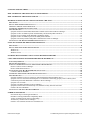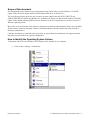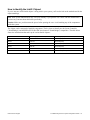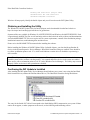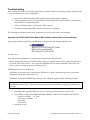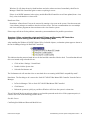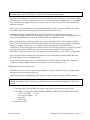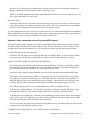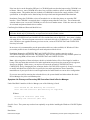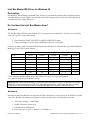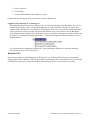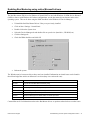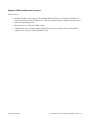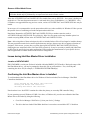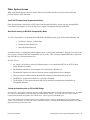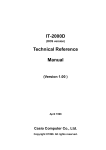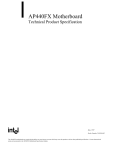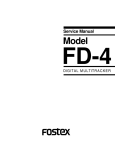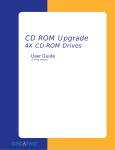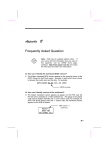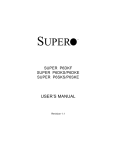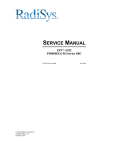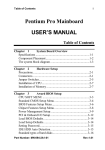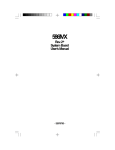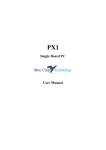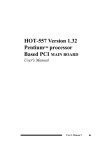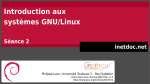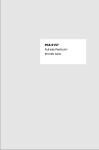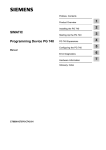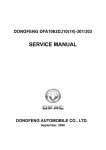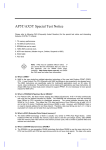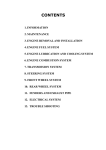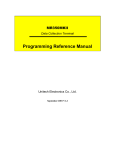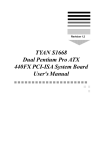Download Troubleshooting Common System Configuration Issues
Transcript
Troubleshooting
Common System Configuration Issues
Windows* 95/98 INF Update Utility
Bus Master IDE Driver for Windows 95
Revision 1.0
July, 1998
Alex Chung
Sandeep Brahmarouthu
PCI Support Engineers
Intel Customer Support
Revision History
Rev
Comments
Date
1.0
20 Jul 98
Initial Release
Information in this document is provided in connection with Intel® products. No license, express or implied, by estoppel or otherwise, to any
intellectual property rights is granted by this document. Except as provided in Intel's Terms and Conditions of Sale for such products, Intel
assumes no liability whatsoever, and Intel disclaims any express or implied warranty, relating to sale and/or use of Intel® products including
liability or warranties relating to fitness for a particular purpose, merchantability, or infringement of any patent, copyright or other intellectual
property right. Intel® products are not intended for use in medical, life saving, or life sustaining applications. Intel may make changes to
specifications and product descriptions at any time, without notice.
© Intel Corporation 1998
* Third-party brands and names are the property of their respective owners
Intel Customer Support
Troubleshooting Common System Configuration Issues • 2
SCOPE OF THIS DOCUMENT................................................................................................................................................3
HOW TO IDENTIFY THE OPERATING SYSTEM VERSION ..........................................................................................4
HOW TO IDENTIFY THE INTEL® CHIP SET ....................................................................................................................5
WINDOWS 95/98 INF UPDATE UTILITY FOR INTEL CHIP SETS ................................................................................6
DESCRIPTION ............................................................................................................................................................................7
DO YOU NEED THE INF UPDATE UTILITY? ............................................................................................................................7
OBTAINING AND INSTALLING THE UTILITY ............................................................................................................................8
CONFIRMING THE INF UPDATE IS INSTALLED .......................................................................................................................8
TROUBLESHOOTING..................................................................................................................................................................9
Symptom: Intel 82371xB PCI Bus Master IDE Controller still not listed in Device Manager ............................................9
Symptom: Yellow exclamation points on both Primary and Secondary IDE Controllers..................................................10
Symptom: System running under MS-DOS Compatibility Mode ......................................................................................10
Symptom: Yellow exclamation point on Secondary IDE Controller..................................................................................12
Symptom: No Primary and Secondary IDE Controllers listed in Device Manager............................................................13
UNINSTALLING THE WINDOWS 95/98 INF UPDATE UTILITY...............................................................................................14
INTEL BUS MASTER IDE DRIVER FOR WINDOWS 95.................................................................................................15
DESCRIPTION ..........................................................................................................................................................................15
DO YOU NEED THE INTEL BUS MASTER DRIVER? ................................................................................................................15
Windows 95.........................................................................................................................................................................15
Windows 98.........................................................................................................................................................................15
Windows NT 4.0 .................................................................................................................................................................16
ENABLING BUS MASTERING USING NATIVE MICROSOFT DRIVERS ..................................................................17
USING THE INTEL BUS MASTER IDE DRIVER FOR WINDOWS 95..........................................................................17
SYSTEM REQUIREMENTS ........................................................................................................................................................19
DEVICES NOT SUPPORTED .....................................................................................................................................................19
STEPS TO TAKE BEFORE INSTALLING THE INTEL BUS MASTER DRIVER ..............................................................................19
Resolve Conflicts in Device Manager.................................................................................................................................19
Remove All Real Mode Drivers ..........................................................................................................................................20
ISSUES DURING INTEL BUS MASTER DRIVER INSTALLATION ...............................................................................................20
Location of IDEATAPI.MPD .............................................................................................................................................20
CONFIRMING THE INTEL BUS MASTER DRIVER IS INSTALLED ............................................................................................20
TROUBLESHOOTING................................................................................................................................................................21
Symptom: Windows 95 freezes on Boot Up After Installing the Intel Bus Master Driver ................................................21
Symptom: Devices connected to the IDE ports are not detected or functioning properly with or without yellow
exclamation points under Hard Disk Controllers in Device Manager ................................................................................21
Symptom: No CD Audio .....................................................................................................................................................21
Symptom: No DMA Check Box in Device Manager .........................................................................................................22
Symptom (with the Intel 430VX/HX chip sets): Windows 95 may detect the 82371FB
instead of the 82371SB/PIIX3.............................................................................................................................................22
UNINSTALLING THE INTEL BUS MASTER DRIVER ................................................................................................................22
OTHER SYSTEM ISSUES ......................................................................................................................................................23
Intel 430TX chip set and Seagate Hard Drives ...................................................................................................................23
Hard Drive running in MS-DOS Compatibility Mode........................................................................................................23
Yellow exclamation point on PCI-to-ISA Bridge ...............................................................................................................23
AGP memory conflict in Device Manager..........................................................................................................................24
Unable to Use USB Ports and Devices in Windows 98 ......................................................................................................24
Intel Customer Support
Troubleshooting Common System Configuration Issues • 3
Scope of this document
This document discusses common system configuration issues related to the use of the Windows* 95/98 INF
Update Utility for Intel® chipsets and the Intel Bus Master IDE driver for Windows 95.
The issues discussed in this guide are only relevant to systems using the Intel® 430FX/VX/HX/TX and
440FX/LX/EX/BX/GX chipsets and Windows 95 or Windows 98. Please note that the Intel Windows 95/98 INF
Update Utility and Bus Mastering IDE Drivers for Windows 95 do NOT support Beta or pre-release versions of
Windows operating system.
Most of the issues are related to either software configuration or hardware implementation. Intel is not responsible
for the software written by third party vendors or the implementation of Intel® components in the products of
third party manufacturers.
Customers should always contact the place of purchase or system/software manufacturer with support questions
about their specific hardware or software configuration.
How to Identify the Operating System Version
To determine which version of Windows 95 or Windows 98 is installed on your computer:
•
Click on Start / Settings / Control Panel
Intel Customer Support
Troubleshooting Common System Configuration Issues • 4
•
Double-click on the System icon
•
On the General tab, look for the operating system version, as shown below.
Here’s how to translate the version codes:
Windows 95
Windows 98
Intel Customer Support
4.00.950
Original retail version
4.00.950 a
OEM Service Release (OSR) 1
4.00.950 b
OEM Service Release (OSR) 2
without USB supplement
4.00.950 b
OEM Service Release (OSR) 2.1
with USB supplement
4.00.950 c
OEM Service Release (OSR) 2.5
4.10.98
Original retail version
Troubleshooting Common System Configuration Issues • 5
How to Identify the Intel® Chipset
If you’re not sure which Intel® chipset is being used in your system, you'll need to look at the motherboard for the
chipset markings.
Note: Some system manufacturers may void your warranty if you open the case. Check with the manufacturer if
you have any concerns about this before proceeding.
Caution: Make sure you disconnect the power before opening the case. Avoid touching any of the components
inside the system.
The chipset can be composed of multiple components. The key items to identify are the System Controller
("North Bridge") and the PIIXn (PCI to ISA IDE Accelerator or "South Bridge") components. The table below
shows the combinations that make up the various Intel® chipsets:
Chipset
North Bridge (system controller)
South Bridge (PIIX)
430FX
82437FX
82371FB (PIIX)
430VX
82437VX
82371SB (PIIX3)
430HX
82439HX
82371SB (PIIX3)
440FX
82441FX
82371SB (PIIX3)
430TX
82439TX
82371AB (PIIX4)
440LX/BX/EX/GX
82443LX/BX/EX/GX
82371AB/EB (PIIX4E)
Intel Customer Support
Troubleshooting Common System Configuration Issues • 6
Windows 95/98 INF Update Utility for Intel® chipsets
Description
The Windows 95/98 INF Update Utility for Intel® chipsets was developed for updating certain versions of
Windows 95 or Windows 98. This update allows the operating system to correctly identify the Intel® chipset
components and properly configure the system.
The utility modifies several of the Windows INF files, depending on the release of Windows 95/98 and which
Intel® 82371xB (PIIXn) component is present in the system. The following table lists the files that are updated:
Windows 95 versions
Windows 98
4.00.950 (Retail)
4.00.950 a (OSR 1)
4.00.950 b (OSR 2)
4.00.950 b (OSR 2.1)
4.00.950 c (OSR 2.5)
4.10.98
(Retail)
MSHDC.INF
X
X
N/A
MACHINE.INF
X
X
N/A
N/A
X
N/A
USB.INF
Note: The Windows 98 INF Update Utility does not modify Windows 98 system INF files.
For details, refer to the README.TXT file supplied with the Windows 95/98 INF Update for Intel® chipsets.
Do You Need the INF Update Utility?
Find your operating system version and Intel® chipset in the table below:
Operating System version
Chipset
4.00.950
4.00.950a
4.00.950b
4.00.950c
4.10.98
430FX
no
no
no
no
no
430VX
YES
YES
no
no
no
430HX
YES
YES
no
no
no
440FX
YES
YES
YES
YES
no
430TX
YES
YES
YES
YES
no
440LX/BX/EX
YES
YES
YES
YES
no
440GX
YES
YES
YES
YES
YES
Note: The Windows 98 INF Update Utility is only needed if you are running Windows 98 with the 440GX chipset.
“YES” means the listed operating system version may not have properly recognized the Intel® chipset.
“No” means the operating system should properly recognize the chipset. Do not run the INF update utility.
You can confirm whether the INF Update Utility is needed by seeing whether Windows is using its default Hard
Disk Controller drivers:
•
Click on Start / Settings / Control Panel
•
Double-click on the System icon
•
Select the Device Manager tab and expand the listing for Hard Disk Controllers
Intel Customer Support
Troubleshooting Common System Configuration Issues • 7
If the Hard Disk Controllers listed are:
Primary IDE Controller (single FIFO)
Standard Dual PCI IDE Controller
Standard IDE/EIDE controller
Windows did not properly identify the Intel® chipset and you will need to run the INF Update Utility.
Obtaining and Installing the Utility
The Windows 95/98 INF Update Utility for Intel® chipsets can be downloaded from the Intel website at
http://developer.intel.com/design/pcisets/drivers/inf_update.htm
Separate utilities are available for Windows 95 (95SETUPEX.EXE) and Windows 98 (98SETUPEX.EXE). Each
is approximately 600KB. The files are self-extracting archives that include the utility software and documentation.
An included README.TXT file covers topics such as system requirements, contents of the distribution package,
installation instructions, troubleshooting hints and other notes.
Please review the README.TXT document before installing the software.
Before installing the Windows 95/98 INF Update Utility for Intel® chipsets, you also should confirm that all
devices in the System Properties / Device Manager / Hard Disk Controllers listing are enabled. There should be
no yellow exclamation points or red “X”s, which could indicate a certain device is disabled or experiencing a
driver conflict.
Note: This utility should only be used on desktop systems. The utility must not be executed on notebook or
portable systems with or without a docking station. It is assumed that all the devices in the system are enabled
(there are no yellow exclamation points or red “X”s in the Windows Device Manager). This utility may not work
properly if there are devices in the system that are disabled.
Confirming the INF Update is Installed
After installing the INF update utility, Device Manager should indicate your system is now using the Intel Hard
Disk Controller driver (without the Intel Bus Master driver). The Hard Disk Controllers listing should show:
The entry for the Intel® 82371xB will correspond to the South Bridge (PIIX) component in your system. If these
entries do not appear, or other symptoms are observed, see the following troubleshooting section.
Intel Customer Support
Troubleshooting Common System Configuration Issues • 8
Troubleshooting
After installing the Windows 95/98 INF Update Utility for Intel® chipsets, the following common symptoms may
be seen depending on the system configuration:
•
Intel® 82371xB PCI Bus Master IDE Controller still not listed in Device Manager
•
Yellow exclamation points (!) on both Primary and Secondary IDE Controllers and/or system running
under MS-DOS* Compatibility Mode
•
Yellow exclamation point (!) on Secondary IDE Controller
•
No Primary and Secondary IDE Controllers listed in Device Manager
The following sections detail each of these symptoms, as well as possible causes and resolutions.
Symptom: Intel® 82371xB PCI Bus Master IDE Controller still not listed in Device Manager
After running the INF Update Utility, the Hard Disk Controllers have not changed and fail to state:
Possible Causes:
All of the system requirements were not met (as previously listed in this document)
Before installing the Windows 95/98 INF Update Utility, it is essential to meet all the system requirements as
discussed in the earlier sections. Also, refer to the README.TXT file before installation. If the utility still
fails, it could be possibly be due to the following causes.
NOIDE Statement exists in the Registry
Sometimes, on an unsuccessful system bootup, Windows 95 will put a flag in the registry to bypass further
attempts to load the protected mode drivers.
Resolution: Check for the NOIDE flag in the registry by editing the registry with the following procedure.
Important Note: Using the Registry Editor incorrectly can cause serious problems that may require you to
reinstall the operating system. It may not be possible to resolve these problems. Use Registry Editor at your
own risk.
•
Click Start / Run, type REGEDIT (this is the system registry editor program), and click OK
•
Go to HKEY_LOCAL_MACHINE\SYSTEM\CURRENT CONTROL SET\SERVICES\VXD\IOS
Look for a ‘NOIDE
01’ entry
Click once on ‘NOIDE
01’
Select Edit
Select Delete
•
Reboot the system
Intel Customer Support
Troubleshooting Common System Configuration Issues • 9
Windows 95 will detect the newly found hardware and ask to reboot two times. Immediately check Device
Manager / Hard Disk Controllers again to ensure everything is correct.
If there is no NOIDE statement in the registry and the Hard Disk Controllers are still not updated, then a virus
likely exists in the hard drive’s boot sector.
Boot Sector Virus
Resolution: A Boot Sector Virus can be removed by running a virus scan on the system. Note that some antivirus software packages are unable to detect boot sector viruses. The best recommendation is to run multiple
anti-virus software programs to detect and remove the virus from the system.
If these steps still do not fix the problem, contact the system manufacturer for possible system issues.
Symptom: Yellow exclamation points on both Primary and Secondary IDE Controllers
Symptom: System running under MS-DOS Compatibility Mode
After installing the Windows 95/98 INF Update Utility for Intel® chipsets, exclamation points appear as shown in
the Device Manager listings for Hard Disk Controllers:
This indicates that the protected mode drivers for the hard disk controllers failed to load. To confirm that the hard
drives are instead using real mode drivers:
•
Click on Start / Settings / Control Panel
•
Double-click the System icon
•
Select the Performance tab
The Performance tab will state that “One or more hard drives are running in MS-DOS* compatibility mode”.
Resolution: The first thing to do is remove the ‘Intel 82371xB PCI Bus Master IDE Controller’ from the Device
Manager.
•
In Device Manager: Click on ‘Intel 82371xB PCI Bus Master IDE Controller’
•
Click Remove
•
Reboot the system as quickly as possible as Windows will freeze the system in a short time.
This will deinstall the driver and upon reboot try to reload the protected mode driver. If the symptoms persist, it
could be due to one of the following possible causes:
Possible Causes:
Conflicting Real Mode and Protected Mode Drivers
Intel Customer Support
Troubleshooting Common System Configuration Issues • 10
Important Note: Editing system files incorrectly can cause serious problems. Because of this, the following
procedure should only be performed by an experienced user under extreme caution.
When the AUTOEXEC.BAT and CONFIG.SYS files include lines such as DEVICE= , the system is loading
real mode drivers. The most frequent occurrence is a real mode driver for a CD-ROM drive (i.e., MSCDEX).
Also, if Windows was upgraded from any previous version, various AUTOEXEC.BAT and CONFIG.SYS
lines may be loaded.
In most cases it is recommended to use the protected mode drivers (when available) for Windows 95/98 to
prevent the possible issues of conflicting real mode and protected mode drivers.
Resolution: Rename the AUTOEXEC.BAT and CONFIG.SYS files to another extension, such as
AUTOEXE.OLD and CONFIG.OLD. This effectively ‘hides’ the files upon next bootup. Another option is to
remark out (using REM) all lines in the AUTOEXEC.BAT and CONFIG.SYS files.
Note: After using either of these techniques, the drivers included in these files will no longer be loaded at
bootup. This may mean that certain devices and/or applications may not have the necessary driver support to
function as designed. If this occurs, you may have to restore the original AUTOEXEC.BAT and
CONFIG.SYS files by changing the new extensions back to .BAT and .SYS respectively. It may be necessary
to modify individual lines in these files for specific devices and/or applications. Please contact the
manufacturers of your specific devices and/or applications for further details on correct driver configuration.
If you were successful in removing the real mode drivers, the system should load without them. Re-check
Device Manager for yellow exclamation points.
If yellow exclamation points still exist on both Primary and Secondary IDE controllers after a reboot, the
system may contain a NOIDE statement in the registry or may have a boot sector virus.
NOIDE Statement exists in the Registry
Sometimes, on an unsuccessful system bootup, Windows 95 will put a flag in the registry to bypass further
attempts to load the protected mode drivers.
Resolution: Check for the NOIDE flag in the registry by editing the registry with the following procedure.
Important Note: Using the Registry Editor incorrectly can cause serious problems that may require you to
reinstall the operating system. It may not be possible to resolve these problems. Use Registry Editor at your
own risk.
•
Click Start / Run, type REGEDIT (this is the system registry editor program), and click OK
•
Go to HKEY_LOCAL_MACHINE\SYSTEM\CURRENT CONTROL SET\SERVICES\VXD\IOS
Look for a ‘NOIDE
01’ entry
Click once on ‘NOIDE
01’
Select Edit
Select Delete
•
Reboot the system
Intel Customer Support
Troubleshooting Common System Configuration Issues • 11
Windows 95 will detect the newly found hardware and ask to reboot two times. Immediately check Device
Manager / Hard Disk Controllers again to ensure everything is correct.
If there is no NOIDE statement in the registry and the Hard Disk Controllers are still not updated, then a virus
likely exists in the hard drive’s boot sector.
Boot Sector Virus
Resolution: A Boot Sector Virus can be removed by running a virus scan on the system. Note that some antivirus software packages are unable to detect boot sector viruses. The best recommendation is to run multiple
anti-virus software programs to detect and remove the virus from the system.
For more information on this issue, please refer to Article ID #130179 “Troubleshooting MS-DOS Compatibility
Mode on Hard Disks” on the Microsoft support website (http://support.microsoft.com). If these steps still do not
fix the problem, contact the system manufacturer for possible system issues.
Symptom: Yellow exclamation point on Secondary IDE Controller
This signifies that the protected mode driver for the Primary IDE Controller loaded correctly but the protected
mode driver for the Secondary IDE Controller failed to load. This is usually due to resource conflicts with the
Secondary IDE Controller and another device. The sections below discuss possible causes and resolutions:
Secondary IDE port not enabled in the BIOS
Resolution: The first thing to check is that both IDE ports are enabled in BIOS. A menu item in the CMOS
setup allows user to disable the secondary IDE port. Make sure the Secondary IDE port is enabled.
Sound Card or IDE Controller card conflicting with the IDE Port
Some early sound cards and IDE controller cards included an IDE port. This IDE port will conflict with the
Secondary IDE port on the motherboard. The result is the BIOS will disable the Secondary IDE port due to
these conflicts (or the sound card IDE device, depending on the boot order).
Resolution: If the system has an IDE controller card, remove this card and use the motherboard IDE ports.
To determine if the sound card has an IDE port, examine the sound card for an IDE interface. Also look in
Device Manager / Hard Disk Controllers to see if a third IDE controller is listed (the sound card IDE). If a
third IDE controller exists, one of the IDE ports must be disabled -- either the sound card’s IDE port or the
secondary IDE port. This will make the disabled port inaccessible by the operating system or devices.
Note: When using the Intel driver, it is recommended to only enable two IDE ports at a time.
To disable the secondary IDE port: Use the BIOS setup utility to disable the secondary IDE port; or using
Device Manager (OSR 2.0), click on the Secondary IDE Controller, Settings, and choose Disable.
To disable the sound card IDE port, consult the sound card hardware manual. Often a jumper can be changed
on the sound card or Device Manager can be used to disable the IDE port. For other possible ways to disable
the sound card’s IDE port, please contact the card manufacturer.
You also can remove the sound card to determine if the problem is due to a conflicting IDE port. Removing the
sound card removes the IDE port from the system.
CD-ROM on the Secondary IDE Port / Non ATAPI Compliant CD-ROM Drives
Intel Customer Support
Troubleshooting Common System Configuration Issues • 12
If the lone device on the Secondary IDE port is a CD-ROM, make sure that the jumper on the CD-ROM is set
to Master. However, some CD-ROM drives have been verified as unable to operate on an IDE channel as a
secondary master. This problem has been isolated to CD-ROM drives that do not comply with the ATAPI
specification. A description can be found at http://developer.intel.com/design/motherbd/idecdrom.htm
Resolution: Change the CD-ROM to a slave off another device on either the primary or secondary IDE
interface. If the CD-ROM is recognized, there is a high percentage that this is the issue. The recommended
solution in these cases is to use the CD-ROM as a slave device to another master. If this does not work, check
for real mode and protected mode driver conflicts.
Conflicting Real Mode and Protected Mode Drivers
Important Note: Editing system files incorrectly can cause serious problems. Because of this, the following
procedure should only be performed by an experienced user under extreme caution.
When the AUTOEXEC.BAT and CONFIG.SYS files include lines such as DEVICE= , the system is loading
real mode drivers. The most frequent occurrence is a real mode driver for a CD-ROM drive (i.e., MSCDEX).
Also, if Windows was upgraded from any previous version, various AUTOEXEC.BAT and CONFIG.SYS
lines may be loaded.
In most cases it is recommended to use the protected mode drivers (when available) for Windows 95/98 to
prevent the possible issues of conflicting real mode and protected mode drivers.
Resolution: Rename the AUTOEXEC.BAT and CONFIG.SYS files to another extension, such as
AUTOEXE.OLD and CONFIG.OLD. This effectively ‘hides’ the files upon next bootup. Another option is to
remark out (using REM) all lines in the AUTOEXEC.BAT and CONFIG.SYS files.
Note: After using either of these techniques, the drivers included in these files will no longer be loaded at
bootup. This may mean that certain devices and/or applications may not have the necessary driver support to
function as designed. If this occurs, you may have to restore the original AUTOEXEC.BAT and
CONFIG.SYS files by changing the new extensions back to .BAT and .SYS respectively. It may be necessary
to modify individual lines in these files for specific devices and/or applications. Please contact the
manufacturers of your specific devices and/or applications for further details on correct driver configuration.
If you were successful in removing the real mode drivers, the system should load without them. Re-check
Device Manager for yellow exclamation points.
Symptom: No Primary and Secondary IDE Controllers listed in Device Manager
Under Hard Disk Controllers in Device Manager, one of the following is listed:
Intel 82371xB PCI Bus Mastering IDE controller
Intel PIIX IDE Controller (Bus Mastering not supported)
Without:
Primary IDE controller (dual fifo)
Secondary IDE controller (dual fifo)
Possible Cause: The system may not have been optimally set up before installing the Windows 95/98 INF Update
Utility.
Resolutions:
Intel Customer Support
Troubleshooting Common System Configuration Issues • 13
•
Boot into Safe Mode (press [F8] when you see the message "Starting Windows 95") and remove all of
the Hard Disk Controllers in Device Manager
•
There may be an IDE controller card or sound card that is using the IDE controller resources. Remove
the IDE controller or sound card that may be causing this conflict and reboot
•
The Windows registry may be corrupt. Reinstall Windows 95/98.
Uninstalling the Windows 95/98 INF Update Utility
The following procedures can be used to restore the original INF files that were updated by the Windows 95/98
INF Update Utility for Intel® chipsets:
The original INF files are backed up as MSHDC.xxx, MACHINE.xxx, or USB.xxx where xxx is a 3 digit number.
The utility attempts to save the original INF files as *.000. If that file name is being used, the program will
increment the file extension until it finds a number that is not in use.
For example, to restore the original "MSHDC.INF" file:
1. Make copy of the MSHDC.INF file
2. Restore the original "MSHDC.INF" file
C:> copy MSHDC.INF MSHDC.NEW
C:> cd \<Windows 95 Path>\INF\
C:>\<Windows 95 Path>\INF> copy MSHDC.000
MSHDC.INF
3.
4.
5.
6.
7.
8.
Repeat steps 1 and 2 for MACHINE.INF and/or USB.INF
Run Control Panel / System / Device Manager
Click on “View Devices by Connection”
Click on Plug and Play BIOS.
Click on PCI bus, select Remove, and click Yes to restart the system.
Windows 95 will display messages when various hardware components in the system are recognized.
When prompted to install a driver, select the Windows default driver or appropriate device drivers from
a disk provided by the hardware manufacturer. Select Yes when prompted to restart the system (this
may occur several times).
9. Re-install any custom drivers from disks provided by the hardware manufacturer, if needed.
Intel Customer Support
Troubleshooting Common System Configuration Issues • 14
Intel Bus Master IDE Driver for Windows 95
Description
Bus Mastering IDE technology implements logic circuitry on your motherboard that, when configured properly
with other elements of your system, can reduce the work of the microprocessor in retrieving and storing data on
your hard disk drive or other IDE device.
Do You Need the Intel Bus Master driver?
Windows 95
The Intel Bus Master IDE driver for Windows 95 is not required in all circumstances. This driver was created for
users with a specific system configuration:
•
System based on 430FX/VX/HX/TX or 440FX/LX/BX/EX/GX chipset
•
Using retail Windows 95 (4.00.950) or OEM Service Release 1 (4.00.950a)
Find your operating system version and Intel® chipset in the table below to determine how you should enable Bus
Mastering (if you wish to use this feature):
Operating System version
Chipset
4.00.950
4.00.950a
4.00.950b
4.00.950c
4.10.98
430FX
YES
YES
no
no
no
430VX
YES
YES
no
no
no
430HX
YES
YES
no
no
no
440FX
YES
YES
no
no
no
430TX
YES
YES
no
no
no
440LX/BX/EX
YES
YES
no
no
no
440GX
YES
YES
no
no
no
“YES” means the Intel Bus Master Drivers for Windows 95 can be used in this configuration.
“No” means the Intel driver should NOT be used.
Important note: Users running Windows 95 OSR 2.0 or later (4.00.950b or 4.00.95c) or Windows 98 (4.10.98)
should NOT use the Intel Bus Master IDE driver. Bus Mastering should be enabled using the native operating
system drivers. See the following section on “Enabling Bus Mastering using native Microsoft drivers”.
Windows 98
Intel does not have Bus Master driver support for Windows 98 because it is not necessary. Like Windows 95 OSR
2.0 or later, Windows 98 also has an easy option to enable bus mastering by following these directions:
1. Click Start / Settings / Control Panel
2. Double-click on the System icon
3. Select the Device Manager tab
4. Click on the device type (i.e., hard drive, CD-ROM, etc.)
Intel Customer Support
Troubleshooting Common System Configuration Issues • 15
5. Select your device
6. Click Settings
7. Click the DMA checkbox then reboot the system.
Contact Microsoft for support of any system issues related to Windows 98.
Upgrading from Windows 95 to Windows 98
When upgrading from Windows 95 to Windows 98, it is critical to uninstall the Intel Bus Master driver if it is
currently present on the system. The Intel Bus Master driver is only intended for Windows 95 and is NOT
supported under Windows 98. If the Windows 95 Bus Master driver is not removed before installing Windows
98, the system may experience erratic and unconventional behavior. It is not possible to run the Bus Master
driver uninstaller after Windows 98 has been loaded. In this case, Windows 98 must be uninstalled. When back
in Windows 95, uninstall the Intel Bus Master driver. This should change the Hard disk controllers in Device
Manager back to:
The system can now be upgraded to Windows 98. After upgrading to Windows 98, enable bus mastering
using the native drivers, as discussed above.
Windows NT 4.0
Intel does not supply bus mastering support for Windows NT 4.0. Windows NT 4.0 has native bus mastering
support with the Service Release 3 disk. For information on obtaining the disk, contact Microsoft. If you are using
an OEM-built system, please contact the OEM for troubleshooting specific issues related to the system.
Intel Customer Support
Troubleshooting Common System Configuration Issues • 16
Enabling Bus Mastering using native Microsoft drivers
This section applies only to users with Windows 95 OSR 2.0 or later (4.00.950b or 4.00.950c) or Windows 98
The Intel Bus master IDE driver for Windows 95 should NOT be used with Windows 95 OEM Service Release 2
(OSR2) or later or with Windows 98. In these configurations, use the bus master drivers that are native to the
operating system. This can be done using the DMA checkbox in the Windows 95 Device Manager:
•
Uninstall the Intel Bus Master Drivers if they were previously installed
•
Click on Start / Settings / Control Panel
•
Double-click on the System icon
•
Select the Device Manager tab and double-click on your device (hard drive, CD-ROM, etc.)
•
Click the Settings tab
•
Check the DMA checkbox and click OK
•
Reboot the system
The Windows native bus master drivers have now been installed. Information on related issues can be found in
these Knowledge Base articles on Microsoft’s web site (http://www.microsoft.com):
Article ID
Title
Q171353
Computer with Ultra DMA IDE Controller May Hang
Q161642
Auto Insert Notification May Prevent Automatic Suspend
Q160800
"Fatal Exception Error" with Iomega IDE Zip Drives
Q154976
Error Message Running Jet Database Engine Stress Test
Q154436
Errors Accessing Hard Disk with Spin-Down Enabled
Q154435
Windows 95 IDE Support for SMART, DMA, and ATAPI Tape Drives
Q153471
Problems with Removable IDE Drives in Windows 95
Contact Microsoft* for information on the native Bus Master drivers or questions related to these or other issues.
Intel Customer Support
Troubleshooting Common System Configuration Issues • 17
Symptom: DMA checkbox does not appear
Possible Causes:
•
the DMA checkbox will not appear if the Intel Bus Master IDE driver was installed on Windows 95
version 4.00.950b, or later, or Windows 98. These users should enable bus mastering using the driver
native to the operating system.
•
the hardware device may not be DMA capable
•
if the hardware device is DMA capable, the BIOS may not be detecting the device as being DMA
capable. If this is the case, contact the BIOS vendor.
Intel Customer Support
Troubleshooting Common System Configuration Issues • 18
Using the Intel Bus Master IDE driver for Windows 95
This section applies only to users with Retail Windows 95 (4.00.950) or Windows 95 OSR1 (4.00.950a)
System requirements
To use Bus Master IDE technology, your system must meet ALL of the following requirements:
•
A bus-mastering capable Intel® chipset: 430FX/VX/HX/TX or 440FX/EX/LX/BX/GX
•
A multi-tasking operating system: Windows 95 version 4.00.950 or 4.00.950a
•
A bus mastering compatible IDE device (disk drive, CD-ROM) that supports DMA multi-word modes
•
A bus mastering driver-compatible device: (see below for a list of non-supported devices)
•
A bus mastering-aware device driver for your operating system: the Intel Bus Master IDE driver
Before installing the Intel Bus Master driver, see the README.TXT file which is packaged with the driver.
Devices Not Supported
The following devices are NOT SUPPORTED by the Intel’s mini-port driver (Microsoft’s native drivers are full
port, thus all devices are supported):
•
ATAPI tape drives
•
ATAPI CD-ROM changer drives
•
ATAPI DVD-ROM drives
•
ATAPI Rewriteable CD drives
•
ATAPI Recordable drives
•
ATA/ATAPI ZIP*, LS-120*, cartridge, optical, removable media drives
•
IDE fixed disk drives larger than 8.4 GB
Note: The Intel Bus Master driver should not be installed on a system with any of the above mentioned devices.
Steps to take before installing the Intel Bus Master driver
Resolve Conflicts in Device Manager
Before installing the Intel Bus Master Drivers, there should be NO conflicts (i.e., yellow exclamation points) in
Device Manager / Hard Disk Controllers. The Hard Disk Controllers listing should state:
If this does not agree with your configuration, use the Windows 95/98 INF Update Utility. Also, resolve any
yellow exclamation points based on the relevant sections of this document.
Intel Customer Support
Troubleshooting Common System Configuration Issues • 19
Remove All Real Mode Drivers
Important Note: Editing system files incorrectly can cause serious problems. Because of this, the following
procedure should only be performed by an experienced user under extreme caution.
When the AUTOEXEC.BAT and CONFIG.SYS files include lines such as DEVICE= , the system is loading real
mode drivers. The most frequent occurrence is a real mode driver for a CD-ROM drive (i.e., MSCDEX). Also,
if Windows was upgraded from any previous version, various AUTOEXEC.BAT and CONFIG.SYS lines may be
loaded.
In most cases it is recommended to use the protected mode drivers (when available) for Windows 95/98 to prevent
the possible issues of conflicting real mode and protected mode drivers.
Resolution: Rename the AUTOEXEC.BAT and CONFIG.SYS files to another extension, such as
AUTOEXE.OLD and CONFIG.OLD. This effectively ‘hides’ the files upon next bootup. Another option is to
remark out (using REM) all lines in the AUTOEXEC.BAT and CONFIG.SYS files.
Note: After using either of these techniques, the drivers included in these files will no longer be loaded at bootup.
This may mean that certain devices and/or applications may not have the necessary driver support to function as
designed. If this occurs, you may have to restore the original AUTOEXEC.BAT and CONFIG.SYS files by
changing the new extensions back to .BAT and .SYS respectively. It may be necessary to modify individual lines
in these files for specific devices and/or applications. Please contact the manufacturers of your specific devices
and/or applications for further details on correct driver configuration.
Issues during Intel Bus Master Driver installation
Location of IDEATAPI.MPD
IDEATAPI.MPD is a mini-port file that is included within the BMIDE_95.EXE archive. During the setup of the
Intel Bus Master driver, you may be prompted to locate this file on your hard drive. If so, select the path
containing the driver file (for example, C:\WINDOWS\SYSTEM\IOSubSys).
Confirming the Intel Bus Master driver is Installed
To confirm that the Intel Bus Master driver for Windows 95 has been loaded, Device Manager / Hard Disk
Controllers should show:
Intel 82371xB PCI Bus Master IDE Controller
Primary Bus Master IDE controller
Secondary Bus Master IDE controller
Note that there is no “dual FIFO” notation after either the primary or secondary IDE controller listing.
If your operating system is Windows 95 OSR 2.0 or later, or Windows 98, you also can confirm the Intel Bus
Master Drivers are loaded by doing the following:
•
Go to Device Manager / Disk Drives / [select your device] / Settings
•
The driver has been loaded if the DMA checkbox is not on the screen with the INT 13 checkbox
Intel Customer Support
Troubleshooting Common System Configuration Issues • 20
Troubleshooting
After installing the Intel Bus Master driver, you may experience certain symptoms that could make your system
unstable. Before proceeding, make sure that your system complies with all system configuration requirements
previously discussed in this document.
Here is a list of some of the common symptoms:
•
Windows 95 freezes on boot up after installing the Intel Bus Master Driver
•
Devices connected to the IDE ports are not detected or functioning properly with or without yellow
exclamation points under Hard Disk Controllers
•
No CD audio
•
No DMA check box in Device Manager
Symptom: Windows 95 freezes on Boot Up After Installing the Intel Bus Master Driver
Possible Cause: There are real mode drivers in CONFIG.SYS that are conflicting with the bus master driver.
Resolution: Use REM to ‘remark out’ all of the real mode drivers
Possible Cause: There are conflicts in Device Manager / Hard Disk Controllers because the Windows 95 INF
Update Utility was not installed before the installation of the Intel Bus Master Driver
Resolution: Uninstall the Intel Bus Master Driver, run the Windows 95 INF Update Utility, then re-install the
Intel Bus Master Driver.
Possible cause: There is a conflict between Creative Labs’ AWE 32/64 drivers and the Intel Bus Master Driver.
Resolution: Change the AWE 32/64 base card I/O address to 220h, change the AWE 32/64 wavetable I/O address
to 620h. If these addresses do not work, change the base card I/O address while keeping the wavetable I/O address
exactly 400h above. This solution has resolved all known issues concerning this specific conflict. Contact
Creative Labs for further details regarding their drivers.
Symptom: Devices connected to the IDE ports are not detected or functioning properly with or
without yellow exclamation points under Hard Disk Controllers in Device Manager
Possible Cause: It is likely that the system has unsupported devices installed.
Resolution: Remove any unsupported device(s), uninstall the Intel Bus Master Driver, then re-install either the
unsupported device or the Intel Bus Master Driver. If this does not resolve the problem, make sure the system
requirements and configurations are met, as noted earlier.
Symptom: No CD Audio
Possible Cause: The Intel Bus Master Drivers for Windows 95 do not support CD-ROM audio playback with the
following CD-ROM drives.
•
Gallant* GCD-R542B
•
Mitsumi* FX400
•
Torisan* S1G
Intel Customer Support
Troubleshooting Common System Configuration Issues • 21
•
Torisan C3G
•
Wearness* CDD-220
Do not use the Intel Bus Master driver with these CD-ROM drives. If possible, you may use the native bus
mastering drivers available in Windows 95 OSR 2.0 or later.
Note: Other CD-ROM drives may also exhibit this symptom but have not been tested. Those listed are CD-ROM
drives that have been confirmed to exhibit this symptom.
Symptom: No DMA Check Box in Device Manager
When trying to enable bus mastering in Windows 95 version 4.00.950 or 4.00.950a, there is no DMA checkbox in
Device Manager / [device type] (hard drive, CD-ROM, etc.) / [device]
Possible Cause: Windows 95 versions 4.00.950 and 4.00.950a do not have native bus mastering support. As a
result, the DMA checkbox does nopt appear after installing the Intel Bus Master IDE driver for Windows 95. The
Intel driver uses DMA as the default whenever possible.
Symptom (with Intel® 430VX/HX): Windows 95 detects the 82371FB instead of the
82371SB/PIIX3
Possible Cause: The Intel Bus Master driver was not properly uninstalled. There is NO impact on system
performance due to this change in identification strings.
Resolution: From the Device Manager / Hard Disk Controllers listing:
1. Select ‘Intel 82371FB PCI IDE Controller’
2. Click on the Settings tab
3. Click the Update Driver button
4. Choose to view all drivers
5. Click on the 82371SB IDE Controller
6. Reboot your computer
Uninstalling the Intel Bus Master Driver
The Bus Master driver installation SETUP program includes an option to uninstall the driver. The installation
program can be found at: http://developer.intel.com/design/pcisets/drivers/
Intel Customer Support
Troubleshooting Common System Configuration Issues • 22
Other System Issues
When using Intel® chipsets, there are certain other system conflicts which have not been discussed in the
previous sections of this document
Intel® 430TX chipset and Seagate Hard Drives
If the system consists of the Intel® 430TX chipset with Seagate Hard Drives, please note any incompatibility
issues detailed on Seagate’s web site at: http://www.seagate.com/support/disc/faq/inteltx.shtml
Hard Drive running in MS-DOS Compatibility Mode
To verify if the hard drive is operating under MS-DOS compatibility mode, go to the System Performance tab.
•
Click Start / Settings / Control Panel
•
Double-click the System icon
•
Select the Performance tab
A statement such as “Compatibility Mode Paging reduces overall system performance” suggests one or more hard
drives may be running in MS-DOS compatibility (16 bit) mode. This is not the recommended mode of operation
and will lead to a system performance loss.
Possible Causes:
•
An “unsafe” device driver, memory-resident program, or virus hooked the INT21h or INT13h chain
before Windows 95 loaded.
•
The hard disk controller in your computer was not detected by Windows 95.
•
The hard disk controller was removed from the current configuration in Device Manager.
•
There is a resource conflict between the hard disk controller and another hardware device.
•
The Windows 95 protected-mode driver is missing or damaged.
•
The Windows 95 32-bit protected-mode disk drivers detected an unsupportable configuration or
incompatible hardware.
Yellow exclamation point on PCI-to-ISA Bridge
Possible Cause: This conflict is typically caused by a Plug and Play BIOS that reports both a PCI and an ISA bus. The BIOS
does a PCI scan and finds the PCI to ISA bridge which then finds the ISA bus. As a result, there is a resource conflict
reported when the BIOS does another scan of the ISA bus. This is typical of some BIOS types.
There is NO actual resource conflict and the yellow exclamation point is cosmetic and should not have any impact on the
system or its performance. To remove the yellow exclamation point, try contacting the motherboard manufacturer for a BIOS
update that will report only the PCI bus.
Intel Customer Support
Troubleshooting Common System Configuration Issues • 23
AGP memory conflict in Device Manager
Possible Cause: In Windows 95, Device Manager specifies that the AGP controller and the AGP video solutions
both use the same memory range and reports a conflict. This is because AGP technology was introduced after the
original version of Windows 95 was released and the operating system was not designed with the knowledge of
AGP.
It has been confirmed that there is no real conflict and the video will work fine in Windows 95. This issue has been resolved
in Windows 98. Contact Microsoft for further details on this issue.
Unable to Use USB Ports and Devices in Windows 98
This issue is specific to the Windows 98 operating system. Please refer to the following article in Microsoft’s
Knowledge Base at http://support.microsoft.com/ for details.
Article ID:
Title:
Intel Customer Support
Q181250
Unable to Use USB Ports and Devices in Windows 98
Troubleshooting Common System Configuration Issues • 24