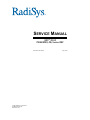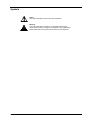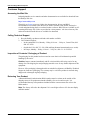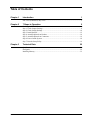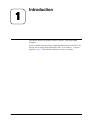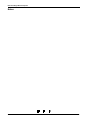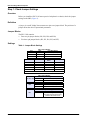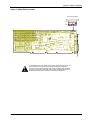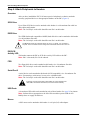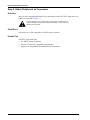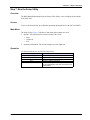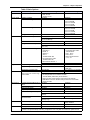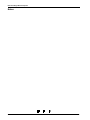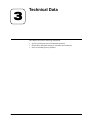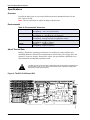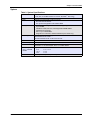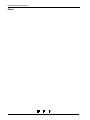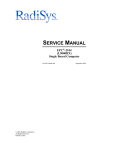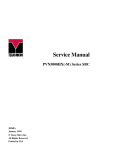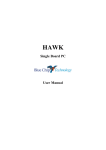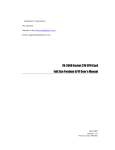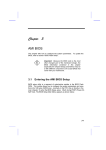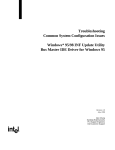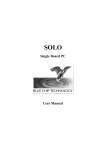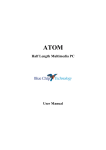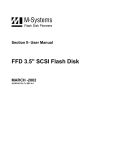Download SERVICE MANUAL
Transcript
SERVICE MANUAL EPC®-2102 P5000HX2(-M) Series SBC P/N 007-01247-0000 © 2001 RadiSys Corporation All Rights Reserved Printed in USA July 2001 ECP-2102 Single-Board Computer Limited Warranty A. RadiSys Corporation warrants that the item sold by it hereunder will be free from defects in materials or workmanship, under normal use and service, for a period of 2 years from date of shipment. Said item will meet the specifications in effect at the time of manufacture. The sole obligation of RadiSys under this warranty shall be, at its option, to repair or replace, without charge, any defective component of said item, within a reasonable period of time. B. RadiSys Corporation shall not be liable under this warranty for (i) the item that the Buyer alleges to be defective and was repaired or altered by someone other than an authorized representative of RadiSys, unless such repair or alteration was effected pursuant to prior written approval of RadiSys, or (ii) where the Buyer fails to notify RadiSys of any alleged defect within the period of warranty, or (iii) where the Buyer fails to return the allegedly defective item to RadiSys Corporation, in Houston, Texas, USA, freight prepaid, or (iv) where the item was altered or damaged in a way which RadiSys reasonably determines to affect the performance and reliability of the item, or (v) where the item was subject to misuse, neglect, or accident. The rights and remedies granted to the Buyer under this paragraph constitute the Buyer's sole and exclusive remedy against RadiSys Corporation, its officers, agents, and employees, for negligence, inexcusable delay, breach of warranty, express or implied, or any other default relating to the item or the duties of RadiSys to eliminate any errors. This warranty supersedes any other warranty, whether expressed, implied, or statutory, including but not limited to any warranty for fitness of purpose, merchantability, or freedom from infringement or the like, and any warranty otherwise arising out of any proposal, specifications, or sample. Furthermore, RadiSys Corporation neither assumes nor authorizes any person to assume for it any other liability. The software included with this equipment is warranted only in accordance with the terms of its license agreement. Except as warranted in that license agreement, the manufacturer of the software disclaims all warranties and conditions with regard to the software, including all implied warranties and conditions of merchantability, fitness for a particular purpose, title, and non-infringement. Every effort has been made to ensure that the information provided in this manual is complete and accurate. However, technical inaccuracies or typographical errors may be inadvertently included. RadiSys assumes no responsibility for any errors that may be contained in this document. RadiSys makes no promise to update or keep current the information contained in this document. Information in this document, including product specifications, is subject to change without notice. All tradenames referenced are the service mark, trademark, or registered trademark of the respective manufacturer. ii Service Manual Important Always use caution when handling or operating the equipment. Only qualified and trained electronics service personnel should access the equipment. Use extreme caution when installing or removing components. For additional information, please contact RadiSys Technical Support at 800–627–8700 or 713–541–8200 Monday through Friday between 8:00 a.m. and 5:00 p.m., Central Time, continental USA. Wichtig Arbeiten am System bzw. Betrieb des Systems, sollten immer mit der nötigen Vorsicht vorgenommen werden. Nur qualifiziertes und ausgebildetes Fachpersonal sollte am Inneren des Gerätes arbeiten. Beim Installieren und Entfernen von Komponenten ist besondere Vorsicht geboten. Für weitere Informationen wenden Sie sich bitte an den Technical Support von RadiSys: • USA: 800–627–8700 oder 713–541–8200 Montags bis Freitags von 0800 Uhr bis 1700 Uhr, Central USA. • International: +31–36–5365595 Montags bis Freitags von 0830 Uhr bis 1700 Uhr. (CET GMT +1.00) Changes or modifications not expressly approved by RadiSys Corporation could void the product warranty and the user’s authority to operate the equipment. Service Manual iii ECP-2102 Single-Board Computer Notice This equipment has been tested and found to comply with the limits for a Class A digital device, pursuant to Part 15 of the FCC Rules. These limits are designed to provide reasonable protection against harmful interference when the equipment is operated in a commercial environment. This equipment generates, uses, and can emit radio frequency energy and, if not installed and used in accordance with this instruction manual, may cause harmful interference to radio communications. Operation of this equipment in a residential area is likely to cause harmful interference, in which case, the user will be required to correct the interference at the user’s expense. This device complies with Part 15 of the FCC Rules. Operation is subject to the following conditions: • This device may not cause harmful interference • This device must accept any interference received, including interference that may cause undesired operation Any change or modification not expressly approved by the manufacturer is prohibited and could void the user’s authority to operate the equipment. This product also meets requirements for compliance with EN55022, Class B ITE. iv Service Manual Symbols Notice: This symbol indicates an item for special consideration. Warning: This symbol indicates the presence of a potential hazard that can cause personal injury or damage to the equipment. Only qualified and trained electronics service personnel should access the equipment. Service Manual v ECP-2102 Single-Board Computer Customer Support Accessing the Web Site In-depth printable service manuals and other documentation are available for download from the RadiSys Web site: http://www.radisys.com Then click on Support to access a link to the documentation, drivers, and BIOS. Documentation is available at this Web site in Adobe® Acrobat® .PDF format, and may be viewed and printed using the free Acrobat® Reader™ software. BIOS files are available as selfextracting disk image files. Links are provided to various partners’ web sites where any files and tools needed to install drivers are available for download. Calling Technical Support 1. Have the RadiSys product model and serial number available. 2. Call Technical Support: In the continental USA, Monday – Friday, 8:00 a.m. – 5:00 p.m., Central Time, dial • 800–627–8700. Outside the USA, dial 713–541–8200 (add long distance/international access codes). • In Europe, Monday – Friday, 8:30 a.m. – 5:00 p.m., dial +31–36–5365595. • Inspection of Contents / Packaging of Product The packaging for this product has been tested to assure that it will withstand responsible handling by the carrier. Caution: Inspect contents immediately and file a claim with the delivering carrier for any damage. Save the shipping box and packaging material to use for any further shipment of this equipment. However, if the packaging is damaged and is not suitable for shipment, call RadiSys Technical Support to obtain new packaging. The warranty may be void if the product is returned using unapproved or damaged original packaging. Returning Your Product A Returned Material Authorization (RMA) number must be written on the outside of the shipping carton of all equipment returned to RadiSys for service and/or repair. It is recommended that any correspondence included with the carton contents also refer to the RMA number. Note:The factory will refuse the shipment if it is sent freight collect or if it does not display an RMA number. vi Service Manual Table of Contents Chapter 1 Introduction 1 EPC-2102 (P5000HX2(-M)) Series .......................................................................................2 Chapter 2 7 Steps to Operation 5 Handling the EPC-2102..........................................................................................................6 Step 1: Check Jumper Settings ...............................................................................................8 Step 2: Check Switch Settings..............................................................................................10 Step 3: Install the SBC .........................................................................................................12 Step 4: Attach Peripherals to Headers ..................................................................................14 Step 5: Attach Peripherals to Connectors .............................................................................16 Step 6: Power-On the System...............................................................................................18 Step 7: Run the Setup Utility................................................................................................19 Chapter 3 Technical Data 25 Specifications .......................................................................................................................26 Pin Signals ............................................................................................................................28 Installing Memory ................................................................................................................32 Service Manual vii EPC-2102 Single-Board Computer List of Figures Figure 1. Figure 2. Figure 3. Figure 4. Figure 5. Figure 6. Figure 7. Figure 8. Figure 9. Figure 10. Figure 11. Figure 12. viii EPC-2102 Components and Layout ................................................................... 3 Safely Handling the SBC ................................................................................... 7 Jumper Block Locations ..................................................................................... 9 Switch Block Location ..................................................................................... 11 Installing the SBC ............................................................................................ 13 Peripheral Header Locations ............................................................................ 15 Peripheral Connector Locations ....................................................................... 17 Setup Utility Main Menu.................................................................................. 20 The EPC-2102 Series SBC............................................................................... 26 Serial and Parallel Headers and Connectors..................................................... 29 Peripheral Headers ........................................................................................... 31 Memory Combinations..................................................................................... 32 Service Manual List of Tables Table 1. Table 2. Table 3. Table 4. Table 5. Table 6. Table 7. Table 8. Table 9. Table 10. Table 11. Table 12. Service Manual Jumper Block Settings ........................................................................................... 8 Jumper Functions................................................................................................... 9 Switch Settings .................................................................................................... 10 Installing the SBC ................................................................................................ 12 Basic Options....................................................................................................... 21 Advanced Options................................................................................................ 22 PCI Options.......................................................................................................... 23 Environmental Tolerances ................................................................................... 26 System Specifications .......................................................................................... 27 Serial and Parallel Port Pin Signals ..................................................................... 28 Peripheral Header Pin Signals ............................................................................. 30 Memory Combinations ........................................................................................ 33 ix EPC-2102 Single-Board Computer Notes x Service Manual 1 Introduction Chapter 1 This chapter discusses the primary features of the EPC-2102 Single-Board Computer. If you are familiar with the primary components and functions of the EPC-2102, and you wish to quickly begin operating the SBC, go to Chapter 2, “7 Steps to Operation,” page 5. Then read this chapter later at your convenience. Service Manual 1 EPC-2102 Single-Board Computer EPC-2102 (P5000HX2(-M)) Series Overview The RadiSys EPC-2102 single-board computer (SBC) provides the following features: • Intel™ Pentium® processor: 100/133/166 MHz, 64-bit Classic Pentium (P54C) or • 166/200/233 MHz, 64-bit Pentium with MMX™ (P55C) • • Intel 430HX PCIset 82439HX System Controller (TXC, or North-Bridge) • 82371SB PCI I/O IDE Xcelerator (PIIX3, or South-Bridge) • • Intel 82091AA Advanced Integrated Peripheral (AIP) • 4 Mb (512 KB x 8) flash memory • Level 2 write-back cache socket for 256 or 512 KB pipeline burst COAST SRAM • Four SIMM sockets for up to 256 MB scaleable DRAM Note: The EPC-2102 supports Parity/FPM or Non-Parity, ECC, or up to 128 MB EDO • Two serial ports (one RS-232 only; one RS-232 or RS-422) • Parallel port (AT-compatible/bi-directional/enhanced operations) • Floppy drive controller • PCI EIDE hard disk drive controller • PCI Adaptec AIC-7880 UltraSCSI controller For more information on the components of the EPC-2102, contact: Company Intel Corporation Adaptec, Inc. PCI Special Interest Group PICMG 2 Telephone (602) 554-8080 (408) 945-8600 (503) 696-2000 (781) 246-9318 Website http://www.intel.com http://www.adaptec.com http://www.pcisig.com http://www.picmg.com Service Manual Chapter 1: Introduction Figure 1. EPC-2102 Components and Layout 0 ' . + ) & / , $ ( * - % A. B. C. D. E. F. G. H. I. J. K. L. M. Intel Pentium P54C/P55C Processor Pentium Processor with Heatsink Level 2 SRAM Cache Socket DRAM SIMM Sockets Intel 82439HX System Controller (TXC, or North-Bridge) Adaptec AIC-7880 UltraSCSI Controller Speaker Intel 82371SB PCI I/O IDE Accelerator (PIIX3, or South-Bridge) Flash Device Auxiliary BIOS Dallas DS12887 Real-Time Clock Intel 82091AA Advanced Integrated Peripheral (AIP) DIP Switch Block Service Manual 1. SCSI Drive Header 2. IDE/SCSI Activity LED Header 3. EIDE Drive Header 4. Floppy Drive Header 5. Serial Port 2 Header 6. I/O Bracket 7. Serial Port 1 Connector 8. Parallel Port Connector 9. Auxiliary CPU Fan Header 10.Keyboard Header 11. USB Port 0 Header 12.USB Port 1 Header 13. PS/2 Mouse Header 3 EPC-2102 Single-Board Computer Notes 4 Service Manual 2 7 Steps to Operation Chapter 2 This chapter describes basic precautions for handling the EPC-2102. This chapter then outlines the basic steps for setting up the SBC: 1. Check jumper settings 2. Check switch settings 3. Install the SBC 4. Attach peripheral devices to headers 5. Attach peripheral devices to connectors 6. Power-on the system 7. Run the Setup Utility Service Manual 5 EPC-2102 Single-Board Computer Handling the EPC-2102 Overview This section suggests basic precautions when handling the EPC-2102 series SBC. Static Electricity The EPC-2102 is designed to protect against ESD (electro-static discharge) and excessive voltage. However, excessive static electricity can damage components. Before you handle the SBC, use the grounding wrist strap provided with the system to discharge static electricity. Instructions for using the wrist strap are printed on the strap's envelope. ! Always handle the SBC by the edges to help prevent accidental damage that can be caused by static discharge (Figure 2). Safety It is important to protect yourself and your equipment before you perform any of the procedures outlined in this manual. You should check the configuration before you install the SBC. If the SBC is already installed in your system and you need to change the configuration, power-off the system and disconnect all power cords from their source. Follow all safety precautions as outlined by the chassis manufacturer. ! ! To avoid damage or injury, always power-off the system and disconnect all power cords from their power source before handling the equipment. To help prevent accidental damage that can be caused by static discharge, always use a grounding wrist strap or other static-dissipating device when accessing the interior of the chassis and handling the equipment. Only qualified, experienced electronics personnel should access the interior of the chassis and handle the equipment. Next... Before you install the SBC in a chassis, check the following: • Jumper settings, outlined in Step 1, page 8 • DIP switch settings, outlined in Step 2, page 10 Pay particular attention to the switch settings. The jumper settings are preconfigured at the factory and are appropriate for most applications. 6 Service Manual Chapter 2: 7 Steps to Operation Figure 2. Safely Handling the SBC Always handle the SBC by the edges. ! Service Manual To avoid damage or injury, always power-off the system and disconnect all power cords from their power source before handling the equipment. To help prevent accidental damage that can be caused by static discharge, always use a grounding wrist strap or other static-dissipating device when accessing the interior of the chassis and handling the equipment. 7 EPC-2102 Single-Board Computer Step 1: Check Jumper Settings Overview Before you install the EPC-2102 onto a passive backplane in a chassis, check the jumper settings on the SBC (Figure 3). Definition A jumper is a small "bridge" that connects two pins on a jumper block. The position of a jumper affects the device's operational parameters. Jumper Blocks The EPC-2102 contains: • Four two-pin jumper blocks (JP6, JP8, JP9, and JP10) • Five three-pin jumper blocks (JP2, JP3, JP4, JP5, and JP7) Settings Table 1. Jumper Block Settings JP9 None 1—2 1—2 2-Pin Jumper Blocks JP10 Host Bus Speed 1—2 66.6 MHz (default) None 60.0 MHz 1—2 50.0 MHz JP6 JP8 Bus/Core Ratio† CPU Speed None None 1—2 1—2 None None 1—2 1—2 None None 2/3 1/2 2/5 1/3 2/7 100 MHz 133 MHz 166 MHz 200 MHz 233 MHz The Bus Core Ratio is based on the Host Bus Speed at 66.6MHz. JP2, JP3, JP5 JP4 JP7 8 3-Pin Jumper Blocks Serial 2 Configuration 2—3 RS-232 (default) 1—2 RS-422 2—3 1—2 2—3 1—2 Watchdog Timer Inactive (default) Active Next Step OS Configuration Normal Operation (default) Use this setting when running Next Step OS and experiencing problems with PS/2 mouse Service Manual Chapter 2: 7 Steps to Operation Figure 3. Jumper Block Locations -3 -3 -3 -3 -3 -3 -3 -3 -3 Table 2. Jumper Functions 2-Pin 3-Pin ! Service Manual Jumpers JP6, JP8 JP9, JP10 JP2, JP3, JP5 JP4 JP7 Function CPU Speed Host Bus Speed Serial Port 2 Configuration Watchdog Timer Next Step OS Configuration To avoid damage or injury, always power-off the system and disconnect all power cords from their power source before handling the equipment. To help prevent accidental damage that can be caused by static discharge, always use a grounding wrist strap or other static-dissipating device when accessing the interior of the chassis and handling the equipment. 9 EPC-2102 Single-Board Computer Step 2: Check Switch Settings Overview After you check the jumper settings, check the switch block on the EPC-2102 for proper settings (Figure 4). Switch Block The switch block contains four DIP switches that you can configure to affect the following items: • Default monitor type • On-board ROM access • CMOS RAM • Configuration ports Settings Table 3. Switch Settings SW1-1 SW1-2 SW1-3 SW1-4 10 Default Monitor Type Open Monochrome monitor Closed (default) Color monitor On-Board ROM Access Open (default) Flash memory enabled; auxiliary ROM mode disabled Closed Flash memory disabled; auxiliary ROM mode enabled CMOS RAM Open (default) Normal operation of CMOS RAM Closed Factory default values for the Setup Utility are loaded into CMOS RAM Configuration Ports Open (default) Configuration ports are mapped to I/O address 270/271 Closed Configuration ports are mapped to I/O address 370/371 Service Manual Chapter 2: 7 Steps to Operation Figure 4. Switch Block Location &ORVHG 2SHQ ! Service Manual To avoid damage or injury, always power-off the system and disconnect all power cords from their power source before handling the equipment. To help prevent accidental damage that can be caused by static discharge, always use a grounding wrist strap or other static-dissipating device when accessing the interior of the chassis and handling the equipment. 11 EPC-2102 Single-Board Computer Step 3: Install the SBC Overview Before you connect any peripheral devices to the EPC-2102, install the SBC onto a passive backplane in a chassis (Figure 5). Procedure Table 4. Installing the SBC Step Action Power-off the system and disconnect all power cords. 1 Note: Use the grounding wrist strap provided with the system to discharge static electricity. 2 Remove the chassis cover. Detach the circuit card hold-down bracket (if required). This bracket reaches 3 across the tops of the circuit cards and holds them in place. Locate the “Platform” or “CPU” slot on the passive backplane. Note: The SBC will not function to its fullest capabilities if it is not installed in the 4 proper slot. For example, if installed in an ISA slot, the SBC will operate, but it will not be able to communicate with 3rd party PCI devices. Remove the I/O bracket spacer from the rear of the chassis (if required). This 5 spacer occupies the area where the SBC’s I/O bracket is accessed from the rear of the chassis. Insert the SBC into the chassis with the card edge aligned in the card-end slot and the I/O bracket in the chassis I/O slot. Lower the SBC to the “Platform” or “CPU” 6 slot on the backplane. Carefully push the SBC connectors into the slot on the backplane. Ensure that the I/O bracket is accessible through the rear of the chassis. 7 Secure the I/O bracket to the fastening lip on the chassis. Note: To install the EPC-2102 onto a passive backplane not manufactured by RadiSys, follow the instructions provided by the manufacturer of the backplane. ! ! 12 If the SBC is installed into a chassis not manufactured by RadiSys, a custom cable might be needed to adapt the keyboard header to the wiring in the chassis. RadiSys does not provide such a cable. The SBC requires a minimum airflow of 200 linear feet per minute (LFM) unimpeded across the CPU within 0 to 60 °C (32 to 140 °F) ambient temperature. Operations outside these specifications could void the warranty. Service Manual Chapter 2: 7 Steps to Operation Figure 5. Installing the SBC ! Service Manual To avoid damage or injury, always power-off the system and disconnect all power cords from their power source before handling the equipment. To help prevent accidental damage that can be caused by static discharge, always use a grounding wrist strap or other static-dissipating device when accessing the interior of the chassis and handling the equipment. 13 EPC-2102 Single-Board Computer Step 4: Attach Peripherals to Headers Overview After you have installed the EPC-2102 onto a passive backplane in a chassis, attach the necessary peripheral devices to the appropriate headers on the SBC (Figure 6). SCSI Drive Up to fifteen SCSI devices can be attached to this header via a 68-conductor flat cable in a daisy-chain configuration. Note: The "red stripe" on the cable should be near Pin 1 on the header. EIDE Drive Two EIDE (backwards-compatible with IDE) hard disk drives can be attached to this header via a 40-conductor flat cable. Note: The "red stripe" on the cable should be near Pin 1 on the header. ! The BIOS will support up to four IDE drives. To use 3 or 4 drives, a 2nd controller is required. The 2nd controller must be configured to use IRQ15 and I/O Ports 170-177h. IDE/SCSI Activity LED This header connects the IDE or SCSI drive activity LED cable to the SBC. Note: Pin 1 is the anode; Pin 2 is the cathode. FDD Two floppy disk drives can be attached to this header via a 34-conductor flat cable. Note: The "red stripe" on the cable should be near Pin 1 on the header. Serial Port 2 A serial device can be attached to this header (16550-compatible) via a 10-conductor flat cable. If connecting a serial mouse, be sure to use a shielded cable. Note: The "red stripe" on the cable should be near Pin 1 on the header. ! Improperly connecting the cable to this header can cause damage to the cable, SBC, and external serial device, and could void the warranty. USB Ports A 4-conductor USB cable can be attached to each of these headers. See page 30 for pinouts. Note: Software drivers appropriate to the OS will be needed to operate USB devices. RadiSys does not supply such drivers. Mouse A PS/2 mouse can be attached to this header via a 10-pin (2x5) cable adapter. 14 Service Manual Chapter 2: 7 Steps to Operation Keyboard An AT or PS/2 keyboard can be attached to this header with an appropriate 8-pin cable. Note: The sockets on the RadiSys keyboard header cable are numbered in reverse order when compared to the pinout of the keyboard header on the SBC. Auxiliary CPU Fan An auxiliary CPU fan can be attached to this header. Note: For more information on thermal specifications, see page 26. Figure 6. Peripheral Header Locations 1. 2. 3. 4. 5. ! ! Service Manual SCSI Drive IDE/SCSI Activity LED EIDE Drive Floppy Drive Serial Port 2 6. Auxiliary CPU Fan 7. Keyboard 8. USB Port 0 9. USB Port 1 10.PS/2 Mouse To avoid damage or injury, always power-off the system and disconnect all power cords from their power source before handling the equipment. To help prevent accidental damage that can be caused by static discharge, always use a grounding wrist strap or other static-dissipating device when accessing the interior of the chassis and handling the equipment. For pin signals and positions, see page 28. 15 EPC-2102 Single-Board Computer Step 5: Attach Peripherals to Connectors Overview After you have attached peripheral devices to the headers on the EPC-2102, attach devices to connectors on the SBC (Figure 7). ! To avoid damage or injury, always power-off the system and disconnect all power cords from their power source before connecting or disconnecting any cables for the equipment. Serial Port 1 This serial port (16550-compatible) is a DE9P (male) connector. Parallel Port The IEEE 1284 parallel port: • Is a DB25S (female) connector • Provides a Centronics-compatible printer interface • Supports AT-compatible/bi-directional/EPP/ECP operations 16 Service Manual Chapter 2: 7 Steps to Operation Figure 7. Peripheral Connector Locations A. I/O Bracket ! ! Service Manual 1. Serial Port 1 2. Parallel Port To avoid damage or injury, always power-off the system and disconnect all power cords from their power source before handling the equipment. To help prevent accidental damage that can be caused by static discharge, always use a grounding wrist strap or other static-dissipating device when accessing the interior of the chassis and handling the equipment. For pin signals and positions, see page 28. 17 EPC-2102 Single-Board Computer Step 6: Power-On the System Overview After you have installed the EPC-2102 and connected all devices, power-on the system. No Power If the system does not power-on, check all power connections and the power source. If power connections are secure and the power source is adequate, contact Technical Support at 800-627-8700 or 713-541-8200 between 8:00 a.m. and 5:00 p.m., Central Time, USA. For more information, see “Customer Support,” page vi. Startup After you power-on the system, it will: • Execute the Power-On Self Test (POST) to ensure that the system is functional and properly configured • Start the operating system Setup During the POST, you can access the Setup Utility (Figure 8) to configure the system. ! 18 Before using the SBC for the first time, you should verify the system settings in the Setup Utility. See page 19. Service Manual Chapter 2: 7 Steps to Operation Step 7: Run the Setup Utility Overview The BIOS (Basic Input/Output System) Setup Utility allows you to configure the operations of the EPC-2102. Access To access the Setup Utility, press F2 when prompted during the Power-On Self Test (POST). Main Menu The Setup Utility (Figure 8) displays a main menu that contains two areas: 1. Options: The options menu is on the left side of the screen Basic • Advanced • PCI • 2. Summary Information: The current settings are on the right side Operation Use the following keys to operate the Setup Utility: Key Up Arrow ( ↑ ) Down Arrow ( ↓ ) Enter Esc F5 Service Manual Action Move the cursor up one line. Move the cursor down one line. Select an item to view or modify. Save the settings and reboot. If you are having trouble seeing the cursor, press F5 to toggle between color and monochrome on a VGA monitor. 19 EPC-2102 Single-Board Computer Figure 8. Setup Utility Main Menu RadiSys CPD Model EPC-2102 Basic Options Time and Date Floppy Disks Fixed Disks Keyboard Shadow RAM Boot Options Password Edit Advanced Options PCI Options Flash It! ↑ (prev) 20 ↓ (next) Setup Utility 166 MHz Copyright (c) 1988-2000 BIOS Version v4.05a.2.3g Time:..................... 15:02:33 Date:..................... May 25, 2000 Weekday................... Thursday Drive A: ................. Drive B: ................. Hard Disk 1............... Hard Disk 2............... Hard Disk 3............... Hard Disk 4............... Keyboard Typematic Delay.. Keyboard Typematic Rate... 101-Keyboard NumLock...... Keyboard Location......... Base Memory............... Extended Memory........... Floating Point Unit....... Boot Drive................ Quiet Boot................ F5 (color) 3½", 1.44 MB Not Installed Type 40 is 1673 MB Not Installed Not Installed Not Installed 250 msec 30 chars/sec Disabled AT Keyboard 640 K 031744 K Operational Diskette Drive Disabled Esc (reboot) Enter (execute) Service Manual Chapter 2: 7 Steps to Operation Table 5. Basic Options Item Time and Date Option Set Time and Date Floppy Disks Floppy Controller Select Drive A: Type Select Drive B: Type Fixed Disks Floppy Seek during POST IDE Controller Setup Auto Detect IDE Drives Large Disk DOS Compatible Set Hard Disk 1/2/3/4 Type Keyboard Keyboard Typematic Sound Keyboard Typematic Delay Shadow RAM Note: Each region with a ROM image will be listed Boot Options 101-Key Keyboard NumLock at Boot Set Boot Drive Sequence Report POST Errors Report Option ROM Errors Show F2 Message for Setup Keyboard Typematic Rate Password Edit Flash It! Service Manual Default Setting • • • Time: Current Date: Current Alternate Settings N/A Weekday: Current Enabled 3½ Inch, 1.44MB Disabled Not Installed, 5¼ Inch 360 KB, 5¼ Inch 1.22 MB, 3½ Inch 720 KB, 3½ Inch 2.88 MB Not Installed 5¼ Inch 360 KB, 5¼ Inch 1.22 MB, 3½ Inch 720 KB, 3½ Inch 1.44 MB, 3½ Inch 2.88 MB Enabled Disabled Primary (1F0-1F7h) Disabled Note: The primary IDE controller cannot be set to the secondary controller (170-177h IRQ15). Enabled Disabled Enabled Disabled Note: Disable this feature only if the OS performs drive translation (ex. Unix). • Type: 0 • Translate Mode: LBA • Cylinders: 0 • IO Transfer Size: 32 Bit • Heads: 0 • Transfer Mode: PIO 1, PIO 2, • Sectors: 0 PIO 3, PIO 4 • Size: 0 • Block Transfer Sectors: • Translate Mode: Std. 2, 4, 8, 16 • IO Transfer Size: 16 Bit • Transfer Mode: Std. • Block Transfer Sectors: 1 Note: The BIOS will support up to four EIDE (or IDE) hard disk drives. Enabled Disabled 250 msec 500 msec, 750 msec, 1000 msec 30 chars/sec 3.7 chars/sec, 2.5 chars/sec Shadow ROM Note: • ISA Adapter ROM can be Shadow or ROM • The CPU BIOS (F000-FFFF) will be Shadow • Each PCI option will be Shadow and cannot be set to ROM • E000-EFFF is forced to Shadow during POST and is set to ROM before OS loads Enabled Disabled Diskette Drive Hard Drive Enabled Disabled Enabled Disabled Enabled Disabled Note: If this feature is disabled, the Setup Utility can still be accessed at startup. Quiet Boot Disabled Enabled Enable/Disable Note: If enabled, this feature will replace status messages with the RadiSys logo. Password Options Disabled Setup Only, Setup and Boot Password Edit New Password entry with verification N/A RadiSys Flash-It Enter to Flash Esc to Exit Note: Flash-It can only be executed if no setup options were changed from when the Setup Utility was entered. This prevents Setup from being configured in such a way that will not allow the system to boot. 21 EPC-2102 Single-Board Computer Table 6. Advanced Options Item Serial Ports Parallel Ports Option 16550 Compatible UART 1 Memory Cache Advanced Chipset 02F8h IRQ3 Select Parallel Port Address 0378h IRQ7 Parallel Port Mode AT Compatible Note: ECP requires a DMA channel. DMA Channel 1 DMA Channel 3 Note: This feature is available only if the Parallel Port Mode is set to ECP. Disabled 03F8h IRQ4, 02F8h IRQ3, 03E8h IRQ4, 03E8h IRQ3, 02E8h IRQ4, 02E8h IRQ3 38400 9600, 19200, 56000 Serial Redirection Destination Serial Redirection BAUD Rate External Cache DRAM Speed DMA Alias ECC/Parity Config Memory Gap Block Size Gap Reporting to OS I/O Recovery 8 Bit I/O Recovery Time 16 Bit I/O Recovery Time ISA Guaranteed Access Time Bus Speed Miscellaneous PS/2 Mouse 22 Alternate Settings Disabled, 02F8h IRQ3, 03E8h IRQ4, 02E8h IRQ3 Disabled, 03F8h IRQ4, 03E8h IRQ4, 02E8h IRQ3 Disabled, 0278h IRQ7, 03BCh IRQ7, 0378h IRQ5, 0278h IRQ5, 03BCh IRQ5 PS/2 Compatible, EPP, ECP 16550 Compatible UART 2 Parallel Port DMA Redirection Default Setting 03F8h IRQ4 Delayed Transactions ISA Bus Speed Speaker Config Watchdog Timer Delay Allocate USB Resources PS/2 Mouse Config Disabled Enabled 70ns 60ns Note: This should only be set to 60ns if all installed SIMMs are rated at 60ns. Disabled Enabled Note: Disable this feature if a device resides on the ISA bus using I/O ports 90h/9Fh. Parity Disabled, ECC Note: ECC requires Parity (x36) SIMMs. Disabled 512 - 640KB, 15 - 16MB, 14 - 16MB, ISA at 512 528MB Enabled Disabled Note: To avoid problems with HIMEM.SYS, do not disable this feature. 4.5 SYSCLK 3.5 SYSCLK, 5.5 SYSCLK, 6.5 SYSCLK, 7.5 SYSCLK, 8.5 SYSCLK, 9.5 SYSCLK, 10.5 SYSCLK, 11.5 SYSCLK 4.5 SYSCLK 3.5 SYSCLK, 5.5 SYSCLK, 6.5 SYSCLK, 7.5 SYSCLK Disabled Enabled Note: ISA Bus Masters that use DMA may not function properly if this feature is disabled. Enabled Disabled 8.25 MHz 11.0 MHz Note: The speed shown is based on the Host Bus Speed setting. See page 8. Enabled Disabled 1.2 sec 150 msec Disabled Enabled Disabled Enabled Service Manual Chapter 2: 7 Steps to Operation Table 7. PCI Options Item IRQs Setup Option Default Setting Alternate Settings Onboard SCSI Disabled, IRQ5, IRQ10, IRQ11, IRQ12, IRQ14, IRQ15 PCI IRQ Line 2 IRQ10 Disabled, IRQ5, IRQ9, IRQ11, IRQ12, IRQ14, IRQ15 PCI IRQ Line 3 IRQ11 Disabled, IRQ5, IRQ9, IRQ10, IRQ12, IRQ14, IRQ15 PCI IRQ Line 4 IRQ15 Disabled, IRQ5, IRQ9, IRQ10, IRQ11, IRQ12, IRQ14 Note: PCI devices can share a common interrupt. However, some third-party PCI devices cannot share a common interrupt and will not function properly unless routed to a dedicated interrupt. Note: •IRQ5 will not be available for PCI devices, if the Parallel Port Address is set to IRQ5 (Advanced Options, page 22). •IRQ12 will not be available for PCI devices, if the PS/2 Mouse feature is enabled (Advanced Options, page 22). •IRQ14 will not be available for PCI devices, if the IDE controller is enabled for Fixed Disks (Basic Options, page 21). N/A Note: • Bus: Device Each PCI device will be listed • Function • VenID: DevID • Device Type • IRQ Binding • Base I/O • Base Memory Delay for PCI Config Disabled Enabled PCI Latency for Bus 0 Devices Auto 08, 16, 24, 32, 40, 48, 56, 64, 0Dh—14h 72, 80, 88, 96, 104, 112, 120, 128, 136, 144, 152, 160, 168, 176, 184, 192, 200, 208, 216, 224, 232, 240, 248 PCI Cache Line Size Auto 08, 16, 24, 32, 40, 48, 56, 64 Onboard PCI SCSI Disabled Enabled Service Manual 23 PCI Devices PCI Performance PCI IRQ Line 1 IRQ9 EPC-2102 Single-Board Computer Notes 24 Service Manual 3 Technical Data Chapter 3 This chapter provides the following information: • System specifications and environmental tolerances • Pin positions and signal listings for all headers and connectors • Notes on installing memory modules Service Manual 25 EPC-2102 Single-Board Computer Specifications Overview Listed in the table below are system specifications and environmental tolerances for the EPC-2102 series SBC. Note: These specifications are subject to change without notice. Environmental Table 8. Environmental Tolerances Temperature Humidity Shock Vibration Altitude Operating: Non-Operating: Operating: Non-Operating: Operating: Non-Operating: Operating:. Non-Operating: Operating: Non-Operating: 0 to +60 °C (32 to 140 °F) -40 to +70 °C (-40 to 158 °F) 5 — 95% @ 40 °C, non-condensing 0 — 95% @ 40 °C, non-condensing 1.25 G @ 10 ms (10 G in appropriate chassis) 30 G @ 10 ms (40 G in appropriate chassis) 1 G @ 5 — 100 Hz 5 G @ 5 — 200 Hz 15,000 ft (4,572 m) 50,000 ft (15,240 m) About Thermal Data RadiSys validates the operating specifications of its products by testing with the most demanding hardware and software configurations to maximize the power supply draw and generate a worst-case scenario. Despite these efforts, the specifications outlined above are only benchmarks and should be regarded as such. ! The SBC requires a minimum airflow of 200 linear feet per minute (LFM) unimpeded across the CPU within 5 to 60 °C (41 to 140 °F) ambient temperature. Operations outside these specifications could void the warranty. Figure 9. The EPC-2102 Series SBC 26 Service Manual Chapter 3: Technical Data System Table 9. System Specifications CPU • 100, 133, 166 MHz Intel™ Pentium® Processor • 166, 200, or 233 MHz Pentium Processor with MMX™ Technology Chipset Cache Intel 430HX PCIset 256 KB or 512 KB Level 2 write-back cache: Zero wait state at 66 MHz 8 ns synchronous pipeline burst COAST RAM Memory Four 72-pin sockets organized in two banks, supporting: Up to 256 MB 1/2/4/8/16 x 32/36, 60/70 ns, Fast Page Mode DRAM SIMMs Parity/FPM or Non-Parity ECC or up to 128 MB EDO Single bit error correction, double bit detection (ECC mode only) Addressing Real and protected mode supported Real address mode: 20-bit Protected address mode: 16-bit on bus access Data Path 64-bit on board: 16-bit on ISA bus access, 32-bit on PCI local bus Flash Memory 4 Mb (512 KB x 8) Clock/Calendar DS12887-compatible Real-Time Clock accurate to +/- 12 minutes/year, at 25 °C; includes CMOS Power Requirements Input Power 21 — 35 W w/ 8 — 256 MB +5 V 4.3 — 7.0 A DRAM +12 V 0.1 A -12 V 0.1 A Form Factor 13.28" (33.73 cm) x 4.80" (12.19 cm) Service Manual 27 EPC-2102 Single-Board Computer Pin Signals The tables below list the pin signals for the serial and parallel ports. The following illustration (Figure 10) indicates the pin positions for each Table 10. Serial and Parallel Port Pin Signals Pin Serial Port 1 RS-232 Description DE9P 1 2 3 4 5 6 7 8 9 Data Carrier Detect (In) Receive Data (In) Transmit Data (Out) Data Terminal Ready (Out) Ground Data Set Ready (In) Request to Send (Out) Clear to Send (In) Ring Indicator (In) Serial Port 2 RS-232 RS-422 10-Pin Description Pin Description DE9P 10-Pin 1 Data Carrier Detect (In) 2 Data Set Ready (In) 1 1 /Z Output (TX-) 3 Receive Data (In) 6 2 /B Receive (RX-) 4 Request to Send (Out) 2 3 Y Output (TX+) 5 Transmit Data (Out) 8 6 A Receive (RX+) 6 Clear to Send (In) 7 Data Terminal Ready (Out) 8 Ring Indicator (In) 9 Ground 10 N/C To connect two RS-422 devices, use a shielded twisted-pair (STP) cable no longer than 4,000 feet, configured as listed below: Machine A Machine B Pin Signal Pin Signal /Z Output (TX-) Y Output (TX+) /B Receive (RX-) A Receive (RX+) Pin 1 2 3 4 5 6 7 8 9 28 ←→ ←→ ←→ ←→ /B Receive (RX-) A Receive (RX+) /Z Output (TX-) Y Output (TX+) Parallel Port (DB25S) Description Pin Description - Strobe 10 - Acknowledge Data Bit 0 11 + Busy Data Bit 1 12 + Paper Feed Data Bit 2 13 + Select Data Bit 3 14 - Auto Feed Data Bit 4 15 - Error Data Bit 5 16 - Initialize Printer Data Bit 6 17 - Select Input Data Bit 7 18-25 Ground Service Manual Chapter 3: Technical Data Figure 10. Serial and Parallel Headers and Connectors ! Service Manual To avoid damage or injury, always power-off the system and disconnect all power cords from their power source before handling the equipment. To help prevent accidental damage that can be caused by static discharge, always use a grounding wrist strap or other static-dissipating device when accessing the interior of the chassis and handling the equipment. 29 EPC-2102 Single-Board Computer Pin Signals (continued) The tables below list the pin signals for each peripheral header. The following illustration (Figure 11) indicates the pin positions for each. Table 11. Peripheral Header Pin Signals EIDE Pin 1 3 4 5 6 7 8 9 Description Reset (Out) Data 7 (I/O) Data 8 (I/O) Data 6 (I/O) Data 9 (I/O) Data 5 (I/O) Data 10 (I/O) Data 4 (I/O) 10 11 12 13 14 15 16 17 18 20 Data 11 (I/O) Data 3 (I/O) Data 12 (I/O) Data 2 (I/O) Data 13 (I/O) Data 1 (I/O) Data 14 (I/O) Data 0 (I/O) Data 15 (I/O) Not Connected Pin 21 23 25 27 28 29 31 32 33 34 35 36 37 38 39 2, 19, 22, 24, 26, 30, 40 Description DMA Request (I/O) - I/O Write (Out) - I/O Read (Out) I/O Channel Ready (In) + ALE DMA Acknowledge(Out) + IRQ14 (In) I/O CS16 (Out) + ADDR1 (Out) Passed Diagnostics + ADDR0 (Out) + ADDR2 (Out) - CS0 (Out) - CS1 (Out) Activity Light (Out) Ground Pin 1 2 3-8 9 10 PS/2 Mouse Description Data Clock Not Connected Ground +5 V Keyboard Pin Description Signals on Board 1 Reset 2 3 4 5 6 7 8 30 Description DB12 (I/O) DB13 (I/O) DB14 (I/O) DB15 (I/O) DBPH (I/O) DB0 (I/O) DB1 (I/O) DB2 (I/O) DB3 (I/O) DB4 (I/O) DB5 (I/O) DB6 (I/O) DB7 (I/O) DBPL (I/O) - ATN (Out) - BSY (I/O) -ACK (Out) Pin 59 60 61 62 63 64 65 66 67 68 19, 53 17-18, 51-52 Description - RST (I/O) - MSG (In) - SEL (I/O) - CD (In) - REQ (In) - I/O (In) DB8 (I/O) DB9 (I/O) DB10 (I/O) DB11 (I/O) Reserved TRMPWR 1-16, 20-34, 49-50, 54, 56 Ground 8 7 6 5 4 3 2 1 Ground Not Connected Keyboard Clock Keyboard Data Keyboard Lock +5 V Speaker SCSI Pin 35 36 37 38 39 40 41 42 43 44 45 46 47 48 55 57 58 Pin Signals on Cable Pin 1 2 3 4 USB Description USB Port + Ground USB Port +5 V Pin 1 2 IDE/SCSI Activity LED Description +5 V Drive LED Pin 1 2 3 Auxiliary CPU Fan Description Ground +12 V Ground Service Manual Chapter 3: Technical Data Figure 11. Peripheral Headers EIDE HDD SCSI 35 68 2 40 1 39 FDD 2 34 1 33 IDE/SCSI Activity LED 34 1 +- Auxiliary CPU Fan USB 0 1 -+8 1 ! Service Manual PS/2 Mouse 1 1 4 4 1 2 9 10 Keyboard Reset Ground Not Connected Keyboard Clock Keyboard Data Keyboard Lock +5 V Out Speaker To avoid damage or injury, always power-off the system and disconnect all power cords from their power source before handling the equipment. To help prevent accidental damage that can be caused by static discharge, always use a grounding wrist strap or other static-dissipating device when accessing the interior of the chassis and handling the equipment. 31 EPC-2102 Single-Board Computer Installing Memory Overview The EPC-2102 supports up to 256 MB of on-board dynamic RAM modules in Parity/FPM or Non-Parity, ECC, or up to 128 MB EDO. Memory Bank The EPC-2102 contains four 72-pin SIMM sockets for DRAM memory modules (Figure 12). These four sockets comprise two memory banks, each consisting of two sockets and providing a 64-bit wide data path and 8 parity bits (x36 SIMMs only): • Sockets 1 and 2 comprise Bank 0 • Sockets 3 and 4 comprise Bank 1 Each bank must be completely filled to be operable. Also, both sockets in a bank must be filled with SIMMs of identical size. For example, if an 16MB SIMM is installed in Socket 1, another 16MB SIMM must be installed in Socket 2. SIMM Types Five SIMM memory sizes (4, 8, 16, 32, and 64 MB) are supported. SIMMs of these sizes can be installed in sockets 1, 2, 3, or 4 in combinations as illustrated in Table 12. Memory size is detected by the system BIOS. Memory timing requires 70 ns or faster page devices. Parity generation and checking is provided for each byte. ! ! The SIMM sockets are gold and require gold SIMMs. Use of tin/lead SIMMs can cause damage to the equipment and could void the warranty. To avoid damage or injury, always power-off the system and disconnect all power cords from their power source before handling the equipment. To help prevent accidental damage that can be caused by static discharge, always use a grounding wrist strap or other static-dissipating device when accessing the interior of the chassis and handling the equipment. Figure 12. Memory Combinations 32 Service Manual Chapter 3: Technical Data Table 12. Memory Combinations SIMM 1 & 2 SIMM 3 & 4 1 MB x 3X (4 MB) Empty 1 MB x 3X (4 MB) 1 MB x 3X (4 MB) 2 MB x 3X (8 MB) Empty 2 MB x 3X (8 MB) 1 MB x 3X (4 MB) 2 MB x 3X (8 MB) 2 MB x 3X (8 MB) 4 MB x 3X (16 MB) Empty 4 MB x 3X (16 MB) 1 MB x 3X (4 MB) 4 MB x 3X (16 MB) 2 MB x 3X (8 MB) 4 MB x 3X (16 MB) 4 MB x 3X (16 MB) 8 MB x 3X (32 MB) Empty 8 MB x 3X (32 MB) 1 MB x 3X (4 MB) 8 MB x 3X (32 MB) 2 MB x 3X (8 MB) 8 MB x 3X (32 MB) 4 MB x 3X (16 MB) 8 MB x 3X (32 MB) 8 MB x 3X (32 MB) 16 MB x 3X (64 MB) Empty 16 MB x 3X (64 MB) 1 MB x 3X (4 MB) 16 MB x 3X (64 MB) 2 MB x 3X (8 MB) 16 MB x 3X (64 MB) 4 MB x 3X (16 MB) 16 MB x 3X (64 MB) 8 MB x 3X (32 MB) 16 MB x 3X (64 MB) 16 MB x 3X (64 MB) 3X = 36 for Parity, 32 for Non-Parity Service Manual Total Memory 8 MB 16 MB 16 MB 24 MB 32 MB 32 MB 40 MB 48 MB 64 MB 64 MB 72 MB 80 MB 96 MB 128 MB 128 MB 136 MB 144 MB 160 MB 192 MB 256 MB 33 EPC-2102 Single-Board Computer Notes 34 Service Manual