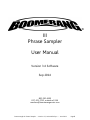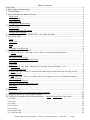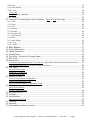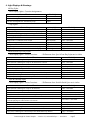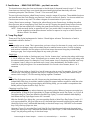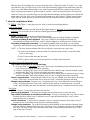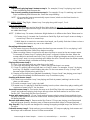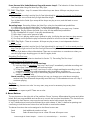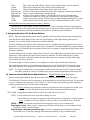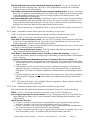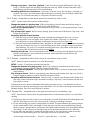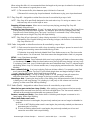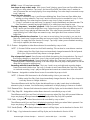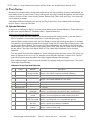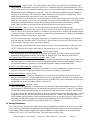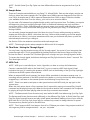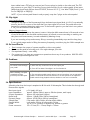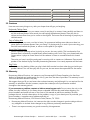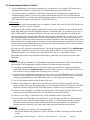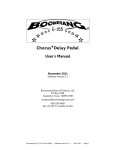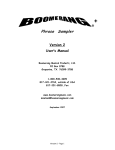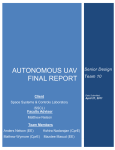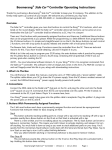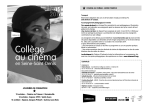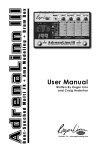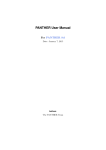Download III Phrase Sampler User Manual
Transcript
® III Phrase Sampler User Manual Version 3.4 Software Sep 2014 800-530-4699 817-421-2762, outside of USA [email protected] Boomerang® III Phrase Sampler – Version 3.3, Active MIDI Sync – June 2014 Page 0 Table of Contents Quick Start ......................................................................................................................................................................... 3 1. Name Game (Terminology).................................................................................................................................... 3 2. “Clock Display” ............................................................................................................................................................ 4 3. Setting Parameters with the Knobs.....................................................................................................................4 Decay Knob ......................................................................................................................................................... 4 Volume Knobs..................................................................................................................................................... 4 Fade Time Knob .................................................................................................................................................. 4 Saving current knob settings............................................................................................................................. 4 4. Light Displays & Meanings..................................................................................................................................... 5 All Play Styles ...................................................................................................................................................... 5 Serial & Serial-Sync Play Styles ......................................................................................................................... 5 Sync & Free Play Styles ...................................................................................................................................... 5 5. Foot Buttons - READ THIS SECTION… yes, that’s an order...................................................................... 6 6. “Loop Play Style” ........................................................................................................................................................ 6 Serial..................................................................................................................................................................... 6 Serial-Sync ........................................................................................................................................................... 6 Sync ...................................................................................................................................................................... 6 Free....................................................................................................................................................................... 6 Changing Loop Play Style.................................................................................................................................. 6 7. How the Loop Buttons Work ................................................................................................................................. 7 7.1 SERIAL Play Style - Loops play one at a time, in verse/chorus/bridge fashion. ..................................... 7 How to Use Serial ............................................................................................................................................... 7 Recording The First Loop................................................................................................................................... 7 Recording Second & Subsequent Loops ......................................................................................................... 7 Play Rules............................................................................................................................................................. 7 Stop Rules............................................................................................................................................................ 8 7.2 SERIAL-SYNC Play Style – Master Loop 3 can play along with loops 1, 2 or 4. ...................................... 8 How to Use Serial-Sync...................................................................................................................................... 8 7.3 SYNC Play Style – Loop 3 is master & the other loops are slaves. All loops can play at once. ............ 9 How to Use Sync................................................................................................................................................. 9 7.4 FREE Play Style – There is no master. All loops can play at once, in an independent fashion. ............ 9 How to Use Free ................................................................................................................................................. 9 Recording The First Loop................................................................................................................................... 9 Recording Second & Subsequent Loops ......................................................................................................... 9 Play Rules............................................................................................................................................................. 9 Stop Rules............................................................................................................................................................ 9 8. Bonus Buttons ............................................................................................................................................................. 9 Resetting Bonus button assignments to factory defaults............................................................................ 10 9. Assigning Functions To the Bonus Buttons....................................................................................................10 10. Functions Controlled By the Bonus Buttons – Serial & Serial-Sync Play Styles ..........................10 10.1 10.2 10.3 10.4 10.5 10.6 10.7 Stack.............................................................................................................................................................. 10 Erase............................................................................................................................................................... 11 Once............................................................................................................................................................... 11 Octave........................................................................................................................................................... 12 Reverse ......................................................................................................................................................... 12 Reverse Solo ................................................................................................................................................ 12 Play-Stop All ................................................................................................................................................ 13 Boomerang® III Phrase Sampler – Version 3.3, Active MIDI Sync – June 2014 Page 1 10.8 Fade .............................................................................................................................................................. 13 10.9 Undo (Redo)................................................................................................................................................. 13 10.10 Copy............................................................................................................................................................ 14 Copy Loop ......................................................................................................................................................... 14 Copy Live ( Re-sampling )............................................................................................................................... 14 10.11 Loop 4......................................................................................................................................................... 15 11. Functions Controlled By the Bonus Buttons – Sync & Free Play Styles .........................................15 11.1 Stack.............................................................................................................................................................. 15 11.2 Erase.............................................................................................................................................................. 15 11.3 Once.............................................................................................................................................................. 15 11.4 Octave........................................................................................................................................................... 16 11.5 Reverse ......................................................................................................................................................... 16 11.6 Reverse Solo ................................................................................................................................................ 16 11.7 Play-Stop All ................................................................................................................................................ 16 11.8 Fade .............................................................................................................................................................. 16 11.9 Undo (Redo)................................................................................................................................................. 16 11.10 Copy............................................................................................................................................................ 16 11.11 Loop 4......................................................................................................................................................... 17 12. Panic Button .........................................................................................................................................................17 13. Optional Behaviors................................................................................................................................................17 14. Saving Parameters.................................................................................................................................................18 15. Sample Rates ...........................................................................................................................................................19 16. Thru Mute - Muting the Through Signal.......................................................................................................19 17. MIDI Clock.................................................................................................................................................................19 18. Brother Sync.............................................................................................................................................................20 Normal bro-sync operation with 2 or more IIIs (single MIDI cable connection between each III)....... 20 Peer behavior with two IIIs (dual MIDI cable connection) ......................................................................... 20 19. Rear Panel.................................................................................................................................................................21 Input & Output Jacks ....................................................................................................................................... 21 Pedal Link™ Connectors................................................................................................................................... 21 Expression Pedal Jack....................................................................................................................................... 21 20. Expression Pedal ....................................................................................................................................................21 Control Loop Volume or Decay Rate ............................................................................................................. 21 Compatible Expression Pedals ........................................................................................................................ 21 Using a Volume Pedal as an Expression Pedal.............................................................................................. 21 21. Clip Light ...................................................................................................................................................................22 Input Level Indicator........................................................................................................................................ 22 Memory Usage Indicator................................................................................................................................. 22 22. Do’s and Don’ts ......................................................................................................................................................22 23. Problems ...................................................................................................................................................................22 24. Specifications ..........................................................................................................................................................22 Maximum Record Time ................................................................................................................................... 23 25. Craziness ...................................................................................................................................................................23 26. Warranty....................................................................................................................................................................23 27. Downloading Software To the III .....................................................................................................................24 Boomerang® III Phrase Sampler – Version 3.3, Active MIDI Sync – June 2014 Page 2 Thank you for purchasing a Boomerang® III Phrase Sampler with Version 3.4 software. This software supports communication with the Side Car™ controller, quantizing loops to an external MIDI clock source & syncing multiple Rang™ III loopers. See our website for more information about the Side Car™ controller. You are in for a treat as this pedal is small but very powerful. We welcome your comments. Contact us at 800-530-4699 or [email protected] Quick Start So you don’t want to read this beautiful manual. You want to start looping RIGHT NOW. OK! OK! This section describes the way your Rang™ III Looper works right out of the box. From the factory the 2 Bonus buttons (yellow and green) work like this: Stack hold the yellow Bonus button Erase tap the yellow Bonus button Once hold the green Bonus button Undo/Redo tap the green Bonus button Later, if you want to change the Bonus button assignments, it’s easy to do. See Sections 8 and 9. ** Start up takes about 10 seconds, so don’t panic when lights don’t immediately appear. ** Here’s how to use your Rang™ III right out of the box: • Record a loop and play it tap any loop button to start recording, tap again to conclude recording and play that loop. NOTE - Record Loop 1 or 2 first, NOT Loop 3. You gotta read Section 7.2 if you record Loop 3 first. You just gotta. • • • • • • • • Record a loop but don’t play it tap any loop button to start recording. While recording, press and hold the green Bonus button until Once blinks. Tap the loop button to conclude recording. The loop is captured but does not play. Deferred gratification, anyone? Stop recording and start over while recording, tap the yellow Bonus button. This stops recording and discards the loop which avoids creating a funky loop and then having to erase it. Stop a loop that’s playing tap its button Play a recorded loop that’s stopped tap its button Play a loop one time so it stops on its own press and hold the green Bonus button until Once blinks, tap a loop button. The loop will play once then stop. Stack parts on a loop with a loop playing, press and hold the yellow Bonus button until Stack blinks. To turn stacking off, press and hold the yellow Bonus button until Stack stops blinking. Undo or remove the last stacked part tap the green Bonus button. Tap again to restore the part. Delete a loop tap the yellow Bonus button, tap the loop button you want to erase. NOTE - A loop that is playing cannot be erased. Only stopped loops can be erased. • Delete all loops with no loops playing, press and hold the yellow Bonus button. All loop lights turn off. 1. Name Game (Terminology) Different folks use different terms to describe various functions and capabilities of our Phrase Samplers. This leads to confusion so let’s agree on some basic terms. These are basic terms describing how the buttons are used. You’ll see these throughout the manual. Tap A press followed by a quick release Hold Pressing & holding a button down for at least a half second before release The following are basic looping terms. Loop Music or sounds that repeat. It can be the verse of a song, a riff or a dog’s bark. Master Loop Recorded first, this loop sets the groove and is always loop 3 on the Rang™ III. Slave Loop Recorded after the master, they are always a multiple of the master’s length. Boomerang® III Phrase Sampler – Version 3.3, Active MIDI Sync – June 2014 Page 3 Play Style Restart How loops play: one after the other or at the same time; synced or free to drift When a loop reaches its end and starts over at its beginning The following are conditions or states your Rang™ III might be in. Idle Looper is not recording or playing, it’s just waiting on you Recording Recording a new loop Playing Playing one or more loops Stacking Adding sound to a loop while one or more loops play Copy Live Creating a new loop from other loops (also called re-sampling) Waiting A function is waiting for you to choose a loop - see Section 11, first paragraphs 2. “Clock Display” The mysterious group of 11 lights in a circle, plus the one in the center, is called the Clock Display, and has a few different uses. 1) Most of the time the Clock Display shows which functions are assigned to the Bonus buttons. dim green - this function is assigned to the green Bonus button & is activated with a hold bright green - this function is assigned to the green Bonus button & is activated with a tap dim yellow - this function is assigned to the yellow Bonus button & is activated with a hold bright yellow - this function is assigned to the yellow Bonus button & is activated with a tap 2) It shows the value set by the Decay, Volume, Vol 2, Vol 3, Vol 4 & Fade Time knobs. Turn a knob and the function assignment information will disappear. The center light turns on green and the circle of lights shows the parameter’s value with one or more of the lights glowing yellow-green. A short time after you stop moving the knob, the display returns to showing Bonus button function assignments. 3) The Clock Display & knobs labeled Hold and Tap assign functions to the Bonus buttons. See Sections 8 and 9 for more shtick, Dick. 4) The Clock Display, green Tap knob & both Bonus buttons turn on & off Optional Behaviors. See Section 13 for more dope, dude. 3. Setting Parameters with the Knobs Decay Knob Decay rate is the rate at which older parts fade out when new parts are stacked on a loop. Zero on the Clock Display means NO decay - all parts remain at the volume they were recorded regardless of how many times you stack new parts. As the decay value increases, the earlier parts of your loop fade more quickly when a new part is added to your loop (stacking). When set to 10, stacking a part will completely replace the original. Volume Knobs In Serial and Serial-Sync Play Styles the Volume knob controls overall playback level. In addition to reducing the output, about 10dB of boost is available. Seven on the Clock Display is unity gain. In these Play Styles Vol 2, Vol 3 and Vol 4 are inactive. In Sync and Free Play styles Volume controls the playback level of Loop 1, Vol 2 controls Loop 2, Vol 3 controls Loop 3. This is a test: what loop does the Vol 4 knob control? (See page 369 for answer.) Fade Time Knob This sets the time for the Fade function. The time range is about 3 to 45 seconds. See Sections 10.8 and 11.8 for more, Lenore. Saving current knob settings To save the current values set by these knobs, enter and exit the Bonus Assign Mode: hold down the Bonus Assign button until the center light on the clock display blinks green. Then release and tap the Bonus Assign button once more to exit the Bonus Assign Mode. Every time you turn on your Rang™ III, these values will be restored. NOTE - In addition to saving and restoring knob position, the following parameters are saved: Bonus button assignments, Optional Behaviors’ state, Thru Mute state and Play Style. Serial & SerialSync Play Styles can have different Bonus button assignments from Sync & Free. Boomerang® III Phrase Sampler – Version 3.3, Active MIDI Sync – June 2014 Page 4 4. Light Displays & Meanings All Play Styles Clock Display Lights – Function Assignments State of Function Clock Light Function not assigned to a button Function is assigned & is activated by a hold Function is assigned & is activated by a tap off dim bright Loop Lights State of Loop Loop Light Loop is empty Stopped - loop has been recorded but is not playing Queued for recording, playing or stacking Recording or playing Stacking Stopped & is a candidate to be erased Armed to stop playing when its end is reached Fading out or in Copy (Loop) destination loop light Copy (Live) destination loop light off dim dim slow blink bright bright dim fast blink bright fast blink bright slow blink off > dim off > bright > dim Clock Light Stack = slow blink Erase = fast blink Once = fast blink Fade = slow blink Copy = fast blink > solid Copy = fast > slow blink > solid Serial & Serial-Sync Play Styles Clock Display Lights – Active Functions * Differences from Sync & Free Play Styles are in italics. State of Function Clock Light Erase function is waiting for a loop to be selected Once function is waiting for a loop to be selected or is active Stack, Octave or Reverse is active Erase = fast blink Once = fast blink Stack, Oct or Rev = slow blink Play-Stop All is waiting for a loop selection Fade is waiting for a loop to be selected or is active Play-Stop All = fast blink Fade = slow blink Last past stacked is muted Copy (Loop) is waiting for a source and/or a destination loop to be selected Copy (Live) is waiting for a destination loop to be selected Copy (Live) is waiting for a second tap of the destination loop button Undo = slow blink Copy = fast blink Copy = fast blink Copy = slow blink Sync & Free Play Styles Clock Display Lights – Active Functions * Differences from Serial & Serial-Sync are in italics. State of Function Erase function is waiting for a loop to be selected Clock Light Erase = fast blink Once function is waiting for a loop to be selected Once = slow blink Once is active Once = fast blink Stack, Octave or Reverse function is waiting for a loop to be selected Stack, Oct or Rev = fast blink Stack, Octave or Reverse is active Stack, Oct or Rev = slow blink At least 1 loop is set to play an octave down or in reverse, but no loops are currently playing an octave down or in reverse Fade is active Fade = slow blink Last part stacked is muted Copy (Loop) is waiting for a source or a destination loop to be selected Copy (Live) is waiting for a destination loop to be selected Copy (Live) is waiting for a second tap of the destination loop button Undo = slow blink Copy = fast blink Copy = fast blink Copy = slow blink Oct or Rev = slow blink Boomerang® III Phrase Sampler – Version 3.3, Active MIDI Sync – June 2014 Page 5 5. Foot Buttons - READ THIS SECTION… yes, that’s an order. The three buttons along the front and closest to the left side of the pedal control Loops 1-3. These three buttons, the loops they control and their associated lights behave identically with one interesting exception. See Sections 7.2 and 7.3 for more stuff, Buff. The two right most buttons, called Bonus buttons, control a range of functions. The available functions are listed around the Clock Display; see Sections 2 and 8 for more info, Renfro. You choose which four functions are active at any time. This offers a degree of customization of your looper. Factory Bonus button settings - Tapping the yellow Bonus button Erases loops. Holding the yellow Bonus button, with a loop playing, turns Stack on and off. Tapping the green Bonus button controls Undo/Redo of the last stacked part. Holding the green Bonus button controls the Once function. NOTE - Stack can easily be set to respond to a tap if you prefer. With 2 exceptions, any function can be assigned to either Bonus button and set to respond to a tap or a hold. Check out Sections 8 and 9 for details. 6. “Loop Play Style” There are 4 Play Styles implemented in Version 2.0 and higher software. The behavior of each is described in detail in Section 7. Serial Loops play one at a time. This is great when you have a loop for the verse of a song, one for chorus and one for the bridge. Loops are recorded, played or stacked one at a time. If a loop is playing and another is selected, the first plays to its end and stops; the second loop plays immediately leaving no gap. Your loops can be played in any order you wish. Serial-Sync This Play Style is similar to Serial except Loop 3 is the “master loop” and can play along with Loops 1, 2 & 4, which are “slave” loops. This allows you to create a short rhythmic loop to play along with the other melodic loops. For example, if Loop 2 and master Loop 3 are playing together, and Loop 1 is tapped, Loop 2 plays to its end and stops. Loop 1 plays immediately, and master Loop 3 continues to play throughout. Our recommendation is to record a short master, about 1 or 2 measures. Sync This Play Style is similar to Serial-Sync, but all loops can play at once! For example, if Loop 2 and master Loop 3 are playing together, and Loop 1 is tapped, Loop 1 will play when master Loop 3 restarts. Now Loops 1, 2 & 3 are merrily playing together. Shweeeet! Free This Play Style goes its own way. All 4 loops can play simultaneously and they are totally independent. Each loop is recorded, stacked, played & stopped without regard for what the other loops are doing. With 4 long loops playing and drifting freely, you can make a composition that literally will not repeat it self for days. Far out. Changing Loop Play Style The Play Style finger button selects between two starting points. When no loops are recorded you will see either 1) Serial & Sync lights dimly lit [These are called the serial Play Styles.], or 2) Sync & Free lights dimly lit [These are called the parallel Play Styles.] To switch between these displays, hold down the Play Style finger button for 2 seconds. With the Serial & Sync lights dim, you can use either Serial or Serial-Sync Play Styles. If Loops 1, 2 or 4 are recorded first, the Sync light turns off, the Serial light becomes bright and the pedal uses Serial Play Style. Loop 3 will behave identically to the other loops. Loop 3 will NOT be the master loop. Only one loop plays at a time. However, if Loop 3 is recorded first, both Serial & Sync lights become bright and the pedal uses Serial-Sync Play Style. Loop 3 becomes the master loop, and Loops 1, 2 and 4 become slave loops. Loop 3 can play along with any of the other loops. Boomerang® III Phrase Sampler – Version 3.3, Active MIDI Sync – June 2014 Page 6 With the Sync & Free lights dim, you can use either Sync or Free Play Styles. If Loops 1, 2 or 4 are recorded first, the Sync light turns off, the Free light becomes bright and the pedal uses Free Play Style. Loop 3 will behave identically to the other loops and will NOT be a master loop. All four loops can play at once and no synchronization is active… which is the whole point of being Free. However, if Loop 3 is recorded first, the Sync light becomes bright, the Free light turns off and the pedal uses Sync Play Style. Loop 3 becomes the master loop, and Loops 1, 2 and 4 become slave loops. All four loops can play at the same time and will be synchronized. Togetherness is good. 7. How the Loop Buttons Work 7.1 SERIAL Play Style - Loops play one at a time, in verse/chorus/bridge fashion. How to Use Serial With no loops recorded, and the Serial & Sync lights dimly lit, tap Loop 1, 2 or 4 to record your first loop. The Sync light turns off and the Serial light becomes bright. Recording The First Loop SETUP - No loops are recorded and their lights are off. Start recording a loop. Tap Loop 2 and it immediately starts recording & lights up brightly. Conclude recording & start playback. Tap Loop 2 while it’s recording and recording is immediately concluded and it plays. Loop 2 remains bright but winks each time it starts over. Discarding a loop while recording. If you make a mistake while recording, you can quickly discard the half finished loop by pressing Erase. The light turns off and the loop remains empty. NOTE - 1) The loop buttons behave like this: record, play, stop, play, stop, play, stop... 2) A loop must be empty to be recorded. If it contains some sounds, it must be erased prior to recording. 3) Only 1 loop can be recorded at a time. 4) The III cannot record one loop and stack on another at the same time. Recording Second & Subsequent Loops Tap another loop button to record that loop. 1) Let’s say Loop 2 is recording. Tap Loop 3 and Loop 2 immediately stops and becomes dim. Loop 3 turns on brightly and starts recording. 2) If Loop 2 is playing, tap Loop 3 and it blinks dim slow. When Loop 2 reaches its end, it stops and becomes dim. Loop 3 turns on brightly and starts recording. 3) If Loop 2 is stacking, tap Loop 3 and it blinks dim slow. When Loop 2 reaches its end, it stops and becomes dim. Stack stops blinking. Loop 3 turns on brightly and starts recording. Cancel a loop selection. Using example 3 above, let’s say you change your mind about recording Loop 3. Tap Loop 3 a second time and it turns off. Loop 2 continues playing & stacking. Change a loop selection. Assume Loop 2 is playing and Loop 3 was selected to be recorded, so Loop 3 is blinking dim slow. Tap Loop 1 before Loop 2 reaches its end and Loop 3 turns off. Loop 1 starts blinking dim slow and will start recording when Loop 2 reaches its end and stops. Play Rules SETUP - Loops 1-3 have been recorded and are dim. Starting loop playback. If all loops are stopped, tap any loop button to play that loop. Tap another loop button to transition to that loop. If Loop 2 is playing, tap Loop 1 and it starts blinking dim slow. When Loop 2 reaches its end, it stops and becomes dim. Loop 1 starts playing and turns on brightly. Cancel a transition. In the previous example, if Loop 1 is tapped a second time, before Loop 2 reaches its end, it becomes dim and Loop 2 continues playing. Change a loop transition. Tap a third loop button while waiting on the transition between loops and the selection changes. Assume Loop 2 is playing, Loop 1 is queued to play and is blinking dim slow. Tap Loop 3 and Loop 1 becomes dim, Loop 3 starts blinking dim slow. Loop 3 will play at the end of Loop 2. Boomerang® III Phrase Sampler – Version 3.3, Active MIDI Sync – June 2014 Page 7 Stop Rules Tap currently playing loop’s button to stop it. For example, if Loop 1 is playing, tap it and it stops immediately and becomes dim. Tap currently stacking loop’s button to stop it. For example, if Loop 1 is stacking, tap it and it stops immediately and becomes dim. Stack also stops blinking. NOTE - If you want the loop to automatically stop at its end, check out the Once function in Sections 10.3 and 11.3. 7.2 SERIAL-SYNC Play Style – Master Loop 3 can play along with loops 1, 2 or 4. How to Use Serial-Sync With no loops recorded, and the Serial & Sync lights dimly lit, tap Loop 3 to record your first loop. The Serial and Sync lights become bright. Since the others are subservient to master Loop 3, they are called slave loops. NOTE - 1) When Loop 3 is master, the button & light behavior is different than Serial. Please read on. 2) If master Loop 3 is erased, the III switches to Serial Play Style and Loop 3 reverts to being a normal loop. There is no master loop. 3) While there is no restriction on master loop length, you’ll quickly find that it’s best to have a relatively short master, say one or two measures. Recording with master Loop 3. 1) The master loop must be playing when the slave loops are recorded. If it is not playing, it will start automatically when a slave loop begins recording. 2) When recording a slave, a loop button tap arms the loop to record at the next master restart. For example, if master Loop 3 is playing and Loop 2 is tapped, it blinks dim slow. When the master reaches its end and starts over, Loop 2 turns on bright and begins recording. A second tap of Loop 2 arms it to stop recording and it blinks dim slow. The next time the master restarts, Loop 2 becomes bright, concludes recording and plays. Playing with master Loop 3. 1) Loop 3 can play along with any other loop, or by itself. 2) If no loops are playing, then loops 1, 2 and 4 play just like there is no master. 3) If Loop 3 is playing, slave loops will start on a Loop 3 restart. For example, if Loop 3 is playing and Loop 1 is tapped, it starts blinking dim slow. On the next restart of Loop 3, Loop 1 will become bright and play along with Loop 3. 4) Pressing a loop button stops playback immediately. If Loops 1 and 3 are playing, press Loop 1 and it stops immediately and becomes dim. Loop 3 continues to play. Stacking with master Loop 3. 1) If a slave loop and master Loop 3 are playing and Stack is pressed, stacking is active on the slave, not the master. 2) To stack on master Loop 3, play it by itself. 3) If master Loop 3 is playing by itself and stacking is active, when a slave loop plays, stacking will continue on master Loop 3, not the slave. Once with master Loop 3. Once works the same as in Serial Play Style with one exception. If master Loop 3 and a slave are playing, both loops will stop when the slave reaches its end. Also read Section 10.3, “Recording with the Once function.” Octave with master Loop 3. If Loop 3 and another loop are playing, press Octave and both loops will play at half speed and sound an octave lower. Another press of Octave restores both loops to full speed playback. Reverse with master Loop 3. Reverse works like Octave. If 2 loops are playing, press Reverse and both will reverse direction. Another press of Reverse restores both loops to forward playback. Play-Stop All . Play-Stop All was designed for starting & stopping multiple loops. See Section 10.7 for more. Fade with master Loop 3. Fade works as you would expect. If 2 loops are playing, both master and slave loops will be affected. Section 10.8 has more details. Boomerang® III Phrase Sampler – Version 3.3, Active MIDI Sync – June 2014 Page 8 Erase, Reverse Solo, Undo/Redo and Copy with master Loop 3. The behavior of these functions is unchanged when using the Serial-Sync Play Style. 7.3 SYNC Play Style – Loop 3 is master & the other loops are slaves. All loops can play at once. How to Use Sync With no loops recorded, and the Sync & Free lights dimly lit, tap Loop 3 to record your first loop. The Free light turns off and the Sync light becomes bright. Sync is identical to Serial-Sync except all the loops can play at once, and this leads to more possibilities. Recording loops. Recording follows the Serial-Sync rules, but has additional possibilities. 1) A slave loop can be recorded while 2 or more other loops play. 2) A loop can be queued to record and 2 or more queued to play on the next Loop 3 restart. Playing loops. Playing follows the Serial-Sync rules, but has additional possibilities. 1) Any combination of Loops 1-4 can play simultaneously. 2) More than 1 loop can be queued to play. 3) If Loop 3 isn’t playing, and a loop is queued to play, it will play the next time any loop restarts. 4) One loop can be queued to play and another queued to record on the next Loop 3 restart. 7.4 FREE Play Style – There is no master. All loops can play at once, in an independent fashion. How to Use Free With no loops recorded, and the Sync & Free lights dimly lit, tap Loop 1, 2 or 4 to record your first loop. The Sync light turns off and the Free light becomes bright. This Play Style leads to Alice’s Wonderland. There are no restrictions or constraints on when you record or play loops. Anything goes. It’s the 60’s again, dude! Recording The First Loop This is identical to the behavior described in Section 7.1, “Recording The First Loop.” Recording Second & Subsequent Loops Tap another loop button to record that loop. 1) Let’s say Loop 2 is recording. Tap Loop 3 and Loop 2 immediately concludes recording and plays. Loop 3 starts recording and turns on bright. 2) If Loop 2 is playing, tap Loop 3 and Loop 3 turns on bright and begins recording. Loop 2 is completely indifferent to what’s happening with its neighbor, and plays on. 3) If Loop 2 is stacking, tap Loop 3 and nothing happens. A loop cannot be recorded while stacking on another loop. Cancel recording. Using example 2 above, let’s say you change your mind about recording another loop. Press Erase and the partially recorded Loop 3 is discarded and turns off. Loop 2 continues playing. Play Rules This is easy; there are no rules. You may start, stop, record or erase any loop at any time. Stop Rules Do I have to repeat myself!? There are no rules. 8. Bonus Buttons The two buttons on the right side of the pedal are “Bonus” buttons, differentiated by green and yellow labels. Both are programmable and can be set to control the functions listed below. Two functions can be assigned to each button; a tap controls one function and a hold controls the other. A “tap” is defined as a button press followed by a quick release. A “hold” is defined as pressing and continuing to hold the button down for a half second or more before release. The eleven functions that can be assigned to the Bonus buttons are: Stack Erase Add additional sounds to a loop. Select & erase loops one at a time OR erase all loops at once. Boomerang® III Phrase Sampler – Version 3.3, Active MIDI Sync – June 2014 Page 9 Once Octave Reverse Reverse Solo Play-Stop All Fade Out/In Undo/Redo Copy Loop 4 Play a loop one time OR arm a loop to stop playing when its end is reached. Play loops at half speed. They will sound an octave lower. Play loops backwards. Paul’s dead, Paul’s dead, Paul’s dead. A built in effect that simulates the studio trick of playing a recording backwards. Plays or stops multiple loops simultaneously. A single button press initiates a volume fade. Fade time is user selectable. The last part stacked on a loop can be silenced, re-recorded or played again. Copies one loop to another. This function can also resample playing loops. Fresh! More is better. Add a fourth loop if you like. It behaves just like Loops 1 and 2. Resetting Bonus button assignments to factory defaults Sometimes you can program yourself into confusion. If you’ve changed a bunch of settings and want to return to the way your III was initially setup, do this: power down, apply power, hold down both Bonus buttons until the initialization procedure is complete, about 9 seconds. 9. Assigning Functions To the Bonus Buttons NOTE - Each Play Style starting point, serial or parallel, can have unique Bonus button assignments. Hold the Bonus Assign finger button until the Clock Display’s center light blinks green (about 2 seconds). You can now assign functions to the Bonus buttons. The knob labeled Hold in green selects which function is controlled when the green Bonus button is held down. A dim green light shows which function is selected. The knob labeled Tap in green selects which function is controlled when the green Bonus button is tapped. A bright green light shows which function is selected. The knob labeled Hold in yellow selects which function is controlled when the yellow Bonus button is held down. A dim yellow light shows which function is selected. The knob labeled Tap in yellow selects which function is controlled when the yellow Bonus button is tapped. A bright yellow light shows which function is selected. If a function light is off, that function is not assigned to a Bonus button and cannot be used. After making your selections, tap the Bonus Assign button to exit Assign Mode. The clock’s center light stops blinking. Your assignments will be remembered when your Rang™ III is powered down. NOTE - You cannot change function assignments while any functions are active or when any loop is recording, queued to record, or stacking. But you can change assignments while loops play. 10. Functions Controlled By the Bonus Buttons – Serial & Serial-Sync Play Styles Button use and light behavior described in this section is for Serial and Serial-Sync Play Styles. The following 11 functions can be assigned to and controlled by the two Bonus buttons. This provides a way to customize the operation of your Rang™ III. The functions are activated by either tapping or holding the Bonus button to which they are assigned. NOTE - The loop buttons only respond to taps but the Bonus buttons can respond to either a tap or a hold, so I’ll use the generic term “press” when discussing the Bonus buttons. 10.1 Stack - Assignable to either Bonus button & controlled by a tap or hold NOTE - 1) You cannot stack on a loop that is fading in or out. 2) A stacked part can only be removed if the Undo function is assigned to a Bonus button prior to stacking. See Undo (Redo) in Section 10.9 for more details, Prince of Wales. SETUP - Loops 1-3 have been recorded and are stopped. Loop 3 is not a master loop. Stacking on a loop. When Loop 3 is playing, press Stack and stacking on Loop 3 begins. Stack blinks slow. Loop 3 remains bright. Stop stacking - the loop continues to play. If Loop 3 is stacking, press Stack and stacking is concluded, Loop 3 continues playing and Stack stops blinking. Loop 3 remains bright. Boomerang® III Phrase Sampler – Version 3.3, Active MIDI Sync – June 2014 Page 10 Tap the loop button to conclude stacking & stop loop playback. If Loop 3 is stacking, it is bright and Stack is blinking slow. Tap Loop 3 and it immediately becomes dim, concludes stacking & stops. Stack stops blinking. Tap another loop button to transition to that loop with stacking active. If Loop 2 is stacking and Loop 1 is tapped, it starts blinking dim slow. When Loop 2 reaches its end, it becomes dim, concludes stacking and stops. Loop 1 turns on bright and plays with stacking active. Stack continues blinking slow throughout. Stacking immediately after recording. Sometimes it’s cool to record a loop and have stacking active immediately when the loop plays the first time. Tap Loop 2 to begin recording Loop 2. Then press Stack and Stack blinks slow. Now tap Loop 2 a second time to conclude recording and play your new loop. When the loop plays stacking will be active. NOTE – There is another way to immediately Stack on a loop the first time it plays; See Section 13. 10.2 Erase - Assignable to either Bonus button & controlled by a tap or hold NOTE - A loop cannot be erased while it is playing, stacking or queued to play or stack. SETUP - Loops 1-3 have been recorded but are not playing. They all are dim. Erase Select - Select one loop to erase. Let’s say Loop 2 is playing. Press Erase and it blinks fast. Loops 1 and 3 start blinking dim fast. Tap Loop 1 and it is erased and turns off. Loop 3 and Erase stop blinking. Loop 2 continues playing throughout. Cancel Erase Select. If, in the previous example, Erase is pressed rather than Loop 1, Loops 1 and 3 return to dim and Erase stops blinking. Erase All - Erase multiple loops at once. This only applies when all loops are stopped. Hold down Erase and all loops are erased and turn off. Erase Record - Press Erase while a loop is recording to abort the recording. If Loop 1 is recording and Erase is pressed, recording stops immediately and all information is discarded so Loop 1 is empty. ** Erase works differently depending on how it is assigned. There are 3 options. ** 1) If Erase shares a button with any function other than Stack, it can only activate Erase Select. The Erase All function is unavailable. This is true regardless of whether Erase is controlled by a tap or a hold. 2) If Erase shares a button with the Stack function, its behavior is expanded. If all loops are stopped, Stack has no meaning, so holding the button will erase all loops. A tap activates Erase Select. This behavior is present regardless of whether Erase is controlled by a tap or a hold. 3) If Erase is assigned to the tap and hold actions of the same button, then it can be tapped or held at any time. Tapping activates Erase Select, and holding erases all loops that are not playing. NOTE - The Erase All function is only available if Erase is assigned to a Bonus button by itself OR shares a Bonus button with Stack. 10.3 Once - Assignable to either Bonus button & controlled by a tap or hold The Once function has additional properties as described in Section 13, “Once & Stuttering.” SETUP - Loops 1-3 have been recorded and are dim. Loop 3 is NOT a master loop. Arm a loop to stop when its end is reached. If Loop 2 is playing, press Once. Loop 2 and Once begin blinking fast. When Loop 2’s end is reached, it stops playing and becomes dim. Once stops blinking. Cancel the once function. 1) If Loop 2 is armed to stop and Once is pressed before Loop 2 reaches its end, the Once function is canceled. Loop 2 and Once stop blinking, and Loop 2 plays on. 2) If Loop 2 is armed to stop and Loop 2 is tapped, Loop 2 stops immediately and becomes dim. The once function is canceled and Once stops blinking. 3) If Loop 2 is armed to stop and Loop 1 is tapped, the Once function is canceled. Loop 2 and Once stop blinking. Loop 1 is queued to play and begins blinking dim slow. Boomerang® III Phrase Sampler – Version 3.3, Active MIDI Sync – June 2014 Page 11 Playing a loop once - “one shot” playback. Press Once and it begins blinking fast. Then tap Loop 2. It blinks bright fast and plays through one time only. When its end is reached, Loop 2 stops playing and becomes dim. Once stops blinking. Recording with the Once function. ∆ If you want to record a loop, but not play it, we have you covered. Tap Loop 1 and it becomes bright and begins recording. Press Once and it blinks fast. Tap Loop 1 to conclude recording. It is captured, but does not play. 10.4 Octave - Assignable to either Bonus button & controlled by a tap or hold NOTE - Octave cannot be turned on while stacking. Change the speed of a playing loop. With a loop playing, press Octave and the loop plays at half speed, the pitch drops one octave and Octave blinks slow. Return to full speed playback. Press Octave and the loop returns to full speed playback; Octave stops blinking. Play a loop at half speed. With no loops playing, press Octave and it blinks slow. Tap Loop 1 and it plays at half speed. Recording with the Octave function. 1) Record a loop at normal speed and have it playback at half speed. Tap Loop 1 to start recording and it turns on bright. Press Octave and it blinks. Tap Loop 1 to conclude recording and your loop plays back at half speed and sounds an octave lower. 2) Record a loop at half speed and have it playback at full speed. Press Octave before recording a loop and it blinks. Tap Loop 1 to start recoding and it turns on bright. Press Octave and it stops blinking. Tap Loop 1 to conclude recording and Loop 1 plays back at full speed. Your tune plays twice as fast and sounds an octave higher. Doubling record time. Record and playback with Octave on and the pitch & speed of your loop will be unchanged, but your maximum record time will be doubled! Look at Section 24, “Maximum Record Time.” 10.5 Reverse - Assignable to either Bonus button & controlled by a tap or hold NOTE - Reverse cannot be turned on or off while stacking. SETUP - Loops 1-2 have been recorded and are dim. Change the direction of a playing loop. With Loop 1 playing, press Reverse and the Loop 1 immediately reverses playback direction. Reverse blinks slow. Return to forward playback. Press Reverse again and the Loop 1 returns to forward play. Reverse stops blinking. Play a loop in reverse. With no loop playing, press Reverse and it blinks slow. Tap Loop 2 and it turns on bright and plays in reverse. Reverse continues to blink. Recording with the Reverse function. Assume Loop 3 is empty. Press Reverse and it blinks slow. Tap Loop 3 and it becomes bright and starts recording. Tap Loop 3 a second time and the new loop plays in reverse. The Reverse function has no immediate effect when recording a loop. It can be freely turned on and off before or during recording, but only takes affect if it is on when recording is concluded and playback begins. Then your loop will play in reverse. 10.6 Reverse Solo - Assignable only to the green Bonus button & controlled by a tap. NOTE - Reverse Solo cannot share the green Bonus button with another function, so a hold does nothing. 1) Tap Reverse Solo and the sound of your instrument is turned off, Reverse Solo blinks bright and the Thru Mute light turns on dim. Any loop that is playing or stacking continues. 2) On the second tap your sound is played back in reverse. The time between taps sets the length of the reverse buffer. This is the length of time that your sounds are recorded before playing back in reverse. The light above the Reverse Solo label blinks once each time through the buffer. Your Rang™ III will continue to simultaneously record and play backwards until a third tap. 3) On the third tap the effect is turned off and the sound of your instrument is heard normally. Reverse Solo stops blinking and Thru Mute light returns to its previous state. Boomerang® III Phrase Sampler – Version 3.3, Active MIDI Sync – June 2014 Page 12 When using this effect it is recommended that the length set by two taps is related to the tempo of the music. One measure is a good place to start. NOTE - 1) The reverse buffer (time between taps) is limited to 8 seconds. 2) Reverse Solo cannot play loops backwards. Use Reverse to play your loops backwards. 10.7 Play-Stop All - Assignable to either Bonus button & controlled by a tap or hold NOTE - Play-Stop All is specifically designed to be used when Loop 3 is acting as master. It can start and stop two or more loops at once. Stopping all loops at once. When one or two loops are playing, pressing Play-Stop All immediately stops all loops. Starting 2 or more loops at once. If Loop 3 is master and no loops are playing, Play-Stop All can start a slave loop and the master together. For example, when no loop is playing press PlayStop All and it starts blinking slow. Tap Loop 2 and Loop 2 and master Loop 3 start playing together and turn on bright. Play-Stop All stops blinking. NOTE - Play-Stop All can’t be used if a loop is being recorded. If it is waiting on a loop selection, indicated by Play-Stop All blinking, and recording is begun, the function is canceled and Play-Stop All turns off. 10.8 Fade - Assignable to either Bonus button & controlled by a tap or hold NOTE - 1) Fade cannot be turned on while a loop is stacking, recording or queued to record. And stacking and recording cannot be initiated during a fade. 2) Fade time is set with the knob labeled Fade Time. Makes sense to me. The time can be set from about 3 to 43 seconds. Fade time cannot be changed while a fade is in progress. SETUP - Loop 2 has been recorded. Start a smooth fade out. Press Fade and which ever loop is playing will fade to silence according to the selected fade time. When the level reaches zero the loop will stop playing. Let’s say Loop 2 is playing. Press Fade. Loop 2 blinks bright slow and Fade blinks slow. Loop 2’s volume begins decreasing. When Loop 2’s volume reaches zero, it stops playing and becomes dim. Fade stops blinking. Start a smooth fade in. If no loop is playing Fade can initiate a fade in. For example, press Fade and it starts blinking slow. Tap Loop 2 and it blinks bright slow and begins fading in. When Loop 2 reaches full volume, both it and Fade stop blinking. Changing fade direction. If a loop is fading, either in or out, pressing Fade will reverse the direction of the fade. The rate of change, in the loop’s volume, will be unaffected. Canceling a fade. Pressing the loop button of the fading loop will terminate the fade. If the loop is fading out, it will stop playing. If it is fading in, it will jump to full volume and continue playing. In either case Fade will stop blinking. 10.9 Undo (Redo) - Assignable to either Bonus button & controlled by a tap or hold Mute the last part stacked on a loop (Undo). After stacking, press Undo and the last sounds stacked will be removed from the loop, and Undo will blink slow. The “last sounds stacked” is defined as all recorded sounds between two presses of Stack. Restore a muted part (Redo). Press Undo while it is blinking and the part is restored so it is heard again. Undo stops blinking. When Undo/Redo won’t work. 1) If the stack function is used again, the previously stacked part can no longer be disabled or enabled. A) If Undo is NOT blinking when stack is used again, the previously stacked part becomes a permanent part of its loop. B) If Undo is blinking when stack is used again, the previously stacked part is lost and cannot be recovered. Undo stops blinking. Boomerang® III Phrase Sampler – Version 3.3, Active MIDI Sync – June 2014 Page 13 2) If stacking is active and you move from one loop to another, the material stacked on the first loop becomes permanent and cannot be “undone.” The Undo function now applies to what you are stacking on the second loop. 3) If a part is stacked while Undo is not assigned to a Bonus button, the part will not respond to Undo if it is assigned later. NOTE – The last stacked part can still be turned on or off after playing or recording other loops. 10.10 Copy - Assignable to either Bonus button & controlled by a tap or hold The Copy function can be used two different ways. Copy Loop Used this way you can copy the contents of one loop to another, and it happens almost instantaneously. Follow these steps: 1) press Copy and it blinks fast. 2) tap the button of a loop that’s NOT empty. This is the source loop. 3) tap the button of an empty loop. This is the destination loop. Voila! It’s done and the new loop turns on dim. Copy stops blinking. Cancel the copy function. If Copy is pressed any time before the destination loop button, Copy stops blinking and the Copy function is canceled. Restrictions on Copy loop. You cannot use Copy Loop to duplicate a loop that is stacking or currently being recorded, however the source loop may be playing or idle. Copy Live ( Re-sampling ) It’s easy to understand this use if you think of it as simply re-routing the III’s output to the empty loop you select. Whatever is coming out of your Rang™ III will be recorded in the new loop. This is called “re-sampling” by some folks. Follow these steps: 1) press Copy and it blinks fast 2) tap an empty loop’s button (destination) and that loop immediately starts recording whatever is coming out of your Rang™ III. Copy blinks slow and the loop’s light turns on bright. 3) tap the same loop’s button to conclude recording and it turns on dim. Copy stops blinking. SETUP - Loop 1 is playing and Loop 3 is empty. Copy a playing loop. 1) Press Copy and it starts blinking fast, waiting for a loop selection. Tap Loop 3 and it turns on brightly and recording begins. Copy blinks slow. 2) Tap Loop 3 to conclude recording and it becomes dim. Copy stops blinking. Loop 1 plays through all of this. Loop 1 and anything you played are recorded on Loop 3. SETUP - Loops 1-2 have been recorded and are dim. Loop 3 is empty. Merging two loops with Copy Live. Play Loop 2. Press Copy then tap Loop 3 right at the start of Loop 2. Then tap Loop 1. When Loop 2 reaches its end, it stops and Loop 1 plays. Tap Loop 3 right at the end of Loop 1 to conclude recording. Loop 3 now consists of Loop 2 followed by Loop 1. Cancel copy. If you change your mind after initiating a copy operation, simply press Copy to cancel the copy. Copy turns off and the destination loop is left empty. Possibilities with Copy Live. 1) You can make a copy of a loop while adding a new part to the copy. 2) A new loop can be made that is part of another loop. 3) A new loop can be created that consists of multiple copies of another loop. 4) A new loop can be made that is a combination of other loops. 5) So, let’s see… you can make a new loop that’s twice as long as the original as it plays in reverse and add a new part, all at the same time! Is your head spinning yet? Restrictions on Copy Live or lack thereof. Copy Live has no restrictions like Copy Loop so all manner of looping madness can prevail. While Copy Live is recording to a new loop, you are free to start, stop, stack and record other loops as you normally would. Hence the wide variety Boomerang® III Phrase Sampler – Version 3.3, Active MIDI Sync – June 2014 Page 14 of options. The list above is only a few of the possibilities. Let us know if you devise a particularly devious way to loop. Recording to 2 loops at once. In most cases you can only record or stack on one loop at a time. However... here’s a little backdoor secret. You can record a loop and use Copy Live at the same time. And you can be stacking on a loop and use Copy Live at the same time. 10.11 Loop 4 - Assignable only to the yellow Bonus button & controlled by a tap. NOTE - Loop 4 cannot share the button with another function, so a hold does nothing. th If Loop 4 is selected, the yellow Bonus button controls a 4 loop, and the center light of the Clock Display becomes the Loop 4 light. Loop 4 behaves the same as Loops 1 and 2. 11. Functions Controlled By the Bonus Buttons – Sync & Free Play Styles Button use and light behavior described in this section is for Sync and Free Play Styles, and differs from the way the Serial and Serial-Sync Play Styles work. The differences arise because 4 loops can play at one time. Yeoweeeeee. For example, if more than one loop is playing and you press Stack, which loop do you want to stack on? Since the III isn’t a mind reader, you have to tell it. Press Stack, then tap a loop button to add parts to that loop. Once, Octave and Reverse work this way too: select a function then tap a loop button to apply it. Say a loop is playing in reverse. To make it play forward, press Reverse and then tap the loop button. New creative possibilities are opened up when using Sync and Free. With all the loops playing, you can have one playing normally, another playing in reverse, another playing at half speed (Octave), etc. Because of the huge number of playback combinations and the possibility of being overwhelmed, we added a sort of panic button. Using it might get you out of a sticky situation. See Section 12. NOTE – Section 11 will describe only the differences in behavior from the Serial and Serial-Sync Play Styles described in Section 10. Erase, Reverse Solo, Undo and Copy behave exactly as they do in Serial and Serial-Sync Play Styles. The following 11 functions can be assigned to and controlled by the two Bonus buttons. This provides a way to customize the operation of your Rang™ III. The functions are activated by either tapping or holding the Bonus button to which they are assigned. NOTE - The loop buttons only respond to taps but the Bonus buttons can respond to either a tap or a hold, so I’ll use the generic term “press” when discussing the Bonus buttons. 11.1 Stack - Assignable to either Bonus button & controlled by a tap or hold SETUP - Loops 2 & 3 have been recorded and are playing, so they are brightly lit. Loop 1 is empty. Stacking on a loop. Press Stack and it blinks fast, waiting for a loop selection. Tap Loop 2 and stacking on Loop 2 begins. Stack changes to a slow blink. This 2 step process is necessary in Sync & Free Play Styles because more than one loop can be available for stacking, so you must select a loop for stacking. Stop stacking. Press Stack and stacking is turned off. Stack stops blinking. Since the III can only stack on one loop at a time, there’s no need for a loop selection. Stacking immediately after recording. Tap Loop 1 to begin recording. Press Stack and Stack blinks slow. Tap Loop 1 to select it for stacking and Stack blinks fast. When recording is complete, tap Loop 1 to conclude recording and play your new loop with stacking active. NOTE – There is another way to immediately Stack on a loop the first time it plays; See Section 13. 11.2 Erase - Erase behaves the same in all Play Styles, and is described in Section 10.2 11.3 Once - Assignable to either Bonus button & controlled by a tap or hold Once can have additional properties as described in Section 13, “Once & Stuttering.” Boomerang® III Phrase Sampler – Version 3.3, Active MIDI Sync – June 2014 Page 15 SETUP - Loops 1-3 have been recorded. Arm loops to stop at their ends. With Loops 2 and 3 playing, press Once and Once blinks slow, waiting on a loop selection. Tap Loop 2 and it and Once blink fast. When Loop 2 reaches its end, it becomes dim and stops playing. Once stops blinking if no other loops are armed to stop. Loop 3 plays on. Cancel the once function. 1) If Loop 2 is armed to stop, it and Once are blinking fast. Press Once and Once blinks slow waiting on a loop selection. Tap Loop 2 and the Once function is canceled for Loop 2. Once stops blinking if no other loops are armed to stop. Loop 2 plays on and on and... 2) If Loop 2 is armed to stop and Loop 2 is tapped, it stops immediately and becomes dim. The Once function is canceled and stops blinking if no other loops are armed to stop. Playing a loop once - “one shot” playback. Press Once and Once begins blinking slow. Then tap Loop 2 and it and Once blink bright fast. Loop 2 plays through one time only. When its end is reached, Loop 2 stops playing and becomes dim. If no other loops are armed to stop, Once stops blinking; but if other loops are armed to stop, their lights and Once continue to blink bright fast. Recording with the Once function. If you want to record a loop, but not play it, you can do it. Tap Loop 1 and Loop 1 begins recording and turns on bright. Press Once and Once blinks slow. Tap Loop 1 to apply the Once function to Loop 1. Tap Loop 1 when you are finished recording. Your loop is captured, but does not play. 11.4 Octave - Assignable to either Bonus button & controlled by a tap or hold NOTE - 1) Octave CAN be turned on & off while stacking. This can lead to some bizarre creations. 2) When using Free Play Style, loops can immediately change between full & half speeds. But in Sync, loops wait until they restart to change speeds. Play a loop at half speed. Press Octave and it blinks fast waiting for a loop selection. Tap Loop 1 and Octave changes to a slow blink. Loop 1 plays at half speed and sounds an octave lower. Return to full speed playback. Press Octave and it blinks fast. Tap Loop 1 and it returns to full speed playback. Octave stops blinking if no other loops are set to play at half speed. This can be done with a stopped or playing loop. Recording with the Octave function. Tap Loop 1 and it turns on bright and recording begins. Press Octave and it blinks slow. Tap Loop 1 to select it and Octave blinks fast. Tap Loop 1 again to conclude recording. Loop 1 plays at half speed and sounds an octave lower than recorded. 11.5 Reverse - Assignable to either Bonus button & controlled by a tap or hold NOTE - 1) Reverse CAN be turned on & off while stacking. Use at your own risk. 2) When using Free Play Style, loops immediately change direction. But in Sync, loops wait until they restart to change direction. The main difference with the Play Styles that allow all loops to play is each loop is individually selected to play in reverse. You can have any combination of loops playing in reverse or forward. 11.6 Reverse Solo – Reverse Solo behaves the same in all Play Styles, and is described in Section 10.6. 11.7 Play-Stop All - Assignable to either Bonus button & controlled by a tap or hold The difference with Sync and Free is all playing loops stop when Play-Stop All is pressed. When no loops are playing, all loops immediately start playing when Play-Stop All is pressed. 11.8 Fade - Assignable to either Bonus button & controlled by a tap or hold The difference with Sync and Free is all playing loops begin fading out when Fade is pressed. If no loops are playing, all loops begin fading in when Fade is pressed. 11.9 Undo (Redo) – Undo (Redo) behaves the same in all Play Styles, and is described in Section 10.9. 11.10 Copy - Copy behaves the same in all Play Styles, and is described in Section 10.10. Boomerang® III Phrase Sampler – Version 3.3, Active MIDI Sync – June 2014 Page 16 11.11 Loop 4 – Loop 4 behaves the same in all Play Styles, and is described in Section 10.11. 12. Panic Button Because of the huge number of playback combinations and the possibility of being overwhelmed, we have added a sort of panic button. Using it will stop all recording, stacking & playback, and will cancel all active functions: Erase, Once, Octave, Reverse, Reverse Solo, Fade, Undo and Copy. Your loops will not be altered or erased. Hold down the Bonus Assign button and tap the Play Style button, then release the Bonus Assign button. That’s it. Now you can relax. 13. Optional Behaviors In response to lobbying by Rang™ III owners, we’ve added some optional behaviors. These make your III even more customizable. V3.4 software offers 7 Optional Behaviors. Turning the Optional Behaviors On & Off A new sub-mode has been added to the Bonus Assign mode. Hang with me on this because it’s kind of complex. It’s not rocket science, but it is harder than using a hose. Hold the Bonus Assign button until the Clock Display’s center light blinks green (about 2 seconds). The pedal is in the hopefully familiar Bonus Assign mode, with the center light blinking green. Then tap the yellow Bonus Button. The III enters the Optional Behaviors sub-mode and the center light blinks slower. You’ll see Octave on bright green; Stack, Once, Play-Stop All, Fade, Undo & Copy will be dim yellow. The other clock lights will be off. The yellow lights represent the six optional behaviors. Turn the green Tap knob (also labeled Vol 3) and the bright green indicator moves. This is how you select an option to turn on or off. For example, move the green indicator to select Once. Tap the green Bonus button and the yellow Once light toggles between dim and bright. After making changes, return to normal operation by tapping the Bonus Assign button. The clock’s center light stops blinking. Indicators for the Optional Behaviors # Label Behavior Description 0 Stack Volume ramps during Stacking 1 Erase - 2 Once Stutter 3 Octave - 4 Reverse - 5 Reverse Solo - 6 Play-Stop All Retransmit MIDI commands Dim = incoming MIDI commands are passed through Bright = incoming MIDI commands are NOT retransmitted 7 Fade Expression pedal control Dim = connected exp. pedal controls overall loop volume Bright = connected expression pedal controls Decay Rate 8 Undo Response to Side Car™ pedal Dim = incoming Side Car™ commands cause action Bright = incoming Side Car™ commands are ignored 9 Copy Response to Bro-Sync 10 Loop 4 Hold-to-Stack feature Dim = volume ramps are used while stacking Bright = NO volume ramps are used during stacking - unused Dim = normal Once behavior Bright = St-st-stutter behavior is a-a-a-active - unused - unused - unused - Dim = Brother Sync behavior is enabled Bright = Brother Sync behavior is disabled Dim = Hold-to-Stack is OFF Bright = Hold-to-Stack is ON Boomerang® III Phrase Sampler – Version 3.3, Active MIDI Sync – June 2014 Page 17 Stack & Droning – light 0, Stack - The Stack function can add sound to a loop in two different ways. Stack behaves as described in Sections 10.1 and 11.1 whether the Stack optional behavior is on or off. The difference is in the details of adding sound to a loop as described in the next 2 paragraphs. With the Stack optional behavior turned off, 2 short (10 millisecond) volume ramps are added to the loop at its boundary. This is the point where the loop’s end is joined to its beginning. This is done to avoid clicks and pops that can occur, and it works great. But if you want to record a smooth, continuous note or chord, like an organ, the volume dip can be heard. It’s not a pop or a click, but it is noticeable. So what’s a drone enthusiast to do? Simply turn on the Stack optional behavior. Doing this removes the volume ramps added during stacking. Voila! Take your eBow in hand and create a smooth drooooooooooooooooooone... Once & Stuttering – light 2, Once - The Once function can behave in two different ways. With the Once optional behavior turned off, the Once function works as described in Sections 10.3 and 11.3. But if Once optional behavior is turned on, the loop buttons’ behavior is changed slightly to allow stuttering. Stuttering is the ability to restart a loop instantaneously resulting in something like “wassup, wassup, wassup wi dis, muh main...” If Once is active and Loop 1 is playing, tapping Loop 1 restarts the loop. Tapping Loop 1 doesn’t stop the loop as it normally does. To stop Loop 1, press Once to turn off the Once function. Once stops blinking. Then tap Loop 1 and it stops playing. Of course Once can still be used to play a loop one time or arm a playing loop to stop at its end. NOTE – Stuttering only works when there is NO master loop, i.e. in Serial or Free Play Styles. Retransmission of incoming MIDI commands – light 6, Play-Stop All With some setups, such as using two IIIs with two MIDI cables, you do not want incoming MIDI commands being passed through. See Section 18, Brother Sync, Peer behavior with two IIIs. Controlling Decay Rate with an expression pedal – light 7, Fade A connected expression pedal can control either overall loop playback volume or Decay Rate. If the optional behavior is turned off, a connected expression pedal controls overall playback volume. If the optional behavior is turned on, a connected expression pedal controls Decay Rate. Side Car™ controller response – light 8, Undo In a setup with a Side Car™ controller and multiple IIIs, it may be desirable for the SC to control only one of the IIIs. This parameter allows a III to ignore incoming SC commands. Brother sync behavior – light 9, Copy In a multiple III setup, it may be desirable for a III to opt out of the Brother Sync behavior and always be independent. This parameter allows a III to not participate in Brother Sync behavior. All incoming bro-sync commands are ignored and the III sends no bro-sync commands, but bro-sync commands are passed through to other connected IIIs. Hold-to-Stack feature – light 10, Loop 4 The III has always been able to record a new loop and have Stack immediately active, but it takes 3 button taps of 2 different buttons. This procedure is described in Sections 10.1 and 11.1. We agree this can be a hassle while performing, so we added this neat little feature to reduce “tap dancing”. If you tap and quickly release a loop button, the next tap will conclude recording and play – normal III behavior. But if you tap and hold the loop button down for 1 second, the Stack light starts to blink. Release the loop button; Stack continues blinking. Now on the next tap the III will conclude recording and play with Stack active. Stack continues blinking. Turn off Stack with the Bonus button where Stack is assigned or your handy Side Car™ controller. 14. Saving Parameters Each time you enter & exit Bonus Assign mode, all user adjustable parameters are saved. Your III will power up in the same state until parameters are changed and saved again. Here are the parameters that are saved: Bonus button assignments, Optional Behaviors’ state, position of all knobs (Decay, Volume, Vol 1, Vol 2, Vol 3 and Fade Time), Thru Mute state and Play Style. Boomerang® III Phrase Sampler – Version 3.3, Active MIDI Sync – June 2014 Page 18 NOTE - Serial & Serial-Sync Play Styles can have different Bonus button assignments from Sync & Free. 15. Sample Rates There are 2 sample rates available on your Rang™ III, 48 and 24KHz. Each rate has a light, and the one that’s on shows the current sample rate. The higher rate of 48KHz captures frequencies from 20Hz to over 22KHz. A sample rate of 24KHz captures frequencies from 20Hz to about 12KHz but doubles your available record time. From the factory, your unit is set to record at 48KHz. So, the trade off is between loop playback audio quality, and loop record time. The fidelity you require will depend on what you’re playing through. Older or traditional tube amps may only reproduce sound from 100Hz – 5KHz, while keyboard and acoustic amps cover a much wider frequency range. If you don’t run out of loop record time during typical use, just leave your Rang™ III at the factory setting of 48KHz. You can easily change the sample rate. Hold down the Loop 2 button while powering up and the sample rate will be set to 48KHz. Hold down the Loop 3 button while powering up and the sample rate will be set to 24KHz. Your looper remembers which rate you chose and will power up with the selected sample rate until you change it. See Section 24 for the maximum record time with each sample rate. NOTE – The through signal is always sampled at 48KHz with 24 bit samples. 16. Thru Mute - Muting the Through Signal You may have a rig that requires turning off the “through signal,” the sound of your instrument that passes through the III. This is accomplished by holding down both the Bonus Assign and Play Style buttons for about 2 seconds. The Thru Mute light turns on bright and your through signal is muted. To restore the through signal, hold down the Assign and Play Style buttons for about 2 seconds. The Thru Mute light turns off. 17. MIDI Clock NOTE – MIDI sync is controlled by an “active” algorithm, so there is no loop drift whatsoever. Connect a standard MIDI cable to the Pedal Link™ In port to receive a MIDI clock signal. Visual indication that your III is sensing the presence of MIDI clock is the blinking of the Sync Play Style light. It blinks on each MIDI quarter note received. When an external MIDI clock is present, the loops will be quantized to the nearest quarter note, i.e. recording will start and end on the MIDI quarter note closest to your loop button tap. When playing a stopped loop, it will start on the nearest quarter note following a loop button tap. NOTE - There is no need to anticipate or take special actions with MIDI clock, just tap right on the quarter note. When the clock source issues a Stop command, the III responds by issuing an internal Play-Stop All command and all playing loops stop. When the clock source issues a Start command, the III responds by playing all loops that were playing when the last Stop command was received. NOTE – The Reverse and Octave functions only work well with MIDI clock when using Sync Play Style. The Reverse and Octave functions work differently in the different Play Styles. In Serial, Serial-Sync and Free Play Styles loops will reverse and play at half-speed immediately leading to loss of sync with the MIDI beat. But in Sync Play Style, loops wait for a master loop restart to change direction or speed. This ensures they remain synced to the MIDI beat. NOTE – The III supports MIDI clock tempos from 40 to 250 beats per minute. Using tempos outside of this range may lead to strange behavior… not you… the pedal. Boomerang® III Phrase Sampler – Version 3.3, Active MIDI Sync – June 2014 Page 19 18. Brother Sync Brother Sync is a way to have 2 or more Rang™ III loopers play synchronously WITHOUT the need for an external MIDI clock. In testing I had 3 units, each playing 4 loops, and all twelve loops played together flawlessly for reasonable time periods (30 minutes to 1 hour). Our Brother Sync scheme is deceptively simple. The starting point is with no loops recorded on any pedal. When an upstream III records a master loop 3, downstream IIIs will follow suit and record their own master loop 3 that is exactly the same length as the master III. With the master loops playing together, slave loops can be recorded on the various IIIs and they will play synchronously as well. Additionally, a Play-Stop All command executed by a master will start or stop all loops on all downstream IIIs. So a single Bonus button press could start 8 or more loops playing together! Normal bro-sync operation with 2 or more IIIs (single MIDI cable connection between each III) With this setup there is a MIDI cable going from the Pedal Link™ Out connector on one III to the Pedal Link™ In connector on another III. Multiple IIIs can be connected in daisy-chain fashion. Here is a set of rules that describes the bro-sync behavior of each Rang™ III. 1a) When all loops are empty, if loops 1, 2 or 4 are recorded first, there is no brother sync behavior, that is incoming bro-sync commands are ignored and no local actions are sent as MIDI commands. This III becomes bro-sync independent. 1b) When all loops are empty, if loop 3 is recorded first, a “record master loop 3” command is sent and subsequent loop 3 actions result in transmission of MIDI commands. Incoming bro-sync commands are ignored. This III becomes a bro-sync master. 1c) When all loops are empty and a “record master loop 3” command is received, recording of loop 3 begins immediately, subsequently received bro-sync commands will cause appropriate actions and no local actions are sent as MIDI commands. This III becomes a bro-sync slave. 2) When all loops are erased, the IIIs are ready for a new looping session. The roles of the various pedals may change depending on the sequence of loop recording. 3) While recording master loop 3, on a bro-sync master, if an Erase function is executed, it will be sent out as a MIDI command. This is the only situation in which an Erase is sent out as a MIDI command. This is necessary to cancel master loop 3 recording on slave IIIs when recording is abandoned on the master III. 4) Play-Stop All is sent out as a MIDI command by a III acting as a bro-sync master, and a bro-sync slave will respond to the Play-Stop All and either play or stop its loops appropriately. Peer behavior with two IIIs (dual MIDI cable connection) With this setup there are two MIDI cables connecting two IIIs. The Pedal Link™ Out connector on each is connected to the Pedal Link™ In connector on the other. The idea is that either III can initiate a looping session. But once begun, one III will be the master and the other the slave. Erasing all loops allows the players to start over so they, and their IIIs, can swap roles for the next song. NOTE - For this to work, retransmission of MIDI commands should be disabled on both pedals. See Section 13, Optional Behaviors, Retransmission of incoming MIDI commands. Boomerang® III Phrase Sampler – Version 3.3, Active MIDI Sync – June 2014 Page 20 19. Rear Panel Input & Output Jacks - ¼” smart phone jacks There are two input and two output jacks. The III will function differently depending on which jacks are used. For basic use, plug your instrument into the left input (mono) and connect your amp to the left output (mono). If you plug into both input & both output jacks, your Rang™ III will record in true stereo. The following table shows all valid connections. “X” = a cable is plugged in. Scheme Input “-“ = no cable Output Behavior L R L R 1 - X X - Instrument & Loop out L 2 X - X - Instrument & Loop out L 3 X - X X Instrument & Loop out L, Loop only out R 4 - X X X Instrument only out L, Loop only out R 5 X X X - Left & right inputs summed & output with Loop on L 6 X X - X Left & right inputs summed & output with Loop on R 7 X X X X L input & L Loop out L, R input & R Loop out R (stereo) Power Connector The included power supply plugs in here. The power supply output specs are 9VAC, 9VDC positive tip or 9VDC negative tip, 500-1000mA. Rather open minded wouldn’t you say, old boy. The connector should be 5.5mm outside diameter and 2.5mm inside diameter. Pedal Link™ Connectors In software Versions 1.0 and 2.0 these connectors serve only one purpose; the “In” connector is used to upload new software to your Rang™ III. But in V2.1 and higher the In connector is used to receive commands from an attached Side Car™ controller. In V3.0 and higher the In connector can receive MIDI clock from an external source. If a MIDI clock signal is present, loops will be quantized to the nearest quarter note allowing loops to be synced to an external MIDI device such as a drum machine. Expression Pedal Jack Connect your expression pedal, such as the Rang™ Wholly Roller™ volume/expression pedal, here using a stereo cable with ¼” tip/ring/sleeve phone plugs on each end. See Sections 13 and 20 for more juice, Bruce. 20. Expression Pedal Control Loop Volume or Decay Rate Plug in an expression pedal and you are ready to go. With no additional hassle or setup, the pedal controls the level of your loops when they are playing. You can choose to have the expression pedal control Decay Rate. See Section 13, Controlling Decay Rate. Compatible Expression Pedals Purchase an expression pedal that uses a stereo cable (TRS) such as the Korg EXP2, Mission XPB and EP1-R, Roland EV5 & EV7, or BOSS FV-300L, FV-500L & FV-500H. If the pedal does not come with a stereo cable then you will need to purchase one that has a TRS (tip/ring/sleeve) plug on both ends. NOTE - Expression pedals that use a mono cable (TS) will not work with your Rang™ III. Using a Volume Pedal as an Expression Pedal Virtually any passive volume pedal can be used as an expression pedal with your Rang™ III. NOTE - An “insert cable” is required if you are using a volume pedal as an expression pedal. Boomerang® III Phrase Sampler – Version 3.3, Active MIDI Sync – June 2014 Page 21 Insert cables have a TRS plug on one end and 2 mono plugs (or jacks) on the other end. The TRS plug connects to your Rang™ III and the 2 mono jacks connect to your volume pedal. A few insert cables that should work fine are Hosa STP201RT, Horizon HYS-P ¼”, Live Wire TRS(M)-Dual ¼" and Pro Co IPBQ2Q3 or IPBQ2Q5. NOTE – If your volume pedal doesn’t work properly, swap the 2 plugs at the volume pedal. 21. Clip Light Input Level Indicator The light to the right of the Boomerang® logo indicates input signal level. It’s OK if it occasionally turns on, but if it is on most of the time then your input signal is too loud. The pedal will not be harmed but unwanted distortion might occur. If the sound is good to you then don’t worry about it. Let your ears make the final decision. Memory Usage Indicator The Clip light also indicates the memory’s state. A dim slow blink means there is 10 seconds or less of record time left. A dim fast blink means memory is full and no more recording or stacking can take place until some memory is made available by deleting a loop. If you are recording a loop and memory fills up, recording immediately stops and the loop plays. If your typical usage results in filling the memory frequently, consider trying the 24KHz sample rate. 22. Do’s and Don’ts • • • • Don’t connect the output of a power amplifier to this or any pedal. Don’t use this pedal as a hockey puck. You might damage your stick. Do experiment freely - even wildly. Do contact us if you have any comments or questions about any of our products. 800-530-4699 or [email protected] 23. Problems Problem Solution No sound comes through your pedal When stacking, new parts completely replace previously recorded parts 1) Move the amp connection to the left output jack 2) Turn off Thru Mute if that light is on. See Section 16. 1) The Decay Rate is set too high. Set it to 0 using the Decay Rate knob. 2) The expression pedal control option is set to Decay Rate, yet no expression pedal is connected. See Sections 20 and 13. Set this option so an expression pedal controls loop playback volume, whether or not one is connected. 24. Specifications All audio other than the loops is sampled at 48 KHz with 24 bit samples. This includes the through and Reverse Solo signals. Max input signal Input Impedance Output Impedance Noise Level Dynamic Range Sample Rate Sample Width Power Power connector µ 2V (peak), 4V (p-p) approx. 1Mohm (mono), approx. 2Mohm (stereo, each input) approx. 600 ohm (each output) approx. -104dB (20Hz-20KHz) unweighted approx. 107dB (20Hz-20KHz) unweighted Loop audio: 48 or 24kHz; all other audio: 48kHz Loop audio: 20 bits; all other audio: 24 bits 9V, AC or DC, positive or negative tip, 600mA or greater OD = 5.5mm, ID = 2.5mm, length = 9.0mm Boomerang® III Phrase Sampler – Version 3.3, Active MIDI Sync – June 2014 Page 22 Maximum Record Time Recording Sample Rate, KHz Mono Stereo 48 8 min 46 sec 4 min 23 sec 48 but recording and playing at half speed (24) 17 min 32 sec 8 min 46 sec 24 17 min 32 sec 8 min 46 sec 24 but recording and playing at half speed (12) 35 min 4 sec 17 min 32 sec 25. Craziness Here are some nutty things to try with your looper that will get you laughing. Backwards Talking Game Say a short phrase, such as your name, record it and play it in reverse. Listen carefully and learn to say this reversed phrase. Now record your self saying the backward phrase. Then play this in reverse and see how close you’ve come to the original. The humor lies in listening to people try to talk backwards. Train a Talking Bird Record a phrase you want your bird to learn. I’d recommend adding some silence so there is a pause before the phrase repeats. Start your Rang™ III playing and go to work. Upon returning, your bird will have learned the phrase, or refuse to ever speak to you again. Sound Like Frankenstein Record a phrase speaking as low (in pitch) as you can, but very quickly. This is awkward at first because there’s a tendency to speak slowly when lowering one’s voice. Play your phrase back with Octave active. It plays an octave lower but the cadence is closer to normal because it’s slowed down. The voice you hear is terrifying and great for scaring trick-or-treaters on Halloween. Place a small speaker in the bushes & play a suitably threatening statement. Your candy expenses will be lower. Dog Tricks Record your dog barking. When you play it back he’ll wonder how that other dog got inside your speaker cabinet. You can also play this for your cat, but we cannot be responsible for the results. 26. Warranty Boomerang Musical Products, Ltd. warrants your Boomerang III Phrase Sampler to be free from defects in materials and workmanship for one (1) year from the date of purchase. This warranty is void if the unit has been abused in any way. We suggest that you fill out and return the enclosed warranty card, although it is not required for the warranty to take effect. We do, however, require that a dated proof of purchase be retained throughout the warranty period. If you encounter a problem, contact us before returning your unit. Do not return the unit to the dealer, but ship it directly to us. Always insure a valuable item like this pedal when shipping. Our phone numbers and email info are on the front of this manual as well as our website. Securely package the unit, include a description of the problem, a copy of your dated proof of purchase, your phone number, a complete return address and ship to: Boomerang Musical Products; 1516 Victoria Drive; Denton, TX 76201 • Boomerang Musical Products, Ltd. reserves the right to make changes in product design without any obligation to include those changes in any products previously manufactured. • There is no express warranty on goods covered by this agreement. Boomerang® III Phrase Sampler – Version 3.3, Active MIDI Sync – June 2014 Page 23 27. Downloading Software To the III • If your pedal doesn’t work after a download, you can return it to us. Include a $50 check and a complete return address; we’ll perform the download and ship your pedal home. • The primary reason for problems is MIDI data, other than the commands associated with the download, being present. To avoid this, remove all hardware devices from your MIDI network except the Rang™ III. And have only the MIDI player program running on your computer. No other MIDI data can be present including MTC, MMC, MIDI clock, etc. The Overview New software can be downloaded from our website; it comes in the form of a MIDI file. Save it in a convenient directory on your computer. You’ll need a USB to MIDI interface. A USB cable connects your computer to your interface device and a MIDI cable goes from the USB/MIDI interface to the Pedal Link™ In connector on your III. A USB to MIDI cable is a complete interface in one item, and can be purchased for as little as $19. Launch an application that can play MIDI files. Open and play the MIDI file you were sent. You may get a warning saying something like “There is no note data in this file.” That’s cool as there isn’t, only a bunch of SysEx and some Continuous Controller commands. After the file plays, all the clock display lights turn on bright yellow to indicate the new software has been received. A second later they turn bright green indicating the new software has been permanently stored. Power down the III, move it to your rig and you’re set to go. My setup is an HP computer running Windows 7 and a free program called MIDI Ox (midiox.com). Please make a donation to them if you can; we gave $100 as MIDI Ox is a very powerful tool. My USB/MIDI interface is an M-Audio (now called Avid) Fast Track Pro. It works like a charm. We’ve also had success using Windows Media Player, particularly on XP systems, but also with Windows 7. The Details Despite MIDI being a standard, it is impossible to guarantee the transfer of SysEx data will always be successful. These suggestions will help ensure your download goes smoothly: 1) It is highly recommended that you use a basic player such as MIDI Ox. Another possibility is Sweet MIDI Player from ronimusic.com, but use the older versions: 2.4.4 for Macs and 2.4.6 for PCs. Be sure no other programs are currently open or running. 2) Check to ensure the MIDI player program is set to output to your USB/MIDI device. If your MIDI interface has a configuration utility be sure it is set to output SysEx data and it is not inserting, merging or generating any other MIDI data, clocks, etc. that might cause problems. 3) Turn off the Repeat option so the file plays only once. 4) Before connecting the III, open & play the MIDI file to see if it appears to play all the way through without any error messages, pauses, etc. The file plays in about 32 seconds at 120 BPM (beats per minute). Verify that the “MIDI data present” indicator on your hardware turns on. 5) Insure no other programs or devices are running which could also be using the MIDI port and inserting extraneous MIDI data, clocks, etc. Disconnect all other MIDI devices. 6) Power-up your Rang™ III and wait until it is fully initialized (about 10 seconds). 7) Now connect the MIDI cable to the Pedal Link™ In jack and play the MIDI file. The file should play only one time. After the file has played, the Rang™ III’s clock display will light in yellow (firmware update has been properly received) and then shortly thereafter turn green (new software stored in memory). Any other result means the download was unsuccessful. PROBLEMS • Cycle power on the III and try the download again. • Use a lower BPM setting, maybe 90 or 100. The lower the BPM, the longer it will take the file to play. Boomerang® III Phrase Sampler – Version 3.3, Active MIDI Sync – June 2014 Page 24