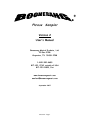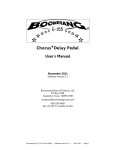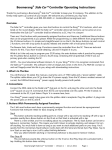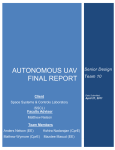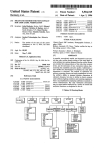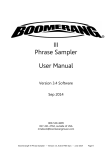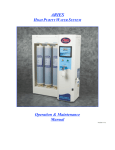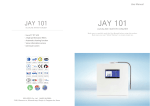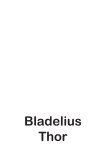Download Rang™ Plus - Boomerang
Transcript
+ Phrase Sampler Version 2 User’s Manual Boomerang Musical Products, Ltd. PO Box 3788 Grapevine, TX 76099-3788 1-800-530-4699 817-421-2762, outside of USA 817-251-8509, Fax www.boomerangmusic.com [email protected] September 2007 Version 2 - Page 1 Welcome to the World of Phrase Sampling Congratulations on your purchase of a Boomerang Plus Phrase Sampler. I think you will be pleased and surprised by the musical versatility of this little powerhouse. It was created because we wanted a unit that does what the Boomerang Plus Phrase Sampler does, and there wasn’t anything on the market like it. The Rang™ sampler was truly invented by musicians for musicians! No one likes to read manuals, but I suggest you at least read the sections on Connections and How the Buttons Work. If, however, you just can’t wait to play with it, go ahead. I understand about new toys. Short Hand for this Manual - life will be easier if you read this section NOW! To make this easier to read I’m going to use some conventions. The following words refer to the 5 gray buttons: RECORD, PLAY or STOP, A/B or ONCE, DIRECTION, STACK or SPEED. Instead of “the RECORD button”, I will write only RECORD. The following words refer to the LED’s (small colored lights above buttons): clip, record or loop start, play, loop ‘b’ or once, reverse, stack and slow. Instead of “the PLAY LED”, I will write only play. Overview of the Rang™ Looper The Boomerang Plus Phrase Sampler is essentially a digital audio recorder in a stomp box with several interesting capabilities and unique control features. • • • • • • • • • • You can create loops that will play indefinitely. 2 independent loops are available, each can have its own decay rate. Multiple parts can be layered to make a complex loop. Loops can be played in reverse and layers can be added in forward or reverse. The Rang™ sampler has a mode for playing reverse leads live. 5 slow playback rates are available. 12 sample rates are available from 8 to 24KHz; all samples are 16 bits. 7 decay rates are available, including no decay and slapback (1 repeat). The behavior of several of the buttons can be changed to suit your style. The Rang™ sampler is a great pure delay effect, as well as a looper. Quick Reference (for those allergic to reading manuals) If you want to: Do this: Record a loop & have it play back RECORD at start of lick; RECORD at end of lick Record, play back, add a part immediately RECORD at start of lick; STACK at end of lick Record a loop & save it; no playback RECORD at start of lick; STOP at end Play a loop PLAY Stop playback STOP Select loop A or B A/B Play a loop in reverse PLAY then DIRECTION or DIRECTION then PLAY Add a part to a loop With loop playing, STACK to start & stop adding Go to slow playback With loop not playing, SPEED Play a reverse lead With loop not playing, DIRECTION, RECORD twice LED’s When powered up, all five of the green LED’s will be dimly lit. This is simply an indication that the unit is on and ready to go. We call this the idle mode, because the unit is just waiting to be told what to do. The LED’s come on at Version 2 - Page 2 different times to indicate what the Rang™ sampler is doing. A detailed description of the 1 red LED (slow) and 5 green LED’s is given in How the Buttons Work. The meaning of the yellow one (clip) is explained in Setting Levels. Connections Analog Inputs & Outputs The main input and output are quarter inch phone jacks and are labeled IN and OUT; clever, huh? The most obvious way to connect your Rang™ sampler is to plug your guitar, microphone or whatever into the IN jack and run a cable from the OUT jack to the input of your amplifier or mixer. If your amp has an effects loop, you may get better sound by plugging your instrument directly into the amp and connecting the effects send to the IN jack and the effects return to the OUT jack. The auxiliary input and output are RCA jacks, and are labeled AUX IN and AUX OUT. AUX IN is provided to allow connection to a disk or tape player for recording a tune you want to learn. AUX OUT is provided to allow connection to a recorder for saving your musical creations. These ports allow you to make these connections and have your instrument connected to your Rang™ sampler and amp at the same time. Please Note: None of the main IN signal comes out the AUX OUT jack, only the recorded sounds. This makes the AUX OUT a natural for connecting to a drummer’s monitor; he will be able to clearly tell whether a loop is playing or not. Placing the Rang™ sampler after other effects processors allows for the maximum flexibility. This way different effects can be recorded; for example, the first part can be recorded with chorus, the second with reverb & the third with delay. If you play along with your creation while it’s looping, you can select yet another effects patch. If the Rang™ sampler is placed in front of your effects processor, all parts will use the same effects patch. Setting Levels The incoming signal is passed through the unit unaltered. Neither the INPUT LEVEL switch nor TRIM knob affects the through signal. However, the THRU MUTE foot switch, on the upper-left front panel, turns the through signal on and off. Please Note: There is no indicator to show which position the THRU MUTE switch is in. Typically the through signal will be enabled, but for special situations it can be turned off allowing only the sampled audio to be heard. The INPUT LEVEL switch and TRIM knob do affect the sampled signal and must be adjusted to provide the best signal to noise ratio. The main input & output jacks can accommodate a wide variety of signal levels by adjusting these controls. The INPUT LEVEL switch sets the range of input sensitivity and the TRIM knob adjusts sensitivity within that range. The LINE setting is the least sensitive, the INST (instrument) setting is more sensitive and the MIC (microphone) setting is the most sensitive. These controls should be set so that only occasional flickering of clip occurs when your highest levels are input. You can’t hurt the Rang™ sampler by setting these inappropriately, but you won’t get the best sound. The AUX IN and AUX OUT jacks are permanently set for operation at -10dBu and are compatible with most standard consumer audio equipment. The OUTPUT LEVEL roller on the front panel controls playback volume but has no effect on the through signal. All in all you should find sufficient flexibility to place the Rang™ sampler anywhere in your signal path. Experiment to find what works best for you. How the Buttons Work While most of the functions provided by the Rang™ sampler are fairly obvious, it is helpful to describe each button’s behavior in some detail as there are several hidden features you will want to know about. In particular, the order of button presses alters some of the functions, and a brief read through the descriptions may save you some time. Just so we are all on the same page, the buttons with a second label in parentheses may be referenced by either name. Version 2 - Page 3 RECORD This button is probably the most used of all. When it’s pressed, recording begins and record lights up brightly. A second press terminates recording and playback begins; play lights up brightly to indicate the change. If no other buttons are pressed, playback will continue indefinitely. record will blink at the start of the loop each time it comes around. During playback, RECORD is disabled. To record a new loop, press STOP and then RECORD. Please Note: Recording erases any previously stored sounds. RECORD can be programmed so that it is not disabled while playback is happening. How to change this is explained in Programming Modes (Program Mode 1). If the Rang™ sampler reaches the end of available memory during recording, all LED's will turn on brightly; then you have two options. RECORD will begin a new recording and the previous one will be lost. PLAY starts playback and preserves the recorded material. PLAY (STOP) This button has different functions depending on what the Rang™ sampler is currently doing, hence the two-part name. If the Rang™ sampler is idle, pressing PLAY starts playback of whatever was last recorded. During playback, play will be on and record will blink at the beginning of each pass through the loop. If the Rang™ sampler is recording, STOP halts recording and the unit becomes idle; your music is recorded and ready for playback. If the Rang™ sampler is playing back, STOP halts playback and the unit becomes idle. A/B - ONCE This button can be programmed to be in one of 3 modes: Once, A/B or A/B1. Out of the box this button is set to the Once function. How to change modes is explained in Programming Modes (Program Mode 1). Once While recording, ONCE will halt recording and start playback, but the loop will playback only one time. During playback, ONCE tells the Rang™ sampler to finish playing the loop and then stop. If the Rang™ sampler is idle, ONCE will play your recorded loop one time. In all of these cases once will turn on to let you know this is the last time through your loop. There is an interesting twist in the way ONCE works. Pressing it while once is on will immediately restart the loop. Repeated presses produce a stutter effect sort of like record scratching. A/B Selecting this mode provides you with two loops, say for a verse and a chorus. We call the main loop “A”, and “B” is the secondary loop. Please Note: The two loops are different. Whenever A is recorded, B is deleted. The reverse is not true. B can be recorded and re-recorded without affecting A. Once they are both recorded you can go back and forth between them, stack additional parts, play, stop, play in reverse and generally freak out anyway that pleases you, but remember… when you record A you replace what was in A and B is deleted. While recording A, A/B concludes recording of A and immediately starts recording B, and loop ‘b’ turns on. While recording B, A/B concludes recording of B and immediately starts playback of A, and loop ‘b’ turns off. If both loops have been recorded, then A/B behaves like this. With loop A playing, A/B causes loop ‘b’ to blink; at the end of loop A, a smooth transition to B will occur, and loop ‘b’ turns on solidly. If loop B is playing, A/B causes loop ‘b’ to blink; at the end of loop B, a smooth transition to A will occur, and loop ‘b’ turns off. If no loop is playing, A/B chooses which loop to work with. A is selected if loop ‘b’ is off; B is selected if loop ‘b’ is on. A/B1 This mode is the same as A/B with one exception. With loop A playing, A/B causes loop B to play once and then return to loop A. Version 2 - Page 4 DIRECTION This button does just what you think... most of the time. During playback, DIRECTION immediately causes reverse playback. DIRECTION can be pressed any number of times during playback causing a change of direction with each press. Try this with recorded speech; it’ll crack you up! If DIRECTION is pressed so reverse is on before recording begins, a special continuous-reverse mode will be entered where the Rang™ sampler is continually recording new sounds while simultaneously playing the previously recorded sounds in reverse. This is the way to play a reverse lead live on stage. While jamming, press RECORD twice to define a phrase length. Both record and play will be brightly lit, along with reverse, to denote this unique mode. Turn off the through signal by pressing the THRU MUTE switch so that only the reversed signal is present and you can play a reverse solo live! It is usually best to define a relatively short loop for this purpose so you are playing just a little ahead of the accompaniment and chord changes can be anticipated. I recommend one or two measures. But, as with all features of the Rang™ sampler, there are no rules and experimentation is the name of the game. Press DIRECTION during recording and the Rang™ sampler will enter reverse playback mode immediately at the second press of RECORD. STACK (SPEED) If the unit is idle, SPEED selects the sample rate: normal or slow. slow turns on to denote slow speed. Sounds recorded on normal but played at the slow rate will sound an octave lower and be half as fast. This is handy when trying to learn difficult licks from a CD or tape. Sounds recorded on slow speed but played back at normal speed will sound an octave higher and be twice as fast. nd th th th The interval that the sound drops can be changed from an octave to a lower 2 , 4 , 5 or 7 . Selecting the interval is explained in Programming Modes (Program Mode 2). During playback, STACK will add what you’re playing to the existing loop, and stack will turn on. A second tap turns off stack and stops adding sound to your loop. This stacking of parts will continue for as long as stack is on. There is no hard limit to the number of parts that can be added, in fact a whole song can be created in just a few minutes by stacking on various parts, one by one. If the Rang™ sampler is connected to a small mixing console, different instruments and voices can be added to the mix. By controlling the relative levels of each new part the final result will sound well balanced; this is an experience thing. The stacking feature works during reverse playback so any part can be recorded forward or reversed. Using the Rang™ Looper as a Delay Looping aside, the Boomerang Plus Phrase Sampler is a great tap tempo delay effect. Select a decay rate as described in Programming Modes (Program Mode 1). Tap RECORD twice to set the tempo, then tap STACK once; stack will turn on. The level roller controls the wet/dry mix. To turn the effect off, just move the foot roller all the way down, or press STOP. Try the different decay rates; the slapback setting is particularly cool. Please Note: You can set different decay rates for loop A and B. This feature enables you to have two delay settings and switch between them by simply pressing A/B. The decay rate settings are preserved when the unit is turned off. Special Functions and Factory Settings When the Rang™ sampler is powered up, the sample rate is set to 24KHz. This provides 1 minute, 27 seconds of record time on normal speed. Longer times are available by using slow speed. If you hold down STACK while applying power to the unit, the sample rate will be set to 16KHz, the rate used in earlier software releases (V1.0, V1.1, etc.) This lower sample rate provides 2 minutes, 8 seconds of record time on normal speed. If you hold down DIRECTION while applying power to the unit, all of the parameters will be set to their defaults how the Rang™ sampler comes from the factory. The defaults are: RECORD is disabled during playback, decay rate is set to no decay for both loops, the ONCE function is selected, STACK is set to latching behavior, and slow speed is set to 1 octave down. Version 2 - Page 5 Programming Modes There are two program modes where parameters can be changed. Changing a parameter is a 3 step process: (1) enter program mode, (2) make any number of changes, (3) exit program mode. Program Mode 1 Step 1 Enter program mode 1 by holding down DIRECTION for 3 seconds; slow blinks slowly to let you know you've entered program mode 1. In this mode you have control over the behavior of RECORD, A/B, STACK and the loop decay rates (using PLAY). For decay rate, which ever loop was selected when you entered program mode 1 is the one affected. Step 2 Press RECORD to see what mode it’s in, then press RECORD to toggle between the two modes. record dim RECORD enabled during playback record bright RECORD disabled during playback Please Note: All programmable buttons work this way. The first button press shows you what state the button or parameter is in; subsequent presses move you through the available choices. Step 2 Press A/B to see what mode it’s in, then press A/B to move through the choices. loop ‘B’ bright Once reverse bright AB NOTE: See “How the Buttons Work” stack bright AB1 for a description of these modes. Step 2 Press STACK to see what mode it’s in; press STACK to toggle between the 2 modes. stack dim momentary (press & hold to add parts) stack bright latching (tap on / tap off). Step 2 Press PLAY to see which decay rate is being used, then press PLAY to cycle through the 7 choices for decay rate. You can set a different decay rate for each loop, A and B. Which ever loop was selected when you entered program mode 1 is the one affected. record bright play bright play & loop ‘B’ bright loop ‘B’ bright loop ‘B’ & reverse bright reverse bright stack bright no decay original decay, very long long medium long medium short slapback infinite repeat over 20 repeats about 12 repeats about 9 repeats about 6 repeats about 4 repeats only 1 repeat Step 3 Press DIRECTION to exit program mode 1. Changes will be saved even when the Rang™ sampler is turned off. Program Mode 2 Step 1 Enter program mode 2 by holding down STACK for 3 seconds; slow blinks quickly to let you know you've entered program mode 2. In this mode you have control over the interval that SPEED uses for slow speed. Step 2 Press PLAY to see which interval is being used for slow speed, then press PLAY to cycle through the 5 choices. Your choice of interval will affect both loops; you cannot have separate intervals for each loop. record bright down a musical 2nd play bright down a musical 4th loop ‘B’ bright down a musical 5th reverse bright down a musical 7th stack bright down an octave Version 2 - Page 6 Step 3 Press STACK to exit program mode 2. Changes will be saved even when the Rang™ sampler is turned off. The following table shows the relationship between interval down, sample rate, available recording time & maximum frequency recorded. Sample Rate in Hz Interval Down 24000 21382 17980 16018 13470 12000 2nd 4th 5th 7th octave 1 1 1 2 2 2 : : : : : : 26 37 55 09 33 52 11760 10477 8810 7849 6600 5880 16000 14254 11986 10679 8980 8000 2nd 4th 5th 7th octave 2 2 2 3 3 4 : : : : : : 09 25 52 13 50 18 7840 6984 5873 5233 4400 3920 V2 Max Rate Half speed V1 Max Rate Half speed Record Time Min : Sec Max Frequency in Hz Tips & Suggestions It’s difficult to adequately describe the effects you can get using the Boomerang Plus Phrase Sampler. Like many products you simply must use it for yourself to appreciate how it fits into your way of making music. We encourage you to experiment. The following list contains suggestions for basic Rang™ sampler technique, creative ways to use a Rang™ sampler and ways to care for and get the maximum life out of your unit. • If you are having trouble creating smooth loops, or said another way, if there is always a little hiccup at the end of your loops, then try this. Concentrate on pressing RECORD along with your natural foot tap; make your button presses on the first beat of the measure. • The foot buttons and OUTPUT LEVEL roller are designed to be fast and sensitive requiring only a minimal press. Using a light touch will help to insure reliable operation for years to come. • For lowest noise and maximum headroom select an input/output range that allows the TRIM knob to be as close to +20 as possible without clipping. Because clip indicates clipping only at the input to the A/D converter it is possible for clipping to occur in the pre-amp section and not be indicated by clip. It’s also possible for clipping to occur in the output sections even though no clipping was indicated during recording. Both of these situations are generally the result of using signals which are too large for the selected range. If you hear distortion but no clipping is indicated try using a different input/output range setting. • If you are using a Rang™ sampler live, try giving the drummer the AUX OUT signal. This signal does not include the through sound, and should be easier to follow, like a click track. The drummer hears only the sampled loop playing back. • Create a bass part by sampling at the normal rate and playing back at the slow rate. This is easiest to do if you play simple, clean parts. • If you own a keyboard sampler, use the Rang™ sampler to create multi-timbral samples. For example, you could stack a screaming guitar note, a bass note and a percussion hit. When it sounds just right, sample it directly into your keyboard. • Here’s how to create a wacky slapback kind of echo using the continuous reverse mode. Starting with the unit in idle, press DIRECTION and reverse will turn on brightly; quickly tap RECORD twice. record and play will light brightly. Leave the through signal enabled and begin playing; this creates an unusual reversed slap-back echo effect. Use the OUTPUT LEVEL foot roller to set effect/clean mix. Version 2 - Page 7 • Play in continuous-reverse mode with through enabled and attempt to create a phrase that harmonizes with itself in reverse. The classical composers did stuff like this to keep from getting bored on rainy afternoons! • I call this “colliding reverse chords”, and it’s a guitar thing. Record a part that is just a series of one-strum chords that you let ring out. Play this in reverse and stack on the same chords an octave higher. The trick is to play the second part chords just when the first part chords hit their peak volume. If this makes sense and you get it right, it’s way cool. • Earlier we recommended that the Rang™ sampler be at the end of the signal processing chain. Well, here’s a time when it would be useful to have it at the very front of the signal processing chain. If you are trying to tweak a desired effect or get that perfect pre-amp setting, let the Rang™ sampler substitute for your playing while you adjust the effect parameters. Just create a loop in the appropriate playing style and let it rip. Put your instrument down and concentrate on tweaking! • A related idea is to use the Rang™ sampler for sound checks. Lay down a part and then walk around the venue to hear how your instrument sounds. • The Rang™ sampler is great for learning songs from CD’s or tapes. Record the portion of the song you want to work on. A fast part may be slowed down by playing back on slow speed. This will drop the part an octave (if selected), so it’ll be in the same key. If you want to slow down a part so that it is easier to hear, but maintain the original pitch, here’s a technique that works well. Place a pitch shifter between the Rang™ sampler’s output and your amplifier, and set it to 1 octave up. If You’re Having Problems • • No sound is coming through your unit No sampled sound is playing back Press the THRU MUTE foot switch Increase playback volume with the foot roller • • If your pedal needs to be repaired, please contact Lee Hardesty at [email protected] or 940-382-3253. If you are going to return your pedal for repair, please include a note describing the problem, a complete return shipping address, your phone number & email. Version 2 - Page 8