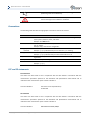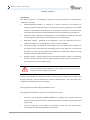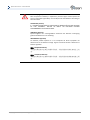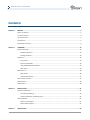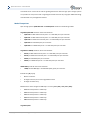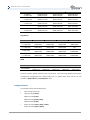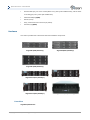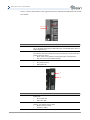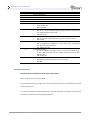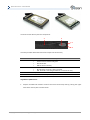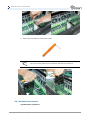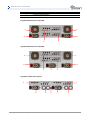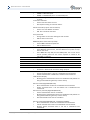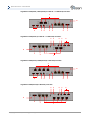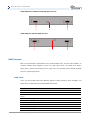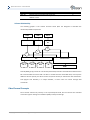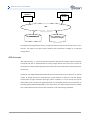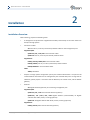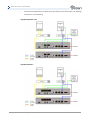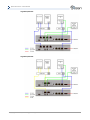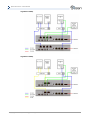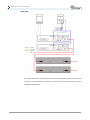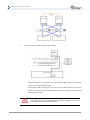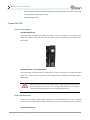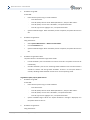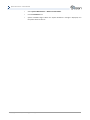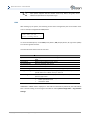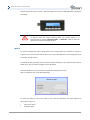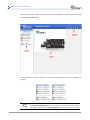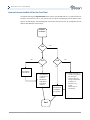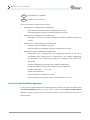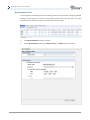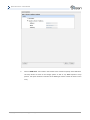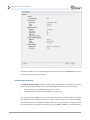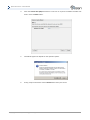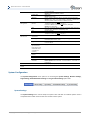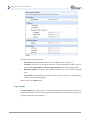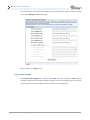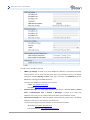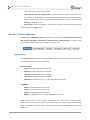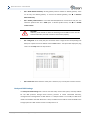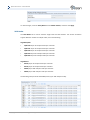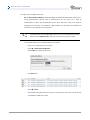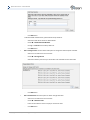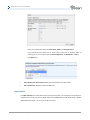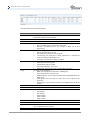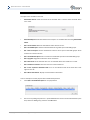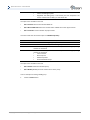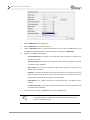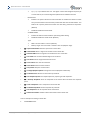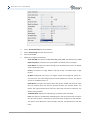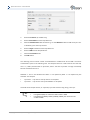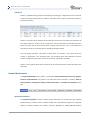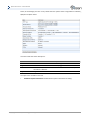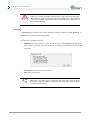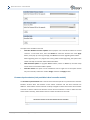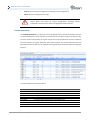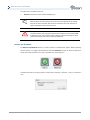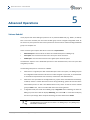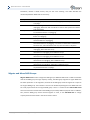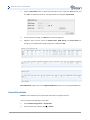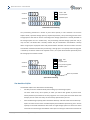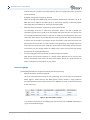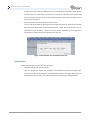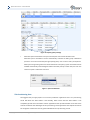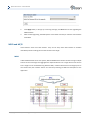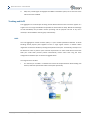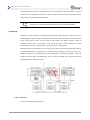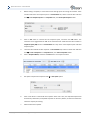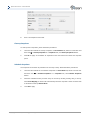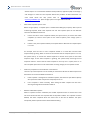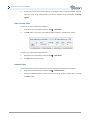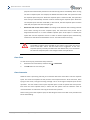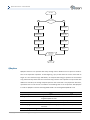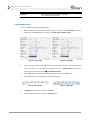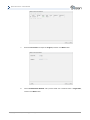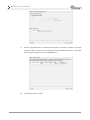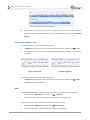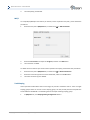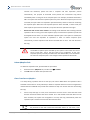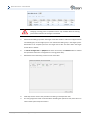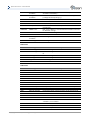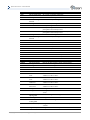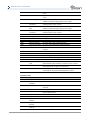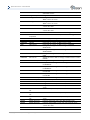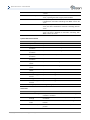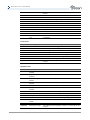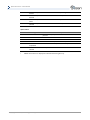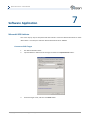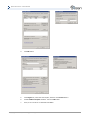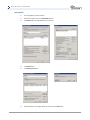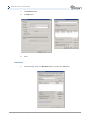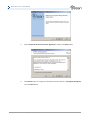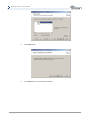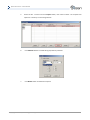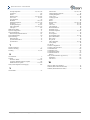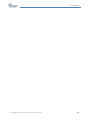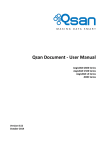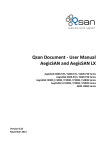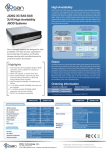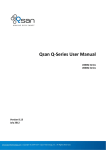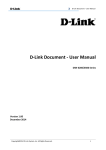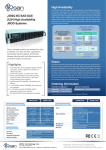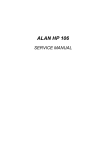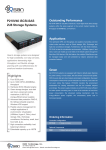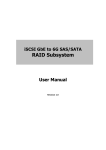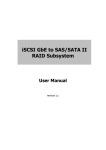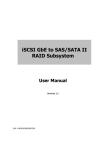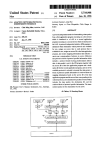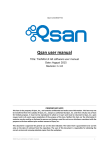Download User Manual - Qsan Technology
Transcript
Qsan Document - User Manual AegisSAN and AegisSAN LX AegisSAN Q500-F20 / F21 / F30 / P10 / P20 Series AegisSAN LX F600Q / F630Q / P400Q / P600Q Series JBOD J300Q Series Version 8.40 March 2014 Qsan Document – User Manual Copyright Copyright@2004~2014, Qsan Technology, Inc. All rights reserved. No part of this document may be reproduced or transmitted without written permission from Qsan Technology, Inc. Trademarks All products and trade names used in this manual are trademarks or registered trademarks of their respective companies. FW versions AegisSAN Q500-F20 / F21 / F30 / P10 / P20 Series: FW 1.1.0 AegisSAN LX F600Q / F630Q / P400Q / P600Q Series: FW 3.2.0 Storage Service Provider: V2.0.5 Login information User name: admin Password: 1234 Qsan Technology, Inc. 4F., No.103, Ruihu St., Neihu Dist., Taipei City 114, Taiwan (R.O.C.) Tel: +886-2-7720-2118 Fax: +886-2-7720-0295 Email: [email protected] Website: www.QsanTechnology.com Copyright@2004~2014 Qsan Technology, Inc. All Rights Reserved. 2 Qsan Document – User Manual 0 Preface About this manual This manual is the introduction of Qsan storage system and it aims to help users know the operations of the disk array system easily. Information contained in this manual has been reviewed for accuracy, but not for product warranty because of the various environments / OS / settings. Information and specification will be changed without further notice. For any update information, please visit www.QsanTechnology.com and your contact windows. Before reading this manual, it assumes that you are familiar with computer skills such as hardware, storage concepts and network technology. It also assumes you have basic knowledge of Redundant Array of Independent Disks (RAID), Storage Area Network (SAN), Fibre Channel (FC), Internet SCSI (iSCSI), Serial-attached SCSI (SAS), Serial ATA (SATA), technology. CAUTION: Do not attempt to service, change, disassemble or upgrade the equipment’s components by yourself. Doing so may violate your warranty and expose you to electric shock. Refer all servicing to authorized service personnel. Please always follow the instructions in this user’s manual. Technical Support Thank you for using Qsan Technology, Inc. products; if you have any question, please e-mail to [email protected]. We will answer your question as soon as possible. Tips and Cautions This manual uses the following symbols to draw attention to important safety and operational information. Symbol Meaning Copyright@2004~2014 Qsan Technology, Inc. All Rights Reserved. Description 3 Qsan Document – User Manual TIP Tips provide helpful information, guidelines, or suggestions for performing tasks more effectively. CAUTION Cautions indicate that failure to take a specified action could result in damage to the software or hardware. Conventions The following table describes the typographic conventions used in this manual. Conventions Bold <Italic> [ ] square brackets { } braces | vertical bar / Slash underline Description Indicates text on a window, other than the window title, including menus, menu options, buttons, fields, and labels. Example: Click OK button. Indicates a variable, which is a placeholder for actual text provided by the user or system. Example: copy <source-file> <target-file>. Indicates optional values. Example: [ a | b ] indicates that you can choose a, b, or nothing. Indicates required or expected values. Example: { a | b } indicates that you must choose either a or b. Indicates that you have a choice between two or more options or arguments. Indicates all options or arguments. Indicates the default value. Example: [ a | b ] FCC and CE statements FCC Statement This device has been shown to be in compliance with and was tested in accordance with the measurement procedures specified in the Standards and Specifications listed below and as indicated in the measurement report number: xxxxxxxx-F Technical Standard: FCC Part 15 Class A (Verification) IC ICES-003 CE Statement This device has been shown to be in compliance with and was tested in accordance with the measurement procedures specified in the Standards and Specifications listed below and as indicated in the measurement report number: xxxxxxxx-E Technical Standard: EMC DIRECTIVE 2004/108/EC Copyright@2004~2014 Qsan Technology, Inc. All Rights Reserved. 4 Qsan Document – User Manual (EN55022 / EN55024) UL Statement Rack Mount Instructions - The following or similar rack-mount instructions are included with the installation instructions: 1. Elevated Operating Ambient - If installed in a closed or multi-unit rack assembly, the operating ambient temperature of the rack environment may be greater than room ambient. Therefore, consideration should be given to installing the equipment in an environment compatible with the maximum ambient temperature (Tma) specified by the manufacturer. 2. Reduced Air Flow - Installation of the equipment in a rack should be such that the amount of air flow required for safe operation of the equipment is not compromised. 3. Mechanical Loading - Mounting of the equipment in the rack should be such that a hazardous condition is not achieved due to uneven mechanical loading. 4. Circuit Overloading - Consideration should be given to the connection of the equipment to the supply circuit and the effect that overloading of the circuits might have on overcurrent protection and supply wiring. Appropriate consideration of equipment nameplate ratings should be used when addressing this concern. 5. Reliable Earthing - Reliable earthing of rack-mounted equipment should be maintained. Particular attention should be given to supply connections other than direct connections to the branch circuit (e.g. use of power strips). CAUTION: The main purpose of the handles is for rack mount use only. Do not use the handles to carry or transport the systems. The ITE is not intended to be installed and used in a home, school or public area accessible to the general population, and the thumbscrews should be tightened with a tool after both initial installation and subsequent access to the panel. Warning: Remove all power supply cords before service This equipment intended for installation in restricted access location. Access can only be gained by SERVICE PERSONS or by USERS who have been instructed about the reasons for the restrictions applied to the location and about any precautions that shall be taken. Access is through the use of a TOOL or lock and key, or other means of security, and is controlled by the authority responsible for the location. Copyright@2004~2014 Qsan Technology, Inc. All Rights Reserved. 5 Qsan Document – User Manual CAUTION: (English) Risk of explosion if battery is replaced by incorrect type. Please replace the same or equivalent type battery use and dispose of used batteries according to the instructions. ATTENTION: (French) IL Y A RISQUE D'EXPLOSION SI LA BATTERIE EST REMPLACÉE PAR UNE BATTERIE DE TYPE INCORRECT. METTRE AU REBUT LES BATTERIES USAGÉES CONFORMÉMENT AUX INSTRUCTIONS. VORSICHT: (German) Explosionsgefahr bei unsachgemaßem Austausch der Batterie. Entsorgung gebrauchter Batterien nach Anleitung. ADVERTENCIA: (Spanish) Las baterías pueden explotar si no se manipulan de forma apropiada. No desmonte ni tire las baterías al fuego. Siga las normativas locales al desechar las baterías agotadas. 警告: (Simplified Chinese) 本电池如果更换不正确会有爆炸的危险,请依制造商说明处理用过之电 池。 警告: (Traditional Chinese) 本電池如果更換不正確會有爆炸的危險,請依製造商說明處理用過之電 池。 Copyright@2004~2014 Qsan Technology, Inc. All Rights Reserved. 6 Qsan Document – User Manual Contents Chapter 0 PREFACE ............................................................................................................................................... 3 ABOUT THIS MANUAL ....................................................................................................................................... 3 TECHNICAL SUPPORT ........................................................................................................................................ 3 TIPS AND CAUTIONS ......................................................................................................................................... 3 CONVENTIONS................................................................................................................................................. 4 FCC AND CE STATEMENTS ................................................................................................................................. 4 Chapter 1 OVERVIEW ..........................................................................................................................................12 PRODUCT OVERVIEW ...................................................................................................................................... 12 Model Comparison............................................................................................................................ 13 Package Contents .............................................................................................................................. 14 HARDWARE .................................................................................................................................................. 15 Front View ......................................................................................................................................... 15 Disk Drive Assembly .......................................................................................................................... 20 3TB / 6G MUX Board Limitation ........................................................................................................ 24 Rear View .......................................................................................................................................... 25 RAID CONCEPTS ........................................................................................................................................... 36 RAID Levels ........................................................................................................................................ 36 Volume Relationship ......................................................................................................................... 37 FIBRE CHANNEL CONCEPTS .............................................................................................................................. 37 ISCSI CONCEPTS ............................................................................................................................................ 38 SAS CONCEPTS ............................................................................................................................................. 39 Chapter 2 INSTALLATION .....................................................................................................................................41 INSTALLATION OVERVIEW ................................................................................................................................ 41 Drive Slot Numbering ........................................................................................................................ 42 System Installation and Deployment ................................................................................................ 43 POWER ON / OFF ......................................................................................................................................... 51 Power on the System ........................................................................................................................ 51 Power off the System ........................................................................................................................ 51 Chapter 3 QUICK SETUP.......................................................................................................................................54 Copyright@2004~2014 Qsan Technology, Inc. All Rights Reserved. 7 Qsan Document – User Manual MANAGEMENT INTERFACES ............................................................................................................................. 54 Serial Console .................................................................................................................................... 54 Secure Shell Remote Access.............................................................................................................. 54 LCM ................................................................................................................................................... 55 Web UI .............................................................................................................................................. 57 HOW TO CONNECT TO WEB UI FOR THE FIRST TIME ............................................................................................. 60 HOW TO USE THE GUIDED CONFIGURATIONS ...................................................................................................... 61 Quick Installation Tool ...................................................................................................................... 62 Volume Creation Wizard ................................................................................................................... 66 Chapter 4 BASIC CONFIGURATION ......................................................................................................................70 INTERFACE HIERARCHY .................................................................................................................................... 70 SYSTEM CONFIGURATION ................................................................................................................................ 71 System Settings ................................................................................................................................. 71 Network Settings............................................................................................................................... 72 Login Settings .................................................................................................................................... 73 Email Notification Settings ................................................................................................................ 74 Log and Alert Settings ....................................................................................................................... 75 HOST PORT / ISCSI CONFIGURATION ................................................................................................................. 77 Network Setup .................................................................................................................................. 77 Entity and iSCSI Settings .................................................................................................................... 80 iSCSI Nodes ....................................................................................................................................... 81 Active Sessions .................................................................................................................................. 84 CHAP Accounts .................................................................................................................................. 85 Fibre Channel .................................................................................................................................... 86 VOLUME CONFIGURATION ............................................................................................................................... 89 Physical Disks .................................................................................................................................... 89 RAID Groups ...................................................................................................................................... 92 Virtual Disks ...................................................................................................................................... 97 Snapshots ........................................................................................................................................ 101 Logical Units .................................................................................................................................... 104 ENCLOSURE MANAGEMENT ........................................................................................................................... 106 Hardware Monitor .......................................................................................................................... 106 UPS .................................................................................................................................................. 108 SES ................................................................................................................................................... 109 S.M.A.R.T. ........................................................................................................................................ 110 SYSTEM MAINTENANCE................................................................................................................................. 110 System Information ........................................................................................................................ 110 Copyright@2004~2014 Qsan Technology, Inc. All Rights Reserved. 8 Qsan Document – User Manual Event log ......................................................................................................................................... 112 Upgrade .......................................................................................................................................... 113 Firmware Synchronization (Only available in Dual controller models) ........................................... 114 Reset to Factory Defaults ................................................................................................................ 115 Configuration Backup ...................................................................................................................... 115 Volume Restoration ........................................................................................................................ 116 Reboot and Shutdown .................................................................................................................... 117 Chapter 5 ADVANCED OPERATIONS ..................................................................................................................118 VOLUME REBUILD ........................................................................................................................................ 118 MIGRATE AND MOVE RAID GROUPS .............................................................................................................. 119 EXTEND VIRTUAL DISKS ................................................................................................................................. 121 QTHIN ....................................................................................................................................................... 122 The Benefits of QThin ..................................................................................................................... 123 Features Highlight ........................................................................................................................... 124 QThin Options ................................................................................................................................. 126 Thin Provisioning Case .................................................................................................................... 127 DISK ROAMING............................................................................................................................................ 128 JBOD EXPANSION........................................................................................................................................ 128 Connecting JBOD ............................................................................................................................. 128 Upgrade Firmware .......................................................................................................................... 129 MPIO AND MC/S ....................................................................................................................................... 130 MPIO ............................................................................................................................................... 130 MC/S ............................................................................................................................................... 131 Difference ....................................................................................................................................... 131 TRUNKING AND LACP................................................................................................................................... 132 LACP ................................................................................................................................................ 132 Trunking .......................................................................................................................................... 133 DUAL CONTROLLERS ..................................................................................................................................... 133 Perform I/O ..................................................................................................................................... 134 Ownership ....................................................................................................................................... 134 Controller Status ............................................................................................................................. 135 Change Controller Mode ................................................................................................................. 135 Recommend iSNS Server ................................................................................................................. 135 SNAPSHOTS ................................................................................................................................................ 136 Take a Snapshot .............................................................................................................................. 136 Cleanup Snapshots .......................................................................................................................... 138 Schedule Snapshots ........................................................................................................................ 138 Copyright@2004~2014 Qsan Technology, Inc. All Rights Reserved. 9 Qsan Document – User Manual Rollback ........................................................................................................................................... 139 Snapshot Constraint ........................................................................................................................ 139 CLONE ....................................................................................................................................................... 142 Setup Clone ..................................................................................................................................... 142 Start and Stop Clone ....................................................................................................................... 143 Schedule Clone................................................................................................................................ 143 Cloning Options ............................................................................................................................... 144 Clear Clone ...................................................................................................................................... 145 Clone Constraint ............................................................................................................................. 145 QREPLICAS ................................................................................................................................................. 146 Create QReplica Task ...................................................................................................................... 147 Start and Stop QReplica Task .......................................................................................................... 150 MPIO ............................................................................................................................................... 150 MC/S ............................................................................................................................................... 151 Task Shaping ................................................................................................................................... 151 Schedule QReplica Task .................................................................................................................. 152 QReplica Options ............................................................................................................................ 153 Delete QReplica Task ...................................................................................................................... 154 Clone Transfers to QReplica ............................................................................................................ 154 Chapter 6 TROUBLESHOOTING ..........................................................................................................................157 SYSTEM BUZZER .......................................................................................................................................... 157 EVENT NOTIFICATIONS .................................................................................................................................. 157 Chapter 7 SOFTWARE APPLICATION ..................................................................................................................167 MICROSOFT ISCSI INITIATOR.......................................................................................................................... 167 Connect to iSCSI Target ................................................................................................................... 167 Setup MPIO ..................................................................................................................................... 168 Setup MC/S ..................................................................................................................................... 170 Disconnect ...................................................................................................................................... 171 MICROSOFT VSS ......................................................................................................................................... 172 lntroduction .................................................................................................................................... 172 Software Contents .......................................................................................................................... 172 Install MPIO, VSS Software ............................................................................................................. 172 Using QVSSClient............................................................................................................................. 176 GLOSSARY AND ACRONYM LIST ...............................................................................................................................178 INDEX ..........................................................................................................................................................180 Copyright@2004~2014 Qsan Technology, Inc. All Rights Reserved. 10 Qsan Document – User Manual Copyright@2004~2014 Qsan Technology, Inc. All Rights Reserved. 11 Qsan Document – User Manual 1 Overview Product Overview This user manual describes how to set up and use the Qsan storage systems. There are several types of chassis available now. AegisSAN Q500 (2U12bays) AegisSAN Q500 (3U16bays) AegisSAN Q500 (4U24bays) AegisSAN LX Q212 (2U12bays) AegisSAN LX Q316 (3U16bays) AegisSAN LX Q424 (4U24bays) AegisSAN LX Q460 (4U60bays) The storage array, available in different configurations of Fibre Channel, GbE iSCSI, 10GbE iSCSI and SAS interfaces, provides a flexible, intelligent, storage area network (SAN) solution for Copyright@2004~2014 Qsan Technology, Inc. All Rights Reserved. 12 Qsan Document – User Manual virtualized server environments and the glowing demand for data storage. Qsan storage systems can provide non-stop service with a high degree of fault tolerance by using Qsan RAID technology and advanced array management features. Model Comparison Qsan storage system Q500-XXX-Xxxx and XXXXQ-Xxxx stands for the following models. AegisSAN Q500-XXX stands for front-end interfaces: Q500-F20: 2 x 8Gb Fibre Channel ports + 2 x GbE iSCSI ports per controller. Q500-F21: 4 x 8Gb Fibre Channel ports + 2 x GbE iSCSI ports per controller. Q500-F30: 2 x 16Gb Fibre Channel ports + 2 x GbE iSCSI ports per controller. Q500-P10: 6 x GbE iSCSI ports per controller. Q500-P20: 2 x 10GbE iSCSI ports + 2 x GbE iSCSI ports per controller. AegisSAN LX XXXXQ stands for front-end interfaces: F600Q: 4 x 8Gb Fibre Channel ports + 2 x GbE iSCSI ports per controller. F630Q: 2 x 16Gb Fibre Channel ports + 2 x GbE iSCSI ports per controller. P400Q: 6 x GbE iSCSI ports per controller. P600Q: 2 x 10GbE iSCSI ports + 2 x GbE iSCSI ports per controller. JBOD JXXXQ stands for front-end interfaces: J300Q: 6G SAS JBOD (IN) + 6G SAS JBOD (OUT) ports per controller. X stands for { D | S | C}: D: Dual controller. S: Single controller, but can be upgradable to dual. C: Single controller only. xxx stands for chassis height and HDD bays. It can be { 212 | 224 | 316 | 424 | 460 }: 212: 2U 12 bays with 3.5” HDD trays. 224: 2U 24 bays with 2.5” HDD trays. 316: 3U 16 bays with 3.5” HDD trays. 424: 4U 24 bays with 3.5” HDD trays. 460: 4U 60 bays with 3.5” HDD trays. AegisSAN Q500: Copyright@2004~2014 Qsan Technology, Inc. All Rights Reserved. 13 Qsan Document – User Manual Host Interface 2 x 8Gb FC + 2 x GbE iSCSI 4 x 8Gb FC + 2 x GbE iSCSI 2 x 16Gb FC + 2 x GbE iSCSI 6 x GbE iSCSI 2 x 10GbE iSCSI + 2 x GbE iSCSI 2U12 Q500-F20-D212 Q500-F20-S212 Q500-F21-D212 Q500-F21-S212 Q500-F30-D212 Q500-F30-S212 Q500-P10-D212 Q500-P10-S212 Q500-P20-D212 Q500-P20-S212 3U16 Q500-F20-D316 Q500-F20-S316 Q500-F21-D316 Q500-F21-S316 Q500-F30-D316 Q500-F30-S316 Q500- P10-D316 Q500- P10-S316 Q500- P20-D316 Q500- P20-S316 4U24 Q500-F20-D424 Q500-F20-S424 Q500-F21-D424 Q500-F21-S424 Q500-F30-D424 Q500-F30-S424 Q500- P10-D424 Q500- P10-S424 Q500- P20-D424 Q500- P20-S424 AegisSAN LX: Host Interface 4 x 8Gb FC + 2 x GbE iSCSI 2 x 16Gb FC + 2 x GbE iSCSI 6 x GbE iSCSI 2 x 10GbE iSCSI + 2 x GbE iSCSI 2U12 F600Q-D212 F600Q-S212 F630Q-D212 F630Q-S212 P400Q-D212 P400Q-S212 P600Q-D212 P600Q-S212 3U16 F600Q-D316 F600Q-S316 F630Q-D316 F630Q-S316 P400Q-D316 P400Q-S316 P600Q-D316 P600Q-S316 4U24 F600Q-D424 F600Q-S424 F630Q-D424 F630Q-S424 P400Q-D424 P400Q-S424 P600Q-D424 P600Q-S424 4U60 F600Q-D460 F600Q-S460 N/A P400Q-D460 P400Q-S460 P600Q-D460 P600Q-S460 JBOD: Host Interface 6G SAS JBOD 2U12 J300Q-D212 J300Q-C212 2U24 J300Q-D224 J300Q-C224 3U16 J300Q-D316 J300Q-C316 4U24 J300Q-D424 J300Q-C424 4U60 J300Q-D460 J300Q-C460 The dual controller specific functions such as dual-active, cache mirroring, flexible RG ownership management, management port seamless take-over, no system down time, and etc are not available in Q500-XXX-Sxxx and XXXXQ-Sxxx series. Package Contents The package contains the following items: Qsan storage system (x1). HDD trays (x12) (Q212). HDD trays (x16) (Q316). HDD trays (x24) (Q424 / Q224). HDD trays (x60) (Q460). Power cords (x2) (Q316 / Q224 / Q212). Power cords (x3) (Q424 / Q460). Copyright@2004~2014 Qsan Technology, Inc. All Rights Reserved. 14 Qsan Document – User Manual RS-232 cables (x2), one is for console (black color, phone jack to DB9 female), and the other is for UPS (gray color, phone jack to DB9 male). LCM with USB (x1) (Q500). Rail kit (x1 set). Keys, screws for drives and rail kit (x1 packet). Disk tool (x1) (Q460). Hardware This section provides basic information about the hardware components. AegisSAN Q500 (2U12bays) AegisSAN Q500 (3U16bays) AegisSAN Q500 (4U24bays) AegisSAN LX Q212 (2U12bays) AegisSAN LX Q316 (3U16bays) AegisSAN LX Q424 (4U24bays) AegisSAN LX Q460 (4U60bays) Front View AegisSAN Q500 Chassis: Copyright@2004~2014 Qsan Technology, Inc. All Rights Reserved. 15 Qsan Document – User Manual There is a power switch button at the right front handle; a LCM with the USB interface at the left front handle. 1 2 3 Number 1 2 3 Description USB port: This is designed specifically for USB LCM usage. It DOES NOT offer external USB storage function. Access LED: This indicates the host interface (frontend) connectivity, not the hard drive activity. Please be aware. Blink: There is host interface activity (data I/O or management). OFF: There is no host interface activity. Status LED: Red: System failure. Off: System OK. 1 2 Number 1 2 Description Power button. Power LED: Blue: Power ON. Off: Power OFF. Reset button, press within 2 seconds to reset the system to default settings. The default resets include: Admin password: 1234 IP address: DHCP Copyright@2004~2014 Qsan Technology, Inc. All Rights Reserved. 16 Qsan Document – User Manual USB LCM comes as an optional device to Q500 series. The standard SKU doesn’t include USB LCM. Both the USB port on the front left handle and the USB port on the controller itself support LCM function. However, the USB port doesn’t support external USB storage function. 1 7 2 Number 1 2 3 4 5 6 7 3 4 5 6 Description LCD display. Up button. Down button. ENT (Enter) button. ESC (Escape) button. MUTE button. USB connector AegisSAN LX Q212 / Q316 / Q424 Chassis: There are five buttons to control LCM (LCD Control Module), including: (up), (down), ENT (Enter), ESC (Escape) and MUTE. 1 7 8 9 2 3 4 5 6 This table shows the items located on the LCD Control Module. Number Copyright@2004~2014 Qsan Technology, Inc. All Rights Reserved. Description 17 Qsan Document – User Manual 1 2 3 4 5 6 7 LCD display. Up button. Down button. ENT (Enter) button. ESC (Escape) button. MUTE button. Power LED: Green: Power ON. Off: Power OFF. Status LED: Red: System failure. Off: System OK. Access LED: Blue: Host is accessing storage system. Off: No host access attempts. 8 9 AegisSAN LX Q460 Chassis: Main Switch HDD Status Indicator Display Panel CAUTION: When powering off the subsystem, press the Main Switch for 4 seconds and allow at least 3 minutes (during which each disk slot starting from slot #1 until slot #60 will be powered down) for the subsystem to shutdown properly. Then turn off the switches of the 2 Power Supply Fan Modules. Copyright@2004~2014 Qsan Technology, Inc. All Rights Reserved. 18 Qsan Document – User Manual 1. Activity LED 2. Power On/Fail LED 3 3 This table shows the items located on the LCD Control Module. Indicator 1 2 3 Description Activity LED: Blinking blue: Indicates the disk drive is busy or being accessed. Power On / Fail LED: Green: Indicates the disk drive in this slot is good. Red: Indicates the disk drive in this slot is faulty. Blinking Red: Indicates the disk drive in this slot is rebuilding. Off: Indicates there is no disk drive in this slot. Expander module Fault LED: Red: Indicates the Expander module is faulty. Off: Indicates the Expander module is normal.. There are four buttons to control LCM (LCD Control Module), including: (up), (down), V (Select), and EXIT (Escape). 6 6 1 7 ~ 12 2 3 4 5 This table shows the items located on the LCD Control Module. Number Copyright@2004~2014 Qsan Technology, Inc. All Rights Reserved. Description 19 Qsan Document – User Manual 1 2 3 4 5 6 7 8 9 10 11 12 LCD display. EXIT (Escape) button. V (Select) button. Up button. Down button. Power button. Power LED: Green: Power ON. Off: Power OFF. Power Fail LED: Red: If one of the redundant power supply unit fails, this LED will turn to RED and alarm will sound. Off: System OK. Fan Fail LED: Red: If a fan fails, this LED will turn red and an alarm will sound. Off: Fan OK. Over Temperature LED: Red: If temperature irregularities in the system occur, this LED will turn RED and alarm will sound. Off: Temperature OK. Voltage Warning LED: Red: If the output DC voltage is above or below the allowed range, an alarm will sound warning of a voltage abnormality and this LED will turn red. Off: Voltage OK. Activity LED: Blinking blue: When the disk array is busy or active. Off: Idle. Disk Drive Assembly AegisSAN Q500 and AegisSAN LX Q212 / Q316 / Q424 Chassis: Remove a drive tray. Then install a HDD. To install SAS drives: align the edge of the drive to the back end of tray; the backplane can directly connect to the drives. To install SATA drives with 3G/6G MUX boards: align the board edge to the back end of tray; the backplane can connect the drives through the boards. Copyright@2004~2014 Qsan Technology, Inc. All Rights Reserved. 20 Qsan Document – User Manual SAS Drive SATA Drive The front of each disk tray has four components: 3 4 1 2 This table provides details about the front components of a disk tray. Number 1 2 3 4 Description Power LED: Green: Drive is inserted and good. Red: Drive fails. Off: No drive in the tray. Access LED: Blue blinking: The drive is being accessed. Off: The drive is not being accessed or no drive in the tray. Tray removal handle. Latch to release the tray and tray handle. AegisSAN LX Q460 Chassis: 1. Prepare the HDD side brackets. Remove them from the dummy disk by pushing the upper sides of the dummy disk as shown below: Copyright@2004~2014 Qsan Technology, Inc. All Rights Reserved. 21 Qsan Document – User Manual 2. Place the brackets on both sides of the disk drive and secure them with screws Copyright@2004~2014 Qsan Technology, Inc. All Rights Reserved. 22 Qsan Document – User Manual 3. Place the slotted flat head screw. 4. Place the drive carefully in the disk slot. 5. Fix the disk drive using the disk tool that is included in the package. Copyright@2004~2014 Qsan Technology, Inc. All Rights Reserved. 23 Qsan Document – User Manual 6. Repeat the same steps for the rest of the disks TIP: You can use also the disk tool to remove the disk drive in the disk slot. 3TB / 6G MUX Board Limitation AegisSAN Q500 / AegisSAN LX: Copyright@2004~2014 Qsan Technology, Inc. All Rights Reserved. 24 Qsan Document – User Manual <= 2TB SATA > 2TB SATA <= 2TB SAS > 2TB SAS System Single upgradable Dual Q500-XXX-Sxxx Q500-XXX-Dxxx F600Q-Sxxx F600Q-Dxxx P400Q-Sxxx P400Q-Dxxx P600Q-Sxxx P600Q-Dxxx No 6G MUX board No 6G MUX board No No No No HDD Type 3TB SATA 6Gb/s SATA 3Gb/s SATA 1.5Gb/s SATA 3TB SAS 6Gb/s SAS 3Gb/s SAS JBOD Single Dual J300Q-Cxxx No No No No J300Q-Dxxx 6G MUX board 6G MUX board No No 6G MUX Board 3G MUX Board 2794 GB 2794 GB SATA 6Gb/s SATA 3Gb/s SATA 6Gb/s SATA 3Gb/s SATA 6Gb/s SATA 1.5Gb/s Without MUX Board 2794 GB SAS 6Gb/s SAS 3Gb/s Rear View There are several various chassis available. The following examples show the AegisSAN Q500-P10 and AegisSAN LX P400Q series. AegisSAN Q500 2U12 chassis (Q212B): 2 1 6 4 7 5 This table describes the rear modules. Number 1 2 3 4 5 Description Controller 1 (CTRL 1). Controller 2 (CTRL 2, only for dual-controller). Power Switch |: ON. O: OFF. Fan Module (FAN1 / FAN2). Fan Module (FAN3 / FAN4). Copyright@2004~2014 Qsan Technology, Inc. All Rights Reserved. 25 Qsan Document – User Manual 6 7 8 Power Supply Unit (PSU1). Power Supply Unit (PSU2). Power Supply Unit (PSU3). AegisSAN Q500 3U16 chassis (Q316B): 4 3 5 6 7 2 1 AegisSAN Q500 4U24 chassis (Q424B): 4 5 6 7 7 1 2 AegisSAN LX Q212 chassis (Q212): 2 1 6 Copyright@2004~2014 Qsan Technology, Inc. All Rights Reserved. 4 3 7 5 26 Qsan Document – User Manual AegisSAN LX Q316 chassis (Q316): 4 5 6 7 1 2 3 AegisSAN LX Q424 chassis (Q424): 4 5 6 8 1 3 7 2 AegisSAN LX Q460 chassis (Q460): 4 5 6 3 1 2 7 8 This table describes the rear modules. Number Copyright@2004~2014 Qsan Technology, Inc. All Rights Reserved. Description 27 Qsan Document – User Manual 1 2 3 4 5 6 7 8 9 10 11 12 13 14 Controller 1 (CTRL 1). Controller 2 (CTRL 2, only for dual-controller). Power Switch |: ON. O: OFF. Power Supply Unit (PSU1) and Fan Module (FAN1). Power Supply Unit (PSU2) and Fan Module (FAN2). Power Supply Unit (PSU3) and Fan Module (FAN3). Fan Module (FAN4 / FAN5). Fan Module (FAN6 / FAN7). Expander Module (A1 / single controller). Expander Module (B1 / only for dual-controller). Expander Module (A2 / single controller). Expander Module (B2 / only for dual-controller). Fan Module (FAN8). Fan Module (FAN9). Fan Module (FAN10). Fan Module (FAN11). 10.A2/B2 Copyright@2004~2014 Qsan Technology, Inc. All Rights Reserved. 9.A1/B1 28 Qsan Document – User Manual 13.Fan10 11.Fan8 14.Fan11 12.Fan9 There are many various controllers available. With the exception of the host SAN ports, the connections are the same on all modules. AegisSAN Q500-F20-X424 / Q500-F20-X316 (2 x 8G FC + 2 x GbE iSCSI) controller: AegisSAN Q500-F30-X424 / Q500-F30-X316 (2 x 16G FC + 2 x GbE iSCSI) controller: 1 8 9 5 6 2 3 4 7 This table describes the rear components. Number 1 Description SAN ports (depending on model): AegisSAN Q500: Q500-F20: 2 x 8Gb Fibre Channel ports + 2 x GbE iSCSI ports. Q500-F21: 4 x 8Gb Fibre Channel ports + 2 x GbE iSCSI ports. Q500-F30: 2 x 16Gb Fibre Channel ports + 2 x GbE iSCSI ports. Q500-P10: 6 x GbE iSCSI ports. Q500-P20: 2 x 10GbE iSCSI ports + 2 x GbE iSCSI ports. AegisSAN LX: F600Q: 4 x 8Gb Fibre Channel ports + 2 x GbE iSCSI ports. Copyright@2004~2014 Qsan Technology, Inc. All Rights Reserved. 29 Qsan Document – User Manual 2 F630Q: 2 x 16Gb Fibre Channel ports + 2 x GbE iSCSI ports. P400Q: 6 x GbE iSCSI ports. P600Q: 2 x 10GbE iSCSI ports + 2 x GbE iSCSI ports. LED (from left to right for Q424 / Q316 chassis, from right to left for Q212 chassis): Controller health LED: Green: Controller status normal. Red: System booting or controller failure. Master slave LED (only for dual controllers): Green: This is the Master controller. Off: This is the Slave controller. Dirty cache LED: Orange: Data on the cache waiting for flush to disks. Off: No data on the cache. 3 4 5 6 7 8 9 LED BBM LED (when status button pressed): Green: BBM installed and powered. Off: No BBM installed. BBM status button (used to check the battery when the power is off.): If the BBM LED shows Green, then the BBM still has power to keep data on the cache. If the BBM LED stays Off, then the BBM power has run out and it cannot provide power for the cache anymore. It needs to be recharged or replaced. Management port. Console port. RS 232 port for UPS. SAS JBOD expansion port. BBM slot. USB No function. Reserved for the future design purpose. 1GbE Link LED (All): Orange: Asserted when a 1G link is established and maintained. Green: Asserted when a 100M link is establish and maintained. 1GbE Access LED (All): Blinking green: Asserted when the link is established and packets are being transmitted along with any receive activity. 8G FC Link LED (AegisSAN Q500-F20): Blue: Asserted when an 8G link is established and maintained. Amber: Asserted when a 4G and below link is established and maintained. 8G FC Access / fail LED (AegisSAN Q500-F20): Green: Asserted when the link is establish. Blinking green: Asserted when the link is established and packets are being transmitted along with any receive activity. Red: Asserted when the link can't establish. 8G FC Link LED (AegisSAN Q500-F21 / AegisSAN LX F600Q): Blue: Asserted when an 8G link is established and maintained. Yellow: Asserted when a 4G link is established and maintained. Blinking yellow: Asserted when a 2G link is established and maintained. Copyright@2004~2014 Qsan Technology, Inc. All Rights Reserved. 30 Qsan Document – User Manual 8G FC Access / fail LED (AegisSAN Q500-F21 / AegisSAN LX F600Q): Green: Asserted when the link is establish. Blinking green: Asserted when the link is established and packets are being transmitted along with any receive activity. Red: Asserted when the link can't establish. 16G FC Link LED (AegisSAN Q500-F30 / AegisSAN LX F630Q): Blue: Asserted when a 16G link is established and maintained. Amber: Asserted when an 8G link is established and maintained. White: Asserted when a 4G and below link is established and maintained. 16G FC Access / fail LED (AegisSAN Q500-F30 / AegisSAN LX F630Q): Green: Asserted when the link is establish. Blinking green: Asserted when the link is established and packets are being transmitted along with any receive activity. Red: Asserted when the link can't establish. 10GbE Link LED (AegisSAN Q500-P20 / AegisSAN LX P600Q): Orange: Asserted when a 1G link is established and maintained. Blue: Asserted when a 10G link is establish and maintained. 10GbE Access LED (AegisSAN Q500-P20 / AegisSAN LX P600Q): Yellow: Asserted when the link is established and packets are being transmitted along with any receive activity. CAUTION: Be aware that when Controller Health LED is in RED, please DO NOT unplug the controller from the system or turn off the power suddenly. This may cause unrecoverable damage, which will not be covered by warranty. AegisSAN Q500-F20-X212 (2 x 8G FC + 2 x GbE iSCSI) controller: AegisSAN Q500-F30-X212 (2 x 8G FC + 2 x GbE iSCSI) controller: 3 2 6 5 9 8 7 4 Copyright@2004~2014 Qsan Technology, Inc. All Rights Reserved. 1 31 Qsan Document – User Manual AegisSAN Q500-F21-X424 / Q500-F21-X316 (4 x 8G FC + 2 x GbE iSCSI) controller: 1 8 5 9 6 2 3 4 7 AegisSAN Q500-F21-X212 (4 x 8G FC + 2 x GbE iSCSI) controller: 3 2 6 9 5 8 7 4 1 AegisSAN Q500-P10-X424 / Q500-P10-X316 (6 x GbE iSCSI) controller: 1 8 5 9 6 2 3 4 7 AegisSAN Q500-P10-X212 (6 x GbE iSCSI) controller: 3 2 6 5 9 8 7 4 Copyright@2004~2014 Qsan Technology, Inc. All Rights Reserved. 1 32 Qsan Document – User Manual AegisSAN Q500-P20-X424 / Q500-P20-X316 (2 x 10GbE iSCSI + 2 x GbE iSCSI) controller: 1 8 9 5 6 2 3 4 7 AegisSAN Q500-P20-X212 (2 x 10GbE iSCSI + 2 x GbE iSCSI) controller: 3 2 6 5 9 8 7 4 1 AegisSAN LX F600Q-X424 / F600Q-X316 (2 x 8Gb FC + 2 x GbE iSCSI) controller: 1 8 5 9 6 2 3 4 7 AegisSAN LX F600Q-X212 (2 x 8Gb FC + 2 x GbE iSCSI) controller: 3 2 6 5 9 8 7 4 Copyright@2004~2014 Qsan Technology, Inc. All Rights Reserved. 1 33 Qsan Document – User Manual AegisSAN LX F630Q-X424 / F630Q-X316 (2 x 16Gb FC + 2 x GbE iSCSI) controller: 1 8 9 5 6 2 3 4 7 AegisSAN LX F630Q-X212 (2 x 16Gb FC + 2 x GbE iSCSI) controller: 3 2 6 5 9 8 7 4 1 AegisSAN LX P400Q-X424 / P400Q-X316 (6 x GbE iSCSI) controller: 1 8 5 9 6 2 3 4 7 AegisSAN LX P400Q-X212 (6 x GbE iSCSI) controller: 3 2 6 5 9 8 7 4 Copyright@2004~2014 Qsan Technology, Inc. All Rights Reserved. 1 34 Qsan Document – User Manual AegisSAN LXP600Q-X424 SFP+ / P600Q-X316 SFP+ (2 x 10GbE iSCSI + 2 x GbE iSCSI) controller: 1 8 9 5 6 2 3 4 7 AegisSAN LX P600Q-X212 SFP+ (2 x 10GbE iSCSI + 2 x GbE iSCSI) controller: 3 2 6 5 9 8 7 4 1 AegisSAN LX P600Q-X424 10GBASE-T / P600Q-X316 10GBASE-T (2 x 10GbE iSCSI + 2 x GbE iSCSI) controller: 1 8 9 5 6 2 3 4 7 AegisSAN LX P600Q-X212 10GBASE-T (2 x 10GbE iSCSI + 2 x GbE iSCSI) controller: 3 2 6 5 9 8 7 4 Copyright@2004~2014 Qsan Technology, Inc. All Rights Reserved. 1 35 Qsan Document – User Manual JBOD J300Q-X424 / J300Q-X316 (6G SAS) JBOD controller: 7 7 2 JBOD J300Q-X212 (6G SAS) JBOD controller: 7 2 7 RAID Concepts RAID is the abbreviation of Redundant Array of Independent Disks. The basic idea of RAID is to combine multiple drives together to form one large logical drive. This RAID drive obtains performance, capacity and reliability than a single drive. The operating system detects the RAID drive as a single storage device. RAID Levels There are various RAID levels with different degrees of data protection, data availability, and performance. A description of supported RAID levels follow: Type RAID 0 RAID 1 N-way mirror RAID 3 RAID 5 RAID 6 RAID 0+1 RAID 10 RAID 30 Description Disk striping. Disk mirroring over two disks. Extension to RAID 1 level. It has N copies of the disk. Striping with parity on the dedicated disk. Striping with interspersed parity over the member disks. 2-dimensional parity protection over the member disks. Mirroring of the member RAID 0 volumes. Striping over the member RAID 1 volumes. Striping over the member RAID 3 volumes. Copyright@2004~2014 Qsan Technology, Inc. All Rights Reserved. Min. No. of Drives 1 2 N 3 3 4 4 4 6 36 Qsan Document – User Manual RAID 50 RAID 60 JBOD Striping over the member RAID 5 volumes. Striping over the member RAID 6 volumes. The abbreviation of Just a Bunch Of Disks. Independently address a drive. 6 8 1 Volume Relationship The following graphic is the volume structure which Qsan has designed. It describes the relationship of RAID components. LUN 1 LUN 2 LUN 3 VD 1 VD 2 QSnap VD + + + + + + RG PD 1 PD 2 Cache Volume PD 3 DS RAM One RG (RAID group) consists of a set of VDs (Virtual Disk) and owns one RAID level attribute. Each RG can be divided into several VDs. The VDs in one RG share the same RAID level, but may have different volume capacity. All VDs share the CV (Cache Volume) to execute the data transaction. LUN (Logical Unit Number) is a unique identifier, in which users can access through SCSI commands. Fibre Channel Concepts Fibre channel started use primarily in the supercomputer field, but has become the standard connection type for storage area networks (SAN) in enterprise storage. Copyright@2004~2014 Qsan Technology, Inc. All Rights Reserved. 37 Qsan Document – User Manual Host 2 (initiator) FC HBA Host 1 (initiator) FC HBA SAN FC device 1 (target) FC device 2 (target) The target is the storage device itself or an appliance which controls and serves volumes or virtual volumes. The target is the device which performs SCSI commands or bridges to an attached storage device. iSCSI Concepts iSCSI (Internet SCSI) is a protocol which encapsulates SCSI (Small Computer System Interface) commands and data in TCP/IP packets for linking storage devices with servers over common IP infrastructures. iSCSI provides high performance SANs over standard IP networks like LAN, WAN or the Internet. IP SANs are true SANs (Storage Area Networks) which allow several servers to attach to an infinite number of storage volumes by using iSCSI over TCP/IP networks. IP SANs can scale the storage capacity with any type and brand of storage system. In addition, it can be used by any type of network (Ethernet, Fast Ethernet, Gigabit Ethernet, and 10 Gigabit Ethernet) and combination of operating systems (Microsoft Windows, Linux, Solaris, Mac, etc.) within the SAN network. IP-SANs also include mechanisms for security, data replication, multi-path and high availability. Copyright@2004~2014 Qsan Technology, Inc. All Rights Reserved. 38 Qsan Document – User Manual Host 2 (initiator) iSCSI HBA Host 1 (initiator) NIC IP SAN iSCSI device 1 (target) iSCSI device 2 (target) Storage protocol, such as iSCSI, has “two ends” in the connection. These ends are initiator and target. In iSCSI, we call them iSCSI initiator and iSCSI target. The iSCSI initiator requests or initiates any iSCSI communication. It requests all SCSI operations like read or write. An initiator is usually located on the host side (either an iSCSI HBA or iSCSI SW initiator). The target is the storage device itself or an appliance which controls and serves volumes or virtual volumes. The target is the device which performs SCSI command or bridge to an attached storage device. SAS Concepts Serial-attached SCSI offers advantages over older parallel technologies. The cables are thinner, and the connectors are less bulky. Serial data transfer allows the use of longer cables than parallel data transfer. The target is the storage device itself or an appliance which controls and serves volumes or virtual volumes. The target is the device which performs SCSI command or bridge to an attached storage device. Copyright@2004~2014 Qsan Technology, Inc. All Rights Reserved. 39 Qsan Document – User Manual Host (initiator) SAS HBA SAS device 1 (target) Copyright@2004~2014 Qsan Technology, Inc. All Rights Reserved. 40 Qsan Document – User Manual 2 Installation Installation Overview Before starting, prepare the following items: A management computer with a Gigabit Ethernet NIC (recommend) on the same network as the Qsan storage system. Connection cables: 。 All: Use CAT 5e, or CAT 6 (recommend) network cables for the management port. AegisSAN Q500: 。 Q500-F20 / F21 / F30 / P20 : Fibre Channel cables. 。 Q500-P10: CAT 5e, or CAT 6 (recommend) network cables. AegisSAN LX: 。 F600Q / F630Q / P600Q SFP+: Fibre Channel cables. 。 P400Q / P600Q: CAT 5e, or CAT 6 (recommend) network cables. 。 P600Q 10GBASE-T: CAT 6 network cables. JBOD: 。 J300Q: SAS cables. Prepare a storage system configuration plan by the network administrator. The plan should include network information for the management port and iSCSI data ports. If using static IP addresses, please prepare a list of the static IP addresses, the subnet mask, and the default gateway. Switches 。 All: Gigabit switches (optional) for connecting management port. AegisSAN Q500: 。 Q500-F20 / F21 / F30: Fibre Channel switches (optional). 。 Q500-F20 / F21 / F30 / P10 / P20: Gigabit switches (recommended). Or Gigabit switches with VLAN / LCAP / Trunking (optional). 。 Q500-P20: 10 Gigabit switches with VLAN / LCAP / Trunking (optional). AegisSAN LX: 。 F600Q / F630Q: Fibre Channel switches (optional). Copyright@2004~2014 Qsan Technology, Inc. All Rights Reserved. 41 Qsan Document – User Manual 。 P400Q / P600Q: Gigabit switches (recommended). Or Gigabit switches with VLAN / LCAP / Trunking (optional). 。 P600Q: 10 Gigabit switches with VLAN / LCAP / Trunking (optional). CHAP security information, including CHAP username and secret (optional). For dual-controller systems, it is recommended that the host logon to the target twice (both Controller 1 and Controller 2), and then the MPIO should setup automatically. For an iSCSI dual-controller system, install an iSNS server on the same storage area network (recommended). Drive Slot Numbering The drives can be installed into any slot in the enclosure. Slot numbering is reflected in Web UI. Q212: Slot 1 Slot 4 Slot 7 Slot 10 Slot 2 Slot 5 Slot 8 Slot 11 Slot 3 Slot 6 Slot 9 Slot 12 Slot 1 Slot 5 Slot 9 Slot 13 Slot 2 Slot 6 Slot 10 Slot 14 Slot 3 Slot 7 Slot 11 Slot 15 Slot 4 Slot 8 Slot 12 Slot 16 Slot 1 Slot 7 Slot 13 Slot 19 Slot 2 Slot 8 Slot 14 Slot 20 Slot 3 Slot 9 Slot 15 Slot 21 Slot 4 Slot 10 Slot 16 Slot 22 Slot 5 Slot 11 Slot 17 Slot 23 Slot 6 Slot 12 Slot 18 Slot 24 Q316: Q424: Copyright@2004~2014 Qsan Technology, Inc. All Rights Reserved. 42 Qsan Document – User Manual Q460: 57 53 49 46 43 39 35 31 27 23 19 16 13 9 5 1 58 54 50 B2 A2 40 36 32 28 24 20 B1 A1 10 6 2 59 55 51 47 44 41 37 33 29 25 21 17 14 11 7 3 60 56 52 48 45 42 38 34 30 26 22 18 15 12 8 4 TIP: Install at least one drive in Slot 1 to 4 (marked gray slots). System event logs are saved in these drives. Otherwise, event logs no longer exist after a reboot. System Installation and Deployment Q212 / Q316 / Q424 / Q460 Chassis: Using the following instructions to install and deploy the storage system. Install the BBM (Battery Backup Module) in their appropriate controllers if needed. The following examples show the F600Q. 。 BBM supports hot pluggable. Regardless of the system is turned on or off. Copyright@2004~2014 Qsan Technology, Inc. All Rights Reserved. 43 Qsan Document – User Manual 。 Remove the cover of BBM. 。 Insert the BBM. 。 Tighten the BBM and use screws to lock the both sides. Q500 Chassis: Install BBM for AegisSAN Q500 series models. In all Q500 models, BBM module is not attached to the controller cage. 。 For 3U16 and 4U24 models, BBM module is located between two controller cages. BBM module is inserted into the system chassis and connected to the backplane. 。 For 2U12 model, BBM module is located inside the right fan cage (fan3/4 module). 。 BBM will ONLY support controller 1. At the rear, check that the Master Controller is in its slot (CTRL 1). If desired, install the optional Slave Controller in its slot (CTRL 2, only for dual-controller). CAUTION: When running on dual controller mode, please make sure both controllers have the same DIMM on each corresponding memory slot. Failing to do so will result in controller malfunction, which will not be covered by warranty. Install the Rail Kit onto the unit and insert it into the rack. CAUTION: The system is very heavy. It’s recommend that a mechanical lifter or at least two persons be used to raise and align the system to prevent injury during installation. Use care when inserting or removing a system into or out of a rack to prevent the accidental tipping or the rack causing damage or personal injury. Install the Disk Drives. Copyright@2004~2014 Qsan Technology, Inc. All Rights Reserved. 44 Qsan Document – User Manual Connect the management port cable and data port cables on the network plan, the topology examples are on the following. AegisSAN Q500-F20 / F30: AegisSAN Q500-F21: Copyright@2004~2014 Qsan Technology, Inc. All Rights Reserved. 45 Qsan Document – User Manual AegisSAN Q500-P10: AegisSAN Q500-P20: Copyright@2004~2014 Qsan Technology, Inc. All Rights Reserved. 46 Qsan Document – User Manual AegisSAN LX F600Q: AegisSAN LX F630Q: Copyright@2004~2014 Qsan Technology, Inc. All Rights Reserved. 47 Qsan Document – User Manual AegisSAN LX P400Q: AegisSAN LX P600Q: Copyright@2004~2014 Qsan Technology, Inc. All Rights Reserved. 48 Qsan Document – User Manual JBOD J300Q: For a better data service availability, all the connections among hosts, switches, and the dual controllers are recommended as redundant as below. The following example shows the AegisSAN LX P400Q series. Copyright@2004~2014 Qsan Technology, Inc. All Rights Reserved. 49 Qsan Document – User Manual Connect the console cable and UPS as the following. 。 Using RS-232 cable for console (back color, phone jack to DB9 female) to connect from controller to management PC directly. 。 Using RS-232 cable for UPS (gray color, phone jack to DB9 male) to connect from controller to APC Smart UPS serial cable (DB9 female side), and then connect the serial cable to APC Smart UPS. CAUTION: It may not work when connecting the RS-232 cable for UPS (gray color, phone jack to DB9 male) to APC Smart UPS directly. Copyright@2004~2014 Qsan Technology, Inc. All Rights Reserved. 50 Qsan Document – User Manual Attach the power cords and power on the system, and then power on the hosts and the iSNS server (optional for iSCSI environment). Start the configuration. Power ON / OFF Power on the System AegisSAN Q500 Chassis: The power button is located at the right front handle. To turn on the system, you may press power button once. After you turn the power ON, the system performs a booting process which takes a few minutes. AegisSAN LX Q212 / Q316 / Q424 Chassis: The power switch is located at the rear of the panel. To turn on the system, you may press power switch to “|”. After you turn the power ON, the system performs a booting process which takes a few minutes. CAUTION: Be aware that when Controller Health LED is in RED, please DO NOT plug out the controller from the system or turn off the power suddenly. This may cause unrecoverable damage, which will not be covered by warranty. Power off the System If it becomes necessary to power down the system, it is recommended using a normal, controlled shutdown form through either the LCM or Web UI to ensure all data is flushed from the cache first. AegisSAN Q500 Chassis: Copyright@2004~2014 Qsan Technology, Inc. All Rights Reserved. 51 Qsan Document – User Manual 1. Shutdown using LCM: At the LCM: Power off the system using a normal shutdown. 。 Press ENT button. 。 Press (down) twice to show “Reboot/Shutdown”, and press ENT button. 。 Press (down) once to show “Shutdown”, and press ENT button. 。 Press (up) once to highlight “Yes”, and press ENT button. System shutdown begins. When shutdown process completes, the power LED will turn off. 2. Shutdown using Web UI: Using the Web UI: Select System Maintenance -> Reboot and Shutdown. Click the Shutdown icon. System shutdown begins. When shutdown process completes, the power LED will turn off. 3. Shutdown using Power button: The power button is located at the right front handle. Forced shutdown: press and hold for more than 4 seconds. The power will be cut off immediately. Graceful shutdown: press one to initialize graceful shutdown. Press 2nd time within 4 seconds to confirm and start graceful shutdown. If there is no 2nd press within 4 seconds, disable graceful shutdown and return to normal operating mode. AegisSAN LX Q212 / Q316 / Q424 Chassis: 1. Shutdown using LCM: At the LCM: Power off the system using a normal shutdown. 。 Press ENT button. 。 Press (down) twice to show “Reboot/Shutdown”, and press ENT button. 。 Press (down) once to show “Shutdown”, and press ENT button. 。 Press (up) once to highlight “Yes”, and press ENT button. System shutdown begins. When the “System Shutdown” message is displayed, turn the power switch to OFF “O”. 2. Shutdown using Web UI: Using the Web UI: Copyright@2004~2014 Qsan Technology, Inc. All Rights Reserved. 52 Qsan Document – User Manual Select System Maintenance -> Reboot and Shutdown. Click the Shutdown icon. System shutdown begins. When the “System Shutdown” message is displayed, turn the power switch to OFF “O”. Copyright@2004~2014 Qsan Technology, Inc. All Rights Reserved. 53 Qsan Document – User Manual Quick Setup 3 Management Interfaces There are several management methods to manage the storage system, described on the following. Serial Console Use console cable (NULL modem cable) to connect from console port of the storage system to RS 232 port of the management PC. The console settings are on the following: Baud rate: 115200, 8 data bit, no parity, 1 stop bit, and no flow control. Terminal type: vt100 The initial defaults for administrator login are: User name: admin Password: 1234 Secure Shell Remote Access SSH (secure shell) software is required for remote login. The SSH client software is available at the following web site: SSH Tectia Client: http://www.ssh.com/ PuTTY: http://www.chiark.greenend.org.uk/ The default IP setting is DHCP, check the LCM to find the IP address. If your network does not have DHCP server, you will need to configure a static IP address. The remote control settings are on the following: Host IP: <IP Address> (e.g.: 192.168.10.50) User name: admin Password: 1234 Copyright@2004~2014 Qsan Technology, Inc. All Rights Reserved. 54 Qsan Document – User Manual TIP: Qsan system supports SSH for remote access only. When using SSH, the IP address and password are required for login. LCM After booting up the system, the following screen shows management port IP and model name. Take an example of AegisSAN LX P400Q-D424. 192.168.10.50 Qsan P400Q-D424 ← To access the LCM options, use the ENT (Enter) button, ESC (Escape) button, (up) and (down) to scroll through the functions. This table describes the function of each item. Function System Info. Alarm Mute Reset/Shutdown Quick Install Volume Wizard View IP Setting Change IP config Enc. Management Reset to Default Description Display system information including firmware version and amount of RAM. Mutes an alarm after an error occurs. Reset or shutdown the system. Provide quick steps to create a volume. Provide smart steps to create a volume. Display current IP address, subnet mask, and gateway. Set IP address, subnet mask, and gateway. There are 2 options: DHCP (Get IP address from DHCP server) or static IP. Shows the enclosure data for physical disk temperatures, fan status, and power supply status. Reset the system to default settings. The default resets include: Admin password: 1234 IP address: DHCP WARNING or ERROR events displayed on the LCM are automatically filtered by the LCM default filter. The filter setting can be changed in the Web UI under System Configuration -> Log and Alert Settings. Copyright@2004~2014 Qsan Technology, Inc. All Rights Reserved. 55 Qsan Document – User Manual This table displays the LCM menu hierarchy. Main L1 System Info. Alarm Mute Reset/ Shutdown Quick Install (only available if not already set) Volume Wizard (only available if not already set) <IP Addr> Qsan <Model> View IP Setting L2 Firmware Version <n.n.n> RAM Size <nnnn> MB Yes No Reset Shutdown <RAID 0 RAID 1 RAID 3 RAID 5 RAID 6 RAID 0+1> nnn GB Local <RAID 0 RAID 1 RAID 3 RAID 5 RAID 6 RAID 0+1> JBOD <n> <RAID 0 RAID 1 RAID 3 RAID 5 RAID 6 RAID 0+1> IP Config <Static IP / DHCP / BOOTP> IP Address <192.168.010.050> IP Subnet Mask <255.255.255.0> IP Gateway <192.168.010.254> DHCP BOOTP L3 Static IP Apply The Config Yes No Use default algorithm Volume Size <nnn> GB Apply The Config Yes No New n disk <nnn> GB Adjust Volume Size Apply The Config Yes No Yes No Yes No IP Subnet Mask IP Gateway Phy. Disk Temp. Enc. Management Cooling Power Supply Reset to Default L5 Yes No Yes No IP Address Change IP Config L4 Apply IP Setting Local Slot <n>: <nn> (C) Local FAN<n>: <nnnnn> RPM Local PSU<n>: <status> Adjust IP address Adjust Submask IP Adjust Gateway IP Yes No Yes No USB LCM is developed because of security concern and adding more mobility and flexibility. Only AegisSAN Q500 series support USB LCM. Several AegisSAN Q500 systems can share one USB LCM. It can further save your costs. All the functions provided by USB LCM are the same as the original Copyright@2004~2014 Qsan Technology, Inc. All Rights Reserved. 56 Qsan Document – User Manual LCM introduced in previous section. Please be aware to remove the USB LCM before adding the front bezel. CAUTION: To prevent data loss, when powering down the storage system, it is recommended to execute Reset/Shutdown -> Shutdown -> Yes to flush the data from the cache to the physical disks. Web UI For remote management, Qsan storage system uses a web graphic user interface to operate. It supports most common web browsers. Be sure to connect the LAN cable to the management port of the Qsan storage system. The default IP setting is DHCP; check the LCM to find the IP address. If your network does not have DHCP server, you will need to configure a static IP address. Enter the IP address into your browser to display the authentication screen. http://<IP Address> (e.g.: http://192.168.10.50) To access the Web UI, you have to enter a user name and password. The initial defaults for administrator login are: User name: admin Password: 1234 Copyright@2004~2014 Qsan Technology, Inc. All Rights Reserved. 57 Qsan Document – User Manual When the password has been verified, the home page is displayed. The following examples show the AegisSAN LX P400Q-D316. Indicators and Icons Menu Bar Options Operation Area Choose the functions from the Menu Bar on the left side of the window to make any configuration changes. TIP: The Host Port Configuration menu bar option is only visible when the controller has multiple interfaces. The iSCSI Configuration menu bar option is only visible Copyright@2004~2014 Qsan Technology, Inc. All Rights Reserved. 58 Qsan Document – User Manual when the controller has iSCSI ports. There are up to seven indicators and three icons at the top-right corner. The last indicator (Dual controller) is only visible when two controllers are installed. Icon Description RAID indicator: Green: All RAID groups are functioning. Red: A RAID group is degraded or has failed. Temperature indicator: Green: Temperature is normal. Red: Temperature is too high. Voltage indicator: Green: Voltage values are normal. Red: Voltage values are out of range. UPS indicator: Green: UPS is functioning or no UPS is connected. Red: UPS connection has failed. Fan indicator: Green: Fan is working well. Red: Fan failed. Power indicator: Green: Power supplies are connected and working well. Red: A power supply has failed or is no longer connected. Dual controller indicator: Green: Dual controllers are active and working well. Orange: One of the dual controllers has failed. Return to home page. Logout of the management web UI. Mute alarm beeper. This table describes the indicators and icons. TIP: If the status indicators in Internet Explorer (IE) are displayed in gray, but not in blinking red, please enable Tools -> Internet Options -> Advanced -> Play animations in webpages options in IE. The default value is enabled, but some applications disable it. Copyright@2004~2014 Qsan Technology, Inc. All Rights Reserved. 59 Qsan Document – User Manual How to Connect to Web UI for the First Time The default packing for AegisSAN Q500 series doesn’t include USB LCM. It is an optional item for purchase. For first time user, it may not be easy to find the management port IP address when there is no LCM display. The following flow chart shows what to do to set up management port IP address with different environments. Preparati on & Start No LCM Yes No DHCP DHCP Yes Yes Use LCM to set static IP 1. 2. No Use QCentral or QFinder to connect Get IP from LCM. Put in browser to connect Use QCentral or QFinder to connect Zero configuration kicks in 1. Connect management port directly to notebook NIC port 2. Change notebook NIC IP address as : 169.254.x.y (x, y : 1~254) Subnet mask as : 255.255.0.0 End Copyright@2004~2014 Qsan Technology, Inc. All Rights Reserved. 60 Qsan Document – User Manual LCM If an LCM display is available? DHCP If a DHCP server is available? Summary the actions of different user scenarios: When there is an LCM display and a DCHP server. 。 Get IP address from LCM and put it in web browser to connect. 。 Use either QCentral or QFinder to search the device and connect. When there is an LCM display but no DHCP server. 。 Use LCM to set a static IP. And then use either web browser, QCentral or QFinder to connect. When there is no LCM display but has a DHCP server. 。 Use either QCentral or QFinder to connect. 。 Get the IP address from QCentral and put it in web browser to connect. When there is neither LCM display nor DHCP server. 。 Management port is equipped with zero configuration function. It will kick in automatically when spotting there is no DHCP server in the network. Management port IP address will be automatically assigned to 169.254.X.Y with subnet mask 255.255.0.0. 。 Connect management port directly to your notebook network port. 。 Change the notebook network port IP setting to the same segment as IP address: 169.254.X.Y X, Y: 1~254 Subnet mask: 255.255.0.0 。 Use either QCentral or QFinder to connect. 。 Get the IP address from QCentral and put it in web browser to connect. How to Use the Guided Configurations To help users get started quickly, two guided configuration tools are available in the Web UI and LCM. Quick Installation guides you a easy way to create a volume. Volume Creation Wizard provides a smarter policy to help users to create a volume. If you are an advanced user, you can skip these steps. Copyright@2004~2014 Qsan Technology, Inc. All Rights Reserved. 61 Qsan Document – User Manual Quick Installation Tool This tool guides you through the process of setting up basic array information, configuring network settings, and the creation of a volume on the storage system. Please make sure that it has some free hard drives installed in the system. SAS drivers are recommended. 1. Click Quick Installation from the menu bar. 2. Enter a System Name and set up the Date and Time. Click Next button to proceed. Copyright@2004~2014 Qsan Technology, Inc. All Rights Reserved. 62 Qsan Document – User Manual 3. Confirm or change the management port IP address and DNS server. If you don’t want to use the default DHCP setting, choose either BOOTP or specify a Static IP address. If the default HTTP, HTTPS, and SSH port numbers are not allowed on your network, they can be changed here as well. 4. For iSCSI Configurations, use this step to set up the data port iSCSI IP address, and then click Next button. Copyright@2004~2014 Qsan Technology, Inc. All Rights Reserved. 63 Qsan Document – User Manual 5. Choose a RAID Level. The number in the brackets is the maximum capacity at the RAID level. This step utilizes all drives in the storage system as well as any JBOD expansion arrays present. This option allows the selection of the RAID type and the number of drives in each array. Copyright@2004~2014 Qsan Technology, Inc. All Rights Reserved. 64 Qsan Document – User Manual 6. Verify all items, and then click Finish button to complete the quick installation. Copyright@2004~2014 Qsan Technology, Inc. All Rights Reserved. 65 Qsan Document – User Manual The iSCSI information is only displayed when iSCSI controllers are used. Use Back button to return to a previous page to change any setting. Volume Creation Wizard The Volume Creation Wizard provides a smarter policy to determine all possibilities and volume sizes in the different RAID levels that can be created using the existing free drives. It provides: Largest capacity for each RAID level from which to choose. The fewest number of drives for each RAID level / volume size. This way, after choosing RAID level, you may find that some drives are still available (free status). This phenomenon is the result of using smart design. Take an example, user chooses the RAID 5 level and the system has 12*200GB + 4*80GB free drives inserted. Generally, if using all 16 drives for a RAID 5 group, the maximum size of volume is (16-1)*80GB = 1200GB. This wizard provides a Copyright@2004~2014 Qsan Technology, Inc. All Rights Reserved. 66 Qsan Document – User Manual smarter check and searches the most efficient way of using free drives. It uses 200GB drives only to provide (12-1)*200GB = 2200GB capacity, the volume size is larger and less drives. 1. Click Volume Creation Wizard from the menu bar. 2. Choose a RAID Level. The number in the brackets is the maximum capacity at the RAID level. 3. Select the default option Maximize the size of the RAID group or manual option Select the number of disks to use. From the drop-down list, select either the RAID Group capacity combination desired. Click Next button to proceed. Copyright@2004~2014 Qsan Technology, Inc. All Rights Reserved. 67 Qsan Document – User Manual 4. Enter the Volume Size (GB) desired that is less than or equal to the default available size shown. Then click Next button. 5. Use LBA 64 support? It depends on the operation system. 6. Finally, verify the selections and click Finish button if they are correct. Copyright@2004~2014 Qsan Technology, Inc. All Rights Reserved. 68 Qsan Document – User Manual The volume is created and named by the system automatically. It is now available to use. Copyright@2004~2014 Qsan Technology, Inc. All Rights Reserved. 69 Qsan Document – User Manual 4 Basic Configuration Interface Hierarchy This table describes the hierarchy of the web GUI. Menu Bar System Configuration iSCSI Configuration (This option is only visible when the controller has iSCSI ports.) Host Configuration (This option is only visible when the controller has multiple interfaces.) Volume Configuration L1 System Settings Network Settings Login Settings Email Notification Settings Log and Alert Settings Network Setup Entity and iSNS Settings iSCSI Node Active Sessions CHAP Accounts Fibre Channel (This option is only visible when the controller has FC ports.) Physical Disks RAID Groups Virtual Disks Snapshots Copyright@2004~2014 Qsan Technology, Inc. All Rights Reserved. L2, Button or Menu System Name / Date and Time / System Indication MAC Address / IP Address / DNS Server Address / Service Ports Login Options / Admin Password / User Password Email Settings / Send Test Mail SNMP Trap Settings / Windows Messenger / Syslog Server Settings / Admin Interface and Front Display Alerts / Device Buzzer Show information for: < Controller 1 | Controller 2 > Options: [iSCSI Bonding Settings | Delete iSCSI Bonding] / Set VLAN ID / iSCSI IP Address Settings / Make Default Gateway / [Enable | Disable] Jumbo Frames / Ping Host / Reset Port Entity Name / iSNS IP Address Show information for: < Controller 1 | Controller 2 > Options: Authentication Method / Change Portal / Rename Alias / Users Show information for: < Controller 1 | Controller 2 > Connection Details / Disconnect Create User Options: Modify User Information / Delete User Show information for: < Controller 1 | Controller 2 > Options: Change Link speed / Change Connection Mode / Node Configuration / Clear Counters Show disk for: < -Local- | -JBODn- > Show disk size in: < (GB) | (MB) > Disk Health Check / Disk Check Report Options: Set Free Disk / Set Global Spare / Set Local Spare / Set Dedicated Spare / Upgrade / Disk Scrub / Read Error Cleared / Turn [on | off] the Indication LED / More information Show RAID size in: < (GB) | (MB) > Create Options: Migrate RAID Level / Move RAID Level / Activate / Deactivate / Verify Parity / Delete / Change Preferred Controller / Change RAID Options / Add RAID Set / Add Policy / More information RAID Set options: Remove / Move RAID Level / List Disks RAID Group Policy options: Delete / Modify Create / Cloning Options Options: Extend / Verify Parity / Delete / Set Properties / Space Reclamation / Attach LUN / Detach LUNs / List LUNs / Set Clone / Set Snapshot Space / Cleanup Snapshots / Take a Snapshot / Scheduled Snapshots / List Snapshots / More information Set Snapshot Space / Scheduled Snapshots / Take a Snapshot / 70 Qsan Document – User Manual Logical Units QReplicas Enclosure Management Hardware Monitor UPS SES S.M.A.R.T. System Maintenance System information Event log Upgrade Firmware Synchronization (This option is only visible when dual controllers are inserted.) Reset to Factory Default Configuration Backup Volume Restoration Reboot and Shutdown Quick Installation Volume Creation Wizard Cleanup Snapshots Options: Set Quota / Rollback / Delete Attach LUN Options: Detach LUN Create / Rebuild / QReplica Options / Shaping Setting Configuration Options: Start / Stop / Set Task Shaping / Add Path / Delete Path / Schedule / Delete / Add Connection / Delete Connection Show information for: < -Local- | -JBODn- > Temperature (Internal)/(Case): < (C) / (F) > Controller 1 Monitors / Controller 2 Monitors / Backplane Options: Auto Shutdown UPS Type / Shutdown Battery Level (%) / Shutdown Delay (Seconds) / Shutdown UPS / UPS Status / UPS Battery Level [Enable | Disable] Show information for: < -Local- | -JBODn- > Temperature (Internal)/(Case): < (C) / (F) > Download System Information Event Log Level to Show: < Information | Warning | Error > Download / Mute Buzzer / Clear Controller Module Firmware Update / JBOD Firmware Update / Controller Mode Apply Reset Import or Export / Import File Options: Restore Reboot / Shutdown Reboot options: Both Controller 1 and Controller 2 / Controller 1 / Controller 2 Step 1 / Step 2 / Step 3 / Step 4 / Confirm Step 1 / Step 2 / Step 3 / Confirm System Configuration The System Configuration menu option is for accessing the System Settings, Network Settings, Login Settings, Email Notification Settings and Log and Alert Settings option tabs. System Settings The System Settings tab is used to setup the system name and date. The default system name is composed of the model name and the serial number of this system. Copyright@2004~2014 Qsan Technology, Inc. All Rights Reserved. 71 Qsan Document – User Manual The options are available on this tab: System Name: Change the System Name, highlight the old name and type in a new one. Date and Time: Change the current date, time and time zone settings, check Change Date and Time. The changes can be done manually or synchronized from an NTP (Network Time Protocol) server. System Identification: Flash the status light on the front display for locating this system in the racks, click OK button. To Stop flashing the status light on the front display, click OK button again. When it is done, click Apply button. Network Settings The Network Settings tab is used to view the MAC address and change basic network settings. Copyright@2004~2014 Qsan Technology, Inc. All Rights Reserved. 72 Qsan Document – User Manual The options are available on this tab: MAC Address: Display the MAC address of the management port in the system. IP Address: The option can change IP address for remote administration usage. There are three options: DHCP, BOOTP and Specify a Static IP Address. The default setting is DHCP. DNS Server Address: If necessary, the IP address of DNS server can be entered or changed here. Service Ports: If the default port numbers of HTTP, HTTPS and SSH are not allowed on the network, they can be changed here. When it is done, click Apply button. Login Settings The Login Settings tab is used to control access to the storage system. For the security reason, set the auto logout option or set the limit access of one administrator at a time. The other options can change the Admin and User passwords. Copyright@2004~2014 Qsan Technology, Inc. All Rights Reserved. 73 Qsan Document – User Manual The options are available on this tab: Auto Logout: When the auto logout option is enabled, you will be logged out of the admin interface after the time specified. There are Disable (default), 5 minutes, 30 minutes and 1 hour options. Login Lock: When the login lock is enabled, the system allows only one user to login to the web UI at a time. There are Disable (default) and Enable options. Change Admin Password: Check it to change administrator password. The maximum length of password is 12 alphanumeric characters. Change User Password: Check it to change user password. The maximum length of password is 12 alphanumeric characters. When it is done, click Apply button. Email Notification Settings The Email Notification Settings tab is used to enter up to three email addresses for receiving the event notifications. Fill in the necessary fields and click Send Test Email button to test whether it is available. Some email servers will check the mail-from address and need the SMTP relay settings for authentication. TIP: Please make sure the DNS server IP is well-setup in System Configuration -> Network Settings. So the event notification emails can be sent successfully. Copyright@2004~2014 Qsan Technology, Inc. All Rights Reserved. 74 Qsan Document – User Manual You can also select which levels of event logs which you would like to receive. The default setting only includes Warning and Error event logs. When it is done, click Apply button. Log and Alert Settings The Log and Alert Settings tab is used to setup SNMP traps (for alerting via SNMP), pop-up messages via Windows messenger (not MSN or Skype), alerts via the syslog protocol, the pop-up alerts and alerts on the front display. The device buzzer is also managed here. Copyright@2004~2014 Qsan Technology, Inc. All Rights Reserved. 75 Qsan Document – User Manual The options are available on this tab: SNMP Trap Settings: It allows up to three SNMP trap addresses. The default community setting is public. You can check the alert levels which you would like to receive. The default setting only includes Warning and Error event logs. If necessary, click Download to get the MIB file for importing to the SNMP client tool. There are many SNMP tools available on the internet. 。 SNMPc: http://www.snmpc.com/ 。 Net-SNMP: http://net-snmp.sourceforge.net/ Windows Messenger: You must enable the Messenger service in Windows (Start -> Control Panel -> Administrative Tools -> Services -> Messenger). It allows up to three host addresses. The same, you can check the alert levels which you would like to receive. System Server Settings: Fill in the host address and the facility for syslog service. The default UDP port is 514. You can also check the alert levels here. There are some syslog server tools available on the internet for Windows. 。 WinSyslog: http://www.winsyslog.com/ 。 Kiwi Syslog Daemon: http://www.kiwisyslog.com/ Copyright@2004~2014 Qsan Technology, Inc. All Rights Reserved. 76 Qsan Document – User Manual Most UNIX systems build in syslog daemon. Admin Interface and Front Display Alerts: You can check the alert levels which you would like to have pop-up message in the Web UI and show on front display. The default setting for admin interface is none while the default setting for shown on the front display includes Warning and Error event logs. Device Buzzer: Check it to disable the device buzzer. Uncheck it to activate the device buzzer. When it is done, click Apply button. Host Port / iSCSI Configuration The Host port / iSCSI Configuration menu option is for accessing the Network Setup, Entity and iSNS Settings, iSCSI Nodes, Active Sessions, CHAP Account and Fibre Channel (This option is only visible when the controller has Fibre Channel ports) option tabs. Network Setup The Network Setup tab is used to change IP addresses of iSCSI data ports. The various controllers have different iSCSI ports, list on the following: AegisSAN Q500: Q500-F20: 2 x GbE iSCSI ports per controller. Q500-F21: 2 x GbE iSCSI ports per controller. Q500-F30: 2 x GbE iSCSI ports per controller. Q500-P10: 6 x GbE iSCSI ports per controller. Q500-P20: 2 x 10GbE iSCSI ports + 2 x GbE iSCSI ports per controller. AegisSAN LX: F600Q: 2 x GbE iSCSI ports per controller. F630Q: 2 x GbE iSCSI ports per controller. P400Q: 6 x GbE iSCSI ports per controller. P600Q: 2 x 10GbE iSCSI ports + 2 x GbE iSCSI port per controller. These network ports must be assigned IP addresses then they can be used. For better performance or fault tolerance reason, they can be bonding as Trunking or LACP. These bonding network ports share a single IP address. The following example shows the P400Q series (6 x GbE iSCSI ports). Copyright@2004~2014 Qsan Technology, Inc. All Rights Reserved. 77 Qsan Document – User Manual This figure shows six iSCSI data ports. These data ports are set up with a static IP address. For the other controllers, that can be set up the same way. The options are available on this tab: ▼ iSCSI Bonding Settings: The default mode of each iSCSI data port is individually connected without any bonding. Trunking and LACP (Link Aggregation Control Protocol) settings can be setup here. At least two iSCSI data ports must be checked for iSCSI bonding. 。 Trunking: Configures multiple iSCSI ports to be grouped together into one in order to increase the connection speed beyond the limit of a single iSCSI port. 。 LACP: The Link Aggregation Control Protocol is part of IEEE specification 802.3ad that allows bonding several physical ports together to form a single logical channel. LACP allows a network switch to negotiate an automatic bundle by sending LACP packets to the peer. The advantages of LACP are that it increases bandwidth usage and it automatically performs a failover when the link status fails on a port. ▼ Set VLAN ID: VLAN is a logical grouping mechanism implemented on switch device. VLANs are collections of switching ports that comprise a single broadcast domain. It allows network traffic to flow more efficiently within these logical subgroups. Please consult your Copyright@2004~2014 Qsan Technology, Inc. All Rights Reserved. 78 Qsan Document – User Manual network switch user manual for VLAN setting instructions. Most of the work is done at the switch part. All you need to do is to make sure that your iSCSI port's VLAN ID matches that of switch port. If your network environment supports VLAN, you can use this function to change the configurations. Fill in VLAN ID and Priority settings to enable VLAN. 。 VLAN ID: VLAN ID is a 12-bit number. Its range is from 2 to 4094, while 0, 1, and 4095 are reserved for special purposes. 。 Priority: The PCP (Priority Code Point) is a 3-bit number and reserved for QoS. The definition complies with IEEE 802.1p protocol, ranging from 0 to 7, with 0 as the default value. In normal cases, you don't need to set this value. Using the default will do just fine. TIP: If iSCSI ports are assigned with VLAN ID before creating aggregation takes place, aggregation will remove VLAN ID. You need to repeat the steps to set VLAN ID for the aggregation group. ▼ iSCSI IP Address Settings: It can assign an iSCSI IP address of the iSCSI data port. There are two options: Use DHCP to acquire an IP address automatically or Specify a Static IP Address to set the IP address manually. Copyright@2004~2014 Qsan Technology, Inc. All Rights Reserved. 79 Qsan Document – User Manual ▼ Make Default Gateway: Set the gateway of the IP address as default gateway. There can be only one default gateway. To remove the default gateway, click ▼ Remove Default Gateway. ▼ Enable jumbo frames: It can enable the MTU (Maximum Transmission Unit) size. The maximum jumbo frame size is 3900 bytes. To disable jumbo frames, click ▼ Disable Jumbo Frames. CAUTION: VLAN ID, jumbo frames for both the switching hub and HBA on host must be enabled. Otherwise, the LAN connection cannot work properly. ▼ Ping host: It can verify the port connection from a target to the corresponding host data port. Input the host’s IP address and click Start button. The system will display the ping result. Or click Stop button to stop the test. ▼ Reset Port: If the behavior of the port is abnormal, try to reset port to make it normal. Entity and iSCSI Settings The Entity and iSCSI Settings tab is used to view the entity name of the system, and setup iSNS IP for the iSNS (Internet Storage Name Service) protocol. It allows automated discovery, management and configuration of iSCSI devices on a TCP/IP network. To use iSNS, an iSNS server needs to be added to the SAN. When this is done, the iSNS server IP address must be added to the storage system for iSCSI initiator service to send queries to it. Copyright@2004~2014 Qsan Technology, Inc. All Rights Reserved. 80 Qsan Document – User Manual To make changes, enter the Entity Name and the iSNS IP Address, and then click Apply. iSCSI Nodes The iSCSI Nodes tab is used to view the target name for iSCSI initiator. The various controllers support different number of multiple nodes, list on the following: AegisSAN Q500: Q500-F20: Up to 32 multiple nodes per controller. Q500-F21: Up to 32 multiple nodes per controller. Q500-F30: Up to 32 multiple nodes per controller. Q500-P10: Up to 64 multiple nodes per controller. Q500-P20: Up to 64 multiple nodes per controller. AegisSAN LX: F600Q: Up to 32 multiple nodes per controller. F630Q: Up to 32 multiple nodes per controller. P400Q: Up to 128 multiple nodes per controller. P600Q: Up to 128 multiple nodes per controller. The following example shows the P400Q series (up to 128 multiple nodes). Copyright@2004~2014 Qsan Technology, Inc. All Rights Reserved. 81 Qsan Document – User Manual The options are available on this tab: ▼ Authentication Method: CHAP (Challenge Handshake Authentication Protocol) is a strong authentication method used in point-to-point for user login. It’s a type of authentication in which the authentication server sends the client a key to be used for encrypting the username and password. CHAP enables the username and password to transmit in an encrypted form for protection. TIP: A CHAP account must be added before you can use this authentication method. Please refer to CHAP Accounts session to create an account if none exists. To use CHAP authentication, please follow the procedures. 。 Select one of nodes from one controller. 。 Chick ▼ Authentication Method. 。 Select CHAP from the drop-down list. 。 Click OK button. 。 Chick ▼ User. 。 Select CHAP user(s) which will be used. It can be more than one, but it must be at least one CHAP to enable on the node. Copyright@2004~2014 Qsan Technology, Inc. All Rights Reserved. 82 Qsan Document – User Manual 。 Click OK button. To disable CHAP authentication, please follow the procedures. 。 Select the node which wants to disable CHAP. 。 Chick ▼ Authentication Method. 。 Change it to None from the drop-down list. 。 Click OK button. ▼ Change Portal: Use this iSCSI node option to change the network ports available. 。 Select one of nodes from one controller. 。 Chick ▼ Change Portal. 。 Select the network ports that you would like to be available for this iSCSI node. 。 Click OK button. ▼ Rename Alias: Use this option to add or change iSCSI alias. 。 Select one of nodes from one controller. 。 Chick ▼ Rename Alias. 。 Enter the Alias Name. Leave it empty to remove the alias. 。 Click OK button. Copyright@2004~2014 Qsan Technology, Inc. All Rights Reserved. 83 Qsan Document – User Manual After creating an alias, it is displayed at the end of the portal information. TIP: After setting CHAP, the host initiator should be set with the same CHAP account. Otherwise, the host cannot connect to the volume. Active Sessions The Active Session tab is used to display all currently active iSCSI sessions and their connection information. The various controllers support different number of sessions, list on the following: AegisSAN Q500: Q500-F20: Up to 32 sessions per controller. Q500-F21: Up to 32 sessions per controller. Q500-F30: Up to 32 sessions per controller. Q500-P10: Up to 64 sessions per controller. Q500-P20: Up to 64 sessions per controller. AegisSAN LX: F600Q: Up to 128 sessions per controller. F630Q: Up to 128 sessions per controller. P400Q: Up to 1024 sessions per controller. P600Q: Up to 1024 sessions per controller. Copyright@2004~2014 Qsan Technology, Inc. All Rights Reserved. 84 Qsan Document – User Manual This table shows the column descriptions. Most of the options are standard parameters used in the negotiation between the initiator and target when an iSCSI connection is created. Column Name TSIH Initiator Name Target Name InitialR2T Immed. data MaxDataOutR2T MaxDataBurstLen DataSeginOrder DataPDU InOrder Description TSIH (Target Session Identifying Handle) is used for this active session. It displays the host computer name. It displays the controller name. InitialR2T (Initial Ready to Transfer) is used to turn off either the use of a unidirectional R2T command or the output part of a bidirectional command. The default value is Yes. Immed. data (Immediate Data) sets the support for immediate data between the initiator and the target. Both must be set to the same setting. The default value is Yes. MaxDataOutR2T (Maximum Data Outstanding Ready to Transfer) determines the maximum number of outstanding ready to transfer per task. The default value is 1. MaxDataBurstLen (Maximum Data Burst Length) determines the maximum SCSI data payload. The default value is 256kb. DataSeginOrder (Data Sequence in Order) determines if the PDU (Protocol Data Units) are transferred in continuously non-decreasing sequence offsets. The default value is Yes. DataPDU InOrder (Data PDU in Order) determines if the data PDUs within sequences are to be in order and overlays forbidden. The default value is Yes. The options are available on this tab: ▼ Connection Details: It can list all connection(s) of the selected session. ▼ Disconnect: Disconnect the selected session, click OK button to confirm. CHAP Accounts The CHAP Account tab is used to manage the CHAP accounts on the system. The options are available on this tab: Create User: Create a CHAP user. Copyright@2004~2014 Qsan Technology, Inc. All Rights Reserved. 85 Qsan Document – User Manual 。 Enter the required information for User Name, Secret, and Re-type Secret. 。 If you would like this CHAP user to have access, select one or multiple nodes. If selecting none, you can add it later by iSCSI Configuration iSCSI Nodes Users. 。 Click OK button. ▼ Modify User Information: Modify the selected CHAP user information. ▼ Delete User: Delete the selected CHAP user. Fibre Channel The Fibre Channel tab is used view the fibre channel information, and change the link speed of FC. It displays the Port ID, Connection Mode, Data Rate, WWNN (World Wide Node Name), WWPN (World Wide Port Name) , error count and the link status. Copyright@2004~2014 Qsan Technology, Inc. All Rights Reserved. 86 Qsan Document – User Manual The options are available on this tab: Clear All Counters: Clear all counters of all fibre channels. ▼ Change Link Speed: There are Automatic / 2 Gb/s / 4 Gb/s / 8 Gb/s (for Q500-F20 / Q500-F21 / F600Q), Automatic / 4 Gb/s / 8 Gb/s / 16 Gb/s (for Q500-F30 / F630Q) options. The default and recommended setting is to automatically detect the data rate. TIP: Please be aware that there is no “Automatic” in Q500-F20 model. And Q500-F21 doesn’t support automatic link speed negotiation. ▼ Change Connection Mode: There are Loop / Point-to-Point / Fabric options. For Q500-F30 / F630Q model, 16Gb link speed supports Point-to-Point mode only. Copyright@2004~2014 Qsan Technology, Inc. All Rights Reserved. 87 Qsan Document – User Manual 。 Point-to-Point (FC-P2P): Two devices are connected directly to each other. This is the simplest topology, with limited connectivity. 。 Loop (Arbitrated Loop)(FC-AL): In this design, all devices are in a loop or ring, similar to token ring networking. Adding or removing a device from the loop causes all activity on the loop to be interrupted. The failure of one device causes a break in the ring. Fibre Channel hubs exist to connect multiple devices together and may bypass failed ports. A loop may also be made by cabling each port to the next in a ring. 。 Fabric (Switched Fabric)(FC-SW): All devices or loops of devices are connected to Fibre Channel switches, similar conceptually to modern Ethernet implementations. Advantages of this topology over FC-P2P or FC-AL include. Attribute Point-to-Point Arbitrated Loop Max ports 2 127 Address size N/A 8-bit ALPA Side effect of port Link fails Loop fails (until port failure bypassed) Mixing different link No No rates Frame delivery In order In order Access to medium Dedicated Arbitrated (* Reference from http://en.wikipedia.org/wiki/Fibre_Channel) Switched Fabric ~16777216 (2^24) 24-bit port ID N/A Yes Not guaranteed Dedicated ▼ Node Configuration: Set the selected fibre channel for multi-nodes configuration. Check the nodes which can be accessed by the host. Copyright@2004~2014 Qsan Technology, Inc. All Rights Reserved. 88 Qsan Document – User Manual ▼ Clear Counters: Clear the counters of the selected fibre channel. CAUTION: The connection mode Point-to-Point does not support multi-node. Volume Configuration The Volume configuration menu option is for accessing the Physical Disks, RAID Groups, Virtual Disks, Snapshots, Logical Units, and QReplicas option tabs. Physical Disks The Physical Disks tab provides the status of the hard drives in the system. The two drop-down lists at the top enable you to switch between the local system and any expansion JBOD systems attached. The other is to change the drive size units (MB or GB). Copyright@2004~2014 Qsan Technology, Inc. All Rights Reserved. 89 Qsan Document – User Manual This table shows the column descriptions. Column Name Slot Size (GB) or (MB) RAID Group RAID Set Status Health Usage Vendor Serial Number Rate Write Cache Standby Read-Ahead Command Description The position of a hard drive. The button next to the number of slot shows the functions which can be executed. Capacity of hard drive. The unit can be displayed in GB or MB. RAID group name. The number of RAID Set: N/A: The RAID group is traditional provisioning. Number: The RAID group is the number of RAID set of thin provisioning. The status of the hard drive: Online: the hard drive is online. Rebuilding: the hard drive is being rebuilt. Transitioning: the hard drive is being migrated or is replaced by another disk when rebuilding occurs. Scrubbing: the hard drive is being scrubbed. The health of the hard drive: Good: the hard drive is good. Failed: the hard drive is failed. Error Alert: S.M.A.R.T. error alert. Read Errors: the hard drive has unrecoverable read errors. The usage of the hard drive: RAID: This hard drive has been set to a RAID group. Free: This hard drive is free for use. Dedicated Spare: This hard drive has been set as dedicated spare of a RAID group. Local Spare: This hard drive has been set as local spare of the enclosure. Global Spare: This hard drive has been set as global spare of whole system. Hard drive vendor. Hard drive serial number. Hard drive rate: SAS 6.0Gb/s. SAS 3.0Gb/s. SATA 6.0Gb/s. SATA 3.0Gb/s. SATA 1.5Gb/s. Hard drive write cache is enabled or disabled. The default value is Enabled. HDD auto spindown to save power. The default value is Disabled. This feature makes data be loaded to disk’s buffer in advance for further use. The default value is Enabled. Newer SATA and most SCSI disks can queue multiple commands and Copyright@2004~2014 Qsan Technology, Inc. All Rights Reserved. 90 Qsan Document – User Manual Queuing handle one by one. The default value is Enabled. The options are available on this tab: Disk Health Check: Check the health of the selected disks. It cannot check the disks which are in used. Disk Check Report: Download the disk check report. It’s available after executing Disk Health Check. ▼ Set Free Disk: Make the selected hard drive be free for use. ▼ Set Global Spare: Set the selected hard drive to global spare of all RIAD groups. ▼ Set Local Spare: Set the selected hard drive to local spare of the RIAD groups which locates in the same enclosure. ▼ Set Dedicated Spare: Set a hard drive to dedicated spare of the selected RAID group. ▼ Upgrade: Upgrade the firmware of the hard drive. ▼ Disk Scrub: Scrub the hard drive. It’s not available when the hard drive is in used. ▼ Read Error Cleared: Clean the read error of the hard drive. ▼ Turn on/off the indication LED: Turn on the indication LED of the hard drive. Click again to turn off. ▼ More information: Display hard drive detail information. Take an example to set the physical disk to dedicated spare disk. 1. Check ▼ Set Dedicated Spare at one physical disk. 2. If there is any RAID group which is in protected RAID level and can be set with dedicate spare disk, select one RAID group, and then click OK button. Copyright@2004~2014 Qsan Technology, Inc. All Rights Reserved. 91 Qsan Document – User Manual TIP: In AegisSAN Q500 and AegisSAN LX, the maximum number of physical drives in a system is 256. RAID Groups The RAID Groups tab provides to create, modify, delete, or view the status of the RAID groups. Use the drop-down list at the top to change the drive size units (MB or GB). Select the traditional RAID group, it displays on the following. This table shows the column descriptions. Column Name Name Total (GB) or (MB) Free Capacity (GB) or (MB) Available Size (GB) or (MB) Thin Provisioning Disks Uses Number of Virtual Disk Status Health RAID Current Controller (This option is Description RAID group name. Total capacity of the RAID group. The unit can be displayed in GB or MB. Free capacity of the RAID group. The unit can be displayed in GB or MB. Available capacity of the RAID group. The unit can be displayed in GB or MB. The status of Thin provisioning: Disabled. Enabled. The number of physical disks in the RAID group. The number of virtual disks in the RAID group. The status of the RAID group: Online: the RAID group is online. Offline: the RAID group is offline. Rebuilding: the RAID group is being rebuilt. Migrating: the RAID group is being migrated. Scrubbing: the RAID group is being scrubbed. The health of the RAID group: Good: the RAID group is good. Failed: the RAID group fails. Degraded: the RAID group is not healthy and not completed. The reason could be lack of disk(s) or have failed disk The RAID level of the RAID group. The controller of the RAID group. The default is controller 1. Copyright@2004~2014 Qsan Technology, Inc. All Rights Reserved. 92 Qsan Document – User Manual only visible when dual controllers are installed.) Preferred Controller (This option is only visible when dual controllers are installed.) The preferred controller of the RAID group. The default is controller 1. The options are available on this tab: Create: Create a RAID group. The options are available after creating a RAID group: ▼ Migrate RAID Level: Change the RAID level of a RAID group. Please refer to next chapter for details. ▼ Move RAID Level : Move the member disks of RAID group to totally different physical disks. ▼ Activate/Deactivate: Activate or deactivate the RAID group after disk roaming. Activate can be executed when the RAID group status is offline. Conversely, Deactivate can be executed when the status is online. These are for online disk roaming purpose. ▼ Verify Parity: Regenerate parity for the RAID group. It supports the RAID level 3 / 5 / 6 / 30 / 50 / 60. ▼ Delete: Delete the RAID group. ▼ Change Preferred Controller: Set the RAID group ownership to the other controller. ▼ Change RAID Options: Change the RAID property options. 。 Write Cache: Enabled: When the write cache is enabled, data transfer operations are written to fast cache memory instead of being written directly to disk. This may improve performance but may take the data lost risk when losing power if there is no BBM protection. 。 Disabled: Disable disk write cache. (Default) Standby: Disabled: Disable auto spin down. (Default) 30 sec / 1 min / 5 min / 30 min: The hard drives will be spun down for power saving when the disk is idle for the period of time specified. 。 Read-Ahead: Enabled: The system will discern what data will be needed next based on what was just retrieved form disk and then preload this data into the disks buffer. This Copyright@2004~2014 Qsan Technology, Inc. All Rights Reserved. 93 Qsan Document – User Manual feature will improve performance when the data being retrieved is sequential. (Default) 。 Disabled: Disable disk read ahead. Command Queuing: Enabled: Sends multiple commands at once to a disk to improve performance. (Default) Disabled: Disable disk command queuing. ▼ Add RAID Set: Add RAID sets for the thin provisioning RAID group. ▼ Add Policy:Add policy for the thin provisioning RAID group.. ▼ More information: Dispkay RAID group detail information. Select the thin provisioning RAID group, it displays on the following. There are two more tables to describe the properties of the thin provisioning RAID group, RAID Set and RAID Group Policy. This table shows the column descriptions of RAID Set. Column Name No Total Size(GB) Free Size (GB) Disks Used RAID Cell Status Health Description The number of the RAID set. Total capacity of the RAID set. Free capacity of the RAID set. The number of physical disks in the RAID set. The number of RAID cell in the RAID set. The status of the RAID group: Online: the RAID group is online. Offline: the RAID group is offline. Rebuilding: the RAID group is being rebuilt. Migrate: the RAID group is being migrated. Scrubbing: the RAID group is being scrubbed. The health of the RAID group: Copyright@2004~2014 Qsan Technology, Inc. All Rights Reserved. 94 Qsan Document – User Manual Good: the RAID group is good. Failed: the RAID group fails. Degraded: the RAID group is not healthy and not completed. The reason could be lack of disk(s) or have failed disk The options are available on this tab: ▼ Remove: Remove the selected RAID set. ▼ Move RAID Level: Move the member disks of RAID set to other physical disks. ▼ List Disks: List the member of physical disks. This table shows the column descriptions of RAID Group Policy. Column Name No Threshold Level Action Description The number of the RAID group policy. The threshold of the thin provision RAID group. Define the event log level when the thin provision RAID group usage reaches the threshold. Take action of the system when the thin provision RAID group usage reaches the threshold. Take no Action. Reclaim Space. Delete Snapshots. De-activate RAID Group. The options are available on this tab: ▼ Delete: Delete the selected policy. ▼ Modify: Modify the level and the action of the policy. Take an example of creating a RAID group. 1. Click the Create button. Copyright@2004~2014 Qsan Technology, Inc. All Rights Reserved. 95 Qsan Document – User Manual 2. Enter a RAID Name for the RAID group. 3. Select a RAID Level from the drop-down list. 4. Click the Select Disks button to select disks from either local or expansion JBOD systems, and click OK to complete the selection. The selected disks are displayed at RAID Disks. 5. Optionally, configure the following: 。 Preferred Controller: This option is only visible when dual controllers are installed. The default value is Auto. 。 Thin Provisioning: This option is only visible when thin provisioning feature is enabled. The default value is Disabled. 。 Write Cache: It’s to enable or disable the write cache option of hard drives. The default value is Disabled. 。 Standby: It’s to enable or disable the auto spin down function of hard drives, when this option is enabled and hard drives have no I/O access after certain period of time, they will spin down automatically. The default value is Disabled. 。 Read-Ahead: It’s to enable or disable the read ahead function. The default value is Enabled. 。 Command Queuing: It’s to enable or disable the hard drives’ command queue function. The default value is Enabled. 6. At the confirmation dialog, click OK button to create the RAID group. TIP: In AegisSAN Q500 and AegisSAN LX, the maximum number of physical drives in a RAID group is 64. Copyright@2004~2014 Qsan Technology, Inc. All Rights Reserved. 96 Qsan Document – User Manual Virtual Disks The Virtual Disks tab provides to create, modify, delete, or view the status of the virtual disk. Use the drop-down list at the top to change the drive size units (MB or GB). This table shows the column descriptions. Column Name Name Size (GB) or (MB) Write Priority Bg Rate Type Description Virtual disk name. Total capacity of the virtual disk. The unit can be displayed in GB or MB. The right of virtual disk: WT: Write Through. WB: Write Back. RO: Read Only. The priority of virtual disk: HI: High priority. MD: Middle priority. LO: Low priority. Background task priority: 4 / 3 / 2 / 1 / 0: Default value is 4. The higher number the background priority of a VD is, the more background I/O will be scheduled to execute. The type of the virtual disk: RAID: the virtual disk is normal. Clone Schedule Clone Status Health BACKUP: the virtual disk is for backup usage. The clone target name of the virtual disk. The clone schedule of the virtual disk. The status of the virtual disk: Online: The virtual disk is online. Offline: The virtual disk is offline. Initiating: The virtual disk is being initialized. Rebuilding: The virtual disk is being rebuilt. Migrating: The virtual disk is being migrated. Rollback: The virtual disk is being rolled back. Parity checking: The virtual disk is being parity check. The health of virtual disk: Optimal: the virtual disk is working well and there is no failed disk in the RG. Degraded: At least one disk from the RG of the Virtual disk is failed or plugged out. Failed: the RAID group disk of the VD has single or multiple failed disks than its RAID level can recover from data loss. Partially optimal: the virtual disk has experienced recoverable read Copyright@2004~2014 Qsan Technology, Inc. All Rights Reserved. 97 Qsan Document – User Manual R% RAID LUN # Snapshot space (GB) or (MB) Snapshot # RAID Group errors. After passing parity check, the health will become Optimal. Ratio (%) of initializing or rebuilding. RAID level. Number of LUN(s) that virtual disk is attached. The virtual disk size that is used for snapshot. The number means Used snapshot space / Total snapshot space. The unit can be displayed in GB or MB. Number of snapshot(s) that have been taken. The RAID group name of the virtual disk The options are available on this tab: Create: Create a virtual disk. Cloning Options: Set the clone options. Detail will be described in chapter 5. The options are available after creating a virtual disk: ▼ -> Extend: Extend the virtual disk capacity. ▼ -> Verify Parity: Execute parity check for the virtual disk. It supports RAID 3 / 5 / 6 / 30 / 50 / 60. The options are: 。 Verify and repair data inconsistencies. 。 Only verify for data inconsistencies. Stop verifying when 1 10 20 30 40 50 60 70 80 90 100 inconsistencies have been found. ▼ -> Delete: Delete the virtual disk. ▼ -> Set Properties: Change the virtual disk name, Cache mode, priority, bg rate and read ahead. 。 Cache Mode: Write-through Cache: A caching technique in which the completion of a write request is not signaled until data is safely stored in non-volatile media. Each data is synchronized in both data cache and accessed physical disks. Write-back Cache: A caching technique in which the completion of a write request is signaled as soon as the data is in cache and actual writing to nonvolatile media occurs at a later time. It sppeds up system write performance but needs to bear the risk where data may be in consistent between data cache and the physical disks in one short time interval. (Default) 。 。 Read-Only: Set the volume to be read-only, any write request is forbidden. Priority: High Priority (Default) Medium Priority. Low Priority. Bg Rate: Copyright@2004~2014 Qsan Technology, Inc. All Rights Reserved. 98 Qsan Document – User Manual 4 / 3 / 2 / 1 / 0: Default value is 4. The higher number the background priority of a virtual disk has, the more background I/O will be scheduled to execute. 。 Read-Ahead: Enabled: The system will discern what data will be needed next based on what was just retrieved form disk and then preload this data into the disks buffer. This feature will improve performance when the data being retrieved is sequential. (Default) 。 。 Disabled: Disable disk read ahead. AV-Media Mode: Enabled: Enable AV-media mode for optimizing video editing. Disabled: Disable AV-media mode. (Default) Type: RAID: The virtual disk is normal. (Default) Backup Target: The virtual disk is used for clone or QReplica usage. ▼ -> Space Reclamation: Reclaim space for the virtual disk. ▼ -> Attach LUN: Attach a logical unit number to the virtual disk. ▼ -> Detach LUNs: Detach a logical unit number from the virtual disk. ▼ -> List LUNs: List all of the attached logical unit numbers. ▼ -> Set Clone: Set the target virtual disk for clone. ▼ -> Clear Clone: Clear the clone function. ▼ -> Start Clone: Start the clone function. ▼ -> Stop Clone: Stop the clone function. ▼ -> Change QReplica Options: Change the clone to QReplica relationship. ▼ -> Schedule Clone: Set the clone function by schedule. ▼ -> Set Snapshot Space: Set snapshot space for preparing to take snapshots. ▼ -> Cleanup Snapshots: Clean all snapshots of the virtual disk and release the snapshot space. ▼ -> Take a Snapshot: Take a snapshot on the virtual disk. ▼ -> Schedule Snapshots: Set the snapshots by schedule. ▼ -> List Snapshots: List all snapshots of the virtual disk. ▼ -> More Information: Show the detail information of the virtual disk. Take an example of creating a virtual disk. 1. Click Create button. Copyright@2004~2014 Qsan Technology, Inc. All Rights Reserved. 99 Qsan Document – User Manual 2. Enter a Virtual Disk Name for the virtual disk. 3. Select a Data Storage from the drop-down list. 4. Enter required Size. 5. Optionally, configure the following: 。 Stripe Size (KB): The options are 4KB, 8KB, 16KB, 32KB, 64KB. The default value is 64KB. 。 Block Size (Bytes): The options are 512 to 65536. The default value is 512 bytes. 。 Cache Mode: The options are Write-through Cache and Write-back Cache. The default value is Write-back Cache. 。 Priority: The options are High, Medium and Low Priority. The default value is High priority. 。 Bg Rate: Background task priority. The higher number the background priority of a virtual disk has, the more background I/O will be scheduled to execute. The options are 0 to 4. The default value is 4. 。 Read-Ahead: The system will discern what data will be needed next based on what was just retrieved form disk and then preload this data into the disks buffer. This feature will improve performance when the data being retrieved is sequential. The default value is Enabled. 。 AV-Media Mode: Optimize for video editing. The default value is Disabled. 。 Erase: This option is available when the RAID group is not thin provisioning. This option will wipe out old data in virtual disk to prevent that OS recognizes the old partition. The options are Do Not Erase, erase First 1GB or Full Disk. The default value is Don Not Erase. Copyright@2004~2014 Qsan Technology, Inc. All Rights Reserved. 100 Qsan Document – User Manual 。 Space Reclaim: This option is available when the RAID group is thin provisioning. There are Enabled or Disabled. The default value is Enabled. 。 Disk Type: Select type for normal or backup usage. The options are RAID (for general usage) and Backup Target (for Clone or QReplica). The default value is RAID. 6. Click OK button to create the virtual disk. 7. At the confirmation message, click OK button. TIP: In AegisSAN Q500, the maximum number of virtual disks in a RAID group is 96. The maximum host number per virtual disk is 16. The maximum host number per controller is 64. The maximum virtual disk number in a system is 2048. The max virtual disk number for snapshot is 32. In AegisSAN LX F600Q / F630Q / P400Q / P600Q, the maximum number of virtual disks in a RAID group is 96. The maximum host number per virtual disk is 16. The maximum host number per controller is 128. The maximum virtual disk number in a system is 4096. The max virtual disk number for snapshot is 64. CAUTION: If shutdown or reboot the system when creating a virtual disk, the erase process will stop. Snapshots The Snapshots tab provides to create, modify, delete, or view the status of snapshot. The two drop-down lists at the top enable you to switch the virtual disks. The other is to change the drive size units (MB or GB). This table shows the column descriptions. Column Name No. Name Used (GB) or (MB) Description Number. Snapshot name. The amount of the snapshot space that has been used. The unit can be displayed in GB or MB. Copyright@2004~2014 Qsan Technology, Inc. All Rights Reserved. 101 Qsan Document – User Manual Status Health Exposure Cache Mode LUN # Time Created The status of the snapshot: N/A: The snapshot is normal. Replicated: The snapshot is for clone or QReplica usage. Abort: The snapshot is over space and abort. The health of the snapshot: Good: The snapshot is good. Failed: The snapshot fails. The snapshot is exposed or not. The cache mode of the snapshot: N/A: Unknown when the snapshot is unexposed. Read-write: The snapshot can be read / write. Read-only: The snapshot is read only. Number of LUN(s) that snapshot is attached. The created time of the snapshot. The options are available on this tab: Set Snapshot Space: Set snapshot space for preparing to take snapshots. Schedule Snapshots: Set the snapshots by schedule. Take a Snapshot: Take a snapshot on the virtual disk. Cleanup Snapshots: Clean all snapshots of the virtual disk and release the snapshot space. The options are available after taking a snapshot: ▼ -> Set Quota: Set the snapshot quota. ▼ -> Rollback: Rollback the snapshot. ▼ -> Delete: Delete the snapshot. The options are available after setting the quota of the snapshot: ▼ -> Unexpose: Unexpose the snapshot VD. ▼ -> Attach LUN: Attach a logical unit number to the snapshot. ▼ -> Detach LUNs: Detach a logical unit number from the virtual disk. ▼ -> List LUNs: List all of the attached logical unit numbers. Take an example of taking a snapshot. 1. Before taking a snapshot, it must reserve some storage space for saving variant data. Click Set Snapshot Space button. Copyright@2004~2014 Qsan Technology, Inc. All Rights Reserved. 102 Qsan Document – User Manual 2. Select a Virtual Disk from the drop-down list. 3. Enter a Size which is reserved for the snapshot space. 4. Click OK. The snapshot space is created. 5. Click Take a Snapshot button. 6. Use the drop-down list to select a Virtual Disk. 7. Enter a Snapshot Name. 8. Click OK. The snapshot is taken. 9. Set quota to expose the snapshot. Click ▼ -> Set Quota option. 10. Enter a size which is reserved for the snapshot. If the size is zero, the exposed snapshot will be read only. Otherwise, the exposed snapshot can be read / written, and the size will be the maximum capacity for writing. 11. Attach LUN to the snapshot. 12. Done. The Snapshot can be used. Copyright@2004~2014 Qsan Technology, Inc. All Rights Reserved. 103 Qsan Document – User Manual TIP: In AegisSAN Q500 and AegisSAN LX, the maximum snapshot number per virtual disk is 64. Logical Units The Logical Units tab provides to attach, detach or view the status of logical unit numbers for each virtual disk. The following example shows the P400Q series. This table shows the column descriptions. Column Name Allowed Hosts Target LUN Permission Virtual Disk Number of Session (This option is only visible when the controller has iSCSI ports.) Description The FC node name / iSCSI node name for access control or a wildcard (*) for access by all hosts. The number of the target. The number of the LUN assigned. The permission level: Read-write. Read-only. The name of the virtual disk assigned to this LUN. The number of the active connection linked to the logical unit. The options are available on this tab: Attach LUN: Attach a logical unit number to the virtual disk. The options are available after attaching LUN: ▼ -> Detach LUNs: Detach a logical unit number from the virtual disk. Take an example of attaching a LUN on P400Q series. 1. Click the Attach LUN button. Copyright@2004~2014 Qsan Technology, Inc. All Rights Reserved. 104 Qsan Document – User Manual 2. Select the Protocol. (FC models only) 3. Select a Virtual Disk from the drop-down list. 4. Enter the Allowed Hosts with semicolons (;) or click Add Host button to add one by one. Fillin wildcard (*) for access by all hosts. 5. Select a Target number from the drop-down list. 6. Select a LUN from the drop-down list. 7. Check the Permission level. 8. Click OK button. The matching rules of access control are followed from created time of the LUNs. The earlier created LUN is prior to the matching rules. For example: there are 2 LUN rules for the same VD, one is “*”, LUN 0; and the other is “iqn.host1”, LUN 1. The host “iqn.host2” can login successfully because it matches the rule 1. Wildcard “*” and “?” are allowed in this field. “*” can replace any word. “?” can replace only one character. For example: “iqn.host?” -> “iqn.host1” and “iqn.host2” are accepted. “iqn.host*” -> “iqn.host1” and “iqn.host12345” are accepted. This field cannot accept comma, so “iqn.host1, iqn.host2” stands a long string, not 2 iqns. TIP: In AegisSAN Q500, the maximum LUN number is 2048. In AegisSAN LX F600Q / F630Q / P400Q / P600Q, the maximum LUN number is 4096. Copyright@2004~2014 Qsan Technology, Inc. All Rights Reserved. 105 Qsan Document – User Manual Enclosure Management The Enclosure Management menu option is for accessing the Hardware Monitor, UPS, SES, and S.M.A.R.T. option tabs. For the enclosure management, there are many sensors for different purposes, such as temperature sensors, voltage sensors, hard disk status, fan sensors, power sensors, and LED status. Due to the different hardware characteristics among these sensors, they have different polling intervals. Below are the details of the polling time intervals: Temperature sensors: 1 minute. Voltage sensors: 1 minute. Hard disk sensors: 10 minutes. Fan sensors: 10 seconds . When there are 3 errors consecutively, system sends ERROR event log. Power sensors: 10 seconds, when there are 3 errors consecutively, system sends ERROR event log. LED status: 10 seconds. Hardware Monitor The Hardware Monitor tab displays the information of current voltages and temperatures, provide an Auto shutdown option. The following example shows the P400Q series. Copyright@2004~2014 Qsan Technology, Inc. All Rights Reserved. 106 Qsan Document – User Manual If Auto Shutdown is checked, the system will shutdown automatically when the voltage or temperature is out of the normal range. For better data protection, it is recommended to check Auto Shutdown. For better protection and avoiding single short period of high temperature that could trigger an automatic shutdown, the system uses to gauge if a shutdown is needed. This is done using several sensors placed on key systems that the system checks every 30 seconds for present temperatures. The core processor temperature limit is 80℃. The interface temperature limit is 65℃. The SAS Controller and SAS Expandor temperature limits are 65℃. When one of these sensors reports a temperature above the threshold for three contifuous minutes, the system shuts down automatically. Copyright@2004~2014 Qsan Technology, Inc. All Rights Reserved. 107 Qsan Document – User Manual UPS The UPS tab is used to set up a UPS (Uninterruptible Power Supply). Currently, the system only supports and communicates with Smart-UPS series by APC (American Power Conversion Corp, http://www.apc.com/) and Magatec UPS. TIP: Connection with other vendors of UPS can work well, but they have no such communication features with the system. Now we support the traditional UPS via serial port and network UPS via SNMP. If using the UPS with serial port, connect the system to UPS via the included cable for communication. (The cable plugs into the serial cable that comes with the UPS.) Then set up the shutdown values for when the power goes out. This table shows the available options and their descriptions. Options UPS Type Shutdown Battery Level (%) Shutdown Delay (Seconds) Shutdown UPS Description Select UPS Type: None: No UPS or other vendors. Smart-UPS (Serial port): APC UPS with serial port. Smart-UPS (SNMP): APC UPS with network function. Megatec-UPS: Megatec UPS. When below the setting level, the system will shutdown. Setting level to “0” will disable UPS. If power failure occurs and system power cannot recover after the time setting, the system will shutdown. Setting delay to “0” will disable the function. Select ON, when power is gone, UPS will shut down by itself after the system shutdown successfully. After power comes back, UPS will start Copyright@2004~2014 Qsan Technology, Inc. All Rights Reserved. 108 Qsan Document – User Manual IP Address (This option is only visible when the UPS type is Smart-UPS (SNMP).) Community (This option is only visible when the UPS type is Smart-UPS (SNMP).) Status Battery level (%) working and notify system to boot up. OFF will not. The IP address of the network UPS. The SNMP community of the network UPS. The status of UPS: Detecting… Running Unable to detect UPS Communication lost UPS reboot in progress UPS shutdown in progress Batteries failed. Please change them NOW! Current power percentage of battery level. The system will shutdown either Shutdown Gattery level (%) or Shutdown Delay (Seconds) reaches the condition. User should set these values carefully. SES The SES (SCSI Enclosure Services, one of the enclosure management standards) tab is used to enable or disable the management of SES. The options are available on this tab: Enable: Click the Enable button to enable SES. Disable: Click the Disable button to disable SES. The SES client software is available at the following web site: SANtools: http://www.santools.com/ Copyright@2004~2014 Qsan Technology, Inc. All Rights Reserved. 109 Qsan Document – User Manual S.M.A.R.T. S.M.A.R.T. (Self-Monitoring Analysis and Reporting Technology) is a diagnostic tool for hard drives to deliver warning of drive failures in advance. It provides users a chance to take actions before a possible drive failure. S.M.A.R.T. measures many attributes of the hard drive all the time and inspects the properties of hard drives which are close to be out of tolerance. The advanced notice of possible hard drive failure can allow users to back up hard drive or replace the hard drive. This is much better than hard drive crash when it is writing data or rebuilding a failed hard drive. This tool displays S.M.A.R.T. information of hard drives. The number is the current value; the number in parenthesis is the threshold value. The threshold values from different hard drive vendors are different; please refer to hard drive vendors’ specification for details. S.M.A.R.T. only supports SATA drives. SAS drives do not have this function and will show N/A in the web page. System Maintenance The System Maintenance menu option is accessing the System Information, Event Log, Upgrade, Firmware Synchronization (This option is only visible when dual controllers is installed.), Reset to Factory Defaults, Configuration Backup, Volume Restoration, and Reboot and Shutdown option tabs. System Information The System Information provides to display system information. It includes CPU Type, installed System Memory, Firmware Version, SAS IOC Firmware No., SAS Expander Firmware No., MAC/SAS Address, Controller Hardware No., Master Controller, Backplane ID, JBOD MAC/SAS Address, Copyright@2004~2014 Qsan Technology, Inc. All Rights Reserved. 110 Qsan Document – User Manual Status, Error Message (This item is only visible when the system status is Degraded or Lockdown.), QReplica and QThin status. This table shows the status descriptions. Status Normal Degraded Lockdown Single Description Dual controllers and JBODs are in normal stage. One controller or JBOD fails or has been plugged out. The firmware of two controllers is different or the size of memory of two controllers is different. Single controller mode. The options are available on this tab: Download System Information: Download the system information for debug. Copyright@2004~2014 Qsan Technology, Inc. All Rights Reserved. 111 Qsan Document – User Manual CAUTION: If you try to increase the system memory and running in dual controller mode, please make sure both controllers have the same DIMM on each corresponding memory slot. Failing to do so will result in controller malfunction, which will not be covered by warranty. Event log The Event Log tab provides a log or event messages. Choose the buttons of INFO, WARNING, or ERROR levels to display those particular events. The options are available on this tab: Download: Save the event log as a text file with file name “log-ModelName-SerialNumberDate-Time.txt”. It will pop up a filter dialog as the following. The default it “Download all event logs”. Mute Buzzer: Stop alarm if the system alerts. Clear: Clear all event logs. TIP: Please plug-in any of the first four hard drives, then event logs can be saved and displayed in next system boot up. Otherwise, the event logs cannot be saved and would be disappeared. Copyright@2004~2014 Qsan Technology, Inc. All Rights Reserved. 112 Qsan Document – User Manual The event logs are displayed in reverse order which means the latest event log is on the first / top page. They are actually saved in the first four hard drives; each hard drive has one copy of event log. For one system, there are four copies of event logs to make sure users can check event log any time when there are failed disks. Upgrade The Upgrade tab is used to upgrade controller firmware, JBOD firmware, and change operation mode. Before upgrade, it recommends to use Configuration Backup tab to export all configurations to a file. Copyright@2004~2014 Qsan Technology, Inc. All Rights Reserved. 113 Qsan Document – User Manual The options are available on this tab: Controller Module Firmware Update: Please prepare new controller firmware file named “xxxx.bin” in local hard drive, then click Browse to select the firmware file. Click Apply button, it will pop up a warning message, click OK button to start upgrading the firmware. When upgrading, there is a progress bar running. After finished upgrading, the system must reboot manually to make the new firmware take effect. JBOD Firmware Update: To upgrade JBOD firmware, choose an JBOD first, the other steps are the same as controller firmware update. Controller mode: This option can be modified to dual or single here. If the system installs only one controller, switch this mode to Single, and then click Apply button. Firmware Synchronization (Only available in Dual controller models) The Firmware Synchronization tab is used on dual controller systems to synchronize the controller firmware versions when the firmware of the master controller and the slave controller are different. The firmware of slave controller is always changed to match the firmware of the master controller. It doesn’t matter if the firmware version of slave controller is newer or older than that of the master. Normally, the firmware versions in both controllers are the same. Copyright@2004~2014 Qsan Technology, Inc. All Rights Reserved. 114 Qsan Document – User Manual If the firmware versions between two controllers are different, it will display the following message. Click Apply button to synchronize. TIP: This tab is only visible when the dual controllers are installed. A single controller system does not have this option. Reset to Factory Defaults The Reset to factory defaults tab allows users to reset the system configurations back to the factory default settings. The default values are: Admin password: 1234 IP address: DHCP Configuration Backup The Configuration Backup is used to either save system configuration (export) or apply a saved configuration (import). While the volume configuration settings are available for exporting, to prevent conflicts and overwriting existing data, they cannot be imported. The options are available on this tab: Copyright@2004~2014 Qsan Technology, Inc. All Rights Reserved. 115 Qsan Document – User Manual Import: Import all system configurations excluding volume configuration. Export: Export all configurations to a file. CAUTION: Import option will import all system configurations excluding volume configuration and the current system configurations will be replaced. Volume Restoration The Volume Restoration can restore the volume configuration from the volume creation history. It is used for RAID group corrupt and tries to recreate the volume. When trying to do data recovery, the same volume configurations as original must be set and all member disks must be installed by the same sequence as original. Otherwise, data recovery will fail. The volume restoration does not guarantee that the lost data can be restored. Please get help from the expert before executing the function. This table shows the column descriptions. Column Name RAID Group Name RAID Virtual Disk Volume Size (GB) Disks Used Disk slot Time Event Log Description The original RAID group name. The original RAID level. The original virtual disk name. The original capacity of the virtual disk. The original physical disk number of the RAID group. The original physical disk locations. The last action time of the virtual disk. The last event of the virtual disk. Copyright@2004~2014 Qsan Technology, Inc. All Rights Reserved. 116 Qsan Document – User Manual The options are available on this tab: Restore: Restore the virtual disk of the RAID group. TIP: When trying to do data recovery, the same volume configurations as original must be set and all member disks must be installed by the same sequence as original. Otherwise, data recovery will fail. CAUTION: The data recovery does not guarantee that the lost data can be restored 100%. It depends on the real operation and the degree of physical damages on disks. Users will take their own risk to do these procedures. Reboot and Shutdown The Reboot and Shutdown function is used to reboot or shutdown the system. Before powering off the system, it is highly recommended to execute Shutdown function to flush the data from cache onto the physical disks. The step is important for data protection. The Reboot function has three options; reboot both controllers, controller 1 only or controller 2 only. Copyright@2004~2014 Qsan Technology, Inc. All Rights Reserved. 117 Qsan Document – User Manual Advanced Operations 5 Volume Rebuild If one physical disk of the RAID group which is set as protected RAID level (e.g.: RAID 5, or RAID 6) fails or has been removed, then the status of RAID group will be changed to degraded mode. At the same time, the system will search the spare disk to execute volume rebuild the degraded RAID group into complete one. There are three types of spare disks which can be set in Physical Disks: Dedicated Spare: The hard drive has been set as dedicated spare of a RAID group. Local Spare: The hard drive has been set as local spare of the enclosure. Global Spare: The hard drive has been set as global spare of whole system. The detection sequence is the dedicated spare disk as the rebuild disk first, then local spare disk and global spare disk. The following examples are scenarios for a RAID 6. 1. When there is no global spare disk or dedicated spare disk in the system, The RAID group will be in degraded mode and wait until there is one disk assigned as spare disk, or the failed disk is removed and replaced with new clean disk, and then the Auto-Rebuild starts. 2. When there are spare disks for the degraded array, system starts Auto-Rebuild immediately. In RAID 6, if there is another disk failure occurs during rebuilding, system will start the above Auto-Rebuild process as well. Auto-Rebuild feature only works at that the status of RAID group is Online. Thus, it will not conflict with the online roaming feature. 3. In degraded mode, the health of the RAID group is Degraded. When rebuilding, the status of RAID group and virtual disk will display Rebuilding, the column R% in virtual disk will display the ratio in percentage. After complete rebuilding, the status will become Online. TIP: The dedicated spare cannot be set if there is no RAID group or only RAID groups with RAID 0 or JBOD level. Copyright@2004~2014 Qsan Technology, Inc. All Rights Reserved. 118 Qsan Document – User Manual Sometimes, rebuild is called recover; they are the same meaning. This table describes the relationship between RAID levels and recovery. Operation RAID 0 RAID 1 N-way mirror RAID 3 RAID 5 RAID 6 RAID 0+1 RAID 10 RAID 30 RAID 50 RAID 60 JBOD Description Disk striping. No protection for data. RAID group fails if any hard drive fails or unplugs. Disk mirroring over 2 disks. RAID 1 allows one hard drive fails or unplugging. Need one new hard drive to insert to the system and rebuild to be completed. Extension to RAID 1 level. It has N copies of the disk. N-way mirror allows N-1 hard drives failure or unplugging. Striping with parity on the dedicated disk. RAID 3 allows one hard drive failure or unplugging. Striping with interspersed parity over the member disks. RAID 5 allows one hard drive failure or unplugging. 2-dimensional parity protection over the member disks. RAID 6 allows two hard drives failure or unplugging. If it needs to rebuild two hard drives at the same time, it will rebuild the first one, then the other in sequence. Mirroring of RAID 0 volumes. RAID 0+1 allows two hard drive failures or unplugging, but at the same array. Striping over the member of RAID 1 volumes. RAID 10 allows two hard drive failure or unplugging, but in different arrays. Striping over the member of RAID 3 volumes. RAID 30 allows two hard drive failure or unplugging, but in different arrays. Striping over the member of RAID 5 volumes. RAID 50 allows two hard drive failures or unplugging, but in different arrays. Striping over the member of RAID 6 volumes. RAID 60 allows four hard drive failures or unplugging, every two in different arrays. The abbreviation of “Just a Bunch Of Disks”. No data protection. RG fails if any hard drive failures or unplugs. Migrate and Move RAID Groups Migrate RAID Level function changes the RAID group to different RAID level or adds the member disks of the RAID group for larger capacity. Usually, the RAID group migrates to higher RAID level for better protection. To do migration, the total size of RAID group must be larger than or equal to the original RAID group. The limitation is that it’s not allowed expanding the same RAID level with the same physical disks of the original RAID group. There is a similar function Move RAID Level which will move the member disks of the RAID group to totally different physical disks. In addition, thin provision RAID group cannot execute migrate or move, it uses Add RAID Set to enlarge capacity. Describe more detail in the Thin Provision section. Copyright@2004~2014 Qsan Technology, Inc. All Rights Reserved. 119 Qsan Document – User Manual There are some limitations when a RAID group is being migrated or moved. System would reject these operations: 1. Add dedicated spare. 2. Remove a dedicated spare. 3. Create a new virtual disk. 4. Delete a virtual disk. 5. Extend a virtual disk. 6. Scrub a virtual disk. 7. Perform another migration operation. 8. Scrub entire RAID group. 9. Take a snapshot. 10. Delete a snapshot. 11. Expose a snapshot. 12. Rollback to a snapshot. TIP: Migrate function will migrate the member disks of RAID group to the same physical disks but it should increase the number of disks or it should be different RAID level. Move function will move the member disks of RAID group to totally different physical disks. CAUTION: RAID group migration or moving cannot be executed during rebuilding or virtual disk extension. Take an example of migrate the RAID group. 1. Select Volume Configuration -> RAID Groups. 2. Select a RAID group, and then click ▼ -> Migrate RAID Level. 3. Select a RAID Level from the drop-down list. Copyright@2004~2014 Qsan Technology, Inc. All Rights Reserved. 120 Qsan Document – User Manual 4. Click the Select Disks button to select disks from either local or expansion JBOD systems, and click OK to complete the selection. The selected disks are displayed at Disks Used. 5. At the confirmation dialog, click OK button to execute migration. 6. Migration starts and the status of Physical Disks, RAID Groups and Virtual Disks are changing. The complete percentage of migration is displayed in R%. Move RAID Level usage is the same as Migrate RAID Level except it cannot change the RAID level. Extend Virtual Disks Extend function extend the size of the virtual disk if there is enough free space. Take an example of extending the virtual disk. 1. Select Volume Configuration -> Virtual Disks. 2. Select a virtual disk, and then click ▼ -> Extend. Copyright@2004~2014 Qsan Technology, Inc. All Rights Reserved. 121 Qsan Document – User Manual 3. Change the virtual disk size. The size must be larger than the current, and then click OK button to start extension. 4. Extension starts. If the virtual disk needs initialization, it will display the status Initiating and the complete percentage of initialization in R%. TIP: The extension size must be larger than the current size of the virtual disk. CAUTION: Extension cannot be executed during rebuilding or migration. QThin Nowadays thin provisioning is a hot topic people talk about in IT management and storage industry. To make contrast to thin provisioning, it naturally brings to our minds with the opposite term - fat provisioning, which is the traditional way IT administrators allocate storage space to each logical volume that is used by an application or a group of users. When it comes to the point to decide how much space a logical volume requires for three years or for the lifetime of an application, it's really hard to make the prediction correctly and precisely. To avoid the complexity of adding more space to the volumes frequently, IT administrators might as well allocate more storage space to each logical volume than it needs in the beginning. This is why it's called "fat" provisioning. Usually it turns out that a lot of free space is sitting around idle. This stranded capacity is wasted, which equals to waste of investment and inefficiency. Various studies indicate that as much as 75% of the storage capacity in small and medium enterprises or large data centers is allocated but unused. And this is where thin provisioning kicks in. Copyright@2004~2014 Qsan Technology, Inc. All Rights Reserved. 122 Qsan Document – User Manual Actual data (used) Physical space Volume A Available space Volume B Whole System Traditional Fat Provisioning Thin provisioning sometimes is known as just-in-time capacity or over allocation. As the term explains itself, it provides storage space by requests dynamically. Thin provisioning presents more storage space to the hosts or servers connecting to the storage system than is actually available on the storage system. Put it in another way. Thin provisioning allocates storage space that may or may not exist. The whole idea is actually another way of virtualization. Virtualization is always about a logical pool of physical assets and provides better utilization over those assets. Here the virtualization mechanism behind thin provisioning is storage pool. The capacity of the storage pool is shared by all volumes. When write requests come in, the space will be drawn dynamically from this storage pool to meet the needs. Actual data (used) Physical space Volume A Thin provisioning space Available space Volume B Whole System Disks not purchased Qsan Thin Provisioning The Benefits of QThin The benefits of QThin are described on the following. Less disk purchase is needed initially when setting up a new storage system. You don't need to buy more capacity to meet your future data growth at present time. Usually hard drive price declines as time progresses. You can buy the same hard drives with cheaper price at a later time. Why not save money upfront while you can? No stranded storage capacity, better utilization efficiency and lower total cost of ownership. QThin can make full use of the stranded capacity that traditional provisioning can't. All free capacity can be made available to other hosts. A single storage system can serve more hosts and servers to achieve high consolidation ratio. QThin can help you achieve the same level of Copyright@2004~2014 Qsan Technology, Inc. All Rights Reserved. 123 Qsan Document – User Manual services with less hard drives purchased upfront, which can significantly reduce your total cost of ownership. Scalability: storage pool can grow on demand. When the storage pool (RAID group) has reached the threshold you set before. Up to 32 RAID sets can be added to the RAID group to increase the capacity on demand without interrupting I/O. Each RAID set can have up to 64 physical disks. Automatic space reclamation mechanism to recycle unused blocks. The technology used here is called zero reclamation. When a thin RG is created, the initialization process will try to fill out all the storage pool space with zero. This process will run in background with low priority in order not to impact the I/O performance. This is the reason why when there is no I/O traffic from the hosts, the hard drive LED will keep blinking as if there are I/O activities. The purpose of zero reclamation is that when the actual user data happens to have all zero in a basic allocation unit (granularity), the storage system will treat it as free space and recycle it. Until the next time there is data update to this reclaimed all zero basic unit, the storage system can swiftly return a basic unit from the free storage pool because it’s already filled with zero. An eco-friendly green feature that helps to reduce energy consumption. Hard drive is the top power consumer in a storage system. Because you can use less hard drives to achieve the same amount of work, this translates directly to a huge reduction of power consumption and more green in your pocket. Features Highlight The following describes the comparison with Fat and Thin provisioning. Write on demand or allocate on demand. This is the most distinctive function in thin provisioning. You can see from the screenshots below. Figure 1 shows there are two RAID groups created. "Fat-RG" is using traditional provisioning without QThin enabled and its size is 1862GB. "Thin-RG" is QThin-enabled and its size is the same. Figure 1: No virtual disk is created Let's create a Virtual Disk on each RAID group with the same size of 1000GB respectively in Figure 2 and see what happen. Copyright@2004~2014 Qsan Technology, Inc. All Rights Reserved. 124 Qsan Document – User Manual Figure 2: Virtual disks are created. In Figure 3, the free space of "Fat-RG" immediately reduces to 862GB. 1000GB is taken away by the virtual disk. However, the free space of "Thin-RG" is still 1862GB even though the same size of virtual disk is created from the RAID group. Nothing is written to the virtual disk yet, so no space is allocated. The remaining 1862GB can be used to create other virtual disks. This is storage efficiency. Figure 3: Write on demand Expand capacity on demand without downtime. Extra RAID set can be added to the thin RAID group to increase the size of free storage pool. A thin RAID group can have up to 32 RAID sets with each RAID set containing up to 64 physical hard drives. The maximum size of each RAID set is 64TB. Figure 4 shows that "ThinRG" consists of two RAID sets. Figure 4: Scalable RAID group size Allocation unit (granularity) is 1GB. This is a number that demands careful balance between efficiency and performance. The smaller it is, the better the efficiency and the worse the performance becomes, and vice versa. Thin provisioned snapshot space and it is writeable. Copyright@2004~2014 Qsan Technology, Inc. All Rights Reserved. 125 Qsan Document – User Manual Snapshot space sits at the same RAID group of the volume that the snapshot is taken against. Therefore when you expose the snapshot into a virtual disk, it becomes a thin-provisioned virtual disk. It will only take up the just the right amount of space to store the data, not the full size of the virtual disk. Convert traditional virtual disk to QThin and vice versa. You can enjoy the benefits of QThin right now and right this moment. Move all your existing fat-provisioned virtual disks to thin-provisioned ones. Virtual disk clone function can be performed on both directions - fat-to-thin and thin-to-fat, depending on your application needs. Figure 5 shows cloning a fat virtual disk to a thin one. Figure 5: Clone between thin virtual disk and fat one QThin Options The following describes the thin provisioning options. Threshold settings and capacity policies. These are designed to simplify the management and better monitoring the storage usage. You can set as many as 16 policies for each RAID group. When space usage ratio grows over the threshold set in the policy, the action will be taken and event log will be generated. Copyright@2004~2014 Qsan Technology, Inc. All Rights Reserved. 126 Qsan Document – User Manual Figure 6: Capacity policy settings Automatic space reclamation to recycle unused space and increase utilization rate. Automatic space reclamation will be automatically activated in RAID group initialization process or it can be set manually through capacity policy. You can set as many as 16 policies. When space usage ratio grows over the threshold set in the policy, space reclamation will be enabled automatically at the background with the lowest priority or when the I/O is low. The resource impact is reduced to minimum. Figure 7: Space reclamation Thin Provisioning Case We suggest that you apply QThin to non-critical production applications first. Thin provisioning works well when the data written is thin-friendly, which means that the data written is not completely spread across the whole volume. Applications that spread metadata across the entire volume will obviate the advantages of thin provisioning. Some applications that expect the data to be contiguous at block level are not good candidates for thin provisioning as well. Copyright@2004~2014 Qsan Technology, Inc. All Rights Reserved. 127 Qsan Document – User Manual QThin works well with email system, web-based archive, or regular file archive system. When the number of supported volumes grows larger, the benefits of QThin will become more apparent. Disk Roaming Physical disks can be re-sequenced in the same system or move all physical disks in the same RAID group from system-1 to system-2. This is called disk roaming. System can execute disk roaming online. Please follow the procedures. 1. In Volume Configuration -> RAID Group tab, selects a RAID group. And then click ▼ -> Deactivate. 2. Click OK to apply. The Status changes to Offline. 3. Move all physical disks of the RAID group to another system. 4. In Volume Configuration -> RAID Group tab, selects the snapshot. And then click ▼ -> Activate. 5. Click OK to apply. The Status changes to Online. Disk roaming has some constraints as described in the followings: 1. Check the firmware version of two systems first. It is better that either systems have the same firmware version or the firmware version of the system-2 is newer. 2. All physical disks of the RAID group should be moved from system-1 to system-2 together. The configuration of both RAID group and virtual disk will be kept but LUN configuration will be cleared in order to avoid conflict with the current setting of the system-2. JBOD Expansion Qsan storage space can be expanded by adding JBOD expansion system. Connecting JBOD Qsan storage systems suport expansion systems with SAS connections. When connecting to an expansion system, it will be displayed at the Show disk for: drop-down list in Volume Configuration -> Physical Disks tab. For example: Local, JBOD 1 (QSAN J300Q), JBOD 2 (QSAN J300Q), …etc. Local means disks in local controller, JOBD 1 means disks in JBOD 1 controller, and so on. In Enclosure Management -> Hardware monitor tab, select the enclosure at the Show information for: drop-down list, it can display the hardware status of SAS JBODs. Copyright@2004~2014 Qsan Technology, Inc. All Rights Reserved. 128 Qsan Document – User Manual In Enclosure Management -> S.M.A.R.T. tab, select the enclosure at the Show information for: drop-down list, it can display the SMART information of the disks in JBODs. SAS JBOD expansion has some constraints as described in the followings: 1. User could create RAID group among multiple chassis, max number of disks in a single RAID group is 32. 2. Local spare disk can support the RAID groups which located in the local chassis. 3. Global spare disk can support all RAID groups which located in the different chassis. 4. When support SATA drives for the redundant JBOD model, the 6G MUX board is required. The 3G MUX board does not apply to this model. 5. The following table is the maximum JBOD numbers and maximum HDD numbers with different chassis can be cascaded. AegisSAN Q500: Q500-F20 / Q500-F21 / Q500-F30 / Q500-P10 / Q500-P20 series: RAID Storage System D212 20 252 15 252 10 252 J300Q-D212 no. Max HDD no. J300Q-D316 no. Max HDD no. J300Q-D424 no. Max HDD no. D316 20 256 15 256 10 256 D424 19 252 14 248 9 240 AegisSAN LX: F600Q / P400Q / P600Q series: RAID Storage System J300Q-D212 no. Max HDD no. J300Q-D316 no. Max HDD no. J300Q-D424 no. Max HDD no. J300Q-D460 no. Max HDD no. D212 20 252 15 252 10 252 D316 20 256 15 256 10 256 D424 19 252 14 248 9 240 D460 3 240 Upgrade Firmware Before upgrade, it recommends to use System maintenance -> Configuration Backup tab to export all configurations to a file. To upgrade the firmware of JBOD, please follow the procedures. 1. In System Maintenance -> Upgrade tab, choose an JBOD first, and then click Browse to select the firmware file. Copyright@2004~2014 Qsan Technology, Inc. All Rights Reserved. 129 Qsan Document – User Manual 2. Click Apply button, it will pop up a warning message, click OK button to start upgrading the JBOD firmware. 3. After finished upgrading, the JBOD system must reboot manually to make the new firmware took effect. MPIO and MC/S These features come from iSCSi initiator. They can be setup from iSCSI initiator to establish redundant paths for sending I/O from the initiator to the target. MPIO In Microsoft Windows server base system, Microsoft MPIO driver allows initiators to login multiple sessions to the same target and aggregate the duplicate devices into a single device. Each session to the target can be established using different NICs, network infrastructure and target ports. If one session fails, then another session can continue processing I/O without interruption to the application. Copyright@2004~2014 Qsan Technology, Inc. All Rights Reserved. 130 Qsan Document – User Manual MC/S MC/S (Multiple Connections per Session) is a feature of iSCSI protocol, which allows combining several connections inside a single session for performance and failover purposes. In this way, I/O can be sent on any TCP/IP connection to the target. If one connection fails, another connection can continue processing I/O without interruption to the application. Difference MC/S is implemented on iSCSI level, while MPIO is implemented on the higher level. Hence, all MPIO infrastructures are shared among all SCSI transports, including Fiber Channel, SAS, etc. MPIO is the most common usage across all OS vendors. The primary difference between these two is which level the redundancy is maintained. MPIO creates multiple iSCSI sessions with the target storage. Load balance and failover occurs between the multiple sessions. MC/S creates multiple connections within a single iSCSI session to manage load balance and failover. Notice that iSCSI connections and sessions are different than TCP/IP connections and sessions. The above figures describe the difference between MPIO and MC/S. There are some considerations when user chooses MC/S or MPIO for multi-path. 1. If user uses hardware iSCSI off-load HBA, then MPIO is the only one choice. 2. If user needs to specify different load balance policies for different LUNs, then MPIO should be used. 3. If user installs anyone of Windows XP, Windows Vista or Windows 7, MC/S is the only option since Microsoft MPIO is supported Windows Server editions only. Copyright@2004~2014 Qsan Technology, Inc. All Rights Reserved. 131 Qsan Document – User Manual 4. MC/S can provide higher throughput than MPIO in Windows system, but it consumes more CPU resources than MPIO. Trunking and LACP Link aggregation is the technique of taking several distinct Ethernet links to let them appear as a single link. It has a larger bandwidth and provides the fault tolerance ability. Beside the advantage of wide bandwidth, the I/O traffic remains operating until all physical links fail. If any link is restored, it will be added to the link group automatically. LACP The Link Aggregation Control Protocol (LACP) is a part of IEEE specification 802.3ad. It allows bundling several physical ports together to form a single logical channel. A network switch negotiates an automatic bundle by sending LACP packets to the peer. Theoretically, LACP port can be defined as active or passive. Qsan controller implements it as active mode which means that LACP port sends LACP protocol packets automatically. Please notice that using the same configurations between Qsan controller and gigabit switch. The usage occasion of LACP: It’s necessary to use LACP in a network environment of multiple switches. When adding new devices, LACP will separate the traffic to each path dynamically. Copyright@2004~2014 Qsan Technology, Inc. All Rights Reserved. 132 Qsan Document – User Manual Trunking Trunking is not a standard protocol. It defines the usage of multiple iSCSI data ports in parallel to increase the link speed beyond the limits of any single port. The usage occasion of Trunking: This is a simple SAN environment. There is only one switch to connect the server and storage. And there is no extra server to be added in the future. There is no idea of using LACP or Trunking, uses Trunking first. There is a request of monitoring the traffic on a trunk in switch. CAUTION: Before using trunking or LACP, the gigabit switch must support either trunking or LACP. Otherwise, host cannot connect the link with storage device. Dual Controllers The Qsan storage system supports dual controllers of the same type for redundancy. Controller 1 (CTRL 1) is the master controller and controller 2 (CTRL 2) is the slave by default. CAUTION: If you try to increase the system memory and running in dual controller mode, please make sure both controllers have the same DIMM on each corresponding memory slot. Failing to do so will result in controller malfunction, which will not be covered by warranty. Be aware that when the LED of the Controller Health is in RED, please DO NOT unplug the controller from the system or turn off the power suddenly. This may cause unrecoverable damage, which will not be Copyright@2004~2014 Qsan Technology, Inc. All Rights Reserved. 133 Qsan Document – User Manual covered by warranty. Perform I/O Please refer to the following topology and have all the connections ready. To perform I/O on dual controllers, server/host should setup MPIO. MPIO policy will keep I/O running and prevent fail connection with single controller failure. The following example shows the P400Q-Dxxx series. Ownership When creating a RAID group, it will be assigned with a prefered owner, the default owner is controller 1. To change the ownership of the RAID group, please follow the procedures. 1. In Volume Configuration -> RAID Group tab, selects a RAID group. And then click ▼ -> Change Preferred Controller. Copyright@2004~2014 Qsan Technology, Inc. All Rights Reserved. 134 Qsan Document – User Manual 2. Click OK to apply. The ownership of the RG will be switched to the other controller. Controller Status There are four statuses in dual controller. It is displayed at Status column in System Maintenance > System Information. Describe on the following. 1. Normal: Dual controller mode. Both of controllers are functional. 2. Degraded: Dual controller mode. When one controller fails or has been plugged out, the system will turn to degraded. In this stage, I/O will force to write through for protecting data and the ownership of RAID group will switch to good one. For example: if controller 1 which owns the RAID group 1 fails accidently, the ownership of RAID group 1 will be switched to controller 2 automatically. And the system and data can keep working well. After controller 1 is fixed or replaced, The current owner of all RAID groups will be asigned back to their prefered owner. 3. Lockdown: Dual controller mode. The firmware of two controllers is different or the size of memory of two controllers is different. In this stage, only master controller can work and I/O will force to write through for protecting data. 4. Single: Single controller mode. In the stage, the controller must stay in slot A and MUX boards for SATA drives are not necessary. The differences between single and degraded are described on the following. There is no error message for inserted one controller only. I/O will not force to write through. And there is no ownership of RAID group. Change Controller Mode The operation mode can be changed from Single to Dual or vice versa. Here is the procedures. 1. In System Maintenance -> Upgrade tab, choose Single or Dual in the drop-down list. 2. Click Apply button, it will pop up a warning message, click OK button to confirm. Recommend iSNS Server In addition, iSNS server is recommended. It’s important for keeping I/O running smoothly when the ownership of the RAID group is switching or one of the dual controllers fails. For example of Copyright@2004~2014 Qsan Technology, Inc. All Rights Reserved. 135 Qsan Document – User Manual without iSNS server, when the controller 1 fails, the running I/O from host to controller 1 may fail because the host switches to new portal is slower at the moment and it may cause I/O time out. With iSNS server, this case would not happen. TIP: iSNS server is recommended for dual controller system of iSCSI interfaces. Snapshots Snapshot-on-the-box captures the instant state of data in the target volume in a logical sense. The underlying logic is Copy-on-Write, moving out the data which would be written to certain location where a write action occurs since the time of data capture. The certain location, named as “Snapshot virtual disk”, is essentially a new virtual disk which can be attached to a LUN provisioned to a host as a disk like other ordinary virtual disks in the system. Rollback restores the data back to the state of any time which was previously captured in case for any unfortunate reason it might be (e.g. virus attack, data corruption, human errors and so on). Snapshot virtual disk is allocated within the same RAID group in which the snapshot is taken, we suggest to reserve 20% of the RAID group size or more for snapshot space. Please refer to the following figure for snapshot concept. Take a Snapshot Take an example of taking a snapshot. Copyright@2004~2014 Qsan Technology, Inc. All Rights Reserved. 136 Qsan Document – User Manual 1. Before taking a snapshot, it must reserve some storage space for saving variant data. There are two methods to set snapshot space. In Virtual Disks tab, selects a virtual disk. And then click ▼ -> Set Snapshot Space or in Snapshots tab, click Set Snapshot Space button. 2. Enter a Size which is reserved for the snapshot space, and then click OK button. The minimum size is suggested to be 20% of the virtual disk size. Now there are two numbers in Snapshot Space (GB) column in Virtual Disks tab. They mean used snapshot space and total snapshot space. 3. There are two methods to take snapshot. In Virtual Disks tab, selects a virtual disk. And then click ▼ -> Take a Snapshot or in Snapshots tab, click Take a Snapshot button. 4. Enter a Snapshot Name, and then click OK button. The snapshot is taken. 5. Set quota to expose the snapshot. Click ▼ -> Set Quota option. 6. Enter a size which is reserved for the snapshot. If the size is zero, the exposed snapshot will be read only. Otherwise, the exposed snapshot can be read / written, and the size will be the maximum capacity for writing. 7. Attach LUN to the snapshot. Copyright@2004~2014 Qsan Technology, Inc. All Rights Reserved. 137 Qsan Document – User Manual 8. Done. The Snapshot can be used. Cleanup Snapshots To cleanup all the snapshots, please follow the procedures. 1. There are two methods to cleanup snapshots. In Virtual Disks tab, selects a virtual disk. And then click ▼ -> Cleanup Snapshots or in Snapshots tab, click Cleanup Snapshots button. 2. Click OK to apply. It will delete all snapshots of the virtual disk and release the snapshot space. Schedule Snapshots The snapshots can be taken by schedule such as hourly or daily. Please follow the procedures. 1. There are two methods to set schedule snapshots. In Virtual Disks tab, selects a virtual disk. And then click ▼ -> Schedule Snapshots or in Snapshots tab, click Schedule Snapshots button. 2. Check the schedules which you want. They can be set by monthly, weekly, daily, or hourly. Check Auto Mapping to attach LUN automatically when the snapshot is taken. And the LUN is allowed to access by Allowed Hosts. 3. Click OK to apply. Copyright@2004~2014 Qsan Technology, Inc. All Rights Reserved. 138 Qsan Document – User Manual TIP: Daily snapshot will be taken at every 00:00. Weekly snapshot will be taken every Sunday 00:00. Monthly snapshot will be taken every first day of month 00:00. Rollback The data in snapshot can rollback to the original virtual disk. Please follow the procedures. 1. In Snapshots tab, selects a snapshot. And then click ▼ -> Schedule Rollback. 2. Click OK to apply. CAUTION: Before executing rollback, it is better that the disk is unmounted on the host computer for flushing data from cache. Snapshot Constraint Snapshot function applies Copy-on-Write technique on virtual disk and provides a quick and efficient backup methodology. When taking a snapshot, it does not copy any data at first time until a request of data modification comes in. The snapshot copies the original data to snapshot space Copyright@2004~2014 Qsan Technology, Inc. All Rights Reserved. 139 Qsan Document – User Manual and then overwrites the original data with new changes. With this technique, snapshot only copies the changed data instead of copying whole data. It will save a lot of disk space. Create a data-consistent snapshot Before using snapshot, user has to know why sometimes the data corrupts after rollback of snapshot. Please refer to the following diagram. When user modifies the data from host, the data will pass through file system and memory of the host (write caching). Then the host will flush the data from memory to physical disks, no matter the disk is local disk (IDE or SATA), DAS (SCSI or SAS), or SAN (fibre or iSCSI). From the viewpoint of storage device, it cannot control the behavior of host side. This case maybe happens. If a snapshot is taken, some data is still in memory and not flush to disk. Then the snapshot may have an incomplete image of original data. The problem does not belong to the storage device. To avoid this data inconsistent issue between snapshot and original data, user has to make the operating system flush the data from memory of host (write caching) into disk before taking snapshot. On Linux and UNIX platform, a command named sync can be used to make the operating system flush data from write caching into disk. For Windows platform, Microsoft also provides a tool – sync, which can do exactly the same thing as the sync command in Linux/UNIX. It will tell the OS to flush the data on demand. For more detail about sync tool, please refer to: http://technet.microsoft.com/en-us/sysinternals/bb897438.aspx Besides the sync tool, Microsoft develops VSS (volume shadow copy service) to prevent this issue. VSS is a mechanism for creating consistent point-in-time copies of data known as Copyright@2004~2014 Qsan Technology, Inc. All Rights Reserved. 140 Qsan Document – User Manual shadow copies. It is a coordinator between backup software, application (SQL or Exchange…) and storages to make sure the snapshot without the problem of data-inconsistent. For more detail about the VSS, please refer to http://technet.microsoft.com/en- us/library/cc785914.aspx. Qsan storage system can support Microsoft VSS. What if the snapshot space is over? Before using snapshot, a snapshot space is needed from RAID group capacity. After a period of working snapshot, what if the snapshot size over the snapshot space of user defined? There are two different situations: 1. If there are two or more snapshots existed, the system will try to remove the oldest snapshots (to release more space for the latest snapshot) until enough space is released. 2. If there is only one snapshot existed, the snapshot will fail. Because the snapshot space is run out. For example, there are two or more snapshots existed on a virtual disk and the latest snapshot keeps growing. When it comes to the moment that the snapshot space is run out, the system will try to remove the oldest snapshot to release more space for the latest snapshot usage. As the latest snapshot is growing, the system keeps removing the old snapshots. When it comes that the latest snapshot is the only one in system, there is no more snapshot space which can be released for incoming changes, then snapshot will fail. How many snapshots can be created on a virtual disk? There are up to 64 snapshots can be created per virtual disk. What if the 65th snapshot has been taken? There are two different situations: 1. If the snapshot is configured as schedule snapshot, the latest one (the 65th snapshot) will replace the oldest one (the first snapshot) and so on. 2. If the snapshot is taken manually, when taking the 65th snapshot will fail and a warning message will be showed on Web UI. Rollback and delete snapshot When a snapshot has been rollbacked, the related snapshots which are earlier than it will also be removed. But the rest snapshots will be kept after rollback. If a snapshot has been deleted, the other snapshots which are earlier than it will also be deleted. The space occupied by these snapshots will be released after deleting. Copyright@2004~2014 Qsan Technology, Inc. All Rights Reserved. 141 Qsan Document – User Manual Clone Clone function can backup data from the source virtual disk to target. Here is the clone operation. At the beginning, copy all data from the source virtual disk to target. It is also called full copy. Afterwards, use snapshot technology to perform the incremental copy. Please be fully aware that the incremental copy needs to use snapshot to compare the data difference. Therefore, the enough snapshot space for the virtual disk is very important. Of course, clone job can also be set as schedule. Setup Clone Take an example of clone the virtual disk. 1. Before cloning, it must prepare backup target virtual disk. In Virtual Disks tab, click Create button. And then select Disk Type to Backup Target. Figure 1: Source side Figure 2: Target side 2. Select the source virtual disk, and then click ▼ -> Set Clone. 3. Select a target virtual disk, and then click OK button. Copyright@2004~2014 Qsan Technology, Inc. All Rights Reserved. 142 Qsan Document – User Manual 4. At this time, if the source virtual disk has no snapshot space, it will be allocated snapshot space for clone usage automatically. The size will depend on the parameter of Cloning Options. Start and Stop Clone To start clone, please follow the procedures. 1. Select the source virtual disk, and then click ▼ -> Start Clone. 2. Click OK button. The source virtual disk will take a snapshot, and then start cloning. To stop clone, please follow the procedures. 1. Select the source virtual disk, and then click ▼ -> Stop Clone. 2. Click OK button to stop cloning. Schedule Clone The clone job can be set by schedule such as hourly or daily. Please follow the procedures. 1. Select the source virtual disk, and then click ▼ -> Schedule Clone. 2. Check the schedules which you want. They can be set by monthly, weekly, daily, or hourly. Click OK to apply. Copyright@2004~2014 Qsan Technology, Inc. All Rights Reserved. 143 Qsan Document – User Manual TIP: Daily clone will be taken at every 00:00. Weekly clone will be taken every Sunday 00:00. Monthly clone will be taken every first day of month 00:00. Cloning Options There are three clone options, described on the following. Snapshot Space: This setting is the ratio of the source virtual disk and snapshot space. If the ratio sets to 2, it means when the clone process is starting, the system will book the free RAID group space to set as the snapshot space which capacity is double the source virtual disk automatically. The options are 0.5 ~ 3. Threshold: The setting will be effective after enabling schedule clone. The threshold will monitor the usage amount of the snapshot space. When the used snapshot space achieves the threshold, system will take a snapshot and start clone process automatically. The Copyright@2004~2014 Qsan Technology, Inc. All Rights Reserved. 144 Qsan Document – User Manual purpose of threshold could prevent the incremental copy failure immediately when running out of the snapshot space. For example, the default threshold is 50%. The system will check the snapshot space every hour. When the snapshot space is used over 50%, the system will start clone job automatically. And then continue monitoring the snapshot space. When the rest snapshot space has been used 50%, in other words, the total snapshot space has been used 75%, the system will start clone job again. Restart the task an hour later if failed: The setting will be effective after enabling schedule clone. When running out of the snapshot space, the virtual disk clone process will be stopped because there is no more available snapshot space. If this option is checked, the system will clear the snapshots of clone in order to release snapshot space automatically, and the clone task will be restarted after an hour. This task will start a full copy. CAUTION: The default snapshot space allocated by the system is two times the size of source virtual disk. That is the best value of our suggestion. If user sets snapshot space by manually and lower than the default value, user should take the risk if the snapshot space is not enough and the clone job will fail. Clear Clone To clear the clone job, please follow the procedures. 1. Select the source virtual disk, and then click ▼ -> Clear Clone. 2. Click OK button to clear clone job. Clone Constraint While the clone is processing manually, the increment data of the virtual disk is over the snapshot space. The clone will complete the task, but the clone snapshot will fail. At the next time, when trying to start clone, it will get a warning message “This is not enough of snapshot space for the operation”. The user needs to clean up the snapshot space in order to operate the clone process. Each time the clone snapshot failed, it means that the system loses the reference value of incremental data. So it will start a full copy at the next clone process. When running out of the snapshot space, the flow diagram of the virtual disk clone procedure will be like the following. Copyright@2004~2014 Qsan Technology, Inc. All Rights Reserved. 145 Qsan Document – User Manual VD Clone Yes Schedule clone NO Check threshold every hour Manually start clone by user Run out of snapshot space Run out of snapshot space Auto delete old clone snapshot Manually release snapshot space Auto restart an hour later Restart clone by user Start clone process with fully copy Done QReplicas QReplicas function can replicate data easily through LAN or WAN from one system to another. Here is the replication operation. At the beginning, copy all data from the source virtual disk to target. It is also called full copy. Afterwards, use snapshot technology to perform the incremental copy. Please be fully aware that the incremental copy needs to use snapshot to compare the data difference. Therefore, the enough snapshot space for the virtual disk is very important. Of course, replication task can also be set as schedule. The following table is the comparison with QReplica 1.0 and 2.0. QReplica 2.0 starts from AegisSAN LX FW 3.2.0 and AegisSAN Q500 FW 1.1.0. Replication port Tasks per controller MPIO MC/S Traffic shaping Traffic shaping scheduling V2.0 Any iSCSI data port AegisSAN LX: 32 tasks AegisSAN Q500: 16 tasks 2 paths per task 4 connections per session 8 traffic shapers can apply to each task Peak and off-peak to apply Copyright@2004~2014 Qsan Technology, Inc. All Rights Reserved. V1.0 Specified iSCSI port only 8 tasks 2 paths per task N/A N/A, max 20 MB/s N/A 146 Qsan Document – User Manual different traffic shaping. Auto rollback to latest image if any accident during replication Snapshot Manually Create QReplica Task Take an example of creating the QReplica task. 1. Before replication, it must prepare backup target virtual disk. In Virtual Disks tab of the target side, click Create button. And then select Disk Type to Backup Target. Figure 1: Source Side 2. Figure 2: Target Side After creating the target virtual disk, please also setup snapshot space. The snapshot of the source virtual disk can replicate to the target virtual disk. In Virtual Disks tab, selects the backup virtual disk. And then click ▼ -> Set Snapshot Space. 3. Enter a Size which is reserved for the snapshot space, and then click OK button. 4. Attach LUN of the source and target virtual disk separately. Figure 3: Source Side 5. In QReplicas tab of the source side, click Create. 6. Select a target virtual disk, and then click Next button. Copyright@2004~2014 Qsan Technology, Inc. All Rights Reserved. Figure 4: Target Side 147 Qsan Document – User Manual 7. Select the Source Port and input the Target IP, and then click Next button. 8. Choose Authentication Method and input the CHAP user if needed. Select a Target Node, and then click Next button. Copyright@2004~2014 Qsan Technology, Inc. All Rights Reserved. 148 Qsan Document – User Manual 9. Select a Target LUN. When a replication job completes, it will take a snapshot on its target virtual disk. Please make sure the snapshot space of the backup virtual disk on the target side is properly configured. Finally, click Finish button. 10. The replication task is created. Copyright@2004~2014 Qsan Technology, Inc. All Rights Reserved. 149 Qsan Document – User Manual 11. At this time, if the source virtual disk has no snapshot space, it will be allocated snapshot space for replication usage automatically. The size will depend on the parameter of QReplica Options. Start and Stop QReplica Task To start replication task, please follow the procedures. 1. In QReplicas tab of the source side, select the source virtual disk, and then click ▼ -> Start. 2. Click OK button. The source and target virtual disks will take snapshots, and then start replication. Figure 5: Source side Figure 6: Target side To stop replication task, please follow the procedures. 1. In QReplicas tab of the source side, select the source virtual disk, and then click ▼ -> Stop. 2. Click OK button to stop replication. MPIO To setup MPIO (Multi Path Input/Ouput) of the replication task, please follow the procedures. 1. Select the task in QReplicas tab, and then click ▼ -> Add Path. 2. Next steps are the same as the procedure of creating a new replication task. To delete multi path of the replication task, please follow the procedures. 1. Select the task in QReplicas tab, and then click ▼ -> Delete Path. 2. Select the path(s) which want to be deleted, and then click OK button. Copyright@2004~2014 Qsan Technology, Inc. All Rights Reserved. 150 Qsan Document – User Manual 3. The multi path(s) are deleted. MC/S To setup MC/S (Multiple Connections per Session) of the replication task path, please follow the procedures. 1. Select the task path in QReplicas tab, and then click ▼ -> Add Connection. 2. Select the Source Port and input the Target IP, and then click OK button. 3. The connection is added. To delete multi connections per session of the replication task path, please follow the procedures. 1. Select the task path in QReplicas tab, and then click ▼ -> Delete Connection. 2. Select the connection(s) which want to be deleted, and then click OK button. 3. The multi connection(s) are deleted. Task Shaping It the replication traffic affects the normal usage, we provide a method to limit it. There are eight shaping groups which can be set. In each shaping group, we also provide peak and off-peak time slot for different bandwidth. The following take an example of setting shaping group. 1. In QReplicas tab, click Shaping Setting Configuration button. Copyright@2004~2014 Qsan Technology, Inc. All Rights Reserved. 151 Qsan Document – User Manual 2. Select a Shaping Group to setup. 3. Input the bandwidth (MB) at the Peak time. 4. If needed, check Enable Off-Peak, and then input the bandwidth (MB) at Off-Peak time. And define the off-peak hour. 5. Click OK button. 6. In QReplicas tab, select the task, and then click ▼ -> Set Task Shaping. 7. Select a Shaping Group from the drop down list. And then click OK button. 8. The shaping group is applied to the replication task. Schedule QReplica Task The replication task can be set by schedule such as hourly or daily. Please follow the procedures. 1. In QReplicas tab, select the task, and then click ▼ -> Schedule. 2. Check the schedules which you want. They can be set by monthly, weekly, daily, or hourly. Click OK to apply. Copyright@2004~2014 Qsan Technology, Inc. All Rights Reserved. 152 Qsan Document – User Manual TIP: Daily replication will be taken at every 00:00. Weekly replication will be taken every Sunday 00:00. Monthly replication will be taken every first day of month 00:00. QReplica Options There are three QReplica options, described on the following. Snapshot Space: This setting is the ratio of the source virtual disk and snapshot space. If the ratio sets to 2, it means when the replication process is starting, the system will book the free RAID group space to set as the snapshot space which capacity is double the source virtual disk automatically. The options are 0.5 ~ 3. Threshold: The setting will be effective after enabling schedule replication. The threshold will monitor the usage amount of the snapshot space. When the used snapshot space Copyright@2004~2014 Qsan Technology, Inc. All Rights Reserved. 153 Qsan Document – User Manual achieves the threshold, system will take a snapshot and start replication process automatically. The purpose of threshold could prevent the incremental copy failure immediately when running out of the snapshot space. For example, the default threshold is 50%. The system will check the snapshot space every hour. When the snapshot space is used over 50%, the system will start replication job automatically. And then continue monitoring the snapshot space. When the rest snapshot space has been used 50%, in other words, the total snapshot space has been used 75%, the system will start replication task again. Restart the task an hour later if failed: The setting will be effective after enabling schedule replication. When running out of the snapshot space, the virtual disk replication process will be stopped because there is no more available snapshot space. If this option is checked, the system will clear the snapshots of replication in order to release snapshot space automatically, and the replication task will be restarted after an hour. This task will start a full copy. CAUTION: The default snapshot space allocated by the system is two times the size of source virtual disk. That is the best value of our suggestion. If user sets snapshot space by manually and lower than the default value, user should take the risk if the snapshot space is not enough and the replication task will fail. Delete QReplica Task To delele the replication task, please follow the procedures. 1. Select the task in QReplicas tab, and then click ▼ -> Delete. 2. Click OK button to delete the replication task. Clone Transfers to QReplica It is always being a problem that to do full copy over LAN or WAN when the replication task is executed at the first time. It may take days or weeks to replicate data from source to target within limited network bandwidth. We provide two methods to help user shorten the time of executing full copy. 1. One is to skip full copy on a new, clean virtual disk. The term “clean” means that the virtual disk has never been written data since created. For a new created virtual disk which has not been accessed, the system will recognized it and skip full copy automatically when the replication job is created on this virtual disk at the first time. TIP: Any IO access to the new created virtual disk will make it as “not clean”, even Copyright@2004~2014 Qsan Technology, Inc. All Rights Reserved. 154 Qsan Document – User Manual though executing “Erase” function when a virtual disk is created. The full copy will take place in such a case. 2. The other way is to use virtual disk clone function, which is a local data copy function between virtual disks to execute full copy at the first time. Then move all the physical drives of the target virtual disk to the target system and then turn the cloning job into replication task with differential copy afterward. To do that virtual disk clone transfers to QReplica, please follow the procedures. 1. Create a cloning job on an existing virtual disk with data stored already. 2. It is better that there is no host connected to the source virtual disk. Then run Set Clone, Start Clone to synchronize the data between source and target virtual disks. 3. After the data is synchronized, change the cloning job to a QReplica task. Select the source virtual disk, and then click ▼ -> Change QReplica Options. 4. The Clone status of the source virtual disk will be changed from the name of the target virtual disk into QRep. Copyright@2004~2014 Qsan Technology, Inc. All Rights Reserved. 155 Qsan Document – User Manual CAUTION: Changing a cloning job to a replication task is only available when the cloning job has been finished. This change is irreversible. 5. Deactivate the RAID group which the target virtual disk resides in and move all physical disks of the RAID group to the target system. Then activate the RAID group in the target system. Remember to set snapshot space for the target virtual disk. And then attach the target virtual disk to a LUN ID. 6. In Volume Configuration -> QReplicas tab at the source side, click Rebuild button to rebuild the replication task which is changed from a cloning job formerly. 7. Rebuild the clone relationship, select a source virtual disk. 8. Next steps are the same as the procedure of creating a new replication task. 9. If a wrong target virtual disk is selected when rebuilding the replication task, there will be an alert and the system stops the creation. Copyright@2004~2014 Qsan Technology, Inc. All Rights Reserved. 156 Qsan Document – User Manual 6 Troubleshooting System Buzzer The system buzzer features are listed below: The system buzzer alarms 1 second when system boots up successfully. The system buzzer alarms continuously when there is error occurred. The alarm will be stopped after error resolved or be muted. The alarm will be muted automatically when the error is resolved. E.g., when RAID 5 is degraded and alarm rings immediately, user changes / adds one physical disk for rebuilding. When the rebuilding is done, the alarm will be muted automatically. Event Notifications Physical Disk Events Level INFO WARNING ERROR ERROR ERROR ERROR INFO INFO WARNING INFO INFO ERROR Type PD inserted PD removed HDD read error HDD write error HDD error HDD IO timeout PD upgrade started PD upgrade finished PD upgrade failed PD RPS started L2L PD RPS finished L2L PD RPS failed L2L Description Disk <slot> is inserted into system Disk <slot> is removed from system Disk <slot> read block error Disk <slot> write block error Disk <slot> is disabled Disk <slot> gets no response PD [<string>] starts upgrading firmware process. PD [<string>] finished upgrading firmware process. PD [<string>] upgrade firmware failed. Assign PD <slot> to replace PD <slot>. PD <slot> is replaced by PD <slot>. Failed to replace PD <slot> with PD <slot>. Hardware Events Level WARNING ERROR INFO Type ECC single ECC multiple ECC dimm Copyright@2004~2014 Qsan Technology, Inc. All Rights Reserved. Description Single-bit ECC error is detected at <address> Multi-bit ECC error is detected at <address> ECC memory is installed 157 Qsan Document – User Manual INFO INFO ERROR ERROR ERROR ERROR ERROR ERROR ERROR ERROR ERROR ERROR ERROR INFO INFO INFO INFO INFO INFO ECC none SCSI bus reset SCSI host error SATA enable device fail SATA EDMA mem fail SATA remap mem fail SATA PRD mem fail SATA revision id fail SATA set reg fail SATA init fail SATA diag fail Mode ID fail SATA chip count error SAS port reply error SAS unknown port reply error FC port reply error FC unknown port reply error Port linkup Port linkdown Non-ECC memory is installed Received SCSI Bus Reset event at the SCSI Bus <number> SCSI Host allocation failed Failed to enable the SATA pci device Type Power install Power absent Power restore Power fail Power detect Fan restore Fan fail Fan install Fan not present Fan over speed Thermal level 1 Thermal level 2 Thermal level 2 shutdown Thermal level 2 CTR shutdown Thermal ignore value Voltage level 1 Voltage level 2 Description Power(<string>) is installed Power(<string>) is absent Power(<string>) is restored to work. Power(<string>) is not functioning PSU signal detection(<string>) Fan(<string>) is restored to work. Fan(<string>) is not functioning Fan(<string>) is installed Fan(<string>) is not present Fan(<string>) is over speed System temperature(<string>) is higher. System Overheated(<string>)!!! System Overheated(<string>)!!! The system will autoshutdown immediately. The controller will auto shutdown immediately, reason [ Overheated(<string>) ]. Unable to update thermal value on <string> Failed to allocate memory for SATA EDMA Failed to remap SATA memory io space Failed to init SATA PRD memory manager Failed to get SATA revision id Failed to set SATA register Core failed to initialize the SATA adapter SATA Adapter diagnostics failed SATA Mode ID failed SATA Chip count error SAS HBA port <number> reply terminated abnormally SAS frontend reply terminated abnormally FC HBA port <number> reply terminated abnormally FC frontend reply terminated abnormally The Port <number> link status is changed to Up. The Port<number> link status is changed to Down. EMS Events Level INFO ERROR INFO ERROR WARNING INFO ERROR INFO ERROR ERROR WARNING ERROR ERROR ERROR WARNING WARNING ERROR Copyright@2004~2014 Qsan Technology, Inc. All Rights Reserved. System voltage(<string>) is higher/lower. System voltages(<string>) failed!!! 158 Qsan Document – User Manual ERROR INFO WARNING ERROR ERROR Voltage level 2 shutdown Voltage level 2 CTR shutdown UPS OK UPS fail UPS AC loss UPS power low WARNING SMART T.E.C. WARNING WARNING WARNING SMART fail RedBoot failover Watchdog shutdown Watchdog reset ERROR WARNING System voltages(<string>) failed!!! The system will autoshutdown immediately. The controller will auto shutdown immediately, reason [ Voltage abnormal(<string>) ]. Successfully detect UPS Failed to detect UPS AC loss for system is detected UPS Power Low!!! The system will auto-shutdown immediately. Disk <slot> S.M.A.R.T. Threshold Exceed Condition occurred for attribute <string> Disk <slot>: Failure to get S.M.A.R.T information RedBoot failover event occurred Watchdog timeout shutdown occurred Watchdog timeout reset occurred RMS Events Level INFO INFO Type Console Login Console Logout INFO INFO INFO WARNING Web Login Web Logout Log clear Send mail fail Description <username> login from <IP or serial console> via Console UI <username> logout from <IP or serial console> via Console UI <username> login from <IP> via Web UI <username> logout from <IP> via Web UI All event logs are cleared Failed to send event to <email>. LVM Events Level INFO INFO INFO INFO INFO INFO INFO INFO INFO INFO INFO INFO INFO INFO INFO INFO Type RG create OK RG create fail RG delete RG rename VD create OK VD create fail VD delete VD rename VD read only VD write back VD write through VD extend VD attach LUN OK VD attach LUN fail VD detach LUN OK VD detach LUN fail INFO INFO WARNING VD init started VD init finished VD init failed Copyright@2004~2014 Qsan Technology, Inc. All Rights Reserved. Description RG <name> has been created. Failed to create RG <name>. RG <name> has been deleted. RG <name> has been renamed as <name>. VD <name> has been created. Failed to create VD <name>. VD <name> has been deleted. Name of VD <name> has been renamed to <name>. Cache policy of VD <name> has been set as read only. Cache policy of VD <name> has been set as write-back. Cache policy of VD <name> has been set as write-through. Size of VD <name> extends. VD <name> has been LUN-attached. Failed to attach LUN to VD <name>. VD <name> has been detached. Failed to attach LUN from bus <number>, SCSI ID <number>, lun <number>. VD <name> starts initialization. VD <name> completes initialization. Failed to complete initialization of VD <name>. 159 Qsan Document – User Manual INFO INFO WARNING INFO INFO ERROR INFO INFO VD rebuild started VD rebuild finished VD rebuild failed VD migrate started VD migrate finished VD migrate failed VD scrub started VD scrub finished INFO VD scrub aborted INFO INFO RG migrate started RG migrate finished RG move started RG move finished VD move started VD move finished VD move failed VD attach LUN VD detach LUN RG activated RG deactivated VD rewrite started VD rewrite finished VD rewrite failed RG degraded VD degraded RG failed VD failed VD IO fault Recoverable read error Recoverable write error Unrecoverable read error Unrecoverable write error Config read fail Config write fail INFO INFO INFO INFO ERROR INFO INFO INFO INFO DEBUG DEBUG DEBUG WARNING WARNING ERROR ERROR ERROR DEBUG WARNING DEBUG ERROR ERROR ERROR ERROR INFO CV boot error adjust global CV boot global CV boot error create global PD dedicated spare INFO PD global spare INFO ERROR Copyright@2004~2014 Qsan Technology, Inc. All Rights Reserved. VD <name> starts rebuilding. VD <name> completes rebuilding. Failed to complete rebuild of VD <name>. VD <name> starts migration. VD <name> completes migration. Failed to complete migration of VD <name>. Parity checking on VD <name> starts. Parity checking on VD <name> completes with <address> parity/data inconsistency found. Parity checking on VD <name> stops with <address> parity/data inconsistency found. RG <name> starts migration. RG <name> completes migration. RG <name> starts move. RG <name> completes move. VD <name> starts move. VD <name> completes move. Failed to complete move of VD <name>. LUN <number> is attached to VD <name>. LUN <number> is detached from VD <name>. RG <name> has been manually activated. RG <name> has been manually deactivated. Rewrite at LBA <address> of VD <name> starts. Rewrite at LBA <address> of VD <name> completes. Rewrite at LBA <address> of VD <name> failed. RG <name> is in degraded mode. VD <name> is in degraded mode. RG <name> is failed. VD <name> is failed. I/O failure for stripe number <address> in VD <name>. Recoverable read error occurred at LBA <address><address> of VD <name>. Recoverable write error occurred at LBA <address><address> of VD <name>. Unrecoverable read error occurred at LBA <address><address> of VD <name>. Unrecoverable write error occurred at LBA <address><address> of VD <name>. Config read failed at LBA <address>-<address> of PD <slot>. Config write failed at LBA <address>-<address> of PD <slot>. Failed to change size of the global cache. The global cache is ok. Failed to create the global cache. Assign PD <slot> to be the dedicated spare disk of RG <name>. Assign PD <slot> to Global Spare Disks. 160 Qsan Document – User Manual WARNING PD read error WARNING PD write error WARNING Scrub wrong parity WARNING Scrub data recovered Scrub recovered data Scrub parity recovered PD freed RG imported RG restored VD restored PD scrub started Disk scrub finished Large RG created Weak RG created WARNING WARNING INFO INFO INFO INFO INFO INFO INFO INFO INFO INFO WARNING INFO WARNING ERROR ERROR RG size shrunk VD erase finished VD erase failed VD erase started RG disk missing PD VD read write fault PD IO retry fault ERROR PD substitute L2L Read error occurred at LBA <address>-<address> of PD <slot>. Write error occurred at LBA <address>-<address> of PD <slot>. The parity/data inconsistency is found at LBA <address><address> when checking parity on VD <name>. The data at LBA <address>-<address> is recovered when checking parity on VD <name>. A recoverable read error occurred at LBA <address><address> when checking parity on VD <name>. The parity at LBA <address>-<address> is regenerated when checking parity on VD <name>. PD <slot> has been freed from RG <name>. Configuration of RG <name> has been imported. Configuration of RG <name> has been restored. Configuration of VD <name> has been restored. PD <slot> starts disk scrubbing process. PD <slot> completed disk scrubbing process. A large RG <name> with <number> disks included is created A RG <name> made up disks across <number> chassis is created The total size of RG <name> shrunk VD <name> finished erasing process. The erasing process of VD <name> failed. VD <name> starts erasing process. RG <name> can not be activated because of missing disks. Read error at LBA <address>-<address> of PD <slot> and rewrite failed at LBA <address>-<address> of VD <name>. Over I/O retry limit in last 10 minutes on PD <slot>, replacing the disk is highly recommended. Over I/O retry limit in last 10 minutes on PD <slot>, the disk is disabled for automatic rebuilding with PD <slot>. Snapshot Events Level WARNING WARNING WARNING Type Snap mem Snap space overflow Snap threshold INFO INFO Snap delete Snap auto delete INFO INFO INFO Snap take Snap set space Snap rollback started Snap rollback finished Snap quota reached INFO WARNING Copyright@2004~2014 Qsan Technology, Inc. All Rights Reserved. Description Failed to allocate snapshot memory for VD <name>. Failed to allocate snapshot space for VD <name>. The snapshot space threshold of VD <name> has been reached. The snapshot VD <name> has been deleted. The oldest snapshot VD <name> has been deleted to obtain extra snapshot space. A snapshot on VD <name> has been taken. Set the snapshot space of VD <name> to <number> MB. Snapshot rollback of VD <name> has been started. Snapshot rollback of VD <name> has been finished. The quota assigned to snapshot <name> is reached. 161 Qsan Document – User Manual INFO Snap clear space The snapshot space of VD <name> is cleared iSCSI Events Level INFO INFO INFO Type iSCSI login accepted iSCSI login rejected iSCSI logout recvd Description iSCSI login from <IP> succeeds. iSCSI login from <IP> was rejected, reason [<string>] iSCSI logout from <IP> was received, reason [<string>]. Battery Backup Events Level INFO Type BBM start syncing INFO BBM stop syncing INFO INFO INFO BBM installed BBM status good BBM status charging BBM status fail BBM enabled BBM inserted BBM removed WARNING INFO INFO INFO Description Abnormal shutdown detected, start flushing batterybacked data (<number> KB). Abnormal shutdown detected, flushing battery-backed data finished Battery backup module is detected Battery backup module is good Battery backup module is charging Battery backup module is failed Battery backup feature is <string>. Battery backup module is inserted Battery backup module is removed JBOD Events Level INFO Type PD upgrade started INFO WARNING INFO INFO Warning ERROR ERROR ERROR ERROR INFO WARNING WARNING PD upgrade finished PD upgrade failed PD freed PD inserted PD removed HDD read error HDD write error HDD error HDD IO timeout JBOD inserted JBOD removed JBOD SMART T.E.C WARNING JBOD SMART fail INFO JBOD CTR inserted WARNING JBOD CTR iremoved JBOD degraded WARNING Copyright@2004~2014 Qsan Technology, Inc. All Rights Reserved. Description JBOD <name> PD [<string>] starts upgrading firmware process. JBOD <name> PD [<string>] finished upgrading firmware process. JBOD <name> PD [<string>] upgrade firmware failed. JBOD <name> PD <slot> has been freed from RG <name>. JBOD <name> disk <slot> is inserted into system. JBOD <name> disk <slot> is removed from system. JBOD <name> disk <slot> read block error JBOD <name> disk <slot> write block error JBOD <name> disk <slot> is disabled. JBOD <name> disk <slot> gets no response JBOD <name> is inserted into system JBOD <name> is removed from system JBOD <name> disk <slot>: S.M.A.R.T. Threshold Exceed Condition occurred for attribute <string> JBOD <name> disk <slot>: Failure to get S.M.A.R.T information Controller(<number>) of JBOD <name> is inserted into system Controller(<number>) of JBOD <name> is removed from system JBOD <name> is in degraded mode. 162 Qsan Document – User Manual INFO PD dedicated spare INFO ERROR PD global spare Config read fail ERROR Config write fail DEBUG PD read error WARNING PD write error INFO INFO WARNING INFO WARNING INFO WARNING PD scrub started PD scrub completed PS fail PS normal FAN fail FAN normal Volt warn OV WARNING Volt warn UV WARNING Volt crit OV WARNING Volt crit UV INFO WARNING Volt recovery Therm warn OT WARNING Therm warn UT WARNING Therm fail OT WARNING Therm fail UT INFO INFO INFO INFO INFO Therm recovery JBOD HDD path NG PD RPS started L2F PD RPS started F2L PD RPS started F2F INFO ERROR ERROR ERROR PD RPS finished L2F PD RPS finished F2L PD RPS finished F2F PD RPS failed L2F PD RPS failed F2L PD RPS failed F2F ERROR PD VD read write INFO INFO Copyright@2004~2014 Qsan Technology, Inc. All Rights Reserved. Assign JBOD <name> PD <slot> to be the dedicated spare disk of RG <name>. Assign JBOD <name> PD <slot> to Global Spare Disks. Config read error occurred at LBA <address>-<address> of JBOD <name> PD <slot>. Config write error occurred at LBA <address>-<address> of JBOD <name> PD <slot>. Read error occurred at LBA <address>-<address> of JBOD <name> PD <slot>. Write error occurred at LBA <address>-<address> of JBOD <name> PD <slot>. JBOD <name> PD <slot> starts disk scrubbing process. JBOD <name> PD <slot> completed disk scrubbing process. Power Supply of <string> in JBOD <name> is FAIL Power Supply of <string> in JBOD <name> is NORMAL Cooling fan of <string> in JBOD <name> is FAIL Cooling fan of <string> in JBOD <name> is NORMAL Voltage of <string> read as <string> in JBOD <name> is WARN OVER Voltage of <string> read as <string> in JBOD <name> is WARN UNDER Voltage of <string> read as <string> in JBOD <name> is CRIT OVER Voltage of <item> read as <string> in JBOD <name> is CRIT UNDER Voltage of <string> in JBOD <string> is NORMAL Temperature of <string> read as <string> in JBOD <name> is OT WARNING Temperature of <string> read as <string> in JBOD <name> is UT WARNING Temperature of <string> read as <string> in JBOD <name> is OT FAILURE Temperature of <string> read as <string> in JBOD <name> is UT FAILURE Temperature of <string> in JBOD <name> is NORMAL Path redundancy to JBOD <name> PD <number> is lost Assign JBOD <name> PD <slot> to replace PD <slot>. Assign PD <slot> to replace JBOD <name> PD <slot>. Assign JBOD <name> PD <slot> to replace JBOD <name> PD <slot>. PD <slot> is replaced by JBOD <name> PD <slot>. JBOD <name> PD <slot> is replaced by PD <slot>. JBOD <name> PD <slot> is replaced by JBOD <name> PD <slot>. Failed to replace PD <slot> with JBOD %4d PD <slot>. Failed to replace JBOD <name> PD <slot> with PD <slot>. Failed to replace JBOD <name> PD <slot> with JBOD <name> PD <slot>. Read error at LBA <address>-<address> of JBOD <name> PD 163 Qsan Document – User Manual fault ERROR PD IO retry fault ERROR PD substitute L2F ERROR PD substitute F2L ERROR PD substitute F2F <slot> and rewrite failed at LBA <address>-<address> of VD <name>. Over I/O retry limit in last 10 minutes on JBOD <name> PD <slot>, replacing the disk is highly recommended. Over I/O retry limit in last 10 minutes on PD <slot>, the disk is disabled for automatic rebuilding with JBOD <name> PD <slot>. Over I/O retry limit in last 10 minutes on JBOD <name> PD <slot>, the disk is disabled for automatic rebuilding with PD <slot>. Over I/O retry limit in last 10 minutes on JBOD <name> PD <slot>, the disk is disabled for automatic rebuilding with JBOD <name> PD <slot>. System Maintenance Events Level INFO INFO INFO Type System shutdown System reboot System console shutdown System web shutdown System button shutdown System LCM shutdown System console reboot System web reboot System LCM reboot FW upgrade start FW upgrade success FW upgrade failure IPC FW upgrade timeout Config imported Description System shutdown. System reboot. System shutdown from <string> via Console UI Level INFO Type RG owner changed INFO Force CTR write through Restore CTR cache mode Failover complete Description The preferred owner of RG <name> has been changed to controller <number>. Controller <number> forced to adopt write-through mode on failover. Controller <number> restored to previous caching mode on failback. All volumes in controller <number> completed failover process. INFO INFO INFO INFO INFO INFO INFO INFO WARNING ERROR INFO System shutdown from <string> via Web UI System shutdown via power button System shutdown via LCM System reboot from <string> via Console UI System reboot from <string> via Web UI System reboot via LCM System firmware upgrade starts. System firmware upgrade succeeds. System firmware upgrade is failed. System firmware upgrade timeout on another controller <string> config imported HAC Events INFO INFO Copyright@2004~2014 Qsan Technology, Inc. All Rights Reserved. 164 Qsan Document – User Manual INFO Failback complete INFO ERROR ERROR ERROR ERROR ERROR ERROR ERROR ERROR ERROR INFO CTR inserted CTR removed CTR timeout CTR lockdown CTR memory NG CTR firmware NG CTR lowspeed NG CTR highspeed NG CTR backend NG CTR frontend NG CTR reboot FW sync All volumes in controller <number> completed failback process. Controller <number> is inserted into system Controller <number> is removed from system Controller <number> gets no response Controller <number> is locked down Memory size mismatch Firmware version mismatch Low speed inter link is down High speed inter link is down SAS expander is down FC IO controller is down Controller reboot, reason [Firmware synchronization completed] Clone Events Level INFO INFO WARNING INFO INFO INFO WARNING WARNING Type VD clone started VD clone finished VD clone failed VD clone aborted VD clone set VD clone reset Auto clone error Auto clone no snap Description VD <name> starts cloning process. VD <name> finished cloning process. The cloning in VD <name> failed. The cloning in VD <name> was aborted. The clone of VD <name> has been designated. The clone of VD <name> is no longer designated. Auto clone task: <string>. Auto clone task: Snapshot <name> is not found for VD <name>. QReplica Events Level INFO INFO INFO INFO WARNING INFO INFO INFO INFO INFO WARNING WARNING WARNING Type Qrep portal enabled Qrep portal disabled VD replicate started VD replicate finished VD replicate failed VD replicate aborted VD set as replica VD set as RAID VD replica set VD replica reset Auto qrep not enable Auto qrep error Auto qrep no snap Copyright@2004~2014 Qsan Technology, Inc. All Rights Reserved. Description Replication portal is enabled Replication portal is disabled VD <name> starts replication process. VD <name> finished replication process. The replication in VD <name> failed. The replication in VD <name> was aborted. VD <name> has been configured as a replica. VD <name> has been configured as a RAID volume. The replica of VD <name> has been designated. The replica of VD <name> is no longer designated. Auto QReplica task: QReplica is not enabled for VD <name>. Auto QReplica task: <string>. Auto QReplica task: Snapshot <name> is not found for VD <name>. 165 Qsan Document – User Manual INFO Source started Source finished Source failed Source aborted INFO INFO INFO replicate Remote VD <name> starts replicating to VD <name>. replicate Remote VD <name> finished replication to VD <name>. replicate Remote VD <name> failed replication to VD <name>. replicate Remote VD <name> aborted replication to VD <name>. QThin Events Level WARNING Type RG threshold hit INFO INFO INFO INFO RAID set created RAID set deleted VD reclaim started VD reclaim completed VD reclaim aborted WARNING Description The used capacity of RG <name> exceeds <number> percent. RAID set <number> has been added into RG <name>. RAID set <number> was deleted from RG <name>. VD <name> starts space reclamation process. VD <name> finished space reclamation process. The space reclamation in VD <name> was aborted. DEBUG level events are displayed in download event log file only. Copyright@2004~2014 Qsan Technology, Inc. All Rights Reserved. 166 Qsan Document – User Manual Software Application 7 Microsoft iSCSI Initiator Here is the step by step to setup Microsoft iSCSI Initiator. Please visit Microsoft website for latest iSCSI initiator. This example is based on Microsoft Windows Server 2008 R2. Connect to iSCSI Target 1. Run Microsoft iSCSI Initiator. 2. Input IP address or DNS name of the target. And then click Quick Connect button. 3. Select the target name, and then click Done button. Copyright@2004~2014 Qsan Technology, Inc. All Rights Reserved. 167 Qsan Document – User Manual 4. It can connect to an iSCSI disk now. Setup MPIO 1. If running MPIO, please continue. 2. Click Discovery tab to connect the second path. 3. Click Discover Portal button. Enter the IP address or DNS name of the target. Copyright@2004~2014 Qsan Technology, Inc. All Rights Reserved. 168 Qsan Document – User Manual 4. Click OK button. 5. Click Targets tab, select the second path, and then click Connect button. 6. Enable Enable multi-path checkbox. Then click OK button. 7. Done, it can connect to an iSCSI disk with MPIO. Copyright@2004~2014 Qsan Technology, Inc. All Rights Reserved. 169 Qsan Document – User Manual Setup MC/S 1. If running MC/S, please continue. 2. Select one target name, click Properties button. 3. Click MCS button to add additional connections. 4. Click Add button. 5. Click Advanced button. 6. Select Initiator IP and Target portal IP, and then click OK button. Copyright@2004~2014 Qsan Technology, Inc. All Rights Reserved. 170 Qsan Document – User Manual 7. Click Connect button. 8. Click OK button. 9. Done. Disconnect 1. Select the target name, click Disconnect button, and then click Yes button. Copyright@2004~2014 Qsan Technology, Inc. All Rights Reserved. 171 Qsan Document – User Manual 2. Done, the iSCSI device disconnect successfully. Microsoft VSS lntroduction This document introduces how to perform VSS (Volume Shadow copy Service) function on Qsan systems. It includes Qsan VSS installation and Qsan VSS client usage. Software Contents Before start using VSS, it is necessary to install the Qsan Storage Service software. The software includes the following items: 1. Multipath I/O Driver (MPIO) 2. Volume Shadow Copy Service (VSS) (optional) 3. QVolume Shadow Copy Application (optional), this is an application for demo VSS function. The software has two versions. One is for 32-bits OS (x86), the other is for 64-bit OS (x64). It can be installed in Microsoft Windows Server 2003, 2003 R2, 2008, 2008 R2 only. Install MPIO, VSS Software 1. Depend on your 32-bits or 64-bits operating system, run Qsan_Storage_Service_Setup-x.x.xx86-en.msi or Qsan_Storage_Service_Setup-x.x.x-x64-en.msi. 2. Click Next button. Copyright@2004~2014 Qsan Technology, Inc. All Rights Reserved. 172 Qsan Document – User Manual 3. Check I accept the terms in the License Agreement, and then click Next button. 4. Click Browse button to change the installation directory. Default is C:\Program Files\Qsan\. Then click Next button. Copyright@2004~2014 Qsan Technology, Inc. All Rights Reserved. 173 Qsan Document – User Manual 5. Click Install button. 6. Click Finish button, the installation completes. Copyright@2004~2014 Qsan Technology, Inc. All Rights Reserved. 174 Qsan Document – User Manual 7. Please reboot the system to ensure the DSM driver take effect. 8. After reboot, use Windows CLI command vssadmin list providers to check whether the Qsan VSS hardware provider is installed successfully. Copyright@2004~2014 Qsan Technology, Inc. All Rights Reserved. 175 Qsan Document – User Manual Using QVSSClient 1. Format the disk and assign a drive letter "S:\". This volume is a Virtual disk which comes from Qsan storage system. Click Start -> All Programs -> QSAN -> QVSSClient to run the application. 2. Click Create button. It will take a snapshot via VSS. 3. During Qsan VSS Hardware Provider is in operation, the volume icon will be displayed in yellow. 4. Observe the event log on the Qsan storage system, there is an associated snapshot through VSS. Copyright@2004~2014 Qsan Technology, Inc. All Rights Reserved. 176 Qsan Document – User Manual 5. Select the No. 1 column and click Expose button, then select a folder. The snapshot will expose to a directory as a disk image format. 6. Click Schedule button to enable taking snapshots by schedule. 7. Click Delete button to delete the snapshot. Copyright@2004~2014 Qsan Technology, Inc. All Rights Reserved. 177 Qsan Document – User Manual Glossary and Acronym List Common Terminology Item RAID PD RG VD LUN GUI RAID cell WT WB RO DS LS GS DG Description Redundant Array of Independent Disks. There are different RAID levels with different degree of data protection, data availability, and performance to host environment. The Physical Disk belongs to the member disk of one specific RAID group. Raid Group. A collection of removable media. One RAID group consists of a set of virtual disks and owns one RAID level attribute. Virtual Disk. Each RAID group could be divided into several virtual disks. The virtual disks from one RAID group have the same RAID level, but may have different volume capacity. Logical Unit Number. A logical unit number (LUN) is a unique identifier which enables it to differentiate among separate devices (each one is a logical unit). Graphic User Interface. When creating a RAID group with a compound RAID level, such as 10, 30, 50 and 60, this field indicates the number of subgroups in the RAID group. For example, 8 disks can be grouped into a RAID group of RAID 10 with 2 cells, 4 cells. In the 2-cell case, PD {0, 1, 2, 3} forms one RAID 1 subgroup and PD {4, 5, 6, 7} forms another RAID 1 subgroup. In the 4-cells, the 4 subgroups are physical disk {0, 1}, physical disk {2, 3}, physical disk {4, 5} and physical disk {6,7}. Write-Through cache-write policy. A caching technique in which the completion of a write request is not signaled until data is safely stored in non-volatile media. Each data is synchronized in both data cache and accessed physical disks. Write-Back cache-write policy. A caching technique in which the completion of a write request is signaled as soon as the data is in cache and actual writing to non-volatile media occurs at a later time. It speeds up system write performance but needs to bear the risk where data may be inconsistent between data cache and the physical disks in one short time interval. Set the volume to be Read-Only. Dedicated Spare disks. The spare disks are only used by one specific RAID group. Others could not use these dedicated spare disks for any rebuilding purpose. Local Spare disks. The spare disks are only used by the RAID groups of the local enclosure. Other enclosure could not use these local spare disks for any rebuilding purpose. Global Spare disks. It is shared for rebuilding purpose. If some RAID groups need to use the global spare disks for rebuilding, they could get the spare disks out from the common spare disks pool for such requirement. DeGraded mode. Not all of the array’s member disks are functioning, but Copyright@2004~2014 Qsan Technology, Inc. All Rights Reserved. 178 Qsan Document – User Manual SCSI SAS S.M.A.R.T. WWN HBA SES NIC BBM the array is able to respond to application read and write requests to its virtual disks. Small Computer Systems Interface Serial Attached SCSI Self-Monitoring Analysis and Reporting Technology World Wide Name Host Bus Adapter SCSI Enclosure Services Network Interface Card Battery Backup Module FC / iSCSI / SAS Terminology Item FC FC-P2P FC-AL FC-SW iSCSI LACP MPIO MC/S MTU CHAP iSNS SAS Description Fibre Channel Point-to-Point Arbitrated Loop Switched Fabric Internet Small Computer Systems Interface Link Aggregation Control Protocol Multi-Path Input/Output Multiple Connections per Session Maximum Transmission Unit Challenge Handshake Authentication Protocol. An optional security mechanism to control access to an iSCSI storage system over the iSCSI data ports. Internet Storage Name Service Serial Attached SCSI Dual Controller Terminology Item SBB 6G MUX Description Storage Bridge Bay. The objective of the Storage Bridge Bay Working Group (SBB) is to create a specification that defines mechanical, electrical and low-level enclosure management requirements for an enclosure controller slot that will support a variety of storage controllers from a variety of independent hardware vendors (“IHVs”) and system vendors. Qsan bridge board is for SATA II disk to support dual controller mode. Copyright@2004~2014 Qsan Technology, Inc. All Rights Reserved. 179 Qsan Document – User Manual Index A Active Sessions.................................................................... 84 Connection Details .......................................................... 85 Disconnect....................................................................... 85 B BBM (Battery Backup Module) .......................................... 43 Buzzer................................................................................ 157 C CE Statement ......................................................................... 4 CHAP (Challenge Handshake Authentication Protocol) ..... 82 CHAP Accounts .................................................................. 85 Create User...................................................................... 85 Delete User ...................................................................... 86 Modify User Information ................................................ 86 Clone ................................................................................. 142 Change QReplica Options ............................................... 99 Clear Clone ............................................................. 99, 145 Cloning Options ............................................................ 144 Constraint ...................................................................... 145 Schedule Clone ....................................................... 99, 143 Set Clone ................................................................. 99, 142 Start Clone .............................................................. 99, 143 Stop Clone............................................................... 99, 143 Clone Options Restart the task an hour later if it failed ........................ 145 Snapshot Space ............................................................. 144 Threshold ...................................................................... 144 Configuration Backup ....................................................... 115 Export............................................................................ 116 Import............................................................................ 116 D Drive Slot Numbering ......................................................... 42 Dual Controllers ................................................................ 133 E Email Notification Settings ................................................. 74 Send Test Email .............................................................. 74 Enclosure Management ..................................................... 106 Entity and iSCSI Settings .................................................... 80 Event Log .................................................................. 112, 157 Clear .............................................................................. 112 Download ...................................................................... 112 Mute Buzzer .................................................................. 112 Copyright@2004~2014 Qsan Technology, Inc. All Rights Reserved. F FC (Fibre Channel) ........................................................ 37, 86 Arbitrated Loop (FC-AL) ................................................88 Change Connection Mode ...............................................87 Change Link Speed..........................................................87 Clear All Counters ...........................................................87 Clear Counters .................................................................89 Node Configuration .........................................................88 Point-to-Point (FC-P2P) ..................................................88 Switched Fabric (FC-SW) ...............................................88 FCC Statement .......................................................................4 Fibre Channel Concepts .......................................................37 Firmware Synchronization .................................................114 G GUI (Graphic User Interface) ..............................................57 H Hardware Monitor..............................................................106 Auto Shutdown ..............................................................107 Host Port Configuration .......................................................77 I Indicators and Icons .............................................................59 iSCSI (Internet SCSI) ..........................................................38 iSCSI Concepts ....................................................................38 iSCSI Configuration.............................................................77 iSCSI Initator Connect..........................................................................167 Disconnect .....................................................................171 MC/S .............................................................................170 MPIO .............................................................................168 iSCSI Initiator ....................................................................167 iSCSI Nodes.........................................................................81 Authentication Method ....................................................82 Change Portal ..................................................................83 Rename Alias ..................................................................83 iSNS (Internet Storage Name Service) .................................80 J JBOD Expansion................................................................128 Connecting JBOD ..........................................................128 Upgrade Firmware .........................................................129 Jumbo Frame........................................................................80 180 Qsan Document – User Manual L LACP (Link Aggregation Control Protocol) ............... 78, 132 LCM (LCD Control Module) .................................. 17, 19, 55 Log and Alert Settings Device Buzzer ................................................................. 77 Log and Alert Settings ......................................................... 75 Admin Interface and Front Display Alerts ...................... 77 SNMP Trap Settings ....................................................... 76 System Server Settings .................................................... 76 Windows Messenger ....................................................... 76 Logical Units ..................................................................... 104 Attach LUN ..................................................... 99, 102, 104 Detach LUNs................................................... 99, 102, 104 List LUNs................................................................ 99, 102 Login Settings...................................................................... 73 Auto Logout .................................................................... 74 Change Admin Password ................................................ 74 Change User Password .................................................... 74 Login Lock ...................................................................... 74 LUN (Logical Unit Number) ............................................. 104 M MC/S (Multiple Connections per Session) ................ 131, 151 MPIO (Multi Path Input/Output) ............................... 130, 150 MTU (Maximum Transmission Unit).................................. 80 N Network Settings ................................................................. 72 DNS Server Address ....................................................... 73 IP Address ....................................................................... 73 MAC Address ................................................................. 73 Service Ports ................................................................... 73 Network Setup ..................................................................... 77 Disable Jumbo Frames .................................................... 80 Enable Jumbo Frames ..................................................... 80 iSCSI Bonding Settings................................................... 78 iSCSI IP Address Settings ............................................... 79 Make Default Gateway ................................................... 80 Ping Host......................................................................... 80 Remove Default Gateway ............................................... 80 Reset Port ........................................................................ 80 Set VLAN ID .................................................................. 78 NTP (Network Time Protocol) ............................................ 72 P PCP (Priority Code Point) ................................................... 79 Physical Disks ..................................................................... 89 Disk Check Report .......................................................... 91 Disk Health Check .......................................................... 91 Disk Scrub ....................................................................... 91 More Information ............................................................ 91 Read Error Cleared.......................................................... 91 Set Dedicated Spare ........................................................ 91 Set Free Disk ................................................................... 91 Set Global Spare.............................................................. 91 Set Local Spare ............................................................... 91 Turn on/off the Indication LED....................................... 91 Upgrade ........................................................................... 91 Copyright@2004~2014 Qsan Technology, Inc. All Rights Reserved. Q QReplica Options Restart the task an hour later if it failed .........................154 Snapshot Space ..............................................................153 Threshold .......................................................................153 QReplicas ...........................................................................146 Add Connection .............................................................151 Add Path ........................................................................150 Change QReplica Options .............................................154 Create ............................................................................147 Delete ............................................................................154 Delete Connection .........................................................151 Delete Path ....................................................................150 QReplica Options ..........................................................153 Schedule ........................................................................152 Set Task Shaping ...........................................................151 Shaping Setting Configuration ......................................151 Start ...............................................................................150 Stop ...............................................................................150 QThin .................................................................................122 Space Reclamation ..........................................................99 Quick Installation .................................................................62 R RAID Concepts ....................................................................36 RAID Group Policy Delete ..............................................................................95 Modify .............................................................................95 RAID Groups .......................................................................92 Activate ...........................................................................93 Add Policy .......................................................................94 Add RAID Set .................................................................94 Change Preferred Controller ............................................93 Change RAID Options.....................................................93 Create ..............................................................................93 Deactivate ........................................................................93 Delete ..............................................................................93 Migrate RAID Level ................................................ 93, 119 More Information ............................................................94 Move RAID Level ................................................... 93, 119 Verify Parity ....................................................................93 RAID Levels ........................................................................36 RAID Set List Disks .........................................................................95 Move RAID Level ...........................................................95 Remove............................................................................95 Reboot and Shutdown ........................................................117 Replication .........................................................................146 Reset to Factory Defaults ...................................................115 Roaming .............................................................................128 S S.M.A.R.T. (Self-Monitoring Analysis and Reporting Technology) ...................................................................110 SAS (Serial Attached SCSI) ................................................39 SAS Concepts ......................................................................39 Serial Console ......................................................................54 SES (SCSI Enclosure Services) .........................................109 Disable ...........................................................................109 Enable ............................................................................109 Snapshots ................................................................... 101, 136 Attach LUN ..................................................... 99, 102, 104 181 Qsan Document – User Manual Cleanup Snapshots .......................................... 99, 102, 138 Constraint ...................................................................... 139 Delete ............................................................................ 102 Detach LUNs................................................... 99, 102, 104 List LUNs................................................................ 99, 102 List Snapshots ................................................................. 99 Rollback ................................................................ 102, 139 Schedule Snapshots ......................................... 99, 102, 138 Set Quota....................................................................... 102 Set Snapshot Space ................................................. 99, 102 Take a Snapshot .............................................. 99, 102, 136 Unexpose....................................................................... 102 SSH (Secure Shell) .............................................................. 54 System Configuration .......................................................... 71 System Information ........................................................... 110 Download System Information ..................................... 111 System Maintenance .......................................................... 110 System Settings ................................................................... 71 Date and Time ................................................................. 72 System Identification ...................................................... 72 System Name .................................................................. 72 T Technical Support.................................................................. 3 Thin Provisioning .............................................................. 122 Trunking ...................................................................... 78, 133 U UL Statement ......................................................................... 5 Upgrade ............................................................................. 113 Controller Mode .................................................... 114, 135 Controller Module Firmware Update ............................ 114 JBOD Firmware Update ........................................ 114, 129 UPS (Uninterruptible Power Supply) ................................ 108 V Attach LUN ..................................................... 99, 102, 104 Change QReplica Options ...............................................99 Cleanup Snapshots................................................... 99, 102 Clear Clone ......................................................................99 Cloning Options...............................................................98 Create ..............................................................................98 Delete ..............................................................................98 Detach LUNs ................................................... 99, 102, 104 Extend...................................................................... 98, 121 List LUNs ................................................................ 99, 102 List Snapshots..................................................................99 More Information ............................................................99 Schedule Clone ................................................................99 Schedule Snapshots ................................................. 99, 102 Set Clone .........................................................................99 Set Properties ...................................................................98 Set Snapshot Space .................................................. 99, 102 Space Reclamation ..........................................................99 Start Clone .......................................................................99 Stop Clone .......................................................................99 Take a Snapshot....................................................... 99, 102 Verify Parity ....................................................................98 VLAN ID .............................................................................79 Volume Configuration .........................................................89 Volume Creation Wizard .....................................................66 Volume Rebuild .................................................................118 Volume Recovery ..............................................................118 Volume Relationship ...........................................................37 Volume Restoration ...........................................................116 Restore ...........................................................................117 VSS (Volume Shadow copy Service) ................................172 Installation .....................................................................172 VSS Client .....................................................................176 W Web UI (Web User Interface) ..............................................57 WWNN (World Wide Node Name) .....................................86 WWPN (World Wide Port Name) .......................................86 Virtual Disks........................................................................ 97 Copyright@2004~2014 Qsan Technology, Inc. All Rights Reserved. 182 User Manual Copyright@2004~2012 Qsan Technology, Inc. All Rights Reserved. 183