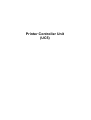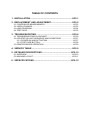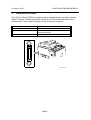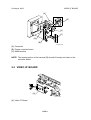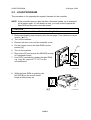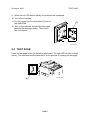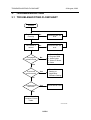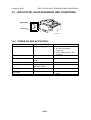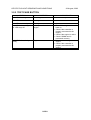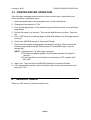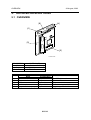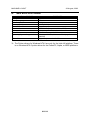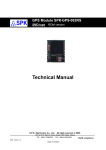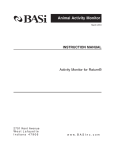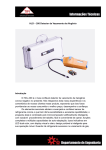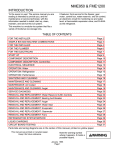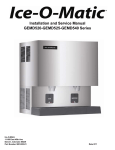Download Service Manual (China): (C930), ZipRip UC5
Transcript
Printer Controller Unit (UC5) Trademarks Microsoft®, Windows®, and MS-DOS® are registered trademarks of Microsoft Corporation in the United States and /or other countries. Other product names used herein are for identification purposes only and may be trademarks of their respective companies. We disclaim any and all rights involved with those marks. Symbols This manual uses several symbols. The meanings of those symbols are as follows: ☛ ! " # $ See or Refer to Clip ring E-ring Screw Connector TABLE OF CONTENTS 1. INSTALLATION ..................................................................... UC5-1 2. REPLACEMENT AND ADJUSTMENT................................... UC5-2 2.1 CONTROLLER BOARD MEMORY....................................................... UC5-2 2.2 VIDEO I/F BOARD................................................................................ UC5-3 2.3 LOAD PROGRAM................................................................................. UC5-4 2.4 TEST PAGE.......................................................................................... UC5-5 3. TROUBLESHOOTING ........................................................... UC5-6 3.1 TROUBLESHOOTING FLOWCHART .................................................. UC5-6 3.2 LED STATUS LIGHT SEQUENCE AND CONDITIONS ....................... UC5-7 3.2.1 POWER ON AND ACTIVATION.................................................. UC5-7 3.2.2 TEST PAGE BUTTON................................................................. UC5-8 3.3 PRINTER DRIVER OPERATION.......................................................... UC5-9 4. SERVICE TABLE ................................................................... UC5-9 5. DETAILED DESCRIPTIONS ................................................ UC5-10 5.1 OVERVIEW ........................................................................................ UC5-10 5.2 MACHINE LAYOUT ............................................................................ UC5-11 6. SEPECIFICATIONS ............................................................. UC5-12 29 August, 2003 CONTROLLER BOARD MEMORY 1. INSTALLATION The HP4 for China (HP4P) is equipped with a standard printer controller unit and Video I/F board. Connect the printer controller unit to the host computer with a parallel cable. Then install the printer driver in the host computer. Host computer Interface Operating Systems Supported Printer Driver IBM PC/AT compatible PC IEEE1284B (Compatible, Nibble, ECP) Windows 95/98/Me, Windows NT4.0, Windows 2000/XP Digital Duplicator A3 400 GDI C249I950.WMF UC5-1 CONTROLLER BOARD MEMORY 29 August, 2003 2. REPLACEMENT AND ADJUSTMENT !CAUTION Before removing any of the controller components, do the following: 1. If the ‘data-in’ lamp on the operation panel is blinking or lit, wait until the document or report is printed. Then turn off the machine. 2. Turn off the main switch and disconnect the power cord, and the cable. NOTE: This manual uses these symbols: Screw: # Connector: $ 2.1 CONTROLLER BOARD MEMORY [B] [A] [D] [C] C249R951.WMF [A]: Cover [B]: Keypad board NOTE: When you attach the connector [C] make sure to attach it in the correct direction and position [D]. UC5-2 29 August, 2003 VIDEO I/F BOARD [A] [D] [A] [C] [A] [B] C249R952.WMF [A]: Connector [B]: Printer controller board [C]: SIMM module NOTE: The twisted portion of the harness [D] should fit loosely and close to the controller board. 2.2 VIDEO I/F BOARD [A] C249R953.WMF [A]: Video I/F Board UC5-3 LOAD PROGRAM 29 August, 2003 2.3 LOAD PROGRAM This procedure is for upgrading the system firmware for the controller. NOTE: If the controller does not start up after a firmware update, try to download the firmware again. If it still does not work, you may need to replace the flash ROM on the printer controller board. !CAUTION Do not turn off the machine while downloading the firmware. 1. Before downloading new firmware, print the test page. Then check the current version. (☛ 2.6) 2. Turn off the machine. 3. Remove the rear cover and the controller cover. 4. Put the jumper next to the flash ROM into the position [A]. [A] 5. Turn on the machine. 6. Boot up the PC and access the MS-DOS prompt or Command Prompt. 7. Use COPY command to update the flash ROM. e.g. “copy file_name LPT1:” LPT1 is the connected port. C249R957.WMF 8. While the flash ROM is updating, the left LED [B] on the control button board is continuously on. [B] UC5-4 C249R954.WMF 29 August, 2003 TEST PAGE 9. When the left LED flashes rapidly, the process has completed. 10. Turn off the machine. 11. Put the jumper into the off position [C] next to the flash ROM. [C] 12. Turn on the machine and print the test page pressing the test page button. Then check the new version. C249R958.WMF 2.4 TEST PAGE Press the test page button [A] on the keypad board. The right LED will start to flash quickly. This indicates that the controller is in the process of creating the test page. [A] C249R954.WMF UC5-5 TROUBLESHOOTING FLOWCHART 29 August, 2003 3. TROUBLESHOOTING 3.1 TROUBLESHOOTING FLOWCHART Problem Engine works normally No Recover from the error No Recover from the error Yes LED status is normal Yes Test page is printed normal ! ! ! ! ! No Controller Board Program ROM Video Cable Video I/F Board Cable Yes Is print test result normal? Yes Printer Driver Setting, or Application Software Setting. No Printed normal with DOS Yes Printer Driver Fault No Printer Port of Computer, Printer Cable C249T950.WMF UC5-6 29 August, 2003 LED STATUS LIGHT SEQUENCE AND CONDITIONS 3.2 LED STATUS LIGHT SEQUENCE AND CONDITIONS Right LED Left LED C249T951.WMF 3.2.1 POWER ON AND ACTIVATION STATUS All LEDs are off CONTENTS No power supply Right LED is on Power on Left LED is flashing Self-diagnostic test before ready Receiving data - Transferring data Making a master Idle - Left LED is flashing rapidly Left LED is on continuously Left LED is continuously off Left LED flashing slowly and evenly Error on engine UC5-7 CHECK POINT • No AC power. • AC cord not properly connected. • Power supply failure in the controller. - - • Check message on operation panel. LED STATUS LIGHT SEQUENCE AND CONDITIONS 29 August, 2003 3.2.2 TEST PAGE BUTTON STATUS Left LED is flashing CONTENTS Receiving data Left LED is on Making a master - Left LED continuously on Printing - Left LED flashes and goes off. LED stays off. No response from the engine. Left LED flashes slowly and evenly. Engine error UC5-8 CHECK POINT - • Turn off the engine and turn it back on. • Check if the controller is properly connected to the engine. • Check if the engine is online. • Check if SIMM card is positioned correctly. • Check error message on the engine. • Check if the controller is properly connected to the engine. 29 August, 2003 PRINTER DRIVER OPERATION 3.3 PRINTER DRIVER OPERATION If the Windows test page does not print or does not look right, check the printer driver operation using these steps: 1. Select the details tab in the properties menu of the printer driver. 2. Change port connection to “File:” 3. Click on the apply button. Then select the general tab and click on the print test page button. 4. Set the file name (e.g. test.prn). Then set the disk/directory location. Save the file. 5. Click “YES” when the message pops up and asks whether the test page printed correctly. 6. Access the MS-DOS prompt or Command Prompt. 7. Check that the engine and controller are ready for printing. Then execute the following command at the MS-DOS prompt or Command Prompt. “copy /b test.prn lpt1” NOTE: 1) Always input “/b” after copy command. 2) The above example applies if the file name saved in the step 4 is “test.prn”. 3) If the controller is connected to a second port of PC, replace “lpt1” with “lpt2”. 8. Input “exit”. Then exit from the MS-DOS prompt or Command Prompt. 9. If the has printed correctly, return the printer driver to the previous printer port from port “File:”. 4. SERVICE TABLE There is no SP mode for printer controller unit. UC5-9 OVERVIEW 29 August, 2003 5. DETAILED DESCRIPTIONS 5.1 OVERVIEW [A] [B] [C] [D] [E] C249D950.WMF DESCRIPTION CONTROLLER CPU Analog Devices ADSP chip RAM 16MB (SIMM) Flash ROM 1MB EPROM REF. A B C D E CONNECTOR Name Configuration IEEE1284 I/F 26-pin socket Engine Interface 26-pin socket Power connector 4-pin socket SIMM Interface 72-pin SIMM Upgrade firmware jumper 2-pin UC5-10 DESCRIPTION To IEEE1284 Interface To video I/F board To power cable For connecting the SIMM module Upgrading controller firmware 29 August, 2003 MACHINE LAYOUT 5.2 MACHINE LAYOUT [F] [D] [A] [E] [C] [B] C249D951.WMF REF. A B C D E F COMPONENT Video Interface Board SIMM Module IEEE1284 Interface Control Button Board Keypad Board Printer Controller Board UC5-11 MACHINE LAYOUT 29 August, 2003 6. SEPECIFICATIONS CONTROLLER TYPE Configuration Printer Language Print Resolution Memory (RAM) Resident Fonts Host Interface EMBEDDED Internal embedded controller GDI 400dpi 16MB (SIMM) None IEEE1284B (Compatible, Nibble, ECP) Host PC Operating Systems Supported IBM PC/AT compatible PC Windows 95/98/Me, Windows NT4.0 (*1), Windows 2000/XP Digital Duplicator A3 400 GDI Printer Driver *1: The Printer drivers for Windows NT4.0 are only for the Intel x86 platform. There is no Windows NT4.0 printer driver for the PowerPC, Alpha, or MIPS platforms. UC5-12