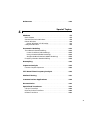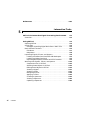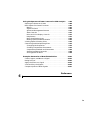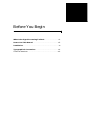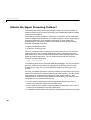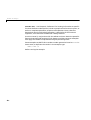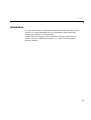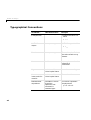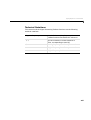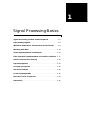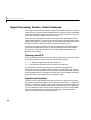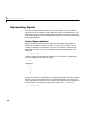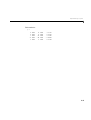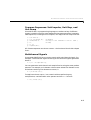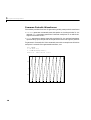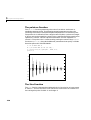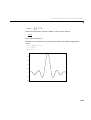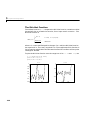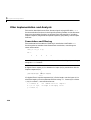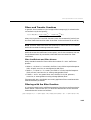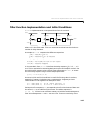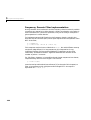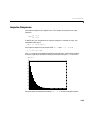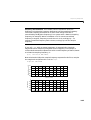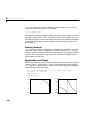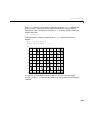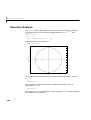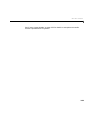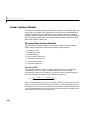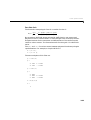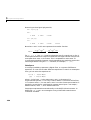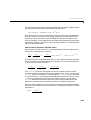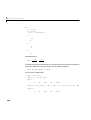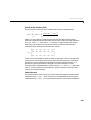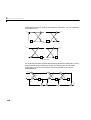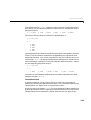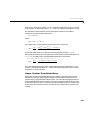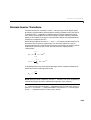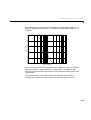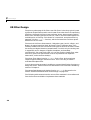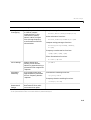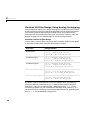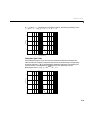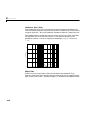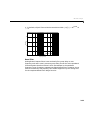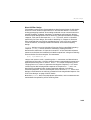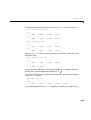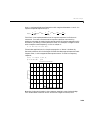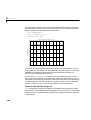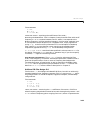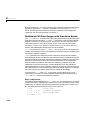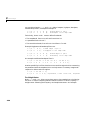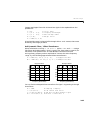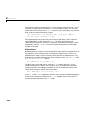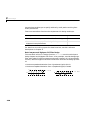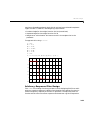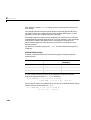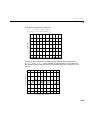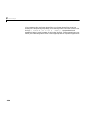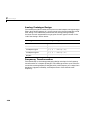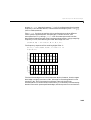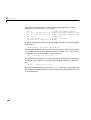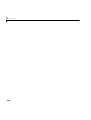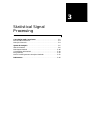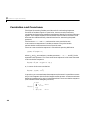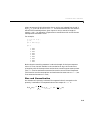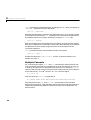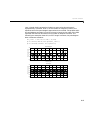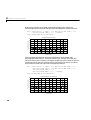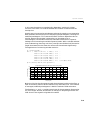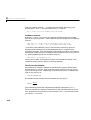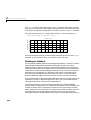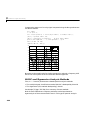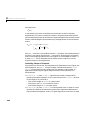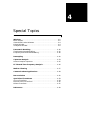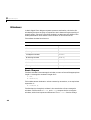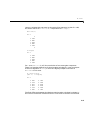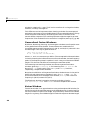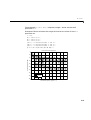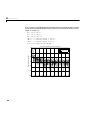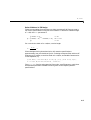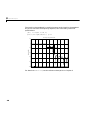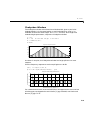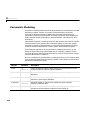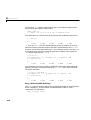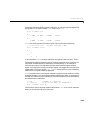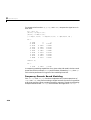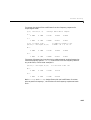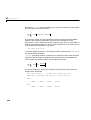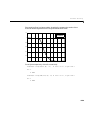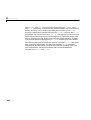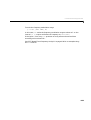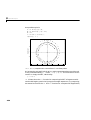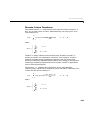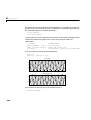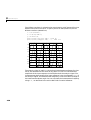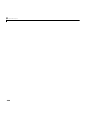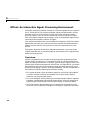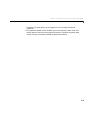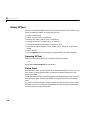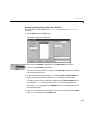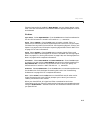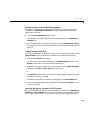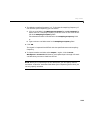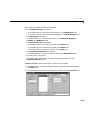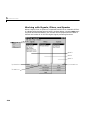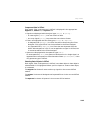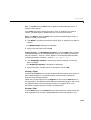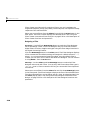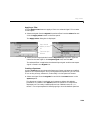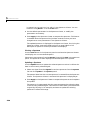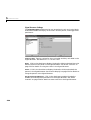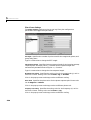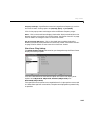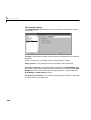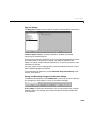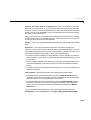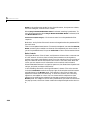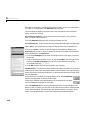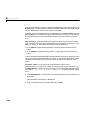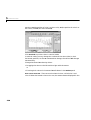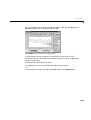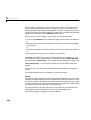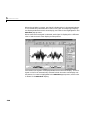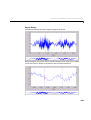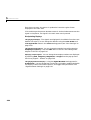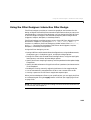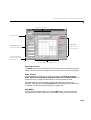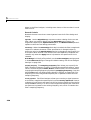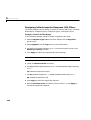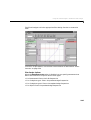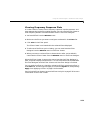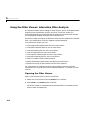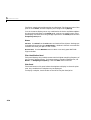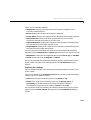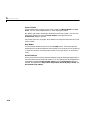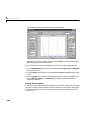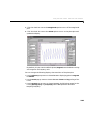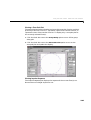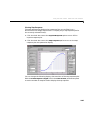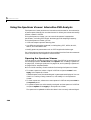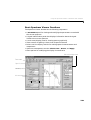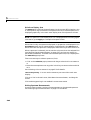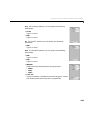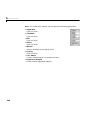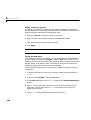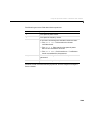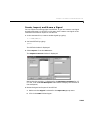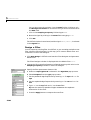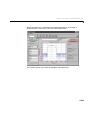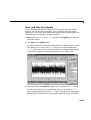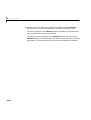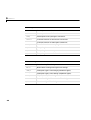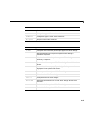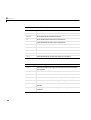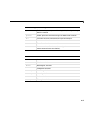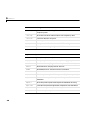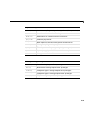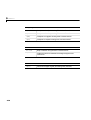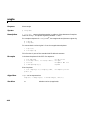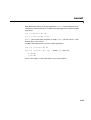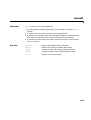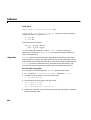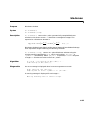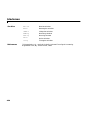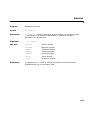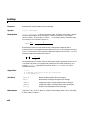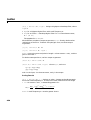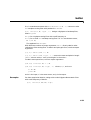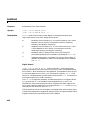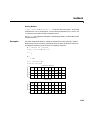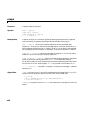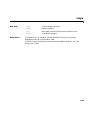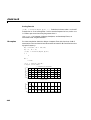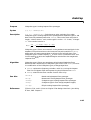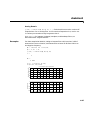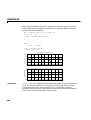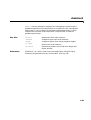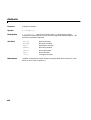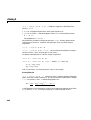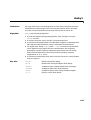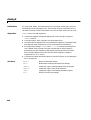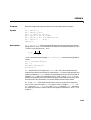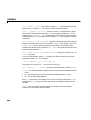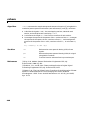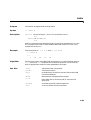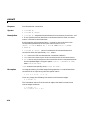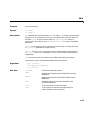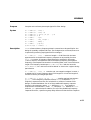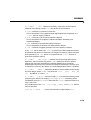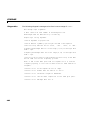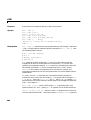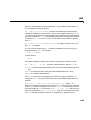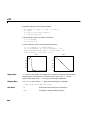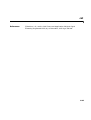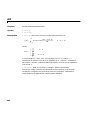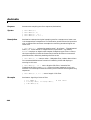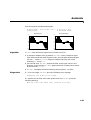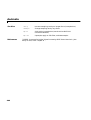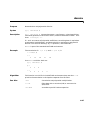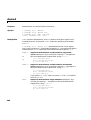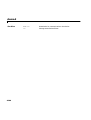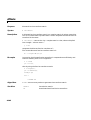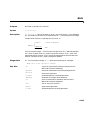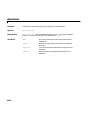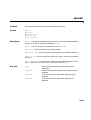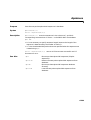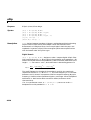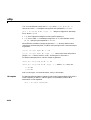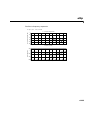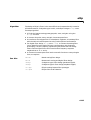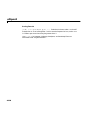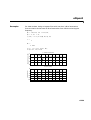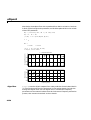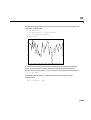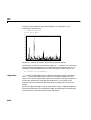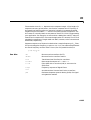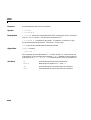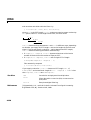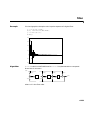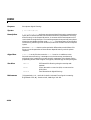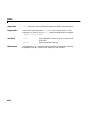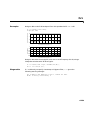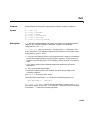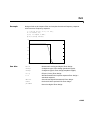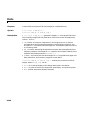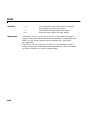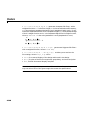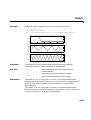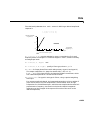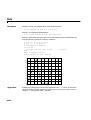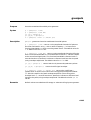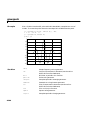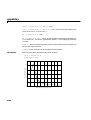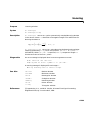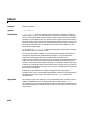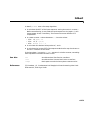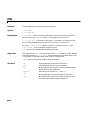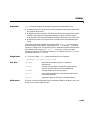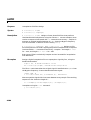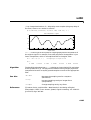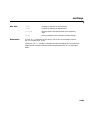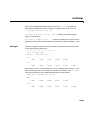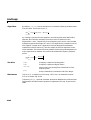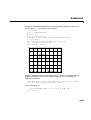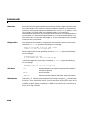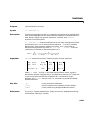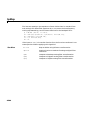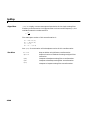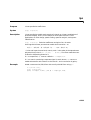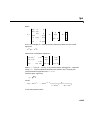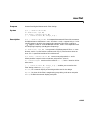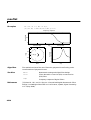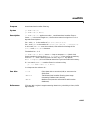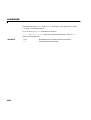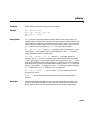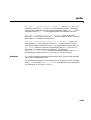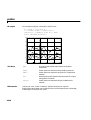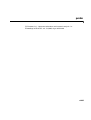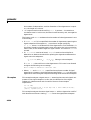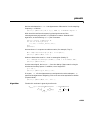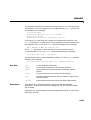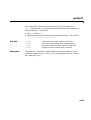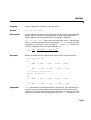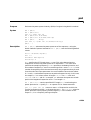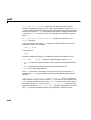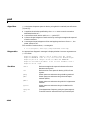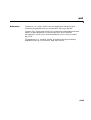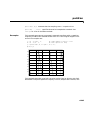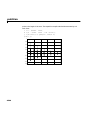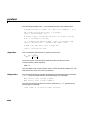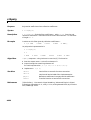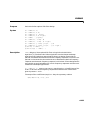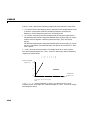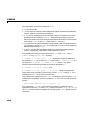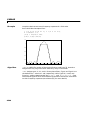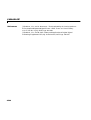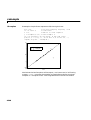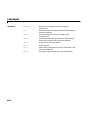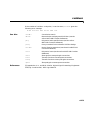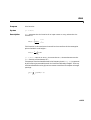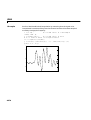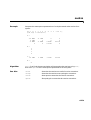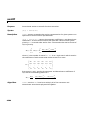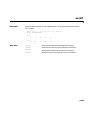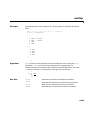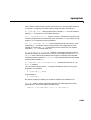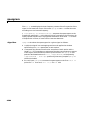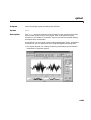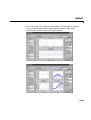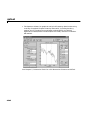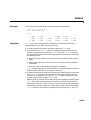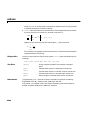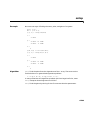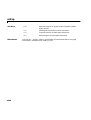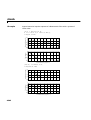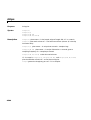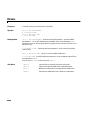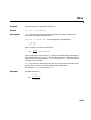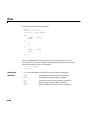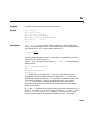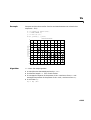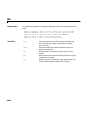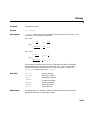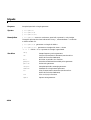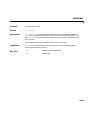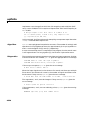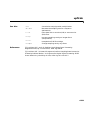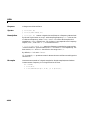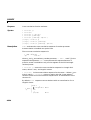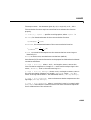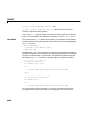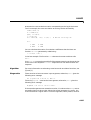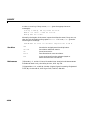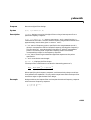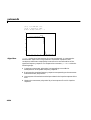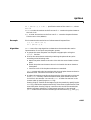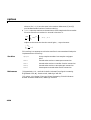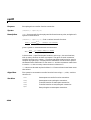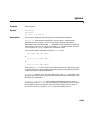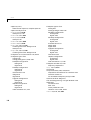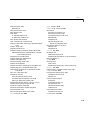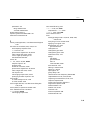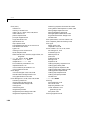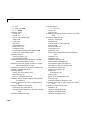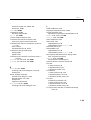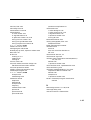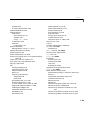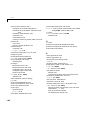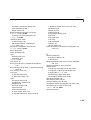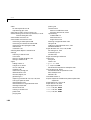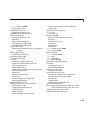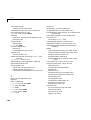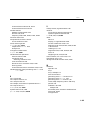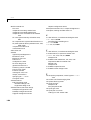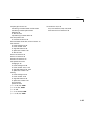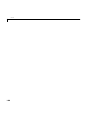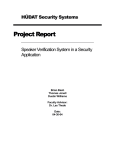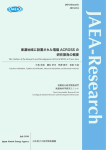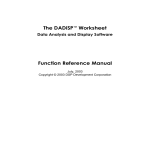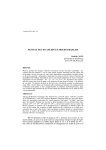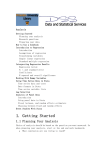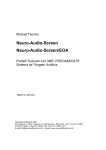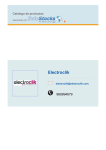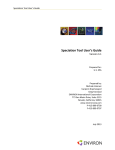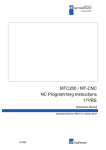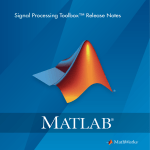Download Signal Processing Toolbox User's Guide
Transcript
Signal Processing Toolbox For Use with MATLAB ® Computation Visualization Programming User’s Guide Version 4 How to Contact The MathWorks: ☎ 508-647-7000 Phone 508-647-7001 Fax The MathWorks, Inc. 24 Prime Park Way Natick, MA 01760-1500 Mail http://www.mathworks.com Web Anonymous FTP server Newsgroup PHONE FAX ✉ MAIL INTERNET ftp.mathworks.com comp.soft-sys.matlab @ E-MAIL [email protected] [email protected] [email protected] [email protected] [email protected] [email protected] [email protected] Technical support Product enhancement suggestions Bug reports Documentation error reports Subscribing user registration Order status, license renewals, passcodes Sales, pricing, and general information Signal Processing Toolbox User’s Guide COPYRIGHT 1988 - 1998 by The MathWorks, Inc. All Rights Reserved. The software described in this document is furnished under a license agreement. The software may be used or copied only under the terms of the license agreement. No part of this manual may be photocopied or reproduced in any form without prior written consent from The MathWorks, Inc. U.S. GOVERNMENT: If Licensee is acquiring the Programs on behalf of any unit or agency of the U.S. Government, the following shall apply: (a) For units of the Department of Defense: the Government shall have only the rights specified in the license under which the commercial computer software or commercial software documentation was obtained, as set forth in subparagraph (a) of the Rights in Commercial Computer Software or Commercial Software Documentation Clause at DFARS 227.7202-3, therefore the rights set forth herein shall apply; and (b) For any other unit or agency: NOTICE: Notwithstanding any other lease or license agreement that may pertain to, or accompany the delivery of, the computer software and accompanying documentation, the rights of the Government regarding its use, reproduction, and disclosure are as set forth in Clause 52.227-19 (c)(2) of the FAR. MATLAB, Simulink, Handle Graphics, and Real-Time Workshop are registered trademarks and Stateflow and Target Language Compiler are trademarks of The MathWorks, Inc. Other product or brand names are trademarks or registered trademarks of their respective holders. Printing History: December 1996 First printing January 1998 Second printing New for MATLAB 5.0 Revised for MATLAB 5.2 Contents Before You Begin What Is the Signal Processing Toolbox? . . . . . . . . . . . . . . . . . . . xii How to Use This Manual . . . . . . . . . . . . . . . . . . . . . . . . . . . . . . . . . . xiii Installation . . . . . . . . . . . . . . . . . . . . . . . . . . . . . . . . . . . . . . . . . . . . . . . . . xv Typographical Conventions . . . . . . . . . . . . . . . . . . . . . . . . . . . . . . . xvi Technical Notations . . . . . . . . . . . . . . . . . . . . . . . . . . . . . . . . . . xvii Signal Processing Basics 1 Signal Processing Toolbox Central Features . . . . . . . . . . . . . . Filtering and FFTs . . . . . . . . . . . . . . . . . . . . . . . . . . . . . . . . . . . Signals and Systems . . . . . . . . . . . . . . . . . . . . . . . . . . . . . . . . . . Key Areas: Filter Design and Spectral Analysis . . . . . . . . . . . . Graphical User Interface (GUI) . . . . . . . . . . . . . . . . . . . . . . . . . Extensibility . . . . . . . . . . . . . . . . . . . . . . . . . . . . . . . . . . . . . . . . . 1-2 1-2 1-2 1-3 1-3 1-3 Representing Signals . . . . . . . . . . . . . . . . . . . . . . . . . . . . . . . . . . . . . . 1-4 Vector Representation . . . . . . . . . . . . . . . . . . . . . . . . . . . . . . . . . 1-4 Waveform Generation: Time Vectors and Sinusoids . . . . . . . 1-6 Common Sequences: Unit Impulse, Unit Step, and Unit Ramp 1-7 Multichannel Signals . . . . . . . . . . . . . . . . . . . . . . . . . . . . . . . . . 1-7 Common Periodic Waveforms . . . . . . . . . . . . . . . . . . . . . . . . . . . 1-8 Common Aperiodic Waveforms . . . . . . . . . . . . . . . . . . . . . . . . . . 1-9 The pulstran Function . . . . . . . . . . . . . . . . . . . . . . . . . . . . . . . 1-10 The Sinc Function . . . . . . . . . . . . . . . . . . . . . . . . . . . . . . . . . . . 1-10 The Dirichlet Function . . . . . . . . . . . . . . . . . . . . . . . . . . . . . . . 1-12 i Working with Data . . . . . . . . . . . . . . . . . . . . . . . . . . . . . . . . . . . . . . . 1-13 Filter Implementation and Analysis . . . . . . . . . . . . . . . . . . . . . . Convolution and Filtering . . . . . . . . . . . . . . . . . . . . . . . . . . . . . Filters and Transfer Functions . . . . . . . . . . . . . . . . . . . . . . . . . Filter Coefficients and Filter Names . . . . . . . . . . . . . . . . . . Filtering with the filter Function . . . . . . . . . . . . . . . . . . . . . . . 1-14 1-14 1-15 1-15 1-15 filter Function Implementation and Initial Conditions . . . 1-17 Other Functions for Filtering . . . . . . . . . . . . . . . . . . . . . . . . . . . . Multirate Filter Bank Implementation . . . . . . . . . . . . . . . . . . Anti-Causal, Zero-Phase Filter Implementation . . . . . . . . . . . Frequency Domain Filter Implementation . . . . . . . . . . . . . . . . 1-19 1-19 1-20 1-22 Impulse Response . . . . . . . . . . . . . . . . . . . . . . . . . . . . . . . . . . . . . . . . 1-23 Frequency Response . . . . . . . . . . . . . . . . . . . . . . . . . . . . . . . . . . . . . Digital Domain . . . . . . . . . . . . . . . . . . . . . . . . . . . . . . . . . . . . . . Analog Domain . . . . . . . . . . . . . . . . . . . . . . . . . . . . . . . . . . . . . . Magnitude and Phase . . . . . . . . . . . . . . . . . . . . . . . . . . . . . . . . Delay . . . . . . . . . . . . . . . . . . . . . . . . . . . . . . . . . . . . . . . . . . . . . . 1-24 1-24 1-26 1-26 1-28 Zero-Pole Analysis . . . . . . . . . . . . . . . . . . . . . . . . . . . . . . . . . . . . . . . . 1-30 Linear System Models . . . . . . . . . . . . . . . . . . . . . . . . . . . . . . . . . . . . Discrete-Time System Models . . . . . . . . . . . . . . . . . . . . . . . . . . Transfer Function . . . . . . . . . . . . . . . . . . . . . . . . . . . . . . . . . Zero-Pole-Gain . . . . . . . . . . . . . . . . . . . . . . . . . . . . . . . . . . . . State-Space . . . . . . . . . . . . . . . . . . . . . . . . . . . . . . . . . . . . . . Partial Fraction Expansion (Residue Form) . . . . . . . . . . . . Second-Order Sections (SOS) . . . . . . . . . . . . . . . . . . . . . . . . Lattice Structure . . . . . . . . . . . . . . . . . . . . . . . . . . . . . . . . . . Convolution Matrix . . . . . . . . . . . . . . . . . . . . . . . . . . . . . . . . Continuous-Time System Models . . . . . . . . . . . . . . . . . . . . . . . Linear System Transformations . . . . . . . . . . . . . . . . . . . . . . . . ii Contents 1-32 1-32 1-32 1-33 1-34 1-35 1-37 1-37 1-39 1-40 1-41 Discrete Fourier Transform . . . . . . . . . . . . . . . . . . . . . . . . . . . . . . 1-43 References . . . . . . . . . . . . . . . . . . . . . . . . . . . . . . . . . . . . . . . . . . . . . . . 1-46 Filter Design 2 Filter Requirements and Specification . . . . . . . . . . . . . . . . . . . . 2-2 IIR Filter Design . . . . . . . . . . . . . . . . . . . . . . . . . . . . . . . . . . . . . . . . . . 2-4 Classical IIR Filter Design Using Analog Prototyping . . . . . . . 2-6 Complete Classical IIR Filter Design . . . . . . . . . . . . . . . . . . . 2-6 Designing IIR Filters to Frequency Domain Specifications . 2-7 Comparison of Classical IIR Filter Types . . . . . . . . . . . . . . . . . . 2-8 Butterworth Filter . . . . . . . . . . . . . . . . . . . . . . . . . . . . . . . . . . 2-8 Chebyshev Type I Filter . . . . . . . . . . . . . . . . . . . . . . . . . . . . . 2-9 Chebyshev Type II Filter . . . . . . . . . . . . . . . . . . . . . . . . . . . . 2-10 Elliptic Filter . . . . . . . . . . . . . . . . . . . . . . . . . . . . . . . . . . . . . 2-10 Bessel Filter . . . . . . . . . . . . . . . . . . . . . . . . . . . . . . . . . . . . . . 2-11 Direct IIR Filter Design . . . . . . . . . . . . . . . . . . . . . . . . . . . . 2-13 Generalized Butterworth Filter Design . . . . . . . . . . . . . . . . 2-14 FIR Filter Design . . . . . . . . . . . . . . . . . . . . . . . . . . . . . . . . . . . . . . . . . Linear Phase Filters . . . . . . . . . . . . . . . . . . . . . . . . . . . . . . . . . Windowing Method . . . . . . . . . . . . . . . . . . . . . . . . . . . . . . . . . . Standard Band FIR Filter Design: fir1 . . . . . . . . . . . . . . . . Multiband FIR Filter Design: fir2 . . . . . . . . . . . . . . . . . . . . Multiband FIR Filter Design with Transition Bands . . . . . . . Basic Configurations . . . . . . . . . . . . . . . . . . . . . . . . . . . . . . . The Weight Vector . . . . . . . . . . . . . . . . . . . . . . . . . . . . . . . . . Anti-Symmetric Filters / Hilbert Transformers . . . . . . . . . . Differentiators . . . . . . . . . . . . . . . . . . . . . . . . . . . . . . . . . . . . Constrained Least Squares FIR Filter Design . . . . . . . . . . . . . Basic Lowpass and Highpass CLS Filter Design . . . . . . . . . Multiband CLS Filter Design . . . . . . . . . . . . . . . . . . . . . . . . Weighted CLS Filter Design . . . . . . . . . . . . . . . . . . . . . . . . . 2-16 2-17 2-18 2-20 2-21 2-22 2-22 2-24 2-25 2-26 2-27 2-28 2-29 2-30 iii Arbitrary-Response Filter Design . . . . . . . . . . . . . . . . . . . . . . . 2-31 Multiband Filter Design . . . . . . . . . . . . . . . . . . . . . . . . . . . . 2-32 Filter Design with Reduced Delay . . . . . . . . . . . . . . . . . . . . 2-34 Special Topics in IIR Filter Design . . . . . . . . . . . . . . . . . . . . . . . Analog Prototype Design . . . . . . . . . . . . . . . . . . . . . . . . . . . . . . Frequency Transformation . . . . . . . . . . . . . . . . . . . . . . . . . . . . Filter Discretization . . . . . . . . . . . . . . . . . . . . . . . . . . . . . . . . . . Impulse Invariance . . . . . . . . . . . . . . . . . . . . . . . . . . . . . . . . Bilinear Transformation . . . . . . . . . . . . . . . . . . . . . . . . . . . . 2-37 2-38 2-38 2-41 2-41 2-42 References . . . . . . . . . . . . . . . . . . . . . . . . . . . . . . . . . . . . . . . . . . . . . . . 2-45 Statistical Signal Processing 3 Correlation and Covariance . . . . . . . . . . . . . . . . . . . . . . . . . . . . . . . 3-2 Bias and Normalization . . . . . . . . . . . . . . . . . . . . . . . . . . . . . . . . 3-3 Multiple Channels . . . . . . . . . . . . . . . . . . . . . . . . . . . . . . . . . . . . 3-4 Spectral Analysis . . . . . . . . . . . . . . . . . . . . . . . . . . . . . . . . . . . . . . . . . . 3-5 Welch’s Method . . . . . . . . . . . . . . . . . . . . . . . . . . . . . . . . . . . . . . 3-6 Power Spectral Density Function . . . . . . . . . . . . . . . . . . . . . 3-10 Bias and Normalization in Welch’s Method . . . . . . . . . . . . . 3-11 Parseval’s Relation . . . . . . . . . . . . . . . . . . . . . . . . . . . . . . . . 3-13 Cross-Spectral Density Function . . . . . . . . . . . . . . . . . . . . . 3-13 Confidence Intervals . . . . . . . . . . . . . . . . . . . . . . . . . . . . . . . 3-14 Transfer Function Estimate . . . . . . . . . . . . . . . . . . . . . . . . . 3-14 Coherence Function . . . . . . . . . . . . . . . . . . . . . . . . . . . . . . . . 3-15 Multitaper Method . . . . . . . . . . . . . . . . . . . . . . . . . . . . . . . . . . . 3-16 Yule-Walker AR Method . . . . . . . . . . . . . . . . . . . . . . . . . . . . . . 3-19 Burg Method . . . . . . . . . . . . . . . . . . . . . . . . . . . . . . . . . . . . . . . . 3-20 MUSIC and Eigenvector Analysis Methods . . . . . . . . . . . . . . . 3-22 Eigenanalysis Overview . . . . . . . . . . . . . . . . . . . . . . . . . . . . 3-23 Controlling Subspace Thresholds . . . . . . . . . . . . . . . . . . . . . 3-24 iv Contents References . . . . . . . . . . . . . . . . . . . . . . . . . . . . . . . . . . . . . . . . . . . . . . . 3-26 Special Topics 4 Windows . . . . . . . . . . . . . . . . . . . . . . . . . . . . . . . . . . . . . . . . . . . . . . . . . . . Basic Shapes . . . . . . . . . . . . . . . . . . . . . . . . . . . . . . . . . . . . . . . . . Generalized Cosine Windows . . . . . . . . . . . . . . . . . . . . . . . . . . . Kaiser Window . . . . . . . . . . . . . . . . . . . . . . . . . . . . . . . . . . . . . . . Kaiser Windows in FIR Design . . . . . . . . . . . . . . . . . . . . . . . . Chebyshev Window . . . . . . . . . . . . . . . . . . . . . . . . . . . . . . . . . . . Parametric Modeling . . . . . . . . . . . . . . . . . . . . . . . . . . . . . . . . . . . . . Time-Domain Based Modeling . . . . . . . . . . . . . . . . . . . . . . . . . Linear Prediction (AR Modeling) . . . . . . . . . . . . . . . . . . . . . Prony’s Method (ARMA Modeling) . . . . . . . . . . . . . . . . . . . . Steiglitz-McBride Method (ARMA Modeling) . . . . . . . . . . . Frequency-Domain Based Modeling . . . . . . . . . . . . . . . . . . . . . 4-2 4-2 4-4 4-4 4-7 4-9 4-10 4-11 4-11 4-12 4-14 4-16 Resampling . . . . . . . . . . . . . . . . . . . . . . . . . . . . . . . . . . . . . . . . . . . . . . . 4-20 Cepstrum Analysis . . . . . . . . . . . . . . . . . . . . . . . . . . . . . . . . . . . . . . . 4-23 Inverse Complex Cepstrum . . . . . . . . . . . . . . . . . . . . . . . . . . . . 4-25 FFT-Based Time-Frequency Analysis . . . . . . . . . . . . . . . . . . . . . 4-26 Median Filtering . . . . . . . . . . . . . . . . . . . . . . . . . . . . . . . . . . . . . . . . . 4-27 Communications Applications . . . . . . . . . . . . . . . . . . . . . . . . . . . . 4-28 Deconvolution . . . . . . . . . . . . . . . . . . . . . . . . . . . . . . . . . . . . . . . . . . . . 4-32 Specialized Transforms . . . . . . . . . . . . . . . . . . . . . . . . . . . . . . . . . . . Chirp z-Transform . . . . . . . . . . . . . . . . . . . . . . . . . . . . . . . . . . . Discrete Cosine Transform . . . . . . . . . . . . . . . . . . . . . . . . . . . . Hilbert Transform . . . . . . . . . . . . . . . . . . . . . . . . . . . . . . . . . . . 4-33 4-33 4-35 4-37 v References . . . . . . . . . . . . . . . . . . . . . . . . . . . . . . . . . . . . . . . . . . . . . . . 4-39 Interactive Tools 5 SPTool: An Interactive Signal Processing Environment . . . 5-2 Overview . . . . . . . . . . . . . . . . . . . . . . . . . . . . . . . . . . . . . . . . . . . . 5-2 Using SPTool . . . . . . . . . . . . . . . . . . . . . . . . . . . . . . . . . . . . . . . . . . . . . . 5-4 Opening SPTool . . . . . . . . . . . . . . . . . . . . . . . . . . . . . . . . . . . . . . 5-4 Quick Start . . . . . . . . . . . . . . . . . . . . . . . . . . . . . . . . . . . . . . . . . . 5-4 Example: Importing Signal Data from a MAT-File . . . . . . . . 5-5 Basic SPTool Functions . . . . . . . . . . . . . . . . . . . . . . . . . . . . . . . . 5-6 File Menu . . . . . . . . . . . . . . . . . . . . . . . . . . . . . . . . . . . . . . . . . 5-7 Help Menu . . . . . . . . . . . . . . . . . . . . . . . . . . . . . . . . . . . . . . . . 5-8 Importing Signals, Filters, and Spectra . . . . . . . . . . . . . . . . . . . 5-8 Loading Variables from the MATLAB Workspace . . . . . . . . 5-9 Loading Variables from Disk . . . . . . . . . . . . . . . . . . . . . . . . . 5-9 Importing Workspace Contents and File Contents . . . . . . . . 5-9 Working with Signals, Filters, and Spectra . . . . . . . . . . . . . . . 5-14 Component Lists in SPTool . . . . . . . . . . . . . . . . . . . . . . . . . . 5-15 Selecting Data Objects in SPTool . . . . . . . . . . . . . . . . . . . . . 5-15 Editing Data Objects in SPTool . . . . . . . . . . . . . . . . . . . . . . 5-16 Viewing a Signal . . . . . . . . . . . . . . . . . . . . . . . . . . . . . . . . . . 5-17 Viewing a Filter . . . . . . . . . . . . . . . . . . . . . . . . . . . . . . . . . . . 5-17 Designing a Filter . . . . . . . . . . . . . . . . . . . . . . . . . . . . . . . . . 5-18 Applying a Filter . . . . . . . . . . . . . . . . . . . . . . . . . . . . . . . . . . 5-19 Creating a Spectrum . . . . . . . . . . . . . . . . . . . . . . . . . . . . . . . 5-19 Viewing a Spectrum . . . . . . . . . . . . . . . . . . . . . . . . . . . . . . . . 5-20 Updating a Spectrum . . . . . . . . . . . . . . . . . . . . . . . . . . . . . . 5-20 vi Contents Customizing Preferences . . . . . . . . . . . . . . . . . . . . . . . . . . . . . . Ruler Settings . . . . . . . . . . . . . . . . . . . . . . . . . . . . . . . . . . . . Color Settings . . . . . . . . . . . . . . . . . . . . . . . . . . . . . . . . . . . . . Signal Browser Settings . . . . . . . . . . . . . . . . . . . . . . . . . . . . Spectrum Viewer Settings . . . . . . . . . . . . . . . . . . . . . . . . . . . Filter Viewer Settings . . . . . . . . . . . . . . . . . . . . . . . . . . . . . . Filter Viewer Tiling Settings . . . . . . . . . . . . . . . . . . . . . . . . Filter Designer Settings . . . . . . . . . . . . . . . . . . . . . . . . . . . . Plug-Ins Settings . . . . . . . . . . . . . . . . . . . . . . . . . . . . . . . . . . Saving and Discarding Changes to Preferences Settings . . Controls for Viewing and Measuring . . . . . . . . . . . . . . . . . . . . Zoom Controls . . . . . . . . . . . . . . . . . . . . . . . . . . . . . . . . . . . . Ruler Controls . . . . . . . . . . . . . . . . . . . . . . . . . . . . . . . . . . . . Making Signal Measurements . . . . . . . . . . . . . . . . . . . . . . . 5-21 5-22 5-23 5-24 5-25 5-26 5-27 5-28 5-29 5-29 5-30 5-30 5-32 5-37 Using the Signal Browser: Interactive Signal Analysis . . . Opening the Signal Browser . . . . . . . . . . . . . . . . . . . . . . . . . . . Basic Signal Browser Functions . . . . . . . . . . . . . . . . . . . . . . . . Menus . . . . . . . . . . . . . . . . . . . . . . . . . . . . . . . . . . . . . . . . . . . Zoom Controls . . . . . . . . . . . . . . . . . . . . . . . . . . . . . . . . . . . . Ruler and Line Display Controls . . . . . . . . . . . . . . . . . . . . . Help Button . . . . . . . . . . . . . . . . . . . . . . . . . . . . . . . . . . . . . . Display Management Controls . . . . . . . . . . . . . . . . . . . . . . . Main Axes Display Area . . . . . . . . . . . . . . . . . . . . . . . . . . . . Panner . . . . . . . . . . . . . . . . . . . . . . . . . . . . . . . . . . . . . . . . . . Making Signal Measurements . . . . . . . . . . . . . . . . . . . . . . . Viewing and Exploring Signals . . . . . . . . . . . . . . . . . . . . . . . . . Selecting and Displaying a Signal . . . . . . . . . . . . . . . . . . . . Panner Display . . . . . . . . . . . . . . . . . . . . . . . . . . . . . . . . . . . Manipulating Displays . . . . . . . . . . . . . . . . . . . . . . . . . . . . . Working with Signals . . . . . . . . . . . . . . . . . . . . . . . . . . . . . . Saving Signal Data . . . . . . . . . . . . . . . . . . . . . . . . . . . . . . . . 5-42 5-42 5-42 5-43 5-44 5-44 5-44 5-44 5-45 5-46 5-47 5-47 5-47 5-51 5-52 5-53 5-53 Using the Filter Designer: Interactive Filter Design . . . . . . 5-55 Opening the Filter Designer . . . . . . . . . . . . . . . . . . . . . . . . . . . 5-56 vii viii Contents Basic Filter Designer Functions . . . . . . . . . . . . . . . . . . . . . . . . Menus . . . . . . . . . . . . . . . . . . . . . . . . . . . . . . . . . . . . . . . . . . . Filter Pop-Up Menu . . . . . . . . . . . . . . . . . . . . . . . . . . . . . . . . Zoom Controls . . . . . . . . . . . . . . . . . . . . . . . . . . . . . . . . . . . . Help Button . . . . . . . . . . . . . . . . . . . . . . . . . . . . . . . . . . . . . . General Controls . . . . . . . . . . . . . . . . . . . . . . . . . . . . . . . . . . Filter Specifications Panel . . . . . . . . . . . . . . . . . . . . . . . . . . Filter Measurements Panel . . . . . . . . . . . . . . . . . . . . . . . . . . Magnitude Plot (Display) Area . . . . . . . . . . . . . . . . . . . . . . . Specification Lines . . . . . . . . . . . . . . . . . . . . . . . . . . . . . . . . . Measurement Lines . . . . . . . . . . . . . . . . . . . . . . . . . . . . . . . . Designing Finite Impulse Response (FIR) Filters . . . . . . . . . . Example: FIR Filter Design, Standard Band Configuration Filter Design Options . . . . . . . . . . . . . . . . . . . . . . . . . . . . . . Order Selection for FIR Filter Design . . . . . . . . . . . . . . . . . Designing Infinite Impulse Response (IIR) Filters . . . . . . . . . Example: Classical IIR Filter Design . . . . . . . . . . . . . . . . . . Filter Design Options . . . . . . . . . . . . . . . . . . . . . . . . . . . . . . Order Selection for IIR Filter Design . . . . . . . . . . . . . . . . . . Redesigning a Filter Using the Magnitude Plot . . . . . . . . . . . . Saving Filter Data . . . . . . . . . . . . . . . . . . . . . . . . . . . . . . . . . Viewing Frequency Response Plots . . . . . . . . . . . . . . . . . . . . . 5-56 5-56 5-57 5-57 5-57 5-58 5-59 5-61 5-62 5-62 5-62 5-63 5-63 5-65 5-65 5-66 5-66 5-67 5-68 5-68 5-69 5-73 Using the Filter Viewer: Interactive Filter Analysis . . . . . . Opening the Filter Viewer . . . . . . . . . . . . . . . . . . . . . . . . . . . . . Basic Filter Viewer Functions . . . . . . . . . . . . . . . . . . . . . . . . . . Menus . . . . . . . . . . . . . . . . . . . . . . . . . . . . . . . . . . . . . . . . . . . Filter Identification Panel . . . . . . . . . . . . . . . . . . . . . . . . . . . Plots Panel . . . . . . . . . . . . . . . . . . . . . . . . . . . . . . . . . . . . . . . Frequency Axis Settings . . . . . . . . . . . . . . . . . . . . . . . . . . . . Zoom Controls . . . . . . . . . . . . . . . . . . . . . . . . . . . . . . . . . . . . Help Button . . . . . . . . . . . . . . . . . . . . . . . . . . . . . . . . . . . . . . Main Plots Area . . . . . . . . . . . . . . . . . . . . . . . . . . . . . . . . . . . Viewing Filter Plots . . . . . . . . . . . . . . . . . . . . . . . . . . . . . . . . . . Viewing Magnitude Response . . . . . . . . . . . . . . . . . . . . . . . . Viewing Phase Response . . . . . . . . . . . . . . . . . . . . . . . . . . . . Viewing Group Delay . . . . . . . . . . . . . . . . . . . . . . . . . . . . . . . Viewing a Zero-Pole Plot . . . . . . . . . . . . . . . . . . . . . . . . . . . . Viewing Impulse Response . . . . . . . . . . . . . . . . . . . . . . . . . . Viewing Step Response . . . . . . . . . . . . . . . . . . . . . . . . . . . . . 5-74 5-74 5-75 5-76 5-76 5-76 5-77 5-78 5-78 5-78 5-80 5-80 5-82 5-84 5-85 5-85 5-87 Using the Spectrum Viewer: Interactive PSD Analysis . . . Opening the Spectrum Viewer . . . . . . . . . . . . . . . . . . . . . . . . . Basic Spectrum Viewer Functions . . . . . . . . . . . . . . . . . . . . . . Menus . . . . . . . . . . . . . . . . . . . . . . . . . . . . . . . . . . . . . . . . . . . Signal ID Panel . . . . . . . . . . . . . . . . . . . . . . . . . . . . . . . . . . . Spectrum Management Buttons . . . . . . . . . . . . . . . . . . . . . . Zoom Controls . . . . . . . . . . . . . . . . . . . . . . . . . . . . . . . . . . . . Ruler and Line Display Controls . . . . . . . . . . . . . . . . . . . . . Help Button . . . . . . . . . . . . . . . . . . . . . . . . . . . . . . . . . . . . . . Main Axes Display Area . . . . . . . . . . . . . . . . . . . . . . . . . . . . Making Spectrum Measurements . . . . . . . . . . . . . . . . . . . . . Viewing Spectral Density Plots . . . . . . . . . . . . . . . . . . . . . . . . . Controlling and Manipulating Plots . . . . . . . . . . . . . . . . . . . . . Changing Plot Properties . . . . . . . . . . . . . . . . . . . . . . . . . . . Choosing Computation Parameters . . . . . . . . . . . . . . . . . . . Computation Methods and Parameters . . . . . . . . . . . . . . . . Setting Confidence Intervals . . . . . . . . . . . . . . . . . . . . . . . . . Saving Spectrum Data . . . . . . . . . . . . . . . . . . . . . . . . . . . . . Example: Generation of Bandlimited Noise . . . . . . . . . . . . . . Create, Import, and Name a Signal . . . . . . . . . . . . . . . . . . . . Design a Filter . . . . . . . . . . . . . . . . . . . . . . . . . . . . . . . . . . . . . Apply the Filter to a Signal . . . . . . . . . . . . . . . . . . . . . . . . . . . View and Play the Signals . . . . . . . . . . . . . . . . . . . . . . . . . . . . Compare Spectra of Both Signals . . . . . . . . . . . . . . . . . . . . . . 5-88 5-88 5-89 5-90 5-90 5-91 5-91 5-91 5-91 5-92 5-92 5-93 5-93 5-93 5-93 5-94 5-98 5-98 5-100 5-101 5-102 5-104 5-105 5-107 Reference 6 ix x Contents Before You Begin What Is the Signal Processing Toolbox? . . . . . . . . . . . . . . . .xii How to Use This Manual . . . . . . . . . . . . . . . . . . . . . . . . . . . . . xiii Installation . . . . . . . . . . . . . . . . . . . . . . . . . . . . . . . . . . . . . . . . . . xv Typographical Conventions . . . . . . . . . . . . . . . . . . . . . . . . . . xvi Technical Notations . . . . . . . . . . . . . . . . . . . . . . . . . . . . . . . . . . .xvii Before You Begin What Is the Signal Processing Toolbox? This section describes how to begin using the Signal Processing Toolbox. It explains how to use this manual and points you to additional books for toolbox installation information. The Signal Processing Toolbox is a collection of tools built on the MATLAB® numeric computing environment. The toolbox supports a wide range of signal processing operations, from waveform generation to filter design and implementation, parametric modeling, and spectral analysis. The toolbox provides two categories of tools: • Signal processing functions • Graphical, interactive tools The first category of tools is made up of functions that you can call from the command line or from your own applications. Many of these functions are MATLAB M-files, series of MATLAB statements that implement specialized signal processing algorithms. You can view the MATLAB code for these functions using the statement type function_name or by opening the M-file in the MATLAB Editor/Debugger. You can change the way any toolbox function works by copying and renaming the M-file, then modifying your copy. You can also extend the toolbox by adding your own M-files. Secondly, the toolbox provides a number of interactive tools that let you access many of the functions through a graphical user interface (GUI). The GUI-based tools provide an integrated environment for filter design, analysis, and implementation, as well as signal exploration and editing. For example, with the graphical user interface tools you can • Use the mouse to graphically edit the magnitude response of a filter or measure the slope of a signal with onscreen rulers • Play a signal on your system’s audio hardware by selecting a menu item or pressing a corresponding keystroke combination • Customize the parameters and method of computing the spectrum of a signal xii How to Use This Manual How to Use This Manual If you are a new user. Begin with Chapter 1, “Signal Processing Basics.” This chapter introduces the MATLAB signal processing environment through the toolbox functions. It describes the basic functions of the Signal Processing Toolbox, reviewing its use in basic waveform generation, filter implementation and analysis, impulse and frequency response, zero-pole analysis, linear system models, and the discrete Fourier transform. When you feel comfortable with the basic functions, move on to Chapter 2 and Chapter 3 for a more in-depth introduction to using the Signal Processing Toolbox. • Chapter 2, “Filter Design” for a detailed explanation of using the Signal Processing Toolbox in infinite impulse response (IIR) and finite impulse response (FIR) filter design and implementation, including special topics in IIR filter design. • Chapter 3, “Statistical Signal Processing” for how to use the correlation, covariance, and spectral analysis tools to estimate important functions of discrete random signals. Once you understand the general principles and applications of the toolbox, learn how to use the interactive tools. • Chapter 5, “Interactive Tools” for an overview of the interactive GUI environment and examples of how to use it for signal exploration, filter design and implementation, and spectral analysis. Finally, see the following chapter for a discussion of various specialized toolbox functions. • Chapter 4, “Special Topics” for a variety of specialized functions including filter windows, parametric modeling, resampling, cepstrum analysis, time-dependent Fourier transforms and spectrograms, median filtering, communications applications, deconvolution, and specialized transforms. If you are an experienced toolbox user. See Chapter 5, “Interactive Tools” for an overview of the interactive GUI environment and examples of how to use it for signal viewing, filter design and implementation, and spectral analysis. xiii Before You Begin All toolbox users. Use Chapter 6, “Reference” for locating information on specific functions. Reference descriptions include a synopsis of the function’s syntax, as well as a complete explanation of options and operation. Many reference descriptions also include helpful examples, a description of the function’s algorithm, and references to additional reading material. Use this manual in conjunction with the software to learn about the powerful features that MATLAB provides. Each chapter provides numerous examples that apply the toolbox to representative signal processing tasks. Some examples use MATLAB’s random number generation function randn. In these cases, to duplicate the results in the example, type randn('seed',0) before running the example. xiv Installation Installation To install this toolbox on a workstation, see the MATLAB Installation Guide for UNIX. To install the toolbox on a PC or Macintosh, see the MATLAB Installation Guide for PC and Macintosh. To determine if the Signal Processing Toolbox is already installed on your system, check for a subdirectory named signal within the main toolbox directory or folder. xv Before You Begin Typographical Conventions To Indicate... This Manual Uses... Example Example code Monospace type. To assign the value 5 to A, enter A = 5 MATLAB output Monospace type. MATLAB responds with A = 5 Function names Monospace type. The cos function finds the cosine of each array element. New terms Italics. An array is an ordered collection of information. Keys Boldface with an Press the Return key. initial capital letter. xvi Menu names, items, and GUI controls Boldface with an Mathematical expressions Variables in italics. Functions, operators, and constants in standard type. Choose the File menu. initial capital letter. This vector represents the polynomial p = x2 + 2x + 3 Typographical Conventions Technical Notations This manual and the Signal Processing Toolbox functions use the following technical notations: Nyquist frequency One-half the sampling frequency. Most toolbox functions normalize this value to 1. x(1) The first element of a data sequence or filter, corresponding to zero lag. Ω Analog frequency in radians per second. w Digital frequency in radians per second. f Digital frequency in Hertz. xvii Before You Begin xviii 1 Signal Processing Basics Signal Processing Toolbox Central Features . . . . . . . . . . . 1-2 Representing Signals . . . . . . . . . . . . . . . . . . . . . . . . . . . . . . . . 1-4 Waveform Generation: Time Vectors and Sinusoids . . . . 1-6 Working with Data . . . . . . . . . . . . . . . . . . . . . . . . . . . . . . . . . 1-13 Filter Implementation and Analysis . . . . . . . . . . . . . . . . . . 1-14 filter Function Implementation and Initial Conditions . 1-17 Other Functions for Filtering . . . . . . . . . . . . . . . . . . . . . . . . 1-19 Impulse Response . . . . . . . . . . . . . . . . . . . . . . . . . . . . . . . . . . 1-23 Frequency Response . . . . . . . . . . . . . . . . . . . . . . . . . . . . . . . . 1-24 Zero-Pole Analysis . . . . . . . . . . . . . . . . . . . . . . . . . . . . . . . . . . 1-30 Linear System Models . . . . . . . . . . . . . . . . . . . . . . . . . . . . . . 1-32 Discrete Fourier Transform . . . . . . . . . . . . . . . . . . . . . . . . . 1-43 References . . . . . . . . . . . . . . . . . . . . . . . . . . . . . . . . . . . . . . . . . 1-46 1 Signal Processing Basics Signal Processing Toolbox Central Features This chapter describes how to begin using MATLAB and the Signal Processing Toolbox for your signal processing applications. It assumes a basic knowledge and understanding of signals and systems, including such topics as filter and linear system theory and basic Fourier analysis. There are many examples throughout the chapter that demonstrate how to apply toolbox functions. If you are not already familiar with MATLAB’s signal processing capabilities, use this chapter in conjunction with the software to try examples and learn about the powerful features available to you. The Signal Processing Toolbox functions are algorithms, expressed mostly in M-files, that implement a variety of signal processing tasks. These toolbox functions are a specialized extension of the MATLAB computational and graphical environment. Filtering and FFTs Two of the most important functions for signal processing are not in the Signal Processing Toolbox at all, but are built-in MATLAB functions: • filter applies a digital filter to a data sequence. • fft calculates the discrete Fourier transform of a sequence. The operations these functions perform are the main computational workhorses of classical signal processing. Both are described in this chapter. The Signal Processing Toolbox uses many other standard MATLAB functions and language features, including polynomial root finding, complex arithmetic, matrix inversion and manipulation, and graphics tools. Signals and Systems The basic entities that toolbox functions work with are signals and systems. The functions emphasize digital, or discrete, signals and filters, as opposed to analog, or continuous, signals. The principal filter type the toolbox supports is the linear, time-invariant digital filter with a single input and a single output. You can represent linear time-invariant systems using one of several models (such as transfer function, state-space, zero-pole-gain, and second-order section) and convert between representations. 1-2 Signal Processing Toolbox Central Features Key Areas: Filter Design and Spectral Analysis In addition to its core functions, the toolbox provides rich, customizable support for the key areas of filter design and spectral analysis. It is easy to implement a design technique that suits your application, design digital filters directly, or create analog prototypes and discretize them. Toolbox functions also estimate power spectral density and cross spectral density, using either parametric or nonparametric techniques. Chapters 2 and 3, respectively, detail toolbox functions for filter design and spectral analysis. There are functions for computation and graphical display of frequency response, as well as functions for system identification; generating signals; discrete cosine, chirp-z, and Hilbert transforms; lattice filters; resampling; time-frequency analysis; and basic communication systems simulation. Graphical User Interface (GUI) The power of the Signal Processing Toolbox is greatly enhanced by its easy-to-use graphical user interface. The GUI provides an integrated set of interactive tools for performing a wide variety of signal processing tasks. These tools enable you to use the mouse and menus to manipulate a rich graphical environment for signal viewing, filter design and implementation, and spectral analysis. Extensibility Perhaps the most important feature of the MATLAB environment is that it is extensible: MATLAB lets you create your own M-files to meet numeric computation needs for research, design, or engineering of signal processing systems. Simply copy the M-files provided with the Signal Processing Toolbox and modify them as needed, or create new functions to expand the functionality of the toolbox. 1-3 1 Signal Processing Basics Representing Signals The central data construct in MATLAB is the numeric array, an ordered collection of real or complex numeric data with two or more dimensions. The basic data objects of signal processing (one-dimensional signals or sequences, multichannel signals, and two-dimensional signals) are all naturally suited to array representation. Vector Representation MATLAB represents ordinary one-dimensional sampled data signals, or sequences, as vectors. Vectors are 1-by-n or n-by-1 arrays, where n is the number of samples in the sequence. One way to introduce a sequence into MATLAB is to enter it as a list of elements at the command prompt. The statement x = [4 3 7 –9 1] creates a simple five-element real sequence in a row vector. Transposition turns the sequence into a column vector, x = x' resulting in x = 4 3 7 –9 1 Column orientation is preferable for single channel signals because it extends naturally to the multichannel case. For multichannel data, each column of a matrix represents one channel. Each row of such a matrix then corresponds to a sample point. A three-channel signal that consists of x, 2x, and x/π is y = [x 2*x x/pi] 1-4 Representing Signals This results in y = 4.0000 3.0000 7.0000 –9.0000 1.0000 8.0000 6.0000 14.0000 –18.0000 2.0000 1.2732 0.9549 2.2282 –2.8648 0.3183 1-5 1 Signal Processing Basics Waveform Generation: Time Vectors and Sinusoids There are a variety of toolbox functions for generating waveforms. Most require you to begin with a vector representing a time base. Consider generating data with a 1000 Hz sample frequency, for example. An appropriate time vector is t = (0:.001:1)'; where MATLAB’s colon operator creates a 1001-element row vector that represents time running from zero to one second in steps of one millisecond. The transpose operator (') changes the row vector into a column; the semicolon (;) tells MATLAB to compute but not display the result. Given t you can create a sample signal y consisting of two sinusoids, one at 50 Hz and one at 120 Hz with twice the amplitude: y = sin(2*pi*50*t) + 2*sin(2*pi*120*t); The new variable y, formed from vector t, is also 1001 elements long. You can add normally distributed white noise to the signal and graph the first fifty points using yn = y + 0.5*randn(size(t)); plot(t(1:50),yn(1:50)) 4 3 2 1 0 -1 -2 -3 -4 1-6 0 0.01 0.02 0.03 0.04 0.05 Waveform Generation: Time Vectors and Sinusoids Common Sequences: Unit Impulse, Unit Step, and Unit Ramp Since MATLAB is a programming language, an endless variety of different signals is possible. Here are some statements that generate several commonly used sequences, including the unit impulse, unit step, and unit ramp functions: t y y y y y = = = = = = (0:.001:1)'; [1; zeros(99,1)]; ones(100,1); t; t.^2; square(4*t); % impulse % step (filter assumes 0 initial cond.) % ramp All of these sequences are column vectors – the last three inherit their shapes from t. Multichannel Signals Use standard MATLAB array syntax to work with multichannel signals. For example, a multichannel signal consisting of the last three signals generated above is z = [t t.^2 square(4*t)]; You can generate a multichannel unit sample function using the outer product operator. For example, a six-element column vector whose first element is one, and whose remaining five elements are zeros, is a = [1 zeros(1,5)]'; To duplicate column vector a into a matrix without performing any multiplication, use MATLAB’s colon operator and the ones function: c = a(:,ones(1,3)); 1-7 1 Signal Processing Basics Common Periodic Waveforms The toolbox provides functions for generating widely used periodic waveforms: • sawtooth generates a sawtooth wave with peaks at ±1 and a period of 2π. An optional width parameter specifies a fractional multiple of 2π at which the signal’s maximum occurs. • square generates a square wave with a period of 2π. An optional parameter specifies duty cycle, the percent of the period for which the signal is positive. To generate 1.5 seconds of a 50 Hz sawtooth wave with a sample rate of 10 kHz and plot 0.2 seconds of the generated waveform, use Fs = 10000; t = 0:1/Fs:1.5; x = sawtooth(2*pi*50*t); plot(t,x), axis([0 0.2 –1 1]) 1 0.5 0 -0.5 -1 0 1-8 0.02 0.04 0.06 0.08 0.1 0.12 0.14 0.16 0.18 0.2 Waveform Generation: Time Vectors and Sinusoids Common Aperiodic Waveforms The toolbox also provides functions for generating several widely used aperiodic waveforms: • gauspuls generates a Gaussian-modulated sinusoidal pulse with a specified time, center frequency, and fractional bandwidth. Optional parameters return in-phase and quadrature pulses, the RF signal envelope, and the cutoff time for the trailing pulse envelope. • chirp generates a linear swept-frequency cosine signal. An optional parameter specifies alternative sweep methods. An optional parameter phi allows initial phase to be specified in degrees. To compute 2 seconds of a linear chirp signal with a sample rate of 1 kHz, that starts at DC and crosses 150 Hz at 1 second, use t = 0:1/1000:2; y = chirp(t,0,1,150); To plot the spectrogram, use specgram(y,256,1000,256,250) 500 450 400 Frequency 350 300 250 200 150 100 50 0 0 0.2 0.4 0.6 0.8 Time 1 1.2 1.4 1.6 1-9 1 Signal Processing Basics The pulstran Function The pulstran function generates pulse trains from either continuous or sampled prototype pulses. The following example generates a pulse train consisting of the sum of multiple delayed interpolations of a Gaussian pulse. The pulse train is defined to have a sample rate of 50 kHz, a pulse train length of 10 ms, and a pulse repetition rate of 1 kHz; D specifies the delay to each pulse repetition in column 1 and an optional attenuation for each repetition in column 2. The pulse train is constructed by passing the name of the gauspuls function to pulstran, along with additional parameters that specify a 10 kHz Gaussian pulse with 50% bandwidth: T = 0:1/50E3:10E-3; D = [0:1/1E3:10E-3;0.8.^(0:10)]'; Y = pulstran(T,D,'gauspuls',10E3,0.5); plot(T,Y) 1 0.8 0.6 0.4 0.2 0 -0.2 -0.4 -0.6 -0.8 0 0.001 0.002 0.003 0.004 0.005 0.006 0.007 0.008 0.009 0.01 The Sinc Function The sinc function computes the mathematical sinc function for an input vector or matrix x. The sinc function is the continuous inverse Fourier transform of the rectangular pulse of width 2π and height 1: 1-10 Waveform Generation: Time Vectors and Sinusoids 1 sinc(t) = -----2π π ∫–π e jωt dω The sinc function has a value of 1 where x is zero, and a value of sin( πx ) πx for all other elements of x. To plot the sinc function for a linearly spaced vector with values ranging from –5 to 5, x = linspace(–5,5); y = sinc(x); plot(x,y) 1 0.8 0.6 0.4 0.2 0 -0.2 -0.4 -5 -4 -3 -2 -1 0 1 2 3 4 5 1-11 1 Signal Processing Basics The Dirichlet Function The toolbox function diric computes the Dirichlet function, sometimes called the periodic sinc or aliased sinc function, for an input vector or matrix x. The Dirichlet function is −1k (n −1) diric( x ) = sin(nx / 2) n sin( x / 2) x = 2 πk, k = 0, ±1, ±2,... otherwise where n is a user-specified positive integer. For n odd, the Dirichlet function has a period of 2π; for n even, its period is 4π. The magnitude of this function is (1/n) times the magnitude of the discrete-time Fourier transform of the n-point rectangular window. To plot the Dirichlet function over the range 0 to 4π for n = 7 and n = 8, use x = linspace(0,4*pi,300); plot(x,diric(x,7)) plot(x,diric(x,8)) n=7 n=8 1 1 0.8 0.5 0.6 0.4 0 0.2 0 -0.5 -0.2 -0.4 0 1-12 5 10 15 -1 0 5 10 15 Working with Data Working with Data The examples in the preceding sections obtain data in one of two ways: • By direct input, that is, entering the data manually at the keyboard • Using a MATLAB or toolbox function, such as sin, cos, sawtooth, square, or sinc Some applications, however, may need to import data from outside MATLAB. Depending on your data format, you can do this in the following ways: • Loading data from an ASCII file or MAT-file with MATLAB’s load command • Reading the data into MATLAB with a low-level file I/O function, such as fopen, fread, and fscanf • Developing a MEX-file to read the data Other resources are also useful, such as a high-level language program (in Fortran or C, for example) that converts your data into MAT-file format—see the MATLAB Application Programming Interface reference manual for details. MATLAB reads such files using the load command. Similar techniques are available for exporting data generated within MATLAB. See Using MATLAB for more details on importing and exporting data, and see the online MATLAB Function Reference for descriptions of file loading and I/O routines. 1-13 1 Signal Processing Basics Filter Implementation and Analysis This section describes how to filter discrete signals using MATLAB’s filter function and other functions in the Signal Processing Toolbox. It also discusses how to use the toolbox functions to analyze filter characteristics, including impulse response, magnitude and phase response, group delay, and zero-pole locations. Convolution and Filtering The mathematical foundation of filtering is convolution. MATLAB’s conv function performs standard one-dimensional convolution, convolving one vector with another: conv([1 1 1],[1 1 1]) ans = 1 2 3 2 1 NOTE Convolve rectangular matrices for two-dimensional signal processing using the conv2 function. A digital filter’s output y(n) is related to its input x(n) by convolution with its impulse response h(n): ∞ y( n ) = h( n ) ∗ x ( n ) = ∑ h( n − m ) x ( m ) m =−∞ If a digital filter’s impulse response h(n) is finite length, and the input x(n) is also finite length, you can implement the filter using conv. Store x(n) in a vector x, h(n) in a vector h, and convolve the two: x = randn(5,1); h = [1 1 1 1]/4; y = conv(h,x); 1-14 % a random vector of length 5 % length 4 averaging filter Filter Implementation and Analysis Filters and Transfer Functions In general, the z-transform Y(z) of a digital filter’s output y(n) is related to the z-transform X(z) of the input by: Y (z) = H(z) X (z) = b(1) + b(2)z −1 + ... + b(nb + 1)z − nb X (z) a(1) + a(2)z −1 + ... + a(na + 1)z − na where H(z) is the filter’s transfer function. Here, the constants b(i) and a(i) are the filter coefficients and the order of the filter is the maximum of na and nb. NOTE The filter coefficients start with subscript 1, rather than 0. This reflects MATLAB’s standard indexing scheme for vectors. MATLAB stores the coefficients in two vectors, one for the numerator and one for the denominator. By convention, MATLAB uses row vectors for filter coefficients. Filter Coefficients and Filter Names Many standard names for filters reflect the number of a and b coefficients present: • When nb = 0 (that is, b is a scalar), the filter is an Infinite Impulse Response (IIR), all-pole, recursive, or autoregressive (AR) filter. • When na = 0 (that is, a is a scalar), the filter is a Finite Impulse Response (FIR), all-zero, nonrecursive, or moving average (MA) filter. • If both na and nb are greater than zero, the filter is an IIR, pole-zero, recursive, or autoregressive moving average (ARMA) filter. The names AR, MA, and ARMA are usually applied to filters associated with filtered stochastic processes. Filtering with the filter Function It is simple to work back to a difference equation from the z-transform relation shown earlier. Assume that a(1) = 1. Move the denominator to the left-hand side and take the inverse z-transform: y(n) + a(2) y(n − 1) + ... + a(na + 1) y(n − na) = b(1) x (n) + b(2) x (n − 1) + ... + b(nb + 1) x (n − nb) 1-15 1 Signal Processing Basics In terms of current and past inputs, and past outputs, y(n) is: y(n) = b(1) x (n) + b(2) x (n − 1) + ... + b(nb + 1) x (n − nb) − a(2) y(n − 1) − ... − a(na + 1) y(n − na) This is the standard time-domain representation of a digital filter, computed starting with y(1) and assuming zero initial conditions. This representation’s progression is y(1) = b(1) x (1) y(2) = b(1) x (2) + b(2) x (1) − a(2) y(1) y(3) = b(1) x (3) + b(2) x (2) + b(3) x (1) − a(2) y(2) − a(3) y(1) M A filter in this form is easy to implement with the filter function. For example, a simple single-pole filter (lowpass) is: b = 1; a = [1 –0.9]; % numerator % denominator where the vectors b and a represent the coefficients of a filter in transfer function form. To apply this filter to your data: y = filter(b,a,x); filter gives you as many output samples as there are input samples, that is, the length of y is the same as the length of x. If the first element of a is not 1, filter divides the coefficients by a(1) prior to implementing the difference equation. 1-16 filter Function Implementation and Initial Conditions filter Function Implementation and Initial Conditions filter is implemented as a transposed direct form II structure ... x(m) b(n) b( 3 ) z -1 Σ z -1 Σ ... z n -1 (m) b( 2 ) z 2 (m) – a(n) – a( 3 ) b(1) z -1 Σ Σ y(m) z 1 (m) – a( 2 ) ... where n-1 is the filter order. This is a canonical form that has the minimum number of delay elements. At sample m, filter computes the difference equations y( m ) z1 ( m) M zn − 2 ( m ) zn −1 ( m) = = = = = b(1) x ( m) + z1 ( m − 1) b(2) x ( m) + z2 ( m − 1) − a(2) y( m) M M b(n − 1) x ( m) + zn −1 ( m − 1) − a(n − 1) y( m) b( n ) x ( m ) − a( n ) y( m ) In its most basic form, filter initializes the delay outputs zi(1), i = 1, ..., n-1 to 0. This is equivalent to assuming both past inputs and outputs are zero. Set the initial delay outputs using a fourth input parameter to filter, or access the final delay outputs using a second output parameter: [y,zf] = filter(b,a,x,zi) Access to initial and final conditions is useful for filtering data in sections, especially if memory limitations are a consideration. Suppose you have collected data in two segments of 5000 points each: x1 = randn(5000,1); x2 = randn(5000,1); % two random sequences to % serve as simulated data Perhaps the first sequence, x1, corresponds to the first 10 minutes of data and the second, x2, to an additional 10 minutes. The whole sequence is x = [x1; x2]. If there is not sufficient memory to hold the combined sequence, filter the subsequences x1 and x2 one at a time. To ensure continuity of the 1-17 1 Signal Processing Basics filtered sequences, use the final conditions from x1 as initial conditions to filter x2: [y1,zf] = filter(b,a,x1); y2 = filter(b,a,x2,zf); The filtic function generates initial conditions for filter. filtic computes the delay vector to make the behavior of the filter reflect past inputs and outputs that you specify. To obtain the same output delay values zf as above using filtic: zf = filtic(b,a,flipud(y1),flipud(x1)); This can be useful when filtering short data sequences, as appropriate initial conditions help reduce transient startup effects. 1-18 Other Functions for Filtering Other Functions for Filtering In addition to filter, there are several other functions in the Signal Processing Toolbox that perform the basic filtering operation. These functions are upfirdn, which performs FIR filtering with resampling, filtfilt, which eliminates phase distortion in the filtering process, and fftfilt, which performs the FIR filtering operation in the frequency domain. Multirate Filter Bank Implementation The function upfirdn alters the sampling rate of a signal by an integer ratio P/Q. It computes the result of the cascade of three systems: (1) upsampling (zero insertion) by integer factor p, (2) filtering by FIR filter h, and (3) downsampling by integer factor q: x(n) P FIR H Q y(n) For example, to change the sample rate of a signal from 44.1 kHz to 48 kHz, we first find the smallest integer conversion ratio p/q: d = gcd(48000,44100); p = 48000/d; q = 44100/d; where we find that p = 160 and q = 147. Sample rate conversion is then accomplished by y = upfirdn(x,h,p,q). This cascade of operations is implemented in an efficient manner using polyphase filtering techniques, and it is a central concept of multirate filtering (see reference [1] for details on multirate filter theory). Note that the quality of the resampling result relies on the quality of the FIR filter h. Filter banks may be implemented using upfirdn by allowing the filter h to be a matrix, with one FIR filter per column. A signal vector is passed independently through each FIR filter, resulting in a matrix of output signals. 1-19 1 Signal Processing Basics Anti-Causal, Zero-Phase Filter Implementation In the case of FIR filters, it is possible to design linear phase filters that, when applied to data (using filter or conv), simply delay the output by a fixed number of samples. For IIR filters, however, the phase distortion is usually highly nonlinear. The filtfilt function uses the information in the signal at points before and after the current point, in essence “looking into the future,” to eliminate phase distortion. To see how filtfilt does this, recall that if the z-transform of a real sequence x(n) is X(z), the z-transform of the time reversed sequence x(n) is X(1/z). Consider the processing scheme X(z) Time Reverse H(z) X(z)H(z) Time Reverse H(z) X(1/z)H(1/z) X(z)H(1/z)H(z) X(1/z)H(1/z)H(z) When |z| = 1, that is z = ejw, the output reduces to X(ejw)|H(ejw)|2. Given all the samples of the sequence x(n), a doubly filtered version of x that has zero-phase distortion is possible. For example, a one-second duration signal sampled at 100 Hz, composed of two sinusoidal components at 3 Hz and 40 Hz, is Fs = 100; t = 0:1/Fs:1; x = sin(2*pi*t*3)+.25*sin(2*pi*t*40); 1-20 Other Functions for Filtering Now create a 10-point averaging FIR filter, and filter x using both filter and filtfilt for comparison: b = ones(1,10)/10; y = filtfilt(b,1,x); yy = filter(b,1,x); plot(t,x,t,y,'--',t,yy,':') % 10 point averaging filter % non–causal filtering % normal filtering 1.5 1 0.5 0 -0.5 -1 -1.5 0 0.1 0.2 0.3 0.4 0.5 0.6 0.7 0.8 0.9 1 Both filtered versions eliminate the 40 Hz sinusoid evident in the original, solid line. The plot also shows how filter and filtfilt differ; the dashed (filtfilt) line is in phase with the original 3 Hz sinusoid, while the dotted (filter) line is delayed by about five samples. Also, the amplitude of the dashed line is smaller due to the magnitude squared effects of filtfilt. filtfilt reduces filter startup transients by carefully choosing initial conditions, and by prepending onto the input sequence a short, reflected piece of the input sequence. For best results, make sure the sequence you are filtering has length at least three times the filter order, and that it tapers to zero on both edges. 1-21 1 Signal Processing Basics Frequency Domain Filter Implementation Duality between the time domain and the frequency domain makes it possible to perform any operation in either domain. Usually one domain or the other is more convenient for a particular operation, but you can always accomplish a given operation in either domain. To implement general IIR filtering in the frequency domain, multiply the discrete Fourier transform (DFT) of the input sequence with the quotient of the DFT of the filter, n = length(x); y = ifft(fft(x).*fft(b,n)./fft(a,n)); This computes results that are identical to filter, but with different startup transients (edge effects). For long sequences, this computation is very inefficient because of the large zero-padded FFT operations on the filter coefficients, and because the FFT algorithm becomes less efficient as the number of points n increases. For FIR filters, however, it is possible to break longer sequences into shorter, computationally efficient FFT lengths. The function y = fftfilt(b,x) uses the overlap add method (see reference [1] at the end of this chapter) to filter a long sequence with multiple medium-length FFTs. Its output is equivalent to filter(b,1,x). 1-22 Impulse Response Impulse Response The impulse response of a digital filter is the output arising from the input sequence 1, n = 1 x ( n) = 0, n ≠ 1 In MATLAB, you can generate an impulse sequence a number of ways; one straightforward way is imp = [1; zeros(49,1)]; The impulse response of the simple filter b = 1 and a = [1 –0.9] is h = filter(b,a,imp); The impz function in the toolbox simplifies this operation, choosing the number of points to generate and then making a stem plot (using the stem function): impz(b,a) 1 0.9 0.8 0.7 0.6 0.5 0.4 0.3 0.2 0.1 0 0 10 20 30 40 50 60 70 80 90 The plot shows the exponential decay h(n) = 0.9n of the single pole system. 1-23 1 Signal Processing Basics Frequency Response The Signal Processing Toolbox enables you to perform frequency domain analysis of both analog and digital filters. Digital Domain freqz uses an FFT-based algorithm to calculate the z-transform frequency response of a digital filter. Specifically, the statement [h,w] = freqz(b,a,n) returns the n-point complex frequency response, H(ejw), of the digital filter: H (e jω ) = b(1) +b(2)e − jω + ... +b(nb + 1)e − jω ( nb) a(1) + a(2)e − jω + ... + a(na + 1)e − jω ( na) In its simplest form, freqz accepts the filter coefficient vectors b and a, and an integer n specifying the number of points at which to calculate the frequency response. freqz returns the complex frequency response in vector h, and the actual frequency points in vector w in radians/second. freqz can accept other parameters, such as a sampling frequency or a vector of arbitrary frequency points. The example below finds the 256-point frequency response for a 12th-order Chebyshev type I filter. The call to freqz specifies a sampling frequency Fs of 1000 Hz: [b,a] = cheby1(12,0.5,200/500); [h,f] = freqz(b,a,256,1000); Because the parameter list includes a sampling frequency, freqz returns a vector f that contains the 256 frequency points between 0 and Fs/2 used in the frequency response calculation. 1-24 Frequency Response Frequency Normalization This toolbox uses the convention that unit frequency is the Nyquist frequency, defined as half the sampling frequency. The cutoff frequency parameter for all basic filter design functions is normalized by the Nyquist frequency. For a system with a 1000 Hz sampling frequency, for example, 300 Hz is 300/500 = 0.6. To convert normalized frequency to angular frequency around the unit circle, multiply by π. To convert normalized frequency back to Hertz, multiply by half the sample frequency. If you call freqz with no output arguments, it automatically plots both magnitude versus frequency and phase versus frequency. For example, a ninth-order Butterworth lowpass filter with a cutoff frequency of 400 Hz, based on a 2000 Hz sampling frequency, is [b,a] = butter(9,400/1000); Now calculate the 256-point complex frequency response for this filter, and plot the magnitude and phase with a call to freqz: Magnitude Response (dB) freqz(b,a,256,2000) 100 0 -100 -200 -300 -400 0 100 200 300 400 500 600 Frequency (Hertz) 700 800 900 1000 100 200 300 400 500 600 Frequency (Hertz) 700 800 900 1000 Phase (degrees) 0 -200 -400 -600 -800 -1000 0 1-25 1 Signal Processing Basics freqz can also accept a vector of arbitrary frequency points for use in the frequency response calculation. For example, w = linspace(0,pi); h = freqz(b,a,w); calculates the complex frequency response at the frequency points in w for the filter defined by vectors b and a. The frequency points can range from 0 to 2π. To specify a frequency vector that ranges from zero to your sampling frequency, include both the frequency vector and the sampling frequency value in the parameter list. Analog Domain freqs evaluates frequency response for an analog filter defined by two input coefficient vectors b and a. Its operation is similar to that of freqz; you can specify a number of frequency points to use (by default, the function uses 200), supply a vector of arbitrary frequency points, and plot the magnitude and phase response of the filter. Magnitude and Phase MATLAB provides functions to extract magnitude and phase from a frequency response vector h. The function abs returns the magnitude of the response; angle returns the phase angle in radians. To extract and plot the magnitude and phase of a Butterworth filter: [b,a] = butter(6,300/500); [h,w] = freqz(b,a,512,1000); m = abs(h); p = angle(h); semilogy(w,m); plot(w,p*180/pi) 200 0 10 100 -5 10 0 -10 10 -100 -15 10 1-26 0 100 200 300 400 -200 0 100 200 300 400 Frequency Response The unwrap function is also useful in frequency analysis. unwrap unwraps the phase to make it continuous across 360° phase discontinuities by adding multiples of ±360˚, as needed. To see how unwrap is useful, design a 25th-order lowpass FIR filter: h = fir1(25,0.4); Obtain the filter’s frequency response with freqz, and plot the phase in degrees: [H,f] = freqz(h,1,512,2); plot(f,angle(H)*180/pi); grid 200 150 100 50 0 -50 -100 -150 -200 0 0.1 0.2 0.3 0.4 0.5 0.6 0.7 0.8 0.9 1 It is difficult to distinguish the 360˚ jumps (an artifact of the arctangent function inside angle) from the 180˚ jumps that signify zeros in the frequency response. 1-27 1 Signal Processing Basics Use unwrap to eliminate the 360˚ jumps: plot(f,unwrap(angle(H))*180/pi); grid 0 -200 -400 -600 -800 -1000 -1200 -1400 0 0.1 0.2 0.3 0.4 0.5 0.6 0.7 0.8 0.9 1 Delay The group delay of a filter is a measure of the average delay of the filter as a function of frequency. It is defined as the negative first derivative of a filter’s phase response. If the complex frequency response of a filter is H(ejw), then the group delay is dθ ( ω ) τ g ( ω ) = – ---------------dω where θ is the phase angle of H(ejw). Compute group delay with [gd,w] = grpdelay(b,a,n) which returns the n-point group delay, τ g ( ω ) , of the digital filter specified by b and a, evaluated at the frequencies in vector w. The phase delay of a filter is the negative of phase divided by frequency θ(ω) τ p ( ω ) = – -----------ω 1-28 Frequency Response To plot both the group and phase delays of a system on the same graph: [b,a] = butter(10,200/1000); gd = grpdelay(b,a,128); [h,f] = freqz(b,a,128,2000); pd = –unwrap(angle(h))*(2000/(2*pi))./f; plot(f,gd,'–',f,pd,'– –') axis([0 1000 –30 30]) legend('Group Delay','Phase Delay') 30 Group Delay Phase Delay 20 10 0 −10 −20 −30 0 200 400 600 800 1000 1-29 1 Signal Processing Basics Zero-Pole Analysis The zplane function plots poles and zeros of a linear system. For example, a simple filter with a 0 at -1/2 and a complex pole pair at 0.9e j 2π ( 0.3) and 0.9e − j 2π ( 0.3) is zer = –0.5; pol = .9*exp(j*2*pi*[–0.3 .3]'); The zero-pole plot for the filter is: zplane(zer,pol) 1 0.8 0.6 Imaginary part 0.4 0.2 0 -0.2 -0.4 -0.6 -0.8 -1 -1 -0.5 0 Real part 0.5 1 For a system in zero-pole form, supply column vector arguments z and p to zplane: zplane(z,p) For a system in transfer function form, supply row vectors b and a as arguments to zplane: zplane(b,a) In this case zplane finds the roots of b and a using the roots function and plots the resulting zeros and poles. 1-30 Zero-Pole Analysis See “Linear System Models” on page 1-32 for details on zero-pole and transfer function representation of systems. 1-31 1 Signal Processing Basics Linear System Models The Signal Processing Toolbox provides several models for representing linear time-invariant systems. This flexibility lets you choose the representational scheme that best suits your application and, within the bounds of numeric stability, convert freely to and from most other models. This section provides a brief overview of supported linear system models and describes how to work with these models in MATLAB. Discrete-Time System Models The discrete-time system models are representational schemes for digital filters. MATLAB supports several discrete-time system models: • Transfer function • Zero-pole-gain form • State-space form • Partial fraction expansion • Second-order section form • Lattice structure form • Convolution matrices Transfer Function The transfer function is a basic z-domain representation of a digital filter, expressing the filter as a ratio of two polynomials. It is the principal discrete-time model for this toolbox. The transfer function model description for the z-transform of a digital filter’s difference equation is Y (z) = b(1) + b(2)z −1 + ... + b(nb + 1)z − nb X (z) a(1) + a(2)z −1 + ... + a(na + 1)z − na Here, the constants b(i) and a(i) are the filter coefficients, and the order of the filter is the maximum of na and nb. In MATLAB, you store these coefficients in two vectors (row vectors by convention), one row vector for the numerator and one for the denominator. See “Filters and Transfer Functions” on page 1-15 for more details on the transfer function form. 1-32 Linear System Models Zero-Pole-Gain The factored or zero-pole-gain form of a transfer function is H (z) = ( z − q(1))( z − q(2))...( z − q(n)) q( z ) =k p( z ) ( z − p(1))( z − p(2))...( z − p(n)) By convention, MATLAB stores polynomial coefficients in row vectors and polynomial roots in column vectors. In zero-pole-gain form, therefore, the zero and pole locations for the numerator and denominator of a transfer function reside in column vectors. The factored transfer function gain k is a MATLAB scalar. The poly and roots functions convert between polynomial and zero-pole-gain representations. For example, a simple IIR filter is b = [2 3 4]; a = [1 3 3 1]; The zeros and poles of this filter are q = roots(b) q = –0.7500 + 1.1990i –0.7500 – 1.1990i p = roots(a) p = –1.0000 –1.0000 + 0.0000i –1.0000 – 0.0000i k = b(1)/a(1) k = 2 1-33 1 Signal Processing Basics Returning to the original polynomials, bb = k*poly(q) bb = 2.0000 3.0000 4.0000 3.0000 3.0000 aa = poly(p) aa = 1.0000 1.0000 Note that b and a in this case represent the transfer function H(z) = 2 + 3z −1 + 4 z −2 2 z 3 + 3z 2 + 4 z = 1 + 3z −1 + 3z −2 + z −3 z 3 + 3z 2 + 3z + 1 For b = [2 3 4], the roots function misses the zero for z equal to 0. In fact, it misses poles and zeros for z equal to 0 whenever the input transfer function has more poles than zeros, or vice versa. This is acceptable in most cases. To circumvent the problem, however, simply append zeros to make the vectors the same length before using the roots function, for example, b = [b 0]. State-Space It is always possible to represent a digital filter, or a system of difference equations, as a set of first-order difference equations. In matrix or state-space form, you can write the equations as x (n + 1) = Ax (n) + Bu(n) y( n ) = Cx (n) + Du(n) where u is the input, x is the state vector, and y is the output. For single-channel systems, A is an m-by-m matrix where m is the order of the filter, B is a column vector, C is a row vector, and D is a scalar. State-space notation is especially convenient for multichannel systems where input u and output y become vectors, and B, C, and D become matrices. State-space representation extends easily to the MATLAB environment. In MATLAB, A, B, C, and D are rectangular arrays; MATLAB treats them as individual variables. 1-34 Linear System Models Taking the z-transform of the state-space equations and combining them shows the equivalence of state-space and transfer function form: Y ( z ) = H ( z )U ( z ), where H ( z ) = C( zI − A) −1 B + D Don’t be concerned if you are not familiar with the state-space representation of linear systems. Some of the filter design algorithms use state-space form internally, but do not require any knowledge of state-space concepts to use them successfully. If your applications use state-space based signal processing extensively, however, consult the Control System Toolbox for a comprehensive library of state-space tools. Partial Fraction Expansion (Residue Form) Each transfer function also has a corresponding partial fraction expansion or residue form representation, given by b( z ) r(1) r ( n) = +L+ + k (1) + k (2)z −1 + L + k ( m − n + 1)z −( m − n) − 1 a( z ) 1 − p(1)z −1 1 − p(n)z provided H(z) has no repeated poles. Here, n is the degree of the denominator polynomial of the rational transfer function b(z)/a(z). If r is a pole of multiplicity sr, then H(z) has terms of the form r( j ) 1 − p( j )z −1 + r ( j + 1) (1 − p( j )z −1 )2 +L+ r ( j + sr − 1) (1 − p( j )z −1 ) sr The residuez function in the Signal Processing Toolbox converts transfer functions to and from the partial fraction expansion form. The “z” on the end of residuez stands for z-domain, or discrete domain. residuez returns the poles in a column vector p, the residues corresponding to the poles in a column vector r, and any improper part of the original transfer function in a row vector k. residuez determines that two poles are the same if the magnitude of their difference is smaller than 0.1 percent of either of the poles’ magnitudes. Partial fraction expansion arises in signal processing as one method of finding the inverse z-transform of a transfer function. For example, the partial fraction expansion of H(z) = −4 + 8z −1 1 + 6 z −1 + 8z −2 1-35 1 Signal Processing Basics is b = [—4 8]; a = [1 6 8]; [r,p,k] = residuez(b,a) r = –12 8 p = –4 –2 k = [] corresponding to H (z) = −12 1 + 4 z −1 + 8 1 + 2 z −1 To find the inverse z-transform of H(z), find the sum of the inverse z-transforms of the two addends of H(z), giving the causal impulse response: h(n) = −12( −4)n + 8( −2)n , n = 0, 1, 2,... To verify this in MATLAB, imp = [1 0 0 0 0]; resptf = filter(b,a,imp) resptf = –4 32 –160 704 –2944 respres = filter(r(1),[1 –p(1)],imp) + filter(r(2),[1 –p(2)],imp) respres = –4 1-36 32 –160 704 –2944 Linear System Models Second-Order Sections (SOS) Any transfer function H(z) has a second-order sections representation, L H (z) = ∏ L Hk ( z ) = k =1 ∏ k =1 b0 k + b1k z −1 + b2 k z −2 a0 k + a1k z −1 + a2 k z −2 where L is the number of second-order sections that describe the system. MATLAB represents the second-order section form of a discrete-time system as an L-by-6 array sos. Each row of sos contains a single second-order section, where the row elements are the three numerator and three denominator coefficients that describe the second-order section: b01 b 02 sos = M b0 L b11 b12 M b1L b21 b22 M b2 L a01 a02 M a0 L a11 a12 M a1L a21 a22 M a2 L There are an uncountable number of ways to represent a filter in second order sections form. Through careful pairing of the pole and zero pairs, ordering of the sections in the cascade, and multiplicative scaling of the sections, it is possible to reduce quantization noise gain and avoid overflow in some fixed-point filter implementations. The functions zp2sos and ss2sos, described later in “Linear System Transformations,” perform pole-zero pairing, section scaling, and section ordering. Lattice Structure For a discrete Nth order all-pole or all-zero filter described by the polynomial coefficients a(n), n = 1,2,…,N+1, there are N corresponding lattice structure coefficients k(n), n = 1,2,…,N. The parameters k(n) are also called the reflection 1-37 1 Signal Processing Basics coefficients of the filter. Given these reflection coefficients, you can implement a discrete filter as ... Σ x(m) Σ k(1) k(1) k(n) ... Σ z -1 y(m) k(n) Σ z -1 FIR Lattice Filter ... Σ x(m) –k(n) –k(1) k(n) Σ y(m) k(1) Σ ... z -1 Σ z -1 IIR Lattice Filter For a general pole-zero IIR filter described by polynomial coefficients a and b, there are both lattice coefficients k(n) for the denominator a and ladder coefficients v(n) for the numerator b. The lattice/ladder filter may be implemented as x(m) g(m) + + + + k(N) k(2) k(N) k(2) z -1 + v(N+1) v(N) k(1) k(1) z -1 + v(3) z -1 v(2) v(1) f(m) + 1-38 + + + Linear System Models The toolbox function tf2latc accepts an FIR or IIR filter in polynomial form and returns the corresponding reflection coefficients. An example IIR filter in polynomial form is a = [1.0000 0.6149 0.9899 0.0000 0.0031 –0.0082]; This filter’s lattice (reflection coefficient) representation is k = tf2latc(a) k = 0.3090 0.9800 0.0031 0.0081 –0.0082 The magnitude of the reflection coefficients provides an easy stability check for a filter. If all the reflection coefficients corresponding to a polynomial have magnitude less than 1, all of that polynomial’s roots are inside the unit circle. The function latc2tf calculates the polynomial coefficients for a filter from its lattice (reflection) coefficients. Given the reflection coefficient vector k(above), the corresponding polynomial form is a = latc2tf(k) a = 1.0000 0.6149 0.9899 –0.0000 0.0031 –0.0082 The lattice or lattice/ladder coefficients can be used to implement the filter using the function latcfilt. Convolution Matrix In signal processing, convolving two vectors or matrices is equivalent to filtering one of the input operands by the other. This relationship permits the representation of a digital filter as a convolution matrix. Given any vector, the toolbox convmtx function generates a matrix whose inner product with another vector is equivalent to the convolution of the two vectors. The generated matrix represents a digital filter that you can apply to any 1-39 1 Signal Processing Basics vector of appropriate length; the inner dimension of the operands must agree to compute the inner product. The convolution matrix for a vector b, representing the numerator coefficients for a digital filter, is b = [1 2 3]; x = randn(3,1); C = convmtx(b',3) C = 1 2 3 0 0 0 1 2 3 0 0 0 1 2 3 Two ways to convolve b with x are y1 = C*x; y2 = conv(b,x); Type this example into MATLAB; the results for y1 and y2 are equal. Continuous-Time System Models The continuous-time system models are representational schemes for analog filters. Many of the discrete-time system models described earlier are also appropriate for the representation of continuous-time systems: • State-space form • Partial fraction expansion • Transfer function • Zero-pole-gain form It is possible to represent any system of linear time-invariant differential equations as a set of first-order differential equations. In matrix or state-space form, you can express the equations as x˙ = Ax + Bu y = Cx + Du 1-40 Linear System Models where u is a vector of nu inputs, x is an nx-element state vector, and y is a vector of ny outputs. In MATLAB, store A, B, C, and D in separate rectangular arrays. An equivalent representation of the state-space system is the Laplace transform transfer function description Y ( s) = H ( s)U ( s) where H ( s) = C( sI − A) −1 B + D For single-input, single-output systems, this form is given by H (s) = b( s) b(1)s nb + b(2)s nb −1 + L + b(nb + 1) = a( s) a(1)s na + a(2)s na −1 + L + a(na + 1) Given the coefficients of a Laplace transform transfer function, residue determines the partial fraction expansion of the system. See the description of residue in the MATLAB Language Reference Manual for details. The factored zero-pole-gain form is H (s) = z( s ) (s − z(1))(s − z(2))...(s − z(n)) =k p(s) (s − p(1))(s − p(2))...(s − p(n)) As in the discrete-time case, MATLAB stores polynomial coefficients in row vectors in descending powers of s. MATLAB stores polynomial roots, or zeros and poles, in column vectors. Linear System Transformations The Signal Processing Toolbox provides a number of functions that convert between the various linear system models; see the reference description in Chapter 6 for a complete description of each. You can use the following chart to find an appropriate transfer function: find the row of the model to convert from on the left side of the chart and the column of the model to convert to on the top of the chart and read the function name(s) at the intersection of the row and column: 1-41 1 Signal Processing Basics Transfer function Transfer function State space tf2ss State space ss2tf Zero-pole gain zp2tf poly Partial fraction residuez residue Lattice filter latc2tf Secondorder sections sos2tf Zeropole gain Partial fraction Lattice filter tf2zp roots residuez residue tf2latc ss2zp zp2ss sos2ss Secondorder sections Convolution matrix convmtx ss2sos zp2sos sos2zp Convolution matrix Many of the toolbox filter design functions use these functions internally. For example, the zp2ss function converts the poles and zeros of an analog prototype into the state-space form required for creation of a Butterworth, Chebyshev, or elliptic filter. Once in state-space form, the filter design function performs any required frequency transformation, that is, it transforms the initial lowpass design into a bandpass, highpass, or bandstop filter, or a lowpass filter with the desired cutoff frequency. See Chapter 6 and the reference descriptions of the individual filter design functions for more details. 1-42 Discrete Fourier Transform Discrete Fourier Transform The discrete Fourier transform, or DFT, is the primary tool of digital signal processing. The foundation of the Signal Processing Toolbox is the Fast Fourier Transform (FFT), a method for computing the DFT with reduced execution time. Many of the toolbox functions (including z-domain frequency response, spectrum and cepstrum analysis, and some filter design and implementation functions) incorporate the FFT. MATLAB provides the functions fft and ifft to compute the discrete Fourier transform and its inverse, respectively. For the input sequence x and its transformed version X (the discrete-time Fourier transform at equally spaced frequencies around the unit circle), the two functions implement the relationships N −1 X (k + 1) = ∑ x(n + 1)W kn N n=0 1 x (n + 1) = N N −1 ∑ X(k + 1)W − kn N k =0 In these equations, the series subscripts begin with 1 instead of 0 because of MATLAB’s vector indexing scheme, and WN 2π − j N =e NOTE MATLAB uses a negative j for the fft function. This is an engineering convention; physics and pure mathematics typically use a positive j. fft, with a single input argument x, computes the DFT of the input vector or matrix. If x is a vector, fft computes the DFT of the vector; if x is a rectangular array, fft computes the DFT of each array column. 1-43 1 Signal Processing Basics For example, create a time vector and signal: t = (0:1/99:1); % time vector x = sin(2*pi*15*t) + sin(2*pi*40*t); % signal The DFT of the signal, and the magnitude and phase of the transformed sequence, are then y = fft(x); % Compute DFT of x. m = abs(y); p = unwrap(angle(y)); % mag. and phase To plot the magnitude and phase, f = (0:length(y)–1)*99/length(y); % frequency vector plot(f,m) set(gca,'XTick',[15 40 60 85]); plot(f,p*180/pi) set(gca,'XTick',[15 40 60 85]); 50 0 40 -500 30 20 -1000 10 0 15 40 60 85 -1500 15 40 60 85 A second argument to fft specifies a number of points n for the transform, representing DFT length: y = fft(x,n); In this case, fft pads the input sequence with zeros if it is shorter than n, or truncates the sequence if it is longer than n. If n is not specified, it defaults to the length of the input sequence. 1-44 Discrete Fourier Transform Execution time for fft depends on the length n of the DFT it performs: • For any n that is a power of two, fft uses the high-speed radix-2 algorithm. This results in the fastest execution time. Additionally, the algorithm for power of two n is highly optimized for real x, providing a 40% speed-up over the complex case. • For any composite number n that is not a power of two, fft uses a prime factor algorithm. The speed of this algorithm depends on both the size of n and number of prime factors it has. Although 1013 and 1000 are close in magnitude, fft transforms a sequence of length 1000 much more quickly than a sequence of length 1013. • For a prime number n, fft cannot use an FFT algorithm, and instead performs the slower, computation-intensive DFT directly. The inverse discrete Fourier transform function ifft also accepts an input sequence and, optionally, the number of desired points for the transform. Try the example below; the original sequence x and the reconstructed sequence are identical (within rounding error): t = (0:1/255:1); x = sin(2*pi*120*t); y = real(ifft(fft(x))); This toolbox also includes functions for the two-dimensional FFT and its inverse, fft2 and ifft2. These functions are useful for two-dimensional signal or image processing; see the reference descriptions in Chapter 6 for details. It is sometimes convenient to rearrange the output of the fft or fft2 function so the zero frequency component is at the center of the sequence. The MATLAB function fftshift moves the zero frequency component to the center of a vector or matrix. 1-45 1 Signal Processing Basics References Algorithm development for the Signal Processing Toolbox has drawn heavily upon the references listed below. All are recommended to the interested reader who needs to know more about signal processing than is covered in this manual. 1 Crochiere, R.E., and L.R. Rabiner. Multi-Rate Signal Processing. Englewood Cliffs, NJ: Prentice Hall, 1983. Pgs. 88-91. 2 IEEE. Programs for Digital Signal Processing. IEEE Press. New York: John Wiley & Sons, 1979. 3 Jackson, L.B. Digital Filters and Signal Processing. Third Ed. Boston: Kluwer Academic Publishers, 1989. 4 Kay, S.M. Modern Spectral Estimation. Englewood Cliffs, NJ: Prentice Hall, 1988. 5 Oppenheim, A.V., and R.W. Schafer. Discrete-Time Signal Processing. Englewood Cliffs, NJ: Prentice Hall, 1989. 6 Parks, T.W., and C.S. Burrus. Digital Filter Design. New York: John Wiley & Sons, 1987. 7 Pratt,W.K. Digital Image Processing. New York: John Wiley & Sons, 1991. 8 Percival, D.B., and A.T. Walden. Spectral Analysis for Physical Applications: Multitaper and Conventional Univariate Techniques. Cambridge: Cambridge University Press, 1993. 9 Proakis, J.G., and D.G. Manolakis. Digital Signal Processing: Principles, Algorithms, and Applications. Upper Saddle River, NJ: Prentice Hall, 1996. 10 Rabiner, L.R., and B. Gold. Theory and Application of Digital Signal Processing. Englewood Cliffs, NJ: Prentice Hall, 1975. 11 Welch, P.D. “The Use of Fast Fourier Transform for the Estimation of Power Spectra: A Method Based on Time Averaging Over Short, Modified Periodograms.” IEEE Trans. Audio Electroacoust. Vol. AU-15 (June 1967). Pgs. 70-73. 1-46 2 Filter Design Filter Requirements and Specification . . . . . . . . . . . . . . . . 2-2 IIR Filter Design . . . . . . . . . . . . . . . . . . . . . . . . . . . . . . . . . . . . 2-4 Classical IIR Filter Design Using Analog Prototyping . . . . . . . . 2-6 Comparison of Classical IIR Filter Types . . . . . . . . . . . . . . . . . . 2-8 FIR Filter Design . . . . . . . . . . . . . . . . . . . . . . . . . . . . . . . . . . . Linear Phase Filters . . . . . . . . . . . . . . . . . . . . . . . . . . . . . . . . . . Windowing Method . . . . . . . . . . . . . . . . . . . . . . . . . . . . . . . . . . . Multiband FIR Filter Design with Transition Bands . . . . . . . . Constrained Least Squares FIR Filter Design . . . . . . . . . . . . . Arbitrary-Response Filter Design . . . . . . . . . . . . . . . . . . . . . . . 2-16 2-17 2-18 2-22 2-27 2-31 Special Topics in IIR Filter Design . . . . . . . . . . . . . . . . . . . Analog Prototype Design . . . . . . . . . . . . . . . . . . . . . . . . . . . . . . Frequency Transformation . . . . . . . . . . . . . . . . . . . . . . . . . . . . . Filter Discretization . . . . . . . . . . . . . . . . . . . . . . . . . . . . . . . . . . 2-37 2-38 2-38 2-41 References . . . . . . . . . . . . . . . . . . . . . . . . . . . . . . . . . . . . . . . . . 2-45 2 Filter Design Filter Requirements and Specification The Signal Processing Toolbox provides functions that support a range of filter design methodologies. This chapter explains how to apply the filter design tools to Infinite Impulse Response (IIR) and Finite Impulse Response (FIR) filter design problems. The goal of filter design is to perform frequency dependent alteration of a data sequence. A possible requirement might be to remove noise above 30 Hz from a data sequence sampled at 100 Hz. A more rigorous specification might call for a specific amount of passband ripple, stopband attenuation, or transition width. A very precise specification could ask to achieve the performance goals with the minimum filter order, or it could call for an arbitrary magnitude shape, or it might require an FIR filter. Filter design methods differ primarily in how performance is specified. For “loosely specified” requirements, as in the first case above, a Butterworth IIR filter is often sufficient. To design a fifth-order 30 Hz lowpass Butterworth filter and apply it to the data in vector x, [b,a] = butter(5,30/50); y = filter(b,a,x); The second input argument to butter indicates the cutoff frequency, normalized to half the sampling frequency (the Nyquist frequency). Frequency Normalization in the Signal Processing Toolbox All of the filter design functions operate with normalized frequencies, so they do not require the system sampling rate as an extra input argument. This toolbox uses the convention that unit frequency is the Nyquist frequency, defined as half the sampling frequency. The normalized frequency, therefore, is always in the interval 0 ≤ f ≤ 1. For a system with a 1000 Hz sampling frequency, 300 Hz is 300/500 = 0.6. To convert normalized frequency to angular frequency around the unit circle, multiply by π. To convert normalized frequency back to Hertz, multiply by half the sample frequency. 2-2 Filter Requirements and Specification More rigorous filter requirements traditionally include passband ripple (Rp, in decibels), stopband attenuation (Rs, in decibels), and transition width (Ws–Wp, in Hertz). 1 0.8 Magnitude 0.6 0.4 0.2 0 -1 10 0 10 Frequency(rad/sec) 1 10 You can design Butterworth, Chebyshev type I, Chebyshev type II, and elliptic filters that meet this type of performance specification. The toolbox order selection functions estimate the minimum filter order that meets a given set of requirements. To meet specifications with more rigid constraints like linear phase or arbitrary filter shape, use the FIR and direct IIR filter design routines. 2-3 2 Filter Design IIR Filter Design The primary advantage of IIR filters over FIR filters is that they typically meet a given set of specifications with a much lower filter order than a corresponding FIR filter. Although IIR filters have nonlinear phase, data processing within MATLAB is commonly performed “off-line,” that is, the entire data sequence is available prior to filtering. This allows for a noncausal, zero-phase filtering approach (via the filtfilt function), which eliminates the nonlinear phase distortion of an IIR filter. The classical IIR filters, Butterworth, Chebyshev types I and II, elliptic, and Bessel, all approximate the ideal “brickwall” filter in different ways. This toolbox provides functions to create all these types of classical IIR filters in both the analog and digital domains (except Bessel, for which only the analog case is supported), and in lowpass, highpass, bandpass, and bandstop configurations. For most filter types, you can also find the lowest filter order that fits a given filter specification in terms of passband and stopband attenuation, and transition width(s). The direct filter design function yulewalk finds a filter with magnitude response approximating a desired function. This is one way to create a multiband bandpass filter. You can also use the parametric modeling or system identification functions to design IIR filters. These functions are discussed in the “Parametric Modeling” section of Chapter 4. The generalized Butterworth design function maxflat is discussed in the section “Generalized Butterworth Filter Design” on page 2-14. The following table summarizes the various filter methods in the toolbox and lists the functions available to implement these methods: 2-4 IIR Filter Design Method Description Functions Analog Prototyping Using the poles and zeros of a classical lowpass prototype filter in the continuous (Laplace) domain, obtain a digital filter through frequency transformation and filter discretization. Complete design functions: besself, butter, cheby1, cheby2, ellip Order estimation functions: buttord, cheb1ord, cheb2ord, ellipord Lowpass analog prototype functions: besselap, buttap, cheb1ap, cheb2ap, ellipap Frequency transformation functions: lp2bp, lp2bs, lp2hp, lp2lp Filter discretization functions: bilinear, impinvar Direct Design Design digital filter directly in the discrete domain by approximating a piecewise linear magnitude response. Parametric Modeling* Find a digital filter that approximates a prescribed time or frequency domain response. yulewalk Time-domain modeling functions: lpc, prony, stmcb Frequency-domain modeling functions: invfreqs, invfreqz Generalized Butterworth Design Design lowpass Butterworth filters with more zeros than poles. maxflat * See the System Identification Toolbox for an extensive collection of parametric modeling tools. 2-5 2 Filter Design Classical IIR Filter Design Using Analog Prototyping The principal IIR digital filter design technique this toolbox provides is based on the conversion of classical lowpass analog filters to their digital equivalents. The following sections describe how to design filters and summarize the characteristics of the supported filter types. See “Special Topics in IIR Filter Design” on page 2-37 for detailed steps on the filter design process. Complete Classical IIR Filter Design You can easily create a filter of any order with a lowpass, highpass, bandpass, or bandstop configuration using the filter design functions: Filter Type Design Function Butterworth [b,a] = butter(n,Wn,options) [z,p,k] = butter(n,Wn,options) [A,B,C,D] = butter(n,Wn,options) Chebyshev type I [b,a] = cheby1(n,Rp,Wn,options) [z,p,k] = cheby1(n,Rp,Wn,options) [A,B,C,D] = cheby1(n,Rp,Wn,options) Chebyshev type II [b,a] = cheby2(n,Rs,Wn,options) [z,p,k] = cheby2(n,Rs,Wn,options) [A,B,C,D] = cheby2(n,Rs,Wn,options) Elliptic [b,a] = ellip(n,Rp,Rs,Wn,options) [z,p,k] = ellip(n,Rp,Rs,Wn,options) [A,B,C,D] = ellip(n,Rp,Rs,Wn,options) Bessel (analog only) [b,a] = besself(n,Wn,options) [z,p,k] = besself(n,Wn,options) [A,B,C,D] = besself(n,Wn,options) By default, each of these functions returns a lowpass filter; you need only specify the desired cutoff frequency Wn in normalized frequency (Nyquist frequency = 1 Hz). For a highpass filter, append the string 'high' to the function’s parameter list. For a bandpass or bandstop filter, specify Wn as a two-element vector containing the passband edge frequencies, appending the string 'stop' for the bandstop configuration. 2-6 IIR Filter Design Here are some example digital filters: [b,a] [b,a] [b,a] [b,a] = = = = butter(5,.4); % lowpass Butterworth cheby1(4,1,[.4 .7]); % bandpass Chebyshev type I cheby2(6,60,.8,'high'); % highpass Chebyshev type II ellip(3,1,60,[.4 .7],'stop'); % bandstop elliptic To design an analog filter, perhaps for simulation, use a trailing 's' and specify cutoff frequencies in radians/second: [b,a] = butter(5,.4,'s'); % analog Butterworth filter All filter design functions return a filter in the transfer function, zero-pole-gain, or state-space linear system model representation, depending on how many output arguments are present. Designing IIR Filters to Frequency Domain Specifications This toolbox provides order selection functions that calculate the minimum filter order that meets a given set of requirements: Filter Type Order Estimation Function Butterworth [n,Wn] = buttord(Wp,Ws,Rp,Rs) Chebyshev type I [n,Wn] = cheb1ord(Wp, Ws, Rp, Rs) Chebyshev type II [n,Wn] = cheb2ord(Wp, Ws, Rp, Rs) Elliptic [n,Wn] = ellipord(Wp, Ws, Rp, Rs) These are useful in conjunction with the filter design functions. Suppose you want a bandpass filter with a passband from 1000 to 2000 Hz, stopbands starting 500 Hz away on either side, a 10 kHz sampling frequency, at most 1 dB 2-7 2 Filter Design of passband ripple, and at least 60 dB of stopband attenuation. To meet these specifications with the butter function: [n,Wn] = buttord([1000 2000]/5000,[500 2500]/5000,1,60) n = 12 Wn = 0.1951 0.4080 [b,a] = butter(n,Wn); An elliptic filter that meets the same requirements is given by [n,Wn] = ellipord([1000 2000]/5000,[500 2500]/5000,1,60) n = 5 Wn = 0.2000 0.4000 [b,a] = ellip(n,1,60,Wn); These functions also work with the other standard band configurations, as well as for analog filters; see Chapter 6 for details. Comparison of Classical IIR Filter Types The toolbox provides five different types of classical IIR filters, each optimal in some way. This section shows the basic analog prototype form for each and summarizes major characteristics. Butterworth Filter The Butterworth filter provides the best Taylor Series approximation to the ideal lowpass filter response at Ω = 0 and Ω = ∞; for any order N, the magnitude squared response has 2N–1 zero derivatives at these locations (maximally flat 2-8 IIR Filter Design at Ω = 0 and Ω = ∞). Response is monotonic overall, decreasing smoothly from Ω = 0 to Ω = ∞. |H(jΩ)| = sqrt(1/2) at Ω = 1. 1 0.8 Magnitude 0.6 0.4 0.2 0 -1 10 0 10 Frequency(rad/sec) 1 10 Chebyshev Type I Filter The Chebyshev type I filter minimizes the absolute difference between the ideal and actual frequency response over the entire passband by incorporating an equal ripple of Rp dB in the passband. Stopband response is maximally flat. The transition from passband to stopband is more rapid than for the Butterworth filter. |H(jΩ)| = 10-Rp/20 at Ω = 1. 1 0.8 Magnitude 0.6 0.4 0.2 0 -1 10 0 10 Frequency(rad/sec) 1 10 2-9 2 Filter Design Chebyshev Type II Filter The Chebyshev type II filter minimizes the absolute difference between the ideal and actual frequency response over the entire stopband, by incorporating an equal ripple of Rs dB in the stopband. Passband response is maximally flat. The stopband does not approach zero as quickly as the type I filter (and does not approach zero at all for even-valued n). The absence of ripple in the passband, however, is often an important advantage. |H(jΩ)| = 10-Rs/20 at Ω = 1. 1 0.8 Magnitude 0.6 0.4 0.2 0 -1 10 0 10 Frequency(rad/sec) 1 10 Elliptic Filter Elliptic filters are equiripple in both the passband and stopband. They generally meet filter requirements with the lowest order of any supported filter type. Given a filter order n, passband ripple Rp in decibels, and stopband ripple 2-10 IIR Filter Design Rs in decibels, elliptic filters minimize transition width. |H(jΩ)| = 10-Rp/20 at Ω = 1. 1 0.8 Magnitude 0.6 0.4 0.2 0 -1 10 0 10 Frequency(rad/sec) 1 10 Bessel Filter Analog Bessel lowpass filters have maximally flat group delay at zero frequency and retain nearly constant group delay across the entire passband. Filtered signals therefore maintain their waveshapes in the passband frequency range. Frequency mapped and digital Bessel filters, however, do not have this maximally flat property; this toolbox supports only the analog case for the complete Bessel filter design function. 2-11 2 Filter Design Bessel filters generally require a higher filter order than other filters for satisfactory stopband attenuation. |H(jΩ)| < 1 / 2 at Ω = 1 and decreases as n increases. 1 0.8 Magnitude 0.6 0.4 0.2 0 -1 10 0 10 Frequency(rad/sec) 1 10 NOTE The lowpass filters shown above were created with the analog prototype functions besselap, buttap, cheb1ap, cheb2ap, and ellipap. These functions find the zeros, poles, and gain of an order n analog filter of the appropriate type with cutoff frequency of 1 rad/sec. The complete filter design functions (besself, butter, cheby1, cheby2, and ellip) call the prototyping functions as a first step in the design process. See “Special Topics in IIR Filter Design” on page 2-37 for details. To create similar plots, use n = 5 and, as needed, Rp = 0.5 and Rs = 20. For example, to create the elliptic filter plot: [z,p,k] = ellipap(5,.5,20); w = logspace(–1,1,1000); h = freqs(k*poly(z),poly(p),w); semilogx(w,abs(h)), grid 2-12 IIR Filter Design Direct IIR Filter Design This toolbox uses the term direct methods to describe techniques for IIR design that find a filter based on specifications in the discrete domain. Unlike the analog prototyping method, direct design methods are not constrained to the standard lowpass, highpass, bandpass, or bandstop configurations. Rather, these functions design filters with an arbitrary, perhaps multiband, frequency response. This section discusses the yulewalk function, which is intended specifically for filter design; “Parametric Modeling” in Chapter 4 discusses other methods that may also be considered direct, such as Prony’s method, Linear Prediction, the Steiglitz-McBride method, and inverse frequency design. yulewalk designs recursive IIR digital filters by fitting a specified frequency response. yulewalk’s name reflects its method for finding the filter’s denominator coefficients: it finds the inverse FFT of the ideal desired power spectrum and solves the “modified Yule-Walker equations” using the resulting autocorrelation function samples. The statement [b,a] = yulewalk(n,f,m) returns row vectors b and a containing the n+1 numerator and denominator coefficients of the order n IIR filter whose frequency-magnitude characteristics approximate those given in vectors f and m. f is a vector of frequency points ranging from 0 to 1, where 1 represents the Nyquist frequency. m is a vector containing the desired magnitude response at the points in f. f and m can describe any piecewise linear shape magnitude response, including a multiband response. The FIR counterpart of this function is fir2, which also designs a filter based on an arbitrary piecewise linear magnitude response. See “FIR Filter Design” on page 2-16 for details. Note that yulewalk does not accept phase information, and no statements are made about the optimality of the resulting filter. 2-13 2 Filter Design Design a multiband filter with yulewalk, and plot the desired and actual frequency response: m = [0 0 1 1 0 0 1 1 0 0]; f = [0 0.1 0.2 0.3 0.4 0.5 0.6 0.7 0.8 1]; [b,a] = yulewalk(10,f,m); [h,w] = freqz(b,a,128); plot(f,m,w/pi,abs(h)) 1.2 1 0.8 0.6 0.4 0.2 0 0 0.1 0.2 0.3 0.4 0.5 0.6 0.7 0.8 0.9 1 Generalized Butterworth Filter Design The toolbox function maxflat enables you to design generalized Butterworth filters, that is, Butterworth filters with differing numbers of zeros and poles. This is desirable in some implementations where poles are more expensive computationally than zeros. maxflat is just like the butter function, except that it you can specify two orders (one for the numerator and one for the denominator) instead of just one. These filters are maximally flat. This means that the resulting filter is optimal for any numerator and denominator orders, with the maximum number of derivatives at 0 and the Nyquist frequency ω=π both set to 0. 2-14 IIR Filter Design For example, when the two orders are the same, maxflat is the same as butter: [b,a] = maxflat(3,3,0.25) b = 0.0317 0.0951 0.0951 0.0317 1.0000 –1.4590 0.9104 -0.1978 a = [b,a] = butter(3,0.25) b = 0.0317 0.0951 0.0951 0.0317 1.0000 –1.4590 0.9104 -0.1978 a = However, maxflat is more versatile, because you can design a filter with more zeros than poles: [b,a] = maxflat(3,1,0.25) b = 0.0950 0.2849 1.0000 -0.2402 0.2849 0.0950 a = The third input to maxflat is the half-power frequency, a frequency between 0 and 1 with a desired magnitude response of 1 ⁄ 2 . You can also design linear phase filters that have the maximally flat property using the 'sym' option: maxflat(4,'sym',0.3) ans = 0.0331 0.2500 0.4337 0.2500 0.0331 For complete details of the maxflat algorithm, see Selesnick and Burrus [2]. 2-15 2 Filter Design FIR Filter Design Digital filters with finite-duration impulse response (all-zero, or FIR filters) have both advantages and disadvantages compared to infinite-duration impulse response (IIR) filters. FIR filters have the following primary advantages: • They can have exactly linear phase. • They are always stable. • The design methods are generally linear. • They can be realized efficiently in hardware. • The filter startup transients have finite duration. The primary disadvantage of FIR filters is that they often require a much higher filter order than IIR filters to achieve a given level of performance. 2-16 FIR Filter Design Correspondingly, the delay of these filters is often much greater than for an equal performance IIR filter. Method Description Functions Windowing Apply window to truncated inverse Fourier transform of desired “brickwall” filter fir1,fir2,kaiserord Multiband with Transition Bands Equiripple or least squares approach over sub-bands of the frequency range firls,remez,remezord Constrained Least Squares Minimize squared integral error over entire frequency range subject to maximum error constraints fircls,fircls1 Arbitrary Response Arbitrary responses, including nonlinear phase and complex filters cremez Raised Cosine Lowpass response with smooth, sinusoidal transition firrcos Linear Phase Filters Except for cremez, all of the FIR filter design functions design linear phase filters only. The filter coefficients, or “taps,” of such filters obey either an even or odd symmetry relation. Depending on this symmetry, and on whether the order n of the filter is even or odd, a linear phase filter (stored in length n+1 vector b) has certain inherent restrictions on its frequency response: 2-17 2 Filter Design Linear Phase Filter Type Filter Order n Type I Even Type II Odd Type III Even Type IV Odd Symmetry of Coefficients Response H(f), f = 0 Response H(f), f = 1 (Nyquist) Even: No restriction No restriction No restriction H(1) = 0 Odd: H(0) = 0 H(1) = 0 b(k ) = − b(n + 2 − k ), k = 1, K, n + 1 H(0) = 0 No restriction b(k ) = b(n + 2 − k ), k = 1, K, n + 1 The phase delay and group delay of linear phase FIR filters are equal and constant over the frequency band. For an order n linear phase FIR filter, the group delay is n/2, and the filtered signal is simply delayed by n/2 time steps (and the magnitude of its Fourier transform is scaled by the filter’s magnitude response). This property preserves the wave shape of signals in the passband, that is, there is no phase distortion. The functions fir1, fir2, firls, remez, fircls, fircls1, and firrcos all design type I and II linear phase FIR filters by default. Both firls and remez design type III and IV linear phase FIR filters given a 'hilbert' or 'differentiator' flag. cremez can design any type of linear phase filter, and nonlinear phase filters as well. NOTE Because the frequency response of a type II filter is zero at the Nyquist rate (“high” frequency), fir1 does not design type II highpass and bandstop filters. For odd-valued n in these cases, fir1 adds 1 to the order and returns a type I filter. Windowing Method Consider the ideal, or “brick-wall,” digital lowpass filter with a cutoff frequency of ω0 rad/sec. This filter has magnitude 1 at all frequencies with magnitude less 2-18 FIR Filter Design than ω0, and magnitude 0 at frequencies with magnitude between ω0 and π. Its impulse response sequence h(n) is h( n ) = ∫ π ∫ ω 0 ω ω 1 1 H (ω )e jωn dω = e jωn dω = 0 sinc( 0 n) 2π − π 2 π −ω π π 0 This filter is not implementable since its impulse response is infinite and noncausal. To create a finite-duration impulse response, truncate it by applying a window. By retaining the central section of impulse response in this truncation, you obtain a linear phase FIR filter. For example, a length 51 filter with a lowpass cutoff frequency ω0 of 0.4π rad/sec is b = 0.4*sinc(0.4*(–25:25)); The window applied here is a simple rectangular or “boxcar” window. By Parseval’s theorem, this is the length 51 filter that best approximates the ideal lowpass filter, in the integrated least squares sense. To view its frequency response, [H,w] = freqz(b,1,512,2); plot(w,abs(H)), grid Truncated Sinc Lowpass FIR Filter 1.2 Magnitude Response 1 0.8 0.6 0.4 0.2 0 0 0.1 0.2 0.3 0.4 0.5 0.6 0.7 Normalized Frequency (Nyquist == 1) 0.8 0.9 1 Note the ringing and ripples in the response, especially near the band edge. This “Gibbs effect” does not vanish as the filter length increases, but a 2-19 2 Filter Design nonrectangular window reduces its magnitude. Multiplication by a window in the time domain causes a convolution or smoothing in the frequency domain. Apply a length 51 Hamming window to the filter: b = b.*hamming(51)'; [H,w] = freqz(b,1,512,2); plot(w,abs(H)), grid Hamming Windowed Truncated SINC LP FIR Filter 1.2 1 Magnitude Response 0.8 0.6 0.4 0.2 0 0 0.1 0.2 0.3 0.4 0.5 0.6 0.7 Normalized Frequency (Nyquist == 1) 0.8 0.9 1 As you can see, this greatly reduces the ringing. This improvement is at the expense of transition width (the windowed version takes longer to ramp from passband to stopband) and optimality (the windowed version does not minimize the integrated squared error). The functions fir1 and fir2 are based on this windowing process. Given a filter order and description of an ideal desired filter, these functions return a windowed inverse Fourier transform of that ideal filter. Both use a Hamming window by default, but they accept any window function. See the “Windows” section of Chapter 4 for an overview of windows and their properties. Standard Band FIR Filter Design: fir1 fir1 implements the classical method of windowed linear phase FIR digital filter design. It resembles the IIR filter design functions in that it is formulated to design filters in standard band configurations: lowpass, bandpass, highpass, and bandstop. 2-20 FIR Filter Design The statements n = 50; Wn = 0.4; b = fir1(n,Wn); create row vector b containing the coefficients of the order n Hamming-windowed filter. This is a lowpass, linear phase FIR filter with cutoff frequency Wn. Wn is a number between 0 and 1, where 1 corresponds to the Nyquist frequency, half the sampling frequency. (Unlike other methods, here Wn corresponds to the 6 dB point.) For a highpass filter, simply append the string 'high' to the function’s parameter list. For a bandpass or bandstop filter, specify Wn as a two-element vector containing the passband edge frequencies; append the string 'stop' for the bandstop configuration. b = fir1(n,Wn,window) uses the window specified in column vector window for the design. The vector window must be n+1 elements long. If you do not specify a window, fir1 applies a Hamming window. Kaiser Window Order Estimation. The kaiserord function estimates the filter order, cutoff frequency, and Kaiser window beta parameter needed to meet a given set of specifications. Given a vector of frequency band edges and a corresponding vector of magnitudes, as well as maximum allowable ripple, kaiserord returns appropriate input parameters for the fir1 function. For details on kaiserord, see the reference description in Chapter 6. Multiband FIR Filter Design: fir2 The function fir2 also designs windowed FIR filters, but with an arbitrarily shaped piecewise linear frequency response. This is in contrast to fir1, which only designs filters in standard lowpass, highpass, bandpass, and bandstop configurations. The commands n f m b = = = = 50; [0 .4 .5 1]; [1 1 0 0]; fir2(n,f,m); return row vector b containing the n+1 coefficients of the order n FIR filter whose frequency-magnitude characteristics match those given by vectors f and m. f is a vector of frequency points ranging from 0 to 1, where 1 represents the 2-21 2 Filter Design Nyquist frequency. m is a vector containing the desired magnitude response at the points specified in f. (The IIR counterpart of this function is yulewalk, which also designs filters based on arbitrary piecewise linear magnitude responses. See “IIR Filter Design” for details.) Multiband FIR Filter Design with Transition Bands The firls and remez functions provide a more general means of specifying the ideal desired filter than the fir1 and fir2 functions. These functions design Hilbert transformers, differentiators, and other filters with odd symmetric coefficients (type III and type IV linear phase). They also let you include transition or “don’t care” regions in which the error is not minimized, and perform band dependent weighting of the minimization. firls is an extension of the fir1 and fir2 functions in that it minimizes the integral of the square of the error between the desired frequency response and the actual frequency response. remez implements the Parks-McClellan algorithm, which uses the Remez exchange algorithm and Chebyshev approximation theory to design filters with optimal fits between the desired and actual frequency responses. The filters are optimal in the sense that they minimize the maximum error between the desired frequency response and the actual frequency response; they are sometimes called minimax filters. Filters designed in this way exhibit an equiripple behavior in their frequency response, and hence are also known as equiripple filters. The Parks-McClellan FIR filter design algorithm is perhaps the most popular and widely used FIR filter design methodology. The syntax for firls and remez is the same; the only difference is their minimization schemes. The next example shows how filters designed with firls and remez reflect these different schemes. Basic Configurations The default mode of operation of firls and remez is to design type I or type II linear phase filters, depending on whether the order you desire is even or odd, respectively. A lowpass example with approximate amplitude 1 from 0 to 0.4 Hz, and approximate amplitude 0 from 0.5 to 1.0 Hz is n f a b 2-22 = = = = 20; [0 .4 .5 1]; [1 1 0 0]; remez(n,f,a); % filter order % frequency band edges % desired amplitudes FIR Filter Design From 0.4 to 0.5 Hz, remez performs no error minimization; this is a transition band or “don’t care” region. A transition band minimizes the error more in the bands that you do care about, at the expense of a slower transition rate. In this way, these types of filters have an inherent trade-off similar to FIR design by windowing. To compare least squares to equiripple filter design, use firls to create a similar filter: bb = firls(n,f,a); and compare their frequency responses: [H,w]=freqz(b); [HH,w]=freqz(bb); plot(w/pi,abs(H),w/pi,abs(HH),'--'), grid 1 0.8 Magnitude 0.6 0.4 0.2 0 -1 10 0 10 Frequency(rad/sec) 1 10 You can see that the filter designed with remez exhibits equiripple behavior. Also note that the firls filter has a better response over most of the passband and stopband, but at the band edges (f = 0.4 and f = 0.5), the response is further away from the ideal than the remez filter. This shows that the remez filter’s maximum error over the pass- and stopbands is smaller and, in fact, it is the smallest possible for this band edge configuration and filter length. Think of frequency bands as lines over short frequency intervals. remez and firls use this scheme to represent any piecewise linear desired function with 2-23 2 Filter Design any transition bands. firls and remez design lowpass, highpass, bandpass, and bandstop filters; a bandpass example is f = [0 .3 a = [0 0 .4 1 .7 1 .8 0 1]; 0]; % band edges in pairs % bandpass filter amplitude Technically, these f and a vectors define five bands: • Two stopbands, from 0.0 to 0.3 and from 0.8 to 1.0 • A passband from 0.4 to 0.7 • Two transition bands, from 0.3 to 0.4 and from 0.7 to 0.8 Example highpass and bandstop filters are f = [0 .7 a = [0 0 .8 1 1]; 1]; f = [0 .3 a = [1 1 .4 0 .5 0 % band edges in pairs % highpass filter amplitude .8 1 1]; 1]; % band edges in pairs % bandstop filter amplitude An example multiband bandpass filter is f = [0 .1 .15 .25 .3 .4 .45 .55 .6 .7 .75 .85 .9 1]; a = [1 1 0 0 1 1 0 0 1 1 0 0 1 1]; Another possibility is a filter that has as a transition region the line connecting the passband with the stopband; this can help control “runaway” magnitude response in wide transition regions: f = [0 .4 .42 .48 .5 1]; a = [1 1 .8 .2 0 0]; % passband, linear transition, stopband The Weight Vector Both firls and remez allow you to place more or less emphasis on minimizing the error in certain frequency bands relative to others. To do this, specify a weight vector following the frequency and amplitude vectors. An example 2-24 FIR Filter Design lowpass equiripple filter with 10 times less ripple in the stopband than the passband is n f a w b = = = = = 20; % [0 .4 .5 1]; % [1 1 0 0]; % [1 10]; % remez(n,f,a,w); filter order frequency band edges desired amplitudes weight vector A legal weight vector is always half the length of the f and a vectors; there must be exactly one weight per band. Anti-Symmetric Filters / Hilbert Transformers When called with a trailing 'h' or 'Hilbert' option, remez and firls design FIR filters with odd symmetry, that is, type III (for even order) or type IV (for odd order) linear phase filters. An ideal Hilbert transformer has this anti-symmetry property and an amplitude of 1 across the entire frequency range. Try the following approximate Hilbert transformers: b = remez(21,[.05 1],[1 1],'h'); % highpass Hilbert bb = remez(20,[.05 .95],[1 1],'h'); % bandpass Hilbert Highpass Hilbert Bandpass Hilbert 1 1 0.8 0.8 0.6 0.6 0.4 0.4 0.2 0.2 0 0 0.25 0.5 0.75 Frequency (Normalized) 1 0 0 0.25 0.5 0.75 Frequency (Normalized) 1 You can find the delayed Hilbert transform of a signal x by passing it through these filters: Fs = 1000; t = (0:1/Fs:2)'; x = sin(2*pi*300*t); xh = filter(bb,1,x); % % % % sampling frequency two second time vector 300 Hz sine wave example signal Hilbert transform of x 2-25 2 Filter Design The analytic signal corresponding to x is the complex signal that has x as its real part and the Hilbert transform of x as its imaginary part. For this FIR method (an alternative to the hilbert function), you must delay x by half the filter order to create the analytic signal: xd = [zeros(10,1); x(1:length(x)–10)]; % delay 10 samples xa = xd + j*xh; % analytic signal This method does not work directly for filters of odd order, which require a noninteger delay. In this case, the hilbert function, described in the “Specialized Transforms” section in Chapter 4, estimates the analytic signal. Alternately, use the resample function to delay the signal by a noninteger number of samples. Differentiators Differentiation of a signal in the time domain is equivalent to multiplication of the signal’s Fourier transform by an imaginary ramp function. That is, to differentiate a signal, pass it through a filter that has a response H(w) = jw. Approximate the ideal differentiator (with a delay) using remez or firls with a 'd' or 'differentiator' option: b = remez(21,[0 1],[0 pi*Fs],'d'); To obtain the correct derivative, scale by pi*Fs rad/sec, where Fs is the sampling frequency in Hertz. For a type III filter, the differentiation band should stop short of the Nyquist frequency, and the amplitude vector must reflect that change to ensure the correct slope: bb = remez(20,[0 .9],[0 .9*pi*Fs],'d'); In the 'd' mode, remez weights the error by 1/w in nonzero amplitude bands to minimize the maximum relative error. firls weights the error by (1/w)2 in nonzero amplitude bands in the 'd' mode. 2-26 FIR Filter Design The magnitude response plots for the differentiators shown above are Differentiator, odd order Differentiator, even order 3500 3500 3000 3000 2500 2500 2000 2000 1500 1500 1000 1000 500 500 0 0 100 200 300 400 Frequency (Normalized) 500 0 0 100 200 300 400 Frequency (Normalized) 500 Constrained Least Squares FIR Filter Design The Constrained Least Squares (CLS) FIR filter design functions implement a technique that enables you to design FIR filters without explicitly defining the transition bands for the magnitude response. The ability to omit the specification of transition bands is useful in several situations. For example, it may not be clear where a rigidly defined transition band should appear if noise and signal information appear together in the same frequency band. Similarly, it may make sense to omit the specification of transition bands if they appear only to control the results of Gibbs phenomena that appear in the filter’s response. See Selesnick, Lang, and Burrus [2] for discussion of this method. Instead of defining passbands, stopbands, and transition regions, the CLS method accepts a cutoff frequency (for the highpass, lowpass, bandpass, or bandstop cases), or passband and stopband edges (for multiband cases), for the desired response. In this way, the CLS method defines transition regions implicitly, rather than explicitly. The key feature of the CLS method is that it enables you to define upper and lower thresholds that contain the maximum allowable ripple in the magnitude response. Given this constraint, the technique applies the least square error minimization technique over the frequency range of the filter’s response, instead of over specific bands. The error minimization includes any areas of discontinuity in the ideal, “brick wall” response. An additional benefit is that 2-27 2 Filter Design the technique enables you to specify arbitrarily small peaks resulting from Gibbs’ phenomena. There are two toolbox functions that implement this design technique: Description Function Constrained least square multiband FIR filter design. fircls Constrained least square filter design for lowpass and highpass linear phase filters fircls1 For details on the calling syntax for these functions, see their reference descriptions in Chapter 6. Basic Lowpass and Highpass CLS Filter Design The most basic of the CLS design functions, fircls1, uses this technique to design lowpass and highpass FIR filters. As an example, consider designing a filter with order 61 impulse response and cutoff frequency of 0.3 (normalized). Further, define the upper and lower bounds that constrain the design process as • Maximum passband deviation from 1 (passband ripple) of 0.02. • Maximum stopband deviation from 0 (stopband ripple) of 0.008. dp = 0.02 1 2-28 0 ds = 0.008 FIR Filter Design To approach this design problem using fircls1: n = 61; wo = 0.3; dp = 0.02; ds = 0.008; h = fircls1(n,wo,dp,ds,'plot'); 1 0.8 0.6 0.4 0.2 0 -0.2 0 0.1 0.2 0.3 0.4 0.5 0.6 0.7 0.8 0.9 1 Multiband CLS Filter Design fircls uses the same technique to design FIR filters with a desired piecewise constant magnitude response. In this case, you can specify a vector of band edges and a corresponding vector of band amplitudes. In addition, you can specify the maximum amount of ripple for each band. For example, assume the specifications for a filter call for • From 0 to 0.3 (normalized): amplitude 0, upper bound 0.005, lower bound -0.005 • From 0.3 to 0.5: amplitude 0.5, upper bound 0.51, lower bound 0.49 • From 0.5 to 0.7: amplitude 0, upper bound 0.03, lower bound -0.03 • From 0.7 to 0.9: amplitude 1, upper bound 1.02, lower bound 0.98 • From 0.9 to 1: amplitude 0, upper bound 0.05, lower bound -0.05 2-29 2 Filter Design Design a CLS filter with impulse response order 129 that meets these specifications: n = 129; f = [0 0.3 0.5 0.7 0.9 1]; a = [0 0.5 0 1 0]; up = [0.005 0.51 0.03 1.02 0.05]; lo = [–0.005 0.49 –0.03 0.98 –0.05]; h = fircls(n,f,a,up,lo,'plot'); 1.2 1 0.8 0.6 0.4 0.2 0 -0.2 0 0.1 0.2 0.3 0.4 0.5 0.6 0.7 0.8 0.9 1 Weighted CLS Filter Design Weighted CLS filter design lets you design lowpass or highpass FIR filters with relative weighting of the error minimization in each band. The fircls1 function enables you to specify the passband and stopband edges for the least squares weighting function, as well as a constant k that specifies the ratio of the stopband to passband weighting. For example, consider specifications that call for an FIR filter with impulse response order of 55 and cutoff frequency of 0.3 (normalized). Also assume 2-30 FIR Filter Design maximum allowable passband ripple of 0.02 and maximum allowable stopband ripple of 0.004. In addition, add weighting requirements: • Passband edge for the weight function of 0.28 (normalized) • Stopband edge for the weight function of 0.32 • Weight error minimization 10 times as much in the stopband as in the passband To approach this using fircls1: n = 55; wo = 0.3; dp = 0.02; ds = 0.004; wp = 0.28; ws = 0.32; k = 10; h = fircls1(n,wo,dp,ds,wp,ws,k,'plot'); 1 0.8 0.6 0.4 0.2 0 -0.2 0 0.1 0.2 0.3 0.4 0.5 0.6 0.7 0.8 0.9 1 Arbitrary-Response Filter Design The cremez filter design function provides a tool for designing FIR filters with arbitrary complex responses. It differs from the other filter design functions in how the frequency response of the filter is specified: it accepts the name of a function which returns the filter response calculated over a grid of frequencies. 2-31 2 Filter Design This capability makes cremez a highly versatile and powerful technique for filter design. This design technique may be used to produce nonlinear-phase FIR filters, asymmetric frequency-response filters (with complex coefficients), or more symmetric filters with custom frequency responses. The design algorithm optimizes the Chebyshev (or minimax) error using an extended Remez-exchange algorithm for an initial estimate. If this exchange method fails to obtain the optimal filter, the algorithm switches to an ascent-descent algorithm that takes over to finish the convergence to the optimal solution. For details on the calling syntax for cremez, see the reference description in Chapter 6. Multiband Filter Design Consider a multiband filter with the following special frequency-domain characteristics: Band Amplitude Optimization Weighting [-1 -0.5] [5 1] 1 [-0.4 +0.3] [2 2] 10 [+0.4 +0.8] [2 1] 5 A linear-phase multiband filter may be designed using the predefined frequency-response function multiband, as follows: b = cremez(38, [–1 –0.5 –0.4 0.3 0.4 0.8], ... {’multiband’, [5 1 2 2 2 1]}, [1 10 5]); For the specific case of a multiband filter, we can use a shorthand filter design notation similar to the syntax for remez: b = cremez(38,[–1 –0.5 –0.4 0.3 0.4 0.8], ... [5 1 2 2 2 1], [1 10 5]); 2-32 FIR Filter Design As with remez, a vector of band edges is passed to cremez. This vector defines the frequency bands over which optimization is performed; note that there are two transition bands, from -0.5 to -0.4 and from 0.3 to 0.4. In either case, the frequency response is obtained and plotted using linear scale: [h,w] = freqz(b,1,512,’whole’); plot(w/pi–1,fftshift(abs(h))); Note that the frequency response has been calculated over the entire normalized frequency range [-1 +1] by passing the option 'whole' to freqz. In order to plot the negative frequency information in a natural way, the response has been “wrapped,” just as FFT data is, using fftshift: 5 4.5 Magnitude Response 4 3.5 3 2.5 2 1.5 1 -1 -0.8 -0.6 -0.4 -0.2 0 0.2 Normalized Frequency 0.4 0.6 0.8 1 2-33 2 Filter Design The filter response for this multiband filter is complex, which is expected because of the asymmetry in the frequency domain. The filter response is 2.5 2 Real Part 1.5 1 0.5 0 -0.5 0 5 10 15 20 25 30 35 40 5 10 15 20 25 30 35 40 Imag Part 0.2 0 -0.2 0 Filter Design with Reduced Delay Consider the design of a 62-tap lowpass filter with a half-Nyquist cutoff. If we specify a negative offset value to the lowpass filter design function, the group delay offset for the design is significantly less than that obtained for a standard linear-phase design. This filter design may be computed as follows: b = cremez(61, [0 0.5 0.55 1], {'lowpass', –16}); 2-34 FIR Filter Design The resulting magnitude response is: [h,w] = freqz(b,1,512,'whole'); plot(w/pi–1,fftshift(abs(h))); 1.4 1.2 Magnitude Response 1 0.8 0.6 0.4 0.2 0 -1 -0.8 -0.6 -0.4 -0.2 0 0.2 Normalized Frequency 0.4 0.6 0.8 1 The group delay of the filter reveals that the offset has been reduced from N/2=30.5 to N/2–16=14.5. Now, however, the group delay is no longer flat in the passband region (plotted over the normalized frequency range 0 to 0.5 for clarity): 17 Group delay (in samples) 16 15 14 13 12 0 0.05 0.1 0.15 0.2 0.25 0.3 0.35 Normalized frequency (Nyquist == 1) 0.4 0.45 0.5 2-35 2 Filter Design If we compare this nonlinear-phase filter to a linear-phase filter that has exactly 14.5 samples of group delay, the resulting filter is of order 2*14.5 or 29. Using b = cremez(29,[0 0.5 0.55 1],'lowpass'), the passband and stopband ripple is much greater for the order 29 filter. These comparisons can assist you in deciding which filter is more appropriate for a specific application. 2-36 Special Topics in IIR Filter Design Special Topics in IIR Filter Design The classic IIR filter design technique finds an analog lowpass filter with cutoff frequency of 1, translates this “prototype” filter to the desired band configuration, then transforms the filter to the digital domain. The toolbox provides functions for each step of this process: Classical IIR Filter Design Analog Lowpass Prototype Creation buttap cheb1ap besselap ellipap cheb2ap Complete Design butter cheby1 Frequency Transformation lp2lp lp2hp lp2bp lp2bs cheby2 ellip Discretization bilinear impinvar besself Minimum Order Computation for Classical IIR Filter Design buttord cheb1ord cheb2ord ellipord The butter, cheby1, cheby2, and ellip functions are sufficient for many design problems, and the lower level functions are generally not needed. But if you do have an application where you need to transform the band edges of an analog filter, or discretize a rational transfer function, this section describes tools to do so. 2-37 2 Filter Design Analog Prototype Design This toolbox provides a number of functions to create lowpass analog prototype filters with cutoff frequency of 1, the first step in the classical approach to IIR filter design. The table below summarizes the analog prototype design functions for each supported filter type; plots for each type are shown in the “IIR Filter Design” section above. Filter Type Analog Prototype Function Bessel [z,p,k] = besselap(n) Butterworth [z,p,k] = buttap(n) Chebyshev type I [z,p,k] = cheb1ap(n,Rp) Chebyshev type II [z,p,k] = cheb2ap(n,Rs) Elliptic [z,p,k] = ellipap(n,Rp,Rs) Frequency Transformation The second step in the analog prototyping design technique is the frequency transformation of a lowpass prototype. The toolbox provides a set of functions to transform analog lowpass prototypes (with cutoff frequency of 1 rad/sec) into bandpass, highpass, bandstop, and lowpass filters of the desired cutoff frequency: 2-38 Special Topics in IIR Filter Design Freq. Transformation Transformation Function Lowpass to lowpass [numt,dent] = lp2lp(num,den,Wo) [At,Bt,Ct,Dt] = lp2lp(A,B,C,D,Wo) s' = s / ω 0 Lowpass to highpass s' = ω0 s Lowpass to bandpass ω 0 (s / ω 0 ) + 1 Bw s / ω0 2 s' = Lowpass to bandstop s / ω0 B s' = w ω 0 ( s / ω )2 + 1 0 [numt,dent] = lp2hp(num,den,Wo) [At,Bt,Ct,Dt] = lp2hp(A,B,C,D,Wo) [numt,dent] = lp2bp(num,den,Wo,Bw) [At,Bt,Ct,Dt] = lp2bp(A,B,C,D,Wo,Bw) [numt,dent] = lp2bs(num,den,Wo,Bw) [At,Bt,Ct,Dt] = lp2bs(A,B,C,D,Wo,Bw) As shown, all of the frequency transformation functions can accept two linear system models: transfer function and state-space form. For the bandpass and bandstop cases, ω 0 = ω1ω 2 and Bw = ω 2 − ω1 where ω1 is the lower band edge and ω2 is the upper band edge. The frequency transformation functions perform frequency variable substitution. In the case of lp2bp and lp2bs, this is a second-order substitution, so the output filter is twice the order of the input. For lp2lp and lp2hp, the output filter is the same order as the input. To begin designing an order 10 bandpass Chebyshev type I filter with a value of 3 dB for passband ripple: [z,p,k] = cheb1ap(5,3); 2-39 2 Filter Design z, p, and k contain the poles, zeros, and gain of a lowpass analog filter with cutoff frequency Ωc equal to 1 rad/sec. Use the lp2bp function to transform this lowpass prototype to a bandpass analog filter with band edges W1 = π/5 and W2 = π. First, convert the filter to state-space form so the lp2bp function can accept it: [A,B,C,D] = zp2ss(z,p,k); % Convert to state–space form. Now, find the bandwidth and center frequency, and call lp2bp: u1 = 0.1*2*pi; u2 = 0.5*2*pi; % in radians per second Bw = u2–u1; Wo = sqrt(u1*u2); [At,Bt,Ct,Dt] = lp2bp(A,B,C,D,Wo,Bw); Finally, calculate the frequency response and plot its magnitude: [b,a] = ss2tf(At,Bt,Ct,Dt); w = linspace(.01,1,500)*2*pi; h = freqs(b,a,w); semilogy(w/2/pi,abs(h)), grid 0 10 -1 10 -2 10 -3 10 -4 10 -5 10 -6 10 -7 10 2-40 pi/5 pi Frequency (rad/sec) % % % % Convert to TF form. Generate frequency vector. Compute frequency response. Plot log magnitude vs. freq. Special Topics in IIR Filter Design Filter Discretization The third step in the analog prototyping technique is the transformation of the filter to the discrete-time domain. The toolbox provides two methods for this: the impulse invariant and bilinear transformations. The filter design functions butter, cheby1, cheby2, and ellip use the bilinear transformation for discretization in this step. Analog to Digital Transformation Transformation Function Impulse invariance [numd,dend] = impinvar(num,den,Fs) Bilinear transform [zd,pd,kd] = bilinear(z,p,k,Fs,Fp) [numd,dend] = bilinear(num,den,Fs,Fp) [Ad,Bd,Cd,Dd] = bilinear(At,Bt,Ct,Dt,Fs,Fp) Impulse Invariance The toolbox function impinvar creates a digital filter whose impulse response is the samples of the continuous impulse response of an analog filter. This function only works on filters in transfer function form. For best results, the analog filter should have negligible frequency content above half the sampling frequency, because such high frequency content is aliased into lower bands upon sampling. Impulse invariance works for some lowpass and bandpass filters, but is not appropriate for highpass and bandstop filters. 2-41 2 Filter Design Design a Chebyshev type I filter and plot its frequency response: Magnitude Response (dB) [bz,az] = impinvar(b,a,2); freqz(bz,az) 0 -50 -100 -150 0 0.1 0.2 0.3 0.4 0.5 0.6 0.7 Normalized frequency (Nyquist == 1) 0.8 0.9 1 0.1 0.2 0.3 0.4 0.5 0.6 0.7 Normalized frequency (Nyquist == 1) 0.8 0.9 1 Phase (degrees) 200 0 -200 -400 -600 -800 0 Impulse invariance retains the cutoff frequencies of 0.1 Hz and 0.5 Hz. Bilinear Transformation The bilinear transformation is a nonlinear mapping of the continuous domain to the discrete domain; it maps the s-plane into the z-plane by H ( z ) = H ( s) s = k z −1 z +1 Bilinear transformation maps the jΩ axis of the continuous domain to the unit circle of the discrete domain according to Ω ω = 2 tan −1 k The toolbox function bilinear implements this operation, where the frequency warping constant k is equal to twice the sampling frequency (2*Fs) by default and equal to 2*pi*Fp/tan(pi*Fp/Fs) if you give bilinear a trailing argument that represents a “match” frequency Fp. If a match frequency Fp (in Hertz) is 2-42 Special Topics in IIR Filter Design present, bilinear maps the frequency Ω = 2πfp (in radians/second) to the same frequency in the discrete domain, normalized to the sampling rate: ω = 2πfp/fs (also in radians/second). The bilinear function can perform this transformation on three different linear system representations: zero-pole-gain, transfer function, and state-space form. Try calling bilinear with the state-space matrices that describe the Chebyshev type I filter from the previous section, using a sampling frequency of 2 Hz, and retaining the lower band edge of 0.1 Hz: [Ad,Bd,Cd,Dd] = bilinear(At,Bt,Ct,Dt,2,0.1); The frequency response of the resulting digital filter is Magnitude Response (dB) [bz,az] = ss2tf(Ad,Bd,Cd,Dd); % convert to TF freqz(bz,az) 0 -100 -200 -300 0 0.1 0.2 0.3 0.4 0.5 0.6 0.7 Normalized frequency (Nyquist == 1) 0.8 0.9 1 0.1 0.2 0.3 0.4 0.5 0.6 0.7 Normalized frequency (Nyquist == 1) 0.8 0.9 1 Phase (degrees) 500 0 -500 -1000 0 The lower band edge is at 0.1 Hz as expected. Notice, however, that the upper band edge is slightly less than 0.5 Hz, although in the analog domain it was exactly 0.5 Hz. This illustrates the nonlinear nature of the bilinear transformation. To counteract this nonlinearity, it is necessary to create analog domain filters with “prewarped” band edges, which map to the correct locations 2-43 2 Filter Design upon bilinear transformation. Here the prewarped frequencies u1 and u2 generate Bw and Wo for the lp2bp function: Fs = 2; % sampling frequency (Hertz) u1 = 2*Fs*tan(.1*(2*pi/Fs)/2); % lower band edge (radians/second) u2 = 2*Fs*tan(.5*(2*pi/Fs)/2); % upper band edge (radians/second) Bw = u2–u1; % bandwidth Wo = sqrt(u1*u2); % center frequency [At,Bt,Ct,Dt] = lp2bp(A,B,C,D,Wo,Bw); A digital bandpass filter with correct band edges 0.1 and 0.5 times the Nyquist frequency is [Ad,Bd,Cd,Dd] = bilinear(At,Bt,Ct,Dt,Fs); The example bandpass filters from the last two sections could also be created in one statement using the complete IIR design function cheby1. For instance, an analog version of the example Chebyshev filter is [b,a] = cheby1(5,3,[0.1 0.5]*2*pi,'s'); Note that the band edges are in radians/second for analog filters, whereas for the digital case, frequency is normalized (the Nyquist frequency is equal to 1 Hz): [bz,az] = cheby1(5,3,[0.1 0.5]); All of the complete design functions call bilinear internally. They prewarp the band edges as needed to obtain the correct digital filter. See Chapter 6 for more on these functions. 2-44 References References 1 Karam, L.J., and J.H. McClellan. “Complex Chebyshev Approximation for FIR Filter Design.” IEEE Trans. on Circuits and Systems II. March 1995. 2 Selesnick, I.W., and C.S. Burrus. “Generalized Digital Butterworth Filter Design.” Proceedings of the IEEE Int. Conf. Acoust., Speech, Signal Processing. Vol. 3 (May 1996). 3 Selesnick, I.W., M. Lang, and C.S. Burrus. “Constrained Least Square Design of FIR Filters without Specified Transition Bands.” Proceedings of the IEEE Int. Conf. Acoust., Speech, Signal Processing. Vol. 2 (May 1995). Pgs. 1260-1263. 2-45 2 Filter Design 2-46 3 Statistical Signal Processing Correlation and Covariance . . . . . . . . . . . . . . . . . . . . . . . . . . 3-2 Bias and Normalization . . . . . . . . . . . . . . . . . . . . . . . . . . . . . . . . 3-3 Multiple Channels . . . . . . . . . . . . . . . . . . . . . . . . . . . . . . . . . . . . . 3-4 Spectral Analysis . . . . . . . . . . . . . . . . . . . . . . . . . . . . . . . . . . . . 3-5 Welch’s Method . . . . . . . . . . . . . . . . . . . . . . . . . . . . . . . . . . . . . . . 3-6 Multitaper Method . . . . . . . . . . . . . . . . . . . . . . . . . . . . . . . . . . . 3-16 Yule-Walker AR Method . . . . . . . . . . . . . . . . . . . . . . . . . . . . . . . 3-19 Burg Method . . . . . . . . . . . . . . . . . . . . . . . . . . . . . . . . . . . . . . . . 3-20 MUSIC and Eigenvector Analysis Methods . . . . . . . . . . . . . . . 3-22 References . . . . . . . . . . . . . . . . . . . . . . . . . . . . . . . . . . . . . . . . . 3-26 3 Statistical Signal Processing Correlation and Covariance The Signal Processing Toolbox provides tools for estimating important functions of random signals. In particular, there are tools to estimate correlation and covariance sequences and spectral density functions of discrete signals. This chapter explains the correlation and covariance functions, and discusses the mathematically related functions for estimating the power spectrum. The functions xcorr and xcov estimate the cross-correlation and cross-covariance sequences of random processes. They also handle autocorrelation and autocovariance as special cases. The true cross-correlation sequence is a statistical quantity defined as γ xy ( m ) = E { x n y∗n + m } where xn and yn are stationary random processes, -∞ < n < ∞ , and E{ } is the expected value operator. The cross-covariance sequence is the mean-removed cross-correlation sequence: C xy ( m ) = E { ( x n – µ x ) ( y∗n + m – µ∗y ) } or, in terms of the cross-correlation: C xy ( m ) = γ xy ( m ) – µ x µ∗y In practice, you must estimate these sequences, because it is possible to access only a finite segment of the infinite-length random process. A common estimate based on N samples of xn and yn is the deterministic cross-correlation sequence (also called the time-ambiguity function): N −|m|−1 x n yn* + m ˆ Rxy ( m) = n =*0 Rˆ yx ( − m) ∑ 3-2 m≥0 m<0 Correlation and Covariance where we assume for this discussion that xn and yn are indexed from 0 to N-1, and Rˆ xy ( m) from -(N-1) to N-1. The xcorr function evaluates this sum with an efficient FFT-based algorithm, given inputs xn and yn stored in length N vectors x and y. Its operation is equivalent to convolution with one of the two subsequences reversed in time. For example, x = [1 1 1 1 1]'; y = x; xyc = xcorr(x,y) xyc = 1.0000 2.0000 3.0000 4.0000 5.0000 4.0000 3.0000 2.0000 1.0000 Notice that the resulting sequence is twice the length of the input sequence minus 1. Thus, the Nth element is the correlation at lag 0. Also notice the triangular pulse of the output that results when convolving two square pulses. The xcov function estimates autocovariance and cross-covariance sequences. This function has the same options and evaluates the same sum as xcorr, but first removes the means of x and y. Bias and Normalization An estimate of a quantity is biased if its expected value is not equal to the quantity it estimates. The expected value of the output of xcorr is N– m –1 E{ Rˆ xy( m )} = ∑ E { x n y∗n + m } = ( N – m )γ xy ( m ) n=0 3-3 3 Statistical Signal Processing xcorr provides the unbiased estimate, dividing by N-|m|, when you specify an 'unbiased' flag after the input sequences: xcorr(x,y,'unbiased') Although this estimate is unbiased, the end points (near -(N-1) and N-1) suffer from large variance because xcorr computes them using only a few data points. A possible trade-off is to simply divide by N using the 'biased' flag: xcorr(x,y,'biased') With this scheme, only the sample of the correlation at 0 lag (the Nth output element) is unbiased. This estimate is often more desirable than the unbiased one because it avoids random large variations at the end points of the correlation sequence. xcorr provides one other normalization scheme. The syntax xcorr(x,y,'coeff') divides the output by norm(x)*norm(y) so that, for autocorrelations, the sample at 0 lag is 1. Multiple Channels For a multichannel signal, xcorr and xcov estimate the autocorrelation and cross-correlation and covariance sequences for all of the channels at once. If S is an M-by-N signal matrix representing N channels in its columns, xcorr(S) returns a (2M-1)-by-N2 matrix with the autocorrelations and cross-correlations of the channels of S in its N2 columns. If S is a 3-channel signal S = [s1 s2 s3] then the result of xcorr(S) is organized as R = [Rs1s1 Rs1s2 Rs1s3 Rs2s1 Rs2s2 Rs2s3 Rs3s1 Rs3s2 Rs3s3] Two related functions, cov and corrcoef, are available in the standard MATLAB environment. They estimate covariance and normalized covariance respectively between the different channels at lag 0 and arrange them in a square matrix. 3-4 Spectral Analysis Spectral Analysis Spectral analysis seeks to describe the frequency content of a signal, random process, or system, based on a finite set of data. Estimation of power spectra is useful in a variety of applications, including the detection of signals buried in wide-band noise. The power spectral density (PSD) of a stationary random process xn is related mathematically to the correlation sequence by the discrete-time Fourier transform: ∞ P xx ( ω ) = ∑ γ xx ( m )e – jωm m = –∞ This function of frequency has the property that its integral over a frequency band is equal to the power of the signal xn in that band. The PSD is a special case of the cross spectral density (CSD) function, defined between two signals xn and yn as ∞ P xy ( ω ) = ∑ γ xy ( m )e – jωm m = –∞ As is the case for the correlation and covariance sequences, the toolbox estimates the PSD and CSD because signal lengths are finite. The various methods of PSD estimation can be identified as parametric or nonparametric. One technique offered in the Signal Processing Toolbox is the popular nonparametric scheme developed by Welch [5]. This is complemented by more modern nonparametric techniques such as the multitaper method (MTM) and the multiple signal classification (MUSIC) or eigenvector (EV) method, which is well suited for line spectra (data made up of sinusoids). The Yule-Walker autoregressive (AR) method is a parametric method that estimates the autocorrelation function to solve for the AR model parameters. The Burg method is another parametric spectral estimation method that minimizes the forward and backward linear prediction errors while satisfying the Levinson-Durbin recursion. These methods are listed in the table below together with the corresponding toolbox function name. The number below each method name indicates the page that describes the method in greater 3-5 3 Statistical Signal Processing detail. See “Parametric Modeling” in Chapter 4 for details about lpc and other parametric estimation functions. Method Description Functions Burg (3-20) Autoregressive (AR) spectral estimation of a time-series by minimization of linear prediction errors pburg Multitaper (3-16) Spectral estimate from combination of multiple orthogonal windows (or “tapers”) pmtm MUSIC (3-22) Multiple signal classification or eigenvector method pmusic Welch (3-6) Averaged periodograms of overlapped, windowed signal sections psd, csd, tfe, cohere Yule-Walker AR (3-19) Autoregressive (AR) spectral estimate of a time-series from its estimated autocorrelation function pyulear Welch’s Method One way of estimating the power spectrum of a process is to simply find the discrete-time Fourier transform of the samples of the process (usually done on a grid with an FFT) and take the magnitude squared of the result. An example 1001-element signal xn, which consists of two sinusoids plus noise, is given by Fs = 1000; % sampling frequency t = 0:1/Fs:1; % one second worth of samples xn = sin(2*pi*50*t) + 2*sin(2*pi*120*t) + randn(size(t)); A crude estimate of the PSD of xn is Pxx = abs(fft(xn,1024)).^2/1001; This estimate is called the periodogram. Scale the magnitude squared of the FFT by the square of the norm of the data window applied to the signal (in this 3-6 Spectral Analysis case, a length 1001 rectangular window) to ensure that the estimate is asymptotically unbiased. That is, as the number of samples increases, the expected value of the periodogram approaches the true PSD. The problem with the periodogram estimate is that its variance is large (on the order of the PSD squared) and does not decrease as the number of samples increases. The following two examples show this; as FFT length increases, the periodogram does not become smoother: Pxx_short = abs(fft(xn,256)).^2/256; plot((0:255)/256*Fs,10*log10(Pxx_short)) plot((0:1023)/1024*Fs,10*log10(Pxx)) Short Periodogram Power Spectrum (dB) 30 20 10 0 -10 -20 0 100 200 300 400 500 600 Frequency (Hz) 700 800 900 1000 700 800 900 1000 Periodogram Power Spectrum (dB) 30 20 10 0 -10 -20 -30 0 100 200 300 400 500 600 Frequency (Hz) 3-7 3 Statistical Signal Processing Reduce the variance of the PSD estimate by breaking the signal into nonoverlapping sections and averaging the periodograms of these sections: Pxx = (abs(fft(xn( 1:256))).^2 + abs(fft(xn(257:512))).^2 + ... abs(fft(xn(513:768))).^2 ) / (256*3); plot((0:255)/256*Fs,10*log10(Pxx)) Averaged Periodogram (no overlap) Power Spectrum (dB) 25 20 15 10 5 0 -5 -10 0 100 200 300 400 500 600 Frequency (Hz) 700 800 900 1000 This averaged estimate has one third the variance of the length 256 periodogram shown earlier. The more sections you average, the lower the variance of the result. However, the signal length limits the number of sections possible (to three sections of length 256 in the previous example). To obtain more sections, break the signal into overlapping sections: Pxx = (abs(fft(xn( 1:256))).^2 + abs(fft(xn(129:384))).^2 + ... abs(fft(xn(257:512))).^2 + abs(fft(xn(385:640))).^2 + ... abs(fft(xn(513:768))).^2 + ... abs(fft(xn(641:896))).^2 ) / (256*6); plot((0:255)/256*Fs,10*log10(Pxx)) Averaged Periodogram (128 sample overlap) Power Spectrum (dB) 25 20 15 10 5 0 -5 -10 0 3-8 100 200 300 400 500 600 Frequency (Hz) 700 800 900 1000 Spectral Analysis In this case the sections are statistically dependent, resulting in higher variance; thus there is a trade-off between the number of sections and the overlap rate. Another way to improve the periodogram estimate is to apply a nonrectangular data window to the sections prior to computing the periodogram, resulting in a modified periodogram. This reduces the effect of section dependence due to overlap, because the window is tapered to 0 on the edges. Also, a nonrectangular window diminishes the side-lobe interference or “spectral leakage” while increasing the width of spectral peaks. With a suitable window (such as Hamming, Hanning, or Kaiser), overlap rates of about half the section length have been found to lower the variance of the estimate significantly. The application of a Hanning window results in w = hanning(256)'; Pxx = ( abs(fft(w.*xn( 1:256))).^2 abs(fft(w.*xn(129:384))).^2 abs(fft(w.*xn(257:512))).^2 abs(fft(w.*xn(385:640))).^2 abs(fft(w.*xn(513:768))).^2 abs(fft(w.*xn(641:896))).^2 plot((0:255)/256*Fs,10*log10(Pxx)) + + + + + ) ... ... ... ... ... / (norm(w)^2*6); Averaged Modified Periodogram (128 sample overlap, Hanning window) Power Spectrum (dB) 25 20 15 10 5 0 -5 -10 0 100 200 300 400 500 600 Frequency (Hz) 700 800 900 1000 Notice in this plot that the spectral peaks have widened, and the noise floor, or level of the noise, seems to be the flattest of any estimate so far. This method of averaged, modified periodograms is Welch’s method of PSD estimation. The functions psd and csd provide control over all the parameters discussed so far (FFT length, window, and amount of overlap) in computing the PSD and CSD of one or two signals using Welch’s method. 3-9 3 Statistical Signal Processing For a more detailed discussion of Welch’s method of PSD estimation, see Kay [1] and Welch [5]. Power Spectral Density Function The psd function averages and scales the modified periodograms of detrended sections of a signal. Simply specify the parameters that control the algorithm as arguments to the function. An estimate for the PSD of a sequence xn using psd’s default FFT length (256), window (Hanning of length 256), overlap samples (none), and detrending option (remove best linear fit from sections) is Pxx = psd(xn); If the original sequence xn has units of volts, Pxx has units of volts2/Hz. To recreate the last example accurately, specify 128 as the number of samples to overlap and ask for no detrending: nfft = 256; % length of FFT Fs = 1000; % sampling frequency window = hanning(256); % window function noverlap = 128; % number of samples overlap dflag = 'none'; % detrending option Pxx = psd(xn,nfft,Fs,window,noverlap,dflag); The order of the inputs to psd is important, except for the dflag string, which can be in any position as long as it is last. The sampling frequency doesn’t affect the PSD estimate but helps psd scale the frequency axis for plotting. psd without any outputs generates a plot: Power Spectrum Magnitude (dB) psd(xn,nfft,Fs,window,noverlap,dflag) 3-10 25 20 15 10 5 0 -5 -10 0 50 100 150 200 250 Frequency 300 350 400 450 500 Spectral Analysis If you want to plot the PSD yourself, obtain a frequency vector through an additional output argument: [Pxx,f] = psd(xn,nfft,Fs,256,noverlap,dflag); plot(f,10*log10(Pxx)) Since the signal xn is real, psd returns only the frequencies from 0 through the Nyquist frequency. In contrast, the earlier FFT example generated PSD estimates ranging from 0 through the sampling frequency. Bias and Normalization in Welch’s Method In studying the output of psd shown earlier, several revealing characteristics about the signal xn are evident. The noise floor is flat at 0 decibels (dB), implying white noise of variance 1. Furthermore, the “signal” part of xn is concentrated in two peaks at 50 and 120 Hz. The relation of the peak heights is meaningful. For instance, the 50 Hz peak is 6 dB below the 120 Hz peak, verifying that the higher frequency sinusoid has twice the magnitude as the lower (106/20 = 2.0). Unlike the relative heights, the actual height of the peaks does not tell us much about the original amplitude of the sinusoids without some more analysis. To obtain useful information about the peak amplitudes of the underlying sinusoids, note that the expected value of the estimated PSD is { } E Pˆxx (ω ) = 1 2π w 2 π ∫P 2 xx (θ) W (ω − θ) dθ −π Since the expected value is not equal to the true PSD, the estimate is biased. This quantity is the convolution of the true PSD with the squared magnitude of the window’s discrete-time Fourier transform W(ω), scaled by the squared norm of the window. The scaling factor is the sum of the squares of the window function: w2= ∑ w( n) 2 This says that if Pxx(ω) has a peak of height 1 at a particular frequency ω0, the estimate will have approximate height W (0) 2 / w 2 at that frequency, provided the window W(ω) is narrow with respect to the spacing between the peak and other spectral features. So, to obtain an estimate of the height of the original peaks, multiply the result of psd by norm(w)^2/sum(w)^2, where w is the 3-11 3 Statistical Signal Processing window vector. This scaling is independent of window length and shape. For example: w1 = hanning(256); w2 = hanning(500); [Pxx1,f1] = psd(xn,256,Fs,w1,128,'none'); [Pxx2,f2] = psd(xn,1024,Fs,w2,250,'none'); plot(f1,10*log10(Pxx1*norm(w1)^2/sum(w1)^2)) plot(f2,10*log10(Pxx2*norm(w2)^2/sum(w2)^2)) 10 0 -10 -20 -30 -40 0 50 100 150 200 250 300 350 400 450 500 50 100 150 200 250 300 350 400 450 500 10 0 -10 -20 -30 -40 0 In both plots, which show the spectrum at positive frequencies only (the negative frequencies are the same), the higher frequency peak has a value of 0 dB, and the lower frequency peak is at -6 dB. The 120 Hz sinusoid height of 0 dB corresponds to a squared amplitude of 1. This results from the sinusoid of amplitude 2 having complex exponential components of amplitude 1 at both positive and negative frequency. Similarly, the 50 Hz sinusoid has both positive and negative frequency components with squared amplitude of (∫)2 = π, or 10*log10(.25) = -6 dB, as shown in the plot. Also, note that the second plot reflects a slightly lower noise floor, which is the result of a longer window length. 3-12 Spectral Analysis Parseval’s Relation According to Parseval’s relation, the integral of the PSD across the entire band is a measure of the total energy of the signal. The results of psd can approximately verify this: [Pxx,f] = psd(xn,256,Fs,256,128,'none'); format long sum(xn.^2)/length(xn) ans = 3.60376766505040 sum(Pxx)/length(Pxx) ans = 3.68430077838701 To approximate the percentage of energy the signal has in a given frequency band, sum the PSD estimate at the desired frequency points only. The percentage of energy of xn in the band from 40 to 60 Hz is ind = find(f>40 & f<60) ind = 12 13 14 15 16 sum(Pxx(ind))/sum(Pxx) ans = 0.13369450463404 Cross-Spectral Density Function To estimate the cross-spectral density of two equal length signals x and y using Welch’s method, the csd function forms the periodogram as the product of the FFT of x and the conjugate of the FFT of y. Unlike the real-valued PSD, the 3-13 3 Statistical Signal Processing CSD is a complex function. csd handles the sectioning, detrending, and windowing of x and y in the same way as the psd function: Pxy = csd(x,y,nfft,Fs,window,noverlap,dflag) Confidence Intervals Both the psd and csd functions can compute confidence intervals. Simply provide an input argument p, which specifies the percentage of the confidence interval: [Pxx,Pxxc,f] = psd(x,nfft,Fs,window,noverlap,p,dflag) [Pxy,Pxyc,f] = csd(x,y,nfft,Fs,window,noverlap,p,dflag) p must be a scalar between 0 and 1. The functions assume chi-squared distributed periodograms of nonoverlapping sections in computing the confidence intervals. (This assumption is valid when the signal is a Gaussian distributed random process.) Provided these assumptions are correct, there is a p*100% probability that the confidence interval [Pxx–Pxxc(:,1) Pxx+Pxxc(:,2)] covers the true PSD. If the sections overlap, the confidence interval is not reliable and the functions display a warning message. Transfer Function Estimate One application of Welch’s method is nonparametric system identification. Assume that H is a linear, time invariant system, and x(n) and y(n) are the input to and output of H, respectively. Then the PSD of x(n) is related to the CSD of x(n) and y(n) as Pxy (ω ) = H (ω ) Pxx (ω ) An estimate of the transfer function between x(n) and y(n) is Pˆxy (ω ) Hˆ (ω ) = Pˆxx (ω ) This method estimates both magnitude and phase information. The tfe function uses Welch’s method to compute the CSD and PSD and then forms their quotient for the transfer function estimate. Use tfe the same way that you use the csd function. 3-14 Spectral Analysis Filter the signal xn with an FIR filter, then plot the actual magnitude response and the estimated response: h = ones(1,10)/10; % moving average filter yn = filter(h,1,xn); [HEST,f] = tfe(xn,yn,256,Fs,256,128,'none'); H = freqz(h,1,f,Fs); plot(f,abs(H)); plot(f,abs(HEST)); Actual Transfer Function Magnitude 1 0.8 0.6 0.4 0.2 0 0 50 100 150 200 250 300 Frequency (Hz) 350 400 450 500 400 450 500 Transfer Function Magnitude Estimate 1 0.8 0.6 0.4 0.2 0 0 50 100 150 200 250 300 Frequency (Hz) 350 Coherence Function The magnitude-squared coherence between two signals x(n) and y(n) is Cxy (ω ) = Pxy (ω ) 2 Pxx (ω ) Pyy (ω ) This quotient is a real number between 0 and 1 that measures the correlation between x(n) and y(n) at the frequency ω. 3-15 3 Statistical Signal Processing The cohere function takes sequences x and y, computes their PSDs and CSD, and returns the quotient of the magnitude squared of the CSD and the product of the PSDs. Its options and operation are similar to the csd and tfe functions. The coherence function of xn and the filter output yn versus frequency is cohere(xn,yn,256,Fs,256,128,'none') Coherence Function Coherence Function Estimate 1 0.8 0.6 0.4 0.2 0 0 50 100 150 200 250 Frequency 300 350 400 450 500 If the input sequence length, window length, and overlap are such that cohere operates on only a single record, the function returns all ones. Multitaper Method The multitaper method (MTM) uses orthogonal windows (or “tapers”) to obtain approximately independent estimates of the power spectrum and then combines them to yield an estimate. This estimate exhibits more degrees of freedom and allows for easier quantification of the bias and variance trade-offs, compared to conventional periodogram methods. Many conventional spectral estimates use a single taper (or “window”), with some irretrievable loss of information at the beginning and the end of the series. In the multitaper method, additional tapers are used to recover some of the lost information. This brief discussion of the multitaper method provides an intuitive look at the algorithm to assist in determining when to use it. For a more detailed and thorough explanation, see Percival and Walden [3]. The simple parameter for the multitaper method is the time-bandwidth product, NW. This parameter is a “resolution” parameter directly related to the number of tapers used to compute the spectrum. There are always 2*NW-1 tapers used to form the estimate. This means that as NW increases, there are more estimates of the power spectrum and the variance of the estimate decreases. However, the bandwidth of each taper is also proportional to NW, so 3-16 Spectral Analysis as NW increases, each estimate exhibits more spectral leakage (i.e., wider peaks) and the overall spectral estimate is more biased. For each data set, there is usually a value for NW that allows an optimal trade-off between bias and variance. Using pmtm on the data from the previous section, xn, yields Fs = 1000; t = 0:1/Fs:1; randn('seed',0) xn = sin(2*pi*50*t) + 2*sin(2*pi*120*t) + randn(size(t)); [P,f] = pmtm(xn,4,1024,Fs); plot(f,10*log10(P)) axis([30 150 -20 30]) % plot in decibels 30 25 20 Magnitude (dB) 15 10 5 0 -5 -10 -15 -20 40 60 80 100 Frequency (Hz) 120 140 3-17 3 Statistical Signal Processing By lowering the time-bandwidth product, the peaks become narrower: [P1,f] = pmtm(xn,3/2,1024,Fs); plot(f,10*log10(P1)) axis([30 150 -20 30]) % plot in decibels 30 25 20 Magnitude (dB) 15 10 5 0 -5 -10 -15 -20 40 60 80 100 Frequency (Hz) 120 140 Note that the area under the peaks remains about the same, as can be seen when both are plotted together on a linear scale: plot(f,[P P1]) axis([30 150 0 400]) 400 350 300 Magnitude 250 200 150 100 50 0 3-18 40 60 80 100 Frequency (Hz) 120 140 Spectral Analysis This conservation of total power is verifiable numerically: sum(P) ans = 1.8447e+03 sum(P1) ans = 1.8699e+03 Note that total power is only approximately conserved in this case. This is because the adaptive weighting procedure that is used to minimize leakage does not strictly conserve total power. This method is more expensive computationally than Welch’s method, because of the cost of computing the discrete prolate spheroidal sequences (DPSSs, also known as Slepian sequences). For long data series (10,000 points or more), it is useful to compute the DPSSs once and save them in a MAT-file. The M-files dpsssave, dpssload, dpssdir, and dpssclear are provided, to keep a database of saved DPSSs in the MAT-file dpss.mat. Yule-Walker AR Method The Yule-Walker AR method is an autoregressive technique for spectral density estimation (see Marple [2], Chapter 7, and Proakis[4], Section 12.3.2). This method solves for the AR model parameters by the autocorrelation method. The Yule-Walker AR estimate is obtained by solution of the normal equations: r ( 1 ) r ( 2 )∗ L r ( n )∗ a(2) –r ( 2 ) a(3) –r ( 3 ) r ( 2 ) r ( 1 ) L r ( n – 1 )∗ = M M M M O M a(n + 1) –r ( n + 1 ) r(n) r(n – 1) L r(1) Here, a = [1 a(2) ... a(n+1)] is a vector of autoregressive coefficients, the elements of vector r = [r(1) r(2) ... r(n+1)] are correlations, and the left-hand side autocorrelation matrix is Hermitian Toeplitz and positive definite. 3-19 3 Statistical Signal Processing The spectral density estimate is 1 P YuleAR ( f ) = ------------------------2 H a e( f ) where e(f) is a complex sinusoid. The toolbox function pyulear implements the Yule-Walker AR method. For example, compare the spectrum of a speech signal using Welch’s method and Yule-Walker AR: load mtlb [P1,f]=psd(mtlb,1024,Fs,256); [P2,f]=pyulear(mtlb,14,1024,Fs); % 14th order model plot(f,10*log10(P1),':',f,10*log10(P2)) legend('Welch','Yule–Walker AR') 20 Welch Yule−Walker AR 10 Magnitude (dB) 0 −10 −20 −30 −40 −50 0 500 1000 1500 2000 2500 Frequency (Hz) 3000 3500 4000 The solid Yule-Walker AR spectrum is smoother than the periodogram because of the simple underlying all-pole model. Burg Method The Burg method for AR spectral estimation is based on minimizing the forward and backward prediction errors while satisfying the Levinson-Durbin recursion (see Marple[2], Chapter 7, and Proakis[4], Section 12.3.3). In 3-20 Spectral Analysis contrast to other AR estimation methods, the Burg method avoids calculating the autocorrelation function, and instead estimates the reflection coefficients directly. The primary advantages of the Burg method are resolving closely spaced sinusoids in signals with low noise levels, and estimating short data records, in which case the AR power spectral density estimates are very close to the true values. In addition, the Burg method ensures a stable AR model and is computationally efficient. The accuracy of the Burg method is lower for high-order models, long data records, and high signal-to-noise ratios (which can cause line splitting, or the generation of extraneous peaks in the spectrum estimate). The spectral density estimate computed by the Burg method is also susceptible to frequency shifts (relative to the true frequency) resulting from the initial phase of noisy sinusoidal signals. This effect is magnified when analyzing short data sequences. The toolbox function pburg implements the Burg method. 3-21 3 Statistical Signal Processing Compare the spectrum of a noisy signal computed using the Burg method and the Welch method: Fs = 1000; t = 0:1/Fs:1; xn = sin(2*pi*50*t) + 2*sin(2*pi*120*t) + randn(size(t)); [P1,f] = psd(xn,1024 ,Fs); [P2,f] = pburg(xn,17,1024,Fs); % 17th order model plot(f,10*log10(P1),':',f,10*log10(P2)), grid axis([0 200 –25 30]) legend('Welch','Burg') 30 Welch Burg 25 20 15 10 5 0 −5 −10 −15 −20 −25 0 50 100 150 200 Note that as the model order for the Burg method is reduced, a frequency shift due to the initial phase of the sinusoids will become apparent. MUSIC and Eigenvector Analysis Methods The pmusic function provides two related spectral analysis methods: • The multiple signal classification method (MUSIC) developed by Schmidt • The eigenvector (EV) method developed by Johnson See Marple [2] (pgs. 373-378) for a summary of these methods. Both of these methods are frequency estimator techniques based on eigenanalysis of the autocorrelation matrix. This type of spectral analysis 3-22 Spectral Analysis categorizes the information in a correlation or data matrix, assigning information to either a signal subspace or a noise subspace. Eigenanalysis Overview Consider a number of complex sinusoids embedded in white noise. You can write the autocorrelation matrix R for this system as the sum of the signal autocorrelation matrix (S) and the noise autocorrelation matrix (W). R = S+W There is a close relationship between the eigenvectors of the signal autocorrelation matrix and the signal and noise subspaces. The eigenvectors v of S span the same signal subspace as the signal vectors. If the system contains M complex sinusoids and the order of the autocorrelation matrix is p, eigenvectors vM+1 through vp+1 span the noise subspace of the autocorrelation matrix. Frequency Estimator Functions. To generate their frequency estimates, eigenanalysis methods calculate functions of the vectors in the signal and noise subspaces. Both the MUSIC and EV techniques choose a function that theoretically goes to infinity at one of the sinusoidal frequencies in the input signal. Using digital technology, the resulting estimate has sharp peaks at the frequencies of interest; this means that there won’t be infinity values in the vectors. The MUSIC estimate is given by the formula 1 P music ( f ) = -------------------------------------------------------------N H H e ( f ) vk vk e ( f ) k = p + 1 ∑ 1 = -----------------------------------------N ∑ H vk e ( f ) 2 k = p+1 where N is the size of the eigenvectors and e(f) is a complex sinusoid vector: e ( f ) = 1 exp ( j2πf ) exp ( j2πf ⋅ 2 ) exp ( j2πf ⋅ 4 ) … exp ( j2πf ⋅ ( n – 1 ) ) H v represents the eigenvectors of the input signal’s correlation matrix; vk is the kth eigenvector. H is the conjugate transpose operator. The eigenvectors used in the sum correspond to the smallest eigenvalues and span the noise subspace (p is the size of the signal subspace). 3-23 3 Statistical Signal Processing The expression H vk e ( f ) is equivalent to a Fourier transform (the vector e(f) consists of complex exponentials). This form is useful for numeric computation because the FFT can be computed for each vk and then the squared magnitudes can be summed. The EV method weights the summation by the eigenvalues of the correlation matrix: 1 P ev ( f ) = ----------------------------------------------------------N 2 H vk e ( f ) ⁄ λk k = p + 1 ∑ The pmusic function in this toolbox uses the svd (singular value decomposition) function in the signal case and the eig function for analyzing the correlation matrix and assigning eigenvectors to the signal or noise subspaces. When svd is used, pmusic never computes the correlation matrix explicitly, but the singular values are the eigenvalues. Controlling Subspace Thresholds To provide user control over the assignments of eigenvectors to the signal and noise subspaces, the pmusic function accepts a threshold argument thresh. thresh is a two-element vector where the first element is the number of eigenvectors spanning the signal subspace and the second element is a threshold test: • If thresh(2) ≤ 1, then thresh(1) specifies the number of eigenvectors spanning the signal subspace. In this case the values of thresh(1) must be in the range [0, N), where N is - The column length of xR if xR is a data matrix - The matrix size if xR is a correlation matrix - The window length if xR is a signal vector • If thresh(1)≥ N, then thresh(2) is a value greater than or equal to 1 that specifies the absolute threshold for splitting the eigenvalues between the signal and noise subspaces. That is, if a given eigenvalue is less than or equal 3-24 Spectral Analysis to the product thresh(2)min{λk}, then the given eigenvector is assigned to the noise subspace. • If thresh(1) < N and thresh(2) ≥ 1, thresh(1) still specifies the maximum number of eigenvectors in the signal subspace. However, the threshold test specified by thresh(2) can also assign eigenvectors to the noise subspace. • If thresh(1) ≥ N and thresh(2) < 1, there are no noise eigenvectors. This is an invalid case and pmusic generates an error. For complete details on using the thresh parameter, see the reference description of pmusic in Chapter 6. 3-25 3 Statistical Signal Processing References 1 Kay, S.M. Modern Spectral Estimation. Englewood Cliffs, NJ: Prentice Hall, 1988. 2 Marple, S.L. Digital Spectral Analysis. Englewood Cliffs, NJ: Prentice Hall, 1987. 3 Percival, D.B., and A.T. Walden. Spectral Analysis for Physical Applications: Multitaper and Conventional Univariate Techniques. Cambridge: Cambridge University Press, 1993. 4 Proakis, J.G., and D.G. Manolakis. Digital Signal Processing: Principles, Algorithms, and Applications. Englewood Cliffs, NJ: Prentice Hall, 1996. 5 Welch, P.D. “The Use of Fast Fourier Transform for the Estimation of Power Spectra: A Method Based on Time Averaging Over Short, Modified Periodograms.” IEEE Trans. Audio Electroacoust. Vol. AU-15 (June 1967). Pgs. 70-73. 3-26 4 Special Topics Windows . . . . . . . . . . . . . . . . . . . . . . . . . . . . . . . . . . . . . . . . . . . . Basic Shapes . . . . . . . . . . . . . . . . . . . . . . . . . . . . . . . . . . . . . . . . . Generalized Cosine Windows . . . . . . . . . . . . . . . . . . . . . . . . . . . . Kaiser Window . . . . . . . . . . . . . . . . . . . . . . . . . . . . . . . . . . . . . . . Chebyshev Window . . . . . . . . . . . . . . . . . . . . . . . . . . . . . . . . . . . . 4-2 4-2 4-4 4-4 4-9 Parametric Modeling . . . . . . . . . . . . . . . . . . . . . . . . . . . . . . . 4-10 Time-Domain Based Modeling . . . . . . . . . . . . . . . . . . . . . . . . . . 4-11 Frequency-Domain Based Modeling . . . . . . . . . . . . . . . . . . . . . 4-16 Resampling . . . . . . . . . . . . . . . . . . . . . . . . . . . . . . . . . . . . . . . . 4-20 Cepstrum Analysis . . . . . . . . . . . . . . . . . . . . . . . . . . . . . . . . . 4-23 Inverse Complex Cepstrum . . . . . . . . . . . . . . . . . . . . . . . . . . . . 4-25 FFT-Based Time-Frequency Analysis . . . . . . . . . . . . . . . . . 4-26 Median Filtering . . . . . . . . . . . . . . . . . . . . . . . . . . . . . . . . . . . 4-27 Communications Applications . . . . . . . . . . . . . . . . . . . . . . . 4-28 Deconvolution . . . . . . . . . . . . . . . . . . . . . . . . . . . . . . . . . . . . . 4-32 Specialized Transforms . . . . . . . . . . . . . . . . . . . . . . . . . . . . . Chirp z-Transform . . . . . . . . . . . . . . . . . . . . . . . . . . . . . . . . . . . Discrete Cosine Transform . . . . . . . . . . . . . . . . . . . . . . . . . . . . . Hilbert Transform . . . . . . . . . . . . . . . . . . . . . . . . . . . . . . . . . . . . 4-33 4-33 4-35 4-37 References . . . . . . . . . . . . . . . . . . . . . . . . . . . . . . . . . . . . . . . . . 4-39 4 Special Topics Windows In both digital filter design and power spectrum estimation, the choice of a windowing function can play an important role in determining the quality of overall results. The main role of the window is to damp out the effects of the Gibbs phenomenon that results from truncation of an infinite series. The toolbox window functions are Window Function Bartlett window bartlett Blackman window blackman Rectangular window boxcar Chebyshev window chebwin Hamming window hamming Hanning window hanning Kaiser window kaiser Triangular window triang Basic Shapes The basic window is the rectangular window, a vector of ones of the appropriate length. A rectangular window of length 50 is n = 50; w = boxcar(n); This toolbox stores windows in column vectors by convention, so an equivalent expression is w = ones(50,1); The Bartlett (or triangular) window is the convolution of two rectangular windows. The functions bartlett and triang compute similar triangular windows, with three important differences. The bartlett function always 4-2 Windows returns a window with two zeros on the ends of the sequence, so that for n odd, the center section of bartlett(n+2) is equivalent to triang(n): bartlett(7) ans = 0 0.3333 0.6667 1.0000 0.6667 0.3333 0 triang(5) ans = 0.3333 0.6667 1.0000 0.6667 0.3333 For n even, bartlett is still the convolution of two rectangular sequences. There is no standard definition for the triangular window for n even; the slopes of the line segments of triang’s result are slightly steeper than those of bartlett’s in this case: w = bartlett(8); [w(2:7) triang(6)] ans = 0.2857 0.5714 0.8571 0.8571 0.5714 0.2857 0.1667 0.5000 0.8333 0.8333 0.5000 0.1667 The final difference between the Bartlett and triangular windows is evident in the Fourier transforms of these functions. The Fourier transform of a Bartlett 4-3 4 Special Topics window is negative for n even. The Fourier transform of a triangular window, however, is always nonnegative. This difference can be important when choosing a window for some spectral estimation techniques, such as the Blackman-Tukey method. Blackman-Tukey forms the spectral estimate by calculating the Fourier transform of the autocorrelation sequence. The resulting estimate might be negative at some frequencies if the window’s Fourier transform is negative (see Kay [1], pg. 80). Generalized Cosine Windows Blackman, Hamming, Hanning, and rectangular windows are all special cases of the generalized cosine window. These windows are combinations of sinusoidal sequences with frequencies 0, 2π/(N-1), and 4π/(N-1), where N is the window length. One way to generate them is ind = (0:n–1)'*2*pi/(n–1); w = A – B*cos(ind) + C*cos(2*ind); where A, B, and C are constants you define. The concept behind these windows is that by summing the individual terms to form the window, the low frequency peaks in the frequency domain combine in such a way as to decrease sidelobe height. This has the side effect of increasing the mainlobe width. The Hamming and Hanning windows are two-term generalized cosine windows, given by A = 0.54, B = 0.46 for Hamming and A = 0.5, B = 0.5 for Hanning (C = 0 in both cases). The hamming and hanning functions, respectively, compute these windows. Note that the definition of the generalized cosine window shown in the earlier MATLAB code yields zeros at samples 1 and n for A = 0.5 and B = 0.5. To eliminate these zeros on the edges of the window, hanning uses a cosine of frequency 2π/(N+1) instead of 2π/(N-1). The Blackman window is a popular three-term window, given by A = 0.42, B = 0.5, C = 0.08. The blackman function computes this window. Kaiser Window The Kaiser window is an approximation to the prolate-spheroidal window, for which the ratio of the mainlobe energy to the sidelobe energy is maximized. For a Kaiser window of a particular length, the parameter β controls the sidelobe height. For a given β, the sidelobe height is fixed with respect to window length. 4-4 Windows The statement kaiser(n,beta) computes a length n Kaiser window with parameter beta. Examples of Kaiser windows with length 50 and various values for the beta parameter are n = 50; w1 = kaiser(n,1); w2 = kaiser(n,4); w3 = kaiser(n,9); [W1,f] = freqz(w1/sum(w1),1,512,2); [W2,f] = freqz(w2/sum(w2),1,512,2); [W3,f] = freqz(w3/sum(w3),1,512,2); plot(f,20*log10(abs([W1 W2 W3]))) Three Kaiser Window Responses 0 -20 Normalized Magnitude (dB) -40 -60 -80 -100 -120 -140 beta = 1 beta = 2 beta = 3 -160 -180 0 0.1 0.2 0.3 0.4 0.5 0.6 0.7 Normalized Frequency (Nyquist == 1) 0.8 0.9 1 4-5 4 Special Topics As β increases, the sidelobe height decreases and the mainlobe width increases. To see how the sidelobe height stays the same for a fixed β parameter as the length is varied, try w1 = kaiser(50,4); w2 = kaiser(20,4); w3 = kaiser(101,4); [W1,f] = freqz(w1/sum(w1),1,512,2); [W2,f] = freqz(w2/sum(w2),1,512,2); [W3,f] = freqz(w3/sum(w3),1,512,2); plot(f,20*log10(abs([W1 W2 W3]))) Three Kaiser Window Responses, Beta Fixed 0 length = 50 length = 20 length = 101 Normalized Magnitude (dB) -20 -40 -60 -80 -100 -120 0 4-6 0.1 0.2 0.3 0.4 0.5 0.6 0.7 Normalized Frequency (Nyquist == 1) 0.8 0.9 1 Windows Kaiser Windows in FIR Design There are two design formulas that can help you design FIR filters to meet a set of filter specifications using a Kaiser window. To achieve a sidelobe height of −α dB, the beta parameter is α > 50 0.1102(α − 8.7), 0 . 4 β = 0.5842(α − 21) + 0.07886(α − 21), 50 ≥ α ≥ 21 0, α < 21 For a transition width of ∆ω rad/sec, use the length n= α−8 +1 2.285∆ω Filters designed using these heuristics will meet the specifications approximately, but you should verify this. To design a lowpass filter with cutoff frequency 0.5π rad/sec, transition width 0.2π rad/sec, and 40 dB of attenuation in the stopband, try [n,wn,beta] = kaiserord([0.4 0.6]*pi,[1 0],[0.01 0.01],2*pi); h = fir1(n,wn,kaiser(n+1,beta),'noscale'); The kaiserord function estimates the filter order, cutoff frequency, and Kaiser window beta parameter needed to meet a given set of frequency domain specifications. 4-7 4 Special Topics The ripple in the passband is roughly the same as the ripple in the stopband. As you can see from the frequency response, this filter nearly meets the specifications: [H,f] = freqz(h,1,512,2); plot(f,20*log10(abs(H))), grid FIR Design using Kaiser Window 20 0 0.2 Magnitude (dB) -20 40 dB -40 -60 -80 -100 0 0.1 0.2 0.3 0.4 0.5 0.6 0.7 Normalized Frequency (Nyquist == 1) 0.8 0.9 1 For details on kaiserord, see the reference description in Chapter 6. 4-8 Windows Chebyshev Window The Chebyshev window minimizes the mainlobe width, given a particular sidelobe height. It is characterized by an equiripple behavior, that is, its sidelobes all have the same height. The chebwin function, with length and sidelobe height parameters, computes a Chebyshev window: n = 51; Rs = 40; % sidelobe height in decibels w = chebwin(n,Rs); stem(w) Length 51 Chebyshev Window 1 0.8 0.6 0.4 0.2 0 0 5 10 15 20 25 30 Sample Number 35 40 45 50 As shown in the plot, the Chebyshev window has large spikes at its outer samples. Plot the frequency response to see the equiripples at -40 dB: [W,f] = freqz(w,1,512,2); plot(f,20*log10(abs(W)/sum(w))), grid Chebyshev Window Magnitude Response Normailzed Magnitude (dB) 0 -20 -40 -60 -80 0 0.1 0.2 0.3 0.4 0.5 0.6 0.7 Normalized Frequency (Nyquist == 1) 0.8 0.9 1 For a detailed discussion of the characteristics and applications of the various window types, see Oppenheim and Schafer [2], pgs. 444-462, and Parks and Burrus [3], pgs. 71-73. 4-9 4 Special Topics Parametric Modeling Parametric modeling techniques find the parameters for a mathematical model describing a signal, system, or process. These techniques use known information about the system to determine the model. Applications for parametric modeling include speech and music synthesis, data compression, high-resolution spectral estimation, communications, manufacturing, and simulation. The toolbox parametric modeling functions operate with the rational transfer function model. Given appropriate information about an unknown system (impulse or frequency response data, or input and output sequences), these functions find the coefficients of a linear system that models the system. One important application of the parametric modeling functions is in the design of filters that have a prescribed time or frequency response. These functions provide a data-oriented alternative to the IIR and FIR filter design functions discussed in Chapter 2. Here is a summary of the parametric modeling functions in this toolbox. Note that the System Identification Toolbox provides a more extensive collection of parametric modeling functions. Domain Functions Description Time lpc, levinson Linear Predictive Coding. Generate all-pole recursive filter whose impulse response matches a given sequence. prony Generate IIR filter whose impulse response matches a given sequence. stmcb Find IIR filter whose output, given a specified input sequence, matches a given output sequence. invfreqz, invfreqs Generate digital or analog filter coefficients given complex frequency response data. pburg Generate IIR filter coefficients that model an input data sequence using the Levinson-Durbin algorithm (see Chapter 3). Frequency 4-10 Parametric Modeling Domain Functions Description pyulear Generate IIR filter coefficients that model an input data sequence using an estimate of the autocorrelation function (see Chapter 3). yulewalk Generate IIR filter that matches piecewise linear magnitude response by solving modified Yule-Walker equations (see Chapter 2). Because yulewalk is geared explicitly toward ARMA filter design, it is discussed in Chapter 2. pburg and pyulear are discussed in Chapter 3 along with the other (nonparametric) spectral estimation methods. Time-Domain Based Modeling The lpc, prony, and stmcb functions find the coefficients of a digital rational transfer function that approximates a given time-domain impulse response. lpc is restricted to all-pole models, and stmcb can accept an input (besides an impulse) that causes the output response. The algorithms differ in complexity and accuracy of the resulting model. Linear Prediction (AR Modeling) Linear prediction models a given signal x as the impulse response of an all-pole filter. It assumes that each output sample of a signal, x(k), is a linear combination of the past n outputs (that is, it can be “linearly predicted” from these outputs), and that the coefficients are constant from sample to sample: x ( k ) = − a(2) x ( k − 1) − a(3) x ( k − 2) − L − a(n + 1) x ( k − n) An nth-order all-pole model of a signal x is a = lpc(x,n) lpc uses the autocorrelation method of all-pole modeling to find the linear prediction coefficients. This technique is also called the Yule-Walker AR method of spectral analysis. The filter generated is stable, but it might not model the process exactly even if the data sequence is truly an autoregressive (AR) process of the correct order. This is because the autocorrelation method implicitly windows the data, that is, it assumes that signal samples beyond the length of x are 0. 4-11 4 Special Topics To illustrate lpc, create a sample signal that is the impulse response of an all-pole filter with additive white noise: randn('seed',0) x = impz(1,[1 0.1 0.1 0.1 0.1],10) + randn(10,1)/10; The coefficients for a fourth-order all-pole filter that models the system are a = lpc(x,4) a = 1.0000 0.0395 0.0338 0.0668 0.1264 lpc first calls xcorr to find a biased estimate of the correlation function of x, and then uses the Levinson-Durbin recursion, implemented in the levinson function, to find the model coefficients a. The Levinson-Durbin recursion is a fast algorithm for solving a system of symmetric Toeplitz linear equations. lpc’s entire algorithm for n = 4 is r = xcorr(x); r(1:length(x)–1) = []; % remove corr. at negative lags a = levinson(r,4) a = 1.0000 0.0395 0.0338 0.0668 0.1264 You could form the linear prediction coefficients with other assumptions by passing a different correlation estimate to levinson, such as the unbiased correlation estimate: r = xcorr(x,'unbiased'); r(1:length(x)–1) = []; % remove corr. at negative lags a = levinson(r,4) a = 1.0000 0.0554 0.0462 0.0974 0.2115 Prony’s Method (ARMA Modeling) The prony function models a signal using a specified number of poles and zeros. Given a sequence x and numerator and denominator orders nb and na, respectively, the statement [b,a] = prony(x,nb,na) 4-12 Parametric Modeling finds the numerator and denominator coefficients of an IIR filter whose impulse response approximates the sequence x. prony implements the method described in Parks and Burrus [3] (pgs. 226-228). This method uses a variation of the covariance method of AR modeling to find the denominator coefficients a, and then finds the numerator coefficients b for which the resulting filter’s impulse response matches exactly the first nb + 1 samples of x. The filter is not necessarily stable, but it can potentially recover the coefficients exactly if the data sequence is truly an autoregressive moving average (ARMA) process of the correct order. NOTE The functions prony and stmcb (described next) are more accurately described as ARX models in system identification terminology. ARMA modeling assumes noise only at the inputs, while ARX assumes an external input. prony and stmcb know the input signal: it is an impulse for prony and is arbitrary for stmcb. A model for the test sequence x (from the earlier lpc example) using a third-order IIR filter is [b,a] = prony(x,3,3) b = 1.1165 –0.2181 –0.6084 0.5369 1.0000 –0.1619 –0.4765 0.4940 a = 4-13 4 Special Topics The impz command shows how well this filter’s impulse response matches the original sequence: format long [x impz(b,a,10)] ans = 1.11649535105007 –0.03731609173676 –0.08249198453223 –0.04583930972315 –0.14255125351637 0.20400424807471 0.02685697779814 0.18956307836948 0.02717716288172 0.08057060786906 1.11649535105007 –0.03731609173676 –0.08249198453223 –0.04583930972315 –0.02829072973977 0.01433198229497 0.01148698991026 0.02266475846451 0.00206242734272 0.00545783754743 Notice that the first four samples match exactly. For an example of exact recovery, recover the coefficients of a Butterworth filter from its impulse response: [b,a] = butter(4,.2); h = impz(b,a,26); [bb,aa] = prony(h,4,4); Try this example; you’ll see that bb and aa match the original filter coefficients to within a tolerance of 10-13. Steiglitz-McBride Method (ARMA Modeling) stmcb determines the coefficients for the system b(z)/a(z) given an approximate impulse response x, as well as the desired number of zeros and poles. This function identifies an unknown system based on both input and output 4-14 Parametric Modeling sequences that describe the system’s behavior, or just the impulse response of the system. In its default mode, stmcb works like prony: [b,a] = stmcb(x,3,3) b = 1.1165 –0.6213 –0.8365 1.3331 1.0000 –0.5401 –0.6109 1.1298 a = stmcb also finds systems that match given input and output sequences: y = filter(1,[1 1],x); [b,a] = stmcb(y,x,0,1) % Create an output signal. b = 1 a = 1 1 In this example, stmcb correctly identifies the system used to create y from x. The Steiglitz-McBride method is a fast iterative algorithm that solves for the numerator and denominator coefficients simultaneously in an attempt to minimize the signal error between the filter output and the given output signal. This algorithm usually converges rapidly, but might not converge if the model order is too large. As for prony, stmcb’s resulting filter is not necessarily stable due to its exact modeling approach. stmcb provides control over several important algorithmic parameters; modify these parameters if you are having trouble modeling the data. To change the number of iterations from the default of five and provide an initial estimate for the denominator coefficients: n = 10; % number of iterations a = lpc(x,3); % initial estimates for denominator [b,a] = stmcb(x,3,3,n,a); The function uses an all-pole model created with prony as an initial estimate when you do not provide one of your own. 4-15 4 Special Topics To compare the functions lpc, prony, and stmcb, compute the signal error in each case: a1 = lpc(x,3); [b2,a2] = prony(x,3,3); [b3,a3] = stmcb(x,3,3); [ x–impz(1,a1,10) x–impz(b2,a2,10) x–impz(b3,a3,10) ] ans = 0.1165 –0.0058 –0.0535 0.0151 –0.1473 0.2005 0.0233 0.1901 0.0275 0.0808 0 0 0.0000 –0.0000 –0.1143 0.1897 0.0154 0.1669 0.0251 0.0751 0 –0.0190 0.0818 –0.0176 –0.0476 0.0869 –0.0103 –0.0093 0.0294 0.0022 0.0834 0.0182 sum(ans.^2) ans = 0.1226 In comparing modeling capabilities for a given order IIR model, the last result shows that for this example, stmcb performs best, followed by prony, then lpc. This relative performance is typical of the modeling functions. Frequency-Domain Based Modeling The invfreqs and invfreqz functions implement the inverse operations of freqs and freqz; they find an analog or digital transfer function of a specified order that matches a given complex frequency response. Though the following examples demonstrate invfreqz, the discussion also applies to invfreqs. 4-16 Parametric Modeling To recover the original filter coefficients from the frequency response of a simple digital filter: [b,a] = butter(4,.4) % design Butterworth lowpass b = 0.0466 0.1863 0.2795 0.1863 0.0466 1.0000 –0.7821 0.6800 –0.1827 0.0301 a = [h,w] = freqz(b,a,64); [bb,aa] = invfreqz(h,w,4,4) % compute frequency resp. % model: nb = 4, na = 4 bb = 0.0466 0.1863 0.2795 0.1863 0.0466 –0.7821 0.6800 –0.1827 0.0301 aa = 1.0000 The vector of frequencies w has the units in radians/second, and the frequencies need not be equally spaced. invfreqz finds a filter to fit the frequency data for any order filter; a third-order example is [bb,aa] = invfreqz(h,w,3,3) % find third-order IIR bb = 0.0464 0.1785 0.2446 0.1276 –0.9502 0.7382 –0.2006 aa = 1.0000 Both invfreqs and invfreqz design filters with real coefficients; for a data point at positive frequency f, the functions fit the frequency response at both f and –f. 4-17 4 Special Topics By default invfreqz uses an equation error method to identify the best model from the data. This finds b and a in n min b, a ∑ wt(k) h(k)A(w(k)) − B(w(k)) 2 k =1 by creating a system of linear equations and solving them with MATLAB’s \ operator. Here A(w(k)) and B(w(k)) are the Fourier transforms of the polynomials a and b respectively at the frequency w(k), and n is the number of frequency points (the length of h and w). wt(k) weights the error relative to the error at different frequencies. The syntax invfreqz(h,w,nb,na,wt) includes a weighting vector. In this mode, the filter resulting from invfreqz is not guaranteed to be stable. invfreqz provides a superior (“output-error”) algorithm that solves the direct problem of minimizing the weighted sum of the squared error between the actual frequency response points and the desired response: n min b, a ∑ k =1 B( w(k )) wt (k ) h(k ) − A( w(k )) 2 To use this algorithm, specify a parameter for the iteration count after the weight vector parameter: wt = ones(size(w)); % create unity weighting vector [bbb,aaa] = invfreqz(h,w,3,3,wt,30) % 30 iterations bbb = 0.0464 0.1829 0.2572 0.1549 –0.8664 0.6630 –0.1614 aaa = 1.0000 4-18 Parametric Modeling The resulting filter is always stable. Graphically compare the results of the first and second algorithms to the original Butterworth filter: 1.2 Original 1st Estimate 2nd Estimate 1 0.8 0.6 0.4 0.2 0 0 0.1 0.2 0.3 0.4 0.5 0.6 0.7 0.8 0.9 1 To verify the superiority of the fit numerically: sum(abs(h–freqz(bb,aa,w)).^2) % total error, algorithm 1 ans = 0.0200 sum(abs(h–freqz(bbb,aaa,w)).^2) % total error, algorithm 2 ans = 0.0096 4-19 4 Special Topics Resampling The toolbox provides a number of functions that resample a signal at a higher or lower rate: Operation Function Resample at new rate resample Decimation decimate Interpolation interp Apply FIR filter with resampling upfirdn Cubic spline interpolation spline Other 1-D interpolation interp1 The resample function changes the sampling rate for a sequence to any rate that is a ratio of two integers. The basic syntax for resample is y = resample(x,p,q) where the function resamples the sequence x at p/q times the original sampling rate. The length of the result y is p/q times the length of x. One resampling application is the conversion of digitized audio signals from one sampling rate to another, such as from 48 kHz (the Digital Audio Tape standard) to 44.1 kHz (the Compact Disc standard). In the next example, the sampling rates are different but the idea is the same. 4-20 Resampling The example file contains a length 4001 vector of speech sampled at 7418 Hz: clear load mtlb whos Name Fs mtlb Size Bytes Class 1x1 4001x1 8 32008 double array double array Grand total is 4002 elements using 32016 bytes Fs Fs = 7418 To play this speech signal on a workstation that can only play sound at 8192 Hz, use the rat function to find integers p and q that yield the correct resampling factor: [p,q] = rat(8192/Fs,.0001) p = 127 q = 115 Since p/q*Fs = 8192.05 Hz, the tolerance of 0.0001 is acceptable; to resample the signal at very close to 8192 Hz: y = resample(mtlb,p,q); resample applies a lowpass filter to the input sequence to prevent aliasing during resampling. It designs this filter using the fir1 function with a Kaiser window. The syntax resample(x,p,q,l,beta) controls the filter’s length and the beta parameter of the Kaiser window. Alternatively, use the function intfilt to design an interpolation filter b and use it with resample(x,p,q,b) 4-21 4 Special Topics The decimate and interp functions do the same thing as resample with p = 1 and q = 1, respectively. These functions provide different anti-alias filtering options, and they incur a slight signal delay due to filtering. The interp function is significantly less efficient than the resample function with q = 1. The toolbox also contains a function, upfirdn, that applies an FIR filter to an input sequence and outputs the filtered sequence at a different sample rate than its original rate. See “Multirate Filter Bank Implementation” on page 1-19 and the reference description of upfirdn in Chapter 6 for more details. The standard MATLAB environment contains a function, spline, that works with irregularly spaced data. The MATLAB function interp1 performs interpolation, or table lookup, using various methods including linear and cubic interpolation. See the online MATLAB Function Reference for information on spline and interp1. 4-22 Cepstrum Analysis Cepstrum Analysis Cepstrum analysis is a nonlinear signal processing technique with a variety of applications in areas such as speech and image processing. The Signal Processing Toolbox provides three functions for cepstrum analysis: Operation Function Complex cepstrum cceps Real cepstrum rceps Inverse complex cepstrum icceps The complex cepstrum for a sequence x is calculated by finding the complex natural logarithm of the Fourier transform of x, then the inverse Fourier transform of the resulting sequence: xˆ = 1 π log X e jω e jωn dω 2π − π ∫ ( ) The toolbox function cceps performs this operation, estimating the complex cepstrum for an input sequence. It returns a real sequence the same size as the input sequence, xhat = cceps(x) The complex cepstrum transformation is central to the theory and application of homomorphic systems, that is, systems that obey certain general rules of superposition. See Oppenheim and Schafer [2] for a discussion of the complex cepstrum and homomorphic transformations, with details on speech processing applications. Try using cceps in an echo detection application. First, create a 45 Hz sine wave sampled at 100 Hz: t = 0:0.01:1.27; s1 = sin(2*pi*45*t); Add an echo of the signal, with half the amplitude, 0.2 seconds after the beginning of the signal: s2 = s1 + 0.5*[zeros(1,20) s1(1:108)]; 4-23 4 Special Topics The complex cepstrum of this new signal is c = cceps(s2); plot(t,c) 1 0.5 0 -0.5 -1 -1.5 0 0.2 0.4 0.6 0.8 1 1.2 1.4 Note that the complex cepstrum shows a peak at 0.2 seconds, indicating the echo. The real cepstrum of a signal x, sometimes called simply the cepstrum, is calculated by determining the natural logarithm of magnitude of the Fourier transform of x, then obtaining the inverse Fourier transform of the resulting sequence [2]: cx = ∫ π ( ) 1 log X e jω e jωn dω 2π − π The toolbox function rceps performs this operation, returning the real cepstrum for a sequence x. The returned sequence is a real-valued vector the same size as the input vector: y = rceps(x) By definition, you cannot reconstruct the original sequence from its real cepstrum transformation, as the real cepstrum is based only on the magnitude of the Fourier transform for the sequence (see [2]). The rceps function, 4-24 Cepstrum Analysis however, can reconstruct a minimum-phase version of the original sequence by applying a windowing function in the cepstral domain. To obtain both the real cepstrum and the minimum phase reconstruction for a sequence, use [y,ym] = rceps(x) where y is the real cepstrum and ym is the minimum phase reconstruction of x. Inverse Complex Cepstrum To invert the complex cepstrum, use the icceps function. Inversion is complicated by the fact that the cceps function performs a data dependent phase modification so that the unwrapped phase of its input is continuous at zero frequency. The phase modification is equivalent to an integer delay. This delay term is returned by cceps if you ask for a second output. For example: x = 1:10; [xh,nd] = cceps(x) xh = Columns 1 through 7 2.2428 -0.0420 -0.0210 0.0045 Columns 8 through 10 0.2327 0.4114 0.9249 0.0366 0.0788 0.1386 nd = 1 To invert the complex cepstrum, use icceps with the original delay parameter: icceps(xh,nd) ans = Columns 1 through 7 1.0000 2.0000 3.0000 4.0000 Columns 8 through 10 8.0000 9.0000 10.0000 5.0000 6.0000 7.0000 NOTE With any modification of the complex cepstrum, the original delay term may no longer be valid. Use the icceps function with care. 4-25 4 Special Topics FFT-Based Time-Frequency Analysis The Signal Processing Toolbox provides a function, specgram, that returns the time-dependent Fourier transform for a sequence, or displays this information as a spectrogram. The time-dependent Fourier transform is the discrete-time Fourier transform for a sequence, computed using a sliding window. This form of the Fourier transform, also known as the short-time Fourier transform (STFT), has numerous applications in speech, sonar, and radar processing. The spectrogram of a sequence is the magnitude of the time-dependent Fourier transform versus time. To display the spectrogram of a linear FM signal: Fs = 10000; t = 0:1/Fs:2; x = vco(sawtooth(2*pi*t,.75),[0.1 0.4]*Fs,Fs); specgram(x,512,Fs,kaiser(256,5),220) 5000 4500 4000 Frequency 3500 3000 2500 2000 1500 1000 500 0 0 0.2 0.4 0.6 0.8 1 Time 1.2 1.4 1.6 1.8 Note that the spectrogram display is an image, not a plot. 4-26 Median Filtering Median Filtering The function medfilt1 implements one-dimensional median filtering, a nonlinear technique that applies a sliding window to a sequence. The median filter replaces the center value in the window with the median value of all the points within the window [4]. In computing this median, medfilt1 assumes zeros beyond the input points. When the number of elements n in the window is even, medfilt1 sorts the numbers, then takes the average of the ((n–1)/2 & ((n–1)/2)+1) elements. Two simple examples with fourth- and third-order median filters are medfilt1([4 3 5 2 8 9 1],4) ans = 1.500 3.500 3.500 4.000 6.500 5.000 4.500 medfilt1([4 3 5 2 8 9 1],3) ans = 3 4 3 5 8 8 1 See the Image Processing Toolbox User’s Guide for information on two-dimensional median filtering. 4-27 4 Special Topics Communications Applications The toolbox provides three functions for communications simulation: Operation Function Modulation modulate Demodulation demod Voltage controlled oscillation vco Modulation varies the amplitude, phase, or frequency of a carrier signal with reference to a message signal. The modulate function modulates a message signal with a specified modulation method. The basic syntax for the modulate function is y = modulate(x,Fc,Fs,'method',opt) where: • x is the message signal. • Fc is the carrier frequency. • Fs is the sampling frequency. • method is a flag for the desired modulation method. • opt is any additional argument that the method requires. (Not all modulation methods require an option argument.) 4-28 Communications Applications The table below summarizes the modulation methods provided; see Chapter 6 for complete details on each. Method Description amdsb–sc or am Amplitude modulation, double side-band, suppressed carrier amdsb–tc Amplitude modulation, double side-band, transmitted carrier amssb Amplitude modulation, single side-band fm Frequency modulation pm Phase modulation ptm Pulse time modulation pwm Pulse width modulation qam Quadrature amplitude modulation If the input x is an array rather than a vector, modulate modulates each column of the array. To obtain the time vector that modulate uses to compute the modulated signal, specify a second output parameter: [y,t] = modulate(x,Fc,Fs,'method',opt) The demod function performs demodulation, that is, it obtains the original message signal from the modulated signal. The syntax for demod is x = demod(y, Fc,Fs,'method',opt) demod uses any of the methods shown for modulate, but the syntax for quadrature amplitude demodulation requires two output parameters: [X1,X2] = demod(y,Fc,Fs,'qam') If the input y is an array, demod demodulates all columns. 4-29 4 Special Topics Try modulating and demodulating a signal. A 50 Hz sine wave sampled at 1000 Hz is t = (0:1/1000:2); x = sin(2*pi*50*t); With a carrier frequency of 200 Hz, the modulated and demodulated versions of this signal are y = modulate(x,200,1000,'am'); z = demod(y,200,1000,'am'); To plot portions of the original, modulated, and demodulated signal: plot(t(1:150),x(1:150)) plot(t(1:150),y(1:150)) plot(t(1:150),z(1:150)) Original Signal Modulated Signal 1 2 0.5 1 0 0 -0.5 -1 -1 0 0.05 0.1 0.15 -2 0 0.05 0.1 0.15 Demodulated Signal 1 0.5 0 -0.5 -1 0 0.05 0.1 The voltage controlled oscillator function vco creates a signal that oscillates at a frequency determined by the input vector. The basic syntax for vco is y = vco(x,Fc,Fs) where Fc is the carrier frequency and Fs is the sampling frequency. 4-30 Communications Applications To scale the frequency modulation range: y = vco(x,[Fmin Fmax],Fs) In this case, vco scales the frequency modulation range so values of x on the interval [–1 1] map to oscillations of frequency on [Fmin Fmax]. If the input x is an array, vco produces an array whose columns oscillate according to the columns of x. See “FFT-Based Time-Frequency Analysis” on page 4-26 for an example using the vco function. 4-31 4 Special Topics Deconvolution Deconvolution, or polynomial division, is the inverse operation of convolution. Deconvolution is useful in recovering the input to a known filter, given the filtered output. This method is very sensitive to noise in the coefficients, however, so use caution in applying it. The syntax for deconv is [q,r] = deconv(b,a) where b is the polynomial dividend, a is the divisor, q is the quotient, and r is the remainder. To try deconv, first convolve two simple vectors a and b (see Chapter 1 for a description of the convolution function): a = [1 2 3]; b = [4 5 6]; c = conv(a,b) c = 4 13 28 27 18 Now use deconv to deconvolve b from c: [q,r] = deconv(c,a) q = 4 5 6 0 0 0 r = 0 0 See the System Identification Toolbox User’s Guide for advanced applications of signal deconvolution. 4-32 Specialized Transforms Specialized Transforms In addition to the discrete Fourier transform (DFT) described in Chapter 1, the Signal Processing Toolbox and the MATLAB environment together provide the following transform functions: • The chirp z-transform (CZT), useful in evaluating the z-transform along contours other than the unit circle. The chirp z-transform is also more efficient than the DFT algorithm for the computation of prime-length transforms, and it is useful in computing a subset of the DFT for a sequence. • The discrete cosine transform (DCT), closely related to the DFT. The DCT’s energy compaction properties are useful for applications such as signal coding. • The Hilbert transform, which facilitates the formation of the analytic signal. The analytic signal is useful in the area of communications, particularly in bandpass signal processing. Chirp z-Transform The chirp z-transform, or CZT, computes the z-transform along spiral contours in the z-plane for an input sequence. Unlike the DFT, the CZT is not constrained to operate along the unit circle, but can evaluate the z-transform along contours described by zl = AW −l , l = 0,...M − 1 where A is the complex starting point, W is a complex scalar describing the complex ratio between points on the contour, and M is the length of the transform. 4-33 4 Special Topics One possible spiral is A = 0.8*exp(j*pi/6); W = 0.995*exp(–j*pi*.05); M = 91; z = A*(W.^(–(0:M–1))); zplane([],z.') 1 Imaginary part 0.5 0 -0.5 -1 -1.5 -1 -0.5 0 Real part 0.5 1 1.5 czt(x,M,W,A) computes the z-transform of x on these points. An interesting and useful spiral set is m evenly spaced samples around the unit circle, parameterized by A = 1 and W = exp(–j*pi/M). The z-transform on this contour is simply the DFT, obtained by y = czt(x) czt is faster than the fft function for computing the DFT of sequences with certain odd lengths, particularly long prime-length sequences. (Try comparing the execution time for the fft and czt functions for a sequence of length 1013.) 4-34 Specialized Transforms Discrete Cosine Transform The toolbox function dct computes the unitary discrete cosine transform, or DCT, for an input vector or matrix. Mathematically, the unitary DCT of an input sequence x is N y(k) = ∑ n=1 π ( 2n – 1 ) ( k – 1 ) w ( n )x ( n ) cos ------------------------------------------- , 2N k = 1, …, N where 1 --------- , w(n) = N 2 ----- , N n=1 2≤n≤N The DCT is closely related to the discrete Fourier transform; the DFT is actually one step in the computation of the DCT for a sequence. The DCT, however, has better energy compaction properties, with just a few of the transform coefficients representing the majority of the energy in the sequence. The energy compaction properties of the DCT make it useful in applications such as data communications. The function idct computes the inverse DCT for an input sequence, reconstructing a signal from a complete or partial set of DCT coefficients. The inverse discrete cosine transform is N x(n) = π ( 2n – 1 ) ( k – 1 ) -, ∑ w ( k ) y ( k ) cos -----------------------------------------2N n = 1, …, N k=1 where 1 --------- , w(k) = N 2 ----- , N k=1 2≤k≤N 4-35 4 Special Topics Because of the energy compaction mentioned above, it is possible to reconstruct a signal from only a fraction of its DCT coefficients. For example, generate a 10 Hz sinusoidal sequence, sampled at 1000 Hz: t = (0:1/999:1); x = sin(2*pi*25*t); Compute the DCT of this sequence and reconstruct the signal using only those components with value greater than 53 (12 of the original 1000 DCT coefficients): y = dct(x); y2 = find(abs(y) < 53); y(y2) = zeros(size(y2)); z = idct(y); % % % % compute DCT use 12 coefs. zero out points < 53 reconstruct signal using inverse DCT Plot the original and reconstructed sequences. plot(t,x) plot(t,z), axis([0 1 –1 1]) Original Signal 1 0.5 0 -0.5 -1 0 0.1 0.2 0.3 0.4 0.5 0.6 0.7 0.8 0.9 1 0.7 0.8 0.9 1 Reconstructed Signal 1 0.5 0 -0.5 -1 0 0.1 0.2 0.3 0.4 0.5 0.6 One measure of the accuracy of the reconstruction is norm(x–z)/norm(x) 4-36 Specialized Transforms that is, the norm of the difference between the original and reconstructed signals, divided by the norm of the original signal. In this case, the relative error of reconstruction is 0.1778. The reconstructed signal retains approximately 82% of the energy in the original signal. Hilbert Transform The toolbox function hilbert computes the Hilbert transform for a real input sequence x and returns a complex result of the same length: y = hilbert(x) where the real part of y is the original real data and the imaginary part is the actual Hilbert transform. y is sometimes called the analytic signal, in reference to the continuous-time analytic signal. A key property of the discrete-time analytic signal is that its z-transform is 0 on the lower half of the unit circle. Many applications of the analytic signal are related to this property; for example, the analytic signal is useful in avoiding aliasing effects for bandpass sampling operations. The magnitude of the analytic signal is the complex envelope of the original signal. 4-37 4 Special Topics The Hilbert transform is related to the actual data by a 90˚ phase shift; sines become cosines and vice versa. To plot a portion of data (solid line) and its Hilbert transform (dotted line): t = (0:1/1023:1); x = sin(2*pi*60*t); y = hilbert(x); plot(t(1:50),real(y(1:50))), hold on plot(t(1:50),imag(y(1:50)),':'), hold off 1 0.8 0.6 0.4 0.2 0 -0.2 -0.4 -0.6 -0.8 -1 0 0.01 0.02 0.03 0.04 0.05 The analytic signal is useful in calculating instantaneous attributes of a time series, the attributes of the series at any point in time. The instantaneous amplitude of the input sequence is the amplitude of the analytic signal. The instantaneous phase angle of the input sequence is the (unwrapped) angle of the analytic signal; the instantaneous frequency is the time rate of change of the instantaneous phase angle. You can calculate the instantaneous frequency using diff, as described in the online MATLAB Function Reference. 4-38 References References 1 Kay, S.M. Modern Spectral Estimation. Englewood Cliffs, NJ: Prentice Hall, 1988. 2 Oppenheim, A.V., and R.W. Schafer. Discrete-Time Signal Processing. Englewood Cliffs, NJ: Prentice Hall, 1989. 3 Parks, T.W., and C.S. Burrus. Digital Filter Design. New York: John Wiley & Sons, 1987. 4 Pratt,W.K. Digital Image Processing. New York: John Wiley & Sons, 1991. 4-39 4 Special Topics 4-40 5 Interactive Tools SPTool: An Interactive Signal Processing Environment . 5-2 Using SPTool . . . . . . . . . . . . . . . . . . . . . . . . . . . . . . . . . . . . . . . 5-4 Using the Signal Browser: Interactive Signal Analysis . 5-42 Using the Filter Designer: Interactive Filter Design . . . 5-55 Using the Filter Viewer: Interactive Filter Analysis . . . 5-74 Using the Spectrum Viewer: Interactive PSD Analysis . 5-88 Example: Generation of Bandlimited Noise . . . . . . . . . . 5-100 5 Interactive Tools SPTool: An Interactive Signal Processing Environment The Signal Processing Toolbox includes an interactive graphical user interface (GUI), called SPTool, for performing digital signal processing tasks. SPTool provides an easy-to-use interface to many of the most important toolbox functions. With it, you can use the mouse and on-screen controls to import, view, and measure digital signals; design, view, and implement digital filters; and analyze the frequency content of signals. This chapter describes how to use the different components of SPTool. Where appropriate, we point you to other areas of the manual that describe how to perform similar tasks by calling functions from the command line or from M-files. The section “Example: Generation of Bandlimited Noise” at the end of this chapter describes how to use this graphical environment for a complete filter design and analysis task. Overview SPTool is a graphical environment for analyzing and manipulating digital signals, filters, and spectra. It is the starting point for using the interactive signal processing environment. In SPTool, you can import signals, filters, and spectra either from the workspace or as MAT-files. Through SPTool, you access four additional GUI tools that provide an integrated environment for signal browsing, filter design, analysis, and implementation. The four components of the interactive signal processing environment include: • The Signal Browser, which provides a graphical view of the signal objects currently selected in SPTool and enables you to interactively display, measure, and analyze these signals • The Filter Designer, which enables you to create and edit lowpass, highpass, bandpass, and bandstop FIR and IIR digital filters of various lengths and types using the filter design functions of the Signal Processing Toolbox • The Filter Viewer, which enables you to view various characteristics of a filter that you’ve imported or designed, including its magnitude and phase 5-2 SPTool: An Interactive Signal Processing Environment responses, its group delay, its zero-pole plot, and its impulse and step responses • The Spectrum Viewer, which enables you to interactively create, view, and modify spectra, and to perform graphical analysis of frequency domain data using a variety of common methods of spectral estimation 5-3 5 Interactive Tools Using SPTool SPTool is the data management tool for the interactive GUI environment of the Signal Processing Toolbox. Using SPTool you can • Load a saved session • Import a signal, filter, or spectrum • Duplicate or clear a signal, filter, or spectrum • Change the name of a signal, filter, or spectrum • Change the sampling frequency of a signal or filter • Activate the Signal Browser, Filter Viewer, Filter Designer, or Spectrum Viewer • Save a session • Use the Window menu to change to any open MATLAB Figure window Opening SPTool Open SPTool from the MATLAB command window by typing sptool and pressing Enter (Return on Macintosh). Quick Start Once SPTool is open, you can import data from the workspace or a file. You can then view it in the Signal Browser or generate its default spectrum in the Spectrum Viewer. To get started right away, work through the following example. Then continue through this chapter to learn the details of using SPTool and its component tools. Or, you can skip the example, read through the rest of this section (from “Basic SPTool Functions” to “Using the Signal Browser: Interactive Signal Analysis”), and then work through the example. 5-4 Using SPTool Example: Importing Signal Data from a MAT-File This example uses the sample file mtlb.mat, which is in the toolbox/signal directory. 1 Select Import from the File menu. The Import window is displayed: 2 Make sure that Signal is displayed in the Import As pop-up menu. 3 Click on the From Disk radio button. You can either enter a MAT-file name or click Browse to open the file dialog box and select a MAT-file. 4 To get started, type the file name mtlb and press Tab or Enter (Return on Macintosh). Note that SPTool adds the .mat extension automatically. The data from the file you selected is displayed in the File Contents list. In this example, mtlb is the signal data and Fs is the sampling frequency. Notice that sig1 is displayed in the Name field. This is the default name of the imported signal. 5 Click on mtlb to select it, and then click on the arrow at the left of the Data field. mtlb is transferred to the Data field. 5-5 5 Interactive Tools 6 Click on Fs to select it, and then click on the arrow at the left of the Sampling Frequency field. Fs is transferred to the Sampling Frequency field. 7 Click OK. The signal has been imported into SPTool with the name sig1. You can look at this signal in the Signal Browser by clicking on the View button under Signals. You can look at the frequency content of the signal in the Spectrum Viewer by clicking on the Create button under Spectra and then clicking Apply in the Spectrum Viewer. Basic SPTool Functions When you first open SPTool, it contains no signals, filters, or spectra. You can import signals, filters, and spectra into SPTool, and you can also design filters using the Filter Designer and create spectra using the Spectrum Viewer. You can also save and export data from SPTool and customize many properties of the SPTool environment. The following figure shows the SPTool window and its File and Help menus, which are described below: 5-6 Using SPTool The only button that is enabled is New Design; you can always design a new filter. The rest of the buttons are enabled when an appropriate object is listed and selected. File Menu Open Session. Select Open Session… from the File menu to load a saved session file. An SPTool session is saved in a file with an .spt extension. Import. Select Import… from the File menu to import a signal, filter, or spectrum into SPTool from either the workspace or from a file. You can import variables from any MAT-file into SPTool. See “Importing Signals, Filters, and Spectra” on page 5-8 and “Example: Importing Signal Data from a MAT-File” on page 5-5 for more information. Export. Select Export… from the File menu to export signals, filters, and spectra to the MATLAB workspace as structure variables. See “Saving Signal Data” on page 5-53, “Saving Filter Data” on page 5-69, and “Saving Spectrum Data” on page 5-98 for complete information. Save Session. Select Save Session and Save Session As… from the File menu to save the current session. Save Session overwrites the existing session file. Save Session As… saves the current session with a name you specify. An SPTool session is saved in a MAT-file with an .spt extension. Preferences. Select Preferences… from the File menu to customize preferences for the behavior of all the Signal Processing GUI tools. See “Customizing Preferences” on page 5-21 for a complete discussion. Close. Select Close from the File menu to close SPTool and all other active Signal Processing GUI tools. SPTool prompts you to save if you have not recently saved the current session. When you close SPTool, all signal and filter customization and ruler information set in any of the GUI tools are lost. Settings you changed and saved using the Preferences… window in SPTool are saved and used the next time you open SPTool. 5-7 5 Interactive Tools Help Menu Overview… Select Overview… from the File menu to get general help on SPTool and the Signal Processing Toolbox GUI environment. This also gives you access to the MATLAB Help Desk. Context Sensitive… Select Context Sensitive… from the File menu for help on a specific part of SPTool. When you click on Context Sensitive…, the mouse pointer becomes an arrow with a question mark symbol. You can then click on anything in SPTool, including menu items, to find out what it is and how to use it. Importing Signals, Filters, and Spectra You can import a signal, filter, or spectrum into SPTool from either the workspace or from a file. Click Import… from the File menu to open the Import window: Display all MATLAB workspace variables in the Workspace Contents list box by clicking here. Workspace Contents or File Contents list. Load the contents of a file into the File Contents list by clicking here, and either typing a filename in the box and pressing Tab or Enter, or clicking Browse and selecting a MAT-file. 5-8 Using SPTool Loading Variables from the MATLAB Workspace To import variables from the MATLAB workspace, first list the workspace variables in the Workspace Contents list. Then select the variables to be imported into SPTool: 1 Click the From Workspace radio button. The contents of the MATLAB workspace are displayed in the Workspace Contents list. 2 You can now import one or more variables from the Workspace Contents list into SPTool. See “Importing Workspace Contents and File Contents” on page 5-9. Loading Variables from Disk To import variables from a MAT-file on disk, first list the file’s variables in the File Contents list. Then select the variables to be imported into SPTool: 1 Click the From Disk radio button. You can either enter a MAT-file name in the MAT-file Name field or click Browse to open the file listing and select a MAT-file. 2 Type the exact name of the file you want to import into the MAT-file Name field and press Tab or Enter (Return on Macintosh). or Click Browse, and then find and select the file you want to import using the File Search window. Click OK. The data from the file you selected is displayed in the File Contents list. 3 You can now import one or more variables from the File Contents list into SPTool (see below). Importing Workspace Contents and File Contents Once you’ve loaded the contents of the workspace or a file into the Workspace Contents or File Contents list, you can select one or more variables from the list to import into SPTool. You can import a variable as a signal parameter, a 5-9 5 Interactive Tools filter parameter, or a spectrum parameter. You can also import a variable whose value represents a sampling frequency or other design parameter. Depending on whether you’re importing a signal, a filter, or a spectrum, you can customize different parameters before you import the data into SPTool. In each case, however, the general procedure for specifying a variable or a value is the same for all data types. In the following illustration, the selected variable is being imported as a signal. See “Importing a Signal” on page 5-12, “Importing a Filter” on page 5-12, and “Importing a Spectrum” on page 5-13 for details on customizing variables that are imported into SPTool. 1 Click on a variable name in the Workspace Contents list or the File Contents list to select it. If the variable is not a saved data object from SPTool, select the appropriate data type (Signal, Filter, or Spectrum) from the Import As pop-up menu and type a name into the Name field. If the variable is a saved data object from SPTool, its name is displayed in the Name field, and its type (Signal, Filter, or Spectrum) is automatically selected in the Import As pop-up menu. 2 Click on the arrow at the left of the Data field. The selected variable is transferred to the Data field. NOTE You can also type a variable name into the Data field directly. 5-10 Using SPTool 3 The default sampling frequency is 1. To change the sampling frequency of the variable you’re importing, you can either: a Click on a variable in the Workspace Contents list or File Contents list whose value is a sampling frequency, and then click on the arrow at the left of the Sampling Frequency field. The selected variable is transferred to the Sampling Frequency field. or b Type a value or variable name in the Sampling Frequency field. 4 Click OK. The signal is imported into SPTool with the specified name and sampling frequency. 5 To import another variable, select Import… again, click the From Workspace or From File radio button, and repeat steps 1 through 4 for each variable that you want to load into SPTool. NOTE When you’re importing from the workspace, you can specify either a variable or a value for each data field. When you’re importing from a disk, you can only specify variables. 5-11 5 Interactive Tools Importing a Signal. When you import a signal, you specify • A variable name for the signal data (or the signal data values) in the Data field • A variable or a value for the signal’s sampling frequency in the Sampling Frequency field Importing a Filter. When you import a filter, first select the appropriate filter form from the Form pop-up menu: 5-12 Using SPTool Each filter form requires different variables. • For Transfer Function you specify: - A variable name or a value for the numerator in the Numerator field - A variable name or a value for the denominator in the Denominator field • For State-Space you specify: A variable name or a value for each matrix in the A-Matrix, B-Matrix, C-Matrix, and D-Matrix fields • For Zeros, Poles, Gain you specify: - A variable name or a value for the zeros in the Zeros field - A variable name or a value for the poles in the Poles field - A variable name or a value for the gain in the Gain field • For Second-Order Sections you specify: A variable name or a value for the SOS matrix in the SOS Matrix field • For every filter, you specify: A variable name or a value for the filter’s sampling frequency in the Sampling Frequency field Importing a Spectrum. When you import a spectrum, you specify: • A variable name or a value for the power spectral density (PSD) of the signal in the PSD field • A variable name or a value for the frequency vector in the Freq. Vector field 5-13 5 Interactive Tools Working with Signals, Filters, and Spectra When a signal, filter, or spectrum is imported into SPTool or created in SPTool, it is displayed in the appropriate list box, as shown below. Using the Edit menu functions and SPTool buttons, you can edit various properties of the data in SPTool and invoke all of SPTool’s digital signal processing functions. Signals list Filters list Spectra list Signal View button Filter View button 5-14 Spectrum View button Using SPTool Component Lists in SPTool Each signal, filter, and spectrum in SPTool is displayed in the appropriate Signals list, Filters list, or Spectra list. • Signals are displayed with the signal type [vector] or [array]: - A vector signal ([vector]) has one column of data. - An array signal ([array]) has more than one column of data. • Filters are displayed with the filter type [design] or [imported]: - A designed filter ([design]) is a filter that was created using the Filter Designer. This type of filter can also be edited in the Filter Designer. - An imported filter ([imported]) is a filter that was imported from the MATLAB workspace or a file. It can be applied to a signal in SPTool, but it cannot be edited in the Filter Designer. • Spectra are displayed with the spectrum type [auto]: An auto-spectrum ([auto]) is a spectrum whose source is a single signal, as opposed to the cross-spectrum of two channels of data. spectrum[auto] is the only spectrum type in SPTool. Selecting Data Objects in SPTool Each signal, filter, and spectrum in SPTool is one data object. A data object is selected when it is highlighted. When you first import or create a data object, it is selected. The Signals list shows all vector and array signals in the current SPTool session. The Filters list shows all designed and imported filters in the current SPTool session. The Spectra list shows all spectra in the current SPTool session. 5-15 5 Interactive Tools You can select a single data object in a list, a range of data objects in a list, or multiple separate data objects in a list. You may also have data objects simultaneously selected in different lists. • To select a single unselected data object, click on it. All other data objects in that list box become unselected. • To add or remove a range of data objects, Shift-click on the data objects at the top and bottom of the section of the list that you want to add. • To add a single data object to a selection or remove a single data object from a multiple selection, Ctrl-click (PC and UNIX) or Command-click (Macintosh) on the object. Instead of Ctrl-click, you can use the right mouse button. Editing Data Objects in SPTool The Edit menu entries are only available when there is at least one selected data object (signal, filter, or spectrum) in SPTool. Use the Edit menu to duplicate and clear objects in SPTool, and to edit object names and change sampling frequencies. A signal, filter, or spectrum must be selected in order to be edited. When you click on an Edit menu entry, all selected data objects are displayed in a pop-up menu. To edit an SPTool object: 1 Select a signal, filter, or spectrum. 2 Click the appropriate Edit menu function. The pop-up menu shows the names of all selected data objects. 3 Drag to choose a specific signal, filter, or spectrum for editing. Duplicate. Use Duplicate from the Edit menu to make a copy of the selected signal, filter, or spectrum in SPTool. Click Duplicate and drag to choose the signal, filter, or spectrum you want to copy. When you select a data object to duplicate it, a new data object of the same type is automatically created. The new data object is named as a copy of the selected data object. It is placed at the bottom of the list and is selected. You can change its name using Name… from the Edit menu. 5-16 Using SPTool Clear. Use Clear from the Edit menu to delete the selected signal, filter, or spectrum from SPTool. Click Clear and drag to choose the signal, filter, or spectrum you want to remove. The data object is deleted from the current SPTool session. Name. Use Name… from the Edit menu to give the selected signal, filter, or spectrum a new, unique name. 1 Click Name... and drag to choose the signal, filter, or spectrum you want to rename. The Name Change dialog box is displayed. 2 Type in the new name and click OK. Sampling Frequency. Use Sampling Frequency… from the Edit menu to supply a sampling frequency for a selected signal or filter. The sampling frequency may be a number – such as 1, 0.001, 1/5000, or a valid MATLAB expression including workspace variables – such as Fs, 1/Ts, or cos(.1*pi). 1 Click Sampling Frequency... and drag to choose the signal or filter you want to change. The Sampling Frequency... dialog box is displayed. 2 Type in the value, variable name, or expression and click OK. Viewing a Signal Use the Signal View button to make the Signal Browser active and view one or more imported signals. The Signal Browser provides tools for graphical analysis of the selected signal(s). Select one or more signals from the Signals list and click the View button in the signal panel. The Signal Browser displays the selected signal(s). See “Using the Signal Browser: Interactive Signal Analysis” on page 5-42 for a full description of Signal Browser functions and operations. Viewing a Filter Use the View button in the Filters panel to make the Filter Viewer active and view imported filters or filters designed/edited in the Filter Designer. The 5-17 5 Interactive Tools Filter Viewer provides tools for analyzing filters; you can investigate the magnitude response, phase, group delay, zeros and poles, and impulse and step responses of the selected filters. Select one or more filters from the Filters list and click the View button in the filter panel. The Filter Viewer displays the selected filters. See “Using the Filter Viewer: Interactive Filter Analysis” on page 5-74 for a full description of Filter Viewer functions and operations. Designing a Filter New Design. Use the Filter New Design button to make the Filter Designer active and design a filter. The Filter Designer lets you create FIR and IIR digital filters of various lengths and types using the filter design functions in the Signal Processing Toolbox. Click the New Design button in the Filter panel. The Filter Designer displays a filter created with the default settings and assigns it a default name of filtn, where n is a unique sequential identifying digit. Once the default filter is created, you can use it as is or edit it with the Filter Designer. You can rename it using Name… from the Edit menu. Edit Design. Use the Filter panel’s Edit Design button to make the Filter Designer active and edit a filter. You can only edit filters whose filter type is [design]—that is, filters created in SPTool; you cannot edit filters imported into SPTool. Select one or more filters from the Filters list and click the Edit Design button in the filter panel. The Filter Designer displays the first of the selected filters. The other selected filters can be edited, one at a time, by selecting them from the Filter pop-up menu. See “Using the Filter Designer: Interactive Filter Design” on page 5-55 for a full description of Filter Designer functions and operations. 5-18 Using SPTool Applying a Filter Use the Apply Filter button to apply a filter to a selected signal. This creates a new signal. 1 Select one signal from the Signals list and one filter from the Filters list and click the Apply Filter button in the filter panel. The Apply Filter dialog box is displayed: Drag to select the algorithm you want to use. Type the new signal name here. 2 Select the filtering algorithm from the Algorithm pop-up menu, type the name for the new signal in the Output Signal field, and click OK. The selected filter is applied to the selected input signal and the new output signal is listed in the Signals list. Creating a Spectrum Use the Create button to activate the Spectrum Viewer and generate a default spectrum of a selected signal. Once you’ve generated a spectrum, you can view it in a variety of ways, measure it, and modify it in the Spectrum Viewer. 1 Select one signal from the Signals list and click the Create button in the Spectra panel. The Spectrum Viewer is activated and a spectrum object with default parameters is created in the Spectra panel. No spectrum is computed or displayed yet. The newly created spectrum has a default name of specn, where n is a unique sequential identifying digit. Once the default spectrum 5-19 5 Interactive Tools is created, you can use it as is or edit it in the Spectrum Viewer. You can rename it using Name… from the Edit menu. 2 Use the default parameters in the Spectrum Viewer, or modify the parameters as necessary. 3 Press Apply in the Spectrum Viewer to compute the spectrum. This button is enabled when the spectrum has just been created or when you have changed one or more parameters in the Spectrum Viewer. The updated spectrum is displayed in the Spectrum Viewer. See “Using the Spectrum Viewer: Interactive PSD Analysis” on page 5-88 for a full description of Spectrum Viewer parameters and displays. Viewing a Spectrum Use the View button in the Spectrum panel to activate the Spectrum Viewer and display one or more selected spectra. Select one or more spectra from the Spectra list and click View in the spectrum panel. The Spectrum Viewer displays the selected spectrum or spectra. Updating a Spectrum Use the Update button to update the selected spectrum so that it reflects the data in the currently selected signal. 1 Select one signal from the Signals list and one spectrum from the Spectra list and click Update in the Spectra panel. The spectral data from the current spectrum is removed from the Spectrum Viewer. The Spectrum Viewer is activated. No spectrum is displayed yet. 2 Press Apply in the Spectrum Viewer to compute the spectrum and complete the update. The spectrum is regenerated with the same parameters but using the data in the currently selected signal. This feature is useful when you have altered a signal (by filtering it, for example), and want to update the existing spectrum to reflect the change. 5-20 Using SPTool Customizing Preferences Use Preferences… from the File menu to customize displays and certain parameters for SPTool and its four component tools. The new settings are saved on disk and are used when you restart MATLAB. In the preferences panels, you can: • Select colors and markers for rulers and set the initial ruler style • Select color and line style sequence for displayed signals • Configure axis labels, and enable/disable rulers, panner, and mouse zoom in the Signal Browser • Configure axis parameters, and enable/disable rulers and mouse zoom in the Spectrum Viewer • Configure filter and axis parameters and enable/disable mouse zoom in the Filter Viewer • Configure tiling preferences in the Filter Viewer • Specify FFT length, and enable/disable mouse zoom and grid in the Filter Designer • Configure plug-ins When you first select Preferences…, the Preferences dialog box is set to Rulers. You can change the settings for rulers, or click on any of the other settings categories to customize other settings. Click once on a settings category to select it. The following sections describe all of the settings you can modify. The illustrations show the default settings for each category. For additional information on preference settings, use the Help... button at the bottom of the Preferences dialog box. 5-21 5 Interactive Tools Ruler Settings The Rulers preferences apply to the rulers in the Signal Browser, Spectrum Viewer, and Filter Viewer. Ruler Color. Specifies the color of the rulers. Color is specified as a string (e.g., 'r') or RGB triple (e.g., [1 0 0]). Type in a new value to change the ruler color. Ruler Marker. Specifies the marker used in the track and slope rulers. Click in the pop-up menu and drag to select a different marker. Marker Size. Specifies the size of the ruler marker in points. This can be any positive value. Type in a new value to change the marker size. Initial Type. Specifies the type of ruler (horizontal, vertical, track, or slope) that is selected when you first open the Signal Browser, Spectrum Viewer, or Filter Viewer. Click in the pop-up menu and drag to select a different ruler type. 5-22 Using SPTool Color Settings The Colors preferences apply to signals displayed in the Signal Browser, Spectrum Viewer, and Filter Viewer. Color Order. Specifies the color order to cycle through for data plotted in the Signal Browser, Spectrum Viewer, and Filter Viewer. The default is the axis color order. Type in a new value or value string to change the color order. Color is specified as a string (e.g., 'r') or RGB triple (e.g., [1 0 0]), an n-by-3 matrix of n colors, or an n-by-1 cell array of such objects. Line Style Order. Specifies the line styles to cycle through for data plotted in the Signal Browser, Spectrum Viewer, and Filter Viewer. The default is the axis line style order. Type in a new string value (e.g., '--') or an array of strings (e.g., {'-','--',':'}) to change the line style order. 5-23 5 Interactive Tools Signal Browser Settings The Signal Browser preferences let you set optional x-axis and y-axis labels, enable and disable the display of the rulers and the panner, and toggle zoom persistence. X Label, Y Label. Type in a string for the x-axis label and the y-axis label in the Signal Browser. The default is Time for the x-axis. Rulers. Click in the check box to display (checked) or hide (unchecked) the ruler buttons and the ruler panel in the Signal Browser. See “Ruler Controls” on page 5-32 for details on using the rulers in the Signal Browser. Panner. Click in the check box to display (checked) or hide (unchecked) the panner in the Signal Browser. See “Panner Display” on page 5-51 for details on using the panner in the Signal Browser. Stay in Zoom-mode After Zoom. Click in the check box to enable (checked) or disable (unchecked) zoom persistence in the Signal Browser. See “Zoom Controls” on page 5-30 for details on zoom controls in the Signal Browser. 5-24 Using SPTool Spectrum Viewer Settings The Spectrum Viewer preferences let you set axis parameters, enable and disable the display of the rulers, and toggle zoom persistence. Magnitude Axis Scaling. Specifies the scaling units for the magnitude (y-) axis in the Spectrum Viewer. Scaling units can be dB or linear. Click in the pop-up menu and drag to select a different scaling. Frequency Axis Scaling. Specifies the scaling units for the frequency (x-) axis in the Spectrum Viewer. Scaling units can be linear or log. Click in the pop-up menu and drag to select a different scaling. Frequency Axis Range. Specifies the numerical range for the frequency (x-) axis in the Spectrum Viewer. Scaling options are [0,Fs/2], [0,Fs], or [-Fs/2,Fs/2]. Click in the pop-up menu and drag to select a different frequency range. Rulers. Click in the check box to display (checked) or hide (unchecked) the ruler buttons and the ruler panel in the Spectrum Viewer. See “Ruler Controls” on page 5-32 for details on using the rulers in the Spectrum Viewer. Stay in Zoom-mode After Zoom. Click in the check box to enable (checked) or disable (unchecked) zoom persistence in the Spectrum Viewer. See “Zoom Controls” on page 5-30 for details on zoom controls in the Spectrum Viewer. 5-25 5 Interactive Tools Filter Viewer Settings The Filter Viewer preferences let you set key filter plot configuration parameters and toggle zoom persistence. FFT Length. Specifies the number of points used for the magnitude, phase, and group delay plots. Type in a new value to change the FFT length. Time Response Length. Specifies the time response length for the impulse and step response plots. An empty value [ ] indicates that a response length will automatically be determined using the impz function. Type in a new value to change the time response length. Magnitude Axis Scaling. Specifies the scaling units for the magnitude (y-) axis in the Filter Viewer. Scaling units can be linear, log, or decibels. Click in the pop-up menu and drag to select a different scaling. Phase Units. Specifies the phase units for the phase response plot. Phase units can be degrees or radians. Click in the pop-up menu and drag to select a different phase unit. Frequency Axis Scaling. Specifies the scaling units for the frequency (x-) axis in the Filter Viewer. Scaling units can be linear or log. Click in the pop-up menu and drag to select a different scaling. 5-26 Using SPTool Frequency Axis Range. Specifies the numerical range for the frequency (x-) axis in the Filter Viewer. Scaling options are [0,Fs/2], [0,Fs], or [-Fs/2,Fs/2]. Click in the pop-up menu and drag to select a different frequency range. Rulers. Click in the check box to display (checked) or hide (unchecked) the ruler buttons and the ruler panel in the Filter Viewer. See “Ruler Controls” on page 5-32 for details on using the rulers in the Filter Viewer. Stay in Zoom-mode After Zoom. Click in the check box to enable (checked) or disable (unchecked) zoom persistence in the Filter Viewer. See “Zoom Controls” on page 5-30 for details on zoom controls in the Filter Viewer. Filter Viewer Tiling Settings The Filter Viewer–Tiling preferences let you change the way the Filter Viewer displays the analysis plots. Click the radio button to select how the plots are tiled in the display area. Options are 2-by-3 Grid, 3-by-2 Grid, Vertical (6-by-1 Grid), and Horizontal (1-by-6 Grid). This specifies how the plots are arranged when all six plot options are turned on. When fewer options are turned on, the plots are displayed as symmetrically as possible. 5-27 5 Interactive Tools Filter Designer Settings The Filter Designer preferences let you set key filter configuration and plot parameters. FFT Length. Specifies the number of points used to calculate a filter’s frequency response. Type in a new value or variable name to change the FFT length. Display grid lines. Turns plot grid lines on (checked) or off (unchecked). Auto Design – initial value. Specifies the default setting for the Auto Design check box in the Filter Designer. When the Filter Designer is first launched, the Auto Design check box will have the same setting (checked or unchecked) as the Auto Design – initial value check box. Stay in Zoom-mode After Zoom. Turns persistent zooming on and off, as described in “Zoom Controls” on page 5-30. 5-28 Using SPTool Plug-Ins Settings The Plug-Ins preferences let you search for plug-ins when SPTool is started up. Search for Plug-Ins at start-up. Enables (checked) or disables (unchecked) searching for installed plug-ins. A plug-in is an extension to SPTool. Plug-ins include customized add-on panels and new buttons in the panels in SPTool, new spectral methods in the Spectrum Viewer, and new SPTool preferences. You can also plug one or more toolboxes into SPTool. You only need to use this setting when you have installed extensions or have other toolboxes plugged into SPTool. To use SPTool with extensions, check Search for Plug-ins at start-up, close SPTool, and restart it. Saving and Discarding Changes to Preferences Settings The buttons at the bottom of the Preferences… panels let you save or discard any changes you have made, or return to the default settings: Factory Settings. Restores the preferences in the current panel to their original settings; that is, the settings at the time the Signal Processing Toolbox was first installed. 5-29 5 Interactive Tools Revert Panel. Cancels changes in the current panel only. Settings in the current panel revert to the previous settings. Cancel. Cancels changes in all preferences categories and closes the Preferences window. Settings in all panels revert to their previous state. OK. Applies changes in all preferences panels and closes the Preferences window. Settings in all panels are saved in a MAT-file called sigprefs.mat. If sigprefs.mat does not exist, either on the current MATLAB path or in the current directory, you are prompted for a location to save the file. The saved settings are used the next time you open SPTool. Controls for Viewing and Measuring The GUI tools share common controls for viewing and measuring signals. These controls are described in this section. Not all tools use all of the viewing and measuring controls; specific details about the tools and procedures for viewing and measuring are described in the section on each tool. Zoom Controls The GUI tools share a common set of zoom control buttons. The Signal Browser and Spectrum Viewer use the same set of common zoom control buttons: The Filter Designer has one additional viewing button, the Pass Band button: The Filter Viewer has a subset of the zoom control buttons: Each button works the same way in every GUI tool where it occurs. In normal use, you click a button once to zoom in or out of the signal display. 5-30 Using SPTool Zoom In-X, Zoom Out-X, Zoom In-Y, and Zoom Out-Y. Click once to perform one zoom operation (in or out) on the x- or y-axis. Each zoom operation changes the axes limits by a factor of two on the specified axis, about the center of the displayed signal. You can click repeatedly on one or more buttons to continue to change the scale in one or both axes. When you zoom in the x-axis (horizontal scaling), the Y limits (vertical scaling) of the main axes are not changed. Similarly, when you zoom in the y-axis, the X limits of the main axes are not changed. Full View. Click once to restore the displayed signal to its full sample size in both axes. Mouse Zoom. Click once to activate zoom mode. The cursor changes to a crosshair. You can either zoom in without specifying a zoom window, or you can use a zoom rectangle to select a specific zoom window. In either case, the x- and y-axis are automatically adjusted to display the selected signal. • To zoom in without specifying a zoom window, click on the plot. The position of the crosshair is the center of a zoom operation that halves both the x- and y-axis limits. • To use a zoom rectangle, click where you want the rectangle to begin, drag the mouse diagonally to where you want it to end, and release the mouse button. • To get out of mouse zoom mode without zooming in or out, click on the Mouse Zoom button again. Zoom Persistence. Mouse zooming can either be one-time or persistent: • One-time zooming is activated when you click the Mouse Zoom button. It automatically turns itself off after you click in the display area and the zoom operation occurs. This is the default for all the tools. • Persistent zooming is also activated by clicking the Mouse Zoom button. It does not turn off after you click in the display area and a zoom operation occurs; you can continue to click and zoom without resetting the Mouse Zoom button. You can change whether zooming is one-time or persistent by selecting Preferences… from the File menu and toggling Stay in Zoom-mode After 5-31 5 Interactive Tools Zoom in the preferences panels for the Signal Browser, the Spectrum Viewer, the Filter Designer, and the Filter Viewer. When Stay in Zoom-mode After Zoom is selected, zooming is persistent. To turn off mouse zooming when Stay in Zoom-mode After Zoom is selected, click the Mouse Zoom button. Passband Zoom (Filter Designer). Click once to zoom in on the passband of the response. Both the x- and y-limits of the main axes are changed so that the passband fills the main axes. There is no stopband zoom button. To zoom the stopband, use standard Mouse Zoom, centering the crosshair on the area of the stopband you want to view. If you are in passband zoom, first press Full View to return to the standard view. Ruler Controls The Signal Browser, Filter Viewer, and Spectrum Viewer share a common set of ruler controls. Use the rulers to make measurements on the signals or spectra in the main axes (display) area. The ruler controls give you a variety of ways to read and control the values of the rulers in the main axes. With the rulers you can measure such information as the vertical and horizontal distance between features in a signal or spectrum, the dimensions of peaks and valleys, and point and slope information. In the following discussion, the Signal Browser is shown. The ruler controls include the Selection controls at the top right of the window and the buttons and edit boxes in the Rulers panel. The controls in the Filter Viewer and Spectrum Viewer work the same way. In the Filter Viewer, the rulers only appear on one subplot at a time. You can choose which subplot the rulers appear on by selecting the subplot from the pop-up menu at the top of the Rulers panel. If a subplot is not currently visible when you select its name from the pop-up menu, the Filter Viewer creates the subplot and places the rulers in it. 5-32 Using SPTool Find ruler buttons Selection pop-up menu Selection display Color… button Ruler control buttons Edit boxes Rulers panel Display peaks and valleys buttons Save Rulers… button Selecting a line to measure. When there is only one signal displayed, the displayed signal is automatically selected and is measured when you use the rulers. When there is more than one signal displayed, only one signal (line) may be selected and measured at a time. When a signal (line) is selected, you can use the ruler controls (Vertical, Horizontal, Track, or Slope) and the Peaks and/or Valleys controls on the selected line. The label of the selected signal (line) is displayed in the Selection pop-up menu. There are two ways to select a signal (line): • Click on the Selection pop-up menu and drag to select the line to measure. All signals that are currently selected in SPTool are listed. Vector signals in the Signal Browser, spectra in the Spectrum Viewer, and filters in the Filter Viewer are listed as single variables; in the Signal Browser, each column of a two-dimensional signal matrix is listed as a separate variable. • Move the mouse pointer over any point in the line you want to select and click on it. 5-33 5 Interactive Tools The label of the signal, including the column number if the line is one column of a matrix, is displayed in the Selection pop-up menu. The line selection display changes to the color and pattern of the selected signal, spectrum, or filter. Line Selection Pop-Up Menu. Use to select a line (vector signal, array column, filter, or spectrum) to measure. Click the Selection pop-up menu and drag to select the line. Line Selection Display. The line color and style of the selected signal are displayed. Color… Button. Use to edit the line style or display color of the selected line. Click on the Color… button at the top right of the window to display the Edit Line pop-up menu, which is shown on the left. The label of the selected line is displayed in the Label field. • Click the Line Style pop-up menu and drag to select a line style, as shown on the left. • Click a radio button to select a color. If you select Other, you can type a color value in the Enter colorspec box; the color value can be a string (e.g., 'r') or an RGB triple (e.g., [1 0 0]). • Click OK to apply the line style and color you selected. Find Ruler Buttons. Use the find ruler buttons to bring one or both rulers into the viewing area of the main axes. When both rulers are within the signal display (main axes) area, the find ruler buttons, at the top right of the main axes area, are not displayed. If the rulers are not within the signal display area, both Find Ruler buttons are displayed, as shown on the right: If one ruler is within the signal display area, the button for the other ruler is displayed, as shown on the right: Click a Find Ruler button to bring the specified ruler into the display area. When a ruler is visible, you can click on it and drag it to make a measurement on the selected signal. See “Making Signal Measurements” on page 5-37 for details on manipulating the rulers and measuring the selected signal. 5-34 Using SPTool Ruler Control Buttons. Use the ruler control buttons to select the type of measurement you want to make: Vertical, Horizontal, Track, or Slope. The default setting is Track. Click a ruler control button to select it. The Rulers panel changes depending on which ruler control is selected. See “Making Signal Measurements” on page 5-37 for details on the four kinds of measurements you can make and the parameters for each one. Rulers Panel and Edit Boxes. The Rulers panel changes depending on which ruler control is selected: Vertical, Horizontal, Track, or Slope. It shows the parameters for the selected ruler control. Depending on which ruler control is selected, the following fields are displayed: x1, y1, x2, y2, dx, dy, m. The picture on the left shows the Rulers panel when Slope is selected. When you click on a ruler control button, rulers are displayed superimposed on the signal(s) in the main axes display area. The rulers are either vertical (for Vertical, Track, and Slope) or horizontal (for Horizontal). For Track and Slope, ruler markers are also displayed. The rulers and ruler markers are associated with the currently selected signal. The following picture shows the rulers and ruler markers that are displayed when Slope is selected. To position a ruler, you can click and drag on it. When you drag a ruler, the parameters in the Rulers panel change to reflect the measurements on the selected signal. 5-35 5 Interactive Tools You can also position a ruler by specifying parameters in the edit boxes in the Rulers panel. The parameters are either the x1 and x2 values or the y1 and y2 values, depending on which ruler control is selected. Type the value or variable for the ruler parameter in the x1 and x2 boxes or the y1 and y2 boxes. See “Making Signal Measurements” on page 5-37 for details on manipulating the rulers and the parameters you can measure with each one. Peaks and Valleys. Use these buttons to show or hide the local maxima and/or local minima of the currently selected signal, filter response, or spectrum. Only peaks or valleys, or both peaks and valleys may be displayed. • Click Peaks to toggle showing (down) or hiding (up) the maxima of the signal. • Click Valleys to toggle showing (down) or hiding (up) the minima of the signal. In track and slope mode (see “Making Signal Measurements” on page 5-37), the rulers are constrained to the peaks or valleys. In horizontal and vertical mode, the peaks and valleys are only visual and do not affect the behavior of the rulers. Save Rulers… Button. Once you’ve set up and made a certain set of measurements, you may find it useful to save them for future reference. Use the Save Rulers… button to save a structure in the MATLAB workspace with the fields x1, y1, x2, y2, dx, dy, m, peaks, and valleys. Undefined values are set to NaN. 1 Click Save Rulers… to save the current measurements as a variable in the workspace. The Save Rulers dialog box is displayed. 2 Type a variable name in the edit field and click OK. 5-36 Using SPTool Making Signal Measurements Use the rulers to make measurements on a selected line, which is a vector or a column of a matrix in the Signal Browser, a filter response in the Filter Viewer, or a spectrum in the Spectrum Viewer. To make a measurement: 1 Select a line as described in “Selecting a line to measure” on page 5-33. 2 Apply a ruler to the display as described in “Ruler Control Buttons” on page 5-35. 3 Position a ruler where you want it in the main axes area by clicking and dragging it: a Move the mouse over the ruler (1 or 2) that you want to drag. The hand cursor is displayed when you’re over a ruler, with the ruler number inside it: b Click and drag the ruler to where you want it on the signal. Depending on which ruler control is selected, you can drag the ruler to the right and left (Vertical, Track, and Slope) or up and down (Horizontal). As you drag a ruler, the Rulers panel shows the current position of both rulers. Depending on which ruler control is selected, the following fields are displayed: x1, y1, x2, y2, dx, dy, m. You can also position a ruler by typing its x1 and x2 or y1 and y2 values in the Rulers panel, as described on page 5-35. Ruler Controls: Vertical. There are two vertical rulers, called ruler 1 and ruler 2. When vertical rulers are in use, the measurements displayed in the Rulers 5-37 5 Interactive Tools panel are x1 (the position of ruler 1 on the x-axis), x2 (the position of ruler 2 on the x-axis), and dx (the value of x2-x1). Click Vertical to put the rulers in vertical mode. In vertical mode, you may change the x-values of the rulers (that is, their horizontal position). As the x1 and x2 values change, the value of dx changes automatically. Change the x1 and x2 values by either: • Dragging the rulers to the left and the right with the mouse or • Entering their values in the x1 and x2 edit boxes in the Rulers panel Ruler Controls: Horizontal. There are two horizontal rulers, called ruler 1 and ruler 2. When horizontal rulers are in use, the measurements displayed in the 5-38 Using SPTool Rulers panel are y1 (the position of ruler 1 on the y-axis), y2 (the position of ruler 2 on the y-axis), and dy (the value of y2-y1). Click Horizontal to put the rulers in horizontal mode. In horizontal mode, you may change the y-values of the rulers (that is, their vertical position). As the y1 and y2 values change, the value of dy changes automatically. Change the y1 and y2 values by either: • Dragging the rulers up and down with the mouse or • Entering their values in the y1 and y2 edit boxes in the Rulers panel Ruler Controls: Track. There are two vertical rulers, called ruler 1 and ruler 2, with a marker on each that shows the y-values of the signal at the x-values of the rulers. When track rulers are in use, the measurements displayed in the Rulers panel are x1 (the position of ruler 1 on the x-axis), y1 (the position of 5-39 5 Interactive Tools ruler 1 on the y-axis), x2 (the position of ruler 2 on the x-axis), y2 (the position of ruler 2 on the y-axis), dx (the value of x2-x1), and dy (the value of y2-y1). Click Track to put the rulers in track mode. You can change the track marker in the Rulers preferences panel; see “Ruler Settings” on page 5-22. In track mode, you may change the x-values of the rulers (that is, their horizontal position). As the x1 and x2 values change, the values of y1, y2, dx, and dy change automatically. Change the x1 and x2 values by either: • Dragging the rulers to the left and the right with the mouse or • Entering their values in the x1 and x2 edit boxes in the Rulers panel Ruler Controls: Slope. There are two vertical rulers, called ruler 1 and ruler 2, with the slope line passing through the y-axis intersections of the two vertical rulers and the signal. The rulers also track the signal with markers on each ruler that shows the y-values of the signal at the x-values of the rulers. The line connecting (x1, y1) and (x2, y2) is included in the main plot, so you can approximate derivatives and slopes of the signal. When slope rulers are in use, the measurements displayed in the Rulers panel are x1 (the position of ruler 1 on the x-axis), y1 (the position of ruler 1 on the y-axis), x2 (the position of ruler 2 on the x-axis), y2 (the position of ruler 2 on 5-40 Using SPTool the y-axis), dx (the value of x2 - x1), dy (the value of y2 - y1), and m (equal to dy/dx, the slope of the line between x1 and x2). Click Slope to put the rulers in slope mode. In slope mode, you may change the x-values of the rulers (that is, their horizontal position). As the x1 and x2 values change, the values of dy and m change automatically. Change the x1 and x2 values by either: • Dragging the rulers to the left and the right with the mouse or • Entering their values in the x1 and x2 edit boxes in the Rulers panel 5-41 5 Interactive Tools Using the Signal Browser: Interactive Signal Analysis The Signal Browser tool is an interactive signal exploration environment. It provides a graphical view of the signal object(s) currently selected in the Signals column of SPTool. Using the Signal Browser you can: • View and compare vector or array signals • Zoom in on a range of signal data to examine it more closely • Measure a variety of characteristics of signal data • Play signal data on audio hardware Opening the Signal Browser To open or activate the Signal Browser from SPTool: 1 Click on one or more signals in the Signals list of SPTool. 2 Press View in the Signals panel of SPTool. The Signal Browser is activated and the selected signal(s) are loaded into the Signal Browser and displayed. Basic Signal Browser Functions The Signal Browser has the following components: • A main axes (display) area for viewing signals graphically • Display management controls: Array Signals… and the complex signal display pop-up menu • Zoom controls for getting a closer look at signal features • Rulers and line display controls for making signal measurements and comparisons • A panner for seeing what part of the signal is currently being displayed, and quickly moving the view to other features of the signal • A menu option for playing a selected signal through audio equipment 5-42 Using the Signal Browser: Interactive Signal Analysis Display management controls Viewing (zoom) controls Measuring (line and ruler) controls Main axes (display) area Panner Menus File Menu. Use Close from the File menu to close the Signal Browser. All signal selection and ruler information will be lost. Settings you changed and saved using the Preferences… window in SPTool are saved and used the next time you open a Signal Browser. Options Menu. Use Play from the Options menu to play the selected signal. Play only works when you have sound capabilities on your computer. If your computer does not have sound capabilities, this menu choice does nothing. The entire selected signal is played at either Fs (the sampling frequency of the signal) or at the default platform sampling frequency if Fs is less than 25 Hz. The real part and the imaginary part of a complex signal are played in separate channels. Window Menu. Use the window menu to select a currently open MATLAB Figure window. 5-43 5 Interactive Tools Zoom Controls The available zoom controls in the Signal Browser are Mouse Zoom, Full View, Zoom In-Y, Zoom Out-Y, Zoom In-X, and Zoom Out-X. See “Zoom Controls” on page 5-30 for details on using the zoom controls in the Signal Browser. Zoom persistence is off by default in the Signal Browser; use the Signal Browser settings panel in Preferences… to toggle zoom persistence on and off. See “Signal Browser Settings” on page 5-24. Ruler and Line Display Controls Using the rulers and line display controls, you can measure a variety of characteristics of signals in the Signal Browser. See “Ruler Controls” on page 5-32 for details on using rulers and modifying line displays in the Signal Browser. The rulers are displayed by default in the Signal Browser; you can turn off the ruler display in the Signal Browser settings panel in the Preferences dialog box. See “Signal Browser Settings” on page 5-24. Help Button To use context-sensitive help, click on the Help button. The mouse pointer becomes an arrow with a question mark symbol. You can then click on anything in the Signal Browser, including menu items, to find out what it is and how to use it. Display Management Controls Array Signals… Button. Use this to enter a column index vector for a selected array signal. All array signals start out with only the first column displayed. 5-44 Using the Signal Browser: Interactive Signal Analysis The Array Signals… button is enabled when at least one array signal is selected in SPTool. 1 Click on Array Signals… The Column Selection for Array Signals dialog box is displayed: All array signals that are selected in SPTool are shown in the list. 2 Select a signal from the list. 3 Type a column index vector for the selected signal. Valid index vectors are of the form 1 or 1:3 or [1 3 5]. Complex Signal Display. Use to specify whether the Signal Browser plots the real part, the imaginary part, the magnitude, or the angle of a complex signal. This menu is enabled when at least one of the signal variables selected in SPTool is complex. The Complex Display mode affects all of the variables in the current selection, even those that are strictly real. Click and drag to select the plotting mode. Main Axes Display Area The Signals list in SPTool shows all signals in the current SPTool session. One or more signals may be selected. The signal data of all selected signals are displayed graphically in the main axes display area of the Signal Browser. When there is only one signal displayed, its properties are reflected in the display management controls and its measurements are displayed in the ruler display panel. When more than one signal is displayed, select the line you want to focus on. 5-45 5 Interactive Tools When a signal is selected, you can use the ruler controls on the selected line (see “Making Signal Measurements” on page 5-37), you can choose how to display the signal (see “Display Management Controls” on page 5-44), and you can play the signal (see “Options Menu” on page 5-43). The label of the selected signal (line) is displayed in the Selection pop-up menu. There are three ways to select a signal (line) in the Signal Browser: • Click on the Selection pop-up menu and drag to select the line to measure. or • Move the mouse pointer over any point in the line in the main axes display and click on it. or • Move the mouse pointer over any point in the line in the panner and click on it. See “Selecting a line to measure” on page 5-33 for details. Axes Labels. By default, the x-axis in the Signal Browser is labeled Time. You can change the x-axis label and add a y-axis label using the Signal Browser settings panel in Preferences…. See “Signal Browser Settings” on page 5-24. Click-and-Drag Panning. You can use the mouse to pan around the main axes display: Click on a line in the main axes, hold down the mouse button, and drag the mouse. Click-and-drag panning is not enabled in mouse zoom mode. Panner The panner gives a panoramic view of the signal(s) displayed in the main axes. The panner always displays the entire signal sample. When you zoom in on the main axes, a patch in the panner shows the section of the plot that is currently in view in the main axes. Click-and-drag the patch in the panner window to pan dynamically across the signal data in the main axes. You can also select a line by clicking on it in the panner; the selected line is highlighted in both the panner and in the main axes display area. See “Panner Display” on page 5-51 for more details. 5-46 Using the Signal Browser: Interactive Signal Analysis The panner is displayed by default in the Signal Browser; you can turn off the panner in the Signal Browser settings panel in Preferences…. See “Signal Browser Settings” on page 5-24. Making Signal Measurements Use the rulers to make a variety of measurements on the selected signal. See “Making Signal Measurements” on page 5-37 for details. Viewing and Exploring Signals You can open or activate the Signal Browser in SPTool by selecting one or more signals and pressing View in the Signal panel. The selected signals are loaded into the Signal Browser. See “Viewing a Signal” on page 5-17 for details. Selecting and Displaying a Signal When the Signal Browser is activated, all selected signals are displayed in the main axes display area and in the panner. The elements of the selected signals are plotted versus an equally spaced time vector in both the main axes display and the panner: 5-47 5 Interactive Tools When the variable is a vector, one signal is displayed, as in the example above. It is automatically selected and its name, size, type, and sampling frequency are displayed above the main axes display; the name is also highlighted in the Selection pop-up menu. When more than one signal is selected, each signal is displayed in a different color in both the main axes display and the panner: The names of all signals are displayed above the main axes display. The first signal in the list is automatically selected in both the main axes display and the panner, its name is highlighted in the Selection pop-up menu, and its color is shown in the Selection display. 5-48 Using the Signal Browser: Interactive Signal Analysis When the signal is an array, only the first column is initially displayed in both the main axes and the panner: To display a different array column, or more than one column of the array, click the Array Signals… button and specify the column vectors to be displayed (see “Array Signals… Button” on page 5-44). All displayed columns of an array are shown in the same color; the selected column is emphasized with a heavier line 5-49 5 Interactive Tools in both the main axes and the panner, and its label is displayed in the Selection pop-up menu: 5-50 Using the Signal Browser: Interactive Signal Analysis Panner Display The panner displays the entire signal sample at all times: When the signal in the main axes is zoomed, the part of the signal that is shown in the main axes is shown in the panner with a window around it: 5-51 5 Interactive Tools Each time you zoom, the panner is updated to frame the region of data displayed in the main axes. Click-and-drag on the panner window to move it. As the window moves over the signal in the panner, the signal in the main axes area is panned. Manipulating Displays Changing Signal Displays. The signals are displayed in the default line colors and default line styles. You can change the defaults using the Color Order and Line Style Order fields in the Colors settings panel (see “Color Settings” on page 5-23). Changing the Sample Interval. You can change the sample interval by selecting Sampling Frequency… from the Edit menu in SPTool. See “Editing Data Objects in SPTool” on page 5-16. Displaying Complex Signals. You can change how complex numbers are displayed by selecting Real, Imaginary, Magnitude, or Angle from the pop-up menu. See “Array Signals… Button” on page 5-44. Changing Signal Browser Displays. Using the Signal Browser settings panel in Preferences…, you can set optional x-axis and y-axis labels, enable and disable the display of the rulers and the panner, and toggle zoom persistence. See “Signal Browser Settings” on page 5-24. 5-52 Using the Signal Browser: Interactive Signal Analysis Working with Signals Once a signal is displayed, you can browse it in a variety of ways: • You can zoom in on a specific area of the display (see “Zoom Controls” on page 5-30). • You can mark off a segment of the display with the rulers (see “Ruler Controls” on page 5-32) and save ruler settings (see “Save Rulers… Button” on page 5-36). • You can select a segment of the display with the panner (see “Panner Display” on page 5-51). • You can make certain measurements on the displayed signals (see “Making Signal Measurements” on page 5-37). • When there is more than one signal in the display, you can select which one you want to measure (see “Selecting a line to measure” on page 5-33). You can use the other GUI tools to manipulate signals in a variety of ways: • You can interactively design and analyze filters to be applied to signals (see “Using the Filter Designer: Interactive Filter Design” on page 5-55 and “Using the Filter Viewer: Interactive Filter Analysis” on page 5-74). • You can create a spectrum for a signal and interactively analyze its spectral density with a variety of estimation methods (see “Using the Spectrum Viewer: Interactive PSD Analysis” on page 5-88). You access the Filter Designer, Filter Viewer, and Spectrum Viewer tools from SPTool. You can access SPTool from the Signal Browser by: • Clicking on an active SPTool window or • Activating SPTool using the Window menu in the Signal Browser Saving Signal Data After creating a signal in SPTool (by applying a filter to an imported signal, for example), you can export the signal information to the workspace or to disk using Export... from the File menu in SPTool. The signal information is stored in a structure that you can access to retrieve the signal data and sample frequency. The signal structure also contains a number of fields that are used internally by SPTool. 5-53 5 Interactive Tools To see the fields of the signal structure, try exporting a signal to the workspace: 1 Import a signal into SPTool if there are none currently loaded (see “Importing Signals, Filters, and Spectra” on page 5-8). Label the imported signal sig1. 2 Export the signal. Select Export... from the File menu. 3 In the Export dialog box, select sig1 and press the Export to Workspace button. 4 Type who at the MATLAB command line to look at the variables in the workspace. The variable called sig1 is the signal structure you exported from SPTool. 5 Type sig1 at the command line to list the fields of the signal structure. The data and Fs fields of the signal structure contain the information that defines the signal. The other fields are used internally by SPTool, and are subject to change in future releases. • The data field is a vector or array containing the signal’s data. • The Fs field contains the sample frequency of the signal in Hertz. 5-54 Using the Filter Designer: Interactive Filter Design Using the Filter Designer: Interactive Filter Design The Filter Designer provides an interactive graphical environment for the design of digital IIR and FIR filters based on specifications that you enter on a magnitude plot. Using the Filter Designer you can design IIR and FIR filters of various lengths and types, with standard frequency band configurations (highpass, lowpass, bandpass, or bandstop filters). The Filter Designer provides access to many of the IIR filter design functions discussed in Chapter 2, including the butter, cheby1, cheby2, and ellip functions. In addition, the Filter Designer provides access to the remez, firls, and kaiser functions for the design of FIR filters with highpass, lowpass, bandpass, or bandstop configurations. Using the Filter Designer you can: • Design IIR filters with standard band configurations, using the Butterworth, Chebyshev type I, Chebyshev type II, and elliptic design options • Design FIR filters with standard band configurations, using the equiripple, least squares, and Kaiser window design options • Specify the filter’s sampling frequency and the passband and stopband edge frequencies • Specify the desired amount of ripple in the filter’s passband, and attenuation in the stopband • Redesign a filter by manually adjusting indicators in the magnitude plot • Use an automatically computed filter order or set a custom filter order • Overlay a spectrum on the filter’s magnitude response plot When you have designed a filter to your specifications, you can apply the filter to a selected signal using the Apply button in SPTool (see “Applying a Filter” on page 5-19). NOTE For information on using filter design functions from the command line or from M-files, see Chapter 2. 5-55 5 Interactive Tools Opening the Filter Designer You can open or activate the Filter Designer from SPTool by pressing the New Design or Edit Design buttons. • To create a filter, press New Design in SPTool. A default filter is generated and displayed in the Filter Designer. You can view the filter in a variety of ways in the Filter Viewer and modify it in the Filter Designer. • To edit a filter, select it in SPTool and press Edit Design. You can modify the filter in a variety of ways in the Filter Designer. See “Designing a Filter” on page 5-18 for complete details. Basic Filter Designer Functions The Filter Designer has the following components: • A pop-up menu for selecting different filter designs • A magnitude plot (display) area for viewing filters graphically • A Specifications panel for viewing and modifying the design parameters of the current filter • A Measurements panel for viewing the characteristics of the current filter • Specification lines for graphically adjusting the response parameters of a filter • Measurement lines for measuring the response parameters of a filter • Zoom controls for getting a closer look at the magnitude response features The following sections describe the different components of the Filter Designer’s interface, and how you can use them together to create and edit filters. Menus File Menu. Use Close from the File menu to close the Filter Designer. Settings you changed and saved using the Preferences… window in SPTool are saved and used the next time you open the Filter Designer. Window Menu. Use the Window menu to select a MATLAB Figure window. 5-56 Using the Filter Designer: Interactive Filter Design Viewing (zoom) controls General controls Measurements Specifications panel for panel for viewing filter characteristics setting filter parameters Apply the specifications, or revert to the previous specifications Filter magnitude response display area Filter Pop-Up Menu The Filter pop-up menu displays all of the filters currently selected in SPTool. Select a filter in the menu to make it the current filter in the Filter Designer. Zoom Controls The available zoom controls in the Filter Designer are Zoom In-Y, Zoom Out-Y, Zoom In-X, Zoom Out-X, Pass Band, Full View, and Mouse Zoom. See “Zoom Controls” on page 5-30 for details on using the zoom controls. Zoom persistence is off by default in the Filter Designer; use the Filter Designer settings panel in the Preferences dialog to toggle zoom persistence on and off. See “Filter Designer Settings” on page 5-28. Help Button To use context-sensitive help, click on the Help button. The mouse pointer becomes an arrow with a question mark symbol. You can then click on any 5-57 5 Interactive Tools object in the Filter Designer, including menu items, to find out what it is and how to use it. General Controls Beneath the zoom controls are several general controls for filter design and display. Algorithm. Use the Algorithm pop-up menu to select a design for the current filter. When you select a design from the Algorithm pop-up menu, the magnitude response plot, Specifications panel, and Measurements panel all update to reflect the new design parameters. Auto Design. When the Auto Design check box is checked, the filter’s magnitude response is redrawn whenever a filter specification is changed, either by entering a value in the Specifications panel or by dragging a specification line on the plot. When the box is not checked, the new response is computed and redrawn only when the Apply button is pressed or the specification line is released. Auto Design is initially off by default; use the Filter Designer settings panel in the Preferences dialog to change this default setting. See “Filter Designer Settings” on page 5-28. Sampling Frequency. The Sampling Frequency field allows you to specify the filter’s sampling frequency in Hertz. To change the sampling frequency, type a value in the box and press Enter (Return on Macintosh). This is the same as changing the sampling frequency by selecting Sampling Frequency... from the SPTool Edit menu (see “Editing Data Objects in SPTool” on page 5-16). The frequency axis of the magnitude response plot is updated to reflect the new sampling frequency. Overlay Spectrum. The Filter Designer allows you to overlay a signal spectrum on the filter’s magnitude response plot. Press the Overlay Spectrum... button to display a list of the current spectra in SPTool. Select a spectrum from the list and press OK to overlay it on the current magnitude response plot. Note that the spectrum is plotted on the existing frequency axis, which is scaled to the filter’s sampling frequency. 5-58 Using the Filter Designer: Interactive Filter Design Filter Specifications Panel When you design a new filter, the Filter Designer initially contains the specifications and magnitude response plot for an order 22, lowpass, equiripple filter, as shown in the panel at the left. Use the Type pop-up menu in the Specifications panel to select a band configuration. Use the edit boxes below it in the panel to change the band edge frequencies and the amount of ripple in the passband and attenuation in the stopband. Check the Minimum Order box to let the Filter Designer automatically determine the lowest filter order that achieves the current specifications. The design parameters that are available in the Specifications panel depend on the filter design selected in the Algorithm pop-up menu, the band configuration selected in the Type pop-up menu, and the state of the Minimum Order check box. Specifications Parameters—Automatic Order Selection. When the Minimum Order box is checked, all of the filter designs except Least Squares FIR display the same set of parameters in the Specifications panel. (The order for the Least Squares FIR design cannot be automatically computed). For lowpass and highpass band configurations, these parameters include the passband edge frequency Fp, the stopband edge frequency Fs, the passband ripple Rp, and the stopband attenuation Rs. For bandpass and bandstop configurations, the parameters include the lower and upper passband edge frequencies, Fp1 and Fp2, the lower and upper stopband edge frequencies, Fs1 and Fs2, the passband ripple Rp, and the stopband attenuation Rs. Frequency values are in Hertz, and ripple and attenuation values are in dB. Specifications Parameters—Manual Order Selection. When the Minimum Order box is not checked, an Order parameter for setting the filter order appears below it, and each filter design displays a unique set of parameters in the Specifications panel. These are shown in the table below, where Wp and Ws are the weights for the passband and stopband, Beta is the Kaiser window β parameter, Fc is the cutoff frequency, and F3db is the 3 dB frequency. 5-59 5 Interactive Tools Equiripple FIR Least Squares FIR Kaiser Window FIR Butterworth IIR Chebyshev Type I IIR Chebyshev Type II IIR Elliptic IIR Lowpass Highpass Bandpass Bandstop Fp, Fs, Wp, Ws Fp, Fs, Wp, Ws Fc, Beta F3db Fp, Rp Fs, Rs Fp, Rp, Rs Fp, Fs, Wp, Ws Fp, Fs, Wp, Ws Fc, Beta F3db Fp, Rp Fs, Rs Fp, Rp, Rs Fp1, Fp2, Fs1, Fs2, Wp, Ws Fp1, Fp2, Fs1, Fs2, Wp, Ws Fc1, Fc2, Beta F3db 1, F3db 2 Fp1, Fp2, Rp Fs1, Fs2, Rs Fp1, Fp2, Rp, Rs Fp1, Fp2, Fs1, Fs2, Wp, Ws Fp1, Fp2, Fs1, Fs2, Wp, Ws Fc1, Fc2, Beta F3db 1, F3db 2 Fp1, Fp2, Rp Fs1, Fs2, Rs Fp1, Fp2, Rp, Rs In general, follow these steps to design a new filter using the Specifications panel parameters: 1 Click-and-drag to select an appropriate filter design from the Algorithm pop-up menu. 2 Click-and-drag to select the band configuration from the Type pop-up menu. 3 Type in the Specifications panel’s editable fields to change the values for band edge frequencies, ripple, attenuation, etc. 4 Press Enter (Return on Macintosh) after typing in an editable text box to enter the value. If Auto Design is not checked, press the Apply button below the Specifications panel to update the magnitude plot. 5 To specify a filter order, click Minimize Order to deselect the check box and disable automatic filter order selection. Then type a value for the Order parameter. If Auto Design is not checked, press Apply. Edit a new filter or an existing filter in the same way. Note that when Auto Design is disabled and you change a filter’s parameter values, the magnitude response plot changes from solid lines to dashed lines. This indicates that the plot no longer reflects the current specifications. When you press the Apply button, the new response is computed and the lines revert to the solid style. When Auto Design is enabled, the plot updates whenever you change a filter specification. NOTE You can only edit filters that were designed in SPTool. 5-60 Using the Filter Designer: Interactive Filter Design Filter Measurements Panel When you design a filter, the Measurements panel (shown at left) displays the values of filter parameters that do not appear in the Specifications panel. For example, when the Filter Designer provides an Fs parameter in the Specifications panel, it displays the Actual Fs value in the Measurements panel. Similarly, when the Minimum Order option is selected in the Specifications panel, the computed filter order is displayed in the Order field of the Measurements panel. The values in the Measurements panel are updated whenever the magnitude plot is redrawn. Measurement Parameters – Automatic Order Selection. The parameter combinations that appear in the Measurements panel are shown in the following two tables. The first table lists the parameters that appear when Minimum Order is checked (automatic order selection). The stopband edge frequency parameters listed (Fs, Fs1, Fs2) are the actual edge frequencies for the design, rather than the desired frequencies entered in the Specifications panel. Lowpass Equiripple FIR Least Squares FIR Kaiser Window FIR Butterworth IIR Chebyshev Type I IIR Chebyshev Type II IIR Elliptic IIR Highpass Bandpass Order, Rp, Rs, Wp, Order, Rp, Rs, Wp, Order, Rp, Rs, Wp, Ws Ws Ws Order cannot be automatically computed. Order, Fc, Beta, Order, Fc, Beta, Order, Fc1, Fc2, Beta, Rp, Rp, Rs Rp, Rs Rs Order, Rp, F3db Order, Rp, F3db Order, Rp, F3db 1, F3db 2 Order, Fs Order, Fs Order, Fs1, Fs2 Order, Fs Order, Fs Order, Fs1, Fs2 Order, Fs Order, Fs Order, Fs1, Fs2 Bandstop Order, Rp, Rs, Wp, Ws Order, Fc1, Fc2, Beta, Rp, Rs Order, Rp, F3db 1, F3db 2 Order, Fs1, Fs2 Order, Fs1, Fs2 Order, Fs1, Fs2 Measurement Parameters – Manual Order Selection. The next table shows the parameter sets that appear in the Measurements panel when Minimum Order is not selected. The measurements that can be interactively changed by dragging the red measurement lines on the response plot are shown in italics. Equiripple FIR Least Squares FIR Kaiser Window FIR Butterworth IIR Chebyshev Type I IIR Chebyshev Type II IIR Elliptic IIR Lowpass Highpass Bandpass Bandstop Rp, Rs Rp, Rs Fp, Fs, Rp, Rs Fp, Fs, Rp, Rs Fs, Rs Fp, Rp Fs Rp, Rs Rp, Rs Fp, Fs, Rp, Rs Fp, Fs, Rp, Rs Fs, Rs Fp, Rp Fs Rp, Rs Rp, Rs Fp1, Fp2, Fs1, Fs2, Rp, Rs Fp1, Fp2, Fs1, Fs2, Rp, Rs Fs1, Fs2, Rs Fp1, Fp2, Rp Fs1, Fs2 Rp, Rs Rp, Rs Fp1, Fp2, Fs1, Fs2, Rp, Rs Fp1, Fp2, Fs1, Fs2, Rp, Rs Fs1, Fs2, Rs Fp1, Fp2, Rp Fs1, Fs2 5-61 5 Interactive Tools Magnitude Plot (Display) Area The response of the filter selected in the Filter pop-up menu is displayed graphically in the magnitude response plot area of the Filter Designer, and its characteristics are shown in the Specifications and Measurements panels. You can zoom in on the displayed filter in the magnitude plot (see “Zoom Controls” on page 5-30) and you can drag the specification lines to visually redesign the displayed filter (see the next section). Specification Lines You can redesign a filter by manipulating the green specification lines in the magnitude plot. Using the specification lines, you can change the passband ripple, stopband attenuation, and edge frequencies of a filter. • Set passband ripple or stopband attenuation by clicking on a green line and dragging it up or down. The Rp and Rs values displayed in the Specifications panel change as you drag. If Auto Design is checked, the response plot also updates as you drag the lines. If Auto Design is disabled, the response plot updates when you release the mouse. NOTE With IIR filters you can only drag the lower passband bar and the stopband bar. The upper passband bar is fixed at 0. • Set edge frequencies either by clicking on the edge of a horizontal green line (the mouse pointer changes to ) and dragging the edge to a new frequency, or by clicking anywhere on a vertical green line (if the Filter Designer provides one) and dragging it horizontally to a new frequency. The Fp and Fs values displayed in the Specifications panel change as you drag. If Auto Design is checked, the response plot also updates as you drag the lines. If Auto Design is disabled, the response plot updates when you release the mouse. See “Redesigning a Filter Using the Magnitude Plot” on page 5-68 for details. Measurement Lines A number of the filter designs provide rulers on the response plot that allow you to measure response magnitude levels. These measurement lines, which appear in red on the plot, are available for the Kaiser window, Butterworth, 5-62 Using the Filter Designer: Interactive Filter Design Chebyshev type I, and Chebyshev type II filters when the Minimum Order check box is not selected. As you drag a measurement line, the corresponding values in the Measurements panel change to reflect the measurement line’s current position. Designing Finite Impulse Response (FIR) Filters The Filter Designer provides three options for basic FIR filter design. These options allow you to create FIR filters with standard band configurations (lowpass, highpass, bandpass, or bandstop configurations only). The three options for FIR filter design in the Algorithm pop-up menu are: • Equiripple FIR, which accesses the toolbox function remez to create an equiripple FIR filter. • Least Squares FIR, which accesses the toolbox function firls to create an FIR filter using the least square design method. • Kaiser Window FIR, which accesses the fir1 function to create an FIR filter using a Kaiser window. Example: FIR Filter Design, Standard Band Configuration In the following example, use the Kaiser window filter design option: 1 Select Kaiser Window FIR as the filter design from the Algorithm pop-up menu. 2 Select bandpass from the Type pop-up menu as the configuration. 3 Set the filter’s sampling frequency to 2000 Hz by entering this value in the Sampling Frequency text box. 4 Click Apply to redraw the response with these settings. NOTE This must be done before you change the following parameters. 5 Check the Minimum Order check box to enable automatic order selection. 5-63 5 Interactive Tools 6 Set Fp1 to 290 and Fp2 to 525. These fields respectively define the lower and upper passband edge frequencies in Hertz. 7 Set Fs1 to 200 and Fs2 to 625. These fields respectively define the lower and upper stopband edge frequencies in Hertz. 8 Set Rp (passband ripple) to 4 and Rs (stopband attenuation) to 30. Rp and Rs are specified in dB. 9 Press the Apply button. The Filter Designer calls fir1 to create the filter using a Kaiser window. The Filter Designer updates the magnitude plot to show the new filter’s magnitude response: 5-64 Using the Filter Designer: Interactive Filter Design Filter Design Options When the Minimum Order option is disabled, you can specify parameters that define characteristics unique to certain filter types: • For equiripple and least squares filters: the weights for error minimization • For Kaiser window filters: the cutoff frequency and β parameter of the Kaiser window Order Selection for FIR Filter Design As described earlier, the FIR filter design options available through the Filter Designer call the toolbox functions remez, firls, and fir1. In calculating filter order, the Filter Designer uses the same guidelines as the toolbox functions: • The Equiripple FIR design option calls the remezord order estimation function to determine a filter order that meets a set of specifications. In some cases, remezord underestimates the filter order n. If the filter does not appear to meet the given specifications using Minimum Order order selection, deselect Minimum Order and manually specify a slightly larger order (n+1 or n+2). • The Least Squares FIR design option calls the toolbox function firls. Because the toolbox does not provide an order estimation function for use with firls, you cannot use the Minimum Order option with the Least Squares FIR method. • The Kaiser Window FIR design option calls kaiserord, the order estimation function, which sometimes underestimates the filter order n. If the filter does not appear to meet the given specifications using Minimum Order order selection, deselect Minimum Order and manually specify a slightly larger order (n+1 or n+2). All of the FIR filter design options in the Filter Designer require an even filter order for the highpass and bandstop configurations. For more information on order selection with the FIR filter design options, see the reference descriptions of remez, remezord, kaiserord, firls, and fir1 in Chapter 6. 5-65 5 Interactive Tools Designing Infinite Impulse Response (IIR) Filters The Filter Designer lets you design a number of classical IIR filters, including Butterworth, Chebyshev type I, Chebyshev type II, and elliptic filters. Example: Classical IIR Filter Design In the following example, design a simple Chebyshev type I filter: 1 Select Chebyshev Type I IIR as the filter design from the Algorithm pop-up menu. 2 Select highpass from the Type menu as the configuration. 3 Set the filter’s sample frequency to 2000 Hz by entering this value in the Sampling Frequency text box. 4 Click Apply to redraw the response with these settings. NOTE This must be done before you change the following parameters. 5 Check the Minimum Order check box. 6 Set Fp (passband edge frequency) to 800 and Fs (stopband edge frequency) to 700. Fp and Fs are specified in Hertz. 7 Set Rp (passband ripple) to 2.5 and Rs (stopband attenuation) to 35. Rp and Rs are specified in dB. 8 Press Apply to draw the magnitude response. 9 Deselect Minimum Order and specify a filter order of 7. Press Apply to redraw the magnitude response. 5-66 Using the Filter Designer: Interactive Filter Design The Filter Designer calls the appropriate filter design function to create the filter: To zoom in on plot details, use the zoom control buttons as described in “Zoom Controls” on page 5-30. Filter Design Options When the Minimum Order option is disabled, you can specify parameters that define characteristics unique to certain filter types: • For Butterworth filters: the 3 dB frequencies • For Chebyshev type I filters: the passband edge frequencies • For Chebyshev type II filters: the stopband edge frequencies • For elliptic filters: the passband edge frequencies 5-67 5 Interactive Tools In the following example, redesign the Chebyshev type I filter from the previous example as a Butterworth filter, using a 3 dB frequency of 800 Hz: 1 Select the Butterworth IIR filter design from the Algorithm menu. The magnitude response plot changes to reflect the new design. 2 Type a value of 800 in the F3db text field. 3 Press Apply to update the response plot. Order Selection for IIR Filter Design The IIR filter design options available through the Filter Designer call the toolbox filter design functions. In calculating the order for a given filter, the Filter Designer uses the corresponding order estimation function if the Minimum Order check box is selected. For details on order selection with the IIR filter design options, see the reference descriptions of buttord, cheb1ord, cheb2ord, and ellipord in Chapter 6. Redesigning a Filter Using the Magnitude Plot After designing a filter in the Filter Designer, you can redesign it by dragging the specification lines in the magnitude plot. Use the specification lines to change passband ripple, stopband attenuation, and edge frequencies (see “Specification Lines” on page 5-62 for details). In the following example, create a Chebyshev filter and modify it by dragging the specification lines: 1 Create a Chebyshev type I highpass filter with a sample frequency of 2000 Hz. Set the following parameters: Fp Fs Rp Rs = = = = 800 700 2.5 35 2 Check Minimum Order so the Filter Designer can calculate the lowest filter order that produces the desired characteristics. 3 Press Apply to update the response plot. 5-68 Using the Filter Designer: Interactive Filter Design 4 Position the cursor over the green line specifying the stopband. The cursor changes to the up/down drag indicator. 5 Drag the line until the Rs (stopband attenuation) field reads 100. Note that the Order value in the Measurements panel changes because a higher filter order is needed to meet the new specifications. Saving Filter Data After designing a filter in the Filter Designer, you can export the filter information to the workspace or to disk using Export... from the File menu in SPTool. The filter information is stored in a structure that you can access to retrieve the coefficients and design parameters of the filter you created. The filter structure also contains a number of fields that are used internally by SPTool. To see the fields of the filter structure, first export a filter to the workspace: 1 Create a new filter by pressing New Design in SPTool. The new filter is called filt1. 2 Select Export... from the File menu. 3 In the Export from SPTool dialog box, select filt1 and press the Export to Workspace button. 4 Type who at the MATLAB command line to look at the variables in the workspace. The variable called filt1 is the filter structure you exported from SPTool. 5 At the command line type filt1 to list the fields of the filter structure. The tf, Fs, and specs fields of the filter structure contain the information that describes the filter. These fields are discussed below. The other fields in the structure are used internally by SPTool, and are subject to change in future releases. 5-69 5 Interactive Tools tf. The tf field is a structure containing the transfer function representation of the filter: • tf.num contains the numerator coefficients, and • tf.den contains the denominator coefficients both in descending powers of z: –1 – nb B( z) b ( 1 ) + b ( 2 )z + … + b ( nb + 1 )z H ( z ) = ------------ = -----------------------------------------------------------------------------------------------–1 – na A( z) a ( 1 ) + a ( 2 )z + … + a ( na + 1 )z where b is a vector containing the coefficients from the tf.num field, a is a vector containing the coefficients from the tf.den field, nb is the numerator order, and na is the denominator order. You can change the filter representation from the default transfer function to another form by using the tf2ss or tf2zp functions. Fs. The Fs field contains the sampling frequency of the filter in Hertz. specs. The specs field is a structure containing information about the filter design. The first field, specs.currentModule, contains a string representing the design selected for the filter in the Filter Designer’s Algorithm pop-up menu. The possible contents of the currentModule field, and the corresponding designs, are shown below. 5-70 currentModule Algorithm fdbutter Butterworth IIR fdcheby1 Chebyshev Type I IIR fdcheby2 Chebyshev Type II IIR fdellip Elliptic IIR fdfirls Least Squares FIR fdkaiser Kaiser Window FIR fdremez Equiripple FIR Using the Filter Designer: Interactive Filter Design Following the specs.currentModule field, there may be up to seven additional fields, with labels such as specs.fdremez, specs.fdfirls, etc. The design specifications for the most recently exported filter are contained in the field whose label matches the currentModule string. For example, if the specs structure is currentModule: 'fdkaiser' fdremez: [1x1 struct] fdfirls: [1x1 struct] fdkaiser: [1x1 struct] the filter specifications are contained in the fdkaiser field, which is itself a data structure. The specifications include the parameter values from the Specifications panel of the Filter Designer, such as band edges and filter order. For example, the Kaiser window filter above has the following specifications stored in specs.fdkaiser: setOrderFlag: 0 type: 1 f: [0 0.1000 0.1500 1] Rp: 3 Rs: 20 Wn: 0.1250 order: 34 Beta: 0 wind: [35x1 double] Since certain filter parameters are unique to a particular design, this structure has a different set of fields for each filter design. For example, the Beta field above only appears in the specs structure if the design is a Kaiser window FIR filter. 5-71 5 Interactive Tools The table below lists the possible specifications fields that can appear in the export structure, and describes their contents. 5-72 Parameter Description Beta Kaiser window β parameter. f Contains a vector of band-edge frequencies, normalized to 1 (i.e., 1 = Nyquist). Fpass Passband cutoff frequencies. Scalar for lowpass and highpass designs, two-element vector for bandpass and bandstop designs. Fstop Stopband cutoff frequencies. Scalar for lowpass and highpass designs, two-element vector for bandpass and bandstop designs. m The response magnitudes corresponding to the band-edge frequencies in f. order Filter order. Rp Passband ripple (dB) Rs Stopband attenuation (dB) setOrderFlag Contains 1 if the filter order was specified manually (i.e., the Minimum Order box in the Specifications panel was not checked). Contains 0 if the filter order was computed automatically. type Contains 1 for lowpass, 2 for highpass, 3 for bandpass, or 4 for bandstop. w3db 3 dB frequency for Butterworth IIR designs. wind Vector of Kaiser window coefficients. Wn Cutoff frequency for the Kaiser window FIR filter when setOrderFlag = 1. wt Vector of weights, one weight per frequency band. Using the Filter Designer: Interactive Filter Design Viewing Frequency Response Plots It is often useful to view a filter’s frequency response, impulse response, and step response during the filter design process. You can use the Filter Viewer to view frequency-domain information about filters in the Filter Designer: 1 Activate SPTool from the Window menu. 2 Make sure the filters you want to analyze are selected in the Filters list. 3 Click View in the Filter panel. The Filter Viewer is activated with the selected filters displayed. 4 To edit one of the filters you’re viewing, you can reactivate the Filter Designer from the Window menu in the Filter Viewer. 5 When you want to review a filter’s characteristics after you’ve edited it, reactivate the Filter Viewer from the Window menu in the Filter Designer. When the Filter Viewer is open at the same time that the Filter Designer is open, they both display the same filter. You can move back and forth between the Filter Designer and the Filter Viewer until the filter design is finished. You can apply the filter to a signal by activating SPTool, selecting the filter in the Filters list, and the signal to apply it to from the Signals list, and pressing Apply. See “Applying a Filter” on page 5-19 for details. See “Using the Filter Viewer: Interactive Filter Analysis” on page 5-74 for more information on the Filter Viewer. 5-73 5 Interactive Tools Using the Filter Viewer: Interactive Filter Analysis An important aspect of filter design is filter analysis, which encompasses both frequency and time-domain analysis of a filter. The Filter Viewer is a GUI-based frequency analysis tool that provides an interactive environment for the graphical display of digital filter characteristics. The Filter Viewer can display six different characteristics subplots of a selected filter. Any combination of the six subplots may be displayed. Using the Filter Viewer you can: • View magnitude-response plots for one or more filters • View phase-response plots for one or more filters • View group-delay plots for one or more filters • View zero-pole plots for one or more filters • View impulse-response plots for one or more filters • View step-response plots for one or more filters • Zoom in to explore filter response details • Modify selected plot parameters and display characteristics • Measure a variety of characteristics of the filter response For information on frequency analysis using toolbox functions from the command line or from M-files, see “Frequency Response” in Chapter 1 of this manual. Opening the Filter Viewer Open or activate the Filter Viewer from SPTool: 1 Select one or more filters from the Filters list in SPTool. 2 Press View in the Filters panel in SPTool. The Filter Viewer is activated and the selected filters are loaded into the Filter Viewer and displayed. 5-74 Using the Filter Viewer: Interactive Filter Analysis Basic Filter Viewer Functions The Filter Viewer has the following components: • A Plots panel for selecting which subplots display in the main plots window • A Rulers panel and line display controls for making signal measurements and comparisons • A Frequency Axis panel for specifying x-axis scaling in the main plots window • A filter identification panel that displays information about the currently selected filter(s) • A main plots (display) area for viewing one or more frequency-domain plots for the selected filter(s) • Zoom controls for getting a closer look at filter response characteristics When you first open or activate the Filter Viewer, it displays the default plot configuration for the selected filter(s): View (zoom) controls Line display controls Filter ID panel Plots panel, including menus for modifying plot characteristics Frequency Axis panel Rulers panel, including controls for measuring filter responses 5-75 5 Interactive Tools The filters’ magnitude and phase plots are displayed. The frequency axis of the plots is set to linear, and the frequency axis range is set to [0,Fs/2]. You can choose to display one or any combination of the six available subplots by using the check boxes in the Plots panel, and you can modify many of the plot display characteristics using the pop-up menus in the Plots panel and the Frequency Axis panel. Menus File Menu. Use Close from the File menu to close the Filter Viewer. Settings you changed and saved using the Preferences… window in SPTool are saved and used the next time you open a Filter Viewer. Window Menu. Use the Window menu to select a currently open MATLAB Figure window. Filter Identification Panel This panel displays the variable names and the highest sampling frequency of the currently selected filters. To change names or sampling frequencies, use Name… or Sampling Frequency… from the Edit menu in SPTool. Plots Panel The check boxes in this panel select the subplots to display in the main plots area. Any combination of subplots may be displayed. To display a subplot, check the box at the left of the plot description. 5-76 Using the Filter Viewer: Interactive Filter Analysis There are six available subplots: • Magnitude: displays the magnitude of the frequency response of the currently selected filter(s). • Phase: displays the phase of the frequency response. • Group Delay: displays the negative of the derivative of the phase response. • Zeros and Poles: displays the poles and zeros of the filter transfer function(s) and their proximity to the unit circle. • Impulse Response: displays the response of the currently selected filter(s) to a discrete-time unit-height impulse at t=0. • Step Response: displays the response of the currently selected filter(s) to a discrete-time unit-height step function. You can customize the display characteristics of the magnitude and phase subplots using the Magnitude and Phase pop-up menus. The options include: • Magnitude: Scaling for the magnitude plot may be linear, log, or decibels. • Phase: Phase units may be degrees or radians. You can also change the magnitude and phase display characteristics for the Filter Viewer using the Filter settings panel of the Preferences dialog in SPTool. Frequency Axis Settings You can change frequency axis scaling and range parameters for plots in the Filter Viewer. Click on the option in the Frequency Axis panel you want to edit and drag to select a value. The options include: • Scale: Scaling for the frequency axis may be linear or log. • Range: The range for the frequency axis may be [0,Fs/2], [0,Fs], or [-Fs/2,Fs/2], where Fs represents the filter’s sampling frequency. The frequency range cannot be negative if Scale is set to log. You can also change the frequency axis display characteristics for the Filter Viewer using the Filter Viewer settings panel of the Preferences dialog in SPTool. 5-77 5 Interactive Tools Zoom Controls The available zoom controls in the Filter Viewer are Mouse Zoom and Full View. You can zoom independently in each displayed subplot. By default, persistent zooming is disabled in the Filter Viewer. You can turn persistent zooming on from the Filter Viewer settings panel of the Preferences dialog in SPTool. See “Zoom Controls” on page 5-30 for details on using the zoom controls in the Filter Viewer. Help Button To use context-sensitive help, click on the Help button. The mouse pointer becomes an arrow with a question mark symbol. You can then click on anything in the Filter Viewer, including menu items, to find out what it is and how to use it. Main Plots Area One or more of the six filter response subplots may be displayed graphically in the main plots area of the Filter Viewer. You can specify how the subplots are arranged by selecting Filter Viewer Tiling from the Preferences dialog in SPTool. The options are 2-by-3 Grid, 3-by-2 Grid, Vertical (6-by-1 Grid), and Horizontal (1-by-6 Grid). 5-78 Using the Filter Viewer: Interactive Filter Analysis The following figure shows the Filter Viewer when four subplots are turned on and the 2-by-3 grid option is selected: You can experiment to find the tiling option that works best for each specific combination and number of subplots. You can zoom in on a subplot by clicking on Mouse Zoom and then clicking on or dragging over a selected area of the subplot. By default, mouse zooming in the Filter Viewer is not persistent; after you click once, the zoom mode is turned off. You can make zooming persistent by checking Stay in Zoom-mode after Zoom in the SPTool Preferences dialog box. This allows you to click repeatedly in a subplot to continue to zoom in on a particular feature of the display. 5-79 5 Interactive Tools After you zoom in on a subplot, you can click and drag to pan around the subplot: 1 Click on Mouse Zoom to turn on mouse zoom mode. 2 Click on a feature of a subplot to zoom in on it. 3 If persistent zooming is enabled, click on Mouse Zoom again to turn off mouse zoom mode. 4 Click again in the same subplot, hold down the mouse button until the hand cursor is displayed, and drag the mouse to pan around the subplot. Viewing Filter Plots This section has a brief description and picture of each of the six filter response plots available in the Filter Viewer. A sequence of connected examples shows you how to display each plot on its own; you can also display any combination of plots, as needed. Each plot in the example sequence displays the response of an order 22 equiripple lowpass filter with a sampling frequency of 1 Hz. Regardless of how many or what combination of plots is displayed, you can zoom in on and pan each subplot independently. Viewing Magnitude Response A magnitude response plot is generally the simplest way to obtain a high-level view of a filter’s shape and fit to specifications. In the following example, use the Filter Designer to create a standard default filter and then view its magnitude response plot in the Filter Viewer: 5-80 Using the Filter Viewer: Interactive Filter Analysis 1 From SPTool, click Create. The Filter Designer is activated and a standard default filter is created and displayed: This is an order 22 equiripple lowpass filter with a sampling frequency of 1 Hz. 2 Use the Window menu in the Filter Designer to activate SPTool. 3 Click View from the Filters panel in SPTool to activate the Filter Viewer. The Filter Viewer is displayed with a magnitude response plot and a phase response plot. 4 Click the check box next to the Phase option to turn off the phase plot. 5-81 5 Interactive Tools The magnitude plot for the default filter is displayed: By default, this plot uses the default scaling (linear) for both axes and the default range for the frequency axis. You can change the following display characteristics of the magnitude plot: • Use the Magnitude pop-up menu to choose between linear, log, or decibels scaling of the y-axis. • Use the Scale pop-up menu to choose between linear and log scaling of the x-axis. • Use the Range pop-up menu to choose between the following ranges for the x-axis: [0,Fs/2], [0,Fs], or [-Fs/2,Fs/2], where Fs represents the filter’s sampling frequency. Viewing Phase Response In addition to displaying magnitude response, the Filter Viewer can calculate and plot the filter’s phase response. Phase response is the angular component of a filter’s frequency response. To display only a phase response plot for the current filter: 5-82 Using the Filter Viewer: Interactive Filter Analysis 1 Click the check box next to the Magnitude option to turn off the magnitude plot. 2 Click the check box next to the Phase option to turn on the phase plot and update the display: By default, this plot uses the default phase (degrees) and the default scaling and range for the frequency axis. You can change the following display characteristics of the phase plot: • Use the Phase pop-up menu to choose between displaying phase in degrees or radians. • Use the Scale pop-up menu to choose between linear and log scaling of the x-axis. • Use the Range pop-up menu to choose between the following ranges for the x-axis: [0,Fs/2], [0,Fs], or [-Fs/2,Fs/2], where Fs represents the filter’s sampling frequency. 5-83 5 Interactive Tools Viewing Group Delay Group delay is a measure of the average delay of a filter as a function of frequency. To display only a group delay plot for the currently selected filter(s): 1 Click the check box next to the Phase option to turn off the phase plot. 2 Click the check box next to the Group Delay option to turn on the group delay plot and update the display: By default, this plot uses the default scaling and range for the frequency axis. You can change the following display characteristics of the group delay plot: • Use the Scale pop-up menu to choose between linear and log scaling of the x-axis. • Use the Range pop-up menu to choose between the following ranges for the x-axis: [0,Fs/2], [0,Fs], or [-Fs/2,Fs/2], where Fs represents the highest sampling frequency of the currently selected filters. 5-84 Using the Filter Viewer: Interactive Filter Analysis Viewing a Zero-Pole Plot The zero-pole plot displays the poles and zeros of the transfer function and their proximity to the unit circle. An x represents a pole of the transfer function; a o represents a zero of the transfer function. To display only a zero-pole plot for the currently selected filter(s): 1 Click the check box next to the Group Delay option to turn off the group delay plot. 2 Click the check box next to the Zeros and Poles option to turn on the zero-pole plot and update the display: Viewing Impulse Response The impulse response plot displays the response of the current filter(s) to a discrete-time unit-height impulse at t=0. 5-85 5 Interactive Tools To display only an impulse response plot for the currently selected filter(s): 1 Click the check box next to the Zeros and Poles option to turn off the zero-pole plot. 2 Click the check box next to the Impulse Response option to turn on the impulse response plot and update the display: You can change the following display characteristics of the impulse response plot: Edit the Time Response Length field in the Filter Viewer preferences panel to set the number of samples used to display the impulse response. 5-86 Using the Filter Viewer: Interactive Filter Analysis Viewing Step Response The step response plot displays the response of the current filter(s) to a discrete-time unit-height step function. To display only a step response plot for the currently selected filter(s): 1 Click the check box next to the Impulse Response option to turn off the impulse response plot. 2 Click the check box next to the Step Response option to turn on the step response plot and update the display: You can change the following display characteristics of the step response plot: Edit the Time Response Length field in the Filter Viewer preferences panel to set the number of samples used to display the step response. 5-87 5 Interactive Tools Using the Spectrum Viewer: Interactive PSD Analysis The Spectrum Viewer provides an interactive environment for the estimation of power spectral density for one data channel. It allows you to view and modify spectra created in SPTool. Using the Spectrum Viewer, you can control the spectral computation parameters, including FFT length, window type, and sampling frequency. Using the Spectrum Viewer you can: • View and compare spectral density plots • Use different estimation methods, including Burg, FFT, MTM, MUSIC, Welch, and Yule-Walker AR • Modify spectrum parameters such as FFT length and window type For information on spectral analysis using toolbox functions from the command line or from M-files, see Chapter 3 of this manual. Opening the Spectrum Viewer You can open or activate the Spectrum Viewer from SPTool by pressing one of the following buttons: Create, View, and Update. See “Creating a Spectrum” on page 5-19, “Viewing a Spectrum” on page 5-20, and “Updating a Spectrum” on page 5-20 for complete details. Here is a brief summary of each method of activating the Spectrum Viewer: • To create a spectrum, select a signal in SPTool and press Create. Press Apply in the Spectrum Viewer. A default spectrum of the selected signal is generated and displayed. You can view it in a variety of ways, measure it, and modify it in the Spectrum Viewer. • To view a spectrum, select one or more spectra in SPTool and press View in the Spectra panel. • To update a spectrum, select exactly one signal and one spectrum in SPTool and press Update. Press Apply in the Spectrum Viewer. The spectrum is updated to reflect the data in the currently selected signal. 5-88 Using the Spectrum Viewer: Interactive PSD Analysis Basic Spectrum Viewer Functions The Spectrum Viewer window has the following components: • A Parameters panel for viewing and modifying the parameters or method of the current spectrum • A signal identification panel that displays information about the signal linked to the current spectrum • A main axes (display) area for viewing spectra graphically • Zoom controls for getting a closer look at spectral features • Rulers and line-display controls for making spectral measurements and comparisons • Spectrum management controls: Inherit from..., Revert, and Apply • Menu options for modifying plot display characteristics Ruler and line display controls Zoom controls Signal ID Parameters panel Main axes area 5-89 5 Interactive Tools Menus File Menu. Use Close from the File menu to close the Spectrum Viewer. All spectrum selection and ruler information will be lost. Settings you changed using the Preferences window in SPTool are saved and used the next time you open the Spectrum Viewer. Options Menu. Use these options to change scaling and range parameters for plots in the Spectrum Viewer. Click on the option you want to edit and drag to select a value. The options include: • Magnitude Scale: Scaling for the magnitude plot may be dB or linear. • Frequency Range: The range for the frequency axis may be [0, Fs/2], [0, Fs], or [-Fs/2, Fs/2], where Fs is the sampling frequency. If multiple spectra are displayed, the value of Fs is the maximum of all the sampling frequencies. Fs is not defined for the case of a spectrum whose signal is <None>, that is, a spectrum whose associated signal has been deleted from SPTool. In this case, a value twice the highest frequency in the spectrum’s frequency vector is chosen. The frequency range cannot be negative if Frequency Scale is set to log. • Frequency Scale: Scaling for the frequency axis may be linear or log. Window Menu. Use the window menu to select a currently open MATLAB Figure window. Signal ID Panel This panel displays information about the signal linked to the currently selected spectrum. The information includes the signal’s name, size, data type (real or complex), and sampling frequency. To change any of these signal properties, use SPTool. To associate a completely new signal with a displayed spectrum, select the signal in SPTool and click Update in the Spectra panel. 5-90 Using the Spectrum Viewer: Interactive PSD Analysis Spectrum Management Buttons Inherit from… Choose a spectrum from this menu to let the active spectrum inherit its parameters (not including the associated signal). Click on Inherit from… and drag to select the spectrum from which you want to inherit parameters. Revert. Restores the properties of the current spectrum to what they were the last time Apply was pressed. Apply. Compute and display the active spectrum using the parameters set in the Parameters panel. Zoom Controls The available zoom controls in the Spectrum Viewer are Mouse Zoom, Full View, Zoom In-Y, Zoom Out-Y, Zoom In-X, and Zoom Out-X. See “Zoom Controls” on page 5-30 for details on using the zoom controls in the Spectrum Viewer. Ruler and Line Display Controls Using the rulers and line-display controls, you can measure a variety of characteristics of spectra in the Spectrum Viewer. See “Ruler Controls” on page 5-32 for details on using rulers and modifying line displays in the Spectrum Viewer. Help Button To use context-sensitive help, click on the Help button. The mouse pointer becomes an arrow with a question mark symbol. You can then click on anything in the Spectrum Viewer, including menu items, to find out what it is and how to use it. 5-91 5 Interactive Tools Main Axes Display Area The Spectra list in SPTool shows all spectra in the current SPTool session. One or more spectra may be selected. The spectral data of all selected spectra are displayed graphically in the main axes display area of the Spectrum Viewer. NOTE If a spectrum is not displayed, or if it is displayed with the wrong signal information, press Apply to recompute the spectral data. When there is only one spectrum displayed, its properties are displayed in the Parameters panel and its measurements are displayed in the Rulers panel. When more than one spectrum is displayed, select the line you want to focus on. When a spectrum is selected, you can use the ruler controls on the selected line (see “Making Signal Measurements” on page 5-37) and you can modify its parameters (see below). The label of the selected spectrum (line) is displayed in the Selection pop-up menu. There are two ways to select a spectrum (line): • Click on the Selection pop-up menu and drag to select the line to measure or • Move the mouse pointer over any point in the line you want to select and click on it See “Selecting a line to measure” on page 5-33 for details. Click-and-Drag Panning. You can use the mouse to pan around the main axes display: Click on a line in the main axes, hold down the mouse button, and drag the mouse. Click-and-drag panning is not enabled in mouse zoom mode. Making Spectrum Measurements Use the rulers to make a variety of measurements on the selected spectrum. See “Making Signal Measurements” on page 5-37 for details. 5-92 Using the Spectrum Viewer: Interactive PSD Analysis Viewing Spectral Density Plots Spectral density estimation is a technique that finds the approximate frequency content of a signal. The Spectrum Viewer calculates single-channel power spectral density (PSD). When you first generate a spectrum, the Spectrum Viewer shows a default power spectral density function of the input data. By default, the Spectrum Viewer uses the Burg method of PSD computation with an order of 10 and an FFT length of 1024. You can change plot properties and computation parameters for a displayed spectrum, and you can set confidence intervals. Controlling and Manipulating Plots Changing Plot Properties You can control the axes units and scaling properties that affect the Spectrum Viewer’s plots. Use the Options menu to select: • Linear or decibel scaling for the magnitude axis • Linear or logarithmic scaling for the frequency axis • The frequency range to view See “Options Menu” on page 5-90 for details. You can also zoom in on any of the Spectrum Viewer’s plots. See “Zoom Controls” on page 5-30 for details. You can set other scaling properties in the Parameters panel, depending on the PSD method computation parameters you choose. Choosing Computation Parameters The Spectrum Viewer lets you control the PSD computation parameters of the selected spectrum. Different parameters are available, depending on which method of PSD computation you choose. Set these parameters from the Parameters panel, as illustrated in the following steps: 5-93 5 Interactive Tools 1 Click on the Method pop-up menu and drag to select one of the following methods: - Burg - FFT - MTM - MUSIC - Welch - Yule AR Appropriate parameter selections are displayed for each method you choose. 2 Modify the appropriate parameters. - When a parameter is in a pop-up menu, click on the parameter label and drag to select a value from the menu. - When a parameter is in an edit box, type the value or variable into the box. You can also modify the parameters by using Inherit from to copy the parameters of another spectrum in SPTool. See “Inherit from…” on page 5-91 for details. 3 If you change your mind, you can discard changes you make by clicking Revert. 4 To apply the modified parameters, click Apply. The new parameters are applied to the selected spectrum; the Spectrum Viewer recalculates the spectral density function and displays the modified spectrum. Computation Methods and Parameters You can choose from seven PSD computation methods. Each method has its own set of parameters. This section shows the Parameters panel for each of the PSD computation methods. For detailed definitions and values for each parameter, use context-sensitive help (see “Help Button” on page 5-91). 5-94 Using the Spectrum Viewer: Interactive PSD Analysis Burg. For the Burg method, you can specify the following parameters: • Order Type in a value. • Nfft Type in a value. FFT. For the FFT method, you can specify the following parameter: • Nfft Type in a value. MTM. For the MTM method, you can specify the following parameters: • NW Type in a value. • Nfft Type in a value. • Weights Select one of the following from the pop-up menu: - adapt - unity - eigen • Conf. Int. Check to compute a confidence interval and type in a value (see “Setting Confidence Intervals” on page 5-98). 5-95 5 Interactive Tools MUSIC. For the MUSIC method, you can specify the following parameters: • Signal Dim. Type in a value. • Threshold Type in a value. • Nfft Type in a value. • Nwind Type in a value. • Window Select a window from the pop-up menu. • Overlap Type in a value. • Corr. Matrix Check if selected signal is a correlation matrix. • Eigenvector Weights Check to select eigenvector weights. 5-96 Using the Spectrum Viewer: Interactive PSD Analysis Welch. For Welch’s method, you can specify the following parameters: • NFFT Type in a value. • Nwind Type in a value. • Window Select a window from the pop-up menu. • Overlap Type in a value. • Detrending Select one of the following from the pop-up menu: - none - linear - mean • Scaling Select one of the following from the pop-up menu: - Unbiased - Peaks - by Fs • Conf. Int. Check to compute a confidence interval and type in a value (see “Setting Confidence Intervals” on page 5-98). Yule AR. For the Yule AR method, you can specify the following parameters: • Order Type in a value. • Nfft Type in a value. • Corr. Matrix Check if selected signal is a correlation matrix. 5-97 5 Interactive Tools Setting Confidence Intervals By default, the Spectrum Viewer does not compute confidence intervals for spectral density. You can enable the computation of confidence intervals for the Welch and MTM methods by following these steps: 1 Click the Conf. Int. check box so that it is selected. 2 Type a value for the confidence level in the Conf. Int. edit box. This value must be a scalar between 0 and 1. 3 Click Apply. NOTE Confidence intervals are only reliable for nonoverlapping sections. Saving Spectrum Data After creating a spectrum in SPTool, you can export spectrum information to the workspace or to disk using Export... from the File menu in SPTool. The spectrum information is stored in a structure that you can access to retrieve the spectral power and frequency data. The spectrum structure also contains a number of fields that are used internally by SPTool. To see the fields of the spectrum structure, try exporting a spectrum to the workspace: 1 Create a new spectrum if none are currently loaded. Label the spectrum spect1. 2 In SPTool, select Export... from the File menu. 3 In the Export dialog box, select spect1 and press the Export to Workspace button. 4 Type who at the MATLAB command line to look at the variables in the workspace. The variable called spect1 is the spectrum structure you exported from SPTool. 5 Type spect1 to list the fields of the spectrum structure. 5-98 Using the Spectrum Viewer: Interactive PSD Analysis The following structure fields describe the spectrum: Field Description P The spectral power vector. f The spectral frequency vector. confid A structure containing the confidence intervals data: • The confid.level field contains the chosen confidence level. • The confid.Pc field contains the spectral power data for the confidence intervals. • The confid.enable field contains a 1 if confidence levels are enabled for the spectrum. signalLabel The name of the signal from which the spectrum was generated. Fs The associated signal’s sample rate. The other fields are used internally by SPTool, and are subject to change in future releases. 5-99 5 Interactive Tools Example: Generation of Bandlimited Noise This section provides a complete example of using the GUI-based interactive tools to design and implement an FIR digital filter, apply it to a signal, and display signals and spectra. The steps include: • Importing and naming a signal using SPTool • Designing a filter using the Filter Designer • In SPTool, applying the filter to the signal to create another signal • Viewing the time domain information of the original and filtered signals using the Signal Browser • Comparing the spectra of both signals using the Spectrum Viewer 5-100 Example: Generation of Bandlimited Noise Create, Import, and Name a Signal You can import an existing signal into SPTool, or you can create a new signal and edit and name it in SPTool. In this step, you’ll create a new signal at the command line and then import it into SPTool. 1 At the command line, create a random signal by typing: x = randn(5000,1); 2 Activate SPTool by typing: sptool The SPTool window is displayed. 3 Select Import... from the File menu: The Import to SPTool window is displayed: Notice that the variable x is displayed in the Workspace Contents list. (If it is not, click the From Workspace radio button to display the contents of the workspace.) 4 Name the signal and import it into SPTool: a Make sure that Signal is selected in the Import As pop-up menu. b Click in the Data field and type x. 5-101 5 Interactive Tools You can also move the variable x into the Data field by clicking on x in the Workspace Contents list and then clicking on the arrow to the left of the Data field. c Click in the Sampling Frequency field and type 5000. d Name the signal by clicking in the Name field and typing noise. e Click OK. The SPTool window is reactivated, and the signal noise[vector] is selected in the Signals list. Design a Filter You can import an existing filter into SPTool, or you can design and edit a new filter using the Filter Designer. In this step, you’ll create a default filter and customize it in the Filter Designer. 1 Click New Design in SPTool to activate the Filter Designer and generate a default filter. The Filter Designer window is displayed with the default filter filt1. 2 Change the filter sampling frequency to 5000 by entering this value in the Sampling Frequency text box in the Filter Designer. 3 Specify the filter parameters shown at left: a Make sure Equiripple FIR is selected in the Algorithm pop-up menu. b Select bandpass from the Type pop-up menu. c Set the passband edge frequencies by entering 750 for Fp1 and 1250 for Fp2. d Set the stopband edge frequencies by entering 500 for Fs1 and 1500 for Fs2. e Type .01 into the Rp field and 75 into the Rs field. Rp sets the maximum passband ripple and Rs sets the stopband attenuation for the filter. f 5-102 Press the Apply button to compute the new filter. Example: Generation of Bandlimited Noise When the new filter is computed, the magnitude response of the filter is displayed with a solid line in the main axes display area: The resulting filter is an order 78 bandpass equiripple filter. 5-103 5 Interactive Tools Apply the Filter to a Signal In this step, you apply the filter to the signal in SPTool. The new, filtered signal is automatically created in SPTool. 1 Activate SPTool from the Window menu in the Filter Designer. 2 Click to select the signal noise[vector] from the Signals list and click to select the filter (named filt1[design]) from the Filters list, as shown below: 3 Click Apply to apply the filter filt1 to the signal noise. The Apply Filter dialog box is displayed. 4 Name the new signal by clicking in the Output Signal field and typing blnoise. 5 Click OK. The filter is applied to the selected signal. The new, filtered signal blnoise[vector] is displayed in the Signals list. 5-104 Example: Generation of Bandlimited Noise View and Play the Signals You can view the time domain information of the signals using the Signal Browser. You can also play the signals, if your computer has audio output capabilities. In this step, you’ll display both signals in the Signal Browser and select and play first one signal and then the other. 1 Shift-click on the noise and blnoise signals in the Signals list of SPTool to select both signals. 2 Click View in the Signals panel. The Signal Browser is activated and both signals are displayed in the main axes display area. Initially, the noise signal covers up the bandlimited blnoise signal, but you can see that both signals are displayed because the names of both signals are shown above the main axes display area: 3 Click-and-drag in the Selection pop-up menu to select the blnoise signal. The main axes display area is redisplayed. Now you can see the blnoise signal superimposed on top of the noise signal. The signals are displayed in different colors in both the main axes display area and the panner. Notice 5-105 5 Interactive Tools that the color of the line in the Selection display changes to correspond to the color of the signal that you’ve selected: The signal that’s displayed in the Selection pop-up menu and in the Selection display is the active signal. When you select Play, or use the rulers, the active signal is the one that is played or measured. 4 To hear the active signal, select Play from the Options menu. 5 To hear the other signal, select it as in step 3 above and then select Play from the Options menu again. You can also select the signal by clicking on it in the main axes display area. 5-106 Example: Generation of Bandlimited Noise Compare Spectra of Both Signals You can get an idea of the frequency content of the two signals by displaying their power spectra using the Spectrum Viewer, as described below. 1 Reactivate SPTool by selecting it from the Window menu of the Signal Browser. 2 Click on the noise[vector] signal in the Signals list of SPTool to select it. 3 Click Create in the Spectra panel. The Spectrum Viewer is activated, and a spectrum object (spect1) corresponding to the noise signal is created in the Spectra list. The spectrum is not computed or displayed yet. 4 Click Apply in the Spectrum Viewer to compute and display spect1. The spectrum of the noise signal is displayed in the main axes display area: Notice that the spectrum’s signal identification information – including its name, its type, and its sampling frequency – is displayed above the 5-107 5 Interactive Tools Parameters panel, and the spectrum’s name is displayed both above the main axes display area and in the Selection pop-up menu. The spectrum estimate is within 2 or 3 dB of 0, so the noise has a fairly “flat” spectrum. 5 Reactivate SPTool by selecting it from the Window menu in the Spectrum Viewer. 6 Click on the blnoise signal in the Signals list of SPTool to select it. 7 Click Create in the Spectra panel. The Spectrum Viewer is again activated, and a spectrum object (spect2) corresponding to the blnoise signal is created in the Spectra list. The spectrum is not computed or displayed yet. 8 Click Apply in the Spectrum Viewer to display spect2. The spectrum of the blnoise signal is displayed in the main axes display area: 5-108 Example: Generation of Bandlimited Noise The new spectrum’s signal identification information – including its name, its type, and its sampling frequency – is displayed above the Parameters panel, and the spectrum’s name is displayed both above the main axes display area and in the Selection pop-up menu. This spectrum is flat between 750 and 1250 Hz and has 75 dB less power in the stopband regions of filt1. 9 Reactivate SPTool again, as in step 5 above. 10 Shift-click on spect1 and spect2 in the Spectra list to select them both. 11 Click View in the Spectra panel to reactivate the Spectrum Viewer and display both spectra together. 5-109 5 Interactive Tools 12 To select one of the spectra for measuring or editing, use the Selection pop-up menu, or click on the spectrum in the main axes display area. The color of the line in the Selection display changes to correspond to the color of the spectrum that you’ve selected. The spectrum that’s displayed in the Selection pop-up menu and in the Selection display is the active spectrum. When you use the rulers or change parameters, the active spectrum is the one that is measured or modified. 5-110 6 Reference 6 Reference This chapter contains detailed descriptions of all Signal Processing Toolbox functions. It begins with a list of functions grouped by subject area and continues with the reference entries in alphabetical order. For more information, see the online MATLAB Function Reference. Waveform Generation and Plotting chirp Swept-frequency cosine generator. diric Dirichlet or periodic sinc function. gauspuls Gaussian-modulated sinusoidal pulse generator. pulstran Pulse train generator. rectpuls Sampled aperiodic rectangle generator. sawtooth Sawtooth or triangle wave generator. sinc Sinc function. square Square wave generator. strips Strip plot. tripuls Sampled aperiodic triangle generator. Filter Analysis and Implementation 6-2 abs Absolute value (magnitude). angle Phase angle. conv Convolution and polynomial multiplication. conv2 Two-dimensional convolution. fftfilt FFT-based FIR filtering using the overlap-add method. filter Filter data with a recursive (IIR) or nonrecursive (FIR) filter. Filter Analysis and Implementation filter2 Two-dimensional digital filtering. filtfilt Zero-phase digital filtering. filtic Find initial conditions for a transposed direct form II filter implementation. freqs Frequency response of analog filters. freqspace Frequency spacing for frequency response. freqz Frequency response of digital filters. grpdelay Average filter delay (group delay). impz Impulse response of digital filters. latcfilt Lattice and lattice-ladder filter implementation. unwrap Unwrap phase angles. zplane Zero-pole plot. Linear System Transformations convmtx Convolution matrix. latc2tf Lattice filter to transfer function conversion. poly2rc Reflection coefficients from polynomial coefficients. rc2poly Polynomial coefficients from reflection coefficients. residuez z-transform partial-fraction expansion. sos2ss Second-order section to state-space conversion. sos2tf Second-order section to transfer function conversion. sos2zp Second-order section to zero-pole-gain conversion. 6-3 6 Reference Linear System Transformations ss2sos State-space to second-order section conversion. ss2tf State-space to transfer function conversion. ss2zp State-space to zero-pole-gain conversion. tf2latc Transfer function to lattice filter conversion. tf2ss Transfer function to state-space conversion. tf2zp Transfer function to zero-pole-gain conversion. zp2sos Zero-pole-gain to second-order section conversion. zp2ss Zero-pole-gain to state-space conversion. zp2tf Zero-pole-gain to transfer function conversion. IIR Filter Design—Classical and Direct 6-4 besself Bessel analog filter design. butter Butterworth analog and digital filter design. cheby1 Chebyshev type I filter design (passband ripple). cheby2 Chebyshev type II filter design (stopband ripple). ellip Elliptic (Cauer) filter design. maxflat Generalized digital Butterworth filter design. yulewalk Recursive digital filter design. IIR Filter Order Selection buttord Butterworth filter order selection. cheb1ord Chebyshev type I filter order selection. cheb2ord Chebyshev type II filter order selection. ellipord Elliptic filter order selection. FIR Filter Design cremez Complex and nonlinear-phase equiripple FIR filter design fir1 Window-based finite impulse response filter design— standard response. fir2 Window-based finite impulse response filter design— arbitrary response. fircls Constrained least square FIR filter design for multiband filters. fircls1 Constrained least square filter design for lowpass and highpass linear phase FIR filters. firls Least square linear-phase FIR filter design. firrcos Raised cosine FIR filter design. intfilt Interpolation FIR filter design. kaiserord Estimate parameters for an FIR filter design with Kaiser window. remez Parks-McClellan optimal FIR filter design. remezord Parks-McClellan optimal FIR filter order estimation. 6-5 6 Reference Transforms czt Chirp z-transform. dct Discrete cosine transform (DCT). dftmtx Discrete Fourier transform matrix. fft One-dimensional fast Fourier transform. fft2 Two-dimensional fast Fourier transform. fftshift Rearrange the outputs of the FFT functions. hilbert Hilbert transform. idct Inverse discrete cosine transform. ifft One-dimensional inverse fast Fourier transform. ifft2 Two-dimensional inverse fast Fourier transform. Statistical Signal Processing 6-6 cohere Estimate magnitude squared coherence function between two signals. corrcoef Correlation coefficient matrix. cov Covariance matrix. csd Estimate the cross spectral density (CSD) of two signals. pburg Power spectrum estimate using the Burg method. pmtm Power spectrum estimate using the multitaper method (MTM). pmusic Power spectrum estimate using MUSIC eigenvector method. Statistical Signal Processing psd Estimate the power spectral density (PSD) of a signal using Welch’s method. pyulear Power spectrum estimate using Yule-Walker AR method. tfe Transfer function estimate from input and output. xcorr Cross-correlation function estimate. xcorr2 Two-dimensional cross-correlation. xcov Cross-covariance function estimate (equal to mean-removed cross-correlation). Windows bartlett Bartlett window. blackman Blackman window. boxcar Rectangular window. chebwin Chebyshev window. hamming Hamming window. hanning Hanning window. kaiser Kaiser window. triang Triangular window. 6-7 6 Reference Parametric Modeling invfreqs Continuous-time (analog) filter identification from frequency data. invfreqz Discrete-time filter identification from frequency data. levinson Levinson-Durbin recursion. lpc Linear prediction coefficients. prony Prony’s method for time domain IIR filter design. stmcb Linear model using Steiglitz-McBride iteration. Specialized Operations 6-8 cceps Complex cepstral analysis. cplxpair Group complex numbers into complex conjugate pairs. decimate Decrease the sampling rate for a sequence (decimation). deconv Deconvolution and polynomial division. demod Demodulation for communications simulation. detrend Remove linear trends. dpss Discrete prolate spheroidal sequences (Slepian sequences). dpssclear Remove discrete prolate spheroidal sequences from database. dpssdir Discrete prolate spheroidal sequences database directory. dpssload Load discrete prolate spheroidal sequences from database. dpsssave Save discrete prolate spheroidal sequences in database. icceps Inverse complex cepstrum. Specialized Operations interp Increase sampling rate by an integer factor (interpolation). medfilt1 One-dimensional median filtering. modulate Modulation for communications simulation. polystab Stabilize polynomial. rceps Real cepstrum and minimum phase reconstruction. resample Change sampling rate by any factor. specgram Time-dependent frequency analysis (spectrogram). upfirdn Upsample, apply an FIR filter, and downsample. vco Voltage controlled oscillator. Analog Prototype Design besselap Bessel analog lowpass filter prototype. buttap Butterworth analog lowpass filter prototype. cheb1ap Chebyshev type I analog lowpass filter prototype. cheb2ap Chebyshev type II analog lowpass filter prototype. ellipap Elliptic analog lowpass filter prototype. 6-9 6 Reference Frequency Translation lp2bp Lowpass to bandpass analog filter transformation. lp2bs Lowpass to bandstop analog filter transformation. lp2hp Lowpass to highpass analog filter transformation. lp2lp Lowpass to lowpass analog filter transformation. Filter Discretization bilinear Map variables using bilinear transformation. impinvar Impulse invariance method of analog-to-digital filter conversion. Interactive Tools sptool 6-10 Interactive digital signal processing tool (SPTool). abs Purpose 6abs Absolute value (magnitude). Syntax y = abs(x) Description y = abs(x) returns the absolute value of the elements of x. If x is complex, abs returns the complex modulus (magnitude): abs(x) = sqrt(real(x).^2 + imag(x).^2) If x is a MATLAB string, abs returns the numeric values of the ASCII characters in the string. The display format of the string changes; the internal representation does not. This function is part of the standard MATLAB environment. Example Calculate the magnitude of the FFT of a sequence: t x y m = = = = (0:99)/100; % time vector sin(2*pi*15*t) + sin(2*pi*40*t); % signal fft(x); % compute DFT of x abs(y); % magnitude Plot the magnitude: f = (0:length(y)–1)'/length(y)*100; plot(f,m) See Also angle % frequency vector Phase angle. 6-11 angle Purpose 6angle Phase angle. Syntax p = angle(h) Description p = angle(h) returns the phase angles, in radians, of the elements of complex vector or array h. The phase angles lie between -π and π. For complex sequence h = x + iy = meip, the magnitude and phase are given by m = abs(h) p = angle(h) To convert back to the original h from its magnitude and phase: i = sqrt(–1) h = m.*exp(i*p) This function is part of the standard MATLAB environment. Example Calculate the phase of the FFT of a sequence: t x y p = = = = (0:99)/100; sin(2*pi*15*t) + sin(2*pi*40*t); fft(x); unwrap(angle(y)); % % % % time vector signal compute DFT of x phase Plot the phase: f = (0:length(y)–1)'/length(y)*100; plot(f,p) Algorithm % frequency vector angle can be expressed as: angle(x) = imag(log(x)) = atan2(imag(x),real(x)) See Also 6-12 abs Absolute value (magnitude). bartlett Purpose 6bartlett Bartlett window. Syntax w = bartlett(n) Description w = bartlett(n) returns an n-point Bartlett window in the column vector w. The coefficients of a Bartlett window are For n odd n +1 2(k - 1) , 1≤ k ≤ n −1 2 w[k ] = 2(k − 1) n + 1 , ≤k≤n 2 − n −1 2 For n even n 2(k − 1) , 1≤ k ≤ − n 1 2 w[k ] = 2( n − k ) n , +1≤ k ≤ n 2 n −1 The Bartlett window is very similar to a triangular window as returned by the triang function. The Bartlett window always ends with zeros at samples 1 and n, however, while the triangular window is nonzero at those points. For n odd, the center n–2 points of bartlett(n) are equivalent to triang(n–2). See Also blackman Blackman window. boxcar Rectangular window. chebwin Chebyshev window. hamming Hamming window. hanning Hanning window. kaiser Kaiser window. triang Triangular window. 6-13 bartlett References 6-14 [1] Oppenheim, A.V., and R.W. Schafer, Discrete-Time Signal Processing. Englewood Cliffs, NJ: Prentice-Hall, 1989. besselap Purpose 6besselap Bessel analog lowpass filter prototype. Syntax [z,p,k] = besselap(n) Description [z,p,k] = besselap(n) returns the zeros, poles, and gain of an order n Bessel analog lowpass filter prototype. It returns the poles in the length n column vector p and the gain in scalar k. z is an empty matrix, because there are no zeros. n must be less than or equal to 25. The transfer function is H (s) = k (s − p(1))(s − p(2)) L ( s − p(n)) besselap normalizes the poles and gain so that at low frequency and high frequency the Bessel prototype is asymptotically equivalent to the Butterworth prototype of the same order [1]. The magnitude of the filter is less than sqrt(1/2) at the unity cutoff frequency Ωc = 1. Analog Bessel filters are characterized by a group delay that is maximally flat at zero frequency and almost constant throughout the passband. The group delay at zero frequency is (2n)! n 2 n! Algorithm 1/ n besselap finds the filter roots from a look-up table constructed using the Symbolic Math Toolbox. See Also besself Bessel analog filter design. buttap Butterworth analog lowpass filter prototype. cheb1ap Chebyshev type I analog lowpass filter prototype. cheb2ap Chebyshev type II analog lowpass filter prototype. ellipap Elliptic analog lowpass filter prototype. Also see the Symbolic Math Toolbox User’s Guide. References [1] Rabiner, L.R., and B. Gold. Theory and Application of Digital Signal Processing. Englewood Cliffs, NJ: Prentice-Hall, 1975. Pgs. 228-230. 6-15 besself Purpose 6besself Bessel analog filter design. Syntax [b,a] = besself(n,Wn) [b,a] = besself(n,Wn,'ftype') [z,p,k] = besself(...) [A,B,C,D] = besself(...) Description besself designs lowpass, bandpass, highpass, and bandstop analog Bessel filters. Analog Bessel filters are characterized by almost constant group delay across the entire passband, thus preserving the wave shape of filtered signals in the passband. Digital Bessel filters do not retain this quality, and besself therefore does not support the design of digital Bessel filters. [b,a] = besself(n,Wn) designs an order n lowpass analog filter with cutoff frequency Wn. It returns the filter coefficients in the length n+1 row vectors b and a, with coefficients in descending powers of s: H (s) = B(s) b(1)s n + b(2)s n −1 + L + b(n + 1) = A(s) s n + a(2)s n −1 + L + a(n + 1) Cutoff frequency is the frequency at which the magnitude response of the filter begins to decrease significantly. For besself, the cutoff frequency Wn must be greater than 0. The magnitude response of a Bessel filter designed by besself is always less than sqrt(1/2) at the cutoff frequency, and it decreases as the order n increases. If Wn is a two-element vector, Wn = [w1 w2] with w1 < w2, besself(n,Wn) returns an order 2*n bandpass analog filter with passband w1 < ω < w2. [b,a] = besself(n,Wn,'ftype') designs a highpass or bandstop filter, where ftype is • high for a highpass analog filter with cutoff frequency Wn • stop for an order 2*n bandstop analog filter if Wn is a two-element vector, Wn = [w1 w2] The stopband is w1 < ω < w2. 6-16 besself With different numbers of output arguments, besself directly obtains other realizations of the analog filter. To obtain zero-pole-gain form, use three output arguments: [z,p,k] = besself(n,Wn) or [z,p,k] = besself(n,Wn,'ftype') besself returns the zeros and poles in length n or 2*n column vectors z and p and the gain in the scalar k. To obtain state-space form, use four output arguments: [A,B,C,D] = besself(n,Wn) or [A,B,C,D] = besself(n,Wn,'ftype') where A, B, C, and D are x˙ = Ax + Bu y = Cx + Du and u is the input, x is the state vector, and y is the output. 6-17 besself Example Design a fifth-order analog lowpass Bessel filter that suppresses frequencies greater than 10,000 rad/sec and plot the frequency response of the filter using freqs: [b,a] = besself(5,10000); freqs(b,a) % plot frequency response Frequency Response 0 Magnitude 10 -5 10 2 10 3 4 10 10 5 10 Frequency (radians) Phase (degrees) 200 0 -200 2 10 3 4 10 10 5 10 Frequency (radians) Limitations Lowpass Bessel filters have a monotonically decreasing magnitude response, as do lowpass Butterworth filters. Compared to the Butterworth, Chebyshev, and elliptic filters, the Bessel filter has the slowest rolloff and requires the highest order to meet an attenuation specification. For high order filters, the state-space form is the most numerically accurate, followed by the zero-pole-gain form. The transfer function coefficient form is the least accurate; numerical problems can arise for filter orders as low as 15. 6-18 besself Algorithm besself performs a four-step algorithm: 1 It finds lowpass analog prototype poles, zeros, and gain using the besselap function. 2 It converts the poles, zeros, and gain into state-space form. 3 It transforms the lowpass filter into a bandpass, highpass, or bandstop filter with desired cutoff frequencies, using a state-space transformation. 4 It converts the state-space filter back to transfer function or zero-pole-gain form, as required. See Also besselap Bessel analog lowpass filter prototype. butter Butterworth analog and digital filter design. cheby1 Chebyshev type I filter design (passband ripple). cheby2 Chebyshev type II filter design (stopband ripple). ellip Elliptic (Cauer) filter design. 6-19 bilinear Purpose 6bilinear Map variables using bilinear transformation. Syntax [zd,pd,kd] = bilinear(z,p,k,Fs) [zd,pd,kd] = bilinear(z,p,k,Fs,Fp) [numd,dend] = bilinear(num,den,Fs) [numd,dend] = bilinear(num,den,Fs,Fp) [Ad,Bd,Cd,Dd] = bilinear(A,B,C,D,Fs) [Ad,Bd,Cd,Dd] = bilinear(A,B,C,D,Fs,Fp) Description The bilinear transformation is a mathematical mapping of variables. In digital filtering, it is a standard method of mapping the s or analog plane into the z or digital plane. It transforms analog filters, designed using classical filter design techniques, into their discrete equivalents. The bilinear transformation maps the s-plane into the z-plane by H ( z ) = H (s) s = 2 f z −1 s z +1 This transformation maps the jΩ axis (from Ω = -∞ to +∞) repeatedly around the unit circle (exp(jω), from ω = −π to π) by Ω ω = 2 tan −1 2 fs bilinear can accept an optional parameter Fp that specifies prewarping. Fp, in Hertz, indicates a “match” frequency, that is, a frequency for which the frequency responses before and after mapping match exactly. In prewarped mode, the bilinear transformation maps the s-plane into the z-plane with H ( z ) = H (s) s = 2πf p tan π fp fs ( z −1) ( z +1) With the prewarping option, bilinear maps the jΩ axis (from Ω = -∞ to +∞) repeatedly around the unit circle (exp(jω), from ω = −π to π) by fp Ω tan π f s ω = 2 tan −1 2πf p 6-20 bilinear In prewarped mode, bilinear matches the frequency 2πfp (in radians per second) in the s-plane to the normalized frequency 2πfp/fs (in radians per second) in the z-plane. The bilinear function works with three different linear system representations: zero-pole-gain, transfer function, and state-space form. Zero-Pole-Gain [zd,pd,kd] = bilinear(z,p,k,Fs) and [zd,pd,kd] = bilinear(z,p,k,Fs,Fp) convert the s-domain transfer function specified by z, p, and k to a discrete equivalent. Inputs z and p are column vectors containing the zeros and poles, and k is a scalar gain. Fs is the sampling frequency in Hertz. bilinear returns the discrete equivalent in column vectors zd and pd and scalar kd. Fp is the optional match frequency, in Hertz, for prewarping. Transfer Function [numd,dend] = bilinear(num,den,Fs) and [numd,dend] = bilinear(num,den,Fs,Fp) convert an s-domain transfer function given by num and den to a discrete equivalent. Row vectors num and den specify the coefficients of the numerator and denominator, respectively, in descending powers of s num(s) num(1)s nn + L + num(nn)s + num(nn + 1) = den(s) den(1)s nd + L + den(nd )s + den(nd + 1) Fs is the sampling frequency in Hertz. bilinear returns the discrete equivalent in row vectors numd and dend in descending powers of z (ascending powers of z-1). Fp is the optional match frequency, in Hertz, for prewarping. 6-21 bilinear State-Space [Ad,Bd,Cd,Dd] = bilinear(A,B,C,D,Fs) and [Ad,Bd,Cd,Dd] = bilinear(A,B,C,D,Fs,Fp) convert the continuous-time state-space system in matrices A, B, C, D, x˙ = Ax + Bu y = Cx + Du to the discrete-time system x [ n + 1 ] = Ad x [ n ] + Bd u [ n ] y [ n ] = Cd x [ n ] + Dd u [ n ] Fs is the sampling frequency in Hertz. bilinear returns the discrete equivalent in matrices Ad, Bd, Cd, Dd. Fp is the optional match frequency, in Hertz, for prewarping. Algorithm bilinear uses one of two algorithms, depending on the format of the input linear system you supply. One algorithm works on the zero-pole-gain format and the other on the state-space format. For transfer function representations, bilinear converts to state-space form, performs the transformation, and converts the resulting state-space system back to transfer function form. Zero-Pole-Gain Algorithm For a system in zero-pole-gain form, bilinear performs four steps: 1 If Fp is present, k = 2*pi*Fp/tan(pi*Fp/Fs); otherwise k = 2*Fs. 2 It strips any zeros at plus or minus infinity using z = z(find(finite(z))); 3 It transforms the zeros, poles, and gain using pd = (1+p/k)./(1–p/k); zd = (1+z/k)./(1–z/k); kd = real(k*prod(fs–z)./prod(fs–p)); 4 It adds extra zeros at -1 so the resulting system has equivalent numerator and denominator order. 6-22 bilinear State-Space Algorithm For a system in state-space form, bilinear performs two steps: 1 If Fp is present, k = 2*pi*Fp/tan(pi*Fp/Fs); else k = 2*Fs. 2 It computes Ad, Bd, Cd, and Dd in terms of A, B, C, and D using ( ( ) )( ( ) ) −1 Bd = 2rk ( I − ( 1k ) A) B −1 Cd = rC( I − ( 1k ) A) −1 Dd = ( 1k )C( I − ( 1k ) A) B + D −1 Ad = I + 1k A I − 1k A bilinear implements these relations using conventional MATLAB statements. The scalar r is arbitrary; bilinear uses sqrt(2/k) to ensure good quantization noise properties in the resulting system. Diagnostics bilinear requires that the numerator order be no greater than the denominator order. If this is not the case, bilinear displays: Numerator cannot be higher order than denominator. For bilinear to distinguish between the zero-pole-gain and transfer function linear system formats, the first two input parameters must be vectors with the same orientation in these cases. If this is not the case, bilinear displays: First two arguments must have the same orientation. See Also impinvar Impulse invariance method of analog-to-digital filter conversion. lp2bp Lowpass to bandpass analog filter transformation. lp2bs Lowpass to bandstop analog filter transformation. lp2hp Lowpass to highpass analog filter transformation. lp2lp Lowpass to lowpass analog filter transformation. 6-23 bilinear References [1] Parks, T.W., and C.S. Burrus. Digital Filter Design. New York: John Wiley & Sons, 1987. Pgs. 209-213. [2] Oppenheim, A.V., and R.W. Schafer. Discrete-Time Signal Processing. Englewood Cliffs, NJ: Prentice-Hall, 1989. Pgs. 415-430. 6-24 blackman Purpose 6blackman Blackman window. Syntax w = blackman(n) w = blackman(n,sflag) Description w = blackman(n) returns the n-point symmetrically sampled Blackman window in the column vector w. n should be a nonnegative integer. The equation for a Blackman window is k − 1 k − 1 w[k ] = 0.42 − 0.5 cos 2 π + 0.08 cos 4 π , n − 1 n − 1 k = 1, K, n Blackman windows have slightly wider central lobes and less sideband leakage than equivalent length Hamming and Hanning windows. w = blackman(n,sflag) returns an n-point Blackman window using the window sampling specified by sflag, which can be either 'periodic' or 'symmetric' (the default). When 'periodic' is specified, blackman computes a length n+1 window and returns the first n points. Algorithm Diagnostics w = (0.42 – 0.5*cos(2*pi*(0:N–1)/(N–1)) + ... 0.08*cos(4*pi*(0:N–1)/(N–1)))'; An error message is displayed when incorrect arguments are used: Order cannot be less than zero. Sampling must be either 'symmetric' or 'periodic'. A warning message is displayed for noninteger n: Warning: Rounding order to nearest integer. 6-25 blackman See Also References 6-26 bartlett Bartlett window. boxcar Rectangular window. chebwin Chebyshev window. hamming Hamming window. hanning Hanning window. kaiser Kaiser window. triang Triangular window. [1] Oppenheim, A.V., and R.W. Schafer, Discrete-Time Signal Processing. Englewood Cliffs, NJ: Prentice-Hall, 1989. boxcar Purpose 6boxcar Rectangular window. Syntax w = boxcar(n) Description w = boxcar(n) returns a rectangular window of length n in the column vector w. This function is provided for completeness; a rectangular window is equivalent to no window at all. Algorithm See Also References w = ones(n,1); bartlett Bartlett window. blackman Blackman window. chebwin Chebyshev window. hamming Hamming window. hanning Hanning window. kaiser Kaiser window. triang Triangular window. [1] Oppenheim, A.V., and R.W. Schafer, Discrete-Time Signal Processing. Englewood Cliffs, NJ: Prentice-Hall, 1989. 6-27 buttap Purpose 6buttap Butterworth analog lowpass filter prototype. Syntax [z,p,k] = buttap(n) Description [z,p,k] = buttap(n) returns the zeros, poles, and gain of an order n Butterworth analog lowpass filter prototype. It returns the poles in the length n column vector p and the gain in scalar k. z is an empty matrix, because there are no zeros. The transfer function is H (s) = z( s ) k = p(s) (s − p(1)(s − p(2)) L ( s − p(n)) Butterworth filters are characterized by a magnitude response that is maximally flat in the passband and monotonic overall. In the lowpass case, the first 2n–1 derivatives of the squared magnitude response are zero at ω = 0. The squared magnitude response function is H (ω ) 2 = 1 1 + (ω ω 0 )2 n corresponding to a transfer function with poles equally spaced around a circle in the left half plane. The magnitude response at the cutoff frequency ω0 is always 1/sqrt(2), regardless of the filter order. buttap sets ω0 to 1 for a normalized result. Algorithm See Also References 6-28 z = []; p = exp(sqrt(–1)*(pi*(1:2:2*n–1)/(2*n)+pi/2)).'; k = real(prod(–p)); besselap Bessel analog lowpass filter prototype. butter Butterworth analog and digital filter design. cheb1ap Chebyshev type I analog lowpass filter prototype. cheb2ap Chebyshev type II analog lowpass filter prototype. ellipap Elliptic analog lowpass filter prototype. [1] Parks, T.W., and C.S. Burrus. Digital Filter Design. New York: John Wiley & Sons, 1987. Chapter 7. butter Purpose 6butter Butterworth analog and digital filter design. Syntax [b,a] = butter(n,Wn) [b,a] = butter(n,Wn,'ftype') [b,a] = butter(n,Wn,'s') [b,a] = butter(n,Wn,'ftype','s') [z,p,k] = butter(...) [A,B,C,D] = butter(...) Description butter designs lowpass, bandpass, highpass, and bandstop digital and analog Butterworth filters. Butterworth filters are characterized by a magnitude response that is maximally flat in the passband and monotonic overall. Butterworth filters sacrifice rolloff steepness for monotonicity in the pass- and stopbands. Unless the smoothness of the Butterworth filter is needed, an elliptic or Chebyshev filter can generally provide steeper rolloff characteristics with a lower filter order. Digital Domain [b,a] = butter(n,Wn) designs an order n lowpass digital Butterworth filter with cutoff frequency Wn. It returns the filter coefficients in length n + 1 row vectors b and a, with coefficients in descending powers of z: H (z) = B( z ) b(1) + b(2)z −1 + L + b(n + 1)z − n = A( z ) 1 + a(2)z −1 + L + a(n + 1)z − n Cutoff frequency is that frequency where the magnitude response of the filter is sqrt(1/2). For butter, the cutoff frequency Wn must be a number between 0 and 1, where 1 corresponds to half the sampling frequency (the Nyquist frequency). If Wn is a two-element vector, Wn = [w1 w2], butter returns an order 2*n digital bandpass filter with passband w1 < ω < w2. 6-29 butter [b,a] = butter(n,Wn,'ftype') designs a highpass or bandstop filter, where ftype is • high for a highpass digital filter with cutoff frequency Wn • stop for an order 2*n bandstop digital filter if Wn is a two-element vector, Wn = [w1 w2] The stopband is w1 < ω < w2. With different numbers of output arguments, butter directly obtains other realizations of the filter. To obtain zero-pole-gain form, use three output arguments: [z,p,k] = butter(n,Wn) or [z,p,k] = butter(n,Wn,'ftype') butter returns the zeros and poles in length n column vectors z and p, and the gain in the scalar k. To obtain state-space form, use four output arguments: [A,B,C,D] = butter(n,Wn) or [A,B,C,D] = butter(n,Wn,'ftype') where A, B, C, and D are x[n + 1] = Ax[n] + Bu[n] y[n] = Cx[n] + Du[n] and u is the input, x is the state vector, and y is the output. Analog Domain [b,a] = butter(n,Wn,'s') designs an order n lowpass analog Butterworth filter with cutoff frequency Wn. It returns the filter coefficients in the length n + 1 row vectors b and a, in descending powers of s: H (s) = B(s) b(1)s n + b(2)s n −1 + L + b(n + 1) = A(s) s n + a(2)s n −1 + L + a(n + 1) butter’s cutoff frequency Wn must be greater than 0. 6-30 butter If Wn is a two-element vector with w1 < w2, butter(n,Wn,'s') returns an order 2*n bandpass analog filter with passband w1 < ω < w2. [b,a] = butter(n,Wn,'ftype','s') designs a highpass or bandstop filter, where ftype is • high for a highpass analog filter with cutoff frequency Wn • stop for an order 2*n bandstop analog filter if Wn is a two-element vector, Wn = [w1 w2] The stopband is w1 < ω < w2. With different numbers of output arguments, butter directly obtains other realizations of the analog filter. To obtain zero-pole-gain form, use three output arguments: [z,p,k] = butter(n,Wn,'s') or [z,p,k] = butter(n,Wn,'ftype','s') returns the zeros and poles in length n or 2*n column vectors z and p and the gain in the scalar k. To obtain state-space form, use four output arguments: [A,B,C,D] = butter(n,Wn,'s') or [A,B,C,D] = butter(n,Wn,'ftype','s') where A, B, C, and D are x˙ = Ax + Bu y = Cx + Du and u is the input, x is the state vector, and y is the output. Examples For data sampled at 1000 Hz, design a 9th-order highpass Butterworth filter with cutoff frequency of 300 Hz: [b,a] = butter(9,300/500,'high') 6-31 butter The filter’s frequency response is freqz(b,a,128,1000) Magnitude Response (dB) Frequency Response of 9th Order Butterworth 0 -100 -200 -300 -400 0 50 100 150 200 250 300 Frequency (Hertz) 350 400 450 500 50 100 150 200 250 300 Frequency (Hertz) 350 400 450 500 Phase (degrees) 0 -500 -1000 -1500 0 Design a 10th-order bandpass Butterworth filter with a passband from 100 to 200 Hz and plot its impulse response, or unit sample response: n = 5; Wn = [100 200]/500; [b,a] = butter(n,Wn); [y,t] = impz(b,a,101); stem(t,y) 0.2 0.15 0.1 0.05 0 -0.05 -0.1 -0.15 -0.2 -0.25 0 6-32 10 20 30 40 50 60 70 80 90 100 butter Limitations For high order filters, the state-space form is the most numerically accurate, followed by the zero-pole-gain form. The transfer function coefficient form is the least accurate; numerical problems can arise for filter orders as low as 15. Algorithm butter uses a five-step algorithm: 1 It finds the lowpass analog prototype poles, zeros, and gain using the buttap function. 2 It converts the poles, zeros, and gain into state-space form. 3 It transforms the lowpass filter into a bandpass, highpass, or bandstop filter with desired cutoff frequencies, using a state-space transformation. 4 For digital filter design, butter uses bilinear to convert the analog filter into a digital filter through a bilinear transformation with frequency prewarping. Careful frequency adjustment guarantees that the analog filters and the digital filters will have the same frequency response magnitude at Wn or w1 and w2. 5 It converts the state-space filter back to transfer function or zero-pole-gain form, as required. See Also besself Bessel analog filter design. buttap Butterworth analog lowpass filter prototype. buttord Butterworth filter order selection. cheby1 Chebyshev type I filter design (passband ripple). cheby2 Chebyshev type II filter design (stopband ripple). ellip Elliptic (Cauer) filter design. maxflat Generalized digital Butterworth filter design. 6-33 buttord Purpose 6buttord Butterworth filter order selection. Syntax [n,Wn] = buttord(Wp,Ws,Rp,Rs) [n,Wn] = buttord(Wp,Ws,Rp,Rs,'s') Description buttord selects the minimum order digital or analog Butterworth filter required to meet a set of filter design specifications: Wp Passband corner frequency. Wp, the cutoff frequency, has a value between 0 and 1, where 1 corresponds to half the sampling frequency (the Nyquist frequency). Ws Stopband corner frequency. Ws is in the same units as Wp; it has a value between 0 and 1, where 1 corresponds to half the sampling frequency (the Nyquist frequency). Rp Passband ripple, in decibels. This value is the maximum permissible passband loss in decibels. The passband is 0 < w < Wp. Rs Stopband attenuation, in decibels. This value is the number of decibels the stopband is down from the passband. The stopband is Ws < w < 1. Digital Domain [n,Wn] = buttord(Wp,Ws,Rp,Rs) returns the order n of the lowest order digital Butterworth filter that loses no more than Rp dB in the passband and has at least Rs dB of attenuation in the stopband. The passband runs from 0 to Wp and the stopband runs from Ws to 1, the Nyquist frequency. buttord also returns Wn, the Butterworth cutoff frequency that allows butter to achieve the given specifications (the “3 dB” frequency). Use buttord for highpass, bandpass, and bandstop filters. For highpass filters, Wp is greater than Ws. For bandpass and bandstop filters, Wp and Ws are two-element vectors that specify the corner frequencies at both edges of the filter, lower frequency edge first. For the band filters, buttord returns Wn as a two-element row vector for input to butter. If filter specifications call for a bandpass or bandstop filter with unequal ripple in each of the passbands or stopbands, design the filter as separate lowpass and highpass sections and cascade the two filters together. 6-34 buttord Analog Domain [n,Wn] = buttord(Wp,Ws,Rp,Rs,'s') finds the minimum order n and cutoff frequencies Wn for an analog filter. In this case the frequencies in Wp and Ws are in radians per second and may be greater than 1. Use buttord for highpass, bandpass, and bandstop filters, as described under “Digital Domain.” For data sampled at 1000 Hz, design a lowpass filter with less than 3 dB of attenuation from 0 to 100 Hz, and attenuation at least 15 dB from 150 Hz to the Nyquist frequency. Plot the filter’s frequency response: Wp = 100/500; Ws = 150/500; [n,Wn] = buttord(Wp,Ws,3,15) n = 4 Wn = 0.2042 [b,a] = butter(n,Wn); freqz(b,a,512,1000) Magnitude Response (dB) n = 4 Butterworth Lowpass Filter 100 0 -100 -200 -300 0 50 100 150 200 250 300 Frequency (Hertz) 350 400 450 500 50 100 150 200 250 300 Frequency (Hertz) 350 400 450 500 0 Phase (degrees) Examples -100 -200 -300 -400 0 6-35 buttord Next design a bandpass filter with passband of 100 Hz to 200 Hz, less than 3 dB of attenuation at the passband corners, and attenuation down 30 dB by 50 Hz out on both sides of the passband: Magnitude Response (dB) Wp = [100 200]/500; Ws = [50 250]/500; Rp = 3; Rs = 30; [n,Wn] = buttord(Wp,Ws,Rp,Rs); [b,a] = butter(n,Wn); freqz(b,a,128,1000) 100 0 -100 -200 -300 0 50 100 150 200 250 300 Frequency (Hertz) 350 400 450 500 50 100 150 200 250 300 Frequency (Hertz) 350 400 450 500 Phase (degrees) 500 0 -500 -1000 0 Algorithm buttord’s order prediction formula is described in [1]. It operates in the analog domain for both analog and digital cases. For the digital case, it converts the frequency parameters to the s-domain before estimating the order and natural frequency, then converts back to the z-domain. buttord initially develops a lowpass filter prototype by transforming the passband frequencies of the desired filter to 1 rad/sec (for low- and highpass filters) and to -1 and 1 rad/sec (for bandpass and bandstop filters). It then computes the minimum order required for a lowpass filter to meet the stopband specification. 6-36 buttord See Also References butter Butterworth analog and digital filter design. cheb1ord Chebyshev type I filter order selection. cheb2ord Chebyshev type II filter order selection. ellipord Elliptic filter order selection. kaiserord Estimate parameters for an FIR filter design with Kaiser window. [1] Rabiner, L.R., and B. Gold. Theory and Application of Digital Signal Processing. Englewood Cliffs, NJ: Prentice-Hall, 1975. Pg. 227. 6-37 cceps Purpose 6cceps Complex cepstral analysis. Syntax xhat = cceps(x) [xhat,nd] = cceps(x) [xhat,nd,xhat1] = cceps(x) [...] = cceps(x,n) Description Cepstral analysis is a nonlinear signal processing technique that is applied most commonly in speech processing and homomorphic filtering [1]. xhat = cceps(x) returns the complex cepstrum of the (assumed real) sequence x. The input is altered, by the application of a linear phase term, to have no phase discontinuity at ±π radians. That is, it is circularly shifted (after zero padding) by some samples, if necessary, to have zero phase at π radians. [xhat,nd] = cceps(x) returns the number of samples nd of (circular) delay added to x prior to finding the complex cepstrum. [xhat,nd,xhat1] = cceps(x) returns a second complex cepstrum, computed using an alternate rooting algorithm, in xhat1. The alternate method ([1] p.795) is useful for short sequences that can be rooted and do not have zeros on the unit circle. For these signals, xhat1 can provide a verification of xhat. [...] = cceps(x,n) zero pads x to length n and returns the length n complex cepstrum of x. Algorithm cceps, in its basic form, is an M-file implementation of algorithm 7.1 in [2]. A lengthy Fortran program reduces to three lines of MATLAB code: h = fft(x); logh = log(abs(h)) + sqrt(–1)*rcunwrap(angle(h)); y = real(ifft(logh)); rcunwrap is a special version of unwrap that subtracts a straight line from the phase. 6-38 cceps See Also References icceps Inverse complex cepstrum. hilbert Hilbert transform. rceps Real cepstrum and minimum phase reconstruction. unwrap Unwrap phase angles. [1] Oppenheim, A.V., and R.W. Schafer. Discrete-Time Signal Processing. Englewood Cliffs, NJ: Prentice-Hall, 1989. [2] IEEE. Programs for Digital Signal Processing. IEEE Press. New York: John Wiley & Sons, 1979. 6-39 cheb1ap Purpose 6cheb1ap Chebyshev type I analog lowpass filter prototype. Syntax [z,p,k] = cheb1ap(n,Rp) Description [z,p,k] = cheb1ap(n,Rp) returns the zeros, poles, and gain of an order n Chebyshev type I analog lowpass filter prototype with Rp dB of ripple in the passband. It returns the poles in the length n column vector p and the gain in scalar k. z is an empty matrix, because there are no zeros. The transfer function is H (s) = z( s) k = p( s) ( s − p(1))(s − p(2)) L ( s − p(n)) Chebyshev type I filters are equiripple in the passband and monotonic in the stopband. The poles are evenly spaced about an ellipse in the left half plane. The Chebyshev type I cutoff frequency ω 0 is set to 1.0 for a normalized result. This is the frequency at which the passband ends and the filter has magnitude response of 10-Rp/20. See Also References 6-40 besselap Bessel analog lowpass filter prototype. buttap Butterworth analog and digital filter design. cheb2ap Chebyshev type I analog lowpass filter prototype. cheby1 Chebyshev type I filter design (passband ripple). ellipap Elliptic analog lowpass filter prototype. [1] Parks, T.W., and C.S. Burrus. Digital Filter Design. New York: John Wiley & Sons, 1987. Chapter 7. cheb1ord Purpose 6cheb1ord Chebyshev type I filter order selection. Syntax [n,Wn] = cheb1ord(Wp,Ws,Rp,Rs) [n,Wn] = cheb1ord(Wp,Ws,Rp,Rs,'s') Description cheb1ord selects the minimum order digital or analog Chebyshev type I filter required to meet a set of filter design specifications: Wp Passband corner frequency. Wp, the cutoff frequency, has a value between 0 and 1, where 1 corresponds to half the sampling frequency (the Nyquist frequency). Ws Stopband corner frequency. Ws is in the same units as Wp; it has a value between 0 and 1, where 1 corresponds to half the sampling frequency (the Nyquist frequency). Rp Passband ripple, in decibels. This value is the maximum permissible passband loss in decibels. The passband is 0 < w < Wp. Rs Stopband attenuation, in decibels. This value is the number of decibels the stopband is down from the passband. The stopband is Ws < w < 1. Digital Domain [n,Wn] = cheb1ord(Wp,Ws,Rp,Rs) returns the order n of the lowest order Chebyshev filter that loses no more than Rp dB in the passband and has at least Rs dB of attenuation in the stopband. The passband runs from 0 to Wp and the stopband runs from Ws to 1, the Nyquist frequency. cheb1ord also returns Wn, the Chebyshev type I cutoff frequency that allows cheby1 to achieve the given specifications. Use cheb1ord for lowpass, highpass, bandpass, and bandstop filters. For highpass filters, Wp > Ws. For bandpass and bandstop filters, Wp and Ws are two-element vectors that specify the corner frequencies at both edges of the filter, lower frequency edge first. For the band filters, cheb1ord returns Wn as a two-element row vector for input to cheby1. If filter specifications call for a bandpass or bandstop filter with unequal ripple in each of the passbands or stopbands, design the filter as separate lowpass and highpass sections and cascade the two filters together. 6-41 cheb1ord Analog Domain [n,Wn] = cheb1ord(Wp,Ws,Rp,Rs,'s') finds the minimum order n and cutoff frequencies Wn for an analog filter. In this case the frequencies in Wp and Ws are in radians per second and may be greater than 1. Use cheb1ord for lowpass, highpass, bandpass, and bandstop filters, as described under “Digital Domain.” Examples For data sampled at 1000 Hz, design a lowpass filter with less than 3 dB of attenuation from 0 to 100 Hz and attenuation at least 15 dB from 150 Hz to the Nyquist frequency: Wp = 100/500; Ws = 150/500; Rp = 3; Rs = 15; [n,Wn] = cheb1ord(Wp,Ws,Rp,Rs) n = 3 Wn = 0.2000 [b,a] = cheby1(n,Rp,Wn); freqz(b,a,512,1000) Magnitude Response (dB) n = 3 Chebyshev Type I Lowpass Filter 50 0 -50 -100 -150 -200 0 50 100 150 200 250 300 Frequency (Hertz) 350 400 450 500 50 100 150 200 350 400 450 500 Phase (degrees) 0 -100 -200 -300 0 6-42 250 300 cheb1ord Next design a bandpass filter with a passband of 100 Hz to 200 Hz, less than 3 dB of attenuation throughout the passband, and 30 dB stopbands 50 Hz out on both sides of the passband: Wp = [100 200]/500; Ws = [50 250]/500; Rp = 3; Rs = 30; [n,Wn] = cheb1ord(Wp,Ws,Rp,Rs) n = 4 Wn = 0.2000 0.4000 [b,a] = cheby1(n,Rp,Wn); freqz(b,a,512,1000) Magnitude Response (dB) n = 4 Chebyshev Type I Bandpass Filter 0 -100 -200 -300 0 50 100 150 200 250 300 Frequency (Hertz) 350 400 450 500 50 100 150 200 250 300 Frequency (Hertz) 350 400 450 500 Phase (degrees) 0 -200 -400 -600 -800 0 Algorithm cheb1ord uses the Chebyshev lowpass filter order prediction formula described in [1]. The function performs its calculations in the analog domain for both analog and digital cases. For the digital case, it converts the frequency parameters to the s-domain before the order and natural frequency estimation process, then converts them back to the z-domain. 6-43 cheb1ord cheb1ord initially develops a lowpass filter prototype by transforming the passband frequencies of the desired filter to 1 rad/sec (for low- or highpass filters) or to -1 and 1 rad/sec (for bandpass or bandstop filters). It then computes the minimum order required for a lowpass filter to meet the stopband specification. See Also References 6-44 buttord Butterworth filter order selection. cheby1 Chebyshev type I filter design (passband ripple). cheb2ord Chebyshev type II filter order selection. ellipord Elliptic filter order selection. kaiserord Estimate parameters for an FIR filter design with Kaiser window. [1] Rabiner, L.R., and B. Gold. Theory and Application of Digital Signal Processing. Englewood Cliffs, NJ: Prentice-Hall, 1975. Pg. 241. cheb2ap Purpose 6cheb2ap Chebyshev type II analog lowpass filter prototype. Syntax [z,p,k] = cheb2ap(n,Rs) Description [z,p,k] = cheb2ap(n,Rs) finds the zeros, poles, and gain of an order n Chebyshev type II analog lowpass filter prototype with stopband ripple Rs dB down from the passband peak value. cheb2ap returns the zeros and poles in length n column vectors z and p and the gain in scalar k. If n is odd, z is length n–1. The transfer function is H (s) = (s − z(1))(s − z(2)) L ( s − z(n)) z( s ) =k p(s) (s − p(1))(s − p(2)) L ( s − p(n)) Chebyshev type II filters are monotonic in the passband and equiripple in the stopband. The pole locations are the inverse of the pole locations of cheb1ap, whose poles are evenly spaced about an ellipse in the left half plane. The Chebyshev type II cutoff frequency ω0 is set to 1 for a normalized result. This is the frequency at which the stopband begins and the filter has magnitude response of 10-Rs/20. Algorithm Chebyshev type II filters are sometimes called inverse Chebyshev filters because of their relationship to Chebyshev type I filters. The cheb2ap function is a modification of the Chebyshev type I prototype algorithm: 1 cheb2ap replaces the frequency variable ω with 1/ω, turning the lowpass filter into a highpass filter while preserving the performance at ω = 1. 2 cheb2ap subtracts the filter transfer function from unity. See Also References besselap Bessel analog lowpass filter prototype. buttap Butterworth analog lowpass filter prototype. cheb1ap Chebyshev type I analog lowpass filter prototype. cheby2 Chebyshev type II filter design (stopband ripple). ellipap Elliptic analog lowpass filter prototype. [1] Parks, T.W., and C.S. Burrus. Digital Filter Design. New York: John Wiley & Sons, 1987. Chapter 7. 6-45 cheb2ord Purpose 6cheb2ord Chebyshev type II filter order selection. Syntax [n,Wn] = cheb2ord(Wp,Ws,Rp,Rs) [n,Wn] = cheb2ord(Wp,Ws,Rp,Rs,'s') Description cheb2ord selects the minimum order digital or analog Chebyshev type II filter required to meet a set of filter design specifications: Wp Passband corner frequency. Wp, the cutoff frequency, has a value between 0 and 1, where 1 corresponds to half the sampling frequency (the Nyquist frequency). Ws Stopband corner frequency. Ws is in the same units as Wp; it has a value between 0 and 1, where 1 corresponds to half the sampling frequency (the Nyquist frequency). Rp Passband ripple, in decibels. This value is the maximum permissible passband loss in decibels. The passband is 0 < w < Wp. Rs Stopband attenuation, in decibels. This value is the number of decibels the stopband is down from the passband. The stopband is Ws < w < 1. Digital Domain [n,Wn] = cheb2ord(Wp,Ws,Rp,Rs) returns the order n of the lowest order Chebyshev filter that loses no more than Rp dB in the passband and has at least Rs dB of attenuation in the stopband. The passband runs from 0 to Wp and the stopband runs from Ws to 1, the Nyquist frequency. cheb2ord also returns Wn, the Chebyshev type II cutoff frequency that allows cheby2 to achieve the given specifications. Use cheb2ord for lowpass, highpass, bandpass, and bandstop filters. For highpass filters, Wp is greater than Ws. For bandpass and bandstop filters, Wp and Ws are two-element vectors that specify the corner frequencies at both edges of the filter, lower frequency edge first. For the band filters, cheb2ord returns Wn as a two-element row vector for input to cheby2. If filter specifications call for a bandpass or bandstop filter with unequal ripple in each of the passbands or stopbands, design the filter as separate lowpass and highpass sections and cascade the two filters together. 6-46 cheb2ord Analog Domain [n,Wn] = cheb2ord(Wp,Ws,Rp,Rs,'s') finds the minimum order n and cutoff frequencies Wn for an analog filter. In this case the frequencies in Wp and Ws are in radians per second and may be greater than 1. Use cheb2ord for lowpass, highpass, bandpass, and bandstop filters, as described under “Digital Domain.” For data sampled at 1000 Hz, design a lowpass filter with less than 3 dB of attenuation from 0 to 100 Hz, and attenuation at least 15 dB from 150 Hz to the Nyquist frequency: Wp = 100/500; Ws = 150/500; Rp = 3; Rs = 15; [n,Wn] = cheb2ord(Wp,Ws,Rp,Rs) n = 3 Wn = 0.2609 [b,a] = cheby2(n,Rs,Wn); freqz(b,a,512,1000) Magnitude Response (dB) n = 3 Chebyshev Type II Lowpass Filter 20 0 -20 -40 -60 -80 0 50 100 150 200 250 300 Frequency (Hertz) 350 400 450 500 50 100 150 200 250 300 Frequency (Hertz) 350 400 450 500 0 Phase (degrees) Examples -50 -100 -150 -200 0 6-47 cheb2ord Next design a bandpass filter with a passband of 100 Hz to 200 Hz, less than 3 dB of attenuation throughout the passband, and 30 dB stopbands 50 Hz out on both sides of the passband: Wp = [100 200]/500; Ws = [50 250]/500; Rp = 3; Rs = 30; [n,Wn] = cheb2ord(Wp,Ws,Rp,Rs) n = 4 Wn = 0.1633 0.4665 [b,a] = cheby2(n,Rs,Wn); freqz(b,a,512,1000) Magnitude Response (dB) n = 4 Chebyshev Type II Bandpass Filter 0 -20 -40 -60 -80 0 50 100 150 200 250 300 Frequency (Hertz) 350 400 450 500 50 100 150 200 250 300 Frequency (Hertz) 350 400 450 500 Phase (degrees) 400 200 0 -200 -400 0 Algorithm cheb2ord uses the Chebyshev lowpass filter order prediction formula described in [1]. The function performs its calculations in the analog domain for both analog and digital cases. For the digital case, it converts the frequency parameters to the s-domain before the order and natural frequency estimation process, then converts them back to the z-domain. 6-48 cheb2ord cheb2ord initially develops a lowpass filter prototype by transforming the stopband frequencies of the desired filter to 1 rad/sec (for low- and highpass filters) and to -1 and 1 rad/sec (for bandpass and bandstop filters). It then computes the minimum order required for a lowpass filter to meet the passband specification. See Also References buttord Butterworth filter order selection. cheb1ord Chebyshev type I filter order selection. cheby2 Chebyshev type II filter design (stopband ripple). ellipord Elliptic filter order selection. kaiserord Estimate parameters for an FIR filter design with Kaiser window. [1] Rabiner, L.R., and B. Gold. Theory and Application of Digital Signal Processing. Englewood Cliffs, NJ: Prentice-Hall, 1975. Pg. 241. 6-49 chebwin Purpose 6chebwin Chebyshev window. Syntax w = chebwin(n,r) Description w = chebwin(n,r) returns the column vector w, containing the length n Chebyshev window whose Fourier transform magnitude sidelobe ripple is r dB below the mainlobe magnitude. See Also References 6-50 bartlett Bartlett window. blackman Blackman window. boxcar Rectangular window. hamming Hamming window. hanning Hanning window. kaiser Kaiser window. triang Triangular window. [1] IEEE. Programs for Digital Signal Processing. IEEE Press. New York: John Wiley & Sons, 1979. Program 5.2. cheby1 Purpose 6cheby1 Chebyshev type I filter design (passband ripple). Syntax [b,a] = cheby1(n,Rp,Wn) [b,a] = cheby1(n,Rp,Wn,'ftype') [b,a] = cheby1(n,Rp,Wn,'s') [b,a] = cheby1(n,Rp,Wn,'ftype','s') [z,p,k] = cheby1(...) [A,B,C,D] = cheby1(...) Description cheby1 designs lowpass, bandpass, highpass, and bandstop digital and analog Chebyshev type I filters. Chebyshev type I filters are equiripple in the passband and monotonic in the stopband. Type I filters roll off faster than type II filters, but at the expense of greater deviation from unity in the passband. Digital Domain [b,a] = cheby1(n,Rp,Wn) designs an order n lowpass digital Chebyshev filter with cutoff frequency Wn and Rp dB of ripple in the passband. It returns the filter coefficients in the length n+1 row vectors b and a, with coefficients in descending powers of z: H (z) = B( z ) b(1) + b(2)z −1 + L + b(n + 1)z − n = A( z ) 1 + a(2)z −1 + L + a(n + 1)z − n Cutoff frequency is the frequency at which the magnitude response of the filter is equal to –Rp dB. For cheby1, the cutoff frequency Wn is a number between 0 and 1, where 1 corresponds to half the sampling frequency (the Nyquist frequency). Smaller values of passband ripple Rp lead to wider transition widths (shallower rolloff characteristics). If Wn is a two-element vector, Wn = [w1 w2], cheby1 returns an order 2*n bandpass filter with passband w1 < ω < w2. 6-51 cheby1 [b,a] = cheby1(n,Rp,Wn,'ftype') designs a highpass or bandstop filter, where ftype is • high for a highpass digital filter with cutoff frequency Wn • stop for an order 2*n bandstop digital filter if Wn is a two-element vector, Wn = [w1 w2] The stopband is w1 < ω < w2. With different numbers of output arguments, cheby1 directly obtains other realizations of the filter. To obtain zero-pole-gain form, use three output arguments: [z,p,k] = cheby1(n,Rp,Wn) or [z,p,k] = cheby1(n,Rp,Wn,'ftype') returns the zeros and poles in length n column vectors z and p and the gain in the scalar k. To obtain state-space form, use four output arguments: [A,B,C,D] = cheby1(n,Rp,Wn) or [A,B,C,D] = cheby1(n,Rp,Wn,'ftype') where A, B, C, and D are x[n + 1] = Ax[n] + Bu[n] y[n] = Cx[n] + Du[n] and u is the input, x is the state vector, and y is the output. Analog Domain [b,a] = cheby1(n,Rp,Wn,'s') designs an order n lowpass analog Chebyshev type I filter with cutoff frequency Wn. It returns the filter coefficients in length n + 1 row vectors b and a, in descending powers of s: H (s) = B(s) b(1)s n + b(2)s n −1 + L + b(n + 1) = A(s) s n + a(2)s n −1 + L + a(n + 1) Cutoff frequency is the frequency at which the magnitude response of the filter is –Rp dB. For cheby1, the cutoff frequency Wn must be greater than 0. 6-52 cheby1 If Wn is a two-element vector, Wn = [w1 w2], with w1 < w2, then cheby1(n,Rp,Wn,'s') returns an order 2*n bandpass analog filter with passband w1 < ω < w2. [b,a] = cheby1(n,Rp,Wn,'ftype','s') designs a highpass or bandstop filter, where ftype is • high for a highpass analog filter with cutoff frequency Wn • stop for an order 2*n bandstop analog filter if Wn is a two-element vector, Wn = [w1 w2] The stopband is w1 < ω < w2. You can supply different numbers of output arguments for cheby1 to directly obtain other realizations of the analog filter. To obtain zero-pole-gain form, use three output arguments: [z,p,k] = cheby1(n,Rp,Wn,'s') or [z,p,k] = cheby1(n,Rp,Wn,'ftype','s') returns the zeros and poles in length n or 2*n column vectors z and p and the gain in the scalar k. To obtain state-space form, use four output arguments: [A,B,C,D] = cheby1(n,Rp,Wn,'s') or [A,B,C,D] = cheby1(n,Rp,Wn,'ftype','s') where A, B, C, and D are defined as x˙ = Ax + Bu y = Cx + Du and u is the input, x is the state vector, and y is the output. Examples For data sampled at 1000 Hz, design a 9th-order lowpass Chebyshev type I filter with 0.5 dB of ripple in the passband and a cutoff frequency of 300 Hz: [b,a] = cheby1(9,0.5,300/500); 6-53 cheby1 The frequency response of the filter is freqz(b,a,512,1000) Magnitude Response (dB) n = 9 Chebyshev Type I Lowpass Filter 100 0 -100 -200 -300 0 50 100 150 200 250 300 Frequency (Hertz) 350 400 450 500 50 100 150 200 250 300 Frequency (Hertz) 350 400 450 500 Phase (degrees) 0 -200 -400 -600 -800 -1000 0 Design a 10th-order bandpass Chebyshev type I filter with a passband from 100 to 200 Hz and plot its impulse response: n = 10; Rp = 0.5; Wn = [100 200]/500; [b,a] = cheby1(n,Rp,Wn); [y,t] = impz(b,a,101); stem(t,y) Impulse Response of n = 10 Chebyshev Type I Filter 0.15 0.1 0.05 0 -0.05 -0.1 -0.15 -0.2 0 6-54 10 20 30 40 50 60 70 80 90 100 cheby1 Limitations For high order filters, the state-space form is the most numerically accurate, followed by the zero-pole-gain form. The transfer function form is the least accurate; numerical problems can arise for filter orders as low as 15. Algorithm cheby1 uses a five-step algorithm: 1 It finds the lowpass analog prototype poles, zeros, and gain using the cheb1ap function. 2 It converts the poles, zeros, and gain into state-space form. 3 It transforms the lowpass filter into a bandpass, highpass, or bandstop filter with desired cutoff frequencies, using a state-space transformation. 4 For digital filter design, cheby1 uses bilinear to convert the analog filter into a digital filter through a bilinear transformation with frequency prewarping. Careful frequency adjustment guarantees that the analog filters and the digital filters will have the same frequency response magnitude at Wn or w1 and w2. 5 It converts the state-space filter back to transfer function or zero-pole-gain form, as required. See Also besself Bessel analog filter design. butter Butterworth analog and digital filter design. cheb1ap Chebyshev type I analog lowpass filter prototype. cheb1ord Chebyshev type I filter order selection. cheby2 Chebyshev type II filter design (stopband ripple). ellip Elliptic (Cauer) filter design. 6-55 cheby2 Purpose 6cheby2 Chebyshev type II filter design (stopband ripple). Syntax [b,a] = cheby2(n,Rs,Wn) [b,a] = cheby2(n,Rs,Wn,'ftype') [b,a] = cheby2(n,Rs,Wn,'s') [b,a] = cheby2(n,Rs,Wn,'ftype','s') [z,p,k] = cheby2(...) [A,B,C,D] = cheby2(...) Description cheby2 designs lowpass, highpass, bandpass, and bandstop digital and analog Chebyshev type II filters. Chebyshev type II filters are monotonic in the passband and equiripple in the stopband. Type II filters do not roll off as fast as type I filters, but are free of passband ripple. Digital Domain [b,a] = cheby2(n,Rs,Wn) designs an order n lowpass digital Chebyshev type II filter with cutoff frequency Wn and stopband ripple Rs dB down from the peak passband value. It returns the filter coefficients in the length n + 1 row vectors b and a, with coefficients in descending powers of z: H (z) = B( z ) b(1) + b(2)z −1 + L + b(n + 1)z − n = A( z ) 1 + a(2)z −1 + L + a(n + 1)z − n Cutoff frequency is the beginning of the stopband, where the magnitude response of the filter is equal to –Rs dB. For cheby2, the cutoff frequency Wn is a number between 0 and 1, where 1 corresponds to half the sampling frequency (the Nyquist frequency). Larger values of stopband attenuation Rs lead to wider transition widths (shallower rolloff characteristics). If Wn is a two-element vector, Wn = [w1 w2], cheby2 returns an order 2*n bandpass filter with passband w1 < ω < w2. 6-56 cheby2 [b,a] = cheby2(n,Rs,Wn,'ftype') designs a highpass or bandstop filter, where ftype is • high for a highpass digital filter with cutoff frequency Wn • stop for an order 2*n bandstop digital filter if Wn is a two-element vector, Wn = [w1 w2]. The stopband is w1 < ω < w2. With different numbers of output arguments, cheby2 directly obtains other realizations of the filter. To obtain zero-pole-gain form, use three output arguments: [z,p,k] = cheby2(n,Rs,Wn) or [z,p,k] = cheby2(n,Rs,Wn,'ftype') returns the zeros and poles in length n column vectors z and p and the gain in the scalar k. To obtain state-space form, use four output arguments: [A,B,C,D] = cheby2(n,Rs,Wn) or [A,B,C,D] = cheby2(n,Rs,Wn,'ftype') where A, B, C, and D are x[n + 1] = Ax[n] + Bu[n] y[n] = Cx[n] + Du[n] and u is the input, x is the state vector, and y is the output. Analog Domain [b,a] = cheby2(n,Rs,Wn,'s') designs an order n lowpass analog Chebyshev type II filter with cutoff frequency Wn. It returns the filter coefficients in the length n + 1 row vectors b and a, with coefficients in descending powers of s: H (s) = B(s) b(1)s n + b(2)s n −1 + L + b(n + 1) = A(s) s n + a(2)s n −1 + L + a(n + 1) Cutoff frequency is the frequency at which the magnitude response of the filter is equal to –Rs dB. For cheby2, the cutoff frequency Wn must be greater than 0. 6-57 cheby2 If Wn is a two-element vector, Wn = [w1 w2], with w1 < w2, then cheby2(n,Rs,Wn,'s') returns an order 2*n bandpass analog filter with passband w1 < ω < w2. [b,a] = cheby2(n,Rs,Wn,'ftype','s') designs a highpass or bandstop filter, where ftype is • high for a highpass analog filter with cutoff frequency Wn • stop for an order 2*n bandstop analog filter if Wn is a two-element vector, Wn = [w1 w2] The stopband is w1 < ω < w2. With different numbers of output arguments, cheby2 directly obtains other realizations of the analog filter. To obtain zero-pole-gain form, use three output arguments: [z,p,k] = cheby2(n,Rs,Wn,'s') or [z,p,k] = cheby2(n,Rs,Wn,'ftype','s') returns the zeros and poles in length n or 2*n column vectors z and p and the gain in the scalar k. To obtain state-space form, use four output arguments: [A,B,C,D] = cheby2(n,Rs,Wn,'s') or [A,B,C,D] = cheby2(n,Rs,Wn,'ftype','s') where A, B, C, and D are x˙ = Ax + Bu y = Cx + Du and u is the input, x is the state vector, and y is the output. Examples For data sampled at 1000 Hz, design a ninth-order lowpass Chebyshev type II filter with stopband attenuation 20 dB down from the passband and a cutoff frequency of 300 Hz: [b,a] = cheby2(9,20,300/500); 6-58 cheby2 The frequency response of the filter is freqz(b,a,512,1000) Magnitude Response (dB) n = 9 Chebyshev Type II Filter 20 0 -20 -40 -60 -80 0 50 100 150 200 250 300 Frequency (Hertz) 350 400 450 500 50 100 150 200 250 300 Frequency (Hertz) 350 400 450 500 Phase (degrees) 100 0 -100 -200 -300 -400 0 Design a fifth-order bandpass Chebyshev type II filter with passband from 100 to 200 Hz and plot the impulse response of the filter: n = 5; r = 20; Wn = [100 200]/500; [b,a] = cheby2(n,r,Wn); [y,t] = impz(b,a,101); stem(t,y) Impulse Response of n = 5 Chebyshev Type II Filter 0.2 0.15 0.1 0.05 0 -0.05 -0.1 -0.15 -0.2 0 10 20 30 40 50 60 70 80 90 100 6-59 cheby2 Limitations For high order filters, the state-space form is the most numerically accurate, followed by the zero-pole-gain form. The transfer function coefficient form is the least accurate; numerical problems can arise for filter orders as low as 15. Algorithm cheby2 uses a five-step algorithm: 1 It finds the lowpass analog prototype poles, zeros, and gain using the cheb2ap function. 2 It converts poles, zeros, and gain into state-space form. 3 It transforms the lowpass filter into a bandpass, highpass, or bandstop filter with desired cutoff frequencies, using a state-space transformation. 4 For digital filter design, cheby2 uses bilinear to convert the analog filter into a digital filter through a bilinear transformation with frequency prewarping. Careful frequency adjustment guarantees that the analog filters and the digital filters will have the same frequency response magnitude at Wn or w1 and w2. 5 It converts the state-space filter back to transfer function or zero-pole-gain form, as required. See Also 6-60 besself Bessel analog filter design. butter Butterworth analog and digital filter design. cheb2ap Chebyshev type II analog lowpass filter prototype. cheb2ord Chebyshev type II filter order selection. cheby1 Chebyshev type I filter design (passband ripple). ellip Elliptic (Cauer) filter design. chirp Purpose 6chirp Swept-frequency cosine generator. Syntax y = chirp(t,f0,t1,f1) y = chirp(t,f0,t1,f1,'method') y = chirp(t,f0,t1,f1,'method',phi) Description y = chirp(t,f0,t1,f1) generates samples of a linear swept-frequency cosine signal at the time instances defined in array t, where f0 is the instantaneous frequency at time 0, and f1 is the instantaneous frequency at time t1. f0 and f1 are both in Hertz. If unspecified, f0 is 0, t1 is 1, and f1 is 100. y = chirp(t,f0,t1,f1,'method') specifies alternative sweep method options, where method can be • linear, which specifies an instantaneous frequency sweep fi(t) given by fi (t ) = f0 + βt where β = ( f1 − f0 ) / t1 β ensures that the desired frequency breakpoint f1 at time t1 is maintained. • quadratic, which specifies an instantaneous frequency sweep fi(t) given by fi (t ) = f0 + βt 2 where β = ( f1 − f0 ) / t1 • logarithmic specifies an instantaneous frequency sweep fi(t) given by fi (t ) = f0 + 10βt where β = [log10 ( f1 − f0 )] / t1 For a log-sweep, f1 must be greater than f0. 6-61 chirp y = chirp(t,f0,t1,f1,'method',phi) allows an initial phase phi to be specified in degrees. If unspecified, phi is 0. Default values are substituted for empty or omitted trailing input arguments. Examples Compute the spectrogram of a chirp with linear instantaneous frequency deviation: t = 0:0.001:2; % 2 secs @ 1kHz sample rate y = chirp(t,0,1,150); % Start @ DC, cross 150Hz at t=1 sec specgram(y,256,1e3,256,250) % Display the spectrogram 500 450 400 Frequency 350 300 250 200 150 100 50 0 0 6-62 0.2 0.4 0.6 0.8 1 Time 1.2 1.4 1.6 chirp Compute the spectrogram of a chirp with quadratic instantaneous frequency deviation: t = –2:0.001:2; % ±2 secs @ 1kHz sample rate y = chirp(t,100,1,200,'quadratic'); % Start @ 100Hz, cross 200Hz % at t=1 sec specgram(y,128,1e3,128,120) % Display the spectrogram 500 450 400 Frequency 350 300 250 200 150 100 50 0 0 0.5 1 1.5 2 Time 2.5 3 3.5 6-63 chirp See Also 6-64 cos Cosine of vector/matrix elements (see the online MATLAB Function Reference). diric Dirichlet or periodic sinc function. gauspuls Gaussian-modulated sinusoidal pulse generator. pulstran Pulse train generator. rectpuls Sampled aperiodic rectangle generator. sawtooth Sawtooth or triangle wave generator. sin Sine of vector/matrix elements (see the online MATLAB Function Reference). sinc Sinc function. square Square wave generator. tripuls Sampled aperiodic triangle generator. cohere Purpose 6cohere Estimate magnitude squared coherence function between two signals. Syntax Cxy = cohere(x,y) Cxy = cohere(x,y,nfft) [Cxy,f] = cohere(x,y,nfft,Fs) Cxy = cohere(x,y,nfft,Fs,window) Cxy = cohere(x,y,nfft,Fs,window,noverlap) Cxy = cohere(x,y,...,'dflag') cohere(x,y) Description Cxy = cohere(x,y) finds the magnitude squared coherence between length n signal vectors x and y. The coherence is a function of the power spectra of x and y and the cross spectrum of x and y: C xy ( f ) = Pxy ( f ) 2 Pxx ( f ) Pyy ( f ) x and y must be the same length. Cxy = cohere(x,y) uses the following default values: • nfft = min(256,length(x)) • Fs = 2 • window = hanning(nfft) • noverlap = 0 nfft specifies the FFT length that cohere uses. This value determines the frequencies at which the coherence is estimated. Fs is a scalar that specifies the sampling frequency. window specifies a windowing function and the number of samples cohere uses in its sectioning of the x and y vectors. noverlap is the number of samples by which the sections overlap. Any arguments that you omit from the end of the parameter list use the default values shown above. If x is real, cohere estimates the coherence function at positive frequencies only; in this case, the output Cxy is a column vector of length nfft/2 + 1 for nfft even and (nfft + 1)/2 for n odd. If x or y is complex, cohere estimates the coherence function at both positive and negative frequencies, and Cxy has length nfft. 6-65 cohere Cxy = cohere(x,y,nfft) uses the FFT length nfft in estimating the power spectrum for x. Specify nfft as a power of 2 for fastest execution. [Cxy,f] = cohere(x,y,nfft,Fs) returns a vector f of frequencies at which the function evaluates the coherence. Fs is the sampling frequency. f is the same size as Cxy, so plot(f,Cxy) plots the coherence function versus properly scaled frequency. Fs has no effect on the output Cxy; it is a frequency scaling multiplier. Cxy = cohere(x,y,nfft,Fs,window) specifies a windowing function and the number of samples per section of the vectors x and y. If you supply a scalar for window, cohere uses a Hanning window of that length. The length of the window must be less than or equal to nfft; cohere zero pads the sections if the window length exceeds nfft. Cxy = cohere(x,y,nfft,Fs,window,noverlap) overlaps the sections of x by noverlap samples. You can use the empty matrix [] to specify the default value for any input argument except x or y. For example, Cxy = cohere(x,y,[],[],kaiser(128,5)); uses 256 as the value for nfft and 2 as the value for Fs. Cxy = cohere(x,y,...,'dflag') specifies a detrend option, where dflag is • linear, to remove the best straight-line fit from the prewindowed sections of x and y • mean, to remove the mean from the prewindowed sections of x and y • none, for no detrending (default) The dflag parameter must appear last in the list of input arguments. cohere recognizes a dflag string no matter how many intermediate arguments are omitted. cohere with no output arguments plots the coherence estimate versus frequency in the current figure window. 6-66 cohere Example Compute and plot the coherence estimate between two colored noise sequences x and y: h = fir1(30,0.2,boxcar(31)); h1 = ones(1,10)/sqrt(10); r = randn(16384,1); x = filter(h1,1,r); y = filter(h,1,x); cohere(x,y,1024,[],[],512) Coherence Function Estimate 1 0.9 Coherence Function Estimate 0.8 0.7 0.6 0.5 0.4 0.3 0.2 0.1 0 0 Diagnostics 0.1 0.2 0.3 0.4 0.5 0.6 Frequency 0.7 0.8 0.9 1 An appropriate diagnostic messages is displayed when incorrect arguments are used: Requires Requires Requires Requires Requires window's length to be no greater than the FFT length. NOVERLAP to be strictly less than the window length. positive integer values for NFFT and NOVERLAP. vector (either row or column) input. inputs X and Y to have the same length. 6-67 cohere Algorithm cohere estimates the magnitude squared coherence function [1] using Welch’s method of power spectrum estimation (see references [2] and [3]), as follows: 1 It divides the signals x and y into overlapping sections, detrends each section, and multiplies each section by window. 2 It calculates the length nfft fast Fourier transform of each section. 3 It averages the squares of the spectra of the x sections to form Pxx, averages the squares of the spectra of the y sections to form Pyy, and averages the products of the spectra of the x and y sections to form Pxy. It calculates Cxy by Cxy = abs(Pxy).^2/(Pxx.*Pyy) See Also References csd Estimate the cross spectral density (CSD) of two signals. psd Estimate the power spectral density (PSD) of a signal using Welch’s method. tfe Transfer function estimate from input and output. [1] Kay, S.M. Modern Spectral Estimation. Englewood Cliffs, NJ: Prentice-Hall, 1988. Pg. 454. [2] Rabiner, L.R., and B. Gold. Theory and Application of Digital Signal Processing. Englewood Cliffs, NJ: Prentice-Hall, 1975. [3] Welch, P.D. “The Use of Fast Fourier Transform for the Estimation of Power Spectra: A Method Based on Time Averaging Over Short, Modified Periodograms.” IEEE Trans. Audio Electroacoust. Vol. AU-15 (June 1967). Pgs. 70-73. 6-68 conv Purpose 6conv Convolution and polynomial multiplication. Syntax c = conv(a,b) Description conv(a,b) convolves vectors a and b. The convolution sum is c(n + 1) = N −1 ∑ a(k + 1)b(n − k ) k =0 where N is the maximum sequence length. The series is indexed from n + 1 and k + 1 instead of the usual n and k because MATLAB vectors run from 1 to n instead of from 0 to n-1. Example The convolution of a = [1 2 3] and b = [4 5 6] is c = conv(a,b) c = 4 Algorithm See Also 13 28 27 18 This function is part of the MATLAB environment. It is an M-file that uses the filter primitive. conv computes the convolution operation as FIR filtering with an appropriate number of zeros appended to the input. conv2 Two-dimensional convolution. convmtx Convolution matrix. convn N-dimensional convolution (see the online MATLAB Function Reference). deconv Deconvolution and polynomial division. filter Filter data with a recursive (IIR) or nonrecursive (FIR) filter. residuez z-transform partial fraction expansion. xcorr Cross-correlation function estimate. 6-69 conv2 Purpose 6conv2 Two-dimensional convolution. Syntax C = conv2(A,B) C = conv2(A,B,'shape') Description C = conv2(A,B) computes the two-dimensional convolution of matrices A and B. If one of these matrices describes a two-dimensional FIR filter, the other matrix is filtered in two dimensions. Each dimension of the output matrix C is equal in size to the sum of the corresponding dimensions of the input matrices minus 1. For [ma,na] = size(A) and [mb,nb] = size(B), then size(C) = [ma+mb– 1,na+nb–1]. C = conv2(A,B,'shape') returns a subsection of the two-dimensional convolution with size specified by shape, where: • full returns the full two-dimensional convolution (default) • same returns the central part of the convolution that is the same size as A • valid returns only those parts of the convolution that are computed without the zero-padded edges. Using this option, size(C) = [ma–mb+1,na–nb+1] when size(A) > size(B) conv2 executes most quickly when size(A) > size(B). Examples In image processing, the Sobel edge-finding operation is a two-dimensional convolution of an input array with the special matrix s = [1 2 1; 0 0 0; –1 –2 –1]; Given any image, the following line extracts the horizontal edges: h = conv2(I,s); The lines below extract first the vertical edges, then both horizontal and vertical edges combined: v = conv2(I,s'); v2 = (sqrt(h.^2 + v.^2)) 6-70 conv2 See Also conv Convolution and polynomial multiplication. convn N-dimensional convolution (see the online MATLAB Function Reference). deconv Deconvolution and polynomial division. filter2 Two-dimensional digital filtering. xcorr Cross-correlation function estimate. xcorr2 Two-dimensional cross-correlation. 6-71 convmtx Purpose 6convmtx Convolution matrix. Syntax A = convmtx(c,n) A = convmtx(r,n) Description A convolution matrix is a matrix, formed from a vector, whose inner product with another vector is the convolution of the two vectors. A = convmtx(c,n) where c is a length m column vector returns a matrix A of size (m + n–1)-by-n. The product of A and another column vector x of length n is the convolution of c with x. A = convmtx(r,n) where r is a length m row vector returns a matrix A of size n-by-(m + n–1). The product of A and another row vector x of length n is the convolution of r with x. Example Generate a simple convolution matrix: h = [1 2 3 2 1]; convmtx(h,7) ans = 1 0 0 0 0 0 0 2 1 0 0 0 0 0 3 2 1 0 0 0 0 2 3 2 1 0 0 0 1 2 3 2 1 0 0 0 1 2 3 2 1 0 0 0 1 2 3 2 1 0 0 0 1 2 3 2 0 0 0 0 1 2 3 0 0 0 0 0 1 2 0 0 0 0 0 0 1 Note that convmtx handles edge conditions by zero padding. In practice, it is more efficient to compute convolution using y = conv(c,x) than by using a convolution matrix: n = length(x); y = convmtx(c,n)*x Algorithm 6-72 convmtx uses the function toeplitz to generate the convolution matrix. convmtx See Also conv Convolution and polynomial multiplication. convn N-dimensional convolution (see the online MATLAB Function Reference). conv2 Two-dimensional convolution. dftmtx Discrete Fourier transform matrix. 6-73 corrcoef Purpose 6corrcoef Correlation coefficient matrix. Syntax C = corrcoef(X) C = corrcoef(X,Y) Description corrcoef returns a matrix of correlation coefficients calculated from an input matrix whose rows are observations and whose columns are variables. If C = cov(X), then corrcoef(X) is the matrix whose element (i, j) is corrcoef(i, j ) = C(i, j ) C(i, i )C( j, j ) C = corrcoef(X) is the zeroth lag of the covariance function, that is, the zeroth lag of xcov(x,'coeff') packed into a square array. C = corrcoef(X,Y) is the same as corrcoef([X Y]), that is, it concatenates X and Y in the row direction before its computation. corrcoef removes the mean from each column before calculating the results. See the xcorr function for cross-correlation options. This function is part of the standard MATLAB environment. See Also 6-74 cov Covariance matrix. mean Average value (see the online MATLAB Function Reference). median Median value (see the online MATLAB Function Reference). std Standard deviation (see the online MATLAB Function Reference). xcorr Cross-correlation function estimate. xcov Cross-covariance function estimate (equal to mean-removed cross-correlation). cov Purpose 6cov Covariance matrix. Syntax c = cov(x) c = cov(x,y) Description cov computes the covariance matrix. If x is a vector, c is a scalar containing the variance. For an array where each row is an observation and each column a variable, cov(X) is the covariance matrix. diag(cov(X)) is a vector of variances for each column, and sqrt(diag(cov(X))) is a vector of standard deviations. cov(x) is the zeroth lag of the covariance function, that is, the zeroth lag of xcov(x)/(n–1) packed into a square array. cov(x,y) where x and y are column vectors of equal length is equivalent to cov([x y])), that is, it concatenates x and y in the row direction before its computation. cov removes the mean from each column before calculating the results. This function is part of the standard MATLAB environment. Algorithm See Also [n,p] = size(x); x = x–ones(n,1)*(sum(x)/n); y = x'*x/(n–1); corrcoef Correlation coefficient matrix. mean Average value (see the online MATLAB Function Reference). median Median value (see the online MATLAB Function Reference). std Standard deviation (see the online MATLAB Function Reference). xcorr Cross-correlation function estimate. xcov Cross-covariance function estimate (equal to mean-removed cross-correlation). 6-75 cplxpair Purpose 6cplxpair Group complex numbers into complex conjugate pairs. Syntax y = cplxpair(x) y = cplxpair(x,tol) Description y = cplxpair(x) returns x with complex conjugate pairs grouped together. cplxpair orders the conjugate pairs by increasing real part. Within a pair, the element with negative imaginary part comes first. The function returns all purely real values following all the complex pairs. y = cplxpair(x,tol) includes a tolerance, tol, for determining which numbers are real and which are paired complex conjugates. By default, cplxpair uses a tolerance of 100*eps relative to abs(x(i)). cplxpair forces the complex conjugate pairs to be exact complex conjugates. This function is part of the standard MATLAB environment. Example Order five poles evenly spaced around the unit circle into complex pairs: cplxpair(exp(2*pi*sqrt(–1)*(0:4)/5)') ans = –0.8090 –0.8090 0.3090 0.3090 1.0000 Diagnostics – + – + 0.5878i 0.5878i 0.9511i 0.9511i If there is an odd number of complex numbers, or if the complex numbers cannot be grouped into complex conjugate pairs within the tolerance, cplxpair generates the error message: Complex numbers can't be paired. 6-76 cremez Purpose 6cremez Complex and nonlinear-phase equiripple FIR filter design Syntax b = cremez(n,f,'fresp') b = cremez(n,f,'fresp',w) b = cremez(n,f,{'fresp',p1,p2,...},w) b = cremez(n,f,a,w) b = cremez(...,'sym') b = cremez(...,'skip_stage2') b = cremez(...,'debug') b = cremez(...,{lgrid}) [b,delta,opt] = cremez(...) Description cremez allows arbitrary frequency-domain constraints to be specified for the design of a possibly complex FIR filter. The Chebyshev (or minimax) filter error is optimized, producing equiripple FIR filter designs. b = cremez(n,f,'fresp') returns a length n+1 FIR filter with the best approximation to the desired frequency response as returned by function fresp. f is a vector of frequency band edge pairs, specified in the range -1 and 1, where 1 corresponds to half the sampling frequency (the Nyquist frequency). The frequencies must be in increasing order, and f must have even length. The frequency bands span f(k) to f(k+1) for k odd; the intervals f(k+1) to f(k+2) for k odd are “transition bands” or “don’t care” regions during optimization. b = cremez(n,f,'fresp',w) uses the real, non-negative weights in vector w to weight the fit in each frequency band. The length of w is half the length of f, so there is exactly one weight per band. b = cremez(n,f,{'fresp',p1,p2,...},...) supplies optional parameters p1, p2, ..., to the frequency response function fresp. Predefined 'fresp' frequency response functions are included for a number of common filter designs, as described below. For all of the predefined frequency response functions, the symmetry option 'sym' defaults to 'even' if no negative frequencies are contained in f and d = 0; otherwise 'sym' defaults to 'none'. (See the 'sym' option below for details.) For all of the predefined frequency response functions, d specifies a group-delay offset such that the filter response 6-77 cremez has a group delay of n/2+d in units of the sample interval. Negative values create less delay; positive values create more delay. By default, d = 0. • lowpass, highpass, bandpass, bandstop These functions share a common syntax, exemplified here by 'lowpass': b = cremez(n,f,'lowpass',...) and b = cremez(n,f,{'lowpass',d},...) design a linear-phase (n/2+d delay) filter. • multiband designs a linear-phase frequency response filter with arbitrary band amplitudes. b = cremez(n,f,{'multiband',a},...) and b = cremez(n,f,{'multiband',a,d},...) specify vector a containing the desired amplitudes at the band edges in f. The desired amplitude at frequencies between pairs of points f(k) and f(k+1) for k odd is the line segment connecting the points (f(k),a(k)) and (f(k+1),a(k+1)). • differentiator designs a linear-phase differentiator. For these designs, zero-frequency must be in a transition band, and band weighting is set to be inversely proportional to frequency. b = cremez(n,f,{'differentiator',Fs},...) and b = cremez(n,f,{'differentiator',Fs,d},...) specify the sample rate Fs used to determine the slope of the differentiator response. If omitted, Fs defaults to 1. • hilbfilt designs a linear-phase Hilbert transform filter response. For Hilbert designs, zero-frequency must be in a transition band. b = cremez(n,f,'hilbfilt',...) and b = cremez(N,F,{'hilbfilt',d},...) design a linear-phase (n/2+d delay) Hilbert transform filter. b = cremez(n,f,a,w) is a synonym for b = cremez(n,f,{'multiband',a},w). 6-78 cremez b = cremez(...,'sym') imposes a symmetry constraint on the impulse response of the design, where 'sym' may be one of the following: • 'none' indicates no symmetry constraint This is the default if any negative band edge frequencies are passed, or if 'fresp' does not supply a default. • 'even' indicates a real and even impulse response This is the default for highpass, lowpass, bandpass, bandstop, and multiband designs. • 'odd' indicates a real and odd impulse response This is the default for Hilbert and differentiator designs. • 'real' indicates conjugate symmetry for the frequency response If any 'sym' option other than 'none' is specified, the band edges should only be specified over positive frequencies; the negative frequency region is filled in from symmetry. If a 'sym' option is not specified, the 'fresp' function is queried for a default setting. b = cremez(...,'skip_stage2') disables the second-stage optimization algorithm, which executes only when cremez determines that an optimal solution has not been reached by the standard Remez error-exchange. Disabling this algorithm may increase the speed of computation, but may incur a reduction in accuracy. By default, the second-stage optimization is enabled. b = cremez(...,'debug') enables the display of intermediate results during the filter design, where 'debug' may be one of 'trace', 'plots', 'both', or 'off'. By default, it is set to 'off'. b = cremez(...,{lgrid}) uses the integer lgrid to control the density of the frequency grid, which has roughly 2^nextpow2(lgrid*n) frequency points. The default value for lgrid is 25. Note that the {lgrid} argument must be a 1-by-1 cell array. Any combination of the 'sym', 'skip_stage2', 'debug', and {lgrid} options may be specified. [b,delta] = cremez(...) returns the maximum ripple height delta. 6-79 cremez [b,delta,opt] = cremez(...) returns a structure opt of optional results computed by cremez and contains the following fields: Example opt.fgrid Frequency grid vector used for the filter design optimization opt.des Desired frequency response for each point in opt.fgrid opt.wt Weighting for each point in opt.fgrid opt.H Actual frequency response for each point in opt.fgrid opt.error Error at each point in opt.fgrid opt.iextr Vector of indices into opt.fgrid for extremal frequencies opt.fextr Vector of extremal frequencies Design a 31-tap, linear-phase, lowpass filter: Magnitude Response (dB) b = cremez(30,[–1 –0.5 –0.4 0.7 0.8 1],'lowpass'); freqz(b,1,512,'whole'); 50 0 -50 -100 0 0.5 1 1.5 Normalized frequency (Nyquist == 1) 2 0.5 1 1.5 Normalized frequency (Nyquist == 1) 2 Phase (degrees) 0 -1000 -2000 -3000 -4000 6-80 0 cremez Remarks User-definable functions may be used, instead of the predefined frequency response functions for 'fresp'. The function is called from within cremez using the following syntax: [dh,dw] = fresp(n,f,gf,w,p1,p2,...) where • n is the filter order. • f is the vector of frequency band edges that appear monotonically between -1 and 1, where 1 is the Nyquist frequency. • gf is a vector of grid points that have been linearly interpolated over each specified frequency band by cremez. gf determines the frequency grid at which the response function must be evaluated. This is the same data returned by cremez in the fgrid field of the opt structure. • w is a vector of real, positive weights, one per band, used during optimization. w is optional in the call to cremez; if not specified, it is set to unity weighting before being passed to 'fresp'. • dh and dw are the desired complex frequency response and band weight vectors, respectively, evaluated at each frequency in grid gf. • p1, p2, ..., are optional parameters that may be passed to 'fresp'. Additionally, a preliminary call is made to 'fresp' to determine the default symmetry property 'sym'. This call is made using the syntax: sym = fresp('defaults',{n,f,[],w,p1,p2,...}) The arguments may be used in determining an appropriate symmetry default as necessary. The function private/lowpass.m may be useful as a template for generating new frequency response functions. Algorithm An extended version of the Remez exchange method is implemented for the complex case. This exchange method obtains the optimal filter when the equiripple nature of the filter is restricted to have n+2 extremals. When it does not converge, the algorithm switches to an ascent-descent algorithm that takes over to finish the convergence to the optimal solution. See the references for further details. 6-81 cremez Diagnostics The following diagnostic messages arise from incorrect usage of cremez: Not enough input arguments. F must contain an even number of band edge entries. Band edges must be monotonically increasing. Expecting a string argument. Invalid argument arg specified. Invalid default symmetry option sym returned from response function fresp. Must be one of 'none', 'real', 'even', or 'odd'. Frequency band edges must be in the range [–1,+1] for designs with SYM = 'sym'. Frequency band edges must be in the range [0,+1] for designs with SYM = 'sym'. Incorrect size of results from response function fresp. Sizes must be the same size as the frequency grid GF. Both –1 and 1 have been specified as frequencies in F, and the frequency spacing is too close to move either of them toward its neighbor. Internal error: Grid frequencies out of range. Internal error: domain must be "whole" or "half". Internal error: obtained a negative bandwidth. Internal error: two extremal frequecies at the same grid point. Internal error: dBrange must be > 0. 6-82 cremez See Also References fir1 Window-based finite impulse response filter design— standard response. fir2 Window-based finite impulse response filter design— arbitrary response. firls Least square linear-phase FIR filter design. remez Parks-McClellan optimal FIR filter design. private/bandpass Bandpass filter design function. private/bandstop Bandstop filter design function. private/ differentiator Differentiator filter design function. private/highpass Highpass filter design function. private/hilbfilt Hilbert filter design function. private/lowpass Lowpass filter design function. private/multiband Multiband filter design function. [1] Karam, L.J., and J.H. McClellan. “Complex Chebyshev Approximation for FIR Filter Design.” IEEE Trans. on Circuits and Systems II. March 1995. Pgs. 207-216. [2] Karam, L.J. Design of Complex Digital FIR Filters in the Chebyshev Sense. Ph.D. Thesis, Georgia Institute of Technology, March 1995. [3] Demjanjov, V.F., and V.N. Malozemov. Introduction to Minimax. New York: John Wiley & Sons, 1974. 6-83 csd Purpose 6csd Estimate the cross spectral density (CSD) of two signals. Syntax Pxy = csd(x,y) Pxy = csd(x,y,nfft) [Pxy,f] = csd(x,y,nfft,Fs) Pxy = csd(x,y,nfft,Fs,window) Pxy = csd(x,y,nfft,Fs,window,noverlap) Pxy = csd(x,y,...,'dflag') [Pxy,Pxyc,f] = csd(x,y,nfft,Fs,window,noverlap,p) csd(x,y,...) Description Pxy = csd(x,y) estimates the cross spectral density of the length n sequences x and y using the Welch method of spectral estimation. Pxy = csd(x,y) uses the following default values: • nfft = min(256,length(x)) • Fs = 2 • window = hanning(nfft) • noverlap = 0 nfft specifies the FFT length that csd uses. This value determines the frequencies at which the cross spectrum is estimated. Fs is a scalar that specifies the sampling frequency. window specifies a windowing function and the number of samples csd uses in its sectioning of the x and y vectors. noverlap is the number of samples by which the sections overlap. Any arguments omitted from the end of the parameter list use the default values shown above. If x and y are real, csd estimates the cross spectral density at positive frequencies only; in this case, the output Pxy is a column vector of length nfft/ 2 + 1 for nfft even and (nfft + 1)/2 for nfft odd. If x or y is complex, csd estimates the cross spectral density at both positive and negative frequencies and Pxy has length nfft. Pxy = csd(x,y,nfft) uses the FFT length nfft in estimating the cross spectral density of x and y. Specify nfft as a power of 2 for fastest execution. [Pxy,f] = csd(x,y,nfft,Fs) returns a vector f of frequencies at which the function evaluates the CSD. f is the same size as Pxy, so plot(f,Pxy) plots the 6-84 csd spectrum versus properly scaled frequency. Fs has no effect on the output Pxy; it is a frequency scaling multiplier. Pxy = csd(x,y,nfft,Fs,window) specifies a windowing function and the number of samples per section of the x vector. If you supply a scalar for window, csd uses a Hanning window of that length. The length of the window must be less than or equal to nfft; csd zero pads the sections if the length of the window is less than nfft. csd returns an error if the length of the window is greater than nfft. Pxy = csd(x,y,nfft,Fs,window,noverlap) overlaps the sections of x and y by noverlap samples. You can use the empty matrix [] to specify the default value for any input argument except x or y. For example, csd(x,y,[],10000) is equivalent to csd(x) but with a sampling frequency of 10,000 Hz instead of the default of 2 Hz. Pxy = csd(x,y,...,'dflag') specifies a detrend option, where dflag is • linear, to remove the best straight-line fit from the prewindowed sections of x and y • mean, to remove the mean from the prewindowed sections of x and y • none, for no detrending (default) The dflag parameter must appear last in the list of input arguments. csd recognizes a dflag string no matter how many intermediate arguments are omitted. [Pxy,Pxyc,f] = csd(x,y,nfft,Fs,window,noverlap,p) where p is a positive scalar between 0 and 1 returns a vector Pxyc that contains an estimate of the p*100 percent confidence interval for Pxy. Pxyc is a two-column matrix the same length as Pxy. The interval [Pxyc(:,1), Pxyc(:,2)] covers the true CSD with probability p. plot(f,[Pxy Pxyc]) plots the cross spectrum inside the p*100 percent confidence interval. If unspecified, p defaults to 0.95. 6-85 csd csd(x,y,...) plots the CSD versus frequency in the current figure window. If the p parameter is specified, the plot includes the confidence interval. Example Generate two colored noise signals and plot their CSD with a confidence interval of 95%. Specify a length 1024 FFT, a 500 point triangular window with no overlap, and a sampling frequency of 10 Hz: h = fir1(30,0.2,boxcar(31)); h1 = ones(1,10)/sqrt(10); r = randn(16384,1); x = filter(h1,1,r); y = filter(h,1,x); csd(x,y,1024,10000,triang(500),0,[]) 20 Cross Spectrum Magnitude (dB) 10 0 -10 -20 -30 -40 -50 -60 -70 6-86 0 1000 2000 3000 Frequency 4000 5000 csd Algorithm csd implements the Welch method of spectral density estimation (see references [1] and [2]): 1 It applies the window specified by the window vector to each successive detrended section. 2 It transforms each section with an nfft-point FFT. 3 It forms the periodogram of each section by scaling the product of the transform of the y section and the conjugate of the transformed x section. 4 It averages the periodograms of the successive overlapping sections to form Pxy, the cross spectral density of x and y. The number of sections that csd averages is k, where k is fix((length(x)–noverlap)/(length(window)–noverlap)) Diagnostics An appropriate diagnostic message is displayed when incorrect arguments to csd are used: Requires Requires Requires Requires Requires Requires See Also window's length to be no greater than the FFT length. NOVERLAP to be strictly less than the window length. positive integer values for NFFT and NOVERLAP. vector (either row or column) input. inputs X and Y to have the same length. confidence parameter to be a scalar between 0 and 1. cohere Estimate magnitude squared coherence function between two signals. pburg Power spectrum estimate using the Burg method. pmtm Power spectrum estimate using the multitaper method (MTM). pmusic Power spectrum estimate using MUSIC eigenvector method. psd Estimate the power spectral density (PSD) of a signal using Welch’s method. pyulear Power spectrum estimate using Yule-Walker AR method. tfe Transfer function estimate from input and output. 6-87 csd References [1] Rabiner, L.R., and B. Gold. Theory and Application of Digital Signal Processing. Englewood Cliffs, NJ: Prentice-Hall, 1975. Pgs. 414-419. [2] Welch, P.D. “The Use of Fast Fourier Transform for the Estimation of Power Spectra: A Method Based on Time Averaging Over Short, Modified Periodograms.” IEEE Trans. Audio Electroacoust. Vol. AU-15 (June 1967). Pgs. 70-73. [3] Oppenheim, A.V., and R.W. Schafer. Discrete-Time Signal Processing. Englewood Cliffs, NJ: Prentice-Hall, 1989. Pg. 737. 6-88 czt Purpose 6czt Chirp z-transform. Syntax y = czt(x,m,w,a) y = czt(x) Description y = czt(x,m,w,a) returns the chirp z-transform of signal x. The chirp z-transform is the z-transform of x along a spiral contour defined by w and a. m is a scalar that specifies the length of the transform, w is the ratio between points along the z-plane spiral contour of interest, and scalar a is the complex starting point on that contour. The contour, a spiral or “chirp” in the z-plane, is given by z = a*(w.^–(0:m–1)) y = czt(x) uses the following default values: • m = length(x) • w = exp(j*2*pi/m) •a = 1 With these defaults, czt returns the z-transform of x at m equally spaced points around the unit circle. This is equivalent to the discrete Fourier transform of x, or fft(x). The empty matrix [] specifies the default value for a parameter. If x is a matrix, czt(x,m,w,a) transforms the columns of x. Examples Create a random vector x of length 1013 and compute its DFT using czt. This is faster than the fft function on the same sequence. x = randn(1013,1); y = czt(x); Use czt to zoom in on a narrow-band section (100 to 150 Hz) of a filter’s frequency response. First design the filter: h = fir1(30,125/500,boxcar(31)); % filter 6-89 czt Establish frequency and CZT parameters: Fs = 1000; f1 = 100; f2 = 150; % in Hertz m = 1024; w = exp(–j*2*pi*(f2–f1)/(m*Fs)); a = exp(j*2*pi*f1/Fs); Compute both the DFT and CZT of the filter: y = fft(h,1000); z = czt(h,m,w,a); Create frequency vectors and compare the results: fy = (0:length(y)–1)'*1000/length(y); fz = ((0:length(z)–1)'*(f2–f1)/length(z)) + f1; plot(fy(1:500),abs(y(1:500))); axis([1 500 0 1.2]) plot(fz,abs(z)); axis([f1 f2 0 1.2]) FFT CZT 1 1 0.8 0.8 0.6 0.6 0.4 0.4 0.2 0.2 0 100 200 300 400 500 0 100 110 120 130 140 Algorithm czt uses the next power-of-2 length FFT to perform a fast convolution when computing the z-transform on a specified chirp contour [1]. czt can be significantly faster than fft for large, prime-length sequences. Diagnostics If m, w, or a is not a scalar, czt gives the following error message: Inputs M, W, and A must be scalars. See Also 6-90 fft One-dimensional fast Fourier transform. freqz Frequency response of digital filters. czt References [1] Rabiner, L.R., and B. Gold. Theory and Application of Digital Signal Processing. Englewood Cliffs, NJ: Prentice-Hall, 1975. Pgs. 393-399. 6-91 dct Purpose 6dct Discrete cosine transform (DCT). Syntax y = dct(x) y = dct(x,n) Description y = dct(x) returns the unitary discrete cosine transform of x N y(k) = ∑ n=1 π ( 2n – 1 ) ( k – 1 ) w ( n )x ( n ) cos ------------------------------------------- , 2N k = 1, …, N where 1 --------- , w(n) = N 2 ----- , N n=1 2≤n≤N N is the length of x, and x and y are the same size. If x is a matrix, dct transforms its columns. The series is indexed from n = 1 and k = 1 instead of the usual n = 0 and k = 0 because MATLAB vectors run from 1 to N instead of from 0 to N- 1. y = dct(x,n) pads or truncates x to length n before transforming. The DCT is closely related to the discrete Fourier transform. You can often reconstruct a sequence very accurately from only a few DCT coefficients, a useful property for applications requiring data reduction. 6-92 dct Example Find how many DCT coefficients represent 99% of the energy in a sequence: x = (1:100) + 50*cos((1:100)*2*pi/40); X = dct(x); [XX,ind] = sort(abs(X)); ind = fliplr(ind); i = 1; while (norm([X(ind(1:i)) zeros(1,100–i)])/norm(X)<.99) i = i + 1; end i = 3 See Also References fft One-dimensional fast Fourier transform. idct Inverse discrete cosine transform. dct2 Two-dimensional DCT (see Image Processing Toolbox User’s Guide). idct2 Two-dimensional inverse DCT (see Image Processing Toolbox User’s Guide). [1] Jain, A.K. Fundamentals of Digital Image Processing. Englewood Cliffs, NJ: Prentice-Hall, 1989. [2] Pennebaker, W.B., and J.L. Mitchell. JPEG Still Image Data Compression Standard. New York, NY: Van Nostrand Reinhold, 1993. Chapter 4. 6-93 decimate Purpose 6decimate Decrease the sampling rate for a sequence (decimation). Syntax y y y y Description Decimation reduces the original sampling rate for a sequence to a lower rate. It is the opposite of interpolation. The decimation process filters the input data with a lowpass filter and then resamples the resulting smoothed signal at a lower rate. = = = = decimate(x,r) decimate(x,r,n) decimate(x,r,'fir') decimate(x,r,n,'fir') y = decimate(x,r) reduces the sample rate of x by a factor r. The decimated vector y is r times shorter in length than the input vector x. By default, decimate employs an eighth-order lowpass Chebyshev type I filter. It filters the input sequence in both the forward and reverse directions to remove all phase distortion, effectively doubling the filter order. y = decimate(x,r,n) uses an order n Chebyshev filter. Orders above 13 are not recommended because of numerical instability. MATLAB displays a warning in this case. y = decimate(x,r,'fir') uses a 30-point FIR filter, instead of the Chebyshev IIR filter. Here decimate filters the input sequence in only one direction. This technique conserves memory and is useful for working with long sequences. y = decimate(x,r,n,'fir') uses a length n FIR filter. Example Decimate a signal by a factor of four: t = 0:.00025:1; x = sin(2*pi*30*t) + sin(2*pi*60*t); y = decimate(x,4); 6-94 % time vector decimate View the original and decimated signals: stem(x(1:120)), axis([0 120 –2 2]) stem(y(1:30)) % original signal % decimated signal Original Signal 2 1 1 0 0 -1 -1 -2 0 Algorithm Decimated Signal 2 50 100 -2 0 10 20 30 decimate uses decimation algorithms 8.2 and 8.3 from [1]: 1 It designs a lowpass filter. By default, decimate uses a Chebyshev type I filter with normalized cutoff frequency 0.8/r and 0.05 dB of passband ripple. For the fir option, decimate designs a lowpass FIR filter with cutoff frequency 1/r using fir1. 2 For the FIR filter, decimate applies the filter to the input vector in one direction. In the IIR case, decimate applies the filter in forward and reverse directions with filtfilt. 3 decimate resamples the filtered data by selecting every r–th point. Diagnostics If r is not an integer, decimate gives the following error message: Resampling rate R must be an integer. If n specifies an IIR filter with order greater than 13, decimate gives the following warning: Warning: IIR filters above order 13 may be unreliable. 6-95 decimate See Also References 6-96 interp Increase sampling rate by an integer factor (interpolation). resample Change sampling rate by any factor. spline Cubic spline interpolation (see the online MATLAB Function Reference). upfirdn Upsample, apply an FIR filter, and downsample. [1] IEEE. Programs for Digital Signal Processing. IEEE Press. New York: John Wiley & Sons, 1979. Chapter 8. deconv Purpose 6deconv Deconvolution and polynomial division. Syntax [q,r] = deconv(b,a) Description [q,r] = deconv(b,a) deconvolves vector a out of vector b, using long division. The result (quotient) is returned in vector q and the remainder in vector r such that b = conv(q,a) + r. If a and b are vectors of polynomial coefficients, convolving them is equivalent to polynomial multiplication, and deconvolution is equivalent to polynomial division. The result of dividing b by a is quotient q and remainder r. deconv is part of the standard MATLAB environment. Example The convolution of a = [1 2 3] and b = [4 5 6] is c = conv(a,b) c = 4 13 28 27 18 Use deconv to divide b back out: [q,r] = deconv(c,a) q = 4 5 6 0 0 0 r = Algorithm See Also 0 0 This function is an M-file in the MATLAB environment that uses the filter primitive. Deconvolution is the impulse response of an IIR filter. conv Convolution and polynomial multiplication. filter Filter data with a recursive (IIR) or nonrecursive (FIR) filter. residuez z-transform partial fraction expansion. 6-97 demod Purpose 6demod Demodulation for communications simulation. Syntax x = demod(y,Fc,Fs,'method') x = demod(y,Fc,Fs,'method',opt) x = demod(y,Fc,Fs,'pwm','centered') [x1,x2] = demod(y,Fc,Fs,'qam') Description demod performs demodulation, that is, it obtains the original signal from a modulated version of the signal. demod undoes the operation performed by modulate. x = demod(y,Fc,Fs,'method',opt) demodulates the real carrier signal y with a carrier frequency Fc and sampling frequency Fs, using one of the options listed below for method. (Note that some methods accept an option, opt.) amdsb–sc Amplitude demodulation, double sideband, suppressed carrier. Multiplies y by a sinusoid of frequency Fc and applies a or fifth-order Butterworth lowpass filter using filtfilt: am amdsb–tc x = y.*cos(2*pi*Fc*t); [b,a] = butter(5,Fc*2/Fs); x = filtfilt(b,a,x); Amplitude demodulation, double sideband, transmitted carrier. Multiplies y by a sinusoid of frequency Fc, and applies a fifth-order Butterworth lowpass filter using filtfilt: x = y.*cos(2*pi*Fc*t); [b,a] = butter(5,Fc*2/Fs); x = filtfilt(b,a,x); If you specify opt, demod subtracts scalar opt from x. The default value for opt is 0. amssb Amplitude demodulation, single sideband. Multiplies y by a sinusoid of frequency Fc and applies a fifth-order Butterworth lowpass filter using filtfilt: x = y.*cos(2*pi*Fc*t); [b,a] = butter(5,Fc*2/Fs); x = filtfilt(b,a,x); 6-98 demod fm Frequency demodulation. Demodulates the FM waveform by modulating the Hilbert transform of y by a complex exponential of frequency –Fc Hz and obtains the instantaneous frequency of the result. pm Phase demodulation. Demodulates the PM waveform by modulating the Hilbert transform of y by a complex exponential of frequency –Fc Hz and obtains the instantaneous phase of the result. ptm Pulse-time demodulation. Finds the pulse times of a pulse-time modulated signal y. For correct demodulation, the pulses cannot overlap. x is length length(t)*Fc/Fs. pwm Pulse-width demodulation. Finds the pulse widths of a pulse-width modulated signal y. demod returns in x a vector whose elements specify the width of each pulse in fractions of a period. The pulses in y should start at the beginning of each carrier period, that is, they should be left justified. qam Quadrature amplitude demodulation. [x1,x2] = demod(y,Fc,Fs,'qam') multiplies y by a cosine and a sine of frequency Fc and applies a fifth-order Butterworth lowpass filter using filtfilt: x1 = y.*cos(2*pi*Fc*t); x2 = y.*sin(2*pi*Fc*t); [b,a] = butter(5,Fc*2/Fs); x1 = filtfilt(b,a,x1); x2 = filtfilt(b,a,x2); The default method is 'am'. Except for the 'ptm' and 'pwm' cases, x is the same size as y. If y is a matrix, demod demodulates its columns. x = demod(y,Fc,Fs,'pwm','centered') finds the pulse widths assuming they are centered at the beginning of each period. x is length length(y)*Fc/Fs. 6-99 demod See Also 6-100 modulate Modulation for communications simulation. vco Voltage controlled oscillator. detrend Purpose 6detrend Remove linear trends. Syntax y = detrend(x) y = detrend(x,0) Description detrend removes the mean value or linear trend from a vector or matrix, usually for FFT processing. y = detrend(x) removes the best straight-line fit from vector x and returns it in y. If x is an array, detrend removes the trend from each column. y = detrend(x,0) removes the mean value from vector x or, if x is an array, from each column of the array. Algorithm detrend computes the least-squares fit of a straight line to the data and subtracts the resulting function from the data. The main part of the algorithm is m = length(x); a = [(1:m)'/m ones(m,1)]; y = x – a*(a\x); To obtain the equation of the straight-line fit, use polyfit. See Also polyfit Polynomial curve fitting (see the online MATLAB Function Reference). 6-101 dftmtx Purpose 6dftmtx Discrete Fourier transform matrix. Syntax A = dftmtx(n) Description A discrete Fourier transform matrix is a complex matrix of values around the unit circle, whose matrix product with a vector computes the discrete Fourier transform of the vector. A = dftmtx(n) returns the n-by-n complex matrix A that, when multiplied into a length n column vector x: y = A*x computes the discrete Fourier transform of x. The inverse discrete Fourier transform matrix is Ai = conj(dftmtx(n))/n Example In practice, the discrete Fourier transform is computed more efficiently and uses less memory with an FFT algorithm x = 1:256; y1 = fft(x); than by using the Fourier transform matrix n = length(x); y2 = x*dftmtx(n); norm(y1–y2) ans = 2.0016e–09 Algorithm See Also 6-102 dftmtx uses an outer product to generate the transform matrix. convmtx Convolution matrix. fft One-dimensional fast Fourier transform. diric Purpose 6diric Dirichlet or periodic sinc function. Syntax y = diric(x,n) Description y = diric(x,n) returns a vector or array y the same size as x. The elements of y are the Dirichlet function of the elements of x. n must be a positive integer. The Dirichlet function, or periodic sinc function, is −1k (n −1) diric( x ) = sin(nx / 2) n sin( x / 2) x = 2 πk, k = 0, ±1, ±2,... else for any nonzero integer n. This function has period 2π for n odd and period 4π for n even. Its peak value is 1, and its minimum value is -1 for n even. The magnitude of this function is (1/n) times the magnitude of the discrete-time Fourier transform of the n-point rectangular window. Diagnostics If n is not a positive integer, diric gives the following error message: Requires n to be a positive integer. See Also cos Cosine of vector/matrix elements (see the online MATLAB Function Reference). gauspuls Gaussian-modulated sinusoidal pulse generator. pulstran Pulse train generator. rectpuls Sampled aperiodic rectangle generator. sawtooth Sawtooth or triangle wave generator. sin Sine of vector/matrix elements (see the online MATLAB Function Reference). sinc Sinc or sin(πt)/πt function. square Square wave generator. tripuls Sampled aperiodic triangle generator. 6-103 dpss Purpose 6dpss Discrete prolate spheroidal sequences (Slepian sequences). Syntax [e,v] [e,v] [e,v] [e,v] [e,v] [e,v] [e,v] [e,v] [e,v] Description [e,v] = dpss(n,nw) generates the first 2*nw discrete prolate spheroidal sequences (DPSS) of length n in the columns of e, and their corresponding concentrations in vector v. They are also generated in the DPSS MAT-file database dpss.mat. nw must be less than n/2. = = = = = = = = = dpss(n,nw) dpss(n,nw,k) dpss(n,nw,[k1 k2]) dpss(n,nw,'spline') dpss(n,nw,'spline',Ni) dpss(n,nw,'linear') dpss(n,nw,'linear',Ni) dpss(...,'trace') dpss(...,'int','trace') [e,v] = dpss(n,nw,k) returns the k most band-limited sequences of the 2*nw discrete prolate spheroidal sequences calculated. k must be between 0 and 2*nw. [e,v] = dpss(n,nw,[k1 k2]) returns the k1-th through the k2-th sequences from the 2*nw discrete prolate spheroidal sequences calculated, where 1 ≤ k1 ≤ k2 ≤ (2*nw). For all of the above forms, • The Slepian sequences are calculated directly. • The sequences are generated in the frequency band |ω| ≤ (2πW), where W = nw/n is the half-bandwidth and ω is in radians. • e(:,1) is the length n signal most concentrated in the frequency band |ω| ≤ (2πW) radians, e(:,2) is the signal orthogonal to e(:,1) that is most concentrated in this band, e(:,3) is the signal orthogonal to both e(:,1) and e(:,2) that is most concentrated in this band, etc. • For multitaper spectral analysis, typical choices for nw are 2, 5/2, 3, 7/2, or 4. [e,v] = dpss(n,nw,'spline') uses spline interpolation to compute e and v from the sequences in dpss.mat with length closest to n. 6-104 dpss [e,v] = dpss(n,nw,'spline',Ni) interpolates from existing length Ni sequences. [e,v] = dpss(n,nw,'linear') and [e,v] = dpss(n,nw,'linear',Ni) use linear interpolation, which is much faster but less accurate than spline interpolation. 'linear' requires Ni > n. [e,v] = dpss(...,'trace') and [e,v] = dpss(...,'int','trace') use a trailing 'trace' argument to find out which method DPSS uses, where 'int' is either 'spline' or 'linear'. See Also References dpssclear Remove discrete prolate spheroidal sequences from database. dpssdir Discrete prolate spheroidal sequences database directory. dpssload Load discrete prolate spheroidal sequences from database. dpsssave Save discrete prolate spheroidal sequences in database. pmtm Power spectrum estimate using the multitaper method (MTM). [1] Percival, D.B., and A.T. Walden. Spectral Analysis for Physical Applications: Multitaper and Conventional Univariate Techniques. Cambridge: Cambridge University Press, 1993. 6-105 dpssclear Purpose 6dpssclear Remove discrete prolate spheroidal sequences from database. Syntax dpssclear(n,nw) Description dpssclear(n,nw) removes sequences with length n and time-bandwidth product nw from the DPSS MAT-file database dpss.mat. See Also 6-106 dpss Discrete prolate spheroidal sequences (Slepian sequences). dpssdir Discrete prolate spheroidal sequences database directory. dpssload Load discrete prolate spheroidal sequences from database. dpsssave Save discrete prolate spheroidal sequences in database. dpssdir Purpose 6dpssdir Discrete prolate spheroidal sequences database directory. Syntax dpssdir dpssdir(n) dpssdir(nw,'nw') dpssdir(n,nw) index = dpssdir Description dpssdir manages the database directory that contains the generated DPSS samples in the DPSS MAT-file database dpss.mat. dpssdir lists the directory of saved sequences in dpss.mat. dpssdir(n) lists the sequences saved with length n. dpssdir(nw,'nw') lists the sequences saved with time-bandwidth product nw. dpssdir(n,nw) lists the sequences saved with length n and time-bandwidth product nw. index = dpssdir is a structure array describing the DPSS database. Pass n and nw options as for the no output case to get a filtered index. See Also dpss Discrete prolate spheroidal sequences (Slepian sequences). dpssclear Remove discrete prolate spheroidal sequences from database. dpssload Load discrete prolate spheroidal sequences from database. dpsssave Save discrete prolate spheroidal sequences in database. 6-107 dpssload Purpose 6dpssload Load discrete prolate spheroidal sequences from database. Syntax [e,v] = dpssload(n,nw) Description [e,v] = dpssload(n,nw) loads all sequences with length n and time-bandwidth product nw in the columns of e and their corresponding concentrations in vector v from the DPSS MAT-file database dpss.mat. See Also 6-108 dpss Discrete prolate spheroidal sequences (Slepian sequences). dpssclear Remove discrete prolate spheroidal sequences from database. dpssdir Discrete prolate spheroidal sequences database directory. dpsssave Save discrete prolate spheroidal sequences in database. dpsssave Purpose 6dpsssave Save discrete prolate spheroidal sequences in database. Syntax dpsssave(nw,e,v) status = dpsssave(nw,e,v) Description dpsssave(nw,e,v) saves the sequences in the columns of e and their corresponding concentrations in vector v in the DPSS MAT-file database dpss.mat. • It is not necessary to specify sequence length, because the length of the sequence is determined by the number of rows of e. • nw is the time-bandwidth product that was specified when the sequence was created using dpss. status = dpsssave(nw,e,v) returns 0 if the save was successful and 1 if there was an error. See Also dpss Discrete prolate spheroidal sequences (Slepian sequences). dpssclear Remove discrete prolate spheroidal sequences from database. dpssdir Discrete prolate spheroidal sequences database directory. dpssload Load discrete prolate spheroidal sequences from database. 6-109 ellip Purpose 6ellip Elliptic (Cauer) filter design. Syntax [b,a] = ellip(n,Rp,Rs,Wn) [b,a] = ellip(n,Rp,Rs,Wn,'ftype') [b,a] = ellip(n,Rp,Rs,Wn,'s') [b,a] = ellip(n,Rp,Rs,Wn,'ftype','s') [z,p,k] = ellip(...) [A,B,C,D] = ellip(...) Description ellip designs lowpass, bandpass, highpass, and bandstop digital and analog elliptic filters. Elliptic filters offer steeper rolloff characteristics than Butterworth or Chebyshev filters, but are equiripple in both the pass- and stopbands. In general, elliptic filters meet given performance specifications with the lowest order of any filter type. Digital Domain [b,a] = ellip(n,Rp,Rs,Wn) designs an order n lowpass digital elliptic filter with cutoff frequency Wn, Rp dB of ripple in the passband, and a stopband Rs dB down from the peak value in the passband. It returns the filter coefficients in the length n + 1 row vectors b and a, with coefficients in descending powers of z: H (z) = B( z ) b(1) + b(2)z −1 + L + b(n + 1)z − n = A( z ) 1 + a(2)z −1 + L + a(n + 1)z − n The cutoff frequency is the edge of the passband, at which the magnitude response of the filter is –Rp dB. For ellip, the cutoff frequency Wn is a number between 0 and 1, where 1 corresponds to half the sample frequency (Nyquist frequency). Smaller values of passband ripple Rp and larger values of stopband attenuation Rs both lead to wider transition widths (shallower rolloff characteristics). If Wn is a two-element vector, Wn = [w1 w2], ellip returns an order 2*n bandpass filter with passband w1 < ω < w2. 6-110 ellip [b,a] = ellip(n,Rp,Rs,Wn,'ftype') designs a highpass or bandstop filter, where ftype is • high for a highpass digital filter with cutoff frequency Wn • stop for an order 2*n bandstop digital filter if Wn is a two-element vector, Wn = [w1 w2] The stopband is w1 < ω < w2. With different numbers of output arguments, ellip directly obtains other realizations of the filter. To obtain zero-pole-gain form, use three output arguments: [z,p,k] = ellip(n,Rp,Rs,Wn) or [z,p,k] = ellip(n,Rp,Rs,Wn,'ftype') returns the zeros and poles in length n column vectors z and p and the gain in the scalar k. To obtain state-space form, use four output arguments: [A,B,C,D] = ellip(n,Rp,Rs,Wn) or [A,B,C,D] = ellip(n,Rp,Rs,Wn,'ftype') where A, B, C, and D are x[n + 1] = Ax[n] + Bu[n] y[n] = Cx[n] + Du[n] and u is the input, x is the state vector, and y is the output. Analog Domain [b,a] = ellip(n,Rp,Rs,Wn,'s') designs an order n lowpass analog elliptic filter with cutoff frequency Wn and returns the filter coefficients in the length n + 1 row vectors b and a, in descending powers of s: H (s) = B(s) b(1)s n + b(2)s n −1 + L + b(n + 1) = A(s) s n + a(2)s n −1 + L + a(n + 1) The cutoff frequency is the edge of the passband, at which the magnitude response of the filter is –Rp dB. For ellip, the cutoff frequency Wn must be greater than 0. 6-111 ellip If Wn is a two-element vector with w1 < w2, then ellip(n,Rp,Rs,Wn,'s') returns an order 2*n bandpass analog filter with passband w1 < ω < w2. [b,a] = ellip(n,Rp,Rs,Wn,'ftype','s') designs a highpass or bandstop filter, where ftype is • high for a highpass analog filter with cutoff frequency Wn • stop for an order 2*n bandstop analog filter. Wn is a two-element vector, [w1 w2], specifying the stopband w1 < ω < w2. With different numbers of output arguments, ellip directly obtains other realizations of the analog filter. To obtain zero-pole-gain form, use three output arguments: [z,p,k] = ellip(n,Rp,Rs,Wn,'s') or [z,p,k] = ellip(n,Rp,Rs,Wn,'ftype','s') returns the zeros and poles in length n or 2*n column vectors z and p and the gain in the scalar k. To obtain state-space form, use four output arguments: [A,B,C,D] = ellip(n,Rp,Rs,Wn,'s') or [A,B,C,D] = ellip(n,Rp,Rs,Wn,'ftype','s') where A, B, C, and D are x˙ = Ax + Bu y = Cx + Du and u is the input, x is the state vector, and y is the output. Examples For data sampled at 1000 Hz, design a sixth-order lowpass elliptic filter with a cutoff frequency of 300 Hz, 3 dB of ripple in the passband, and 50 dB of attenuation in the stopband: [b,a] = ellip(6,3,50,300/500); 6-112 ellip The filter’s frequency response is freqz(b,a,512,1000) Magnitude Response (dB) n = 6 Lowpass Elliptic Filter 0 -20 -40 -60 -80 -100 0 50 100 150 200 250 300 Frequency (Hertz) 350 400 450 500 50 100 150 200 250 300 Frequency (Hertz) 350 400 450 500 Phase (degrees) 200 0 -200 -400 -600 0 6-113 ellip Design a 20th-order bandpass elliptic filter with a passband from 100 to 200 Hz and plot its impulse response: n = 10; Rp = 0.5; Rs = 20; Wn = [100 200]/500; [b,a] = ellip(n,Rp,Rs,Wn); [y,t] = impz(b,a,101); stem(t,y) Impulse Response of n = 10 Elliptic Filter 0.2 0.15 0.1 0.05 0 -0.05 -0.1 -0.15 -0.2 0 Limitations 6-114 10 20 30 40 50 60 70 80 90 100 For high order filters, the state-space form is the most numerically accurate, followed by the zero-pole-gain form. The transfer function form is the least accurate; numerical problems can arise for filter orders as low as 15. ellip Algorithm The design of elliptic filters is the most difficult and computationally intensive of the Butterworth, Chebyshev type I and II, and elliptic designs. ellip uses a five-step algorithm: 1 It finds the lowpass analog prototype poles, zeros, and gain using the ellipap function. 2 It converts the poles, zeros, and gain into state-space form. 3 It transforms the lowpass filter to a bandpass, highpass, or bandstop filter with the desired cutoff frequencies using a state-space transformation. 4 For digital filter design, ellip uses bilinear to convert the analog filter into a digital filter through a bilinear transformation with frequency prewarping. Careful frequency adjustment guarantees that the analog filters and the digital filters will have the same frequency response magnitude at Wn or w1 and w2. 5 It converts the state-space filter back to transfer function or zero-pole-gain form, as required. See Also besself Bessel analog filter design. butter Butterworth analog and digital filter design. cheby1 Chebyshev type I filter design (passband ripple). cheby2 Chebyshev type II filter design (stopband ripple). ellipap Elliptic analog lowpass filter prototype. ellipord Elliptic filter order selection. 6-115 ellipap Purpose 6ellipap Elliptic analog lowpass filter prototype. Syntax [z,p,k] = ellipap(n,Rp,Rs) Description [z,p,k] = ellipap(n,Rp,Rs) returns the zeros, poles, and gain of an order n elliptic analog lowpass filter prototype, with Rp dB of ripple in the passband, and a stopband Rs dB down from the peak value in the passband. The zeros and poles are returned in length n column vectors z and p and the gain in scalar k. If n is odd, z is length n – 1. The transfer function is H (s) = (s − z(1))(s − z(2)) L ( s − z(n)) z( s ) =k p(s) (s − p(1))(s − p(2)) L ( s − p(n)) Elliptic filters are equiripple in both the passband and stopband. They offer steeper rolloff characteristics than Butterworth and Chebyshev filters, but they are equiripple in both the passband and the stopband. Of the four classical filter types, elliptic filters usually meet a given set of filter performance specifications with the lowest filter order. ellip sets the cutoff frequency ω 0 of the elliptic filter to 1 for a normalized result. The cutoff frequency is the frequency at which the passband ends and the filter has a magnitude response of 10-Rp/20. Algorithm See Also References 6-116 ellipap uses the algorithm outlined in [1]. It employs the M-file ellipk to calculate the complete elliptic integral of the first kind and the M-file ellipj to calculate Jacobi elliptic functions. besselap Bessel analog lowpass filter prototype. buttap Butterworth analog lowpass filter prototype. cheb1ap Chebyshev type I analog lowpass filter prototype. cheb2ap Chebyshev type II analog lowpass filter prototype. ellip Elliptic (Cauer) filter design. [1] Parks, T.W., and C.S. Burrus. Digital Filter Design. New York: John Wiley & Sons, 1987. Chapter 7. ellipord Purpose 6ellipord Elliptic filter order selection. Syntax [n,Wn] = ellipord(Wp,Ws,Rp,Rs) [n,Wn] = ellipord(Wp,Ws,Rp,Rs,'s') Description ellipord selects the minimum order digital or analog elliptic filter required to meet a set of lowpass filter design specifications: Wp Passband corner frequency. Wp, the cutoff frequency, has a value between 0 and 1, where 1 corresponds to half the sampling frequency (the Nyquist frequency). Ws Stopband corner frequency. Ws is in the same units as Wp; it has a value between 0 and 1, where 1 corresponds to half the sampling frequency (the Nyquist frequency). Rp Passband ripple, in decibels. This value is the maximum permissible passband loss in decibels. The passband is 0 < w < Wp. Rs Stopband attenuation, in decibels. This value is the number of decibels the stopband is down from the passband. The stopband is Ws < w < 1. Digital Domain [n,Wn] = ellipord(Wp,Ws,Rp,Rs) returns the order n of the lowest order elliptic filter that loses no more than Rp dB in the passband and has at least Rs dB of attenuation in the stopband. The passband runs from 0 to Wp and the stopband extends from Ws to 1, the Nyquist frequency. ellipord also returns Wn, the cutoff frequency that allows ellip to achieve the given specifications. Use ellipord for lowpass, highpass, bandpass, and bandstop filters. For highpass filters, Wp is greater than Ws. For bandpass and bandstop filters, Wp and Ws are two-element vectors that specify the corner frequencies at both edges of the filter, lower frequency edge first. For the band filters, ellipord returns Wn as a two-element row vector for input to ellip. If filter specifications call for a bandpass or bandstop filter with unequal ripple in each of the passbands or stopbands, design the filter as separate lowpass and highpass sections and cascade the two filters together. 6-117 ellipord Analog Domain [n,Wn] = ellipord(Wp,Ws,Rp,Rs,'s') finds the minimum order n and cutoff frequencies Wn for an analog filter. In this case the frequencies in Wp and Ws are in radians per second and may be greater than 1. Use ellipord for lowpass, highpass, bandpass, and bandstop filters as described under “Digital Domain.” 6-118 ellipord For 1000 Hz data, design a lowpass filter with less than 3 dB of attenuation from 0 to 100 Hz and at least 15 dB of attenuation from 150 Hz to the Nyquist frequency: Wp = 100/500; Ws = 150/500; Rp = 3; Rs = 15; [n,Wn] = ellipord(Wp,Ws,Rp,Rs) n = 2 Wn = 0.2000 [b,a] = ellip(n,Rp,Rs,Wn); freqz(b,a,512,1000) Magnitude Response (dB) n = 2 Elliptic Lowpass Filter 0 -20 -40 -60 -80 0 50 100 150 200 250 300 Frequency (Hertz) 350 400 450 500 50 100 150 200 F 350 400 450 500 50 Phase (degrees) Examples 0 -50 -100 -150 -200 0 250 300 (H t ) 6-119 ellipord Now design a bandpass filter with a passband from 100 Hz to 200 Hz, less than 3 dB of ripple throughout the passband, and 30 dB stopbands 50 Hz out on both sides of the passband: Wp = [100 200]/500; Ws = [50 250]/500; Rp = 3; Rs = 30; [n,Wn] = ellipord(Wp,Ws,Rp,Rs) n = 3 Wn = 0.2000 0.4000 [b,a] = ellip(n,Rp,Rs,Wn); freqz(b,a,512,1000) Magnitude Response (dB) n = 3 Elliptic Bandpass Filter 0 -100 -200 -300 0 50 100 150 200 250 300 Frequency (Hertz) 350 400 450 500 50 100 150 200 250 300 Frequency (Hertz) 350 400 450 500 Phase (degrees) 400 200 0 -200 -400 0 Algorithm ellipord uses the elliptic lowpass filter order prediction formula described in [1]. The function performs its calculations in the analog domain for both the analog and digital cases. For the digital case, it converts the frequency parameters to the s-domain before the order and natural frequency estimation process, then converts them back to the z-domain. 6-120 ellipord ellipord initially develops a lowpass filter prototype by transforming the passband frequencies of the desired filter to 1 rad/sec (for low- and highpass filters) and to -1 and 1 rad/sec (for bandpass and bandstop filters). It then computes the minimum order required for a lowpass filter to meet the stopband specification. See Also References buttord Butterworth filter order selection. cheb1ord Chebyshev type I filter order selection. cheb2ord Chebyshev type II filter order selection. ellip Elliptic (Cauer) filter design. [1] Rabiner, L.R., and B. Gold. Theory and Application of Digital Signal Processing. Englewood Cliffs, NJ: Prentice-Hall, 1975. Pg. 241. 6-121 fft Purpose 6fft One-dimensional fast Fourier transform. Syntax y = fft(x) y = fft(x,n) Description fft computes the discrete Fourier transform of a vector or matrix. This function implements the transform given by X (k + 1) = N −1 ∑ x(n + 1)WNkn n=0 where WN = e-j(2π/N) and N = length(x). Note that the series is indexed as n + 1 and k + 1 instead of the usual n and k because MATLAB vectors run from 1 to N instead of from 0 to N-1. y = fft(x) is the discrete Fourier transform of vector x, computed with a fast Fourier transform (FFT) algorithm. If x is a matrix, y is the FFT of each column of the matrix. The fft function employs a radix-2 fast Fourier transform algorithm if the length of the sequence is a power of two, and a slower algorithm if it is not; see the “Algorithm” section for details. y = fft(x,n) is the n-point FFT. If the length of x is less than n, fft pads x with trailing zeros to length n. If the length of x is greater than n, fft truncates the sequence x. If x is an array, fft adjusts the length of the columns in the same manner. fft is part of the standard MATLAB environment. Example 6-122 A common use of the Fourier transform is to find the frequency components of a time-domain signal buried in noise. Consider data sampled at 1000 Hz. Form fft a signal consisting of 50 Hz and 120 Hz sinusoids and corrupt the signal with zero-mean random noise: t = 0:0.001:0.6; x = sin(2*pi*50*t) + sin(2*pi*120*t); y = x + 2*randn(1,length(t)); plot(y(1:50)) 4 3 2 1 0 -1 -2 -3 -4 -5 -6 0 5 10 15 20 25 30 35 40 45 50 It is difficult to identify the frequency components by studying the original signal. Convert to the frequency domain by taking the discrete Fourier transform of the noisy signal y using a 512-point fast Fourier transform (FFT): Y = fft(y,512); The power spectral density, a measurement of the energy at various frequencies, is Pyy = Y.*conj(Y) / 512; 6-123 fft Graph the first 256 points (the other 256 points are symmetric) on a meaningful frequency axis: f = 1000*(0:255)/512; plot(f,Pyy(1:256)) 80 70 60 50 40 30 20 10 0 0 50 100 150 200 250 300 350 400 450 500 See the psd function for details on calculating spectral density. Sometimes it is useful to normalize the output of fft so that a unit sinusoid in the time domain corresponds to unit amplitude in the frequency domain. To produce a normalized discrete-time Fourier transform in this manner, use Pn = abs(fft(x))*2/length(x) Algorithm fft is a built-in MATLAB function. When the sequence length is a power of two, fft uses a high-speed radix-2 fast Fourier transform algorithm. The radix-2 FFT routine is optimized to perform a real FFT if the input sequence is purely real; otherwise it computes the complex FFT. This causes a real power-of-two FFT to be about 40% faster than a complex FFT of the same length. When the sequence length is not an exact power of two, a separate algorithm finds the prime factors of the sequence length and computes the mixed-radix discrete Fourier transforms of the shorter sequences. 6-124 fft The execution time for fft depends on the sequence length. If the length of a sequence has many prime factors, the function computes the FFT quickly; if the length has few prime factors, execution is slower. For sequences whose lengths are prime numbers, fft uses the raw (and slow) DFT algorithm. For this reason it is usually better to use power-of-two FFTs, if this is supported by your application. For example, on one machine a 4096-point real FFT takes 2.1 seconds and a complex FFT of the same length takes 3.7 seconds. The FFTs of neighboring sequences of length 4095 and 4097, however, take 7 seconds and 58 seconds, respectively. Suppose a sequence x of N points is obtained at a sample frequency of f s . Then, for up to the Nyquist frequency, or point n = N/2 + 1, the relationship between the actual frequency and the index k into x (out of N possible indices) is f = (k − 1) ∗ fs / N See Also dct Discrete cosine transform (DCT). dftmtx Discrete Fourier transform matrix. fft2 Two-dimensional fast Fourier transform. fftshift Rearrange the outputs of fft and fft2. filter Filter data with a recursive (IIR) or nonrecursive (FIR) filter. freqz Frequency response of digital filters. ifft One-dimensional inverse fast Fourier transform. psd Estimate the power spectral density (PSD) of a signal using Welch’s method. 6-125 fft2 Purpose 6fft2 Two-dimensional fast Fourier transform. Syntax Y = fft2(X) Y = fft2(X,m,n) Description Y = fft2(X) performs a two-dimensional FFT, producing a result Y the same size as X. If X is a vector, Y has the same orientation as X. Y = fft2(X,m,n) truncates or zero pads X, if necessary, to create an m-by-n array before performing the FFT. The result Y is also m-by-n. fft2 is part of the standard MATLAB environment. Algorithm fft2(x) is simply fft(fft(x).').' This computes the one-dimensional fft of each column of x, then of each row of the result. The time required to compute fft2(x) depends on the number of prime factors in [m,n] = size(x). fft2 is fastest when m and n are powers of 2. See Also 6-126 fft One-dimensional fast Fourier transform. fftshift Rearrange the outputs of fft and fft2. ifft One-dimensional inverse fast Fourier transform. ifft2 Two-dimensional inverse fast Fourier transform. fftfilt Purpose 6fftfilt FFT-based FIR filtering using the overlap-add method. Syntax y = fftfilt(b,x) y = fftfilt(b,x,n) Description fftfilt filters data using the efficient FFT-based method of overlap-add, a frequency domain filtering technique that works only for FIR filters. y = fftfilt(b,x) filters the data in vector x with the filter described by coefficient vector b. It returns the data vector y. The operation performed by fftfilt is described in the time domain by the difference equation y(n) = b(1) x (n) + b(2) x (n − 1) + L + b(nb + 1) x (n − nb) An equivalent representation is the z-transform or frequency domain description Y ( z ) = (b(1) + b(2)z −1 + L + b(nb + 1)z − nb ) X ( z ) By default, fftfilt chooses an FFT length and data block length that guarantee efficient execution time. y = fftfilt(b,x,n) uses an FFT length of nfft = 2^nextpow2(n) and a data block length of nfft – length(b) + 1. fftfilt works for both real and complex inputs. Example Show that the results from fftfilt and filter are identical: b = [1 2 3 4]; x = [1 zeros(1,99)]'; norm(fftfilt(b,x) – filter(b,1,x)) ans = 9.5914e–15 Algorithm fftfilt uses fft to implement the overlap-add method [1], a technique that combines successive frequency domain filtered blocks of an input sequence. fftfilt breaks an input sequence x into length L data blocks: . . . x L 2L 3L ceil(nx/L)*L 6-127 fftfilt and convolves each block with the filter b by y = ifft(fft(x(i:i+L–1),nfft).*fft(b,nfft)); where nfft is the FFT length. fftfilt overlaps successive output sections by nb–1 points, where nb is the length of the filter, and sums them: L nb–1 2L nb–1 3L nb–1 . . . fftfilt chooses the key parameters L and nfft in different ways, depending on whether you supply an FFT length n and on the lengths of the filter and signal. If you do not specify a value for n (which determines FFT length), fftfilt chooses these key parameters automatically: • If length(x) > length(b), fftfilt chooses values that minimize the number of blocks times the number of flops per FFT. • If length(b) >= length(x), fftfilt uses a single FFT of length 2^nextpow2(length(b) + length(x) – 1) This essentially computes y = ifft(fft(B,nfft).*fft(X,nfft)) If you supply a value for n, fftfilt chooses an FFT length, nfft, of 2^nextpow2(n)and a data block length of nfft – length(b) + 1. If n is less than length(b), fftfilt sets n to length(b). See Also References 6-128 conv Convolution and polynomial multiplication. filter Filter data with a recursive (IIR) or nonrecursive (FIR) filter. filtfilt Zero-phase digital filtering. [1] Oppenheim, A.V., and R.W. Schafer. Discrete-Time Signal Processing. Englewood Cliffs, NJ: Prentice Hall, 1989. fftshift Purpose 6fftshift Rearrange the outputs of the FFT functions. Syntax y = fftshift(x) Description y = fftshift(x) rearranges the outputs of fft and fft2 by moving the zero frequency component to the center of the spectrum, which is sometimes a more convenient form. For vectors, fftshift(x) returns a vector with the left and right halves swapped. For arrays, fftshift(x) swaps quadrants one and three with quadrants two and four. This function is part of the standard MATLAB environment. Example For any array X, Y = fft2(x) has Y(1,1) = sum(sum(X)); the DC component of the signal is in the upper-left corner of the two-dimensional FFT. For Z = fftshift(Y) the DC component is near the center of the matrix. See Also fft One-dimensional fast Fourier transform. fft2 Two-dimensional fast Fourier transform. 6-129 filter Purpose 6filter Filter data with a recursive (IIR) or nonrecursive (FIR) filter. Syntax y = filter(b,a,x) [y,zf] = filter(b,a,x) [...] = filter(b,a,x,zi) [...] = filter(b,a,x,zi,dim) Description filter is part of the MATLAB environment. It filters data using a digital filter. The filter realization is the transposed direct form II structure [1], which can handle both FIR and IIR filters. If a(1) ≠ 1, filter normalizes the filter coefficients by a(1). If a(1) = 0, the input is in error. y = filter(b,a,x) filters the data in vector x with the filter described by coefficient vectors a and b to create the filtered data vector y. When x is a matrix, filter operates on the columns of x. When x is an N-dimensional array, filter operates on the first non-singleton dimension. [y,zf] = filter(b,a,x) returns the final values of the states in the vector zf. [...] = filter(b,a,x,zi) specifies initial state conditions in the vector zi. The size of the initial/final condition vector is max(length(b),length(a))–1. zi or zf can also be an array of such vectors, one for each column of x if x is a matrix. If x is a multidimensional array, filter works across the first nonsingleton dimension of x by default. [...] = filter(b,a,x,zi,dim) works across the dimension dim of x. Set zi to empty to get the default initial conditions. filter works for both real and complex inputs. 6-130 filter Example Find and graph the 100-point unit impulse response of a digital filter: x = [1 zeros(1,100)]; [b,a] = butter(12,400/1000); y = filter(b,a,x); stem(y) 0.4 0.3 0.2 0.1 0 -0.1 -0.2 0 Algorithm 20 40 60 80 100 120 filter is a built-in MATLAB function. filter is implemented as a transposed direct form II structure ... x(m) b(n) b( 3 ) z -1 Σ ... z n -1 (m) b( 2 ) z -1 Σ z 2 (m) – a(n) – a( 3 ) b(1) z -1 Σ Σ y(m) z 1 (m) – a( 2 ) ... where n-1 is the filter order. 6-131 filter The operation of filter at sample m is given by the time domain difference equations for y and the states zi: y( m) = b(1) x ( m) + z1 ( m − 1) − a(1) y( m) z1 ( m) = b(2) x ( m) + z2 ( m − 1) − a(2) y( m) M = M M zn − 2 ( m) = b(n − 1) x ( m) + zn −1 ( m − 1) − a(n − 1) y( m) zn −1 ( m) = b(n) x ( m) − a(n) y( m) You can use filtic to generate the state vector zi(0) from past inputs and outputs. The input-output description of this filtering operation in the z-transform domain is a rational transfer function: Y (z) = Diagnostics b(1) + b(2)z −1 + L + b(nb + 1)z − nb a(1) + a(2)z −1 + L + a(na + 1)z − na X (z) If a(1) = 0, filter gives the following error message: First denominator coefficient must be nonzero. If the length of the initial condition vector is not the greater of na and nb, filter gives the following error message: Initial condition vector has incorrect dimensions. See Also References 6-132 fftfilt FFT-based FIR filtering using the overlap-add method. filter2 Two-dimensional digital filtering. filtfilt Zero-phase digital filtering. filtic Make initial conditions for filter function. [1] Oppenheim, A.V., and R.W. Schafer. Discrete-Time Signal Processing. Englewood Cliffs, NJ: Prentice Hall, 1989. Pgs. 311-312. filter2 Purpose Syntax Description 6filter2 Two-dimensional digital filtering. Y = filter2(B,X) Y = filter2(B,X,'shape') Y = filter2(B,X) filters the two-dimensional data in X with the two-dimensional FIR filter in the matrix B. The result, Y, is computed using two-dimensional convolution and is the same size as X. Y = filter2(B,X,'shape') returns Y computed with size specified by shape: • same returns the central part of the convolution that is the same size as X (default). • full returns the full two-dimensional convolution, size(Y) > size(X). • valid returns only those parts of the convolution that are computed without the zero-padded edges, size(Y) < size(X). Algorithm See Also filter2 is part of the MATLAB environment. It uses conv2 to compute the full two-dimensional convolution of the FIR filter with the input matrix. By default, filter2 extracts and returns the central part of the convolution that is the same size as the input matrix. Use the shape parameter to specify an alternate part of the convolution for return. conv2 Two-dimensional convolution. filter Filter data with a recursive (IIR) or nonrecursive (FIR) filter. 6-133 filtfilt Purpose 6filtfilt Zero-phase digital filtering. Syntax y = filtfilt(b,a,x) Description y = filtfilt(b,a,x) performs zero-phase digital filtering by processing the input data in both the forward and reverse directions (see problem 5.39 in [1]). After filtering in the forward direction, it reverses the filtered sequence and runs it back through the filter. The resulting sequence has precisely zero-phase distortion and double the filter order. filtfilt minimizes start-up and ending transients by matching initial conditions, and works for both real and complex inputs. Note that filtfilt should not be used with differentiator and Hilbert FIR filters, since the operation of these filters depends heavily on their phase response. Algorithm See Also References 6-134 filtfilt is an M-file that uses the filter function. In addition to the forward-reverse filtering, it attempts to minimize startup transients by adjusting initial conditions to match the DC component of the signal and by prepending several filter lengths of a flipped, reflected copy of the input signal. fftfilt FFT-based FIR filtering using the overlap-add method. filter Filter data with a recursive (IIR) or nonrecursive (FIR) filter. filter2 Two-dimensional digital filtering. [1] Oppenheim, A.V., and R.W. Schafer. Discrete-Time Signal Processing. Englewood Cliffs, NJ: Prentice Hall, 1989. Pgs. 311-312. filtic Purpose 6filtic Find initial conditions for a transposed direct form II filter implementation. Syntax z = filtic(b,a,y,x) z = filtic(b,a,y) Description z = filtic(b,a,y,x) finds the initial conditions z for the delays in the transposed direct form II filter implementation given past outputs y and inputs x. The vectors b and a represent the numerator and denominator coefficients, respectively, of the filter’s transfer function. The vectors x and y contain the most recent input or output first, and oldest input or output last: x = {x ( −1), x ( −2), x ( −3), K, x ( − nb), K} y = {y( −1), y( −2), y( −3), K, y( − na), K} where nb is length(b)–1 (the numerator order) and na is length(a)–1 (the denominator order). If length(x) is less than nb, filtic pads it with zeros to length nb; if length(y) is less than na, filtic pads it with zeros to length na. Elements of x beyond x(nb–1) and elements of y beyond y(na–1) are unnecessary so filtic ignores them. Output z is a column vector of length equal to the larger of nb and na. z describes the state of the delays given past inputs x and past outputs y. z = filtic(b,a,y) assumes that the input x is 0 in the past. The transposed direct form II structure is ... x(m) b( 3 ) b(n) z -1 Σ ... b( 2 ) z -1 Σ z 2 (m) z n -1 (m) – a( 3 ) – a(n) b(1) z -1 Σ Σ y(m) z 1 (m) – a( 2 ) ... where n-1 is the filter order. filtic works for both real and complex inputs. 6-135 filtic Algorithm filtic performs a reverse difference equation to obtain the delay states z. Diagnostics If any of the input arguments y, x, b, or a is not a vector (that is, if any argument is a scalar or array), filtic gives the following error message: Requires vector inputs. See Also References 6-136 filter Filter data with a recursive (IIR) or nonrecursive (FIR) filter. filtfilt Zero-phase digital filtering. [1] Oppenheim, A.V., and R.W. Schafer. Discrete-Time Signal Processing. Englewood Cliffs, NJ: Prentice Hall, 1989. Pgs. 296, 301-302. fir1 Purpose 6fir1 Window-based finite impulse response filter design—standard response. Syntax b b b b b Description fir1 implements the classical method of windowed linear-phase FIR digital = = = = = fir1(n,Wn) fir1(n,Wn,'ftype') fir1(n,Wn,window) fir1(n,Wn,'ftype',window) fir1(...,'noscale') filter design [1]. It designs filters in standard lowpass, bandpass, highpass, and bandpass configurations. (For windowed filters with arbitrary frequency response, use fir2.) b = fir1(n,Wn) returns row vector b containing the n + 1 coefficients of an order n lowpass FIR filter. This is a Hamming-windowed, linear-phase filter with cutoff frequency Wn. The output filter coefficients, b, are ordered in descending powers of z: b( z ) = b(1) + b(2)z −1 + L + b(n + 1)z − n Wn, the cutoff frequency, is a number between 0 and 1, where 1 corresponds to half the sampling frequency (the Nyquist frequency). If Wn is a two-element vector, Wn = [w1 w2], fir1 returns a bandpass filter with passband w1 < ω < w2. If Wn is a multi-element vector, Wn = [w1 w2 w3 w4 w5 ... wn], fir1 returns an order n multiband filter with bands 0 < w < w1, w1 < w < w2, ..., wn < w < 1. By default, the filter is scaled so that the center of the first passband has magnitude exactly 1 after windowing. b = fir1(n,Wn,'ftype') specifies a filter type, where ftype is • high for a highpass filter with cutoff frequency Wn • stop for a bandstop filter, if Wn = [w1 w2] The stopband is w1 < ω < w2. • 'DC-1' to make the first band of a multiband filter a passband • 'DC-0' to make the first band of a multiband filter a stopband 6-137 fir1 fir1 always uses an even filter order for the highpass and bandstop configurations. This is because for odd orders, the frequency response at the Nyquist frequency is 0, which is inappropriate for highpass and bandstop filters. If you specify an odd-valued n, fir1 increments it by 1. b = fir1(n,Wn,window) uses the window specified in column vector window for the design. The vector window must be n+1 elements long. If no window is specified, fir1 employs a Hamming window. b = fir1(n,Wn,'ftype',window) accepts both ftype and window parameters. b = fir1(...,'noscale') turns off the default scaling. The group delay of the FIR filter designed by fir1 is n/2. Algorithm fir1 uses the window method of FIR filter design [1]. If w(n) denotes a window, where 1 ≤ n ≤ N, and the impulse response of the ideal filter is h(n), where h(n) is the inverse Fourier transform of the ideal frequency response, then the windowed digital filter coefficients are given by b(n) = w(n)h(n), 6-138 1≤ n ≤ N fir1 Examples Design a 48th-order FIR bandpass filter with passband 0.35 ≤ w ≤ 0.65: Magnitude Response (dB) b = fir1(48,[0.35 0.65]); freqz(b,1,512) 50 0 -50 -100 0 0.1 0.2 0.3 0.4 0.5 0.6 0.7 Normalized frequency (Nyquist == 1) 0.8 0.9 1 0.1 0.2 0.3 0.4 0.5 0.6 0.7 Normalized frequency (Nyquist == 1) 0.8 0.9 1 Phase (degrees) 0 -500 -1000 -1500 -2000 -2500 0 Design a 34th order FIR highpass filter with a cutoff frequency of 0.48, using a Chebyshev window with 30 dB of ripple: b = fir1(34,0.48,'high',chebwin(35,30)); xfilt = filter(b,1,x); Diagnostics If n is odd and you specify a bandstop or highpass filter, fir1 gives the following warning message: For highpass and bandstop filters, N must be even. Order is being increased by 1. 6-139 fir1 See Also References 6-140 filter Filter data with a recursive (IIR) or nonrecursive (FIR) filter. fir2 Window-based finite impulse response filter design—arbitrary response. fircls Constrained least square FIR filter design for multiband filters. fircls1 Constrained least square filter design for lowpass and highpass linear phase FIR filters. firls Least square linear-phase FIR filter design. freqz Frequency response of digital filters. kaiserord Estimate parameters for fir1 with Kaiser window. remez Parks-McClellan optimal FIR filter design. [1] IEEE. Programs for Digital Signal Processing. IEEE Press. New York: John Wiley & Sons, 1979. Algorithm 5.2. fir2 Purpose 6fir2 Window-based finite impulse response filter design—arbitrary response. Syntax b b b b b b Description fir2 designs windowed digital FIR filters with arbitrarily shaped frequency = = = = = = fir2(n,f,m) fir2(n,f,m,window) fir2(n,f,m,npt) fir2(n,f,m,npt,window) fir2(n,f,m,npt,lap) fir2(n,f,m,npt,lap,window) response. (For standard lowpass, bandpass, highpass, and bandstop configurations, use fir1.) b = fir2(n,f,m) returns row vector b containing the n+1 coefficients of an order n FIR filter. The frequency-magnitude characteristics of this filter match those given by vectors f and m: • f is a vector of frequency points in the range from 0 to 1, where 1 corresponds to half the sampling frequency (the Nyquist frequency). The first point of f must be 0 and the last point 1. The frequency points must be in increasing order. • m is a vector containing the desired magnitude response at the points specified in f. • f and m must be the same length. • Duplicate frequency points are allowed, corresponding to steps in the frequency response. Use plot(f,m) to view the filter shape. The output filter coefficients, b, are ordered in descending powers of z: b( z ) = b(1) + b(2)z −1 + L + b(n + 1)z − n b = fir2(n,f,m,window) uses the window specified in column vector window for the filter design. The vector window must be n+1 elements long. If no window is specified, fir2 employs a Hamming window. 6-141 fir2 b = fir2(n,f,m,npt) and b = fir2(n,f,m,npt, window) specify the number of points npt for the grid onto which fir2 interpolates the frequency response, with or without a window specification. b = fir2(n,f,m,npt,lap) and b = fir2(n,f,m,npt,lap,window) specify the size of the region, lap, that fir2 inserts around duplicate frequency points, with or without a window specification. See the “Algorithm” section for more on npt and lap. Algorithm 6-142 The desired frequency response is interpolated onto a dense, evenly spaced grid of length npt. npt is 512 by default. If two successive values of f are the same, a region of lap points is set up around this frequency to provide a smooth but steep transition in the requested frequency response. By default, lap is 25. The filter coefficients are obtained by applying an inverse fast Fourier transform to the grid and multiplying by a window; by default, this is a Hamming window. fir2 Example Design a 30th-order lowpass filter and overplot the desired frequency response with the actual frequency response: f = [0 0.6 0.6 1]; m = [1 1 0 0]; b = fir2(30,f,m); [h,w] = freqz(b,1,128); plot(f,m,w/pi,abs(h)) 1.2 1 0.8 0.6 0.4 0.2 0 0 See Also 0.1 0.2 0.3 0.4 0.5 0.6 0.7 0.8 0.9 1 butter Butterworth analog and digital filter design. cheby1 Chebyshev type I filter design (passband ripple). cheby2 Chebyshev type II filter design (stopband ripple). ellip Elliptic (Cauer) filter design. fir1 Window-based finite impulse response filter design— standard response. maxflat Generalized digital Butterworth filter design. remez Parks-McClellan optimal FIR filter design. yulewalk Recursive digital filter design. 6-143 fircls Purpose 6fircls Constrained least square FIR filter design for multiband filters. Syntax b = fircls(n,f,amp,up,lo) fircls(n,f,amp,up,lo,'design_flag') Description b = fircls(n,f,amp,up,lo) generates a length n+1 linear phase FIR filter b. The frequency-magnitude characteristics of this filter match those given by vectors f and amp: • f is a vector of transition frequencies in the range from 0 to 1, where 1 corresponds to half the sampling frequency (the Nyquist frequency). The first point of f must be 0 and the last point 1. The frequency points must be in increasing order. • amp is a vector describing the piecewise constant desired amplitude of the frequency response. The length of amp is equal to the number of bands in the response and should be equal to length(f)–1. • up and lo are vectors with the same length as amp. They define the upper and lower bounds for the frequency response in each band. fircls(n,f,amp,up,lo,'design_flag') enables you to monitor the filter design, where design_flag can be • trace, for a textual display of the design table used in the design • plots, for plots of the filter’s magnitude, group delay, and zeros and poles • both, for both the textual display and plots 6-144 fircls Example Design an order 50 bandpass filter: n = 50; f = [0 0.4 0.8 1]; amp = [0 1 0]; up = [0.02 1.02 0.01]; lo = [–0.02 0.98 –0.01]; b = fircls(n,f,amp,up,lo,'plots') %plots magnitude response 2 0 Band #1 -2 0 0.4 0.6 0.8 1 1.2 1.4 0 -0.02 Band #2 0 0.05 0.1 0.15 0.2 0.25 0.3 0.35 0.4 0.45 0.5 0.55 0.6 0.65 0.7 0.75 0.8 1.02 1 0.98 0.4 Band #3 0.2 0.02 0.01 0 -0.01 0.8 0.85 0.9 Frequency 0.95 1 NOTE Normally, the lower value in the stopband will be specified as negative. By setting lo equal to 0 in the stopbands, a nonnegative frequency response amplitude can be obtained. Such filters can be spectrally factored to obtain minimum phase filters. Algorithm The algorithm is a multiple exchange algorithm that uses Lagrange multipliers and Kuhn-Tucker conditions on each iteration. 6-145 fircls See Also References fircls1 Constrained least square filter design for lowpass and highpass linear phase FIR filters. firls Least square linear-phase FIR filter design. remez Parks-McClellan optimal FIR filter design. [1] Selesnick, I.W., M. Lang, and C.S. Burrus. “Constrained Least Square Design of FIR Filters without Specified Transition Bands.” Proceedings of the IEEE Int. Conf. Acoust., Speech, Signal Processing. Vol. 2 (May 1995). Pgs. 1260-1263. [2] Selesnick, I.W., M. Lang, and C.S. Burrus. “Constrained Least Square Design of FIR Filters without Specified Transition Bands.” IEEE Transactions on Signal Processing, Vol. 44, No. 8 (August 1996). 6-146 fircls1 Purpose 6fircls1 Constrained least square filter design for lowpass and highpass linear phase FIR filters. Syntax b b b b b b b Description b = fircls1(n,wo,dp,ds) generates a lowpass FIR filter b. n+1 is the filter length, wo is the normalized cutoff frequency in the range between 0 and 1 = = = = = = = fircls1(n,wo,dp,ds) fircls1(n,wo,dp,ds,'high') fircls1(n,wo,dp,ds,wt) fircls1(n,wo,dp,ds,wt,'high') fircls1(n,wo,dp,ds,wp,ws,k) fircls1(n,wo,dp,ds,wp,ws,k,'high') fircls1(n,wo,dp,ds,…,'design_flag') (where 1 corresponds to half the sampling frequency, that is, the Nyquist frequency), dp is the maximum passband deviation from 1 (passband ripple), and ds is the maximum stopband deviation from 0 (stopband ripple). b = fircls1(n,wo,dp,ds,'high') generates a highpass FIR filter b. b = fircls1(n,wo,dp,ds,wt) and b = fircls1(n,wo,dp,ds,wt,'high') specify a frequency wt above which (for wt>wo) or below which (for wt<wo) the filter is guaranteed to meet the given band criterion. This will help you design a filter that meets a passband or stopband edge requirement. There are four cases: • Lowpass: - 0<wt<wo<1: the amplitude of the filter is within dp of 1 over the frequency range 0 < ω < wt. - 0<wo<wt<1: the amplitude of the filter is within ds of 0 over the frequency range wt < ω < 1. • Highpass: - 0<wt<wo<1: the amplitude of the filter is within ds of 0 over the frequency range 0 < ω < wt. - 0<wo<wt<1: the amplitude of the filter is within dp of 1 over the frequency range wt < ω < 1. 6-147 fircls1 b = fircls1(n,wo,dp,ds,wp,ws,k) generates a lowpass FIR filter b with a weighted function. n+1 is the filter length, wo is the normalized cutoff frequency, dp is the maximum passband deviation from 1 (passband ripple), and ds is the maximum stopband deviation from 0 (stopband ripple). wp is the passband edge of the L2 weight function and ws is the stopband edge of the L2 weight function, where wp < wo < ws. k is the ratio (passband L2 error)/(stopband L2 error): wp ∫0 2 A ( ω ) – D ( ω ) dω --------------------------------------------------------- = k π ∫w 2 A ( ω ) – D ( ω ) dω s b = fircls1(n,wo,dp,ds,wp,ws,k,'high') generates a highpass FIR filter b with a weighted function, where ws < wo < wp. b = fircls1(n,wo,dp,ds,…,'design_flag') enables you to monitor the filter design, where design_flag can be • trace, for a textual display of the design table used in the design • plots, for plots of the filter’s magnitude, group delay, and zeros and poles • both, for both the textual display and plots NOTE In the design of very narrow band filters with small dp and ds, there may not exist a filter of the given length that meets the specifications. 6-148 fircls1 Example Design an order 55 lowpass filter with a cutoff frequency at 0.3: n = 55; wo = 0.3; dp = 0.02; ds = 0.008; b = fircls1(n,wo,dp,ds,'plots'); % plot magnitude response 1 0.5 0 0 0.04 0.2 0.4 0.6 0.8 1 0.02 0 -0.02 -0.04 0 0.05 0.1 0.15 0.2 0.25 0.01 0 -0.01 0.3 Algorithm See Also References 0.4 0.5 0.6 0.7 0.8 0.9 1 The algorithm is a multiple exchange algorithm that uses Lagrange multipliers and Kuhn-Tucker conditions on each iteration. fircls Constrained least square FIR filter design for multiband filters. firls Least square linear-phase FIR filter design. remez Parks-McClellan optimal FIR filter design. [1] Selesnick, I.W., M. Lang, and C.S. Burrus. “Constrained Least Square Design of FIR Filters without Specified Transition Bands.” Proceedings of the IEEE Int. Conf. Acoust., Speech, Signal Processing. Vol. 2 (May 1995). Pgs. 1260-1263. [2] Selesnick, I.W., M. Lang, and C.S. Burrus. “Constrained Least Square Design of FIR Filters without Specified Transition Bands.” IEEE Transactions on Signal Processing, Vol. 44, No. 8 (August 1996). 6-149 firls Purpose 6firls Least square linear-phase FIR filter design. Syntax b b b b Description firls designs a linear-phase FIR filter that minimizes the weighted, = = = = firls(n,f,a) firls(n,f,a,w) firls(n,f,a,'ftype') firls(n,f,a,w,'ftype') integrated squared error between an ideal piecewise linear function and the magnitude response of the filter over a set of desired frequency bands. b = firls(n,f,a) returns row vector b containing the n+1 coefficients of the order n FIR filter whose frequency-amplitude characteristics approximately match those given by vectors f and a. The output filter coefficients, or “taps,” in b obey the symmetry relation b(k ) = b(n + 2 − k ), k = 1, K, n + 1 These are type I (n odd) and type II (n even) linear-phase filters. Vectors f and a specify the frequency-amplitude characteristics of the filter: • f is a vector of pairs of frequency points, specified in the range between 0 and 1, where 1 corresponds to half the sampling frequency (the Nyquist frequency). The frequencies must be in increasing order. Duplicate frequency points are allowed and, in fact, can be used to design a filter exactly the same as those returned by the fir1 and fir2 functions with a rectangular or boxcar window. • a is a vector containing the desired amplitude at the points specified in f. The desired amplitude function at frequencies between pairs of points (f(k), f(k+1)) for k odd is the line segment connecting the points (f(k), a(k)) and (f(k+1), a(k+1)). The desired amplitude function at frequencies between pairs of points (f(k), f(k+1)) for k even is unspecified. These are transition or “don’t care” regions. • f and a are the same length. This length must be an even number. 6-150 firls The relationship between the f and a vectors in defining a desired amplitude response is f = [0 .3 .4 .6 .7 .9] a = [0 1 0 0 .5 .5] Desired amplitude response (a) 1.0 0.5 0.0 0.0 Normalized frequency (f) 0.1 0.2 0.3 0.4 0.5 0.6 0.7 0.8 0.9 1.0 (Nyquist) "Don't care"/transition regions b = firls(n,f,a,w) uses the weights in vector w to weight the fit in each frequency band. The length of w is half the length of f and a, so there is exactly one weight per band. b = firls(n,f,a,'ftype') and b = firls(n,f,a,w,'ftype') specify a filter type, where ftype is • hilbert for linear-phase filters with odd symmetry (type III and type IV) The output coefficients in b obey the relation b(k) = -b(n + 2 - k), k = 1, ..., n + 1. This class of filters includes the Hilbert transformer, which has a desired amplitude of 1 across the entire band. • differentiator for type III and type IV filters, using a special weighting technique For nonzero amplitude bands, the integrated squared error has a weight of (1/f)2 so that the error at low frequencies is much smaller than at high frequencies. For FIR differentiators, which have an amplitude characteristic proportional to frequency, the filters minimize the relative integrated squared error (the integral of the square of the ratio of the error to the desired amplitude). 6-151 firls Examples Design an order 255 lowpass filter with transition band: b = firls(255,[0 0.25 0.3 1],[1 1 0 0]); Design a 31 coefficient differentiator: b = firls(30,[0 0.9],[0 0.9],'differentiator'); Design a 24th-order anti-symmetric filter with piecewise linear passbands and plot the desired and actual frequency response: F = A = b = for [0 0.3 0.4 0.6 0.7 0.9]; [0 1 0 0 0.5 0.5]; firls(24,F,A,'hilbert'); i=1:2:6, plot([F(i) F(i+1)],[A(i) A(i+1)],'– –'), hold on end [H,f] = freqz(b,1,512,2); plot(f,abs(H)), grid on, hold off 1 0.9 0.8 0.7 0.6 0.5 0.4 0.3 0.2 0.1 0 0 Algorithm 6-152 0.1 0.2 0.3 0.4 0.5 0.6 0.7 0.8 0.9 1 Reference [1] describes the theoretical approach that firls takes. The function solves a system of linear equations involving an inner product matrix of size roughly n/2 using MATLAB’s \ operator. firls This function designs type I, II, III, and IV linear-phase filters. Type I and II are the defaults for n even and odd respectively, while the 'hilbert' and 'differentiator' flags produce type III (n even) and IV (n odd) filters. The various filter types have different symmetries and constraints on their frequency responses (see [2] for details). Linear Phase Filter type Filter Order n Symmetry of Coefficients Response H(f), f=0 Response H(f), f = 1 (Nyquist) Type I Even even: No restriction No restriction Type II Odd No restriction H(1) = 0 Type III Even odd: H(0) = 0 H(1) = 0 Type IV Odd b(k ) = − b(n + 2 − k ), k = 1, K, n + 1 H(0) = 0 No restriction Diagnostics b(k ) = b(n + 2 − k ), k = 1, K, n + 1 An appropriate diagnostic message is displayed when incorrect arguments are used: F must be even length. F and A must be equal lengths. Requires symmetry to be 'hilbert' or 'differentiator'. Requires one weight per band. Frequencies in F must be nondecreasing. Frequencies in F must be in range [0,1]. A more serious warning message is Warning: Matrix is close to singular or badly scaled. This tends to happen when the filter length times the transition width grows large. In this case, the filter coefficients b might not represent the desired filter. You can check the filter by looking at its frequency response. 6-153 firls See Also References fir1 Window-based finite impulse response filter design— standard response. fir2 Window-based finite impulse response filter design— arbitrary response. firrcos Raised cosine FIR filter design. remez Parks-McClellan optimal FIR filter design. [1] Parks, T.W., and C.S. Burrus. Digital Filter Design. New York: John Wiley & Sons, 1987. Pgs. 54-83. [2] Oppenheim, A.V., and R.W. Schafer. Discrete-Time Signal Processing. Englewood Cliffs, NJ: Prentice Hall, 1989. Pgs. 256-266. 6-154 firrcos Purpose 6firrcos Raised cosine FIR filter design. b = firrcos(n,F0,df,Fs) b = firrcos(n,F0,df) Description firrcos(n,F0,df,Fs) returns an order n lowpass linear-phase FIR filter with a raised cosine transition band. The filter has cutoff frequency F0, transition width df, and sampling frequency Fs, all in Hertz. F0 must be between 0 and Fs/2. df must be small enough so that F0 ± df/2 is between 0 and Fs/2. The filter order n must be even. firrcos(n,F0,df) uses a default sampling frequency of Fs = 2. Example Design an order 20 raised cosine FIR filter with cutoff frequency 0.25 of the Nyquist frequency and a transition width of 0.25: h = firrcos(20,0.25,0.25); H = fft(h,1024); plot((0:1023)/1024*2,abs(H)),axis([0 1 0 1.2]),grid 1 Magnitude 0.8 0.6 0.4 0.2 0 0 Remarks See Also 0.2 0.4 0.6 Frequency (Normalized) 0.8 1 firrcos minimizes the integral squared error in the frequency domain. firls Least square linear-phase FIR filter design. remez Parks-McClellan optimal FIR filter design. 6-155 freqs Purpose 6freqs Frequency response of analog filters. Syntax h = freqs(b,a,w) [h,w] = freqs(b,a) [h,w] = freqs(b,a,n) freqs(b,a) Description freqs returns the complex frequency response H(jw) (Laplace transform) of an analog filter: H (s) = B( s) b(1)s nb + b(2)s ( nb −1) + L + b(nb + 1) = A( s) a(1)s na + a(2)s ( na −1) + L + a(na + 1) given the numerator and denominator coefficients in vectors b and a. h = freqs(b,a,w) returns the complex frequency response of the analog filter specified by coefficient vectors b and a. freqs evaluates the frequency response along the imaginary axis in the complex plane at the frequencies specified in real vector w. [h,w] = freqs(b,a) automatically picks a set of 200 frequency points w on which to compute the frequency response h. [h,w] = freqs(b,a,n) picks n frequencies on which to compute the frequency response h. freqs with no output arguments plots the magnitude and phase response versus frequency in the current figure window. freqs works only for real input systems and positive frequencies. 6-156 freqs Find and graph the frequency response of the transfer function given by H (s) = 0.2 s 2 + 0.3s + 1 s 2 + 0.4 s + 1 a = [1 0.4 1]; b = [0.2 0.3 1]; w = logspace(–1,1); freqs(b,a,w) 1 Magnitude 10 0 10 -1 10 -1 10 0 10 Frequency 1 10 0 Phase (degrees) Example -50 -100 -150 -1 10 0 10 Frequency 1 10 You can also create the plot with h = freqs(b,a,w); mag = abs(h); phase = angle(h); subplot(2,1,1), loglog(w,mag) subplot(2,1,2), semilogx(w,phase) To convert to Hertz, degrees, and decibels, use f = w/(2*pi); mag = 20*log10(mag); phase = phase*180/pi; 6-157 freqs Algorithm freqs evaluates the polynomials at each frequency point, then divides the numerator response by the denominator response: s = i*w; h = polyval(b,s)./polyval(a,s); See Also 6-158 abs Absolute value (magnitude). angle Phase angle. freqz Frequency response of digital filters. invfreqs Continuous-time (analog) filter identification from frequency data. logspace Generate logarithmically spaced vectors (see the online MATLAB Function Reference). polyval Polynomial evaluation (see the online MATLAB Function Reference). freqspace Purpose 6freqspace Frequency spacing for frequency response. Syntax f = freqspace(n) f = freqspace(n,'whole') [f1,f2] = freqspace(n) [f1,f2] = freqspace([m n]) [x1,y1] = freqspace(n,'meshgrid') [x1,y1] = freqspace([m n],'meshgrid') Description freqspace returns the implied frequency range for equally spaced frequency responses. This is useful when creating frequency vectors for use with freqz. f = freqspace(n) returns the frequency vector f assuming n evenly spaced points around the unit circle. For n even or odd, f is (0:2/n:1). For n even, freqspace returns (n + 2)/2 points. For N odd, it returns (n + 1)/2 points. f = freqspace(n,'whole') returns n evenly spaced points around the whole unit circle. In this case, f is 0:2/n:2*(n–1)/n. [f1,f2] = freqspace(n) returns the two-dimensional frequency vectors f1 and f2 for an n-by-n matrix. For n odd, both f1 and f2 are [–1 + 1/n:2/n:1–1/n]. For n even, both f1 and f2 are [–1:2/n:1–2/n]. [f1,f2] = freqspace([m n]) returns the two-dimensional frequency vectors f1 and f2 for an m-by-n matrix. [x1,y1] = freqspace(n,'meshgrid') and [x1,y1] = freqspace([m n],'meshgrid') are equivalent to [f1,f2] = freqspace(...); [x1,y1] = meshgrid(f1,f2); See the online MATLAB Function Reference for details on the meshgrid function. See Also freqz Frequency response of digital filters. invfreqz Discrete-time filter identification from frequency data. 6-159 freqz Purpose 6freqz Frequency response of digital filters. Syntax [h,w] = freqz(b,a,n) [h,f] = freqz(b,a,n,Fs) [h,w] = freqz(b,a,n,'whole') [h,f] = freqz(b,a,n,'whole',Fs) h = freqz(b,a,w) h = freqz(b,a,f,Fs) freqz(b,a) Description freqz returns the complex frequency response H(ejw) of a digital filter, given the numerator and denominator coefficients in vectors b and a. [h,w] = freqz(b,a,n) returns the n-point complex frequency response of the digital filter H(z) = B( z ) b(1) + b(2)z −1 + L + b(nb + 1)z − nb = A( z ) a(1) + a(2)z −1 + L + a(na + 1)z − na given the coefficient vectors b and a. freqz returns both h, the complex frequency response, and w, a vector containing the n frequency points. freqz evaluates the frequency response at n points equally spaced around the upper half of the unit circle, so w contains n points between 0 and π . It is best, although not necessary, to choose a value for n that is an exact power of two, because this allows fast computation using an FFT algorithm. If you do not specify a value for n, it defaults to 512. [h,f] = freqz(b,a,n,Fs) specifies a positive sampling frequency Fs, in Hertz. It returns a vector f containing the actual frequency points between 0 and Fs/2 at which it calculated the frequency response. f is of length n. [h,w] = freqz(b,a,n,'whole') and [h,f] = freqz(b,a,n,'whole',Fs) use n points around the whole unit circle (from 0 to 2 π , or from 0 to Fs). h = freqz(b,a,w) returns the frequency response at the frequencies in vector w. These frequencies must be between 0 and 2π. 6-160 freqz h = freqz(b,a,f,Fs) returns the frequency response at the frequencies in vector f, where the elements of f are between 0 and Fs. freqz with no output arguments plots the magnitude and phase response versus frequency in the current figure window. freqz works for both real and complex input systems. Example Plot the magnitude and phase response of a Butterworth filter: Magnitude Response (dB) [b,a] = butter(5,0.2); freqz(b,a,128) 0 -50 -100 -150 -200 -250 0 0.1 0.2 0.3 0.4 0.5 0.6 0.7 Normalized frequency (Nyquist == 1) 0.8 0.9 1 0.1 0.2 0.3 0.4 0.5 0.6 0.7 Normalized frequency (Nyquist == 1) 0.8 0.9 1 Phase (degrees) 0 -100 -200 -300 -400 -500 0 Algorithm freqz uses an FFT algorithm when argument n is present. It computes the frequency response as the ratio of the transformed numerator and denominator coefficients, padded with zeros to the desired length: h = fft(b,n)./fft(a,n) If n is not a power of two, the FFT algorithm is not as efficient and may cause long computation times. When a frequency vector w or f is present, or if n is less than max(length(b),length(a)), freqz evaluates the polynomials at each 6-161 freqz frequency point using Horner’s method of polynomial evaluation and then divides the numerator response by the denominator response. See Also 6-162 abs Absolute value (magnitude). angle Phase angle. fft One-dimensional fast Fourier transform. filter Filter data with a recursive (IIR) or nonrecursive (FIR) filter. freqs Frequency response of analog filters. impz Impulse response of digital filters. invfreqz Discrete-time filter identification from frequency data. logspace Generate logarithmically spaced vectors (see the online MATLAB Function Reference). gauspuls Purpose 6gauspuls Gaussian-modulated sinusoidal pulse generator. Syntax yi = gauspuls(t,fc,bw) yi = gauspuls(t,fc,bw,bwr) [yi,yq] = gauspuls(…) [yi,yq,ye] = gauspuls(…) tc = gauspuls('cutoff',fc,bw,bwr,tpe) Description gauspuls generates Gaussian-modulated sinusoidal pulses. yi = gauspuls(t,fc,bw) returns a unity-amplitude Gaussian RF pulse at the times indicated in array t, with a center frequency fc in Hertz and a fractional bandwidth bw, which must be greater than 0. The default value for fc is 1000 Hz and for bw is 0.5. yi = gauspuls(t,fc,bw,bwr) returns a unity-amplitude Gaussian RF pulse with a fractional bandwidth of bw as measured at a level of bwr dB with respect to the normalized signal peak. The fractional bandwidth reference level bwr must be less than 0, because it indicates a reference level less than the peak (unity) envelope amplitude. The default value for bwr is -6 dB. [yi,yq] = gauspuls(…) returns both the in-phase and quadrature pulses. [yi,yq,ye] = gauspuls(…) returns the RF signal envelope. tc = gauspuls('cutoff',fc,bw,bwr,tpe) returns the cutoff time tc (greater than or equal to 0) at which the trailing pulse envelope falls below tpe dB with respect to the peak envelope amplitude. The trailing pulse envelope level tpe must be less than 0, because it indicates a reference level less than the peak (unity) envelope amplitude. The default value for tpe is -60 dB. Remarks Default values are substituted for empty or omitted trailing input arguments. 6-163 gauspuls Example Plot a 50 kHz Gaussian RF pulse with 60% bandwidth, sampled at a rate of 1 MHz. Truncate the pulse where the envelope falls 40 dB below the peak: tc = gauspuls('cutoff',50e3,0.6,[],–40); t = –tc : 1e–6 : tc; yi = gauspuls(t,50e3,0.6); plot(t,yi) 1 0.8 0.6 0.4 0.2 0 -0.2 -0.4 -0.6 -0.8 -4 -2 0 2 4 -5 x 10 See Also 6-164 chirp Swept-frequency cosine generator. cos Cosine of vector/matrix elements (see the online MATLAB Function Reference). diric Dirichlet or periodic sinc function. pulstran Pulse train generator. rectpuls Sampled aperiodic rectangle generator. sawtooth Sawtooth or triangle wave generator. sin Sine of vector/matrix elements (see the online MATLAB Function Reference). sinc Sinc or sin(πt)/πt function. square Square wave generator. tripuls Sampled aperiodic triangle generator. grpdelay Purpose 6grpdelay Average filter delay (group delay). Syntax [gd,w] = grpdelay(b,a,n) [gd,f] = grpdelay(b,a,n,Fs) [gd,w] = grpdelay(b,a,n,'whole') [gd,f] = grpdelay(b,a,n,'whole',Fs) gd = grpdelay(b,a,w) gd = grpdelay(b,a,f,Fs) grpdelay(b,a) Description The group delay of a filter is a measure of the average delay of the filter as a function of frequency. It is the negative first derivative of the phase response of the filter. If the complex frequency response of a filter is H(ejw), then the group delay is τ g (ω ) = − dθ(ω ) dω where ω is frequency and θ is the phase angle of H(ejw). [gd,w] = grpdelay(b,a,n) returns the n-point group delay, τ g ( ω ) , of the digital filter H(z) = B( z ) b(1) + b(2)z −1 + L + b(nb + 1)z − nb = A( z ) a(1) + a(2)z −1 + L + a(na + 1)z − na given the numerator and denominator coefficients in vectors b and a. grpdelay returns both gd, the group delay, and w, a vector containing the n frequency points in radians. grpdelay evaluates the group delay at n points equally spaced around the upper half of the unit circle, so w contains n points between 0 and π. A value for n that is an exact power of two allows fast computation using an FFT algorithm. [gd,f] = grpdelay(b,a,n,Fs) specifies a positive sampling frequency Fs in Hertz. It returns a length n vector f containing the actual frequency points at which the group delay is calculated, also in Hertz. f contains n points between 0 and Fs/2. 6-165 grpdelay [gd,w] = grpdelay(b,a,n,'whole') and [gd,f] = grpdelay(b,a,n,'whole',Fs) use n points around the whole unit circle (from 0 to 2π, or from 0 to Fs). gd = grpdelay(b,a,w) and gd = grpdelay(b,a,f,Fs) return the group delay evaluated at the points in w (in radians) or f (in Hertz), respectively, where Fs is the sampling frequency in Hertz. grpdelay with no output arguments plots the group delay versus frequency in the current figure window. grpdelay works for both real and complex input systems. Examples Plot the group delay of Butterworth filter b(z)/a(z): [b,a] = butter(6,0.2); grpdelay(b,a,128) 12 Group delay (in samples) 10 8 6 4 2 0 0 6-166 0.1 0.2 0.3 0.4 0.5 0.6 0.7 Normalized frequency (Nyquist == 1) 0.8 0.9 1 grpdelay Plot both the group and phase delays of a system on the same graph: gd = grpdelay(b,a,512); gd(1) = []; % avoid NaNs [h,w] = freqz(b,a,512); h(1) = []; w(1) = []; pd = –unwrap(angle(h))./w; plot(w,gd,w,pd,':') 45 40 Group Delay Phase Delay 35 30 25 20 15 10 5 0 0 Algorithm 0.5 1 1.5 2 Frequency (rad/sec) 2.5 3 3.5 grpdelay multiplies the filter coefficients by a unit ramp. After Fourier transformation, this process corresponds to differentiation. See Also cceps Complex cepstral analysis. fft One-dimensional fast Fourier transform. freqz Frequency response of digital filters. hilbert Hilbert transform. icceps Inverse complex cepstrum. rceps Real cepstrum and minimum phase reconstruction. 6-167 hamming Purpose 6hamming Hamming window. Syntax w = hamming(n) w = hamming(n,sflag) Description w = hamming(n) returns an n-point symmetrically sampled Hamming window in the column vector w. n should be a nonnegative integer. The coefficients of a Hamming window are k w[k + 1] = 0.54 − 0.46 cos 2 π , n − 1 k = 0, K, n − 1 w = hamming(n,sflag) returns an n-point Hamming window using the window sampling specified by sflag, which can be either 'periodic' or 'symmetric' (the default). When 'periodic' is specified, hamming computes a length n+1 window and returns the first n points. Diagnostics An error message is displayed when incorrect arguments are used: Order cannot be less than zero. Sampling must be either 'symmetric' or 'periodic'. A warning message is displayed for noninteger n: Warning: Rounding order to nearest integer. See Also References 6-168 bartlett Bartlett window. blackman Blackman window. boxcar Rectangular window. chebwin Chebyshev window. hanning Hanning window. kaiser Kaiser window. triang Triangular window. [1] Oppenheim, A.V., and R.W. Schafer, Discrete-Time Signal Processing. Englewood Cliffs, NJ: Prentice-Hall, 1989. hanning Purpose 6hanning Hanning window. Syntax w = hanning(n) w = hanning(n,sflag) Description w = hanning(n) returns an n-point symmetrically sampled Hanning window in the column vector w. n should be a nonnegative integer. The coefficients of a Hanning window are k w[k ] = 0.51 − cos 2 π , n + 1 k = 1, K, n w = hanning(n,sflag) returns an n-point Hanning window using the window sampling specified by sflag, which can be either 'periodic' or 'symmetric' (the default). When 'periodic' is specified, hanning computes a length n+1 window and returns the first n points. Diagnostics An error message is displayed when incorrect arguments are used: Order cannot be less than zero. Sampling must be either 'symmetric' or 'periodic'. A warning message is displayed for noninteger n: Warning: Rounding order to nearest integer. See Also References bartlett Bartlett window. blackman Blackman window. boxcar Rectangular window. chebwin Chebyshev window. hamming Hamming window. kaiser Kaiser window. triang Triangular window. [1] Oppenheim, A.V., and R.W. Schafer, Discrete-Time Signal Processing. Englewood Cliffs, NJ: Prentice-Hall, 1989. 6-169 hilbert Purpose 6hilbert Hilbert transform. Syntax y = hilbert(x) Description y = hilbert(x) returns a complex helical sequence, sometimes called the analytic signal, from a real data sequence. The analytic signal has a real part, which is the original data, and an imaginary part, which contains the Hilbert transform. The imaginary part is a version of the original real sequence with a 90˚ phase shift. Sines are therefore transformed to cosines and vice versa. The Hilbert transformed series has the same amplitude and frequency content as the original real data and includes phase information that depends on the phase of the original data. If x is a matrix, y = hilbert(x) operates columnwise on the matrix, finding the Hilbert transform of each column. The Hilbert transform is useful in calculating instantaneous attributes of a time series, especially the amplitude and frequency. The instantaneous amplitude is the amplitude of the complex Hilbert transform; the instantaneous frequency is the time rate of change of the instantaneous phase angle. For a pure sinusoid, the instantaneous amplitude and frequency are constant. The instantaneous phase, however, is a sawtooth, reflecting the way in which the local phase angle varies linearly over a single cycle. For mixtures of sinusoids, the attributes are short term, or local, averages spanning no more than two or three points. Reference [1] describes the Kolmogorov method for minimum phase reconstruction, which involves taking the Hilbert transform of the logarithm of the spectrum of a time series. The toolbox function rceps performs this reconstruction. Algorithm 6-170 The analytic signal for a sequence x has a one-sided Fourier transform, that is, negative frequencies are 0. To approximate the analytic signal, hilbert calculates the FFT of the input sequence, replaces those FFT coefficients that correspond to negative frequencies with zeros, and calculates the inverse FFT of the result. hilbert In detail, hilbert uses a four-step algorithm: 1 It calculates the FFT of the input sequence, storing the result in a vector y. Before transforming, it zero pads the input sequence so its length n is the closest power of two, if necessary. This ensures the most efficient FFT computation. 2 It creates a vector h whose elements h(i) have the values - 1 for i = 1, (n/2) + 1 - 2 for i = 2, 3, ..., (n/2) - 0 for i = (n/2) + 2, ... , n 3 It calculates the element-wise product of y and h. 4 It calculates the inverse FFT of the sequence obtained in step 3 and returns the first n elements of the result. If the input data x is a matrix, hilbert operates in a similar manner, extending each step above to handle the matrix case. See Also References fft One-dimensional fast Fourier transform. ifft One-dimensional inverse fast Fourier transform. rceps Real cepstrum and minimum phase reconstruction. [1] Claerbout, J.F. Fundamentals of Geophysical Data Processing. New York: McGraw-Hill, 1976. Pgs. 59-62. 6-171 icceps Purpose 6icceps Inverse complex cepstrum. Syntax x = icceps(xhat,nd) Description x = icceps(xhat,nd) returns the inverse complex cepstrum of the (assumed real) sequence xhat, removing nd samples of delay. If xhat was obtained with cceps(x), then the amount of delay that was added to x was the element of round(unwrap(angle(fft(x)))/pi) corresponding to π radians. See Also References 6-172 cceps Complex cepstral analysis. hilbert Hilbert transform. rceps Real cepstrum and minimum phase reconstruction. unwrap Unwrap phase angles. [1] Oppenheim, A.V., and R.W. Schafer. Digital Signal Processing. Englewood Cliffs, NJ: Prentice Hall, 1975. idct Purpose 6idct Inverse discrete cosine transform. Syntax x = idct(y) x = idct(y,n) Description The inverse discrete cosine transform reconstructs a sequence from its discrete cosine transform (DCT) coefficients. The idct function is the inverse of the dct function. x = idct(y) returns the inverse discrete cosine transform of y N x(n) = π ( 2n – 1 ) ( k – 1 ) -, ∑ w ( k ) y ( k ) cos -----------------------------------------2N n = 1, …, N k=1 where 1 --------- , w(k) = N 2 ----- , N k=1 2≤k≤N and N = length(x), which is the same as length(y). The series is indexed from n = 1 and k = 1 instead of the usual n = 0 and k = 0 because MATLAB vectors run from 1 to N instead of from 0 to N-1. x = idct(y,n) appends zeros or truncates the vector y to length n before transforming. If y is a matrix, idct transforms its columns. See Also dct Discrete cosine transform (DCT). dct2 Two-dimensional DCT (see Image Processing Toolbox User’s Guide). idct2 Two-dimensional inverse DCT (see Image Processing Toolbox User’s Guide). ifft One-dimensional inverse fast Fourier transform. 6-173 idct References [1] Jain, A.K. Fundamentals of Digital Image Processing. Englewood Cliffs, NJ: Prentice-Hall, 1989. [2] Pennebaker, W.B., and J.L. Mitchell. JPEG Still Image Data Compression Standard. New York, NY: Van Nostrand Reinhold, 1993. Chapter 4. 6-174 ifft Purpose 6ifft One-dimensional inverse fast Fourier transform. Syntax y = ifft(x) y = ifft(x,n) Description ifft computes the inverse Fourier transform of a vector or array. This function implements the inverse transform given by x (n + 1) = (1 N ) N −1 ∑ X(k + 1)WN− kn k =0 where WN = e-j(2p/N) and N = length(x). Note that the series is indexed as n + 1 and k + 1 instead of the usual n and k because MATLAB vectors run from 1 to N instead of from 0 to N-1. y = ifft(x) is the inverse Fourier transform of vector x. If x is an array, y is the inverse FFT of each column of the matrix. y = ifft(x,n) is the n-point inverse FFT. If the length of x is less than n, ifft pads x with trailing zeros to length n. If the length of x is greater than n, ifft truncates the sequence x. When x is an array, ifft adjusts the length of the columns in the same manner. ifft is part of the standard MATLAB environment. Algorithm See Also ifft is an M-file. The algorithm for ifft is the same as that for fft, except for a sign change and a scale factor of n = length(x). The execution time is fastest when n is a power of two and slowest when n is a large prime. fft One-dimensional fast Fourier transform. fft2 Two-dimensional fast Fourier transform. fftshift Rearrange the outputs of fft and fft2. ifft2 Two-dimensional inverse fast Fourier transform. 6-175 ifft2 Purpose 6ifft2 Two-dimensional inverse fast Fourier transform. Syntax Y = ifft2(X) Y = ifft2(X,m,n) Description Y = ifft2(X) returns the two-dimensional inverse fast Fourier transform (FFT) of the array X. If X is a vector, Y has the same orientation as X. Y = ifft2(X,m,n) truncates or zero pads X, if necessary, to create an m-by-n array before performing the inverse FFT. The result Y is also m-by-n. For any X, ifft2(fft2(X)) equals X to within roundoff error. If X is real, ifft2(fft2(X)) may have small imaginary parts. ifft is part of the standard MATLAB environment. Algorithm The algorithm for ifft2 is the same as that for fft2, except for a sign change and scale factors of [m n]= size(X). The execution time is fastest when m and n are powers of two and slowest when they are large primes. ifft2 is part of the standard MATLAB environment. See Also 6-176 fft One-dimensional fast Fourier transform. fft2 Two-dimensional fast Fourier transform. fftn N-dimensional fast Fourier transform (see the online MATLAB Function Reference). fftshift Rearrange the outputs of fft and fft2. ifft One-dimensional inverse fast Fourier transform. ifftn N-dimensional inverse fast Fourier transform (see the online MATLAB Function Reference). impinvar Purpose 6impinvar Impulse invariance method of analog-to-digital filter conversion. Syntax [bz,az] = impinvar(b,a,Fs) [bz,az] = impinvar(b,a) [bz,az] = impinvar(b,a,Fs,tol) Description [bz,az] = impinvar(b,a,Fs) creates a digital filter with numerator and denominator coefficients bz and az, respectively, whose impulse response is equal to the impulse response of the analog filter with coefficients b and a, scaled by 1/Fs. [bz,az] = impinvar(b,a) uses the default value of 1 Hz for Fs. [bz,az] = impinvar(b,a,Fs,tol) uses the tolerance specified by tol to determine whether poles are repeated. A larger tolerance increases the likelihood that impinvar will consider nearby poles to be repeated. The default is 0.001, or 0.1% of a pole’s magnitude. Note that the accuracy of the pole values is still limited to the accuracy obtainable by the roots function. Example Convert an analog lowpass filter to a digital filter using impinvar with a sampling frequency of 10 Hz: [b,a] = butter(4,0.3,'s'); [bz,az] = impinvar(b,a,10) bz = 1.0e-006 * -0.0000 0.1324 0.5192 0.1273 0 -3.9216 5.7679 -3.7709 0.9246 az = 1.0000 6-177 impinvar Algorithm impinvar performs the impulse-invariant method of analog-to-digital transfer function conversion discussed in reference [1]: 1 It finds the partial fraction expansion of the system represented by b and a. 2 It replaces the poles p by the poles exp(p/Fs). 3 It finds the transfer function coefficients of the system from the residues from step 1 and the poles from step 2. See Also References 6-178 bilinear Map variables using bilinear transformation. lp2bp Lowpass to bandpass analog filter transformation. lp2bs Lowpass to bandstop analog filter transformation. lp2hp Lowpass to highpass analog filter transformation. lp2lp Lowpass to lowpass analog filter transformation. [1] Parks, T.W., and C.S. Burrus. Digital Filter Design. New York: John Wiley & Sons, 1987. Pgs. 206-209. impz Purpose 6impz Impulse response of digital filters. Syntax [h,t] = impz(b,a) [h,t] = impz(b,a,n) [h,t] = impz(b,a,n,Fs) impz(b,a) impz(...) Description [h,t] = impz(b,a) computes the impulse response of the filter with numerator coefficients b and denominator coefficients a. impz chooses the number of samples and returns the response in column vector h and times (or sample intervals) in column vector t (where t = (0:n–1)' and n is the computed impulse response length). [h,t] = impz(b,a,n) computes n samples of the impulse response. If n is a vector of integers, impz computes the impulse response at those integer locations where 0 is the starting point of the filter. [h,t] = impz(b,a,n,Fs) computes n samples and scales t so that samples are spaced 1/Fs units apart. Fs is 1 by default. [h,t] = impz(b,a,[],Fs) chooses the number of samples for you and scales t so that samples are spaced 1/Fs units apart. impz with no output arguments plots the impulse response in the current figure window using stem(t,h). impz works for both real and complex input systems. 6-179 impz Example Plot the first 50 samples of the impulse response of a fourth-order lowpass elliptic filter with cutoff frequency of 0.4 times the Nyquist frequency: [b,a] = ellip(4,0.5,20,0.4); impz(b,a,50) 0.5 0.4 0.3 0.2 0.1 0 -0.1 -0.2 Algorithm 0 5 10 15 20 25 30 35 40 45 impz filters a length n impulse sequence using filter(b,a,[1 zeros(1,n–1)]) To compute n in the auto-length case, impz either uses n = length(b) for the FIR case or first finds the poles using p = roots(a), if length(a) is greater than 1. If the filter is unstable, n is chosen to be the point at which the term from the largest pole reaches 10^6 times its original value. If the filter is stable, n is chosen to be the point at which the term due to the largest amplitude pole is 5*10^–5 of its original amplitude. If the filter is oscillatory (poles on the unit circle only), impz computes five periods of the slowest oscillation. If the filter has both oscillatory and damped terms, n is chosen to equal five periods of the slowest oscillation or the point at which the term due to the 6-180 impz largest (nonunity) amplitude pole is 5*10^–5 of its original amplitude, whichever is greater. impz also allows for delay in the numerator polynomial, which it adds to the resulting n. See Also impulse Unit impulse response (see Control System Toolbox User’s Guide). stem Plot discrete sequence data (see the online MATLAB Function Reference). 6-181 interp Purpose 6interp Increase sampling rate by an integer factor (interpolation). Syntax y = interp(x,r) y = interp(x,r,l,alpha) [y,b] = interp(x,r,l,alpha) Description Interpolation increases the original sampling rate for a sequence to a higher rate. interp performs lowpass interpolation by inserting zeros into the original sequence and then applying a special lowpass filter. y = interp(x,r) increases the sampling rate of x by a factor of r. The interpolated vector y is r times longer than the original input x. y = interp(x,r,l,alpha) specifies l (filter length) and alpha (cut-off frequency). The default value for l is 4 and the default value for alpha is 0.5. [y,b] = interp(x,r,l,alpha) returns vector b containing the filter coefficients used for the interpolation. Example Interpolate a signal by a factor of four: t = 0:0.001:1; % time vector x = sin(2*pi*30*t) + sin(2*pi*60*t); y = interp(x,4); stem(x(1:30)) figure stem(y(1:120)) Original Signal 2 1.5 1.5 1 1 0.5 0.5 0 0 -0.5 -0.5 -1 -1 -1.5 -1.5 -2 6-182 Interpolated Signal 2 0 5 10 15 20 25 30 -2 0 20 40 60 80 100 120 interp Algorithm interp uses the lowpass interpolation Algorithm 8.1 described in [1]: 1 It expands the input vector to the correct length by inserting zeros between the original data values. 2 It designs a special symmetric FIR filter that allows the original data to pass through unchanged and interpolates between so that the mean-square errors between the interpolated points and their ideal values are minimized. 3 It applies the filter to the input vector to produce the interpolated output vector. The length of the FIR lowpass interpolating filter is 2*l*r+1. The number of original sample values used for interpolation is 2*l. Ordinarily, l should be less than or equal to 10. The original signal is assumed to be band limited with normalized cutoff frequency 0 ≤ alpha ≤ 1, where 1 is half the original sampling frequency (the Nyquist frequency). The default value for l is 4 and the default value for alpha is 0.5. Diagnostics If r is not an integer, interp gives the following error message: Resampling rate R must be an integer. See Also References decimate Decrease the sampling rate for a sequence (decimation). interp1 One-dimensional data interpolation (table lookup) (see the online MATLAB Function Reference). resample Change sampling rate by any factor. spline Cubic spline interpolation (see the online MATLAB Function Reference). upfirdn Upsample, apply an FIR filter, and downsample. [1] IEEE. Programs for Digital Signal Processing. IEEE Press. New York: John Wiley & Sons, 1979. Algorithm 8.1. 6-183 intfilt Purpose 6intfilt Interpolation FIR filter design. Syntax b = intfilt(r,l,alpha) b = intfilt(r,n,'Lagrange') Description b = intfilt(r,l,alpha) designs a linear phase FIR filter that performs ideal bandlimited interpolation using the nearest 2*l nonzero samples, when used on a sequence interleaved with r–1 consecutive zeros every r samples. It assumes an original bandlimitedness of alpha times the Nyquist frequency. The returned filter is identical to that used by interp. b = intfilt(r,n,'Lagrange') or b = intfilt(r,n,'l') designs an FIR filter that performs nth-order Lagrange polynomial interpolation on a sequence interleaved with r–1 consecutive zeros every r samples. b has length (n + 1)*r for n even, and length (n + 1)*r–1 for n odd. Both types of filters are basically lowpass and are intended for interpolation and decimation. Examples Design a digital interpolation filter to upsample a signal by four, using the bandlimited method: alpha = 0.5; % "bandlimitedness" factor h1 = intfilt(4,2,alpha); % bandlimited interpolation The filter h1 works best when the original signal is bandlimited to alpha times the Nyquist frequency. Create a bandlimited noise signal: randn('seed',0) x = filter(fir1(40,0.5),1,randn(200,1)); % bandlimit Now zero pad the signal with three zeros between every sample. The resulting sequence is four times the length of x: xr = reshape([x zeros(length(x),3)]',4*length(x),1); Interpolate using the filter command: y = filter(h1,1,xr); 6-184 intfilt y is an interpolated version of x, delayed by seven samples (the group-delay of the filter). Zoom in on a section to see this: plot(100:200,y(100:200),7+(101:4:196),x(26:49),'o') Solid = interpolated, ’o’ = original 1.5 1 0.5 0 -0.5 -1 -1.5 100 110 120 130 140 150 160 Sample Number 170 180 190 200 intfilt’s other type of filter performs Lagrange polynomial interpolation of the original signal. For example, first-order polynomial interpolation is just linear interpolation, which is accomplished with a triangular filter: h2 = intfilt(4,1,'l') h2 = 0.2500 Algorithm See Also References 0.5000 % Lagrange interpolation 0.7500 1.0000 0.7500 0.5000 0.2500 The bandlimited method uses firls to design an interpolation FIR equivalent to that presented in [1]. The polynomial method uses Lagrange’s polynomial interpolation formula on equally spaced samples to construct the appropriate filter. decimate Decrease the sampling rate for a sequence (decimation). interp Increase sampling rate by an integer factor (interpolation). resample Change sampling rate by any factor. [1] Oetken, Parks, and Schüßler. “New Results in the Design of Digital Interpolators.” IEEE Trans. Acoust., Speech, Signal Processing. Vol. ASSP-23 (June 1975). Pgs. 301-309. 6-185 invfreqs Purpose 6invfreqs Continuous-time (analog) filter identification from frequency data. Syntax [b,a] [b,a] [b,a] [b,a] [b,a] [b,a] Description invfreqs is the inverse operation of freqs; it finds a continuous-time transfer function that corresponds to a given complex frequency response. From a laboratory analysis standpoint, invfreqs is useful in converting magnitude and phase data into transfer functions. = = = = = = invfreqs(h,w,nb,na) invfreqs(h,w,nb,na,wt) invfreqs(h,w,nb,na,wt,iter) invfreqs(h,w,nb,na,wt,iter,tol) invfreqs(h,w,nb,na,wt,iter,tol,'trace') invfreqs(h,w,'complex',nb,na,...) [b,a] = invfreqs(h,w,nb,na) returns the real numerator and denominator coefficient vectors b and a of the transfer function H (s) = B(s) A(s) = b(1)s nb + b(2)s( a(1)s na + a(2)s( nb −1) na −1) + ... + b(nb + 1) + ... + a(na + 1) whose complex frequency response is given in vector h at the frequency points specified in vector w. Scalars nb and na specify the desired orders of the numerator and denominator polynomials. Frequency is specified in radians between 0 and π, and the length of h must be the same as the length of w. invfreqs uses conj(h) at —w to ensure the proper frequency domain symmetry for a real filter. [b,a] = invfreqs(h,w,nb,na,wt) weights the fit-errors versus frequency. wt is a vector of weighting factors the same length as w. invfreqs(h,w,nb,na,wt,iter) and invfreqs(h,w,nb,na,wt,iter,tol) provide a superior algorithm that guarantees stability of the resulting linear system and searches for the best fit using a numerical, iterative scheme. The iter parameter tells invfreqs to end the iteration when the solution has converged, or after iter iterations, whichever comes first. invfreqs defines convergence as occurring when the 6-186 invfreqs norm of the (modified) gradient vector is less than tol. tol is an optional parameter that defaults to 0.01. To obtain a weight vector of all ones, use invfreqs(h,w,nb,na,[],iter,tol) invfreqs(h,w,nb,na,wt,iter,tol,'trace') displays a textual progress report of the iteration. invfreqs(h,w,'complex',nb,na,...) creates a complex filter. In this case no symmetry is enforced, and the frequency is specified in radians between -π and π. Remarks When building higher order models using high frequencies, it is important to scale the frequencies, dividing by a factor such as half the highest frequency present in w, so as to obtain well conditioned values of a and b. This corresponds to a rescaling of time. Examples Convert a simple transfer function to frequency response data and then back to the original filter coefficients: a = [1 2 3 2 1 4]; b = [1 2 3 2 3]; [h,w] = freqs(b,a,64); [bb,aa] = invfreqs(h,w,4,5) bb = 1.0000 2.0000 3.0000 2.0000 3.0000 2.0000 3.0000 2.0000 1.0000 aa = 1.0000 4.0000 6-187 invfreqs Notice that bb and aa are equivalent to b and a, respectively. However, aa has poles in the left half-plane and thus the system is unstable. Use invfreqs’s iterative algorithm to find a stable approximation to the system: [bbb,aaa] = invfreqs(h,w,4,5,[],30) bbb = 0.6816 2.1015 2.6694 0.9113 -0.1218 3.4676 7.4060 6.2102 2.5413 aaa = 1.0000 0.0001 Suppose you have two vectors, mag and phase, that contain magnitude and phase data gathered in a laboratory, and a third vector w of frequencies. You can convert the data into a continuous-time transfer function using invfreqs: [b,a] = invfreqs(mag.*exp(j*phase),w,2,3); Algorithm By default, invfreqs uses an equation error method to identify the best model from the data. This finds b and a in n min ∑ wt(k ) h(k ) A(w(k )) − B(w(k )) 2 b, a k =1 by creating a system of linear equations and solving them with MATLAB’s \ operator. Here A(w(k)) and B(w(k)) are the Fourier transforms of the polynomials a and b, respectively, at the frequency w(k), and n is the number of frequency points (the length of h and w). This algorithm is based on Levi [1]. Several variants have been suggested in the literature, where the weighting function wt gives less attention to high frequencies. The superior (“output-error”) algorithm uses the damped Gauss-Newton method for iterative search [2], with the output of the first algorithm as the initial estimate. This solves the direct problem of minimizing the weighted sum of the squared error between the actual and the desired frequency response points: n min ∑ B( w(k )) wt (k ) h(k ) − A( w(k )) b, a k =1 6-188 2 invfreqs See Also References freqs Frequency response of analog filters. freqz Frequency response of digital filters. invfreqz Discrete-time filter identification from frequency data. prony Prony’s method for time domain IIR filter design. [1] Levi, E.C. “Complex-Curve Fitting.” IRE Trans. on Automatic Control. Vol. AC-4 (1959). Pgs. 37-44. [2] Dennis, J.E., Jr., and R.B. Schnabel. Numerical Methods for Unconstrained Optimization and Nonlinear Equations. Englewood Cliffs, NJ: Prentice Hall, 1983. 6-189 invfreqz Purpose 6invfreqz Discrete-time filter identification from frequency data. Syntax [b,a] [b,a] [b,a] [b,a] [b,a] [b,a] Description invfreqz is the inverse operation of freqz; it finds a discrete-time transfer = = = = = = invfreqz(h,w,nb,na) invfreqz(h,w,nb,na,wt) invfreqz(h,w,nb,na,wt,iter) invfreqz(h,w,nb,na,wt,iter,tol) invfreqz(h,w,nb,na,wt,iter,tol,'trace') invfreqz(h,w,'complex',nb,na,...) function that corresponds to a given complex frequency response. From a laboratory analysis standpoint, invfreqz can be used to convert magnitude and phase data into transfer functions. [b,a] = invfreqz(h,w,nb,na) returns the real numerator and denominator coefficients in vectors b and a of the transfer function H(z) = B( z ) A( z ) = b(1) + b(2)z −1 + ... + b(nb + 1)z − nb a(1) + a(2)z −1 + ... + a(na + 1)z − na whose complex frequency response is given in vector h at the frequency points specified in vector w. Scalars nb and na specify the desired orders of the numerator and denominator polynomials. Frequency is specified in radians between 0 and π, and the length of h must be the same as the length of w. invfreqz uses conj(h) at —w to ensure the proper frequency domain symmetry for a real filter. [b,a] = invfreqz(h,w,nb,na,wt) weights the fit-errors versus frequency. wt is a vector of weighting factors the same length as w. invfreqz(h,w,nb,na,wt,iter) and invfreqz(h,w,nb,na,wt,iter,tol) provide a superior algorithm that guarantees stability of the resulting linear system and searches for the best fit using a numerical, iterative scheme. The iter parameter tells invfreqz to end the iteration when the solution has converged, or after iter iterations, whichever comes first. invfreqz defines convergence as occurring when the 6-190 invfreqz norm of the (modified) gradient vector is less than tol. tol is an optional parameter that defaults to 0.01. To obtain a weight vector of all ones, use invfreqz(h,w,nb,na,[],iter,tol) invfreqz(h,w,nb,na,wt,iter,tol,'trace') displays a textual progress report of the iteration. invfreqz(h,w,'complex',nb,na,...) creates a complex filter. In this case no symmetry is enforced, and the frequency is specified in radians between -π and π. Example Convert a simple transfer function to frequency response data and then back to the original filter coefficients: a = [1 2 3 2 1 4]; b = [1 2 3 2 3]; [h,w] = freqz(b,a,64); [bb,aa] = invfreqz(h,w,4,5) bb = 1.0000 2.0000 3.0000 2.0000 3.0000 2.0000 3.0000 2.0000 1.0000 aa = 1.0000 4.0000 Notice that bb and aa are equivalent to b and a, respectively. However, aa has poles outside the unit circle and thus the system is unstable. Use invfreqz’s iterative algorithm to find a stable approximation to the system: [bbb,aaa] = invfreqz(h,w,4,5,[],30) bbb = 0.2427 0.2788 0.0069 0.0971 0.1980 –0.8944 0.6954 0.9997 –0.8933 aaa = 1.0000 0.6949 6-191 invfreqz Algorithm By default, invfreqz uses an equation error method to identify the best model from the data. This finds b and a in n min ∑ wt(k ) h(k ) A(w(k )) − B(w(k )) 2 b, a k =1 by creating a system of linear equations and solving them with MATLAB’s \ operator. Here A(w(k)) and B(w(k)) are the Fourier transforms of the polynomials a and b, respectively, at the frequency w(k), and n is the number of frequency points (the length of h and w). This algorithm is a based on Levi [1]. The superior (“output-error”) algorithm uses the damped Gauss-Newton method for iterative search [2], with the output of the first algorithm as the initial estimate. This solves the direct problem of minimizing the weighted sum of the squared error between the actual and the desired frequency response points: n min ∑ wt (k ) h( k ) − b, a k =1 See Also References B( w(k )) A( w(k )) 2 freqs Frequency response of analog filters. freqz Frequency response of digital filters. invfreqs Continuous-time (analog) filter identification from frequency data. prony Prony’s method for time domain IIR filter design. [1] Levi, E.C. “Complex-Curve Fitting.” IRE Trans. on Automatic Control. Vol. AC-4 (1959). Pgs. 37-44. [2] Dennis, J.E., Jr., and R.B. Schnabel. Numerical Methods for Unconstrained Optimization and Nonlinear Equations. Englewood Cliffs, NJ: Prentice Hall, 1983. 6-192 kaiser Purpose 6kaiser Kaiser window. Syntax w = kaiser(n,beta) Description w = kaiser(n,beta) returns an n-point Kaiser ( I 0 - sinh) window in the column vector w. beta is the Kaiser window β parameter that affects the sidelobe attenuation of the Fourier transform of the window. To obtain a Kaiser window that designs an FIR filter with sidelobe height -α dB, use the following β: 0.1102(α − 8.7), α > 50 0 . 4 β = 0.5842(α − 21) + 0.07886(α − 21), 50 ≥ α ≥ 21 0, α < 21 Increasing beta widens the mainlobe and decreases the amplitude of the sidelobes (increases the attenuation). See Also References bartlett Bartlett window. blackman Blackman window. boxcar Rectangular window. chebwin Chebyshev window. hamming Hamming window. hanning Hanning window. kaiserord Estimate parameters for fir1 with Kaiser window. triang Triangular window. [1] Kaiser, J.F. “Nonrecursive Digital Filter Design Using the I 0 - sinh Window Function.” Proc. 1974 IEEE Symp. Circuits and Syst. (April 1974). Pgs. 20-23. [2] IEEE. Digital Signal Processing II. IEEE Press. New York: John Wiley & Sons, 1975. 6-193 kaiserord Purpose 6kaiserord Estimate parameters for an FIR filter design with Kaiser window. Syntax [n,Wn,beta,ftype] = kaiserord(f,a,dev) [n,Wn,beta,ftype] = kaiserord(f,a,dev,Fs) c = kaiserord(f,a,dev,Fs,'cell') Description kaiserord returns a filter order n and beta parameter to specify a Kaiser window for use with the fir1 function. Given a set of specifications in the frequency domain, kaiserord estimates the minimum FIR filter order that will approximately meet the specifications. kaiserord converts the given filter specifications into passband and stopband ripples and converts cutoff frequencies into the form needed for windowed FIR filter design. NOTE If the band ripples are specified as unequal, the smallest one is used, since the Kaiser window method is constrained to give filters with equal ripple heights in all the passbands and stopbands. [n,Wn,beta,ftype] = kaiserord(f,a,dev) finds the approximate order n, normalized frequency band edges Wn, and weights that meet input specifications f, a, and dev. f is a vector of band edges and a is a vector specifying the desired amplitude on the bands defined by f. The length of f is twice the length of a, minus 2. Together, f and a define a desired piecewise constant response function. dev is a vector the same size as a that specifies the maximum allowable error or deviation between the frequency response of the output filter and its desired amplitude, for each band. fir1 can use the resulting order n, frequency vector Wn, multiband magnitude type ftype, and the Kaiser window parameter beta. The ftype string is intended for use with fir1; it is equal to 'high' for a highpass filter and 'stop' for a bandstop filter. For multiband filters, it can be equal to 'dc–0' when the first band is a stopband (starting at f = 0) or 'dc–1' when the first band is a passband. To design a filter b that approximately meets the specifications given by kaiser parameters f, a, and dev: b = fir1(n,Wn,kaiser(n+1,beta),ftype,'noscale') 6-194 kaiserord [n,Wn,beta,ftype] = kaiserord(f,a,dev,Fs) specifies a sampling frequency Fs. If not present, Fs defaults to 2 Hz, implying a Nyquist frequency of 1 Hz. You can therefore specify band edges scaled to a particular application’s sampling frequency. c = kaiserord(f,a,dev,Fs,'cell') is a cell-array whose elements are the parameters to fir1. NOTE In some cases, kaiserord underestimates or overestimates the order n. If the filter does not meet the specifications, try a higher order such as n+1, n+2, and so on, or a lower order. Results are inaccurate if the cutoff frequencies are near 0 or the Nyquist frequency, or if dev is large (greater than 10%). Algorithm kaiserord uses empirically derived formulas for estimating the orders of lowpass filters, as well as differentiators and Hilbert transformers. Estimates for multiband filters (such as bandpass filters) are derived from the lowpass design formulas. The design formulas that underlie the Kaiser window and its application to FIR filter design are α > 50 0.1102(α − 8.7), 0 . 4 β = 0.5842(α − 21) + 0.07886(α − 21), 50 ≥ α ≥ 21 0, α < 21 where α = -20log10δ is the stopband attenuation expressed in decibels (recall that δp = δs is required). The design formula is: α – 7.95 n = ---------------------------2.285 ( ∆ω ) where n is the filter order and ∆ω is the width of the smallest transition region. 6-195 kaiserord Examples Design a lowpass filter with passband from 0 to 1 kHz and stopband from 1500 Hz to 4 kHz. Specify passband ripple of 5% and stopband attenuation of 40 dB: Magnitude Response (dB) fsamp = 8000; fcuts = [1000 1500]; mags = [1 0]; devs = [0.05 0.01]; [n,Wn,beta,ftype] = kaiserord(fcuts,mags,devs,fsamp); hh = fir1(n,Wn,ftype,kaiser(n+1,beta),'noscale'); freqz(hh) 50 0 -50 -100 -150 0 0.2 0.4 0.6 0.8 Normalized frequency (Nyquist == 1) 1 0.2 0.4 0.6 0.8 Normalized frequency (Nyquist == 1) 1 Phase (degrees) 0 -500 -1000 -1500 6-196 0 kaiserord Design an odd-length bandpass filter (note that odd length means even order, so the input to fir1 must be an even integer): fsamp = 8000; fcuts = [1000 1300 2410]; mags = [0 1 0]; devs = [0.01 0.05 0.01]; [n,Wn,beta,ftype] = kaiserord(fcuts,mags,devs,fsamp); n = n + rem(n,2); hh = fir1(n,Wn,ftype,kaiser(n+1,beta),'noscale'); [H,f] = freqz(hh,1,1024,fsamp); plot(f,abs(H)), grid on 1.4 1.2 1 0.8 0.6 0.4 0.2 0 0 500 1000 1500 2000 2500 3000 3500 4000 Design a lowpass filter with a passband cutoff of 1500 Hz, a stopband cutoff of 2000 Hz, passband ripple of 0.01, stopband ripple of 0.1, and a sampling frequency of 8000 Hz: [n,Wn,beta,ftype] = kaiserord([1500 2000],[1 0],[0.01 0.1],8000); b = fir1(n,Wn,ftype,kaiser(n+1,beta),'noscale'); This is equivalent to c = kaiserord([1500 2000],[1 0],[0.01 0.1],8000,'cell'); b = fir1(c{:}); 6-197 kaiserord Remarks Be careful to distinguish between the meanings of filter length and filter order. The filter length is the number of impulse response samples in the FIR filter. Generally, the impulse response is indexed from n = 0 to n = L-1, where L is the filter length. The filter order is the highest power in a z-transform representation of the filter. For an FIR transfer function, this representation is a polynomial in z, where the highest power is zL-1 and the lowest power is z0. The filter order is 1 less than the length (L-1) and is also equal to the number of zeros of the z polynomial. Diagnostics The lengths of the frequency, magnitude, and deviation vectors must match; otherwise, kaiserord gives the following error message: Requires M and DEV to be the same length. Length of F must be 2*length(M)–2. When magnitudes are not specified correctly, kaiserord gives the following error messages: Stopbands must be zero. All passbands must have the same height. If the band edges are not strictly increasing, kaiserord gives the following error message: Bandedges must be strictly increasing. See Also References fir1 Window-based finite impulse response filter design— standard response. kaiser Kaiser window. remezord Parks-McClellan optimal FIR filter order estimation. [1] Kaiser, J.F. “Nonrecursive Digital Filter Design Using the I 0 - sinh Window Function.” Proc. 1974 IEEE Symp. Circuits and Syst. (April 1974). Pgs. 20-23. [2] IEEE. Digital Signal Processing II. IEEE Press. New York: John Wiley & Sons, 1975. Pgs. 123-126. 6-198 latc2tf Purpose 6latc2tf Lattice filter to transfer function conversion. Syntax [num,den] = latc2tf(k,v) [num,den] = latc2tf(k,'iir') num = latc2tf(k,'fir') num = latc2tf(k) Description [num,den] = latc2tf(k,v) finds the transfer function numerator num and denominator den from the IIR lattice coefficients k and ladder coefficients v. [num,den] = latc2tf(k,'iir') assumes that k is associated with an all-pole IIR lattice filter. num = latc2tf(k,'fir') and num = latc2tf(k) find the transfer function numerators from the FIR lattice coefficients specified by k. See Also latcfilt Lattice and lattice-ladder filter implementation. tf2latc Transfer function to lattice filter conversion. 6-199 latcfilt Purpose 6latcfilt Lattice and lattice-ladder filter implementation. Syntax [f,g] = latcfilt(k,x) [f,g] = latcfilt(k,v,x) [f,g] = latcfilt(k,1,x) Description [f,g] = latcfilt(k,x) filters x with the FIR lattice coefficients in vector k. f is the forward lattice filter result and g is the backward filter result. If k and x are vectors, the result is a (signal) vector. Matrix arguments are permitted under the following rules: • If x is a matrix and k is a vector, each column of x is processed through the lattice filter specified by k. • If x is a vector and k is a matrix, each column of k is used to filter x, and a signal matrix is returned. • If x and k are both matrices with the same number of columns, then the i-th column of k is used to filter the i-th column of x. A signal matrix is returned. [f,g] = latcfilt(k,v,x) filters x with the IIR lattice coefficients k and ladder coefficients v. k and v must be vectors, while x may be a signal matrix. [f,g] = latcfilt(k,1,x) filters x with the IIR all-pole lattice specified by k. k and x may be vectors or matrices according to the rules given for the FIR lattice. See Also 6-200 filter Filter data with a recursive (IIR) or nonrecursive (FIR) filter. latc2tf Lattice filter to transfer function conversion. tf2latc Transfer function to lattice filter conversion. levinson Purpose 6levinson Levinson-Durbin recursion. Syntax a = levinson(r,n) Description The Levinson-Durbin recursion is an algorithm for finding an all-pole IIR filter with a prescribed deterministic autocorrelation sequence. It has applications in filter design, coding, and spectral estimation. The filter that levinson produces is minimum phase. a = levinson(r,n) finds the coefficients of an nth-order autoregressive linear process which has r as its autocorrelation sequence. r is a real or complex deterministic autocorrelation sequence (a vector), and n is the order of denominator polynomial A(z); that is, a = [1 a(2) ... a(n+1)]. The filter coefficients are ordered in descending powers of z: 1 1 H ( z ) = ------------ = -------------------------------------------------------------------------------–1 –n A( z) 1 + a ( 2 )z + … + a ( n + 1 )z Algorithm levinson solves the symmetric Toeplitz system of linear equations: R(1) R ( 2 )∗ L R ( n )∗ a(2) – R(2) a(3) – R(3) R ( 2 ) R ( 1 ) L R ( n – 1 )∗ = M M M M O M a(n + 1) – R(n + 1) R(n) R(n – 1) L R(1) where r = [R(1) ... R(n+1)] is the input autocorrelation vector, and R(i)* denotes the complex conjugate of R(i). The algorithm requires O(n2) flops and is thus much more efficient than the MATLAB \ command for large n. However, the levinson function uses \ for low orders to provide the fastest possible execution. See Also References lpc Linear prediction coefficients. prony Prony’s method for time domain IIR filter design. stmcb Linear model using Steiglitz-McBride iteration. [1] Ljung, L. System Identification: Theory for the User. Englewood Cliffs, NJ: Prentice Hall, 1987. Pgs. 278-280. 6-201 lp2bp Purpose 6lp2bp Lowpass to bandpass analog filter transformation. Syntax [bt,at] = lp2bp(b,a,Wo,Bw) [At,Bt,Ct,Dt] = lp2bp(A,B,C,D,Wo,Bw) Description lp2bp transforms analog lowpass filter prototypes with a cutoff frequency of 1 rad/sec into bandpass filters with desired bandwidth and center frequency. The transformation is one step in the digital filter design process for the butter, cheby1, cheby2, and ellip functions. lp2bp can perform the transformation on two different linear system representations: transfer function form and state-space form. In both cases, the input system must be an analog filter prototype. Transfer Function Form (Polynomial) [bt,at] = lp2bp(b,a,Wo,Bw) transforms an analog lowpass filter prototype given by polynomial coefficients into a bandpass filter with center frequency Wo and bandwidth Bw. Row vectors b and a specify the coefficients of the numerator and denominator of the prototype in descending powers of s: b(s) b(1)s nn + L + b(nn)s + b(nn + 1) = a(s) a(1)s nd + L + a(nd )s + a(nd + 1) Scalars Wo and Bw specify the center frequency and bandwidth in units of radians/second. For a filter with lower band edge w1 and upper band edge w2, use Wo = sqrt(w1*w2) and Bw = w2–w1. lp2bp returns the frequency transformed filter in row vectors bt and at. State-Space Form [At,Bt,Ct,Dt] = lp2bp(A,B,C,D,Wo,Bw) converts the continuous-time state-space lowpass filter prototype in matrices A, B, C, D: x˙ = Ax + Bu y = Cx + Du 6-202 lp2bp into a bandpass filter with center frequency Wo and bandwidth Bw. For a filter with lower band edge w1 and upper band edge w2, use Wo = sqrt(w1*w2) and Bw = w2–w1. The bandpass filter is returned in matrices At, Bt, Ct, Dt. Algorithm lp2bp is a highly accurate state-space formulation of the classic analog filter frequency transformation. Consider the state-space system: x˙ = Ax + Bu y = Cx + Du where u is the input, x is the state vector, and y is the output. The Laplace transform of the first equation is sx = Ax + Bu Now if a bandpass filter is to have center frequency ω0 and bandwidth Bw, the standard s-domain transformation is s = Q( p 2 + 1) p where Q = ω0/Bw and p = s/ω0. Substituting this for s in the Laplace transformed state-space equation, and considering the operator p as d/dt: Qx˙˙ + Qx = Ax˙ + Bu˙ or Qx˙˙ − Ax˙ − Bu˙ = −Qx Now define Qω˙ = −Qx which, when substituted, leads to Qx˙ = Ax + Qω + Bu 6-203 lp2bp The last two equations give equations of state. Write them in standard form and multiply the differential equations by ω0 to recover the time/frequency scaling represented by p and find state matrices for the bandpass filter: Q = Wo/Bw; [ma,na] = size(A); At = Wo*[A/Q eye(ma,na);–eye(ma,na) zeros(ma,na)]; Bt = Wo*[B/Q; zeros(ma,nb)]; Ct = [C zeros(mc,ma)]; Dt = d; If the input to lp2bp is in transfer function form, the function transforms it into state-space form before applying this algorithm. See Also 6-204 bilinear Map variables using bilinear transformation. impinvar Impulse invariance method of analog-to-digital filter conversion. lp2bs Lowpass to bandstop analog filter transformation. lp2hp Lowpass to highpass analog filter transformation. lp2lp Lowpass to lowpass analog filter transformation. lp2bs Purpose 6lp2bs Lowpass to bandstop analog filter transformation. Syntax [bt,at] = lp2bs(b,a,Wo,Bw) [At,Bt,Ct,Dt] = lp2bs(A,B,C,D,Wo,Bw) Description lp2bs transforms analog lowpass filter prototypes with a cutoff frequency of 1 rad/sec into bandstop filters with desired bandwidth and center frequency. The transformation is one step in the digital filter design process for the butter, cheby1, cheby2, and ellip functions. lp2bs can perform the transformation on two different linear system representations: transfer function form and state-space form. In both cases, the input system must be an analog filter prototype. Transfer Function Form (Polynomial) [bt,at] = lp2bs(b,a,Wo,Bw) transforms an analog lowpass filter prototype given by polynomial coefficients into a bandstop filter with center frequency Wo and bandwidth Bw. Row vectors b and a specify the coefficients of the numerator and denominator of the prototype in descending powers of s: b(s) b(1)s nn + L + b(nn)s + b(nn + 1) = a(s) a(1)s nd + L + a(nd )s + a(nd + 1) Scalars Wo and Bw specify the center frequency and bandwidth in units of radians/second. For a filter with lower band edge w1 and upper band edge w2, use Wo = sqrt(w1*w2) and Bw = w2–w1. lp2bs returns the frequency transformed filter in row vectors bt and at. State-Space Form [At,Bt,Ct,Dt] = lp2bs(A,B,C,D,Wo,Bw) converts the continuous-time state-space lowpass filter prototype in matrices A, B, C, D: x˙ = Ax + Bu y = Cx + Du 6-205 lp2bs into a bandstop filter with center frequency Wo and bandwidth Bw. For a filter with lower band edge w1 and upper band edge w2, use Wo = sqrt(w1*w2) and Bw = w2–w1. The bandstop filter is returned in matrices At, Bt, Ct, Dt. Algorithm lp2bs is a highly accurate state-space formulation of the classic analog filter frequency transformation. If a bandstop filter is to have center frequency ω0 and bandwidth Bw, the standard s-domain transformation is s= p Q( p 2 + 1) where Q = ω0/Bw and p = s/ω0. The state-space version of this transformation is Q = Wo/Bw; At = [Wo/Q*inv(A) Wo*eye(ma);–Wo*eye(ma) zeros(ma)]; Bt = –[Wo/Q*(A B); zeros(ma,nb)]; Ct = [C/A zeros(mc,ma)]; Dt = D – C/A*B; See lp2bp for a derivation of the bandpass version of this transformation. See Also 6-206 bilinear Map variables using bilinear transformation. impinvar Impulse invariance method of analog-to-digital filter conversion. lp2bp Lowpass to bandpass analog filter transformation. lp2hp Lowpass to highpass analog filter transformation. lp2lp Lowpass to lowpass analog filter transformation. lp2hp Purpose 6lp2hp Lowpass to highpass analog filter transformation. Syntax [bt,at] = lp2hp(b,a,Wo) [At,Bt,Ct,Dt] = lp2hp(A,B,C,D,Wo) Description lp2hp transforms analog lowpass filter prototypes with a cutoff frequency of 1 rad/sec into highpass filters with desired cutoff frequency. The transformation is one step in the digital filter design process for the butter, cheby1, cheby2, and ellip functions. The lp2hp function can perform the transformation on two different linear system representations: transfer function form and state-space form. In both cases, the input system must be an analog filter prototype. Transfer Function Form (Polynomial) [bt,at] = lp2hp(b,a,Wo) transforms an analog lowpass filter prototype given by polynomial coefficients into a highpass filter with cutoff frequency Wo. Row vectors b and a specify the coefficients of the numerator and denominator of the prototype in descending powers of s: b(s) b(1)s nn + L + b(nn)s + b(nn + 1) = a( s) a(1)s nd + L + a(nd )s + a(nd + 1) Scalar Wo specifies the cutoff frequency in units of radians/second. The frequency transformed filter is returned in row vectors bt and at. State-Space Form [At,Bt,Ct,Dt] = lp2hp(A,B,C,D,Wo) converts the continuous-time state-space lowpass filter prototype in matrices A, B, C, D: x˙ = Ax + Bu y = Cx + Du into a highpass filter with cutoff frequency Wo. The highpass filter is returned in matrices At, Bt, Ct, Dt. 6-207 lp2hp Algorithm lp2hp is a highly accurate state-space formulation of the classic analog filter frequency transformation. If a highpass filter is to have cutoff frequency ω0, the standard s-domain transformation is s= ωo p The state-space version of this transformation is At Bt Ct Dt = = = = Wo*inv(A); –Wo*(A\B); C/A; D – C/A*B; See lp2bp for a derivation of the bandpass version of this transformation. See Also 6-208 bilinear Map variables using bilinear transformation. impinvar Impulse invariance method of analog-to-digital filter conversion. lp2bp Lowpass to bandpass analog filter transformation. lp2bs Lowpass to bandstop analog filter transformation. lp2lp Lowpass to lowpass analog filter transformation. lp2lp Purpose 6lp2lp Lowpass to lowpass analog filter transformation. Syntax [bt,at] = lp2lp(b,a,Wo) [At,Bt,Ct,Dt] = lp2lp(A,B,C,D,Wo) Description lp2lp transforms an analog lowpass filter prototype with a cutoff frequency of 1 rad/sec into a lowpass filter with any specified cutoff frequency. The transformation is one step in the digital filter design process for the butter, cheby1, cheby2, and ellip functions. The lp2lp function can perform the transformation on two different linear system representations: transfer function form and state-space form. In both cases, the input system must be an analog filter prototype. Transfer Function Form (Polynomial) [bt,at] = lp2lp(b,a,Wo) transforms an analog lowpass filter prototype given by polynomial coefficients into a lowpass filter with cutoff frequency Wo. Row vectors b and a specify the coefficients of the numerator and denominator of the prototype in descending powers of s: b(s) b(1)s nn + L + b(nn)s + b(nn + 1) = a(s) a(1)s nd + L + a(nd )s + a(nd + 1) Scalar Wo specifies the cutoff frequency in units of radians/second. lp2lp returns the frequency transformed filter in row vectors bt and at. State-Space Form [At,Bt,Ct,Dt] = lp2lp(A,B,C,D,Wo) converts the continuous-time state-space lowpass filter prototype in matrices A, B, C, D: x˙ = Ax + Bu y = Cx + Du into a lowpass filter with cutoff frequency Wo. lp2lp returns the lowpass filter in matrices At, Bt, Ct, Dt. 6-209 lp2lp Algorithm lp2lp is a highly accurate state-space formulation of the classic analog filter frequency transformation. If a lowpass filter is to have cutoff frequency ω0, the standard s-domain transformation is s = p / ωo The state-space version of this transformation is At Bt Ct Dt = = = = Wo*A; Wo*B; C; D; See lp2bp for a derivation of the bandpass version of this transformation. See Also 6-210 bilinear Map variables using bilinear transformation. impinvar Impulse invariance method of analog-to-digital filter conversion. lp2bp Lowpass to bandpass analog filter transformation. lp2bs Lowpass to bandstop analog filter transformation. lp2hp Lowpass to highpass analog filter transformation. lpc Purpose 6lpc Linear prediction coefficients. Syntax [a,g] = lpc(x,n) Description Linear prediction models each sample of a signal as a linear combination of previous samples, that is, as the output of an all-pole IIR filter. It has applications in filter design, speech coding, spectral analysis, and system identification. [a,g] = lpc(x,n) finds the coefficients and gain of an nth-order auto-regressive linear process that models the time series x as xˆ ( k ) = – a ( 2 )x ( k – 1 ) – a ( 3 )x ( k – 2 ) – L – a ( n + 1 )x ( k – n ) x is the real input time series (a vector), and n is the order of the denominator polynomial a(z); that is, a = [1 a(2) ... a(n+1)]. The filter coefficients are ordered in descending powers of z. If n is unspecified, lpc uses as a default n = length(x)–1. If x is a matrix containing a separate signal in each column, lpc returns a model estimate for each column in the rows of a and a row vector of gains g. Example Model a nonrecursive (FIR) filter with an all-pole IIR filter using lpc: x = [1:4 4:–1:1]; [a,g] = lpc(x,15); [H,w] = freqz(x,1,512); [H1,w] = freqz(g,a,512); 6-211 lpc Plot the FIR response with a solid line and the IIR response with a dashed line: plot(w/pi,abs(H),w/pi,abs(H1),'--') Comparison of MA and AR Frequency Responses 20 18 16 14 12 10 8 6 4 2 0 0 Algorithm 0.2 0.4 0.6 Normalized Frequency 1 lpc uses the autocorrelation method of autoregressive (AR) modeling to find the filter coefficients. This technique is also called the Yule-Walker AR method of spectral estimation. The filter generated is stable. However, the generated filter might not model the process exactly even if the data sequence is truly an AR process of the correct order. This is because the autocorrelation method implicitly windows the data, that is, it assumes that signal samples beyond the length of x are 0. lpc computes the least-squares solution to Xa ≈ b 6-212 0.8 lpc where x(1) 0 L 0 x(2) x(1) O M M x(2) O 0 X = x(m) M O x(1) , 0 x(m) O x(2) M O O M 0 L 0 x(m) 1 a ( 2) , a = M a(n + 1) 1 b = 0 M 0 and m is the length of x. Solving the least-squares problem via the normal equations H H X Xa = X b leads to the Yule-Walker equations r ( 1 ) r ( 2 )∗ L r ( n )∗ r(2) r(1) O M M O O r ( 2 )∗ r(n) r(2) r(1) L a(2) –r ( 2 ) –r ( 3 ) a(3) = M M a(n + 1) –r ( n + 1 ) where r = [r(1) r(2) ... r(n+1)] is an autocorrelation estimate for x computed using xcorr. The Yule-Walker equations are solved in O(n2) flops by the Levinson-Durbin algorithm (see levinson). The filter gain is given by g = H r a so that x ( 1 ) + x ( 2 )z –1 + L + x ( m )z –m+1 g ≈ ------------------------------------------------------------------------------–1 –n 1 + a ( 2 )z + L + a ( n + 1 )z in the least-squares sense. 6-213 lpc See Also References 6-214 ar Compute autoregressive models of signals (see System Identification Toolbox User’s Guide). levinson Levinson-Durbin recursion. prony Prony’s method for time domain IIR filter design. pyulear Power spectrum estimate using Yule-Walker AR method. stmcb Linear model using Steiglitz-McBride iteration. [1] Jackson, L.B. Digital Filters and Signal Processing. Second Ed. Boston: Kluwer Academic Publishers, 1989. Pgs. 255-257. maxflat Purpose 6maxflat Generalized digital Butterworth filter design. Syntax [b,a,] = maxflat(nb,na,Wn) b = maxflat(nb,'sym',Wn) [b,a,b1,b2] = maxflat(nb,na,Wn) [...] = maxflat(nb,na,Wn,'design_flag') Description [b,a,] = maxflat(nb,na,Wn) is a lowpass Butterworth filter with numerator and denominator coefficients b and a of orders nb and na respectively. Wn is the cutoff frequency at which the magnitude response of the filter is equal to 1 / 2 (approx. -3 dB). Wn must be between 0 and 1, where 1 corresponds to half the sampling frequency (the Nyquist frequency). b = maxflat(nb,'sym',Wn) is a symmetric FIR Butterworth filter. nb must be even, and Wn is restricted to a subinterval of [0,1]. The function raises an error if Wn is specified outside of this subinterval. [b,a,b1,b2] = maxflat(nb,na,Wn) returns two polynomials b1 and b2 whose product is equal to the numerator polynomial b (that is, b = conv(b1,b2)). b1 contains all the zeros at z = –1, and b2 contains all the other zeros. [...] = maxflat(nb,na,Wn,'design_flag') enables you to monitor the filter design, where design_flag is • trace, for a textual display of the design table used in the design • plots, for plots of the filter’s magnitude, group delay, and zeros and poles • both, for both the textual display and plots 6-215 maxflat Examples nb = 10; na = 2; Wn = 0.2*pi; [b,a,b1,b2] = maxflat(nb,na,Wn,'plots') Frequency response Magnitude 1 0.5 0 0 0.2 Pole-zero plot 0.4 0.6 w/p 0.8 Group delay 1 0.5 w/p 1 5 1 4 0 Samples Imag 0.5 <- deg 4 3 2 -0.5 1 -1 -1 Algorithm See Also References 6-216 0 Real 1 0 0 The method consists of the use of formulae, polynomial root finding, and a transformation of polynomial roots. butter Butterworth analog and digital filter design. filter Filter data with a recursive (IIR) or nonrecursive (FIR) filter. freqz Frequency response of digital filters. [1] Selesnick, I.W., and C.S. Burrus. “Generalized Digital Butterworth Filter Design.” Proceedings of the IEEE Int. Conf. Acoust., Speech, Signal Processing. Vol. 3 (May 1996). medfilt1 Purpose 6medfilt1 One-dimensional median filtering. Syntax y = medfilt1(x,n) y = medfilt1(x,n,blksz) Description y = medfilt1(x,n) applies an order n, one-dimensional median filter to vector x. y is the same length as x; the function treats the signal as if it is 0 beyond the end points. For n odd, y(k) is the median of x(k–(n–1)/2:k+(n–1)/2). For n even, y(k) is the median of x(k–n/2), x(k–(n/2)+1), ..., x(k+(n/2)–1). In this case, medfilt1 sorts the numbers, then takes the average of the (n–1)/2 and ((n–1)/2)+1 elements. The default for n is 3. y = medfilt1(x,n,blksz) uses a for-loop to compute blksz (block size) output samples at a time. Use blksz << length(x) if you are low on memory, since medfilt1 uses a working matrix of size n-by-blksz. By default, blksz = length(x); this is the fastest execution if you have sufficient memory. If x is a matrix, medfilt1 median filters its columns using y(:,i) = medfilt1(x(:,i),n,blksz) in a loop over the columns of x. See Also References filter Filter data with a recursive (IIR) or nonrecursive (FIR) filter. medfilt2 Two-dimensional median filtering (see Image Processing Toolbox User’s Guide). median Median value (see the online MATLAB Function Reference). [1] Pratt, W.K. Digital Image Processing. New York: John Wiley & Sons, 1978. Pgs. 330-333. 6-217 modulate Purpose 6modulate Modulation for communications simulation. Syntax y = modulate(x,Fc,Fs,'method') y = modulate(x,Fc,Fs,'method',opt) [y,t] = modulate(x,Fc,Fs) Description y = modulate(x,Fc,Fs,'method') and y = modulate(x,Fc,Fs,'method',opt) modulate the real message signal x with a carrier frequency Fc and sampling frequency Fs, using one of the options listed below for method. Note that some methods accept an option, opt. amdsb–sc Amplitude modulation, double sideband, suppressed carrier. or Multiplies x by a sinusoid of frequency Fc: am y = x.*cos(2*pi*Fc*t) amdsb–tc Amplitude modulation, double sideband, transmitted carrier. Subtracts scalar opt from x and multiplies the result by a sinusoid of frequency Fc: y = (x–opt).*cos(2*pi*Fc*t) If the opt parameter is not present, modulate uses a default of min(min(x)) so that the message signal (x–opt) is entirely non-negative and has a minimum value of 0. amssb Amplitude modulation, single sideband. Multiplies x by a sinusoid of frequency Fc and adds the result to the Hilbert transform of x multiplied by a phase shifted sinusoid of frequency Fc: y = x.*cos(2*pi*Fc*t)+imag(hilbert(x)).*sin(2*pi*Fc*t) This effectively removes the upper sideband. 6-218 modulate fm Frequency modulation. Creates a sinusoid with instantaneous frequency that varies with the message signal x: y = cos(2*pi*Fc*t + opt*cumsum(x)) cumsum is a rectangular approximation to the integral of x. modulate uses opt as the constant of frequency modulation. If opt is not present, modulate uses a default of opt = (Fc/Fs)*2*pi/(max(max(x))) so the maximum frequency excursion from Fc is Fc Hz. pm Phase modulation. Creates a sinusoid of frequency Fc whose phase varies with the message signal x: y = cos(2*pi*Fc*t + opt*x) modulate uses opt as the constant of phase modulation. If opt is not present, modulate uses a default of opt = pi/(max(max(x))) so the maximum phase excursion is π radians. pwm Pulse-width modulation. Creates a pulse-width modulated signal from the pulse widths in x. The elements of x must be between 0 and 1, specifying the width of each pulse in fractions of a period. The pulses start at the beginning of each period, that is, they are left justified. modulate(x,Fc,Fs,'pwm','centered') yields pulses centered at the beginning of each period. y is length length(x)*Fs/Fc. ptm Pulse time modulation. Creates a pulse time modulated signal from the pulse times in x. The elements of x must be between 0 and 1, specifying the left edge of each pulse in fractions of a period. opt is a scalar between 0 and 1 that specifies the length of each pulse in fractions of a period. The default for opt is 0.1. y is length length(x)*Fs/Fc. qam Quadrature amplitude modulation. Creates a quadrature amplitude modulated signal from signals x and opt: y = x.*cos(2*pi*Fc*t) + opt.*sin(2*pi*Fc*t) opt must be the same size as x. 6-219 modulate If you do not specify method, then modulate assumes am. Except for the pwm and ptm cases, y is the same size as x. If x is an array, modulate modulates its columns. [y,t] = modulate(x,Fc,Fs) returns the internal time vector t that modulate uses in its computations. See Also 6-220 demod Demodulation for communications simulation. vco Voltage controlled oscillator. pburg Purpose 6pburg Power spectrum estimate using the Burg method. Syntax Pxx = pburg(x,p,nfft) [Pxx,freq] = pburg(x,p,nfft,Fs) [Pxx,freq,a] = pburg(...) pburg(...) Description pburg estimates the power spectral density (PSD) of the signal vector x[n] using the Burg method. This method fits an autoregressive (AR) model to the lattice reflection coefficients estimated from the signal. Since it represents the spectrum by an all-pole model, the correct choice of the model order p is crucial. pburg returns the same results as pyulear for large signal lengths. Pxx = pburg(x,p,nfft) returns Pxx, the power spectrum estimate. x is the input signal, p is the model order for the all-pole filter, and nfft is the FFT length (defaults to 256 if not specified). [Pxx,freq] = pburg(x,p,nfft,Fs) returns Pxx, the power spectrum estimate, and freq, a vector of frequencies at which the PSD was estimated. x is the input signal, p is the model order for the all-pole filter, and nfft is the FFT length (defaults to 256 if not specified). Fs specifies the signal’s sampling frequency, which is used to scale the output frequency vector freq. If the input signal is real-valued, freq ranges from 0 to Fs/2. If the input signal is complex, freq ranges from 0 to Fs. Fs defaults to 2 if not specified. [Pxx,freq,a] = pburg(...) returns vector a of filter coefficients for the all-pole filter model. pburg(...) plots the power spectral density in the first available figure window. Example This example analyzes a sequence x[n], assuming that two real signals are present in the signal subspace. In this case, the model order must be four or larger, because each real sinusoid is the sum of two complex exponentials. 6-221 pburg Experience shows that taking a larger model order than the minimum seems to work better. % Create xx as a signal vector. nn = 0:199; randn('seed',0) xx = cos(0.257*pi*nn) + sin(0.2*pi*nn) + 0.01*randn(size(nn)); [PP,ff,aa] = pburg(xx,7); % 7th order model plot(ff*pi,10*log10(PP)), grid % Plot the pole locations. 30 20 10 0 −10 −20 −30 −40 −50 0 Diagnostics 0.5 1 1.5 2 2.5 3 3.5 The first input argument must be a full vector, otherwise pburg generates the following error message: Input signal cannot be sparse. If you specify an empty matrix for the second argument, pburg generates the following error message: Model order must be given, empty not allowed. 6-222 pburg See Also References lpc Linear prediction coefficients. pmtm Power spectrum estimate using the multitaper method (MTM). pmusic Power spectrum estimate using MUSIC eigenvector method. prony Prony’s method for time domain IIR filter design. psd Estimate the power spectral density (PSD) of a signal using Welch’s method. pyulear Power spectrum estimate using Yule-Walker AR method. [1] Marple, S.L. Digital Spectral Analysis. Englewood Cliffs, NJ: Prentice Hall, 1987. Chapter 7. 6-223 pmtm Purpose 6pmtm Power spectrum estimate using the multitaper method (MTM). Syntax Pxx = pmtm(x) Pxx = pmtm(x,nw) Pxx = pmtm(x,nw,nfft) [Pxx,f] = pmtm(x,nw,nfft,Fs) [Pxx,f] = pmtm(x,nw,nfft,Fs,'method') [Pxx,Pxxc,f] = pmtm(x,nw,nfft,Fs,'method') [Pxx,Pxxc,f] = pmtm(x,nw,nfft,Fs,'method',p) [Pxx,Pxxc,f] = pmtm(x,e,v,nfft,Fs,'method',p) [Pxx,Pxxc,f] = pmtm(x,dpss_params,nfft,Fs,'method',p) Description pmtm estimates the power spectral density (PSD) of the real time series x using the multitaper method (MTM), described in [1]. Pxx = pmtm(x,nw) estimates the PSD using nw as the time-bandwidth product for the discrete prolate spheroidal sequences (Slepian sequences) that are used as data windows. The default for nw is 4; other typical choices are 2, 5/2, 3, 7/2. The number of sequences used to form Pxx is 2*nw–1. Pxx = pmtm(x,nw,nfft) defines the frequency grid as length nfft. When x is real, Pxx is length (nfft/2+1) for nfft even and (nfft+1)/2 for nfft odd; when x is complex, Pxx is length nfft. The default for nfft is 256 or the next power of 2 greater than the length of x, whichever is larger. [Pxx,f] = pmtm(x,nw,nfft,Fs) returns f, the vector of frequencies at which the PSD is estimated, for the sampling frequency Fs. The default for Fs is 2 Hz. [Pxx,f] = pmtm(x,nw,nfft,Fs,'method') specifies the algorithm used for combining the individual spectral estimates, where method is • adapt, to specify Thomson’s adaptive nonlinear combination (default) • unity, to specify a linear combination with unity weights • eigen, to specify a linear combination with eigenvalue weights [Pxx,Pxxc,f] = pmtm(x,nw,nfft,Fs,'method') returns Pxxc, the 95% confidence interval for Pxx, and 6-224 pmtm [Pxx,Pxxc,f] = pmtm(x,nw,nfft,Fs,'method',p) returns Pxxc, the p*100% confidence interval for Pxx, where p is a scalar between 0 and 1. Confidence intervals are computed using a chi-squared approach, where Pxxc(:,1) is the lower bound and Pxxc(:,2) is the upper bound of the confidence interval. [Pxx,Pxxc,f] = pmtm(x,e,v,nfft,Fs,'method',p) returns the PSD estimate Pxx, the confidence interval Pxxc, and the frequency vector f from the data tapers in e and their concentrations v. [Pxx,Pxxc,f] = pmtm(x,dpss_params,nfft,Fs,'method',p) returns the PSD estimate Pxx, the confidence interval Pxxc, and the frequency vector f from the data tapers computed using dpss with parameters from the cell array dpss_params, whose first element is the second input to dpss. The first dpss parameter (n) is determined by the length of x. For example, pmtm(x,{3.5,'trace'},512,Fs) calculates the Slepian sequences for nw = 3.5, and displays the method that dpss uses. See dpss for other options. Remarks pmtm with no output arguments plots the PSD in the current or next available figure, with confidence intervals. To use default parameters for any argument in an expression, insert an empty matrix []. For example, pmtm(x,[],[],1000) uses defaults for the second and third elements, in this case, nw and nfft. 6-225 pmtm Example This example analyzes a sinusoid in white noise: Fs = 1000; t = 0:1/Fs:0.3; x = cos(2*pi*t*200) + randn(size(t)); [Pxx,Pxxc,f] = pmtm(x,3.5,512,Fs,[],0.99); plot(f,10*log10([Pxx Pxxc])) 20 15 10 5 0 -5 -10 See Also References 6-226 0 100 200 300 400 500 dpss Discrete prolate spheroidal sequences (Slepian sequences). pburg Power spectrum estimate using the Burg method. pmusic Power spectrum estimate using MUSIC eigenvector method. psd Estimate the power spectral density (PSD) of a signal using Welch’s method. pyulear Power spectrum estimate using Yule-Walker AR method. [1] Percival, D.B., and A.T. Walden. Spectral Analysis for Physical Applications: Multitaper and Conventional Univariate Techniques. Cambridge: Cambridge University Press, 1993. pmtm [2] Thomson, D.J. “Spectrum estimation and harmonic analysis.” In Proceedings of the IEEE. Vol. 70 (1982). Pgs. 1055-1096. 6-227 pmusic Purpose 6pmusic Power spectrum estimate using MUSIC eigenvector method. Syntax [Pxx,f] = pmusic(x,p) [Pxx,f] = pmusic(x,[p thresh]) [Pxx,f] = pmusic(x,[p thresh],nfft,Fs,window,noverlap) [Pxx,f] = pmusic(x,...,'corr') [Pxx,f] = pmusic(x,...,'ev') [Pxx,f,evects,svals] = pmusic(x,...) Description pmusic estimates the power spectral density (PSD) of a signal or correlation matrix using Schmidt’s eigen-analysis method [1]. The name MUSIC is an acronym for MUltiple SIgnal Classification. The eigenvector method, which uses eigenvalue weighting, is also supported [2]. The calling syntax is similar to that of psd, which also performs spectrum estimation. psd uses the classical FFT-based approach while pmusic performs eigen-analysis of the signal’s correlation matrix. [Pxx,f] = pmusic(x,p) and [Pxx,f] = pmusic(x,[p thresh]) return Pxx, the power spectrum estimate, and f, a vector of frequencies at which the PSD is estimated. x is the input signal, where • A row or column vector represents one observation of the process output (for example, one “signal”) • A rectangular (possibly square) array assumes that each column of x is a separate observation of the process output (for example, each column is one output of an array of sensors, as in array processing) • A square matrix, given the trailing argument 'corr', represents a correlation matrix The second argument is a one- or two-element vector, either p or [p thresh]. If only p is specified, the signal subspace dimension is p. If [p thresh] is specified, thresh is multiplied by λmin, the smallest eigenvalue; eigenvalues below the threshold λmin*thresh are assigned to the noise subspace. In this case, p is the maximum dimension of the signal subspace. 6-228 pmusic CAUTION pmusic must assign eigenvectors to the noise and signal subspaces, but this is very difficult to do in practice. The two parameters p and thresh are provided for flexibility and control. [Pxx,f] = pmusic(x,[p thresh],nfft,Fs,window,noverlap) specifies the FFT length nfft (default is 256) and the sampling frequency for the signal Fs (default is 2). If Fs is specified, the output frequency vector f is scaled by this value. If the input signal is real-valued, the frequency range is 0 to Fs/2; for the complex case, it is 0 to Fs. window is a scalar specifying the rectangular window length, or a vector giving the actual window coefficients. noverlap, used in conjunction with window, is a scalar that gives the number of points by which to overlap successive windows. [Pxx,f] = pmusic(x,...,'corr') forces x to be taken as a correlation matrix. In this case, the arguments window and noverlap are ignored. [Pxx,f] = pmusic(x,...,'ev') selects the eigenvector variant of the MUSIC estimator. See the “Algorithm” section below for an explanation of how this is different from the MUSIC method. [Pxx,f,evects,svals] = pmusic(x,...) returns two additional arguments. evects is a matrix of eigenvectors spanning the noise subspace (one per column). svals is either a vector of singular values (squared) from svd or a vector of eigenvalues of the correlation matrix when the 'corr' option is present. Remarks The input x can be a vector or a matrix. x can be interpreted as signal data or as a correlation matrix, in one of three ways: • x is a vector of signal values (row or column). In this case, the dimension of the eigenvectors must be given. This is done either by taking the default value of 2*p or by specifying a window length using window. • x is a rectangular (m-by-n, possibly square) matrix. In this case, each column of x is a separate observation signal that enters into the SVD analysis, n is 6-229 pmusic the number of observations, and the dimension of the eigenvectors is equal to m, the length of a column. • x is a square matrix and the trailing 'corr' is present. x is treated as a correlation matrix. In this case, the matrix must have only real, nonnegative eigenvalues. The inputs p and thresh can determine the number of noise eigenvectors in one of three ways: • If thresh < 1, or if it is unspecified, the number of eigenvectors spanning the signal subspace will be equal to p. p must be an integer satisfying 0 ≤ p < n, where n is the dimension of the eigenvectors. This dimension n is the column length in the data matrix case, the matrix size in the correlation matrix case, or the window length for signal vectors. The value of thresh is unused. • If p ≥ n, thresh must be at least 1. thresh is used as the multiplier to determine an absolute threshold for splitting the eigenvalues between the signal and noise subspaces: λ k ≤ ( thresh )min { λ k } ⇒ { λ k, v k } belong to noise subspace If thresh < 1, there will be no noise eigenvectors. This case is not allowed and gives the following error message: Noise subspace dimension cannot be zero. • When p < n and thresh ≥ 1, p specifies the maximum number of signal eigenvectors. However, the threshold test specified by thresh can also take eigenvectors from the signal subspace and assign them to the noise subspace. Examples This example analyzes a signal vector xx, assuming that two real signals are present in the signal subspace. In this case, the dimension of the signal subspace is 4 because each real sinusoid is the sum of two complex exponentials: nn = 0:199; xx = cos(0.257*pi*nn) + sin(0.2*pi*nn) + 0.01*randn(size(nn)); [PP,ff] = pmusic(xx,4); This example analyzes the same signal vector xx with an eigenvalue cutoff of 10% above the minimum. Setting p = Inf forces the signal/noise subspace 6-230 pmusic decision to be based on thresh. Use eigenvectors of dimension 7 and a sampling frequency Fs of 8 kHz: [PP,ff] = pmusic(xx,[Inf,1.1],[],8000,7); % window length = 7 With the third and fourth outputs, by plotting the zeros of the noise-eigenvector polynomials, it is possible to create a “Root-MUSIC” algorithm, as the following zplane plot illustrates: [PP,ff,v_noise] = pmusic(xx,4); for kk = 1:size(v_noise,2) rr(:,kk) = roots(v_noise(:,kk)); end zplane(rr) Assume that RR is a square correlation matrix (for example, 7-by-7): RR = toeplitz(cos(0.1*pi*[0:6])) + 0.1*eye(7); [PP,ff] = pmusic(RR,4,'corr'); Make an observation matrix xx that is rectangular (100-by-7): xx = reshape(cos(0.257*pi*(0:699)),7,100) + 0.1*randn(7,100); [PP,ff] = pmusic(xx,4); Use the same signal, but let pmusic form the 100-by-7 data matrix using its window and overlap inputs. In addition, use a longer FFT: yy = xx(:); [PP,ff] = pmusic(yy,4,512,[],7,0); If we set p = 0, all the eigenvectors are assigned to the noise subspace. 'ev' specifies the eigenvector weighting. This turns out to be equivalent to MVDL (Capon’s MLM): [PP,ff] = pmusic(RR,0,'ev','corr'); Algorithm The MUSIC estimate is given by the formula 1 P music ( f ) = -------------------------------------------------------------N H H e ( f ) vk vk e ( f ) k = p + 1 ∑ 1 = -----------------------------------------N ∑ H vk e ( f ) 2 k = p+1 6-231 pmusic where N is the dimension of the eigenvectors and vk is the k-th eigenvector of the correlation matrix of the input signal. The integer p is the dimension of the signal subspace, so the eigenvectors vk used in the sum correspond to the smallest eigenvalues and also span the noise subspace. The vector e(f) consists of complex exponentials, so the inner product H vk e ( f ) amounts to a Fourier transform. The second form is preferred for computation because the FFT is computed for each vk and then the squared magnitudes are summed. In the eigenvector method, the summation is weighted by the eigenvalues λk of the correlation matrix: 1 P ev ( f ) = ------------------------------------------N ∑ H vk e 〈 f 〉 2 λk k = p+1 The function relies on the svd matrix decomposition in the signal case, and it uses the eig function for analyzing the correlation matrix. If SVD is used, the correlation matrix is never explicitly computed, but the singular values are the λk. Diagnostics There must be at least one output argument and at least two inputs; otherwise, pmusic stops and gives one of the following error messages: Must have at least 1 output argument. Must have at least 2 input arguments. The first argument must be a full matrix, otherwise pmusic gives the following error message: Input signal or correlation cannot be sparse. 6-232 pmusic If the second argument was entered as an empty matrix, or if it has more than two elements, or if it has negative or non-integer elements, pmusic gives one of the following error messages: P cannot be empty. Second input must have only 1 or 2 elements. P must be an integer. Second input must contain non-negative entries. If the value of p is too large with respect to the eigenvector dimension, and thresh is less than 1, no eigenvectors can be assigned to the noise subspace and the algorithm fails. In this case, pmusic gives the following error message: Noise subspace dimension cannot be zero. If the 'corr' parameter is used, then the first input must be a square correlation matrix. If it is not, pmusic gives the following error message: Correlation matrix (R) is not square. The correlation matrix is then checked for validity; if it fails, pmusic gives the following error message: Correlation matrix (R) has negative or complex eigenvalue. See Also References lpc Linear prediction coefficients. pburg Power spectrum estimate using the Burg method. pmtm Power spectrum estimate using the multitaper method (MTM). prony Prony’s method for time domain IIR filter design. psd Estimate the power spectral density (PSD) of a signal using Welch’s method. pyulear Power spectrum estimate using Yule-Walker AR method. [1] Schmidt, R.O. “Multiple Emitter Location and Signal Parameter Estimation.” IEEE Trans. Antennas Propagation. Vol. AP-34 (March 1986). Pgs. 276-280. [2] Marple, S.L. Digital Spectral Analysis. Englewood Cliffs, NJ: Prentice Hall, 1987. Pgs. 373-378. 6-233 poly2rc Purpose 6poly2rc Reflection coefficients from polynomial coefficients. Syntax k = poly2rc(a) Description k = poly2rc(a) finds the reflection coefficients of the lattice structure of the discrete filter a. a must be real, and a(1) cannot be 0. k is a row vector of size length(a)–1. A simple, fast way to check if a has all of its roots inside the unit circle is to check if each of the elements of k have magnitude less than 1: stable = all(abs(poly2rc(a))<1) Example Consider an IIR filter given by a = [1.0000 0.6149 0.9899 0.0000 0.0031 –0.0082]; Its reflection coefficient representation is k = poly2rc(a) k = 0.3090 0.9800 0.0031 0.0082 –0.0082 Limitations If abs(k(i)) == 1 for any i, finding the reflection coefficients is an ill-conditioned problem. poly2rc will return some NaNs and provide a warning message in this case. Algorithm poly2rc implements the recursive relationship: k (n) = an (n) a ( m) − k (n)an (n − m) an −1 ( m) = n , m = 1, 2,...n - 1 2 1 − k ( n) 6-234 poly2rc This relationship is based on Levinson’s recursion [1]. To implement it, poly2rc loops through a in reverse order after discarding its first element. For each loop iteration i, the function 1 sets k(i) equal to a(i) 2 applies the second relationship above to elements 1 through i of the vector a: a = (a–k(i)*fliplr(a))/(1–k(i)^2); See Also References latc2tf Lattice filter to transfer function conversion. latcfilt Lattice and lattice-ladder filter implementation. rc2poly Polynomial coefficients from reflection coefficients. tf2latc Transfer function to lattice filter conversion. [1] McClellan, J. “Parametric Signal Modeling.” Advanced Topics in Signal Processing. Oppenheim, A.V., and J.S. Lim, ed. Englewood Cliffs, NJ: Prentice Hall, 1988. Pgs. 20-21. 6-235 polystab Purpose 6polystab Stabilize polynomial. Syntax b = polystab(a) Description polystab stabilizes a polynomial with respect to the unit circle; it reflects roots with magnitudes greater than 1 inside the unit circle. b = polystab(a) where a is a vector of polynomial coefficients normally in the z-domain: a( z ) = a(1) + a(2)z −1 + L + a(na + 1)z − na returns a row vector containing the stabilized polynomial. Example polystab can convert a linear-phase filter into a minimum-phase filter with the same magnitude response: h = fir1(25,0.4); hmin = polystab(h)*norm(h)/norm(polystab(h)); Algorithm polystab finds the roots of the polynomial and maps those roots found outside the unit circle to the inside of the unit circle: v = roots(a); vs = 0.5*(sign(abs(v)–1)+1); v = (1–vs).*v + vs./conj(v); b = a(1)*poly(v); See Also 6-236 roots Polynomial roots (see the online MATLAB Function Reference). prony Purpose 6prony Prony’s method for time domain IIR filter design. Syntax [b,a] = prony(h,nb,na) Description Prony’s method is an algorithm for finding an IIR filter with a prescribed time domain impulse response. It has applications in filter design, exponential signal modeling, and system identification (parametric modeling). [b,a] = prony(h,nb,na) finds a filter with numerator order nb, denominator order na, and the time domain impulse response in h. prony returns the filter coefficients in row vectors b and a, of length nb + 1 and na + 1, respectively. The filter coefficients are in descending powers of z: H(z) = Example B( z ) b(1) + b(2)z −1 + L + b(nb + 1)z − nb = A( z ) a(1) + a(2)z −1 + L + a(na + 1)z − na Recover the coefficients of a Butterworth filter from its impulse response: [b,a] = butter(4,0.2) b = 0.0048 0.0193 1.0000 –2.3695 0.0289 0.0193 0.0048 a = 2.3140 –1.0547 0.1874 h = filter(b,a,[1 zeros(1,25)]); [bb,aa] = prony(h,4,4) bb = 0.0048 0.0193 0.0289 0.0193 0.0048 ab = 1.0000 Algorithm –2.3695 2.3140 –1.0547 0.1874 prony implements the method described in reference [1]. This method uses a variation of the covariance method of AR modeling to find the denominator coefficients a and then finds the numerator coefficients b for which the impulse response of the output filter matches exactly the first nb + 1 samples of x. The 6-237 prony filter is not necessarily stable, but potentially can recover the coefficients exactly if the data sequence is truly an autoregressive moving average (ARMA) process of the correct order. See Also References 6-238 butter Butterworth analog and digital filter design. cheby1 Chebyshev type I filter design (passband ripple). cheby2 Chebyshev type II filter design (stopband ripple). ellip Elliptic (Cauer) filter design. invfreqz Discrete-time filter identification from frequency data. levinson Levinson-Durbin recursion. lpc Linear prediction coefficients. stmcb Linear model using Steiglitz-McBride iteration. [1] Parks, T.W., and C.S. Burrus. Digital Filter Design. New York: John Wiley & Sons, 1987. Pgs. 226-228. psd Purpose 6psd Estimate the power spectral density (PSD) of a signal using Welch’s method. Syntax Pxx = psd(x) Pxx = psd(x,nfft) [Pxx,f] = psd(x,nfft,Fs) Pxx = psd(x,nfft,Fs,window) Pxx = psd(x,nfft,Fs,window,noverlap) Pxx = psd(x,...,'dflag') [Pxx,Pxxc,f] = psd(x,nfft,Fs,window,noverlap,p) psd(x,...) Description Pxx = psd(x) estimates the power spectrum of the sequence x using the Welch method of spectral estimation. Pxx = psd(x) uses the following default values: • nfft = min(256,length(x)) • Fs = 2 • window = hanning(nfft) • noverlap = 0 nfft specifies the FFT length that psd uses. This value determines the frequencies at which the power spectrum is estimated. Fs is a scalar that specifies the sampling frequency. window specifies a windowing function and the number of samples psd uses in its sectioning of the x vector. noverlap is the number of samples by which the sections overlap. Any arguments that you omit from the end of the input parameter list use the default values shown above. If x is real, psd estimates the spectrum at positive frequencies only; in this case, the output Pxx is a column vector of length nfft/2+1 for nfft even and (nfft+1)/2 for nfft odd. If x is complex, psd estimates the spectrum at both positive and negative frequencies and Pxx has length nfft. Pxx = psd(x,nfft) uses the specified FFT length nfft in estimating the power spectrum for x. Specify nfft as a power of 2 for fastest execution. [Pxx,f] = psd(x,nfft,Fs) returns a vector f of frequencies at which the function evaluates the PSD. f is the same size as Pxx, so plot(f,Pxx) plots the power spectrum versus properly scaled frequency. Fs has no effect on the output Pxx; it is a frequency scaling multiplier. 6-239 psd Pxx = psd(x,nfft,Fs,window) specifies a windowing function and the number of samples per section of the x vector. If you supply a scalar for window, psd uses a Hanning window of that length. The length of the window must be less than or equal to nfft; psd zero pads the sections if the length of the window is less than nfft. psd returns an error if the length of the window is greater than nfft. Pxx = psd(x,nfft,Fs,window,noverlap) overlaps the sections of x by noverlap samples. You can use the empty matrix [] to specify the default value for any input argument except x. For example, psd(x,[],10000) is equivalent to psd(x) but with a sampling frequency of 10,000 Hz instead of the default of 2 Hz. Pxx = psd(x,...,'dflag') specifies a detrend option, where dflag is • linear, to remove the best straight-line fit from the pre-windowed sections of x • mean, to remove the mean from the pre-windowed sections of x • none, for no detrending (default) The dflag parameter must appear last in the list of input arguments. psd recognizes a dflag string no matter how many intermediate arguments are omitted. [Pxx,Pxxc,f] = psd(x,nfft,Fs,window,noverlap,p) where p is a positive scalar between 0 and 1 returns a vector Pxxc that contains an estimate of the p*100 percent confidence interval for Pxx. Pxxc is a two-column matrix that is the same length as Pxx. The interval [Pxxc(:,1),Pxxc(:,2)] covers the true PSD with probability p. plot(f,[Pxx Pxxc]) plots the power spectrum inside the p*100 percent confidence interval. If unspecified, p defaults to 0.95. 6-240 psd psd(x,...) with no output arguments plots the PSD versus frequency in the current figure window. If the p parameter is specified, the plot includes the confidence interval. Generate a colored noise signal and plot its PSD with a confidence interval of 95%. Specify a length 1024 FFT, a 512-point Kaiser window with no overlap, and a sampling frequency of 10 kHz: h = fir1(30,0.2,boxcar(31)); % design a lowpass filter r = randn(16384,1); % white noise x = filter(h,1,r); % color the noise psd(x,1024,10000,kaiser(512,5),0,0.95) Power Spectral Density Estimate 10 0 Power Spectrum Magnitude (dB) Example -10 -20 -30 -40 -50 -60 -70 0 1000 2000 3000 Frequency 4000 5000 6-241 psd Algorithm psd calculates the power spectral density using Welch’s method (see references [1] and [2]): 1 It applies the window specified by the window vector to each successive detrended section of x. 2 It transforms each section with an nfft-point FFT. 3 It forms the periodogram of each section by scaling the magnitude squared of each transform. 4 It averages the periodograms of the overlapping sections to form Pxx, the power spectrum of x. The number of sections that psd averages is k = fix((length(x)–noverlap)/(length(window)–noverlap)) Diagnostics An appropriate diagnostic message is displayed when incorrect arguments to psd are used: Requires Requires Requires Requires Requires See Also 6-242 window’s length to be no greater than FFT length. NOVERLAP to be strictly less than the window length. positive integer values for NFFT and NOVERLAP. confidence parameter to be a scalar between 0 and 1. vector input. cohere Estimate magnitude squared coherence function between two signals. csd Estimate the cross spectral density (CSD) of two signals. pburg Power spectrum estimate using the Burg method. pmtm Power spectrum estimate using the multitaper method (MTM). pmusic Power spectrum estimate using MUSIC eigenvector method. pyulear Power spectrum estimate using Yule-Walker AR method. specgram Time-dependent frequency analysis (spectrogram). tfe Transfer function estimate from input and output. psd References [1] Rabiner, L.R., and B. Gold. Theory and Application of Digital Signal Processing. Englewood Cliffs, NJ: Prentice Hall, 1975. Pgs. 399-419. [2] Welch, P.D. “The Use of Fast Fourier Transform for the Estimation of Power Spectra: A Method Based on Time Averaging Over Short, Modified Periodograms.” IEEE Trans. Audio Electroacoust. Vol. AU-15 (June 1967). Pgs. 70-73. [3] Oppenheim, A.V., and R.W. Schafer. Discrete-Time Signal Processing. Englewood Cliffs, NJ: Prentice Hall, 1989. Pgs. 311-312. 6-243 pulstran Purpose 6pulstran Pulse train generator. Syntax y y y y Description pulstran generates pulse trains from continuous functions or sampled = = = = pulstran(t,d,'func') pulstran(t,d,'func',p1,p2,…) pulstran(t,d,p,Fs) pulstran(t,d,p) prototype pulses. y = pulstran(t,d,'func') generates a pulse train based on samples of a continuous function, 'func', where func is • gauspuls, for Gaussian-modulated sinusoidal pulse generator • rectpuls, for sampled aperiodic rectangle generator • tripuls, for sampled aperiodic triangle generator pulstran is evaluated length(d) times and returns the sum of the evaluations y = func(t–d(1)) + func(t–d(2)) + ... The function is evaluated over the range of argument values specified in array t, after removing a scalar argument offset taken from the vector d. Note that func must be a vectorized function that can take an array t as an argument. An optional gain factor may be applied to each delayed evaluation by specifying d as a two-column matrix, with the offset defined in column 1 and associated gain in column 2 of d. Note that a row vector will be interpreted as specifying delays only. pulstran(t,d,'func',p1,p2,...) allows additional parameters to be passed to 'func' as necessary. For example, func(t–d(1),p1,p2,...) + func(t–d(2),p1,p2,...) + ... pulstran(t,d,p,Fs) generates a pulse train that is the sum of multiple delayed interpolations of the prototype pulse in vector p, sampled at the rate Fs, where p spans the time interval [0, (length(p)–1)/Fs], and its samples are identically 0 outside this interval. By default, linear interpolation is used for generating delays. 6-244 pulstran pulstran(t,d,p) assumes that the sampling rate Fs is equal to 1 Hz. pulstran(...,'func') specifies alternative interpolation methods. See interp1 for a list of available methods. Examples This example generates an asymmetric sawtooth waveform with a repetition frequency of 3 Hz and a sawtooth width of 0.1 sec. It has a signal length of 1 sec and a 1 kHz sample rate: t = 0 : 1/1e3 : 1; % 1 kHz sample freq for 1 sec d = 0 : 1/3 : 1; % 3 Hz repetition freq y = pulstran(t,d,'tripuls',0.1,–1); plot(t,y) 1 0.9 0.8 0.7 0.6 0.5 0.4 0.3 0.2 0.1 0 0 0.2 0.4 0.6 0.8 1 This example generates a periodic Gaussian pulse signal at 10 kHz, with 50% bandwidth. The pulse repetition frequency is 1 kHz, sample rate is 50 kHz, and 6-245 pulstran pulse train length is 10 msec. The repetition amplitude should attenuate by 0.8 each time: t = 0 : 1/50E3 : 10e–3; d = [0 : 1/1E3 : 10e–3 ; 0.8.^(0:10)]'; y = pulstran(t,d,'gauspuls',10e3,0.5); plot(t,y) 1 0.8 0.6 0.4 0.2 0 -0.2 -0.4 -0.6 -0.8 6-246 0 0.002 0.004 0.006 0.008 0.01 pulstran This example generates a train of 10 Hamming windows: p = hamming(32); t = 0:320; d = (0:9)'*32; y = pulstran(t,d,p); plot(t,y) 1 0.9 0.8 0.7 0.6 0.5 0.4 0.3 0.2 0.1 0 0 See Also 50 100 150 200 250 300 350 chirp Swept-frequency cosine generator. cos Cosine of vector/matrix elements (see the online MATLAB Function Reference). diric Dirichlet or periodic sinc function. gauspuls Gaussian-modulated sinusoidal pulse generator. rectpuls Sampled aperiodic rectangle generator. sawtooth Sawtooth or triangle wave generator. sin Sine of vector/matrix elements (see the online MATLAB Function Reference). sinc Sinc or sin(πt)/πt function. square Square wave generator. tripuls Sampled aperiodic triangle generator. 6-247 pyulear Purpose 6pyulear Power spectrum estimate using Yule-Walker AR method. Syntax [Pxx,freq] = pyulear(x,p) [Pxx,freq] = pyulear(x,p,nfft,Fs,'corr') [Pxx,freq,a] = pyulear(x,p,nfft,Fs,'corr') pyulear(...) Description pyulear estimates the power spectral density (PSD) of the signal vector x[n] or correlation matrix R using the Yule-Walker AR method. It derives an all-pole model to represent the spectrum, so the correct choice of the model order p is crucial. [Pxx,freq] = pyulear(x,p) returns Pxx, the power spectrum estimate, and freq, a vector of frequencies at which the PSD was estimated. x is the input signal, or the input correlation matrix, where • A row or column vector represents one signal • A square, Hermitian symmetric matrix represents a correlation matrix (when 'corr' is used) • A rectangular array assumes that each column of x is a separate “look” at the signal (as in array processing) p is the model order for the all-pole filter. [Pxx,freq] = pyulear(x,p,nfft,Fs,'corr') specifies the FFT length nfft (default is 256) and the sampling frequency for the signal Fs (default is 2). If Fs is specified, the output frequency vector freq is scaled by this value. If the input signal is real-valued, freq ranges from 0 to Fs/2. If the input signal is complex, freq ranges from 0 to Fs. 'corr' is a text string to specify a correlation option. Specifying 'corr' forces x to be taken as a correlation matrix. 'corr' must appear at the end of the argument list. [Pxx,freq,a] = pyulear(x,p,nfft,Fs,'corr') returns vector a of filter coefficients for the all-pole filter model. pyulear(...) plots the power spectral density in the first available figure window. 6-248 pyulear Examples This example analyzes a sequence x[n], assuming that two real signals are present in the signal subspace. In this case, the model order must be four or larger, because each real sinusoid is the sum of two complex exponentials. Experience shows that taking a larger model order than the minimum seems to work better. % Create xx as a signal vector. nn = 0:199; randn('seed',0) xx = cos(0.257*pi*nn) + sin(0.2*pi*nn) + 0.01*randn(size(nn)); [PP,ff,aa] = pyulear(xx,7); % 7th order model plot(ff*pi,10*log10(PP)) % Plot the pole locations. 15 10 5 0 −5 −10 −15 −20 −25 −30 0 0.5 1 1.5 2 2.5 3 3.5 6-249 pyulear The following examples use xx as a correlation matrix and a data matrix: % Assume that RR is a square corr. matrix (for example, 7 by 7). RR = toeplitz(cos(0.1*pi*[0:6])) + 0.1*eye(7); [PP,ff] = pyulear(RR,4,'corr'); % Create a matrix of 100 observations of a stochastic process: % xx is rectangular (7 by 100). xx = reshape(cos(0.257*pi*(0:699)),7,100) + 0.1*randn(7,100); [PP,ff] = pyulear(xx,4); % default FFT length = 256 % Same (7 by 100) matrix with a longer FFT. [PP,ff] = pyulear(xx,4,512); Algorithm The Yule-Walker AR estimate is given by the formula: 1 P yule ( f ) = -----------------------2 H a e( f ) where the vector of all-pole filter coefficients a is the solution of the autocorrelation normal equation: Ra = r The matrix R is the autocorrelation matrix, which should be Toeplitz [1]. The elements of the vector r are also correlations. Diagnostics There must be at least one output argument and at least two inputs; otherwise, pyulear stops and generates one of the following error messages: Must have at least 1 output argument. Must have at least 2 input arguments. The first argument must be a full matrix, otherwise pyulear generates the following error message: Input signal or correlation cannot be sparse. 6-250 pyulear If you specify an empty matrix for the second argument, pyulear generates the following error message: Model order must be given, empty not allowed. If the final argument is the string 'corr', then the first input must be a square correlation matrix that is also Hermitian symmetric, otherwise pyulear gives the following error messages: Correlation matrix (R) is not square. Correlation matrix (R) is not Hermitian symmetric. See Also References lpc Linear prediction coefficients. pburg Power spectrum estimate using the Burg method. pmtm Power spectrum estimate using the multitaper method (MTM). pmusic Power spectrum estimate using MUSIC eigenvector method. prony Prony’s method for time domain IIR filter design. psd Estimate the power spectral density (PSD) of a signal using Welch’s method. [1] Marple, S.L. Digital Spectral Analysis. Englewood Cliffs, NJ: Prentice Hall, 1987. Chapter 7. 6-251 rc2poly Purpose 6rc2poly Polynomial coefficients from reflection coefficients. Syntax a = rc2poly(k) Description a = rc2poly(k) finds the filter coefficients a, with a(1) = 1, from the real reflection coefficients k of the lattice structure of a discrete filter. a is row vector of length k + 1. Example Consider an IIR filter given by reflection coefficients k: k = [0.3090 0.9800 0.0031 0.0082 –0.0082]; Its polynomial representation is a = rc2poly(k) a = 1.0000 Algorithm 0.6149 0.9899 0.0000 0.0031 –0.0082 rc2poly computes a using Levinson’s recursion [1]. The function 1 Sets the output vector a to the first element of k 2 Loops through the remaining elements of k For each loop iteration i, a = [a + a(i–1:–1:1)*k(i) k(i)]. 3 Implements a = [1 a] See Also References 6-252 latc2tf Lattice filter to transfer function conversion. latcfilt Lattice and lattice-ladder filter implementation. poly2rc Reflection coefficients from polynomial coefficients. tf2latc Transfer function to lattice filter conversion. [1] McClellan, J. “Parametric Signal Modeling.” Advanced Topics in Signal Processing. Oppenheim, A.V., and J.S. Lim, ed. Englewood Cliffs, NJ: Prentice Hall, 1988. Pgs. 20-21. rceps Purpose 6rceps Real cepstrum and minimum phase reconstruction. Syntax y = rceps(x) [y,ym] = rceps(x) Description The real cepstrum is the inverse Fourier transform of the real logarithm of the magnitude of the Fourier transform of a sequence. rceps(x) returns the real cepstrum of the real sequence x. The real cepstrum is a real-valued function. [y,ym] = rceps(x) returns both the real cepstrum y and a minimum phase reconstructed version ym of the input sequence. Algorithm rceps is an M-file implementation of algorithm 7.2 in [2], that is: y = real(ifft(log(abs(fft(x))))); Appropriate windowing in the cepstral domain forms the reconstructed minimum phase signal: w = [1; 2*ones(n/2–1,1); ones(1 – rem(n,2),1); zeros(n/2–1,1)]; ym = real(ifft(exp(fft(w.*y)))); See Also References cceps Complex cepstral analysis. fft One-dimensional fast Fourier transform. hilbert Hilbert transform. icceps Inverse complex cepstrum. unwrap Unwrap phase angles. [1] Oppenheim, A.V., and R.W. Schafer. Digital Signal Processing. Englewood Cliffs, NJ: Prentice Hall, 1975. [2] IEEE. Programs for Digital Signal Processing. IEEE Press. New York: John Wiley & Sons, 1979. 6-253 rectpuls Purpose 6rectpuls Sampled aperiodic rectangle generator. Syntax y = rectpuls(t) y = rectpuls(t,w) Description y = rectpuls(t) returns a continuous, aperiodic, unity-height rectangular pulse at the sample times indicated in array t, centered about t = 0 and with a default width of 1. Note that the interval of non-zero amplitude is defined to be open on the right, that is, rectpuls(–0.5) = 1 while rectpuls(0.5) = 0. y = rectpuls(t,w) generates a rectangle of width w. rectpuls is typically used in conjunction with the pulse train generating function, pulstran. See Also 6-254 chirp Swept-frequency cosine generator. cos Cosine of vector/matrix elements (see the online MATLAB Function Reference). diric Dirichlet or periodic sinc function. gauspuls Gaussian-modulated sinusoidal pulse generator. pulstran Pulse train generator. sawtooth Sawtooth or triangle wave generator. sin Sine of vector/matrix elements (see the online MATLAB Function Reference). sinc Sinc or sin(πt)/πt function. square Square wave generator. tripuls Sampled aperiodic triangle generator. remez Purpose 6remez Parks-McClellan optimal FIR filter design. Syntax b = remez(n,f,a) b = remez(n,f,a,w) b = remez(n,f,a,'ftype') b = remez(n,f,a,w,'ftype') b = remez(...,{lgrid}) b = remez(n,f,'fresp',w) b = remez(n,f,'fresp',w,'ftype') b = remez(n,f,{'fresp',p1,p2,...},w) b = remez(n,f,{'fresp',p1,p2,...},w,'ftype') [b,delta] = remez(...) [b,delta,opt] = remez(...) Description remez designs a linear-phase FIR filter using the Parks-McClellan algorithm [1]. The Parks-McClellan algorithm uses the Remez exchange algorithm and Chebyshev approximation theory to design filters with an optimal fit between the desired and actual frequency responses. The filters are optimal in the sense that the maximum error between the desired frequency response and the actual frequency response is minimized. Filters designed this way exhibit an equiripple behavior in their frequency responses and hence are sometimes called equiripple filters. b = remez(n,f,a) returns row vector b containing the n+1 coefficients of the order n FIR filter whose frequency-amplitude characteristics match those given by vectors f and a. The output filter coefficients (taps) in b obey the symmetry relation b(k ) = b(n + 2 − k ), k = 1, K, n + 1 6-255 remez Vectors f and a specify the frequency-magnitude characteristics of the filter: • f is a vector of pairs of frequency points, specified in the range between 0 and 1, where 1 corresponds to half the sampling frequency (the Nyquist frequency). The frequencies must be in increasing order. • a is a vector containing the desired amplitudes at the points specified in f. The desired amplitude at frequencies between pairs of points (f(k), f(k+1)) for k odd is the line segment connecting the points (f(k), a(k)) and (f(k+1), a(k+1)). The desired amplitude at frequencies between pairs of points (f(k), f(k+1)) for k even is unspecified. The areas between such points are transition or “don’t care” regions. • f and a must be the same length. The length must be an even number. The relationship between the f and a vectors in defining a desired frequency response is shown below: f = [0 .3 .4 .6 .7 .9] a = [0 1 0 0 .5 .5] Desired amplitude response (a) 1.0 0.5 0.0 0.0 Normalized frequency (f) 0.1 0.2 0.3 0.4 0.5 0.6 0.7 0.8 0.9 1.0 (Nyquist) "Don't care"/transition regions remez(n,f,a,w) uses the weights in vector w to weight the fit in each frequency band. The length of w is half the length of f and a, so there is exactly one weight per band. 6-256 remez b = remez(n,f,a,'ftype') and b = remez(n,f,a,w,'ftype') specify a filter type, where ftype is • hilbert, for linear-phase filters with odd symmetry (type III and type IV) The output coefficients in b obey the relation b(k) = -b(n + 2 -k), k = 1,...,n + 1. This class of filters includes the Hilbert transformer, which has a desired amplitude of 1 across the entire band. For example, h = remez(30,[0.1 0.9],[1 1],'hilbert'); designs an approximate FIR Hilbert transformer of length 31. • differentiator, for type III and IV filters, using a special weighting technique For nonzero amplitude bands, it weights the error by a factor of 1/f so that the error at low frequencies is much smaller than at high frequencies. For FIR differentiators, which have an amplitude characteristic proportional to frequency, these filters minimize the maximum relative error (the maximum of the ratio of the error to the desired amplitude). b = remez(...,{lgrid}) uses the integer lgrid to control the density of the frequency grid, which has roughly (lgrid*n)/(2*bw) frequency points, where bw is the fraction of the total frequency band interval [0,1] covered by f. Increasing lgrid often results in filters that are more exactly equiripple, but which take longer to compute. The default value of 16 is the minimum value that should be specified for lgrid. Note that the {lgrid} argument must be a 1-by-1 cell array. b = remez(n,f,'fresp',w) returns row vector b containing the n+1 coefficients of the order n FIR filter whose frequency-amplitude characteristics best approximate the response specified by function fresp. The function is called from within remez with the following syntax: [dh,dw] = fresp(n,f,gf,w) 6-257 remez The arguments are similar to those for remez: • n is the filter order. • f is the vector of frequency band edges that appear monotonically between 0 and 1, where 1 is the Nyquist frequency. • gf is a vector of grid points that have been linearly interpolated over each specified frequency band by remez. gf determines the frequency grid at which the response function must be evaluated, and contains the same data returned by cremez in the fgrid field of the opt structure. • w is a vector of real, positive weights, one per band, used during optimization. w is optional in the call to remez; if not specified, it is set to unity weighting before being passed to 'fresp'. • dh and dw are the desired complex frequency response and band weight vectors, respectively, evaluated at each frequency in grid gf. The predefined frequency response function (fresp) that remez calls is remezfrf in the signal/private directory. b = remez(n,f,{'fresp',p1,p2,...},w) allows you to specify additional parameters (p1, p2, etc.) to pass to fresp. Note that b = remez(n,f,a,w) is a synonym for b = remez(n,f,{'remezfrf',a},w), where a is a vector containing the desired amplitudes at the points specified in f. b = remez(n,f,'fresp',w,'ftype') and b = remez(n,f,{'fresp',p1,p2,...},w,'ftype') design antisymmetric (odd) rather than symmetric (even) filters, where 'ftype' is either 'd' for a differentiator or 'h' for a Hilbert transformer. In the absence of a specification for ftype, a preliminary call is made to fresp to determine the default symmetry property sym. This call is made using the syntax: sym = fresp('defaults',{n,f,[],w,p1,p2,...}) The arguments n, f, w, etc., may be used as necessary in determining an appropriate value for sym, which remez expects to be either 'even' or 'odd'. If the fresp function does not support this calling syntax, remez defaults to even symmetry. 6-258 remez [b,delta] = remez(...) returns the maximum ripple height in delta. [b,delta,opt] = remez(...) returns a structure, opt, of optional results with the following fields: opt.fgrid Frequency grid vector used for the filter design optimization opt.des Desired frequency response for each point in opt.fgrid opt.wt Weighting for each point in opt.fgrid opt.H Actual frequency response for each point in opt.fgrid opt.error Error at each point in opt.fgrid (opt.des–opt.H) opt.iextr Vector of indices into opt.fgrid for extremal frequencies opt.fextr Vector of extremal frequencies 6-259 remez Example Graph the desired and actual frequency responses of a 17th-order Parks-McClellan bandpass filter: f = [0 0.3 0.4 0.6 0.7 1]; a = [0 0 1 1 0 0]; b = remez(17,f,a); [h,w] = freqz(b,1,512); plot(f,a,w/pi,abs(h)) 1.2 1 0.8 0.6 0.4 0.2 0 0 Algorithm 0.1 0.2 0.3 0.4 0.5 0.6 0.7 0.8 0.9 1 remez is a MEX-file version of the original Fortran code from [1], altered to design arbitrarily long filters with arbitrarily many linear bands. remez designs type I, II, III, and IV linear-phase filters. Type I and Type II are the defaults for n even and n odd, respectively, while Type III (n even) and Type IV (n odd) are obtained with the 'hilbert' and 'differentiator' flags. The different types of filters have different symmetries and certain constraints on their frequency responses (see reference [5] for more details): 6-260 remez Linear Phase Filter type Filter Order n Symmetry of Coefficients Response H(f), f=0 Response H(f), f = 1 (Nyquist) Type I Even even: No restriction No restriction Type II Odd No restriction H(1) = 0 Type III Even odd: H(0) = 0 H(1) = 0 Type IV Odd b(k ) = − b(n + 2 − k ), k = 1, K, n + 1 H(0) = 0 No restriction Diagnostics b(k ) = b(n + 2 − k ), k = 1, K, n + 1 An appropriate diagnostic message is displayed if incorrect arguments are used: Filter order must be 3 or more. There should be one weight per band. Frequency and amplitude vectors must be the same length. The number of frequency points must be even. Frequencies must lie between 0 and 1. Frequencies must be specified in bands. Frequencies must be nondecreasing. Adjacent bands not allowed. A more serious warning message is –– Failure to Converge –– Probable cause is machine rounding error. In the rare event that you see this message, it is possible that the filter design may still be correct. Verify the design by checking its frequency response. 6-261 remez See Also References butter Butterworth analog and digital filter design. cheby1 Chebyshev type I filter design (passband ripple). cheby2 Chebyshev type II filter design (stopband ripple). cremez Complex and nonlinear-phase equiripple FIR filter design ellip Elliptic (Cauer) filter design. fir1 Window-based finite impulse response filter design— standard response. fir2 Window-based finite impulse response filter design— arbitrary response. fircls Constrained least square FIR filter design for multiband filters. fircls1 Constrained least square filter design for lowpass and highpass linear phase FIR filters. firls Least square linear-phase FIR filter design. firrcos Raised cosine FIR filter design. remezord Parks-McClellan optimal FIR filter order estimation. yulewalk Recursive digital filter design. [1] IEEE. Programs for Digital Signal Processing. IEEE Press. New York: John Wiley & Sons, 1979. Algorithm 5.1. [2] IEEE. Selected Papers in Digital Signal Processing, II. IEEE Press. New York: John Wiley & Sons, 1979. [3] Parks, T.W., and C.S. Burrus. Digital Filter Design. New York: John Wiley & Sons, 1987. Pg. 83. [4] Rabiner, L.R., J.H. McClellan, and T.W. Parks. “FIR Digital Filter Design Techniques Using Weighted Chebyshev Approximations.” Proc. IEEE 63 (1975). [5] Oppenheim, A.V., and R.W. Schafer. Discrete-Time Signal Processing. Englewood Cliffs, NJ: Prentice Hall, 1989. Pgs. 256-266. 6-262 remezord Purpose 6remezord Parks-McClellan optimal FIR filter order estimation. Syntax [n,fo,ao,w] = remezord(f,a,dev) [n,fo,ao,w] = remezord(f,a,dev,Fs) c = remezord(f,a,dev,Fs,'cell') Description [n,fo,ao,w] = remezord(f,a,dev) finds the approximate order, normalized frequency band edges, frequency band amplitudes, and weights that meet input specifications f, a, and dev, to use with the remez command. • f is a vector of frequency band edges (between 0 and Fs/2, where Fs is the sampling frequency), and a is a vector specifying the desired amplitude on the bands defined by f. The length of f is twice the length of a, minus 2. The desired function is piecewise constant. • dev is a vector the same size as a that specifies the maximum allowable deviation or ripples between the frequency response and the desired amplitude of the output filter, for each band. Use remez with the resulting order n, frequency vector fo, amplitude response vector ao, and weights w to design the filter b which approximately meets the specifications given by remezord input parameters f, a, and dev: b = remez(n,fo,ao,w) [n,fo,ao,w] = remezord(f,a,dev,Fs) specifies a sampling frequency Fs. Fs defaults to 2 Hz, implying a Nyquist frequency of 1 Hz. You can therefore specify band edges scaled to a particular application’s sampling frequency. In some cases remezord underestimates the order n. If the filter does not meet the specifications, try a higher order such as n+1 or n+2. c = remezord(f,a,dev,Fs,'cell') specifies a cell-array whose elements are the parameters to remez. Examples Design a minimum-order lowpass filter with a 500 Hz passband cutoff frequency and 600 Hz stopband cutoff frequency, with a sampling frequency of 6-263 remezord 2000 Hz), at least 40 dB attenuation in the stopband, and less than 3 dB of ripple in the passband: rp = 3; % passband ripple rs = 40; % stopband ripple Fs = 2000; % sampling frequency f = [500 600]; % cutoff frequencies a = [1 0]; % desired amplitudes % compute deviations dev = [(10^(rp/20)–1)/(10^(rp/20)+1) 10^(–rs/20)]; [n,fo,ao,w] = remezord(f,a,dev,Fs); b = remez(n,fo,ao,w); [h,f] = freqz(b,1,1024,Fs); plot(f,20*log10(abs(h))) Lowpass Filter Designed to Specifications 10 0 Magnitude (dB) -10 -20 -30 -40 -50 -60 0 100 200 300 400 500 600 Frequency (Hz) 700 800 900 1000 Note that the filter falls slightly short of meeting the specifications. Using n+1 in the call to remez instead of n achieves the desired amplitude characteristics. 6-264 remezord Design a lowpass filter with a 1500 Hz passband cutoff frequency and 2000 Hz stopband cutoff frequency, with a sampling frequency of 8000 Hz, a maximum stopband amplitude of 0.1, and a maximum passband error (ripple) of 0.01: [n,fo,ao,w] = remezord( [1500 2000], [1 0], [0.01 0.1], 8000 ); b = remez(n,fo,ao,w); This is equivalent to c = remezord( [1500 2000], [1 0], [0.01 0.1], 8000, 'cell'); b = remez(c{:}); NOTE In some cases, remezord underestimates or overestimates the order n. If the filter does not meet the specifications, try a higher order such as n+1 or n+2. Results are inaccurate if the cutoff frequencies are near 0 or the Nyquist frequency. Algorithm remezord uses the algorithm suggested in [1]. This method is inaccurate for band edges close to either 0 or the Nyquist frequency (Fs/2). Diagnostics If the input parameter lengths are not consistent, remezord gives the following error messages: Requires M and DEV to be the same length. Length of F must be length(M)–2. See Also buttord Butterworth filter order selection. cheb1ord Chebyshev type I filter order selection. cheb2ord Chebyshev type II filter order selection. ellipord Elliptic filter order selection. kaiserord Estimate parameters for an FIR filter design with Kaiser window. remez Parks-McClellan optimal FIR filter design. 6-265 remezord References [1] Rabiner, L.R., and O. Herrmann. “The Predictability of Certain Optimum Finite Impulse Response Digital Filters.” IEEE Trans. on Circuit Theory. Vol. CT-20, No. 4 (July 1973). Pgs. 401-408. [2] Rabiner, L.R., and B. Gold. Theory and Application of Digital Signal Processing. Englewood Cliffs, NJ: Prentice Hall, 1975. Pgs. 156-157. 6-266 resample Purpose 6resample Change sampling rate by any factor. Syntax y = resample(x,p,q) y = resample(x,p,q,n) y = resample(x,p,q,n,beta) y = resample(x,p,q,b) [y,b] = resample(x,p,q) Description y = resample(x,p,q) resamples the sequence in vector x at p/q times the original sampling rate, using a polyphase filter implementation. The length of y is equal to ceil(length(x)*p/q). p and q must be positive integers. If x is a matrix, resample works down the columns of x. resample applies an anti-aliasing (lowpass) FIR filter to x during the resampling process. It designs the filter using fir1 with a Kaiser window. y = resample(x,p,q,n) uses n terms on either side of the current sample, x(k), to perform the resampling. The length of the FIR filter resample uses is proportional to n; larger values of n provide better accuracy at the expense of more computation time. The default for n is 10. If you let n = 0, resample performs a nearest-neighbor interpolation: y(k) = x(round((k-1)*q/p)+1) where y(k) = 0 if the index to x is greater than length(x). y = resample(x,p,q,n,beta) uses beta as the design parameter for the Kaiser window that resample employs in designing the lowpass filter. The default for beta is 5. y = resample(x,p,q,b) filters x with b, a vector of filter coefficients. [y,b] = resample(x,p,q) returns the vector b, which contains the coefficients of the filter applied to x during the resampling process. 6-267 resample Examples Resample a simple linear sequence at 3/2 the original rate: Fs1 = 10; % original sampling frequency in Hz t1 = 0:1/Fs1:1; % time vector x = t1; % define a linear sequence y = resample(x,3,2); % now resample it t2 = (0:(length(y)–1))*2/(3*Fs1); % new time vector plot(t1,x,'*',t2,y,'o',–0.5:0.01:1.5,–0.5:0.01:1.5,':') legend('original','resampled') 1.5 original resampled 1 0.5 0 -0.5 -0.5 0 0.5 time 1 1.5 Notice that the last few points of the output y are inaccurate. In its filtering process, resample assumes the samples at times before and after the given samples in x are equal to zero. Thus large deviations from zero at the end 6-268 resample points of the sequence x can cause inaccuracies in y at its end points. The following two plots illustrate this side effect of resample: x = [1:10 9:–1:1]; y = resample(x,3,2); plot(1:19,x,'*',(0:28)*2/3 + 1,y,'o') x = [10:–1:1 2:10]; y = resample(x,3,2); plot(1:19,x,'*',(0:28)*2/3 + 1,y,'o') Edge effects not so noticeable Edge effects very noticeable 12 10 10 8 8 6 6 4 4 original resampled 2 0 0 Diagnostics 5 10 15 20 2 0 0 5 10 15 20 If p or q are not positive integers, resample gives the appropriate error message: P must be a positive integer. Q must be a positive integer. If x is not a vector, resample gives the following error message: Input X must be a vector. 6-269 resample See Also 6-270 decimate Decrease the sampling rate for a sequence (decimation). fir1 Window-based finite impulse response filter design— standard response. interp Increase sampling rate by an integer factor (interpolation). interp1 One-dimensional data interpolation (table lookup) (see the online MATLAB Function Reference). intfilt Interpolation FIR filter design. kaiser Kaiser window. spline Cubic spline interpolation (see the online MATLAB Function Reference). upfirdn Upsample, apply an FIR filter, and downsample. residuez Purpose 6residuez z-transform partial-fraction expansion. Syntax [r,p,k] = residuez(b,a) [b,a] = residuez(r,p,k) Description residuez converts a discrete time system, expressed as the ratio of two polynomials, to partial fraction expansion, or residue, form. It also converts the partial fraction expansion back to the original polynomial coefficients. [r,p,k] = residuez(b,a) finds the residues, poles, and direct terms of a partial fraction expansion of the ratio of two polynomials, b(z) and a(z). Vectors b and a specify the coefficients of the polynomials of the discrete-time system b(z)/a(z) in descending powers of z: b( z ) = b0 + b1z −1 + b2 z −2 + L + bm z − m a( z ) = a0 + a1z −1 + a2 z −2 + L + an z − n If there are no multiple roots and a > n–1, b( z ) r(1) r ( n) = +L+ + k (1) + k (2)z −1 + L + k ( m − n + 1)z −( m − n) − 1 a( z ) 1 − p(1)z −1 1 − p(n)z The returned column vector r contains the residues, column vector p contains the pole locations, and row vector k contains the direct terms. The number of poles is n = length(a)–1 = length(r) = length(p) The direct term coefficient vector k is empty if length(b) < length(a); otherwise length(k) = length(b) – length(a) + 1 If p(j) = ... = p(j+s–1) is a pole of multiplicity s, then the expansion includes terms of the form r( j ) 1 − p( j )z −1 + r( j + 1) (1 − p( j )z −1 )2 +L+ r( j + s − 1) (1 − p( j )z −1 ) s 6-271 residuez [b,a] = residuez(r,p,k) with three input arguments and two output arguments, converts the partial fraction expansion back to polynomials with coefficients in row vectors b and a. The residue function in the MATLAB environment is very similar to residuez. It computes the partial fraction expansion of continuous-time systems in the Laplace domain (see reference [1]), rather than discrete-time systems in the z-domain as does residuez. Algorithm residuez applies standard MATLAB functions and partial fraction techniques to find r, p, and k from b and a. It finds: 1 The direct terms a using deconv (polynomial long division) when length(b)>length(a)–1. 2 The poles using p = roots(a). mpoles finds repeated poles and reorders the poles according to their multiplicities. 3 The residue for each nonrepeating pole pi by multiplying b(z)/a(z) by 1/(1-piz-1) and evaluating the resulting rational function at z = pi. 4 The residues for the repeated poles by solving S2*r2 = h – S1*r1 for r2 using \. h is the impulse response of the reduced b(z)/a(z), S1 is a matrix whose columns are impulse responses of the first-order systems made up of the nonrepeating roots, and r1 is a column containing the residues for the nonrepeating roots. Each column of matrix S2 is an impulse response. For each root pj of multiplicity sj, S2 contains sj columns representing the impulse responses of each of the following systems: 1 , 1 1 − p j z −1 (1 − p j z −1 )2 , L, 1 (1 − p j z −1 ) sj The vector h and matrices S1 and S2 have n + xtra rows, where n is the total number of roots and the internal parameter xtra, set to 1 by default, determines the degree of overdetermination of the system of equations. Diagnostics If a(1) == 0 while computing the partial fraction decomposition using [r,p,k] = residuez(b,a), residuez gives the following error message: First coefficient in A vector must be nonzero. 6-272 residuez If the number of residues r and poles p is not the same, residuez gives the following error message: R and P vectors must be the same size. See Also References convmtx Convolution matrix. deconv Deconvolution and polynomial division (see the online MATLAB Function Reference). poly Polynomial with specified roots (see the online MATLAB Function Reference). prony Prony’s method for time domain IIR filter design. residue Partial fraction expansion (see the online MATLAB Function Reference). roots Polynomial roots (see the online MATLAB Function Reference). ss2tf State-space to zero-pole-gain conversion. tf2ss Transfer function to state-space conversion. tf2zp Transfer function to zero-pole-gain conversion. zp2ss Zero-pole-gain to state-space conversion. [1] Oppenheim, A.V., and R.W. Schafer. Digital Signal Processing. Englewood Cliffs, NJ: Prentice Hall, 1975. Pgs. 166-170. 6-273 sawtooth Purpose 6sawtooth Sawtooth or triangle wave generator. Syntax x = sawtooth(t) x = sawtooth(t,width) Description sawtooth(t) generates a sawtooth wave with period 2π for the elements of time vector t. sawtooth(t) is similar to sin(t), but it creates a sawtooth wave with peaks of -1 and 1 instead of a sine wave. The sawtooth wave is defined to be -1 at multiples of 2π and to increase linearly with time with a slope of 1/π at all other times. sawtooth(t,width) generates a modified triangle wave where width, a scalar parameter between 0 and 1, determines the fraction between 0 and 2π at which the maximum occurs. The function increases from -1 to 1 on the interval 0 to 2π*width, then decreases linearly from 1 to -1 on the interval 2π*width to 2π. Thus a parameter of 0.5 specifies a standard triangle wave, symmetric about time instant π with peak-to-peak amplitude of 1. sawtooth(t,1) is equivalent to sawtooth(t). Diagnostics If the width parameter is not a scalar, sawtooth gives the following error message: Requires WIDTH parameter to be a scalar. See Also 6-274 chirp Swept-frequency cosine generator. cos Cosine of vector/matrix elements (see the online MATLAB Function Reference). diric Dirichlet or periodic sinc function. gauspuls Gaussian-modulated sinusoidal pulse generator. pulstran Pulse train generator. rectpuls Sampled aperiodic rectangle generator. sin Sine of vector/matrix elements (see the online MATLAB Function Reference). sinc Sinc or sin(πt)/πt function. square Square wave generator. tripuls Sampled aperiodic triangle generator. sinc Purpose 6sinc Sinc function. Syntax y = sinc(x) Description sinc computes the sinc function of an input vector or array, where the sinc function is t=0 1, sinc(t ) = sin( πt ) πt , t ≠ 0 This function is the continuous inverse Fourier transform of the rectangular pulse of width 2π and height 1: sinc(t ) = ∫ π 1 e jωt dω 2π − π y = sinc(x) returns an array y the same size as x, whose elements are the sinc function of the elements of x. The space of functions bandlimited in the frequency band ω ∈ [– π,π] is spanned by the infinite (yet countable) set of sinc functions shifted by integers. Thus any such bandlimited function g(t) can be reconstructed from its samples at integer spacings: ∞ g(t ) = ∑ g(n)sinc(t − n) n =−∞ 6-275 sinc Example Perform ideal bandlimited interpolation by assuming that the signal to be interpolated is 0 outside of the given time interval and that it has been sampled at exactly the Nyquist frequency: t = (1:10)'; % a column vector of time samples randn('seed',0); x = randn(size(t)); % a column vector of data % ts is times at which to interpolate data ts = linspace(–5,15,600)'; y = sinc(ts(:,ones(size(t))) – t(:,ones(size(ts)))')*x; plot(t,x,'o',ts,y) 2 1.5 1 0.5 0 -0.5 -1 -5 6-276 0 5 10 15 sinc See Also chirp Swept-frequency cosine generator. cos Cosine of vector/matrix elements (see the online MATLAB Function Reference). diric Dirichlet or periodic sinc function. gauspuls Gaussian-modulated sinusoidal pulse generator. pulstran Pulse train generator. rectpuls Sampled aperiodic rectangle generator. sawtooth Sawtooth or triangle wave generator. sin Sine of vector/matrix elements (see the online MATLAB Function Reference). square Square wave generator. tripuls Sampled aperiodic triangle generator. 6-277 sos2ss Purpose 6sos2ss Second-order section to state-space conversion. Syntax [A,B,C,D] = sos2ss(sos) Description sos2ss converts a second-order section representation of a given system to an equivalent state-space representation. [A,B,C,D] = sos2ss(sos) converts the system sos, in second-order section form, to a single-input, single-output state-space representation: x[n + 1] = Ax[n] + Bu[n] y[n] = Cx[n] + Du[n] The discrete transfer function in second-order section form is given by L H (z) = ∏ L Hk ( z ) = k =1 b0 k + b1k z −1 + b2 k z −2 ∏a k =1 −1 −2 0 k + a1k z + a2 k z where L is the number of rows in sos. sos is a L-by-6 matrix organized as b01 b 02 sos = M b0 L b11 b12 M b1L b21 b22 M b2 L a01 a02 M a0 L a11 a12 M a1L a21 a22 M a2 L The entries of sos must be real for proper conversion to state space. The returned matrix A is size N-by-N, where N = 2L-1, B is a length N-1 column vector, C is a length N-1 row vector, and D is a scalar. 6-278 sos2ss Example Compute the state-space representation of a simple second-order section form system: sos = [1 1 1 1 0 –1; –2 [A,B,C,D] = sos2ss(sos) 3 1 1 10 1]; A = –10.8990 3.1463 –9.8990 0 –3.1463 0 –2.8284 0 0 0 0.8990 0.3178 0 0 0.3178 0 5.6569 1.2020 2.5106 B = 1 0 1 0 C = 19.7980 D = –2 Algorithm See Also sos2ss first finds the zeros and poles of the second-order sections using roots, then uses zp2ss to find a state-space representation of the system. sos2tf Second-order section to transfer function conversion. sos2zp Second-order section to zero-pole-gain conversion. ss2sos State-space to second-order section conversion. zp2sos Zero-pole-gain to second-order section conversion. 6-279 sos2tf Purpose 6sos2tf Second-order section to transfer function conversion. Syntax [b,a] = sos2tf(sos) Description sos2tf converts a second-order section representation of a given system to an equivalent transfer function representation. [b,a] = sos2tf(sos) returns the numerator coefficients b and denominator coefficients a of the transfer function that describes a discrete-time system given by sos in second-order section form. The second-order section format of H(z) is given by L H (z) = ∏ L Hk ( z ) = k =1 b0 k + b1k z −1 + b2 k z −2 ∏a k =1 −1 −2 0 k + a1k z + a2 k z where L is the number of rows of sos. sos is an L-by-6 matrix which contains the coefficients of each second-order section stored in its rows: b01 b 02 sos = M b0 L b11 b12 M b1L b21 b22 M b2 L a01 a02 M a0 L a11 a12 M a1L a21 a22 M a2 L Row vectors b and a contain the numerator and denominator coefficients of H(z) stored in descending powers of z: H(z) = Algorithm B( z ) b(1) + b(2)z −1 + L + b(n + 1)z − n = A( z ) a(1) + a(2)z −1 + L + a( m + 1)z − m sos2tf uses the conv function to multiply all of the numerator and denominator second-order polynomials together. 6-280 sos2tf Example Compute the transfer function representation of a simple second-order section form system: sos = [1 1 1 1 0 –1; –2 [b,a] = sos2tf(sos) 3 1 1 10 1]; b = –2 1 2 4 10 0 –10 1 a = 1 See Also –1 sos2ss Second-order section to state-space conversion. sos2zp Second-order section to zero-pole-gain conversion. ss2sos State-space to second-order section conversion. zp2sos Zero-pole-gain to second-order section conversion. 6-281 sos2zp Purpose 6sos2zp Second-order section to zero-pole-gain conversion. Syntax [z,p,k] = sos2zp(sos) Description sos2zp converts a second-order section representation of a given system to an equivalent zero-pole-gain representation. [z,p,k] = sos2zp(sos) returns the zeros z, poles p, and gain k of the system given by sos in second-order section form. The second-order section format of H(z) is given by L H (z) = ∏ L Hk ( z ) = k =1 ∏ k =1 b0 k + b1k z −1 + b2 k z −2 a0 k + a1k z −1 + a2 k z −2 where L is the number of rows of sos. sos is an L-by-6 matrix which contains the coefficients of each second-order section stored in its rows: b01 b 02 sos = M b0 L b11 b12 M b1L b21 b22 M b2 L a01 a02 M a0 L a11 a12 M a1L a21 a22 M a2 L Column vectors z and p contain the zeros and poles of the transfer function H(z): H (z) = k ( z − z(1))( z − z(2)) L ( z − z( N )) ( p − p(1))( p − p(2)) L ( p − p( M )) where the orders N and M are determined by the matrix sos. 6-282 sos2zp Example Compute the poles, zeros, and gain of a simple system in second-order section form: sos = [1 1 1 1 0 –1; –2 [z,p,k] = sos2zp(sos) 3 1 1 10 1]; z = –0.5000 + 0.8660i –0.5000 – 0.8660i 1.7808 –0.2808 p = –1.0000 1.0000 –9.8990 –0.1010 k –2 Algorithm sos2zp finds the roots and poles of each second-order section using the roots command. sos2zp returns the roots and poles with conjugate pairs in consecutive locations, with the order of the pairs determined by their row in the sos matrix. The gain k is the product of the gains of the sections: L k= ∏ ab 0k k =1 See Also 0k sos2ss Second-order section to state-space conversion. sos2tf Second-order section to transfer function conversion. ss2sos State-space to second-order section conversion. zp2sos Zero-pole-gain to second-order section conversion. 6-283 specgram Purpose 6specgram Time-dependent frequency analysis (spectrogram). Syntax B = specgram(a) B = specgram(a,nfft) [B,f] = specgram(a,nfft,Fs) [B,f,t] = specgram(a,nfft,Fs) B = specgram(a,nfft,Fs,window) B = specgram(a,nfft,Fs,window,noverlap) specgram(a) B = specgram(a,f,Fs,window,noverlap) Description specgram computes the windowed discrete-time Fourier transform of a signal using a sliding window. The spectrogram is the magnitude of this function. B = specgram(a) calculates the spectrogram for the signal in vector a. This syntax uses the default values: • nfft = min(256,length(a)) • Fs = 2 • window = hanning(nfft) • noverlap = length(window)/2 nfft specifies the FFT length that specgram uses. This value determines the frequencies at which the discrete-time Fourier transform is computed. Fs is a scalar that specifies the sampling frequency. window specifies a windowing function and the number of samples specgram uses in its sectioning of vector a. noverlap is the number of samples by which the sections overlap. Any arguments that you omit from the end of the input parameter list use the default values shown above. If a is real, specgram computes the discrete-time Fourier transform at positive frequencies only. If n is even, specgram returns nfft/2+1 rows (including the zero and Nyquist frequency terms). If n is odd, specgram returns nfft/2 rows. The number of columns in B is k = fix((n–noverlap)/(length(window)–noverlap)) If a is complex, specgram computes the discrete-time Fourier transform at both positive and negative frequencies. In this case, B is a complex matrix with nfft 6-284 specgram rows. Time increases linearly across the columns of B, starting with sample 1 in column 1. Frequency increases linearly down the rows, starting at 0. B = specgram(a,nfft) uses the specified FFT length nfft in its calculations. Specify nfft as a power of 2 for fastest execution. [B,f] = specgram(a,nfft,Fs) returns a vector f of frequencies at which the function computes the discrete-time Fourier transform. Fs has no effect on the output B; it is a frequency scaling multiplier. [B,f,t] = specgram(a,nfft,Fs) returns frequency and time vectors f and t respectively. t is a column vector of scaled times, with length equal to the number of columns of B. t(j) is the earliest time at which the j-th window intersects a. t(1) is always equal to 0. B = specgram(a,nfft,Fs,window) specifies a windowing function and the number of samples per section of the x vector. If you supply a scalar for window, specgram uses a Hanning window of that length. The length of the window must be less than or equal to nfft; specgram zero pads the sections if the length of the window exceeds nfft. B = specgram(a,nfft,Fs,window,noverlap) overlaps the sections of x by noverlap samples. You can use the empty matrix [] to specify the default value for any input argument. For example, B = specgram(x,[],10000) is equivalent to B = specgram(x) but with a sampling frequency of 10,000 Hz instead of the default 2 Hz. specgram with no output arguments displays the scaled logarithm of the spectrogram in the current figure window using imagesc(t,f,20*log10(abs(b))),axis xy,colormap(jet) 6-285 specgram The axis xy mode displays the low-frequency content of the first portion of the signal in the lower-left corner of the axes. specgram uses Fs to label the axes according to true time and frequency. B = specgram(a,f,Fs,window,noverlap) computes the spectrogram at the frequencies specified in f, using either the chirp z-transform (for more than 20 evenly spaced frequencies) or a polyphase decimation filter bank. f is a vector of frequencies in Hertz; it must have at least two elements. Algorithm specgram calculates the spectrogram for a given signal as follows: 1 It splits the signal into overlapping sections and applies the window specified by the window parameter to each section. 2 It computes the discrete-time Fourier transform of each section with a length nfft FFT to produce an estimate of the short-term frequency content of the signal; these transforms make up the columns of B. specgram zero pads the windowed sections if nfft > length(window), so the quantity (length(window) – noverlap) specifies by how many samples specgram shifts the window. 3 For real input, specgram truncates the spectrogram to the first nfft/2 + 1 points for nfft even and (nfft + 1)/2 for nfft odd. 6-286 specgram Example Plot the spectrogram of a digitized speech signal: load mtlb specgram(mtlb,512,Fs,kaiser(500,5),475) Spectrogram 3500 3000 Frequency 2500 2000 1500 1000 500 0 0 Diagnostics 0.1 0.15 0.2 0.25 Time 0.3 0.35 0.4 0.45 An appropriate diagnostic message is displayed when incorrect arguments are used: Requires Requires Requires Requires See Also 0.05 window's length to be no greater than the FFT length. NOVERLAP to be strictly less than the window length. positive integer values for NFFT and NOVERLAP. vector input. cohere Estimate magnitude squared coherence function between two signals. csd Estimate the cross spectral density (CSD) of two signals. psd Estimate the power spectral density (PSD) of a signal using Welch’s method. tfe Transfer function estimate from input and output. 6-287 specgram References [1] Oppenheim, A.V., and R.W. Schafer. Discrete-Time Signal Processing. Englewood Cliffs, NJ: Prentice Hall, 1989. Pgs. 713-718. [2] Rabiner, L.R., and R.W. Schafer. Digital Processing of Speech Signals. Englewood Cliffs, NJ: Prentice Hall, 1978. 6-288 sptool Purpose 6sptool Interactive digital signal processing tool (SPTool). Syntax sptool Description The sptool command invokes a suite of graphical user interface (GUI) tools that provides access to many of the signal, filter, and spectral analysis functions in the toolbox in a powerful, easy-to-use interactive signal display and exploration environment. Using SPTool, you can import, export, and manage signals, filters, and spectra. From SPTool, you can activate its four integrated signal processing tools: • The Signal Browser, for viewing, measuring, and analyzing time-domain information of imported signals: 6-289 sptool • The Filter Designer, for designing and editing FIR and IIR filters of various lengths and types, with standard (lowpass, highpass, bandpass, and bandstop) configurations: 6-290 sptool • The Filter Viewer, for viewing the characteristics of a designed or imported filter, including its magnitude response, phase response, group delay, pole-zero plot, impulse response, and step response: 6-291 sptool • The Spectrum Viewer, for graphical analysis of frequency-domain data using a variety of methods of spectral density estimation, including the Burg method, the FFT method, the multitaper method (MTM), the MUSIC eigenvector method, Welch’s method (PSD and CSD), and the Yule-Walker AR method: See Chapter 5, “Interactive Tools” for a full discussion of how to use SPTool. 6-292 square Purpose 6square Square wave generator. Syntax x = square(t) x = square(t,duty) Description square(t) generates a square wave with period 2π for the elements of time vector t. square(t) is similar to sin(t), but it creates a square wave with peaks of ± 1 instead of a sine wave. square(t,duty) generates a square wave with specified duty cycle, duty. The duty cycle is the percent of the period in which the signal is positive. See Also chirp Swept-frequency cosine generator. cos Cosine of vector/matrix elements (see the online MATLAB Function Reference). diric Dirichlet or periodic sinc function. gauspuls Gaussian-modulated sinusoidal pulse generator. pulstran Pulse train generator. rectpuls Sampled aperiodic rectangle generator. sawtooth Sawtooth or triangle wave generator. sin Sine of vector/matrix elements (see the online MATLAB Function Reference). sinc Sinc or sin(πt)/πt function. tripuls Sampled aperiodic triangle generator. 6-293 ss2sos Purpose 6ss2sos State-space to second-order section conversion. Syntax sos sos sos sos Description ss2sos converts a state-space representation of a given system to an = = = = ss2sos(A,B,C,D) ss2sos(A,B,C,D,iu) ss2sos(A,B,C,D,'order') ss2sos(A,B,C,D,iu,'order') equivalent second-order section representation. sos = ss2sos(A,B,C,D) finds a matrix sos in second-order section form that is equivalent to the state-space system represented by input arguments A, B, C and D. The input system must be single input and real. sos is an L-by-6 matrix b01 b 02 sos = M b0 L b11 b12 M b1L b21 b22 M b2 L a01 a02 M a0 L a11 a12 M a1L a21 a22 M a2 L whose rows contain the numerator and denominator coefficients bik and aik of the second-order sections of H(z): L H (z) = ∏ L Hk ( z ) = k =1 ∏ k =1 b0 k + b1k z −1 + b2 k z −2 a0 k + a1k z −1 + a2 k z −2 sos = ss2sos(A,B,C,D,iu) specifies a scalar iu that determines which output of the state-space system A, B, C, D is used in the conversion. The default for iu is 1. sos = ss2sos(A,B,C,D,'order') and sos = ss2sos(A,B,C,D,iu,'order') specify the order of the rows in sos, where order is • down, to order the sections so the first row of sos contains the poles closest to the unit circle • up, to order the sections so the first row of sos contains the poles farthest from the unit circle (default) 6-294 ss2sos Example Find a second-order section form of a Butterworth lowpass filter: [A,B,C,D] = butter(5,0.2); sos = ss2sos(A,B,C,D) sos = 0.2451 0.0647 0.0809 Algorithm 0.2454 0.1294 0.1616 0 0.0647 0.0807 1.0000 1.0000 1.0000 -0.5095 -1.0966 -1.3693 0 0.3554 0.6926 ss2sos uses a four-step algorithm to determine the second-order section representation for an input state-space system: 1 It finds the poles and zeros of the system given by A, B, C and D. 2 It uses the function zp2sos, which first groups the zeros and poles into complex conjugate pairs using the cplxpair function. zp2sos then forms the second-order sections by matching the pole and zero pairs according to the following rules: a Match the poles closest to the unit circle with the zeros closest to those poles. b Match the poles next closest to the unit circle with the zeros closest to those poles. c Continue until all of the poles and zeros are matched. ss2sos groups real poles into sections with the real poles closest to them in absolute value. The same rule holds for real zeros. 3 It orders the sections according to the proximity of the pole pairs to the unit circle. ss2sos normally orders the sections with poles closest to the unit circle last in the cascade. You can tell ss2sos to order the sections in the reverse order by specifying the 'down' flag. Putting “high Q” sections at the beginning of the cascade, by specifying the 'down' flag, reduces the sensitivity of the filter response to quantization noise near those poles. Putting “high Q” sections at the end of the cascade (the default) prevents reduction in signal power level early in the cascade. ss2sos orders all-zero sections according to the minimum of |zi| and |zi-1|, 6-295 ss2sos where zi (i = 1, 2) are the zeros in the section. References [1] and [2] provide a detailed discussion of section ordering. 4 ss2sos scales the sections so the maximum of the magnitude of the transfer function of the first N sections in cascade is less than 1: N H (e ω ≤π ∏ max i jω ) < 1, N = 1,..., L − 1 i =1 subject to the constraint that the overall gain, k, stays the same: L k= ∏ ab 0k k =1 0k This scaling is an attempt to minimize overflow in some standard fixed point implementations of filtering. Diagnostics If there is more than one input to the system, ss2sos gives the following error message: State–space system must have only one input. See Also References cplxpair Group complex numbers into complex conjugate pairs. sos2ss Second-order section to state-space conversion. sos2tf Second-order section to transfer function conversion. sos2zp Second-order section to zero-pole-gain conversion. zp2sos Zero-pole-gain to second-order section conversion. [1] Oppenheim, A.V., and R.W. Schafer. Discrete-Time Signal Processing. Englewood Cliffs, NJ: Prentice Hall, 1989. Pgs. 363-370. [2] Jackson, L.B. Digital Filters and Signal Processing. Second Ed. Boston: Kluwer Academic Publishers, 1989. Pgs. 319-324. 6-296 ss2tf Purpose 6ss2tf State-space to transfer function conversion. Syntax [num,den] = ss2tf(a,b,c,d,iu) Description ss2tf converts a state-space representation of a given system to an equivalent transfer function representation. [num,den] = ss2tf(a,b,c,d,iu) returns the transfer function H (s) = num( s) = C( sI − A) −1 B + D den( s) of the system x˙ = Ax + Bu y = Cx + Du from the iu-th input. Vector den contains the coefficients of the denominator in descending powers of s. The numerator coefficients are returned in array num with as many rows as there are outputs y. The function tf2ss is the inverse of ss2tf. ss2tf also works with systems in discrete time, in which case it returns the z-transform representation. Algorithm ss2tf uses poly to find the characteristic polynomial det(sI-A) and the equality H (s) = c(sI − A) −1 b = See Also det(sI − A + bc) − det(sI − A) det(sI − A) ss2zp State-space to zero-pole-gain conversion. tf2ss Transfer function to state-space conversion. tf2zp Transfer function to zero-pole-gain conversion. zp2ss Zero-pole-gain to state-space conversion. zp2tf Zero-pole-gain to transfer function conversion. 6-297 ss2zp Purpose 6ss2zp State-space to zero-pole-gain conversion. Syntax [Z,p,k] = ss2zp(A,B,C,D,iu) Description ss2zp converts a state-space representation of a given system to an equivalent zero-pole-gain representation. The zeros, poles, and gains of state-space systems represent the transfer function in factored form. [Z,p,k] = ss2zp(A,B,C,D,iu) calculates the transfer function in factored form H (s) = (s − z(1))(s − z(2)) L ( s − z(n)) z( s ) =k p(s) (s − p(1))(s − p(2)) L ( s − p(n)) of the system x˙ = Ax + Bu y = Cx + Du from the iu-th input. Returned column vector p contains the pole locations of the denominator coefficients of the transfer function. Array Z contains the numerator zeros in its columns, with as many columns as there are outputs y. Column vector k contains the gains for each numerator transfer function. The function zp2ss is the inverse of ss2zp. ss2zp also works with systems in discrete time, in which case it returns the z-transform representation. The input state-space system must be real. 6-298 ss2zp Example Here are two ways of finding the zeros, poles, and gains of a system: num = [2 3]; den = [1 0.4 1]; [z,p,k] = tf2zp(num,den) z = –1.5000 p = –0.2000 + 0.9798i –0.2000 – 0.9798i k = 2 [A,B,C,D] = tf2ss(num,den); [z,p,k] = ss2zp(A,B,C,D,1) z = –1.5000 p = –0.2000 + 0.9798i –0.2000 – 0.9798i k = 2 Algorithm ss2zp finds the poles from the eigenvalues of the A array. The zeros are the finite solutions to a generalized eigenvalue problem: z = eig([A B;C D], diag([ones(1,n) 0]); In many situations this algorithm produces spurious large, but finite, zeros. ss2zp interprets these large zeros as infinite. ss2zp finds the gains by solving for the first nonzero Markov parameters. 6-299 ss2zp See Also References 6-300 pzmap Pole-zero map of LTI system (Control System Toolbox User’s Guide). ss2tf State-space to transfer function conversion. tf2ss Transfer function to state-space conversion. zp2ss Zero-pole-gain to state-space conversion. [1] Laub, A.J., and B.C. Moore. “Calculation of Transmission Zeros Using QZ Techniques.” Automatica 14 (1978). Pg. 557. stmcb Purpose 6stmcb Linear model using Steiglitz-McBride iteration. Syntax [b,a] [b,a] [b,a] [b,a] [b,a] [b,a] Description Steiglitz-McBride iteration is an algorithm for finding an IIR filter with a prescribed time domain impulse response. It has applications in both filter design and system identification (parametric modeling). = = = = = = stmcb(x,nb,na) stmcb(x,u,nb,na) stmcb(x,nb,na,niter) stmcb(x,u,nb,na,niter) stmcb(x,nb,na,niter,ai) stmcb(x,u,nb,na,niter,ai) [b,a] = stmcb(x,nb,na) finds the coefficients b and a of the system b(z)/a(z) with approximate impulse response x, exactly nb zeros, and exactly na poles. [b,a] = stmcb(x,u,nb,na) finds the system coefficients b and a of the system that, given u as input, has x as output. x and u must be the same length. [b,a] = stmcb(x,nb,na,niter) and [b,a] = stmcb(x,u,nb,na,niter) use niter iterations. The default for niter is 5. [b,a] = stmcb(x,nb,na,niter,ai) and [b,a] = stmcb(x,u,nb,na,niter,ai) use the vector ai as the initial estimate of the denominator coefficients. If ai is not specified, stmcb uses the output argument from [b,ai] = prony(x,0,na) as the vector ai. stmcb returns the IIR filter coefficients in length nb+1 and na+1 row vectors b and a. The filter coefficients are ordered in descending powers of z: H(z) = B( z ) b(1) + b(2)z −1 + L + b(nb + 1)z − nb = A( z ) a(1) + a(2)z −1 + L + a(na + 1)z − na 6-301 stmcb Example Approximate the impulse response of a Butterworth filter with a system of lower order: Magnitude Response (dB) [b,a] = butter(6,0.2); h = filter(b,a,[1 zeros(1,100)]); freqz(b,a,128) 100 0 -100 -200 -300 0 0.1 0.2 0.3 0.4 0.5 0.6 0.7 Normalized frequency (Nyquist == 1) 0.8 0.9 1 0.1 0.2 0.3 0.4 0.5 0.6 0.7 Normalized frequency (Nyquist == 1) 0.8 0.9 1 Phase (degrees) 0 -200 -400 -600 0 Magnitude Response (dB) [bb,aa] = stmcb(h,4,4); freqz(bb,aa,128) 20 0 -20 -40 -60 0 0.1 0.2 0.3 0.4 0.5 0.6 0.7 Normalized frequency (Nyquist == 1) 0.8 0.9 1 0.1 0.2 0.3 0.4 0.5 0.6 0.7 Normalized frequency (Nyquist == 1) 0.8 0.9 1 Phase (degrees) 0 -200 -400 -600 -800 0 6-302 stmcb Algorithm stmcb attempts to minimize the squared error between the impulse response x' of b(z)/a(z) and the input signal x: ∞ min a, b ∑ | x (i ) − x ′( i ) | 2 i=0 stmcb iterates using two steps: 1 It prefilters x and u using 1/a(z). 2 It solves a system of linear equations for b and a using \. stmcb repeats this process niter times. No checking is done to see if the b and a coefficients have converged in fewer than niter iterations. Diagnostics If x and u have different lengths, stmcb gives the following error message: X and U must have same length. See Also References levinson Levinson-Durbin recursion. lpc Linear prediction coefficients. oe Compute the prediction error estimate of an output-error model (see System Identification Toolbox User’s Guide). prony Prony’s method for time domain IIR filter design. [1] Steiglitz, K., and L.E. McBride. “A Technique for the Identification of Linear Systems.” IEEE Trans. Automatic Control. Vol. AC-10 (1965). Pgs. 461-464. [2] Ljung, L. System Identification: Theory for the User. Englewood Cliffs, NJ: Prentice Hall, 1987. Pg. 297. 6-303 strips Purpose 6strips Strip plot. Syntax strips(x) strips(x,n) strips(x,sd,Fs) strips(x,sd,Fs,scale) Description strips(x) plots vector x in horizontal strips of length 250. If x is a matrix, strips(x) plots each column of x. The left-most column (column 1) is the top horizontal strip. strips(x,n) plots vector x in strips that are each n samples long. strips(x,sd,Fs) plots vector x in strips of duration sd seconds, given a sampling frequency of Fs samples per second. strips(x,sd,Fs,scale) scales the vertical axes. If x is a matrix, strips(x,n), strips(x,sd,Fs), and strips(x,sd,Fs,scale) plot the different columns of x on the same strip plot. strips ignores the imaginary part of x if it is complex. 6-304 strips Example Plot two seconds of a frequency modulated sinusoid in 0.25 second strips: Fs = 1000; % sampling frequency t = 0:1/Fs:2; % time vector x = vco(sin(2*pi*t),[10 490],Fs); % FM waveform strips(x,0.25,Fs) 0 0.25 0.5 0.75 1 1.25 1.5 1.75 0 See Also 0.05 0.1 0.15 0.2 0.25 plot Linear two-dimensional plot (see the online MATLAB Function Reference). stem Plot discrete sequence data (see the online MATLAB Function Reference). 6-305 tf2latc Purpose 6tf2latc Transfer function to lattice filter conversion. Syntax [k,v] = tf2latc(num,den) k = tf2latc(1,den) [k,v] = tf2latc(1,den) k = tf2latc(num) Description [k,v] = tf2latc(num,den) finds the lattice parameters k and the ladder parameters v for an IIR (ARMA) lattice-ladder filter, normalized by den(1). Note that an error will be generated if any poles of the transfer function lie on the unit circle. k = tf2latc(1,den) finds the lattice parameters k for an IIR all-pole (AR) lattice filter. [k,v] = tf2latc(1,den) returns a scalar ladder coefficient v. k = tf2latc(num) finds the lattice parameters k for an FIR (MA) lattice filter, normalized by num(1). The function latc2tf is the inverse of tf2latc. See Also 6-306 latc2tf Lattice filter to transfer function conversion. latcfilt Lattice and lattice-ladder filter implementation. poly2rc Reflection coefficients from polynomial coefficients. rc2poly Polynomial coefficients from reflection coefficients. tf2ss Purpose 6tf2ss Transfer function to state-space conversion. Syntax [A,B,C,D] = tf2ss(num,den) Description tf2ss converts a transfer function representation of a given system to an equivalent state-space representation. [A,B,C,D] = tf2ss(num,den) finds a state-space representation: x˙ = Ax + Bu y = Cx + Du given a system in transfer function form: H (s) = num(s) = C(sI − A) −1 B + D den(s) from a single input. Input vector den contains the denominator coefficients in descending powers of s. Array num contains the numerator coefficients with as many rows as there are outputs y. tf2ss returns the A, B, C, and D matrices in controller canonical form. tf2ss also works for discrete systems, but you must pad the numerator with trailing zeros to make it the same length as the denominator. The function ss2tf is the inverse of tf2ss. Example Consider the system 2s + 3 s 2 + 2 s + 1 H (s) = 2 s + 0.4 s + 1 6-307 tf2ss To convert this system to state-space: num = [0 2 3; 1 2 1]; den = [ 1 0.4 1]; [A,B,C,D] = tf2ss(num,den) A = –0.4000 1.0000 –1.0000 0 B = 1 0 C = 2.0000 1.6000 3.0000 0 D = 0 1 There is disagreement in the literature on naming conventions for the canonical forms. It is easy, however, to generate similarity transformations that convert to other forms. For example: T = fliplr(eye(n)); A = T\A*T; Algorithm See Also 6-308 tf2ss writes the output in controller canonical form by inspection. ss2tf State-space to transfer function conversion. ss2zp State-space to zero-pole-gain conversion. tf2zp Transfer function to zero-pole-gain conversion. zp2ss Zero-pole-gain to state-space conversion. zp2tf Zero-pole-gain to transfer function conversion. tf2zp Purpose 6tf2zp Transfer function to zero-pole-gain conversion. Syntax [z,p,k] = tf2zp(num,den) Description tf2zp finds the zeros, poles, and gains of a system in polynomial transfer function form. [z,p,k] = tf2zp(num,den) finds the single-input, multi-output (SIMO) factored transfer function form: H (s) = Z (s) ( s − Z (1))(s − Z (2)) K ( s − Z ( m)) =k p( s) ( s − p(1))(s − p(2)) K ( s − p(n)) given a SIMO system in polynomial transfer function form: num( s) num(1)s nn −1 + L + num(nn − 1)s + num(nn) = den( s) den(1)s nd −1 + L + den(nd − 1)s + den(nd ) Vector den specifies the coefficients of the denominator in descending powers of s. Matrix num indicates the numerator coefficients with as many rows as there are outputs. The zero locations are returned in the columns of matrix z, with as many columns as there are rows in num. The pole locations are returned in column vector p and the gains for each numerator transfer function in vector k. tf2zp also works for discrete systems. The function zp2tf is the inverse of tf2zp. 6-309 tf2zp Example Find the zeros, poles, and gains of the system H (s) = 2s + 3 2 s + 0.4 s + 1 num = [2 3]; den = [1 0.4 1]; [z,p,k] = tf2zp(num,den) z = –1.5000 p = –0.2000 + 0.9798i –0.2000 – 0.9798i k = 2 Algorithm See Also 6-310 The system is converted to state-space using tf2ss and then to zeros, poles, and gains using ss2zp. ss2tf State-space to transfer function conversion. ss2zp State-space to zero-pole-gain conversion. tf2ss Transfer function to state-space conversion. zp2ss Zero-pole-gain to state-space conversion. zp2tf Zero-pole-gain to transfer function conversion. tfe Purpose 6tfe Transfer function estimate from input and output. Syntax Txy = tfe(x,y) Txy = tfe(x,y,nfft) [Txy,f] = tfe(x,y,nfft,Fs) Txy = tfe(x,y,nfft,Fs,window) Txy = tfe(x,y,nfft,Fs,window,noverlap) Txy = tfe(x,y,...,'dflag') tfe(x,y) Description Txy = tfe(x,y) finds a transfer function estimate Txy given input signal vector x and output signal vector y. The transfer function is the quotient of the cross spectrum of x and y and the power spectrum of x: Txy ( f ) = Pxy ( f ) Pxx ( f ) The relationship between the input x and output y is modeled by the linear, time-invariant transfer function Txy. Vectors x and y must be the same length. Txy = tfe(x,y) uses the following default values: • nfft = min(256,(length(x)) • Fs = 2 • window = hanning(nfft) • noverlap = 0 nfft specifies the FFT length that tfe uses. This value determines the frequencies at which the power spectrum is estimated. Fs is a scalar that specifies the sampling frequency. window specifies a windowing function and the number of samples tfe uses in its sectioning of the x and y vectors. noverlap is the number of samples by which the sections overlap. Any arguments that omitted from the end of the parameter list use the default values shown above. If x is real, tfe estimates the transfer function at positive frequencies only; in this case, the output Txy is a column vector of length nfft/2+1 for nfft even and (nfft+1)/2 for n odd. If x or y is complex, tfe estimates the transfer function for both positive and negative frequencies and Txy has length nfft. 6-311 tfe Txy = tfe(x,y,nfft) uses the specified FFT length nfft in estimating the transfer function. Specify nfft as a power of 2 for fastest execution. [Txy,f] = tfe(x,y,nfft,Fs) returns a vector f of frequencies at which tfe estimates the transfer function. Fs is the sampling frequency. f is the same size as Txy, so plot(f,Txy) plots the transfer function estimate versus properly scaled frequency. Fs has no effect on the output Txy; it is a frequency scaling multiplier. Txy = tfe(x,y,nfft,Fs,window) specifies a windowing function and the number of samples per section of the x vector. If you supply a scalar for window, Txy uses a Hanning window of that length. The length of the window must be less than or equal to nfft; tfe zero pads the sections if the length of the window exceeds nfft. Txy = tfe(x,y,nfft,Fs,window,noverlap) overlaps the sections of x by noverlap samples. You can use the empty matrix [] to specify the default value for any input argument except x or y. For example, Txy = tfe(x,y,[],[],kaiser(128,5)) uses 256 as the value for nfft and 2 as the value for Fs. Txy = tfe(x,y,...,'dflag') specifies a detrend option, where dflag is • linear, to remove the best straight-line fit from the prewindowed sections of x and y • mean, to remove the mean from the prewindowed sections of x and y • none, for no detrending (default) The dflag parameter must appear last in the list of input arguments. tfe recognizes a dflag string no matter how many intermediate arguments are omitted. tfe with no output arguments plots the magnitude of the transfer function estimate in decibels versus frequency in the current figure window. 6-312 tfe Example Compute and plot the transfer function estimate between two colored noise sequences x and y: h = fir1(30,0.2,boxcar(31)); x = randn(16384,1); y = filter(h,1,x); tfe(x,y,1024,[],[],512) Transfer Function Estimate 5 0 Tranfer Function Estimate (dB) -5 -10 -15 -20 -25 -30 -35 -40 -45 0 Algorithm 0.1 0.2 0.3 0.4 0.5 0.6 Frequency 0.7 0.8 0.9 1 tfe uses a four-step algorithm: 1 It multiplies the detrended sections by window. 2 It takes the length nfft FFT of each section. 3 It averages the squares of the spectra of the x sections to form Pxx and averages the products of the spectra of the x and y sections to form Pxy. 4 It calculates Txy: Txy = Pxy./Pxx 6-313 tfe Diagnostics An appropriate diagnostic message is displayed when incorrect arguments are used: Requires Requires Requires Requires Requires See Also 6-314 window's length to be no greater than the FFT length. NOVERLAP to be strictly less than the window length. positive integer values for NFFT and NOVERLAP. vector (either row or column) input. inputs X and Y to have the same length. etfe Compute empirical transfer function estimate and periodogram (see System Identification Toolbox User’s Guide). cohere Estimate magnitude squared coherence function between two signals. csd Estimate the cross spectral density (CSD) of two signals. psd Estimate the power spectral density (PSD) of a signal using Welch’s method. spa Perform spectral analysis for input-output data (see System Identification Toolbox User’s Guide). triang Purpose 6triang Triangular window. Syntax w = triang(n) Description triang(n) returns an n-point triangular window in the column vector w. The coefficients of a triangular window are For n odd: n +1 2k 1≤ k ≤ n +1, 2 w[k ] = 2(n − k + 1) n + 1 ≤k≤n n + 1 , 2 For n even: 2k − 1 , n w[k ] = 2( n − k ) + 1 , n 1≤ k ≤ n 2 n +1≤ k ≤ n 2 The triangular window is very similar to a Bartlett window. The Bartlett window always ends with zeros at samples 1 and n, while the triangular window is nonzero at those points. For n odd, the center n–2 points of triang(n–2) are equivalent to bartlett(n). See Also References bartlett Bartlett window. blackman Blackman window. boxcar Rectangular window. chebwin Chebyshev window. hamming Hamming window. hanning Hanning window. kaiser Kaiser window. [1] Oppenheim, A.V., and R.W. Schafer, Discrete-Time Signal Processing. Englewood Cliffs, NJ: Prentice-Hall, 1989. 6-315 tripuls Purpose 6tripuls Sampled aperiodic triangle generator. Syntax y = tripuls(T) y = tripuls(T,w) y = tripuls(T,w,s) Description y = tripuls(T) returns a continuous, aperiodic, symmetric, unity-height triangular pulse at the times indicated in array T, centered about T=0 and with a default width of 1. y = tripuls(T,w) generates a triangle of width w. y = tripuls(T,w,s) generates a triangle with skew s, where –1 < s < 1. When s is 0, a symmetric triangle is generated. See Also 6-316 chirp Swept-frequency cosine generator. cos Cosine of vector/matrix elements (see the online MATLAB Function Reference). diric Dirichlet or periodic sinc function. gauspuls Gaussian-modulated sinusoidal pulse generator. pulstran Pulse train generator. rectpuls Sampled aperiodic rectangle generator. sawtooth Sawtooth or triangle wave generator. sin Sine of vector/matrix elements (see the online MATLAB Function Reference). sinc Sinc or sin(πt)/πt function. square Square wave generator. unwrap Purpose 6unwrap Unwrap phase angles. Syntax p = unwrap(p) Description p = unwrap(p) corrects the phase angles in vector p by adding multiples of ± 2π , where needed, to smooth the transitions across branch cuts. When p is a matrix, unwrap corrects the phase angles down each column. The phase must be in radians. This function is part of the standard MATLAB environment. Limitations unwrap tries to detect branch cut crossings, but it can be fooled by sparse, rapidly changing phase values. See Also abs Absolute value (magnitude). angle Phase angle. 6-317 upfirdn Purpose 6upfirdn Upsample, apply an FIR filter, and downsample. Syntax yout = upfirdn(xin,h) yout = upfirdn(xin,h,p) yout = upfirdn(xin,h,p,q) Description upfirdn performs a cascade of three operations: 1 Upsampling by p (zero inserting) 2 FIR filtering with the impulse response given in h 3 Downsampling by q (throwing away samples) upfirdn has been implemented as a MEX-file for maximum speed, so only the outputs actually needed are computed. The FIR filter is usually a lowpass filter, which you must design using another function such as remez or fir1. NOTE The function resample performs an FIR design using fir1, followed by rate changing implemented with upfirdn. yout = upfirdn(xin,h) returns the output signal yout. If yout is a row or column vector, then it represents one signal; if yout is an array, then each column is a separate output. xin is the input signal. If xin is a row or column vector, then it represents one signal; if xin is an array, then each column is filtered. h is the impulse response of the FIR filter. If h is a row or column vector, then it represents one filter; if h is an array, then each column is a separate impulse response. yout = upfirdn(xin,h,p) specifies the upsampling factor p. p is an integer with a default of 1. yout = upfirdn(xin,h,p,q) specifies the downsampling factor q. q is an integer with a default of 1. 6-318 upfirdn NOTE Since upfirdn performs convolution and rate changing, the yout signals have a different length than xin. The length of y[n] is approximately p/q times the length of x[n]. Remarks Usually the inputs xin and the filter h are vectors, in which case only one output signal is produced. However, when these arguments are arrays, each column is treated as a separate signal or filter. Valid combinations are 1 xin is a vector and h is a vector. There is one filter and one signal, so the function convolves xin with h. The output signal yout is a row vector if xin is a row; otherwise, it is a column vector. 2 xin is an array and h is a vector. There is one filter and many signals, so the function convolves h with each column of xin. The resulting yout will be an array with the same number of columns as xin. 3 xin is a vector and h is an array. There are many filters and one signal, so the function convolves each column of h with xin. The resulting yout will be an array with the same number of columns as h. 4 xin is an array and h is an array, both with the same number of columns. There are many filters and many signals, so the function convolves corresponding columns of xin and h. The resulting yout is an array with the same number of columns as xin and h. Examples If both p and q are equal to 1 (that is, there is no rate changing), the result is ordinary convolution of two signals (equivalent to conv): yy = upfirdn(xx,hh); This example implements a seven-channel filter bank by convolving seven different filters with one input signal, then downsamples by five: % Assume that hh is an L-by-7 array of filters. yy = upfirdn(xx,hh,1,5); 6-319 upfirdn Implement a rate change from 44.1 kHz (CD sampling rate) to 48 kHz (DAT rate), a ratio of 160/147. This requires a lowpass filter with cutoff frequency at ωc = 2π/160: % Design lowpass filter with cutoff at 1/160th of Fs. hh = fir1(300,2/160); % need a very long lowpass filter yy = upfirdn(xx,hh,160,147); In this example, the filter design and resampling are separate steps. Note that resample would do both steps as one. Algorithm upfirdn uses a polyphase interpolation structure. The number of multiply-add operations in the polyphase structure is approximately (LhLx-pLx)/q where Lh and Lx are the lengths of h[n] and x[n], respectively. A more accurate flops count is computed in the program, but the actual count is still approximate. For long signals x[n], the formula is quite often exact. Diagnostics There must be one output argument and at least two input arguments. If either of these conditions are violated, upfirdn gives the appropriate error message: UPFIRDN needs at least two input arguments. UPFIRDN should have exactly one output argument. If the arrays are sparse, upfirdn gives the error message H must be full numeric matrix. When the input signals are in the columns of a matrix and there are multiple filters also in the columns of a matrix, the number of signals and filters must be the same. If they are not, upfirdn gives the error message X and H must have the same number of columns, if more than one. The arguments p and q must be integers. If they are not, upfirdn gives the error message P and/or Q must be greater than zero If the arguments p and q are not relatively prime, upfirdn gives the warning message WARNING (upfirdn) p & q have common factor 6-320 upfirdn See Also References conv Convolution and polynomial multiplication. decimate Decrease the sampling rate for a sequence (decimation). filter Filter data with a recursive (IIR) or nonrecursive (FIR) filter. interp Increase sampling rate by an integer factor (interpolation). intfilt Interpolation FIR filter design. resample Change sampling rate by any factor. [1] Crochiere, R.E., and L.R. Rabiner. Multi-Rate Signal Processing. Englewood Cliffs, NJ: Prentice Hall, 1983. Pgs. 88-91. [2] Crochiere, R.E. “A General Program to Perform Sampling Rate Conversion of Data by Rational Ratios.” In Programs for Digital Signal Processing. IEEE Press. New York: John Wiley & Sons, 1979. Pgs. 8.2-1 to 8.2-7. 6-321 vco Purpose 6vco Voltage controlled oscillator. Syntax y = vco(x,Fc,Fs) y = vco(x,[Fmin Fmax],Fs) Description y = vco(x,Fc,Fs) creates a signal that oscillates at a frequency determined by the real input vector or array x with sampling frequency Fs. Fc is the carrier or reference frequency; when x is 0, y is an Fc Hz cosine with amplitude 1 sampled at Fs Hz. x ranges from -1 to 1, where -1 corresponds to a 0 frequency output, 0 to Fc, and 1 to 2*Fc. y is the same size as x. y = vco(x,[Fmin Fmax],Fs) scales the frequency modulation range so that -1 and 1 values of x yield oscillations of Fmin Hz and Fmax Hz respectively. For best results, Fmin and Fmax should be in the range 0 to Fs/2. By default, Fs is 1 and Fc is Fs/4. If x is a matrix, vco produces a matrix whose columns oscillate according to the columns of x. Example Generate two seconds of a signal sampled at 10,000 samples/second whose instantaneous frequency is a triangle function of time: Fs = 10000; t = 0:1/Fs:2; x = vco(sawtooth(2*pi*t,0.75),[.1 0.4]*Fs,Fs); 6-322 vco Plot the spectrogram of the generated signal. specgram(x,512,Fs,kaiser(256,5),220) 5000 4500 4000 Frequency 3500 3000 2500 2000 1500 1000 500 0 0 0.2 0.4 0.6 0.8 1 Time 1.2 1.4 1.6 1.8 Algorithm vco performs FM modulation using the modulate function. Diagnostics If any values of x lie outside [-1,1], vco gives the following error message: X outside of range [–1,1]. See Also demod Demodulation for communications simulation. modulate Modulation for communications simulation. 6-323 xcorr Purpose 6xcorr Cross-correlation function estimate. Syntax c = xcorr(x,y) c = xcorr(x) c = xcorr(x,y,'option') c = xcorr(x,y,maxlags) c = xcorr(x,y,maxlags,'option') [c,lags] = xcorr(x,y) [c,lags] = xcorr(x,y,maxlags) [c,lags] = xcorr(x,y,maxlags,'option') Description xcorr estimates the cross-correlation sequence of random processes. Autocorrelation is handled as a special case. The true cross-correlation sequence is γ xy ( m ) = E { x n y∗n + m } where xn and yn are stationary random processes, – ∞ < n < ∞ , and E {} is the expected value operator. xcorr must estimate the sequence because, in practice, access is available to only a finite segment of the infinite-length random process. c = xcorr(x,y) returns the cross-correlation sequence in a length 2N-1 vector, where x and y are length N vectors. c = xcorr(x) is the autocorrelation sequence for the vector x. Where x is an N-by-P matrix, c = xcorr(X) returns a matrix with 2N-1 rows whose P 2 columns contain the cross-correlation sequences for all combinations of the columns of X. By default, xcorr computes raw correlations with no normalization. For a length N vector: N −|m|−1 x n +1yn* + m +1 m ≥ 0 c xy ( m) = n=0 c*yx ( − m) m<0 ∑ 6-324 xcorr The output vector c has elements given by c(m) = cxy(m-N), m=1,...,2N-1. The correlation function requires normalization to estimate the function properly. c = xcorr(x,y,'option') specifies a scaling option, where 'option' is • biased, for biased estimates of the cross-correlation function: c xy, biased ( m) = 1 c xy ( m) N • unbiased, for unbiased estimates of the cross-correlation function: c xy,unbiased ( m) = 1 c xy ( m) N− m • coeff, to normalize the sequence so the autocorrelations at zero lag are identically 1.0 • none, to use the raw, unscaled cross-correlations (default) See reference [1] for more information on the properties of biased and unbiased correlation estimates. [c,lags] = xcorr(x,y) where x and y are length N vectors, returns the cross-correlation sequence in a length 2N–1 vector and the output lags in the vector [–N+1:N–1]. That is, the maximum lag is N–1. [c,lags] = xcorr(x,y,maxlags) where x and y are length N vectors, returns the cross-correlation sequence in a length 2*maxlags+1 vector c. lags is a vector of the lag indices where c was estimated, that is, [–maxlags:maxlags]. [c,lags] = xcorr(x,maxlags) returns the autocorrelation sequence over the lag range [–maxlags:maxlags]. [c,lags] = xcorr(X,maxlags) where x is an M-by-P matrix, is a matrix with 2*maxlags+1 rows whose P2 columns contain the cross-correlation sequences for all combinations of the columns of X. 6-325 xcorr [c,lags] = xcorr(x,maxlags,'option') and [c,lags] = xcorr(x,y,maxlags,'option') specifies both a maximum number of lags and a scaling option. In all cases, xcorr gives an output such that the zeroth lag of the correlation vector is in the middle of the sequence, at element or row maxlags+1 or at N. Examples The second output lags is useful when plotting. For example, the estimated autocorrelation of zero-mean Gaussian white noise cww(m) can be displayed for -10 ≤ m ≤ 10 using ww = randn(1000,1); [c_ww,lags] = xcorr(ww,10,'coeff'); stem(lags,c_ww) Swapping the x and y input arguments reverses (and conjugates) the output correlation sequence. For row vectors, the resulting sequences are reversed left to right; for column vectors, up and down. The following example illustrates this property (mat2str is used for a compact display of complex numbers): x = [1,2i,3]; y = [4,5,6]; [c1,lags] = xcorr(x,y); c1 = mat2str(c1,2), lags c1 = [12+i*8.9e–016 15+i*8 22+i*10 5+i*12 6–i*8.9e–016] lags = -2 -1 0 1 2 c2 = conj(fliplr(xcorr(y,x))); c2 = mat2str(c2,2) c2 = [12+i*8.9e-016 15+i*8 22+i*10 5+i*12 6-i*8.9e-016] For the case where input argument x is a matrix, the output columns are arranged so that extracting a row and rearranging it into a square array 6-326 xcorr produces the cross-correlation matrix corresponding to the lag of the chosen row. For example, the cross-correlation at zero lag can be retrieved by randn('seed',0) X = randn(2,2); [M,P] = size(X); c = xcorr(X); c0 = zeros(P); c0(:) = c(M,:) % Extract zero-lag row c0 = 1.7500 0.3079 0.3079 0.1293 You can calculate the matrix of correlation coefficients that the MATLAB function corrcoef generates by substituting c = xcov(X,'coef') in the last example. The function xcov subtracts the mean and then calls xcorr. Use fftshift to move the second half of the sequence starting at the zeroth lag to the front of the sequence. fftshift swaps the first and second halves of a sequence. Algorithm For more information on estimating covariance and correlation functions, see [1] and [2]. Diagnostics There must be at least one vector input argument; otherwise, xcorr gives the following error message: 1st arg must be a vector or matrix. The string 'option' must be the last argument; otherwise, xcorr gives the following error message: Argument list not in correct order. If the second argument was entered as a scalar, it is taken to be maxlag and no succeeding input can be a scalar. When the second argument is a vector, the first must also be a signal vector. The third argument, when present, must be 6-327 xcorr a scalar or a string. If they are not, xcorr gives the appropriate error message(s): 3rd arg is maxlag, 2nd arg cannot be scalar. When b is a vector, a must be a vector. Maxlag must be a scalar. Normally the lengths of the vector inputs should be the same; if they are not, then the only allowable scaling option is 'none'. If it is not, xcorr gives the following error message: OPTION must be 'none' for different length vectors A and B. See Also References conv Convolution and polynomial multiplication. corrcoef Correlation coefficient matrix. cov Covariance matrix. xcorr2 Two-dimensional cross-correlation. xcov Cross-covariance function estimate (equal to mean-removed cross-correlation). [1] Bendat, J.S., and A.G. Piersol. Random Data: Analysis and Measurement Procedures. New York: John Wiley & Sons, 1971. Pg. 332. [2] Oppenheim, A.V., and R.W. Schafer. Digital Signal Processing. Englewood Cliffs, NJ: Prentice Hall, 1975. Pgs. 63-67, 746-747, 839-842. 6-328 xcorr2 Purpose 6xcorr2 Two-dimensional cross-correlation. Syntax C = xcorr2(A) C = xcorr2(A,B) Description C = xcorr2(A,B) returns the cross-correlation of matrices A and B with no scaling. xcorr2 is the two-dimensional version of xcorr. It has its maximum value when the two matrices are aligned so that they are shaped as similarly as possible. xcorr2(A) is the autocorrelation matrix of input matrix A. It is identical to xcorr2(A,A). See Also conv2 Two-dimensional convolution. filter2 Two-dimensional digital filtering. xcorr Cross-correlation function estimate. 6-329 xcov Purpose 6xcov Cross-covariance function estimate (equal to mean-removed cross-correlation). Syntax v = xcov(x,y) v = xcov(x) v = xcov(x,'option') [c,lags] = xcov(x,y,maxlags) [c,lags] = xcov(x,maxlags) [c,lags] = xcov(x,y,maxlags,'option') Description xcov estimates the cross-covariance sequence of random processes. Autocovariance is handled as a special case. The true cross-covariance sequence is the mean-removed cross-correlation sequence { φ xy ( m) = E ( x n − m x )( yn + m − m y )* } where mx and my are the mean values of the two stationary random processes, and E{} is the expected value operator. xcov estimates the sequence because, in practice, access is available to only a finite segment of the infinite-length random process. v = xcov(x,y) returns the cross-covariance sequence in a length 2N-1 vector, where x and y are length N vectors. v = xcov(x) is the autocovariance sequence for the vector x. Where x is an N-by-P array, v = xcov(X) returns am array with 2N-1 rows whose P 2 columns contain the cross-covariance sequences for all combinations of the columns of X. By default, xcov computes raw covariances with no normalization. For a length N vector: N −1 N −1 N −|m|−1 1 * x ( n) − 1 x y − yi* i n+m N N c xy ( m) = n = 0 i=0 i=0 * c yx ( − m) ∑ 6-330 ∑ ∑ m≥0 m<0 xcov The output vector c has elements given by c(m) = cxy(m-N), m=1,...,2N-1. The covariance function requires normalization to estimate the function properly. v = xcov(x,'option') specifies a scaling option, where option is • biased, for biased estimates of the cross-covariance function • unbiased, for unbiased estimates of the cross-covariance function • coeff, to normalize the sequence so the auto-covariances at zero lag are identically 1.0 • none, to use the raw, unscaled cross-covariances (default) See [1] for more information on the properties of biased and unbiased correlation and covariance estimates. [c,lags] = xcov(x,y,maxlags) where x and y are length m vectors, returns the cross-covariance sequence in a length 2*maxlags+1 vector c. lags is a vector of the lag indices where c was estimated, that is, [–maxlags:maxlags]. [c,lags] = xcov(x,maxlags) is the autocovariance sequence over the range of lags [–maxlags:maxlags]. [c,lags] = xcov(x,maxlags) where x is an m-by-p array, returns array c with 2*maxlags+1 rows whose P2 columns contain the cross-covariance sequences for all combinations of the columns of X. [c,lags] = xcov(x,y,maxlags,'option') specifies a scaling option, where option is the last input argument. In all cases, xcov gives an output such that the zeroth lag of the covariance vector is in the middle of the sequence, at element or row maxlag+1 or at m. Examples The second output lags is useful when plotting. For example, the estimated autocovariance of uniform white noise cww(m) can be displayed for -10 ≤ m ≤ 10 using ww = randn(1000,1); % generate uniform noise with mean = 1/2 [cov_ww,lags] = xcov(ww,10,'coeff'); stem(lags,cov_ww) 6-331 xcov Algorithm xcov computes the mean of its inputs, subtracts the mean, and then calls xcorr. For more information on estimating covariance and correlation functions, see [1] and [2]. Diagnostics See Also References xcov does not check for any errors other than the correct number of input arguments. Instead, it relies on the error checking in xcorr, which it calls. conv Convolution and polynomial multiplication. corrcoef Correlation coefficient matrix. cov Covariance matrix. xcorr Cross-correlation function estimate. xcorr2 Two-dimensional cross-correlation. [1] Bendat, J.S., and A.G. Piersol. Random Data: Analysis and Measurement Procedures. New York: John Wiley & Sons, 1971. Pg. 332. [2] Oppenheim, A.V., and R.W. Schafer. Digital Signal Processing. Englewood Cliffs, NJ: Prentice Hall, 1975. Pgs. 63-67, 746-747, 839-842. 6-332 yulewalk Purpose 6yulewalk Recursive digital filter design. Syntax [b,a] = yulewalk(n,f,m) Description yulewalk designs recursive IIR digital filters using a least-squares fit to a specified frequency response. [b,a] = yulewalk(n,f,m) returns row vectors b and a containing the n+1 coefficients of the order n IIR filter whose frequency-magnitude characteristics approximately match those given in vectors f and m: • f is a vector of frequency points, specified in the range between 0 and 1, where 1 corresponds to half the sample frequency (the Nyquist frequency). The first point of f must be 0 and the last point 1, with all intermediate points in increasing order. Duplicate frequency points are allowed, corresponding to steps in the frequency response. • m is a vector containing the desired magnitude response at the points specified in f. • f and m must be the same length. • plot(f,m) displays the filter shape. The output filter coefficients are ordered in descending powers of z, B( z ) b(1) + b(2)z −1 + L + b(n + 1)z − n = A( z ) a(1) + a(2)z −1 + L + a(n + 1)z − n When specifying the frequency response, avoid excessively sharp transitions from passband to stopband. You may need to experiment with the slope of the transition region to get the best filter design. Example Design an 8th-order lowpass filter and overplot the desired frequency response with the actual frequency response: f = [0 0.6 0.6 1]; m = [1 1 0 0]; 6-333 yulewalk [b,a] = yulewalk(8,f,m); [h,w] = freqz(b,a,128); plot(f,m,w/pi,abs(h),'--') 1.2 1 0.8 0.6 0.4 0.2 0 0 Algorithm 0.1 0.2 0.3 0.4 0.5 0.6 0.7 0.8 0.9 1 yulewalk performs a least-squares fit in the time domain. It computes the denominator coefficients using modified Yule-Walker equations, with correlation coefficients computed by inverse Fourier transformation of the specified frequency response. To compute the numerator, yulewalk takes the following steps: 1 Computes a numerator polynomial corresponding to an additive decomposition of the power frequency response. 2 Evaluates the complete frequency response corresponding to the numerator and denominator polynomials. 3 Uses a spectral factorization technique to obtain the impulse response of the filter. 4 Obtains the numerator polynomial by a least-squares fit to this impulse response. 6-334 yulewalk See Also References butter Butterworth analog and digital filter design. cheby1 Chebyshev type I filter design (passband ripple). cheby2 Chebyshev type II filter design (stopband ripple). ellip Elliptic (Cauer) filter design. fir2 Window-based finite impulse response filter design— arbitrary response. firls Least square linear-phase FIR filter design. maxflat Generalized digital Butterworth filter design. remez Parks-McClellan optimal FIR filter design. [1] Friedlander, B., and B. Porat. “The Modified Yule-Walker Method of ARMA Spectral Estimation.” IEEE Transactions on Aerospace Electronic Systems. AES-20, No. 2 (March 1984). Pgs. 158-173. 6-335 zp2sos Purpose 6zp2sos Zero-pole-gain to second-order section conversion. Syntax sos = zp2sos(z,p,k) sos = zp2sos(z,p,k,'order') Description zp2sos converts a zero-pole-gain representation of a given system to an equivalent second-order section representation. sos = zp2sos(z,p,k) finds a matrix sos in second-order section form equivalent to the zero-pole-gain system represented by input arguments z, p, and k. Vectors z and p contain the zeros and poles of the system H(z), not necessarily in any order: H(z) = k ( z − z(1))( z − z(2)) K ( z − z( N )) ( p − p(1))( p − p(2)) K ( p − p( M )) k is a scalar gain. The zeros and poles must be real or come in complex conjugate pairs. sos is an L-by-6 matrix: b01 b02 sos = M b0 L b11 b21 a01 a11 b12 b22 a02 a12 M M M M b1L b2 L a0 L a1L a21 a22 M a2 L whose rows contain the numerator and denominator coefficients bik and aik of the second-order sections of H(z): L H (z) = ∏ k =1 L Hk ( z ) = ∏ k =1 b0 k + b1k z −1 + b2 k z −2 a0 k + a1k z −1 + a2 k z −2 The number of rows L of matrix sos is the maximum of the ceiling of N/2 and the ceiling of M/2, where N and M are the lengths of z and p, respectively. 6-336 zp2sos sos = zp2sos(z,p,k,'order') specifies the order of the rows in sos, where order is • down, to order the sections so the first row of sos contains the poles closest to the unit circle • up, to order the sections so the first row of sos contains the poles farthest from the unit circle (default) Example Find a second-order section form of a Butterworth lowpass filter: [z,p,k] = butter(5,0.2); sos = zp2sos(z,p,k); Algorithm zp2sos uses a four-step algorithm to determine the second-order section representation for an input zero-pole-gain system: 1 It groups the zeros and poles into complex conjugate pairs using the cplxpair function. 2 It forms the second-order section by matching the pole and zero pairs according to the following rules: a Match the poles closest to the unit circle with the zeros closest to those poles. b Match the poles next closest to the unit circle with the zeros closest to those poles. c Continue until all of the poles and zeros are matched. zp2sos groups real poles into sections with the real poles closest to them in absolute value. The same rule holds for real zeros. 3 It orders the sections according to the proximity of the pole pairs to the unit circle. zp2sos normally orders the sections with poles closest to the unit circle last in the cascade. You can tell zp2sos to order the sections in the reverse order by specifying the down flag. Putting “high Q” sections at the beginning of the cascade, by specifying the down flag, reduces the response sensitivity of the filter to quantization noise near those poles. Putting “high Q” sections at the end of the cascade (the default) prevents reduction in signal power level early in the cascade. zp2sos orders all zero sections according to the minimum of |zi| and |zi-1| 6-337 zp2sos where zi (for i = 1, 2) are the zeros in the section. References [1] and [2] provide detailed discussions of section ordering. 4 zp2sos scales the sections so the maximum of the magnitude of the transfer function of the first N sections in cascade is less than 1: N H (e ω ≤π ∏ max i jω ) < 1, N = 1,..., L − 1 i =1 subject to the constraint that the overall gain, k, stays the same: L b0 k ∏a k =1 =k 0k This scaling is an attempt to minimize overflow in some standard fixed point implementations of filtering. See Also References cplxpair Group complex numbers into complex conjugate pairs. sos2ss Second-order section to state-space conversion. sos2tf Second-order section to transfer function conversion. sos2zp Second-order section to zero-pole-gain conversion. ss2sos State-space to second-order section conversion. [1] Oppenheim, A.V., and R.W. Schafer. Discrete-Time Signal Processing. Englewood Cliffs, NJ: Prentice Hall, 1989. Pgs. 363-370. [2] Jackson, L.B. Digital Filters and Signal Processing. Third Ed. Boston: Kluwer Academic Publishers, 1989. Pgs. 319-324. 6-338 zp2ss Purpose 6zp2ss Zero-pole-gain to state-space conversion. Syntax [A,B,C,D] = zp2ss(Z,p,k) Description zp2ss converts a zero-pole-gain representation of a given system to an equivalent state-space representation. It forms state-space models from the zeros, poles, and gains of systems in transfer function form. [A,B,C,D] = zp2ss(Z,p,k) finds a single input, multiple output, state-space representation x˙ = Ax + Bu y = Cx + Du given a system in factored transfer function form H (s) = z( s) ( s − z(1))(s − z(2)) K ( s − z(n)) =k p( s) ( s − p(1))(s − p(2)) K ( s − p(n)) Column vector p specifies the pole locations, and array Z the zero locations with as many columns as there are outputs. The gains for each numerator transfer function are in vector k. The A, B, C, and D matrices are returned in controller canonical form. Inf values may be used as place holders in Z if some columns have fewer zeros than others. Algorithm See Also zp2ss, for single-input systems, groups complex pairs together into two-by-two blocks down the diagonal of the A matrix. This requires the zeros and poles to be real or come in complex conjugate pairs. ss2tf State-space to transfer function conversion. ss2zp State-space to zero-pole-gain conversion. tf2ss Transfer function to state-space conversion. tf2zp Transfer function to zero-pole-gain conversion. zp2tf Zero-pole-gain to transfer function conversion. 6-339 zp2tf Purpose 6zp2tf Zero-pole-gain to transfer function conversion. Syntax [num,den] = zp2tf(Z,p,k) Description zp2tf forms transfer function polynomials from the zeros, poles, and gains of a system in factored form. [num,den] = zp2tf(z,p,k) finds a rational transfer function: num( s) num(1)s nn −1 + ... + num(nn − 1)s + num(nn) = den( s) den(1)s nd −1 + ... + den(nd − 1)s + den(nd ) given a system in factored transfer function form: H (s) = Z (s) (s − Z (1))(s − Z (2))...(s − Z ( m)) =k p(s) (s − p(1))(s − p(2))...(s − p(n)) Column vector p specifies the pole locations, and array Z the zero locations, with as many columns as there are outputs. The gains for each numerator transfer function are in vector k. The zeros and poles must be real or come in complex conjugate pairs. The polynomial coefficients are returned in vectors: the denominator coefficients in row vector den and the numerator coefficients in matrix num, with as many rows as there are columns of z. Inf values can be used as place holders in Z if some columns have fewer zeros than others. Algorithm See Also 6-340 The system is converted to transfer function form using poly with p and the columns of Z. ss2tf State-space to transfer function conversion. ss2zp State-space to zero-pole-gain conversion. tf2ss Transfer function to state-space conversion. tf2zp Transfer function to zero-pole-gain conversion. zp2ss Zero-pole-gain to state-space conversion. zplane Purpose 6zplane Zero-pole plot. Syntax zplane(z,p) zplane(b,a) [hz,hp,ht] = zplane(z,p) Description This function displays the poles and zeros of discrete-time systems. zplane(z,p) plots the zeros specified in column vector z and the poles specified in column vector p in the current figure window. The symbol 'o' represents a zero and the symbol 'x' represents a pole. The plot includes the unit circle for reference. If z and p are arrays, zplane plots the poles and zeros in the columns of z and p, respectively, in different colors. You can override the automatic scaling of zplane using axis([xmin xmax ymin ymax]) or set(gca,'ylim',[ymin ymax]) or set(gca,'xlim',[xmin xmax]) after calling zplane. This is useful in the case where one or a few of the zeros or poles have such a large magnitude that the others are grouped around the origin and are thus hard to distinguish. zplane(b,a) where b and a are row vectors, first uses roots to find the zeros and poles of the transfer function represented by numerator coefficients b and denominator coefficients a. [hz,hp,ht] = zplane(z,p) returns vectors of handles to the zero lines, hz, and the pole lines, hp. ht is a vector of handles to the axes/unit circle line and to text objects, which are present when there are multiple zeros or poles. If there are no zeros or no poles, hz or hp is set to the empty matrix []. 6-341 zplane Examples Plot the poles and zeros of a 5th-order Butterworth lowpass digital filter with cutoff frequency of 0.2: [z,p,k] = butter(5,0.2); zplane(z,p) Poles and Zeros of 5th-Order Butterworth Lowpass Digital Filter 1 Imaginary part 0.5 0 5 -0.5 -1 -1 -0.5 0 0.5 1 Real part To generate the same plot with a transfer function representation of the filter: [b,a] = butter(5,0.2); zplane(b,a) See Also 6-342 freqz % transfer function Frequency response of digital filters. Index A abs 6-2, 6-11 algorithm, filtering in SPTool 5-19 aliased sinc function. See Dirichlet function aliasing and impulse invariance 2-41 preventing during resampling 4-21 reducing with analytic signal 4-37 all-pole filter. See IIR filter all-zero filter. See FIR filter am 4-29 AM. See amplitude modulation amdsb–sc 4-29, 6-218 amdsb–tc 4-29, 6-218 amplitude demodulation double side-band, suppressed carrier 6-98 double side-band, transmitted carrier 6-98 single side-band 6-98 amplitude modulation 4-29 double side-band, suppressed carrier 6-218 double side-band, transmitted carrier 6-218 single side-band 6-218 amssb 4-29, 6-218 analog filter Bessel 6-16 Butterworth 6-30 Chebyshev type I 6-52 Chebyshev type II 6-57 converting to digital 2-41, 6-177 design 2-7 Bessel 2-11, 6-16 Butterworth 6-29 Chebyshev type I 6-51 Chebyshev type II 6-57 elliptic 6-110, 6-111 inverse 6-186 frequency response 1-26, 6-156 order estimation Butterworth 6-35 Chebyshev type I 6-42 Chebyshev type II 6-47 elliptic 6-118 representational models 1-40 analog frequency xvii analog prototype 2-38 Bessel filter 2-11, 6-15 Butterworth filter 2-8, 6-28 Chebyshev type I filter 2-9, 6-40 Chebyshev type II filter 2-10, 6-45 conversion to bandpass 6-202 conversion to bandstop 6-205 conversion to highpass 6-207 conversion to lowpass 6-209 elliptic filter 6-116 frequency response 2-12 plotting 2-12 analog prototype design Bessel 2-38 bilinear transformation 2-42 Butterworth 2-38 Chebyshev 2-38 elliptic 2-38 filter discretization 2-41 frequency transformation 2-38 impulse invariance 2-41 See also IIR filter design analog signal. See signal analytic signal 2-26, 6-170 applications 4-37 properties 4-37 angle 6-2, 6-12 anti-symmetric filter 2-25 Apply button, Spectrum Viewer 5-88 I-1 Index Apply Filter button 5-19 applying parameters with Apply button 5-91 AR model 4-11 ARMA filter 1-15 See also IIR filter ARMA model 4-12, 4-14 Prony’s method 4-12 Steiglitz-McBride method 4-14 array display in Signal Browser 5-44, 5-49 in SPTool 5-15 Array Signals button, Signal Browser 5-45, 5-49 ARX model 4-13 ASCII file, importing 1-13 attenuation, stopband 5-62 attributes, instantaneous 6-170 autocorrelation 4-11, 6-324 multiple channels 3-4 two-dimensional 6-329 autocovariance 6-330 multiple channels 3-4 autoregressive (AR) filter 1-15 See also IIR filter autoregressive moving average (ARMA) filter 1-15 See also IIR filter auto-spectrum, in SPTool 5-15 averaging filter 1-14 axis labels, in Signal Browser 5-21, 5-24 axis parameters in Filter Viewer 5-21 in Spectrum Viewer 5-21 axis scaling range in Filter Viewer 5-27, 5-77 in Spectrum Viewer 5-25, 5-90, 5-93 I-2 axis scaling units in Filter Viewer 5-26, 5-77 in Spectrum Viewer 5-25, 5-90, 5-93 B band edges, prewarping 2-43 bandlimited interpolation 6-276 bandpass filter analog prototype design 2-6 and impulse invariance 2-41 Bessel 6-16 Butterworth 6-29, 6-31 Chebyshev type I 6-51, 6-53 Chebyshev type II 6-56, 6-58 elliptic 6-110, 6-112 example, Chebyshev type I 2-39 FIR design, with window method 2-21, 6-139 transformation from lowpass to 6-202 bandstop filter analog prototype design 2-6 Bessel 6-16 Butterworth 6-30, 6-31 Chebyshev type I 6-52, 6-53 Chebyshev type II 6-57, 6-58 elliptic 6-111, 6-112 FIR design, with window method 2-21, 6-138 transformation from lowpass to 6-205 bandwidth 2-40 bartlett 4-2, 6-7, 6-13 compared to triang 6-13 example 4-2 Bartlett window 4-2 coefficients 6-13 Bessel filter analog 6-16 analog prototype 2-11, 2-38, 6-15 Index bandpass configuration, analog 6-16 bandstop configuration, analog 6-16 characteristics 2-11 highpass configuration, analog 6-16 limitations 6-18 lowpass configuration, analog 6-16 besselap 2-5, 6-9, 6-15 example 2-11 besself 2-5, 2-6, 6-4, 6-16 beta parameter, of Kaiser window 5-65 bias correlation 3-3, 4-12 power spectral density 3-11 spectral density 3-11 variance trade-off 3-4 bilinear 2-5, 2-41, 2-42, 6-10, 6-20 bilinear transformation 2-42, 6-20 defined 2-42 output representation 6-21 prewarping 2-43, 6-20 blackman 4-2, 6-7, 6-25 Blackman window 4-4, 6-25 defined 4-4 boxcar 4-2, 6-7, 6-27 example 4-2 boxcar window. See rectangular window Burg method 3-5, 3-6, 3-20 compared to Welch’s method 3-22 defined 3-20 Burg method, in Spectrum Viewer 5-95 buttap 2-5, 6-9, 6-28 example 2-8 butter 2-5, 2-6, 6-4, 6-29 accessing from Filter Designer 5-55 Butterworth filter analog 6-30 analog prototype 2-8, 2-38, 6-28 bandpass configuration analog 6-31 digital 6-29 bandstop configuration analog 6-31 digital 6-30 characteristics 2-8 design 6-29 digital 6-29 generalized 2-14 highpass configuration analog 6-31 digital 6-30 limitations 6-33 lowpass configuration analog 6-30 digital 6-29 order estimation 2-7, 6-34 buttord 2-5, 6-5, 6-34 C canonical forms 1-17, 6-308 carrier frequency 4-28, 6-218, 6-322 carrier signal 4-28, 6-98 cascade, digital filter 1-37 Cauer filter. See elliptic filter cceps 4-23, 6-8, 6-38 example 4-23 center frequency 2-40 central features 1-2 cepstrum applications 4-23 complex 4-23 inverse 4-23, 4-25 overview 4-23 real 4-23 I-3 Index cepstrum (cont.) See also real cepstrum, complex cepstrum cepstrum analysis 4-23 cheb1ap 2-5, 6-9, 6-40 example 2-9, 2-39 cheb1ord 2-5, 6-5, 6-41 cheb2ap 2-5, 6-9, 6-45 example 2-10 cheb2ord 2-5, 6-5, 6-46 chebwin 4-2, 6-7, 6-50 cheby1 2-5, 2-6, 6-4, 6-51 accessing from Filter Designer 5-55 example 2-44 cheby2 2-5, 2-6, 6-4, 6-56 accessing from Filter Designer 5-55 Chebyshev error minimization 2-22, 6-255 Chebyshev type I filter analog 6-52 analog prototype 2-9, 2-38, 6-40 bandpass configuration analog 6-53 digital 6-51 bandstop configuration analog 6-53 digital 6-52 characteristics 2-9 design 6-51 digital 6-51 highpass configuration analog 6-53 digital 6-52 lowpass configuration analog 6-52 digital 6-51 order estimation 2-7, 6-41 I-4 Chebyshev type II filter analog 6-57 analog prototype 2-38, 6-45 bandpass configuration analog 6-58 digital 6-56 bandstop configuration analog 6-58 digital 6-57 characteristics 2-10 design 6-56 digital 6-56 highpass configuration analog 6-58 digital 6-57 limitations 6-55 lowpass configuration analog 6-57 digital 6-56 order estimation 2-7, 6-46 Chebyshev window 4-9, 6-50 frequency response 4-9 chirp 1-9, 6-2, 6-61 chirp signal chirp z-transform (CZT) 4-33, 6-89 compared to discrete Fourier transform 4-33 execution time 4-34 for narrowband frequency analysis 6-89 classical IIR filter design 2-8 click-and-drag panning, in Signal Browser 5-46 coefficients correlation 6-74 filter 1-15 linear prediction 6-211 reflection 1-37, 6-234, 6-252 cohere 3-6, 3-16, 6-6, 6-65 Index coherence 3-15, 6-65 defined 3-15 coherence function 3-15 Color button 5-34 color order in Signal Browser 5-23 in Spectrum Viewer 5-23 Color Order text box 5-23 color, customizing in SPTool 5-21 column index vector, entering in Signal Browser 5-44 column, array 5-44 communications 4-10 communications simulation 4-28, 6-98, 6-218 See also modulation, demodulation, voltage controlled oscillation Compact Disc standard 4-20 complex cepstrum, defined 4-23 complex conjugate 6-76 Complex Display mode 5-45 complex envelope 4-37 complex numbers, grouping by conjugate 6-76 complex signals, in Signal Browser 5-45 computation parameters, in Spectrum Viewer 5-93, 5-94 Conf. Int. check box 5-98 confidence interval for cross spectral density 3-14 for power spectral density 3-14, 5-98 setting in Spectrum Viewer 5-98 conservation of total power, using pmtm 3-19 context sensitive help in SPTool 5-8 continuous signal. See signal continuous-time filter. See analog filter control systems 1-35 Control Systems Toolbox 1-35, 6-181 conv 1-14, 1-20, 6-2, 6-69 conv2 1-14, 6-2, 6-70 convmtx 1-39, 1-42, 6-3, 6-72 convolution and cross-correlation 3-3 and filtering 1-14, 6-133 convolution matrix 1-39, 6-72 defined 6-69 example 1-14 two-dimensional 6-70 obtaining subsection 6-70 convolution matrix 1-42, 6-72 defined 1-39 example 6-72 corrcoef 6-6, 6-74 correlation 3-2 coefficient matrix 6-74 See also autocorrelation, cross-correlation cosine window 4-4 cov 6-6, 6-75 covariance 3-2 matrix 6-75 See also autocovariance, cross-covariance cplxpair 6-8, 6-76 Create button, in Spectra panel 5-19, 5-88 cremez 2-17, 6-5, 6-77 cross spectral density 3-13, 6-84 confidence interval 3-14 defined 3-5 cross-correlation 6-324 biased 3-3 multiple channels 3-4 normalization 3-4 two-dimensional 6-329 unbiased 3-3 cross-covariance 6-330 multiple channels 3-4 csd 3-6, 3-13, 6-6, 6-84 I-5 Index CSD. See cross spectral density cutoff frequency 2-38 defined 6-16 for Kaiser window filter 5-65 czt 4-34, 6-6, 6-89 CZT. See chirp z-transform D data duplicating in SPTool 5-16 editing in SPTool 5-14, 5-16 entering 1-13 exporting from SPTool 5-7 importing 1-13 importing into SPTool 5-5, 5-7, 5-8 measuring in SPTool 5-30 multichannel 1-4, 1-7 viewing in SPTool 5-30 data compression 4-10 data matrix 1-4, 1-7 data vector 1-4 dct 4-35, 6-6, 6-92 example 4-36 decimate 6-8, 6-94 decimation 6-94 FIR filter for 6-184 deconv 4-32, 6-8, 6-97 example 4-32 deconvolution 4-32, 6-97 default plot, in Spectrum Viewer 5-93 delay adding to signal 2-25 group 1-28 noninteger 2-26 phase 1-28 I-6 demod 4-28, 4-29, 6-8, 6-98 example 4-30 demodulation 4-29, 6-98 example 4-30 methods 4-29, 6-98 design, generalized filter 2-5 designed filter, in SPTool 5-15 detrend 6-8, 6-101 DFT. See discrete Fourier transform dftmtx 6-6, 6-102 difference equation, relation to transfer function 1-32 differentiator 2-26, 6-151, 6-257 Digital Audio Tape standard 4-20 digital filter anti-causal 1-20 as convolution matrix 1-40 Butterworth 6-29 cascade 1-37 Chebyshev type I 6-51 Chebyshev type II 6-56 coefficients 1-15 design 2-2 elliptic 6-110 FIR 2-16 compared to IIR 2-16 fixed-point implementation 1-37 frequency response 1-24 group delay 1-28, 6-165 identification from frequency data 6-190 IIR 2-4 compared to FIR 2-4 implementation 1-14, 6-127, 6-130 FFT-based (FIR) 6-127 overlap-add method 1-22 using convolution 1-14 using filter function 1-16 Index impulse response 1-14, 1-23, 6-179 initial conditions 1-17 linear system models 1-32 names 1-15 order 1-15 in state-space representation 1-34 order estimation Butterworth 6-34 Chebyshev type I 6-41 Chebyshev type II 6-46 elliptic 6-117 equiripple FIR 6-263 phase delay 1-28, 6-165 poles 1-30, 1-33 representational models 1-32 representing in MATLAB 1-32 second-order sections 1-37 specifications 2-7 startup transients 1-21, 1-22 structure lattice 1-37 transposed direct form II 1-17 time-domain representation 1-16 transfer function representation 1-15 two-dimensional 6-133 zero-phase 1-20, 6-134 zeros 1-30, 1-33 zeros and poles 1-33 See also FIR filter, IIR filter digital filter design FIR 2-16 IIR 2-4 digital frequency xvii direct design 2-13 described 2-13 summary 2-5 diric 6-2, 6-103 Dirichlet function 1-12, 6-103 defined 1-12 example 1-12 discrete cosine transform (DCT) 6-92 applications 4-35 energy compaction property 4-36 example 4-36 inverse 4-35, 6-173 reconstructing signal from few coefficients 4-36 discrete Fourier transform (DFT) 1-2, 1-43 algorithms 1-45 and IIR filter implementation 1-22 and spectral analysis 3-6 applications 6-122 dependence on signal length 1-45 example 1-44 execution time, using chirp z-transform 4-34 inverse 1-43, 6-175 matrix 6-102 two-dimensional 1-45, 6-176 matrix 6-102 two-dimensional 1-45, 6-126 See also fast Fourier transform (FFT), fft discrete prolate spheroidal sequences (DPSSs) 3-19 discrete-time Fourier transform 3-5 discretization 2-41, 6-177 bilinear transformation 2-42 prewarping 2-43 impulse invariance 2-41 disk, loading variables from 5-9 dpss 6-8, 6-104 dpss.mat 3-19 dpssclear 3-19, 6-8, 6-106 dpssdir 3-19, 6-8, 6-107 dpssload 3-19, 6-8, 6-108 I-7 Index DPSSs. See discrete prolate spheroidal sequences dpsssave 3-19, 6-8, 6-109 duty cycle, specifying 1-8 E echo detection 4-23 edge effects 1-22 edge frequencies, setting in Filter Designer 5-62 Edit Design button 5-18, 5-56 eig, in pmusic function 3-24 eigenanalysis defined 3-23 frequency estimator functions 3-23 eigenvector method 3-5, 3-22 See also multiple signal classification method ellip 2-5, 2-6, 6-4, 6-110 accessing from Filter Designer 5-55 ellipap 2-5, 6-9, 6-116 example 2-10 ellipord 2-5, 6-5, 6-117 elliptic filter analog 6-111 analog prototype 2-38, 6-116 bandpass configuration analog 6-112 digital 6-110 bandstop configuration analog 6-112 digital 6-111 characteristics 2-10 design 6-110 digital 6-110 I-8 highpass configuration analog 6-112 digital 6-111 limitations 6-114 lowpass configuration analog 6-111 digital 6-110 order estimation 2-7, 6-117 energy compaction 4-36 equiripple characteristics Chebyshev type I filter (passband) 2-9 Chebyshev type II filter (stopband) 2-10 Chebyshev window 4-9 elliptic filter 2-10, 6-110, 6-116 from Parks-McClellan design 6-255 equiripple filter 2-22 error minimization between desired and actual response 2-22 for equiripple filter 5-65 for least squares filter 5-65 integral of square 2-22 minimax 2-22 weighting in frequency bands 2-24 estimation cross spectrum 3-13 power spectrum 3-6 transfer function 3-14 See also parametric modeling estimation methods in Spectrum Viewer 5-93, 5-94 nonparametric FFT method 5-95 multiple signal classification method (MUSIC) 3-5, 5-96 multitaper method (MTM) 3-5, 5-95 Welch’s method 3-5, 5-97 Index parametric 3-5 Burg method 5-95 Yule AR method 5-97 Export menu item 5-7 exporting data from MATLAB 1-13 extensions to SPTool 5-29 F Factory Settings button, in Preferences dialog box 5-29 fast Fourier transform (FFT) 1-22, 1-43 and frequency response 1-24 fft function 1-22 prime factor algorithm 1-45, 6-124 radix-2 algorithm 1-45, 6-124 role in signal processing 1-43 two-dimensional 6-126 FFT 4-26 fft 1-2, 1-22, 1-43, 6-6, 6-122 complex inputs 1-45 example 1-44 execution time 1-45, 6-125 prime factor algorithm 1-45, 6-124 radix-2 algorithm 1-45, 6-124 real inputs 1-45 rearranging output 1-45, 6-129 specifying number of points 1-44 FFT length in Filter Designer 5-21, 5-28 in Filter Viewer 5-26 FFT Length edit box, in Preferences dialog box 5-26, 5-28 FFT method, in Spectrum Viewer 5-95 FFT. See fast Fourier transform fft2 1-45, 6-6, 6-126 rearranging output 1-45 FFT-based filtering 1-22 fftfilt 1-19, 6-2, 6-127 compared to filter 6-127 fftshift 1-45, 6-6, 6-129 File Contents list 5-9 filter analog prototype 2-8, 2-11, 6-15, 6-28, 6-40, 6-45, 6-116 analyzing in Filter Viewer 5-18 applying to a signal 5-19 Butterworth 2-7, 6-29 generalized 2-14 Chebyshev 2-7 Chebyshev type I 6-51 Chebyshev type II 6-56 coefficients 1-15, 2-17 design FIR 6-255 generalized 2-5 IIR 2-5 inverse 6-186, 6-190 discretization 2-41 editing in SPTool 5-18 elliptic 2-7, 6-110 equiripple 2-22 group delay 5-18 identification from frequency data 6-186 implementation 1-22, 6-127, 6-130 importing into SPTool 5-8, 5-10, 5-12 impulse response 5-18 linear time-invariant digital 1-2 magnitude response 5-18 measurements 5-37 median 4-27, 6-217 minimax 2-22 minimum phase 6-236 multiband FIR 2-22 I-9 Index filter (cont.) names 1-15 naming in SPTool 5-17 order 1-15, 2-7, 6-34, 6-41, 6-46, 6-117 order selection 2-7 phase response 5-18 principal supported 1-2 single band FIR 2-20 specifications 2-7 step response 5-18 transposed direct form II structure 1-17 two-dimensional 6-133 types 2-17 viewing in Filter Viewer 5-17 zeros and poles 5-18 See also FIR filter, IIR filter, digital filter, analog filter filter 1-2, 1-15, 1-20, 6-2, 6-130 compared to fftfilt 6-127 compared to filtfilt 1-21 final condition parameters 1-17 implementation 1-17 initial condition parameters 1-17 initial conditions 6-135 filter design in Filter Designer 5-55, 5-63, 5-66 standard band configurations 5-55 using specification lines 5-62 Filter Designer 5-2, 5-18, 5-55, 5-56, 6-290 activating 5-18, 5-56 changing plot properties 5-28 classical IIR filter design 5-66 closing 5-56 customizing 5-21 magnitude plot 5-62 magnitude plot as design tool 5-68 magnitude response plot 5-59 I-10 measuring response characteristics 5-62 saving data to workspace 5-53, 5-69, 5-98 setting edge frequencies 5-62 setting passband ripple 5-62 setting stopband attenuation 5-62 single band FIR filter design 5-63 window 5-56 filter parameters, in Filter Viewer 5-21 filter response, peaks and valleys 5-36 filter type design 5-15, 5-18 imported 5-15, 5-18 Filter Viewer 5-2, 5-17, 5-74, 6-291 activating 5-17, 5-74 customizing 5-21 default plot 5-75 plots 5-76 preferences 5-76 settings 5-76 subplots 5-76 viewing frequency response 5-73 viewing group delay 5-84 viewing impulse response 5-85 viewing magnitude response 5-80 viewing phase response 5-82 viewing step response 5-87 viewing zero-pole plot 5-85 window 5-75 filter2 6-3, 6-133 filtering and convolution 1-14 anti-causal 1-20 frequency domain 1-22 initial conditions 1-17 generating 1-18 zero-phase 1-20 filtering algorithm 5-19 Index filtfilt 1-19, 1-20, 2-4, 6-3, 6-134 compared to filter 1-21 example 1-20 initial conditions 1-21 filtic 1-18, 6-3, 6-135 FIR filter arbitrary frequency response 6-141 compared to IIR 2-16 design 2-16 decimation 6-184 interpolation 6-184 least squares method 6-150 linear phase 6-150 multiband frequency response 6-141 Parks-McClellan method 6-255 window method 6-137 differentiator 2-26, 6-151, 6-257 Hilbert transformer 2-25, 6-151, 6-257 implementation 1-17, 6-130 FFT-based 1-22, 6-127 overlap-add method 1-22, 6-127 linear phase 2-17, 6-255 order estimation, remez function 6-263 types 6-153, 6-260 FIR filter design 2-17 anti-symmetric 2-25 arbitrary responses 2-31 complex filters 2-17, 6-77 nonlinear phase 2-17, 6-77 reduced delay 2-34 constrained least squares 2-17, 2-27 linear phase 2-28 multiband 2-28, 2-29 weighted 2-30 equiripple 2-17, 2-22, 2-23, 5-63, 5-65 example 5-63, 5-100 in Filter Designer 5-55, 5-63 Kaiser window 5-63, 5-65 least squares 2-17, 2-22, 2-23, 5-63, 5-65 least squares compared to equiripple 2-23 linear phase filters 2-17, 2-22 multiband 2-17, 2-21, 2-22 order selection 5-65 parameters in Filter Designer 5-65 Parks-McClellan method 2-22 raised cosine method 2-17 role of Kaiser window 4-7 standard band 2-20 windowing method 2-17, 2-18 FIR filtering, in frequency domain 1-19 FIR lattice filter, implementation 1-38 fir1 2-17, 2-20, 6-5, 6-137 accessing from Filter Designer 5-63, 5-65 fir2 2-17, 2-20, 6-5, 6-141 example 2-21 fircls 2-17, 6-5, 6-144 fircls1 2-17, 6-5, 6-147 firls 2-17, 2-22, 6-5, 6-150 accessing from Filter Designer 5-55, 5-63, 5-65 compared to remez 2-23 filter characteristics 6-153 for differentiator design 2-26 weight vector 2-24 firrcos 6-155 firrcos 2-17, 6-5, 6-155 fixed-point implementation, digital filter 1-37 fm 4-29 FM. See frequency modulation fopen 1-13 Fourier transform, eigenvector equivalent 3-24 Fourier transform, time dependent. See time-dependent Fourier transform Fourier transform. See discrete Fourier transform, fast Fourier transform I-11 Index fread 1-13 freqs 1-26, 6-3, 6-156 freqspace 6-159 frequency 6-256 analog xvii angular 2-2 carrier 4-28, 6-218, 6-322 center 2-40 cutoff 2-38 digital xvii normalization 2-2 Nyquist xvii, 2-2 prewarping 6-20 transformation 6-202, 6-205, 6-207, 6-209 vector 2-24, 6-141, 6-144, 6-333 frequency analysis in Filter Viewer 5-74 time-dependent 6-284 Frequency Axis Range pop-up menu, in Preferences dialog box 5-25, 5-27 Frequency Axis Scaling pop-up menu, in Preferences dialog box 5-25, 5-26 frequency axis scaling, in Spectrum Viewer 5-90 frequency demodulation 6-99 frequency domain duality with time domain 1-22 FIR filtering 1-19 for filter implementation 1-22 frequency domain based modeling. See parametric modeling frequency estimator functions, in eigenanalysis 3-23 frequency estimator techniques eigenvector (EV) method 3-22 multiple signal classification (MUSIC) method 3-22 frequency modulation 6-219 I-12 frequency points freqz 1-24, 1-26 range 1-26 spacing 1-26 Frequency Range pop-up menu, Spectrum Viewer 5-90 frequency response 1-24 arbitrary 2-13, 6-141 example 1-25 in Filter Viewer 5-73, 5-74, 5-80 inverse 6-186 Kaiser window 4-6 linear phase 2-17 magnitude 1-26 minimized error between desired and actual 2-22 monotonic 2-9 multiband 2-13 of Bessel prototype 2-11 of Butterworth prototype 2-8 of Chebyshev type I prototype 2-9 of Chebyshev type II prototype 2-10 of Chebyshev window 4-9 of elliptic prototype 2-10 phase 1-26 unwrapping 1-27 plotting 1-25 points at which evaluated 1-24 spacing 6-159 specifying sampling frequency 1-24 Frequency Scale pop-up menu, Spectrum Viewer 5-90 frequency transformation 2-38 example 2-40 lowpass to bandpass 6-202 lowpass to bandstop 6-205 lowpass to highpass 6-207 Index lowpass to lowpass 6-209 frequency vector 6-256 freqz 1-24, 6-3, 6-160 frequency points 1-24 sampling frequency 1-24 spacing 6-159 From Disk radio button, in Import dialog box 5-9 From Workspace radio button, in Import dialog box 5-9 fscanf 1-13 Full View button 5-31 G gauspuls 1-9, 1-10, 6-2, 6-163 Gauss-Newton method 6-188, 6-192 generalized Butterworth filter 2-14 generalized cosine window 4-4 Gibbs effect 2-19 reduced by window 4-2 graphical user interface (GUI) xii, 1-3 grid lines, in Filter Designer 5-21, 5-28 group delay 1-28, 5-18, 6-165 defined 1-28 example 1-29 of linear response filter 2-18 passband 2-11 viewing in Filter Viewer 5-84 Group Delay check box, Filter Viewer 5-77 group delay plot 5-77, 5-84 grpdelay 1-28, 6-3, 6-165 GUI. See graphical user interface GUI-based tools. See interactive tools H hamming 4-2, 6-7, 6-168 Hamming window 2-20, 4-4, 6-168 hanning 4-2, 6-7, 6-169 Hanning window 4-4, 6-169 highpass filter analog prototype design 2-6 Bessel 6-16 Butterworth 6-30, 6-31 Chebyshev type I 6-52, 6-53 Chebyshev type II 6-57, 6-58 elliptic 6-111, 6-112 FIR design with window method 2-21, 6-139 transformation from lowpass to 6-207 hilbert 2-26, 4-37, 6-6, 6-170 example 4-38 Hilbert transform 4-33, 4-37, 6-170 and analytic signal 2-26 and instantaneous attributes 4-38 example 4-38 Hilbert transformer 6-151, 6-257 homomorphic systems 4-23 Horizontal button, for rulers 5-35, 5-37, 5-38 I icceps 4-23, 4-25, 6-8, 6-172 example 4-25 idct 4-35, 6-6, 6-173 ideal lowpass filter 2-18 ifft 1-43, 6-6, 6-175 specifying number of points 1-45 ifft2 1-45, 6-6, 6-176 IIR filter arbitrary frequency response 2-13 Bessel 2-11 I-13 Index IIR filter (cont.) Butterworth 2-8 Chebyshev type I 2-9 Chebyshev type II 2-10 compared to FIR 2-4 design 2-4 direct 2-13 Levinson-Durbin recursion 6-201, 6-211 multiband 2-13 Prony’s method 6-237 Steiglitz-McBride iteration 6-301 Yule-Walker 6-333 elliptic 2-10 implementation 6-130 frequency domain 1-22 zero-phase 1-20 IIR filter design 2-4, 2-5 analog prototype 2-5 Butterworth 2-7, 2-8, 5-66, 5-67 Chebyshev 2-7, 2-9, 2-10, 5-66, 5-67 classical (analog prototype) 2-5, 2-8 comparison of filter types 2-8 general steps 2-37 illustration 2-37 in Filter Designer 5-66 order estimation 2-7 plotting prototypes 2-12 single step 2-6 single step order estimation 2-7 system model 2-7 direct methods 2-13 Yule-Walker 2-13 elliptic 2-7, 2-10, 5-66, 5-67 example 5-66, 5-68 generalized Butterworth 2-14 in Filter Designer 5-55, 5-66 maximally flat 2-14 I-14 parameters in Filter Designer 5-67 to specifications 2-7 See also direct design, parametric modeling IIR lattice filter, implementation 1-38 image processing 6-70 with fft2 and ifft2 1-45 impinvar 2-5, 2-41, 6-10, 6-177 Import As pop-up menu, in Import dialog box 5-10 Import menu item 5-5, 5-7 imported filter, in SPTool 5-15 impulse invariance 2-41, 6-177 limitations 2-41 impulse response 1-23, 5-18, 6-179 and impulse invariance 2-41 computing with filter 1-23 computing with impz 1-23 defined 1-23 example 1-23 of ideal lowpass filter 2-19 viewing in Filter Viewer 5-85 Impulse Response check box, Filter Viewer 5-77 impulse response plot 5-77, 5-85 impz 6-3, 6-179 example 1-23 indexing, of vectors 1-15 Inherit from pop-up menu, Spectrum Viewer 5-91 inheriting parameters 5-91 initial conditions 1-17, 1-21, 6-135 generating 1-18 Initial Type pop-up menu, in Preferences dialog box 5-22 instantaneous attributes 4-38, 6-170 interactive tools 5-2 extended example 5-100 Filter Designer 5-2, 5-55, 6-290 Filter Viewer 5-2, 5-74, 6-291 Signal Browser 5-2, 5-42, 6-289 Index Spectrum Viewer 5-3, 5-88, 6-292 SPTool 5-2, 6-289 interp 6-9, 6-182 interpolation 6-182 FIR filter design 6-184 intfilt 6-5, 6-184 inverse complex cepstrum 4-25 inverse discrete cosine transform 6-173 accuracy of signal reconstruction 4-37 inverse discrete Fourier transform 1-43, 6-175 ifft 1-43 matrix 6-102 two-dimensional 1-45, 6-176 inverse filter design 6-190, 6-237 analog 6-186 digital 6-190 inverse Fourier transform, continuous. See sinc function invfreqs 2-5, 4-10, 4-16, 6-8, 6-186 invfreqz 2-5, 4-10, 4-16, 6-8, 6-190 K kaiser 4-2, 6-7, 6-193 accessing from Filter Designer 5-55, 5-63 example 4-5 Kaiser window 4-4, 6-193 and FIR filter design 4-7, 5-63 beta parameter 4-4, 6-193 example 4-5 frequency response 4-6 kaiserord 2-17, 6-5, 6-194 accessing from Filter Designer 5-65 L ladder coefficients 1-38 Lagrange interpolation filter 6-184 Laplace transform 1-41 equivalent to state-space representation 1-41 latc2tf 1-39, 1-42, 6-3, 6-199 latcfilt 1-39, 6-3, 6-200 lattice coefficients 1-38 lattice filter 1-42 implementation 1-38 implementation with latcfilt 1-39 lattice structure 1-37 lattice/ladder filter implementation 1-38 implementation with latcfilt 1-39 least squares method, FIR filter design 6-150 filter characteristics 6-153 levinson 4-10, 6-8, 6-201 and parametric modeling 4-12 Levinson-Durbin recursion 4-12, 6-201 line color in Filter Viewer 5-34 in Signal Browser 5-34 in Spectrum Viewer 5-34 line selection in Filter Viewer 5-33, 5-34 in Signal Browser 5-33, 5-34 in Spectrum Viewer 5-33, 5-34 line style customizing in SPTool 5-21 in Filter Viewer 5-23, 5-34 in Signal Browser 5-23, 5-34 in Spectrum Viewer 5-23, 5-34 Line Style Order edit box, in Preferences dialog box 5-23 I-15 Index linear phase 2-16, 2-17, 6-150 filter design 6-255 related characteristics 2-17 linear prediction coefficients 6-211 linear prediction modeling 4-11 linear predictive coding linear swept-frequency cosine. See chirp linear system models 1-32 linear system transformations 1-41 conversion chart 1-41 linear time-invariant differential equations, represented in state-space form 1-40 linear trend, removing from sequence 6-101 load 1-13 lowpass filter analog prototype design 2-6 and impulse invariance 2-41 Bessel 6-16 Butterworth 6-29, 6-30 Chebyshev type I 6-51, 6-52 Chebyshev type II 6-56, 6-57 elliptic 6-110, 6-111 FIR design, with window method 2-21 for decimation 6-94 for interpolation 6-182 ideal impulse response 2-18 translation of cutoff frequency 6-209 lp2bp 2-5, 2-39, 6-10, 6-202 example 2-40 lp2bs 2-5, 2-39, 6-10, 6-205 lp2hp 2-5, 2-39, 6-10, 6-207 lp2lp 2-5, 2-39, 6-10, 6-209 lpc 2-5, 4-10, 6-8, 6-211 See also linear predictive coding, Prony’s method LPC. See linear prediction coefficients I-16 M magnitude of Fourier transform of sequence 1-44 of frequency response 1-26 viewing in Filter Viewer 5-80 of transfer function estimate 3-15 vector 2-24, 6-141, 6-144, 6-333 Magnitude Axis Scaling pop-up menu, in Preferences dialog box 5-25, 5-26 Magnitude check box, Filter Viewer 5-77 magnitude plot, in Filter Designer 5-62, 5-68 magnitude response 5-18 magnitude response plot 5-68, 5-77, 5-80 in Filter Designer 5-59 Magnitude Scale pop-up menu, Spectrum Viewer 5-90 magnitude scale, in Spectrum Viewer 5-90 manufacturing 4-10 Marker Size edit box, in Preferences dialog box 5-22 match frequency (for prewarping) 6-20 MAT-file dpss.mat 3-19 importing 1-13 importing into SPTool 5-5, 5-7 loading into SPTool 5-9 MAT-file format, converting to 1-13 matrices convolution 1-39, 6-72 correlation coefficient 6-74 covariance 6-75 data 1-4, 1-7 discrete Fourier transform 6-102 for second-order sections form 1-37 inverse discrete Fourier transform 6-102 matrix form. See state-space form maxflat 2-5, 2-14, 6-4, 6-215 Index maxima, local 5-36 maximally flat 2-14 measurement lines 5-62 measurements in Filter Viewer 5-37 in Signal Browser 5-37 in Spectrum Viewer 5-37, 5-92 saving in Filter Viewer 5-36 saving in Signal Browser 5-36 saving in Spectrum Viewer 5-36 medfilt1 4-27, 6-9, 6-217 median filter 4-27, 6-217 message signal 4-28, 6-218 Method pop-up menu, Spectrum Viewer 5-94 MEX-file 1-13 M-files 1-3 creating xii, 1-3 modifying xii viewing xii minima, local 5-36 minimax method, FIR filter design 2-22 See also Parks-McClellan method minimum phase filter 6-236 models, system representation 1-32 modified periodogram 3-9 modulate 4-28, 6-9, 6-218 example 4-30 method flags 4-29 modulation 6-218 amplitude defined 4-28 example 4-30 frequency methods 4-29, 6-218 phase 4-29 pulse time 4-29 pulse width 4-29 quadrature amplitude 4-29 mouse zoom 5-31 in Filter Designer 5-21 in Filter Viewer 5-21, 5-79 in Signal Browser 5-21 in Spectrum Viewer 5-21 turning off 5-32 Mouse Zoom button 5-31 moving average (MA) filter 1-15 See also FIR filter MTM. See multitaper method multiband filter FIR 2-21 FIR, with transition bands 2-22 IIR 2-13 multichannel data 1-4, 1-7 multichannel signal 3-4 multiple signal classification method (MUSIC) 3-5, 3-6, 3-22 defined 3-22 in Spectrum Viewer 5-96 multirate filter bank, implementation 1-19 multirate filtering 1-19 multitaper method (MTM) 3-5, 3-6, 3-16 compared to Welch’s method 3-19 defined 3-16 example 3-17 in Spectrum Viewer 5-95 MUSIC. See multiple signal classification method N New Design button 5-7, 5-18, 5-56 noninteger delay 2-26 nonrecursive filter. See FIR filter I-17 Index normalization 3-3 correlation 3-4, 6-325 power spectral density 3-11 Nyquist frequency xvii, 2-2 O objects, editing in SPTool 5-16 one-time mouse zooming 5-31 Open Session menu item 5-7 order estimation 2-7, 6-263 Butterworth 6-34 Chebyshev type I 6-41 Chebyshev type II 6-46 elliptic 6-117 in Filter Designer 5-65, 5-68 order selection 2-7 in Filter Designer 5-65, 5-68 order, of filter 1-15, 2-7 orthogonal windows, in PSD estimates 3-16 oscillator, voltage controlled 6-322 overlap-add method, FIR filter implementation 1-22, 6-127 P panner 5-51 in Signal Browser 5-21, 5-24, 5-46 Panner check box, in Preferences dialog box 5-24 parameters in Spectrum Viewer 5-90, 5-91, 5-93 inheriting in Spectrum Viewer 5-91 parametric modeling 4-10, 6-190 applications 4-10 frequency domain based 4-16 summary 2-5 I-18 techniques 4-10 time domain based linear predictive coding 4-11, 4-12 Steiglitz-McBride method 4-14 time-domain based 4-11 Parks-McClellan method, FIR filter design 2-22, 6-255 Parseval’s relation 3-13 partial fraction 1-42 partial fraction expansion 1-40 defined 1-35 determining with residue 1-41 example 1-35 partial fraction form 1-35, 6-271 passband equiripple 2-9, 2-10 group delay 2-11 passband ripple, setting in Filter Designer 5-62 passband zoom 5-32 Passband Zoom button 5-32 pburg 3-6, 3-21, 4-10, 6-6, 6-221 Peaks button, Signal Browser 5-36 periodic sinc function 6-103 See also Dirichlet function periodogram 3-6 modified 3-9 persistent mouse zooming 5-31 phase computing with angle 6-12 of Fourier transform of sequence 1-44 of frequency response 1-26 viewing in Filter Viewer 5-82 of transfer function estimate 3-14 unwrapping 1-27, 6-317 Phase check box, Filter Viewer 5-77 phase delay 1-28, 6-165 defined 1-28 Index example 1-29 of linear response filter 2-18 phase demodulation 6-99 phase distortion eliminating during filtering 1-19 example 1-20 using filtfilt 1-20 in FIR filters 1-20 nonlinear in IIR filters 1-20 phase modification data dependent, using cceps 4-25 phase modulation 4-29, 6-219 phase response 5-18 phase response plot 5-77, 5-82 Phase Units pop-up menu, in Preferences dialog box 5-26 phase units, in Filter Viewer 5-26 Play menu item, Signal Browser 5-43 playing a signal 5-43 plot analog prototypes 2-12 coherence function 3-16 complex cepstrum 4-24 DFT 1-44 frequency response 1-25 magnitude 1-26 phase 1-26 group delay 1-29, 5-77, 5-84 impulse response 5-77, 5-85 in Filter Viewer 5-74, 5-76, 5-78, 5-80 magnitude response 5-68, 5-77, 5-80 modified periodogram 3-9 multitaper estimate 3-17, 3-18 periodogram 3-7 phase delay 1-29 phase response 5-77, 5-82 power spectral density 3-10 spectral density 5-92 step response 5-77, 5-87 strip plot 6-304 tiling in Filter Viewer 5-79 transfer function 3-15 zero-pole 1-30, 5-77, 5-85, 6-341 plug-ins 5-21, 5-29 pm 4-29 p-model. See parametric modeling pmtm 3-6, 6-6, 6-224 example 3-17 pmusic 3-6, 3-22, 6-6, 6-228 pole-zero filter. See IIR filter poly 1-33, 1-42 poly2rc 6-3, 6-234 polynomial division 4-32, 6-97 multiplication 6-69 roots 1-33 stabilization 6-236 polyphase filtering techniques 1-19 polystab 6-9, 6-236 power spectral density 6-239 approximating energy in frequency band 3-13 bias 3-11 computation parameters 5-93, 5-94 confidence interval 3-14 default plot 5-93 defined 3-5 estimation by Burg method 3-6, 3-20, 5-95 estimation by FFT method 5-95 estimation by multitaper method 3-6, 3-16, 5-95 estimation by MUSIC method 3-6, 3-22, 5-96 estimation by Welch’s method 3-6, 3-10, 5-97 I-19 Index power spectral density (cont.) estimation by Yule AR method 5-97 estimation by Yule-Walker AR method 3-6, 3-19 estimation methods 5-93, 5-94 in SPTool 5-13 normalization 3-11 viewing in Spectrum Viewer 5-88, 5-93, 5-94 preferences rulers 5-22 saving in Signal Browser 5-43 preferences file in SPTool 5-30 sigprefs.mat 5-30 Preferences menu item 5-7, 5-21, 5-29 prewarping 6-20 prolate-spheroidal window 4-4 prony 2-5, 4-10, 4-12, 6-8, 6-237 Prony’s method 4-12, 6-237 modeling 4-12 prototype Bessel filter 2-11, 6-15 Butterworth filter 2-8, 6-28 Chebyshev type I filter 6-40 Chebyshev type II filter 6-45 elliptic filter 6-116 psd 3-6, 3-10, 6-7, 6-239 example 3-11 PSD. See power spectral density ptm 4-29 pulse time demodulation 6-99 pulse time modulation 4-29, 6-219 pulse train generator 6-244 pulse trains generating 1-10 pulstran 1-10 pulse width demodulation 6-99 I-20 pulse width modulation 4-29, 6-219 pulstran 1-10, 6-2, 6-61, 6-104, 6-106, 6-107, 6-108, 6-109, 6-244, 6-254, 6-306, 6-316 pwm 4-29 pyulear 3-6, 3-20, 4-11, 6-7, 6-248 example 3-20 Q qam 4-29 quadrature amplitude demodulation 6-99 quadrature amplitude modulation 4-29, 6-219 quantization noise 6-337 R radar applications 4-26 radix-2 algorithm 1-45 raised cosine filter design 6-155 randn xiv random number, generation xiv Range pop-up menu, Filter Viewer 5-77 rc2poly 6-3, 6-252 rceps 4-23, 4-24, 6-9, 6-253 real cepstrum 6-253 defined 4-24 reconstructing signal (minimum-phase) 4-25 rectangular window 2-19, 4-2, 6-27 rectpuls 6-2, 6-254 recursive filter. See IIR filter references 1-46, 3-26, 4-39 reflection coefficients 1-37, 1-39, 6-234, 6-252 remez 2-17, 2-22, 6-5, 6-255 accessing from Filter Designer 5-55, 5-63, 5-65 compared to firls 2-23 filter characteristics 6-260 for differentiator design 2-26 Index for Hilbert transformer design 2-25 order estimation 6-263 weight vector 2-24 Remez exchange algorithm 2-22, 6-255 remezord 2-17, 6-5, 6-263 accessing from Filter Designer 5-65 resample 6-9, 6-267 resampling 4-20, 6-267 in FIR filtering 1-19 See also decimation, interpolation residue 1-41, 1-42 residue form. See partial fraction form residuez 1-42, 6-3, 6-271 Revert panel 5-30 ripple, passband 5-62 roots of Bessel filter 6-15 polynomial 1-33 roots 1-33, 1-42 ruler color 5-22 Ruler Color edit box, in Preferences dialog box 5-22 Ruler Marker pop-up menu, in Preferences dialog box 5-22 ruler markers 5-22, 5-35 ruler type in Signal Browser 5-22 in Spectrum Viewer 5-22 rulers bringing to center 5-34 customizing in SPTool 5-21 dragging 5-35 find ruler buttons 5-34 horizontal 5-35 horizontal mode 5-39 in Filter Viewer 5-27, 5-32 in Signal Browser 5-21, 5-22, 5-24, 5-32 in Spectrum Viewer 5-21, 5-22, 5-25, 5-32 parameters 5-36 positioning 5-37 preferences 5-22 saving measurements 5-36 slope 5-35 slope mode 5-41 track 5-35 track mode 5-40 vertical 5-35 vertical mode 5-38 Rulers check box, in Preferences dialog box 5-24, 5-25, 5-27 S sampling frequency changing in SPTool 5-11 in SPTool 5-17 Sampling Frequency edit box, in Import dialog box 5-6, 5-11 Sampling Frequency menu item 5-17 sampling rate changing by noninteger factor 4-20, 6-267 changing for irregularly spaced data 4-22 changing with upfirdn 1-19 decreasing by integer factor 6-94 increasing by integer factor 6-182 Save Rulers button 5-36 Save Session menu item 5-7 saving changes in SPTool 5-29 saving data, from Filter Designer 5-53, 5-69, 5-98 saving settings, in Filter Viewer 5-76 sawtooth 1-8, 6-2, 6-274 sawtooth wave 1-8 I-21 Index scalar for state-space form 1-34 representing gain 1-33 Scale pop-up menu, Filter Viewer 5-77 Search for Plug-Ins at start-up check box, in Preferences dialog box 5-29 second-order sections 1-42 second-order sections form 1-37 converting to state-space 6-278 converting to transfer function 6-280 converting to zero-pole-gain 6-282 defined 1-37 in SPTool 5-13 selecting data objects in SPTool 5-15 settings restoring in SPTool 5-29 rulers 5-22 saving in Signal Browser 5-43 saving in SPTool 5-30 signal adding noise 1-6 analytic 4-37, 6-170 carrier 4-28, 6-98 complex 5-45 continuous (analog) 1-2 differentiation 2-26 discrete (digital) 1-2 generating 1-7 importing into SPTool 5-5, 5-8, 5-10, 5-12 linking to spectrum 5-90 measurements 5-37 measurements in Signal Browser 5-35 message 4-28, 6-218 multichannel 3-4 naming in SPTool 5-17 peaks 5-36 playing 5-43 I-22 plotting 1-6 reconstruction from DCT coefficients 4-36 minimum phase 4-25, 6-253 representing in MATLAB 1-4 multichannel 1-4 single channel 1-4 selecting in Signal Browser 5-46 valleys 5-36 viewing in Signal Browser 5-17, 5-45 See also waveform Signal Browser 5-2, 5-17, 5-42, 6-289 activating 5-17, 5-42 customizing 5-21 window 5-42 Signal Processing Toolbox 1-2 signal type array 5-15 vector 5-15 sigprefs.mat 5-30 sinc 1-10, 6-2, 6-275 bandlimited interpolation example 6-276 sinc function 1-10, 6-275 and bandlimited interpolation 6-276 basic example 1-11 defined 1-10 sinusoidal wave 1-9 Slepian sequences. See discrete prolate spheroidal sequences Slope button, for rulers 5-35 Slope control 5-37, 5-40 sonar applications 4-26 sos2ss 1-42, 6-3, 6-278 sos2tf 1-42, 6-3, 6-280 sos2zp 1-42, 6-3, 6-282 Index specgram 4-26, 6-9, 6-284 example 4-26, 6-322 specification lines 5-68 dragging to edit filter 5-62 specifications for filter design 2-7 spectral analysis 3-5 cross spectral density 3-13 defined 3-5 power spectral density 3-5 using Spectrum Viewer 5-88 Yule-Walker AR method 4-11 spectral density 3-5 See also power spectral density, cross spectral density spectral density plot in Spectrum Viewer 5-92 spectrogram 4-26, 6-284 example 4-26, 6-322 spectrum computing in SPTool 5-19, 5-20 importing into SPTool 5-8, 5-10, 5-13 linking to signal 5-90 measurements 5-37 measurements in Spectrum Viewer 5-35, 5-92 naming in SPTool 5-17 peaks 5-36 updating in SPTool 5-20 valleys 5-36 viewing in Spectrum Viewer 5-88 viewing in SPTool 5-20 spectrum type, auto 5-15 Spectrum Viewer 5-3, 5-19, 5-88, 6-292 activating 5-19, 5-88 changing plot properties 5-93 customizing 5-21 default plot 5-93 setting confidence intervals 5-98 viewing power spectral density plots 5-93 window 5-89 speech processing 4-10, 4-21 spline 4-22 spt extension 5-7 SPTool 5-2, 6-289 activating from Signal Browser 5-53 closing 5-7 customizing 5-7, 5-21 loading 5-4 preferences 5-7 window 5-6 sptool command 6-10, 6-289 square 1-8, 6-2, 6-293 square wave 1-8 ss2sos 1-42, 6-4, 6-294 ss2tf 6-297 ss2tf 1-42, 6-297 ss2zp 1-42, 6-4, 6-298 stabilization, polynomial 6-236 standards Compact Disc 4-20 Digital Audio Tape 4-20 startup transients 1-22 reducing 1-21, 6-134 state-space form 1-40, 1-42 converting to second-order section 6-294 converting to zero-pole-gain 6-298 defined 1-34 in SPTool 5-13 representing in MATLAB 1-34 statistical operations 3-2 Stay in Zoom-mode After Zoom check box, in Preferences dialog box 5-24, 5-25, 5-27, 5-28 Steiglitz-McBride iteration 6-301 Steiglitz-McBride method 4-14 I-23 Index step response 5-18 viewing in Filter Viewer 5-87 Step Response check box, Filter Viewer 5-77 step response plot 5-77, 5-87 stmcb 2-5, 4-10, 4-14, 6-8, 6-301 stopband attenuation, setting in Filter Designer 5-62 equiripple 2-10 strip plot 6-304 defined 6-304 strips 6-2, 6-304 structure, digital filter lattice 1-37 transposed direct form II 1-17 subplots 5-74 in Filter Viewer 5-76 subspace thresholds, controlling in pmusic function 3-24 svd, in pmusic function 3-24 swept-frequency cosine generator. See chirp system identification 4-13 system models 1-32 and bilinear transformation 2-43 and filter design functions 2-7 and frequency transformation functions 2-39 T tapers, in PSD estimates 3-16 taps 2-17 texts, related 1-46 tf2latc 1-39, 1-42, 6-4, 6-306 tf2ss 1-42, 6-4, 6-307 tf2zp 6-309 tf2zp 1-42, 6-299, 6-309 tfe 3-6, 3-14, 6-7, 6-311 thresh 3-24 I-24 tiling 5-79 tiling display, in Filter Viewer 5-27 tiling preferences, in Filter Viewer 5-21 Time Response Length edit box, in Preferences dialog box 5-26 time response length, in Filter Viewer 5-26 time vector 1-6 returned by modulate 4-29 time-dependent Fourier transform 4-26 time-domain analysis, in Filter Viewer 5-74 time-domain based modeling. See parametric modeling toolbox Control Systems Toolbox 1-35, 6-181, 6-300 Image Processing Toolbox 6-93, 6-173, 6-217 Signal Processing Toolbox 1-2 Symbolic Math Toolbox 6-15 System Identification Toolbox 6-214, 6-303, 6-314 Track button, for rulers 5-35, 5-37, 5-39 transfer function 1-32, 1-35, 1-40, 1-42 coefficients 1-15 converting to state-space 6-307 defined 1-15 derivation 1-15 estimate from input and output 6-311 estimating using Welch’s method 3-14 factored form 1-33 for analog filter 1-41 representing in MATLAB 1-32 specifying in SPTool 5-13 zero-pole-gain form 1-33 transform 4-33 chirp z-transform (CZT) 4-33, 6-89 discrete cosine 6-92 discrete Fourier 1-43 Hilbert 4-37, 6-170 Index inverse discrete cosine 4-35, 6-173 inverse discrete Fourier 6-175 transformations between system models 1-41 bilinear 2-42, 6-20 frequency 2-38, 6-202, 6-205, 6-207, 6-209 transition band 2-23 transposed direct form II 6-130 initial conditions 6-135 trend, removing 6-101 triang 4-2, 6-7, 6-315 compared to bartlett 6-13 example 4-2 triangular window 6-315 tripuls 6-2, 6-316 two-dimensional operations autocorrelation 6-329 convolution 6-70 obtaining subsection 6-70 cross-correlation 6-329 discrete Fourier transform 1-45, 6-126 filtering 6-133 inverse discrete Fourier transform 1-45, 6-176 two-dimensional signal processing, with fft2 and ifft2 1-45 U unit circle 6-236 unit impulse function 1-7 unit ramp function 1-7 unit sample, multichannel representation 1-7 unit step function 1-7 unwrap 1-27, 6-3, 6-317 Update button 5-20, 5-88 upfirdn 1-19, 4-22, 6-9, 6-318 V Valleys button, Signal Browser 5-36 variance of correlation sequence estimate 3-4 of power spectrum estimate 3-8 vco 4-28, 4-30, 6-9, 6-322 vector data 1-4 display, in Signal Browser 5-48 for filter coefficients 1-16, 1-32 frequency 2-24, 6-141, 6-144, 6-256, 6-333 in SPTool 5-15 indexing xvii, 1-15 magnitude 2-24, 6-141, 6-144, 6-333 time 1-6 weighting 2-24, 6-151, 6-256 Vertical button, for rulers 5-35, 5-37 View button 5-17, 5-20 voltage controlled oscillator 4-30, 6-322 W waveform aperiodic 1-9 chirp chirp, example 1-9 from sinusoids 1-6 generating with diric function 1-12 generating with pulstran 1-10 generating with sinc function 1-10 linear swept-frequency cosine. See chirp periodic 1-8 sawtooth 1-8, 6-274 example 1-8 sinusoidal pulse, Gaussian-modulated 1-9 square 1-8, 6-293 triangle 6-274 I-25 Index Welch’s method 3-6 bias 3-11 compared to the Burg method 3-22 compared to the MTM method 3-19 compared to the Yule-Walker AR method 3-20 for cross spectral density estimation 3-13, 6-87 for nonparametric system identification 3-14 for power spectral density estimation 3-5, 3-10, 6-68, 6-242 in Spectrum Viewer 5-97 normalization 3-11 white noise 1-6 window applied to periodogram 3-9 Bartlett 4-2, 6-13 Blackman 4-4, 6-25 boxcar 2-19 Chebyshev 4-9, 6-50 for filter design 2-19 generalized cosine 4-4 Hamming 2-20, 4-4, 6-168 Hanning 4-4, 6-169 Kaiser 4-4, 6-193 rectangular 2-19, 6-27 shapes, overview 4-2 specifying for fir1 2-21 triangular 6-315 window method FIR filter design 2-18 multiband design 2-21 single band design 2-20 window method, FIR filter design bandpass configuration 6-137 bandstop configuration 6-137 highpass configuration 6-137 I-26 lowpass configuration 6-137 Workspace Contents list, in Import dialog box 5-9 workspace, loading variables from 5-9 X X Label edit box, in Preferences dialog box 5-24 xcorr 3-2, 6-7, 6-324 and parametric modeling 4-12 xcorr2 6-7, 6-329 xcov 3-2, 6-7, 6-330 Y Y Label edit box, in Preferences dialog box 5-24 Yule AR method, in Spectrum Viewer 5-97 yulewalk 2-5, 2-13, 4-11, 6-4, 6-333 example 2-14 Yule-Walker AR method 3-5, 3-6, 3-19, 4-11 compared to Welch’s method 3-20 defined 3-19 example 3-20 Yule-Walker equations 2-13 Yule-Walker filter design 6-333 Z zero frequency component, centering with fftshift 1-45 zero-order hold. See averaging filter zero-phase filtering 6-134 zero-pole analysis example 1-30 zero-pole plots 6-341 zero-pole gain 1-42 zero-pole plot 5-77, 5-85 viewing in Filter Viewer 5-85 Index zero-pole-gain form 1-40 converting to second-order section 6-336 converting to state-space 6-339 defined 1-33 in SPTool 5-13 representing in MATLAB 1-33 zeros and poles 5-18 in transfer function 1-33 Zeros and Poles check box, Filter Viewer 5-77 zoom controls in Filter Designer 5-30 in Filter Viewer 5-30 in Signal Browser 5-30 in Spectrum Viewer 5-30 in SPTool 5-30 Zoom In-X button 5-31 Zoom In-Y button 5-31 Zoom Out-X button 5-31 Zoom Out-Y button 5-31 zoom persistence 5-31 changing 5-31 in Filter Designer 5-28 in Filter Viewer 5-27, 5-78 in Signal Browser 5-24, 5-44 in Spectrum Viewer 5-25 zooming in Filter Designer 5-67 in Filter Viewer 5-78 in Signal Browser 5-44 in Spectrum Viewer 5-93 one-time 5-31 persistent 5-31 zp2sos 1-42, 6-4, 6-336 zp2ss 1-42, 6-4, 6-339 zp2tf 6-340 zp2tf 1-42, 6-309, 6-340 zplane 1-30, 6-3, 6-341 z-transform 1-15, 1-32 chirp z-transform (CZT) 4-33, 6-89 discrete Fourier transform 1-43 I-27 Index I-28