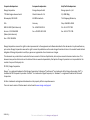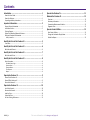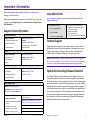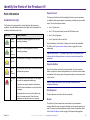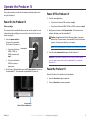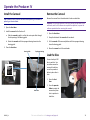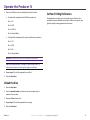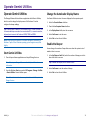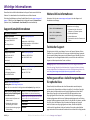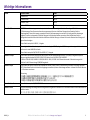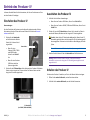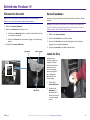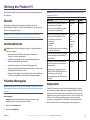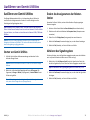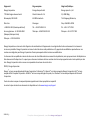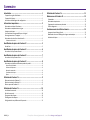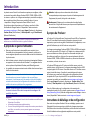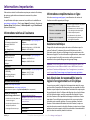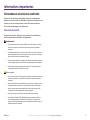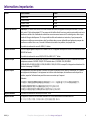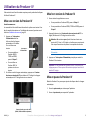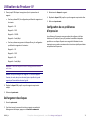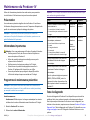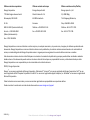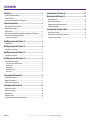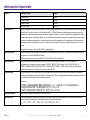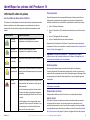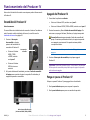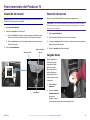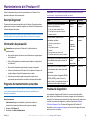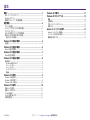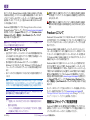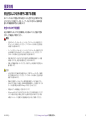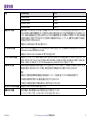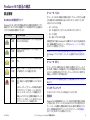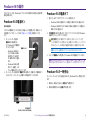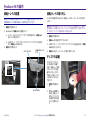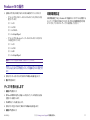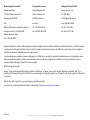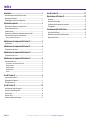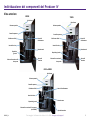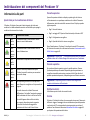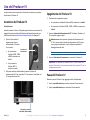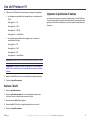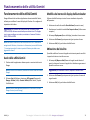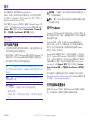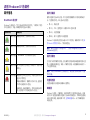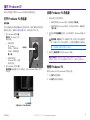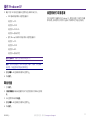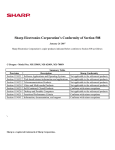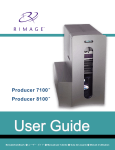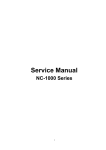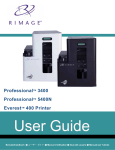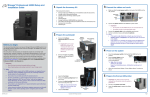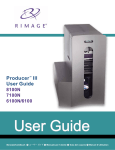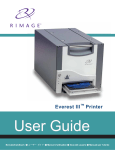Download Rimage Producer™ P-IV User Guide 8200N, 7200N and 6200N/6200
Transcript
Rimage Producer™ P-IV User Guide 8200N, 7200N and 6200N/6200 Corporate Headquarters: European Headquarters: Asia/Pacific Headquarters: Rimage Corporation Rimage Europe GmbH Rimage Japan Co., Ltd. 7725 Washington Avenue South Albert-Einstein-Str. 26 2F., WIND Bldg. Minneapolis, MN 55439 63128 Dietzenbach 7-4-8 Roppongi Minato-ku, USA Germany Tokyo 106-0032 JAPAN 800-553-8312 (North America) Tel: +49 6074-8521-14 Tel: +81-3-5771-7181 Service: +1 952-946-0004 (Mexico/Latin America) Fax: +49 6074-8521-100 Fax: +81-3-5771-7185 Fax: +1 952-944-6956 Rimage Corporation reserves the right to make improvements to the equipment and software described in this document at any time without any prior notice. Rimage Corporation reserves the right to revise this publication and to make changes from time to time in the content hereof without obligation of Rimage Corporation to notify any person or organization of such revisions or changes. This document may contain links to web sites that were current at the time of publication, but may have moved or become inactive since. This document may contain links to sites on the Internet that are owned and operated by third parties. Rimage Corporation is not responsible for the content of any such third-party site. © 2012, Rimage Corporation Rimage® is a registered trademark of the Rimage Corporation. Professional™ and Everest™ are trademarks of the Rimage Corporation. Dell™ is trademark of Dell Computer Corporation. FireWire™ is a trademark of Apple Computer, Inc. Windows® is a registered trademark of Microsoft Corporation. All other trademarks and registered trademarks are the property of their respective owners. The most recent version of this document can be found at www.rimage.com/support. 2002543_A For more information visit rimage.com/support Contents Introduction..................................................................................... 1 About this User Guide............................................................................................... 1 About the Producer.................................................................................................. 1 Unpacking and Setup Instructions............................................................................ 1 Important Information..................................................................... 2 Support Contact Information.................................................................................... 2 Learn More Online.................................................................................................... 2 Technical Support..................................................................................................... 2 Optical Disc Recording Software Disclaimer............................................................. 2 Safety and Compliance Information......................................................................... 3 Safety Precautions............................................................................................................... 3 Operate the Producer IV................................................................. 11 Maintain the Producer IV............................................................... 12 Overview................................................................................................................. 12 Cautionary Information.......................................................................................... 12 Preventative Maintenance Schedule...................................................................... 12 Diagnostic Tests...................................................................................................... 12 Operate Gemini Utilities................................................................. 13 Start Gemini Utilities............................................................................................... 13 Change the Autoloader Display Name.................................................................... 13 Enable the Beeper.................................................................................................. 13 Identify the Parts of the Producer IV................................................. 5 Front View................................................................................................................. 5 Identify the Parts of the Producer IV................................................. 6 Back View with Everest............................................................................................. 6 Identify the Parts of the Producer IV................................................. 7 Back View with Prism................................................................................................ 7 Identify the Parts of the Producer IV................................................. 8 Parts Information...................................................................................................... 8 DiscWatch Status Light ....................................................................................................... 8 Operator Panel.................................................................................................................... 8 Operator Button.................................................................................................................. 8 Disc Dispenser..................................................................................................................... 8 Beeper................................................................................................................................. 8 Operate the Producer IV................................................................... 9 Power On the Producer IV........................................................................................ 9 Power Off the Producer IV........................................................................................ 9 Pause the Producer IV............................................................................................... 9 Operate the Producer IV................................................................. 10 Install the Carousel................................................................................................. 10 Remove the Carousel.............................................................................................. 10 Load the Discs......................................................................................................... 10 Unload the Discs..................................................................................................... 11 Set Your Printing Preferences................................................................................. 11 2002543_A For more information visit rimage.com/support Introduction This manual provides the information needed to configure, operate, and maintain the Rimage Producer 8200N, 7200N, 6200N, and 6200. The terms ‘system’ and ‘autoloader’ may be used throughout this manual to refer to the Producer products. The term printer refers to either the Everest 600 or Prism III printer. nn Caution: A Caution indicates that failure to observe this guideline could result in loss or damage to the equipment, product, software, or data. nn Warning! A Warning indicates that failure to follow this guideline could result in bodily injury to personnel operating or maintaining the equipment. For information specific to the Producer refer to the Rimage Producer IV User Guide found at www.rimage.com/support. From the Support page select: Producer Series > Product Name > User Manuals tab. About the Producer Important! Your Producer system may not look exactly like the model featured in this user guide. The Producer IV is available with either the Everest 600 printer or the Prism III printer. For information about your printer, refer to the setup and installation guide or user guide that shipped with your printer. About this User Guide • While we try to maintain all versions of our manuals and documentations, please note that the English version found on our web site always contains the most up-to-date information. • Unless otherwise indicated, all Windows navigation statements are Windows 7 paths. Other Windows operating system navigation may differ slightly. • These notes and symbols are used throughout the manual to help clarify information: Note: A Note provides supplemental information or information that may apply only in special cases. For example, memory limitations, equipment configurations, or details that apply to specific versions of a program would be included in a Note. The Producer 6200N, 7200N, and 8200N autoloaders have an embedded control center (PC). The embedded PC is a network-ready device that receives orders from other networked computers. You can also operate the Producer 6200N, 7200N, and 8200N locally by attaching a monitor, keyboard, and mouse. The Producer 6200 requires an external PC to be used as the external control center. In most instances, the Producer 6200 autoloader is not shipped with an external PC. You must provide a PC to be used as the external control center. Refer to the Producer specifications for minimum and optimum PC requirements for the 6200. Technical Specifications for this product can be found at www.rimage.com/support. From the Support page select: Producer Series > Produce Name > User Manuals tab. For information about setting up and submitting orders from a networked PC, refer to the Rimage Advanced Setup (Networking) Guide available at www.rimage.com/support. Tip: A Tip suggests alternative methods that may not be obvious and helps you understand the benefits and capabilities of the product. Unpacking and Setup Instructions Important! • An Important note provides information essential to the completion of a task. To unpack your Producer IV, refer to the unpacking label on the autoloader box. For setup instructions, refer to the Setup and Installation Guide that shipped with your product. • Important supplemental information. • You can disregard information in a Tip and still complete a task, but do not disregard an Important note. 2002543_A For more information visit rimage.com/support 1 Important Information This section provides support contact information, and cautions and warnings, for the Producer IV. Technical Specifications for this product can be found at www.rimage.com/ support. From the Support page select: Producer Series > Product Name > User Manuals tab. Support Contact Information US, Canada, Latin America Rimage Corporation Email: [email protected] 7725 Washington Avenue South Minneapolis, MN 55439 USA Attn: Rimage Services Telephone: North America: 800-553-8312 Mexico/Latin America: 952-944-8144 Fax: 952-944-7808 Europe Rimage Europe GmbH Email: [email protected] Albert-Einstein-Str. 26 Telephone: +49 6074-8521-14 63128 Dietzenbach Fax: +49 6074-8521-100 Germany Asia/Pacific Rimage Japan Co., Ltd. Email: [email protected] 2F., WIND Bldg. Telephone: +81-3-5771-7181 7-4-8 Roppongi Minato-ku, Fax: +81-3-5771-7185 Tokyo 106-0032 JAPAN Contact Rimage Services Website: www.rimage.com/support Knowledge Base: www.rimage.custhelp.com Log in and select the Ask a Question tab When you contact Rimage Services, please provide: Copy this information from your Rimage product for future reference. Note: Make sure you update the Serial Number • System serial number and software here anytime you receive a replacement system. version Serial Number: • Functional and technical description of the problem • Exact error message received 2002543_A Learn More Online At www.rimage.com/support, you can experience Rimage’s world-class Support and Services. From the Support home page: 1. Select your product series. 2. Select your product. 3. Learn more on the product page. From your product page you can access: • Information about the latest software and firmware updates • Product specifications • The latest documents • Current firmware and driver downloads Technical Support Rimage offers a variety of service and support options for the Producer IV including Next Business Day On-site Agreements, Exchange Services, and Software Subscriptions and Support. Please contact your Rimage Value Added Reseller or Rimage for additional information and pricing. Important! Make sure you register your autoloader so you are eligible for parts and labor covered for 1 year and priority phone support. Registration is available at http://www.rimage.com/support/warranty-registration. Optical Disc Recording Software Disclaimer This Product, Software, or Documentation may be designed to assist you in reproducing material in which you own the copyright or have obtained permission to copy from the copyright owner. Unless you own the copyright or have permission to copy from the copyright owner, you may be violating copyright law and be subject to payment of damages and other remedies. If you are uncertain about your rights, you should contact your legal advisor. If you are neither in possession of the copyright nor have authorization from the owner of the copyright, unauthorized copying of copyrighted material on an optical disc or any other media violates national and international legislation and can result in severe penalties. Product Name: Date of Purchase: For more information visit rimage.com/support 2 Important Information Safety and Compliance Information This manual and the indications on the product allow proper and safe operation. The indication marks below help protect you and other persons from injury, and equipment from damage. Safety Precautions To ensure safety, read these precautions and familiarize yourself with their meaning before using the equipment. nn Warnings! • The laser beam used by the CD/DVD Recorder is a Class 1 laser. Do not attempt to open the recorder. An authorized technician should perform all service procedures. • The laser beam used by the bar code scanner is a Class 2 laser and can be harmful to the eyes. Do not attempt to open the scanner. An authorized technician should perform all service procedures. • Use of controls or adjustments or performance of procedures other than those specified herein may result in hazardous radiant exposure. • Never use any optical instrument in conjunction with this unit. To do so will greatly increase the hazard to your eyes. nn Cautions: • For continued protection against risk of fire, replace the fuse only with the same type and rating. An authorized technician should perform all service procedures. • Use only the supplied AC power cord, or use a safety agency approved power cord. For applications outside North America, refer to the nearest Rimage office for assistance in selecting a locally approved power cord. • This product is designed for an office environment. • The Professional 6200N, 7200N, and 8200N contain a lithium battery. There is a risk of explosion if the battery is replaced by an incorrect battery. Dispose of the old battery according to the manufacturer’s instructions included with the battery packaging. 2002543_A For more information visit rimage.com/support 3 Important Information Product Notice for USA Notice for Canada Notice for Europe Notice for Japan Producer Product Model Producer 6200 RAS29 Producer 6200N RAS29E Producer 7200N RAS30E Producer 8200N RAS31E NOTE: This equipment has been tested and found to comply with the limits for a Class A digital device, pursuant to part 15 of the FCC Rules. These limits are designed to provide reasonable protection against harmful interference when this equipment is operated in a commercial environment. This equipment generates, uses and can radiate radio frequency energy and, if not installed and used in accordance with the instruction manual, may cause harmful interference to radio communications. Operation of this equipment in a residential area is likely to cause harmful interference, in which case the user will be required to correct the interference at his own expense. This product complies with UL 60950-1, 2nd edition. This Class A digital apparatus complies with Canadian ICES-003 Issue 4:2004. Cet appareil numerigue de la classe A est conforme a la norme NMB-003 du Canade. This product complies with CAN/CSA-C22.2 No. 60950-1-07 1st edition. This product is in conformity with the EMC Directive (89/336/EEC) and the Low-Voltage Directive (73/23/EEC) through compliance with the following European standards: EN 55022: 2010/AC: 2011 Class A Limit; EN 55024: 2010; EN 61000-32:2006+A1:2009+A2:2009; EN 61000-3-3:2008; EN 60950-1: 2006/ A11:2009. The CE mark has been affixed in accordance with the CE Marking Directive 93/68/EEC. This is a Class A product based on the standard of the Voluntary Control Council for Interference by Information Technology Equipment (VCCI). If this equipment is used in a domestic environment, radio interference may occur, in which case, the user may be required to take corrective action. Translation: この装置は、情報処理装置等電波障害自主規制協議会(VCCI)の基準に基づくクラス A 情報技術装置です。 この装置を家庭環境で使用すると電波妨害を引き起こすことがありま Notice for Australia Notice for Korea Notice for Taiwan す。 この場合には使用者が適切な対策を講ずるよう要求されることがあります。 This product complies with AS/NZS CISPR22:2009. It is certified that foregoing equipment has been certificated under the Framework Act on Telecommunications and Radio Waves Act. 위 기기는 전기통신기본법, 전파법 에 따라 인증되었음을 증명 합니다. This is class A digital device. It may cause radio-frequency interference when used in a residential area. In this case, the users are advised to take appropriate precautions. Translation: 這是甲類的資訊產品,在居住的環境中使用時,可能會造成射頻干擾,在這種情況下,使用者會被要求採取某些適當的對策. 2002543_A For more information visit rimage.com/support 4 Identify the Parts of the Producer IV Front View 8200N 7200N Status Light Status Light Operator Button Operator Button Operator Panel Operator Panel Disc Dispenser Disc Dispenser Lift Arm Output Bin Lift Arm Output Bin Recorders Carousel Recorders Carousel Front Door Embedded PC Power Button Embedded PC Power Button Front Door 6200 and 6200N Status Light Operator Button Operator Panel Disc Dispenser Lift Arm Output Bin Carousel Recorder Embedded PC Power Button (6200N Only) 2002543_A For more information visit rimage.com/support Front Door 5 Identify the Parts of the Producer IV Back View with Everest 8200N 7200N Power Switch Power Switch Power Cord Power Cord USB Ports USB Ports Video Connectors Video Connectors Network Cable 6200N Power Switch 6200 Network Cable Power Switch Power Cord Power Cord Video Connectors USB Ports USB Port Network Cable 2002543_A For more information visit rimage.com/support 6 Identify the Parts of the Producer IV Back View with Prism 8200N 7200N Power Switch Power Switch Power Cord Power Cord USB Ports USB Ports Video Connectors 6200N Network Cable Video Connectors 6200 Network Cable Power Switch Power Switch Power Cord Power Cord USB Ports USB Port Video Connectors Network Cable 2002543_A For more information visit rimage.com/support 7 Identify the Parts of the Producer IV Parts Information Operator Panel DiscWatch Status Light The Operator Panel has a four-line display that informs you of operations or conditions that require operator intervention, including the consumable status. The four-line display includes: The Producer IV is equipped with a status light that indicates various conditions. The table below illustrates status light states and explains the conditions indicated by each state. • Line 1: System name • Line 2: ITS (retransfer ribbon) count and CMY ribbon count System Condition • Line 3: Bin configuration Green light on The system is operating properly. No jobs are currently processing. • Line 4: Quantity of discs in each bin Green light blinking The system is operating properly. Jobs are currently processing. Yellow light on The autoloader is waiting for the software to start. Light State After initialization, the Producer IV displays the name of the embedded PC. Refer to the Operate Gemini Utilities section on page 13 for more information. Tip: The caret symbol ‘^’ in the upper right corner of the operator panel indicates that the Rimage software is currently communicating with the autoloader. Operator Button Yellow light blinking The front door may be open. Close the front door to allow jobs to process. Red light on The carousel is out of blank discs. Fill the supply bins with the appropriate media type. A system error requires operator intervention. Check the client workstation or control center for a message. An equipment error occurred at initial start up, such as a missing carousel. Check the client workstation or control center for a message. Open the front door to access the operator button. Press the operator button to rotate the carousel and position a bin so that discs can be loaded or unloaded. Each time you press the operator button, the carousel rotates to the next bin. Tip: The carousel will rotate to a bin only after the autoloader has completed initializing. Disc Dispenser The disc dispenser moves discs into the output bin. Beeper The Producer IV has a beeper that sounds when user intervention is required. Read the error message that displays on the operator panel or on your PC monitor and take appropriate action to correct the problem. Refer to the Enable the Beeper section on page 13 for beeper setting options. 2002543_A For more information visit rimage.com/support 8 Operate the Producer IV This section provides you with the information needed to produce discs using the Producer IV. Power Off the Producer IV 1. Close all open applications. Power On the Producer IV • If you have a Producer 6200, continue to step 3. • If you have a Producer 6200N, 7200N, or 8200N, continue to step 2. Before you begin: The carousel must be installed before you power on the system. For more information about installing the carousel, refer to the Install the Carousel section on page 10. nn Caution: Do not press and hold the PC power button. If you press and hold the PC power button, the embedded PC will not shut down properly. This may cause data loss or corruption. 1. Press the power switch on the rear of the autoloader. The Producer IV powers on. • If you have a Producer 6200N, 7200N, or 8200N, continue with step 2. 2. Briefly press and release the PC power button. This shuts down the software, Windows, and the embedded PC. Note: It takes approximately 30 seconds for the system to power off. Power Switch 3. Press the main power switch to power off the Producer IV. • If you have a Producer 6200, the system is powered on. 2. On the front of the autoloader, press the PC power button to power on the embedded PC. The autoloader and embedded PC power on. Important! If you have a Producer 6200N, 7200N, or 8200N, do not press the main power switch until the embedded PC is completely powered off. Pause the Producer IV Pause the Producer IV to add discs to the autoloader. 1. Open the front door to pause operation. 2. Close the front door to resume operation. PC Power Button (6200N, 7200N, and 8200N Only) 2002543_A For more information visit rimage.com/support 9 Operate the Producer IV Install the Carousel Remove the Carousel Tip: To prevent errors, install the carousel before operating the software or powering on the autoloader. Remove the carousel from the autoloader to load or unload discs. 1. Open the front door. 2. Install the carousel in the Producer IV. a. Slide the carousel straight in so that the center post slides through the slot opening of the bearing guide. b. Rotate the carousel until the top support bearing lowers into the bearing guide. 3. Close the front door. Bearing Guide Important! If the Rimage software is currently running an operation on the autoloader, wait for the software to complete the operation, or pause the software operation before removing the carousel. 1. Open the front door. 2. Grasp the bottom of the carousel with two hands. 3. Lift the carousel off the carousel platter until the top support bearing clears the bearing guide. 4. Move the carousel out of the autoloader. Top Support Bearing Load the Discs You can load up to 100 discs in each bin. You can either remove the carousel to load discs, or use the procedure below to place discs in a bin. 1. Open the front door. Center Post 2002543_A 2. Press the operator button to rotate the carousel and place a bin in position to load discs. For more information visit rimage.com/support 10 Operate the Producer IV 3. Place up to 100 discs to be recorded and/or printed in the bin. • The default bin configuration for DVD-based systems is: Bin 1 = CD Bin 2 = DVD Set Your Printing Preferences Printing preferences allow you to set up and run your Producer IV to produce the best possible label on your discs. Refer to your printer user guide for specific printing preferences instructions. Bin 3 = DVD-DL Bin 4 = Output/Reject • The default bin configuration for systems with Blu-ray recorders is: Bin 1 = CD Bin 2 = DVD Bin 3 = BD Bin 4 = Output/Reject Important! Place the discs with the recording side facing down. Tip: You may designate bins 1 through 4 as input, output, reject, or output/reject and specify media type through your software. 4. Repeat steps 2 - 3 until the required bins are filled. 5. Close the front door. Unload the Discs 1. Open the front door. 2. Press the operator button to rotate the carousel and place a bin in position to remove discs. 3. Remove all discs from the bin. 4. Repeat steps 2 - 3 until the required bins are empty. 5. Close the front door. 2002543_A For more information visit rimage.com/support 11 Maintain the Producer IV Use the information in this section to keep your Producer IV in optimal operating condition. Overview Regular preventative maintenance of your Producer IV can help to ensure error-free recordings and clean printed labels. Maintenance involves cleaning the system. Note: The printer has its own maintenance requirements. Refer to your printer user guide for maintenance information. Cautionary Information nn Caution: To avoid damaging the Producer IV during maintenance: • Never use oils, silicone, or other lubricants on any part of the Producer IV . • Use only non-abrasive cleaners to wipe down the surfaces of your Producer IV. • Never use cleaners to clean the embedded PC. • Avoid pouring cleaners directly onto the Producer IV. Instead, apply the cleaner to the cloth first. • Observe precautions for electrostatic-sensitive devices whenever you access the embedded PC. Important! Failure to follow the maintenance schedule outlined below may void your warranty. Task Tool Frequency Wipe down the lift arm shaft. Pay close attention to: Lint-free cloth Weekly Lint-free cloth Weekly • The area around the base of the shaft • The area just above the lift arm Wipe down all surfaces of the autoloader including: • Sides and top • Door • Output bin • Carousel • Base (remove the carousel first) • Top surface on the lift arm Non-abrasive, all-purpose cleaner Remove dust and debris from the fans at the back of the autoloader. Can of compressed air Monthly Remove dust and debris from the openings at the back of the autoloader. Vacuum Monthly For embedded systems only (6200N, 7200N, and 8200N), remove the carousel and remove dust and debris from the openings to the PC module. Preventative Maintenance Schedule Diagnostic Tests Note: Your system may require more frequent maintenance if used in a dusty area, such as a store or warehouse. Producer IV diagnostic tests are available to troubleshoot problems with your system and ensure proper operation. For more information on accessing, selecting, and performing diagnostic tests, refer to the Producer IV Perform Diagnostic Tests document that is available at www.rimage.com/ support or on the user guide disc that shipped with your system. Before you begin: ,, Warning! Always power off the autoloader and unplug the power cord before you access the embedded PC. 1. Power off the Producer IV. 2. Disconnect the power cord. 2002543_A For more information visit rimage.com/support 12 Operate Gemini Utilities Operate Gemini Utilities Change the Autoloader Display Name The Rimage Software Suite includes an application called Gemini Utilities, which is used to change the display name of the Producer IV and to configure the beeper settings. Use Gemini Utilities to enter the name displayed on the operator panel. Tip: To access Gemini Utilities for the Producer 6200N, 7200N or 8200N, use the remote desktop connection from a networked PC, or connect a monitor, keyboard, and mouse to the Producer 6200N, 7200N or 8200N. Note: Unless otherwise indicated, all Windows navigation statements are Windows 7 paths. Other Windows operating system navigation may differ slightly. 1. Select the Override Name checkbox. 2. Clear the Use Computer Name checkbox. 3. In the Display Name field, enter the new name. 4. Select Set Params to set the name. 5. Select Exit to close Gemini Utilities. Enable the Beeper You can change the number of beeps that occur when the system is out of media or there is an error. Start Gemini Utilities 1. Close all open software applications and stop all Rimage Services. Note: Refer to your Rimage Software online help for additional information. 2. From the Windows Start menu select: All Programs > Rimage > Utilities > Gemini Utilities. Gemini Utilities opens. 1. In the # of Beeps on Fault field, select the number of beeps you wish to hear when there is an error. Tip: To disable the beeper, set the number to zero. 2. Select Set Params to set the number of beeps. 3. Select Exit to close Gemini Utilities. Note: When the desired tasks are complete in Gemini Utilities, start the Rimage Services. 2002543_A For more information visit rimage.com/support 13 Rimage Producer™ P-IV – Benutzerhandbuch 8200N, 7200N und 6200N/6200 Hauptsitz: Europäischer Hauptsitz: Hauptsitz für Asien/Pazifik: Rimage Corporation Rimage Europe GmbH Rimage Japan Co., Ltd. 7725 Washington Avenue South Albert-Einstein-Str. 26 2F., WIND Bldg. Minneapolis, MN 55439 63128 Dietzenbach 7-4-8 Roppongi Minato-ku, USA Deutschland Tokio 106-0032 JAPAN +1 800 553 8312 (Nordamerika) Tel.: +49 6074 8521-14 Tel.: +81 3 5771 7181 Kundendienst: +1 952 946 0004 (Mexiko/Lateinamerika) Fax: +49 6074 8521 100 Fax: +81 3 5771 7185 Fax: +1 952 944 6956 Rimage Corporation behält sich das Recht vor, jederzeit und ohne vorherige Ankündigung die in diesem Dokument beschriebenen Geräte und die Software zu verbessern. Rimage Corporation behält sich das Recht vor, diese Veröffentlichung zu überarbeiten und von Zeit zu Zeit inhaltliche Änderungen vorzunehmen, ohne Verpflichtung seitens Rimage Corporation, Personen oder Unternehmen über solche Überarbeitungen oder Änderungen in Kenntnis zu setzen. Dieses Dokument enthält möglicherweise Links zu Websites, die zur Zeit der Veröffentlichung aktuell waren, jedoch inzwischen verschoben oder inaktiv wurden. Dieses Dokument enthält möglicherweise Links zu Websites, die das Eigentum von Drittanbietern sind und von diesen verwaltet werden. Rimage Corporation ist für den Inhalt von Drittanbieter-Sites nicht verantwortlich. ©2012, Rimage Corporation Rimage® ist eine eingetragene Marke der Rimage Corporation. Professional™ und Everest™ sind Warenzeichen des Unternehmens Rimage Corporation. Dell™ ist ein Warenzeichen des Unternehmens Dell Computer Corporation. FireWire™ ist eine Marke von Apple Computer, Inc. Windows® ist eine eingetragene Marke der Microsoft Corporation. Alle anderen Marken und eingetragenen Marken sind das Eigentum ihrer jeweiligen Eigentümer. Die aktuelle Version des Dokuments finden Sie unter www.rimage.com/support. 2002543_A Weitere Informationen finden Sie unter rimage.com/support Inhalt Einführung....................................................................................... 1 Über dieses Benutzerhandbuch................................................................................ 1 Über den Producer................................................................................................... 1 Anleitung zum Auspacken und Einrichten................................................................ 1 Wichtige Informationen.................................................................... 2 Support-Kontaktinformationen................................................................................. 2 Weitere Online-Informationen................................................................................. 2 Technischer Support................................................................................................. 2 Haftungsausschluss: Aufzeichnungssoftware für optische Discs.............................. 2 Informationen zu Sicherheit und Standards............................................................. 3 Sicherheitsmaßnahmen...................................................................................................... 3 Betrieb des Producer IV.................................................................. 11 Wartung des Producer IV................................................................ 12 Übersicht................................................................................................................. 12 Vorsichtsmaßnahmen............................................................................................. 12 Präventiver Wartungsplan...................................................................................... 12 Diagnosetests.......................................................................................................... 12 Ausführen von Gemini Utilities....................................................... 13 Starten von Gemini Utilities.................................................................................... 13 Ändern des Anzeigenamens der Roboter-Station................................................... 13 Aktivieren des Signaltongebers............................................................................... 13 Komponenten des Producer IV......................................................... 5 Vorderansicht............................................................................................................ 5 Komponenten des Producer IV......................................................... 6 Rückansicht mit Everest............................................................................................ 6 Komponenten des Producer IV......................................................... 7 Rückansicht mit Prism............................................................................................... 7 Komponenten des Producer IV......................................................... 8 Bedienungs- und Anzeigeelemente.......................................................................... 8 DiscWatch-Statuslampe....................................................................................................... 8 Bediener-Display................................................................................................................. 8 Bedientaste.......................................................................................................................... 8 Disc-Ausgabeablage............................................................................................................. 8 Signaltongeber.................................................................................................................... 8 Betrieb des Producer IV.................................................................... 9 Einschalten des Producer IV..................................................................................... 9 Ausschalten des Producer IV.................................................................................... 9 Anhalten des Producer IV......................................................................................... 9 Betrieb des Producer IV.................................................................. 10 Einbauen des Karussells.......................................................................................... 10 Karussell ausbauen................................................................................................. 10 Laden der Discs....................................................................................................... 10 Herausnehmen von Discs....................................................................................... 11 Festlegen der Druckeinstellungen........................................................................... 11 2002543_A Weitere Informationen finden Sie unter rimage.com/support Einführung In diesem Handbuch erhalten Sie Informationen über die Konfiguration, den Betrieb und die Wartung der Rimage Producer 8200N, 7200N, 6200N und 6200. Die eventuell in diesem Handbuch verwendeten Begriffe „System“ und „RoboterStation“ beziehen sich auf die Producer-Produkte. Der Begriff „Drucker“ bezieht sich entweder auf den Everest 600- oder Prism III-Drucker. Informationen zum Producer finden Sie im Rimage Producer IV – Benutzerhandbuch unter www.rimage.com/support. Treffen Sie auf der Support-Seite die folgende Auswahl: Producer Series (Producer-Serie) > Produktname > User Manuals (Benutzerhandbücher). Wichtig! Ihr Producer-System sieht möglicherweise etwas anders aus, als das in diesem Benutzerhandbuch beschriebene Modell. Über dieses Benutzerhandbuch • Wir sind darum bemüht, alle Versionen unserer Benutzerhandbücher sowie sämtliche Dokumentation auf dem neuesten Stand zu halten. Beachten Sie, dass die auf unserer Website erhältliche englische Version stets die aktuellsten Informationen enthält. • Sofern nicht anders angegeben, beziehen sich alle Anweisungen zur Navigation in Windows auf Windows 7. Bei anderen Windows-Betriebssystemen kann die Navigation geringfügig abweichen. • Diese Hinweise und Symbole werden im gesamten Handbuch zur Erläuterung der entsprechenden Informationen eingesetzt: Hinweis: Hinweise enthalten Zusatzinformationen oder Angaben, die nur unter bestimmten Umständen gelten. Speicherplatzbeschränkungen, Gerätekonfigurationen oder Angaben, die nur für bestimmte Versionen eines Programms gelten, sind normalerweise in einem Hinweis enthalten. Tipp: Es werden alternative Vorgehensweisen vorgeschlagen, die sich nicht auf den ersten Blick erschließen. Tipps tragen dazu bei, dass Sie die Vorteile und Möglichkeiten, die das Produkt bietet, besser verstehen. Wichtig! • Ein wichtiger Hinweis enthält Informationen, die zur Durchführung eines Verfahrens oder einer Aufgabe unbedingt erforderlich sind. • Wichtige ergänzende Informationen. • Sie können Informationen in einem Tipp außer Acht lassen und eine Aufgabe immer noch abschließen, aber die Informationen in einem wichtigen Hinweis sollten Sie stets beachten. 2002543_A nn Vorsicht: So gekennzeichnete Hinweise weisen darauf hin, dass bei Nichtbeachtung dieser Richtlinie das Gerät, das Produkt oder die Software beschädigt werden oder Daten verloren gehen können. nn Warnung! Eine Warnung weist auf Situationen hin, in denen Personen, die ein Gerät bedienen oder warten, verletzt werden können. Über den Producer Der Producer IV kann mit dem Everest 600-Drucker oder mit dem Prism IIIDrucker geliefert werden. Weitere Informationen zu Ihrem Drucker finden Sie in der Einrichtungs- und Installationsanleitung oder im Benutzerhandbuch, das im Lieferumfang des Druckers enthalten ist. Die Roboter-Stationen Producer 6200N, 7200N und 8200N verfügen über ein integriertes Control Center (PC). Der integrierte PC ist ein netzwerkfähiges Gerät, das Befehle von anderen Computern im Netzwerk verarbeiten kann. Sie können die Producer 6200N, 7200N und 8200N auch lokal betreiben, indem Sie einen Monitor, eine Tastatur und eine Maus anschließen. Für den Producer 6200 ist ein externer PC als externes Control Center erforderlich. In den meisten Fällen wird die Roboter-Station Producer 6200 nicht mit einem externen PC geliefert. Sie müssen einen PC bereitstellen, der als externes Control Center verwendet werden kann. Informationen zu den Mindest- und Optimalanforderungen des PCs für den 6200 finden Sie in den ProducerSpezifikationen. Technische Spezifikationen zu diesem Produkt finden Sie unter www.rimage.com/support. Treffen Sie auf der Support-Seite die folgende Auswahl: Producer Series (Producer-Serie) > Produktname > User Manuals (Benutzerhandbücher). Informationen zum Einrichten und Senden von Aufträgen über einen in das Netzwerk eingebundenen PC finden Sie im Dokument Rimage Advanced Setup (Networking) Guide (Rimage-Handbuch für das erweiterte Setup (Netzwerke)) unter www.rimage.com/support. Anleitung zum Auspacken und Einrichten Hinweise zum Auspacken des Producer IV können Sie dem Auspackhinweis auf dem Karton der Roboter-Station entnehmen. Anweisungen zum Einrichten finden Sie im Einrichtungs- und Installationsanleitung, der im Lieferumfang des Produkts enthalten ist. Weitere Informationen finden Sie unter rimage.com/support 1 Wichtige Informationen Dieser Abschnitt enthält die Kontaktdaten des Support-Centers sowie die für den Producer IV zu beachtenden Vorsichtsmaßnahmen und Warnhinweise. Weitere Online-Informationen Technische Spezifikationen zu diesem Produkt finden Sie unter www.rimage.com/ support. Treffen Sie auf der Support-Seite die folgende Auswahl: Producer Series (Producer-Serie) > Produktname > User Manuals (Benutzerhandbücher). Informieren Sie sich unter www.rimage.com/support über den Support und Kundendienst von Rimage. Support-Kontaktinformationen USA, Kanada, Lateinamerika Rimage Corporation E-Mail: [email protected] 7725 Washington Avenue South Minneapolis, MN 55439 USA Attn: Rimage Services Telefon: Nordamerika: +1 800 553 8312 Mexiko/Lateinamerika: +1 952 944 8144 Fax: +1 952 944 7808 Europa Rimage Europe GmbH E-Mail: [email protected] Albert-Einstein-Str. 26 63128 Dietzenbach Deutschland Telefon: +49 6074 8521-14 Fax: +49 6074-8521-100 Asien/Pazifik Rimage Japan Co., Ltd. E-Mail: [email protected] 2F., WIND Bldg. 7-4-8 Roppongi Minato-ku, Tokio 106-0032 JAPAN Telefon: +81 3 5771 7181 Fax: +81 3 5771 7185 Kontaktdaten von Rimage Services: Website: www.rimage.com/support KnowledgeBase: www.rimage.custhelp.com Melden Sie sich an und wählen Sie die Registerkarte Ask a Question (Frage stellen) aus. Wenn Sie sich an Rimage Services wenden, halten Sie bitte folgende Informationen bereit: • Seriennummer des Systems und Softwareversion • Funktionelle und technische Beschreibung des Problems • Genauer Wortlaut der angezeigten Fehlermeldung 2002543_A Notieren Sie sich diese Informationen Ihres Rimage-Produkts zur späteren Verwendung. Hinweis: Tragen Sie hier immer, wenn Sie ein neues System erhalten, die neue Seriennummer ein. Seriennummer: Produktname: Kaufdatum: Auf der Support-Homepage: 1. Wählen Sie die Produktserie aus. 2. Wählen Sie das Produkt aus. 3. Lesen Sie die Angaben auf der Produktseite. Auf der Produktseite stehen folgende Informationen zur Verfügung: • Informationen über die neuesten Software- und Firmware-Updates • Produktspezifikationen • Aktuelle Dokumente • Downloads der aktuellen Firmware und Treiber Technischer Support Rimage bietet eine Reihe verschiedener Service- und Support-Optionen für den Producer IV an, einschließlich Vor-Ort-Service am nächsten Arbeitstag, AustauschServices sowie Software-Abonnements und Software-Support. Wenden Sie sich an Rimage oder an Ihren Rimage-Wiederverkäufer, um mehr über den erhältlichen Support und die entsprechenden Preise zu erfahren. Wichtig! Registrieren Sie die Roboter-Station, um ein Jahr lang die Garantie für Ersatzteile und ggf. erforderliche Arbeitsstunden in Anspruch nehmen zu können und um telefonischen Prioritätssupport zu erhalten. Die Registrierung können Sie unter http://www.rimage.com/support/warranty-registration vornehmen. Haftungsausschluss: Aufzeichnungssoftware für optische Discs Dieses Produkt, diese Software oder diese Dokumentation wurde konzipiert, um Ihnen bei der Reproduktion von Material zu helfen, für das Sie das Copyright besitzen oder die Kopiererlaubnis vom Copyright-Eigentümer erhalten haben. Wenn Sie das Copyright nicht besitzen oder nicht die Kopiererlaubnis vom Copyright-Eigentümer erhalten haben, verstoßen Sie möglicherweise gegen Urheberrechtsgesetze und können zu Schadensersatzleistungen oder zur Zahlung sonstiger Schäden angewiesen werden. Wenn Sie Ihre Rechte nicht kennen, wenden Sie sich an Ihren Rechtsberater. Wenn Sie weder das Eigentum am Copyright noch die Erlaubnis vom Copyright-Eigentümer haben, verstößt das Kopieren urheberrechtlich geschützter Inhalte auf optischen Discs oder anderen Medien gegen nationale und internationale Gesetze und kann strafrechtlich verfolgt werden. Weitere Informationen finden Sie unter rimage.com/support 2 Wichtige Informationen Informationen zu Sicherheit und Standards Dieses Handbuch und die Angaben zum Produkt ermöglichen einen ordnungsgemäßen und sicheren Betrieb. Die folgenden Hinweiszeichen helfen Ihnen, sich selbst und andere Personen vor Verletzungen zu schützen und Schäden am Gerät zu vermeiden. Sicherheitsmaßnahmen Lesen Sie aus Sicherheitsgründen vor dem Verwenden des Geräts diese Sicherheitsvorkehrungen durch und machen Sie sich mit deren Bedeutung vertraut. nn Warnung! • Bei dem vom CD/DVD-Rekorder verwendeten Laserstrahl handelt es sich um einen Laser der Klasse 1. Versuchen Sie nicht, den Rekorder zu öffnen. Alle Servicevorgänge müssen von einem autorisierten Techniker durchgeführt werden. • Beim vom Barcode-Scanner verwendeten Laserstrahl handelt es sich um einen Laser der Klasse 2, der für die Augen schädlich sein kann. Versuchen Sie nicht, den Scanner zu öffnen. Alle Servicevorgänge müssen von einem autorisierten Techniker durchgeführt werden. • Wenn Sie Steuerelemente auf eine nicht in diesem Dokument beschriebene Art und Weise verwenden oder Anpassungen bzw. sonstige Tätigkeiten nicht gemäß diesem Handbuch ausführen, könnten Sie schädlicher Strahlung ausgesetzt werden. • Verwenden Sie kein optisches Gerät zusammen mit diesem System. Andernfalls sind Ihre Augen erhöhten Risiken ausgesetzt. nn Vorsicht: • Ersetzen Sie die Sicherung nur durch eine Sicherung desselben Typs und desselben Nennwerts, damit zu keiner Zeit Brandgefahr besteht oder weitere Komponenten zerstört werden. Alle Servicevorgänge müssen von einem autorisierten Techniker durchgeführt werden. • Verwenden Sie nur das mitgelieferte oder ein ordnungsgemäß zugelassenes Netzkabel. Benutzer außerhalb Nordamerikas wenden sich wegen eines zugelassenen Netzkabels bitte an die nächste Rimage-Geschäftsstelle. • Dieses Produkt wurde für den Einsatz in Büros konzipiert. • Die Professional 6200N, 7200N und 8200N enthalten eine Lithium-Batterie. Wenn diese durch eine ungeeignete Batterie ersetzt wird, besteht Explosionsgefahr. Entsorgen Sie die alte Batterie entsprechend der in der Verpackung enthaltenen Anweisungen des Herstellers. 2002543_A Weitere Informationen finden Sie unter rimage.com/support 3 Wichtige Informationen Produkt Hinweis für USA Producer-Produkt Modell Producer 6200 RAS29 Producer 6200N RAS29E Producer 7200N RAS30E Producer 8200N RAS31E HINWEIS: Dieses Gerät wurde getestet und entspricht den Grenzwerten für ein digitales Gerät der Klasse A gemäß Teil 15 der FCC-Bestimmungen. Diese Grenzwerte dienen dem angemessenen Schutz vor schädlichen Störungen beim Einsatz des Geräts in Gewerbegebieten. Dieses Gerät erzeugt, verwendet und strahlt Funkfrequenzenergie aus und kann, falls nicht gemäß den Anweisungen aufgestellt, installiert und verwendet, schädliche Störungen bei Funkkommunikationen verursachen. Beim Betrieb dieses Geräts in Wohngebieten besteht die Wahrscheinlichkeit des Auftretens schädlicher Störungen. In diesem Fall muss der Benutzer diese Störungen auf eigene Kosten beseitigen. Dieses Produkt entspricht UL 60950-1, 2. Ausgabe. Hinweis für Kanada Dieses digitale Gerät der Klasse A entspricht der kanadischen Vorgabe ICES-003, Ausgabe 4:2004. Cet appareil numerigue de la classe A est conforme a la norme NMB-003 du Canade. Dieses Produkt entspricht CAN/CSA-C22.2 No. 60950-1-07, 1. Ausgabe. Hinweis für Europa Dieses Produkt entspricht der EMV-Richtlinie (89/336/EWG) und der Niederspannungsrichtlinie (73/23/EWG), da folgende europäische Normen eingehalten werden: EN 55022: 2010/AC: 2011 Klasse A Limit; EN 55024: 2010; EN 61000-32:2006+A1:2009+A2:2009; EN 61000-3-3:2008; EN 60950-1: 2006/ A11:2009. Das CE-Kennzeichen wurde in Übereinstimmung mit der Richtlinie für die CE-Kennzeichnung 93/68/EWG angebracht. Hinweis für Japan Dieses Produkt der Klasse A entspricht dem Standard des Voluntary Control Council for Interference by Information Technology Equipment (VCCI). Wenn dieses Gerät in einer häuslichen Umgebung verwendet wird, können Funkstörungen auftreten. In diesem Fall muss der Benutzer u. U. Korrekturen vornehmen. Übersetzung: この装置は、情報処理装置等電波障害自主規制協議会(VCCI)の基準に基づくクラスA 情報技術装置です。 この装置を家庭環境で使用すると電波妨害を引き起こすことがあります。 この場合には使用者が適切な対策を講ずるよう要求されることがあります。 Hinweis für Australien Dieses Produkt entspricht AS/NZS CISPR22:2009. Hinweis für Korea Hiermit wird bestätigt, dass oben genanntes Gerät gemäß den Vorgaben des Framework Act on Telecommunications und des Radio Waves Act zertifiziert wurde. 위 기기는 전기통신기본법, 전파법 에 따라 인증되었음을 증명 합니다. 2002543_A Weitere Informationen finden Sie unter rimage.com/support 4 Komponenten des Producer IV Vorderansicht 8200N 7200N Statuslampe Statuslampe Bedientaste Bedientaste Bediener-Display Bediener-Display Disc-Ausgabeablage Disc-Ausgabeablage Greifarm Ausgabefach Greifarm Ausgabefach Rekorder Karussell Rekorder Karussell Vordere Gehäusetür Netzschalter am integrierten PC Netzschalter am integrierten PC Vordere Gehäusetür 6200 und 6200N Statuslampe Bedientaste Bediener-Display Disc-Ausgabeablage Greifarm Ausgabefach Karussell Netzschalter am integrierten PC (nur 6200N) 2002543_A Rekorder Vordere Gehäusetür Weitere Informationen finden Sie unter rimage.com/support 5 Komponenten des Producer IV Rückansicht mit Everest 8200N 7200N Netzschalter Netzschalter Netzkabel Netzkabel USB-Anschlüsse USB-Anschlüsse Videoanschlüsse Videoanschlüsse Netzwerkkabel 6200N Netzschalter 6200 Netzwerkkabel Netzschalter Netzkabel Netzkabel USB-Anschlüsse Videoanschlüsse USB-Anschlüsse Netzwerkkabel 2002543_A Weitere Informationen finden Sie unter rimage.com/support 6 Komponenten des Producer IV Rückansicht mit Prism 8200N 7200N Netzschalter Netzschalter Netzkabel Netzkabel USBAnschlüsse Videoanschlüsse USB-Anschlüsse Videoanschlüsse Netzwerkkabel 6200N 6200 Netzwerkkabel Netzschalter Netzschalter Netzkabel USB-Anschlüsse Netzkabel USB-Anschlüsse Videoanschlüsse Netzwerkkabel 2002543_A Weitere Informationen finden Sie unter rimage.com/support 7 Komponenten des Producer IV Bedienungs- und Anzeigeelemente DiscWatch-Statuslampe Der Producer IV verfügt über eine Statuslampe für die Anzeige unterschiedlicher Systemzustände. In der nachstehenden Tabelle sind die verschiedenen Zustände der Statuslampe und die von diesen angezeigten Systemzustände erläutert. Zustand der Lampe Grünes Licht an Systemzustand Das System funktioniert ordnungsgemäß. Es werden derzeit keine Aufträge bearbeitet. Grünes Das System funktioniert ordnungsgemäß. Es werden Licht blinkt derzeit Aufträge bearbeitet. Gelbes Licht an Die Roboter-Station wartet auf das Starten der Software. Gelbes Die vordere Gehäusetür kann offen sein. Schließen Sie Licht blinkt die vordere Gehäusetür, damit die Aufträge bearbeitet werden können. Rotes Licht Im Karussell sind keine leeren Discs mehr vorhanden. an Legen Sie die erforderlichen Medien in die Eingabefächer. Ein Systemfehler, der einen Bedienereingriff erfordert. Überprüfen Sie, ob an der Client-Workstation oder am Control Center eine Meldung angezeigt wird. Beim Initialisieren ist ein Gerätefehler aufgetreten, wie etwa ein fehlendes Karussell. Überprüfen Sie, ob an der Client-Workstation oder am Control Center eine Meldung angezeigt wird. 2002543_A Bediener-Display Die vierzeilige Anzeige des Bediener-Displays informiert Sie über Vorgänge oder Zustände, die einen Bedienereingriff erfordern, sowie über den Status der Verbrauchsmaterialien. Das vierzeilige Bediener-Display umfasst die folgenden Informationen: • Zeile 1: Systemname • Zeile 2: Zähler für ITS-Band (Retransfer-Band) und CMY-Band • Zeile 3: Fachkonfiguration • Zeile 4: Anzahl an Discs in den jeweiligen Fächern Nach der Initialisierung wird auf dem Producer IV der Name des integrierten PCs angezeigt. Weitere Informationen finden Sie im Abschnitt Ausführen von Gemini Utilities auf Seite 13. Tipp: Das Caret-Zeichen „^“ oben rechts auf dem Bediener-Display weist darauf hin, dass die Rimage-Software aktuell mit der Roboter-Station kommuniziert. Bedientaste Die Bedientaste finden Sie hinter der vorderen Gehäusetür. Drücken Sie die Bedientaste, um das Karussell zu drehen und ein Fach so zu positionieren, dass Discs ge- oder entladen werden können. Bei jedem Drücken der Bedientaste wird das Karussell zum nächsten Fach gedreht. Tipp: Erst nach der Initialisierung der Roboter-Station wird das Karussell zu einem Fach gedreht. Disc-Ausgabeablage Die Disc-Ausgabeablage verschiebt Discs in das Ausgabefach. Signaltongeber Der Producer IV verfügt über einen Signaltongeber, der aktiviert wird, wenn ein Benutzereingriff erforderlich ist. Lesen Sie die am Bediener-Display oder auf dem PC-Monitor angezeigte Fehlermeldung, und ergreifen Sie die erforderlichen Maßnahmen, um das Problem abzustellen. Hinweise zu den Einstellungen des Signaltongebers finden Sie im Abschnitt Aktivieren des Signaltongebers auf Seite 13. Weitere Informationen finden Sie unter rimage.com/support 8 Betrieb des Producer IV In diesem Abschnitt finden Sie die Informationen, die Sie zum Produzieren von Discs mit dem Producer IV benötigen. 1. Schließen Sie alle offenen Anwendungen. Einschalten des Producer IV Voraussetzungen: Vor dem Einschalten des Systems muss das Karussell eingebaut werden. Weitere Informationen über den Einbau des Karussells finden Sie im Abschnitt Karussell einbauen auf Seite 10. 1. Drücken Sie den Netzschalter auf der Rückseite der RoboterStation. Der Producer IV wird eingeschaltet. • Wenn Sie einen Producer 6200N, 7200N oder 8200N haben, fahren Sie mit Schritt 2 fort. Ausschalten des Producer IV • Wenn Sie einen Producer 6200 haben, fahren Sie mit Schritt 3 fort. • Wenn Sie einen Producer 6200N, 7200N oder 8200N haben, fahren Sie mit Schritt 2 fort. 2. Drücken Sie kurz den PC-Netzschalter und lassen Sie ihn wieder los. Dadurch werden die Software, Windows und der integrierte PC heruntergefahren. nn Vorsicht: Halten Sie den PC-Netzschalter nicht gedrückt. Wenn Sie den PC- Netzschalter gedrückt halten, wird der integrierte PC nicht ordnungsgemäß heruntergefahren. Dies kann zum Verlust oder zur Beschädigung von Daten führen. Netzschalter Hinweis: Es dauert etwa 30 Sekunden, bis das System ausgeschaltet ist. 3. Schalten Sie den Producer IV über den Netzschalter auf der Rückseite aus. • Wenn Sie einen Producer 6200 haben, wird das System eingeschaltet. 2. Drücken Sie den PC-Netzschalter auf der Vorderseite der Producer IIIN-RoboterStation, um den integrierten PC einzuschalten. Die Roboter-Station und der integrierte PC werden eingeschaltet. Wichtig! Drücken Sie beim Producer 6200N, 7200N oder 8200N den Netzschalter erst, wenn der integrierte PC vollständig heruntergefahren und ausgeschaltet ist. Anhalten des Producer IV Sie können den Producer IV anhalten, um Discs in die Roboter-Station einzulegen. 1. Öffnen Sie die vordere Gehäusetür, um den Betrieb anzuhalten. 2. Schließen Sie die vordere Gehäusetür, um den Betrieb fortzusetzen. PC-Netzschalter (nur 6200N, 7200N und 8200N) 2002543_A Weitere Informationen finden Sie unter rimage.com/support 9 Betrieb des Producer IV Einbauen des Karussells Karussell ausbauen Tipp: Um Fehler zu verhindern, sollten Sie das Karussell vor dem Starten der Software bzw. vor dem Einschalten der Roboter-Station einbauen. Sie können zum Be- und Entladen von Discs das Karussell aus der Roboter-Station ausbauen. Wichtig! Wird die Roboter-Station gerade von der Rimage-Software angesteuert, warten Sie das Ende der jeweiligen Operation ab. Alternativ können Sie auch die Software anhalten, bevor Sie das Karussell ausbauen. 1. Öffnen Sie die vordere Gehäusetür. 2. Bauen Sie das Karussell in den Producer IV ein. a. Schieben Sie das Karussell gerade ein, so dass der mittlere Stift in das Loch in der Lagerführung eingreift. b. Drehen Sie das Karussell, bis sich das obere Traglager in die Lagerführung absenkt. 3. Schließen Sie die vordere Gehäusetür. 1. Öffnen Sie die vordere Gehäusetür. 2. Fassen Sie das Karussell unten mit beiden Händen. 3. Heben Sie das Karussell so weit vom Karussellträger ab, bis sich das obere Traglager über der Lagerführung befindet. 4. Ziehen Sie das Karussell aus der Roboter-Station heraus. Lagerführung Oberes Traglager Laden der Discs Sie können bis zu 100 Discs in jedes Fach einlegen. Sie können entweder das Karussell herausnehmen, um die Discs einzulegen, oder die Discs gemäß der nachfolgenden Beschreibung in die Fächer einlegen. 1. Öffnen Sie die vordere Gehäusetür. Mittlerer Stift 2002543_A 2. Drücken Sie die Bedientaste, um das Karussell so zu drehen, dass Sie Discs in ein Fach einlegen können. Weitere Informationen finden Sie unter rimage.com/support 10 Betrieb des Producer IV 3. Legen Sie bis zu 100 zu beschreibende und/oder zu bedruckende Discs in das Fach ein. • Die Standard-Fachkonfiguration für DVD-basierte Systeme lautet wie folgt: Fach 1 = CD Fach 2 = DVD Festlegen der Druckeinstellungen Über die Druckeinstellungen können Sie den Producer IV so einrichten und steuern, dass die Grafiken in bestmöglicher Qualität auf die Discs aufgebracht werden. Weitere Informationen zur Konfiguration der Druckeinstellungen finden Sie im Benutzerhandbuch des Druckers. Fach 3 = DVD-DL Fach 4 = Ausgabe/Abweisung • Die Standard-Fachkonfiguration für Systeme mit Blu-ray-Rekordern lautet wie folgt: Fach 1 = CD Fach 2 = DVD Fach 3 = BD Fach 4 = Ausgabe/Abweisung Wichtig! Legen Sie die Discs mit der zu bedruckenden Seite nach oben ein. Tipp: Sie können die Fächer 1 bis 4 über die Software als Eingabe-, Ausgabe-, Abweisungs- oder Ausgabe-/Abweisungsfach definieren und bestimmte Medientypen festlegen. 4. Wiederholen Sie die Schritte 2 und 3, bis alle erforderlichen Fächer gefüllt sind. 5. Schließen Sie die vordere Gehäusetür. Herausnehmen von Discs 1. Öffnen Sie die vordere Gehäusetür. 2. Drücken Sie die Bedientaste, um das Karussell so zu drehen, dass Sie Discs aus einem Fach herausnehmen können. 3. Nehmen Sie alle Discs aus dem Fach heraus. 4. Wiederholen Sie die Schritte 2 und 3, bis alle erforderlichen Fächer leer sind. 5. Schließen Sie die vordere Gehäusetür. 2002543_A Weitere Informationen finden Sie unter rimage.com/support 11 Wartung des Producer IV Dieser Abschnitt enthält Informationen zu den optimalen Betriebsbedingungen für den Producer IV. Übersicht Regelmäßige vorbeugende Wartungsmaßnahmen tragen zu fehlerfreien Aufzeichnungen und sauberen Ausdrucken mit dem Producer IV bei. Die Wartung umfasst eine Reinigung des Systems. Hinweis: Für den Drucker sind gesonderte Wartungsmaßnahmen erforderlich. Weitere Wartungsinformationen finden Sie im Benutzerhandbuch zum Drucker. Vorsichtsmaßnahmen nn Vorsicht: Beachten Sie bei der Wartung des Producer IV folgende Hinweise, um Schäden zu vermeiden: • Verwenden Sie keine Öle, Silikon oder andere Schmiermittel am Producer IV und seinen Komponenten. • Verwenden Sie ausschließlich nicht scheuernde Reinigungsmittel zum Abwischen der Oberflächen des Producer IV. • Reinigen Sie den integrierten PC niemals mit Reinigungsmitteln. • Gießen Sie keine Reinigungsmittel direkt auf den Producer IV. Tragen Sie das Reinigungsmittel zuerst auf ein Tuch auf. • Beachten Sie bei Eingriffen in den integrierten PC die Vorsichtsmaßnahmen für Geräte, die empfindlich auf elektrostatische Entladungen reagieren. Präventiver Wartungsplan Hinweis: Wenn das System in einem besonders staubigem Umfeld, wie z. B. einem Lager, eingesetzt wird, kann eine häufigere Durchführung der Wartungsmaßnahmen ratsam sein. Voraussetzungen: ,, Warnung! Schalten Sie die Roboter-Station stets aus und ziehen Sie das Netzkabel ab, bevor Sie in den integrierten PC greifen. Wichtig! Nichtbeachtung des folgenden Wartungsplans kann zum Erlöschen der Gewährleistung führen. Maßnahme Hilfsmittel Häufigkeit Abwischen der Greifarmwelle. Achten Sie dabei besonders auf Folgendes: • Bereich um die Grundfläche der Welle • Bereich oberhalb des Greifarms Fusselfreies Tuch Wöchentlich Abwischen aller Oberflächen der RoboterStation, einschließlich folgender Teile: • Seitenflächen und Oberseite • Gehäusetür • Ausgabefach • Karussell • Grundfläche (Karussell vorher ausbauen) • Oberseite des Greifarms Fusselfreies Tuch Wöchentlich Entfernen Sie Staub und Verunreinigungen von den Lüftungen an der Rückseite der Roboter-Station. Druckluftspray Monatlich Entfernen Sie Staub und Schmutzpartikel aus den Öffnungen auf der Rückseite der Roboter-Station. Staubsauger Monatlich Nicht scheuernder Allzweckreiniger Nehmen Sie bei integrierten Systemen (6200N, 7200N und 8200N) das Karussell ab und entfernen Sie Staub und Verunreinigungen aus den Öffnungen zum PC-Modul. Diagnosetests Producer IV-Diagnosetests ermöglichen eine Fehlerbehebung bei Problemen mit dem System und gewährleisten einen ordnungsgemäßen Betrieb. Weitere Informationen über den Zugriff sowie die Auswahl und die Durchführung von Diagnosetests erhalten Sie im Dokument Producer IV Perform Diagnostic Tests (Producer IV – Durchführung von Diagnosetests), das unter www.rimage. com/support zur Verfügung steht. Zudem finden Sie das Dokument auf der Benutzerhandbuch-Disc, die im Lieferumfang des Systems enthalten ist. 1. Schalten Sie den Producer IV aus. 2. Ziehen Sie das Netzkabel ab. 2002543_A Weitere Informationen finden Sie unter rimage.com/support 12 Ausführen von Gemini Utilities Ausführen von Gemini Utilities Das Rimage-Softwarepaket enthält u. a. die Anwendung Gemini Utilities, die zum Ändern des Anzeigenamens des Producer IV und zum Konfigurieren der Einstellungen des Signaltongebers dient. Tipp: Verwenden Sie für Producer 6200N, 7200N oder 8200N für den Zugriff auf Gemini Utilities Remote Desktop Connection auf einem Netzwerk-PC oder schließen Sie einen Monitor, eine Tastatur und eine Maus an die Producer 6200N, 7200N oder 8200N an. Hinweis: Sofern nicht anders angegeben, beziehen sich alle Anweisungen zur Navigation in Windows auf Windows 7. Bei anderen Windows-Betriebssystemen kann die Navigation geringfügig abweichen. Verwenden Sie Gemini Utilities, um den auf dem Bediener-Display angezeigten Namen einzugeben. 1. Aktivieren Sie das Kontrollkästchen Override Name (Namen überschreiben). 2. Deaktivieren Sie das Kontrollkästchen Use Computer Name (Computernamen verwenden). 3. Geben Sie im Feld Display Name (Anzeigename) den neuen Namen ein. 4. Wählen Sie Set Params (Parameter festlegen) aus, um den Namen festzulegen. 5. Wählen Sie Exit (Beenden), um Gemini Utilities zu schließen. Aktivieren des Signaltongebers Starten von Gemini Utilities 1. Schließen Sie alle offenen Softwareanwendungen und beenden Sie alle laufenden Rimage-Dienste. Hinweis: Weitere Informationen erhalten Sie in der Online-Hilfe der RimageSoftware. 2. Wählen Sie im Windows-Menü Start folgende Option: All Programs (Alle Programme) > Rimage > Utilities (Hilfsprogramme) > Gemini Utilities. Gemini Utilities wird geöffnet. Hinweis: Wenn die gewünschten Aufgaben in Gemini Utilities abgeschlossen sind, starten Sie die Rimage Services (Rimage-Dienste). 2002543_A Ändern des Anzeigenamens der RoboterStation Sie können festlegen, wie viele Signaltöne ausgegeben werden, wenn keine Medien mehr im System vorhanden sind oder wenn ein Fehler vorliegt. 1. Wählen Sie im Feld # of Beeps on Fault (Anzahl der Signaltöne bei Fehler) die Anzahl der Signaltöne aus, die im Falle eines Fehlers ausgegeben werden sollen. Tipp: Zum Deaktivieren des Signaltongebers geben Sie in dieses Feld „0“ ein. 2. Wählen Sie Set Params (Parameter festlegen) aus, um die Anzahl der Signaltöne festzulegen. 3. Wählen Sie Exit (Beenden), um Gemini Utilities zu schließen. Weitere Informationen finden Sie unter rimage.com/support 13 Guide d’utilisation du Rimage Producer™ P-IV 8200N, 7200N et 6200N/6200 Siège social : Siège européen : Siège Asie/Pacifique : Rimage Corporation Rimage Europe GmbH Rimage Japan Co., Ltd. 7725 Washington Avenue South Albert-Einstein-Str. 26 2F., WIND Bldg. Minneapolis, MN 55439 63128 Dietzenbach 7-4-8 Roppongi Minato-ku, États-Unis Allemagne Tokyo 106-0032 JAPON +1 800-553-8312 (Amérique du Nord) Tél. : +49 6074-8521-14 Tél. : +81-3-5771-7181 Services généraux : +1-952-946-0004 (Mexique/Amérique latine) Télécopie : +49 6074-8521-100 Télécopie : +81-3-5771-7185 Télécopie : +1 952-944-6956 Rimage Corporation se réserve le droit d’apporter des améliorations à l’équipement et aux logiciels décrits dans ce document à tout moment et sans avis préalable. Rimage Corporation se réserve le droit de réviser cette publication et d’y apporter des modifications ponctuelles sur son contenu sans obligation pour Rimage Corporation d’aviser quiconque de telles révisions ou modifications. Ce document est susceptible de contenir des liens vers des sites Web existants au moment de la publication, mais qui peuvent avoir été déplacés ou être devenus inactifs depuis lors. Il se peut que ce document contienne des liens vers des sites Internet qui appartiennent et sont exploités par des tiers. Rimage Corporation n’est en aucun cas responsable du contenu de ces sites tiers. ©2012, Rimage Corporation Rimage® est une marque déposée de Rimage Corporation. Professional™ et Everest™ sont des marques de Rimage Corporation. Dell™ est une marque de Dell Computer Corporation. FireWire™ est une marque de Apple Computer, Inc. Windows® est une marque déposée de Microsoft Corporation. Toutes les autres marques et marques déposées appartiennent à leurs propriétaires respectifs. La version la plus récente de ce document est disponible sur le site www.rimage.com/support. 2002543_A Pour plus de renseignements, consultez rimage.com/support Sommaire Introduction..................................................................................... 1 À propos de ce guide d’utilisation............................................................................ 1 À propos du Producer............................................................................................... 1 Instructions de déballage et de configuration.......................................................... 1 Informations importantes................................................................. 2 Informations relatives à l’assistance......................................................................... 2 Informations complémentaires en ligne................................................................... 2 Assistance technique................................................................................................ 2 Avis d’exclusion de responsabilité pour le logiciel d’enregistrement sur CD optique.............................................................................. 2 Informations de sécurité et de conformité............................................................... 3 Utilisation du Producer IV............................................................... 11 Maintenance du Producer IV.......................................................... 12 Présentation............................................................................................................ 12 Informations importantes....................................................................................... 12 Programme de maintenance préventive................................................................ 12 Tests de diagnostic.................................................................................................. 12 Fonctionnement des utilitaires Gemini........................................... 13 Lancement des utilitaires Gemini........................................................................... 13 Modification du nom d’affichage du chargeur automatique.................................. 13 Activation du bipeur............................................................................................... 13 Précautions de sécurité....................................................................................................... 3 Identification des pièces du Producer IV........................................... 5 Vue de face............................................................................................................... 5 Identification des pièces du Producer IV........................................... 6 Vue arrière de l’imprimante Everest......................................................................... 6 Identification des pièces du Producer IV........................................... 7 Vue arrière de l’imprimante Prism........................................................................... 7 Identification des pièces du Producer IV........................................... 8 Informations relatives aux différentes parties du produit........................................ 8 Voyant d’état DiscWatch...................................................................................................... 8 Panneau de l’opérateur....................................................................................................... 8 Bouton de commande......................................................................................................... 8 Distributeur de disques....................................................................................................... 8 Bipeur.................................................................................................................................. 8 Utilisation du Producer IV................................................................. 9 Mise sous tension du Producer IV............................................................................ 9 Mise hors tension du Producer IV............................................................................. 9 Mise en pause du Producer IV.................................................................................. 9 Utilisation du Producer IV............................................................... 10 Installation du carrousel......................................................................................... 10 Retrait du carrousel................................................................................................ 10 Chargement des disques......................................................................................... 10 Déchargement des disques..................................................................................... 11 Configuration de vos préférences d’impression..................................................... 11 2002543_A Pour plus de renseignements, consultez rimage.com/support Introduction Le présent manuel fournit les informations requises pour configurer, utiliser et entretenir les produits Rimage Producer 8200N, 7200N, 6200N et 6200. Les termes « système » et « chargeur automatique » peuvent être employés dans ce guide pour faire référence aux produits Producer. Le terme « imprimante » désigne l’imprimante Everest 600 ou Prism III. Pour de plus amples informations sur le Producer, consultez le Guide d’utilisation du Rimage Producer IV disponible à l’adresse suivante : www.rimage.com/support. Dans la page Support (Assistance), sélectionnez : Producer Series (Série Producer) > Nom du produit > onglet User Manuals (Manuels d’utilisation). Important ! Il se peut que votre système Producer ne ressemble pas exactement au modèle illustré dans ce guide d’utilisation. À propos de ce guide d’utilisation • Bien que nous fassions tout notre possible pour maintenir à jour l’ensemble de nos documentations et de nos manuels, sachez que la version anglaise disponible sur notre site Web contient les informations les plus récentes. • Sauf indication contraire, toutes les instructions de navigation Windows se rapportent à des chemins d’accès Windows 7. La navigation dans les autres systèmes d’exploitation Windows peut différer légèrement. • Les symboles et remarques suivantes sont utilisées dans le manuel pour clarifier les informations : Remarque : Une remarque fournit des informations supplémentaires ou des informations qui peuvent s’appliquer à des cas spécifiques uniquement. Une remarque peut, par exemple, inclure des limitations en matière de mémoire, des configurations de matériel ou des détails relatifs à des versions spécifiques d’un programme. Astuce : Une astuce suggère des méthodes différentes qui ne sont pas forcément évidentes et vous aide à comprendre les avantages et les possibilités du produit. Important ! • Une remarque importante fournit des informations essentielles pour l’exécution d’une tâche. • Informations importantes supplémentaires • Si vous n’êtes pas obligé de tenir compte d’une astuce pour exécuter une tâche, en revanche, vous ne pouvez ignorer une remarque importante. 2002543_A nn Attention : Indique que la non-observation de la directive correspondante pourrait provoquer la perte ou l’endommagement de l’équipement, du produit, du logiciel ou des données. nn Avertissement ! Indique que la non-observation de cette directive pourrait être à l’origine de blessures pour le personnel d’exploitation ou de maintenance de l’équipement. À propos du Producer Le Producer IV est disponible avec l’imprimante Everest 600 ou l’imprimante Prism III. Pour obtenir de plus amples informations à propos de votre imprimante, reportez-vous au guide d’installation et de configuration, ou au guide de l’utilisateur qui ont été livrés avec votre produit. Les chargeurs automatiques Producer 6200N, 7200N et 8200N sont équipés d’un centre de contrôle (PC) intégré. Le PC intégré est un équipement prêt pour une utilisation en réseau, qui reçoit les commandes envoyées par les ordinateurs installés sur le réseau. Vous pouvez également utiliser les Producer 6200N, 7200N et 8200N localement en y connectant directement un moniteur, un clavier et une souris. Le Producer 6200 exige qu’un PC externe soit utilisé comme centre de contrôle externe. Le plus souvent, le chargeur automatique Producer 6200 n’est pas équipé d’un PC externe. Vous devez fournir un PC à utiliser comme centre de contrôle externe. Consultez les caractéristiques techniques du Producer pour connaître les informations de configuration minimale et optimale du PC pour le système 6200. Les spécifications techniques concernant ce produit sont consultables sur www.rimage.com/support. Dans la page Support (Assistance), sélectionnez : Producer Series (Série Producer) > Nom du produit > onglet User Manuals (Manuels d’utilisation). Pour plus d’informations sur la configuration et la soumission de commandes à partir d’un PC en réseau, reportez-vous au Rimage Advanced Setup (Networking) Guide (Guide de configuration avancée Rimage - mise en réseau) disponible à l’adresse suivante : www.rimage.com/support. Instructions de déballage et de configuration Pour sortir votre système Producer IV de son emballage, reportez-vous à l’étiquette d’instructions apposée sur la boîte du chargeur automatique. Afin d’obtenir des instructions d’installation, veuillez consulter le document Guide d’installation et de configuration expédié avec votre produit. Pour plus de renseignements, consultez rimage.com/support 1 Informations importantes Cette section contient les informations requises pour contacter l’assistance, des mises en garde et des avertissements concernant le système Producer IV. Les spécifications techniques concernant ce produit sont consultables sur www.rimage.com/support. Dans la page Support (Assistance), sélectionnez : Producer Series (Série Producer) > Nom du produit > onglet User Manuals (Manuels d’utilisation). Informations relatives à l’assistance États-Unis, Canada et Amérique latine Rimage Corporation Courrier électronique : [email protected] 7725 Washington Avenue South Minneapolis, MN 55439 États-Unis Attn : Rimage Services Téléphone : Amérique du Nord : +1-800-553-8312 Mexique/Amérique latine : +1-952-944-8144 Télécopie : +1-952-944-7808 Europe Rimage Europe GmbH Courrier électronique : [email protected] Albert-Einstein-Str. 26 63128 Dietzenbach Allemagne Téléphone : +49 6074-8521-14 Télécopie : +49 6074-8521-100 Asie-Pacifique Rimage Japan Co., Ltd. Courrier électronique : [email protected] 2F., WIND Bldg. 7-4-8 Roppongi Minato-ku, Tokyo 106-0032 JAPON Téléphone : +81-3-5771-7181 Télécopie : +81-3-5771-7185 Pour contacter les Services Rimage : Site Web : www.rimage.com/support Base de connaissances : www.rimage.custhelp.com Connectez-vous et cliquez sur l’onglet Ask a Question (Poser une question). Lorsque vous contactez les Services Rimage, veuillez fournir : Copiez ces informations relatives à votre produit Rimage pour référence ultérieure. • le numéro de série du système et la version du logiciel Remarque : Veillez à mettre à jour le numéro de série à chaque fois que vous recevez un système de remplacement. • une description fonctionnelle et technique du problème • le message d’erreur exact reçu Numéro de série : Nom du produit : Date d’achat : 2002543_A Informations complémentaires en ligne Sur le site www.rimage.com/support, vous découvrirez les services et l’assistance mondiale proposés par Rimage. À partir de la page d’accueil Support (Assistance) : 1. Sélectionnez la série de votre produit. 2. Sélectionnez votre produit. 3. Apprenez-en plus sur la page du produit. À partir de la page du produit, vous pouvez accéder aux éléments suivants : • informations sur les dernières mises à jour du logiciel et du micrologiciel • caractéristiques du produit • les documents les plus récents • téléchargements des pilotes et des micrologiciels disponibles Assistance technique Rimage offre de nombreuses options de service et d’assistance pour le système Producer IV, notamment des accords d’assistance sur site le jour ouvré suivant, des services d’échange ainsi qu’une assistance et des abonnement logiciels. Pour des informations supplémentaires, notamment en ce qui concerne les tarifs de ces services, veuillez contacter votre revendeur à valeur ajoutée Rimage ou notre groupe Rimage. Important ! Veillez à enregistrer votre système Rimage pour obtenir une garantie pièces et main-d’œuvre valable un an et bénéficiez d’un accès prioritaire à l’assistance téléphonique. Pour l’enregistrement, connectezvous à la page http://www.rimage.com/support/warranty-registration. Avis d’exclusion de responsabilité pour le logiciel d’enregistrement sur CD optique Il se peut que ce produit, le logiciel ou la documentation aient été conçus pour vous aider à reproduire des documents dont vous possédez les droits d’auteur ou pour lesquels vous avez obtenu l’autorisation de copier auprès du propriétaire des droits. En l’absence de détention de ces droits d’auteur ou d’une telle autorisation, vous êtes susceptible d’enfreindre la loi sur les droits d’auteur et d’être passible de dommages et intérêts ou d’autres réparations. En cas de doute concernant vos droits, nous vous invitons à consulter votre conseiller juridique. Si vous ne possédez ni les droits d’auteur ni l’autorisation du détenteur des droits d’auteur, la copie non autorisée de contenu soumis à des droits d’auteur et présent sur un disque optique ou tout autre support viole les lois nationales et internationales et peut entraîner des sanctions pénales très sévères. Pour plus de renseignements, consultez rimage.com/support 2 Informations importantes Informations de sécurité et de conformité Ce manuel et les indications sur le produit assurent un fonctionnement adéquat et en toute sécurité. Les indications ci-dessous vous aideront à vous prémunir, vous et les autres personnes, contre d’éventuels accidents et à éviter tout endommagement de l’équipement. Précautions de sécurité Pour garantir la sécurité, veuillez lire ces précautions et vous familiariser avec leur signification avant d’utiliser cet équipement. nn Avertissements ! • Le faisceau laser utilisé par le graveur CD/DVD est un laser de classe 1. N’essayez pas d’ouvrir le graveur. Un technicien autorisé assurera toutes les procédures d’entretien. • Le faisceau laser utilisé par le scanneur de codes à barres est un laser de classe 2 et peut être dangereux pour les yeux. N’essayez pas d’ouvrir le scanner. Un technicien autorisé assurera toutes les procédures d’entretien. • L’utilisation de commandes ou de réglages, ou l’exécution de procédures autres que celles ici spécifiées pourraient entraîner une exposition dangereuse aux radiations. • N’utilisez jamais d’instrument optique avec cette unité. Le non-respect de cette consigne peut multiplier les risques pour vos yeux. nn Mises en garde : • Pour éviter tout risque d’incendie, remplacez les fusibles par d’autres du même type et de la même puissance. Un technicien autorisé assurera toutes les procédures d’entretien. • Utilisez exclusivement le cordon d’alimentation secteur fourni, ou utilisez un cordon d’alimentation dûment autorisé. Pour des applications en dehors de l’Amérique du Nord, reportez-vous au représentant Rimage le plus proche pour vous aider à sélectionner le cordon d’alimentation localement approuvé. • Ce produit est conçu pour fonctionner dans un environnement de bureau. • Les Professional 6200N, 7200N et 8200N contiennent une batterie au lithium. Il existe un danger d’explosion si la batterie est remplacée par une batterie d’un autre type. Mettez l’ancienne batterie au rebut conformément aux instructions du fabricant fournies avec la batterie. 2002543_A Pour plus de renseignements, consultez rimage.com/support 3 Informations importantes Produit Avis pour les États-Unis Avis pour le Canada Avis pour l’Europe Avis pour le Japon Produit Producer Modèle Producer 6200 RAS29 Producer 6200N RAS29E Producer 7200N RAS30E Producer 8200N RAS31E REMARQUE : Ce matériel a été testé et s’est révélé conforme aux normes des appareils numériques de la classe A, en vertu de la section 15 de la réglementation FCC. Ces normes ont été établies afin de fournir une protection raisonnable contre toute interférence nuisible en cas d’utilisation du matériel dans un environnement commercial. Ce matériel génère, utilise et peut émettre de l’énergie radiofréquence. S’il n’est pas installé et utilisé conformément aux instructions, il peut provoquer des interférences nuisibles aux communications radio. Son utilisation dans une zone résidentielle peut également provoquer des interférences nuisibles. Dans ce cas, il incombe à l’utilisateur de remédier à ce problème, à ses propres frais. Ce produit est conforme à la norme UL 60950-1, 2e édition. This Class A digital apparatus complies with Canadian ICES-003. Cet appareil numérique de la classe A est conforme à la norme NMB-003 du Canada. Ce produit est conforme à la norme CAN/CSA-C22.2 No. 60950-1-07 1re édition. Ce produit est conforme à la directive EMC (89/336/EEC) et à la directive basse tension (73/23/EEC) relativement aux normes européennes suivantes : EN 55022: 2010/AC: 2011 limite de classe A ; EN 55024: 2010; EN 61000-32:2006+A1:2009+A2:2009; EN 61000-3-3:2008; EN 60950-1: 2006/ A11:2009. La marque CE a été apposée conformément à la directive du marquage CE 93/68/CEE. Cet équipement est un produit de classe A conforme à la norme du Voluntary Control Council for Interference (VCCI) relative aux équipements informatiques. Si cet équipement est utilisé en milieu domestique, des interférences radio risquent de se produire, auquel cas l’utilisateur devra prendre les mesures correctives qui s’imposent. Traduction : この装置は、情報処理装置等電波障害自主規制協議会(VCCI)の基準に基づくクラスA 情報技術装置です。 この装置を家庭環境で使用すると電波妨害を引き起こすことがあります。 Avis pour l’Australie Avis pour la Corée 2002543_A この場合には使用者が適切な対策を講ずるよう要求されることがあります。 Ce produit est conforme à la norme AS/NZS CISPR22 : 2009. Cet appareil est conforme à la certification Framework Act on Telecommunications and Radio Waves Act. 위 기기는 전기통신기본법, 전파법 에 따라 인증되었음을 증명 합니다. Pour plus de renseignements, consultez rimage.com/support 4 Identification des pièces du Producer IV Vue de face 8200N 7200N Voyant d’état Bouton de commande Bouton de commande Panneau de l’opérateur Voyant d’état Panneau de l’opérateur Bras de levage Distributeur de disques Distributeur de disques Magasin de sortie Bras de levage Magasin de sortie Graveurs Carrousel Graveurs Carrousel Porte avant Bouton de mise sous tension du PC intégré Bouton de mise sous tension du PC intégré Porte avant 6200 et 6200N Voyant d’état Bouton de commande Panneau de l’opérateur Distributeur de disques Bras de levage Magasin de sortie Carrousel Bouton de mise sous tension du PC intégré (6200N uniquement) 2002543_A Graveur Porte avant Pour plus de renseignements, consultez rimage.com/support 5 Identification des pièces du Producer IV Vue arrière de l’imprimante Everest 8200N 7200N Interrupteur d’alimentation Interrupteur d’alimentation Cordon d’alimentation Cordon d’alimentation Ports USB Ports USB Connecteurs vidéo Connecteurs vidéo Câble réseau 6200N 6200 Câble réseau Interrupteur d’alimentation Interrupteur d’alimentation Cordon d’alimentation Cordon d’alimentation Ports USB Connecteurs vidéo Ports USB Câble réseau 2002543_A Pour plus de renseignements, consultez rimage.com/support 6 Identification des pièces du Producer IV Vue arrière de l’imprimante Prism 8200N 7200N Interrupteur d’alimentation Interrupteur d’alimentation Cordon d’alimentation Cordon d’alimentation Ports USB Ports USB Connecteurs vidéo 6200N Connecteurs vidéo 6200 Câble réseau Câble réseau Interrupteur d’alimentation Interrupteur d’alimentation Cordon d’alimentation Cordon d’alimentation Ports USB Ports USB Connecteurs vidéo Câble réseau 2002543_A Pour plus de renseignements, consultez rimage.com/support 7 Identification des pièces du Producer IV Informations relatives aux différentes parties du produit Voyant d’état DiscWatch Le Producer IV est équipé d’un témoin d’état indiquant les différentes conditions. Le tableau ci-dessous présente les états et explique les conditions indiquées par chacun d’entre eux. État du voyant Voyant vert allumé Le panneau de l’opérateur se compose d’un affichage de quatre lignes qui vous informe des opérations ou de toute condition pouvant nécessiter l’intervention de l’opérateur comme l’état des différents consommables. L’affichage de quatre lignes comprend les informations suivantes : • Ligne 1 : Nom du système • Ligne 2 : Compte ITS (ruban de retransfert) et compte du ruban CMJ • Ligne 3 : Configuration des magasins Conditions du système • Ligne 4 : Quantité de disques dans chaque magasin Le système fonctionne normalement. Pas d’opération en cours. Après l’initialisation, le Producer IV affiche le nom du PC intégré. Reportezvous à la section Fonctionnement des utilitaires Gemini à la page 13 pour de plus amples informations. Voyant Le système fonctionne normalement. Opérations vert en cours. clignotant Astuce : L’accent circonflexe « ^ » dans le coin supérieur droit du panneau de l’opérateur indique que le logiciel Rimage est en cours de communications avec le chargeur automatique. Voyant jaune allumé Bouton de commande Le chargeur automatique attend le démarrage du logiciel. Voyant La porte avant peut être ouverte. Fermez la porte jaune avant afin de permettre le traitement des travaux. clignotant Voyant rouge allumé Aucun disque vierge n’est présent dans le carrousel. Remplissez les magasins avec le type de support approprié. Erreur système nécessitant une intervention de l’opérateur. Vérifiez la présence d’un message sur la station de travail client ou dans le centre de contrôle. Erreur de l’équipement lors du premier démarrage (par exemple, absence d’un carrousel). Vérifiez la présence d’un message sur la station de travail client ou dans le centre de contrôle. 2002543_A Panneau de l’opérateur Ouvrez la porte avant pour accéder au bouton de commande. Appuyez sur le bouton de commande pour faire tourner le carrousel et positionner un magasin permettant de charger et de décharger les disques. À chaque fois que vous appuyez sur le bouton de commande, le carrousel tourne jusqu’au magasin suivant. Astuce : Le carrousel ne tournera en direction d’un magasin que si le chargeur automatique a été complètement initialisé. Distributeur de disques Le distributeur de disques dépose des disques dans le magasin de sortie. Bipeur Le Producer IV est équipé d’un bipeur qui retentit lorsqu’une intervention de l’utilisateur est nécessaire. Lisez le message d’erreur qui s’affiche sur le panneau de commande ou sur le moniteur de votre PC et prenez la mesure appropriée pour corriger le problème. Référez-vous à la section Activation du bipeur à la page 13 pour consulter les options de paramétrage du bipeur. Pour plus de renseignements, consultez rimage.com/support 8 Utilisation du Producer IV Cette section fournit les informations requises pour la production de disques à l’aide du Producer IV. Mise sous tension du Producer IV Avant de commencer : Le carrousel doit être installé avant de mettre le système sous tension. Pour de plus amples informations sur l’installation du carrousel, reportez-vous à la section Installation du carrousel, page 10. 1. Appuyez sur l’interrupteur d’alimentation situé sur la face arrière du chargeur automatique. Le Producer IV se met alors sous tension. • Si vous possédez un Producer 6200N, 7200N ou 8200N, passez à l’étape 2. Mise hors tension du Producer IV 1. Fermez toutes les applications en cours. • Si vous possédez un Producer 6200, passez à l’étape 3. • Si vous possédez un Producer 6200N, 7200N ou 8200N, passez à l’étape 2. 2. Appuyez brièvement sur le bouton de mise sous tension du PC. Le logiciel, Windows et le PC intégré sont alors arrêtés. nn Attention : Ne maintenez pas enfoncé le bouton de mise sous tension du PC. Sinon, le PC intégré ne s’arrêtera pas correctement. Cela risque d’occasionner la perte ou la corruption des données. Interrupteur d’alimentation Remarque : La mise hors tension du système demande environ 30 secondes. • Si vous utilisez un Producer 6200, le système est mis sous tension. 2. Sur la face avant du chargeur automatique, appuyez sur le bouton de mise sous tension du PC pour allumer le PC intégré. Le chargeur automatique et le PC intégré sont mis sous tension. 3. Appuyez sur l’interrupteur d’alimentation principal pour mettre le Producer IV hors tension. Important ! Si vous possédez un Producer 6200N, 7200N ou 8200N, n’appuyez pas sur l’interrupteur d’alimentation principal avant l’arrêt total du PC intégré. Mise en pause du Producer IV Mettez le Producer IV en pause pour ajouter des disques dans le chargeur automatique. 1. Ouvrez la porte avant pour interrompre l’opération. 2. Fermez la porte avant pour reprendre l’opération. Bouton de mise sous tension du PC (6200N, 7200N et 8200N uniquement) 2002543_A Pour plus de renseignements, consultez rimage.com/support 9 Utilisation du Producer IV Installation du carrousel Retrait du carrousel Astuce : Pour éviter des erreurs, installez le carrousel avant de faire fonctionner le logiciel ou de mettre sous tension le chargeur automatique. Vous pouvez retirer le carrousel du chargeur automatique pour charger ou décharger des disques. Important ! Si une opération logicielle Rimage est en cours d’exécution sur le chargeur automatique, attendez qu’elle soit terminée ou mettez-la en pause avant le retrait du carrousel. 1. Ouvrez la porte avant. 2. Installez le carrousel dans le Producer IV. a. Faites glisser le carrousel droit pour que l’axe central glisse à travers l’ouverture en forme de fente du guide d’appui. b. Faites tourner le carrousel jusqu’à ce que le roulement de support supérieur s’abaisse sur le guide d’appui. 3. Refermez la porte avant. Guide d’appui Roulement de support supérieur 1. Ouvrez la porte avant. 2. Saisissez la partie inférieure du carrousel avec les deux mains. 3. Soulevez le carrousel hors de son plateau jusqu’à ce que le roulement de support supérieur sorte du guide d’appui. 4. Sortez le carrousel du chargeur automatique. Chargement des disques Vous pouvez charger jusqu’à 100 disques dans chaque magasin. Vous pouvez soit retirer le carrousel pour charger les disques, soit suivre la procédure ci-dessous pour placer les disques dans un magasin. Axe central 1. Ouvrez la porte avant. 2. Pour faire tourner le carrousel et mettre un magasin en position de chargement de disques, appuyez sur le bouton de commande. 2002543_A Pour plus de renseignements, consultez rimage.com/support 10 Utilisation du Producer IV 3. Placez jusqu’à 100 disques à enregistrer et/ou à imprimer dans le magasin. • Pour les systèmes DVD, la configuration par défaut des magasins est la suivante : Magasin 1 = CD 3. Retirez tous les disques du magasin. 4. Répétez les étapes 2 à 3 jusqu’à ce que les magasins requis soient vides. 5. Refermez la porte avant. Configuration de vos préférences d’impression Magasin 2 = DVD Magasin 3 = DVD-DL Magasin 4 = Sortie/Rejet • Pour les systèmes avec graveurs de disques Blu-ray, la configuration par défaut des magasins est la suivante : Magasin 1 = CD Les préférences d’impression vous permettent de configurer et de faire fonctionner le Producer IV pour qu’il produise les meilleures étiquettes possibles sur vos disques. Reportez-vous au guide d’utilisation de votre imprimante pour prendre connaissance des instructions spécifiques relatives aux préférences d’impression. Magasin 2 = DVD Magasin 3 = BD Magasin 4 = Sortie/Rejet Important ! Placez les disques avec la face d’enregistrement tournée vers le bas. Astuce : Vous pouvez désigner les magasins 1 à 4 comme magasins d’entrée, de sortie, de rejet ou de sortie/rejet et spécifier le type de support par l’intermédiaire de votre logiciel. 4. Répétez les étapes 2 à 3 jusqu’à ce que les magasins requis soient remplis. 5. Refermez la porte avant. Déchargement des disques 1. Ouvrez la porte avant. 2. Pour faire tourner le carrousel et mettre un magasin en position de déchargement de disques, appuyez sur le bouton de commande. 2002543_A Pour plus de renseignements, consultez rimage.com/support 11 Maintenance du Producer IV Utilisez les informations présentées dans cette section pour permettre à votre Producer IV de fonctionner toujours de manière optimale. Présentation Une maintenance préventive régulière de votre Producer IV contribuera à l’obtention d’enregistrements sans erreur et à l’impression d’étiquettes de qualité. La maintenance implique le nettoyage du système. Remarque : L’imprimante a des besoins spécifiques en matière de maintenance. Pour plus d’informations sur l’entretien, reportez-vous au guide d’utilisation de l’imprimante. Informations importantes nn Attention : Pour ne pas endommager le Producer IV pendant l’entretien : • N’utilisez jamais d’huiles, de silicone ou d’autres lubrifiants sur aucune des pièces du Producer IV. • Utilisez des produits nettoyants non abrasifs pour essuyer les surfaces de votre Producer IV. • N’utilisez jamais de solvants pour nettoyer le PC intégré. • Évitez de verser le produit de nettoyage directement sur le Producer IV. Appliquez plutôt le produit sur un chiffon. • Prenez des précautions pour protéger les dispositifs sensibles à l’électricité statique lorsque vous accédez au PC intégré. Programme de maintenance préventive Remarque : Votre système nécessitera sans doute des interventions de maintenance plus fréquentes s’il est installé dans un endroit poussiéreux, par exemple un atelier ou un entrepôt. Avant de commencer : ,, Avertissement ! Mettez toujours le chargeur automatique hors tension et débranchez le cordon d’alimentation avant d’accéder au PC intégré. 1. Mettez le Producer IV hors tension. 2. Débranchez le cordon d’alimentation. 2002543_A Important ! Le non-respect du calendrier de maintenance présenté ci-après peut rendre votre garantie caduque. Tâche Outil Fréquence Essuyez le mandrin du bras de levage. Faites attention à : Chiffon non pelucheux Toutes les semaines Essuyer toutes les surfaces du chargeur automatique, notamment : Chiffon non pelucheux Toutes les semaines • les surfaces latérales et supérieures • la porte • le magasin de sortie • le carrousel • la base (retirez d’abord le carrousel) • la surface supérieure du bras de levage Solvant générique non abrasif Éliminer la poussière et les débris des ventilateurs à l’arrière du chargeur automatique. Bombe d’air comprimé Tous les mois Éliminer la poussière et les débris des ouvertures à l’arrière du chargeur automatique. Aspirateur Tous les mois • la zone située à la base du mandrin • la zone située juste au-dessus du bras de levage Pour les systèmes intégrés uniquement (6200N, 7200N et 8200N), retirer le carrousel et enlever la poussière et les débris présents dans les ouvertures du module PC. Tests de diagnostic Des tests de diagnostic du Producer IV sont disponibles pour résoudre les problèmes liés à votre système et garantir un fonctionnement adéquat. Pour de plus amples informations sur l’accès aux tests de diagnostic, leur sélection et leur exécution, reportez-vous au document Producer IV Perform Diagnostic Tests (Tests de diagnostic sur le Producer IV), disponible sur www. rimage.com/support ou sur le CD du guide d’utilisation fourni avec votre système. Pour plus de renseignements, consultez rimage.com/support 12 Fonctionnement des utilitaires Gemini Fonctionnement des utilitaires Gemini La suite logicielle Rimage inclut les utilitaires Gemini, une application utilisée pour modifier le nom d’affichage du Producer IV et pour configurer les paramètres du bipeur. Astuce : Pour accéder aux utilitaires Gemini du Producer 6200N, 7200N ou 8200N, utilisez la connexion à distance d’un des ordinateurs en réseau ou connectez un moniteur, un clavier et une souris au Producer 6200N, 7200N ou 8200N. Modification du nom d’affichage du chargeur automatique Utilisez les utilitaires Gemini pour entrer le nom qui s’affiche sur le panneau de l’opérateur. 1. Cochez la case Override Name (Remplacer nom). 2. Désélectionnez la case à cocher Use Computer Name (Utiliser le nom de l’ordinateur). 3. Dans le champ Display Name (Nom d’affichage), entrez le nouveau nom. Remarque : Sauf indication contraire, toutes les instructions de navigation Windows se rapportent à des chemins d’accès Windows 7. La navigation dans les autres systèmes d’exploitation Windows peut différer légèrement. Lancement des utilitaires Gemini 1. Fermez toutes les applications en cours et arrêtez tous les services Rimage. Remarque : Pour obtenir des informations supplémentaires, reportezvous à l’aide en ligne du logiciel Rimage. 2. Dans le menu Démarrer de Windows, sélectionnez : All Programs (Tous les programmes) > Rimage > Utilities (Utilitaires) > Gemini Utilities (Utilitaires Gemini). Les utilitaires Gemini s’ouvrent. Remarque : Lorsque les opérations souhaitées sont terminées dans les utilitaires Gemini, lancez Rimage Services (les services Rimage). 2002543_A 4. Sélectionnez Set Params (Définir param.) pour définir le nom. 5. Sélectionnez Exit (Quitter) pour fermer les utilitaires Gemini. Activation du bipeur Vous pouvez modifier le nombre de bips émis lorsque le système a épuisé tous les supports ou qu’une erreur s’est produite. 1. Dans le champ # of Beeps on Fault (Nombre de bips lors d’un défaut), sélectionnez le nombre de bips que vous souhaitez entendre lorsqu’une erreur survient. Astuce : Pour désactiver le bipeur, réglez ce nombre sur zéro. 2. Sélectionnez Set Params (Définir param.) pour définir le nombre de bips. 3. Sélectionnez Exit (Quitter) pour fermer les utilitaires Gemini. Pour plus de renseignements, consultez rimage.com/support 13 Guía del usuario de Rimage Producer™ P-IV 8200N, 7200N y 6200N/6200 Oficinas centrales corporativas: Oficinas centrales en Europa: Oficinas centrales en Asia/Pacífico, Rimage Corporation Rimage Europe GmbH Rimage Japan Co., Ltd. 7725 Washington Avenue South Albert-Einstein-Str. 26 2F., WIND Bldg. Minneapolis, MN 55439 63128 Dietzenbach 7-4-8 Roppongi Minato-ku, EE. UU. Alemania Tokyo 106-0032 JAPAN 800-553-8312 (América del Norte) Teléfono: +49 6074-8521-14 Teléfono: +81-3-5771-7181 Servicio: +1 952-946-0004 (México/Latinoamérica): Fax: +49 6074-8521-100 Fax: +81-3-5771-7185 Fax: +1 952-944-6956 Rimage Corporation se reserva el derecho a realizar mejoras, en cualquier momento y sin previo aviso, al equipo y al software que describe este documento. Rimage Corporation se reserva el derecho de revisar esta publicación y de realizar cambios ocasionalmente en el contenido de la misma, no siendo obligación de Rimage Corporation avisar a ninguna persona u organización acerca de dichas revisiones o cambios. Este documento contiene vínculos a sitios Web que eran actuales al momento de la publicación, pero que pueden haber cambiado o caducado desde entonces. Este documento puede contener vínculos a sitios de Internet que son propiedad de terceros y están administrados por ellos. Rimage Corporation no se responsabiliza por el contenido de estos sitios de terceros. ©2012, Rimage Corporation Rimage® es una marca registrada de Rimage Corporation. Professional™ y Everest™ son marcas registradas de Rimage Corporation. Dell™ es una marca registrada de Dell Computer Corporation. FireWire™ es una marca registrada de Apple Computer, Inc. Windows® es una marca registrada de Microsoft Corporation. Todas las demás marcas comerciales y marcas comerciales registradas son propiedad de sus respectivos dueños. Puede encontrar la versión más reciente de este documento en www.rimage.com/support. 2002543_A Para obtener más información, visite rimage.com/support Contenido Introducción..................................................................................... 1 Acerca de esta Guía del usuario................................................................................ 1 Acerca de Producer................................................................................................... 1 Instrucciones de desembalaje y configuración......................................................... 1 Información importante................................................................... 2 Información de contacto de soporte........................................................................ 2 Más información en línea......................................................................................... 2 Soporte técnico......................................................................................................... 2 Exención de responsabilidad del software de grabación de discos ópticos.............. 2 Información de seguridad y conformidad................................................................. 3 Precauciones de seguridad.................................................................................................. 3 Funcionamiento del Producer IV..................................................... 11 Mantenimiento del Producer IV...................................................... 12 Descripción general................................................................................................ 12 Información de precaución..................................................................................... 12 Programa de mantenimiento preventivo................................................................ 12 Pruebas de diagnóstico........................................................................................... 12 Funcionamiento de Gemini Utilities................................................ 13 Inicio de Gemini Utilities......................................................................................... 13 Cambio del nombre a mostrar del autoloader....................................................... 13 Activado de la alerta sonora................................................................................... 13 Identifique las piezas del Producer IV............................................... 5 Vista delantera.......................................................................................................... 5 Identifique las piezas del Producer IV............................................... 6 Vista trasera con la Everest....................................................................................... 6 Identifique las piezas del Producer IV............................................... 7 Vista trasera con la Prism.......................................................................................... 7 Identifique las piezas del Producer IV............................................... 8 Información sobre las piezas..................................................................................... 8 Luz de estado de observación del disco.............................................................................. 8 Panel operador.................................................................................................................... 8 Botón operador................................................................................................................... 8 Dispensador de discos......................................................................................................... 8 Alerta sonora....................................................................................................................... 8 Funcionamiento del Producer IV....................................................... 9 Encendido del Producer IV....................................................................................... 9 Apagado del Producer IV.......................................................................................... 9 Ponga en pausa el Producer IV................................................................................. 9 Funcionamiento del Producer IV..................................................... 10 Instalación del carrusel........................................................................................... 10 Extracción del carrusel............................................................................................ 10 Carga de discos....................................................................................................... 10 Descarga de discos.................................................................................................. 11 Configuración de las preferencias de impresión..................................................... 11 2002543_A Para obtener más información, visite rimage.com/support Introducción Este manual proporciona la información necesaria para configurar, poner en funcionamiento y mantener los sistemas Rimage Professional™ 3400 y 6200N. Los términos “sistema” y “autoloader” pueden utilizarse a lo largo de todo este manual para hacer referencia al sistema 2400. El término impresora se refiere tanto a la Everest 600 como a la Prism III. Para obtener información más específica, consulte la Rimage Producer IV User Guide (Guía del Usuario del IV Producir Rimage) que se encuentra en www.rimage.com/support. En la página Support (Soporte) seleccione: Producer Series (Series Producer) > Nombre de producto > ficha User Manuals (Manuales de usuario). ¡Importante! Es posible que su sistema Rimage no tenga exactamente la misma apariencia que el modelo que aparece en esta guía del usuario. Acerca de esta Guía del usuario • Si bien intentamos mantener todas las versiones de nuestros manuales y documentos actualizadas, tenga presente que la versión en inglés que aparece en nuestro sitio Web contiene siempre la información más reciente. • A menos que se indique lo contrario, todas las instrucciones de navegación de Windows corresponden a rutas de Windows 7. Las rutas de navegación de otros sistemas operativos de Windows pueden presentar algunas diferencias. • Estas notas y símbolos se utilizan a lo largo de todo el manual para ayudar a aclarar la información: Nota: proporciona información complementaria o información que puede aplicarse sólo a casos especiales. Por ejemplo, pueden incluirse limitaciones de memoria, configuraciones de equipos o detalles correspondientes a versiones específicas de un programa. Sugerencia: una sugerencia Indica métodos alternativos que probablemente no sean obvios, y le ayudan a comprender los beneficios y las capacidades del producto. ¡Importante! • Una nota “Importante” brinda información esencial para llevar a cabo una tarea. • Información complementaria importante. • Usted puede pasar por alto la información de una “Sugerencia” y aun así completar una tarea, pero no debe ignorar la información de una nota “Importante”. 2002543_A nn Precaución: indica que no cumplir con las pautas indicadas podría provocar pérdidas o daños al equipo, el producto, el software o los datos. nn ¡Advertencia! indica que la falta de cumplimiento de las pautas indicadas podría provocar lesiones corporales al personal que opera o realiza el mantenimiento del equipo. Acerca de Producer Producer IV se encuentra disponible tanto con la impresora Everest 600 como con la Prism III. Para obtener información sobre su impresora, consulte la Guía de configuración e instalación o la Guía del usuario que se envía con su impresora. Los autoloaders de los Producer 6200N, 7200N y 8200N tienen un centro de control incorporado (equipo). El equipo incorporado es un dispositivo listo para funcionar en red que recibe órdenes de otros equipos en red. También puede poner en funcionamiento los Producer 6200N, 7200N y 8200N de manera local, conectando un monitor, un teclado y un mouse. El Producer 6200 requiere un equipo externo para ser usado como centro de control externo. En la mayoría de los casos, el autoloader del Producer 6200 no se envía con este equipo, por lo que usted debe proporcionar uno para tal fin. Consulte las especificaciones de Producer para conocer los requerimientos mínimos y óptimos de la 6200. Puede encontrar las especificaciones técnicas de este producto en www.rimage.com/support. En la página Support (Soporte) seleccione: Producer Series (Series Producer) > Nombre de producto > ficha User Manuals (Manuales de usuario). Si desea obtener más información acerca de la configuración y el envío de órdenes desde un equipo de red, consulte la Rimage Advanced Setup (Networking) Guide (Guía de configuración avanzada [red] de Rimage) disponible en www.rimage.com/support. Instrucciones de desembalaje y configuración Para desembalar su Producer IV, consulte la etiqueta de desembalaje de la caja del autoloader. Si desea obtener instrucciones de configuración, consulte la Guía de configuración e instalación que se entrega con su producto. Para obtener más información, visite rimage.com/support 1 Información importante Esta sección proporciona información de contacto de soporte, y precauciones y advertencias correspondientes al sistema Producer IV. Puede encontrar las especificaciones técnicas de este producto en www.rimage.com/support. En la página Support (Soporte) seleccione: Producer Series (Series Producer) > Nombre de producto > ficha User Manuals (Manuales de usuario). Información de contacto de soporte EE.UU., Canadá, Latinoamérica Rimage Corporation Correo electrónico: [email protected] 7725 Washington Avenue South Minneapolis, MN 55439 EE.UU. Atn.: Servicios Rimage Teléfono: Norteamérica: 800-553-8312 (Asia/Pacífico, México/Latinoamérica): 952 -944 -8144 6956 Fax: 952-944-7808 Europa Rimage Europe GmbH Albert-Einstein-Str. 26 63128 Dietzenbach Alemania Correo electrónico: [email protected] Teléfono: +49 6074 -8521-14 Fax: +49 6074 -8521 -100 Asia/Pacífico Rimage Japan Co., Ltd. 2F., WIND Bldg. 7-4-8 Roppongi Minato-ku, Tokyo 106-0032 JAPAN Correo electrónico: [email protected] Teléfono: +81-3-5771-7181 Fax: +81-3-5771-7185 Comuníquese con Servicios Rimage Sitio Web: www.rimage.com/support knowledge base www.rimage.custhelp.com Inicie sesión y seleccione la ficha Ask a Question (Formular una pregunta). Cuando se comunique con Rimage Copie esta información sobre su producto Rimage Services, proporcione la siguiente para referencia futura. Nota: asegúrese de actualizar el Número de serie información: • El número de serie del sistema y la versión del software. • La descripción funcional y técnica del problema. • El mensaje de error exacto recibido. 2002543_A cada vez que reciba un sistema de reemplazo. Número de serie: Nombre del producto: Fecha de la compra: Más información en línea En www.rimage.com/support, encontrará el soporte y los servicios de primera línea de Rimage. En la página principal de Support (Soporte): 1. Seleccione la serie de su producto. 2. Seleccione su producto. 3. Obtenga información adicional en la página del producto. Desde la página del producto puede acceder a: • Información acerca del software más reciente y actualizaciones de firmware. • Especificaciones del producto. • Los documentos más recientes. • Firmware actual y descarga de controladores. Soporte técnico Rimage ofrece una variedad de opciones de servicio y soporte para los modelo Producer IV, incluidos acuerdos de servicios a domicilio para el próximo día hábil, servicios de intercambio, soporte y suscripciones de software. Para obtener más información y conocer los precios, comuníquese con Rimage o con su distribuidor de valor agregado de Rimage. ¡Importante! Asegúrese de registrar su autoloader para que pueda solicitar partes y mano de obra con covertura durante 1 año y tener prioridad de soporte telefónico. Puede registrarlo en http://www.rimage.com/support/ warranty-registration. Exención de responsabilidad del software de grabación de discos ópticos Este producto, el software o la documentación se diseñaron para ayudarle a reproducir material del cual usted posee los derechos de autor u obtuvo permiso para copiar de parte del propietario de tales derechos. A menos que usted posea los derechos de autor o cuente con la autorización del propietario de estos derechos, es posible que infrinja las leyes de derecho de autor y que, por lo tanto, esté sujeto al pago de daños y a otras acciones legales. Si no conoce con certeza sus derechos, deberá comunicarse con su asesor legal. Si usted no posee los derechos de autor ni cuenta con autorización del propietario, la copia no autorizada de material protegido por derechos de autor en un disco óptico o en otro medio infringirá la legislación nacional e internacional, y puede originar sanciones graves. Para obtener más información, visite rimage.com/support 2 Información importante Información de seguridad y conformidad Este manual y las indicaciones del producto permiten un funcionamiento correcto y seguro. Las indicaciones que aparecen abajo evitan que usted y otras personas sufran lesiones y que se produzcan daños en el equipo. Precauciones de seguridad Para garantizar la seguridad, lea las precauciones y familiarícese con sus significados antes de utilizar el equipo. nn Advertencias: • El rayo láser que utiliza la grabadora de CD/DVD es un láser clase 1. No intente abrir la grabadora. Todos los procedimientos de servicio deben ser realizados por un técnico autorizado. • El rayo láser que utiliza el escáner de código de barra es un láser clase 2 y puede ser perjudicial para la vista. No intente abrir el escáner. Todos los procedimientos de servicio deben ser realizados por un técnico autorizado. • El uso de controles o ajustes, o la ejecución de procedimientos que no sean los especificados en este documento pueden provocar la exposición a radiaciones peligrosas. • Nunca utilice un instrumento óptico junto con esta unidad. Si lo hace, aumentará considerablemente el riesgo para la vista. nn Precauciones: • Para obtener una protección continua contra riesgos de incendio, reemplace los fusibles únicamente por aquellos del mismo tipo y valor nominal. Todos los procedimientos de servicio deben ser realizados por un técnico autorizado. • Utilice sólo el cable de alimentación de CA proporcionado o un cable aprobado por una institución de seguridad. En caso de aplicaciones fuera de Norteamérica, diríjase a la oficina de Rimage más cercana para obtener asistencia en la selección de un cable de alimentación aprobado a nivel local. • Este producto está diseñado para un ambiente de oficina. • Los modelos Professional 6200N, 7200N y 8200N contienen una batería de litio. Existe riesgo de explosión si se reemplaza la batería por una incorrecta. Deseche la batería vieja según las instrucciones del fabricante que figuran en el envoltorio de la batería. 2002543_A Para obtener más información, visite rimage.com/support 3 Información importante Producto Aviso para EE.UU. Producto Producer Modelo Producer 6200 RAS29 Producer 6200N RAS29E Producer 7200N RAS30E Producer 8200N RAS31E NOTA: este equipo ha sido sometido a pruebas y se ha determinado que cumple con los límites establecidos para un dispositivo digital Clase A, conforme a la parte 15 de las Normas de la FCC. Estos límites están diseñados para proporcionar protección razonable contra interferencias perjudiciales cuando el equipo se utiliza en un entorno comercial. Este equipo genera, utiliza y puede irradiar energía de frecuencia radial y, de no ser instalado y utilizado de acuerdo con el manual de instrucciones, puede provocar interferencias perjudiciales a las comunicaciones de radio. Es probable que el funcionamiento de este equipo en un área residencial cause interferencias nocivas, de modo que se le solicitará al usuario que corrija la interferencia por cuenta propia. Aviso para Canadá Este producto cumple con la norma UL 60950-1, segunda edición. Este aparato digital Clase A cumple con la norma ICES-003 canadiense, Edición 4:2004. Cet appareil numerigue de la classe A est conforme a la norme NMB-003 du Canade. Aviso para Europa Aviso para Japón Este producto cumple con la norma CAN/CSA-C22.2 N.º 60950-1-07, primera edición. Este producto cumple con la Directiva EMC (89/336/EEC) y la Directiva de bajo voltaje (73/23/EEC) a través del cumplimiento de las siguientes normas europeas: EN 55022: 2010/AC: 2011 Límite de Clase A; EN 55024: 2010; EN 61000-3-2:2006+A1:2009+A2:2009; EN 61000-3-3:2008; EN 60950-1: 2006/ A11:2009. La marca CE ha sido adherida al producto de acuerdo con la Directiva de marcas de la CE 93/68/EEC. Éste es un producto Clase A que cumple con los estándares del Consejo de control voluntario de interferencia causada por equipos de tecnología de Ia información (VCCI). Si este equipo se utiliza en el hogar, puede producirse interferencia; en tal caso, es posible que el usuario deba tomar medidas correctivas. Traducción: Aviso para Australia Aviso para Corea 2002543_A この装置は、情報処理装置等電波障害自主規制協議会(VCCI)の基準に基づくクラスA 情報技術装置です。 この装置を家庭環境で使用すると電波妨害を引き起こすことがあります。 この場合には使用者が適切な対策を講ずるよう要求されることがあります。 Este producto cumple con la norma AS/NZS CISPR22:2009. Está confirmado que el equipo que precede ha sido certificado conforme a la Framework Act on Telecommunications (Ley marco sobre telecomunicaciones) y la Radio Waves Act (Ley de ondas de radio). 위 기기는 전기통신기본법, 전파법 에 따라 인증되었음을 증명 합니다. Para obtener más información, visite rimage.com/support 4 Identifique las piezas del Producer IV Vista delantera 8200N 7200N Luz de estado Luz de estado Botón operador Botón operador Panel operador Panel operador Dispensador de discos Soporte elevador Contenedor de salida Dispensador de discos Soporte elevador Contenedor de salida Grabadoras Carrusel Grabadoras Carrusel Puerta delantera Botón de encendido del equipo incorporado Botón de encendido del equipo incorporado Puerta delantera 6200 y 6200N Luz de estado Botón operador Panel operador Dispensador de discos Soporte elevador Contenedor de salida Carrusel Botón de encendido del equipo incorporado (únicamente 6200N) 2002543_A Grabadora Puerta delantera Para obtener más información, visite rimage.com/support 5 Identifique las piezas del Producer IV Vista trasera con la Everest 8200N 7200N Interruptor de encendido Interruptor de encendido Cable de alimentación Cable de alimentación Puertos USB Puertos USB Videoconectores Videoconectores Cable de red 6200N 6200 Cable de red Interruptor de encendido Interruptor de encendido Cable de alimentación Cable de alimentación Puertos USB Videoconectores Puertos USB Cable de red 2002543_A Para obtener más información, visite rimage.com/support 6 Identifique las piezas del Producer IV Vista trasera con la Prism 8200N 7200N Interruptor de encendido Interruptor de encendido Cable de alimentación Cable de alimentación Puertos USB Puertos USB Videoconectores Cable de red 6200N Videoconectores 6200 Cable de red Interruptor de encendido Interruptor de encendido Cable de alimentación Puertos USB Cable de alimentación Video conectores Puertos USB Cable de red 2002543_A Para obtener más información, visite rimage.com/support 7 Identifique las piezas del Producer IV Información sobre las piezas Panel operador Luz de estado de observación del disco El panel del operador tiene una pantalla de cuatro líneas que le informa operaciones o condiciones que requieren la intervención del operador, incluido el estado de los consumibles. La pantalla de cuatro líneas incluye: El Producer IV está equipado con una luz de estado incorporada que indica diversas condiciones. La tabla que aparece a continuación muestra los estados de la luz de estado y explica las condiciones indicadas por cada estado. Estado de la luz Luz verde encendida Condición del sistema El sistema funciona correctamente. Actualmente no hay trabajos en proceso. Luz verde El sistema funciona correctamente. parpadeando Actualmente hay trabajos en proceso. Luz amarilla encendida El autoloader está esperando que el software se inicie. • Línea 1: Nombre del sistema • Línea 2: Conteo de la ITS (cinta de retransferencia) y conteo de la cinta CMY • Línea 3: Configuración del contenedor • Línea 4: Cantidad de discos en cada contenedor Después de la inicialización, el Producer IV muestra el nombre del equipo incorporado. Para ver otras opciones, consulte la sección Funcionamiento de Gemini Utilities de la página 13. Sugerencia: el símbolo de intercalación ‘^’ que aparece en el ángulo superior derecho de la pantalla indica que el software de Rimage se está comunicando actualmente con el autoloader. Botón operador Luz amarilla Es posible que la puerta delantera esté abierta. parpadeando Cierre la puerta delantera para que se procesen los trabajos. Luz roja encendida El carrusel no contiene discos en blanco. Llene los contenedores de suministro con el tipo de medio adecuado. Error del sistema que requiere la intervención del usuario. Verifique si hay algún mensaje en la estación de trabajo del cliente o en el Centro de control. Error del equipo en el arranque inicial, como por ejemplo, falta un carrusel. Verifique si hay algún mensaje en la estación de trabajo del cliente o en el Centro de control. 2002543_A Abra la puerta delantera para acceder al botón de funcionamiento. Presione el botón de funcionamiento para girar el carrusel y posicionar un contenedor de manera tal que los discos se puedan cargar o descargar. Cada vez que presiona el botón de funcionamiento, el carrusel gira al siguiente contenedor. Sugerencia: el carrusel girará a un contenedor sólo después que se haya inicializado el autoloader. Dispensador de discos El dispensador de discos coloca los discos en el contenedor de salida. Alerta sonora El Producer IV posee una alerta que emite un sonido cuando se requiere la intervención del usuario. Lea el mensaje de error que aparece en el panel de funcionamiento o en el monitor de su equipo y tome las medidas correspondientes para solucionar el problema. Consulte la sección Activado de la alerta sonora en la página 13 para la configuración de la alerta sonora. Para obtener más información, visite rimage.com/support 8 Funcionamiento del Producer IV Esta sección le brinda la información necesaria para producir discos usando el Producer IV. Apagado del Producer IV 1. Cierre todas las aplicaciones abiertas. Encendido del Producer IV • Si tiene un Producer 6200, continúe con el paso 3. • Si tiene un Producer 6200N, 7200N u 8200N, continúe con el paso 2. Antes de comenzar: El carrusel debe estar instalado antes de encender el sistema. Para obtener más información sobre la instalación del carrusel, consulte la sección Instalación del carrusel en página 10. 1. Presione el interruptor de encendido en la parte posterior del autoloader. Se encenderá el Producer IV. • Si tiene un Producer 6200N, 7200N u 8200N, continúe con el paso 2. 2. Presione brevemente y libere el botón de encendido del equipo. De esta manera, se apaga el software, Windows y el equipo incorporado. nn Precaución: No mantenga presionado el botón de encendido del equipo. Si mantiene presionado este botón, el equipo incorporado no se apagará correctamente. Esto puede ocasionar pérdida o corrupción de datos. Nota: el sistema tardará aproximadamente 30 segundos en apagarse. Interruptor de encendido 3. Presione el interruptor de encendido principal para apagar el Producer IV. • Si tiene un Producer 6200, el sistema se enciende. 2. En la parte delantera del autoloader, presione el botón de encendido del equipo para encender el equipo incorporado. El autoloader y el equipo incorporado se encenderán. ¡Importante! Si tiene un Producer 6200N, 7200N u 8200N, no presione el interruptor de encendido principal hasta que el equipo incorporado esté totalmente apagado. Ponga en pausa el Producer IV Coloque en pausa el Producer IV para agregar discos al autoloader. 1. Abra la puerta delantera para poner en pausa la operación. 2. Abra la puerta delantera para poner en reanudar la operación. Botón de encendido del equipo (únicamente 6200N, 7200N y 8200N) 2002543_A Para obtener más información, visite rimage.com/support 9 Funcionamiento del Producer IV Instalación del carrusel Extracción del carrusel Sugerencia: para evitar errores, instale el carrusel antes de hacer funcionar el software o de encender el autoloader. Quite el carrusel del autoloader para cargar o descargar discos. 1. Abra la puerta delantera. 2. Coloque el carrusel en el Producer IV. a. Deslice el carrusel en forma recta de modo que el puntal central se deslice a través de la abertura de la ranura de la guía del cojinete. b. Gire el carrusel hasta que el cojinete de soporte superior baje hasta la guía del cojinete. 3. Cierre la puerta delantera. Guía del cojinete Cojinete de soporte superior ¡Importante! Si el software actualmente está ejecutando una operación en el autoloader, espere que el software la finalice o deténgala con una pausa antes de sacar el carrusel. 1. Abra la puerta delantera. 2. Tome la parte inferior del carrousel con las dos manos. 3. Levante el carrusel del plato hasta que el cojinete de soporte superior se separe de la guía del cojinete. 4. Mueva el carrusel fuera del autoloader. Carga de discos Puede cargar hasta 100 discos en cada contenedor. Puede quitar el carrusel para cargar discos o utilizar el siguiente procedimiento para colocar discos en cada contenedor. 1. Abra la puerta delantera. Puntal central 2002543_A 2. Presione el botón de funcionamiento para girar el carrusel y colocar un contenedor en posición para descargar discos. Para obtener más información, visite rimage.com/support 10 Funcionamiento del Producer IV 3. Coloque hasta 100 discos para grabar y/o imprimir en el contenedor. • La configuración por defecto del contenedor para los sistemas que dependen de DVD es: Contenedor 1 = CD 4. Repita los pasos 2 y 3 hasta que los contenedores requeridos estén vacíos. 5. Cierre la puerta delantera. Configuración de las preferencias de impresión Contenedor 2 = DVD Contenedor 3 = DVD-DL Contenedor 4 = Salida/Rechazo • La configuración del contenedor por defecto para los sistemas con grabadoras Blu-ray es: Las preferencias de impresión le permiten configurar y ejecutar su Producer IV para producir las mejores etiquetas posibles para sus discos. Consulte la Guía del usuario de la impresora para obtener instrucciones específicas sobre preferencias de impresión. Contenedor 1 = CD Contenedor 2 = DVD Contenedor 3 = BD Contenedor 4 = Salida/Rechazo ¡Importante! Coloque los discos con el lado de grabación hacia abajo. Sugerencia: puede configurar el software para designar los contenedores 1 a 4 como de entrada, salida, rechazado o un tipo de medios específico. 4. Repita los pasos 2 y 3 hasta que los contenedores necesarios estén completos. 5. Cierre la puerta delantera. Descarga de discos 1. Abra la puerta delantera. 2. Presione el botón de funcionamiento para girar el carrusel y colocar un contenedor en posición para retirar los discos. 3. Retire los discos del contenedor. 2002543_A Para obtener más información, visite rimage.com/support 11 Mantenimiento del Producer IV Utilice la información de esta sección para mantener su Producer IV en óptimas condiciones de funcionamiento. Descripción general El mantenimiento preventivo periódico de su Producer IV permite producir grabaciones sin errores e imprimir etiquetas con claridad. El mantenimiento incluye la limpieza del sistema. Nota: la impresora tiene requisitos de mantenimiento exclusivos. Consulte la Guía del usuario de su impresora para obtener información al respecto. Información de precaución nn Precaución: para evitar que el Producer IV se dañe durante el mantenimiento: • Nunca utilice aceites, silicona ni otros lubricantes en ninguna pieza del Producer IV. • Utilice sólo limpiadores no abrasivos para limpiar las superficies de su Producer IV. • Nunca utilice limpiadores para limpiar el equipo incorporado. • Evite rociar directamente el Producer IV con líquidos de limpieza. En cambio, aplique el líquido de limpieza sobre un paño. • Cada vez que acceda al equipo incorporado, cumpla con las precauciones para dispositivos sensibles a descarga electrostática. Programa de mantenimiento preventivo Nota: probablemente su sistema requiera un mantenimiento más frecuente si se lo utiliza en lugares donde quede expuesto a la suciedad, como depósitos o almacenes. Antes de comenzar: ,, ¡Advertencia! Apague el autoloader y desconecte el cable de alimentación siempre que deba acceder al equipo integrado. 1. Apagado del Producer IV. 2. Desconecte el cable de alimentación. 2002543_A ¡Importante! Si no se respeta el programa de mantenimiento detallado a continuación, la garantía puede quedar sin efecto. Tarea Herramienta Frecuencia Limpie el eje del soporte elevador. Observe detenidamente: Paño sin pelusas Una vez por semana Limpie todas las superficies del autoloader, incluidos: Paño sin pelusas Una vez por semana • Laterales y parte superior • Puerta • Contenedor de salida • Carrusel • Base (primero quite el carrusel) • Superficie superior del soporte elevador Limpiador no abrasivo multiuso Quite el polvo y la suciedad que haya en los ventiladores de la parte trasera del autoloader. Limpiador de aire comprimido. Una vez al mes Quite el polvo y la suciedad que haya en las aberturas de la parte trasera del autoloader. Aspiradora Una vez al mes • El área que rodea la base del eje. • El área que se encuentra encima del soporte elevador. Sólo en los sistemas integrados (6200N, 7200N y 8200N), retire el carrusel y quite el polvo y la suciedad que haya en las aberturas del módulo del equipo. Pruebas de diagnóstico Las pruebas de diagnóstico del Producer IV se encuentran disponibles para resolver los problemas de su sistema y asegurar un funcionamiento adecuado. Para obtener mayor información sobre cómo acceder, seleccionar y realizar las pruebas de diagnóstico, consulte el documento Producer IV Perform Diagnostic Tests (Pruebas de Diagnóstico del Producer IV) disponible en www.rimage.com/support o en el disco de la guía del usuario que se envió con su sistema. Para obtener más información, visite rimage.com/support 12 Funcionamiento de Gemini Utilities Funcionamiento de Gemini Utilities Cambio del nombre a mostrar del autoloader El conjunto de software Producer de Rimage incluye una aplicación llamada Gemini Utilities (Herramientas de Gemini), que se utiliza para cambiar el nombre del Producer IV y habilitar la alerta sonora. Utilice Gemini Utilities para ingresar el nombre que aparece en el panel de funcionamiento. Sugerencia: si desea acceder a Gemini Utilities para Producer 6200N, 7200N u 8200N, utilice la conexión a escritorio remoto desde un equipo en red, o conecte un monitor, un teclado y un mouse al Producer 6200N, 7200N u 8200N. 2. Desactive la casilla de verificación Use Computer Name (Utilizar nombre del equipo). Nota: a menos que se indique lo contrario, todas las instrucciones de navegación de Windows corresponden a rutas de Windows 7. Las rutas de navegación de otros sistemas operativos de Windows pueden presentar algunas diferencias. 4. Seleccione Set Params (Configuración de parámetros) para establecer el nombre. Inicio de Gemini Utilities 1. Cierre todas las aplicaciones e interrumpa todos los servicios de Rimage. Nota: consulte la ayuda en línea del software de Rimage para obtener información adicional. 2. En el menú Start (Inicio) de Windows, seleccione: All Programs (Todos los programas) > Rimage > Utilities (Herramientas) > Gemini Utilities (Herramientas de Gemini). Se abre Gemini Utilities. Nota: cuando se hayan completado las tareas deseadas, inicie Rimage Services (los servicios de Rimage). 2002543_A 1. Seleccione la casilla de selección Override Name (Anular nombre). 3. Ingrese el nuevo nombre en el campo Display Name (Nombre para mostrar). 5. Seleccione Exit (Salida) para cerrar Gemini Utilities. Activado de la alerta sonora Puede cambiar la cantidad de veces que desea que suene la alerta cuando el sistema se queda sin medios o cuando hay un error. 1. En el campo # of Beeps on Fault (Cantidad de alertas ante falla), seleccione la cantidad de veces que desea que suene la alerta cuando se presenta un error. Sugerencia: para desactivar la alerta sonora, configure la cantidad en cero. 2. Seleccione Set Params (Configuración de parámetros) para establecer esta cantidad. 3. Seleccione Exit (Salida) para cerrar Gemini Utilities. Para obtener más información, visite rimage.com/support 13 Rimage Producer™ P-IV ユーザー ガイド 8200N、7200N および 6200N/6200 本社: ヨーロッパ本社: アジア/太平洋本社: Rimage Corporation Rimage Europe GmbH リマージュジャパン株式会社 7725 Washington Avenue South Albert-Einstein-Str.26 2F., WIND ビル Minneapolis, MN 55439 63128 Dietzenbach 東京都港区六本木 7-4-8 USA Germany WIND ビル 2F. +1-800-553-8312 (北アメリカ) 電話:+49 6074-8521-14 電話:+81-3-5771-7181 サービス:+1 952-946-0004 (メキシコ/南米) ファックス:+49 6074-8521-100 ファックス:+81-3-5771-7185 ファックス:+1 952-944-6956 Rimage Corporation は、本書に記載されている機器およびソフトウェアを予告なしに改訂する権利を所有しています。Rimage Corporation は、あらゆる個人または組織に通知する義務なく、本書を改訂または記載内容を随時改訂する権利を所有します。 このドキュメントには、発行時に有効であった Web サイトへのリンクが含まれていますが、現在そのサイトが移動している、 または無効であ る場合もあります。本書には、第三者によって所有および運営されているインターネット上のサイトへのリンクが記載されている場合もありま す。Rimage Corporation は、第三者のサイトの内容に関しては、責任を負いかねます。 ©2012, Rimage Corporation Rimage® は、Rimage Corporation の登録商標です。Professional™ および Everest™ は、Rimage Corporation の商標です。Dell™ は、Dell Computer Corporation の商標です。FireWire™ は、Apple Computer, Inc. の商標です。Windows® は、Microsoft Corporation の登録商標で す。 他のすべての商標および登録商標は、それぞれの所有者の財産です。 本ドキュメントの最新版は www.rimage.com/support から入手できます。 2002543_A 詳細はrimage.com/support をご覧ください。 目次 概要................................................................................................1 本ユーザー ガイドについて................................................................................................1 Producer について.................................................................................................................1 開梱およびセットアップ取扱説明書.................................................................................1 重要情報.........................................................................................2 サポート連絡先.......................................................................................................................2 オンラインでご覧いただける詳細情報...........................................................................2 テクニカル サポート..............................................................................................................2 光ディスク記録ソフトウェアの免責条項..........................................................................2 安全性および法令順守に関する情報..............................................................................3 安全のための予防措置.................................................................................................................... 3 Producer IV の操作..................................................................... 11 Producer IV のメンテナンス......................................................... 12 概要.......................................................................................................................................... 12 注意事項................................................................................................................................. 12 予防メンテナンス スケジュール...................................................................................... 12 診断テスト.............................................................................................................................. 12 Gemini ユーティリティの操作....................................................... 13 Gemini ユーティリティの開始......................................................................................... 13 オートローダの表示名の変更.......................................................................................... 13 警報器を有効にする........................................................................................................... 13 Producer IV の部品の確認.............................................................5 正面図.........................................................................................................................................5 Producer IV の部品の確認.............................................................6 Everest を含む背面図...........................................................................................................6 Producer IV の部品の確認.............................................................7 Prism を含む背面図...............................................................................................................7 Producer IV の部品の確認.............................................................8 部品情報....................................................................................................................................8 DiscWatch 状態表示ランプ............................................................................................................ 8 オペレータ パネル.............................................................................................................................. 8 オペレータ ボタン.............................................................................................................................. 8 ディスク ディスペンサ........................................................................................................................ 8 警報器..................................................................................................................................................... 8 Producer IV の操作........................................................................9 Producer IV の電源オン.......................................................................................................9 Producer IV の電源オフ.......................................................................................................9 Producer IV の一時停止.......................................................................................................9 Producer IV の操作..................................................................... 10 回転トレイの設置................................................................................................................ 10 回転トレイの取り外し......................................................................................................... 10 ディスクの装着...................................................................................................................... 10 ディスクを取り出します..................................................................................................... 11 印刷環境設定........................................................................................................................ 11 2002543_A 詳細については、rimage.com/support をご覧ください。 概要 本マニュアルは、Rimage Producer 8200N、7200N、6200N および 6200 の操作および設定、 メンテナンスに必要な事項を説明しています。本マニ ュアルで、 「システム」および「オートローダー」 という語は Producer 製品 を意味しています。 「プリンタ」 という語は Everest 600 または Prism III プ リンタを意味しています。 Producer に固有の情報については、 『Rimage Producer IV User Guide (Rimage Producer™ P-IV ユーザー ガイド)』(www.rimage.com/support) を参照してください。[Support(サポート)] ページで:[Producer Series (Producer シリーズ)] > [製品名] > [User Manuals (ユーザー マニュア ル)] の順にタブを選択します。 重要!お使いの Rimage システムは、本ユーザー ガイドに記載されたモ デルとは外観が異なる場合があります。 本ユーザー ガイドについて • 当社ではすべてのバージョンのマニュアルおよび説明書を保存する ように努めていますが、当社ウェブサイトで閲覧できる英語バージョ ンでは常に最新の情報を提供しています。 • 特に明記のない限り、Windows のナビゲーションの説明は Windows 7 のパスを示しています。Windows 7 以外の Windows オ ペレーティング システムのナビゲーションは多少異なる場合があり ます。 • 本マニュアルでは、情報のタイプに応じて以下の記号が使用されて います。 注記: 「注記」には補足情報や特殊な事例に限定して適用できる情報 が提供されます。たとえば、特定のバージョンのプログラムに適用する ようなメモリ制限や機器の設定、詳細情報は「注記」に記載されます。 ヒント:あまり知られていない別の方法が示され、本製品の利点や機 能の理解に役立つ情報が記載されています。 重要! • 「重要!」には、 タスクの完了に欠かせない情報が提供されます。 • 重要な追加情報。 • 「ヒント」の情報を読まなくてもタスクを完了できますが、 「重要!」 の記載は必ず読むようにしてください。 2002543_A 「注意」は、記載されたガイドラインの順守を怠る場合、機器ま nn 注意: たは製品、 ソフトウェア、データに損失または損傷が生じる恐れがあ ることを示します。 「警告」は、記載されたガイドラインの順守を怠る場合、機器の nn 警告! 操作または保守担当者に身体的傷害が生じる恐れがあることを示し ます。 Producer について Producer IV は、Everest 600 プリンタまたは Prism III プリンタのどちらで もご利用できます。 プリンタの詳細については、 プリンタに同梱されている 『セットアップおよびインストール ガイド』 または『ユーザー ガイド』を参 照してください。 Producer 6200N、7200N、8200N オートローダーには、 コントロール セ ンター (PC) が内蔵されています。内蔵 PC は、ネットワーク対応デバイス で、ネットワークに接続された他のコンピュータからオーダーを受信しま す。Producer 6200N、7200N、8200N は、モニタおよびマウス、キーボード を接続するとローカルでも操作可能です。 Producer 6200 には、外部のコントロール センターとして使用する外付 け PC が必要です。ほとんどの場合、Producer 6200 オートローダーには 外付け PC が標準装備されていません。外部のコントロール センターとし て使用する PC を準備することが必要です。6200 で使用する PC の最低 要件および最適要件については、Producer の仕様を参照してください。 本製品に関する技術的仕様は、www.rimage.com/supportを参照くださ い。[Support(サポート)] ページで:[Producer Series (Producer シリー ズ)] > [製品名] > [User Manuals (ユーザー マニュアル)] の順にタブを選 択します。 ネットワークのセットアップ方法、およびネットワークに接続した PC から オーダーを送信する方法については、www.rimage.com/supportの 『 Rimage Advanced Setup (Networking) Guide (Rimage アドバンスト セットアップ (ネットワーク) ガイド)』を参照してください。 開梱およびセットアップ取扱説明書 Producer IV を開梱するには、梱包箱に貼付の開梱法についてのラベル を参照してください。セットアップの手順については、製品に同梱の『セッ トアップおよびインストール ガイド 』を参照してください。 詳細はrimage.com/support をご覧ください。 1 重要情報 本セクションでは、Producer IV に関し、サポートのための問い合わせ先 および注意や警告、製品仕様について説明します。 本製品に関する技術的仕様は、www.rimage.com/supportを参照くださ い。[Support(サポート)] ページで:[Producer Series (Producer シリーズ)] > [製品名] > [User Manuals (ユーザー マニュアル)] の順にタブを選択し ます。 サポート連絡先 米国、 カナダ、南米 Rimage Corporation 電子メール:[email protected] 7725 Washington Avenue South Minneapolis, MN 55439 USA Attn:Rimage Services 電話:北米:800-553-8312 メキシコ/南米:952-944-8144 ファックス:952-944-7808 ヨーロッパ Rimage Europe GmbH 電子メール:[email protected] Albert-Einstein-Str.26 電話:+49 6074-8521-14 63128 Dietzenbach ファックス:+49 6074-8521-100 Germany アジア/太平洋 リマージュジャパン株式会社 電子メール:[email protected] 2F., WIND ビル 電話:+81-3-5771-7181 東京都港区六本木 7-4-8 ファックス:+81-3-5771-7185 WIND ビル 2F. ウェブサイト:www.rimage.com/support ナレッジ ベース:www.rimage.custhelp.com ログインして、[Ask a Question (質問する)] タブを選択 • システムのシリアル番号とソフト ウェアのバージョン • エラーの機能的および技術的 説明 • 表示された正確なエラー メッ セージ 2002543_A 将来参照するために Rimage 製品に記載され た次の情報を書き留めておいてください。 注記:製品を交換した場合は、必ずシリアル番 号を更新してください。 シリアル番号: 製品名: ご購入日: www.rimage.com/support で、Rimage の世界でトップレベルのサポー トとサービスを受けることができます。 製品ページから、以下の情報にアクセスす ることができます。 1. ご使用の製品シリーズを選択します。 • ソフトウェアおよびファームウェアの 最新情報 2. ご使用の製品を選択します。 • 製品仕様 • 最新ドキュメント 3. 製品ページで詳細をご覧ください。 • 最新のファームウェアおよびドライバ のダウンロード [Support (サポート)] ページから、 テクニカル サポート Rimage では、翌営業日に現地サポートを実施、交換サービス、 ソフトウェ ア サブスクリプションおよびサポートなど、様々な Producer IV に関する サービスおよびサポート オプションを提供しています。.詳細情報および 価格については、Rimage の付加価値再販業者や Rimage 社までお尋ね ください。 重要!1 年間の部品および作業のサポートおよび、優先電話サポートが受 けられるように、 ご購入のオートローダを登録してください。登録 は、http://www.rimage.com/support/warranty-registration から行えま す。 光ディスク記録ソフトウェアの免責条項 Rimage Services 連絡先 : Rimage サービスにお問い合わ せになる際は、以下の情報をご用 意ください。 オンラインでご覧いただける詳細情報 本製品、 ソフトウェアおよび説明書は、著作権の所有者もしくは著作権者 から書面によるコピーの許可を受けている場合、複製することができま す。使用者が著作権を所有する、 もしくは、著作権者から複写の許可を取 得していない限り、使用者には、著作権法違反ならびに損害賠償および 他の賠償の支払いが課せられる恐れがあります。 ご自身の権利に関して 不明確な場合は、法律の専門家にご相談ください。使用者が著作権を所 有せず、 また著作権所有者からの許可も得ていない場合、光ディスク、そ の他のメディア上の著作権のあるマテリアルを無断で複製することは国 内および国際上の法令を侵害することになり、厳しい処罰が科せられるこ とになります。 詳細はrimage.com/support をご覧ください。 2 重要情報 安全性および法令順守に関する情報 本マニュアルおよび製品に関する指示により、適切で安全な操作が可能 になります。以下の表示マークは、ユーザーならびに他の人の身体的傷 害および機器損傷の防止を支援します。 安全のための予防措置 安全の確保のため、以下の注意事項をよくお読みになり、内容をご理解 された上で機器をご使用ください。 nn 警告! • CD/DVD レコーダーのレーザー ビームには、 クラス 1 レーザーが使用されてい ます。 レコーダーを開けないでください。すべてのサービス手順は、担当技術者 が実施する必要があります。 • バー コード スキャナのレーザー ビームには、 クラス 2 レーザーが使用されてお り、目を損傷する恐れがあります。 スキャナを開けようとしないでください。すべ てのサービス手順は、担当技術者が実施する必要があります。 • 本書に規定されている以外の方法で、制御または調整機能を使用したり、処置 を実施したりすると、有害な放射露光が生じる恐れがあります。 • 本機と光学機器を併用しないでください。併用すると、目を損傷する危険性が大 幅に増加します。 nn 注意: • 火災の危険に対する継続的な保護のために、交換するヒューズは、同一の種類 および定格のものだけにしてください。すべてのサービス手順は、担当技術者が 実施する必要があります。 • 同梱の交流電源コードのみ、 または、標準規格の電源コードをご使用ください。 北米以外でご利用になる場合、各地域の標準規格電源コードの選択においてサ ポートが必要な場合は、最寄の Rimage にお問い合わせください。 • 本製品はオフィス用機器として設計されています。 • Professional 6200N、7200N および 8200N ではリチウム電池を使用しています。 リチウム電池を不適当な電池と交換すると爆発する危険があります。古い電池 は電池のパッケージに記載された製造業者の指示に従って廃棄してください。 2002543_A 詳細はrimage.com/support をご覧ください。 3 重要情報 製品 米国における注意 Producer 製品 モデル Producer 6200 RAS29 Producer 6200N RAS29E Producer 7200N RAS30E Producer 8200N RAS31E 注記:本機は、FCC 規則の第 15 章に基づき試験後、A クラスのデジタルデバイスの制限に適合すると判断されています。 これらの制限は、本機が商業環境において操作される場合、有害な妨害に対して妥当な保護を提供することを目的にして います。本機は、電磁波を発生、使用し、放射することがあり、取扱説明書に従って設置および使用されない場合、無線通信 に有害な妨害を引き起こす恐れがあります。住宅地域で本機を動作させると、ユーザーが、 自費で修正を要求される有害 な妨害を引き起こす恐れがあります。 本製品は、UL 規則 60950-1 第 2 版に適合します。 カナダにおける注意 本 A クラスディジタル装置は、 カナダの ICES-003 公布 4:2004 に適合します。Cet appareil numerigue de la classe A est conforme a la norme NMB-003 du Canada. 本製品は、CAN/CSA-C22.2 No.60950-1-07 第 1 版 に適合します。 ヨーロッパにおける注意 本製品は、以下のヨーロッパ標準に準拠する、EMC 指令 (89/336/EEC) および低電圧指令 (73/23/EEC) に適合します。EN 55022: 2010/AC: 2011 Class A Limit; EN 55024: 2010; EN 61000-3-2:2006+A1:2009+A2:2009; EN 61000-3-3:2008; EN 60950-1: 2006/ A11:2009.CE マークは、CE Marking Directive 93/68/EEC に従って貼られています。 日本における注意 情報処理装置等電波障害自主規制協議会 (VCCI) の基準に基づく A クラス製品です。本機器は、家庭環境で使用すると電 波妨害が発生する恐れがあります。 この場合、使用者が適切な対策を講ずるよう要求されることがあります。 翻訳: 本製品は、情報処理装置等電波障害自主規制協議会(VCCI)の基準に基づくクラスA 情報技術装置です。 この装置を家庭環境で使用すると電波妨害を引き起こすことがあります。 この場合には使用者が適切な対策を講ずるよう要求されることがあります。 オーストラリアにおける注意 本製品は、AS/NZS CISPR22:2009 に適合します。 韓国における注意 前述の機器は、電気通信基本法および電波法に基づき認定されています。 위 기기는 전기통신기본법, 전파법 에 따라 인증되었음을 증명 합니다. 2002543_A 詳細はrimage.com/support をご覧ください。 4 Producer IV の部品の確認 正面図 8200N 7200N 状態表示ランプ 状態表示ランプ オペレータ ボタン オペレータ ボタン オペレータ パネル オペレータ パネル ディスク ディスペンサ リフト アーム ディスク ディスペンサ 出力ビン リフト アーム 出力ビン レコーダ 回転トレイ レコーダ 回転トレイ 前面ドア 内蔵 PC 電源ボタン 内蔵 PC 電源ボタン 前面ドア 6200 および 6200N 状態表示ランプ オペレータ ボタン オペレータ パネル ディスク ディスペンサ リフト アーム 出力ビン 回転トレイ 内蔵 PC 電源ボタン (6200N のみ) 2002543_A 詳細はrimage.com/support をご覧ください。 レコーダー 前面ドア 5 Producer IV の部品の確認 Everest を含む背面図 8200N 7200N 電源スイッチ 電源スイッチ 電源コード 電源コード USB ポート USB ポート ビデオ コネクタ ビデオ コネクタ 6200N 電源スイッチ ネットワーク ケーブル 6200 ネットワーク ケーブル 電源スイッチ 電源コード 電源コード USB ポート ビデオ コネクタ USB ポート ネットワーク ケーブル 2002543_A 詳細はrimage.com/support をご覧ください。 6 Producer IV の部品の確認 Prism を含む背面図 8200N 7200N 電源スイッチ 電源スイッチ 電源コード 電源コード ビデオ コネクタ 6200N USB ポート USB ポート ネットワーク ケーブル ビデオ コネクタ 6200 電源スイッチ 電源スイッチ 電源コード 電源コード USB ポート ネットワーク ケーブル USB ポート ビデオ コネクタ ネットワーク ケーブル 2002543_A 詳細はrimage.com/support をご覧ください。 7 Producer IV の部品の確認 部品情報 オペレータ パネル DiscWatch 状態表示ランプ オペレータ パネルは、消耗品の状態も含めて、オペレータの介入を必要 とする操作または条件を知らせる、4 行のディスプレイが付いています。 4 行のディスプレイの内容: Producer IV には、 さまざまな状態を表示する内蔵の状態表示ランプが 装備されています。下表で、状態表示ランプの状態が示され、各状態によ って示される状態が説明されています。 ランプの状態 システムの状態 緑色ライ システムは正常に動作しています。現在、処理中 ト点灯 のジョブはありません。 緑色ライ システムは正常に動作しています。現在、 ジョブ ト点滅 の処理中です。 黄色ラン オートローダーは、 ソフトウェアの起動を待機中 プ点灯 です。 2002543_A • 行 1:システム名 • 行 2:ITS (転写リボン) カウントおよび CMY リボンのカウント • 行 3:ビン設定 • 行 4:各ビンのディスクの品質 初期設定の終了後は、Producer IV に内蔵されている PC の名前を表示し ます。詳細を確認するには、13 ページの「Gemini ユーティリティの操作」 のセクションを参照してください。 ヒント:オペレータ パネルの右上隅に表示されるキャレット記号「^」 は、Rimage ソフトウェアがオートローダーと通信中であることを示しま す。 オペレータ ボタン 黄色ラン 前面ドアが開いている可能性があります。前面 プ点滅 ドアを閉めて、 ジョブを進行させます。 オペレータ ボタンを操作するには、前面ドアを開きます。オペレータ ボ タンを押して回転トレイを回転させ、ディスクの装着や取り外しができる ようにビンの位置を合わせてください。オペレータ ボタンを 1 回押すと、 回転トレイは次のビンまで回転します。 赤色ラン 回転トレイのブランク ディスクがなくなってい プ点灯 ます。供給ビンに適切な種類のメディアを入れ ます。 ヒント:オートローダが初期設定を完了した後、回転トレイはビンまで回 転します。 システム エラーで、オペレータの操作が必要で す。 クライアント ワークステーションまたはコン トロール センターのメッセージを確認します。 ディスク ディスペンサ 回転トレイがないなど、起動時の機器エラー。 ク ライアント ワークステーションまたはコントロー ル センターのメッセージを確認します。 警報器 ディスク ディスペンサは、ディスクを出力ビンに入れます。 Producer IV には警報器があり、ユーザーの対応が必要な場合に音を出 して知らせます。オペレータ パネルまたは PC のモニタに表示されるエ ラー メッセージを確認し、問題を解決するために適切な操作を行ってく ださい。警報器の設定のオプションについては、13 ページの「警報器を 有効にする」のセクションを参照してください。 詳細はrimage.com/support をご覧ください。 8 Producer IV の操作 このセクションでは、Producer IV で ディスクを制作する場合に必要な情 報を説明します。 Producer IV の電源オン はじめる前に システムの電源をオンにする前に、回転トレイを設置します。回転トレイ の設置については、ページ 10の「回転トレイの設置」を参照してくだ さい。 1. オートローダー背面の 電源スイッチを押しま す。Producer IV の電源が オンになります。 • Producer IV の電源オフ 1. 開いているすべてのアプリケーションを閉じます。 • Producer 6200 を使用している場合は、 ステップ 3 に進みます。 • Producer 6200N または 7200N、8200N を使用している場合は、 ステップ 2 に進みます。 2. PC電源ボタンを短く押します。 これで、 ソフトウェアおよび Windows、 内蔵 PC がシャットダウンされます。 nn 注意:切勿按住 PC 電源ボタンを押したままに しないでくださ い。PC 電源ボタンを長押しすると内蔵 PC が正常にシャットダウン されません。 データの損失や破損の原因になる場合があります。 電源スイッチ 注記:システムの電源がオフになるまで約 30 秒かかります。 Producer 6200N ま たは 7200N、8200N を使用している場合 は、 ステップ 2 に進み ます。 • 3. メインの電源スイッチを押して Producer IV の電源をオフにします。 Producer 6200 を使 用している場合、 シス テムの電源はオンになっています。 2. オートローダー前面のPC 電源ボタンを押して、内蔵 PC の電源をオン にします。オートローダーと内蔵 PC の電源がオンになります。 重要!Producer 6200N または 7200N、8200N の場合、内蔵 PC の電 源が完全に切断されるまでメイン電源スイッチを押さないでくださ い。 Producer IV の一時停止 オートローダーにディスクを追加するには、Producer IV を一時停止させ ます。 1. 操作を一時停止するには、前面ドアを開きます。 2. 操作を再開するには、前面ドアを閉じます。 PC 電源ボタン (6200N、7200N、8200N のみ) 2002543_A 詳細はrimage.com/support をご覧ください。 9 Producer IV の操作 回転トレイの設置 回転トレイの取り外し ヒント:エラーを防止するには、 ソフトウェアの操作、 またはオートローダー の電源をオンにする前に回転トレイを取り付けてください。 ディスクの装着や取り出しには、回転トレイをオートローダーから取り外 します。 重要!現在、Rimage ソフトウェアがオートローダーを作動させている場 合、回転トレイを取り外すには、 ソフトウェアの動作が完了するまで待つ か、 またはソフトウェアの動作を一時停止します。 1. 前面ドアを開きます。 2. Producer IV に回転トレイを設置します。 a. センター ポストをベアリング ガイドの開口部に入れ、回転トレイ をまっすぐ滑らせます。 b. 上端サポート ベアリングが、下がってベアリング ガイドに納まる まで、回転トレイを回します。 3. 前面ドアを閉めます。 ベアリング ガイド 上端のサポート ベア リング 1. 前面ドアを開きます。 2. 回転トレイの底を両手でつかみます。 3. 上端のサポート ベアリングがベアリング ガイドを通過するまで、回転 トレイを持ち上げます。 4. 回転トレイをオートローダーの外側へ動かします。 ディスクの装着 ディスクは 1 つのビン に 100 枚まで装着で きます。回転トレイを取 り外してディスクを装 着することも、以下の 手順により各ビンにデ ィスクを入れることも できます。 1. 前面ドアを開きま す。 センター ポスト 2002543_A 2. オペレータ ボタン を押し、回転トレイ を回して、ディスク を装着できる位置 にビンを動かしま す。 詳細はrimage.com/support をご覧ください。 10 Producer IV の操作 3. 記録および/または印刷するディスクを100枚までビンに入れます。 • デフォルトでは、DVD ベースのシステムのビンは、次のように設 定されています。 ビン 1 = CD 印刷環境設定 印刷環境を設定すると、Producer IV で最高のディスク ラベルを作製する セットアップや実行が可能になります。それぞれの印刷環境設定の手順 については、 プリンタのユーザー ガイドを参照してください。 ビン 2 = DVD ビン 3 = DVD-DL ビン 4 = Output/Reject • デフォルトでは、Blu-ray レコーダーのシステムのビンは、次のよ うに設定されています。 ビン 1 = CD ビン 2 = DVD ビン 3 = BD ビン 4 = Output/Reject 重要!ディスクは、記録する側を下向きにして入れます。 ヒント:ソフトウェアの設定により、ビン 1 からビン 4 を、入力、出力、却 下または出力/却下および特定のメディアの種類のどれかに指定でき ます。 4. 目的のビンが一杯になるまで、 ステップ 2 から 3 を繰り返します。 5. 面ドアを閉めます。 ディスクを取り出します 1. 前面ドアを開きます。 2. オペレータ ボタンを押し、回転トレイを回して、ディスクを取り出せる 位置にビンを動かします。 3. ディスクをビンから取り出します。 4. 目的のビンが空になるまで、 ステップ 2 から 3 を繰り返します。 5. 前面ドアを閉めます。 2002543_A 詳細はrimage.com/support をご覧ください。 11 Producer IV のメンテナンス このセクションの説明に従い、Producer IV を最適な動作状態に維持する ようにしてください。 概要 Producer IV の予防メンテナンスを定期的に行うことにより、Producer IV による正常なディスク記録や美しいラベルプリントが実現できます。 メン テナンスでは、 システムをクリーニングします。 注記:プリンタには独自のメンテナンス要件があります。詳細はプリンタ のユーザー ガイドを参照してください。 注意事項 nn 注意:メンテナンス時に Producer IV の損傷を防ぐために、以下に注 意してください。 • Producer IV のどの部分にも、オイル、 シリコン、他の潤滑剤を絶 対に使用しないでください。 • Producer IV の表面を拭く場合は、研磨剤入りのクリーナーを使用 しないでください。 • 内蔵 PC の清掃にはクリーナーを使用しないでください。 • Producer IV に直接クリーナーを付けないでください。そのかわ り、 まず布にクリーナーを付けます。 • 内蔵 PC を取り扱う場合は必ず静電気敏感性デバイスに関する 注意事項に従ってください。 予防メンテナンス スケジュール 注記:システムが貯蔵庫や倉庫など埃の多い場所で使用している場合 は、 より頻繁なメンテナンスを行うことをお勧めします。 はじめる前に ,, 警告!内蔵 PC を取り扱う場合は、必ずオートローダの電源をオフに 重要!以下に説明するメンテナンスのスケジュールが守られていないと、 システムへの保証が無効になる場合があります。 タスク ツール 頻度 リフト アームのシャフトを拭きます。以 下の部分に注意してください: 糸くずの出な い布 毎週 以下の部分を含め、オートローダの全 表面を拭きます。 糸くずの出な い布 毎週 • • • • • • 研磨剤の入っ ていない万 能クリーナー • シャフトの基部のまわり • リフト アームのすぐ上の部分 側面と上端 ドア 出力ビン 回転トレイ 基部 (先に回転トレイを取り外します) リフト アームの上面 オートローダーの背面のファンから塵 やホコリを取り除きます。 圧縮空気缶 毎月 オートローダの背面の開口部から埃 や塵を取り除きます。 掃除機 毎月 内蔵システムの場合のみ (6200N、7200N、8200N)、回転トレイを 取り外し、PC の開口部から塵やホコリ を取り除いてください。 診断テスト Producer IV 診断テストを実行することで、 システムに関する問題のトラ ブルシューティングを行い、適正な動作を確保できます。診断テストのア クセス、選択、実行の詳細情報は、www.rimage.com/support またはシ ステムに同梱のユーザー ガイドのディスクに収録されている、 『Producer IV Perform Diagnostic Tests (Producer IV 診断テストの実行)』のマニュ アルを参照してください。 し、電源コードをコンセントから抜いてください。 1. Producer IV の電源オフ 2. 電源コードをコンセントから抜きます。 2002543_A 詳細はrimage.com/support をご覧ください。 12 Gemini ユーティリティの操作 Gemini ユーティリティの操作 オートローダの表示名の変更 Rimage Software Suite には、Producer IV の表示名を変更し、警報器の 有効化を行うために使用する Gemini ユーティリティというアプリケーシ ョンが含まれています。 Gemini ユーティリティを使用して、オペレータ パネルに表示される名前 を入力します。 ヒント:Producer 6200N、7200N または 8200N 用の Gemini ユーティリ ティにアクセスするには、ネットワークに接続されたパーナル コンピ ュータからリモート デスクトップ接続を使用するか、 または Producer 6200N、7200N または 8200N にモニタ、マウス、キーボードを接続しま す。 2. [Use Computer Name (コンピュータ名を使用)] チェックボックスをオ フにします。 注記:特に明記のない限り、Windows のナビゲーションの説明は Windows 7 のパスを示しています。Windows 7 以外の Windows オペ レーティング システムのナビゲーションは多少異なる場合があります。 1. [Override Name (名前の変更)] チェックボックスをオンにします。 3. [Display Name (表示名)] フィールドに新しい名前を入力します。 4. [Set Params (パラメータを設定)] を選択し、名前を設定します。 5. [Exit (終了)] を選択して、Gemini ユーティリティ を閉じます。 警報器を有効にする メディアがなくなった時やエラーが発生した時のビープ音の回数を変更 することができます。 Gemini ユーティリティの開始 1. すべてのアプリケーションを閉じ、すべての Rimage サービスを終了 します。 注記:詳細情報は、Rimage Software オンライン ヘルプを参照してく ださい。 2. Windows の [Start (スタート)] メニューで、以下を選択します。[All Programs (すべてのプログラム)] > [Rimage] > [Utilities (ユーティリ ティ)] > [Gemini Utilities (Gemini ユーティリティ)] の順に選択しま す。Gemini ユーティリティが開きます。 1. [# of Beeps on Fault (警報数)] フィールドで、エラー発生時に鳴らす 警報の回数を選択します。 ヒント:警報器を無効にするには、警報数をゼロに設定します。 2. [Set Params (パラメータを設定)] を選択し、警報数を設定します。 3. [Exit (終了)] を選択して、Gemini ユーティリティ を閉じます。 注記:Gemini ユーティリティで目的の作業が完了したら、Rimage サービスを開始します。 2002543_A 詳細はrimage.com/support をご覧ください。 13 Guida per l’utente di Rimage Producer™ P-IV 8200N, 7200N e 6200N/6200 Direzione generale aziendale: Sede generale europea: Sede generale Asia/Pacifico: Rimage Corporation Rimage Europe GmbH Rimage Japan Co., Ltd. 7725 Washington Avenue South Albert-Einstein-Str. 26 2F., WIND Bldg. Minneapolis, MN 55439 63128 Dietzenbach 7-4-8 Roppongi Minato-ku, USA Germania Tokyo 106-0032 JAPAN 800-553-8312 (numero verde Nord America) Tel.: +49 6074-8521-14 Tel: +81-3-5771-7181 Assistenza tecnica: +1 952-946-0004 (Messico/America Latina) Fax: +49 6074-8521-100 Fax: +81-3-5771-7185 Fax: +1 952-944-6956 Rimage Corporation si riserva il diritto di apportare migliorie all’apparecchio e al software descritti nel presente documento, in qualsiasi momento e senza preavviso. Rimage Corporation si riserva il diritto di rivedere il presente documento e di modificarne i contenuti senza alcun obbligo di notificare tali revisioni o modifiche a persone o organizzazioni. Il presente documento potrebbe contenere collegamenti a siti Web che erano validi al momento della pubblicazione, ma che potrebbero essere stati successivamente spostati o rimossi. Il presente documento può contenere collegamenti a siti Web che sono di proprietà di terzi dei cui contenuti pubblicati Rimage Corporation non è responsabile. ©2012, Rimage Corporation Rimage® è un marchio registrato di Rimage Corporation. Professional™ e Everest™ sono marchi registrati di Rimage Corporation. Dell™ è un marchio di Dell Computer Corporation. FireWire® è un marchio registrato di Apple Computer, Inc., Windows® è un marchio registrato di Microsoft Corporation. Tutti gli altri marchi, registrati e non, appartengono ai rispettivi proprietari. La versione più recente del presente documento è disponibile all’indirizzo www.rimage.com/support. 2002543_A Per maggiori informazioni visitare il sito Web rimage.com/support Indice Introduzione..................................................................................... 1 Informazioni sulla presente Guida per l’utente........................................................ 1 Informazioni sul Producer......................................................................................... 1 Disimballaggio e istruzioni di configurazione............................................................ 1 Informazioni importanti................................................................... 2 Informazioni di contatto per il supporto clienti........................................................ 2 Ulteriori informazioni on line.................................................................................... 2 Assistenza tecnica..................................................................................................... 2 Liberatoria per il software di masterizzazione dei dischi ottici................................. 2 Informazioni sulla sicurezza e sulla conformità........................................................ 3 Norme precauzionali di sicurezza........................................................................................ 3 Uso del Producer IV........................................................................ 11 Manutenzione del Producer IV....................................................... 12 Panoramica............................................................................................................. 12 Informazioni di avvertenza..................................................................................... 12 Pianificazione della manutenzione preventiva....................................................... 12 Test diagnostici....................................................................................................... 12 Funzionamento delle utilità Gemini................................................ 13 Avvio delle utilità Gemini........................................................................................ 13 Modifica del nome del display dell’autoloader....................................................... 13 Attivazione del cicalino........................................................................................... 13 Individuazione dei componenti del Producer IV................................ 5 Vista anteriore.......................................................................................................... 5 Individuazione dei componenti del Producer IV................................ 6 Vista posteriore con Everest..................................................................................... 6 Individuazione dei componenti del Producer IV................................ 7 Vista posteriore con Prism........................................................................................ 7 Individuazione dei componenti del Producer IV................................ 8 Informazioni sulle parti............................................................................................. 8 Spia di stato per la visualizzazione del disco....................................................................... 8 Pannello operatore.............................................................................................................. 8 Pulsante operativo............................................................................................................... 8 Distributore dischi............................................................................................................... 8 Cicalino................................................................................................................................ 8 Uso del Producer IV.......................................................................... 9 Accensione del Producer IV...................................................................................... 9 Spegnimento del Producer IV................................................................................... 9 Pausa del Producer IV............................................................................................... 9 Uso del Producer IV........................................................................ 10 Installazione del dispositivo girevole...................................................................... 10 Rimuovere il dispositivo girevole............................................................................ 10 Caricare i dischi....................................................................................................... 10 Scaricare i dischi...................................................................................................... 11 Impostare le preferenze di stampa......................................................................... 11 2002543_A Per maggiori informazioni visitare il sito Web rimage.com/support Introduzione Il presente manuale fornisce le informazioni necessarie per utilizzare, configurare ed eseguire la manutenzione dei sistemi Rimage Producer 8200N, 7200N, 6200N e 6200. Nel presente manuale, i termini “sistema” e “autoloader” indicano i prodotti Producer. Il termine stampante fa riferimento alla stampante Everest 600 o Prism III. Per informazioni specifiche a Producer fare riferimento alla Guida per l’utente di Rimage Producer IV reperibile sul sito Web www.rimage.com/support. Dalla pagina Support (Supporto) selezionare: Scheda Producer Series (Serie Producer) > Nome prodotto > User Manuals (Manuali per l’utente). Importante: il sistema Rimage Producer può risultare lievemente diversa rispetto al modello presentato nel manuale per l’utente. Informazioni sulla presente Guida per l’utente • Sebbene il nostro sforzo di tenere aggiornati tutta la documentazione e i manuali sia costante, la versione in inglese presente sul sito Web contiene sempre le informazioni più aggiornate. • Salvo diversa indicazione, tutte le affermazioni in cui si menziona la navigazione di Windows, si intendono in riferimento ai percorsi di Windows 7. La navigazione negli altri sistemi operativi Windows potrebbe essere leggermente diversa. • Questi simboli e note sono utilizzati nel corso di tutto il manuale per contribuire a chiarire le informazioni: Nota: in una nota sono contenute informazioni aggiuntive, o applicabili esclusivamente a casi particolari. Ad esempio, una Nota potrà contenere le restrizioni di memoria, le configurazioni dei dispositivi o i dettagli che si applicano a una versione particolare di un programma. Suggerimento: un suggerimento può contenere metodi alternativi, che possono non sembrare ovvi e contribuisce a far comprendere vantaggi e funzionalità del prodotto. Importante: • Una nota importante fornisce informazioni essenziali al completamento di un’operazione. • Informazioni supplementari importanti. • Trascurando un Suggerimento, si può comunque portare a termine un’attività, cosa che non accade se si trascura una nota importante. 2002543_A nn Attenzione: indica che la mancata osservanza dell’istruzione può causare la perdita di o danni ad apparecchio, prodotto, software o dati. nn Avvertenza: indica che la mancata osservanza di quanto riportato può provocare lesioni a persone addette alla macchina o che ne eseguono la manutenzione. Informazioni sul Producer Il Producer IV è disponibile anche con la stampante Everest 600 o Prism III. Per informazioni sulla stampante, fare riferimento alla guida per la configurazione e l’installazione o alla guida per l’utente consegnata con la stampante. Gli autoloader Producer 6200N, 7200N e 8200N sono dotati di control center incorporato (PC). Il PC incorporato è una periferica predisposta per la rete, che riceve ordini dagli altri computer collegati in rete. È possibile utilizzare in locale il Producer 6200N, 7200N e 8200N collegando un monitor, una stampante e un mouse. Per il Producer 6200 è necessario un PC esterno da utilizzare come control center. In molti casi, l’autoloader Producer 6200 non viene spedito con PC esterno. È necessario un PC da utilizzare come control center esterno. Per i requisiti minimi e ottimali del PC per il modello 6200, fare riferimento alle specifiche del Producer. Le Specifiche tecniche di questo prodotto sono disponibili sul sito web www.rimage.com/support. Dalla pagina Support (Supporto) selezionare: Scheda Producer Series (Serie Producer) > Nome prodotto > User Manuals (Manuali per l’utente). Per informazioni relative alla configurazione e all’invio degli ordini da un PC in rete, fare riferimento al documento Rimage Advanced Setup (Networking) Guide (Guida Rimage alla configurazione avanzata (rete)) disponibile all’indirizzo www.rimage.com/support. Disimballaggio e istruzioni di configurazione Per disimballare il Producer IV, consultare l’etichetta relativa al disimballaggio sulla confezione dell’autoloader. Per le istruzioni di configurazione, fare riferimento alla Guida per la configurazione e l’installazione consegnata con la stampante. Per maggiori informazioni visitare il sito Web rimage.com/support 1 Informazioni importanti Questa sezione contiene informazioni su come contattare il servizio di assistenza, sugli avvisi e le avvertenze per il Producer IV. Ulteriori informazioni on line Le Specifiche tecniche di questo prodotto sono disponibili sul sito web www.rimage.com/support. Dalla pagina Support (Supporto) selezionare: Scheda Producer Series (Serie Producer) > Nome prodotto > User Manuals (Manuali per l’utente). All’indirizzo www.rimage.com/support, è possibile conoscere l’ottima qualità del supporto e dei servizi Rimage. Informazioni di contatto per il supporto clienti USA, Canada, America Latina Rimage Corporation E-mail: [email protected] 7725 Washington Avenue South Telefono: Minneapolis, MN 55439 Nord America: 800-553-8312 Stati Uniti Messico/America Latina: 952-944-8144 Alla cortese attenzione di: Servizi Rimage Fax: 952-944-7808 Europa Rimage Europe GmbH Albert-Einstein-Str. 26 63128 Dietzenbach Germania E-mail: [email protected] Telefono: +49 6074-8521-14 Fax: +49 6074-8521-100 Asia/Pacifico Rimage Japan Co., Ltd. E-mail: [email protected] 2F., WIND Bldg. Telefono: +81-3-5771-7181 7-4-8 Roppongi Minato-ku, Fax: +81-3-5771-7185 Tokyo 106-0032 JAPAN Contatti per i Servizi Rimage Sito Web: www.rimage.com/support Knowledge Base: www.rimage.custhelp.com Accedere e selezionare la scheda per le Ask a Question (domande) Contattando i Servizi Rimage, si prega di fornire quanto segue: • Numero di serie del sistema e versione del software Copiare le informazioni dal prodotto Rimage per riferimenti futuri. Nota: aggiornare il numero di serie ogni volta che si riceve un sistema sostitutivo. • Descrizione tecnica e funzionale del problema Numero di serie: • Messaggio esatto di errore ricevuto Data di acquisto: 2002543_A Nome del prodotto: Dalla pagina iniziale Support (Supporto): 1. Selezionare la serie del prodotto. 2. Selezionare il prodotto. 3. Ulteriori informazioni sono disponibili sulla pagina del prodotto. Dalla pagina del prodotto è possibile accedere a quanto segue: • Informazioni sugli ultimi aggiornamenti di software e firmware • Specifiche dei prodotti • I documenti più recenti • Download di firmware e driver aggiornati Assistenza tecnica Rimage offre una serie di opzioni di assistenza e supporto per il Producer IV, tra cui i contratti di assistenza il giorno lavorativo successivo in loco, i servizi di ricambio, le sottoscrizioni software e il supporto. Per ulteriori informazioni e per conoscere i prezzi, contattare il rivenditore Rimage Value Added o Rimage. Importante: assicurarsi di registrare l’autoloader per avere diritto alla garanzia di 1 anno su ricambi e mano d’opera e alla priorità nel supporto telefonico. Registrazione disponibile all’indirizzo http://www.rimage.com/ support/warranty-registration. Liberatoria per il software di masterizzazione dei dischi ottici Il presente Prodotto, Software o la presente Documentazione possono essere stati ideati per assistere l’utente nella riproduzione di materiale del quale possiede il copyright o ne ha ottenuto il permesso di copia dal detentore del copyright. Nel caso l’utente non detenga il copyright o non ne abbia ottenuto il permesso, potrebbe violare le leggi sul diritto d’autore ed essere passibile di risarcimento danni e di altre azioni riparatrici. In caso di dubbio sui propri diritti, contattare il proprio consulente legale. La riproduzione di dischi ottici o di supporti di altro tipo contenenti materiale di cui non si possiede il copyright o senza l’autorizzazione dei rispettivi proprietari è in violazione delle leggi nazionali e internazionali e può comportare severe sanzioni. Per maggiori informazioni visitare il sito Web rimage.com/support 2 Informazioni importanti Informazioni sulla sicurezza e sulla conformità Il manuale e le indicazioni sul prodotto ne consentono un uso corretto e sicuro. I simboli riportati di seguito servono a proteggere l’utente da infortuni e l’apparecchiatura da danni. Norme precauzionali di sicurezza Per garantire la sicurezza, leggere le seguenti norme precauzionali, assicurandosi di conoscerle bene e di averle comprese, prima di utilizzare l’apparecchio. nn Avvertenze: • Il raggio laser utilizzato dal masterizzatore CD/DVD è di Classe 1. Non cercare di aprire il masterizzatore. Tutte le procedure di intervento devono essere eseguite da un tecnico autorizzato. • Il raggio laser utilizzato dallo scanner per codici a barre è di Classe 2 e può danneggiare la vista. Non cercare di aprire lo scanner. Tutte le procedure di intervento devono essere eseguite da un tecnico autorizzato. • L’utilizzo di comandi o di regolazioni o l’esecuzione di procedure diverse da quelle qui specificate possono causare una pericolosa esposizione a radiazioni. • Non utilizzare strumenti ottici insieme a questa unità. Il rischio di danni alla vista aumenta molto. nn Attenzione: • Per una costante protezione contro i rischi di incendio, sostituire il fusibile unicamente con componenti dello stesso tipo e della stessa capacità nominale. Tutte le procedure di intervento devono essere eseguite da un tecnico autorizzato. • Utilizzare unicamente il cavo di alimentazione per c.a. fornito, o un cavo omologato. Per il supporto nella scelta di un cavo di alimentazione dotato di omologazione locale, destinato ad applicazioni fuori del Nord America, fare riferimento alla sede Rimage più vicina. • Il prodotto è stato progettato per l’uso in ufficio. • I Professional 6200N, 7200N e 8200N sono dotati di batteria al litio. Se la batteria non è corretta c’è il rischio di esplosione. Smaltire la batteria usata, seguendo le istruzioni del produttore, incluse con la confezione della batteria stessa. 2002543_A Per maggiori informazioni visitare il sito Web rimage.com/support 3 Informazioni importanti Prodotto Avviso per gli USA Avviso per il Canada Avviso per l’Europa Avviso per il Giappone Prodotto Producer Modello Producer 6200 RAS29 Producer 6200N RAS29E Producer 7200N RAS30E Producer 8200N RAS31E NOTA: l’apparecchiatura è stata testata e dichiarata conforme ai limiti di un dispositivo digitale di Classe A, secondo i dettami della Parte 15 della normativa FCC. Questi limiti sono stati pensati per fornire ragionevole protezione contro dannose interferenze quando l’apparecchiatura è in funzione in ambienti commerciali. Questa apparecchiatura genera, usa e può emettere energia a radiofrequenze e, se non installata e utilizzata conformemente alle istruzioni del manuale, può causare interferenze dannose alle comunicazioni radio. Il funzionamento di questa apparecchiatura in un’area residenziale può causare interferenze pericolose, nel qual caso l’utente è tenuto a rimediarvi assumendosene gli oneri. Il prodotto è conforme a UL 60950-1, 2a edizione. Questa apparecchiatura digitale di Classe A è conforme alla normativa canadese ICES-003 Versione 4:2004. Cet appareil numérique de la classe A est conforme à la norme NMB-003 du Canada. Questo prodotto è conforme a CAN/CSA-C22.2 N. 60950-1-07 a edizione. Questo prodotto è conforme alla direttiva sulla compatibilità elettromagnetica (89/336/CEE) e alla direttiva sulla bassa tensione (73/23/CEE) in quanto rispetta i seguenti standard europei: EN 55022: 2010/AC: 2011 Class A Limit; EN 55024: 2010; EN 61000-3-2:2006+A1:2009+A2:2009; EN 61000-3-3:2008; EN 60950-1: 2006/ A11:2009. Conformemente alla Direttiva CE 93/68/ CEE sulla marchiatura, è stato affisso il marchio CE. Si tratta di un prodotto di Classe A, in base allo standard del VCCI (Voluntary Control Council for Interference) quale apparecchiatura informatica. Se questo apparecchio viene utilizzato in ambienti domestici, si possono verificare interferenze radio, in tal caso può essere necessario intraprendere un’azione correttiva. Traduzione: この装置は、情報処理装置等電波障害自主規制協議会(VCCI)の基準に基づくクラスA 情報技術装置です。 この装置を家庭環境で使用すると電波妨害を引き起こすことがあります。 Avviso per l’Australia Avviso per la Corea 2002543_A この場合には使用者が適切な対策を講ずるよう要求されることがあります。 Questo prodotto conforme alla norma AS/NZS CISPR22:2009. Le apparecchiature di cui sopra sono state certificate in base al Framework Act on Telecommunications and Radio Waves Act. 위 기기는 전기통신기본법, 전파법 에 따라 인증되었음을 증명 합니다. Per maggiori informazioni visitare il sito Web rimage.com/support 4 Individuazione dei componenti del Producer IV Vista anteriore 8200N 7200N Spia di stato Spia di stato Pulsante operativo Pulsante operativo Pannello operatore Pannello operatore Distributore dischi Distributore dischi Braccio di sollevamento Vassoio di uscita Braccio di sollevamento Vassoio di uscita Masterizzatori Dispositivo girevole Masterizzatori Dispositivo girevole Sportello anteriore Pulsante di accensione PC incorporato Pulsante di accensione PC incorporato Sportello anteriore 6200 e 6200N Spia di stato Pulsante operativo Pannello operatore Distributore dischi Braccio di sollevamento Vassoio di uscita Dispositivo girevole Pulsante di accensione PC incorporato (solo 6200N) 2002543_A Masterizzatore Sportello anteriore Per maggiori informazioni visitare il sito Web rimage.com/support 5 Individuazione dei componenti del Producer IV Vista posteriore con Everest 8200N 7200N Interruttore di alimentazione Interruttore di alimentazione Cavo di alimentazione Cavo di alimentazione Porte USB Porte USB Connettori video Connettori video Cavo di rete 6200N Interruttore di alimentazione 6200 Cavo di rete Interruttore di alimentazione Cavo di alimentazione Cavo di alimentazione Porte USB Connettori video Porte USB Cavo di rete 2002543_A Per maggiori informazioni visitare il sito Web rimage.com/support 6 Individuazione dei componenti del Producer IV Vista posteriore con Prism 8200N 7200N Interruttore di alimentazione Interruttore di alimentazione Cavo di alimentazione Cavo di alimentazione Porte USB Porte USB Connettori video Cavo di rete 6200N Connettori video 6200 Cavo di rete Interruttore di alimentazione Interruttore di alimentazione Cavo di alimentazione Porte USB Cavo di alimentazione Porte USB Connettori video Cavo di rete 2002543_A Per maggiori informazioni visitare il sito Web rimage.com/support 7 Individuazione dei componenti del Producer IV Informazioni sulle parti Pannello operatore Spia di stato per la visualizzazione del disco Il Producer IV è dotato di una spia di stato integrata che indica varie condizioni. La tabella sottostante mostra i vari stati della spia e spiega le condizioni che ciascuno di essi indica. Stato della spia Condizione del sistema • Riga 1: Nome del sistema • Riga 2: conteggio di ITS (nastro di ritrasferimento) e del nastro CMY • Riga 3: Configurazione raccoglitore Luce verde accesa Il sistema funziona in modo corretto. Nessun lavoro in corso di elaborazione. Luce verde lampeggiante Luce gialla accesa Il sistema funziona in modo corretto. Lavori in corso di elaborazione. Dopo l’inizializzazione, il Producer IV visualizza il nome del PC incorporato. Per ulteriori informazioni, fare riferimento alla sezione Funzionamento delle Utilità Gemini a pagina 13. L’autoloader sta aspettando l’avvio del software. Suggerimento: il simbolo jolly “^” nell’angolo superiore destro del pannello operativo indica che il software Rimage sta comunicando con l’autoloader. Luce gialla lampeggiante Sportello anteriore probabilmente aperto. Chiudere lo sportello anteriore per consentire i processi di stampa. Luce rossa accesa Nel dispositivo girevole non ci sono più dischi vuoti. Riempire i raccoglitori con il tipo corretto di supporti. • Riga 4: Quantità dei dischi in ciascun raccoglitore Pulsante operativo Errore di sistema che richiede l’intervento dell’operatore. Controllare l’eventuale messaggio della workstation del client o del Control Center. Errore dell’apparecchiatura all’avvio iniziale; per esempio, dispositivo girevole mancante. Controllare l’eventuale messaggio della workstation del client o del Control Center. 2002543_A Il pannello operatore è dotato un display a quattro righe che informa sul funzionamento e su qualunque condizione che richieda l’intervento dell’operatore, stato dei materiali di consumo incluso. Il display a quattro righe comprende: Per accedere al pulsante operativo, aprire lo sportello anteriore. Premere il pulsante operativo per far ruotare il dispositivo girevole e posizionare un raccoglitore in modo da poter caricare o scaricare i dischi. Ogni volta che il pulsante operativo viene premuto, il dispositivo gira verso il vassoio successivo. Suggerimento: il dispositivo gira verso il vassoio solo in seguito alla completa inizializzazione dell’autoloader. Distributore dischi il distributore sposta i dischi nel vassoio di uscita. Cicalino Il Producer IV è dotato di cicalino che suona quando è necessario l’intervento dell’utente. Leggere il messaggio di errore visualizzato sul pannello operativo o sul monitor del PC e intraprendere le azioni appropriate per risolvere il problema. Fare riferimento alla sezione Attivazione del cicalino a pagina 13 per le opzioni di impostazione del cicalino. Per maggiori informazioni visitare il sito Web rimage.com/support 8 Uso del Producer IV In questa sezione sono contenute le informazioni necessarie per produrre dischi tramite il Producer IV. Accensione del Producer IV Prima di iniziare: prima di accendere il sistema, il dispositivo girevole deve essere presente. Per maggiori informazioni relative all’installazione del dispositivo girevole, fare riferimento alla sezione Installazione del dispositivo girevole a pagina 10. 1. Premere l’interruttore di alimentazione sul retro dell’autoloader. Il Producer IV si accende. Spegnimento del Producer IV 1. Chiudere tutte le applicazioni aperte. • Se si possiede un autoloader Producer 6200, continuare con la fase 3. • Se si possiede un Producer 6200N, 7200N, o 8200N, continuare con la fase 2. 2. Premere il pulsante di alimentazione del PC. Il software, Windows, e il PC incorporato vengono spenti. nn Attenzione: non tenere premuto il pulsante di alimentazione del Interruttore di • Se si possiede un alimentazione Producer 6200N, 7200N o 8200N continuare con la fase 2. • Se si possiede un Producer 6200, il sistema si accende. 2. Sulla parte anteriore dell’autoloader, premere il pulsante di alimentazione del PC per accendere il PC incorporato. L’autoloader e il PC incorporato sono accesi. PC. Se si tiene premuto i pulsante di alimentazione del PC, questo non si spegne correttamente. Si può verificare una perdita o il danneggiamento dei dati. Nota: per lo spegnimento del sistema sono necessari circa 30 secondi. 3. Premere l’interruttore di accensione per accendere il Producer IV. Importante: se si possiede un Producer 6200N, 7200N o 8200N, non premere l’interruttore di accensione principale fino a quando il PC non è completamente spento. Pausa del Producer IV Mettere in pausa il Producer IV per aggiungere dischi all’autoloader. 1. Aprire lo sportello anteriore per mettere in pausa il funzionamento. 2. Aprire lo sportello anteriore per riprendere il funzionamento. Pulsante di accensione PC (solo 6200N, 7200N e 8200N) 2002543_A Per maggiori informazioni visitare il sito Web rimage.com/support 9 Uso del Producer IV Installazione del dispositivo girevole Rimuovere il dispositivo girevole Suggerimento: per evitare errori, installare il dispositivo girevole prima di avviare il software o accendere l’autoloader. Per caricare o scaricare dischi, rimuovere il dispositivo girevole. 1. Aprire lo sportello anteriore. 2. Installare il dispositivo girevole nel Producer IV. a. Inserire direttamente il dispositivo girevole facendolo scorrere, in modo che il perno al centro scorra attraverso la fessura della guida di supporto. b. Ruotare il dispositivo girevole finché il supporto superiore non scende nella guida. 3. Chiudere lo sportello anteriore. Guida del supporto Supporto superiore Importante: se il software Rimage sta eseguendo delle operazioni sull’autoloader, attendere fino al completamento dell’operazione o mettere il software in pausa prima di rimuovere il dispositivo girevole 1. Aprire lo sportello anteriore. 2. Afferrare la parte inferiore del dispositivo girevole con due mani. 3. Sollevare il dispositivo girevole estraendolo dalla piastra fino a quando il cuscinetto di supporto superiore non libera la relativa guida. 4. estrarre il dispositivo girevole dall’autoloader. Caricare i dischi Su ciascun raccoglitore è possibile e caricare fino a 100 dischi. Per farlo è possibile rimuovere il dispositivo girevole o seguire la procedura che segue e collocare i dischi su ciascun raccoglitore. 1. Aprire lo sportello anteriore. Perno centrale 2002543_A 2. Premere il pulsante operativo per far ruotare il dispositivo girevole e collocare il vassoio in posizione per caricare i dischi. Per maggiori informazioni visitare il sito Web rimage.com/support 10 Uso del Producer IV 3. Collocare fino a 100 dischi da masterizzare e/o stampare nel raccoglitore. • La configurazione predefinita del raccoglitore per i sistemi basati su DVD è: Raccoglitore 1 = CD Raccoglitore 2 = DVD Impostare le preferenze di stampa Le Preferenze di stampa consentono la configurazione e l’uso del Producer IV per la produzione delle migliori etichette per dischi. Fare riferimento alla guida per l’utente della stampante per istruzioni specifiche sulle preferenze di stampa. Raccoglitore 3 = DVD-DL Raccoglitore 4 = Uscita/Rifiuto • La configurazione predefinita del raccoglitore per i sistemi con masterizzatori Blu-ray è: Raccoglitore 1 = CD Raccoglitore 2 = DVD Raccoglitore 3 = BD Raccoglitore 4 = Uscita/Rifiuto Importante: collocare i dischi con il lato da masterizzare rivolto verso il basso. Suggerimento: é possibile indicare i raccoglitori da 1 a 4 come ingresso, uscita, rifiuto o uscita/rifiuto per un tipo specifico di supporto, tramite il software. 4. Ripetere le fasi 2–3 finché non sono riempiti tutti i raccoglitori desiderati. 5. Chiudere lo sportello anteriore. Scaricare i dischi 1. Aprire lo sportello anteriore. 2. Premere il pulsante operativo per far ruotare il dispositivo girevole e collocare il vassoio in posizione per rimuovere i dischi. 3. Rimuovere tutti i dischi dal raccoglitore. 4. Ripetere le fasi 2 - 3 finché i raccoglitori desiderati non sono vuoti. 5. Chiudere lo sportello anteriore. 2002543_A Per maggiori informazioni visitare il sito Web rimage.com/support 11 Manutenzione del Producer IV Utilizzare le informazioni nella presente sezione per preservare il Producer IV in condizioni di funzionamento ottimali. Panoramica Una manutenzione preventiva regolare del Producer IV può contribuire ad assicurare masterizzazioni prive di errori ed etichette stampate in modo nitido. La manutenzione riguarda la pulizia del sistema. Nota: la stampante possiede i propri requisiti di manutenzione. Per informazioni relative alla manutenzione, fare riferimento alla Guida per l’utente della stampante. Informazioni di avvertenza nn Attenzione: per evitare di danneggiare il Producer IV durante le operazioni di manutenzione: • Non utilizzare oli, silicone o altri prodotti lubrificanti sulle parti del Producer IV. • Utilizzare solo detergenti non abrasivi per pulire le superfici del Producer IV. • Non utilizzare detergenti per pulire il PC incorporato. • Evitare di versare detergenti direttamente sul Producer IV. Applicare, invece, il detergente prima su un panno. • Quando si accede al PC incorporato, rispettare le precauzioni per i dispositivi sensibili alle scariche elettrostatiche. Pianificazione della manutenzione preventiva Nota: il sistema può richiedere una manutenzione più frequente, se utilizzato in aree polverose, come negozi o magazzini. Prima di iniziare: ,, Avvertenza: spegnere sempre l’autoloader e scollegare il cavo di alimentazione prima di accedere al PC incorporato. 1. Spegnimento del Producer IV 2. Scollegare il cavo di alimentazione. 2002543_A Importante: il mancato rispetto della manutenzione programmata può rendere nulla la garanzia. Operazione Strumento Frequenza Pulire l’albero del braccio di sollevamento. Prestare molta attenzione a: Panno privo di filacce Settimanalmente Pulire tutte le superfici dell’autoloader, ovvero: Panno privo di filacce Settimanalmente • Le parti laterali, e la parte superiore • Alla stampante • Raccoglitore di uscita • Dispositivo girevole • Base (rimuovere prima il dispositivo girevole) • Superficie superiore sul braccio di sollevamento Detergente non abrasivo, multiuso Rimuovere polvere e sporco dalle ventole sulla parte posteriore dell’autoloader. Contenitore di aria compressa Mensilmente Rimuovere polvere e sporco dalle aperture sulla parte posteriore dell’autoloader. Vuoto Mensilmente • Area intorno alla base dell’albero • Area sopra il braccio di sollevamento Solo per i sistemi incorporati (6200N, 7200N e 8200N), rimuovere il dispositivo girevole ed eliminare polvere e sporco dalle aperture del modulo del PC. Test diagnostici I test diagnostici del Producer IV sono disponibile per la risoluzione dei problemi del sistema e garantirne il corretto funzionamento. Per ulteriori informazioni relative all’accesso, alla selezione e all’esecuzione di test diagnostici, fare riferimento al documento Producer IV Perform Diagnostic Tests (Esecuzione dei test diagnostici del Producer IV) disponibile sul sito Web www.rimage.com/ support o sul disco della guida dell’utente spedito con il sistema. Per maggiori informazioni visitare il sito Web rimage.com/support 12 Funzionamento delle utilità Gemini Funzionamento delle utilità Gemini Modifica del nome del display dell’autoloader Rimage Software Suite include un’applicazione denominata utilità Gemini, utilizzata per modificare il nome del display del Producer IV e configurare le impostazioni del cicalino. Utilizzare le utilità Gemini per inserire il nome visualizzato sul pannello dell’operatore. Suggerimento: per accedere alle utilità Gemini per il Producer 6200N, 7200N o 8200N, utilizzare remote desktop connection da un PC collegato in rete, oppure collegare un monitor, una tastiera e il mouse al Producer 6200N, 7200N o 8200N. 2. Deselezionare la casella di controllo Use Computer Name (Utilizza nome computer). 1. Selezionare la casella di controllo Override Name (Sovrascrivi nome). 3. Nel campo Display name (Nome del display), immettere il nuovo nome. 4. Selezionare Set Params (Imposta parametri) per impostare il nome. Nota: Salvo diversa indicazione, tutte le affermazioni in cui si menziona la navigazione di Windows, si intendono in riferimento ai percorsi di Windows 7. La navigazione negli altri sistemi operativi Windows potrebbe essere leggermente diversa. 5. Selezionare Exit (Esci) per chiudere le utilità Gemini. Attivazione del cicalino È possibile modificare il numero di segnali acustici emessi quando sono finiti i supporti nel sistema o si verifica un errore. Avvio delle utilità Gemini 1. Chiudere tutte le applicazione software aperte e arrestare tutti i servizi Rimage. Nota: per ulteriori informazioni, consultare la Guida in linea del software Rimage. 2. Dal menu Start di Windows, selezionare: All Programs (Programmi) > Rimage > Utilities (Utilità) > Gemini Utilities (Utilità Gemini). Si aprirà l’utilità Gemini. 1. Nel campo # of Beeps on Fault (Numero di segnali acustici durante il guasto), selezionare il numero di segnali che si desidera vengano emessi quando si verifica un errore. Suggerimento: per disattivare il cicalino, impostare il numero a zero. 2. Selezionare Set Params (Imposta parametri) per impostare il numero di segnali acustici. 3. Selezionare Exit (Esci) per chiudere le utilità Gemini. Nota: al termine delle attività desiderate nelle Utilità Gemini, avviare Rimage Services (servizi Rimage). 2002543_A Per maggiori informazioni visitare il sito Web rimage.com/support 13 Rimage Producer™ P-IV 用户指南 8200N、7200N 和 6200N/6200 公司总部: 欧洲总部: 亚太总部: Rimage Corporation Rimage Europe GmbH Rimage Japan Co., Ltd. 7725 Washington Avenue South Albert-Einstein-Str.26 2F., WIND Bldg. Minneapolis, MN 55439 63128 Dietzenbach 7-4-8 Roppongi Minato-ku, USA Germany Tokyo 106-0032 JAPAN 800-553-8312(北美洲) 电话:+49 6074-8521-14 电话:+81-3-5771-7181 服务:+1 952-946-0004 (墨西哥/拉丁美洲) 传真:+49 6074-8521-100 传真:+81-3-5771-7185 传真:+1 952-944-6956 Rimage Corporation 保留在不事先通知的情况下随时改进本文档所述的设备和软件的权利。Rimage Corporation 保留在不通知任何个人 或组织的情况下随时修改本出版物及其内容的权利。 本文档可能包含发布之时可以访问的网站链接,但是可能已被移除或变为非运行状态。本文档可能包含指向某些网站的链接,各网站由第 三方所有并运营。Rimage Corporation 对这类第三方网站的内容不承担任何责任。 ©2012,Rimage Corporation Rimage® 是 Rimage Corporation 的注册商标。Professional™ 和 Everest™ 是 Rimage Corporation 的商标。Dell™ 是 Dell Computer Corporation 的商标。FireWire™ 是 Apple Computer, Inc. 的商标。Windows™ 是 Microsoft Corporation 的注册商标。 所有其它商标和注册商标都是其各自所有者的财产。 如欲获取本文档最新版本,请访问 www.rimage.com/support。 2002543_A 如需更多信息,请访问rimage.com/support 目录 简介............................................................................................. 1 关于本用户指南............................................................................................. 1 关于 Producer................................................................................................ 1 打开包装和设置指令...................................................................................... 1 重要信息...................................................................................... 2 支持联系信息................................................................................................. 2 在线了解更多信息......................................................................................... 2 技术支持........................................................................................................ 2 光盘刻录软件免责声明.................................................................................. 2 安全和合规信息............................................................................................. 3 安全预防措施...........................................................................................................3 操作 Producer IV...................................................................... 11 维护 Producer IV...................................................................... 12 概述............................................................................................................. 12 告诫信息...................................................................................................... 12 预防性维护时间表....................................................................................... 12 诊断测试...................................................................................................... 12 操作 Gemini 实用程序.............................................................. 13 启动 Gemini 实用程序................................................................................. 13 更改 Autoloader 显示名称........................................................................... 13 启用蜂鸣器.................................................................................................. 13 识别 Producer IV 的部件............................................................ 5 正视图........................................................................................................... 5 识别 Producer IV 的部件............................................................ 6 Everest 后视图.............................................................................................. 6 识别 Producer IV 的部件............................................................ 7 Prism 后视图................................................................................................. 7 识别 Producer IV 的部件............................................................ 8 部件信息........................................................................................................ 8 DiscWatch 状态灯...................................................................................................8 操作员面板..............................................................................................................8 操作员按钮..............................................................................................................8 光盘配出器..............................................................................................................8 蜂鸣器.....................................................................................................................8 操作 Producer IV........................................................................ 9 打开 Producer IV 的电源................................................................................ 9 关闭 Producer IV 的电源................................................................................ 9 暂停 Producer IV........................................................................................... 9 操作 Producer IV...................................................................... 10 安装转盘桶.................................................................................................. 10 拆除转盘桶.................................................................................................. 10 装载光盘...................................................................................................... 10 卸出光盘...................................................................................................... 11 设置您的打印首选项.................................................................................... 11 2002543_A 如需更多信息,请访问rimage.com/support 简介 本手册提供配置、操作和维护 Rimage Producer 8200N、7200N、6200N 和 6200 所需的信息。本手册中可能使用术 语“系统”和“Autoloader”指代 Producer 产品。术语“打印机”可 以指 Everest 600 或 Prism III 打印机。 如需了解有关 Producer 之具体信息,请参阅“Rimage Producer IV 用 户指南”,您可以登录 www.rimage.com/support 获取该指南。请在 Support(支持)页面上依次选择:Producer Series(Producer 系 列) > 产品名称 > User Manuals(用户手册)选项卡。 重要注意事项!您的 Producer 系统外观可能与本用户指南中所描述的 不完全一样。 关于本用户指南 • 尽管我们努力维护手册和文档的所有版本,但请注意我们网站上提 供的英文版本始终包含最新的信息。 • 除非另有说明,所有有关 Windows 导航的说明均以 Windows 7 系 统路径为准。其它 Windows 操作系统的导航路径可能稍有差异。 • 本手册采用下列附注和符号来帮助阐明信息: 注:“注”用于提供适用于特殊情况的信息或补充信息。例如,适 用于特定程序版本的内存限制、设备配置或详细信息就可能作为注 释出现。 提示:“提示”还用于提出可能不明显但有助于您理解产品的优点 和功能的替代方法。 重要注意事项! • “重要提示”用于提供对完成任务至关重要的信息。 • 重要补充信息。 • 如忽略“提示”中的信息仍可完成任务,但切勿忽略“重要提 示”。 2002543_A nn注意事项:“注意事项”表示不遵守此指导原则可能导致设备、产 品、软件或数据损坏。 nn警告!“警告”表示不遵守此指导原则可能导致操作或维护设备的 人员遭受人身伤害。 关于 Producer Producer IV 可以在 Everest 600 打印机或 Prism III 打印机上使用。如 需了解有关您的打印机之信息,请参阅随附在您的打印机中的设置和安 装指南或用户指南。 Producer 6200N、7200N、和 8200N Autoloader 都配有嵌入式 控制中心(PC)。嵌入式 PC 为可联网设备,能从其它联网计算机接 收指令。您还可以连接显示器、键盘和鼠标在本地操作 Producer 6200N、7200N、和 8200N。 Producer 6200 要求配有外部 PC ,以作为外部控制中心。在大部分 情况下,Producer 6200 Autoloader 不会配备外部 PC。您必须提供一 台 PC ,以作为外部控制中心。参考 Producer 规格说明以了解 6200 的最低和最佳 PC 要求。该产品的技术规格信息位于 www.rimage. com/support。请在 Support(支持)页面上依次选择:Producer Series(Producer 系列) > 产品名称 > User Manuals(用户手册) 选项卡。 有关从联网 PC 设置和提交指令的信息,请参阅以下网站上提供的 Rimage Advanced Setup (Networking) Guide(Rimage 高级设置(联 网)指南):www.rimage.com/support。 打开包装和设置指令 若要打开 Producer IV 的包装,请参阅 Autoloader 包装箱上的拆封标 签。关于设置说明,请参阅产品随附的设置和安装指南。 如需更多信息,请访问rimage.com/support 1 重要信息 本部分提供针对 Producer IV 的支持联系信息、注意和警告事项。 在线了解更多信息 该产品的技术规格信息位于 www.rimage.com/support。请在 Support(支持)页面上依次选择:Producer Series(Producer 系 列) > 产品名称 > User Manuals(用户手册)选项卡。 在 www.rimage.com/support 上,您可以体验到 Rimage 的世界级支 持和服务。 在 Support(支持)主页: 支持联系信息 1. 选择您的产品系列。 2. 选择您的产品。 美国、加拿大及拉丁美洲 可从产品页面访问: • 关于最新的软件和固件更新的信息 • 产品规格 • 最新的文档 • 当前的固件和驱动程序下载 Rimage Corporation 电子邮件:[email protected] 7725 Washington Avenue South Minneapolis, MN 55439 USA 收件人 (Attn):Rimage Services 电话:北美:800-553-8312 墨西哥/拉丁美洲:952-944-8144 传真:952-944-7808 技术支持 Rimage Europe GmbH 电子邮件:[email protected] Rimage 为 Producer IV 提供众多服务和支持选项,其中包括:下个工 作日现场服务协议、交换服务和软件订阅与支持。有关更多信息和定价 事宜,请联系您的 Rimage 增值经销商或 Rimage。 Albert-Einstein-Str.26 电话:+49 6074-8521-14 63128 Dietzenbach 传真:+49 6074-8521-100 欧洲 Germany 亚太地区 Rimage Japan Co., Ltd. 电子邮件:[email protected] 2F., WIND Bldg. 电话:+81-3-5771-7181 7-4-8 Roppongi Minato-ku, 传真:+81-3-5771-7185 3. 了解关于产品页面的更多信息。 重要注意事项!请您一定注册 autoloader,注册后可享有 1 年的部件及 人工质保服务和优先级电话支持。请访问 http://www.rimage.com/ support/warranty-registration 进行注册。 光盘刻录软件免责声明 本产品、软件或文档设计用于帮助您对您拥有版权或已获得版权所有者 的复制许可的材料进行复制。除非您拥有版权或已获得版权所有者的复 制许可,否则可能违反法律并应承担损害赔偿和其它补偿。如果您不明 确自己的权利,应该联系您的法律顾问。如果您既不拥有版权,也未获 得版权所有者授权,则未经授权而复制光盘或其它介质上的受版权保护 的材料可能违反国家和国际法令,并招致严厉惩罚。 Tokyo 106-0032 JAPAN 联系 Rimage 服务部 网站:www.rimage.com/support 知识库:www.rimage.custhelp.com 登录并选择 Ask a Question(提问)选项卡 联系 Rimage 服务部时,请提 供: • 系统序列号和软件版本 • 对问题的功能性和技术性描述 • 收到的错误消息原文 2002543_A 从 Rimage 产品上复制此信息以备将来使用。 注:每次收到替换的系统后,请确保更新此处 的序列号。 序列号: 产品名称: 购买日期: 如需更多信息,请访问rimage.com/support 2 重要信息 安全和合规信息 本手册和产品上的指示信息用于实现正确安全的操作。下列指示标记有 助于保护您和他人免于受伤,并保护设备免受损坏。 安全预防措施 为了确保安全,请在使用设备前阅读这些安全预防措施并熟悉其含义。 nn警告! • CD/DVD 刻录机所用的激光束属于 1 类激光。切勿尝试打开刻录机。所有维 修规程应该由授权技术人员进行。 • 条形码扫描仪所用的激光束属于 2 类激光,会伤害眼睛。切勿尝试打开扫描 仪。所有维修规程应该由授权技术人员进行。 • 不遵照本文规定使用控制装置、调节装置或执行规程可能导致危险的辐射。 • 请不要将任何光学仪器与本设备配合使用。否则会大大增加对您眼睛的危险。 nn注意事项: • 为了持续防止火灾风险,更换保险丝时只能使用类型和额定值相同的保险丝。 所有维修规程应该由授权技术人员进行。 • 仅使用随附的 AC 电源线或经安全机构认可的电源线。若在北美以外使用,请 就近咨询 Rimage 办事处获取关于选择当地认可的电源线的协助。 • 本产品设计用于办公环境。 • Professional 6200N、7200N 和 8200N 包含锂电池。如果采用不正确的电池 替换,则存在爆炸风险。请按照电池包装上所述的制造商说明来处置废旧电 池。 2002543_A 如需更多信息,请访问rimage.com/support 3 重要信息 产品 用于美国的公告 用于加拿大的公告 用于欧洲的公告 用于日本的公告 Producer 产品 型号 Producer 6200 RAS29 Producer 6200N RAS29E Producer 7200N RAS30E Producer 8200N RAS31E 注:本设备已经过测试,符合 A 类数字设备要求及 FCC 认证第 15 章的规定。这些规章内容旨在针对商业环境中使用 的此类设备的有害干扰提供合理保护。本设备可能产生、使用、放射射频能量,若未根据说明手册的要求进行安装和 使用,则可能对无线电通信造成有害干扰。在居住区操作本设备可能会导致有害干扰,在此情况下,用户需要自费消 除干扰。 本产品符合 UL 60950-1,第 2 版的规定。 A 类数字设备符合加拿大 ICES-003 2004 第 4 版标准。 Cet appareil numerigue de la classe A est conforme a la norme NMB-003 du Canada. 本产品符合 CAN/CSA-C22.2(编号:60950-1-07)第 1 版之规定。 本产品因满足以下欧洲标准而符合 EMC 指令(89/336/EEC)及低压指令(73/23/EEC):EN 55022: 2010/AC: 2011 Class A Limit; EN 55024: 2010; EN 61000-3-2:2006+A1:2009+A2:2009; EN 61000-3-3:2008; EN 60950-1: 2006/ A11:2009。所有符合 CE 标志指令 93/68/EEC 的设备均带有 CE 标志。 本设备为符合日本电磁干扰控制委员会(Voluntary Control Council for Interference by Information Technology Equipment)标准的 A 类产品。在居住区使用本设备可能会导致无线电干扰,在该等情况下,用户可能需要采取纠正 措施。 译文: この装置は、情報処理装置等電波障害自主規制協議会(VCCI)の基準に基づくクラスA 情報技術装置です。 この装置を家庭環境で使用すると電波妨害を引き起こすことがあります。 用于澳大利亚的公告 用于韩国的公告 2002543_A この場合には使用者が適切な対策を講ずるよう要求されることがあります。 本产品符合 AS/NZS CISPR22:2009 标准。 上述设备已通过认证,符合电信基本法(Framework Act on Telecommunications)和无线电法(Radio Wave Act) 之规定。 위 기기는 전기통신기본법, 전파법 에 따라 인증되었음을 증명 합니다. 如需更多信息,请访问rimage.com/support 4 识别 Producer IV 的部件 正视图 8200N 7200N 状态灯 状态灯 操作员按钮 操作员按钮 操作员面板 操作员面板 光盘配出器 光盘配出器 抬升臂 输出光盘筒 抬升臂 输出光盘筒 刻录机 刻录机 转盘桶 转盘桶 前门 嵌入式 PC 电源按钮 嵌入式 PC 电源按钮 前门 6200 和 6200N 状态灯 操作员按钮 操作员面板 光盘配出器 抬升臂 输出光盘筒 转盘桶 嵌入式 PC 电源按钮 (仅限 6200N) 2002543_A 如需更多信息,请访问rimage.com/support 刻录机 前门 5 识别 Producer IV 的部件 Everest 后视图 8200N 7200N 电源开关 电源开关 电源线 电源线 USB 端口 USB 端口 视频连接器 视频连接器 6200N 电源开关 网络缆线 网络缆线 6200 电源开关 电源线 电源线 USB 端口 视频连接器 USB 端口 网络缆线 2002543_A 如需更多信息,请访问rimage.com/support 6 识别 Producer IV 的部件 Prism 后视图 8200N 7200N 电源开关 电源开关 电源线 电源线 USB 端口 视频连接器 6200N USB 端口 视频连接器 6200 网络缆线 电源开关 电源开关 电源线 电源线 USB 端口 网络缆线 USB 端口 视频连接器 网络缆线 2002543_A 如需更多信息,请访问rimage.com/support 7 识别 Producer IV 的部件 部件信息 操作员面板 DiscWatch 状态灯 操作员面板可显示四行内容,用于告知您需要操作员干预的操作或状 况,包括耗材状态。四行显示内容包括: Producer IV 配备有一个用于指示多种状况的状态灯。下表列出了状态 灯的各种状态,并逐一解释各种状态指示的情形。 指示灯状态 系统状态 绿灯亮起 系统运转正常。当前未执行作业。 • 第一行:系统名称 • 第二行:ITS (重传色带)计数和 CMY 色带计数 • 第三行:光盘筒配置 • 第四行:每个光盘筒中的光盘数量 Producer IV 会在初始化后显示嵌入式 PC 的名称。请参阅第 13 页 操 作 Gemini 实用程序 部分,了解更多信息。 绿灯闪烁 系统运转正常。当前正在执行作业。 黄灯亮起 “Autoloader”正在等待软件启动。 黄灯闪烁 前门可能处于打开状态。关闭前门,作业可继 续执行。 红灯亮起 转盘桶的空白光盘已用完。向进光盘筒中添加 适当的介质类型。 系统出现错误时,需操作员予以干预。检查客 户工作站或控制中心信息。 设备错误,如转盘桶丢失,发生在初始启动阶 段。检查客户工作站或控制中心信息。 2002543_A 提示:操作员面板右上角的插入符“^”说明 Rimage 软件目前正与 Autoloader 通讯中。 操作员按钮 打开前门以使用操作员按钮。按压操作员按钮以旋转转盘桶和定位光盘 筒,以装载或卸载光盘。每按一次操作员按钮,转盘桶都会转动到下一 个光盘筒的位置。 提示:只有在 Autoloader 完成初始化后,转盘桶才会转动到某个光盘 筒的位置。 光盘配出器 光盘配出器会将光盘移动到输出光盘筒中。 蜂鸣器 Producer IV 配有一个蜂鸣器,会在需要用户干预时发出提示音。阅读 在您的 PC 监控器的操作员面板上显示出的错误信息,并采取适当措施 以更正相关问题。请参阅第 13 页 启用蜂鸣器 部分,以了解蜂鸣器的 设置选项。 如需更多信息,请访问rimage.com/support 8 操作 Producer IV 此部分为您提供了使用 Producer IV 制作光盘所需的信息。 关闭 Producer IV 的电源 打开 Producer IV 的电源 1. 关闭所有打开的应用程序。 用前须知: 在开启系统电源之前转盘桶必须已经安装完毕。如需了解更多有关转盘 桶安装之信息,请参阅 安装转盘桶 部分,该部分位于第 10 页。 如果您有的 是 Producer 6200N、7200N 或 8200N,请继续进行 第 2 步。 如果您有的是 Producer 6200,请继续进行第 3 步。 • 如果您有的是 Producer 6200N、7200N 或 8200N,请继续进 行第 2 步。 2. 快速按压 PC 电源按钮并放开。这会关闭软件、Windows 和嵌入式 PC。 1. 按 Autoloader 背面的电 源开关。Producer IV 将 接通电源。 • • nn注意事项:切勿按住 PC 电源按钮不放。若按住 PC 电源按钮不 放,则嵌入式 PC 不会正确关机。这可能导致数据丢失或损坏。 注:关闭系统电源可能需时 30 秒钟。 电源开关 3. 请按住主电源开关以关闭 Producer IV 电源。 如果您有的是 Producer 6200,系统 电源将开启。 2. 按 Autoloader 正面的 PC 电源按钮以接通嵌入式 PC 的电源。开启 Autoloader 和嵌入式 PC 的电源。 • 重要注意事项!如果您有的是 Producer 6200N、7200N 或 8200N,在嵌入式 PC 的电源彻底关闭之前,不要按主电源开关。 暂停 Producer IV 暂停 Producer IV 以向 Autoloader 中添加光盘。 1. 打开前门以暂停操作。 2. 关闭前门以重新开始操作。 PC 电源按钮 (仅限 6200N、7200N 和 8200N) 2002543_A 如需更多信息,请访问rimage.com/support 9 操作 Producer IV 安装转盘桶 拆除转盘桶 提示:为避免出现错误,在操作软件或开启 Autoloader 电源之前应首 先安装转盘桶。 从 Autoloader 上拆除转盘桶,以便装载或卸载光盘。 1. 打开前门。 重要注意事项!如果 Rimage 软件目前正在 Autoloader 上运行一项操 作,在您拆除转盘桶之前,您应等待软件完成操作,或暂停软件操作。 1. 打开前门。 2. 在 Producer IV 中安装转盘桶。 a. 将转盘桶滑进,以便中柱可以滑过轴承引导的光盘托架开口。 b. 旋转转盘桶,直至顶部支撑轴承降至轴承引导之中。 3. 关闭前门。 2. 用双手握住转盘桶的底端。 3. 将转盘桶从转盘桶盘上抬起,直至顶部支撑轴承完全离开轴承引导 为止。 4. 将转盘桶移出 Autoloader。 轴承引导 顶部支撑轴承 装载光盘 每个光盘筒中最多可 装载 100 片光盘。您 可以拆除转盘桶以装 载光盘,或按照以下 程序来将光盘放入光 盘筒。 1. 打开前门。 2. 按操作员按钮以转 动转盘桶并将某个 光盘筒定位到可装 载光盘的位置。 中柱 2002543_A 如需更多信息,请访问rimage.com/support 10 操作 Producer IV 3. 最多可将 100 张光盘放置在光盘筒中进行刻录和/或打印。 • DVD 基础系统的默认光盘筒配置如下: 设置您的打印首选项 打印首选项用于设置和运行 Producer IV,使其在光盘上生成尽可能最 好的标签。参阅您的打印机用户指南以了解具体的打印首选项说明。 光盘筒 1 = CD 光盘筒 2 = DVD 光盘筒 3 = DVD-DL 光盘筒 4 = 输出/拒绝 • 配有 Blu-ray 刻录机的系统之默认光盘筒配置如下: 光盘筒 1 = CD 光盘筒 2 = DVD 光盘筒 3 = BD 光盘筒 4 = 输出/拒绝 重要注意事项!放置光盘时请使刻录面朝下。 提示:您可以将光盘筒 1 到 4 依次指定为输入、输出、拒绝或输 出/拒绝,并通过您的软件指定媒体类型。 4. 重复步骤 2 - 3 直到装满所需的光盘筒为止。 5. 关闭前门。 卸出光盘 1. 打开前门。 2. 按操作员按钮以转动转盘桶并将某个光盘筒定位到可卸出光盘的位 置。 3. 从光盘筒中取出所有光盘。 4. 重复步骤 2 - 3 直到清空所需的光盘筒为止。 5. 关闭前门。 2002543_A 如需更多信息,请访问rimage.com/support 11 维护 Producer IV 使用本部分中的信息让您的 Producer IV 处于最佳操作状态。 概述 定期对您的 Producer IV 进行预防性维护有助于确保无差错刻录和清洁 的打印标签。维护也包括清洁系统。 注:打印机有其自己的维护要求。参阅您的打印机用户指南以了解维护 信息。 告诫信息 nn注意事项:为了防止在维护过程中损坏 Producer IV: • 切勿在 Producer IV 的任何部件上使用油、硅酮或其它润滑剂。 • 仅使用非磨蚀性的清洁用品来擦拭 Producer IV 的表面。 • 切勿使用清洁剂来清洁嵌入式 PC。 • 避免将清洁剂直接倾倒在 Producer IV 上。而应该首先将清洁剂 涂在布片上。 • 每次接触嵌入式 PC 时,请遵守适用于对静电敏感的设备的预 防措施。 预防性维护时间表 注:若将系统用在多尘的环境中(例如商店或仓库内),则可能需要增 加维护频度。 用前须知: 任务 工具 频度 擦拭抬升臂轴。密切注意以下区域: 不掉毛的布 每周 擦拭 Autoloader 的所有表面,包括: 不掉毛的布 每周 • 侧面和顶面 • 门 • 输出光盘筒 • 转盘桶 • 基座(首先拆除转盘桶 ) • 抬升臂的上表面 非磨蚀性通 用清洁剂 清除 Autoloader 背部风扇上的灰尘和 杂屑。 压缩空气罐 每月 清除 Autoloader 背部开口处的灰尘和 杂屑。 吸尘器 每月 • 轴底座附近区域 • 抬升臂正上方区域 仅适用于嵌入式系统 (6200N、7200N 和 8200N),拆除 转盘桶,并清除 PC 模板开口处的灰 尘和杂屑。 诊断测试 Producer IV 诊断测试可以针对系统的问题进行故障排解,以确保操作 正常。如需了解更多有关访问、选择和执行诊断测试之信息,请参阅 Producer IV Perform Diagnostic Tests (Producer IV 执行诊断测试)文 件,您可以登录 www.rimage.com/support,或从系统配备的用户指南 光盘中获取该文件。 ,, 警告!每次接触嵌入式 PC 前,请关闭 Autoloader 的电源并将电源 线从插座上拔出。 1. 关闭 Producer IV 的电源 2. 断开电源线连接。 重要注意事项!不遵守下列维护时间表可能使您的保修失效。 2002543_A 如需更多信息,请访问rimage.com/support 12 操作 Gemini 实用程序 操作 Gemini 实用程序 更改 Autoloader 显示名称 Rimage 软件套装包含一个名为 Gemini 实用程序的应用程序,该应用 程序用于更改 Producer IV 的显示名称和配置蜂鸣器设置。 使用 Gemini 实用程序输入显示在操作员面板上的名称。 提示:若要访问 Producer 6200N、7200N 或 8200N 的 Gemini 实用程 序,请从联网 PC 通过远程桌面连接进行,或者将显示器、键盘和鼠标 连接到 6200N、7200N 或 8200N。 2. 清除 Use Computer Name(使用计算机名称)复选框。 1. 选择 Override Name(覆盖名称)复选框。 3. 在 Display Name(显示名称)字段中,输入新名称。 4. 选择 Set Params(设置参数)以设置该名称。 注:除非另有说明,所有有关 Windows 导航的说明均以 Windows 7 系统路径为准。其它 Windows 操作系统的导航路径可能稍有差异。 5. 选择 Exit(退出)以关闭 Gemini 实用程序。 启用蜂鸣器 启动 Gemini 实用程序 您可以更改当系统中介质用完或出错时发出蜂鸣的次数。 1. 关闭所有软件应用程序并停止所有 Rimage 服务。 1. 在 # of Beeps on Fault(故障时蜂鸣次数)字段中,选择您希望在 出错时听到的蜂鸣次数。 注:请参阅 Rimage 软件联机帮助获取更多信息。 2. 从 Windows Start(开始)菜单选择:All Programs (所有程序)> Rimage > Utilities(实用程序)> Gemini Utilities(Gemini 实用程序)。Gemini 实用程序打开。 提示:若要禁用蜂鸣器,请将该数字设置为零。 2. 选择 Set Params(设置参数)以设置该蜂鸣次数。 3. 选择 Exit(退出)以关闭 Gemini 实用程序。 注:完成 Gemini 实用程序所需的任务后,启动 Rimage 服务。 2002543_A 如需更多信息,请访问rimage.com/support 13