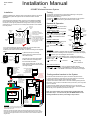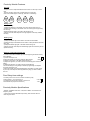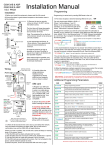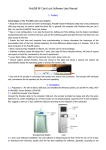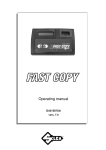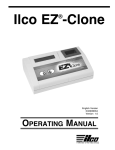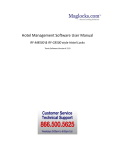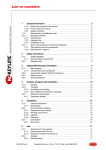Download Installation Manual - aes
Transcript
Installation Manual Prox manual V1 for 603ABP Wireless Intercom System Testing Installation 1) Before installing fully, test the range of the system. Wire the unit as per wiring diagram, place the equipment in the desired location and test operation. 2) Ensure that the gate transmitter / receiver unit is installed to facilitate line of sight with the property or reception area. To achieve best results, mount the unit as high as possible from the ground. Should you need to extend range, you can mount it on a small pole to elevate it a few meters from the ground. House or reception area 150m Typical Entrance Pillar For longer range applications, locate the handset near a window at front of property. Note: Wood and glass only reduce signal strength by 10-20%. Masonry will reduce signal strength by 20-50% per wall. Metal can totally block signals. Transmitter / receiver - Keep away from ground, as high as possible. For best results, do not install too close to sources of electrical interference e.g. gate automation panel Speech Unit 3) It is recommended to charge the handset for 7-8 hours before use. 4) Power up the handset after inserting the batteries. 5) Wire the door station and transmitter / receiver according to the diagram below.. 3) Remove the top two security screws as shown. Do NOT remove the bottom screws. Call Button The front door will hinge downwards to allow access for mounting holes and connection terminals. Optional prox module ARCHITECTURAL MODEL HOODED MODEL Note: The protective film on the front of the intercom should not be removed until fully installed. Mount AB model to wall with Never drill holes in 10mm x 50mm the top of the large wall enclosure. Cable anchors to entry should be prevent removal through the bottom. or theft. 4 meters max Screened CAT 5 Intercom Note: For improved audio, connect shield to metal on speech panel. MIC connections Foil screening wrapped around MIC wires for best performance! + GND Solid shield wire 5sec 1sec set run N/C C N/O Output Status LED CHANGE RING TONE Press and the unit will ring under the currently select tone. Press and to cycle through available ring tones. Press MENU to select and save. CHANGE LANGUAGE Press and the unit will display the currently selected language. 1=English. Press and to cycle. Press MENU to select and save. Reception indicator Battery Level 12.21 Voicemail Symbol Vibration ON/OFF ON/OFF MENU Charging base Code Button Power LED VOICEMAIL When the door station is pressed, and not answered within 40 seconds, the visitor can leave a message. Once complete, the handset will display the symbol. Up to 16 messages can be saved. To listen to voicemail, press MENU to play. If there are more than 1 message, press and to select the message required and press MENU to play. = Pause / Exit = Continue = Delete, long press = delete all. SET TIME ON DISPLAY Press MENU for 2 seconds. The hour digits will begin flashing. Press or to adjust. Press MENU to cycle from hour setting to minutes and repeat. Press MENU a third time to exit and save changes. Coding another handset to the System To add an extra handset to the system, follow the sequence below.. 1) Press and HOLD the code button on the door station for 3 seconds, until the LED’s on the bottom of the board start to flash. 2) Press and hold the Code button on the new handset ignoring the first short tone, until you hear a confirmation tone (“Di-Do-Do”). This may take up to 10 seconds. 3) Once the door station lights stop flashing, then you can test the system by pressing the call button on the door station. The new handset should ring. If not, repeat the process from the top. Note: For earlier models, the existing master handset lights will flash after step 1. You will need to press the MENU button on the existing handset first, before proceeding to step 2 above. Proximity reader 12v dc ADJUST VOLUME Press or to adjust volume level, and press MENU to select and save. 602 Range Code button - + Handset & Operation Transmitter (keep short for better audio) 12v dc + - + - 1) Check all connections are correct before switching on the power. 2) Press the call button on the speech panel. 3) The handset should ring. 4) Press the button to answer the call and check two way speech. 5) Press to check the door / gate release function works. -+ 12v dc in Volt free Relay output (4 sec pulse) Shielded CAT5 cable Green when in Add tag mode & relay active RED when in SET mode, & delete tag mode. Double flash when error. Note: Prox unit volt free output needs connected to gate control panel or electric door lock as well as relay output from the intercom controller PCB. Parallel connect C and N/O contacts for electric gate controller or strike lock. Series connect C and N/C contacts for magnetic lock. Proximity Module Features Overview The prox unit is a simple standalone device which can store up to 1000 tags. The unit normally comes with 2 master tags and 3 user tags. One of the master tags is an add tag, and one is a delete tag. Add Tag Delete Tag User Tag 1 User Tag 2 User Tag 3 Adding a Tag To add a new tag… 1) Swipe the Add tag on the reader. The green LED should come on. 2) Swipe each new tag on the reader. The unit should give a single bleep for each tag. Swipe the Add tag again. The green LED should go off. 3) Wait 5 seconds, and swipe the new tags again to check they activate the relay. Deleting a Tag To delete a tag… 1) Swipe the Delete tag on the reader. The LED should be RED. 2) Swipe the tags to be deleted on the reader. A bleep should be heard for each Tag. 3) Swipe the Delete tag again. The RED LED should go off. 3) Wait 5 seconds, and swipe the deleted tags again to ensure they do not operate the relay. Setting up a new Add and Delete Tag To create a new add and delete tag from the beginning the entire memory will be deleted... SET 1) Power off the prox unit. 2) Move the jumper on the prox PCB from RUN to SET. RUN 3) Switch on the power. The RED LED should be on. 4) Swipe the tag which you wish to be the new Add tag (the unit should bleep). 5) Swipe the tag which you wish to be the new Delete tag. The unit should give a long bleep to indicate programming is complete. 6) Power off the prox unit. 7) Move the jumper back to the RUN position and switch on power again. 8) You may now swipe the ADD tag followed by tags you wish to add to the unit. Prox Relay time settings The relay on the Prox unit is a volt free momentary relay. Power capacity – up to 2A at 24v ac. The relay time can be set for either 1 second or 5 seconds with the jumper link as shown,,, 5 sec 1 sec Proximity Module Specifications -125KHz, compatible with 4001 / 4100, EM / TEMIC / TK and other low frequency cards. -1 second & 5 second selectable output relay, N/C and N/O volt free. -Scan range of 50mm.