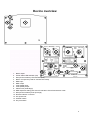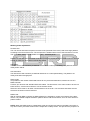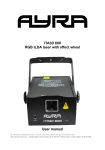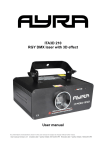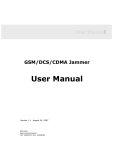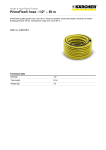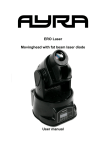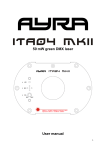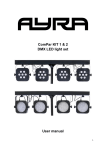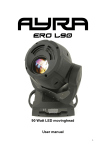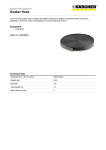Download ITA3D 600 RGB ILDA laser with 3D effect User manual - Bax
Transcript
ITA3D 600 RGB ILDA laser with 3D effect User manual 1 Safety precautions WARNING: This unit may cause serious injury to eyesight when used incorrect. It therefore is strongly advised to read this user manual carefully, to get familiar with the functions of this laser device. WARNING: This unit must be operated by, or under the supervision of an adult. This device is not suitable for children. WARNING: Do not look directly into the beam coming out of the lens, from short distance or when a solid beam is projected. This may cause serious injury to eyesight. Ayra is not responsible for any injuries caused by incorrect use of this device. WARNING: Do not project the beam of this unit on to reflective surfaces, as the shattering beam may cause injury to eyesight. Installation requirements: - Always check the voltage settings on the unit and the power supply you want to connect the device to. If the voltage requirements do not meet, do not connect the device as this may cause serious damage. - This device must be installed by a professional technician, in a standing or hanging position. Always pay attention to the positioning of the unit, as the beams may project directly into your audience. - It is strongly advised to NOT project the beams directly into your audience. Ayra strongly recommends a minimum distance of 1.5 meters in height between the lowest projected laser beam and your audience, for optimal safety. If there is no other option, keep a minimum distance of 5 meters from the beam exit to the first beam that hits your audience. - When installed in a standing position, a safety cable is recommended to secure the unit. - When installed in a hanging position, this unit MUST be secured by using a safety cable, capable of holding 10x the weight of this device. - When installed in a hanging position, this unit must be mounted to a proper surface, e.g. a truss system. When using a truss system, Ayra recommends the use of a proper hook or halfcoupler. - Make sure there are no flammable objects in the direct environment of the device (such as decorative objects). Keep a minimum distance of 1.5 meter. - Do not block the beam-exit and fan - Keep a minimum distance of 0.5 meter from any walls to provide sufficient cooling - Make sure the beam-exit and fan are not blocked by any objects in the near environment - This unit must be connected to a grounded power supply that meets the voltage requirements of the device. Maintenance and protection - Keep the unit away from dusty environments, as this may have negative effect on the fan-cooling system and laser optics. Ayra recommends using a flightcase for storage of this device. Clean the optics and fan of the laser with a small, soft brush and vacuum cleaner when needed. Clean the housing of the unit with a damp cloth. WARNING: Always disconnect the unit from the power supply when cleaning the unit. Reconnect the unit only if any moist on the fixture disappeared completely. - This laser device is a lighting effect, designed to support visual entertainment while playing music. Continuous use is not recommended. Do not use the device longer than 3 hours subsequently, so the unit can cool down. This will provide a longer lifespan for the diodes. Apply a cooling-down time of 25 minutes before re-activating the laser. - Do not switch the power on and off too often, as this may cause serious damage to the unit. 2 - Avoid heavy shocks and collision during transport and use, as this might cause damage to the laser diodes, electronic circuit, optics and housing. - Keep the device away from moisture, rain, water or any liquids as this may cause a short circuit and/or electric shocks. If any liquid enters the unit, power supply or housing of the unit, disconnect the unit immediately and do not reconnect the power supply. Contact your local dealer or technician to inspect the unit for any damage. 3 Box contents Box contents 1x ITA3D 600 laser device 1x user manual 1x IEC to Schuko power cable 1x XLR – XLR DMX signal cable Unit and accessory inspection - Always use the supplied power cable to connect the unit to a power supply. If the cable appears broken or has visible damage, do not use it. The supplied cable can be replaced with a regular IEC to Schuko cable, with a minimum cable diameter of 0.75m². - If the unit will not be used for a longer period of time, disconnect it from the power supply and store it in a dust-free environment. - Always check the unit for possible damage before use. If you suspect that something is wrong with the unit, do not connect it to a power source! When you suspect that your unit is broken or damaged, contact your local dealer or a certified technician to inspect the unit. - When your device does not generate any laser beams, do not look directly into the lens. When the laser suddenly produces a beam, it may cause severe eye damage, possibly resulting in permanent visual loss. 4 Device overview 1. 2. 3. 4. 5. 6. 7. 8. 9. 10. 11. 12. 13. 14. 15. Beam output Power status LED-indicator (red) Microphone sensitivity LED indicator (blue) Built-in microphone (used for sound-active mode) DMX input DMX output ILDA (DB25) input ILDA (DB25) output Pattern size (small-large) DMX dipswitch setting (also used for activation of auto/sound active mode Microphone sensitivity knob (low-high) Remote interlock connector IEC power inlet ON/OFF switch Key lock switch 5 Setting up the device Setting up the device - When the power supply is connected, the unit will first calibrate the stepping motors of the unit. It is normal that this may cause any noise. When the calibration is done, the unit is ready to be used (in the selected DMX, automatic or music controlled mode) - It is possible that the unit may shut off the beam projection when no music or sound is detected. This will avoid the projection of a solid, static beam, which may cause injury to eyesight. - This unit uses an advanced scanset to create variable movements to the laser beam. This way, figures and patterns can be made. The unit uses a high-speed 25 kpps scanset to create the moving beams of the laser. It is normal that the laser beam and projection may appear ‘flickering’ when projecting very large or very complex patterns. - The projected beams of the unit may appear shivering when projecting very complex or very large patterns on surfaces as a wall, ceiling or decorative cloth. Selecting a working mode This laser device has several working modes, which are automatic, music-controlled, ILDA and DMX. To select the right operating mode for your situation, use the dipswitch panel on the rear of the unit. A DMX-dipswitch panel works with a binary character. It sends a 0 or 1 message to the electrical circuit. To select a working mode, pay close attention to the information scheduled below. Every DMX dipswitch stands for a certain value, which is on or off. The values are stated as below: 1–1 2–2 3–4 4–8 5 – 16 6 – 32 7 – 64 8 – 128 9 – 256 10 – mode switch (DMX ON/OFF) To select the different working modes, pay close attention to the setting of DMX dipswitches below: NOTE: value “X” = not used or not active for this mode 6 Working mode explanation: Sound active: The unit uses its internal microphone to sense music (the beat of the music) and will change patterns according to the beat of the music. The microphone is situated at the front of the laser device. On the rear of the laser, there is an adjustable microphone sensitivity knob. Please note that the sound-activated mode will not function properly when the music source is not loud enough or when only high-pitched sounds are played. Auto-beam: The laser device will activate a pre-defined lasershow on a solid speed setting. The patterns are mainly beam-effects. Auto-animation: The laser device will activate a pre-defined lasershow on a solid speed setting. The patterns are mainly animations and graphics. Slave mode: It is possible to link several ITA3D 600 fixtures for a synchronized lasershow, without the use of a DMX controller. Connect your devices with standard XLR-XLR cables. The first device in the chain needs to be set to a basic function, such as sound-active or one of the auto shows. Select the slave mode on all other connected device in the chain. You will notice that these devices will mimic the actions of the first device. DMX mode: With an external DMX-controller (or DMX-software) it is possible to control every feature of the laser device. It is possible to adjust the built-in patterns and to add several effects, such as zoom-effects or pattern rotation. NOTE: When the DMX-signal or master/slave signal is lost (due to a failure in the DMX-connection or any other reason), the laser will shut off the output due to safety issues. This prevents the projection of 7 static images and/or patterns. ILDA mode: When you wish to control this laser using ILDA-lasersoftware, you need to connect a DB25 cable to the laser. The laser automatically detects the ILDA-connection and will override any selected working mode, thus switching automatically to ILDA mode. When an ILDA signal is detected, but there is no data-transfer, the laser will shut off automatically, to prevent the projection of static beams. Also when the connection during a lasershow is lost, the laser will shut off the beam output to prevent injury. WARNING When using this laser device, Ayra strongly recommends not using the laser for audience scanning purposes*. Only a skilled technician and/or laser operator should operate this laser while audience scanning is performed, for safety reasons. Audience scanning should always be performed with a moving graphic (such as a tunnel or wave) and with large graphics, to prevent that high-intensity beams are projected into the eyes of your audience long enough to cause serious injury. Because the automatic modes of this laser use different types of graphics, the laser should not be used for audience scanning purposes when operating in these modes. Only when using DMX or ILDA, it is safe to project laser patterns into your audience, but only: - When the graphics are large (so the beam intensity is relatively unharmful) - When the graphics are moving (such as rotating movement, so the graphic can never project continuously on the same spot - When you have a laser emergency power cut-off installed (use the interlock feature or a 230V power switch) - When a skilled technician or laser operator is controlling the laser - When the audience scanning begins at a distance of at least 10 meters of the beam output If one (or more) of the above stated situations or features is not applied, the laser device should not be used for audience scanning purposes and the projection of the laser should never ‘touch’ your audience. A minimum projection height of 1,5m above your audience should prevent this. Ayra can not be held responsible for any damage or injuries caused by incorrect use of this laser device. *Audience scanning is a term which describes the effect of laser beams being projected into your audience. Theoretically it is possible to project a static, small beam with high intensity when using ILDA-software. Therefore only skilled technicians and/or laser operators should work with this kind of laser to prevent these situations. The maximum scanner speed is 25 kpps, but a setting of 20 kpps max. in your laser software is recommended. Setting a too large scanner speed in your laser software may cause permanent damage! When creating figures, patterns or graphics, always check the realtime projection of your laser to check if the laser scan set is capable of projecting the figures. Slight flickering while projecting complex or very large patterns is virtually unharmful for the scan set when setting the correct scan speed, but large amounts of flickering and unrecognizable patterns are a sign that the scan set is unable to perform the task and drives its capabilities to the maximum, with possible permanent damage as a consequence. Warranty is void when the scan set of the laser is damaged, caused by improper use. 8 DMX operating mode While in the DMX mode, it is possible to select the working mode of the laser. That way, you can either choose to use your own programmed presets of your DMX controller, or to activate the music activated/automatic working mode of the laser to have a fully-automatic lasershow. Depending on the starting address you selected earlier, the laser responds to the following commands. In this example, we use DMX starting address 1. When you use a different DMX-starting value, for example 29, the unit will respond from channel 29, 30, 31.. and so on. For more information about DMX, consult the manual of your DMX controller or software. Channel 1 Function Mode 2 Effect mode 3 Color 4 5 Pattern selection Movement Y 6 Movement X 7 Rolling X 8 Rolling Y 9 Rotation 10 Zoom (+/-) 11 12 13 Pattern size Display dot Drawing Value 0-63 64-127 128-191 192-255 0-49 50-99 100-149 150-199 200-255 0-255 0-255 Description Sound-active mode (disabling channel 2) Automatic mode (disabling channel 2) Manual mode, auto run function Manual mode, sound-active mode Multi-effect Normal animation effect Multi-pattern effect 3D dot effect 3D plane effect Closed – White – Red – Yellow – Green – Blue – Purple – Fixed color – Random single color – Random 7 colors – Moving 7 colors – fixed color 128 built-in patterns 0-127 128-191 192-255 0-127 128-191 192-255 0-127 128-255 0-127 128-255 0-127 128-191 192-255 0-85 86-170 171-255 0-255 0-255 0-127 128-255 Manual Y positioning Automatic down movement Automatic up movement Manual X positioning Automatic right movement Automatic left movement Manual positioning Auto rolling Manual positioning Auto rolling Manual positioning Automatic clockwise rotation Automatic counter-clockwise rotation Auto zoom (+) Auto zoom (-) Manual zoom (+/-) 0 is moderate, 1-255 is small-large 0 is display dot, 255 is optimal brightness Auto drawing mode 1 Auto drawing mode 2 NOTE: While using ILDA, it is still possible to use DMX-channel 2 to control the effect wheel. It is also possible to use the dipswitches on the rear of the unit. 9 Technical specifications TYPE: ITA3D 600 Laser diodes Type ITA3D 600: - 100mW red laser (wavelength: 635nm) - 100mW green laser (wavelength: 532nm) - 400mW blue laser (wavelength: 450nm) - mixed output: 500mW white max. Tech specs: - scanset: 25 kpps high-speed optical scanner with a maximum angle of +/- 30 degrees - working modes: auto, sound-active, master/slave, DMX-512, ILDA - graphics and effects: 128 beam show and animated graphic show patterns with 3D animation - high-efficiency 3D optical grating system for unique 3D lighting effects - hanging bracket, for use with a lighting stand or truss system - built-in microphone with adjustable sensitivity - pattern size adjustable (small-large) - ILDA control with DB25 connectors - DMX-control with 3-pin XLR connectors - DMX-control: 12 channels - Power supply: 100-250V AC, 50/60 Hz - Power consumption: 50 Watt - dimensions: 200 x 235 x 130 mm - weight: 4.5 kg Laser class and licensing This laser has the capability to perform with a power of maximum 500mW theoretically. However, the optics of the laser have a small influence on the beam output power, thus reducing the maximum power slightly. In practice, this device falls under Class 3B. Class 3B and Class 4 lasers are able to cause serious injury to your audience when used incorrectly. It is therefore strongly recommended that only skilled laser operators and technicians install and operate this device. Class 3B and Class 4 lasers can be used for audience scanning in a safe way, but only when used by a skilled laser operator or technician. There are no official laser laws or licenses to operate or own a laser device. However, there is specific guidance issued by the Health and Safety Executive in the form of a document called HS(G)95 The Radiation Safety of Lasers Used for Display Purposes. HS(G)95 outlines a number of detailed points to consider when using lasers for lightshow purposes. Class 3B and 4 laser products are required to have several specific safety features as part of their design. These features are laid out in the British Standard on Laser Product Safety BS/EN 60825-1 and are a requirement of the product meeting CE approvals. 10