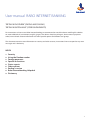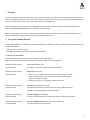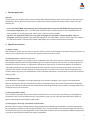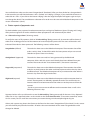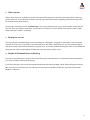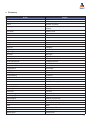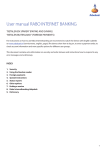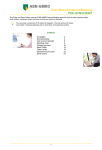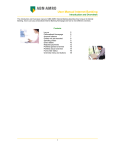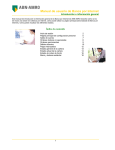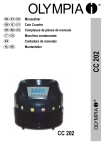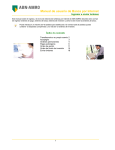Download User manual RABO INTERNET BANKING
Transcript
User manual RABO INTERNET BANKING “BETALEN EN SPAREN” (PAYING AND SAVING) “BETALEN BUITENLAND” (FOREIGN PAYMENTS) For instructions on how to use Rabo Internet Banking we recommend to watch the demos with English subtitles on www.rabobank.nl (servicemenu, english_pages). The demos show how to log on, how to enter a payment order, how to check account information and more specific options for different user groups. This document contains extra information on security and order statuses, instructions how to respond to any error messages and a dictionary. INDEX 1. 2. 3. 4. 5. 6. 7. 8. 9. Security Using the Random reader Foreign payments Special instructions Status reports Other options Ending a session Rabo Internetbanking Helpdesk Dictionary 1 1. Security For the non-public section your browser starts a separate security password session. Depending on your browser you can recognise that the session is secured by means of a key-in-the-lock sign or just a key at the bottom of your screen. This way you know you are safely connected with the Rabobank. The combination of the secured session together with the Random Reader, makes Rabo Internet “Betalen en Sparen” (Paying and Saving) banking a very safe way of banking. When sending orders you are also required to sign with an electronic signature with your Random Reader. For amounts exceeding a certain limit, other security checks will be made. 2. Using the Random Reader The Random Reader has 2 functions. The following options will be given after you have inserted your bankcard in the Random Reader: –– Gaining access to your accounts –– Placing a (electronic) signature on your (payment) orders 2.1 Errors and Corrections If you entered incorrect data, press the C button to clear and correct. Below is a summary of errors that could occur as well as steps for solving the error. Random reader displays: Cause/solution: Plaats kaart (place card) this appears when the o button is pressed (on/off ) Random reader displays: Cause/solution: Kaart fout (card error) 1. The pass was inserted incorrectly in the reader: the pass should be placed chip side up. The chip should not be showing once the pass has been inserted. 2. The chip on the pass is damaged. Contact the bank Random reader displays: Cause/solution: Foutieve pin (incorrect pincode) an incorrect pincode was entered. This message is followed by pin poging 2 (2nd attempt enter correct pincode) Random reader displays: Cause/solution: Laatste poging (final attempt) the pass will be ‘blocked’ if an incorrect pincode is once again entered Random reader displays: Cause/solution: Uw pin is geblokkeerd (chip on your pass is blocked) you will need to contact the bank 2 3. Foreign payments Remarks: During the process of filling in the several windows Rabo Internet Banking does several checks on the correctness the payment details. When you enter incorrect details this will be displayed on the top of the screen. The most common are: –– “Dit is een foutief IBAN/ bankrekening een betalingsopdracht met een foutief IBAN/rekeningnummer kan niet worden uitgevoerd” (this is a invalid bank account number or IBAN. Payments with a invalid IBAN or account number can not be processed). Please enter a correct account number. –– “Op basis van ingevoerd SWIFT-adres zijn geen bankgegevens gevonden. Gelieve het SWIFT-adres te corrigeren. (No banking details have been found based on the stated SWIFT-address. Please adjust this address). You will have to enter a correct SWIFT-address/BIC before you are able to execute this instruction. 4. Special instructions 4.1 Express orders With “Betalen & Sparen” you can enter an express order by means of the “Bankgiro” template. Foreign payments can also be sent as urgent-wire. Just click on the <spoed> button in the first screen. 4.2 Standing orders (Periodical payments) With “Betalen en Sparen” it is possible to enter a repetitive order. If the order regards a third party you need to use the “Bankgiro” template. With the “Eigen Rekening” (Own account) template you can enter an order several times between two of your accounts, as registered in the contract (for instance, an automatic deposit). By clicking on “Periodiek” (Periodical) you will notify the bank that this order has to be carried out several times. You can then indicate in the section “ Termijn” (Period) in which period this has to fall. In the section “Aantal” (Frequency) you can fill in how many times you would like this order to be done. Minimum 2 and maximum 99 until you cancel the order yourself. 4.3 Postdated order In the “Bankgiro”, “Acceptgiro” and “Eigen rekening” (Own account) templates you can give a postdated order. Without altering the payment will have today’s date as execution date. In the section “Uitvoerdatum” (Execution date) you can choose on which date you would like the order to go through. You can book a standing order up to a maximum of one year in advance. 4.4 Using the address book You can add the payment details to the address book for later use. You can do so by clicking on “toevoegen aan adresboek”. Once you have added a person in the address book, you can select him from the address book, all fields on the template will be filled automatically. 4.5 Changing or retracting a periodical or dated order All orders that have been entered with the help of Rabo Internet Banking and of which a particular entered date has not yet been reached, can be changed or deleted. This is not possible for orders that have been entered for an account outside your personal agreement. Orders entered for accounts that are connected to different agreements can only be altered by the holder of the original agreement. 3 You can find these orders on the screen “Geagendeerd” (Postdated). After you have clicked on <Geagendeerd> in the menu bar you will find the buttons <Wis> (Delete) and <Wijzig> (Change). If you would like to retract an order click on <Wis>. If you click on the button <Wijzig> then the original template will appear again and you can change the details. The cancellation or alteration of an order must be sent to the Rabobank computer via the screen <Verzenden> (Send). 5. Status report of payments sent To check whether your payments have been executed you can login in “Betalen en Sparen” (Paying and Saving). After you have signed on all orders which have been postponed or will automatically be shown on a “Waarschuwingsscherm” (Warning screen). To verify the status of all payments, click on “In behandeling” (Being processed). An overview will be shown of orders that are being processed at that moment or have already been processed. The status of the orders will indicate if the order has been processed. The following statuses will be shown: Aangeboden (offered) The order has been sent to the Rabobank computer. The execution date of the order is today’s date. To check if the order has been processed you can consult “Betalen en Sparen” later on in the day Goedgekeurd (approved) The order has been sent and/or is being processed by the Rabobank computer. Orders with this status could already have been debited from your account. Please consult the “Transactieoverzicht” (Transaction statement) Uitgesteld (postponed) The order has been sent to the Rabobank computer. The execution date of the order has arrived, however the order could not be processed on that day due to insufficient funds. The Rabobank computer will try to execute the order within 2 business days from the original order date Afgekeurd (rejected) The order has been sent to the Rabobank computer and the execution date has arrived. The computer has definitely rejected the order. This could be due to: - Incorrect details have been entered or the order can not be processed from this account - Funds on your account were insufficient on the execution date as well as the following 2 business days Approved orders will stay visible on the screen “In behandeling” (Being processed) for the next 7 days. Rejected orders for 14 days. Approved orders are also visible on the “Transactieoverzicht” (Transaction statement) screen. On this screen you can see all the transactions per account during an indicated period given by you. Orders with a processing date in the future can be found on the screen “Geagendeerd” (Post-dated). On this screen you will also find your periodical transfers. All orders that are mentioned on the screen “Geagendeerd can be changed or deleted. 4 6. Other options Orders which have not yet been processed, will automatically appear on the “Waarschuwingsscherm” (Warning screen) when you restart “Betalen & Sparen. You will also receive information regarding special processing dates, for example due to bank holidays. All messages are being saved in “Mededelingen” (messages) which you can access in the taskbar on the left. You can also access the address book there. A maximum of 75 addresses can be added to the address book. For RIB Professional the number is unlimited. 7. Ending the session You can end your Internetbanking session by clicking on <Uitloggen> (Logg off ) in the taskbar. You will exit the secured site. If you wish to end the session while there are still orders ready to be sent, you will automatically be sent to the screen “Opdrachten verzenden” (engelse term). If you close without sending the orders to the Rabobank computer, the orders will be deleted. In RIB Professional the orders will be saved. 8. Helpdesk Rabobank Internet Banking On http://www.rabobank.nl a manual and a list of frequently asked questions is mentioned. Unfortunately these list is only available in the Dutch language. If you have questions you can call the helpdesk Rabo Internetbanking at 0900 – 09 05. When calling from abroad 0031 495 584 221. Opening hours are Monday till Friday between 08.00 to 22.00 hours and Saturday between 09.00 to 17.00 hours. 5 9. Dictionary Dutch Dutch Aangeboden Aantal Acceptgiro Adresboek Afgekeurd Afsluiten Annuleren Bank Bankgiro bankpas Bedrijven Begunstigde begunstigde Berichten Betaalopdracht Betalen Betalen Buitenland Eigen rekening Europas Geagendeerd Goedgekeurd Halfjaarlijks In behandeling Jaarlijks Kaart Kosten Laatste poging Land Maandelijks Muntsoort Naar rekening Omschrijving opdrachtgever Per kartaal Periodiek Plaats Postbank Random Reader Rekeninginfo English English Offered (for payment) Number (quantity) Payment order template (could also been added to invoice) Address book Rejected Close Cancel Bank Payment order template Bankcard Company Beneficiary beneficiary Messages Payment order Paying Foreign payments Own account Rabo Debit card Post-dated Approved Twice a year In process Yearly (bank) card Costs (bank charges) Final attempt Country Monthly Currency To account Payment reference Initiator (of payment) Quarterly Periodical (standing order) Place (Dutch) Post Office Bank PIN-code calculator Account info 6