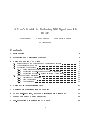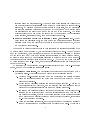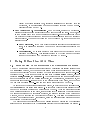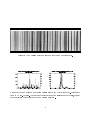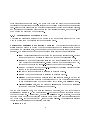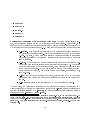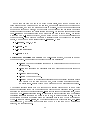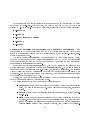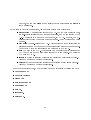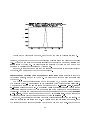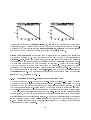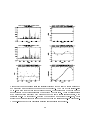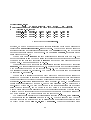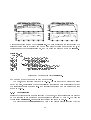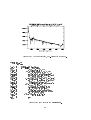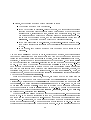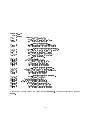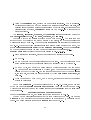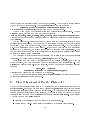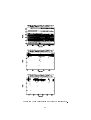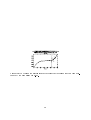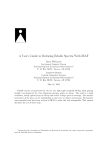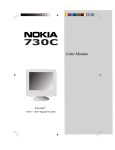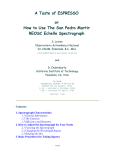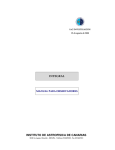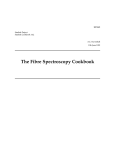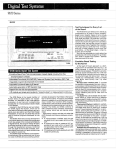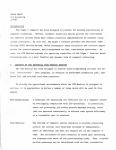Download A User's Guide to Reducing Slit Spectra with IRAF
Transcript
A User's Guide to Reducing Slit Spectra with IRAF Phil Massey Frank Valdes Jeannette Barnes 15 April 1992 Contents 1 Introduction 2 Extraction and Calibration Overview 3 Doing It One Step At A Time 3.1 Introduction to the Extraction and Calibration Routines : 3.2 Characterizing Your Data : : : : : : : : : : : : : : : : : : 3.3 Extracting the Spectrum : : : : : : : : : : : : : : : : : : : 3.3.1 Parameters for Extraction in apall : : : : : : : : : : 3.3.2 Extracting a Well-Exposed Spectrum Using apall : 3.3.3 Extracting a Weakly-Exposed Spectrum Using apall 3.4 Going Further: Calibration : : : : : : : : : : : : : : : : : : 3.4.1 Wavelength Calibration : : : : : : : : : : : : : : : 3.4.2 Flux Calibration : : : : : : : : : : : : : : : : : : : 3.4.3 Normalization : : : : : : : : : : : : : : : : : : : : : 4 A B C D : : : : : : : : : : : : : : : : : : : : Doing It All Automatically: doslit Dealing with Multiple Stars On the Slit The \Long-Slit Case", or When Distortions are Really Bad More Than Just A Pretty Plot: splot Pre-Extraction Reductions for CCD Data 1 : : : : : : : : : : : : : : : : : : : : : : : : : : : : : : : : : : : : : : : : : : : : : : : : : : : : : : : : : : : : : : : : : : : : : : 2 3 5 5 6 7 9 14 20 22 22 29 35 37 45 47 53 55 1 Introduction Spectroscopy is one of the fundamental tools of the astronomer, and the proliferation of linear, digital detectors on spectrographs has greatly increased the astronomer's ability to perform quantitative analysis. However, with this increased ability has come increased demands upon the tools used for reducing these data, both in the sophistication of the algorithms we've come to expect, and in the ease with which these tools can be used. It's easier to reduce CCD spectra than it was photographic plates, but our expectations have also risen: we want to really use the known noise characteristics of our detectors to make a mathematically optimal extraction of our spectra so that we can achieve the maximum signal-to-noise possible from our precious observations. Furthermore, while we might have been willing to spend days digitizing spectrograms on a microphotometer and doing the calibration necessary to extract useful spectra from photographic plates, we now want to see our two-dimensional CCD images fully reduced to dispersion-corrected, uxed spectrophotometry before the telescope has nished moving to the next object. IRAF provides powerful reduction tools for accomplishing this task. This manual is intended to guide you through the steps of extracting and calibrating spectra. We will start out by considering the simpliest case imaginable: a single star on the slit. In the appendices, we will consider increasingly complex cases: the extension to several stars along the slit (Sec. A) and the generalization to the \long-slit" case (Sec. B). However, this manual does not deal with the multi-object ber situation; there are excellent routines for handling these data, and the user is referred to Frank Valdes' Guide to the Multiber Reduction Task DOFIBERS or Guide to the HYDRA Reduction Task DOHYDRA for example. Nor does this manual touch upon the issue of cross-dispersed data; the user is referred to the Tololo cookbook Echelle Reductions with IRAF by Mario Hamuy and Lisa Wells. The present guide is intended for use with IRAF V2.10; if you are something older, we encourage you to obtain a modern version by contacting the IRAF group (email [email protected]). Additional resources you may wish to review are: A Beginner's Guide to Using IRAF by Jeannette Barnes A Quick Look at Sun/IRAF on the Tucson Sun Network by Jeannette Barnes A User's Guide to CCD Reductions with IRAF by Phil Massey We assume that by the time you get to this manual you have removed the \detector signature" from your data|that you have removed any DC-oset, removed the pixel-topixel gain variations using at-elds, etc, e.g., that your data is now linear and zero counts equal zero light. The manual \A User's Guide to CCD Reductions with IRAF" explains how to do this with CCD data, and this manual is intended to pick up where that one left o. However, for convenience a quick summary of these steps is provided in Sec. D. 2 spatial axis night line sky dispersion axis stellar spectrum Figure 1: A stylized version of a \perfect" stellar spectrum. 2 Extraction and Calibration Overview The steps involved in extracting a stellar spectrum in IRAF are conceptionally straightforward. We show a \schematic" spectrum in Fig. 1. The dispersion axis is along columns in this example, and the spatial axis is along rows. (Rows are called \lines" in IRAF.) Extraction of this spectrum could be broken down into the following steps: Find the spectrum. This may be done manually by examining a cut along the spatial axis and indicating the appropriate peak with a cursor, or it can be done automatically if the appropriate spectrum is the strongest peak present. Dene the extraction window and the background windows. In practice this is done by specifying the size of the extraction window in terms of the number of pixels to the left of the center of the spatial prole, and the number of pixels to the right of the center of the prole. Similarly the background region is dened in terms of a region to the left and right of the center of prole. One can then examine these regions displayed upon a cut along the spatial axis, and alter them if need be. Trace the center of spatial prole as a function of the dispersion axis. Even though we assume that the spatial axis is exactly along a row or column (as discussed below), the spectrum will not be exactly perpendicular to the spatial axis (i.e., the stellar spectrum is not exactly parallel to what we are taking as the theoretical dispersion axis.) Instead, the exact center of the spatial prole will shift slightly with 3 location along the dispersion axis. There are least three reasons for this: (a) the camera optics introduce distortions which will be be worse along the longer (dispersion) axis, (b) gratings do not sit exactly square in their cells, and (c) dierential atmospheric refraction will cause the blue end of the spectrum to be shifted along the slit closer to the zenith than that of the red end of the spectrum. The latter eect suggests that we can expect the angle made by the spectrum to the dispersion axis will dier, often signicantly, from one exposure to another. Sum the spectrum within the extraction window, subtracting sky. At each point along the dispersion axis, the data within the extraction aperture (centered spatially based upon the value that the trace is at that point) is summed, and the sky background is subtracted. There is an important if subtle point in this last step: the spatial axis is assumed to be exactly along a row (or column), and not perpendicular to the trace. Thus if you want good sky subtraction, you must either have set up the spectrograph (usually by rotating the dewar) in such a way that a comparison line is well lined up along a line or column, or else the frame should be geometrically transformed after the fact to make this true. (Procedures for this transformation are given in Sec. B, but if you can avoid this step by being careful in your set-up do so, as additional interpolation steps are never going to improve your data.) At this point you have extracted a one-dimensional spectrum from your two-dimension image, and can do the following calibration steps: Wavelength Calibration. You doubtlessly would like to see your spectrum with a wavelength scale. This procedure can be broken into the following steps: 1. Extract a one-dimension spectrum from the appropriate comparison exposure using the identical aperture and trace used for the object spectrum you are planning to calibrate. 2. Determine the dispersion solution for this comparison spectrum. This can be done interactively the rst time, and the solution used as a starting point to determine the dispersion solution for other comparison exposures. 3. If a second comparison exposure will be used for providing the wavelength calibration for the object spectrum (such as interpolating in time between two comparison exposures, or using the average solution of comparison exposures that were taken immediately before and after the object exposure), repeat steps (1)-(2) for the second exposure. 4. Using the dispersion solution(s), put the object spectrum on a linear wavelength scale by interpolating to a constant delta wavelength per pixel. (There are a 4 variety of options available here, including linearizing the spectrum into log wavelength, or not linearizing it at all but instead invoking the new \worldcoordinate system" of IRAF.) Flux Calibration vs. Normalization. For many users, leaving the wavelengthcalibrated spectra in terms of integrated number of counts is sucient. However, one is then usually left with a smooth residual wavelength-dependent signature due to the eects of the grating blaze and change in detector sensitivity over the wavelength region observed. There are two things you might choose to do, depending upon your scientic needs: { Flux Calibration. If you have observed suitable spectrophotometric standard stars, it is possible to transform your data to either absolute or relative ux units. { Normalization. It is often useful to normalize the object spectrum so the continuum level is unity. This is easily performed by tting a smooth function through the continuum and dividing the spectrum by this t. 3 Doing It One Step At A Time 3.1 Introduction to the Extraction and Calibration Routines The IRAF routines for doing spectral extraction and calibration are loosely referred to as the apextract package, but there are three areas where these routines have been \customized" for extraction of data obtained with slit spectrographs in simple (non-crossdispersed) mode. These three packages are all within the noao imred package, and are called kpnoslit, ctioslit, and kpnocoude. The dierences between these are slight (such as the defaults used for the comparison line table), and the algorithms, routine names, and parameters are identical|it is only a few of the default values which dier, and which one you use does not really matter|pick one that seems appropriate and be happy. As each step of the extraction process is completed, an entry is made in a local subdirectory database in a le called apimagename. It is through these database entries that one part of the extraction process communicates with the next. After the extraction process for a particular spectrum is complete, this database entry will contain the specics as to the size and location of the extraction aperture, the size and location of the background windows, and the function and coecients of the trace t. This allows the astronomer to extract a comparison spectrum, for instance, using the identical parameters as were used in extracting the object spectrum. The routine used for identifying the comparison lines and performing the dispersion solution make a separate entry in the database directory in a le called idcompimagename. 5 Figure 2: A stellar spectrum of a well-exposed star in the LMC. The wavelength coverage is 3800 5000, nearly that of the classical MK classication region. Severe vignetting occurs on the red (right) side of the spectrum. Note the strong solar absorption spectrum of the night sky due to bright moon-light: CaII H+K are on the left. This makes it easy to juggle what dispersion solution should go with what spectrum; it also makes it easy to create a dispersion solution for a similar comparison spectrum using the previous one as a starting point. The routines for doing ux calibration or normalization to the continuum are found in each of these same three packages. 3.2 Characterizing Your Data For the purposes of illustrating the procedure for extracting and calibrating a single stellar spectrum, we will be using spectra obtained with the CTIO 4m and the newly implemented 1200 400 Reticon CCD. The dispersion axis goes along rows, and the spatial axis along columns. Fig. 2 shows a sample exposure. This data is rotated 90 to the schematic example shown back in Fig. 1, and the background sky spectrum is dominated by a solar absorption spectrum rather than strong night-sky emission lines we sketched in Fig. 1. The rst step in reducing your data is to characterize it. What is a reasonable width for the extraction window? Where do you want the sky windows to be located? Using implot imagename make a cut perpendicular to the dispersion axis. (A :c 500 will plot column 500; a :l 500 will plot line 500.) The plot will resemble that of Fig. 3. Using the cursor (capital C) determine the width near the base of the spatial prole. The data shown here extends from columns 154 through 164; i.e., about 11 pixels spatially. (The full width at half maximum 6 Figure 3: A cut perpendicular to the dispersion axis shows the location and width of the spatial prole. By using the cursor in implot we nd that the base of the spatial prole extends from columns 154 through 164. [fwhm] is of course much smaller than this; we estimage this to be about 3-3.2 pixels.) Next let us examine a comparison spectrum (See Fig. 4). We want to answer a couple of questions from this frame. How good is the resolution? How well did we line up the slit along a column? To answer the rst of these questions we simply have to plot a line along the spectrum (Fig. 5), and use the cursor to measure the fwhm and base-to-base width of a typical (strong) comparison line. For this data we nd that a typical comparison line has a fwhm of 2.1 pixels, and a base-to-base width of 7.5 pixels. We can check the alignment by using implot to overplot a row near the bottom, a row near the middle, and a row near the top (Fig. 5). From these plots we nd that the overall alignment from one end to the other is rather poor, about 2.0 pixels over 300 rows. However, since we will keep our sky regions restricted to a full range of less than 50 pixels, this means that the maximum misalignment will actually be one-third of a pixel, not enough to get excited about. Had the alignment been worse than this, or if we had needed to use a larger region of the chip, we could have improved our sky subtraction by rst untilting these lines by using the procedure described in Sec.B. 3.3 Extracting the Spectrum Although the individual steps for extracting a spectrum outlined in Sec. 2 can be done by separate routines, for convenience the routines and all the associated parameters have been consolidated in a single task called apall. You can edit the parameters of apall and then use apall for running through all the steps involved in extracting the spectrum. Alternatively, you could change the values of the parameters within individual tasks, run the individual tasks, and still accomplish the identical extraction. Before proceeding to actually extract a spectrum using apall, we will discuss the prin7 Figure 4: A comparison spectrum is shown for the same Reticon data. Figure 5: We can measure a typical comparison line to nd that it extends 7.5 pixels and has a fwhm of 2.1 pixels. The gure on the right shows the misalignment of the slit, evident in this overplot of three rows of the comparison spectrum. 8 ciple extraction parameters below. Be aware that there are plenty of other parameters controlling the extraction; the user is referred to the detailed \help" pages for a particular task. Most of these parameters can be adjusted interactively during the extraction process, and we will use the discussion below to start out with reasonable values, and then ne-tune them during the rst attempt at extraction. 3.3.1 Parameters for Extraction in apall The following paragraphs spell out the meaning of the major parameters that you might want to change from the defaults for your particular needs. Parameters Controlling the Extraction Aperture: The rst stage of extracting the stellar spectrum will be in nding the exact spatial center of the stellar prole at some point along the dispersion axis, and in setting the lower and upper limits of the extraction aperture. The following are the fundamental parameters dening these operations: { line The dispersion line used for nding the center of the spatial prole. Setting { { { { { { this equal to \INDEF" results in using the middle of the dispersion axis. nsum The number of dispersion lines summed (around line) used in nding a good center for the spatial prole. Setting this to a number greater than 1 (10, say) simply improves the signal-to-noise of the cut used for centering. width The prole width is the base-to-base size of the stellar prole; this value is used in the centering algorithm. lower The lower aperture limit (relative to aperture center). upper The upper aperture limit (relative to aperture center). resize Do you wish to use an aperture set by lower and upper, or do you wish to use an extraction aperture whose size is set by when the spatial prole sinks to some fractional value of the peak value? If the latter, turn resize to \yes". ylevel If resize=yes, then the value of ylevel is used to dene the fractional level of the peak used for resizing the aperture. For the data presented here, we would set width to 10 pixels, and we might choose to set lower and upper to 5 and 5 respectively|that would give us an extraction window that is 11 pixels wide. Alternatively, we could set resize to yes. In this case, the default behavior would be that the extraction aperture would be as wide as the spatial prole at 10% of its peak. (If you don't like 10%, reset the value ylevel.) Thus reasonable starting values for these particular data discussed here are: line=INDEF 9 nsum=10 width=10 lower=-5 upper=5 resize=no Parameters Controlling the Background Windows: Although conceptionally sim- ple, the background regions are somewhat subtle in their specication. Fortunately, it is easy to change the background region interactively; we will demonstrate this in detail when we deal with crowded backgrounds in Sec. A. Below are the parameters we must deal with: { b sample. This species the location of the background regions relative to the center of the spatial prole. For the data discussed above we might choose \ 20 : 8; 8 : 20", which would then specify a background region to either side of the star, beginning 8 pixels from spatial center and extending to 20 pixels from the center. { b naver. The species how many adjacent points within each background window will be used in determining a value to go into the background t. A negative number species that a median will be taken, which helps weeds out cosmic rays in the background region. If you want to simply use two good values, one from either background window, you should specify a very large, negative number, such as 100.1 { b funct Is the type of function (chebyshev, spline3) used to t to the values determined from taking the average or median of the points in the background sample. { b order Is the order of the function used to t the background points. To summarize, the background value used (if we also turn background subtraction on ) will be determined by taking the average or median within b naver adjacent points within the sample regions specied by b sample, and either averaging these values or tting a function of type b funct and order b order. In this example, each background region contains 13 points (20-8+1), so you might expect that 13 would work as well as 100, but it won't: owing to how the routines treats fractional pixels, you would often get two equally-weighted data points in each background region, one of which would consist of a single point|which could easily introduce a big cosmic-ray spike into your sky. However, 14 would work perfectly well. 1 10 In the example here we want to do about the simpliest, good thing we can: make a clean estimate of the background on the left side, make a clean estimate of the background on the right side, and take the average of these two values. Given that our spatial prole extends to a radius of 5 pixels, we thus choose the background sample region to include \lots of points" that start a few pixels outside that range. We specify a large negative value for b naver so we get a single value (the median) for the data in each window. We specify a function type b funct of chebyshev, and an order of 1 so we t the best \constant" to these two values. If the windows were asymmetrically chosen with respect to the spatial prole, we might make this a straight line (b order=2). Thus: b sample= 20 : 8; 8 : 20 b naver= 100 b funct=chebyshev b order=1 or 2 Parameters Controlling the Trace: For well-exposed spectra, the trace is an easy thing to get right. Parameters that control the trace are as follows: { t nsum Number of dispersion lines summed before looking for the peak of the { { { { spatial prole. t step Step size along the dispersion axis that will be used in determining the trace. t funct Fitting function. t order The order of the t. t niter The number of rejection iterations for automatically rejecting points that deviate by a few sigma of the mean, where the sigma is determined from the entire trace. Setting this to 1 or 2 will remove the most discrepant points. The tracing routines starts with the center of the spatial prole found at some point along the dispersion axis when the aperture was rst dened as described above. It then looks for the center of the spatial prole t steps further along the dispersion axis, having rst summed t nsum dispersion lines. It continues in either direction from the original dispersion line until it reaches the edges of the image, or until the trace is lost. The set of centers as a function of position along the dispersion axis is then t with a function of type t funct with order t order, and the average error of this t is determined. If t niter is greater than 1, any points that deviate from the t by more than 3 (by default) are rejected, the function is ret. 11 My experience is that either a straight line is good enough or you will need a modest order (2 or 3) cubic-spline. For most data, you will nd an RMS of the t to be a small fraction ( 0:1) of a pixel. Thus for the data here, reasonable choices of parameters are: t nsum=10 t step=10 t funct=legendre or spline3 t order=2 t niter=1 Parameters Controlling the Summation and Background Subtraction: There are basically two types of extractions that you may choose: a simple \sum all the data points in the extraction window with no weighting" scheme, or a variance-weighted, \optimal" extraction scheme. The \optimal extraction" algorithm was rst developed by Keith Horne (1986 PASP 98, 609) and makes use of the known noise characteristics of the CCD to do a mathematically optimal extraction, in that the weight that is used in computing the sum is inversely proportional to its statistical uncertainty. If you use the optimal extraction algorithm, you have a bonus: you can clean out very deviant points from your spectra by turning on the clean algorithm. As you can imagine, it is somewhat tricky to distinguish cosmic-rays from, say, strong emission lines. The cleaning works by assuming that any variations in the shape of the spatial prole vary slowly with wavelength. For optimal extraction to work correctly, you must specify reasonable values for the gain and readnoise of the CCD. Finally, you you must explicitly state whether or not the background level so lovingly set above is actually going to be subtracted or not. The parameters that you need to set for the extraction are: { background If you want to subtract the background using the parameters set above, you need to set this to \t". For no background subtraction, set this to \none". { weights Should be set to \variance" for optimal extraction, or \none" for justadd-'em-up. { clean Should be set to \yes" for cleaning very deviant points; set to \no" to not clean. Note the subtlety that if you have clean turned on, your extraction algorithm will use a weighting of \variance" even if you did set weights to \none": clean=yes demands variance weighting, and that's what you'll get. 12 However, you can turn clean o and still have optimal extraction if weights is set to \variance". If you elect to do optimal extraction, you must also specify good values for: { saturatation The saturation level of the CCD. For the data described here, { { { { the full-well is several hundred thousand electrons, and we are limited by the A-to-D converter to a maximum output of 32,767 ADUs. However, the DCoset subtracted from these data was of order 300. Thus we will adopt a value of 32400. readnoise The read-noise of the CCD. This can either be a numerical value (in electrons) or it can be the name of the readnoise parameter in the image header. Note that ICE adds the readnoise to the header as \RDNOISE". gain The gain of the CCD. This can also be a numeric value (in electrons per ADU) or the name of the gain parameter in the image header. ICE calls the CCD gain \GAIN". lsigma is the lower rejection threshold for declaring a point really deviant. A value of 4 appears to be nicely conservative. usigma is the upper rejection threshold for declaring a point really deviant. A value of 4 appears to be nicely conservative. For the data described here, we have chosen to do our extraction the following way: background=t weights=variance clean=yes saturation=32400 readnoise=12 gain=1. lsigma=4. usigma=4. 13 Parameters Controlling The Output Format: Having settled on the pizza toppings, the type of crust, and the thickness, we still have to settle on the size we want to order. There are basically two choices. We can select an output image whose format parameter is either \onedspec or \multispec". If we choose the latter, we can opt for a special treat: extras=yes will give us an image that contains not only our optimally-extracted spectrum, but hidden away in another dimension will be the spectrum we would have gotten without optimal extraction, the spectrum of the sky (if we were using sky subtraction), and a spectrum containing the variance of the optimally-extracted spectrum. The onedspec format is clearly the simpliest: it is simply a one-dimensional image. The multispec format was developed to deal with multiple objects extracted from a single image. However, it can be useful even when dealing with a single object on the slit, in that it provides a mechanism for keeping the extras described above around. The image has three dimension: the x axis is the dispersion axis, the y axis is the aperture axis (which will be \1" for extracting a single object), and the z axis contains the \extras". (If sky subtraction and variance weighting are used, the z axis will have length 4, with z=1 being the optimally-extracted spectrum, z=2 being the \no-weights" extraction, z=3 being the sky spectrum, and z=4 being the \error spectrum" [sigma spectrum] of the optimalextraction spectrum.) The IRAF routines refer to this third dimension as the band, while dierent apertures (objects) are referred to either as apertures or lines. Most software works as well on these \multispec" images as on the \onedspec" images, and so for this exercise we will choose: format=multispec extras=yes We're ready to order that pizza now! 3.3.2 Extracting a Well-Exposed Spectrum Using apall The parameters for running apall are shown in Figs. 6 and 7. We will go through all the steps of a run of apall, describing what you'll see and suggesting what diagnostics to look for. Nearly every detail of the extraction can be modied interactively as we go along, and an easy way to use apall is to begin with reasonable parameters (as described above) and then extract a sample spectrum, seeing \on the y" what needs to be modied. Once this is done, you can go back and change the parameters (such as the function used to t the trace) that will do a better job on your data. When we begin running apall it will rst put you in the aperture editor, at which point you can not only modify the extraction aperture, but also examine and modify the background t. When you are done with this stage, you will move on to the trace routine, 14 I R A F Image Reduction and Analysis Facility PACKAGE = slit TASK = apall input = (output = (format = (referen= (profile= obj068 ) multispec) ) ) (interac= (find = (recente= (resize = (edit = (trace = (fittrac= (extract= (extras = (review = yes) yes) yes) no) yes) yes) yes) yes) yes) yes) (line (nsum = = List of input images List of output spectra Extracted spectra format List of aperture reference images List of aperture profile images Run task interactively? Find apertures? Recenter apertures? Resize apertures? Edit apertures? Trace apertures? Fit the traced points interactively? Extract spectra? Extract sky, sigma, etc.? Review extractions? INDEF) Dispersion line 10) Number of dispersion lines to sum # DEFAULT APERTURE PARAMETERS (dispaxi= (lower = (upper = (apidtab= 1) -5.) 5.) ) Dispersion axis (1=along lines, 2=along cols) Lower aperture limit relative to center Upper aperture limit relative to center Aperture ID table (optional) # DEFAULT BACKGROUND PARAMETERS (b_funct= (b_order= (b_sampl= (b_naver= (b_niter= (b_low_r= (b_high_= (b_grow = chebyshev) 1) -20:-8,8:20) -100) 0) 3.) 3.) 0.) Background Background Background Background Background Background Background Background function function order sample regions average or median rejection iterations lower rejection sigma upper rejection sigma rejection growing radius # APERTURE CENTERING PARAMETERS (width = (radius = (thresho= 10.) Profile centering width 10.) Profile centering radius 0.) Detection threshold for profile centering Figure 6: The rst half of the parameters for apall. 15 # AUTOMATIC FINDING AND ORDERING PARAMETERS nfind (minsep (maxsep (order = = = = 1 5.) 1000.) increasing) Number of apertures to be found automatically Minimum separation between spectra Maximum separation between spectra Order of apertures # RECENTERING PARAMETERS (apertur= (npeaks = (shift = ) Select apertures INDEF) Select brightest peaks yes) Use average shift instead of recentering? # RESIZING PARAMETERS (llimit = (ulimit = (ylevel = (peak = (bkg = (r_grow = (avglimi= INDEF) INDEF) 0.1) yes) yes) 0.) no) Lower aperture limit relative to center Upper aperture limit relative to center Fraction of peak or intensity for automatic Is ylevel a fraction of the peak? Subtract background in automatic width? Grow limits by this factor Average limits over all apertures? # TRACING PARAMETERS (t_nsum = (t_step = (t_nlost= (t_funct= (t_order= (t_sampl= (t_naver= (t_niter= (t_low_r= (t_high_= (t_grow = 10) 10) 3) legendre) 2) *) 1) 1) 3.) 3.) 0.) Number of dispersion lines to sum Tracing step Number of consecutive times profile is lost Trace fitting function Trace fitting function order Trace sample regions Trace average or median Trace rejection iterations Trace lower rejection sigma Trace upper rejection sigma Trace rejection growing radius # EXTRACTION PARAMETERS (backgro= (skybox = (weights= (pfit = (clean = (saturat= (readnoi= (gain = (lsigma = (usigma = (nsubaps= (mode = fit) 1) variance) fit1d) yes) 32400.) 12) 1.) 4.) 4.) 1) ql) Background to subtract Box car smoothing length for sky Extraction weights (none|variance) Profile fitting type (fit1d|fit2d) Detect and replace bad pixels? Saturation level Read out noise sigma (photons) Photon gain (photons/data number) Lower rejection threshold Upper rejection threshold Number of subapertures per aperture Figure 7: The rest of the parameters for apall (Whew!) 16 Figure 8: The extraction aperture has been found and centered. Normally you will also see details of the aperture listed along the bottom line of this plot. and when you are done there, you will get to see the extracted spectrum. After you are done with each stage you will type a q to quit, and then automatically be moved onto the next step. When we begin apall we will be asked a number of questions: \Find apertures? (yes)", \Resize apertures? (yes)" (if you have turned the resize option on), and nally \Edit apertures? (yes)". After you have accept the default (yes) answers to these questions, you will have entered the rst stage: the aperture editor. Inspecting and Altering the Aperture Location and Size: As soon as we answer \yes" to \Edit apertures?", we will nd ourselves looking at a plot like that of Fig. 8 At this point you are in the aperture \editor", and there are a number of things you can do if you don't like the size (or location) of the extraction aperture. To get a complete list of the myriad of cursor options available, type a ?. Any of the parameters we set in the parameter le that dened the aperture (lower, upper, line, width, for instance) could be explicitly changed at this point by typing a colon, the parameter name, and a new value. For instance, we could set a new upper aperture limit by typing :upper 7. We could examine the aperture centered on the dispersion line (it's an image column but still called a dispersion line) near one end of the spectrum by typing :line 1000 and use this as the basis of its center by then typing a c. We could also play around with the size of the aperture using cursor commands. For 17 Figure 9: The background windows, and the t of the data on this line are shown. instance, we could set the width of the extraction aperture using the height of the cursor (e.g., where the \x" axis of the cursor intersects the prole) to dene new upper and lower limits by typing a y. We could delete the aperture by typing a d and mark a new aperture by positioning the cursor and typing an m. However, in this example we see that the edges of the aperture in fact nicely included the prole, and we are ready to check the background. Inspecting and Altering the Background Windows and Fit: In order to check the background regions, we need to type a b. We will then be facing a plot that resembles that of Fig. 9. Now that we are actually looking at the background t, we are no longer quite in the aperture editor|we are instead in the interactive curve tting routine called ict. Thus trying to change the sample range or tting order by :b sample 50: 8,8:50 or :b order 1 will in fact not work. But relax! The ict routines will allow you to change these parameters anyway: type ? for a complete list of the cursor commands available at this level. To change the background sample range we instead simply need to say :sample 50: 8,8:50. We can change the order of the t by saying :order 2. We can change the averaging of points within the sample range by typing :naverage 10. However, more useful is the ability to change things interactively with the cursor. To clear the current sample region type a t. To declare a new sample region on the left, move the cursor to the one side of the region you have in mind and type an s. Move it to the 18 other end of the same region and type an s again. You will see the new region marked along the bottom of the plot. Mark another pair on the right side, type an f (for new t) and you are back in business! To return to the aperture editor, type a q. We could, if we choose, examine what the background looks like at some other point along the dispersion axis: type a :line nnn followed by a new b followed by a q when we are done. Sometimes one nds that one would like to see a larger section of the sky than the default. When looking at the background plot one can extend the plot by typing :\xwindow 50 50 for instance, followed by :\redraw. To see the entire spatial extent type :\xwindow INDEF INDEF followed by :\redraw. Inspecting and Altering the Trace: Now we are about to leave the aperture editor and enter the routine that generates the trace and then lets us interact with the t of the trace: type a q to go on. You will be asked if you want to run traces for the image, then whether you wish to t the traces interactively, and nally if you want to t the trace for the rst aperture interactively. Accept the \yes" defaults for all three questions, and you be confronted with a plot like that shown on the left side of Fig. 10. We are once again in the interactive curve tting program, and therefore we can alter the order or function not with :t order 3 or :t function spline3 but simply by :order 3 and :function spline3. Note that we cannot alter the size of the trace step or sampling|we can only interact with the t to the plot, or delete points. Note that the t on the left has an RMS of only 0.028 pixels|pretty darn good! The trace itself goes from 162 on the left to 155 on the right|the spectrum is tilted by 7 pixels over its 1200 pixel length. (If we hadn't traced at all our extraction aperture of 5 pixels would still have covered the centers of the prole, but we would have been losing a lot of the light at either end.) The points in the trace deviate slightly from a straight line at high column numbers, and it is enough for 4 points to be automatically rejected from our sample of 119 points. (Remember that our step size was 10; our spectrum is 1198 points long, so it makes sense that we have 119 points in the trace.) Can we improve the t by going to a more exible function? We can change the function to a cubic spline by doing a :function spline3, and we can change the order to 3 by doing a :order 3. An f then does a new t. The t we get out is shown on the right of Fig. 10. The RMS has been improved miniscully (to 0.020) The curve now actually goes through the slight upturn at the right. However, with an extraction aperture 11 pixels wide, this slight improvement will have no noticeable eect on the extraction. We could, if we wish, delete a point by positioning the cursor near that point and typing a d. We could restore it by a u. Again, a ? shows you the full array of cursor commands available within the ict program. 19 Figure 10: The linear t (function=legendre, order=2 on the left does a good job of tting the trace, but doesn't quite match the upturn of the trace at high column numbers. Changing to a more exible function (function=spline3, order=3 on the right results in a good t to the points of the trace throughout the entire spectrum. Seeing Your Spectrum It is nally time to actually see the fruits of your labor: exit the trace t by going a q. You will be asked if you wish to write the apertures to the database|again, accept the default \yes", as this will record the values of the aperture, background, and trace parameters in the local subdirectory database as explained above. You will next be asked if you wish to extract the spectrum. Accept the \yes" default. Next you will be asked if you wish to \review" the spectrum. Again, accept the \yes" default and you will see your spectrum looking something like that of Fig. 11. The image name created for this image will be obj068.ms.imh, with the \ms" extension signifying its multispec format. You can interact further with your spectrum using the powerful splot command, described in Sec. C. 3.3.3 Extracting a Weakly-Exposed Spectrum Using apall The example used in 3.3.2 was that of a \well-exposed spectrum"|by which we really meant that there were plenty of counts in the continuum. Because we had plenty of counts, it was easy to nd and center the spectrum, and it was easy to trace the spectrum. What if you were extracting a weakly-exposed star? Or what if you wanted to extract the spectrum of a stellar-like HII region which has no continuum but plenty of good strong emission lines? The answer to this depends heavily on the data itself. If there are any discernible signal in the spectrum, you can get a good center for the spatial prole: simply pick a point along the dispersion axis where there is such a signal. (You can do this interactively when looking at the aperture editor by doing a :line nnn; to then recenter the aperture there, type a c). You can also increase the number of dispersion lines summed before nding the center by increasing the value of nsum. 20 Figure 11: The nal extracted spectrum. Getting a good trace is trickier. If there is continuum throughout the spectrum, you may be able to do ne by increasing the number of dispersion lines summed in determining a point along the trace: increase t nsum. (You may also want to make the step size coarser by also increasing t nstep.) However, this won't help if there just isn't any continuum. In that case you will probably want to use a well-exposed stellar spectrum as a reference for the trace|the trace of the well-exposed spectrum will be used as the trace for the weak-continuum exposure object you are trying to extract. This will work ne if the tilt of the reference spectrum does actually match the tilt of the weak-continuum source, but remember our discussion earlier: this tilt is going to be partially due to the eects of dierential refraction, and hence the deviation will depend upon the wavelength, the wavelength coverage, the airmass of the observation, and the orientation of the slit to the horizon. You can work out for yourself how signicant this is by using the tables given by Fillippenko (1982 PASP 94, 715) and a knowledge of the scale at the detector. As an example we consider the coude telescope at Kitt Peak and the observation of a star at an airmass of 2.0 observed due south (so the slit is oriented nearly at the parallactic angle). The dierence in atmospheric refraction from 4000 A to 4500 A is 0.7 arcsec, and this translates to a 1.3 pixel shift for a typical CCD at the scale of the Kitt Peak coude spectrograph camera. Thus we recommend using a hierarchical approach in dealing with the \weakly exposed" cases: 1. Weak continuum: use apall as described above but change the following parameters: 21 nsum Increase so that it is easier to nd a good center at some point along the dispersion axis. If possible, also change line to a dispersion line that contains strong continuum (the red end of the spectrum if the star is red or a region around an emission line). t nsum Increase to something like what you set nsum so that many dispesion lines will be summed in looking for the center of the spatial prole at the next trace step. t nstep You may want to increase this to something like t nsum, but only if the tilt is small enough that the center at the next trace step is not too dierent than the center at the previous trace point. 2. No continuum: Use some other exposure as the reference spectrum for the trace. First decide if you can set the center of the aperture from the data itself, or do you need to actually adopt the center of the reference spectrum as well? (If so, you'd better hope the positioning was identical in the slit!) If you can nd the center from the data itself, then apall spectrum reference=refspect trace- recenter+ When you are in the aperture editor, play around with the line and nsum parameters as discussed above to establish a good center; you will have to type a c to actually recenter the aperture. Once that is done, the trace will automatically be shifted to this center at whatever line you use for establishing it. If you need to use the reference spectrum itself to establish not only the trace but the center as well, then apall spectrum reference=refspect trace- recenter- You will at least be able to inspect the nal results. 3.4 Going Further: Calibration 3.4.1 Wavelength Calibration Having extracted the spectrum of our program object, we will probably want to now put the data on a (linear) wavelength scale. The conceptional steps in doing the wavelength calibration were discussed in Sec. 2, and we will follow these closely: Extracting the Comparison Exposure(s): The rst step is to extract the comparison spectrum with the identical centering and trace used for the program spectrum. This can be accomplished by leaving the parameters for apall set as shown in Figs. 6 and 7, and doing the following: 22 apall comp030 out=cobj068 ref=obj068 recen- trace- back- intera- This will extract a comparison spectrum from the image comp030. The extraction aperture used for extracting the spectrum from image obj068 will be used centered exactly as it was in obj068, and not be recentered (recen-) on the comparison exposure. The comparison exposure will not be traced (trace-) but instead the trace from image obj068 will be used. Finally, there will be no background subtracted (back-). (If we did subtract background from a comparison exposure there should be nothing left!) The intera- switch says not to bother to do it interactively. This step created a new spectrum called cobj068.ms.imh. If there were a second comparison exposure we wished to use with the rst in order interpolate in time, say, to the object exposure, we should have used an output name like cobj068a.ms.imh, and extract the other exposure now: apall comp039 out=cobj068b ref=obj068 recen- trace- back- intera- Determinating the Dispersion Solution: The next step in the reduction process is to run the task identify on the extracted comparison spectrum. This will allow us to identify which comparison lines have what laboratory wavelengths, and to t a function to these data. The parameters for the identify task are shown in Fig. 12. We have set the coordlist parameter to be that containing the lab wavelength of the HeAr lines prominent in the CTIO comparison lamps; page linelists$README to see what other choices are available. We have also set the parameter fwidth to the base-to-base width determined earlier, and set the number of rejection iterations to 1. Running the task will present you with a plot of the comparison spectrum. To obtain a good dispersion solution, try the following steps, following along with the sequence shown in Fig. 13. Identify three or four good lines along the spectrum by positioning the cursor to the comparison line and typing an m. This will \mark" the line, and invoke the centering algorithm (Fig. 13, top left). Each time, you will be asked for the corresponding wavelength. You can enter an approximate value for this, and it will choose the nearest entry to this value from the table of laboratory wavelengths you specied with coordlist. 2 Do an f to obtain a \t" of wavelength as a function of pixel number using the two or three points you established in the previous step. You are now in your old friend, the interactive curve tting routine ict. Change the tting function to a straight line (:funct cheb followed by a :order 2 followed by an f), and hit a j to see a plot of residuals (in A) vs. pixel number (Fig. 13, top right). Are any points very Watch this step: if it simply repeats your approximate value of the wavelength back to you, you either have mistyped the value, or the coordinate table isn't working for some reason. 2 23 Image Reduction and Analysis Facility PACKAGE = slit TASK = identify images = cobj068.ms.imh Images containing features to be identified (section= middle line) Section to apply to two dimensional images (databas= database) Database in which to record feature data (coordli=linelists$ctiohear.dat) User coordinate list (nsum = 10) Number of lines or columns to sum in 2D images (match = 10.) Coordinate list matching limit in user units (maxfeat= 50) Maximum number of features for automatic (zwidth = 100.) Zoom graph width in user units (ftype = emission) Feature type (fwidth = 7.5) Feature width in pixels (cradius= 5.) Centering radius in pixels (thresho= 10.) Feature threshold for centering (minsep = 2.) Minimum pixel separation (functio= spline3) Coordinate function (order = 1) Order of coordinate function (sample = *) Coordinate sample regions (niterat= 1) Rejection iterations (low_rej= 3.) Lower rejection sigma (high_re= 3.) Upper rejection sigma (grow = 0.) Rejection growing radius (autowri= no) Automatically write to database (graphic= stdgraph) Graphics output device (cursor = ) Graphics cursor input Figure 12: The parameters for the identify task. Note the specic reference to the wavelength table coordlist and the feature width fwidth being set to the base-to-base width of the comparison lines determined earlier. 24 discrepant, indicating that you misidentied one of the lines? If so, you can delete it with a d. Type a q to return to the plot of the comparison spectrum. Type an l to automatically mark and center all the other comparison lines in the coordinate list that are not too far from the location predicted by the preliminary t (Fig. 13, middle left). Type a f to obtain a new t. Inspect the residuals, and you will doubtless see a systematic eect with pixel number. (Fig. 13, middle right). Try high orders or other functions. For the data we are using here, we nd that a third-order, cubicspline (:function spline3 :order 3) produces a good t (Fig. 13, bottom left), but in general it's good to avoid cubic-splines if you can|they are a little too exible. Type an l to see the \non-linear" part of the function, and how well this is tting the points (Fig. 13, bottom right). Return to the identication part of the routine by doing a q. If you were happy with your t (comparison lines are marked throughout your spectrum, your t has a low RMS [.04 A in this case, which is acceptable given that the dispersion is 1 A/pixel], and no obvious systematics in the residuals plot), you can exit the routine by doing another q. Otherwise you may wish to do another l to use the improved solution to identify additional lines, or do a z followed by an +'s to examine each identied line in detail, etc. A ? will show you the full range of cursor keys available. Doing More Dispersion Solutions The Easy Way: Additional comparison spectra can be handled very easily based upon this rst solution, using the reidentify task. Edit the parameter task for reidentify so it resembles that of Fig. 14. This task will use the lab wavelengths and line centers from the entry in the local directory database for the reference spectrum as a starting point for the new spectrum. It will attempt to center all the lines using the old line centers as the starting points: if it loses any lines, reident will fail if nlost=0. When we run reidentify in interactive mode (interact=yes) we will be told what the RMS is of t, and asked if we wish to interactively change it using identify. We expect the RMS of the new t to be similar to that of the old t. Note that by having using niter=1 in the parameters for identify when we did the previous solution, it means that reidentify can in fact reject a very deviant point without the feature being \lost". Assigning the Dispersion Solution(s) to the Object Exposure Having obtained the dispersion solution(s) for the extracted comparison exposures, we must now somehow link each solution with the program spectrum. This link is provided by placing the keyword REFSPEC1=compimagename in the header of the program object. If a second 25 Figure 13: Three comparison lines are initially identied (upper left) to create a linear t of wavelength as a function of pixel number (upper right). The RMS of this straight-line t is 0.02 A over this very limited wavelength range. This preliminary t is then used to automatically nd additional lines in the spectrum (middle left). These additional lines show a strong systematic trend with pixel number when only a linear solution is used, with residuals of 0.4 A (middle right). Making the function more exible (third-order, cubic spline) removes this systematic trend trend and reduces the residuals to 0.04 A (lower left). The non-linear part of this dispersion solution looks sensible (lower right). 26 Image Reduction and Analysis Facility PACKAGE = kpnoslit TASK = reidentify referenc= images = (interac= (section= (newaps = (overrid= (refit = (trace (step (nsum (shift (nlost = = = = = cobj068a.ms cobj068b.ms yes) middle line) yes) yes) yes) no) 10) 10) 0.) 0) Reference image Images to be reidentified Interactive fitting? Section to apply to two dimensional images Reidentify apertures in images not in reference? Override previous solutions? Refit coordinate function? Trace reference image? Step for tracing an image Number of lines or columns to sum Shift to add to reference features Maximum number of features which may be lost (cradius= 5.) Centering radius (thresho= 10.) Feature threshold for centering (addfeat= no) Add features from a line list? (coordli=linelists$ctiohear.dat) User coordinate list (match = 10.) Coordinate list matching limit in user units (maxfeat= 50) Maximum number of features for automatic identi (minsep = 2.) Minimum pixel separation (databas= (logfile= (plotfil= (verbose= (graphic= (cursor = answer = (mode = database) logfile) ) yes) stdgraph) ) no ql) Database List of log files Plot file for residuals Verbose output? Graphics output device Graphics cursor input Fit dispersion function interactively? Figure 14: Parmaeters for the reidentify task. 27 comparison is used, then a second keyword (REFSPEC2=othercompimage) is placed in the header, and the fractional amount of each to be used is given. There are several ways to accomplish this. If your entire observing run consisted of a single program exposure and a single comparison exposure, the easiest thing to do would be to simply add this keyword to the header using the task hedit: hedit obj068.ms.imh REFSPEC1=\cobj068.ms "add+ ver- show+ would do it. Or if you had taken two comparison exposures, one immediately before, and one immediately afterwards, you might want to say hedit obj068.ms.imh REFSPEC1=\cobj068a.ms 0.5" add+ ver- show+ hedit obj068.ms.imh REFSPEC2=\cobj068b.ms 0.5" add+ ver- show+ However, it is more likely that you have better observing weather than that! The task refspec provides a number of schemes by which you can automatically assign comparison spectra to object spectra. The help page for refspec will show you many possibilities; we list a few of the more likely below: assignments based upon time: You can automatically assign the dispersion solutions to the program spectra based upon the julian day. First run the task setjd to add the \normal" julian day (jd), the heliocentric julian day (hjd), and a \local" julian day (ljd) that starts at local noon to the headers. If we were to then run the refspec task we could specify that we wanted to take the comparison spectrum that was taken (a) nearest in time to the program exposure (select=nearest), (b) nearest in time before the program exposure (select=preceding), (c) nearest in time after the program exposure (select=following), or (d) interpolate in time between bracketing comparison exposures (select=interpolate). Thus to do the latter we would be want to do { setjd *.imh { refspec obj*.ms.imh reference=cobj*.ms.imh select=interp sort=jd conrm- verb+ The task is sophisticated enough to distiguish between days using the group param- eter, which defaults to \ljd", so you will not be trying to use comparison spectra from the wrong day. assignment table: You can create an assignment table that explicitly states what comparison exposure goes with which object exposure. For instance, a table might look something like that of Fig. 15 You could, if you wish, specify that you want to average the dispersion solutions if two appear on a line: refspect obj*.ms.imh ref=cobj*.ms.imh refe=reftable select=ave verb+ 28 obj032.ms cobj032a.ms,cobj032b.ms obj068.ms cobj068.ms obj069.ms obj070.ms obj100.ms cobj032a.ms Figure 15: This arc reference table reftable will link the dispersion solutions for cobj032a.ms, cobj032b.ms with the extracted program spectrum obj032.ms, will link the dispersion solutions for cobj068.ms with the extracted program spectra obj068.ms, obj069.ms, obj070.ms, and will link the dispersion solution for cobj032a.ms with the extracted program spectrum obj100.ms using whatever scheme is given in refspec. Applying the Dispersion Solution(s) To Your Program Objects: The nal step of applying the wavelength calibration is to actually use the dispersion solution(s) to set the wavelength scale. The task for this is dispcor, and a sample parameter le is given in Fig. 16. We rst will put all the object spectra into a le called objects: les obj*.ms.imh > objects When we run dispcor we will get new images, each with the letter \d" appended to the old name. We choose to actually linearize the spectra|this is no longer strictly necessary with the \world coordinate system" provided by V2.10 of IRAF, but none of us have much experience with this yet, and so for now, let's just do the same thing we've come to know and love. By setting global=yes we would have assured that all the object spectra will have the identical wavelength scale. Run dispcor and you will see something like the output in Fig. 17. We can explicitly change the defaults for any three of the four dispersion parameters (starting wavelength, ending wavelength, wavelength per pixel, and number of output pixels), but you will want to keep the dispersion value within factors of 20% or so to keep the interpolation errors small. 3.4.2 Flux Calibration If you have observed spectrophotometric standards you can calibrate your program observations to real ux units. The directory onedstds$ houses several subdirectories containing the standard star calibrations. The le onedstds$README explains where these calibrations come from; at present, all of these data are more or less on the Hayes and Latham (1975 ApJ 159, 175) calibration of Vega, essentially that of the Palomar AB79 system of Oke and Gunn (1983 ApJ 266, 713). Nevertheless, let the buyer beware, the sanctity of the uxes used are up to the user to evaluate. Each star has its own individual le within a given subdirectory, which species the 29 PACKAGE = kpnoslit TASK = dispcor input = output = (lineari= (databas= (table = (w1 = (w2 = (dw = (nw = (log = (flux = (samedis= (global = (confirm= (listonl= (verbose= (logfile= (mode = @objects d//@objects yes) database) ) INDEF) INDEF) INDEF) INDEF) no) yes) no) no) yes) no) yes) ) ql) List of input spectra List of output spectra Linearize (interpolate) spectra? Dispersion solution database Wavelength table for apertures Starting wavelength Ending wavelength Wavelength interval per pixel Number of output pixels Logarithmic wavelength scale? Conserve flux? Same dispersion in all apertures? Apply global defaults? Confirm dispersion coordinates? List the dispersion coordinates only? Print linear dispersion assignments? Log file Figure 16: The parameters for dispcor. kp> dispcor List of input spectra (@objects): List of output spectra (d//@objects): dobj023.ms.imh: ap = 1, w1 = 3894.174707202079, w2 = 5008.458618630227, dw = 0.9308971691129057, nw = 1198 Change wavelength coordinate assignments? (yes|no|NO): yes Starting wavelength (3894.1747072021): 3895. Ending wavelength (5008.4586186302): INDEF Wavelength interval per pixel (0.93089716911291): 1.0 Number of output pixels (1198): INDEF dobj023.ms.imh: ap = 1, w1 = 3895.000000000001, w2 = 5008., dw = 1., nw = 1114 Change wavelength coordinate assignments? (yes|no|NO) (yes): NO dobj023.ms.imh: ap = 1, w1 = 3895., w2 = 5008., dw = 1., nw = 1114 dobj068.ms.imh: ap = 1, w1 = 3895., w2 = 5008., dw = 1., nw = 1114 Figure 17: When running dispcor it is straightforward to change the wavelength assignments. 30 wavelength, width of the bandpass, and the magnitude of the standard star. The procedure for ux calibrating requires executing the following steps: Correct the airmasses to mid-exposure by running the setairmass routine. Establish the correct subdirectory for the standard star observations in the parameter le of the package (e.g., kpnoslit, ctioslit, or kpcoude). Establish the correct le to use for extinction correction of your data. If you have chosen to use the kpnoslit package to reduce data taken at KPNO the default would already be sensibly set to onedstds$kpnoextinct.dat. If you had chosen to use the ctioslit package to reduce CTIO data this will have been sensibly set to onedstds$ctioextinct.dat. However, since we have chosen the rather bizarre route of choosing to reduce CTIO data using the kpnoslit package, we will have to change this. For each standard star observation, execute the task standard. This routines takes a single observation of a spectrophotometric ux standard and asks you to give the version of its name listed in the calibration subdirectory. The standard routine then integrates your data over the appropriate bandpasses, divides by the exposure time, and outputs a single le containing an observation-by-observation listing of the observed counts within each bandpass along with the standard star uxes. The sensfunc task will allow you to interactively t the sensitivity function as a function of wavelength using the output le from standard. Extinction corrections using the standard extinction table you adopted will be used, or you can try to choose to determine the extinction empirically from your data. You can perform \grey shifts" of a particular observation, delete points or observations, and generally interact until you have a satisfactory t to the points. The sensitivity function determined by sensfunc is applied to your data by the calibrate task. The program spectra are corrected for atmospheric extinction, divided by the exposure time, and nally transformed using the sensitivity curve. Let us run through this step-by-step for the data we have been discussing. We begin by running setairmass task. The results are shown in Fig. 18. Flux standards were observed for the data being used here primarily to help in attening the continuum; we were not interested in obtaining good spectrophotometry but we did require frequent spacing of the calibration points so we could remove the vignetting at the high wavelength end. Thus we observed only a single standard each night, but we did choose them from the \Kitt Peak Spectrophotometric Standards" list, as these have ux points every 50 A. The subdirectory for the calibration data is onedstds$spec50cal/. In 31 kp>setairmass *.ms.imh # Image UT middle effective begin # Setairmass: Observatory parameters for Cerro Tololo # latitude = -30.16527778 obj058.ms.imh 0:34:41.0 1.3641 1.3606 obj068.ms.imh 5:47:50.0 1.3617 1.3599 obj090.ms.imh 0:39:13.0 1.4016 1.3978 obj129.ms.imh 0:42:26.0 1.4366 1.4323 middle end updated Interamerican Observatory 1.3641 1.3617 1.4016 1.4365 1.3676 1.3634 1.4055 1.4408 yes yes yes yes Figure 18: Running setairmass. addition, we must make sure that the atmospheric extinction table we are using is the correct one: onedstds$ctioextinct.dat in this case. We have been running all of the spectral extraction and calibration routines from the kpnoslit package, and it thus this package whose parameters we must now edit. We do an epar kpnoslit, and see something resembling that of Fig. 19 We now need to run standard for each observation of a standard star we make. The output le defaults to std but can be called anything; the important thing is that we keep this name the same for each execution of standard so that new data will be appended to the same le. A sample run is shown in Fig. 20. We are now ready to do the determine the sensitivity function for our data by executing sensfunc. The parameters are shown in Fig. 21. Execute the task and you will be presented with a plot like that shown on the left half of Fig. 22. The top plot of the pair shows the sensitivity function vs. wavelength. The bottom plot of the pair shows the residuals (magnitude) vs. wavelength. We can see immediately that using a dinky slit that was about half or less of the seeing fwhm did not lead to incredibly good absolute spectrophotometry (nor did observing though clouds; note the title of the second observation of Feige110 shown in Fig. 20): the observation-to-observation residuals span a range of nearly 0.6 mags. The full range of cursor options is available by typing a ?. For the data presented here, we decide to do a grey-shift by typing a s. We next nd that one of the three observations has a dierent slope than the other two, and we decide to ax it by doing a d and specifying that we wish to delete all the points associated with that particular observation by saying \star". Finally we up the order until the curve bends enough to deal with the extreme tilts at the end of the spectrum. The nal t is shown on the right of Fig. 22. The nal step is to actually apply this sensitivity function to our data, using calibrate. The parameter set for calibrate is shown in Fig. 23. We have assumed that you have gathered together the spectra you wish to calibrate into a le called examples; you could do this by having done a les d*.ms.imh > examples. The output les will be given 32 I R A F Image Reduction and Analysis Facility PACKAGE = imred TASK = kpnoslit (extinct= onedstds$ctioextinct.dat) Extinction file (caldir = onedstds$spec50cal/) Standard star calibration directory (observa= observatory) Observatory of data (interp = poly5) Interpolation type (databas= (verbose= (logfile= (plotfil= database) yes) logfile) ) Database Verbose output? Log file Plot file (nsum = 1) Aperture sum for 2D images (records= ) Record number extensions (version= KPNOSLIT V3: January 1992) (mode = ql) ($nargs = 0) Figure 19: The package parameters for kpnoslit, modied to specify the ctio atmospheric extinction table. Note the nal \/" on the subdirectory for caldir. 33 kp> standard Input image file root name: obj058.ms Output flux file (used by SENSFUNC) (std): dobj058.ms[1]: f110! Star name in calibration list: ? Standard stars in onedstds$spec50cal/ bd284211 feige66 hd217086 pg0216032 pg0939262 cygob2no9 feige67 hilt600 pg0310149 pg1121145 eg81 g191b2b hz14 pg0823546 pg1545035 feige110 gd140 hz44 pg0846249 pg1708602 feige34 hd192281 pg0205134 pg0934554 wolf1346 Star name in calibration list (?): feige110 obj058.ms[1]: Edit bandpasses? (no|yes|NO|YES|NO!|YES!) (no): no kp> standard dobj090.ms Output flux file (used by SENSFUNC) (std): dobj090.ms[1]: F110 in some clouds Star name in calibration list (feige110): dobj090.ms[1]: Edit bandpasses? (no|yes|NO|YES|NO!|YES!) (no): kp> standard Input image file root name: dobj129.ms Output flux file (used by SENSFUNC) (std): dobj129.ms[1]: Feige110 Star name in calibration list (feige110): dobj090.ms[1]: Edit bandpasses? (no|yes|NO|YES|NO!|YES!) (no): Figure 20: Running standard for all the standards. By answering with a ? to \Star name in calibration list" we were automatically shown the list of legal star names. The entry is case and punctuation insensitive, however. PACKAGE = kpnoslit TASK = sensfunc standard= sensitiv= (apertur= (ignorea= (logfile= (extinct= (newexti= (observa= (functio= (order = (interac= (graphs = (marks = (cursor = (device = answer = (mode = std sens ) yes) logfile) )_.extinction) extinct.dat) observatory) spline3) 6) yes) sr) plus cross box) ) stdgraph) yes ql) Input standard star data file (from STANDARD) Output root sensitivity function imagename Aperture selection list Ignore apertures and make one sensitivity funct Output log for statistics information Extinction file Output revised extinction file Observatory of data Fitting function Order of fit Determine sensitivity function interactively? Graphs per frame Data mark types Graphics cursor input Graphics output device (no|yes|NO|YES) Figure 21: The parameters for sensfunc. 34 Figure 22: Making a good t with sensfunc. The pair of plots on the left are from the original t; the pair on the right is what we have after (1) doing a grey shift with s, (2) deleting one of the three stars using a d, and (3) uping the order to 9 with an :order 9. PACKAGE = kpnoslit TASK = calibrate input = output = (extinct= (flux = (extinct= (observa= (ignorea= (sensiti= (fnu = (mode = @examples c//@examples yes) yes) )_.extinction) observatory) yes) sens) no) ql) Input spectra to calibrate Output calibrated spectra Apply extinction correction? Apply flux calibration? Extinction file Observatory of observation Ignore aperture numbers in flux calibration? Image root name for sensitivity spectra Create spectra having units of FNU? Figure 23: The parameter le for calibrate. new names made of the old names with a \c" in front. The nal, uxed spectrum is shown in Fig. 24. We can see that we didn't do a great job at the ends, particularly where the sensitivity function has been extrapolated beyond the calibration points on either side. But overall the spectrum is much atter than that shown in Fig. 11. 3.4.3 Normalization Instead of trying to atten our ugly spectrum by uxing it, we could instead simply attempt to t a function to the continuum and normalize the spectrum by that t. The task for this is called continuum. Parameters for this task are shown in Fig. 25. The trick in running continuum is to have a suciently exible function that you 35 Figure 24: The nal extracted, ux-calibrated spectrum. PACKAGE = kpnoslit TASK = continuum input = output = (lines = (type = (replace= (wavesca= (logscal= (overrid= (listonl= (logfile= (interac= (sample = (naverag= (functio= (order = (low_rej= (high_re= (niterat= (grow = (markrej= (graphic= (cursor = ask = (mode = dobj068.ms.imh nobj068.ms.imh *) ratio) no) yes) no) no) no) logfile) yes) *) 1) spline3) 1) 2.) 0.) 10) 1.) yes) stdgraph) ) yes ql) Input images Output images Image lines to be fit Type of output Replace rejected points by fit? Scale the X axis with wavelength? Take the log (base 10) of both axes? Override previously fit lines? List fit but don't modify any images? List of log files Set fitting parameters interactively? Sample points to use in fit Number of points in sample averaging Fitting function Order of fitting function Low rejection in sigma of fit High rejection in sigma of fit Number of rejection iterations Rejection growing radius in pixels Mark rejected points? Graphics output device Graphics cursor input Figure 25: Parameter le for continuum. 36 actually are tting the continuum, even over those extreme bends shown in Fig. 11, but to not t true spectral features. We start o by having a large number of rejection iterations, a low sigma for the rejection of points, and decide to reject only high points. (You should reconsider this for emission-lined objects!) The top graph in Fig. 26 shows the initial t. Although all the absorption lines have been automatically rejected, so have the very bent ends of the spectrum. By upping the order to 25 or so we are now doing much better|the garbage on the extreme left is still being automatically rejected, and hence won't divide out, but that's not too bad. We can inspect the ratio by striking the k key|afterall, this is just the interactive curve tting program ict that we have used numerous times in this reduction. When we get done we can examine the nal spectrum using splot, shown in the bottom-most gure. (More about splot can be found in Sec. C.) 4 Doing It All Automatically: doslit In Sec. 3 we went through the individual steps of extracting and calibrating your spectra. You may have felt \There must be an easier way." You're right, there is, and the name of this is the task doslit. This task combines all the steps discussed above into one very powerful and versatile routine. We've dealt with the individual steps because knowledge of them is still essential for dealing with doslit in an intelligent manner|but in fact, doslit is all you really need to use to reduce your spectra. When we run doslit the following things will happen: The setairmass and setjd tasks will be automatically and invisibly run to update the headers with the eective airmass, the UT time of mid-exposure, and the various julian dates. The program exposures and comparison exposures will be identied based upon the value of \IMAGETYP" in the header. You will be given the chance to examine the apertures and background region and the traces for all the program objects interactively. If you have chosen to dispersion-correct your data, the rst comparison spectrum will be extracted and, if a wavelength solution has not been previously found for it, you will do this rst one interactively. (The dispersion solution of all subsequent comparison spectra will be found automatically via reidentify.) If you have chosen to ux-calibrate your spectra, the standard star data will be extracted, dispersion corrected, and run through standard and sensfunc to produce the sensitivity function, if this has not previously been done. 37 Figure 26: Normalizing to the continuum is straightforward, even for this twisty spectrum. Compare the bottom plot to those shown in Figs. 11 and 24. 38 Finally, each program spectrum will be processed in turn: { The program spectrum will be extracted. { If you have chosen to dispersion-correct your data, the appropriate comparison spectrum or spectra will be identied using whatever scheme you have specied (closest in time, interpolated in time, selected from a reference table, etc.) The comparison spectrum will then be extracted using the identical trace and center as that of the program object, and the dispersion solution determined via reidentify. The program spectrum will then be dispersion corrected. { If you have also chosen to ux-calibrate, the dispersion-corrected program spectrum will be corrected for extinction and the sensitivity function used to convert to ux. { If you choose, each program spectrum will be plotted on the screen as it is processed. You can rerun doslit any number of times, including new spectra, or additional steps (such as ux calibration) and only those things that have not yet been done will be done (assuming that the redo parameter is o!) In addition, there is a quicklook option which, if selected, will provide only minimal interaction with the spectrum. We will use doslit to do the extractions and dispersion-correction for the same data as we did step-by-step in Sec. 3. We begin by examining the parameters of doslit as shown in Fig. 27. We have modied the parameters to specify that we wish to dispersion correct our spectra and plot the nal spectra as we nish; we have also specied the readnoise, the gain, the dispersion axis, and the width of the stellar prole. We have turned clean on, which, as you'll remember, means that the extraction algorithm is variance weighting regardless of what we specify for weights in sparams. Most of the guts of the parameters, however, are tucked away in the parameter le sparams. To edit these we need to set the cursor on the sparams line and type an :e. Alternatively, we could simply type sparams after we are done editing the main parameter le for doslit. The parameters stored in sparams are shown in Figs. 28 and 29, and will be familiar from our use of apall. Note that in addition to the extraction parameters (which are identical to those in apall described in Sec. 3.3.2), we also have parameters controlling the wavelength calibration tasks identify, reidentify, refspec, and dispcor, as well as the ux-calibration task sensfunc. We need to select the assignment scheme for the comparison spectra. In the parameters shown in Fig. 29 we chose to interpolate in time (jd), but automatically ignoring spectra not taken the same night (using the local-noon day number ljd to distinguish one night from the next). Alternatively, we could also have created a le with explicit references of object and comparison spectra. An example of such a table is shown in Fig. 30. Note that this table is much simplier in form than that shown in Fig. 15, as the original names of the 39 PACKAGE = kpnoslit TASK = doslit objects = (arcs = (arctabl= (standar= List of object spectra ) List of arc spectra ) Arc assignment table (optional) ) List of standard star spectra (readnoi= (gain = (dispaxi= (width = 12.) 1.) 1) 10.) Read out noise sigma (photons) Photon gain (photons/data number) Dispersion axis (1=along lines, 2=along cols) Width of profiles (pixels) (dispcor= (extcor = (fluxcal= (resize = (clean = (splot = (redo = (update = (quicklo= (batch = (listonl= yes) no) no) no) yes) yes) no) no) no) no) no) Dispersion correct spectra? Extinction correct spectra? Flux calibrate spectra? Automatically resize apertures? Detect and replace bad pixels? Plot the final spectrum? Redo operations if previously done? Update spectra if cal data changes? Minimally interactive quick-look? Extract objects in batch? List steps but don't process? (sparams= (mode = ) Algorithm parameters ql) Figure 27: The parameters for the doslit task. 40 PACKAGE = kpnoslit TASK = sparams (line = (nsum = (extras = (lower (upper = = INDEF) Default dispersion line 10) Number of dispersion lines to sum yes) Extract sky, sigma, etc.? -- DEFAULT APERTURE LIMITS --5.) Lower aperture limit relative to center 5.) Upper aperture limit relative to center -- AUTOMATIC APERTURE RESIZING PARAMETERS -Fraction of peak or intensity for resizing Is ylevel a fraction of the peak? Subtract background for resizing? Average limits over all apertures? (ylevel = (peak = (bkg = (avglimi= 0.05) yes) yes) no) (t_step = (t_funct= (t_order= (t_niter= (t_low = (t_high = 10) spline3) 3) 1) 3.) 3.) (weights= (pfit = (lsigma = (usigma = variance) fit1d) 4.) 4.) -- APERTURE EXTRACTION PARAMETERS -Extraction weights (none|variance) Profile fitting algorithm (fit1d|fit2d) Lower rejection threshold Upper rejection threshold (backgro= (b_funct= (b_order= (b_sampl= (b_naver= (b_niter= (b_low = (b_high = fit) legendre) 2) -20:-10,10:20) -100) 0) 3.) 3.) -- BACKGROUND SUBTRACTION PARAMETERS -Background to subtract Background function Background function order Background sample regions Background average or median Background rejection iterations Background lower rejection sigma Background upper rejection sigma -- TRACE PARAMETERS -Tracing step Trace fitting function Trace fitting function order Trace rejection iterations Trace lower rejection sigma Trace upper rejection sigma Figure 28: The rst half of the parameters of sparams. These are identical to those of apall. 41 -- ARC DISPERSION FUNCTION PARAMETERS -(coordli=linelists$ctiohear.dat) Line list (match = 10.) Line list matching limit in Angstroms (fwidth = 8.) Arc line widths in pixels (cradius= 10.) Centering radius in pixels (i_funct= spline3) Coordinate function (i_order= 3) Order of dispersion function (i_niter= 1) Rejection iterations (i_low = 3.) Lower rejection sigma (i_high = 3.) Upper rejection sigma (refit = yes) Refit coordinate function when reidentifying? (addfeat= no) Add features when reidentifying? (select = (sort = (group = (time = (timewra= (lineari= (log = (flux = (s_funct= (s_order= (fnu = interp) jd) ljd) no) 17.) -- AUTOMATIC ARC ASSIGNMENT PARAMETERS -Selection method for reference spectra Sort key Group key Is sort key a time? Time wrap point for time sorting -- DISPERSION CORRECTION PARAMETERS -yes) Linearize (interpolate) spectra? no) Logarithmic wavelength scale? yes) Conserve flux? -- SENSITIVITY CALIBRATION PARAMETERS -spline3) Fitting function 9) Order of sensitivity function no) Create spectra having units of FNU? Figure 29: The rest of the parameters of sparams. These now go beyond the apall parameters to include the details of wavelength calibration and ux calibration. 42 obj058 comp030 obj068 comp030 comp039 obj090 comp039 obj129 Figure 30: A reference table reftable suitable for doslit. The comparison spectrum comp030 will be used for the program spectrum obj058, the comparison exposures comp030 and comp039 will be used for the program exposure obj068 (weighted following whatever rules are selected by the select parameter), and the comparison exposure comp039 will be used for object exposures obj090 and obj129. object exposures and comparison exposures are used. If you do choose to use a reference table for the comparison exposures, you need only set the doslit parameter arctabl equal to the name of the reference table (see Fig. 27). We are ready to proceed! Simply run or doslit *.imh arcs=*.imh doslit *.imh arcs=*.imh arctable=\reftable" You will nd yourself in the \aperture editor", described in Sec. 3.3.1. You can change the size of the aperture or otherwise modify it, and you can type a b to examine and modify the background windows as described in Sec. 3.3.1. When you quit out of these you will go on to the trace (Sec. 3.3.1). Note that if you answer the various questions asked (\Edit apertures for imagename?", \Fit traced positions for imagename interactively?") with \YES" rather than \yes", it will quit asking you and simply assume the answer is always going to be yes. Similarly, if you nd you don't need to interactively examine the apertures or traces, you can answer \NO" to either or both of these questions, and you will not be asked again. After all the images have had their apertures dened and traced, a dummy extraction will be made on the rst comparison exposure in the arcs list. You will nd yourself in the identify task, just as we described in Sec. 3.4.1. Mark three or four lines, do a fit, return to the identify portion with a q, identify more lines with an l, do a new f, and adjust the function and order until you have a good t and no bad points. Exit with a q or two. The next choice you will face is whether or not to change to change the dispersion constants; whatever you choose here will be applied to all the spectra. Once you've settled this, things are pretty much automatic. The rst program spectrum will be extracted, and if wavelength calibration has been selected (dispcor=yes in Fig. 27) the appropriate comparison arc(s) will be extracted with the same aperture and trace and reidentify run on the extraction. You will be told how reidentify did (the number of 43 lines found and t, the average shift of the spectrum, and the RMS of the t), and given a choice of tting the dispersion function interactively. (Again, \no" means \not this time", while \NO" means, \quit asking me".) You will be given a chance to see the extracted, wavelength-calibrated spectrum plotted if you chose splot=yes in the parameters for doslit (Fig. 27); if you answer this with \YES" you will of course see every spectrum without having to deal with the question again. The process will continue for the remaining spectra. The doslit routine does not leave intermediate products lying around|it is the extracted spectra themselves that were dispersion corrected, and the nal les are automatically in \multispec" format. Note that in running doslit we simply specied \all images" for both the image names and for the arcs. The doslit task uses the imagetype parameter IMAGETYP, if present in the headers, to decide what is an object exposure (IMAGETYP=object or IMAGETYP=OBJECT, and what is a comparison arc (IMAGETYP=comp or IMAGETYP=COMPARISON). The values for these key-words are consistent with the NOAO Kitt Peak and CTIO data-taking systems (both ICE and the FORTH codes). We could also have done the ux calibration using doslit|we would merely have to have created a le containing the names of the les containing standard stars, and specied this as the standards parameter (Fig. 27). For instance, les obj058,obj090,obj129 > stands followed by doslit *.imh arcs=*.imh standards=@stands uxcal+ would not only have extracted and wavelength calibrated our spectra, but ux calibrated them as well. In point of fact it is unnecessary to redo anything|if we have already done the extractions and wavelength calibrations we will automatically do only the steps that haven't been done, unless redo=yes (Fig. 27). One last mode of doslit should be mentioned: it is possible to turn quicklook=yes. This provides an absolute minimum of interaction: this should work ne if the spectrum is the strongest peak in a spatial cut, and if the size of the aperture, the location of the background, and the trace parameters have all been reasonably set (probably from a previous run of doslit). In fact, if we were to set the parameters like those of Fig. 27, but turn on ux calibration as well doslit newspect arcs=*.imh standars=@stands uxcal+ we would achieve the goal stated on the rst page of this manual: it is possible to obtain a plot of the wavelength-calibrated, ux-calibrated spectrum with a minimum of fuss|and a careful combining of this with ccdproc would result in seeing such a plot before the telescope nishes its slew to the next object! Have fun!!! 44 A Dealing with Multiple Stars On the Slit There is very little extra that needs to be said for dealing with the \trickiness" of having multiple objects on the slit. When one is in the aperture editor, one merely has to mark with m the additonal stars that one wants to reduce. Typing a b with the cursor positioned to any of these marked objects will then allow you to interactively examine and modify the background for that particular object|and you may well need to do this for each object if the region is complicated. If you want to make a global change to some parameter in the aperture editor|such as the upper limit, you may nd it convenient to activate the all switch by typing a a. Then, if you execute any of the normal commands (such as :upper 3) this will aect all your apertures. This will stay in eect until you turn it o with a second a. In Fig. 31 we show this procedure for the spectra of three SMC stars. We could have run either apall or doslit, and it would have automatically found the brighter star. We have then positioned the cursor on each of the other two stars and typed an m. Note that the apertures are numbered in the order they were found. Next we position the cursor on the far-left aperture (numbered \2") and strike a b to examine the background. The middle panel shows that the default background is not suitable|another star (the star being extracted in aperture 3, as it happens) is in one of the two background windows. We type an t to clear the background regions, and mark new regions using an s. The new regions, and t (done by an f) are shown in the bottom panel. If we have chosen multispec format and extras+ the nal image in this case will have dimensions (1198, 3, 4): there are 1198 points along the dispersion axis, there are 3 stars (called \apertures"), and there are 4 spectra associated with each of these objects: the variance-weighted, cleaned spectrum, the no-weights extracted spectrum, the sky spectrum, and the sigma of the variance-weighted extractions. These four \extras" are called \bands". All of the spectral routines can handle these multi-dimensional images just ne|if you use apall to extract the comparison spectrum using the stellar exposure as a reference, you will wind up with three extractions of the comparisons, and identify and reidentify will keep track of what's what|and things are completely transparent if you are using doslit. The plotting routine splot (see Sec. C) handles these data just ne. One book-keeping device that you may want to make use of is to assign separate names to each individual object you've extracted. In complicated cases you can do this by creating a table that consists of an aperture number, a \beam number" (always equal to the aperture number the way we have described dening apertures), and an aperture-specic title. The table might resemble that of Fig. 32. One could then specify the name of this table in apall as the parameter apid. Alternatively, one could accomplish the same goal by doing hedit obj029.ms.imh APID1 \SMC h53-148" add+ ver- show+ hedit obj029.ms.imh APID2 \SMC h53-177" add+ ver- show+ hedit obj029.ms.imh APID3 \SMC h53-171" add+ ver- show+ 45 Figure 31: Three stars are marked for extraction. Checking the background of star 2 (the one left of center) shows that the background region is contaminated by a neighboring star. The bottom panel shows the newly dened background region and t. 46 1 1 SMC h53-148 2 2 SMC h53-177 3 3 SMC h53-171 Figure 32: A table relating aperture number and star name. B The \Long-Slit Case", or When Distortions are Really Bad The \long-slit case" means dierent things depending upon your application, but the one problem common to all of them is the need to geometrically correct your data so you can then go on and do your extractions and calibrations. In Sec. 2 we discussed the need for the spatial axis to be \exactly" along a line or column over the region used for sky subtraction; if your background region extends over a considerable length of the slit, this demand becomes more stringent. In addition, when you are extracting an object that covers a substantial length of the slit, you will degrade the spectral resolution if there are misalignments or optical distortions that result in the slit not being quite parallel to the array. In these cases you may need to remove the geometrical distortions (be they tilts or curves) in the spatial axis. You can do this quite readily using only a comparison arc as the calibration image. We explain the procedure for doing all this in this section. Furthermore, if you have data with is intrinsically untraceable, such as, say, emission line objects, you may wish to make the dispersion axis really be parallel to the chip's axis at all positions along the slit. The best calibration data for this is a \multi-hole" image|the spectrum made by placing a mask with a series of holes parallel to the slit. One could in fact accomplish this same thing, albeit not as well, with one or more exposures of a star at dierent positions along the slit. The procedure for correcting your data for geometrical distortions is straightforward: 1. Identify the comparison spectrum along some dispersion line using identify. 2. Reidentify the features at other dispersion lines using reidentify. 3. Perform a t of a two-dimensional function to wavelength as a function of column and line number using the task tcoords. This t then provides the transformation of wavelength as a function of (x,y) on the image. 4. Repeat steps (1)-(3) for the multi-hole spectrum and/or multiple-star exposure. This then provides the transformation of slit position as a function of (x,y) on the image. 47 5. Using the transform task, perform the geometrical correction. The two transformations are inverted to map the wavelength as a linear function along one axis, and position along the slit as a linear function along the other axis. If there is only one transformation equation, transform will simply do a one-to-one mapping for the other coordinate. The identify, reidentify, tcoords, and transform tasks are all located within the twodspec.longslit package. Load noao, twodspec, and longslit. We begin with the comparison spectrum shown back in Fig. 4. The shift from one side of the end of the slit to the other was only a few pixels, but the data will serve as a reasonable enough example. The parameters for identify are identical to those shown in Fig. 12. (Note that if your dispersion axis runs along a column rather than a row, you should set section=middle col rather than section=middle line.) Simply run identify on the comparison exposure you plan to use for correcting the distortions, i.e., identify comp030 We follow the procedure outline in Sec. 3.4.1, i.e., 1. Mark m three or four lines, giving the approximate wavelength of each line. 2. Do a t (f). 3. Do a q to return to the identication part of the task. Use the preliminary t to automatically identify other features using the wavelength list by typing an l. 4. Do a new t (f), and modify the tting order to whatever is needed to make a good t. You can examine the residuals by typing a j, and you can examine the non-linear portion of the t by typing a l. You can change the order of the t by doing a :order 3, for example, or change the tting function by typing a :function chebyshev, for example. 5. When you are happy with the t, do a q or two, and answer \yes" to the question \Write to database?" Next we run reidentify. The parameters are shown in Fig. 14. (Again, remember that if you had to specify section=middle col in identify you must do that here as well.) This task will look for the same comparison line as found in identify every 10 lines along the spatial axis. reidentify comp030 comp030 verbose+ Since the verbose switch on, we will see output like that shown in Fig. 33. We now have a dispersion solution every 10 rows throughout the data. We can use tcoords to nd a surface that denes wavelength as a function of x, y position in the image. The parameters for this run of tcoords is given in Fig. 34. 48 REIDENTIFY: NOAO/IRAF V2.10BETA massey@tofu Mon 16:49:19 20-Jan-92 Reference image = comp030, New image = comp030, Ret = yes Image Data Found Fit Pix Shift User Shift Z Shift RMS comp030[*,151] 26/26 26/26 -0.0785 -0.0747 -1.7E-5 0.0458 comp030[*,141] 26/26 26/26 -0.088 -0.0821 -1.8E-5 0.0489 comp030[*,131] 26/26 26/26 -0.0772 -0.0721 -1.6E-5 0.0464 comp030[*,121] 26/26 26/26 -0.0878 -0.082 -1.8E-5 0.0468 comp030[*,111] 26/26 26/26 -0.0799 -0.0746 -1.7E-5 0.0541 comp030[*,101] 26/26 26/26 -0.0815 -0.0761 -1.7E-5 0.0506 comp030[*,91] 26/26 26/26 -0.0801 -0.0748 -1.7E-5 0.0529 comp030[*,81] 26/26 26/26 -0.0823 -0.077 -1.7E-5 0.0561 comp030[*,71] 26/26 26/26 -0.0348 -0.0324 -7.3E-6 0.12 comp030[*,61] 26/26 26/26 -0.0935 -0.0877 -1.9E-5 0.0526 comp030[*,51] 26/26 26/26 -0.0537 -0.0502 -1.2E-5 0.0487 comp030[*,41] 26/26 26/26 -0.0666 -0.0626 -1.4E-5 0.144 comp030[*,31] 26/26 26/26 -0.0106 -0.00976 -2.4E-6 0.0565 comp030[*,21] 26/26 26/26 -0.0297 -0.0278 -6.3E-6 0.0489 comp030[*,11] 26/26 26/26 -0.0202 -0.019 -4.8E-6 0.0625 comp030[*,1] 26/26 26/26 -0.0086 -0.00808 -1.9E-6 0.0603 comp030[*,171] 26/26 26/26 0.0786 0.072 1.60E-5 0.0471 comp030[*,181] 26/26 26/26 0.0844 0.0787 1.75E-5 0.0487 comp030[*,191] 26/26 26/26 0.0732 0.0682 1.50E-5 0.0544 comp030[*,201] 26/26 26/26 0.0865 0.0806 1.80E-5 0.063 comp030[*,211] 26/26 26/26 0.0849 0.0792 1.75E-5 0.0657 comp030[*,221] 26/26 26/26 0.0863 0.0805 1.78E-5 0.0791 comp030[*,231] 26/26 26/26 0.0892 0.0832 1.83E-5 0.0834 comp030[*,241] 26/26 26/26 0.111 0.103 2.29E-5 0.0912 comp030[*,251] 26/26 26/26 0.107 0.0994 2.19E-5 0.0981 comp030[*,261] 26/26 26/26 0.126 0.117 2.61E-5 0.113 comp030[*,271] 26/26 26/26 0.118 0.11 2.42E-5 0.117 comp030[*,281] 26/26 26/26 0.131 0.122 2.69E-5 0.118 comp030[*,291] 26/26 26/26 0.157 0.146 3.23E-5 0.127 comp030[*,301] 26/26 26/26 0.193 0.179 4.00E-5 0.12 comp030[*,311] 26/26 26/26 0.163 0.152 3.32E-5 0.125 comp030[*,321] 26/26 26/26 0.19 0.177 3.94E-5 0.13 Figure 33: The output from reidentify. PACKAGE = longslit TASK = fitcoords images = (fitname= (interac= (combine= (databas= (deletio= (functio= (xorder = (yorder = (logfile= (plotfil= (graphic= (cursor = (mode = comp030 ) yes) no) database) deletions.db) chebyshev) 6) 6) STDOUT,logfile) plotfile) stdgraph) ) ql) Images whose coordinates are to be fit Name for coordinate fit in the database Fit coordinates interactively? Combine input coordinates for a single fit? Database Deletion list file (not used if null) Type of fitting function X order of fitting function Y order of fitting function Log files Plot log file Graphics output device Graphics cursor input Figure 34: The parameter le for the running the dispersion data through tcoords. 49 In running tcoords3 we are faced with the usual problem of trying to display 3 dimensions of information (x, y and residuals) on a two-dimensional screen. Imagine a piece of paper representing your surface t; the residuals would appear above and below the paper. Now you may view the paper from above, in which case you see (x,y) and the residuals are projected onto the plane of the paper, or you view the paper along one edge so that the residuals appear compressed in one coordinate (x,r) or (y,r). You may select orientations with the cursor command x and y; these will respond with a question asking which axis of the data you wish to show in x and y respectively. For example, x=x and y=y followed by a r (redraw) will show the location of the data points but no residuals (equivalent to viewing the paper from above); x=y and y=r (followed by a r for replot) will show the residuals as a function of y but all information in x is lost in the projection (equivalent to viewing the paper on its side). Start by showing x vs y: type a x and specify the x-axis; type a y and specify the y-axis; type a r to redraw. You will now see a map of the comparison lines. Delete the points along the top edge of the spatial axis, and delete the points along the bottom edge of the spatial axis. For the data shown here, where the spatial axis is parallel to the y axis (more or less) we can do this by positioning the cursor to a point along the top row and hitting a d followed by a y. This is also a good time to delete any very deviant points (d followed by a p, for \point"). Do a f for a new t. The top plot of Fig. 35 shows this perspective (x vs y) with the points on the spatial ends deleted. Let's see what the residuals look like: rst let's look at the residuals as a function of \x", with all the \y" information compressed: do a y followed by a r (for residual) followed by a r (for redraw). Again, delete any very deviate points by positioning the cursor to the point and typing a d followed by a p. Do another f to generate a new t. We will see a plot like that in the middle of Fig. 35. We can up the order of the t to the x-axis by doing a :xorder 7, say. I suggest you choose an order that is as low as you can without there being obvious systemic residuals. Here we choose to stay with xorder=6. Finally let's examine the residuals as a function of \y" Repeat the steps above, deleting any terrible points, and choosing a low order. Again we chose to stay with yorder=6 (bottom of Fig. 35). We exit tcoords with a q. Although this t above will linearize the data in the wavelength direction, remember that its other use to us is to straighten out the distortions (primarily tilt in this case) in the spatial direction|this can improve your sky subtraction (and improve the spectral resolution) if your object is extended and covers a large fraction of the slit. Where we to now use this t alone to transform our data, we would expect that we have (nearly) a constant number of A per pixel in the x direction and that the comparison lines would now Some of this material is explained so well in the Tololo cookbook 2D-Frutti Reductions with IRAF by Mario Hamuy and Lisa Wells that it is lifted verbatim from that manual. 3 50 Figure 35: Three views of tting the comparison line data with tcoords. 51 Figure 36: An overplot of the six images, each containing a few stars at dierent positions along the slit. be exactly parallel to the y axis. However, a stellar spectrum would still be quite tilted (i.e., as in Fig. 2), and we would not have linearized the spatial axis|we would not have a constant number of arcseconds per pixel along the spatial axis. The tilt of this spectrum would normally be taken out when we trace our specta, but tracing will only work if there is continuum throughout the length of the spectrum. The alternative is to either use a stellar exposure as a \reference" spectrum (i.e., adopt its trace) or to transform the data to remove this tilt. Since the trace will be a function of position along the slit, your reference spectrum will have to be in the same place as your no-continuum object in order for it to work|although how strongly the trace varies along the slit depends upon how much distortion the camera optics introduce. By transforming the data we can in fact interpolate between points on the slit. To obtain a t using multi-hole data, you can do exactly the same procedure as above, except coordlist in identify must be replaced with the map of the physical location of the holes in the slitlet mask. However, if you don't really need this map if you don't insist on there being a constant number of arcseconds per pixel in the spatial direction. But what if you don't have multi-hole data? For the data we have been reducing here we don't have a multi-hole exposure|but what we do have is a number of exposures with stars at dierent places along the slit. We can use these data with no coordinate list to at least remove the tilts. We show in Fig. 36 an overplot of the six images we plan to use|stars are found all along the slit. We run identify on the rst of these images as follows: identify obj023 sec=\middle col" coordlist=\" function=\cheb" order=2 (If the dispersion axis had run along a column, rather than a line, then sec=middle line rather than middle col.) For every star along the slit, mark the peak with an m and 52 simply accept the coordinate value of the marked position. Then type f to obtain a linear t, and exit with a couple of q's. Next run reidentify on the same image: reidentify obj023 obj023 sec=\middle col" nlost=INDEF Repeat identify and reidentify for each frame that you plan to use. We now want to nd the transformation that will \untilt" these spectra. We run tcoords again, but this time with one major dierence: tcoords obj023,obj029,obj032,obj061,obj093,obj096 tname=stars combine+ Turning the combine switch on tells it to simply merge all the data from the six entries in the database. The top plot in Fig. 37 shows the data we have: we see that the traces are pretty much parallel (there really isn't much change of the trace along the slit, making this exercise rather silly), with a few deviant points. We can delete those as before. The middle plot of Fig. 37 demonstrates what we might expect|given that we have simply t x as a linear function of x in indentify, we should simply adopt a constant here (xorder=1). The bottom plot shows that we are in fact dealing with a simple tilt that doesn't change as we go along the slit: we adopt yorder=2 The nal step in this procedure is to transform the images to remove the geometrical distortion. The parameters of this task, transform, is shown in Fig. 38. We suggest that you begin by transforming the comparison exposure, and a sample object exposure, and then comparing both the transformed and original frames. (Use display and blink the frames.) If you like this, you can go ahead and transform all your images: les *.imh > original transform @original t//@original comp030,stars will create new les with a \t" appended to the names. When you reduce these frames (using either apall or doslit) you should neither have to trace nor dispersion correct your data. C More Than Just A Pretty Plot: splot One of the most powerful tools within IRAF for allowing you to interactively examine your spectra is splot. However, more than just a plotting tool, splot also provides many useful functions for analysis that are best done interactively. The purpose of this section is not to provide a comprehensive list of these features, but merely to point the user in the correct direction: read the help page for splot for complete details phelp splot. Examples of what can be done with splot include: Measure the equivalent width and line ux of a spectral line. Determine the best-t parameters of Guassian t to multiple blended lines. 53 Figure 37: Three perspectives on tting the spatial data. 54 PACKAGE = longslit TASK = transform input = output = fitnames= (databas= (interpt= (x1 = (x2 = (dx = (nx = (xlog = (y1 = (y2 = (dy = (ny = (ylog = (flux = (logfile= (mode = obj096,comp030 test1,test2 comp030,stars database) spline3) INDEF) INDEF) INDEF) INDEF) no) INDEF) INDEF) INDEF) INDEF) no) yes) STDOUT,logfile) ql) Input images Output images Names of coordinate fits in the database Identify database Interpolation type Output starting x coordinate Output ending x coordinate Output X pixel interval Number of output x pixels Logrithmic x coordinate? Output starting y coordinate Output ending y coordinate Output Y pixel interval Number of output y pixels Logrithmic y coordinate? Conserve flux per pixel? List of log files Figure 38: The parameters for the transform task. Smooth a spectrum. Compare two spectra (by overplotting). Perform simple arithmetic on the spectra (add, subtract, multiply, divide two spectra, or perform simple functions on a single spectrum). Fudge a data point or a region to a particular value. Perform simple statistical analysis of a spectrum (RMS, SNR). D Pre-Extraction Reductions for CCD Data The details of doing the preliminary reductions of CCD data are given in the A User's Guide to Reducing CCD Data with IRAF manual, but for convenience we give an outline here of the steps involved in the preliminaries before one should begin extracting the spectra. We assume that the calibration exposures you have are: biases (zero-second exposures) Used to remove pre-ash illumination or any residual structure in the DC oset not removed by the over-scan region. 55 Figure 39: A line cut through this at-eld shows that the region containing good data extends from column 25 through 368. Expanding the region on the right shows that the overscan region is at from columns 404 through 431. A plot of a column near the middle shows that the rst few rows and last few rows are not of good quality, but that good data extends from lines 4 through 795. at-eld exposures These are used to remove the pixel-to-pixel gain variations and possibly some of the lower-order wavelength-dependent sensitivity variations. Depending upon the instrument, these at-eld exposures may or may not do an adequate job of matching the illumination function along the slit (i.e., in the spatial direction). twilight exposures These are used to correct any mismatch between the at-eld exposure and the slit illumination function. The reduction steps are as follows: 1. Examine a ateld exposure and determine the area of the chip that contains good data. Fig. 39 shows a sample cut through a chip that had been formated to 400 + 32(overscan) 800. At the same time determine the columns where the overscan is at. By expanding the plot and making a plot along a column near the middle, we conclude that the region containing good data is [25:368,4:795], and that the good region of the overscan is [404:431,4:795]. 2. load ccdred and run setinstrument specphot. This will allow you to inspect the parameters the ccdred package and the ccdproc task. Make sure that only overscan, trim, and zerocor are turned on. Insert the image section containing good data as \trimsec" and the image section containing the good overscan region as \biassec". Insert the name \Zero" for the \zero" entry; this is the average bias frame that will be created in the next step. 56 Figure 40: The t from response. 3. Combine the bias frames: zerocombine *.imh output=Zero 4. Create a perfect normalized, illumination corrected at-eld exposure. (a) Combine the at-eld exposures: atcombine *.imh output=Flat combine=average reject=avsigclip ccdtype=at scale=mode proc+ subsets+ (b) Combine the twilight ats: atcombine sky1,sky2,sky3,sky4 output=Sky combine=average re- ject=avsigclip ccdtype=\" scale=mode proc+ subsets+ (c) Fit a function in the dispersion direction to the combined at-eld using the routine response in the twod.longslit package: response Flat Flat nFlat intera+ thresho=INDEF sample=* naver=1 function=spline3 order=1 low rej=3. high reject=3. niterat=1. grow=0. Up the order of the t until you get something that looks good at the ends and more or less ts the shape of the at. (See Fig. 40.) Alternatively, you may want to keep the order basically to a constant, (function=cheb order=1) if you believe that the wavelength dependence of the at is mainly due to the instrument and not the lamps and projector screen. (d) Process the averaged twilight at Sky through ccdproc, this time using the normalized at-eld exposure nFlat as the at: ccdproc Sky atcor+ at=\nFlat" 57 Figure 41: The number of counts in this \attened" sky changes from 4780 on the left to 5110 on the right; this 7% gradient will lead to problems in sky subtraction if it is not removed. (e) Decide how well the twilight ats and dome ats agreed: is a plot of the now \attened" image Sky at in the spatial direction? Fig. 41 shows an example where there is a signicant gradient from one side of the slit to the other. At this point it is worth plotting cuts along the spatial axis at section of the chip, to see if these gradients change with wavelength. In the data presented here we found there was a gradual change from the blue to the red. (f) If the previous step revealed some gradient, determine the correction for the slit function: illum Sky nSky nbins=5 low reject=3 high reject=3 Up the order of the t until you get something reasonable; see Fig. 42. (g) Having done this, we can now make the \perfect" at: imarith nFlat * nSky perfectFlat 5. Process all of the rest of your data through ccdproc using perfectFlat for your at: ccdproc *.imh atcor+ at=\perfectFlat" 58 Figure 42: The t along the spatial axis to the twilight sky exposure that has been \attened" by the normalized dome-at. 59