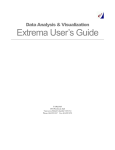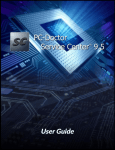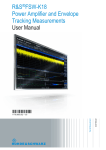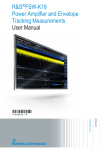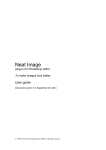Download Absoft Pro Fortran User Guide
Transcript
Pro Fortran Windows User Guide ™ For 32-bit and 64-bit Windows Pro Fortran Windows™ User Guide For 32-bit and 64-bit Windows 2075 West Big Beaver Road, Suite 250 Troy, MI 48084 U.S.A. Tel (248) 220-1190 Fax (248) 220-1194 [email protected] All rights reserved. No part of this publication may be reproduced or used in any form by any means, without the prior written permission of Absoft Corporation. THE INFORMATION CONTAINED IN THIS PUBLICATION IS BELIEVED TO BE ACCURATE AND RELIABLE. HOWEVER, ABSOFT CORPORATION MAKES NO REPRESENTATION OF WARRANTIES WITH RESPECT TO THE PROGRAM MATERIAL DESCRIBED HEREIN AND SPECIFICALLY DISCLAIMS ANY IMPLIED WARRANTIES OF MERCHANTABILITY OR FITNESS FOR ANY PARTICULAR PURPOSE. FURTHER, ABSOFT RESERVES THE RIGHT TO REVISE THE PROGRAM MATERIAL AND MAKE CHANGES THEREIN FROM TIME TO TIME WITHOUT OBLIGATION TO NOTIFY THE PURCHASER OF THE REVISION OR CHANGES. IN NO EVENT SHALL ABSOFT BE LIABLE FOR ANY INCIDENTAL, INDIRECT, SPECIAL OR CONSEQUENTIAL DAMAGES ARISING OUT OF THE PURCHASER'S USE OF THE PROGRAM MATERIAL. U.S. GOVERNMENT RESTRICTED RIGHTS — The software and documentation are provided with RESTRICTED RIGHTS. Use, duplication, or disclosure by the Government is subject to restrictions set forth in subparagraph (c) (1) (ii) of the Rights in Technical Data and Computer Software clause at 252.227-7013. The contractor is Absoft Corporation, 2075 West Big Beaver, Suite 250, Troy, Michigan 48084. ABSOFT CORPORATION AND ITS LICENSOR(S) MAKE NO WARRANTIES, EXPRESS OR IMPLIED, INCLUDING WITHOUT LIMITATION THE IMPLIED WARRANTIES OF MERCHANTABILITY AND FITNESS FOR A PARTICULAR PURPOSE, REGARDING THE SOFTWARE. ABSOFT AND ITS LICENSOR(S) DO NOT WARRANT, GUARANTEE OR MAKE ANY REPRESENTATIONS REGARDING THE USE OR THE RESULTS OF THE USE OF THE SOFTWARE IN TERMS OF ITS CORRECTNESS, ACCURACY, RELIABILITY, CURRENTNESS, OR OTHERWISE. THE ENTIRE RISK AS TO THE RESULTS AND PERFORMANCE OF THE SOFTWARE IS ASSUMED BY YOU. THE EXCLUSION OF IMPLIED WARRANTIES IS NOT PERMITTED BY SOME STATES. THE ABOVE EXCLUSION MAY NOT APPLY TO YOU. IN NO EVENT WILL ABSOFT, ITS DIRECTORS, OFFICERS, EMPLOYEES OR LICENSOR(S) BE LIABLE TO YOU FOR ANY CONSEQUENTIAL, INCIDENTAL OR INDIRECT DAMAGES (INCLUDING DAMAGES FOR LOSS OF BUSINESS PROFITS, BUSINESS INTERRUPTION, LOSS OF BUSINESS INFORMATION, AND THE LIKE) ARISING OUT OF THE USE OR INABILITY TO USE THE SOFTWARE EVEN IF ABSOFT HAS BEEN ADVISED OF THE POSSIBILITY OF SUCH DAMAGES. BECAUSE SOME STATES DO NOT ALLOW THE EXCLUSION OR LIMITATION OF LIABILITY FOR CONSEQUENTIAL OR INCIDENTAL DAMAGES, THE ABOVE LIMITATIONS MAY NOT APPLY TO YOU. Absoft and its licensor(s) liability to you for actual damages for any cause whatsoever, and regardless of the form of the action (whether in contract, tort, (including negligence), product liability or otherwise), will be limited to $50. Absoft, the Absoft logo, Fx, Fx2, Fx3, Pro Fortran, CLM, and MacFortran are trademarks of Absoft Corporation Apple, the Apple logo, Velocity Engine, OS 9, and OS X are registered trademarks of Apple Computer, Inc. AMD64 and Opteron are trademarks of AMD Corporation CF90 is a trademark of Cray Research, Inc. IBM, MVS, RS/6000, XL Fortran, and XL C/C++ are trademarks of IBM Corp. Macintosh, NeXT, and NeXTSTEP, are trademarks of Apple Computer, Inc., used under license. MS-DOS is a trademark of Microsoft Corp. Pentium, Pentium Pro, and Pentium II are trademarks of Intel Corp. PowerPC is a trademark of IBM Corp., used under license. Sun and SPARC are trademarks of Sun Microsystems Computer Corp. UNIX is a trademark of the Santa Cruz Operation, Inc. Windows 95/98/NT/ME/2000 and XP are trademarks of Microsoft Corp. All other brand or product names are trademarks of their respective holders. Copyright © 2004-2015 Absoft Corporation and its licensor(s). All Rights Reserved Printed and manufactured in the United States of America. 15.0.082514 i Contents PRO FORTRAN .................................................................................................... I CHAPTER 1 INTRODUCTION ........................................................................... 1 Introduction to Absoft Pro Fortran .............................................................................................................1 Absoft Fortran 90/95 ..................................................................................................................................1 Absoft FORTRAN 77 .................................................................................................................................1 Conventions Used in this Manual ................................................................................................................2 Road Maps .....................................................................................................................................................2 FORTRAN Road Map ................................................................................................................................2 Windows Programming Road Map.............................................................................................................3 Year 2000 Problem ........................................................................................................................................3 Fortran 90 DATE_AND_TIME Subroutine .................................................................................................3 Unix Compatibility Library ........................................................................................................................4 CHAPTER 2 GETTING STARTED ..................................................................... 5 Compiling Basics ...........................................................................................................................................5 Application Basics .......................................................................................................................................11 CHAPTER 3 USING THE EDITOR ................................................................... 13 Text Selection ...............................................................................................................................................13 File Menu .....................................................................................................................................................14 New…(Ctrl+N) .........................................................................................................................................14 Open…(Ctrl+O) .......................................................................................................................................14 Save (Ctrl+S) ............................................................................................................................................14 Save As… .................................................................................................................................................14 Save All ....................................................................................................................................................14 Close (Ctrl+W) .........................................................................................................................................14 Close All ...................................................................................................................................................15 Close Others .............................................................................................................................................15 Recent Files ..............................................................................................................................................15 Check For Updates ...................................................................................................................................15 Preferences ...............................................................................................................................................15 Edit menu and Pop-up menus.....................................................................................................................16 Find/Replace (F) ...................................................................................................................................16 Text in File ...........................................................................................................................................16 Replace With .......................................................................................................................................16 Replace ................................................................................................................................................16 Find and Replace .................................................................................................................................16 Replace and Find .................................................................................................................................16 Replace All ..........................................................................................................................................16 Match Case ..........................................................................................................................................17 Find Previous .......................................................................................................................................17 ii Whole Words ...................................................................................................................................... 17 Find/Replace Again (Ctrl+G)................................................................................................................... 17 Go to Line (Ctrl+L).................................................................................................................................. 17 Undo (Ctrl+Z) .......................................................................................................................................... 17 Redo (Ctrl+Y) .......................................................................................................................................... 17 Cut (Ctrl+X)............................................................................................................................................. 17 Copy (Ctrl+C) .......................................................................................................................................... 17 Paste (Ctrl+V) .......................................................................................................................................... 18 Select All (Ctrl+A) ................................................................................................................................... 18 Comment (Ctrl+D) ................................................................................................................................... 18 Uncomment (Ctrl+Shift+D) ..................................................................................................................... 18 Indent (Tab) ............................................................................................................................................. 18 Unindent (Ctrl+Shift+Tab) ...................................................................................................................... 18 To Uppercase (Ctrl+U) ............................................................................................................................ 18 To Lowercase (Ctrl+Shift+U) .................................................................................................................. 18 Back (Ctrl +J) ......................................................................................................................................... 18 Forward (Ctrl +Shift+J) .......................................................................................................................... 18 Bookmarks ............................................................................................................................................... 19 Bookmarks Menu ................................................................................................................................ 19 Toggle Bookmark (Alt+K) .................................................................................................................. 19 Previous Bookmark (Ctrl+Shift+K) .................................................................................................... 19 Next Bookmark (Ctrl+K) .................................................................................................................... 19 Clear File Bookmarks.......................................................................................................................... 20 Clear All Bookmarks ........................................................................................................................... 20 Code Completion (Ctrl+E) ....................................................................................................................... 20 Syntax Highlight (Context menu only) ..................................................................................................... 20 View menu and Pop-up menus .................................................................................................................. 21 Line Numbers........................................................................................................................................... 21 F77 Coding Form ..................................................................................................................................... 21 Dual Screen Display................................................................................................................................. 22 Elements Browser .................................................................................................................................... 23 Bookmarks ............................................................................................................................................... 23 Files.......................................................................................................................................................... 24 Build ........................................................................................................................................................ 24 Find in Files ............................................................................................................................................. 24 File Tool Bar ............................................................................................................................................ 24 Build Tool Bar ......................................................................................................................................... 24 Project Tool Bar....................................................................................................................................... 24 Project menu ............................................................................................................................................... 25 New Project ............................................................................................................................................. 25 Open Project ............................................................................................................................................ 25 Recent Projects ........................................................................................................................................ 25 CHAPTER 4 DEVELOPER TOOLS INTERFACE ............................................ 27 Working with Projects ............................................................................................................................... 27 Docked Displays .......................................................................................................................................... 28 Adding Files to the Project......................................................................................................................... 28 Files Dock .................................................................................................................................................... 29 New File in Project .................................................................................................................................. 30 iii Add File(s) ................................................................................................................................................30 Add Directory ...........................................................................................................................................30 Check Syntax ............................................................................................................................................30 Set Options for ..........................................................................................................................................30 Use Default Options .................................................................................................................................30 Remove .....................................................................................................................................................31 Show Full Paths ........................................................................................................................................31 Show Relative Paths .................................................................................................................................31 Elements Browser .....................................................................................................................................32 Build Configurations ...................................................................................................................................33 Adding a New Build Configuration ..........................................................................................................33 Creating A New Build Configuration Template .......................................................................................34 Setting Compiler Options ...........................................................................................................................34 Target Options ..........................................................................................................................................35 Target Type..........................................................................................................................................35 Multiple build and options example ...........................................................................................................36 Building ........................................................................................................................................................37 Execute/Debug .............................................................................................................................................38 Find In Files .................................................................................................................................................38 SMP Analyzer ..............................................................................................................................................38 CHAPTER 5 USING THE COMPILERS ........................................................... 41 Compiling Programs ...................................................................................................................................41 Using the Command Line ...........................................................................................................................41 File Name Conventions ...............................................................................................................................42 Compiler Process Control ...........................................................................................................................42 Generate Assembly Language (-S) ...........................................................................................................42 Generate Relocatable Object (-c)..............................................................................................................43 Passing Options To The Linker ................................................................................................................43 Executable File Name (-o name) .........................................................................................................43 Linker Options (-X) .............................................................................................................................43 Library Specification ...........................................................................................................................43 Linker/Library Manager Preference (-use_vctools) ..................................................................................44 Preprocessor Options (-cpp and –no-cpp) ................................................................................................44 Code Generation Model (-mcmodel={small | medium}) .......................................................................44 Stack Size (-stack:reserved) ......................................................................................................................44 Application Type ......................................................................................................................................44 Generate 32-bit code (-m32) .....................................................................................................................44 Generate 64-bit code (-m64) .....................................................................................................................45 Generate Debugging Information (-g) ......................................................................................................45 Optimizations ...............................................................................................................................................45 Basic Optimizations (-O1) ........................................................................................................................45 Normal Optimizations (-O2) .....................................................................................................................45 iv Advanced Optimizations (-O3) ................................................................................................................ 45 Advanced Optimizations (-O4) ................................................................................................................ 46 Dynamic AP (-O5) ................................................................................................................................... 46 Automatic Parallelization (-apo) ............................................................................................................... 46 CPU Specific Optimizations (–cpu:type) ................................................................................................. 46 Loop unrolling (-U and -hnn and -Hnn) .............................................................................................. 47 SSE2 instructions (-msse2 and –mno-sse2) ................................................................................... 47 SSE3 instructions (-msse3) ............................................................................................................... 47 SSE4a instructions (-msse4a)............................................................................................................ 48 SSSE4.1 instructions (-msse41) ........................................................................................................ 48 Math Optimization Level (-speed_math=n) ..................................................................................... 48 Enable OpenMP Directives (-openmp).............................................................................................. 48 OpenMP optimization Level (-speed_openmp=n) .......................................................................... 48 Safe Floating-Point (-safefp) .............................................................................................................. 48 Report Parallelization Results (-LNO:verbose=on) .......................................................................... 49 Report Vectorization Results (--LNO:simd_verbose=on)................................................................ 49 Debugging .................................................................................................................................................... 49 Generate Debugging Information (-g) ...................................................................................................... 49 FPU Control Options.................................................................................................................................. 49 FPU Rounding Mode (-OPT:roundoff=n) ............................................................................................... 49 FPU Exception Handling ......................................................................................................................... 50 Absoft Fortran 95 Options ......................................................................................................................... 50 Compiler control ...................................................................................................................................... 50 Warn of Non-Standard usage (-en)...................................................................................................... 50 Suppress warnings (-w) ....................................................................................................................... 51 Suppress Warning number(s) (-Znn) ................................................................................................... 51 Quiet (-q) ............................................................................................................................................. 51 Verbose (-v) ........................................................................................................................................ 51 Warning level (-znn) ........................................................................................................................... 51 Error Handling (-dq and -ea) ............................................................................................................... 51 Output Version number (-V) ............................................................................................................... 52 Default Recursion (-eR) ...................................................................................................................... 52 Max Internal Handle (-T nn) ............................................................................................................... 52 Temporary string size (-t nn) ............................................................................................................... 52 Set Module Paths (-p path) .................................................................................................................. 52 Module File Output Path (-YMOD_OUT_DIR=path)....................................................................... 52 Compatibility - F95 Options .................................................................................................................... 53 Disable compiler directive (-xdirective) .............................................................................................. 53 Integer Sizes (-i2 and -i8) .................................................................................................................... 53 Demote Double Precision to Real (-dp) .............................................................................................. 53 Promote REAL to REAL(KIND=8) (-N113) ..................................................................................... 53 One trip DO loops (-ej) ....................................................................................................................... 53 Static storage (-s) ................................................................................................................................ 54 Check Array Boundaries (-Rb) ........................................................................................................... 54 Check Array Conformance (-Rc) ........................................................................................................ 54 Check Substrings (-Rs) ....................................................................................................................... 54 Check Pointers (-Rp) .......................................................................................................................... 54 Character Argument Parameters (-YCFRL={0|1}) ............................................................................. 54 Pointers Equivalent To Integers (YPEI={0|1}) ................................................................................... 55 DVF/CVF Character Arguments (-YVF_CHAR) ............................................................................... 55 Format - F95 Options ............................................................................................................................... 55 Free-Form (-f free) ............................................................................................................................. 55 Fixed-Form (-f fixed) .......................................................................................................................... 55 v Alternate Fixed form (-f alt_fixed) ......................................................................................................56 Fixed line length (-W nn) ....................................................................................................................56 YEXT_NAMES={ASIS | UCS | LCS} .............................................................................................56 Treat as Big-Endian (-N26) .................................................................................................................56 Treat as Little-Endian (-N27) ..............................................................................................................56 External Symbol Prefix (-YEXT_PFX=string) ...................................................................................56 External Symbol Suffix (-YEXT_SFX=string)...................................................................................56 Escape Sequences in Strings (-YCSLASH=1) ....................................................................................57 No Dot for Percent (-YNDFP=1) ........................................................................................................57 MS Fortran 77 Directives (-YMS7D) ..................................................................................................57 Miscellaneous - F95 Options ....................................................................................................................57 COMMON Block Name Prefix (-YCOM_PFX=string) .....................................................................57 COMMON Block Name Suffix (-YCOM_SFX=string).....................................................................57 COMMON Block Name Character Case (-YCOM_NAMES={ ASIS | UCS | LCS })......................58 Loop unrolling (-U and -h nn and -H nn) ...........................................................................................58 Add Microsoft GLOBAL prefix (-YMSFT_GLB_PFX) ....................................................................58 Other F95 Options ....................................................................................................................................59 Conditional Compilation (-YX)............................................................................................................59 Check Argument Interface (-Ra) .........................................................................................................59 Check Argument Count (-Rn)..............................................................................................................59 Disable Default Module File Path (-nodefaultmod) ...........................................................................59 Variable Names Case Sensitivity (-YVAR_NAMES={ASIS | UCS | LCS}) ......................................59 Variable Names Case Sensitivity (-YALL_NAMES={ASIS | UCS | LCS}) .......................................60 Ignore CDEC$ directives (-YNO_CDEC) ..........................................................................................60 Absoft Fortran 90/95 Compiler Directives ...............................................................................................60 NAME Directive ..................................................................................................................................61 FREE Directive ....................................................................................................................................61 FIXED Directive ..................................................................................................................................61 STACK Directive ................................................................................................................................61 Absoft FORTRAN 77 Options ...................................................................................................................62 General - F77 Options ..............................................................................................................................62 Suppress Warnings (-w) .......................................................................................................................62 Warn of non-ANSI Usage (-N32)........................................................................................................62 Quiet (-q) .............................................................................................................................................62 Show Progress (-v)...............................................................................................................................62 Check Array Boundaries (-C) ..............................................................................................................63 Conditional compilation (-x)................................................................................................................63 Max Internal Handle (-T nn) ...............................................................................................................63 Temporary string size (-t nn) ...............................................................................................................63 Compiler Directives (-Dname[=value]) .............................................................................................63 Compatibility - F77 Options .....................................................................................................................64 Folding to Lower Case (-f) ...................................................................................................................64 Static Storage (-s) ................................................................................................................................64 Folding to Upper Case (-N109) ...........................................................................................................64 One-Trip DO Loops (F66) (-d) ............................................................................................................64 Promote REAL and COMPLEX (-N113) ...........................................................................................65 Integer Sizes (-i2 and -i8) ....................................................................................................................65 Format - F77 Options................................................................................................................................65 ANSI Fortran 77 Fixed ........................................................................................................................65 Fortran 90 Free-Form (-8) ...................................................................................................................65 VAX Tab-Format (-V) .........................................................................................................................65 Wide Format (-W) ...............................................................................................................................65 Treat as Big-Endian (-N26) .................................................................................................................66 Treat as Little-Endian (-N27) ..............................................................................................................66 Escape Sequences in Strings (-K) ........................................................................................................66 DLL Compatibility ...................................................................................................................................66 vi CDECL................................................................................................................................................ 66 STDCALL ........................................................................................................................................... 66 CHAPTER 6 PORTING CODE ......................................................................... 69 Porting Code from VAX ............................................................................................................................ 69 Compile Time Options and Issues ........................................................................................................... 70 Porting Code from IBM VS FORTRAN .................................................................................................. 72 Compile-time Options and Issues............................................................................................................. 72 Porting Code From Microsoft FORTRAN ............................................................................................... 72 Compile-time Options and Issues............................................................................................................. 73 Porting Code from Sun Workstations....................................................................................................... 74 Porting Code from the NeXT Workstation .............................................................................................. 74 Porting Code from the IBM RS/6000 Workstation ................................................................................. 74 Distribution Issues ................................................................................................................................... 74 Other Porting Issues ................................................................................................................................... 75 Memory Management .............................................................................................................................. 75 File and Path Names ................................................................................................................................ 75 Tab Character Size ................................................................................................................................... 76 Runtime Environment .............................................................................................................................. 76 Floating Point Math Control .................................................................................................................... 78 Rounding Direction ............................................................................................................................. 79 Exception Handling ............................................................................................................................. 79 CHAPTER 7 BUILDING PROGRAMS.............................................................. 81 An Overview of Program Building............................................................................................................ 81 The Components of an Application ......................................................................................................... 81 Working with Resources .......................................................................................................................... 82 Creating Object Files.................................................................................................................................. 82 Fsplit - Source Code Splitting Utility ....................................................................................................... 83 Linking Programs ....................................................................................................................................... 84 @.............................................................................................................................................................. 84 -ALIGN .................................................................................................................................................... 85 -ALLOWBIND ........................................................................................................................................ 85 -ALLOWISOLATION............................................................................................................................. 85 -ASSEMBLYDEBUG ............................................................................................................................. 85 -ASSEMBLYLINKRESOURCE ............................................................................................................. 85 -ASSEMBLYMODULE .......................................................................................................................... 85 -ASSEMBLYRESOURCE ...................................................................................................................... 85 -BASE ...................................................................................................................................................... 85 -CLRIMAGETYPE ................................................................................................................................. 85 -CLRSUPPORTLASTERROR ................................................................................................................ 85 -CLRTHREADATTRIBUTE .................................................................................................................. 85 -CLRUNMANAGEDCODECHECK ...................................................................................................... 86 -DEBUG .................................................................................................................................................. 86 -DEF ........................................................................................................................................................ 86 vii -DEFAULTLIB ........................................................................................................................................86 -DELAY ...................................................................................................................................................86 -DELAYLOAD ........................................................................................................................................86 -DELAYSIGN ..........................................................................................................................................86 -DLL .........................................................................................................................................................86 -DRIVER ..................................................................................................................................................86 -ENTRY ...................................................................................................................................................86 -errorReport ..............................................................................................................................................86 -EXPORT .................................................................................................................................................87 -FIXED .....................................................................................................................................................87 -FORCE ....................................................................................................................................................87 -FUNCTIONPADMIN .............................................................................................................................87 -HEAP ......................................................................................................................................................87 -IDLOUT ..................................................................................................................................................87 -IGNOREIDL ...........................................................................................................................................87 -IMPLIB ...................................................................................................................................................87 -INCLUDE ...............................................................................................................................................87 -INCREMENTAL ....................................................................................................................................87 -KEYCONTAINER..................................................................................................................................87 -KEYFILE ................................................................................................................................................87 -LARGEADDRESSAWARE ...................................................................................................................88 -LIBPATH ................................................................................................................................................88 -LTCG ......................................................................................................................................................88 -MACHINE ..............................................................................................................................................88 -MANIFEST .............................................................................................................................................88 -MANIFESTDEPENDENCY ..................................................................................................................88 -MANIFESTFILE (Name Manifest File) .................................................................................................88 -MAP ........................................................................................................................................................88 -MAPINFO ...............................................................................................................................................88 -MERGE ...................................................................................................................................................88 -MIDL.......................................................................................................................................................88 -NOASSEMBLY ......................................................................................................................................88 -NODEFAULTLIB...................................................................................................................................89 -NOENTRY ..............................................................................................................................................89 -NOLOGO ................................................................................................................................................89 -NXCOMPAT ..........................................................................................................................................89 -OPT .........................................................................................................................................................89 -ORDER ...................................................................................................................................................89 -PDB .........................................................................................................................................................89 -PDBSTRIPPED ......................................................................................................................................89 -PGD .........................................................................................................................................................89 -PROFILE.................................................................................................................................................89 -RELEASE ...............................................................................................................................................90 -SAFESEH................................................................................................................................................90 -SECTION ................................................................................................................................................90 -STACK ....................................................................................................................................................90 -STUB ......................................................................................................................................................90 -SUBSYSTEM .........................................................................................................................................90 -SWAPRUN .............................................................................................................................................90 -TLBID .....................................................................................................................................................90 -TLBOUT .................................................................................................................................................90 -TSAWARE..............................................................................................................................................90 -VERBOSE...............................................................................................................................................90 -VERSION ...............................................................................................................................................90 -WX ..........................................................................................................................................................91 Creating Libraries .......................................................................................................................................91 viii DLL Import Libraries............................................................................................................................... 92 Syntax of a Definition File .................................................................................................................. 93 Name Mangling ................................................................................................................................... 94 Building Programs ...................................................................................................................................... 95 The Elements of amake ............................................................................................................................ 96 Using Macros ...................................................................................................................................... 97 Advantages of using macros ........................................................................................................... 97 Defining macros ............................................................................................................................. 97 Special macros................................................................................................................................ 98 Cautions in using macros ................................................................................................................ 98 Using Description Files ....................................................................................................................... 99 Working with dependency blocks................................................................................................... 99 Defining a target more than once.................................................................................................. 100 Using include directives ............................................................................................................... 100 A sample description file .............................................................................................................. 101 Using Dependency Rules .................................................................................................................. 101 The default rules ........................................................................................................................... 102 Creating your own rules................................................................................................................ 104 amake Usage and Syntax........................................................................................................................ 105 Special Targets .................................................................................................................................. 106 Dummy Files ..................................................................................................................................... 107 Environment Variables ...................................................................................................................... 107 Example: Rebuilding an Executable File .......................................................................................... 108 Error Handling and Cautions ................................................................................................................. 109 Syntax Errors..................................................................................................................................... 109 Other Common Errors ....................................................................................................................... 110 Cautions ............................................................................................................................................ 110 CHAPTER 8 THE ABSOFT WINDOW ENVIRONMENT ................................ 111 AWE Preferences ...................................................................................................................................... 112 Opening Additional Text Windows ......................................................................................................... 113 Determining When a Window Closes...................................................................................................... 113 AWE Menus .............................................................................................................................................. 114 Spread Sheets ............................................................................................................................................ 115 Alert Boxes ................................................................................................................................................ 117 Plots............................................................................................................................................................ 117 Pie Charts ............................................................................................................................................... 118 Bar Charts .............................................................................................................................................. 119 XY Plots................................................................................................................................................. 120 Contour Plots ......................................................................................................................................... 123 Polar Plots .............................................................................................................................................. 125 Canvases .................................................................................................................................................... 126 Canvas Derived Types ........................................................................................................................... 127 Canvas Routines..................................................................................................................................... 129 Dialogs ....................................................................................................................................................... 132 Creating an AWE dialog ........................................................................................................................ 133 ix Adding Items to an AWE dialog .............................................................................................................133 Dialog Labels .....................................................................................................................................133 Dialog Combo Box ............................................................................................................................134 Dialog Check Box ..............................................................................................................................134 Dialog Text Edit Box .........................................................................................................................135 Dialog Radio Buttons.........................................................................................................................136 Dialog File Selection Box ..................................................................................................................136 Display an AWE Dialog .........................................................................................................................137 Timers .........................................................................................................................................................138 CHAPTER 9 INTERFACING WITH OTHER LANGUAGES ............................ 139 Interfacing with C .....................................................................................................................................139 FORTRAN Data Types in C ...................................................................................................................140 Passing arguments Between C and FORTRAN ......................................................................................140 Reference Parameters.........................................................................................................................141 Value Parameters ...............................................................................................................................142 Indirection (the LOC Function) ..............................................................................................................143 Function Results .....................................................................................................................................143 A Call to C from FORTRAN .............................................................................................................144 A Call to FORTRAN from C .............................................................................................................144 Passing Strings to C ................................................................................................................................144 Naming Conventions ..............................................................................................................................145 Procedure Names ...............................................................................................................................145 Accessing COMMON Blocks from C................................................................................................146 Declaring C Structures In FORTRAN ....................................................................................................146 APPENDIX A ABSOFT COMPILER OPTION GUIDE ................................... 147 Absoft Compiler Options ..........................................................................................................................147 Floating Point Unit Control Options .......................................................................................................147 FORTRAN 90/95 General Options ..........................................................................................................148 FORTRAN 90/95 Compatibility Options ................................................................................................148 FORTRAN 90/95 Format Options ...........................................................................................................148 FORTRAN 90/95 MiscelLaneous Options ..............................................................................................149 FORTRAN 77 General Options ...............................................................................................................149 FORTRAN 77 Control Options ...............................................................................................................149 FORTRAN 77 Compatibility Options .....................................................................................................150 FORTRAN 77 Format Options ................................................................................................................150 FORTRAN 77 COMMON Options .........................................................................................................150 FORTRAN 77 Other Options...................................................................................................................150 x APPENDIX B ASCII TABLE ........................................................................... 151 APPENDIX C BIBLIOGRAPHY ..................................................................... 155 References on the Fortran 90/95 language ............................................................................................. 155 References on the FORTRAN 77 language ............................................................................................ 155 References on the C/C++ Programming languages ............................................................................... 156 References on Windows Programming ................................................................................................... 156 APPENDIX D AWE RGB COLORS ................................................................ 159 APPENDIX E SPEED_MATH OPTION .......................................................... 163 APPENDIX F TECHNICAL SUPPORT ........................................................... 165 APPENDIX G VISUAL BASIC DLLS .............................................................. 167 Creating The Fortran DLL ...................................................................................................................... 167 Creating the Visual Basic code ................................................................................................................ 168 Passing Visual Basic Arrays to a DLL .................................................................................................... 168 Passing Visual Basic Strings to a DLL .................................................................................................... 168 64-bit DLL Notes ...................................................................................................................................... 170 1 CHAPTER 1 Introduction INTRODUCTION TO ABSOFT PRO FORTRAN Absoft specializes in the development of Fortran compilers and related tools. Full implementations of Fortran 77 and Fortran 90/95 are available for Windows, Macintosh and Linux platforms. Absoft will continue to focus on Fortran in the future, but the popularity of C/C++ in the Unix environment has required many of today's Fortran programmers, who are moving code to their desktop, to link Fortran code with C libraries. To facilitate this process, certain Absoft Fortran implementations are object code compatible with C/C++ objects, allowing users to create mixed Fortran/C applications from within a single development environment. Absoft Fortran is a native 32-bit application designed for Windows™ XP/Vista/7. Absoft Fortran implementations include all of the tools necessary for you to create standalone, double-clickable Windows applications. The purpose of this User Guide is to offer step-by-step instructions on the operation of each compiler, writing, compiling, debugging, linking and running your program. AWE, Absoft's application framework, can automatically build a standard Windows interface for each compiled application. Absoft Fortran 90/95 A complete ANSI Fortran 90/95 implementation plus extensions, Absoft Fortran 90/95 is the result of a five year joint development effort with Cray Research. It utilizes a version of the CF90 front-end and is source compatible with several Cray F90 releases. It provides full support for the Win32 API directly from Fortran and is capable of building DLLs. Several popular VAX and workstation extensions have also been added. Absoft FORTRAN 77 Refined over 15 years, with emphasis on porting legacy code from workstations, Absoft Fortran 77 is full ANSI 77 with MIL-STD-1753, Cray-style POINTERs, plus most extensions from VAX FORTRAN as well as many from IBM, Sun, HP, and Cray. Absoft Fortran 77 supports legacy extensions which are not part of the Fortran 90/95 standard. See the chapter on Porting Code in this manual for further information. Fortran 77 is fully link compatible with Fortran 90/95 so existing, extended FORTRAN 77 routines can be easily compiled and linked with new Fortran 90/95 code. The entire Win32 API is supported and DLLs can be created directly from Fortran. Fortran User Guide 2 Introduction CONVENTIONS USED IN THIS MANUAL There are a few typographic and syntactic conventions used throughout this manual for clarity. • [] square brackets indicate that a syntactic item is optional. • … indicates a repetition of a syntactic element. • Term definitions are underlined. • -option • Italics is used for emphasis and book titles. • On-screen text such as menu titles and button names look the same as in pictures and on the screen (e.g. the File menu). • The modifier keys on PC keyboards are Shift, Alt, and Control. They are always used with other keys and are referenced as in the following: font indicates a compiler option. Shift-G Alt-F4 Control-C press the Shift and ‘G’ keys together press the Alt and F4 function keys together press the Control and ‘C' keys together • Unless otherwise indicated, all numbers are in decimal form. • FORTRAN examples appear in the following form: PROGRAM SAMPLE WRITE(9,*) "Hello World!" END ROAD MAPS Although this manual contains all the information needed to write programs with Absoft Fortran for Windows, there are a number of other manuals that describe FORTRAN extensions and the Windows programming environment in further detail. The two road maps in this chapter will guide you to these manuals for introductory or advanced reference. The bibliography in the Appendices lists further information about each manual. FORTRAN Road Map The Absoft implementations of Fortran 90/95 and FORTRAN 77 are detailed in the online manual, Absoft Fortran Language Reference Manual, also in the Documentation folder of the Pro Fortran CDROM. A discussion of floating point precision can be found Fortran User Guide Introduction 3 in the chapter, Porting Code of this User Guide. Figure 1-1 shows additional manuals that can be used for referencing the FORTRAN language and internal math operations. Absoft Fortran User Guide ANSI FORTRAN 77 Standard ANSI X3.9-1978 IEEE Floating Point Standard P754 ANSI Fortran 90 Standard ANSI X3.198-1992 Microsoft Win32 Programmer’s Reference FORTRAN language road map Windows Programming Road Map Absoft Fortran 90/95 and FORTRAN 77 each provide complete access directly to the Windows System Services routines. The Windows Programming chapter of this manual describes the interface to these routines, but does not describe each of the hundreds of routines available. The Win32 SDK Help command in the Absoft Pro Fortran menu describes most of the Win32 API functions. Programmers wishing to make use of these routines to add graphics to their programs or to extend the user interface provided by MRWE may wish to obtain additional documentation on the Win32 programming model. YEAR 2000 PROBLEM All versions of Absoft Pro Fortran products for Macintosh, Power Macintosh, Windows 95/98, Windows NT/2000/XP/Vista/7, Linux, and UNIX operate correctly across the date transition to the year 2000. Neither the compilers nor the runtime libraries have ever used 2-digit years in their internal operation. The only caveat may be for those porting code from VAX/VMS systems. Since the early 1980s, Absoft Pro Fortran products have included software libraries designed to facilitate porting code from the VAX/VMS environment. Included in these VAX compatibility libraries are two subroutines that emulate the VAX/VMS DATE and IDATE subroutines. These subroutines return the year using a two-digit format. If you use DATE or IDATE in a program that stores or compares dates, you may need to recode portions of your application. Below are listed some of the alternatives supplied with Pro Fortran: Fortran 90 DATE_AND_TIME Subroutine Fortran User Guide 4 Introduction This subroutine is part of the Fortran 90/95 language and returns integer data from the date and real time clock. Refer to the Absoft Fortran Reference Manual for further information. Unix Compatibility Library There are a number of subroutines in the Unix Compatibility Library that return the date and time in both INTEGER and CHARACTER format. Refer to the Support Library Guide for information on their format and use. Fortran User Guide 5 CHAPTER 2 Getting Started The tutorial in this chapter introduces the two main functions of the Absoft Pro Fortran Software Development package for Windows: compiling source code and running compiled applications. If you are familiar with the basics of compiling and running programs, please see the table below as a guide to topics you may find useful. TO DO THIS… TURN TO THIS SECTION… Use the editor Using the Absoft Editor, Chapter 3 Use the tools interface Developer Tools Interface, Chapter 4 Use the compiler and options Using the Compilers, Chapter 5 Port from other platforms Porting Code, Chapter 6 Create applications Building Programs, Chapter 7 Program Windows Windows Programming, Chapter 8 Debug programs FX Debugger Manual Road map for experienced users COMPILING BASICS The Absoft compilers can be run either from a command line or from the Absoft Developer Tools Interface. This chapter describes how to use the Developer Tools Interface —the command line interface is described in the Chapter 5, Using the Compilers. Note: Throughout this chapter and the rest of the manual, it is assumed that the compiler has been installed on the C: drive. If this is not the case, substitute the correct drive letter in the examples as appropriate. Selecting Programs from the Start menu and then Developer Tools Interface from the Absoft Pro Fortran submenu opens the Absoft Developer Tools Interface. It can also be Run… from the Start menu and typing started by selecting c:\Absoft15.0\bin\AbsoftTools or by typing AbsoftTools at a console or command line window. The Windows Command Prompt or should be opened by selecting Programs from the Start menu and then Development Command Prompt from the Absoft Pro Fortran submenu. Opening the console window in this way automatically sets the environment variables by executing the c:\Absoft15.0\bin\absvars32.bat batch file. Fortran User Guide 6 Getting Started During the installation process, several example programs were placed in the c:\Absoft15.0\examples directory. The example program used in this tutorial is Fibonacci.f95. Follow the tutorial on the following pages to learn how to use the graphical interface to quickly compile small to medium size programs. First, start up the interface to the compiler: What to do Invoke the Absoft Developer Tools Interface. How to do it Select Programs from the Start menu, then select Developer Tools Interface from the Absoft Pro Fortran submenu. Note: The first time you run the interface, it may ask you if you want certain standard file extensions to be associated with the Absoft Editor. This will allow you to automatically open the editor by double-clicking on files with Fortran User Guide Getting Started 7 these extensions. You can choose to have this association established at this time, or defer the decision to later. The Absoft Developer Tools Interface is project oriented, so the first thing you must do is to establish a name and location for your project. What to do Set the project name and location. How to do it Select New Project from the Project menu or type Ctrl+Shift_N. On the General options page, change the Project Name to “Fibonacci” and the Target Filename to “Fibonacci.exe” as shown above. You may also want to change the Project Directory from the default to a Fortran specific directory. Fortran User Guide 8 Getting Started You will now want to set the target type to AWE Application. AWE is the Absoft Window Environment. It provides an automatic Windows interface for your program with menus, a scrollable text window for program output, and the ability to print. What to do Set the project Target Type to AWE Application (a Windows program). How to do it Click on Target in the left panel to select the target options and then choose AWE Application from the Target Type drop menu in the upper left corner. These are the only options you will want to set for this application, so click on the OK button to dismiss the Default Tools Options dialog. Fortran User Guide Getting Started 9 The next step is to specify the file (or files) that the project consists of: What to do Add the file Fibonacci.f95 to the project. How to do it Choose Add File(s)… from the Project menu. The file section dialog will open automatically If you are not already in the C:\Absoft 15.0\examples folder, browse to that directory. Click on the file named Fibonacci.f95 and click OK to add it to the project. The project Files pane will now contain your source file and the options that will be used to compile it. This pane maintains all of the files in your project. Each file type will be kept in a separate folder. If you wish, you can also manage the files in your project directly from this window; you delete selected files and drag new files into this window. Fortran User Guide 10 Getting Started The last step is to build (compile) your application: What to do Compile the source file Fibonacci.f95 into the application file Fibonacci.exe. Fortran User Guide How to do it Choose the Build command from the Build menu. Getting Started 11 The compiler will then create Fibonacci.exe from Fibonacci.f95. More detailed information concerning the creation of an application can be found in the chapters Developer Tools Interface and Using the Compilers. APPLICATION BASICS The application is now ready to execute. What to do Execute the compiled application. How to do it Choose the Execute command from the Build menu. You can also select Run… from the Start menu, browse to the c:\Absoft15.0\examples directory, select Fibonacci.exe, and run it or double-click on the application icon in an Explorer window. Fortran User Guide 12 Getting Started Additional examples that may be helpful in writing Fortran 90/95 or FORTRAN 77 programs can be found in the c:\Absoft15.0\examples directory. Each example source file starts out with a large comment, referred to as the header. Before compiling an example, look at the header in the source code. It will list all of the compiler options necessary to insure that the example will compile and run correctly. In addition, the header describes the purpose of the example and other useful information. Fortran User Guide CHAPTER 3 Using The Editor This chapter describes how to use the editor in Absoft Tools to create and edit source files written in FORTRAN. Since word processors embed formatting characters in a document, using a word processor to create source files is not recommended. You can create source files in a word processor or another editor and export them in text format, but the features of the Absoft Editor make this unnecessary. The Absoft Editor incorporates powerful features for editing FORTRAN 77, FORTRAN 90/95, C, and C++ source files. However, this chapter will concentrate specifically on editing FORTRAN programs. The Absoft Editor is a powerful tool for creating and maintaining program source files. It is source language sensitive and will display keywords and comments in different text colors, making them easier to distinguish in your source code. Basic editing functions are available as menu commands and there is usually more than one way to initiate any command: • • • Select the command from the menu or tool bar. Type in the key equivalent (such as typing the Control and the letter O for the Open command). Right click on the text edit window to display a context menu TEXT SELECTION Text may be selected by dragging the cursor over the text while holding the mouse button down. Choosing Select All from the Edit menu or Ctrl+A will select the whole document. Fortran User Guide 14 Using The Editor FILE MENU The File menu contains commands for creating, opening, saving, and closing files. There are also commands for printing and for establishing your preferences for the way that Absoft Tools operates. New…(Ctrl+N) This menu contains commands for creating new tabs for entering and editing text. The tab will be untitled (it will have the name “Untitled”) with the extension of the type of file you choose until the first time you save it. Open…(Ctrl+O) Use this command to open an existing file. This command displays a standard file selection dialog box to select the file to be opened. If you select a file that is already open, the tab that contains that file will be brought to the front of the editor. Save (Ctrl+S) Choose this command to save the text in the active tab. If the file does not exist, you will be asked to provide a name and a path for the file. Save As… Use the Save As command to save the text in the active tab to a different file. A standard file save dialog will appear, allowing you to specify the name of file. The active tab becomes the newly named file. Save All Use this command to save the text in all open tabs. Close (Ctrl+W) This command closes the file displayed in the active tab. If any unsaved changes had been made to the text, you will be asked to save it. This action is also available by rightclicking on the tab name. Fortran User Guide Using The Editor 15 Close All This command closes all files. If any unsaved changes had been made to any files, you will be asked to save them. Close Others This command is only available by right-clicking on the tab name. The command closes all files except for the active tab. If any unsaved changes had been made to any files, you will be asked to save them. Recent Files Up to 8 files will appear in this list. Each menu item represents the file that has been most recently opened or saved. They are listed as a convenience for quickly opening files for editing. The Clear Recent Files selection in this menu will remove all 8 files from the list without any warning. Check For Updates This menu selection opens a dialog to check for updates to your Absoft product. Preferences Opens a dialog to edit the preferences for Absoft Tools. Fortran User Guide 16 Using The Editor EDIT MENU AND POP-UP MENUS Right-clicking the mouse button in a text edit window will display a pop-up menu of context sensitive commands. These commands are also available under the Edit menu. The Edit menu is not available if a file is not open for editing. Find/Replace (F) Use this command to open the Find dialog for locating or replacing specified text within the front-most window. The controls in the Find dialog are used as follows: Text in File Enter the text string you wish to locate here. Replace With Enter the text string that will replace found text. This text is used with the Replace All and Replace buttons. Replace Replaces selected text with Replace With Find and Replace Executes a Find and then a Replace. Replace and Find Executes a Replace on selected text and executes a Find Replace All Replaces all text in the file. Fortran User Guide Using The Editor 17 Match Case Check this box to find text occurrences in your source file that match your specified text exactly. Uncheck to search regardless of case. Find Previous Check this box to find text searching backwards from the cursor. Whole Words Match only whole word matches of the find text. For example, if the find text is soft, Absoft will not match when this is checked. Find/Replace Again (Ctrl+G) This command repeats the last Find/Replace command in the active tab. Go to Line (Ctrl+L) This command opens the Goto dialog. Enter the line number of the line you wish to go to and click on the Ok button. Undo (Ctrl+Z) The undo command undoes the last edit in the active tab. You can undo all actions since the document was opened. Redo (Ctrl+Y) The redo command redoes the last edit in the active tab. You can redo all actions since the document was opened. Cut (Ctrl+X) The cut command removes the selected text from the active tab and places it on the clipboard. Text on the clipboard may be pasted into other windows. Copy (Ctrl+C) The Copy command copies the selected text from the active tab and places it on the clipboard. Text on the clipboard may be pasted into other windows. Fortran User Guide 18 Using The Editor Paste (Ctrl+V) The paste command replaces the selected text in the active tab with the text on the clipboard. If no text is selected in the active tab, the clipboard text is inserted at the insertion point. Select All (Ctrl+A) The Select All command selects all text in the document. Comment (Ctrl+D) This command inserts a comment character in column one of the current line if there is no selected text section. Otherwise, it will comment the entire selected text. . For C/C++ files this is a double forward slash (“//”) and for all other files it is an exclamation mark (‘!’). Uncomment (Ctrl+Shift+D) This command deletes a comment character in column one of the current line or the selected lines. For C/C++ files this is a double slash (“//”) and for all other files it is an exclamation mark (‘!’). Indent (Tab) Use this command to shift either the selected text or current line to the right by one tab stop. Unindent (Ctrl+Shift+Tab) Use this command to shift either the selected text or current line to the left by one tab stop. To Uppercase (Ctrl+U) This command converts the selected text to upper case. To Lowercase (Ctrl+Shift+U) This command converts the selected text to lower case. Back (Ctrl +J) Use this command to navigate back to the last cursor position in the file or project. Forward (Ctrl +Shift+J) Fortran User Guide Using The Editor 19 Use this command to navigate forward to the last cursor position in the file or project. Bookmarks Bookmarks provide an easy way to “save your place” in a file so that you can later return there quickly. Positioning the insertion caret on the line where you want the bookmark set and then typing Alt+K sets (or unsets) a bookmark. In other words, Alt+K toggles a bookmark. A bookmark appears as a small flag at the beginning of the line. Pressing the Ctrl+K key alone moves the insertion caret to the next bookmarked line in the file. Holding the Shift key down and pressing the Ctrl+K key moves the insertion caret to the previous bookmarked line in the file. The Clear File Bookmarks action in the Edit menu or context menu clears all bookmarks in the file. The Clear All Bookmarks action clears all the bookmarks for all files. The View->Bookmarks action will open a display showing all available bookmarks in all files. Clicking on a bookmark opens the file (if not already opened) and sets the cursor to the line of the bookmark clicked. Double clicking on a bookmark name will allow you to edit the name. Note: Bookmarks are either associated with a specific project (see Developer Tools Interface in the next chapter) or with no project (editor bookmarks). Editor bookmarks are only accessible with no project open, and project bookmarks are only accessible with the associated project open. Bookmarks are saved in a project save file. Bookmarks Menu The Bookmarks sub-menu provides commands for setting, clearing, and moving between bookmarks. Toggle Bookmark (Alt+K) Use this command to set or unset a bookmark on the line where the insertion caret is positioned. Previous Bookmark (Ctrl+Shift+K) Use this command to move to a previous bookmark location in the file. Next Bookmark (Ctrl+K) Use this command to move to the next bookmark location in the file. Fortran User Guide 20 Using The Editor Clear File Bookmarks Use this command to remove all bookmarks in the file. Clear All Bookmarks Use this command to remove all bookmarks in all files. Code Completion (Ctrl+E) Code completion is a pop-up box that suggests possible ways of completing the words or strings based on previously used words in that file. It is automatically turned on once the length of the word typed is more than 3 characters. Typing Ctrl+E can also manually bring up the pop-up box. To navigate the pop-up box, use up and down arrow keys. The selection can be made by either pressing the enter key or left clicking the mouse. When the pop-up box is open, you can dismiss it by pressing the Esc key. SYNTAX HIGHLIGHT (CONTEXT MENU ONLY) The Syntax Highlight command will specify which programming language to highlight the document with. This is automatic for common FORTRAN and C file extensions. The current highlighting language may be changed through this menu. Choices are F95, F77, C/C++, and None. It is recommended to use standard file extensions so you do not have to change this setting. Standard file extensions are: F95: F77: FORTRAN headers: C: C++: C/C++ headers: Fortran User Guide *.f95, *.f90, .F95, .F90 *.f, *.for, .F, .FOR *.inc *.c, *.C *.cpp *.h Using The Editor 21 VIEW MENU AND POP-UP MENUS The view menu allows you to change what is displayed in Absoft Tools. Line Numbers Toggles line number display in the margin for the active tab. F77 Coding Form Toggle coding form background for the active tab. Coding form highlights significant F77 columns in gray. The highlighted columns are columns 6, and 72-80. You must have a fixed form font for this the columns to be highlighted correctly. You can change fonts in the File->Preferences menu. F77 Coding Form cannot be toggled on in other file formats. Fortran User Guide 22 Using The Editor Dual Screen Display Dual Screen display provides a convenient way to open files side-by-side. Toggling dual screen display on will create another text editor window pane to the right of the existing one. By default, toggling it on will give the focus to this second text editor pane. For example, if you open a file, the file will be opened in this new pane. This can be used for comparing two different files. Note that the same file cannot be opened twice. All the edit actions such as cut, copy, and paste apply on both panes. Fortran User Guide Using The Editor 23 Elements Browser Toggles the elements display. The elements display contains a hierarchal list of all elements in the program. Clicking on a ‘+’ will expand the element to show all its children. Clicking on a ‘–‘ will collapse an element. Clicking on an element will open the file if it is not already open and move the text cursor to the element declaration or implementation line. Clicking the refresh button will cause the project or editor file to be re-parsed. Saving the file will also cause it to be reparsed. Clicking the Show Filter Options will show a selection of item types to filter. To exclude variables from the elements list, uncheck the Variable checkbox. To enable, check the Variable checkbox. Bookmarks Toggles the bookmark display. The bookmark display contains all the bookmarks that are currently available sorted by file. (See Bookmarks description in the Edit menu for additional information). Whenever a bookmark is added or removed, this list will be updated. Clicking on a bookmark in this window will open the file if it is not already open and move the text cursor to the bookmarked line. The name of the bookmark may be edited by double clicking on the name and entering the text for the name. Fortran User Guide 24 Using The Editor Files Toggles the files display for an open project. See project documentation for more details. Note: this will not be selectable if you do not have a project open. Build Toggles the build display for an open project. See project documentation for more details Note: this will not be selectable if you do not have a project open. Find in Files Toggles the Find in Files display for an open project. See project documentation for more details. Note: this will not be selectable if you do not have a project open. File Tool Bar Toggles the visibility of the File tool bar. Build Tool Bar Toggles the visibility of the Build tool bar. Note: this will not be selectable if you do not have a project open. Project Tool Bar Toggles the visibility of the Project tool bar. Fortran User Guide Using The Editor 25 PROJECT MENU New Project This command opens a new project dialog to create a new project. Your open files will not be closed or added to the new project. Open Project This command opens a file browser to select a saved project file dialog to open. Your open files will not be closed or added to the project. Recent Projects Up to 8 files will appear in this list. Each menu item represents the project file that has been most recently opened or saved. They are listed as a convenience for quickly opening projects. Fortran User Guide 27 CHAPTER 4 Developer Tools Interface WORKING WITH PROJECTS A project allows you to organize the entire source, object, include, library, and resource files that constitute an application. It keeps track of which files are associated with the application, which ones are dependent on other files, which ones have been recently modified and need to be rebuilt. Also, it allows you to set specific options to be used with the compilation tool associated with the various files in the project. The first step in working with a project is to create a new one. Use the Project menu New Project… command to create a new project. The New Project dialog will appear as shown below: Fortran User Guide 28 Developer Tools Interface is the name that will be applied to the project. It will be shown whenever the project is identified in Absoft Tools. Target Filename is the name of the executable program or library to be created. Project Directory is the base directory of the project. Clicking the “...” button will allow you to choose a directory from a standard file dialog. This can only be set when creating a new project. Options Packages are libraries that are included or purchased as add-ons to the Absoft product. Checking the boxes will add the add-on to the project. Project Name The left column contains groups of options for the general project or specific tools. General, Target, Run, Make and Run apply to the project globally. FORTRAN, C/C++, Resources, and Linker apply to the specific tools used for compiling their respective files. Changing options in the New Project dialog will create the initial options for the project. All may be changed any time a project is open. Clicking OK will create a project with the options specified. DOCKED DISPLAYS A dock is a movable, resizable, and detachable display window. Several project specific docks will appear after you have created a new project. The default docks are the Files dock, Find in Files dock and the Build Dock. Docks can be moved to customize the appearance of Absoft Tools. Docks can be moved to the top, bottom, left, or right edged of the screen by clicking and dragging the name of the dock to a new location. Dropping a dock on top of an existing dock will create a tabbed set of docks. Selecting the name of the dock under the View menu will toggle the visibility of the dock. When a project is created or opened, the default docks Files, Find in Files, and Build will be shown on the screen. ADDING FILES TO THE PROJECT Files can be added in two ways. The first is right clicking on the files window and choosing Add File(s) from the context menu or select Add File(s) from the Project menu. This will display a standard file dialog where you can select a single file by clicking or multiple files by holding down the Control key as you select the files to add. The second way is to select Add Directory from the Project menu or right click on the files display and choose Add Directory from the menu. This will bring up the following dialog: Fortran User Guide Developer Tools Interface 29 Click the Add File button to add files through a standard file dialog. Click the Add Directory button to add all files in a directory. Check Add Directories to add all files in the subdirectories under the chosen directory. Check Include Object Files to add object files to the project. Once you finish with either the Add File or Add Directories selection and click OK, the chosen files will be added to the Files to be Added list box if Absoft Tools has a tool to compile the files. If a file is unknown, it will be added to the Unknown File Types To Be Ignored list box. Selecting a file in the Files to be Added list box and clicking the Ignore File button will move the file to the Unknown File Types To Be Ignored list box. Selecting a file in the Unknown File Types To Be Ignored list box and clicking the Add File button will move the file to the Files to be Added list box. All files in the Files to be Added list box will be added to the project once Ok is clicked. FILES DOCK Files that are in the project are located in the Files dock window. Files are organized by file type. Each type can be expanded or collapsed by clicking the + or – next to the type name. Fortran User Guide 30 Developer Tools Interface Multiple files may be selected. Right-clicking on the file list will bring up a context menu. The menu commands are listed below: New File in Project This menu allows you to choose the type of new file to add to the project. Selecting the type of file will cause a standard file dialog to appear. Choose the name and directory to save the file as, and the new file will be saved and opened in the active window for editing. Add File(s) Opens a standard file dialog for adding files (see Adding Files To Project). Add Directory Opens a directory dialog for adding files (see Adding Files To Project). Check Syntax Compiles selected files using the options displayed in the files view. The results will appear in the build view. This is used to check the syntax of a file without recompiling the whole project. Set Options for Opens an option dialog to set options for the selected files only (see Setting Compiler Options). Use Default Options Fortran User Guide Developer Tools Interface 31 Removes any file specific options set by “Set Options for.” The project options set in Project Options from the Project menu will be used. Remove Removes files from project. Show Full Paths Adds another column to the file list that contains the full paths of each file. Show Relative Paths Adds another column to the file list that contains the relative paths of each file. Fortran User Guide 32 Developer Tools Interface Elements Browser Toggles the elements display. The elements display contains a hierarchal list of all elements in the program. Clicking on a ‘+’ will expand the element to show all its children. Clicking on a ‘–‘ will collapse an element. Clicking on an element will open the file if it is not already open and move the text cursor to the element declaration or implementation line. Clicking the refresh button will cause the project or editor file to be re-parsed. Saving the file will also cause it to be reparsed. Clicking the Show Filter Options will show a selection of item types to filter. To exclude variables from the elements list, uncheck the Variable checkbox. To enable, check the Variable checkbox. Fortran User Guide Developer Tools Interface 33 BUILD CONFIGURATIONS Absoft Tools has two built in build configurations, Release and Debug. The Release build configuration is an optimized build. It uses the optimization options that are set in the options dialog and builds object and mod files in <project directory>/Release. The Debug build configuration is a debug build. It uses the debug options that are set in the options dialog and builds object and mod files in <project directory>/Debug. You can switch between build configurations by selecting Set Build from the Build menu or selecting the build name from the Active Build combo box on the project tool bar. Absoft Tools allows you to create your own build configurations. To create a new configuration, select Create New Build from the Build menu. This will open a dialog that will allow you to add custom builds. Adding a New Build Configuration To add a new build configuration, click the Add button below the Current Build Configurations pane. A text cursor will appear in the list of current build configurations, allowing you to enter the name of the new configuration. If the name you enter ends with “debug”, the new configuration will be considered a Debug build when using the Project Options dialog to modify build options. You can also add a build configuration to a project using a previously defined configuration template by selecting the name of the template in the Templates pane and clicking Add To Project. After a new build configuration has been added to a project, you can make it the active build using Set Build command the Build menu or selecting the build name from the Active Build combo box on the project tool bar. Fortran User Guide 34 Developer Tools Interface Creating A New Build Configuration Template To create a new build configuration template, click Create New below the Templates pane. Type in the name of the new build (case is significant) and press enter. If a template name ends with the characters “debug”, it will be considered a Debug build when added to a project. After template name has been entered, the Project Options dialog will open and allow you set the various options for your new template. When you are finished, click OK and the new template will be added to the list of available templates. You can add the new template to the current project by clicking on Add To Project. SETTING COMPILER OPTIONS You can set options for tools or specific files. Options are described in the chapter Using the Compilers. Options for tools will apply to all files that the tool can compile. For example, setting the FORTRAN options will apply to all FORTRAN files (.f, .f90, f95, etc.). To set tool options, select Project Options from the Project menu. This will bring up an option dialog: Fortran User Guide Developer Tools Interface 35 Selecting a tool name in the left list will show the corresponding options tabs in the right display. For example, selecting FORTRAN will show the General, Warnings/errors, Format, Compatibility, Name Mangling and Optimize/Debug tabs. By default, any changes apply only to the option set for the active build configuration (shown in the Active Build combo box on the project tool bar). To apply the changes to the option sets for multiple build configurations, select the desired build configurations under Option Sets. If Ignore Debug and Optimize Options is checked, all options except for debug and optimization options will be applied to the selected builds. If Ignore Debug and Optimize Options is not checked, debug options will be applied to the selected debug builds (builds with names that end case insensitively in “debug”), and optimization options will be applied to the selected release builds. When two or more builds are selected, the Ignore Debug and Optimize Options is automatically checked and you must explicitly uncheck it to change the behavior. Target Options Target Type Fortran User Guide 36 Developer Tools Interface Terminal Application MPI Application Static Library DLL AWE Application Application that will be run from the terminal. This is the default. Creates an application that will be built and executed with MPI. Creates a static library Creates a DLL for Windows Uses the Absoft AWE application framework. This framework can be used to create a native graphical application. MULTIPLE BUILD AND OPTIONS EXAMPLE To make multiple builds and setting options easier to understand, let's go through an example for editing the options for a single build: Start a new project and add a file to it: 1. Open the AbsoftTools application 2. Select New Project from the Project menu 3. Enter the directory (type the directory name or click the “...” button and select the directory from the dialog) 4. Click Ok. You will now have a new project open 5. Right click in the Files window and select F95 file from the New File In Project menu. 6. Type a name in the dialog to save the file as. The name should appear in the Files list under F95. Options will be listed as -O2 and -m32 (or -m64 if you have a 64 bit processor) 7. Select “Debug” from the Active build combo box in the project tool bar. The Files list options should change to -g and -m32 (or -m64 if you have a 64 bit processor). Create multiple builds: 8. From the Build menu, select Create New Build... An Add Builds dialog will appear. 9. Click Add under the Current Build Configurations list. 10. Type “Fast” and press enter. 11. Click Add again Add under the Current Build Configurations list. 12. Type “FullDebug” and press enter. 13. Click Ok. Examine builds: The Active Builds combo box will now contain “Release”, “Debug”, “Fast”, and “FullDebug”. When you change active builds by selecting the build from the Active Build combo box, the Files list should contain -O2 for Release and Fast, and -g for Debug and FullDebug. Fortran User Guide Developer Tools Interface 37 Set Options for each set: 15) Select “FullDebug” from the Active Build combo box. 16) Select Project Options from the Project menu. The option dialog should appear. We are editing the FullDebug build, since FullDebug is selected as the Active build. 17) Select FORTRAN and click on the General tab. 18) Select Check Pointers 19) Click Ok. The options in the File list should read -O2, -m32 (or -m64) and -Rp. 20) Select “Fast” from the Active Build combo box. 21) From the Project menu, select Project Options. The option dialog should appear. We are editing the Fast build, since Fast is selected as the Active build. 22) Select FORTRAN and click on the Optimize/Debug tab. 23) Select Level 4 from the optimize combo box. 24) Click Ok. The options in the File list should read -O4, -m32 (or -m64). We now have 4 builds to choose from. Fast Release Debug FullDebug sets -O4 for fast optimizations sets -O2 for normal optimizations sets -g for debug sets -g standard debug and -Rp for pointer checking Add -s to all builds: 25) Select Project Options from the Project menu. The option dialog should appear. 26) Select FORTRAN and click on the Compatibility tab and check Static Storage. 27) Select all four builds (Release, Debug, Fast, and FullDebug) under Option Sets. 28) Note that Ignore Debug and Optimize Options is checked when you have more than one build checked. 29) Click Ok. All the builds now have -s as an option. You can verify this by selecting the different releases in the Active Builds combo box. BUILDING To build a project, click the build icon on the tool bar or select Build from the Build menu. The build dock will display the output from the build. If an error occurs in a FORTRAN compilation, the build tab will switch to the Errors/Warnings tab and a summary of the FORTRAN error will be displayed. Clicking on the error in the Errors/Warnings tab will open the file with the error and go to the line and column of the error. Right-clicking on an error and clicking explain will cause a dialog to appear with a detailed explanation of the error. Selecting Clean from the Build menu will remove all files created during the build process. Fortran User Guide 38 Developer Tools Interface Selecting Rebuild from the Build menu will clean a project and then build from scratch. Clicking the stop icon in the tool bar or selecting Stop from the Build menu may be used to stop a build. EXECUTE/DEBUG Once an executable program is built, you may execute the program by selecting Execute from the Build menu or clicking the execute icon in the tool bar. Clicking Debug from the Build menu or clicking the debug icon will start Fx3 with the executable program. Environment variables and program arguments are set in the Project Options dialog under the Run item. If OpenMP is checked in the Target options page, the environment variables will be populated with the OpenMP runtime variables. FIND IN FILES The Find in Files Dock can be hidden and shown by selecting Find in Files from the View menu. Find in Files will search each file in the project for the text specified. To search for text, make sure the Find in Files dock is visible, then enter the text to search for in the Find in File text box and press enter. Checking Case Sensitive will make case significant. Checking Whole Words will search for whole word references. A list of files will appear above the text. Clicking on a reference will open the file and go to the line the reference is in. To replace, type the text to be replaced in the Find in File text box and the replacement text in the Replace With text box then press enter. This will only replace one occurrence in the current file; hitting the Replace button achieves the same result. If you hit the enter key again, it will replace the next occurrence. Both the Case Sensitive and Whole Words check boxes also apply when replacing. If you click Replace All button, it will replace every occurrence in all the files in the project, including the ones that are not opened. All the files that have been affected by this action are listed in the above text box. At the end, a summary of how many replacements have been made in how many files is displayed. Clicking on a reference will also open that file. Note: if you want to replace every occurrence in one file only, use Find/Replace action under the Edit Menu. SMP ANALYZER When the Auto-Parallelization option (-apo) is checked, Optimize Advanced (-O3, autovectorization) is selected, or Optimize Level 5 (-O5, auto-parallization and autovectorization) is selected, the Absoft SMP Analyzer is enabled. This tool provides detailed feedback and analysis of where advanced optimizations were performed and where they could not be performed. The analysis includes the line number of the code Fortran User Guide Developer Tools Interface 39 considered for optimization, a brief report, and an expanded explanation. The analyzer is selected by clicking on the SMP Analyzer tab in the Build window: When the SMP Analyzer is enabled, the source file is highlighted, indicating loops that were considered for optimization. Three types of highlighting are displayed: 1. Positive indicates the loop was optimized 2. Neutral indicates the loop could be optimized, but was not 3. Negative indicates the loop could not be optimized Unchecking its box can selectively disable each type of highlighting. Typically, loops that could be optimized, but were not, have an iteration count too small to benefit from parallelization. Loops that cannot be optimized at all typically contain constructs that cannot be parallelized such as I/O statements and external function references with unknown side effects. Fortran User Guide 41 CHAPTER 5 Using the Compilers This chapter describes how to use the Absoft Fortran 90/95 and FORTRAN 77 compilers to create executable files on the Windows operating system for the Intel and AMD families of processors. Beginning with an overview of the compilers, this chapter explains how to compile a small number of Fortran source files into an executable application. File name conventions and process control options are described first. The final sections of this chapter describe the compiler options in detail. COMPILING PROGRAMS Three methods of compiling programs are available: a traditional command line, the Absoft Developer Tools Interface, and makefiles. The Absoft Developer Tools Interface was discussed in the previous chapter. Makefiles and the Absoft make utility, amake, are described in the chapter Building Programs. All three methods allow you to compile source files quickly and easily Source file names and compiler options are selected with the mouse pointer in the Absoft Developer Tools Interface. Arguments to the command line version are typed in on the command line. USING THE COMMAND LINE To use a command line version of any of the Absoft compilers, you must first open a command line window and set a number of environment variables that assist and control the use of the compilers. A shortcut to open a command line window has been provided in the Absoft menu: Development Command Prompt (32-bit) and Development Command Prompt (64-bit) for 32-bit applications and 64-bit applications respectively. These commands are shortcuts to the normal command line prompt for your system. On startup, they execute a batch file: absvars32.bat and absvars64.bat for 32-bit and 64-bit applications respectively. These batch files are located in the Absoft15.0\Bin directory and set a number of environment variables. Examine the batch file for further details. A command line version of an individual compiler can be started with one of the commands: f95, f77, or cl. f95 [options] file[s] f77 [options] file[s] cl [options] file[s] The various options are described in the specific compiler options sections next in this chapter. Fortran User Guide 42 Using the Compilers FILE NAME CONVENTIONS Compilation is controlled by the two compiler drivers: f77 and f95. These drivers take a collection of files and, by default, produce an executable output file. Acceptable inputs to f95 are: File Type Free format Fortran 90/95 source files Free format Fortran 90/95 preprocessor files Fixed format Fortran 90/95 source files Fixed format Fortran 90/95 preprocessor files Assembly language source files Relocatable object files Default form file.f90 or file.f95 file.F90 or file.F95 file.f file.F file.s file.o Acceptable inputs to f77 are: File Type FORTRAN 77 source files FORTRAN 77 preprocessor files Assembly language source files Relocatable object files Default form file.f or file.for file.F or file.FOR file.s file.o File names that do not have one of these default forms are passed to the linker. Output file names take the form: File Type Assembly language source files Relocatable object files Precompiled module file Executable object files Default form file.s file.obj file.mod file.exe COMPILER PROCESS CONTROL By default the f77 and f95 compiler drivers construct and execute the necessary commands to produce an executable application. This process requires compilation, assembly and linkage. As each of these processes finishes, all files that were created by the preceding stage are deleted. In some cases it may be desirable to save these intermediate files. Options controlling this are described here. These switches, in conjunction with the input file names, can also be used to stop the compilation process at any stage. Generate Assembly Language (-S) Specifying the –S option will cause the compilers to generate assembly language output in a form suitable for the system assembler. The file created will have the suffix “.s”. For example, compiling test.f with the –S option will create test.s. If any C source files Fortran User Guide Using the Compilers 43 are given as arguments to f77 or f95, this option will be passed to the C compiler. If no other compiler process control options are specified and there are no relocatable object files specified on the command line, the compilation process will halt after all Fortran 90/95, FORTRAN 77, and any C source code files have been compiled to assembly language source. Generate Relocatable Object (-c) Specifying the –c option will cause the compilers to generate relocatable object files. In the Windows environment, this option indicates that all source files (Fortran 90/95, FORTRAN 77, C, and assembly) should be processed to relocatable object files. If no linker options are present (see below), then the compilation process stops after all object files have been created. If any C source files are given as arguments to f77 or f95, this option will be passed to the C compiler. Passing Options To The Linker For ease of use within the Windows environment, many of the options that are available to the system linker are also available to the f77 and f95 compiler drivers. Specifying any of these options indicates that all files specified on the command line should be processed through the linkage phase. Unless the –S or –c options are specified, all intermediate files (relocatable objects and/or assembly source) will be deleted. See the section Linking Programs in the chapter Building Programs for documentation on link. In brief, the options are as follows: Executable File Name (-o name) Use of the –o name option will cause the linker to produce an executable file called name. The default is to produce an executable file called file.exe where file is the root name of the first source file provided on the command line. Linker Options (-X) Use the –Xoption switch to pass an option directly to the linker. The FORTRAN 77 or Fortran 90/95 driver will pass option to the linker. If you want to pass an option that takes an argument, use the –X option twice. Library Specification On Windows, no special option is necessary to specify a library. Simply give the entire library name to pass a library to the linker. Fortran User Guide 44 Using the Compilers Linker/Library Manager Preference (-use_vctools) This option instructs the compiler to invoke the linker and library manager from the active version of Microsoft Visual C/C++ instead of using the versions bundled with Absoft Pro Fortran. The active version is determined from the contents of the environment variable named VCINSTALLDIR.. Preprocessor Options (-cpp and –no-cpp) If a source file name has an upper case extension (F, FOR, F90, F95), the compiler first passes it to the C preprocessor to handle C-style includes, macros, and conditional directives. Use the –cpp option to force the compiler to invoke the C preprocessor regardless of the source file extension. Use the –no-cpp option to force the compiler to not invoke the C preprocessor regardless of the source file extension. Code Generation Model (-mcmodel={small | medium}) This option specifies the code generation model for 64-bit processors. The small code model limits the combined code and data size to 2 gigabytes. The medium code model allows data to be larger than 2 gigabytes. The default is the small model. Stack Size (-stack:reserved) Use this option to establish the amount of memory in bytes reserved for stack use only. The default reserved amount is 0x800000 (8 megabytes). The reserved argument can be given in decimal or hexadecimal. Application Type By default, a stand-alone console or command line application. Use -cons to select this option on a command line. An application linked with AWE creates an application with a Windows style interface (see the chapter, Windows Programming for more information). Use -awe to select this option on a command line. Use the -plainappl option when you are creating an application with an interface that you supply. This type of application will have neither an AWE interface nor a console interface – you are responsible for the interface presented to the user. This option includes all of the standard Windows API import libraries and leaves the linker -entry and -subsystem arguments to their respective defaults. Generate 32-bit code (-m32) Use the –m32 option to generate code that can be run on any X86 class processor. Fortran User Guide Using the Compilers 45 Generate 64-bit code (-m64) Use the –m64 option to generate code that can only be run on AMD or Intel 64-bit processors. Generate Debugging Information (-g) Specifying the –g option will cause the compilers to include Dwarf2 symbol and line information appropriate for debugging a compiled program with Fx3, the Absoft debugger, or other source level debuggers which can read Dwarf2 symbol information. OPTIMIZATIONS These options control compile time optimizations to generate an application with code that executes more quickly. Absoft Fortran 90/95 is a globally optimizing compiler, so various optimizers can be turned on which affect single statements, groups of statements or entire programs. There are pros and cons when choosing optimizations; the application will execute much faster after compilation but the compilation speed itself will be slow. Some of the optimizations described below will benefit almost any Fortran code, while others should only be applied to specific situations. Basic Optimizations (-O1) The –O1 option will cause most code to run faster and enables optimizations that do not rearrange your program. The optimizations include common subexpression elimination, constant propagation, and branch straightening. This option is generally usable with debugging options. –cpu:host is implied with this option. Normal Optimizations (-O2) The –O2 option enables normal optimizers that can substantially rearrange the code generated for a program. The optimizations include strength reduction, loop invariant removal, code hoisting, and loop closure. This option is not usable with debugging options. –cpu:host is implied with this option. Advanced Optimizations (-O3) The –O3 option enables advanced optimizers that can significantly rearrange and modify the code generated for a program. The optimizations include loop permutation (loop reordering), loop tiling (improved cache performance), loop skewing, loop reversal, unimodular transformations, forward substitution, and expression simplification. This option is not usable with debugging options. –cpu:host is implied with this option. Fortran User Guide 46 Using the Compilers Advanced Optimizations (-O4) The –O4 option enables advanced optimizers that can significantly rearrange and modify the code generated for a program. The optimizations include all optimizations that are included with –O3 as well as turning on inter-procedural analysis. Dynamic AP (-O5) The –O5 option enables auto parallelization and dynamic load scheduling. When your program begins execution, the CPU load is measured and your program will automatically only use those processors that are actually available (idle). The optimizations include all optimizations that are included with –Ofast. Automatic Parallelization (-apo) The –apo option enables automatic parallelization of your source program. CPU Specific Optimizations (–cpu:type) Use the –march= option to target object code to a specific type of processor. Valid values for type are: anyx86 pentium4 em64t core opteron barcelona wolfdale host any processor using the x86 instruction set Intel Pentium 4 Intel Pentium 4 with 64-bit extensions Intel Core and Core 2 AMD Athlon 64/FX/X2 and AMD opteron AMD Opteron and Phenom with K10 Barcelona architecture Intel Core I7 technology automatically establishes type based on the processor in the machine that the program is compiled with. If the CPU type cannot be determined, anyx86 is used. Fortran User Guide Using the Compilers 47 Loop unrolling (-U and -hnn and -Hnn) The Absoft Fortran 95 compiler has the ability to automatically unroll some of the loops in your source code. Loops may be unrolled by any power of two. Generally it is beneficial to unroll loops that execute a large number of iterations, while the benefit is small for loops that iterate only a few times. Due to this, only innermost loops are considered for unrolling. The -hnn option will cause the compiler to unroll your innermost loops nn times, where nn is any power of two. The -Hnn option will cause the compiler to consider loops containing nn or fewer operations for unrolling. When the –O3 option is used, the default is to only consider loops of a forty operations and unroll them four times. Using the -U option is equivalent to using -h4 -H40, causing innermost loops of forty or fewer operations to be unrolled four times. Loop unrolling will provide a speed increase in most cases, but will make your application larger and it will require more memory to compile. Consider the following example: Original code: Becomes: SUBROUTINE SUB(A,N,X) INTEGER A(100) SUBROUTINE SUB(A,N,X) INTEGER A(100) DO i=1,N A(i) = X*A(i) END DO RETURN END DO i=1,MOD(N,4) A(i) = X*A(i) END DO DO i=MOD(N,4)+1,N,4 A(i) = X*A(i) A(i+1) = X*A(i+1) A(i+2) = X*A(i+2) A(i+3) = X*A(i+3) END DO RETURN END This is similar to the effect of loop unrolling. At least three comparisons and three branch instructions are saved each time the second loop is executed. Note that if your code contains extended range DO loops, unrolling loops will invalidate your program. SSE2 instructions (-msse2 and –mno-sse2) The –msse2 and –mno-sse2 options enable and disable respectively the use of SSE2 instructions for floating-point operations. This –msse2 option is automatically enabled on processors which support SSE2. It may be disabled with the –mno-sse2 option. SSE3 instructions (-msse3) The -msse3 option enables the use of SSE3 instructions for floating-point operations. This option is automatically turned on when the -march=host option is specified and the host supports SSE3 instructions. Fortran User Guide 48 Using the Compilers SSE4a instructions (-msse4a) The -msse4a option enables the use of SSE4a instructions. This option is automatically turned on when the -march=host option is specified and the host supports SSE4a instructions. SSSE4.1 instructions (-msse41) The -msse4a option enables the use of SSE4.1 instructions. This option is automatically turned on when the -march=host option is specified and the host supports SSSE4.1 instructions. Math Optimization Level (-speed_math=n) The -speed_math=n option enables aggressive math optimizations that may improve performance at the expense of accuracy. Valid arguments for n are 0-11. See speed_math option Appendix for more information. Enable OpenMP Directives (-openmp) The -openmp option enables the recognition of OpenMP directives. OpenMP directives begin in column one in the form of: C$OMP for fixed source format !$OMP for free source format OpenMP optimization Level (-speed_openmp=n) The –speed_openmp= enables progressively more aggressive OpenMP optimizations on the value of n as follows: n effect 0 allow code optimization and movement through OpenMP Barrier 1 enable loose memory equivalence algorithm during optimization 2 Enable MU generation in SSA generation for OpenMP pragma 3 Enable CHI generation in SSA generation for OpenMP pragma 4 Allow loop unrolling for loops with OpenMP chunksize directive 5 Use a risky but faster algorithm to handle thread private common blocks Each level includes all previous optimizations (e.g. 3 includes 0,1, and 2). Safe Floating-Point (-safefp) The –safefp option is used to disable optimizations that may produce inaccurate or invalid floating point results in numerically sensitive codes. The effect of this option is to preserve the FPU control word, enable NAN checks, disable CABS inlining, and disable floating-point register variables. Fortran User Guide Using the Compilers 49 Report Parallelization Results (-LNO:verbose=on) The –LNO:verbose=on option is used to display the results of the –apo option. It will report which loops were parallelized and which were not and why not. Report Vectorization Results (--LNO:simd_verbose=on) The –LNO:simd_verbose=on option is used to display the results of vectorization of loops which occurs at optimization levels greater than –O3. It will report which loops were vectorized and which were not and why not. DEBUGGING Generate Debugging Information (-g) The –g option produces an object file containing debugging information with entry points, line numbers, and program symbols. This is the standard debugging option. This -gmin switch produces an object file containing debugging information with entry points and line numbers only. No information for program symbols is produced. Use this option when you are only interested in stepping through the program. FPU CONTROL OPTIONS These options provide control over several aspects of the operation of the Floating-Point Unit of the processor including rounding mode, exception handling, control word state, and FPU stack integrity. FPU Rounding Mode (-OPT:roundoff=n) Set the level of acceptable rounding (# can be 0,1,2, or 3) 0 - Turn off optimizations that may be harmful to floating point calculations. 1 - Allow simple optimization that may affect floating point accuracy. 2 - Allow more extensive optimization that may affect floating point accuracy. 3 - Allow all optimizations affecting floating point accuracy. Fortran User Guide 50 Using the Compilers FPU Exception Handling When a floating-point exception is produced, the default action of an application is to supply an IEEE P754 defined value and continue. For undefined or illegal operations (such as divide by zero or square root of a negative number) this value will usually be either Infinity (INF) or Not A Number (NaN) depending on the floating-point operation. Checking any of the exception boxes will cause the program to stop and produce a core dump, rather than continue, if the exception is encountered. If the program is being debugged, it will stop in the debugger at the statement line that caused the exception. The syntax for using this option on the command line is: -TENV:exception=off where exception is one of: simd_imask – Invalid operation exception. simd_dmask – Denormalized operand exception. simd_zmask – Divide by zero exception. simd_omask – Overflow exception. simd_umask – Underflow exception. simd_pmask - Precision exception. ABSOFT FORTRAN 95 OPTIONS The compiler options detailed in this section give you a great deal of control over the compilation and execution of Fortran 90/95 programs. Select the Set Project Options command in the Configure menu to access the Options Property Sheet. The Fortran 90/95 options fall into four categories: General, Compatibility, Miscellaneous, and Format. Each option is listed with the corresponding option letter(s) and a description. Options that take arguments may optionally have a space to separate the option from its argument. The only exceptions are the B and N options; they cannot have a space between the option and its argument (e.g. -N33). Compiler control These options control various aspects of the compilation process such as warning level, verbosity, code generation, where module files can be found, and the definition of compiler directive variables. The generation of debugging information, for the symbolic source-level debugger, Fx, is also controlled by compiler control options. Warn of Non-Standard usage (-en) Use of the -en option will cause the compiler to issue a warning whenever the source code contains an extension to the Fortran 90/95 standard. This option is useful for developing code which must be portable to other environments. Fortran User Guide Using the Compilers 51 Suppress warnings (-w) Suppresses the listing of warning messages. For example, unreachable code will generate a warning message. Suppress Warning number(s) (-Znn) Use the -Znn option to suppress messages by message number, where nn is a message number. This option is useful if the source code generates a large number of messages with the same message number, but you still want to see other messages. See also the znn option. Quiet (-q) The Absoft Fortran 90/95 compiler normally displays information to standard output (the command line window) as it compiles an application. Enabling the -q option will suppress any messages printed to standard output. Errors will still be printed, however. Verbose (-v) Enabling the -v option will cause the f95 command, described later in the Building Programs chapter, to display the commands it is sending to the compiler and linker. Warning level (-znn) Use the -znn option to suppress messages by message level, where nn is a message level. Diagnostics issued at the various levels are: 0 1 2 3 4 errors, warnings, cautions, notes, comments errors, warnings, cautions, notes errors, warnings, cautions errors, warnings errors The default level is -z3; the compiler will issue error and warning diagnostics, but not cautions, notes, and comments. See also the -znn option. Error Handling (-dq and -ea) Normally, the Absoft Fortran 90/95 compiler will stop if more than 100 errors are encountered. This many errors usually indicate a problem with the source file itself or the inability to locate an INCLUDE file. If you want the compiler to continue in this circumstance, select the Allow > 100 or -dq option. The Stop on Error or -ea option will cause the f95 compiler to abort the compilation process on the first error that it encounters. Fortran User Guide 52 Using the Compilers Output Version number (-V) The -V option will cause the f95 compiler to display its version number. This option may be used with or without other arguments. Default Recursion (-eR) If you select the -eR option, all FUNCTIONs and SUBROUTINEs are given the RECURSIVE attribute. Normally, if the compiler detects a recursive invocation of a procedure not explicitly given the RECURSIVE attribute, a diagnostic message will be issued. The -eR option disables this. Max Internal Handle (-T nn) This option is used to change the number of handles used internally by the compiler. Under most conditions, the default value of 100000 handles is sufficient to compile even extremely large programs. However, under certain circumstances, this value may be exceeded and the compiler will issue a diagnostic indicating that the value should be increased. The default value can be increased by powers of ten by specifying the -T nn, where nn is a positive integer constant. When this option is specified, the number of handles will be 100000x10nn bytes. Temporary string size (-t nn) In certain cases the compiler is unable to determine the amount of temporary string space that string operations will require. The compiler will assume that the operation in question will require 1024 bytes of temporary string space. This default value can be increased by powers of ten by specifying the -t nn, where nn is a positive integer constant. When this option is specified, the default temporary string size will be 1024x10nn bytes. Set Module Paths (-p path) The Absoft Fortran 90/95 compiler will automatically search the local directory for precompiled module files. If module files are maintained in other directories, use the -p option to specify a path or complete file specification. See Fortran 90/95 Module Files in the chapter, Building Programs for more information. Module File Output Path (-YMOD_OUT_DIR=path) The Absoft Fortran 90/95 compiler will automatically create module files in the current directory. If module files are to be maintained in another directory, the -YMOD_OUT_DIR=path option can be used to specify target directory. Fortran User Guide Using the Compilers 53 Compatibility - F95 Options These options allow Absoft Fortran 90/95 to accept older or variant extensions of Fortran source code from other computers such as mainframes. Many of these can be used for increased compatibility with Fortran compilers on various mainframe computers. Disable compiler directive (-xdirective) The -x option is used to disable compiler directives in the source file. directive may be any of the following: NAME FIXED FREE STACK INTEGER See the section Absoft Fortran 90/95 Compiler Directives for more information on using compiler directives in your source code. Integer Sizes (-i2 and -i8) Without an explicit length declaration, INTEGER data types default to thirty-two bits or four bytes (KIND=4). The –i2 option can be used to change this default length to sixteen bits or two bytes (KIND=2). The –i8 option can be used to change the default INTEGER size to 64 bits or 8 bytes (KIND=8). However, an explicit length specification in a type declaration statement always overrides the default data length. Demote Double Precision to Real (-dp) The -dp option will cause variables declared in a DOUBLE PRECISION statement and constants specified with the D exponent to be converted to the default real kind. Similarly, variables declared in a DOUBLE COMPLEX statement and complex constants specified with D exponents will be converted to the complex kind in which each part has the default real kind. Promote REAL to REAL(KIND=8) (-N113) Without an explicit length declaration, single precision REAL and COMPLEX data types default to thirty-two bits or four bytes (KIND=4) and sixty-four bits or eight bytes (KIND=4), respectively. The -N113 option is used to promote these to their double precision equivalents (KIND=8). This option does not affect variables which appear in type statements with explicit sizes (such as REAL (KIND=4) or COMPLEX (KIND=4)). One trip DO loops (-ej) Fortran 90/95 requires that a DO loop not be executed if the iteration count, as established from the DO parameter list, is zero. The -ej option will cause all DO loops to be executed at least once, regardless of the initial value of the iteration count. Fortran User Guide 54 Using the Compilers Static storage (-s) The -s option is used to allocate local variables statically, even if SAVE was not specified as an attribute. In this way, they will retain their definition status on repeated references to the procedure that declared them. Two types of variables are not allocated to static storage: variables allocated in an ALLOCATE statement and local variables in recursive procedures. Check Array Boundaries (-Rb) When the –Rb compiler option is turned on, code will be generated to check that array indexes are within the bounds of an array. Assumed size arrays whose last dimension is * cannot be checked. In addition, file names and source code line numbers will be displayed with all run time error messages. Check Array Conformance (-Rc) The –Rc compiler option is used to check array conformance. When array shapes are not known at compile time and where they must conform, runtime checks are created to insure that two arrays have the same shape. Check Substrings (-Rs) When the –Rs compiler option is turned on, code will be generated to check that character substring expressions do not specify a character index outside of the scope of the character variable or character array element. Check Pointers (-Rp) Use –Rp compiler option is used to generate additional program code to insure that Fortran 90 style POINTER references are not null. Character Argument Parameters (-YCFRL={0|1}) Use the –YCFRL=1 option to force the compiler to pass CHARACTER arguments in a manner that is compatible with g77 and f2c protocols. Use the –YCFRL=0 option (the default) to pass CHARACTER arguments in a manner that is compatible with Absoft Compilers on other platforms. Note: this option should be used consistently on all files that will be linked together into the final application. Fortran User Guide Using the Compilers 55 Pointers Equivalent To Integers (YPEI={0|1}) This option controls whether or not the compiler will allow a CRI style pointer to be equivalent to an integer argument. By default the Absoft Fortran 90/95 compiler allows this. Even with this relaxed error checking the compiler will correctly choose the right interface for the following example: interface generic subroutine specific1(i) integer i end subroutine specific1 subroutine specific2(p) integer i pointer (p,i) end subroutine specific2 end interface call generic(i) call generic(loc(i)) end Regardless of the switch setting, this example will compile and the executable generated will be equivalent to: call specific1(i) call specific2(loc(i)) DVF/CVF Character Arguments (-YVF_CHAR) The –YVF_CHAR option causes the compiler to pass and expect CHARACTER arguments in a manner compatible with Digital/Compaq Visual Fortran. The length of the argument (as a value) immediately follows the argument itself as opposed to the more common method of passing the length(s) at the end of the argument list. Format - F95 Options For compatibility with other Fortran environments and to provide more flexibility, the compiler can be directed to accept source code that has been written in a number of different formats. The two basic formats are free-form and fixed-form. Free-Form (-f free) The -f free option instructs the compiler to accept source code written in the format for the Fortran 90/95 Free Source Form. This is the default for file names with an extension of “.f95”. Fixed-Form (-f fixed) The -f fixed option instructs the compiler to accept source code written in the format for the Fortran 90/95 Fixed Source Form which is the same as the standard FORTRAN 77 source form. Fortran User Guide 56 Using the Compilers Alternate Fixed form (-f alt_fixed) The -f alt_fixed option instructs the compiler to accept source code written in following form: If a tab appears in columns 1 through 5, then the compiler examines the next character. If the next character is not a letter (a-z, or A-Z) then it is considered a continuation character and normal rules apply. If it is a zero, a blank, another tab, or a letter, the line is not a continuation line. Fixed line length (-W nn) Use the -W option to set the line length of source statements accepted by the compiler in Fixed-Form source format. The default value of nn is 72. The other legal values for nn are 80 and 132 — any other value produces an error diagnostic. YEXT_NAMES={ASIS | UCS | LCS} The -YEXT_NAMES option is used to specify how the external names of globally visible symbols, such as FUNCTION and SUBROUTINE names, are emitted. By default, names are emitted entirely in lower case. Set this option to UCS to emit names entirely in upper case. Set this option to ASIS to force external names to emitted exactly as they appear in the source program. This option controls how external names will appear to other object files. Treat as Big-Endian (-N26) Use this option to force the compiler to consider the byte ordering of all unformatted files to be big-endian by default. The CONVERT specifier in the OPEN statement may be used to override this setting for individual files. In the absence of specification, handling of byte ordering depends on the system. Treat as Little-Endian (-N27) Use this option to force the compiler to consider the byte ordering of all unformatted files to be little-endian by default. See discussion under N26 External Symbol Prefix (-YEXT_PFX=string) The -YEXT_PFX option can be used to prepend a user specified string to the external representation of external procedure names. External Symbol Suffix (-YEXT_SFX=string) The -YEXT_SFX option can be used to append a user specified string to the external representation of external procedure names. Fortran User Guide Using the Compilers 57 Escape Sequences in Strings (-YCSLASH=1) If the -YCSLASH=1 option is turned on, the compiler will transform the following escape sequences marked with a ‘\’ embedded in character constants: \a \b \f \n \r \t \v \xh[h] \o[o[o]] \\ Audible Alarm (BEL, ASCII 07) Backspace (BS, ASCII 8) Form Feed (FF, ASCII 12) Newline (LF, ASCII 10) Carriage Return (CR, ASCII 13) Horizontal Tab (HT, ASCII 09) Vertical Tab (VT, ASCII 11) Hexidecimal, up to 2 digits Octal number, up to 3 digits Backslash The default is -YCSLASH=0. No Dot for Percent (-YNDFP=1) This option instructs the compiler to disallow the use of a ‘.’ (period) as a structure field component dereference operator. The default is to allow both ‘%’ (percent), which is the Fortran 90/95 standard, and a period which is typically used with DEC style RECORD declarations. The use of a period may cause certain Fortran 90/95 conforming programs to be mis-interpreted (a period is used to delineate user defined operators and some intrinsic operators). The default is -YNDFP=0. This switch implements Fortran 90/95 standard parsing for structure component referencing. MS Fortran 77 Directives (-YMS7D) The -YMS7D option causes the compiler to recognize Microsoft Fortran 77 style directives in the form of $directive where the dollar-sign character is in column one of the source file. directive must be from the set of supported MS directives. Miscellaneous - F95 Options These options are used to control the global names of COMMON blocks. Their primary use is for managing the character case and decoration applied to COMMON block names when interfacing with external procedures written in FORTRAN 77 or the C Programming Language. COMMON Block Name Prefix (-YCOM_PFX=string) The -YCOM_PFX option can be used to prepend a user specified string to the external representation of COMMON block names. COMMON Block Name Suffix (-YCOM_SFX=string) The -YCOM_SFX option can be used to append a user-specified string to the external representation of COMMON block names. Fortran User Guide 58 Using the Compilers COMMON Block Name Character Case (-YCOM_NAMES={ ASIS | UCS | LCS }) The -YCOM_NAMES option is used to specify how the external names of COMMON blocks are emitted. The default (-YCOM_NAMES=LCS) is to emit COMMON block names entirely in lower case. Set this option to UCS to emit names entirely in upper case. Loop unrolling (-U and -h nn and -H nn) The Absoft Fortran 95 compiler has the ability to automatically unroll some of the loops in your source code. Loops may be unrolled by any power of two. Generally it is beneficial to unroll loops that execute a large number of iterations, while the benefit is small for loops that iterate only a few times. Due to this, only innermost loops are considered for unrolling. The -h nn option will cause the compiler to unroll your innermost loops nn times, where nn is any power of two. The -H nn option will cause the compiler to consider loops containing nn or fewer operations for unrolling. When the –O3 option is used, the default is to only consider loops of a forty operations and unroll them four times. Using the -U option is equivalent to using -h 4 -H 40, causing innermost loops of forty or fewer operations to be unrolled four times. Loop unrolling will provide a speed increase in most cases, but will make your application larger and it will require more memory to compile. Consider the following example: Original code: Becomes: SUBROUTINE SUB(A,N,X) INTEGER A(100) SUBROUTINE SUB(A,N,X) INTEGER A(100) DO i=1,N A(i) = X*A(i) END DO RETURN END DO i=1,MOD(N,4) A(i) = X*A(i) END DO DO i=MOD(N,4)+1,N,4 A(i) = X*A(i) A(i+1) = X*A(i+1) A(i+2) = X*A(i+2) A(i+3) = X*A(i+3) END DO RETURN END This is similar to the effect of loop unrolling. At least three comparisons and three branch instructions are saved each time the second loop is executed. Note that if your code contains extended range DO loops, unrolling loops will invalidate your program. Add Microsoft GLOBAL prefix (-YMSFT_GLB_PFX) This option causes common block names declared with GLOBAL to be prefixed with "__imp_" for the Microsoft linker. It is useful when creating DLLs that will share data through Fortran common blocks. Fortran User Guide Using the Compilers 59 Other F95 Options The following options are not available with the graphical interface to the compiler but may used with the command line interface or the make facility (See the chapter, Building Programs). Conditional Compilation (-YX) Statements containing an X or a D in column one are treated as comments by the compiler unless the -YX compiler option is selected. This option allows a restricted form of conditional compilation designed primarily as a means for removing debugging code from the final program. When the -YX option is selected, a blank character replaces any occurrence of an X or a D in column one. The only source formats for which conditional compilation is valid are standard FORTRAN 77, VAX Tab-Format, and wide format. Check Argument Interface (-Ra) When the –Ra compiler option is specified, code will be generated to check 1) actual and dummy argument count mismatches, 2) non-writable arguments passed to dummy arguments declared as INTENT OUT or INTENT INOUT, and 3) type/kind mismatches. Note that this option requires that all components of an executable be compiled with the –Ra option, including module procedures. Check Argument Count (-Rn) The –Rn compiler option is used to check actual and dummy argument count mismatches. Note that this option requires that all components of an executable be compiled with the -Rn option, including module procedures. Disable Default Module File Path (-nodefaultmod) The Absoft Fortran 90/95 compiler will automatically search the directory %ABSOFT%\F90INC for precompiled module files. Use the –nodefaultmod to disable this. Variable Names Case Sensitivity (-YVAR_NAMES={ASIS | UCS | LCS}) The -YVAR_NAMES option is used to specify how the case of variable names is treated. By default, variable names are processed entirely in lower case (LCS), regardless of the how they appear in the source code. Set this option to UCS to fold variable names to upper case. Set this option to ASIS to force variable names to be processed exactly as they appear in the source program. Fortran User Guide 60 Using the Compilers Variable Names Case Sensitivity (-YALL_NAMES={ASIS | UCS | LCS}) The -YALL_NAMES option is used to specify how the case of all symbolic names is treated. By default, symbolic names are processed entirely in upper case (UCS), regardless of the how they appear in the source code. Set this option to LCS to fold all symbolic names to lower case. Set this option to ASIS to force symbolic names to be processed exactly as they appear in the source program. This option is the same as using the -YVAR_NAMES, -YCOM_NAMES, and -YEXT_NAMES, which may appear after the -YALL_NAMES option to control an individual symbolic name type. Ignore CDEC$ directives (-YNO_CDEC) The compiler recognizes CDEC$ directives that contain conditional compilation directives. Use this option disable them. Absoft Fortran 90/95 Compiler Directives Compiler directives are lines inserted into source code that specify actions to be performed by the compiler. They are not Fortran 90/95 statements. If you specify a compiler directive while running on a system that does not support that particular directive, the compiler ignores the directive and continues with compilation. A compiler directive line begins with the characters CDIR$ or !DIR$. How you specify compiler directives depends on the source form you are using. If you are using fixed source form, indicate a compiler directive line by placing the characters CDIR$ or !DIR$ in columns 1 through 5. If the compiler encounters a nonblank character in column 6, the line is assumed to be a compiler directive continuation line. Columns 7 and beyond can contain one or more compiler directives separated by commas. If you are using the default 72 column width, characters beyond column 72 are ignored. If you have specified 80 column lines, characters beyond column 80 are ignored. If you are using free source form, indicate a compiler directive line by placing the characters !DIR$ followed by a space, and then one or more compiler directives separated by commas. If the position following the !DIR$ contains a character other than a blank, tab, or newline character, the line is assumed to be a compiler directive continuation line. Fortran User Guide Using the Compilers 61 NAME Directive The NAME directive allows you to specify case-sensitivity for externally visible names. You can use this directive, for example, when writing calls to C routines or declaring functions to be called outside of Fortran 90/95. The case-sensitive external name is specified on the NAME directive, in the following format: !DIR$ NAME (fortran=“external” [,fortran=“external”]...) where: fortran is the name used for the object throughout the Fortran program whenever the external name is referenced. external is the external name. FREE Directive The FREE directive specifies that the source code in the program unit is written in the free source form. The FREE directive may appear anywhere within your source code. The format of the FREE directive is: !DIR$ FREE You can change source form within an INCLUDE file. After the INCLUDE file has been processed, the source form reverts back to the source form that was being used prior to processing the INCLUDE file. FIXED Directive The FIXED directive specifies that the source code in the program unit is written in the fixed source form. The FIXED directive may appear anywhere within your source code. The format of the FIXED directive is: !DIR$ FIXED You can change source form within an INCLUDE file. After the INCLUDE file has been processed, the source form reverts back to the source form that was being used prior to processing the INCLUDE file. STACK Directive The STACK directive causes the default storage allocation to be the stack in the program unit that contains the directive. This directive overrides the -s command line option in specific program units of a compilation unit. The format for this compiler directive is: !DIR$ STACK Fortran User Guide 62 Using the Compilers ABSOFT FORTRAN 77 OPTIONS The compiler options detailed in this section are provided for compatibility with the Absoft legacy FORTRAN 77 compiler. This compiler is no longer supplied as all of its capabilities have been incorporated into the Fortran 95 compiler. These options are deprecated and will eventually no longer be supported. It is suggested that the equivalent Fortran 95 options be used instead. Each option is listed with the corresponding option letter(s) and a short description. Options that take arguments (e.g. -h 4 or -o file) must have a space to separate the option from the argument. The only exceptions are the B and N options; they do not have a space between the option and the argument (e.g. -N33). General - F77 Options These options control the general characteristics of the FORTRAN 77 components of the program being built. They are primarily concerned with debugging information. Suppress Warnings (-w) Suppresses the listing of warning messages. For example, unreachable code or a missing label on a FORMAT statement generate warning messages. Compile time diagnostic messages are divided into two categories: errors and warnings. Error messages indicate that the compiler was unable to generate an output file. Warning messages indicate that some syntactic element was not appropriate, but the compiler was able to produce an output file. Warn of non-ANSI Usage (-N32) Use of the -N32 option will cause the compiler to issue a warning whenever the source code contains an extension to the ANSI FORTRAN 77 standard (American National Standard Programming Language FORTRAN, X3.9-1978). This option is useful for developing code which must be portable to other environments. Quiet (-q) The Absoft Fortran 77 compiler normally displays information to standard output (the command line window) as it compiles an application. Enabling the -q option will suppress any messages printed to standard output. Errors will still be printed, however. Show Progress (-v) Enabling the -v option will display the individual commands that are sent to the command line window, such as the front and back ends of the compiler and the linker. Fortran User Guide Using the Compilers 63 Check Array Boundaries (-C) When the -C compiler option is turned on, code will be generated to check that array indexes are within the bounds of an array. Exceptions: arrays whose last dimension is * and dummy arguments whose last dimension is 1 cannot be checked. In addition, file names and source code line numbers will be displayed with all run time error messages. Conditional compilation (-x) Statements containing an X or a D in column one are treated as comments by the compiler unless the -x compiler option is selected. This option allows a restricted form of conditional compilation designed primarily as a means for removing debugging code from the final program. When the -x option is selected, any occurrence of an X or a D in column one is replaced by a blank character. The only source formats for which conditional compilation is valid are standard FORTRAN 77, VAX Tab-Format, and wide format. The compiler also incorporates a complete set of statements for conditional compilation which are described in the Conditional Compilation Statements section The Fortran Program chapter of the Absoft Fortran Language Reference Manual. Max Internal Handle (-T nn) This option is used to change the number of handles used internally by the compiler. Under most conditions, the default value of 20000 handles is sufficient to compile even extremely large programs. However, under certain circumstances, this value may be exceeded and the compiler will issue a diagnostic indicating that the value should be increased. Temporary string size (-t nn) In certain cases the compiler is unable to determine the amount of temporary string space that string operations will require. This undetermined length occurs when the REPEAT function is used or when a CHARACTER*(*) variable is declared in a subroutine or function. In these cases, the compiler will assume that the operation in question will require 1024 bytes of temporary string space. This default value can be changed by specifying the -t nn, where nn is a positive integer constant. When this option is specified, the default temporary string size will be nn bytes. Compiler Directives (-Dname[=value]) Use this text box to enter the names and optional values of conditional compilation variables. The -D option is used to define conditional compilation variables from the command line. value can only be an integer constant. If value is not present, the variable is given the value of 1. Conditional compilation is described in the Conditional Compilation Statements section of the chapter The Fortran Program of the Absoft Fortran Language Reference Manual. Fortran User Guide 64 Using the Compilers Compatibility - F77 Options These options allow Absoft Fortran 77 to accept older or variant extensions of FORTRAN source code from other computers such as mainframes. Many of these can be used for increased compatibility with FORTRAN compilers on various mainframe computers. Folding to Lower Case (-f) The -f option will force all symbolic names to be folded to lower case. By default, the compiler considers upper and lower case characters to be unique, an extension to FORTRAN 77. If you do not require case sensitivity for your compilations or specifically require that the compiler not distinguish between case, as in FORTRAN 77, use this option. This option should be used for compatibility with VAX and other FORTRAN environments. Static Storage (-s) In FORTRAN 66, all storage was static. If you called a subroutine, defined local variables, and returned, the variables would retain their values the next time you called the subroutine. FORTRAN 77 establishes both static and dynamic storage. Storage local to an external procedure is dynamic and will become undefined with the execution of a RETURN statement. The SAVE statement is normally used to prevent this, but the -s compiler option will force all program storage to be treated as static and initialized to zero. Folding to Upper Case (-N109) By default, the compiler considers upper and lower case characters to be unique, an extension to FORTRAN 77. If you do not require case sensitivity for your compilations or specifically require that the compiler not distinguish between case, as in FORTRAN 77, including the -N109 option on the compiler invocation command line will force all symbolic names to be folded to upper case. One-Trip DO Loops (F66) (-d) FORTRAN 66 did not specify the execution path if the iteration count of a DO loop, as established from the DO parameter list, was zero. Many processors would execute this loop once, testing the iteration count at the bottom of the loop. FORTRAN 77 requires that such a DO loop not be executed. The -d option will cause all DO loops to be executed at least once, regardless of the initial value of the iteration count. Fortran User Guide Using the Compilers 65 Promote REAL and COMPLEX (-N113) Without an explicit length declaration, single precision REAL and COMPLEX data types default to thirty-two bits (four bytes) and sixty-four bits (eight bytes), respectively. The -N113 option is used to promote these to their double precision equivalents: DOUBLE PRECISION and DOUBLE COMPLEX. This option does not affect variables which appear in type statements with explicit sizes (such as REAL*4 or COMPLEX*8). Integer Sizes (-i2 and -i8) Without an explicit length declaration, INTEGER and LOGICAL data types default to thirtytwo bits (four bytes). The –i2 option can be used to change this default length to sixteen bits (two bytes) for both INTEGER and LOGICAL. The –i8 option can be used to change the default INTEGER size to 64 bits (8 bytes). However, an explicit length specification in a type declaration statement always overrides the default data length. Format - F77 Options For compatibility with other FORTRAN environments and to provide more flexibility, the compiler can be directed to accept source code that has been written in a variety of different formats. The default setting is to accept only ANSI standard FORTRAN source code format. See the chapter The Fortran Program of the Absoft Fortran Language Reference Manual for more information on alternative source code formats. ANSI Fortran 77 Fixed The default source form is ANSI FORTRAN 77 as described in the chapter The Fortran Program of the Absoft Fortran Language Reference Manual. There is no option for this setting. Fortran 90 Free-Form (-8) Use of the -8 option instructs the compiler to accept source code written in the format for the Fortran 90 Free Source Form. VAX Tab-Format (-V) Use of the -V option causes the compiler to accept source code in the form specified by VAX Tab Format. Wide Format (-W) Use of the -W option causes the compiler to accept statements which extend beyond column 72 up to column 132. Fortran User Guide 66 Using the Compilers Treat as Big-Endian (-N26) Use this option to force the compiler to consider the byte ordering of all unformatted files to be big-endian by default. The CONVERT specifier in the OPEN statement may be used to override this setting for individual files. In the absence of specification, handling of byte ordering depends on the system Treat as Little-Endian (-N27) Use this option to force the compiler to consider the byte ordering of all unformatted files to be little-endian by default. See discussion under N26. Escape Sequences in Strings (-K) If the -K option is turned on, the compiler will transform certain escape sequences marked with a ‘\’ embedded in character constants. For example ‘\n’ will be transformed into a newline character for your system. Refer to chapter The Fortran Program of the Absoft Fortran Language Reference Manual for more information on the escape sequences that are supported. DLL Compatibility The actual form of an external entry point name in a DLL (an exported name) is dependent on the system that created the DLL. Various forms of name mangling are employed by programming language suppliers. Name mangling involves decorating external names in such a way that they do not conflict with other global names or so that they can supply argument list and stack size information to the linker. In addition, there are two call/return sequences defined in the Win32 API (Application Programming Interface): CDECL This is the default call/return sequence generated by Absoft compilers. The caller pushes arguments from right to left onto the stack. The callee accesses the parameters in the stack and returns. The caller cleans up (removes the arguments from) the stack. STDCALL This is the call/return sequence used by most of the Windows 32-bit operating system functions. The caller pushes arguments from right to left onto the stack. The callee accesses the parameters in the stack, but is also responsible for removing them from the stack. Fortran User Guide Using the Compilers 67 Obviously, the two mechanisms cannot be intermixed and passing too many or two few arguments with the STDCALL protocol is disastrous (the wrong number of arguments will be removed from the stack by the callee). As a protection against this, STDCALL function names in the object code are often mangled by appending a commercial at sign (‘@’) and the size of the stack (in bytes) to the function name. In this way, the caller and the callee must agree on the number of arguments, or the program will not link. Fortran User Guide 69 CHAPTER 6 Porting Code This chapter describes issues involved in porting FORTRAN 77 code from other platforms. One of the major design goals for Absoft Fortran 77 is to permit easy porting of FORTRAN source code from mainframe computers such as VAX and IBM, and from workstations such as Sun. The result is the rich set of statements and intrinsic functions accepted by Absoft Fortran 77. The last section of this chapter describes Windowsspecific issues about porting code. The Absoft Fortran 77 compiler is recommended for porting most legacy codes because of the number extensions and features it supports. Consequently, FORTRAN 77 options and language features will be described in this chapter. However, in most cases, the Fortran 90/95 compiler has equivalent options and can also be used. Refer to the Using the Compilers chapter for information on Fortran 90/95 compile time options. As a general rule when porting code, use the following compiler option: -s Force all program storage to be treated as static and initialized to zero. Ported programs that have incorrect runs or invalid results are usually caused by the differences between Windows and other environments such as floating point math precision or stack-size issues. See the section Other Porting Issues later in this chapter for special considerations when porting code to Windows. In addition, you may want to use this option: -C Check array boundaries and generate better runtime errors. Using this option makes programs slightly larger and they will execute slower. If you want to use the Absoft debugger, Fx3, add the -g option to generate debugging information. PORTING CODE FROM VAX Absoft FORTRAN 77 automatically supports most of the VAX FORTRAN language extensions. Below is a list of key VAX FORTRAN extensions that are supported and a list of those that are not supported. Using various options, the compiler can also accept VAX Tab-Format source lines and/or 132-column lines. Otherwise, only ANSI FORTRAN 77 fixed format lines are accepted. Key Supported VAX FORTRAN Extensions • • NAMELIST—the NAMELIST terminator may be either “$” or “&” STRUCTURE, RECORD, UNION, MAP, %FILL statements Fortran User Guide 70 Porting Code DO WHILE loops INCLUDE statement ENCODE, DECODE, ACCEPT, TYPE, • • • • • • and most OPEN I/O specifiers Hollerith and hexadecimal constant formats “!” comments Variable Format Descriptors (I<w>.<d> where w and d are variables) Key Unsupported VAX FORTRAN Extensions Absoft Pro Fortran uses IEEE floating point representation I/O statements DELETE, DEFINE FILE, and REWRITE Data dictionaries • • • Compile Time Options and Issues Absoft Fortran 77 can be made even more compatible with VAX FORTRAN by using the compiler option: -s Force all program storage to be treated as static and initialized to zero. VAX-compatible time, date, and random number routines are available by linking with the library file vms.lib in the lib directory. The routine names are: DATE subroutine IDATE subroutine TIME subroutine SECNDS subroutine RAN function Fortran User Guide returns current date as CHARACTER*9 returns current date as 3 INTEGER*4 returns current time as CHARACTER*8 returns seconds since midnight returns random number Porting Code 71 The following list of VAX FORTRAN “qualifiers” shows the equivalent Absoft Fortran 77 options or procedures: no equivalent /CHECK BOUNDS -C to check array boundaries /CHECK NONE do not use the -C option /CHECK OVERFLOW no equivalent /CHECK UNDERFLOW no equivalent /CONTINUATIONS no equivalent /CROSS_REFERENCE no equivalent /DEBUG -g to generate debugging information /D_LINES -x to compile lines with a “D” or “X” in column 1 /DIAGNOSTICS append 2>filename to the f77 command line to create a file containing compiler warning and error messages /DML no equivalent /EXTEND_SOURCE -W to permit source lines up to column 132 instead of 72 /F77 do not use the -d option /NOF77 -d for FORTRAN 66 compatible DO loops /G_FLOATING see the section on “Numeric Precision” later in this chapter /I4 do not use the -i option /NOI4 -i for interpreting INTEGER and LOGICAL as INTEGER*2 and /ANALYSIS_DATA LOGICAL*2 /LIBRARY /LIST /MACHINE_CODE /OBJECT /OPTIMIZE /PARALLEL /SHOW no equivalent no equivalent no equivalent no equivalent—you can use the COPY command to copy an object file to another name -O to use basic optimizations no equivalent no equivalent -N32 to generate warnings for non-ANSI FORTRAN 77 usage /STANDARD /WARNINGS DECLARATIONS the IMPLICIT NONE /WARNINGS NONE statement may be used to generate warnings for untyped data items -w to suppress compiler warnings Fortran User Guide 72 Porting Code PORTING CODE FROM IBM VS FORTRAN Absoft Fortran 77 automatically supports most of the IBM VS FORTRAN language extensions. Below is a list of key VS FORTRAN extensions that are supported and not supported. Using a compiler option, Absoft Fortran 77 can also accept VS FORTRAN Free-Form source lines that use 80 columns, otherwise, only ANSI FORTRAN 77 fixed format lines are accepted. Key Supported VS FORTRAN Extensions “*” comments in column 1 Can mix CHARACTER and non-CHARACTER data types in COMMON blocks The NAMELIST terminator may be an ampersand “&” Hollerith constants • • • • Key Unsupported VS FORTRAN Extensions Absoft Fortran 77 uses IEEE floating point representation (more accurate) Debug statements I/O statements DELETE, REWRITE, and WAIT INCLUDE statement syntax is different • • • • Compile-time Options and Issues Absoft Fortran 77 can be made even more compatible with VS FORTRAN by using this compiler option: -s Force all program storage to be treated as static and initialized to zero PORTING CODE FROM MICROSOFT FORTRAN Absoft Fortran 77 automatically supports many of the Microsoft FORTRAN language extensions. Below is a list of key Microsoft FORTRAN extensions that are supported and not supported. Absoft Fortran 77 does not have the code size restrictions found in the segmented Microsoft FORTRAN models. Key Supported Microsoft FORTRAN Extensions The NAMELIST terminator may be an ampersand “&” The Free-Form Source Code is very similar to VS FORTRAN (-V option) • STRUCTURE, RECORD, UNION, MAP statements • SELECT CASE statements • DO WHILE loops • INCLUDE statement • Conditional compilation statements • • Fortran User Guide Porting Code 73 Key Unsupported Microsoft FORTRAN Extensions • Metacommands • MS-DOS specific intrinsic functions • INTERFACE TO statement • OPEN statement displays standard file dialog when using FILE="" Compile-time Options and Issues Absoft Fortran 77 can be made even more compatible with Microsoft FORTRAN by using this compiler option: -s Force all program storage to be treated as static and initialized to zero The following list of Microsoft FORTRAN metacommands shows the equivalent Absoft Fortran 77 options or procedures: $DEBUG $DECLARE $DO66 $FLOATCALLS $FREEFORM $INCLUDE $LARGE $LINESIZE $LIST $LOOPOPT $MESSAGE $PAGE $PAGESIZE $STORAGE:2 to check array boundaries and other run-time checks the IMPLICIT NONE statement may be used to generate errors or warnings for untyped data items -d for FORTRAN 66 compatible DO loops all floating point is calculated inline or with a threaded math library in Absoft Fortran 77 -V for IBM VS FORTRAN Free-Form source code use the INCLUDE statement not necessary — Absoft Fortran 77 does not have the data size restrictions found in the segmented Microsoft FORTRAN models not applicable no equivalent -O for optimization no equivalent not applicable not applicable -i for interpreting INTEGER and LOGICAL as INTEGER*2 and -C LOGICAL*2 $STORAGE:4 $STRICT $SUBTITLE $TITLE $TRUNCATE do not use the -i option -N32 to generate warnings for non-ANSI FORTRAN 77 usage not applicable not applicable no equivalent Fortran User Guide 74 Porting Code PORTING CODE FROM SUN WORKSTATIONS Absoft Fortran 77 automatically supports most of the Sun FORTRAN language extensions. Below is a list of key Sun FORTRAN extensions that are supported and not supported. The Sun FORTRAN compiler appends an underscore to all external names to prevent collisions with the C library. Absoft Fortran 77, by default, does not append an underscore to maintain compatibility with Windows functions and other development languages. Key Supported Sun FORTRAN Extensions • • • • • • • the NAMELIST terminator may be either “$” or “&” STRUCTURE, RECORD, POINTER, UNION, MAP, %FILL statements DO WHILE loops INCLUDE statement ENCODE, DECODE, ACCEPT, TYPE, and most OPEN I/O specifiers Hollerith and hexadecimal constant formats “!” comments in column 1 PORTING CODE FROM THE NEXT WORKSTATION Absoft FORTRAN 77, formerly available, but now discontinued on the NextStep operating system for either Motorola or Intel microprocessors had the same optimizations and language extensions as Absoft Fortran 77. The object-oriented extensions of the NeXT compiler are specific to the NextStep environment and are not supported with Absoft Fortran 77 for Windows with Intel or PowerPC processors. The compilers are 100% source-compatible. PORTING CODE FROM THE IBM RS/6000 WORKSTATION Absoft FORTRAN 77, formerly available, but now discontinued for the IBM RS/6000 computer and had the same optimizations and language extensions as Absoft Fortran 77 for Windows with Intel or PowerPC processors. The compilers are 100% source compatible. Distribution Issues If you plan to distribute executable programs generated with Absoft Fortran 77, you must obtain a copy of the Absoft “Redistribution License Agreement”, complete it, and return it to Absoft. There is no charge for this license or the redistribution of programs created with Absoft Fortran 77. To obtain the Absoft “Redistribution License Agreement”, write to: Absoft Corporation 2075 West Big Beaver Road, Suite 250 Troy, MI 48084 Fortran User Guide Porting Code 75 OTHER PORTING ISSUES Not all porting and compatibility issues can be solved automatically by Absoft Fortran 77 or by using various option combinations. There are six issues that must be addressed on a program-by-program basis for Windows based computers: Memory Management Stack Issues File and Path Names Tab Character Size Numeric Precision Floating Point Math Control Memory Management A Win32 API application’s address space differs slightly between Windows NT/XP and Windows 95/98. A Windows NT/XP address spaces ranges from 0x00010000 to 0x7ffeffff, while Windows 95/98 makes the space between 0x0040000 and 0x7fffffff available to the application. Since Win32 is a virtual, memory-managed environment, there is no real need for the programmer to be concerned with address spaces or virtual to physical memory mapping. A Win32 application will generally run without any memory management intervention by the programmer. There are however, two tunable memory parameters available that may be used to improve performance with memory usage intensive programs. The Windows memory manager will automatically allocate memory beyond the initial 0x100000 byte (1 megabyte) heap and stack allocations to your program as it requires it. If you know that your program will use significantly more memory than this, it can be more efficient to reserve it initially rather than allocate it incrementally. Initial stack and heap allocations are established with the -stack and -heap compiler options (refer to the chapter Using the Compilers for details on the stack size and heap size options). The optional commit argument is used to specify the size of actual memory pages. File and Path Names Almost every operating system has a unique set of rules for valid file and path names and Windows is no exception. File names may be up to 255 characters in length, but may not contain any of the following characters: ? “ \ / < > * | :. Case is preserved in file names, but file names themselves are not case sensitive. To reference a file in the current directory of a running application, the file name can be used without having to specify a path as in this example with a file called file.dat (8 characters including the period). OPEN(UNIT=5,FILE="file.dat") Path names are the concatenation of drive names, directory names, and file names and are used to specify files in other directories. Each component of a path name is separated by a back slash (\). A full path name always begins with the name of a drive and includes each of the directory names in the path to the file. A full path name is a complete and unambiguous identification for a file. Another type of path name is a partial path name Fortran User Guide 76 Porting Code that describes the path to a file starting from the current directory. Parent directories can be specified by beginning the path name with two periods and a backslash. Programmers should be aware that Windows XP “personalizes” directories so the complete path name for a file may appear different from different sign in accounts. The same file will be seen in “Jane’s Documents” by Fred, but in “My Documents” by Jane. Tab Character Size Absoft Fortran 77 expands each tab character in a FORTRAN source file into the equivalent number of spaces during compilation. The size of a tab character is determined from the following list in order. • From the environment variable TABSIZE, which can be established with the SET command as follows: SET TABSIZE=6 SET TABSIZE • set tabs to six characters “unset” the TABSIZE variable If the environment variable TABSIZE is not set, the value 8 is used. Tabs are also expanded at runtime when reading formatted files. They are expanded modulo TABSIZE where TABSIZE is an environment variable. If TABSIZE is not set, tabs are expanded modulo 8. If TABSIZE is set to 0, the tab is passed unmolested to the application. Runtime Environment A number of the aspects of the runtime environment can be controlled with the ABSOFT_RT_FLAGS environment variable. This variable can be a combination of any of the following switches (the leading minus sign is required for each switch and multiple switches must be separated by one or more spaces): -defaultcarriage Causes the units preconnected to standard output to interpret carriage control characters as if they had been connected with ACTION='PRINT'. -fileprompt Causes the library to prompt the user for a filename when it implicitly opens a file as the result of I/O to an unconnected unit number. By default, the library creates a filename based on the unit number. Fortran User Guide Porting Code 77 -vaxnames Causes the library to use 'vax style' names (FORnnn.DAT) when creating a filename as the result of I/O to an unconnected unit number. -unixnames Causes the library to use 'unix style' names (fort.nnn) when creating a filename as the result of I/O to an unconnected unit number. -bigendian Causes the library to interpret all unformatted files using big endian byte ordering. -littleendian Causes the library to interpret all unformatted files using little endian byte ordering. -noleadzero Causes the library to surpress the printing of leading zeroes when processing an Fw.d edit descriptor. This only affects the limited number of cases where the ANSI standard makes printing of a leading zero implementation defined. -reclen32 Causes the library to interpret the value specified for RECL= in an OPEN statement as 32-bit words instead of bytes. -f90nlexts Allows f90 namelist reads to accept non-standard syntax for array elements. Without this flag, the following input results in a runtime error: $ONE A(1)=1,2,3,4 $END When -f90nlexts is set, the values are assigned to the first four elements of A. -nounit9 Causes UNIT 9 not to be preconnected to standard input and output. Fortran User Guide 78 Porting Code -maceol Formatted sequential files are in Classic Macintosh format where each record ends with a carriage return, -doseol Formatted sequential files are in Windows format where each record ends with a carriage return followed by a line feed. -unixeol Formatted sequential files are in Unix format where each record ends with a line feed. -hex_uppercase Data written with the Z edit descriptor will use upper case characters for A-F. Floating Point Math Control This section describes the basic information needed to control the floating point unit (FPU) built into Intel processors. The FPU provides a hardware implementation of the IEEE Standard For Binary Floating Point Arithmetic (ANSI/IEEE Std 754-1985). As a result it allows a large degree of program control over operating modes. There are two aspects of FPU operation that can affect the performance of a FORTRAN program: Rounding direction Exception handling A single subroutine is provided with the compiler that is used to retrieve the current state of the floating point unit or establish new control conditions: CALL fpcontrol(cmd, arg) where: cmd is an INTEGER expression that is set to 0 to retrieve the state of the floating point unit and 1 to set it to a new state. is an INTEGER variable that receives the current state of the floating point unit if cmd is 0 or contains the new state if cmd is 1. arg Fortran User Guide Porting Code 79 Rounding Direction The first aspect of FPU operation that may affect a FORTRAN program is rounding direction. This refers to the way floating point values are rounded after completion of a floating point operation such as addition or multiplication. The four possibilities as defined in the fenv.inc include file are: FE_TONEAREST FE_TOWARDZERO FE_UPWARD FE_DOWNWARD round to nearest round toward zero round toward +infinity round toward -infinity Exception Handling The second aspect of FPU operation that affects FORTRAN programs is the action taken when the FPU detects an error condition. These error conditions are called exceptions, and when one occurs the default action of the FPU is to supply an error value (either Infinity or NaN) and continue program execution. Alternatively, the FPU can be instructed to generate a floating point exception and a run time error when an exception takes place. This is known as enabling the exception. The five exceptions that can occur in a FORTRAN program are: FE_INEXACT FE_DIVBYZERO FE_UNDERFLOW FE_OVERFLOW FE_INVALID inexact operation divide-by-zero underflow overflow invalid argument For example, to retrieve the state of the FPU, and then enable divide-by-zero exceptions, the following sequence would be used: INCLUDE "fenv.inc" INTEGER state CALL fpcontrol(0, state) CALL fpcontrol(1, FE_DIVBYZERO) Fortran User Guide 81 CHAPTER 7 Building Programs This chapter covers the specifics of building Fortran 90/95 and FORTRAN 77 programs, including a discussion of the linker, library manager, and make facility. This chapter details the Absoft tools available for advanced programming and linking using the command line. The Fsplit utility is also described. You use each tool on the command line – the syntax and a description of each command is given below. This chapter also describes the features, capabilities, and extensions in the Absoft implementations of Fortran 90/95 discussed in language reference manuals. The Absoft implementation of Fortran 90/95 and FORTRAN 77 is described the Absoft Fortran Language Reference Manual AN OVERVIEW OF PROGRAM BUILDING There are several different ways of building an application with the Absoft software development tools. The general overview of building a completed application is as follows: Create Fortran 90/95 or FORTRAN 77 and compile them into object files with the proper interface and include files. See the section on Creating Object Files later in this chapter. Create non-code resources with rc.exe, the resource compiler. See the section on Working with Resources in this chapter. Create the executable program by using the link tool to link object files with the necessary resources and library routines from the Windows system. For more information on the link tool, see the section on Linking Programs, also in this chapter. The Components of an Application Program code, system calls, library routines, and features of the Windows operating system and interface are all important components of an application. Output from tools such as amake and link are combined with your object code to create a Windows application. Fortran User Guide 82 Building Programs Working with Resources A resource is one of the most important concepts in Windows programming. A resource is a collection of information used by the Windows system, such as menus, dialog definitions, or icons. These and other types of special information are stored in the executable image of a program file. The application itself may use some of the resources and other applications may use the resources for getting information about the application. Resources are added to your program by the linker and are created using special tools and programs. Various dialog editors provide an interactive method of modifying existing resources or copying resources between files. The Microsoft program, rc.exe, included with the Absoft software development tools, is a resource compiler that creates new resources based on a textual resource description file. rc.exe is documented in a help file supplied with the compiler. CREATING OBJECT FILES After you create and edit source files, or port files from other environments (see the chapter, Porting Code), these files are compiled using one or more of the Absoft compilers (described in the chapter, Using the Compilers). The compiler is invoked by using one of the commands: f95.exe, f77.exe, or f90.exe – these command control both components of the compiler (front and back ends) and the link tool (see the section below on Linking Programs). The features of the f95, f77, and f90 commands simplify the process of creating finished applications, especially if you are working with a limited number of source files. To initiate one of the Absoft compilers from the command line, follow these command syntax guidelines: f95 [option…] [file…] f77 [option…] [file…] cl [option…] [file…] where option… represents one or more of the compiler options described in the chapter, Using the Compilers. These options must begin with a dash (-); if more than one option is used, separate each option with a space. Also, some arguments appended to an individual option, such as a filename, may need to be separated from the option letter with a space — see the chapter, Using the Compilers for specific option rules. When these commands are invoked on the command line, each file will be compiled to generate an executable application. By default, the resulting application will be given a name the same as the base file name of the first file on the command line with an extension of .exe. For example, if you enter f77 hello.f on the command line, the source code from the hello.f file is compiled and an application will be generated in the file hello.exe. To compile hello.f with the static local storage option, and generate an application named welcome.exe, enter: Fortran User Guide Building Programs 83 f77 -s -o welcome.exe hello.f The option, -o name, specifies the name of the executable file overriding the default name of hello.exe. The name of the file must appear after the -o option as shown above. This option is passed directly to the linker; therefore, it has no effect when used in conjunction with the -c option. In this case, a space is required between the -o and name. Remember that the f77 and f95 commands are used to control the compilation process. The actual compilers consist of the front-end (parsers and syntax analyzers) and the backend (code generator). If you need to create object files that are to be combined in a library, use the compiler commands with the -c option. This will suppress any linking functions and an executable file will not be created, as in the following example: f95 -c Hello.f95 Goodbye.f95 The files are compiled into the object files Hello.obj and Goodbye.obj. After a source file has been compiled into an object file, it contains object code as well as any symbolic external references not known at compile time. Since the linker is directly accessed in the f77 and f95, any set of options may be passed directly to the linker. To do this, append the following option to the compiler command: -link opts The argument opts is a string enclosed in quotes to be passed to the linker. For example, -link -verbose will pass the -verbose option (display additional information) to the linker. Fsplit - Source Code Splitting Utility When you need to manage large files, work on small portions of Fortran code, or port code from other environments, you may want to split large, cumbersome source files into one procedure per file. This can be done using the Fsplit tool. The command syntax for the tool is shown below. fsplit [option…] [file…] Fsplit splits FORTRAN source files into separate files with one procedure per file. The following command line will generate individual files for each procedure: fsplit largefile.f A procedure includes block data, function, main, program, and subroutine program declarations. The procedure, proc, is put into file proc.f with the following exceptions: Fortran User Guide 84 Building Programs • • • • An unnamed main program is placed in MAIN.f. An unnamed block data subprogram is placed in a file named blockdataNNN.f, where NNN is a unique integer value for that file. An existing block data file with the same name will not be overwritten. Newly created procedures (non-block data) will replace files of the same name. File names are truncated to 14 characters. Output files are placed into the directory in which the fsplit command was executed. The tab size is pulled from the environment variable TABSIZE if it exists, otherwise, a tab size of 8 is used. Options for the command are: -v Verbose progress of fsplit is displayed on standard diagnostic. -V Source files are in VAX FORTRAN Tab-Format. -I Source files are in IBM VS FORTRAN Free-Form. -8 Source files are in Fortran 90 Free Source Form. -W Source files are in wide format. LINKING PROGRAMS Linking programs is the process of combining a group of object files into an application. The result is a new executable file. The Absoft tool that provides this feature is the link tool, or otherwise called the Linker. This tool is also used to create a Dynamic-Link Library, or a DLL (see the section Creating Libraries below for details). The link tool links these object files into an application or tool called the output file. The Linker creates (or replaces) program code and places the object files as a linked application in the output file. The default output name is the root name of the first object file with the extension .exe appended. If you use the f77 command with the /c option to create an ordinary object file only, it contains object code and symbolic references to global variables and identifiers unknown at compile time. If you execute the f77 command without the /c option, the link command is automatically invoked, creating the executable file. The format for the link command is: link [option…] [file…] The options for the link command are: @ Specifies a response file Fortran User Guide Building Programs 85 -ALIGN Specifies the alignment of each section -ALLOWBIND Specifies that a DLL cannot be bound -ALLOWISOLATION Specifies behavior for manifest lookup. -ASSEMBLYDEBUG Adds the DebuggableAttribute to a managed image. -ASSEMBLYLINKRESOURCE Create a link to a managed resource. -ASSEMBLYMODULE Specifies that a Microsoft Intermediate Language (MSIL) module should be imported into the assembly -ASSEMBLYRESOURCE Embeds a managed resource file to an assembly -BASE Sets a base address for the program -CLRIMAGETYPE Sets the type (IJW, pure, or safe) of a CLR image. -CLRSUPPORTLASTERROR Preserves the last error code of functions called through the P/Invoke mechanism. -CLRTHREADATTRIBUTE Specify which threading attribute you want applied to the entry point of your CLR program. Fortran User Guide 86 Building Programs -CLRUNMANAGEDCODECHECK /CLRUNMANAGEDCODECHECK specifies whether the linker will apply the SuppressUnmanagedCodeSecurity attribute to linker-generated PInvoke stubs that call from managed code into native DLLs. -DEBUG Creates debugging information -DEF Passes a module-definition (.def) file to the linker -DEFAULTLIB Searches the specified library when resolving external references -DELAY Controls the delayed loading of DLLs -DELAYLOAD Causes the delayed loading of the specified DLL -DELAYSIGN Partially sign an assembly. -DLL Builds a DLL -DRIVER Creates a Windows NT kernel mode driver -ENTRY Sets the starting address -errorReport Report internal linker errors to Microsoft. Fortran User Guide Building Programs 87 -EXPORT Exports a function -FIXED Creates a program that can be loaded only at its preferred base address -FORCE Forces a link to complete in spite of unresolved or symbols defined more than once -FUNCTIONPADMIN Creates a hotpatchable image. -HEAP Sets the size of the heap in bytes -IDLOUT Specifies the name of the .idl file and other MIDL output files -IGNOREIDL Prevents processing attribute information into an .idl file -IMPLIB Overrides the default import library name -INCLUDE Forces symbol references -INCREMENTAL Controls incremental linking -KEYCONTAINER Specify a key container to sign an assembly. -KEYFILE Specify key or key pair to sign an assembly. Fortran User Guide 88 Building Programs -LARGEADDRESSAWARE Tells the compiler that the application supports addresses larger than two gigabytes -LIBPATH Allows the user to override the environmental library path -LTCG Specifies link-time code generation -MACHINE Specifies the target platform -MANIFEST Create a side-by-side manifest file. -MANIFESTDEPENDENCY Specify a <dependentAssembly> section in your manifest file. -MANIFESTFILE (Name Manifest File) Change the default name of the manifest file. -MAP Creates a mapfile -MAPINFO Includes the specified information in the mapfile -MERGE Combines sections -MIDL Specifies MIDL command line options -NOASSEMBLY Suppresses the creation of a .NET Framework assembly Fortran User Guide Building Programs 89 -NODEFAULTLIB Ignores all (or specified) default libraries when resolving external references -NOENTRY Creates a resource-only DLL -NOLOGO Suppresses startup banner -NXCOMPAT Marks an executable as having been tested to be compatible with Windows Data Execution Prevention feature. -OPT Controls LINK optimizations -ORDER Places COMDATs into the image in a predetermined order -OUT Specifies the output file name -PDB Creates a program database (PDB) file -PDBSTRIPPED Creates a program database (PDB) file with no private symbols -PGD Specify .pgd file for profile guided optionizations. -PROFILE Produces an output file that can be used with the Performance Tools profiler. Fortran User Guide 90 Building Programs -RELEASE Sets the Checksum in the .exe header -SAFESEH Specify that the image will contain a table of safe exception handlers. -SECTION Overrides the attributes of a section -STACK Sets the size of the stack in bytes -STUB Attaches an MS-DOS stub program to a Win32 program -SUBSYSTEM Tells the operating system how to run the .exe file -SWAPRUN Tells the operating system to copy the linker output to a swap file before running it -TLBID Allows you to specify the resource ID of the linker-generated type library -TLBOUT Specifies the name of the .tlb file and other MIDL output files -TSAWARE Creates an application that is specifically designed to run under Terminal Server -VERBOSE Prints linker progress messages -VERSION Assigns a version number Fortran User Guide Building Programs 91 -WX Treat linker warnings as errors. CREATING LIBRARIES Windows based computers support two types of libraries: static and dynamic. A static library is a collection of object files (modules), each containing one or more routines, which are maintained in a single file — a library. When a library file is presented to the linker, modules that are required to satisfy unresolved external references are selected for inclusion into the application file. The advantage of a library is that only those modules that are required to satisfy unresolved external references are linked into the application. The FORTRAN runtime library af77math.lib is an example of a static library. Not every FORTRAN program requires a hyperbolic tangent function, so it is only linked into those programs that require it. A dynamic library is similar to a static library in that it contains a collection of routines in object modules. The difference is that the elements of the library are not linked into the final application file, but rather are available for linking when the application is executed. The advantage to this type of library is that the individual applications can be smaller and several applications can share the same library. The disadvantage is that the dynamic or shared library must be available on every computer where the application is to be run. The link command, introduced earlier, is used to create dynamic libraries or DLL’s by combining multiple object files into a single DLL and the loader glue code. The linker can also be used to create static library files, but the library manager, lib, supplied with the Absoft Fortran compiler, is the primary tool for manipulating static libraries. Use lib to create libraries from multiple object files and to add, delete, or replace object modules in existing libraries. The syntax of the lib command is given below. Options can be preceded with either a dash (-) or a slash (/). lib [option…] [files…] A new library is created by using the -out option to specify the new library name and the files argument to indicate the object files. To add an object file to an existing library, specify both the existing library name and the object file name in the files argument and use the -out option to specify the resulting library name. The input and output library name may be the same. /extract:objname This option is used to copy the objname from the library to a file. The output filename is the same as objname unless the /out option is given. /remove and /extract cannot be used at the same time. Fortran User Guide 92 Building Programs /list Use this option to display to standard output a list of the object modules in the library. /out:filename This option sets the name of the output file. /remove:objname Use this option to delete the specified objname from the library. /remove and /extract cannot be used at the same time. DLL Import Libraries The Win32 API supports two types of libraries: static and dynamic, which were described earlier in this chapter. One requirement to link against a dynamic link library or DLL is an import library. An import library is a type of library that describes to the linker all of the available function entry points in the DLL. link automatically creates an import library when it creates a DLL. If you are given a DLL and no import library, you can still use the DLL by creating the import library yourself, provided you have a definition file (described below). The utility imptool creates import libraries from definition files. The syntax of the imptool command is given below. Options can be preceded with either a dash (-) or a slash (/). imptool [option…] [files…] /def:filename This option is required. It specifies the definition file (described below) which is used as input to imptool. The file must have an extension of .def. /out:filename This option specifies the name of the output file. If it is not used, the name of the output will be the root of the definition file name with an extension of .lib added. /nounderscores This option specifies that the symbol names not have an underscore prepended to the entry names. /w This option suppresses warnings. imptool will not output any warning messages. Fortran User Guide Building Programs 93 Syntax of a Definition File The input file for imptool is a definition file. This file describes the entry points into a dynamic-link library, the DLL. A definition file has a list of the entry point names, and some keywords to describe them. The syntax of a definition follows. There are many statements available that can be used in a definition file. Most of them are not supported by imptool, but are used by other applications. imptool will produce a warning, and ignore them. The three statements that imptool supports are. NAME [application][BASE=address] This statement specifies the application to which the definition file is associated with. If NAME is not specified, the default will be the output file name with a .dll extension. The BASE keyword has no effect as far as an import library is concerned; it is used by other applications, but is still legal syntax. This statement can only appear on the first line of the definition file; otherwise it will produce a warning. If you use a NAME statement, you cannot use a LIBRARY statement (described next). LIBRARY [library][BASE=address] This statement specifies the DLL that the definition is associated with. If this is not specified, the default will be the output file name with a .dll extension. The BASE keyword has no effect as far as an import library is concerned; it is used by other applications, but is still legal syntax. This statement can only appear on the first line of the definition file; otherwise it will produce a warning. If you use a LIBRARY statement, you cannot use a NAME statement. EXPORTS definitions This statement makes one or more definitions available as exports to other programs. The syntax of an export definition is: entryname[=internalname] [@ordinal[NONAME]] [DATA] [PRIVATE] entryname internalname ordinal NONAME DATA PRIVATE the name of the entry point into the DLL is used by other applications and is ignored by imptool the ordinal associated with the entry point a keyword that means import by ordinal only a keyword that means you are importing data a keyword that means to leave the entry name out of the import library Other statements ignored by imptool are: DESCRIPTION Fortran User Guide 94 Building Programs STACKSIZE IMPORTS SECTIONS VERSION NAME (after the first line) LIBRARY (after the first line) Comments in a definition file are signified by a semi-colon (;) at the first position of a line. Name Mangling Entry point names are the most important parameter when creating a definition file. imptool will automatically prepend an underscore (_) to all entry point names unless the /nounderscores is specified on the command line. If /nounderscores is specified, imptool will place the entry point in the import library exactly as it appears in the definition file. The best way to insure that your import library will correctly describe the entry points of a DLL is to specify the entry point name exactly as it appears in the DLL and use the /nounderscores option. Name mangling, prepending an underscore to a symbol name is standard in the Win32 API, so it is best to add an underscore yourself and use the/nounderscores option. When creating a definition file, keep in mind that using STDCALL will require you to append some characters to the entry point names that must be present in the definition file, since that is how they appear in the object code and the DLL. The extra characters are a commercial at sign (@) followed by the size, in bytes, of the parameter block for the function or subroutine. An example follows: FUNCTION my_func(INTEGER parameter1, INTEGER parameter2) STDCALL my_func This should appear as: _my_func@8 in your definition file. Because imptool will not have any of this information available regarding the type or calling convention used with the function, it will not add any of these characters, so it is important that you append them yourself. This form of name mangling, appending @ and a number is different from using an ordinal value. If you are specifying an ordinal value, the value is separated by whitespace on the same line as the entry point name. If the value following the @ is the size of the parameter block required when using STDCALL, it is appended to the entry point name, with no white space between. An example to illustrate this follows: If using STDCALL as above: Fortran User Guide Building Programs 95 _my_func@8 should be the export line name in your definition file. If specifying an ordinal value: _my_func @32 should be the export line in your definition file. When you are creating the definition file it is important to keep in mind how the entry point names are being represented. Again, the most direct way is to add the characters that are needed and use the /nounderscores command line option. This will insure that names are handled exactly as they appear, and are not being mangled by imptool in any way. BUILDING PROGRAMS It is often necessary in software development to maintain large numbers of files, many of which are dependent on other files in some way. It can become very difficult and timeconsuming to manage these complex file relationships manually and to ensure that the appropriate files are updated when modifications are made to other related files. For example, when a source file is altered, it is necessary to recompile it in order to build or rebuild an updated object file and to link the object file with the appropriate auxiliary files (such as libraries) to form a complete and up-to-date executable file. It may also be necessary to use multiple languages and other programming resources during this process. The Absoft amake utility allows you to automate much of this process of file maintenance by keeping a record of file dependencies according to rules that are either built-in to amake or specified by the user. (The amake utility is also referred to as "amake", the "make program", or the "make command" throughout this section.) Following these rules, the program determines whether any files need to be updated, and if so, rebuilds them automatically. If a file needs to be updated and does not exist, amake will create it based on the dependency rules for that file. While amake is used primarily in software development, it can also be employed in other types of routine project management activities that involve file dependency relationships such as deleting temporary files, updating documents, or performing backups. In this section, we will focus on the use of amake to maintain an up-to-date executable file during the course of a software project. The major advantages of using amake in this type of environment are that it: • saves considerable time and computing resources since only the files that need to be updated at a particular time are rebuilt; Fortran User Guide 96 Building Programs • simplifies project management by performing many routine functions automatically and helping to coordinate the activities of projects involving multiple programmers; and • frees programmers from the need to perform routine file maintenance activities manually. This section discusses the operation of the Absoft amake program and explains how you can define your own rules to adapt the program to your particular environment. It also covers the topics of creating description files and macros, command usage and options, using environment variables, and handling errors. The level of presentation assumes a familiarity with programming and the process of developing software, but does not require any previous knowledge of the amake utility itself. The Elements of amake A key concept in understanding the operation of the amake program is that of file dependency. Files that are required to build (or rebuild) other files are referred to here as prerequisite files (or prerequisites). A file that is dependent on these prerequisites is called a target file (or target). For example, an object file (the target) is dependent on one or more source files (the prerequisites). The amake program searches through a file dependency tree to establish the relationships between targets and prerequisites. If a prerequisite file has been updated more recently than its target file (or at exactly the same time), amake will (re)build the target file. [Note: The term (re)build is used in this section to indicate that a file will be built (created) if it does not exist, or rebuilt (updated) if it does exist.] As mentioned above, the Absoft amake program operates based on rules that are: built-in to the program, specified by the user, or a combination of both. The program uses information from the following sources to determine whether a particular file needs to be (re)built and, if so, how this will be done: • A description file supplied by the user that specifies: (a) dependency relationships between targets and prerequisites, and (b) the commands needed to (re)build the target file. • File names and the date/time each file was last modified. • A set of default rules that define how files are (re)built based on the relationships between their suffixes. Fortran User Guide Building Programs 97 Using Macros Before discussing how a description file is created and used, it is necessary to have some understanding of how macros are used with amake. The term macro, as used here, refers to a symbol or character string that substitutes for something else, such as a set of commands. Macros are very useful in defining dependency relationships. Advantages of using macros The amake tool allows you to define macros, either within the description file itself, or as arguments on the amake command line. By using macros, you can: • Represent recurring strings, such as file names or commands, in simplified form, reducing redundancy and thus, file size. • Improve the consistency, readability, and maintainability of your description files. Allow for variation in the value of a macro from one (re)build to the next, and for values to be changed globally by redefining the corresponding macro. • Defining macros A macro definition is made up of three basic elements: a name, followed by an equal sign, followed by a symbol or string that defines what the macro represents (in description files, usually a command string). You invoke a macro by placing a $ symbol immediately before the name and enclosing the name in either parentheses ( ) or braces { }. [Exception: A name of only one character can be invoked without being enclosed in parentheses or braces.] By convention, macro names are written in uppercase characters, but any combination of upper or lower case letters or other non-reserved characters is acceptable. The following are examples of valid macro definitions and their corresponding invocations: Macro Definition Macro Invocation DEBUGOPT SRCFILES OBJFILES ALLFILES RESFILES $(DEBUGOPT) $(SRCFILES) $(OBJFILES) $(ALLFILES) $(RESFILES) = = = = = -g one.f two.f one.obj two.obj $(SRCFILES) $(OBJFILES) $(RCFILES:.rc=.res) The last example invokes the two previous macros within the definition, producing a list of the two FORTRAN source files and two object files as follows: one.f two.f one.obj two.obj The order of precedence for macro definitions is (from highest to lowest): the amake command line, the description file, and the default definitions. Fortran User Guide 98 Building Programs Special macros The amake utility includes a set of special-purpose macros that you may find useful in building your description files and rules. The most commonly-used are: Macro Function $@ Represents the full name of the current target—for use only on a (re)build command line. (When building a library it represents the name of the library.) $* Represents the base name of the current target—for use only on a (re)build command line. $< Represents a current prerequisite—for use only on a (re)build command line. $$@ Represents the base name of the current target—for use only on a dependency line. $? Represents a list of prerequisites that have been changed more recently than the current target—for use only on a (re)build command line. Other special macros that are provided with Absoft amake include: Macro Function MAKE Used for recursive makes—that is, when a make command is included as part of a description file. MAKEFLAGS Sets the command-line options available to make— usually defined as an environment variable (see Environment Variables later in this section). SUFFIXES Contains the default list of suffixes for the .SUFFIXES special target (see Special Targets later in this section). Cautions in using macros In addition to being aware of the order of precedence for macro definitions (see above) you should use caution in defining and using macros for the following reasons: • A description file macro should be defined before the first time it is used in a dependency block. • A macro should be defined only once within a description file. • Macros may not be recursive—a macro may not directly or indirectly reference itself\. • If you reference an undefined macro, amake will assign it a null string and no error message will be given. Fortran User Guide Building Programs • 99 While other characters are acceptable, it is advisable to use upper-case characters for macro names and to avoid characters that have special meanings in the operating system environment. Using Description Files The relationships between target files and their prerequisite files are specified in a description file which is called either makefile or Makefile by default (in that order). This file contains one or more dependency blocks, each consisting of the following elements: • The target file name followed by a colon. • The prerequisite file names (if any) following the colon. • White space (a tab or spaces) followed by the commands needed to rebuild the target file. [Note: Description files are also commonly referred to as makefiles. The term description file is used in this section for the sake of consistency.] Working with dependency blocks The general form of a dependency block is: target: prerequisite1 prerequisite2... command(s) to (re)build target For readability and ease of maintenance, we recommend that you: • Place the target file name, colon, and prerequisite file name(s) on the first line and command(s) on the second line whenever possible; and • Use a tab rather than spaces to precede commands. For example, the first line of the following block: test: a.f95 b.f95 lib.lib f95 -o test.exe a.f95 b.f95 lib.lib specifies that the target samp.exe is dependent on the prerequisites a.f95, b.f95, and lib.lib. If any of the three prerequisites have been updated at the same time or after the target, test.exe will be rebuilt automatically using the command specified on the second line. The first line is referred to here as the dependency line and the second as the (re)build command line, or simply, the command(s). [Note: The term (re)build command line in this context applies only to dependency blocks and should not be confused with the make command line discussed later in this section.] Fortran User Guide 100 Building Programs If desired, the entire dependency block can be placed on one line by including a semicolon after the last prerequisite file name. The example above would look like: test: a.f95 b.f95 lib.lib; f95 -o test.exe a.f95 b.f95 lib.lib If a line exceeds the maximum length allowed on your system, or you wish to shorten it and continue it onto the next line, you can use the continuation character for your environment. Using the example above, the backslash character (\) must be the last character on the first line as follows: test: a.f95 b.f95 lib.lib; f95 -o test.exe a.f95 \ b.f95 lib.lib Defining a target more than once There may also be times when you will need to define the same target more than once within the same description file. This can be done using the double-colon feature of Absoft amake. This allows you to define two different sets of prerequisites (and the associated (re)build commands) for the same target. This feature is particularly useful in updating archive libraries. For example: graph.lib:: vertex.f95 $(F95) /c /g -DDEBUG vertex.f95 lb /out:$@ $@ vertex.obj del vertex.obj graph.lib:: edge.f95 $(F95) /c /O edge.f95 lb /out:$@ $@ edge.obj del edge.obj In this example, two different sets of commands are passed to the Fortran 90/95 compiler during the process of building the library graph.lib. Using include directives An include directive can be used to include a text file within a description file. Such a text file could consist of macro definitions, dependency blocks, or any other components you would include as part of a description file. An include directive consists of the word include, left-justified, followed by one or more spaces or tabs, followed by the name of the file that is to be included at that point in the description file. For example: include mymacros.txt Included files are processed before the next line in the current description file. They can also be nested. Fortran User Guide Building Programs 101 A sample description file The following is an example of a simple description file: # program name NAME = util # set FLAGS for command line F95FLAGS = /g LDFLAGS = SRCS = util.f95 build.f95 parse.f95 tstring.f95 OBJS = util.obj build.obj parse.obj tstring.obj PROG = $(NAME) $(PROG): $(OBJS) $(F95) $(F95FLAGS) $(OBJS) /o $(PROG) $(LDFLAGS) util.obj: util.f95 util.inc tstring.inc decl.inc build.obj: build.f95 util.inc tstring.inc decl.inc parse.obj: parse.f95 util.inc tstring.inc decl.inc tstring.obj: tstring.f95 tstring.inc Explanation: • Lines beginning with a pound sign (#) are interpreted as comments. • Lines containing an equal sign (=) are macro definitions; macros should be defined before they are used in a dependency block. (See Defining macros and Cautions in using macros earlier in this section). • The lines containing a colon are dependency lines. • Lines indented under dependency lines are (re)build commands. • A dependency line and a set of (re)build commands together constitute a dependency block. Although the order of these components may not affect the operation of amake, we suggest that you follow the format shown above in creating and maintaining your description files, that is: macro definitions, followed by user-defined suffix rules, followed by dependency blocks—with each definition, rule, or block separated by a blank line. Using Dependency Rules The amake utility uses a set of internal rules, commonly referred to as dependency rules or suffix rules to determine how to (re)build a particular target file. These rules determine file relationships based on filename suffixes. Absoft amake looks for dependency rules in two locations: 1. a default file that is automatically read by amake, and Fortran User Guide 102 Building Programs 2. your description file. Rules specified in a description file always override the corresponding default rules. The default rules The default dependency rules (or suffix rules) automatically handle the common file transformations that amake performs, such as compiling source files to produce object files. Without these default rules, you would have to specify all file relationships in a description file; this would tend to become very complex and redundant in a large software development project. The default rules are located in: c:\absoft15.0\bin\default.amk. The following is a list of the default dependency rules included with Absoft amake for Fortran 90/95, FORTRAN 77, and C files. The macros shown within these rules are predefined in the default.amk file. [Note: The numbers on the left are not part of the rules and are included for reference only.] Default Rules for Fortran 90/95 files (1) .f95: $(F95) $(F95FLAGS) $(LDFLAGS) -o $@ $< (2) .f95.obj: $(F95) $(F95FLAGS) -c $*.f95 (3) .f95.lib: $(F95) $(F95FLAGS) -c $*.f95 $(LIB) $(LIBFLAGS) $@ $*.obj $(RM) $*.obj (4) .rc.res $(RC) $RCFLAGS) $< Explanation: (1) Compiles a Fortran 90/95 source file into an executable target. (2) Creates an object file from a Fortran 90/95 source file. (3) Compiles a Fortran 90/95 source file into an object file and then adds it to a library (.lib) file. (4) Creates a resource file from a resource script. Fortran User Guide Building Programs 103 Default Rules for FORTRAN 77 files (1) .f: $(F77) $(FFLAGS) $(LDFLAGS) -o $@ $< (2) .f.obj: $(F77) $(FFLAGS) -c $*.f (3) .f.lib: $(F77) $(FFLAGS) -c $*.f $(LIB) $(LIBFLAGS) $@ $*.obj $(RM) $*.obj (4) .rc.res $(RC) $RCFLAGS) $< Explanation: (1) Compiles a FORTRAN 77 source file into an executable target. (2) Creates an object file from a FORTRAN 77 source file. (3) Compiles a FORTRAN 77 source file into an object file and then adds it to a library (.lib) file. (4) Creates a resource file from a resource script. Default Rules for C files (1) .c: $(CC) $(CFLAGS) $(LDFLAGS) $< -o $@ (2) .c.obj: $(CC) $(CFLAGS) -c $< (3) .c.i: $(CC) $(CFLAGS) -P $< (4) .c.lib: $(CC) -c $(CFLAGS) $< $(LIB) $(LIBFLAGS) $@ $*.obj $(RM) $*.obj Explanation: (1) Compiles a C source file into an executable target. (2) Creates an object file from a C source file. (3) Creates an intermediate (.i) file by running a C source file through the C preprocessor. (4) Compiles a C source file into an object file and then adds it to a library (.lib) file. Fortran User Guide 104 Building Programs Creating your own rules In general, it is best to rely on the default dependency rules as much as possible. There will be times, however, when you may need to modify the behavior of amake by creating your own dependency rules. There are two possible ways to do this: • Include dependency rules in your description file, or • Modify the file of default rules by adding your own rule(s), or deleting/changing existing rule(s). We recommend that you use the first alternative if possible, and avoid modifying the default rules unless absolutely necessary. Since rules in a description file always override any corresponding default rules, the first alternative should be sufficient for virtually any circumstance. [Caution: Unless you are replacing an existing default rule, it is advisable to avoid using suffixes that are pre-defined in amake to avoid conflicts with the default rules.] The following is an example of a user-specified dependency rule included in the description file discussed earlier in this section: # program name NAME = util # set FLAGS for command line F95FLAGS = /g LDFLAGS = SRCS = util.f95 build.f95 parse.f95 tstring.f95 OBJS = util.obj build.obj parse.obj tstring.obj PROG = $(NAME) .f95.obj: $(F95) $(F95FLAGS) /c $< copy $< c:\usr\workdir $(PROG): $(OBJS) $(F95) $(F95FLAGS) $(OBJS) /o $(PROG) $(LDFLAGS) util.obj: util.f95 util.inc tstring.inc decl.inc build.obj: build.f95 util.inc tstring.inc decl.inc parse.obj: parse.f95 util.inc tstring.inc decl.inc tstring.obj: tstring.f95 tstring.inc The user-supplied rule: .f95.obj: $(F95) $(F95FLAGS) -c $< copy $< c:\usr\workdir will override the corresponding default rule in the default.mk file: Fortran User Guide Building Programs 105 .f95.obj: $(F95) $(F95FLAGS) -c $< Rather than following the default rule for creating an object file from a Fortran 90/95 source file, the new suffix rule will override the default to invoke the Fortran compiler and copy the resulting object file to the working directory. (The default rule only invokes the Fortran 90/95 compiler.) amake Usage and Syntax The amake command accepts options, description file names, macro definitions, and target file names as arguments in the form: make [options] [description file] [macros] [target(s)] Arguments specified on the amake command line override any corresponding definitions found in a description file or in the default dependency rules. amake command-line options may specified with either a dash (-) or a slash (/): /d Lists the prerequisites for each dependency block that caused amake to rebuild a target. All prerequisites that are newer than the target are displayed. Useful for determining why certain (re)build commands are executed. /D Displays the contents of a description file as it is read by the amake program. /e Causes environment variables to override macros defined in a description file. By default, user-defined macros override environment variables (see Environment Variables below). /f Takes an argument in the form filename which specifies the name of a description file to be used in place of the default name makefile. A file name consisting of a dash (-) uses the standard input rather than filename as input. If there are no /f arguments, the program will search (by default) for a file named makefile or Makefile in the current directory. /i Ignores error codes returned by commands. This is equivalent to using the .IGNORE special target in a description file (see Special Targets below). Useful in situations when it is not necessary that certain commands execute successfully. /k This option stops processing on the current entry when an error occurs, but continues processing on other branches of the dependency tree that do not depend on the current entry. Fortran User Guide 106 Building Programs /n Displays all commands, but does not execute them. (Command lines beginning with an @ character are also displayed.) Useful in debugging/testing description files. /p Prints a complete list of macro definitions, dependency blocks, and suffix rules. /q Returns a zero or nonzero status code depending on whether the target is or is not up-to-date, respectively. Useful when amake is called from a script or tool that requires the current target. /r Does not use the default rules (i.e., does not read in the default.mk file). Useful for situations where you want to completely isolate the environment in which amake operates. /s Does not print command lines before executing. This is equivalent to using the .SILENT special target in a description file. /t Touches the target files (assigning them the current date/time) without executing the commands to (re)build them. Used to bypass the (re)build process for particular targets—should be used with caution. Any command-line arguments other than options, description file names, or macros are assumed to be the names of targets to be (re)built; these are evaluated in left-to-right order. If there are no such arguments, the first target in the description file whose name does not begin with a period is rebuilt (see below). Special Targets In addition to the options listed above, the following special targets can be used in a dependency block (rule) to further customize the behavior of amake: .DEFAULT Used when there is no target name specified or default rule for building a target file. A set of predefined commands are invoked by the .DEFAULT target. .DONE This target and its prerequisites are processed after all other targets have been (re)built. .IGNORE Ignores all error codes; equivalent to the /i option on the make command line. .INIT This target and its prerequisites are processed before any other targets are (re)built. Fortran User Guide Building Programs .SILENT Executes commands, but does not send them to the standard output; equivalent to the /s option on the make command line. .SUFFIXES Used to add dependency rules to the default rules (specify .SUFFIXES as the target followed by the suffixes to be added as the prerequisites), or to delete the default rules entirely (specify .SUFFIXES as the target without prerequisites). 107 Dummy Files There may be times when you will want to run amake without actually (re)building a target or when you need to force a target to be (re)built regardless of when the last modification was made to a prerequisite. You can do this by using dummy files—i.e., specifying one or more filenames in your description file that do not represent an actual file, but that cause the behavior of amake to change. Often, this can be used to bypass the established dependency tree and force amake to behave in a desired manner. The most common type of dummy filename is a dummy target. For example: clobber : del *.obj will execute the commands on the second line without (re)building any files. Environment Variables Each time you run amake, the environment variables that exist at that time are read and added to the existing macro definitions. Essentially, environment variables are handled in the same manner as macros by amake. As briefly described earlier in this section, the MAKEFLAGS variable (also sometimes referred to as the MAKEFLAGS macro) defines the command-line options available to amake and is usually defined as an environment variable; the MAKEFLAGS environment variable is read and processed prior to any options specified on the amake command line. When you run amake, the following order of precedence is followed (from highest to lowest priority): 1. command-line arguments 2. description file entries (definitions) 3. environment variables 4. default dependency rules Fortran User Guide 108 Building Programs If you invoke the /e command-line option, priority levels 2 and 3 are reversed so that the order of precedence becomes: 1. command-line arguments 2. environment variables 3. description file entries (definitions) 4. default dependency rules Example: Rebuilding an Executable File Generally, in a software development environment, you would run the amake utility whenever there is a need to update an executable file, such as after changes have been made to source files or libraries. To summarize the operation of amake, the program: 1. Searches for a description file called makefile (or, if that name does not exist, Makefile) by default, or another name assigned through the /f option. 2. Checks dependencies in a bottom-up manner, establishing relationships between targets and their prerequisites and building a dependency tree in the process. 3. (Re)builds target files when they are out-of-date with respect to their prerequisites according to commands specified in the description file, the default rules, or both. Using our sample description file, amake will: read in the macro definitions, check the syntax of all entries, and (re)build the executable file util based on the .f95.obj suffix rule and the dependency blocks (lines) following it: Fortran User Guide Building Programs 109 # program name NAME = util # set FLAGS for command line F95FLAGS = /g LDFLAGS = SRCS = util.f95 build.f95 parse.f95 tstring.f95 OBJS = util.obj build.obj parse.obj tstring.obj PROG = $(NAME) .f95.obj: $(F95) $(F95FLAGS) /c $< copy $< c:\usr\workdir $(PROG): $(OBJS) $(F95) $(FFLAGS) $(OBJS) /o $(PROG) $(LDFLAGS) util.obj: util.f95 util.inc tstring.inc decl.inc build.obj: build.f95 util.inc tstring.inc decl.inc parse.obj: parse.f95 util.inc tstring.inc decl.inc tstring.obj: tstring.f95 tstring.inc Error Handling and Cautions The following is a list of common errors you may encounter while using amake and possible reasons for their occurrence. Syntax Errors Error Message Explanation Badly formed macro Incorrect syntax for a macro definition— often, the macro name is missing. Improper macro An error occurred during macro expansion. Often, the problem is a missing parenthesis or bracket. Macro too long ... A macro name is too long; cannot be longer than 100 characters. Rules must be after target Occurs when a line beginning with a space or tab has been encountered before a dependency line in a description file. Fortran User Guide 110 Building Programs Other Common Errors Error Message Explanation Cannot open file The description file specified in an include directive could not be found or was not accessible. (See Using include directives earlier in this section.) Don't know how to make target There is no target entry in a description file, none of the default rules apply, and there is no .DEFAULT rule. Too many options The amake program has exceeded the allocated space while processing commandline options or a target list. Too many rules defined for target Multiple sets of rules have been defined for a target; targets may only have one set of rules. Unexpected end of line seen The colon in a dependency line is missing. Cautions In addition to handling the errors described above, particular caution should be exercised as follows when running amake: • Use of the /t (touch) or /i (ignore errors) options can be destructive in the way that they override the normal behavior of amake (see amake Usage and Syntax earlier in this section). These options should be used with great care and, if possible, tested first before being used with actual files. The /t option, in particular, can save considerable time by "updating" files without (re)building them, but it erases the file relationships that would normally be established. • Unforeseen problems can arise by changing default rules or variables, such as the MAKEFLAGS environment variable. It is best not to change these default values but, if this must be done, caution is advisable. • Caution should be used when defining and using macros, especially when macros are to be invoked recursively and when using any of the special pre-defined macros described earlier in this section. Fortran User Guide 111 CHAPTER 8 The Absoft Window Environment This chapter describes AWE, the Absoft Window Environment. AWE provides an alternate executable format to a simple terminal application. AWE supplies a windowed application for program input and output with the ability to save and print the output. In addition, you can open new windows and communicate with them through normal Fortran READ and WRITE statements. An Absoft Window Environment application is selected by choosing a Target Type of AWE Application from the Target pane of the Options dialog. An AWE application can also be selected from the command line with –awe option. Fortran User Guide 112 The Absoft Window Environment AWE PREFERENCES When an AWE application is selected, AbsoftTools automatically adds the file AWE_Prefences.f95 to the project. This file contains functions and subroutines that set the default settings for the behavior of the AWE application. You can alter the default behavior by simply editing this file. The procedures are: Integer function AWE_getStackSize() This routine specifies the stack size for an AWE application. The default stack size is 32 megabytes. logical function AWE_getMdiMode() This function controls whether windows opened in AWE will appear inside a single "frame" window or whether they open as individual windows. The default is to open windows inside the frame. logical function AWE_getShowMaximized() This function can be used to open the AWE window already maximized. The default is .false.. logical function AWE_promptSaveOnExit() This function controls whether AWE prompts to save the output window(s) at program exit. If this prompt is disabled, the contents of the window(s) will be lost if not explicitly saved. The default is to display a prompt to save the output. integer function AWE_getMainWindowWidth() This function controls the initial width of the window. The default is 1024. integer function AWE_getMainWindowHeight() This function controls the initial height of the window. The default is 768. integer function AWE_defaultFontSize() This function controls the height of the font use in the window. The default is 10. subroutine AWE_defaultFontFamily(family) This subroutne controls the family of the font use in the window. The default is “Sans”. logical function AWE_autoSave() Fortran User Guide The Absoft Window Environment 113 This function controls whether the window text is automatically saved when the program exits. If this function returns .true., the content of any windows will be automatically saved to files with the names of the windows. The default is .false.. logical function AWE_showDefaultOutputWindow() This function controls whether default AWE window is shown or not. If you only want to show a plot or a canvas without the default text window, set this to .false.. The default is .true.. Note that if this window is not shown, input/output to the system device is not available. OPENING ADDITIONAL TEXT WINDOWS Additional text windows can be created with the Fortran OPEN statement setting the ACCESS= specifier to: "window [,height, width]" The optional arguments, height and width, are integers which specify the dimensions of the window in pixels. The window title will be the argument of the FILE= specifier of the OPEN statement. For example: OPEN(15, FILE=”my window”, ACCESS=”window, 800, 400”) DETERMINING WHEN A WINDOW CLOSES If your program needs to know when a window closes (perhaps by the user clicking in the close box for it), add a subroutine named AWE_windowDidClose to your program. It will be called when a window closes with the name of the window as a CHARACTER argument. SUBROUTINE AWE_windowDidClose(WindowName), & BIND(C,NAME=”_AWE_windowDidClose”) CHARACTER(LEN=*) WindowName END SUBROUTINE AWE_windowDidClose Fortran User Guide 114 The Absoft Window Environment AWE MENUS You can add your own menus and callback subroutines to an AWE application. After adding all of your menu commands and connecting them to callback subroutines, you exit your program normally. Then, when a menu command is chosen, your callback subroutine is entered. This section describes the functionality that is available. The interfaces indicate these are integer functions. They do not return any useful information and the result can be discarded. interface subroutine AWE_addMenu (unit, title, text, callback) integer(kind=any) :: unit character(len=*) :: title, text external :: callback end subroutine AWE_addMenu end interface is Fortran unit number used to open the window. The unit number of the default input/output window is -2. title is the name of the menu and text is the name of the menu command. callback is the name of a subroutine in your program that is called when the menu command is selected. unit To add an accelerator to a menu use the ampersand character (&) before the letter in the menu command (the text variable) that will be the accelerator. For example: CALL AWE_addMenu(MyUnit, "My Menu", "&A Command", MyCallbackA) If an accelerator is used with the name of menu (the title argument), then all calls to AWE_addMenu must specify the accelerator. For example: CALL AWE_addMenu(MyUnit, "&My Menu", "&A Command", MyCallbackA) CALL AWE_addMenu(MyUnit, "&My Menu", "&B Command", MyCallbackB) interface subroutine AWE_setItemCheckable(unit, title, text, flag) integer(kind=any) :: unit character(len=*) :: title, text logical(kind=4) :: flag end subroutine AWE_setMenuItemCheckable end interface is Fortran unit number used to open the window. The unit number of the default input/output window is -2. title is the name of a previously added menu and text is the name of a previously added menu command. The menu command will be checkable if flag is .true.. unit interface logical function AWE_isMenuItemChecked(unit, title, text) integer(kind=any) :: unit character(len=*) :: title, text end function AWE_ isMenuItemChecked end interface Fortran User Guide The Absoft Window Environment 115 is Fortran unit number used to open the window. The unit number of the default input/output window is -2. title is the name of a previously added menu and text is the name of a previously added menu command. The functions returns .true. if the menu item is checked. unit interface subroutine AWE_setItemChecked(unit, title, text, flag) integer(kind=any) :: unit character(len=*) :: title, text logical(kind=4) :: flag end subroutine AWE_setItemChecked end interface is Fortran unit number used to open the window. The unit number of the default input/output window is -2. title is the name of a previously added menu and text is the name of a previously added menu command. The menu command must also have been specified in a previous AWE_setMenuItemCheckable reference. The menu command will be checked if flag is .true.. The menu command will be unchecked if flag is .false.. unit interface subroutine AWE_menuItemEnable(unit, title, text, flag) integer(kind=any) :: unit character(len=*) :: title, text logical(kind=4) :: flag end subroutine AWE_menuItemEnable end interface is Fortran unit number used to open the window. The unit number of the default input/output window is -2. title is the name of a previously added menu and text is the name of a previously added menu command. The menu command will be enabled if flag is .true.. The menu command will be disabled if flag is .false.. unit SPREAD SHEETS You can create spread sheet windows in AWE to display rank 2 arrays. Subroutines are provided to open, close, read, write, and label spread sheets. Menu commands, described above, can be added to an AWE program to manipulate the data in the spread sheet. interface subroutine AWE_CreateSpreadsheet(unit, title, rows, columns) integer(kind=4) :: unit character(len=*) :: title logical(kind=4) :: rows, columns end subroutine AWE_CreateSpreadsheet end interface This subroutine creates a spread sheet window. unit is the value used to identify the spread sheet in subsequent spread sheet write, read, and close subroutine references, described next. title is the title that will be displayed in the spread sheet window. rows and columns are the number of rows and columns respectively in the spread sheet. Fortran User Guide 116 The Absoft Window Environment interface subroutine AWE_setHorizontalHeaderLabels(unit, labels) integer(kind=4) :: unit character(len=*), dimension(:) :: array end subroutine AWE_setHorizontalHeaderLabels end interface This subroutine is used to set the horizontal labels of the spread sheet. unit is the value that was used to identify the spread sheet when it was opened. labels is a rank 1 character array used to label the columns. interface subroutine AWE_setVerticalHeaderLabels(unit, labels) integer(kind=4) :: unit character(len=*), dimension(:) :: array end subroutine AWE_setVerticalHeaderLabels end interface This subroutine is used to set the vertical labels of the spread sheet. unit is the value that was used to identify the spread sheet when it was opened. labels is a rank 1 character array used to label the rows. interface subroutine AWE_writeSpreadsheet(unit, array) integer(kind=4) :: unit any, dimension(:,:) :: array end subroutine AWE_writeSpreadsheet end interface This subroutine is used to transfer data from an array in your program to the spread sheet. unit is the value that was used to identify the spread sheet when it was opened. array can be any type or kind. Its shape must match the number of rows and columns specified when the spreadsheet was opened. interface subroutine AWE_readSpreadsheet(unit, array) integer(kind=4) :: unit any, dimension(:,:) :: array end subroutine AWE_readSpreadsheet end interface This subroutine is used to read the spread sheet data into an array in your program. unit is the value that was used to identify the spread sheet when it was opened. array should be the same type and kind used in writes to the spread sheet. The shape of array must match the number of rows and columns specified when the spreadsheet was opened. Fortran User Guide The Absoft Window Environment 117 interface subroutine AWE_closeSpreadsheet(unit) integer(kind=4) :: unit end subroutine AWE_closeSpreadsheet end interface This subroutine closes the spread sheet window. unit is the value that was used to identify the spread sheet when it was opened. ALERT BOXES An alert box can be displayed with the following function: interface subroutine AWE_alertBox(title, text) character(len=*) :: title, text end subroutine AWE_alertBox end interface title is used as the title of the alert box text is the text that will be displayed in it. PLOTS AWE can be used to create several different types of plots: XY plots, contour plots, polar charts, bar charts, and pie charts. The plots can be printed and saved to PNG (Portable Network Graphics) format files. Default values are supplied for all label and color parameters allowing you to quickly display your data. Each of these parameters is easily customized giving you the flexibility to produce professional looking plots. AWE plots use RGB colors extensively. Although default values are always supplied, you can replace them with any RGB value you want. The Appendix, AWE RGB Colors, in this manual lists a number of predefined values supplied in the AWE_Interfaces module that are available to you by simply using their symbolic names. An example of using AWE to create each of the three types of plots in provided in the Absoft examples directory. Fortran User Guide 118 The Absoft Window Environment Pie Charts Only three subroutine calls are needed to create, display and close pie charts. An AWE derived type called AWE_PieChart is used with each subroutine to specify the pie chart. It is defined as follows: TYPE AWE_PieChart INTEGER, PRIVATE :: id CHARACTER*(128) :: title = "Pie Chart" INTEGER :: chartBackgroundColor = z'FFE8E8E8' INTEGER :: chartTextColor = AWE_black CHARACTER*(128), ALLOCATABLE :: legendNames(:) INTEGER, ALLOCATABLE :: legendColors(:) END TYPE is the internal pie chart identifier. AWE will automatically assign a unique value when the pie chart is created. id title it the pie chart title. It is centered and displayed on top of the chart. chartBackgroundColor chartTextColor is the RGB background color the chart is displayed on. is the RGB color of the legend text. is an array of the names used for legends. The legend is displayed vertically on the right side of the chart. legendNames legendColors is an array of the RGB colors used for chart wedges. To create a pie chart, declare an instance of AWE_PieChart, supply the parameters you want to customize and call the AWE_createPiechart subroutine with the AWE_PieChart variable as an argument: USE AWE_Interfaces TYPE(AWE_PieChart) :: piechart CALL AWE_createPiechart(piechart) To display the pie chart, call the AWE_writePiechart subroutine with the AWE_PieChart variable used to create the pie chart and a rank 1 array with your data. The rank 1 array can be either INTEGER(KIND=4), INTEGER(KIND=8), or REAL of any KIND. REAL, DIMENSION(3) :: array=[3,4,5] CALL AWE_writePiechart(piechart, array) To close the pie chart, call the AWE_closePiechart subroutine with the AWE_PieChart variable used to create the pie chart: CALL AWE_closePiechart(piechart) To save a pie chart to a file, call the AWE_savePiechart subroutine the AWE_PieChart variable used to create the chart and the name of the file to save it to. The format will Fortran User Guide The Absoft Window Environment 119 automatically be determined by the file name extension. The default is PNG. PNG and BMP are supported on all operating systems. CALL AWE_savePiechart(piechart,”chart.png”) Bar Charts Only three subroutine calls are needed to create, display and close bar charts. An AWE derived type called AWE_BarChart is used with each subroutine to specify the bar chart. It is defined as follows: TYPE AWE_BarChart INTEGER, PRIVATE :: id CHARACTER*(128) :: title = "Title" CHARACTER*(128) :: xAxisName = "xAxis" CHARACTER*(128) :: yAxisName = "yAxis" INTEGER :: chartBackgroundColor = z'FFE8E8E8' CHARACTER*(128), ALLOCATABLE :: legendNames(:) INTEGER, ALLOCATABLE :: legendColors(:) END TYPE is the internal bar chart identifier. AWE will automatically assign a unique value when the bar chart is created. id title it the bar chart title. It is centered and displayed on top of the chart. xAxisName is the name of the X axis. It is centered and displayed on bottom of the chart. yAxisName is the name of the Y axis. It is centered and displayed on the left side of the chart. chartBackgroundColor is the RGB background color the chart is displayed on. is an array of the names used for legends. The legend is displayed vertically on the right side of the chart. legendNames legendColors is an array of the RGB colors used for chart bars. To create a bar chart, declare an instance of AWE_BarChart, supply the parameters you want to customize and call the AWE_createBarchart subroutine with the AWE_BarChart variable as an argument: USE AWE_Interfaces TYPE(AWE_BarChart) :: barchart CALL AWE_createBarchart(barchart) To display the bar chart, call the AWE_writeBarchart subroutine with the AWE_BarChart variable used to create the bar chart and a rank 2 array with your data. The rank 2 array can be either INTEGER(KIND=4), INTEGER(KIND=8), or REAL of any KIND. The first dimension is the number of bars per interval and second dimension is the intervals. Fortran User Guide 120 The Absoft Window Environment REAL, DIMENSION(3,3):: array array = RESHAPE([4,2,8,4,3,6,1,8,2], [3,3]) CALL AWE_writeBarchart(barchart, array) To close the bar chart, call the AWE_closeBarchart subroutine with the AWE_BarChart variable used to create the bar chart: CALL AWE_closeBarchart(barchart) To save a bar chart to a file, call the AWE_saveBarchart subroutine the AWE_BarChart variable used to create the chart and the name of the file to save it to. The format will automatically be determined by the file name extension. The default is PNG. PNG and BMP are supported on all operating systems. CALL AWE_saveBarchart(barchart,”chart.png”) XY Plots Only three subroutine calls are needed to create, display and close XY plots. Two AWE derived types are used are used to specify the appearance of XY plots. The first one is used for titles, and axis scaling. It is defined as follows: TYPE AWE_XYPlot INTEGER, PRIVATE :: id CHARACTER*(128) :: title = "Title" CHARACTER*(128) :: xAxisName = "xAxis" CHARACTER*(128) :: yAxisName = "yAxis" INTEGER :: chartBackgroundColor = z'FFE8E8E8' INTEGER :: xAxisScaleType = AWE_ScaleType_Linear REAL(KIND=8) :: xAxisScaleUB = undefined REAL(KIND=8) :: xAxisScaleLB = undefined REAL(KIND=8) :: xAxisScaleStep = undefined INTEGER :: yAxisScaleType = AWE_ScaleType_Linear REAL(KIND=8) :: yAxisScaleUB = undefined REAL(KIND=8) :: yAxisScaleLB = undefined REAL(KIND=8) :: yAxisScaleStep = undefined INTEGER :: showHorizontalGridLines = .TRUE. INTEGER :: showVerticalGridLines = .TRUE. END TYPE is the internal XY plot identifier. AWE will automatically assign a unique value when the XY plot is created. id title is the XY plot title. It is centered and displayed on top of the chart. xAxisName is the name of the X axis. It is centered and displayed on bottom of the plot. yAxisName is the name of the Y axis. It is centered and displayed on the left side of the plot. Fortran User Guide The Absoft Window Environment chartBackgroundColor 121 is the RGB background color the plot is displayed on. xAxisScaleType specifies the scale type of the X axis. The AWE_ScaleType_Linear and AWE_ScaleType_Logarithmic. two possible values are xAxisScaleUB the x data. specifies the upper bound of the X axis. The default is the upper bound of xAxisScaleLB the x data. specifies the lower bound of the X axis. The default is the lower bound of specifies the step increments of the X axis. The default is an increment appropriate to the range of the x data. xAxisScaleStep yAxisScaleType specifies the scale type of the Y axis. The AWE_ScaleType_Linear and AWE_ScaleType_Logarithmic. two possible values are yAxisScaleUB the y data. specifies the upper bound of the Y axis. The default is the upper bound of yAxisScaleLB the y data. specifies the lower bound of the Y axis. The default is the lower bound of specifies the step increments of the Y axis. The default is an increment appropriate to the range of the y data. yAxisScaleStep showHorizontalGridLines .TRUE.. showVerticalGridLines enables or disables horizontal grid lines. The default is enables or disables vertical grid lines. The default is .TRUE.. Multiple curves can plotted on a single XY plot. The color, style, and label for each curve is specified in a unique AWE_XYPlot_Data derived type: TYPE AWE_XYPlot_Data CHARACTER*(128) :: curveLabel = "Label" INTEGER :: curveColor = AWE_steel_blue INTEGER :: curveWidth = 1 INTEGER :: plotSymbolColor = AWE_crimson INTEGER :: plotSymbolSize = 6 INTEGER :: plotSymbolStyle = AWE_PlotSymbol_NoSymbol INTEGER :: fittedCurve = AWE_InvertedCurve END TYPE AWE_XYPlot_Data curveLabel is the label used to identify the curve. It is listed on the right side of the plot. curveColor is the RGB color used to draw the curve. curveWidth is the size of the pen used to draw the curve. Fortran User Guide 122 The Absoft Window Environment plotSymbolColor is the RGB color plot. See plotSymbolStyle below. plotSymbolSize is the size plotSymbolStyle below. used to draw the symbol at the data points of the of the symbol drawn at the data points of the plot. See is the style of the symbol drawn at the data points of the plot. It can be one of the following: plotSymbolStyle AWE_PlotSymbol_NoSymbol AWE_PlotSymbol_Rect AWE_PlotSymbol_Triangle AWE_PlotSymbol_UTriangle AWE_PlotSymbol_RTriangle AWE_PlotSymbol_XCross AWE_PlotSymbol_VLine AWE_PlotSymbol_Star2 fittedCurve AWE_PlotSymbol_Ellipse AWE_PlotSymbol_Diamond AWE_PlotSymbol_DTriangle AWE_PlotSymbol_LTriangle AWE_PlotSymbol_Cross AWE_PlotSymbol_HLine AWE_PlotSymbol_Star1 AWE_PlotSymbol_Hexagon can be either AWE_InvertedCurve or AWE_FittedCurve. To create an XY plot, declare an instance of AWE_XYPlot, supply the parameters you want to customize and call the AWE_createXYPlot subroutine with the AWE_XYPlot variable as an argument: USE AWE_Interfaces TYPE(AWE_XYPlot) :: xyplot CALL AWE_createXYPlot(xyPlot) To plot an XY curve, call the AWE_writeXYPlot subroutine with the AWE_XYPlot variable used to create the plot, a rank 2, shape (2,:) array, and an instance of AWE_XYPlot_Data variable. The rank 2 array can be either INTEGER(KIND=4), INTEGER(KIND=8), or REAL of any KIND. TYPE(AWE_XYPlot_Data) :: plotData REAL, DIMENSION(2,5) :: array array = RESHAPE([2,5,4,3,6,7,8,5,10,11], [2,5]) CALL AWE_writeXYPlot(xyplot, array, plotData) To close the XY plot, call the AWE_closeXYPlot subroutine with the AWE_XYPlot variable used to create the plot: CALL AWE_closeXYPlot(xyPlot) To clear an XY plot, call the AWE_clearXYPlot subroutine with the AWE_XYPlot variable used to create the plot: CALL AWE_clearXYPlot(xyPlot) To save a plot to a file, call the AWE_saveXYPlot subroutine the AWE_XYPlot variable used to create the plot and the name of the file to save it to. The format will automatically Fortran User Guide The Absoft Window Environment 123 be determined by the file name extension. The default is PNG. PNG and BMP are supported on all operating systems. CALL AWE_saveXYPlot(xyplot,”plot.png”) Contour Plots A contour plot is a two-dimensional representation of a three dimensional dat. Two AWE derived types are used are used to specify the appearance of contour plots. The first one is used for titling the plot. It is defined as follows: TYPE AWE_ContourPlot INTEGER, PRIVATE id CHARACTER*(128) :: title = "Title" LOGICAL :: showHorizontalGridLines LOGICAL :: showVerticalGridLines LOGICAL :: showImageBlend LOGICAL :: showContourLines END TYPE title = = = = .FALSE. .FALSE. .TRUE. .FALSE. is the contour plot title. It is centered and displayed on top of the plot. showHorizontalGridLines .FALSE. showVerticalGridLines showImageBlend enable or disable horizontal grid lines. The default is enable or disable vertical grid lines. The default is .FALSE. enable or disable display of contour color map. The default is .TRUE. showContourLines default is .FALSE. enable or disable display of contour lines for the contour levels. The The second derived type supplies the color map, thresholds, and axis limits. TYPE AWE_ContourPlot_Data CHARACTER*(128) :: rightAxisName = "Label" INTEGER, ALLOCATABLE :: mapColors(:) REAL(KIND=KIND(1.0d0)), ALLOCATABLE :: mapThresholds(:) REAL(KIND=KIND(1.0d0)), ALLOCATABLE :: contourLevels(:) REAL(KIND=KIND(1.0d0)) xmin, xmax, ymin, ymax, zmin, zmax END TYPE AWE_ContourPlot_Data rightAxisName mapColors is the name of the Z axis and is displayed on the right side of the plot. is an array of colors used to define three dimensional depths. is an array of z axis color thresholds. The thresholds must be a vector greater than 1 and range from 0.0 - 1.0. The z values are mapped into the thresholds to produce the color. mapThresholds Fortran User Guide 124 The Absoft Window Environment contourLevels is an array of values that determine the placement of contour lines when they are enabled. xmin, xmax, ymin, ymax, zmin, and zmax are the axes limits. To create a contour plot, declare an instance of AWE_ContourPlot, supply the parameters you want to customize and call the AWE_createContourPlot subroutine with the AWE_ContourPlot variable as an argument: USE AWE_Interfaces TYPE(AWE_ContourPlot) :: ContourPlot CALL AWE_createContourPlot(ContourPlot) To plot contour, call the AWE_writeContourPlot subroutine with the AWE_ContourPlot variable used to create the plot, a double precision function name to generate the z axis data, and an instance of AWE_ContourPlot_Data variable.. TYPE(AWE_ContourPlot_Data) :: plotData REAL(KIND=KIND(1.0d0), EXTERNAL :: ContourCallback CALL AWE_writeContourPlot(ContourPlot, ContourCallback, plotData) is a pure, double precision function that takes two double precision arguments, x and y, and returns z as its result: ContourCallback INTERFACE PURE REAL(KIND=KIND(1.0d0) FUNCTION ContourCallback (x,y) REAL(KIND=KIND(1.0d0), INTENT(IN) :: x,y END FUNCTION ContourCallback END INTERFACE NOTE: ContourCallback is called from a separate thread and cannot be used to reliably create and/or share data with other routines in your program as there is no way to ensure synchronization. To close the contour plot, call the AWE_closeContourPlot subroutine with the AWE_ContourPlot variable used to create the plot: CALL AWE_closeContourPlot(ContourPlot) To clear a contour plot, call the AWE_clearContourPlot subroutine with the AWE_ContourPlot variable used to create the plot: CALL AWE_clearContourPlot(ContourPlot) To save a plot to a file, call the AWE_saveContourPlot subroutine the AWE_ContourPlot variable used to create the plot and the name of the file to save it to. The format will automatically be determined by the file name extension. The default is PNG. PNG and BMP are supported on all operating systems. CALL AWE_saveContourPlot(ContourPlot,”plot.png”) Fortran User Guide The Absoft Window Environment 125 Polar Plots Only three subroutine calls are needed to create, display and close polar plots. Two AWE derived types are used are used to specify the appearance of polar plots. The first one is used for the plot title and background. It is defined as follows: TYPE AWE_PolarPlot INTEGER, PRIVATE id CHARACTER*(128) :: title = "Title" INTEGER :: chartBackgroundColor = AWE_dark_blue END TYPE PolarPlot is the internal polar plot identifier. AWE will automatically assign a unique value when the polar plot is created. id title it the polar plot title. It is centered and displayed on top of the chart. chartBackgroundColor is background color of the polar axis. The color, style, and label for each plot is specified in a unique AWE_PolarPlot_Data derived type: TYPE AWE_PolarPlot_Data CHARACTER*(128) :: curveLabel = "Label" INTEGER :: curveColor = AWE_yellow INTEGER :: curveWidth = 1 INTEGER :: plotSymbolColor = AWE_red INTEGER :: plotSymbolSize = 3 INTEGER :: plotSymbolStyle = AWE_PlotSymbol_NoSymbol END TYPE AWE_PolarPlot_Data curveLabel is the label used to identify the curve. It is listed on the bottom of the plot. curveColor is RGB color used to draw the curve. curveWidth is the size of the pen used to draw the curve. plotSymbolColor is the RGB color plot. See plotSymbolStyle below. plotSymbolSize is the size plotSymbolStyle below. used to draw the symbol at the data points of the of the symbol drawn at the data points of the plot. See is the style of the symbol drawn at the data points of the plot. It can be one of the following: plotSymbolStyle AWE_PlotSymbol_NoSymbol AWE_PlotSymbol_Rect AWE_PlotSymbol_Triangle AWE_PlotSymbol_UTriangle AWE_PlotSymbol_RTriangle AWE_PlotSymbol_XCross AWE_PlotSymbol_VLine AWE_PlotSymbol_Star2 AWE_PlotSymbol_Ellipse AWE_PlotSymbol_Diamond AWE_PlotSymbol_DTriangle AWE_PlotSymbol_LTriangle AWE_PlotSymbol_Cross AWE_PlotSymbol_HLine AWE_PlotSymbol_Star1 AWE_PlotSymbol_Hexagon Fortran User Guide 126 The Absoft Window Environment To create a polar plot, declare an instance of AWE_PolarPlot, supply the parameters you want to customize and call the AWE_createPolarPlot subroutine with the AWE_PolarPlot variable as an argument: USE AWE_Interfaces TYPE(AWE_PolarPlot) :: plot CALL AWE_createPolarPlot(plot) To plot an polar plot, call the AWE_writePolarPlot subroutine with the AWE_PolarPlot variable used to create the plot, a rank 2, shape (2,:) array, and an instance of AWE_PolarPlot_Data variable. The rank 2 array can be either INTEGER(KIND=4), INTEGER(KIND=8), or REAL of any KIND. TYPE(AWE_PolarPlot_Data) :: plotData REAL, DIMENSION(2,600) :: array CALL AWE_writePolarPlot(plot, array, plotData) To close the polar plot, call the AWE_closePolarPlot subroutine with the AWE_PolarPlot variable used to create the plot: CALL AWE_closePolarPlot(plot) To clear a polar plot, call the AWE_clearPolarPlot subroutine with the AWE_PolarPlot variable used to create the plot: CALL AWE_clearPolarPlot(plot) To save a plot to a file, call the AWE_savePolarPlot subroutine the AWE_PolarPlot variable used to create the plot and the name of the file to save it to. The format will automatically be determined by the file name extension. The default is PNG. PNG and BMP are supported on all operating systems. CALL AWE_savePolarPlot(plot,”plot.png”) CANVASES A canvass provides a drawing surface and graphics primitives that can be used to create a free form drawing. Among the many primitives provided are line, rectangle, arc, are polygon, and commands. A number of derived types are used with canvases. They will be described first. Fortran User Guide The Absoft Window Environment 127 Canvas Derived Types The AWE_Canvas type is used to specify the canvas for creation and all subsequent calls. TYPE AWE_Canvas INTEGER, PRIVATE :: id CHARACTER(LEN=128) :: title = "" INTEGER :: width = 500 INTEGER :: height = 500 INTEGER :: backgroundColor = AWE_white END TYPE AWE_Canvas is the internal canvas identifier. AWE will automatically assign a unique value when the canvas is created. id title is the canvas window title. Width and height are the dimensions of the canvas. The defaults are 500 x 500. backgroundColor is the color of the drawing background. An AWE_CanvasPen defines the style of the pen used with various other drawing commands. TYPE AWE_CanvasPen REAL :: penWidth INTEGER :: penStyle INTEGER :: capStyle INTEGER :: joinStyle INTEGER :: penColor END TYPE AWE_CanvasPen = = = = = 0.0 CanvasPenStyle_SolidLine CanvasPenCapStyle_SquareCap CanvasPenJoinStyle_BevelJoin AWE_black penWidth is the width of the pen. penStyle is the style of the pen. The following styles are available: CanvasPenStyle_NoPen CanvasPenStyle_DashLine CanvasPenStyle_DashDotLine CanvasPenStyle_SolidLine CanvasPenStyle_DotLine CanvasPenStyle_DashDotDotLine capStyle defines the shape of the end cap of line segment drawn with the pen. The following styles are available: CanvasPenCapStyle_SquareCap CanvasPenCapStyle_RoundCap CanvasPenCapStyle_FlatCap defines the shape of joint between two line segments drawn with the pen. The following styles are available: joinStyle CanvasPenJoinStyle_BevelJoin CanvasPenJoinStyle_RoundJoin CanvasPenJoinStyle_MiterJoin = 1 Fortran User Guide 128 The Absoft Window Environment penColor defines the color of the pen. An AWE_CanvasBrush defines the style of the brush used with various other drawing commands. TYPE AWE_CanvasBrush INTEGER :: brushColor = AWE_black END TYPE AWE_CanvasBrush brushColor defines the color of the brush. An AWE_Point defines a point on the canvas. TYPE AWE_Point REAL x,y END TYPE AWE_Point x and y are the coordinates of the point. An AWE_Size defines two dimensional space. TYPE AWE_Size REAL width,height END TYPE AWE_Size width and height are the dimensions. An AWE_Line defines a line on the canvas. TYPE AWE_Line TYPE(AWE_Point) :: start, end END TYPE AWE_Line start and end AWE_Point type. are the end points of the line. They are given as instances of an An AWE_Rect defines a rectangle on the canvas. TYPE AWE_Rect TYPE(AWE_Point) :: origin TYPE(AWE_Size) :: size END TYPE AWE_Rect origin size is given an AWE_Point and is the origin of the rectangle. is given an AWE_Size and is the width and height of the rectangle. Fortran User Guide The Absoft Window Environment 129 An AWE_Font defines a font for use with text drawing routines on the canvas. TYPE AWE_Font CHARACTER(LEN=64) :: INTEGER :: pointSize INTEGER :: weight LOGICAL :: italic END TYPE AWE_Font familyName pointSize weight defines the font family of the font. defines the size of the font. defines the weight of the font. The following weights are available: AWE_FontWeight_Light AWE_FontWeight_DemiBold AWE_FontWeight_Black italic familyName = "Sans" = 12 = AWE_FontWeight_Normal = .false. AWE_FontWeight_Normal AWE_FontWeight_Bold specified if the font is be in italics. The default is .false.. Canvas Routines The following routines are used to create, close, and draw on the canvas. To create a canvas, declare an instance of AWE_Canvas, supply the parameters you want to customize and call the AWE_createCanvas subroutine with the AWE_Canvas variable as an argument: USE AWE_Interfaces TYPE(AWE_Canvas) :: canvas CALL AWE_createCanvas(canvas) To draw lines on a canvas, use the AWE_canvasDrawLines subroutine. USE AWE_Interfaces TYPE(AWE_Canvas) :: canvas TYPE(AWE_Line) :: lines(:) TYPE(AWE_CanvasPen), OPTIONAL :: pen CALL AWE_createDrawLines(canvas, lines, pen) Note that lines is an array of AWE_Line types. If the optional pen argument is omitted, the last pen used will be supplied. Fortran User Guide 130 The Absoft Window Environment To draw an arc on a canvas, use the AWE_canvasDrawArc subroutine. USE AWE_Interfaces TYPE(AWE_Canvas) :: canvas TYPE(AWE_Rect) :: rect REAL startAngle, spanAngle TYPE(AWE_CanvasPen), OPTIONAL :: pen CALL AWE_canvasDrawArc(canvas, rect, startAngle, spanAngle, pen) rect defines the bounding rectangle. startAngle specifies the beginning of the arc in degrees. spanAngle defines the arc in degrees. If the optional pen argument is omitted, the last pen used will be supplied. To draw rectangles on a canvas, use the AWE_canvasDrawRects subroutine. USE AWE_Interfaces TYPE(AWE_Canvas) :: canvas TYPE(AWE_Rect) :: rects(:) TYPE(AWE_CanvasPen), OPTIONAL :: pen TYPE(AWE_CanvasBrush), OPTIONAL :: brush CALL AWE_canvasDrawRects(canvas, rects, pen, brush) Note that rects is an array of AWE_Rect types. If the optional pen and/or brush arguments are omitted, the last pen and/or brush used will be supplied. To draw rounded rectangles on a canvas, use the AWE_canvasDrawRoundedRects subroutine. USE AWE_Interfaces TYPE(AWE_Canvas) :: canvas TYPE(AWE_Rect) :: rects(:) REAL :: xradius, yradius TYPE(AWE_CanvasPen), OPTIONAL :: pen TYPE(AWE_CanvasBrush), OPTIONAL :: brush CALL AWE_canvasDrawRoundedRects(canvas, rects, xradius,& yradius, pen, brush) Note that rects is an array of AWE_Rect types. xradius and yradius control the rounded corners. If the optional pen and/or brush arguments are omitted, the last pen and/or brush used will be supplied. To draw a polygon on a canvas, use the AWE_canvasDrawPolygon subroutine. USE AWE_Interfaces TYPE(AWE_Canvas) :: canvas TYPE(AWE_Point) :: points(:) TYPE(AWE_CanvasPen), OPTIONAL :: pen TYPE(AWE_CanvasBrush), OPTIONAL :: brush CALL AWE_canvasDrawPolygon(canvas, points, pen, brush) If the optional pen and/or brush arguments are omitted, the last pen and/or brush used will be supplied. Fortran User Guide The Absoft Window Environment 131 To draw a chord on a canvas, use the AWE_canvasDrawChord subroutine. USE AWE_Interfaces TYPE(AWE_Canvas) :: canvas TYPE(AWE_Rect) :: rect REAL startAngle, spanAngle TYPE(AWE_CanvasPen), OPTIONAL :: pen TYPE(AWE_CanvasBrush), OPTIONAL :: brush CALL AWE_canvasDrawChord(canvas, rect, startAngle, spanAngle, & pen, brush) rect defines the bounding rectangle. startAngle specifies the beginning of the arc in degrees. spanAngle defines the arc in degrees. If the optional pen and/or brush arguments are omitted, the last pen and/or brush used will be supplied. To draw a pie segment on a canvas, use the AWE_canvasDrawPie subroutine. USE AWE_Interfaces TYPE(AWE_Canvas) :: canvas TYPE(AWE_Rect) :: rect real startAngle, spanAngle TYPE(AWE_CanvasPen), OPTIONAL :: pen TYPE(AWE_CanvasBrush), OPTIONAL :: brush CALL AWE_canvasDrawPie(canvas, rect, startAngle, spanAngle, & pen, brush) defines the bounding rectangle. startAngle specifies the beginning of the arc in degrees. spanAngle defines the arc in degrees. If the optional pen and/or brush arguments are omitted, the last pen and/or brush used will be supplied. rect To draw an ellipse on a canvas, use the AWE_canvasDrawEllipse subroutine. USE AWE_Interfaces TYPE(AWE_Canvas) :: canvas TYPE(AWE_Rect) :: rect TYPE(AWE_CanvasPen), OPTIONAL :: pen TYPE(AWE_CanvasBrush), OPTIONAL :: brush CALL AWE_canvasDrawEllipse(canvas, rect, pen, brush) defines the bounding rectangle. The ellipse will be sized to fit the rectangle. If the optional pen and/or brush arguments are omitted, the last pen and/or brush used will be supplied. rect To draw text on a canvas, use the AWE_canvasDrawText subroutine. USE AWE_Interfaces TYPE(AWE_Canvas) :: canvas TYPE(AWE_Rect) :: rect CHARACTER(LEN=*) text INTEGER, optional :: flags TYPE(AWE_Font) :: font INTEGER, OPTIONAL:: textColor = AWE_black CALL AWE_canvasDrawText(canvas, rect, text, flags, font, & textColor) Fortran User Guide 132 The Absoft Window Environment defines the bounding rectangle. The ellipse will be sized to fit the rectangle. If the optional textColor argument is omitted, it defaults to AWE_black. The flag arguments can be a combination of: rect AWE_TextFlag_None AWE_TextFlag_AlignLeft AWE_TextFlag_AlignRight AWE_TextFlag_AlignHCenter AWE_TextFlag_AlignJustify AWE_TextFlag_AlignTop AWE_TextFlag_AlignBottom AWE_TextFlag_AlignVCenter AWE_TextFlag_AlignCenter AWE_TextFlag_TextDontClip AWE_TextFlag_TextSingleLine AWE_TextFlag_TextExpandTabs AWE_TextFlag_TextShowMnemonic AWE_TextFlag_TextWordWrap AWE_TextFlag_TextIncludeTrailingSpaces To display a picture on a canvas, use the AWE_canvasDrawPicture subroutine. USE AWE_Interfaces TYPE(AWE_Canvas) :: canvas TYPE(AWE_Rect) :: rect CHARACTER(LEN=*) filename CALL AWE_canvasDrawPicture(canvas, rect, filename) rect defines the bounding rectangle. To close the canvas, call the AWE_closeCanvas subroutine with the AWE_Canvas variable used to create the canvas: CALL AWE_closeCanvas(canvas) To clear a canvas, call the AWE_clearCanvas subroutine with the AWE_Canvas variable used to create the canvas: CALL AWE_clearCanvas(canvas) To save a canvas to a file, call the AWE_saveCanvas subroutine the AWE_ContourPlot variable used to create the canvas and the name of the file to save it to. The format will automatically be determined by the file name extension. The default is PNG. PNG and BMP are supported on all operating systems. CALL AWE_saveCanvas(canvas,”canvas.png”) DIALOGS Modal dialogs can be easily created and displayed using AWE. A modal dialog requires the user to interact with it before returning to the main program flow. A typical use of an AWE dialog is to establish initial program parameters; however, they can be displayed at any point in the program where you need them. There are three steps to working with AWE dialogs: create the dialog, add items to the dialog, and display the dialog. Dialog items automatically arranged vertically in the dialog box in the order they are added. Fortran User Guide The Absoft Window Environment 133 Creating an AWE dialog Before you can add items to a dialog you must create it. This done with the AWE_createDialog subroutine call: USE AWE_Interfaces TYPE(AWE_FormDialog) :: dialog CALL AWE_createDialog(dialog) The derived type AWE_FormDialog is defined as follows: TYPE AWE_FormDialog INTEGER, PRIVATE :: dialogID CHARACTER(LEN=128) title END TYPE dialogID is the internal dialog identifier. AWE will automatically assign a unique value when the dialog is created. title is the text that will be displayed in the dialog title bar. Adding Items to an AWE dialog Dialog items are displayed in a dialog in the order they are added. Items are added to a dialog with the AWE_addToDialog subroutine call: CALL AWE_addToDialog(item, dialog) item is the dialog item to add (see below). dialog is the instance of the AWE_FormDialog derived type used to create the dialog. The following sections describe the items and how to add them to a dialog. Dialog Labels Static text is added to a dialog with an AWE_FormLabel derived type: TYPE AWE_FormLabel INTEGER, PRIVATE :: id CHARACTER(LEN=128) :: text = "" END TYPE is the internal dialog item identifier. AWE will automatically assign a unique value when the item is added to the dialog. id text is the text that will be displayed in the dialog box. USE AWE_Interfaces TYPE(AWE_FormDialog) :: dialog TYPE(AWE_FormLabel) :: label Fortran User Guide 134 The Absoft Window Environment dialog%title = "title" Label%text = "label" CALL AWE_createDialog(dialog) CALL AWE_AddToDialog(label, dialog) Dialog Combo Box A combo box is a type of drop down menu with a title and selections. It is added to a dialog with an AWE_FormComboBox derived type: TYPE AWE_FormComboBox INTEGER, PRIVATE :: id CHARACTER (LEN=128) :: title = "" CHARACTER (LEN=128), ALLOCATABLE, DIMENSION(:) :: items INTEGER selected = 1 END TYPE is the internal dialog item identifier. AWE will automatically assign a unique value when the item is added to the dialog. id title is the text that will be displayed to the left of the combo box. items is the array of items text that will be displayed in the combo box menu. contains the array index of the selected combo box item when the dialog is dismissed. The default is 1, but can be preset to any of the menu items by setting selected to the desired value before the item is added to the dialog. selected USE AWE_Interfaces TYPE(AWE_FormDialog) :: dialog TYPE(AWE_FormComboBox) :: comboBox dialog%title = "title" ALLOCATE(comboBox%items(3)) comboBox%title = "label" comboBox%items(1) = "Item1" comboBox%items(2) = "Item2" comboBox%items(3) = "Item3" CALL AWE_createDialog(dialog) CALL AWE_AddToDialog(comboBox, dialog) Dialog Check Box A check box is a dialog item with a title and a checkable box. It is added to a dialog with an AWE_FormCheckBox derived type: TYPE AWE_FormCheckBox INTEGER, PRIVATE :: id CHARACTER (LEN=128) :: title = "" LOGICAL checked = .false. END TYPE is the internal dialog item identifier. AWE will automatically assign a unique value when the item is added to the dialog. id Fortran User Guide The Absoft Window Environment title 135 is the text that will be displayed to the left of the check box. checked indicates the state of the check box item when the dialog is dismissed. A value of .true. means the box is checked and a value of .false. means it is unchecked. The default is unchecked. To preset the state to checked, set checked=.true. before adding the item to the dialog. USE AWE_Interfaces TYPE(AWE_FormDialog) :: dialog TYPE(AWE_FormCheckBox) :: checkBox dialog%title = "title" checkBox%title = "label" CALL AWE_createDialog(dialog) CALL AWE_AddToDialog(checkBox, dialog) Dialog Text Edit Box A text edit box is a dialog item with a title and a box where text can be entered. It is added to a dialog with an AWE_FormLineEdit derived type: TYPE AWE_FormLineEdit INTEGER, PRIVATE :: CHARACTER (LEN=128) CHARACTER (LEN=128) CHARACTER (LEN=128) END TYPE id :: title = "" :: text = "" :: placeholder = "" is the internal dialog item identifier. AWE will automatically assign a unique value when the item is added to the dialog. id title is the text that will be displayed to the left of the box. is the variable that any text entered by the user will be returned in. If this variable is initialized before adding the item to the dialog, it will be displayed in the dialog as the default value. text is text that will be displayed, grayed out, in the box. As soon as the cursor is placed in the text box, placeholder disappears. It is often useful as a prompt. If text is initialized, placeholder is ignored. placeholder USE AWE_Interfaces TYPE(AWE_FormDialog) :: dialog TYPE(AWE_FormLineEdit) :: lineEdit dialog%title = "title" LineEdit%title = "label" CALL AWE_createDialog(dialog) CALL AWE_AddToDialog(LineEdit, dialog) Fortran User Guide 136 The Absoft Window Environment Dialog Radio Buttons Radio buttons are a dialog item with a title and an array of buttons representing a single choice that may be made. They are added to a dialog with an AWE_FormRadioButtons derived type: TYPE AWE_FormRadioButtons INTEGER, PRIVATE :: id CHARACTER (LEN=128) :: title = "" CHARACTER (LEN=128), ALLOCATABLE, DIMENSION(:) :: items INTEGER :: selected = 1 END TYPE is the internal dialog item identifier. AWE will automatically assign a unique value when the item is added to the dialog. id title is the text that will be displayed above the buttons. is an array of character variables containing the text for the buttons. There will be as many buttons as there are array elements. items returns the index of the selected button when the dialog is dismissed. It may be initialized to any value between 1 and the dimension extent of items. The default initialization is 1, the first radio button. selected USE AWE_Interfaces TYPE(AWE_FormDialog) :: dialog TYPE(AWE_FormRadioButtons) :: radioButtons dialog%title = "title" radioButtons%title = "Model" allocate (radioButtons%items(3)) radioButtons%items(1) = "Small" radioButtons%items(1) = "Medium" radioButtons%items(1) = "Large" CALL AWE_createDialog(dialog) CALL AWE_AddToDialog(radioButtons, dialog) Dialog File Selection Box A file selection box item in a dialog consists of a title, a text box, and a file selection browse button. It is used to select files or directories. A file name can be entered directly in the text box. If the browse button is used, then the selection from the file selection dialog will be entered in the box automatically. A file selection box item is added to a dialog with an AWE_FormFileDialog derived type: TYPE AWE_FormFileDialog INTEGER, PRIVATE :: id CHARACTER (LEN=128) :: title = "" CHARACTER (LEN=128) :: defaultDirectory = "" CHARACTER (LEN=128) :: placeholder = "" CHARACTER (LEN=128) :: text = "" INTEGER :: chooseMode = AWE_FormFileDialog_chooseExistingFile END TYPE Fortran User Guide The Absoft Window Environment 137 is the internal dialog item identifier. AWE will automatically assign a unique value when the item is added to the dialog. id title is the text that will be displayed to the left of the box. is used to set a default directory for the file selection dialog that is shown when the browse button is used. defaultDirectory is the variable that any text entered by the user will be returned in. If this variable is initialized before adding the item to the dialog, it will be displayed in the dialog as the default value. text is text that will be displayed, grayed out, in the box. As soon as the cursor is placed in the text box, placeholder disappears. It is often useful as a prompt. If text is initialized, placeholder is ignored. placeholder determines the type of file selection dialog that is shown when the browse button is used. Three types are available: chooseMode AWE_FormFileDialog_chooseExistingFile AWE_FormFileDialog_chooseDirectory AWE_FormFileDialog_chooseNewFiles Add a file selection box item to a dialog: USE AWE_Interfaces TYPE(AWE_FormDialog) :: dialog TYPE(AWE_ FormFileDialog) :: fileDialog dialog%title = "title" fileDialog%title = "label" CALL AWE_createDialog(dialog) CALL AWE_AddToDialog(fileDialog, dialog) Display an AWE Dialog To display an AWE dialog, use the AWE_showDialog function: INTEGER :: result result = AWE_showDialog(dialog) If result==0, the Cancel button was clicked. If result==1, the OK button was clicked. Fortran User Guide 138 The Absoft Window Environment TIMERS A timer schedules a subroutine in your program to be executed at specified intervals. A derived type is used to define the timer interval and if the timer is to fire only once or be rescheduled after it goes off. TYPE AWE_Timer INTEGER, PRIVATE :: id INTEGER :: interval = 100 LOGICAL :: singleShot = .false. END TYPE AWE_Timer is the internal timer item identifier. AWE will automatically assign a unique value when the timer is scheduled. id interval is the timer interval in milliseconds. singleShot is .false.. is used to indicate if the timer is be rescheduled after it goes off. The default To create a timer, declare an instance of AWE_Timer, supply the parameters you want to customize and call the AWE_createTimer subroutine with the AWE_Timer variable and the name of the subroutine to be called as arguments: USE AWE_Interfaces TYPE(AWE_Timer) :: timer EXTERNAL callBack CALL AWE_createTimer(timer, callBack) If the main program has exited, the timer is started immediately. Otherwise, the timer is queued and will start as soon as the main program exits or a STOP statement is executed. To cancel a timer, call the AWE_destroyTimer subroutine with the AWE_Timer variable used to create the timer: SUBROUTINE AWE_destroyTimer(timer) TYPE(AWE_Timer) :: timer END SUBROUTINE Fortran User Guide 139 CHAPTER 9 Interfacing With Other Languages This chapter discusses interfacing Absoft Pro Fortran with the C Programming Language and assembly language, debugging programs, and profiling executables. Although Fortran programs can call C functions easily with just a CALL statement, the sections below should be read carefully to understand the differences between argument and data types. INTERFACING WITH C Absoft FORTRAN 77 is designed to be fully compatible with the Microsoft C/C++ compilers. The linker can be used to freely link C modules with FORTRAN main programs and vice versa. However, some precautions must be taken to ensure proper interfacing. Data types in arguments and results must be equivalent and some changes to the linking procedure must be made. All of these rules are detailed below. Be sure to follow them closely, or the results will be both unpredictable and invalid. Fortran User Guide 140 Interfacing With Other Languages FORTRAN Data Types in C Declarations for FORTRAN data types and the equivalent declarations in C are as follows: FORTRAN C LOGICAL*1 l LOGICAL*2 m LOGICAL*4 n unsigned char l; unsigned short m; unsigned long n; CHARACTER*n c char c[n]; INTEGER*1 i INTEGER*2 j INTEGER*4 k INTEGER*8 l char i; short j; int k; long k; long long l; REAL*4 a REAL*8 d float a; double d; COMPLEX*8 c struct complx { float x; float y; }; struct complx c; COMPLEX*16 d struct dcomp { double x; double y; }; struct dcomp d; RECORD ... struct ... 1. On 64-bit systems, long is equivalent to INTEGER*8. The storage allocated by the C language declarations will be identical to the storage allocated by the corresponding FORTRAN declaration. There are additional cautions when passing FORTRAN strings to C routines. See Passing Strings to C later in this chapter for more information. Passing arguments Between C and FORTRAN The Absoft FORTRAN 77 compiler uses the calling conventions of the C language. Therefore, a FORTRAN routine may be called from C without being declared in the C program and vice versa, if the routine returns all results in parameters. Otherwise, the function must be typed compatibly in both program units. In addition, care must be taken to pass compatible parameter types between the languages. Refer to the table in the previous section. Fortran User Guide Interfacing With Other Languages 141 By default, Fortran external names are emitted with all lowercase letters and a single trailing underscore. Reference Parameters By default, all FORTRAN arguments to routines are passed by reference, which means pointers to the data are passed, not the actual data. Therefore, when calling a FORTRAN procedure from C, pointers to arguments must be passed rather than values. Both integer and floating point values may be passed by reference. Consider the following example: SUBROUTINE sub(a_dummy,i_dummy) REAL*4 a_dummy INTEGER*4 i_dummy WRITE (*,*) 'The arguments are ',a_dummy, ' and ',i_dummy RETURN END The above subroutine is called from FORTRAN using the CALL statement: a_actual = 3.3 i_actual = 9 CALL sub(a_actual, i_actual) END However, to call the subroutine from C, the function reference must explicitly pass pointers to the actual parameters as follows: main() { float a_actual; int i_actual; a_actual = 3.3; i_actual = 9; sub_(&a_actual,&i_actual); } Note that the values of the actual parameters may then be changed in the FORTRAN subroutine with an assignment statement or an I/O statement. Fortran User Guide 142 Interfacing With Other Languages When calling a C function from FORTRAN with a reference parameter, the C parameters are declared as pointers to the data type and the FORTRAN parameters are passed normally: PROGRAM convert_to_radians WRITE (*,*) 'Enter degrees:' READ (*,*) c CALL c_rad(c) WRITE (*,*) 'Equal to ',c,' radians' END void c_rad_(c) float *c; { float deg_to_rad = 3.14159/180.0; *c = *c * deg_to_rad; } Value Parameters Absoft FORTRAN 77 provides the intrinsic function [%]VAL for passing value parameters. Although there is generally no need to pass a value directly to a FORTRAN procedure, these functions may be used to pass a value to a C function: WRITE (*,*) 'Enter an integer:' READ (*,*) i CALL c_fun(VAL(i)) END void c_fun_(i) int i; { printf ("%d is ", i); if (i % 2 == 0) printf ("even.\n"); else printf ("odd.\n"); } The value of i will be passed directly to c_fun, and will be left unaltered upon return. Value parameters can be passed from C to FORTRAN with use of the VALUE statement. The arguments that are passed by value are declared as VALUE. void c_fun() { void fortran_sub_(); int i; fortran_sub(i); } SUBROUTINE fortran_sub_(i) VALUE i Fortran User Guide Interfacing With Other Languages 143 ... END Note that C will pass all floating point data as double precision by default. Indirection (the LOC Function) The [%]LOC function is provided to give one level of indirection. The argument to [%]LOC must be a scalar name, an array name or the name of an external procedure. The function returns the address of its argument as a 32-bit integer. This example illustrates the use of LOC to pass an array. Note that this is a onedimensional array. Due to the different ordering used by C and FORTRAN for arrays, multi-dimensional arrays cannot be freely passed and indexed between the languages: INTEGER*4 ia(10) CALL c_fun(LOC(ia)) WRITE(*,*) ia END void c_fun_(i) int *i[10]; { int j; for(j=0; j<10; j++) (*i)[j] = j; } Function Results In order to obtain function results in FORTRAN from C language functions and vice versa, the functions must be typed equivalently in both languages: either INTEGER, REAL, DOUBLE PRECISION, RECORD, or POINTER. All other data types must be returned in reference parameters. The following are examples of the passing of function results between FORTRAN and C. Fortran User Guide 144 Interfacing With Other Languages A Call to C from FORTRAN PROGRAM callc INTEGER*4 cmax, A, B WRITE (*,*) 'Enter two numbers:' READ (*,*) A, B WRITE (*,*) 'The largest of', A,' and', B,' is', cmax(A,B) END int cmax_(x,y) int *x,*y; { return( (*x >= *y) ? *x : *y ); } A Call to FORTRAN from C main() { float qt_to_liters_(), qt; printf ("Enter number of quarts:\n"); scanf ("%f",&qt); printf("%f quarts = %f liters.\n", qt, qt_to_liters_(&qt)); } REAL*4 FUNCTION qt_to_liters(q) REAL*4 q qt_to_liters = q * 0.9461 END Passing Strings to C FORTRAN strings are a sequence of characters padded with blanks out to their full fixed length, while strings in C are a sequence or array of characters terminated by a null character. Therefore, when passing FORTRAN strings to C routines, eliminate the extra blanks and terminate them with a null character. The following FORTRAN expression will properly pass the FORTRAN string anystring to the C routine CPrint: PROGRAM cstringcall character*255 string string = 'Moscow on the Hudson' CALL cprint(TRIM(string)//CHAR(0)) END void cprint_(anystring) char *anystring[]; { printf ("%s\n",anystring); } Fortran User Guide Interfacing With Other Languages 145 This example will neatly output “Moscow on the Hudson”. If the TRIM function was not used, the same string would be printed, but followed by 235 blanks. If the CHAR(0) was omitted, C would print characters until a null character was encountered, whenever that might be. In Absoft FORTRAN, the -K option may be used to allow embedded escape sequences in strings. The sequence for a null “\0” may be used to pass string constants as argument: character*15 Fstring CALL cprint("string constant\0") ! null terminated string Fstring = "string constant" ! blank padded string CALL cprint(TRIM(Fstring)//"\0") ! append a null You can also take advantage of the method Absoft Fortran compilers employ to pass the lengths of CHARACTER arguments on the stack. After the end of the formal argument list, the lengths of any CHARACTER arguments in the list are passed by value as 32-bit integers. The lengths are passed in the order they appear in the argument list and only CHARACTER argument lengths are passed. For example: main() { int i = 1; double d = 3.0; void fortran_sub_(); fortran_sub_(&i, "two", &d, 3); } SUBROUTINE fortran_sub(i, s, d) INTEGER i CHARACTER*(*) s DOUBLE PRECISION d PRINT *, i, s, d END Naming Conventions Global names in FORTRAN include procedure names and COMMON block names, both of which are significant to 31 characters. All global procedure names are folded to lower case and have a single underscore (“_”) appended unless the compiler character case and symbol decoration options are used. All COMMON block names are folded to lower case and have the characters “_C” prepended unless the compiler character case and symbol decoration options are used. All other symbols in FORTRAN are manipulated as addresses or offsets from local labels and are invisible to the linker. Procedure Names Names of functions and subroutines in Fortran programs will appear in the assembly language source output or object file records with their names folded to lower case and Fortran User Guide 146 Interfacing With Other Languages with a single underscore (“_” ) appended. Symbolic names in the C language are case sensitive, distinguishing between upper and lower case characters. To make FORTRAN code compatible with C, use the –YEXT_NAMES=ASIS and –YEXT_SFX=”” options, the !DIR$ NAME directive, or the BIND attribute. Accessing COMMON Blocks from C COMMON block names are global symbols formed in Absoft Pro Fortran folding the name of the common block to lower case and then prepending the characters “_C” to the name of the COMMON block. The elements of the COMMON block can be accessed from the C language by declaring an external structure using this name. For example: COMMON /comm/ a,b,c can be accessed with the global declaration: extern struct { float a; float b; float c; } _Ccomm; Declaring C Structures In FORTRAN If there are equivalent data types in FORTRAN for all elements of a C structure, a RECORD can be declared in FORTRAN to match the structure in C: C FORTRAN struct str { char c; long l; float f; double d; }; struct str my_struct; STRUCTURE /str/ CHARACTER c INTEGER*4 l REAL*4 f REAL*8 d END STRUCTURE RECORD /str/ my_struct By default, the alignment of the C structure should be identical to the FORTRAN RECORD. Refer to the Specification and DATA Statements chapter of the Absoft Fortran Language Reference Manual for more information on the FORTRAN RECORD type. Fortran User Guide 147 Appendix A Absoft Compiler Option Guide This appendix summaries the options for the Absoft Fortran 90/95, FORTRAN 77, and C/C++ compilers. Refer to the chapter, Using the Compilers for detailed descriptions of the options ABSOFT COMPILER OPTIONS Option -c -cpp -no-cpp -g -l -O1 -O2 -O3 -O4 -m64 -o name -cpu:type Effect suppresses creation of an executable file — leaves compiled files in object code format always run C pre-processor regardless of file extension never run C pre-processor generates symbol information for Fx3™. used to supply a comma separated list of directory paths which are prepended to file names used with the INCLUDE statement enables a group of basic optimizations which cause most code to run faster and enables optimizations that do not rearrange your program enables a group of moderate optimizers that can rearrange the code generated for a program enables a group of advanced optimizers including the IPA (InterProcedural Analyzer) linker that can substantially rearrange the code generated for a program enables a group of advanced optimizers that can substantially rearrange the code generated for a program directs the compiler to produce a 64-bit executable file directs the compiler to produce an executable file called name where name is a Windows file name specifies the target processor where type is one of 486, p5, p6, p7, athlon, or host FLOATING POINT UNIT CONTROL OPTIONS -OPT=roundoff -TENV=exception changes the rounding mode of the FPU to roundoff. enables FPU exception trapping for exception. Fortran User Guide 148 Absoft Compiler Option Guide FORTRAN 90/95 GENERAL OPTIONS -en -w -Zn -q -v -zn -dq -ea -V -eR -Tn -tn -p path causes the compiler to issue a warning whenever the source code contains an extension to the Fortran 90/95 standard. suppresses listing of all compile-time warning messages. suppresses messages by message number. suppresses any messages printed to standard output during the compilation process directs the compiler to print status information as the compilation process proceeds suppresses messages by message level. continue compilation if more than 100 errors are encountered. causes the f95 compiler to abort the compilation process on the first error that it encounters. causes the f95 compiler to display its version number. default recursion changes the number of handles used internally by the compiler. this option increases the default temporary string size to 1024x10n bytes. specify module search path FORTRAN 90/95 COMPATIBILITY OPTIONS -xdirective -in -dp -ej -N113 -s -Rb -Rc -Rs -Rp -YCFRL= -YPEI= disable compiler directive in the source file. changes the default storage length of INTEGER data types to n bytes which can be either 2 or 8 causes variables declared in a DOUBLE PRECISION statement and constants specified with the D exponent to be converted to the default real kind. causes all DO loops to be executed at least once, regardless of the initial value of the iteration count. changes REAL(KIND=4) and COMPLEX(KIND=4) data types without explicit length declaration to REAL(KIND=8) and COMPLEX(KIND=8) allocate local variables statically enables array boundary checking enables array conformance checking enables substring checking enables null pointer checking controls how CHARACTER arguments are passed to FUNCTION and SUBROUTINE programs allows Cray-style pointers to be equivalent to integers FORTRAN 90/95 FORMAT OPTIONS -YEXT_NAMES -YEXT_PFX= -YEXT_SFX= controls the case of external procedure names establishes the prefix of external procedure names establishes the suffix of external procedure names Fortran User Guide Absoft Compiler Option Guide -fform -Wn -N26 -N27 -YCSLASH= -YNDFP= -TMS7D 149 sets the form of the source file to fixed, free, alt_fixed. sets the line length of source statements accepted by the compiler in Fixed-Form source format force the compiler to consider the byte ordering of all unformatted files to be big-endian by default force the compiler to consider the byte ordering of all unformatted files to be little-endian by default directs the compiler to transform certain escape sequences marked with a ‘\’ embedded in character constants disallow the use of a ‘.’ as a structure field separator. The default value is 0 or false recognize Microsoft style compiler directives beginning with a ‘$’ in column 1 FORTRAN 90/95 MISCELLANEOUS OPTIONS -YCOM_NAMES -COM_PFX= -YCM_SFX= -h, -H, -U -safefp controls the case of COMMON block names establishes the prefix of COMMON names establishes the suffix of COMMON names loop unrolling control options disable floating point optimizations in numerically sensitive codes FORTRAN 77 GENERAL OPTIONS -w -N32 -q -v -C -x -T -t suppresses listing of all compile-time warning messages directs the compiler to issue a warning whenever the source code contains an extension to the ANSI FORTRAN 77 standard suppresses any messages printed to standard output during the compilation process directs the compiler to print status information as the compilation process proceeds generates code to check that array indexes are within array bounds — file names and source code line numbers will be displayed with all run time error messages replaces any occurrence of X or D in column one with a blank character: allows a restricted form of conditional compilation used to change the number of handles used internally by the compiler. modifies the default temporary string size to nn bytes from the default of 1024 bytes FORTRAN 77 CONTROL OPTIONS -D used to define conditional compilation variables from the command line (-D name[=value]) — if value is not present, the variable is assigned the value of 1 Fortran User Guide 150 Absoft Compiler Option Guide FORTRAN 77 COMPATIBILITY OPTIONS -f -s -N109 -in -N113 folds all symbolic names to lower case forces all program storage to be treated as static folds all symbolic names to UPPER CASE changes the default storage length of INTEGER data types to n bytes which can be either 2 or 8 changes REAL and COMPLEX data types without explicit length declaration to DOUBLE PRECISION and DOUBLE COMPLEX FORTRAN 77 FORMAT OPTIONS -8 -V -W -N26 -N27 -K directs the compiler to accept source code written in Fortran 90 Free Source Form directs the compiler to accept VAX Tab-Format source code directs the compiler to accept statements which extend beyond column 72 up to column 132 force the compiler to consider the byte ordering of all unformatted files to be big-endian by default force the compiler to consider the byte ordering of all unformatted files to be little-endian by default directs the compiler to transform certain escape sequences marked with a ‘\’ embedded in character constants FORTRAN 77 COMMON OPTIONS -N22 -N25 -N110 append trailing underscore to COMMON block names export COMMON block names in DLLs do not mangle COMMON block names with leading “_c” FORTRAN 77 OTHER OPTIONS -h, -H, -U loop unrolling control options Fortran User Guide 151 Appendix B ASCII Table ASCII codes 0 through 31 are control codes that may or may not have meaning on Windows. They are listed for historical reasons and may aid when porting code from other systems. Codes 128 through 255 are extensions to the 7-bit ASCII standard and the symbol displayed depends on the font being used; the symbols shown below are from the Times New Roman font. Most of these characters may be typed with keystrokes; use the Key Caps desk accessory to determine which keystrokes to use. The Dec, Oct, and Hex columns refer to the decimal, octal, and hexadecimal numerical representations. Character NULL SOH STX ETX ECT ENQ ACK BEL BS HT LF VT FF CR SO SI DLE DC1 DC2 DC3 DC4 NAK SYN ETB CAN EM SS ESC FS GS RS US Dec 0 1 2 3 4 5 6 7 8 9 10 11 12 13 14 15 16 17 18 19 20 21 22 23 24 25 26 27 28 29 30 31 Oct 000 001 002 003 004 005 006 007 010 011 012 013 014 015 016 017 020 021 022 023 024 025 026 027 030 031 032 033 034 035 036 037 Hex 00 01 02 03 04 05 06 07 08 09 0A 0B 0C 0D 0E 0F 10 11 12 13 14 15 16 17 18 19 1A 1B 1C 1D 1E 1F Description null start of heading start of text end of text end of trans enquiry acknowledge bell code back space horizontal tab line feed vertical tab form feed carriage return shift out shift in data link escape device control 1 device control 2 device control 3 device control 4 negative ack synch idle end of trans blk cancel end of medium special sequence escape file separator group separator record separator unit separator Character ! " # $ % & ' ( ) * + Dec 32 33 34 35 36 37 38 39 40 41 42 43 Oct 040 041 042 043 044 045 046 047 050 051 052 053 Hex 20 21 22 23 24 25 26 27 28 29 2A 2B Description space exclamation quotation mark number sign dollar sign percent sign ampersand apostrophe opening paren closing paren asterisk plus , 44 054 2C comma . / 0 1 2 3 4 5 6 7 8 9 : ; < = > ? 45 46 47 48 49 50 51 52 53 54 55 56 57 58 59 60 61 62 63 055 056 057 060 061 062 063 064 065 066 067 070 071 072 073 074 075 076 077 2D 2E 2F 30 31 32 33 34 35 36 37 38 39 3A 3B 3C 3D 3E 3F minus period slash zero one two three four five six seven eight nine colon semicolon less than equal greater than question mark Fortran User Guide 152 Character @ A B C D E F G H I J K L M N O P Q R S T U V W X Y Z [ \ ] ^ _ ` a b c d e f g h i j k l m n o p q r s t u v w x y z ASCII Table Dec 64 65 66 67 68 69 70 71 72 73 74 75 76 77 78 79 80 81 82 83 84 85 86 87 88 89 90 91 92 93 94 95 96 97 98 99 100 101 102 103 104 105 106 107 108 109 110 111 112 113 114 115 116 117 118 119 120 121 122 Oct 100 101 102 103 104 105 106 107 110 111 112 113 114 115 116 117 120 121 122 123 124 125 126 127 130 131 132 133 134 135 136 137 140 141 142 143 144 145 146 147 140 151 152 153 154 155 156 157 160 161 162 163 164 165 166 167 170 171 172 Fortran User Guide Hex 40 41 42 43 44 45 46 47 48 49 4A 4B 4C 4D 4E 4F 50 51 52 53 54 55 56 57 58 59 5A 5B 5C 5D 5E 5F 60 61 62 63 64 65 66 67 68 69 6A 6B 6C 6D 6E 6F 70 71 72 73 74 75 76 77 78 79 7A Description commercial at upper case letter upper case letter upper case letter upper case letter upper case letter upper case letter upper case letter upper case letter upper case letter upper case letter upper case letter upper case letter upper case letter upper case letter upper case letter upper case letter upper case letter upper case letter upper case letter upper case letter upper case letter upper case letter upper case letter upper case letter upper case letter upper case letter opening bracket back slash closing bracket circumflex underscore grave accent lower case letter lower case letter lower case letter lower case letter lower case letter lower case letter lower case letter lower case letter lower case letter lower case letter lower case letter lower case letter lower case letter lower case letter lower case letter lower case letter lower case letter lower case letter lower case letter lower case letter lower case letter lower case letter lower case letter lower case letter lower case letter lower case letter Character { | } ~ ‚ ƒ „ … † ‡ ˆ ‰ Š ‹ Œ ‘ ’ “ ” • – — ˜ ™ š › œ Ÿ ¡ ¢ £ ¤ ¥ ¦ § ¨ © ª « ¬ ® ¯ ° ± ² ³ ´ µ Dec 123 124 125 126 127 128 129 130 131 132 133 134 135 136 137 138 139 140 141 142 143 144 145 146 147 148 149 150 151 152 153 154 155 156 157 158 159 160 161 162 163 164 165 166 167 168 169 170 171 172 173 174 175 176 177 178 179 180 181 Oct 173 174 175 176 177 200 201 202 203 204 205 206 207 210 211 212 213 214 215 216 217 220 221 222 223 224 225 226 227 230 231 232 233 234 235 236 237 240 241 242 243 244 245 246 247 250 251 252 253 254 255 256 257 260 261 262 263 264 265 Hex 7B 7C 7D 7E 7F 80 81 82 83 84 85 86 87 88 89 8A 8B 8C 8D 8E 8F 90 91 92 93 94 95 96 97 98 99 9A 9B 9C 9D 9E 9F A0 A1 A2 A3 A4 A5 A6 A7 A8 A9 AA AB AC AD AE AF B0 B1 B2 B3 B4 B5 Description opening brace vertical bar closing brace tilde delete ASCII Table Character ¶ · ¸ ¹ º » ¼ ½ ¾ ¿ À Á Â Ã Ä Å Æ Ç È É Ê Ë Ì Í Î Ï Ð Ñ Ò Ó Ô Õ Ö × Ø Ù Ú Û Ü Ý Þ ß à á â ã ä å æ ç è é ê ë ì í î ï ð ñ ò ó Dec 182 183 184 185 186 187 188 189 190 191 192 193 194 195 196 197 198 199 200 201 202 203 204 205 206 207 208 209 210 211 212 213 214 215 216 217 218 219 220 221 222 223 224 225 226 227 228 229 230 231 232 233 234 235 236 237 238 239 240 241 242 243 Oct 266 267 270 271 272 273 274 275 276 277 300 301 302 303 304 305 306 307 310 311 312 313 314 315 316 317 320 321 322 323 324 325 326 327 330 331 332 333 334 335 336 337 340 341 342 343 344 345 346 347 350 351 352 353 354 355 356 357 360 361 362 363 Hex B6 B7 B8 B9 BA BB BC BD BE BF C0 C1 C2 C3 C4 C5 C6 C7 C8 C9 CA CB CC CD CE CF D0 D1 D2 D3 D4 D5 D6 D7 D8 D9 DA DB DC DD DE DF E0 E1 E2 E3 E4 E5 E6 E7 E8 E9 EA EB EC ED EE EF F0 F1 F2 F3 ô õ ö ÷ ø ù ú û ü ý þ ÿ 244 245 246 247 248 249 250 251 252 253 254 255 364 365 366 367 370 371 372 373 374 375 376 377 153 F4 F5 F6 F7 F8 F9 FA FB FC FD FE FF Fortran User Guide 154 ASCII Table Fortran User Guide 155 Appendix C Bibliography REFERENCES ON THE FORTRAN 90/95 LANGUAGE Michael Metcalf and John Reid, FORTRAN 90/95 explained, Oxford University Press (1996) Jeanne C. Adams, Walter S. Brainerd, Jeanne T. Martin, and Brian T. Smith, Fortran Top 90, Unicomp, Inc, Albuquerque, NM (1994) American National Standard Programming Language Fortran 90, X3.198-1992, ANSI, 1430 Broadway, New York, N.Y. 10018 REFERENCES ON THE FORTRAN 77 LANGUAGE These books and manuals are useful references for the FORTRAN language and the floating point math format used by Absoft Fortran 77 on Windows. Page, Didday, and Alpert, FORTRAN 77 for Humans, West Publishing Company (1983) Highly recommended for beginners Kruger, Anton, Efficient FORTRAN Programming, John Wiley & Sons, Inc. (1990) Highly recommended for beginners Loren P. Meissner and Elliot I. Organick, FORTRAN 77, Addison-Wesley Publishing Company (1980) Harry Katzan, Jr., FORTRAN 77, Van Nostrand Reinhold Company (1978) J.N.P. Hume and R.C. Holt, Programming FORTRAN 77, Reston Publishing Company, Inc. (1979) Harice L. Seeds, FORTRAN IV, John Wiley & Sons (1975) Jehosua Friedmann, Philip Greenberg, and Alan M. Hoffberg, FORTRAN IV, A SelfTeaching Guide, John Wiley & Sons, Inc. (1975) James S. Coan, Basic FORTRAN, Hayden Book Company (1980) Brian W. Kernighan and P.J. Plauger, Software Tools, Addison-Wesley Publishing Company (1976) Fortran User Guide 156 Bibliography Brian W. Kernighan and P.J. Plauger, The Elements of Programming Style, McGraw-Hill Book Company (1978) American National Standard Programming Language FORTRAN, X3.9-1978, ANSI, 1430 Broadway, New York, N.Y. 10018 COMPUTER, A Proposed Standard for Binary Floating-Point Arithmetic, Draft 8.0 of IEEE Task P754, 10662 Los Vaqueros Circle, Los Alamitos, CA 90720 (1981) M. Abramowitz and I.E. Stegun, Handbook of Mathematical Functions, U.S. Department of Commerce, National Bureau of Standards (1972) Fortran Forum, Association for Computing Machinery. Phone: 1-212-869-7440. Fortran Journal, Fortran Users Group. Phone: 1-714-441-2022. REFERENCES ON THE C/C++ PROGRAMMING LANGUAGES Brian W. Kernighan and Dennis M. Ritchie, The C Programming Language, Prentice Hall (1988) Samuel P Harbison and Guy L. Steele Jr., C: A Reference Manual, Prentice Hall (1987) Bjarne Stroustrup, The C++ Programming Language, Addison-Wesley (1991) Margaret A. Ellis and Bjarne Stroustrup, The Annotated C++ Reference Manual, Addison-Wesley (1990) Stanley B. Lippman, C++ Primer, Addison-Wesley (1991) Ira Pohl, C++ for C Programmers, Benjamin/Cummings (1989) James T Smith, C++ For Scientists and Engineers, McGraw-Hill (1991) Scott Meyers, Effective C++, Addison-Wesley (1992) American National Standard Programming Language C, X3.159-1989, ANSI, 1430 Broadway, New York, N.Y. 10018 REFERENCES ON WINDOWS PROGRAMMING These books are suggested reading for learning how to program in the Win32 API for Windows. Most of these books are available in book stores. Fortran User Guide Bibliography 157 Microsoft Win32 Programmer's Reference, Volumes 1-5, Mircosoft Press (1993) Charles Petzold, Programming Windows 3.1, Mircosoft Press (1992) Jerry Richter, Advanced Windows, The Developer's Guide to the Win32 API for Windows NT 3.5 and Windows 95, Mircosoft Press (1995) Fortran User Guide 159 Appendix D AWE RGB Colors AWE plots use RGB colors extensively. Although default values are always supplied, you can replace them with any RGB value you want. This appendix lists a number of predefined values supplied in the AWE_Interfaces module that are available to you by simply using their symbolic names. INTEGER, INTEGER, INTEGER, INTEGER, INTEGER, INTEGER, INTEGER, INTEGER, INTEGER, INTEGER, INTEGER, INTEGER, INTEGER, INTEGER, INTEGER, INTEGER, INTEGER, INTEGER, INTEGER, INTEGER, INTEGER, INTEGER, INTEGER, INTEGER, INTEGER, INTEGER, INTEGER, INTEGER, INTEGER, INTEGER, INTEGER, INTEGER, INTEGER, INTEGER, INTEGER, INTEGER, INTEGER, INTEGER, INTEGER, INTEGER, INTEGER, INTEGER, INTEGER, INTEGER, INTEGER, INTEGER, PARAMETER PARAMETER PARAMETER PARAMETER PARAMETER PARAMETER PARAMETER PARAMETER PARAMETER PARAMETER PARAMETER PARAMETER PARAMETER PARAMETER PARAMETER PARAMETER PARAMETER PARAMETER PARAMETER PARAMETER PARAMETER PARAMETER PARAMETER PARAMETER PARAMETER PARAMETER PARAMETER PARAMETER PARAMETER PARAMETER PARAMETER PARAMETER PARAMETER PARAMETER PARAMETER PARAMETER PARAMETER PARAMETER PARAMETER PARAMETER PARAMETER PARAMETER PARAMETER PARAMETER PARAMETER PARAMETER :: :: :: :: :: :: :: :: :: :: :: :: :: :: :: :: :: :: :: :: :: :: :: :: :: :: :: :: :: :: :: :: :: :: :: :: :: :: :: :: :: :: :: :: :: :: AWE_maroon = z'800000' AWE_dark_red = z'8B0000' AWE_brown = z'A52A2A' AWE_firebrick = z'B22222' AWE_crimson = z'DC143C' AWE_red = z'FF0000' AWE_tomato = z'FF6347' AWE_coral = z'FF7F50' AWE_indian_red = z'CD5C5C' AWE_light_coral = z'F08080' AWE_dark_salmon = z'E9967A' AWE_salmon = z'FA8072' AWE_light_salmon = z'FFA07A' AWE_orange_red = z'FF4500' AWE_dark_orange = z'FF8C00' AWE_orange = z'FFA500' AWE_gold = z'FFD700' AWE_dark_golden_rod = z'B8860B' AWE_golden_rod = z'DAA520' AWE_pale_golden_rod = z'EEE8AA' AWE_dark_khaki = z'BDB76B' AWE_khaki = z'F0E68C' AWE_olive = z'808000' AWE_yellow = z'FFFF00' AWE_yellow_green = z'9ACD32' AWE_dark_olive_green = z'556B2F' AWE_olive_drab = z'6B8E23' AWE_lawn_green = z'7CFC00' AWE_chartreuse = z'7FFF00' AWE_green_yellow = z'ADFF2F' AWE_dark_green = z'006400' AWE_green = z'008000' AWE_forest_green = z'228B22' AWE_lime = z'00FF00' AWE_lime_green = z'32CD32' AWE_light_green = z'90EE90' AWE_pale_green = z'98FB98' AWE_dark_sea_green = z'8FBC8F' AWE_medium_spring_green = z'00FA9A' AWE_spring_green = z'00FF7F' AWE_sea_green = z'2E8B57' AWE_medium_aqua_marine = z'66CDAA' AWE_medium_sea_green = z'3CB371' AWE_light_sea_green = z'20B2AA' AWE_dark_slate_gray = z'2F4F4F' AWE_teal = z'008080' Fortran User Guide 160 AWE RGB Colors INTEGER, INTEGER, INTEGER, INTEGER, INTEGER, INTEGER, INTEGER, INTEGER, INTEGER, INTEGER, INTEGER, INTEGER, INTEGER, INTEGER, INTEGER, INTEGER, INTEGER, INTEGER, INTEGER, INTEGER, INTEGER, INTEGER, INTEGER, INTEGER, INTEGER, INTEGER, INTEGER, INTEGER, INTEGER, INTEGER, INTEGER, INTEGER, INTEGER, INTEGER, INTEGER, INTEGER, INTEGER, INTEGER, INTEGER, INTEGER, INTEGER, INTEGER, INTEGER, INTEGER, INTEGER, INTEGER, INTEGER, INTEGER, INTEGER, INTEGER, INTEGER, INTEGER, INTEGER, INTEGER, INTEGER, INTEGER, INTEGER, INTEGER, INTEGER, INTEGER, INTEGER, PARAMETER PARAMETER PARAMETER PARAMETER PARAMETER PARAMETER PARAMETER PARAMETER PARAMETER PARAMETER PARAMETER PARAMETER PARAMETER PARAMETER PARAMETER PARAMETER PARAMETER PARAMETER PARAMETER PARAMETER PARAMETER PARAMETER PARAMETER PARAMETER PARAMETER PARAMETER PARAMETER PARAMETER PARAMETER PARAMETER PARAMETER PARAMETER PARAMETER PARAMETER PARAMETER PARAMETER PARAMETER PARAMETER PARAMETER PARAMETER PARAMETER PARAMETER PARAMETER PARAMETER PARAMETER PARAMETER PARAMETER PARAMETER PARAMETER PARAMETER PARAMETER PARAMETER PARAMETER PARAMETER PARAMETER PARAMETER PARAMETER PARAMETER PARAMETER PARAMETER PARAMETER Fortran User Guide :: :: :: :: :: :: :: :: :: :: :: :: :: :: :: :: :: :: :: :: :: :: :: :: :: :: :: :: :: :: :: :: :: :: :: :: :: :: :: :: :: :: :: :: :: :: :: :: :: :: :: :: :: :: :: :: :: :: :: :: :: AWE_dark_cyan = z'008B8B' AWE_aqua = z'00FFFF' AWE_cyan = z'00FFFF' AWE_light_cyan = z'E0FFFF' AWE_dark_turquoise = z'00CED1' AWE_turquoise = z'FF40E0D0' AWE_medium_turquoise = z'48D1CC' AWE_pale_turquoise = z'AFEEEE' AWE_aqua_marine = z'7FFFD4' AWE_powder_blue = z'B0E0E6' AWE_cadet_blue = z'5F9EA0' AWE_steel_blue = z'4682B4' AWE_corn_flower_blue = z'6495ED' AWE_deep_sky_blue = z'00BFFF' AWE_dodger_blue = z'1E90FF' AWE_light_blue = z'ADD8E6' AWE_sky_blue = z'87CEEB' AWE_light_sky_blue = z'87CEFA' AWE_midnight_blue = z'191970' AWE_navy = z'000080' AWE_dark_blue = z'00008B' AWE_medium_blue = z'0000CD' AWE_blue = z'0000FF' AWE_royal_blue = z'4169E1' AWE_blue_violet = z'8A2BE2' AWE_indigo = z'4B0082' AWE_dark_slate_blue = z'483D8B' AWE_slate_blue = z'6A5ACD' AWE_medium_slate_blue = z'7B68EE' AWE_medium_purple = z'9370DB' AWE_dark_magenta = z'8B008B' AWE_dark_violet = z'9400D3' AWE_dark_orchid = z'9932CC' AWE_medium_orchid = z'BA55D3' AWE_purple = z'800080' AWE_thistle = z'D8BFD8' AWE_plum = z'DDA0DD' AWE_violet = z'EE82EE' AWE_magenta = z'FF00FF' AWE_orchid = z'DA70D6' AWE_medium_violet_red = z'C71585' AWE_pale_violet_red = z'DB7093' AWE_deep_pink = z'FF1493' AWE_hot_pink = z'FF69B4' AWE_light_pink = z'FFB6C1' AWE_pink = z'FFC0CB' AWE_antique_white = z'FAEBD7' AWE_beige = z'F5F5DC' AWE_bisque = z'FFE4C4' AWE_blanched_almond = z'FFEBCD' AWE_wheat = z'F5DEB3' AWE_corn_silk = z'FFF8DC' AWE_lemon_chiffon = z'FFFACD' AWE_light_golden_rod_yellow = z'FAFAD2' AWE_light_yellow = z'FFFFE0' AWE_saddle_brown = z'8B4513' AWE_sienna = z'A0522D' AWE_chocolate = z'D2691E' AWE_peru = z'CD853F' AWE_sandy_brown = z'F4A460' AWE_burly_wood = z'DEB887' AWE RGB Colors INTEGER, INTEGER, INTEGER, INTEGER, INTEGER, INTEGER, INTEGER, INTEGER, INTEGER, INTEGER, INTEGER, INTEGER, INTEGER, INTEGER, INTEGER, INTEGER, INTEGER, INTEGER, INTEGER, INTEGER, INTEGER, INTEGER, INTEGER, INTEGER, INTEGER, INTEGER, INTEGER, INTEGER, INTEGER, INTEGER, INTEGER, INTEGER, PARAMETER PARAMETER PARAMETER PARAMETER PARAMETER PARAMETER PARAMETER PARAMETER PARAMETER PARAMETER PARAMETER PARAMETER PARAMETER PARAMETER PARAMETER PARAMETER PARAMETER PARAMETER PARAMETER PARAMETER PARAMETER PARAMETER PARAMETER PARAMETER PARAMETER PARAMETER PARAMETER PARAMETER PARAMETER PARAMETER PARAMETER PARAMETER :: :: :: :: :: :: :: :: :: :: :: :: :: :: :: :: :: :: :: :: :: :: :: :: :: :: :: :: :: :: :: :: 161 AWE_tan = z'D2B48C' AWE_rosy_brown = z'BC8F8F' AWE_moccasin = z'FFE4B5' AWE_navajo_white = z'FFDEAD' AWE_peach_puff = z'FFDAB9' AWE_misty_rose = z'FFE4E1' AWE_lavender_blush = z'FFF0F5' AWE_linen = z'FAF0E6' AWE_old_lace = z'FDF5E6' AWE_papaya_whip = z'FFEFD5' AWE_sea_shell = z'FFF5EE' AWE_mint_cream = z'F5FFFA' AWE_slate_gray = z'708090' AWE_light_slate_gray = z'778899' AWE_light_steel_blue = z'B0C4DE' AWE_lavender = z'E6E6FA' AWE_floral_white = z'FFFAF0' AWE_alice_blue = z'F0F8FF' AWE_ghost_white = z'F8F8FF' AWE_honeydew = z'F0FFF0' AWE_ivory = z'FFFFF0' AWE_azure = z'F0FFFF' AWE_snow = z'FFFAFA' AWE_black = z'000000' AWE_dim_gray = z'696969' AWE_gray = z'808080' AWE_dark_gray = z'A9A9A9' AWE_silver = z'C0C0C0' AWE_light_gray = z'D3D3D3' AWE_gainsboro = z'DCDCDC' AWE_white_smoke = z'F5F5F5' AWE_white = z'FFFFFF' Fortran User Guide 163 Appendix E speed_math option The -speed_math=n option enables aggressive math optimizations that may improve performance at the expense of accuracy. Valid arguments for n are 0-11. The following table describes the effect of each level: n 0 1 2 3 4 5 6 7 8 9 10 11 effect enable wrap around optimization allow relational operator folding; may cause signed integer overflow enable partial redundancy elimination for loads and stores enable memory optimization for functions without aliased arrays inline NINT and related intrinsics with limited-domain algorithm use fast_powf in libm instead of powf use multiplication and square root for exp() where faster allow optimizations that reassociate floating point operators see notes below allow use of reciprocal instruction; convert a/b to a*(1/b) use fast algorithms with limited domains for complex norm and divide use x*rsqrt(x) for sqrt(x) on machines where faster dead casgn function elimination use AMD ACML library if applicable allow relational operator folding; may cause unsigned integer overflow use IEEE rounding instead of Fortran rounding for NINT intrinsics use IEEE rounding instead of Fortran rounding for ANINT intrinsics NOTES: A. Departure from strict rounding is applied at 3 levels: level 1 is applied at n=5, level 2 is applied at n=7, and level 3 is applied at n=10. B. Conformance to IEEE-754 arithmetic rules is relaxed at 2 levels: level 1 is applied at n=6, level 2 is applied at n=10 C. At n=10, the loop unrolling constraints are modified: loop size is increased to 7000, limit is increased to 9, minimum iteration is decreased to 200. Fortran User Guide 165 Appendix F Technical Support The Absoft Technical Support Group will provide technical assistance to all registered users. They will not answer general questions about operating systems, operating system interfaces, graphical user interfaces, or teach the FORTRAN language. For further help on these subjects, please consult this manual and any of the books and manuals listed in the bibliography. Before contacting Technical Support, please study this manual and the Fortran User Guide to make sure your problem is not covered here. Specifically, look at the chapter Using The Compilers in the Fortran User Guide and the Error Messages appendices of both manuals. To help Technical Support provide a quick and accurate solution to your problem, please include the following information in any correspondence or have it available when calling. Product Information: Name of product . Version number. Serial number. Version number of the operating system. System Configuration: Hardware configuration (hard drive, etc.). System software release (i.e. 4.0, 3.5, etc). Any software or hardware modifications to your system. Problem Description: What happens? When does it occur? Provide a small (20 line) reproducible program or step-by-step example if possible. Contacting Technical Support: Address: Absoft Corporation Attn: Technical Support 2075 West Big Beaver Road, Suite 250 Troy, MI 48084 Fortran User Guide 166 Technical Support Technical Support: FAX email World Wide Web Fortran User Guide (248) 220-1191 (248) 220-1194 [email protected] http://www.absoft.com 9am - 3pm EST 24 Hours 24 Hours 167 APPENDIX G Visual Basic DLLs This appendix describes how to use the Absoft Fortran compiler and linker to create DLLs that are callable from Microsoft Visual Basic™. A DLL, Dynamic Link Library, is a library of routines that are callable at runtime from any application that conforms to the Windows API. The following discussion applies primarily to 32-bit DLLs. See the section at the end for 64-bit DLL notes. CREATING THE FORTRAN DLL Write your FORTRAN source code in the usual manner, declaring the program unit as either a subroutine or a function. Insert the additional keyword STDCALL before each SUBROUTINE or FUNCTION keyword. Adhere to the normal FORTRAN CALL/RETURN sequences and argument passing rules. For example, consider the following subroutine subroutine DegreeSin(input, output) implicit none stdcall DegreeSin double precision input double precision output output = dsind(input) return end This subroutine simply computes the double precision sin in degrees of the input argument and returns the result in the output argument. If you are using the Developer Tools, set the target type to DLL in the Project menu with the Default Tool Options menu command. If you are compiling from the command line, use the –dll option which instructs the compiler to produce a DLL. You must use the option the compiler option preserve the case of external names (-YEXT_NAMES=ASIS) so that the case of the routine name is preserved. You should also use the use the option to prevent the compiler from automatically appending an underscore to external names (-YEXT_SFX=””) or add an underscore in your Visual Basic code. f95 –dll -YEXT_NAMES=ASIS –YEXT_SFX=”” DegreeSin.f Fortran User Guide 168 Visual Basic DLLs CREATING THE VISUAL BASIC CODE Note: The default argument passing method for Visual Basic .NET is different from what was in previous versions. Arguments are now passed ByVal by default. Note below that ByRef must be specified. Complete documentation about calling Fortran DLLs from Microsoft Visual Basic can be found in the Microsoft Visual Basic Programmer’s Guide. This section will describe the basics of referencing a Fortran Subroutine or Function. The first step is to declare the Fortran subprogram in your Basic program. The declaration for the subroutine discussed in the previous section would be: Imports System.Runtime.InteropServices Imports System.Text Public Class Form1 ... <DllImport("c:\...\DegreeSin.dll")> _ Public Shared Sub DegreeSin@8( _ ByRef inval As System.Double, ByRef outval As System.Double) End Sub The string following the Lib keyword should be the path to the DLL. The actual reference to the Fortran subroutine is: Dim inval As Double Dim outval As Double . . . Call DegreeSin(inval, outval) PASSING VISUAL BASIC ARRAYS TO A DLL The Microsoft Visual Basic Programmer's Guide describes how to pass arrays to DLLs. Visual Basic passes entire arrays using OLE Automation argument protocols. Absoft F77/F95/C/C++ expect CDECL arguments. The Visual Basic manual section explains how to pass the address of the first argument of the array. Basically: Declare ... lParam as Any Dim array(100) Call DLL(array(0)) PASSING VISUAL BASIC STRINGS TO A DLL Fortran User Guide Visual Basic DLLs 169 Visual Basic strings are maintained in a data structured referred to as a BSTR which is not compatible with other languages in a DLL. However, you can pass a null terminated, C programming language string in Visual Basic. The declaration and usage would take the following form: Imports System.Runtime.InteropServices Imports System.Text Public Class Form1 ... <DllImport("c:\test\vbstring\test.dll")> _ Public Shared Sub getString@4(ByVal text As System.String) End Sub Private Sub Button1_Click() Dim text As String text = "hello, world" Call getString(text) End Sub The key is to pass the string by value (ByVal). At the FORTRAN end: subroutine getString(p_theString) use windows implicit none stdcall getString C C C C C FORTRAN expects the string lengths to be passed after the formal argument list as values. Since Visual Basic does not do this and because this is a STDCALL procedure, we need to accept the argument as a general pointer to a string passed by value. integer p_theString; value p_theString C Local variables character*1024 string ! longer than expected pointer (p_string, string) pointer (p_string, string) character*1024 temp, title integer length, p_temp, p_title, i C The Visual Basic string is passed as a null terminated C C string. The first thing we have to do is find the C null to determine the length of the string. p_string = p_theString length = index(string, char(0)) if ((length .lt. 2) .or. (length .gt. 1024)) return C Copy the string to a local (and safe) variable. Fortran User Guide 170 Visual Basic DLLs C Initialize the message box title string temp = string(1:length-1) title = "FORTRAN DLL" C Null terminate the strings for the call to "Message Box". temp = trim(temp)//char(0) title = trim(title)//char(0) C Create pointers to the strings so they can be C passed by value to the Win32 API function "MessageBox". p_temp = loc(temp) p_title = loc(title) i = MessageBox(0, p_temp, p_title, MB_OK) C Null terminate the string so that we can get the length temp ="Goodbye World"//char(0) C Get the length of the string length = index(temp, char(0)) C Copy the string character by character do i=1,length-1 string(i:i)=temp(i:i) end do string(length:length)=char(0) end Use the following commands to build the DLL (assuming the FORTRAN source file is "test.f"): f95 -dll -YEXT_NAMES=ASIS –YEXT_SFX=”” test.f 64-BIT DLL NOTES The STDCALL declaration should be omitted from the Fortran source code. 64-bit code does not use the STDCALL call/return convention. Because the STDCALL call/return convention and its associated name mangling is not used for 64-bit code, the Visual Basic declarations for the above examples should be: <DllImport("c:\...\DegreeSin.dll")> _ Public Shared Sub DegreeSin( _ ByRef inval As System.Double, ByRef outval As System.Double) <DllImport("c:\test\vbstring\test.dll")> _ Public Shared Sub getString(ByVal text As System.String) Fortran User Guide 132 column source code, 56, 65 Absoft address, 165 Absoft Editor, 13 Absoft Tools, 13, 27 ABSOFT_RT_FLAGS, 76 advanced optimizations, 45, 46 amake tool, 95 array boundary checking, 54, 63 ASCII table, 151 assembly language, 42 basic optimizations, 45 bibliography, 156 bookmarks, 19, 23 books, reference, 155, 156 build configurations, 33 build example, 36 building programs, 37 C function results, 143 structures, 146 CDECL, 66 CHARACTER length arguments, 145 Character Map application, 151 colon, in path names, 75 comment source, 18 COMMON blocks from C, 146 compiler directives, 60 FIXED directive, 61 FREE directive, 61 NAME directive, 61 STACK directive, 61 compiler options, 147 - LNO simd_verbose=on, vectorization results, 49 - m64, 64-bit code generation, 45 -8, Fortran 90, 65 -apo, automatic parallelization, 46 -awe, Absoft Window Environment, 111 -C, check boundaries, 63 -c, relocatable object, 43 -cpp, run C preprocessor, 44 -cpu, CPU specific optimization, 46 -D, define compiler variable, 63 -d, one trip DO loops, 64 -ea , stop on error, 51 -ej, one trip DO loops, 53 -en, non-standard usage, 50 -ep, demote Double Precision, 53 -eq, allow greater than 100 errors, 51 -eR, default recursion, 52 -et, exception traceback, 45 -f, case fold, 64, 69 -f, case folding, 145 -f, fixed source form, 55, 56 -f, freed source form, 55 -g, debugging information, 45 -g, Fx debugging, 69 -H, operations to unroll, 47, 58 -h, unroll count, 47, 58 -i, integer sizes, 53, 65 -K, escape sequences, 57, 66 -K, escape sequences in strings, 145 -LNO verbose=on, parallelization results, 49 -m32, 32-bit code generation, 44 -mcmodel, code generation model, 44 -mno-sse2, disable SSE2 instructions, 47 -MS7D, Microsoft directives, 57 -msse2, enable SSE2 instructions, 47 -msse3, enable SSE3 instructions, 47 -msse41, enable SSE4.1 instructions, 48 -msse4a, enable SSE4a instructions, 48 -N1, static storage, 64 -N109, case fold, 64 -N113, floating point sizes, 53, 65 -N26, set big-endian, 56, 66 -N27, set little-endian, 56, 66 -N32, non-ANSI, 62 -N9, MRWE Events, 45 -no-cpp, do not run C preprocessor, 44 -nodefaultmod, MODULE path, 59 -o, executable file name, 43 -O1, basic optimizations, 45 -O2, normal optimizations, 45 -O3, advanced optimizations, 45 -O4, advanced optimizations, 46 -O5, dynamic AP, 46 -openmp, enable OpenMP directives, 48 -p , module files, 52 -q, quiet, 51, 62 -Ra, check argument interface, 59 -Rb, check array conformance, 54 -Rb, check boundaries, 54 -Rn, check argument count, 59 -Rp, check pointers, 54 -Rs, check substrings, 54 -S, assembly language, 42 -s, static storage, 54, 64, 69 -safefp, safe floating-point, 48 -speed_math=n, math optimizations, 48, 163 -stack, stack size, 44 -T, max internal handle, 52, 63 -t, temporary strings, 52, 63 -trap=, FPU exception handling, 50 -U, loop unrolling, 47, 58 -use-vctools, use MSVC linker, 44 -v , show progress, 51, 62 -V , show version, 52 -V, VAX Tab-Format, 65 -W, line length, 56 -w, suppress compiler warnings, 51, 62 -W, wide format, 65 -x , disable compiler directive, 53 -x, conditional compilation, 63 -X, linker options, 43 -YALL_NAMES, symbolic names, 60 -YCFRL=1, CHARACTER argument parameters, 54 -YCOM_NAMES, COMMON block case, 58 -YCOM_PFX, COMMON block prefix, 57 Fortran User Guide Index -YCOM_SFX, COMMON block suffix, 57 -YEXT_NAMES, external names, 56 -YEXT_PFX, external symbol prefix, 56 -YEXT_SFX, external symbol suffix, 56 -YMOD_OUT_DIR, MODULE output path, 52 -YMSFT_GLB_PFX, Add Microsoft GLOBAL prefix, 58 -YNDFP, type elements, 57 --YNO_CDEC, ignore CDEC$ directives, 60 -YPEI, pointers/integers, 55 -YVAR_NAMES, variable names, 59 -YVF_CHAR, DVF/CVF CHARACTER, 55 -YX, conditional compilation, 59 -z, suppress messages, 51 -Z, suppress warning number, 51 compiler version, 52 compiling FORTRAN source code, 5 conditional compilation, 59, 63 conditional compilation variables, 63 contacting Absoft, 166 continuation lines, 71 conventions used in the manual, 2 DATE subroutine, 70 debugging conditional compilation, 59 debugging information, 45 default MODULE path, 59 distribution issues, 75 divide by zero exceptions, 79 DLLs, 167 DO loops one trip, 64 DO Loops, 53 docks, 28 documentation conventions, 2 enabling the exception, 79 errors, 51 exceptions divide by zero, 79 operand error, 79 overflow, 79 executable file name, 43 extensions key Microsoft FORTRAN, 72 key Sun FORTRAN ones, 74 key VAX FORTRAN ones, 69 key VS FORTRAN ones, 72 f77.exe, 82 file names, 75 file options, 34 Find in Files, 38 FIXED directive, 61 floating point unit, 78 floating point unit exception handling, 79 rounding direction, 79 FORM='BINARY' specifier, 73 Fortran 77 options, 50, 62 FORTRAN 77 extensions, 59 conditional compilation, 59 Fortran User Guide Fortran 77 Fixed Source Form, 65 Fortran 90 Fixed Source Form, 55, 56 Fortran 90 Free Source Form, 55, 65 Fortran coding form, 21 Fortran Forum, 156 FPU exception handling;, 50 FREE directive, 61 Fsplit utility tool, 83 full path name, 75 global symbols, 146 highlight, 20 IBM RS/6000, porting from, 74 IDATE subroutine, 70 ident source, 18 IEEE floating point math, 78 italicized text, defined, 2 lb tool, 92 lib tool, 91 library specification, 43 license for redistribution, 75 link tool, 84 LOC intrinsic function, 143 loop unrolling, 47, 58 memory management, 75 metacommands, Microsoft FORTRAN, 73 Microsoft FORTRAN metacommands, 73 porting from, 72 modifier keys, 2 module files, 52 MODULE output path, 52 MS-DOS, porting from, 72 NAME directive, 61 naming conventions, 145 NeXT, porting from, 74 non ANSI warnings, 62 normal optimizations, 45 one trip DO, 64 OpenMP -speed_openmp, enable aggressive OpenMP optimization, 48 operand error exceptions, 79 optimization, 45 optimizations loop unrolling, 47, 58 options, 147 options, manual convention, 2 other porting issues, 75 overflow exceptions, 79 partial path name, 76 path names, 75 phone number, technical support, 166 pop-up menus, 16 porting code, 69 from IBM RS/6000, 74 from Microsoft FORTRAN, 72 from MS-DOS, 72 from NeXT, 74 from Sparc, 74 from Sun FORTRAN, 74 from VAX FORTRAN, 69 from VS FORTRAN, 72 problems, technical support for, 165 Index procedure naming conventions, 145 Project menu, 25 projects, 27 qualifiers, VAX FORTRAN, 71 RAN function, 70 rc, resource compiler, 82 RECORD statement, 146 relocatable object, 43 road maps, 2 RS/6000, porting from, 74 running compiled applications, 5 SECNDS subroutine, 70 setting file options, 34 setting tab size, 76 show compiler progress, 51 source line length, 56 Sparc, porting from, 74 square brackets, defined, 2 stack, 44 STACK directive, 61 static storage, 54 STDCALL, 67 string length, 52 Sun FORTRAN, porting from, 74 suppress list of compiler warning messages, 51 syntax highlight, 20 tab character, 76 tab size compile time, 76 runtime, 76 TABSIZE variable, 84 target file, updating, 96 technical support, 165 TIME subroutine, 70 tutorial books for beginners, 155, 156 underlined text, defined, 2 updating target file, 96 VALUE statement, 142 VAX FORTRAN porting from, 69 qualifiers, 71 VAX Tab-Format source, 65 Visual Basic, 167, 168 VS FORTRAN, porting from, 72 wide source format, 65 Windows System Services, 3 Y2K bug, 3 Fortran User Guide