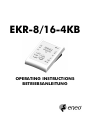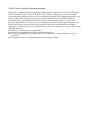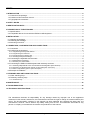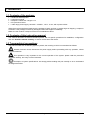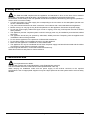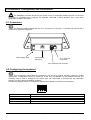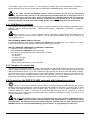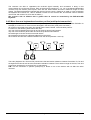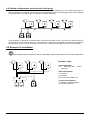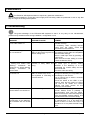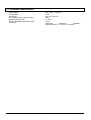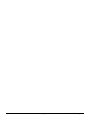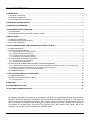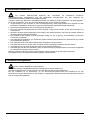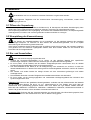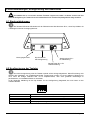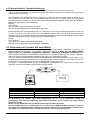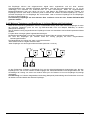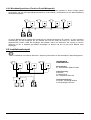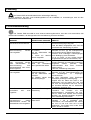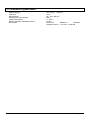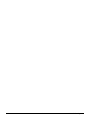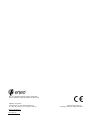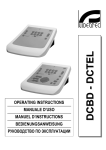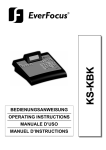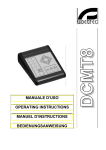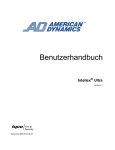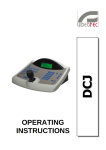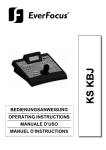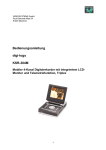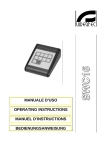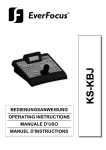Download OPERATING INSTRUCTIONS BETRIEBSANLEITUNG
Transcript
EKR-8/16-4KB OPERATING INSTRUCTIONS BETRIEBSANLEITUNG US FCC Part 15 Class B Verification Statement NOTE: This equipment has been tested and found to comply with the limits for a Class B digital device, pursuant to Part 15 of the FCC Rules. These limits are designed to provide reasonable protection against harmful interference in a residential installation. This equipment generates, uses and can radiate radio frequency energy and, if not installed and used in accordance with the instructions, may cause harmful interference to radio communications. However, there is no guarantee that interference will not occur in a particular installation. If this equipment does cause harmful interference to radio or television reception, which can be determined by turning the equipment off and on, the user is encouraged to try to correct the interference by one or more of the following measures: ● Reorient or relocate the receiving antenna. ● Increase the separation between the equipment and receiver. ● Connect the equipment into an outlet on a circuit different from that to which the receiver is connected. ● Consult the dealer or an experienced radio/TV technician for help. INDEX 1 INTRODUCTION .......................................................................................................................................................2 1.1 Contents of the package .....................................................................................................................................2 1.2 Contents of this instruction manual.....................................................................................................................2 1.3 Typographical conventions .................................................................................................................................2 2 SAFETY RULES .......................................................................................................................................................3 3 IDENTIFICATION DATA ...........................................................................................................................................3 4 DESCRIPTION OF THE KEYBOARD ......................................................................................................................4 4.1 Specifications ......................................................................................................................................................4 4.2 Compatible devices for use with the EKR-8/16-4KB keyboard ..........................................................................4 5 INSTALLATION ........................................................................................................................................................5 5.1 Opening the package ..........................................................................................................................................5 5.2 Checking the markings .......................................................................................................................................5 5.3 Switching on and off............................................................................................................................................5 6 CONNECTORS, CONFIGURATION AND CONNECTIONS....................................................................................6 6.1 Connectors..........................................................................................................................................................6 6.2 Configuring the keyboard ....................................................................................................................................6 6.2.1 Programming the keyboard address ..............................................................................................................................7 6.2.2 Programming the Video line...........................................................................................................................................7 6.2.3 Programming the Telemetry line ....................................................................................................................................7 6.2.4 Checking the keyboard settings .....................................................................................................................................8 6.3 Connecting the keyboard with the matrix............................................................................................................8 6.3.1 OSM Matrix Programming .............................................................................................................................................9 6.3.2 Telemetry via coaxial cable............................................................................................................................................9 6.4 Connecting the EKR-8/16-4KB keyboard with telemetry receivers ....................................................................9 6.4.1 Connecting a keyboard with one or more receivers in cascade (point-to-point connection) ........................................................10 6.4.2 More than one keyboard and receiver per line (multi-point connection).......................................................................11 6.4.3 Mixed configurations (point-to-point /multi-point) .........................................................................................................12 6.5 Example of installation ......................................................................................................................................12 7 KEYBOARD AND SWITCHING FUNCTIONS .......................................................................................................14 7.1 Video switching keys.........................................................................................................................................14 7.2 Telemetry switching keys ..................................................................................................................................15 7.2.1 Movement keys............................................................................................................................................................15 8 MAINTENANCE ......................................................................................................................................................16 9 TROUBLESHOOTING ............................................................................................................................................16 10 TECHNICAL SPECIFICATIONS...........................................................................................................................17 The manufacture declines all responsibility for any damage caused by improper use of the appliances mentioned in this manual; furthermore, the manufacturer reserves the right to change its contents without prior notice. The documentation contained in this manual has been gathered and checked with great care; the manufacturer, however, cannot assume any liability arising from its use. This statement also holds for any person or company concerned with the creation and production of this manual. Page 1 MNNCEKR4KB_0439 1 Introduction 1.1 Contents of the package • • • • • 1 EKR-8/16-4KB keyboard 1 instruction manual 4 telephone cables 6/6 –Length 1.5 m 4 RJ jack shunt boxes 1 wide range power supply 100-240V~ 47/63Hz , 12V= 1A out, with 3 power cables When the product is delivered make sure the package is intact and has no evident signs of dropping, scrapes or scratches. If the package is obviously damaged contact the supplier immediately. Make sure the contents correspond to the list of materials as above. 1.2 Contents of this instruction manual This manual describes the EKR-8/16-4KB keyboard, with its specific procedures for installation, configuration and use. Read this manual carefully, to ensure correct use of the device. 1.3 Typographical conventions This manual makes use of different graphics symbols, the meaning of which is summarised as follows: Hazard of electric shock; disconnect the power supply before proceeding with any operation, unless specified otherwise. This operation is very important for the correct operation of the system: please read the procedure described carefully, and carry it out as instructed. Description of system specifications: we strongly advise reading this part carefully so as to understand the stages that follow. Page 2 MNNCEKR4KB_0439 2 Safety rules The EKR-8/16-4KB complies with the legislation and standards in force, at the time of this manual’s publication, with regard to electrical safety, electromagnetic compatibility and general requirements. Nevertheless, for the safety of the user (installer technician and operator) the following warnings are specified in order to work in maximum safety: • Connect the system to a power supply line corresponding to the one shown on the data plates (see the next section: Identification Data) • The power outlet should have an earth connection in accordance with current standards and regulations • Before moving it or carrying out any technical operations on the appliance, disconnect the power supply • Do not use power supply cables with signs of wear or ageing, since they could expose the user to serious safety hazards • The appliance (and the complete system to which it belongs) must only be installed by an authorised, skilled technician • The appliance should only be opened by authorised, skilled personnel. Tampering with the appliance will invalidate the terms of the guarantee. • Do not use the appliance in the presence of inflammable substances • Do not allow children or incompetent persons to use the appliance • Make sure the appliance is installed on a solid, reliable base • The appliance can only be considered off-line when the power supply has been disconnected and the cables connecting it to other devices have been removed. For servicing and assistance, consult authorised technicians only. Store this manual in a safe place for future reference. 3 Identification data The keyboard has two labels. The first label contains the model identification code (Extended bar code 3/9) The second label shows the model serial number (Extended bar code 3/9) When carrying out installation make sure the power supply to the receiver conforms to the required specifications. Use of inappropriate equipment may be subject personnel and the system itself to serious safety hazards. Page 3 MNNCEKR4KB_0439 4 Description of the keyboard The EKR-8/16-4KB keyboard is designed for professional use in security and surveillance applications. In a security system, the keyboard is used to control video switching (video matrixes), to manage alarm conditions should they occur and for remote control of digitally controlled receivers (EKR-8/16-4KB keyboard). 4.1 Specifications • • • • • • • • • • 29 keys 4 LED’s indicating the active monitor 8 LED’s indicating the active camera 2 LED’s indicating the active camera group (cameras 1 to 8 or cameras 9 to 16) Power supply LED RS485 line for communication with matrix RS485 line for communication with receivers Selection of communication rates for the matrix line (1200 / 9600 / 19200 / 38400 Baud) Selection of communication rates for the telemetry line (1200 / 9600 / 19200 / 38400 Baud) Telemetry line communication protocol (EKR-8/16-4KB keyboard only) can be chosen between MACRO, VIDEOTEC, PELCO D (2400 Baud), ENEO. • Matrix line communication protocol, can be chosen between MACRO, matrix SW164OSM, switchers and matrixes LXRPS42A / LXRPS42TA, LXRPS82A / LXRPS82TA, LXRPS84A, LXRPS164A, Videotec switchers SW42REM / SW82REM. • On Screen Menu programming of matrixes SM42A, SM82A, EKR-8/4, EKR-16/4, LXRPS42A/ LXRPS42TA, LXRPS82A / LXRPS82TA, LXRPS84A, LXRPS164A • Possibility of being powered: by external power supply or by matrix models SM42A, SM82A, SM84A, SM164A, LXRPS42A/ LXRPS42TA, LXRPS82A / LXRPS82TA, LXRPS84A, LXRPS164A. 4.2 Compatible devices for use with the EKR-8/16-4KB keyboard The EKR-8/16-4KB keyboard can be used with a large number of video matrix types and digital telemetry receivers: • SM42A, SM82A, EKR-8/4, EKR-16/4, LXRPS42A / LXRPS42TA, LXRPS82A / LXRPS82TA, LXRPS84A, LXRPS164A: directly connectable video matrixes. • SW42REM, SW82REM: video matrixes, which can be controlled by the DCFIT interface module • SW164OSM : video matrix which can controlled by the DCFIT interface module It is also possible to control the following telemetry receivers: • DTMRX1, DTRX1 (with optional board for RS485), DTRX3, MICRODEC485, DTMRX2: directly controllable telemetry receivers • DTRXDC, telemetry receiver, which can only be controlled at a fixed rate. • MDI: minidome • P&T with protocol PELCO D or ENEO See the individual instruction manuals for a complete description of the specifications of these appliances. Page 4 MNNCEKR4KB_0439 5 Installation Installation should only be carried out by a skilled, authorised technician. The following procedures should be carried out before connecting to the power supply, unless indicated otherwise. 5.1 Opening the package If the package has no obvious defect (due to dropping or scratches) check the materials it contains with the list given in the section Contents of the package in the Introduction. The packaging material is completely recyclable. The installer technician will be responsible for disposing of the packaging material by recycling or, in any case, according to the current legislation in the country of use. 5.2 Checking the markings Before proceeding with the installation, check the identification plates to make sure the supplied material corresponds to the required specifications, as described in the section Identification data. Never, under any circumstances, make any changes or connections that are not described in this manual: the use of inappropriate appliances may expose personnel and the system itself to serious safety hazards. 5.3 Switching on and off Before connecting the power supply: • Check the identification plates to make sure the supplied material corresponds with the required specifications, as described in the section Identification data. • Make sure the keyboard and other parts of the system are closed so that contact with live parts is impossible. • The connecting cable for the matrix is only required during configuration if a local power supply is not used. In this case the connecting cable to the matrix supplies power to the keyboard and is therefore essential. • The keyboard and other appliances in the system should be placed on a large, solid base. • The power supply cables should not get in the way of the installer technician when he is carrying out normal operations. • Make sure the power outlet and extension cables, if used, are able to support the system power consumption. SWITCHING ON: When using the equipped power supply, connect the power supply jack of the switching power supply to the corresponding connector marked with 12 V=. The keyboard can also be powered using the RJ11 connector (Video line) with a connection to matrixes of the type SM42A, SM82A, EKR-8/4, EKR-16/4 or LXRPS42A / LXRPS42TA, LXRPS82A / LXRPS82TA, LXRPS84A, LXRPS164A. In this case, see the section about connection with the Matrix. SWITCHING OFF: Remove the power supply Jack from the corresponding connector. If the power is supplied via a matrix, disconnect the telephone cable from the RJ11 connector for the matrix line. Page 5 MNNCEKR4KB_0439 6 Connectors, Configuration and Connections The installation procedure should only be carried out by an authorised, skilled technician: an incorrect connection or a mistake when configuring the keyboard could lead to faulty operation, even of the other peripherals installed in the system. 6.1 Connectors The EKR-8/16-4KB keyboard has two RJ11 connectors on the back, a 4-position Dip Switch and a connector for the power supply jack: Power supply Jack Configuration dip-switch RJ11 video line connnector RJ11 telemetry line connector 6.2 Configuring the keyboard The configuration phase allows the keyboard to be set up for optimal operation, based on system requirements. Configuration should by carried out at the time of installation by the installer-technician and eventually later in case of changes to the system type. We recommend to proceed with the parameters properly, in order to prevent installation problems. The following diagram shows the configuration dip-switches situated on the back of the keyboard: DIP DIP1 DIP2 DIP3 DIP4 FUNCTION Enables Telemetry line load Not used Not used Program Keyboard Page 6 MNNCEKR4KB_0439 To program the keyboard take the following steps: 1)Position DIP4 to the ON position. NB: LED 1-8 will start blinking, this shows that the keyboard is in programming mode. LED 1-8 or 9-16 will blink for the complete duration of the programming phase. 2)Program EKR-8/16-4KB or, if required, check keyboard configuration status. 3)When programming has been completed, turn DIP4 to the OFF position. The keyboard will return to the settled operating mode. 6.2.1 Programming the keyboard address During the programming phase (LED 1-8 or 9-16 blinking), the keyboard address is visible at all times by viewing the status of the monitor LED’s: LED Mon1 on: Address 1 LED Mon2 on: Address 2 LED Mon3 on: Address 3 LED Mon4 on: Address 4 To change the keyboard address press the Monitor key until the desired address is reached. If more than one keyboard is connected to the same matrix, make sure that each keyboard has a different address setting. If not, conflicts could arise and/or errors could occur when carrying out video switching and telemetry commands along the coaxial cable. 6.2.2 Programming the Video line Video line programming is shown by LED 1-8 blinking. Press the SHIFT key if the blinking LED is 9-16. Press keys from 1/9 to 8/16 to program matrix line status, according to the table below: LED 1-8 Blinking. Key Type of Protocol LED On Key Baud Rate LED On (*)Default setting. 1/9 MACRO (*) LED Cam 1/9 2/10 SW164OSM LED Cam 2/10 3/11 LINXS LED Cam 3/11 4/12 Videotec Switchers LED Cam 4/12 5/13 1200 LED Cam 5/13 6/14 9600 LED Cam 6/14 7/15 19200 LED Cam 7/15 8/16 38400 (*) LED Cam 8/16 6.2.3 Programming the Telemetry line Telemetry line programming is shown by LED 9-16 blinking. Press the SHIFT key if the blinking LED is 1-8. Press the numeric keys from 1/9 to 8/16 to program telemetry line status, according to the two tables below: LED 9-16 blinking. Key Type of Protocol LED On 1/9 MACRO LED Cam 1/9 2/10 VIDEOTEC (*) LED Cam 2/10 3/11 PELCO D (**) Led Cam 3/11 4/12 ENEO Led Cam 4/12 5/13 Key 1200 Baud Rate LED Cam 5/13 LED On (*) Default setting. (**) Only 2400 Baud, fixed speed. 6/14 9600 (*) LED Cam 6/14 7/15 19200 LED Cam 7/15 8/16 38400 LED Cam 8/16 Page 7 MNNCEKR4KB_0439 6.2.4 Checking the keyboard settings Keyboard status can be checked at any time during the keyboard programming phase (DIP4 ON). Check the keyboard address, which is based on Monitor LED status as described in the section on Programming the Keyboard Address. Check Video line configuration by pressing the SHIFT key until LED 1-8 flashes. Do not press the SHIFT key if LED 1-8 is already blinking. Video line configuration is uniquely described by the status of the LED’s for the numeric keys, according to the tables shown in the section on programming the Video Line. Example: LED 1-8 Blinking. LED Cam 1/9 on: MACRO protocol for Video line. LED Cam 6/14 on: Rate setting, 9600 baud. Check Telemetry line configuration by pressing the SHIFT key until LED 9-16 flashes. Do not press the SHIFT key if LED 9-16 is already blinking. Telemetry line configuration is uniquely described by the status of the LED’s for the numeric keys, according to the table shown in the section on programming the telemetry line. Example: LED 9-16 Blinking. LED Cam 2/10 on: VIDEOTEC protocol for Telemetry. LED Cam 7/15 on: Rate setting, 19200 baud. 6.3 Connecting the keyboard with the matrix The RJ11 Video line connector present in the circuit is used for reception and transmission of digital data in RS485, allowing a rapid keyboard connection with matrixes of the type SM42A, SM82A, EKR-8/4, EKR-16/4, LXRPS42A / LXRPS42TA, LXRPS82A / LXRPS82TA, LXRPS84A, LXRPS164A. These matrixes are also able to supply remote power (within a limited distance) to the EKR-8/16-4KB keyboard, thus making the use of a local power supply unnecessary (although supplied as standard). To make a quick connection, we recommend using the supplied telephone cable (approx. 1.5m long): connect one end of the cable to the RJ11 Video line connector on the keyboard and insert the other in one of the RJ11 connectors on the matrix, marked as KEYBOARDS. To make connections over greater distances, RJ jack wall boxes can be used with a 4-pole connecting cable according to the following diagram: EKR-8/16-4KB (RJ11 A or B) TX-485A White TX-485B Yellow +12V Green GND Red ------------- MATRIX Blue RX-485A Black RX-485B Red +12V Green GND NB: the keyboard can be remote-powered for a distance of up to 700m (depending on the type of cable used). For greater distances the keyboard should be powered by a local power supply. The maximum distance allowed for the RS485 line is 1200m. It is only possible to connect one EKR-8/16-4KB keyboard for each RJ11 connector present in the matrix. It is not therefore possible to make parallel connections (multi-point) of more than one keyboard to the same RJ11 connector present in the matrix. Use a different RJ11 connector to connect other keyboards. Page 8 MNNCEKR4KB_0439 It is possible, using a level converter, to connect different matrixes from those listed above: in particular, a DCFIT converter can be used to control switchers SW42REM, SW82REM and the matrix SW164OSM. If the video line has the MACRO protocol setting (essential, by the way, for transmitting telemetry via coaxial cable), an error in the video line setting (whether baud rate or wiring) will lead to a communication error with the matrix, which will be shown as a blinking LED for the corresponding active monitor. While this error status persists, commands will never be carried out on the video line. Check the settings and make sure to be working with the same protocol and baud rate as the matrix. 6.3.1 OSM Matrix Programming The EKR-8/16-4KB control keyboard can be used to program matrixes that are enabled for the OSM function (SM42A, SM82A, EKR-8/4, EKR-16/4, LXRPS42A/LXRPS42TA, LXRPS82A/ LXRPS82TA, LXRPS84A, LXRPS164A) Make sure LED 1- 8 is on for the complete duration of the matrix programming phase because the on screen menus require numeric controls between 1 and 8. Commands between 9 and 16 will therefore be ignored (LED 9-16 on). Matrixes SM42A, SM82A, EKR-8/4, EKR-16/4: To enter programming mode, press the SHIFT and ENTER keys simultaneously. Then follow the on screen instructions for the various configuration steps, pressing the appropriate keys. Matrixes LXRPS42A / LXRPS82A and LXRPS84A / LXRPS164A: • position on monitor 1 (LED Mon 1 on) • press the SHIFT and ENTER keys simultaneously: • after entering the programming menu, use the keys as follows: 8: to shift down 3: to shift up 6: to shift to the right 7: to shift to the left Enter: to confirm Seq: to return to the previous menu / exit menu 6.3.2 Telemetry via coaxial cable The EKR-8/16-4KB keyboard can be used to transmit telemetry via coaxial cable using matrixes of the type SM42A, SM82A, EKR-8/4 and EKR-16/4. Make the setting for a MACRO type video line both for the EKR-8/164KB keyboard and the matrix. Try to use a sufficiently high baud rate (we advise a baud rate setting of 38400). Also make sure that, on completing set-up, the connection between matrix and keyboard is fully functional (if there are communication problems between matrix and keyboard, the LED for active monitor status on the keyboard will start blinking until effective communication with the matrix is re-established). 6.4 Connecting the EKR-8/16-4KB keyboard with telemetry receivers The RJ11 connector for telemetry can be used to connect the EKR-8/16-4KB keyboard to a range of telemetry receivers (see page 3 for a list of receivers that are suitable for connection). The connection is made by RS485 type data transmission using a bipolar cable, which can be used for data transmission over a maximum distance of 1200m. A maximum of 4 EKR-8/16-4KB keyboards can be connected in a single telemetry line (in this case each keyboard should have a different address) to control a maximum of 16 receivers arranged in cascade. NB: if only the telemetry line is used (no matrix) and if the video line has the MACRO Protocol setting, the LED for the active monitor will start blinking (this status indicates a communication error with the matrix). The blinking can be removed by setting the (unused) video line with a different type of MACRO protocol, for example SW164OSM type (see the section on programming the video line). Page 9 MNNCEKR4KB_0439 The EKR-8/16-4KB keyboard can be connected directly, using the RJ11 plug telephone cable supplied, to DTRX3 type receivers to test correct operation of the appliances in the laboratory. Over greater distances, RJ jack wall boxes can be used and connected by bipolar cable according to the following diagram: EKR-8/16-4KB (RJ11 A o B) telemetry line TX-485A White (+) TX-485B Yellow (-) ------------- Receiver DTRX3 / DTMRX1 / MICRODEC485 / DTRXDC Blue RX-485A Black RX-485B Depending on the type of configuration used for the system, it is necessary to proceed with insertion/removal of the load (termination resistance) on the RS485 line for the telemetry line. To set the load just set DIP1 on the back of the keyboard as follows: DIP1 ON: Load inserted. DIP1 OFF: No load. The following are three examples of possible connections for the telemetry line: Point-to-point connection Multi-point connection Mixed connection (point-to-point/multi-point) 6.4.1 Connecting a keyboard with one or more receivers in cascade (point-to-point connection) This type of connection allows the use of a single keyboard to control one or more receivers arranged in cascade (point-to-point type connection). The EKR-8/16-4KB keyboard should have the termination resistance inserted (DIP1 ON) in the RS485 line. Each receiver in turn should also have the termination resistance of the RS485 line inserted. A maximum of 16 receivers can be controlled in cascade. Each receiver should obviously have a different address from all the others (the receiver address is between 1 and 16). Configure the receivers with the RS485 communication protocol and with the same baud rate as the EKR-8/16-4KB keyboard. Page 10 MNNCEKR4KB_0439 The receivers are able to regenerate the received signal internally and re-transmit it along a new communication line to the next receiver. Each of the three line sections (L1, L2, L3) is considered independent connects only two devices point-to-point, each with the load inserted, and has a maximum length of 1200 metres. The distance between keyboard and receiver R3 may reach a maximum of 3600 m (1200 m between the keyboard and receiver R1, 1200 m between receiver R1 and receiver R2, and another 1200 m between receiver R2 and receiver R3, for a total of 3600 m). NB: receivers with an address that is greater than 16 cannot be controlled by the EKR-8/16-4KB keyboard. 6.4.2 More than one keyboard and receiver per line (multi-point connection) This type of connection allows one or more keyboards (even different types from EKR-8/16-4KB: EKR-KB1 for example) to control one or more receivers arranged in the same line (multi-point connection). All receivers connected to the same line should use the same, RS485, communication protocol. For each line, the following observations are valid: only one of the keyboards (the one at an end of the line) has the load inserted. only one of the receivers (at the other end of the line) has the load inserted. the total length of the line should not exceed 1200m. each keyboard should have a different address from the others each receiver should have a different address from the others (between 1 and 16) The ends (Keyboard K1- Receiver R3) should have the termination resistance inserted. Receivers R1, R2 and the keyboard K2 should not have the termination resistance inserted. The maximum length of the line, from end to end (from keyboard K1 to receiver R3), is 1200 metres. N.B.: For the connection in question (multi-point), a failure of one of the devices will not affect the other receivers. Page 11 MNNCEKR4KB_0439 6.4.3 Mixed configurations (point-to-point /multi-point) This is a combination of the two previous connection methods and, depending on the combination chosen, is able to exploit the two types of connection to the best advantage and hence significantly reduce the probability of operation failure. The following is an example of a mixed connection: In this example, if receiver R1 is blocked (with multi-point connection in line L1) this will not cause a failure in receiver R2. R1 is not at the end of line L1, and so does not need to be terminated. If receiver R2 is blocked, as the ‘generator’ of the L2 line all receivers connected to it in cascade (R3 and R4) will not receive commands. 6.5 Example of installation One operator with more than one monitor, controlling a series of pan & tilt motors in mixed configuration: MATERIAL USED: Control keyboard: • K1: EKR-8/16-4KB keyboard control Video management: • 2 monitors • 3 cameras • M1: video matrix EKR-16/4 Telemetry management: • R1,R2,R3: receivers DTRX3 • 3 pan & tilt PTH910P Page 12 MNNCEKR4KB_0439 Cables In the diagrams used as examples, different types of lines have been used to show cables with different functions: telephone cable: 1.5 m, supplied with the keyboard. video cable: coaxial RG 59 or equivalent cable. Over long distances we recommend a video transmission system using a twisted pair cable. multipolar cable: every pan & tilt control function is enabled/disabled by a relay inside the receiver. Determine the total number of cables as follows: 7 wires for pan & tilt movement (230 V~ or 24 V~): right, left, up, down, autopan, common, earth (only for 230 V~) 6 reverse polarity control wires for lens (zoom, focus, iris) 4 common wire control wires for lens (zoom, focus, iris) 7 wires for preset management: 5 connected to reference potentiometers, +5 V= and earth 4 wires for the wiper 3 wires for the washer 2 wires for each auxiliary used 3 wires for power supply cable Note: we recommend using different multipolar cables for low voltage and high voltage functions. Minimum recommended section: 0.56 mm² (AWG 20) for high voltage wires (pan & tilt, wiper, washer) 0.34 mm² (AWG 22) for low voltage wires (lens, auxiliaries, preset) 0.75 mm² (AWG 18) for DTRX1 power supply wires. cable for digital reception/transmission of controls: 2 wires for reception from the control unit (twisted pair telephone cable, section 0.22 mm.² AWG 24) 2 wires as necessary for transmission to the next receiver in cascade configuration (twisted pair telephone cable, section 0.22 mm.² AWG 24) Note: maximum connection distance is approx. 1200 m in RS485. When more than one receiver is connected in cascade, two separate cables should be used for digital reception and transmission of the controls (do not use multi-pair cables) between receivers. Page 13 MNNCEKR4KB_0439 7 Keyboard and switching functions EKR-8/16-4KB Video switching keys Telemetry switching keys 7.1 Video switching keys Mon key (Monitor) : used to change the active output video (monitor) of the controlled matrix. Press the monitor key repeatedly until the desired monitor is reached. The controlled monitor is indicated by the status of the Monitor LED’s: LED Mon1 On: Monitor 1 control (output video 1) LED Mon2 On: Monitor 2 control (output video 2) LED Mon3 On: Monitor 3 control (output video 3) LED Mon4 On: Monitor 4 control (output video 4) SHIFT key: this key is situated between LED’s 1-8 / 9-16. When used alone, its function is to select the camera group: group 1-8 or group 9-16. The status of the active camera group is indicated by the LED’s to the left and right of the SHIFT key (LED 1-8 and LED 9-16). Using the SHIFT key and ENTER key together will enter OSM programming for those matrixes that allow it (see the section on OSM programming for the matrixes). Numeric keys 1/9 2/10 3/11 4/12 5/13 6/14 7/15 8/16: used for direct selection of the input on the manual channel of the matrixes (according to the setting for camera group status). The status of the numeric keys is indicated by lighting up of the corresponding LED’s. Examples: If camera group 1-8 is selected (LED 1-8 on), pressing key 1 will cause camera No. 1 to be switched to the active monitor. If camera group 9-16 is selected (led 9-16 on), pressing key 2 will cause camera No. 10 to be switched to the active monitor When the SHIFT key is pressed, the LED’s of the active cameras switch off. This means it is necessary to press a numeric key to select a valid input when the group of active inputs is changed (between 1/8 and 9/16). Moreover, while all the LED’s of the numeric keys are off, no receiver is selected so that the telemetry switching keys will not work. INC and DEC keys: used to increase or decrease the input video with respect to the active output, on the basis of the current switching sequence setting in the matrix (day or night). SEQ key: brings the active output video to automatic switching mode. ENTER key: used during on screen menu programming. CLEAR key : used during on screen menu matrix programming. It is also used to reset the active alarms. For further information see the instruction manual for the matrices/switchers concerned. Page 14 MNNCEKR4KB_0439 7.2 Telemetry switching keys The telemetry keys are used to control digital telemetry receivers. See the list of receivers that it is possible to control in the section Compatible Appliances for use with the EKR-8/16-4KB keyboard. The EKR-8/16-4KB keyboard can be used to control up to 16 receivers. When the telemetry keys are pressed, the corresponding actions are carried out by the receiver with the same input number as the one displayed on the manual channel. Examples: LED 1/8 on : When the 4/12 key is pressed the manual channel will switch to input 4 and the receiver with the address 4 will be controlled LED 9/16 on: When the 4/12 key is pressed the manual channel will switch to input 12 and the receiver with the address 12 will be controlled 7.2.1 Movement keys The PAN and TILT keys (up/down/left/right): these are used to move the pan & tilt in the 4 directions: Up, Down (TILT) and Left, Right (PAN). It is also possible to make combined movements by pressing two keys at a time: up/right, up/left, down/left and down/right. The AUTOPAN key: this sets the pan & tilt motor in continuous movement between the limit switches in the Left-Right direction and vice versa (AUTOPAN) ZOOM TELE and WIDE keys: they activate the corresponding Zoom functions FOCUS NEAR and FAR keys: they activate the corresponding Focus functions IRIS OPEN and CLOSE keys: they activate the corresponding Iris functions AUX key: used with the numeric keys, it activates receiver auxiliaries 1-2-3-4. Example: Keeping AUX pressed down, press the 1/9 key: aux 1 for the selected receiver will be activated Keeping AUX pressed down, press the 3/11 key: aux 3 for the selected receiver will be activated PRESET key (Can only be used with receivers that integrate the corresponding function, e.g. the DTRX3): when used with the numeric keys (1/9 8/16) it will store up to 8 different positions for PAN & TILT and camera lens status, which can be recalled later by a SCAN (See SCAN). Example: Keeping PRESET pressed down, press the 1/9 key: this will store, in position 1, the current status of the pan & tilt and lens positions of the camera controlled by the selected receiver. Keeping PRESET pressed down, press the 7/15 key: this will store, in position 7, the current status of the pan & tilt and lens positions of the camera controlled by the selected receiver. SCAN key(Can only be used with receivers that integrate the corresponding function, e.g. DTRX3): when used with the numeric keys (1/9 … 8/16) it will recall up to 8 different positions for PAN & TILT and camera lens status that were previously stored using the PRESET function (See PRESET). Example: Keeping SCAN pressed down, press the 1/9 key: the pan & tilt motor controlled by the selected receiver will move to the previously stored position No. 1. Keeping SCAN pressed down, press the 2/10 key: the pan & tilt motor controlled by the selected receiver will move to the previously stored position No. 2. To prevent changing the status of the active input/receiver while using one of the function keys AUX, PRESET or SCAN, first press the(AUX, PRESET or SCAN) function key (and keep it pressed) and then press the numeric key. Page 15 MNNCEKR4KB_0439 8 Maintenance The EKR-8/16-4KB keyboard does not require any particular maintenance. We recommend installing it so that the power supply and connecting cable are positioned in such a way that they do not get in the way of the operator. 9 Troubleshooting The great advantage of the EKR-8/16-4KB keyboard is that it is very easy to use. Nevertheless, problems may sometimes arise during installation, configuration or use. PROBLEM PROBABLE CAUSE REMEDY The Power supply LED is off No power supply and no other LED is on Make sure the power supply jack is inserted correctly. If necessary, when receiving remote power from the matrix, check the connections in the Video line. The video switching commands Keyboard configuration error Make sure the baud rate and protocol are not carried out LED’s for all numeric keys are off type settings for the video are compatible Monitor setting error with the matrix settings. Select a valid input video by pressing a numeric key Make sure the monitor setting is correct (check the Monitor LED’s) The LED of the active monitor MACRO protocol setting error. Make sure the matrix and keyboard have is blinking and neither video Incorrect or faulty Video line the same type of protocol setting switching commands are wiring. (MACRO if the telemetry is to be carried out nor, where relevant, transmitted via coaxial cable) and the telemetry commands via same baud rate. coaxial cable Check the video line wiring. The telemetry commands are Keyboard configuration error Make sure the baud rate and protocol not carried out LED’s of numeric keys all off settings for telemetry are compatible with The keyboard is controlling an the settings for the receiver. incorrect receiver Use a numeric key to select a receiver (valid input video) Check the status of the LED’s in the numeric keys and the status of LED’s 1/8, 9/16 to be certain the correct address has been chosen for the receiver to be controlled The telemetry command via Video line setting error If the LED corresponding to the active coaxial cable is not carried out monitor flashes, there is probably a communication error with the matrix. Make sure both the matrix and keyboard have the MACRO protocol setting, and the same baud rate. Check the wiring. During On Screen Menu SHIFT key setting error Make sure to be operating on the group programming for the Matrixes, of cameras from 1 to 8. So check the the commands are not carried status of LED’s 1-8 and 9-16: LED 1-8 out should be on. If not press the SHIFT key once. Page 16 MNNCEKR4KB_0439 10 Technical specifications Power supply: Consumption: Dimensions: Net weight (excluding power supply): Operating temperature: RS485 1200/9600/19200/38400 baud: Conformity: 100 - 240 V~ 47/63 Hz 15 W 80 x 190 x 205 mm 408g 0 – 45°C 2 lines EN50130-4 EN50081-1 EN60950 EN55022 Class B - FCC Part. 15 Class B Page 17 - MNNCEKR4KB_0439 Page 18 MNNCEKR4KB_0439 INHALTSVERZEICHNIS 1 EINFÜHRUNG...........................................................................................................................................................2 1.1 Inhalt der Verpackung .........................................................................................................................................2 1.2 Inhalt des Handbuches .......................................................................................................................................2 1.3 Typographische Schreibweisen ..........................................................................................................................2 2 SICHERHEITSVORSCHRIFTEN ..............................................................................................................................3 3 KENNZEICHNUNGSDATEN ....................................................................................................................................3 4 BESCHREIBUNG DER TASTATUR ........................................................................................................................4 4.1 Eigenschaften .....................................................................................................................................................4 4.2 Kompatible Geräte für die Tastatur EKR-8/16-4KB ............................................................................................4 5 INSTALLATION ........................................................................................................................................................5 5.1 Öffnen der Verpackung .......................................................................................................................................5 5.2 Überprüfung der Kennzeichnung ........................................................................................................................5 5.3 Ein- und Ausschalten ..........................................................................................................................................5 6 STECKVERBINDUNGEN, KONFIGURIERUNG UND ANSCHLÜSSE...................................................................6 6.1 Steckverbindungen .............................................................................................................................................6 6.2 Konfigurierung der Tastatur ................................................................................................................................6 6.2.1 Programmierung der Tastaturadresse ...........................................................................................................................7 6.2.2 Programmierung der Videoleitung .................................................................................................................................7 6.2.3 Programmierung der Telemetrieleitung..........................................................................................................................7 6.2.4 Überprüfung der Tastatureinstellungen..........................................................................................................................8 6.3 Verbindung der Tastatur mit einer Matrix............................................................................................................8 6.3.1 Programmierung der OSM-Matrix ..................................................................................................................................9 6.3.2 Telemetrie über Koaxialkabel.........................................................................................................................................9 6.4 Verbindung der Tastatur EKR-8/16-4KB mit Telemetrieempfängern .................................................................9 6.4.1 Verbindung einer Tastatur mit einem oder mehreren kaskadierten Empfängern (Punkt-zu-Punkt-Verbindung) ..........10 6.4.2 Mehrere Tastaturen und Empfänger je Leitung (Mehrpunkt-Verbindung) ....................................................................11 6.4.3 Mischkonfigurationen (Punkt-zu-Punkt/Mehrpunkt) .....................................................................................................12 6.5 Installationsbeispiel ...........................................................................................................................................12 7 TASTATUR UND UMSCHALTFUNKTIONEN .......................................................................................................14 7.1 Videoumschalttasten.........................................................................................................................................14 7.2 Tasten für die Telemetrieumschaltung..............................................................................................................15 7.2.1 Bewegungstasten ........................................................................................................................................................15 8 WARTUNG ..............................................................................................................................................................16 9 PROBLEMBEHANDLUNG .....................................................................................................................................16 10 TECHNISCHE EIGENSCHAFTEN .......................................................................................................................17 Der Hersteller lehnt jede Verantwortung für Schäden ab, die auf den unsachgemäßen Gebrauch der in diesem Handbuch genannten Apparate zurückzuführen sind. Er behält sich außerdem das Recht vor, den Inhalt des Handbuches ohne Vorankündigung zu ändern. Die in diesem Handbuch enthaltene Dokumentation wurde mit aller nur erdenklichen Sorgfalt zusammengetragen und geprüft. Dennoch kann der Hersteller keine Haftung für die Nutzung der Dokumentation übernehmen. Das gleiche gilt für die Personen oder Firmen, die an der Erstellung und Herstellung dieses Handbuches mitgewirkt haben. Seite 1 MNNCEKR4KB_0439 1 Einführung 1.1 Inhalt der Verpackung 1 Tastatur EKR-8/16-4KB 1 Betriebshandbuch 4 Telefonkabel 6/6 – Länge 1.5 m 4 Abzweigkästen RJ jack 1 Netzteil "wide range" 100-240V~ 47/63Hz, 12V= 1A out, mit 3 Netzanschlußkabeln Bei der Anlieferung des Produktes ist zu prüfen, ob die Verpackung intakt ist und keine deutlichen Sturzspuren oder Abschabungen aufweist. Falls die Verpackung beschädigt ist, muß dies sofort dem Lieferanten mitgeteilt werden. Kontrollieren Sie, ob der Inhalt mit der obigen Materialliste übereinstimmt. 1.2 Inhalt des Handbuches In diesem Handbuch wird die Tastatur EKR-8/16-4KB mitsamt den Einzelheiten für die Installation, die Konfiguration und die Bedienung beschrieben. Dieses Handbuch ist sorgfältig zu lesen, um das Gerät sachgerecht nutzen zu können. 1.3 Typographische Schreibweisen In diesem Handbuch werden verschiedene graphische Symbole benutzt, deren Bedeutung nachstehend zusammengefaßt wird: Stromschlaggefahr; Falls nicht das Gegenteil angegeben ist, unterbrechen Sie die Stromversorgung, bevor die beschriebenen Arbeiten durchgeführt werden. Der genannte Vorgang hat große Bedeutung für den einwandfreien Betrieb des Systems: es wird gebeten, die Beschreibung sorgfältig zu lesen und wie vorgesehen durchzuführen. Beschreibung der Anlagenmerkmale: Eine sorgfältige Lektüre wird empfohlen, um das Verständnis der folgenden Phasen zu erleichtern. Seite 2 MNNCEKR4KB_0439 2 Sicherheitsvorschriften Die Tastatur EKR-8/16-4KB entspricht den Vorschriften zur elektrischen Sicherheit, elektromagnetischen Verträglichkeit und den allgemeinen Anforderungen, die zum Zeitpunkt der Veröffentlichung dieses Handbuches Gültigkeit besaßen. Trotzdem werden den Benutzern (Installationstechniker und Bediener) einige Hinweise an die Hand gegeben, die es ihm ermöglichen, unter den sichersten Bedingungen mit der Anlage zu arbeiten: • Vorgeschrieben ist der Anschluß an eine Versorgungsleitung, deren Eigenschaften den Angaben auf den Kennzeichnungsetiketten entsprechen (siehe das nachfolgende Kapitel Kennzeichnungsdaten) • Die Stromversorgungsdose muß vorschriftsgemäß geerdet sein • Bevor der Apparat umgestellt oder technische Eingriffe vorgenommen werden, ist die Stromversorgung zu unterbrechen. • Benutzen Sie keine Spannungskabel mit Verschleiß- oder Alterungsspuren, weil sie eine schwere Gefahr für die Gesundheit der Benutzer darstellen. • Die Installation des Gerätes (und der gesamten Anlage, zu der es gehört), ist qualifizierten technischen Fachleuten vorbehalten • Das Gerät darf ausschließlich von Fachleuten geöffnet werden. Manipulationen am Gerät führen zum Verfall der Gewährleistungsrechte • Das Gerät darf nicht in der Nähe entflammbarer Substanzen benutzt werden • Das Gerät darf nicht von Kindern oder vermindert zurechnungsfähigen Patienten benutzt werden • Vergewissern Sie sich, daß der Apparat solide und zuverlässig befestigt ist • Das Gerät gilt erst dann als deaktiviert, wenn die Stromversorgung ausgeschaltet und die Verbindungskabel zu anderen Einrichtungen entfernt wurden Anfragen bezüglich des technischen Kundendienstes richten Sie bitte nur an autorisierte Fachleute. Das Handbuch ist für künftige Einsichtnahme pfleglich aufzubewahren. 3 Kennzeichnungsdaten Auf der Tastatur befinden sich zwei Etiketten. Das erste enthält den Identifikationscode des Modells (Strichcode Extended 3/9 ) Die zweite Etikette bezeichnet die Seriennummer des Modells (Strichcode Extended 3/9) Bei der Installation ist zu kontrollieren, ob die Stromversorgungsmerkmale des Empfängers mit den erforderlichen Werten übereinstimmen. Der Gebrauch ungeeigneten Gerätes kann die Sicherheit des Personals und der Anlage stark gefährden. Seite 3 MNNCEKR4KB_0439 4 Beschreibung der Tastatur Die Tastatur EKR-8/16-4KB ist ein professionelles Produkt für Anwendungen im Sicherheits- und Überwachungsbereich. In einem Sicherheitssystem ermöglicht die Tastatur die Steuerung der Videoumschaltung (Videomatrix), die Verwaltung von Alarmzuständen und die Fernsteuerung von Empfängern digitaler Steuerbefehle. 4.1 Eigenschaften • • • • • • • • • • 29 Tasten 4 Signal-Leds für die Anzeige aktiver Monitore 8 Signal-Leds für die Anzeige aktiver Kameras 2 Signal-Leds für die Anzeige aktiver Kameragruppen (Kamera 1 bis 8 oder 9 bis 16) Led Spannungsanzeige Leitung RS485 für Verbindung mit Matrix Leitung RS485 für Verbindung mit Empfängern Einstellbare Kommunikationsgeschwindigkeit der Matrix-Leitung (1200 / 9600 / 19200 / 38400 Baud) Einstellbare Kommunikationsgeschwindigkeit der Telemetrieleitung (1200 / 9600 / 19200 / 38400 Baud) Einstellbare Kommunikationsprotokolle Telemetrieleitung MACRO, VIDEOTEC, PELCO D (2400 Baud), ENEO. • Einstellbare Kommunikationsprotokolle Matrix-Leitung MACRO, Matrix SW164OSM, Umschalter und Matrix Linxs LXRPS42A / LXRPS42TA, LXRPS82A / LXRPS82TA, LXRPS84A, LXRPS164A, Umschalter videotec SW42REM / SW82REM. • Programmierung der Matrix über On Screen Menu SM42A, SM82A, EKR-8/4, EKR-16/4, LXRPS42A/ LXRPS42TA, LXRPS82A / LXRPS82TA, LXRPS84A, LXRPS164A • Möglichkeit zur Stromversorgung durch externes Netzteil oder durch Matrix der Modelle SM42A, SM82A, SM84A, SM164A, LXRPS42A/ LXRPS42TA, LXRPS82A / LXRPS82TA, LXRPS84A, LXRPS164A. 4.2 Kompatible Geräte für die Tastatur EKR-8/16-4KB Die Tastatur EKR-8/16-4KB gestattet die Benutzung zahlreicher Videomatrix und digitaler Telemetrieempfänger: • SM42A, SM82A, EKR-8/4, EKR-16/4, LXRPS42A / LXRPS42TA, LXRPS82A / LXRPS82TA, LXRPS84A, LXRPS164A: Direkt anschließbare Videomatrix. • SW42REM, SW82REM: Über das Schnittstellenmodul CBT220/CBT24 steuerbare Videomatrix. • SW164OSM : Über das Schnittstellenmodul CBT220/CBT24 steuerbare Videomatrix Es lassen sich auch die folgenden Telemetrieempfänger steuern: • DTMRX1, DTRX1 (mit Zusatzkarte für RS485), DTRX3, MICRODEC485, DTMRX2: direkt steuerbare Telemetrieempfänger • DTRXDC, Telemetrieempfänger, steuerbar nur mit fester Geschwindigkeit. • MDI: Minidome P&T mit PELCO D oder ENEO Protokoll Eine ausführliche Beschreibung der Geräteeigenschaften ist den einzelnen Betriebshandbüchern zu entnehmen. Seite 4 MNNCEKR4KB_0439 5 Installation Die Installation darf nur von technisch versierten Fachleuten vorgenommen werden. Die folgenden Tätigkeiten sind bei unterbrochener Stromversorgung vorzunehmen, soweit nichts Gegenteiliges genannt ist. 5.1 Öffnen der Verpackung Weist die Verpackung keine offensichtlichen Schäden auf (z. B. Sturzspuren oder starke Abschabungen), kann anhand der Liste im Kapitel Einführung Abschnitt Inhalt der Verpackung ihr Inhalt überprüft werden. Das Verpackungsmaterial ist voll recyclingfähig. Es ist Sache des Installationstechnikers, die Verpackungsstoffe materialgerecht zu sortieren und nach den geltenden Landesvorschriften zu entsorgen. 5.2 Überprüfung der Kennzeichnung Vor Beginn der Installationsarbeiten ist zu kontrollieren, ob das gelieferte Material den jeweiligen Anforderungen entspricht. Zu erkennen ist dies anhand des Kennzeichnungsetiketts, wie es im Kapitel Beschreibung der Kennzeichnung beschrieben wird. Unter keinen Umständen dürfen Änderungen oder Anschlüsse vorgenommen werden, die in diesem Handbuch nicht genannt sind: der Gebrauch ungeeigneten Gerätes kann eine schwere Gefahr für die Sicherheit des Personals und der Anlage bedeuten. 5.3 Ein- und Ausschalten Bevor die Stromversorgung eingeschaltet wird: • Anhand der Kennzeichnungsetiketten ist zu prüfen, ob das gelieferte Material den spezifischen Anforderungen entspricht. Siehe hierzu die Ausführungen im Kapitel Kennzeichnungsdaten • Es ist zu prüfen, ob die Tastatur und die anderen Anlagenkomponenten verschlossen sind, ein direkter Kontakt mit spannungsführenden Teilen somit ausgeschlossen • Das Anschlußkabel für die Matrix ist für die Konfigurierung nicht erforderlich, es sei denn, es wird kein lokales Netzteil benutzt. In diesem Fall ist das genannte Verbindungskabel erforderlich, weil es die Tastatur speist. • Die Tastatur und andere Geräte der Anlage müssen auf einer ausreichend geräumigen und soliden Unterlage stehen • Die Netzkabel dürfen die normalen Tätigkeiten des Installationstechnikers nicht behindern • Es ist zu prüfen, ob die Versorgungsquellen und verwendeten Verlängerungskabel dem Verbrauch des Systems angemessen sind EINSCHALTEN: Wird mit dem gelieferten Netzteil gearbeitet, verbindet man den Klinkenstecker des Netzteils mit der zugehörigen Buchse, die durch "12 V=" gekennzeichnet ist. Die Tastatur kann auch über die Steckbuchse RJ11 (Videoleitung) gespeist werden, wenn man Matrix des Typs SM42A, SM82A, EKR-8/4, EKR-16/4 oder LXRPS42A / LXRPS42TA, LXRPS82A / LXRPS82TA, LXRPS84A, LXRPS164A anschließt. In diesem Fall gilt der Abschnitt, in dem der Matrix-Anschluß beschrieben ist. AUSSCHALTEN: Entfernen Sie den Versorgungsstecker aus seiner Buchse. Wird über Matrix gespeist, lösen Sie das Telefonkabel von der Steckbuchse RJ11, die zur Matrix-Leitung gehört. Seite 5 MNNCEKR4KB_0439 6 Steckverbindungen, Konfigurierung und Anschlüsse Die Installation darf nur von technisch versierten Fachleuten vorgenommen werden: ein falscher Anschluß oder eine fehlerhafte Konfigurierung der Tastatur können sich betriebsstörend auch auf andere Peripheriegeräte der Anlage auswirken. 6.1 Steckverbindungen Die Tastatur EKR-8/16-4KB besitzt auf der Rückseite zwei Steckbuchsen RJ11, einen Dip-Schalter mit 4 Stellungen und eine Versorgungsbuchse: Versorgungsbuchse Dip-Schalter für die Konfigurierung Steckbuchsen RJ11 für Videoleitung Steckbuchsen RJ11 für Telemetrieleitung 6.2 Konfigurierung der Tastatur Durch die Konfigurierung wird die Tastatur optimal auf die Anlage abgestimmt. Diese Einrichtung muß während der Installation vom Installationstechniker vorgenommen werden, zu einem späterem Zeitpunkt nur noch, wenn die Anlage verändert wird. Es ist empfehlenswert, nach einer gewissen Reihenfolge zu parametrieren, um Installationsfehler zu vermeiden. In der folgenden Abbildung ist der Dip-Schalter für die Konfigurierung dargestellt, der sich hinten an der Tastatur befindet: DIP DIP1 DIP2 DIP3 DIP4 FUNKTION Einschalten Abschlußwiderstand Telemetrieleitung Nicht benutzt Nicht benutzt Tastaturprogrammierung Seite 6 MNNCEKR4KB_0439 Die Tastatur wird in folgender Reihenfolge programmiert: 1) DIP4 auf ON setzen. Zur Beachtung: die Led 1-8 beginnt zu blinken. Dadurch wird angezeigt, daß die Tastatur sich in der Programmierungsphase befindet. Während der gesamten Programmierung blinkt die Led 1-8 oder Led 9-16 auf. 2) EKR-8/16-4KB programmieren oder die Konfiguration der Tastatur überprüfen. 3) Nach Beendigung der Programmierung wird DIP4 zurück in die Stellung OFF geführt. Die Tastatur befindet sich nun im vorprogrammierten Betriebsmodus. 6.2.1 Programmierung der Tastaturadresse Während der Programmierung (Led 1-8 oder 9-16 blinkt) läßt sich die Tastaturadresse jederzeit am Zustand der Monitor-Leds ablesen: Led Mon1 leuchtet: Adresse 1 Led Mon2 leuchtet: Adresse 2 Led Mon3 leuchtet: Adresse 3 Led Mon4 leuchtet: Adresse 4 Um die Adresse der Tastatur zu ändern, drückt man die Monitortaste, bis die gewünschte Adresse erreicht ist. Wird mehr als eine Tastatur an dieselbe Matrix angeschlossen, ist sicherzustellen, daß für jede einzelne Tastatur eine eigene Adresse programmiert wird. Andernfalls besteht die Gefahr, daß Konflikte auftreten oder daß Befehlssignale zur Videoumschaltung oder zur Fernübertragung auf dem Koaxialkabel fehlerhaft ausgeführt werden. 6.2.2 Programmierung der Videoleitung Wenn die Videoleitung programmiert wird, blinkt die Led 1-8 auf. Sollte stattdessen die Led 9-16 blinken, drücken Sie die Taste SHIFT. Die Matrix-Leitung wird nach der folgenden Tabelle mit den Tasten 1/9 bis 8/16 programmiert: Led 1-8 blinkt. Taste Protokoll Leuchtende Led Taste Baud Rate Leuchtende Led (*) Standardeinstellung 1/9 MACRO (*) Led Cam 1/9 2/10 SW164OSM Led Cam 2/10 3/11 LINXS Led Cam 3/11 4/12 Videotec Umschalter Led Cam 4/12 5/13 1200 Led Cam 5/13 6/14 9600 Led Cam 6/14 7/15 19200 Led Cam 7/15 8/16 38400 (*) Led Cam 8/16 6.2.3 Programmierung der Telemetrieleitung Wenn die Telemetrieleitung programmiert wird, blinkt die Led 9-16 auf. Sollte stattdessen die Led 1-8 blinken, drücken Sie die Taste SHIFT. Der Status der Telemetrieleitung wird nach den beiden folgenden Tabellen mit den numerischen Tasten 1/9 bis 8/16 programmiert: Led 9-16 blinkt. Taste Protokoll Leuchtende Led 1/9 MACRO Led Cam 1/9 5/13 Taste 1200 Baud Rate Led Cam 5/13 Leuchtende Led (*) Standardeinstellung. (**) Nur 2400 Baud, feste Geschwindigkeit. 2/10 VIDEOTEC (*) Led Cam 2/10 3/11 PELCO D (**) Led Cam 3/11 4/12 ENEO Led Cam 4/12 6/14 9600 (*) Led Cam 6/14 7/15 19200 Led Cam 7/15 8/16 38400 Led Cam 8/16 Seite 7 MNNCEKR4KB_0439 6.2.4 Überprüfung der Tastatureinstellungen Der Status der Tastatur läßt sich während ihrer Programmierung (DIP4 ON) jederzeit überprüfen. Prüfen Sie die Tastaturadresse anhand des Zustandes der Monitor-Leds, wie in Abschnitt Programmierung der Tastaturadresse beschrieben. Die Konfiguration der Videoleitung läßt sich überprüfen, indem man die Taste SHIFT solange drückt, bis die Led 1-8 blinkt. Die Taste SHIFT darf nicht gedrückt werden, falls die Led 1-8 bereits blinkt. Die Konfiguration der Videoleitung ist eindeutig am Zustand der Leds in den Zifferntasten ablesbar. Siehe dazu die Tabelle im Abschnitt Programmierung der Videoleitung. Beispiel: Led 1-8 blinkt. Led Cam 1/9 an: Protokoll Videoleitung MACRO. Led Cam 6/14 an: Eingestellte Geschwindigkeit 9600 baud. Die Konfiguration der Telemetrieleitung läßt sich überprüfen, indem man die Taste SHIFT solange drückt, bis die Led 9-16 blinkt. Die Taste SHIFT darf nicht gedrückt werden, falls die Led 9-16 bereits blinkt. Die Konfiguration der Telemetrieleitung läßt sich eindeutig am Zustand der Leds in den Zifferntasten ablesen. Siehe hierzu die Tabelle im Abschnitt Programmierung der Telemetrieleitung. Beispiel: Led 9-16 Blinkt. Led Cam 2/10 an: Telemetrie-Protokoll VIDEOTEC. Led Cam 7/15 an: Eingestellte Geschwindigkeit 19200 baud. 6.3 Verbindung der Tastatur mit einer Matrix Über die Steckbuchse RJ11 für die Videoleitung können im Modus RS485 Digitaldaten empfangen und gesendet werden. Sie ermöglicht den schnellen Anschluß der Tastatur an Matrix des Typs SM42A, SM82A, EKR-8/4, EKR-16/4, LXRPS42A / LXRPS42TA, LXRPS82A / LXRPS82TA, LXRPS84A, LXRPS164A. Diese Matrix gestatten außerdem die Fernspeisung (innerhalb einer gewissen Entfernung) der Tastatur EKR-8/164KB und machen ein lokales Netzteil entbehrlich (das jedoch zum Lieferumfang gehört). Für einen schnellen Anschluß wird empfohlen, das mitgelieferte Telefonkabel zu benutzen (Länge etwa 1,5 m): Ein Kabelende wird mit der Steckbuchse RJ11 (Videoleitung) der Tastatur verbunden, das andere Ende in eine der Buchsen RJ11 der Matrix eingeführt, die mit KEYBOARDS gekennzeichnet ist. Für längere Verbindungsstrecken können wandhängende Abzweigdosen RJ jack benutzt werden, nach folgendem Schema anschließbar mit Hilfe eines 4-poligen Kabels: EKR-8/16-4KB (RJ11 A o B) TX-485A Weiß TX-485B Gelb +12V Grün GND Rot ------------- MATRIX Blau RX-485A Schwarz RX-485B Rot +12V Grün GND Zur Beachtung: Die Tastatur kann über Entfernungen bis zu 700 m ferngespeist werden (in Abhängigkeit vom benutztem Kabeltyp). Bei größeren Distanzen ist die Tastatur mit einem lokalen Netzteil zu speisen. Mit der Leitung RS485 läßt sich eine Höchstentfernung von 1200 m erreichen. An jede Steckbuchse RJ11 der Matrix läßt sich nur eine Tastatur EKR-8/16-4KB anschließen. Es lassen sich somit keine Parallelanschlüsse (Mehrpunkt) mehrerer Tastaturen an derselben Matrix-Buchse RJ11 durchführen. Zum Anschluß weiterer Tastaturen benutzen Sie bitte eine Buchse RJ11. Seite 8 MNNCEKR4KB_0439 Mit einem Pegelwandler kann man andere, als die oben genannten Matrix anschließen. Mit einem Wandler DCFIT lassen sich die Videoumschalter SW42REM, SW82REM und die Matrix SW164OSM steuern. Falls die Videoleitung für die Kommunikation mit dem Protokoll MACRO konfiguriert wurde (erforderlich unter anderem zum Senden von Telemetriedaten über Koax-Kabel), führt die Einrichtung der Videoleitung mit einer falschen Baudrate oder die falsche Verkabelung zu Kommunikationsfehlern mit der Matrix, erkennbar daran, daß die zum aktiven Monitor gehörende Led blinkt. Während dieser Fehlerzustand andauert, werden niemals Befehle auf der Videoleitung ausgeführt. Kontrollieren Sie die Einstellungen und stellen Sie sicher, daß mit demselben Protokoll und derselben Baudrate gearbeitet wird, wie es die Matrix tut. 6.3.1 Programmierung der OSM-Matrix Die Steuertastatur EKR-8/16-4KB ermöglicht die Programmierung von Matrix, welche die Funktion OSM unterstützen (SM42A, SM82A, EKR-8/4, EKR-16/4, LXRPS42A/LXRPS42TA, LXRPS82A/ LXRPS82TA, LXRPS84A, LXRPS164A). Stellen Sie sicher, daß die Led 1-8 während der gesamten Matrixprogrammierung aufleuchtet, weil die Bildschirmmenüs numerische Steuerbefehle zwischen 1 und 8 aufweisen. Die Befehle zwischen 9 und 16 werden somit ignoriert (Led 9-16 an). Matrix SM42A, SM82A, EKR-8/4, EKR-16/4: Zum Aufrufen des Programmiermodus werden gleichzeitig die Tasten SHIFT und ENTER gedrückt. Anschließend ist den Anweisungen der Konfigurationsbildschirme durch Drücken der entsprechenden Tasten Folge zu leisten. Matrix LXRPS42A / LXRPS82A und LXRPS84A / LXRPS164A: • Monitor 1 aktivieren (Led Mon 1 leuchtet) • gleichzeitig SHIFT und ENTER drücken. • Im Programmiermodus können nun die folgenden Tasten benutzt werden: 8: Bewegung ab 3: Bewegung auf 6: Bewegung nach rechts 7: Bewegung nach links Enter: Bestätigung Seq: für vorhergehendes Menü / Verlassen des Menüs 6.3.2 Telemetrie über Koaxialkabel Die Tastatur EKR-8/16-4KB gestattet die Übertragung von Telemetriedaten über Koax-Kabel, wenn Matrix des Typs SM42A, SM82A, EKR-8/4 und EKR-16/4 angeschlossen sind. Für die Videoleitung sowohl der Tastatur EKR-8/16-4KB als auch der Matrix wird das Protokoll MACRO eingestellt. Versuchen Sie, mit einer Baudrate zu arbeiten, die schnell genug ist (empfohlen wird eine Baudrate von 38400). Außerdem ist sicherzustellen, daß bei Beendigung des Setups die Verbindung zwischen Matrix und Tastatur steht (falls Schwierigkeiten mit der Verbindung zwischen Matrix und Tastatur bestehen, beginnt die Led, die den Status des in der Tastatur aktivierten Monitors anzeigt, zu blinken, bis eine funktionierende Verbindung mit der Matrix hergestellt ist). 6.4 Verbindung der Tastatur EKR-8/16-4KB mit Telemetrieempfängern Die Steckbuchse RJ11 für die Fernübertragung (Telemetrie) gestattet den Anschluß der Tastatur EKR8/16-4KB an verschiedene Telemetrieempfänger (eine Liste mit den kompatiblen Empfängertypen finden Sie auf S. 3). Die Verbindung kommt durch eine Datenübertragung des Typs RS485 mit Zweidrahtkabel zustande, das Entfernungen bis zu 1200 m zuläßt. Es lassen sich maximal 4 Tastaturen EKR-8/16-4KB an eine einzige Telemetrieleitung anschließen (jede Tastatur muß in diesem Fall eine eigene Adresse haben), mit denen sich bis zu 16 in Kaskade geschaltete Empfänger steuern lassen. Zur Beachtung: Falls ausschließlich eine Telemetrieleitung (ohne Matrix) benutzt und die Videoleitung mit dem MACRO-Protokoll eingerichtet wird, beginnt die zum aktiven Monitor gehörende Led zu blinken (zum Zeichen dafür, daß die Verbindung zur Matrix fehlerhaft ist). Dieses Blinken kann aufgehoben werden, indem man die (nicht benutzte) Videoleitung mit einem anderen, als dem MACROProtokoll einrichtet, etwa dem Protokoll SW164OSM (siehe Abschnitt Programmierung der Videoleitung). Seite 9 MNNCEKR4KB_0439 Die Tastatur EKR-8/16-4KB läßt sich über das beiliegende Plug-Telefonkabel RJ11 unmittelbar mit Empfängern des Typs DTRX3 verbinden, um in der Werkstatt den einwandfreien Betrieb der Geräte überprüfen zu können. Für größere Distanzen werden Wanddosen des Typs RJ jack benutzt, die mit einem Zweidrahtkabel entsprechend den folgenden Schemata angeschlossen werden: EKR-8/16-4KB (RJ11 A o B) Telemetrieleitung TX-485A Weiß (+) TX-485B Gelb (-) ------------- Empfänger DTRX3 / DTMRX1 / MICRODEC485 / DTRXDC Blau RX-485A Schwarz RX-485B Je nach Anlagenkonfiguration ist der Abschlußwiderstand der Telemetrieleitung RS485 ein- oder auszuschalten. Zum Anlegen des Belastungswiderstandes am Abschluß wird DIP1 auf der Rückseite der Tastatur folgendermaßen konfiguriert: DIP1 ON: Abschlußwiderstand ein. DIP1 OFF: Abschlußwiderstand aus. Nachstehend drei Anschlußbeispiele für die Telemetrieleitung: Punkt-zu-Punkt-Verbindung Mehrpunkt-Verbindung Mischverbindung (Punkt-zu-Punkt/Mehrpunkt) 6.4.1 Verbindung einer Tastatur mit einem oder mehreren kaskadierten Empfängern (Punkt-zu-Punkt-Verbindung) Diese Art der Verbindung gestattet die Steuerung eines oder mehrerer in Kaskade geschalteter Empfänger mit einer einzigen Tastatur (Punkt-zu-Punkt-Verbindung). Die Leitung RS485 muß in der Tastatur EKR-8/16-4KB abgeschlossen sein. Der Abschlußwiderstand der Leitung RS485 jedes einzelnen Empfängers muß wiederum eingeschaltet sein. Es lassen sich bis zu 16 kaskadierte Empfänger steuern. Jeder Empfänger muß natürlich eine eigene Adresse haben, die sich von der Adresse der anderen Empfänger unterscheidet (den Empfängern kann eine Adresse von 1 bis 16 zugewiesen werden). Die Empfänger sind mit dem Kommunikationsprotokoll RS485 und derselben Baudrate wie die Tastatur EKR-8/16-4KB einzurichten. Seite 10 MNNCEKR4KB_0439 Die Empfänger können das aufgenommene Signal intern regenerieren und auf einer anderen Verbindungsleitung zum nächsten Empfänger weiterleiten. Jede der drei Leitungsstrecken (L1, L2, L3) ist unabhängig und verbindet von Punkt-zu-Punkt nur zwei Einrichtungen, beide mit eingeschaltetem Belastungswiderstand, über eine Länge von bis zu 1200 Metern. Die Entfernung zwischen Tastatur und Empfänger R3 kann somit 3600 m erreichen (1200 m zwischen der Tastatur und dem Empfänger R1, 1200 m zwischen Empfänger R1 und Empfänger R2, sowie weitere 1200 m zwischen Empfänger R2 und Empfänger R3, also insgesamt 3600 m). Zur Beachtung: Empfänger mit einer Adresse über 16 können nicht mit einer Tastatur EKR-8/16-4KB gesteuert werden. 6.4.2 Mehrere Tastaturen und Empfänger je Leitung (Mehrpunkt-Verbindung) Diese Art der Verbindung gestattet es, über ein- und dieselbe Leitung einen oder mehrere Empfänger mit einer der mehreren Tastaturen (nicht nur vom Typ EKR-8/16-4KB, auch zum Beispiel EKR-KB1) zu steuern (Mehrpunkt Verbindung). Alle an dieselbe Leitung angeschlossenen Empfänger müssen mit demselben Kommunikationsprotokoll RS485 arbeiten. Für jede dieser Leitungen gelten folgende Betrachtungen: Der Belastungswiderstand nur einer der Tastaturen (an einem Ende der Leitung) ist eingeschaltet Nur einer der Empfänger (am anderen Ende der Leitung gelegen) hat einen eingeschalteten Belastungswiderstand. Die Gesamtlänge der Leitung darf 1200 m nicht überschreiten. Jede Tastatur muß eine eigene Adresse haben. Jeder Empfänger muß eine eigene Adresse haben (zwischen 1 und 16). An den Endpunkten (Tastatur K1-Empfänger R3) muß der Abschlußwiderstand eingeschaltet sein. Bei den Empfängern R1, R2 und der Tastatur K2 darf hingegen der Abschlußwiderstand nicht eingeschaltet sein. Die Höchstlänge der Leitung von einem zum anderen Ende (von der Tastatur K1 bis zum Empfänger R3) beträgt 1200 Meter. Zur Beachtung: Im Falle der dargestellten Verbindung (Mehrpunkt) beeinträchtigt eine Fehlfunktion an einem der Geräte nicht den Betrieb der anderen Empfänger. Seite 11 MNNCEKR4KB_0439 6.4.3 Mischkonfigurationen (Punkt-zu-Punkt/Mehrpunkt) Eine Kombination aus den beiden oben beschriebenen Verbindungsarten gestattet es, deren Vorzüge optimal auszunutzen und die Störungsanfälligkeit beträchtlich herabzusetzen. Nachstehend ist eine Mischverbindung bespielhaft dargestellt: Im obigen Beispiel hat ein Ausfall des Empfängers R1 (Mehrpunkt-Anschluß an Leitung L1) keine negativen Auswirkungen auf den Empfänger R2. R1 befindet sich nicht am Ende der Leitung L1, braucht also nicht abgeschlossen werden. Sollte der Empfänger R2 ausfallen, mithin der "Generator" der Leitung L2, können sämtliche mit ihm in Kaskade geschalteten Empfänger (in diesem Fall R3 und R4) keine Befehle mehr empfangen. 6.5 Installationsbeispiel Ein Bediener mit mehreren Monitoren, Steuerung einer Reihe von Schwenkköpfe in Mischkonfiguration: VERWENDETE KOMPONENTEN: Steuertastatur: K1: Steuertastatur EKR-8/16-4KB Videosteuerung: 2 Monitore 3 Videokameras M1: Videomatrix EKR-16/4 Telemetriesteuerung: R1,R2,R3: Empfänger DTRX3 3 Schwenkköpfe PTH910P Seite 12 MNNCEKR4KB_0439 Kabel In den Beispielen sind die Kabel verschiedenartig dargestellt, um deutlich zu machen, daß sie unterschiedliche Funktionen haben: Telefonkabel: 1,5 m Länge, im Lieferumfang der Tastatur enthalten. Videokabel: Koaxialkabel RG 59 oder gleichwertiges Kabel. Für längere Entfernungen wird eine Videoübertragung über eine verdrillte Doppelader empfohlen. Mehrleiter-Kabel: Jede Steuerfunktion des Schwenkkopfes wird von einem empfängerinternen Relais aktiviert / deaktiviert. Die endgültige Anzahl der Kabel wird nach folgenden Daten bestimmt: 7 Drähte für die Bewegung des Schwenkkopfes (230 V~ o 24 V~): rechts, links, auf, ab, Autopan, common, Erde (nur für 230 V~) 6 Steuerdrähte für Optiken mit Polaritätsumschaltung (Zoom, Focus, Iris) 4 Steuerdrähte für die Optiken mit gemeinsamem Draht (Zoom, Focus, Iris) 7 Drähte für die Preset-Steuerung: 5 werden verbunden mit den zugehörigen Potentiometern, +5 V= und Masse 4 Drähte für den Wischer (Wiper) 3 Drähte für den Washer 2 Drähte für jeden benutzten Hilfsschaltkreis 3 Drähte für Netzkabel Anmerkung: Es wird empfohlen, für die Funktionen in Nieder- und Hochspannung unterschiedliche MehrleiterKabel zu benutzen. Empfohlener Mindestquerschnitt: 0,56 mm.² (AWG 20) für Hochspannungsdrähte (Schwenkköpfe, Wiper, Washer) 0,34 mm.² (AWG 22) für Niederspannungsdrähte (Optik, Hilfsschaltkreise, Preset) 0,75 mm.² (AWG 18) für Netzversorgungsdrähte des DTRX1 Kabel für digitales Empfangen / Senden der Befehle: 2 Drähte für den Empfang von der Steuereinheit (verdrillte Telefondoppelader, Querschnitt 0,22 mm.² AWG 24) 2 Drähte bedarfsweise für die Übertragung zum nachfolgenden Empfänger in der kaskadierten Konfiguration (verdrillte Telefondoppelader, Querschnitt 0,22 mm.² AWG 24) Anmerkung: Die Höchstentfernung für die Verbindung beträgt beim Kommunikationsprotokoll RS485 etwa 1200 m. Sind mehrere Empfänger in einer Kaskade hintereinandergeschaltet, müssen zwei separate Kabel für den Digitalempfang und die Digitalübertragung der Steuersignale zwischen den Empfängern verwendet werden (keine mehrpaarigen Kabel benutzen). Seite 13 MNNCEKR4KB_0439 7 Tastatur und Umschaltfunktionen EKR-8/16-4KB Tasten für die Video-umschaltung Tasten für die Telemetrie-Umschaltung 7.1 Videoumschalttasten Taste Mon (Monitor) : Mit ihr wird der aktive Videoausgang (Monitor) der gesteuerten Matrix gewechselt. Die Monitortaste wird bis zum Erreichen des gewünschten Monitors mehrmals gedrückt. Der gesteuerte Monitor wird durch den Zustand der Monitor-Leds gekennzeichnet: Led Mon1 an: Steuerung von Monitor 1 (Videoausgang 1) Led Mon2 an: Steuerung von Monitor 2 (Videoausgang 2) Led Mon3 an: Steuerung von Monitor 3 (Videoausgang 3) Led Mon4 an: Steuerung von Monitor 4 (Videoausgang 4) Taste SHIFT: Diese Taste befindet sich zwischen den Leds 1-8 und 9-16. Einzeln gedrückt, gestattet sie die Auswahl der Kameragruppe: Gruppe 1-8 oder Gruppe 9-16. Der Status der aktiven Kameragruppe wird durch die Leds rechts und links der SHIFT-Taste kenntlich gemacht (Led 1-8 und Led 9-16). Wird SHIFT gemeinsam mit ENTER gedrückt, tritt man in den OSM-Programmiermodus solcher Matrix ein, welche diese Funktion unterstützen (siehe den Abschnitt zur OSM-Programmierung der Matrix). Zifferntasten 1/9 2/10 3/11 4/12 5/13 6/14 7/15 8/16: Sie gestatten die Direktanwahl des Eingangs am manuellen Kanal der Matrix (in Abhängigkeit vom Status der eingestellten Kameragruppe). Der Status der Zifferntasten wird durch das Aufleuchten der zugehörigen Led kenntlich gemacht. Beispiele: Ist die Gruppe der Kameras 1-8 gewählt (Led 1-8 leuchtet), wird mit der Taste 1 die Kamera 1 auf den aktiven Monitor geschaltet. Ist die Gruppe der Kameras 9-16 gewählt (Led 9-16 leuchtet), wird mit Taste 2 die Kamera 10 auf den aktiven Monitor geschaltet. Wenn die Taste SHIFT gedrückt wird, erlöschen die Leds der aktiven Kameras. Das weist darauf hin, daß mit einer Zifferntaste ein zulässiger Eingang ausgewählt werden muß, wenn die Gruppe der aktiven Eingänge gewechselt wird (1/8 und 9/16). Solange außerdem alle Leds der Zifferntasten erloschen sind, ist kein Empfänger ausgewählt, die Tasten für die Telemetrieumschaltung funktionieren dann nicht. Tasten INC und DEC: Gestatten für den aktiven Ausgang die Auswahl eines anderen Videoeingangs, dessen Nummer über oder unter der derzeitigen Nummer liegt. Zugrunde liegt der Auswahl die derzeit für die Matrix eingestellte Umschaltsequenz (Tag- oder Nachsequenz). Taste SEQ: Schaltet den aktiven Videoausgang in den automatischen Umschaltmodus. Taste ENTER: Sie wird für die Bildschirm-Programmierung benutzt. Seite 14 MNNCEKR4KB_0439 Taste CLEAR : Sie wird für die Programmierung der Matrix mittels Bildschirmmenü benutzt. Außerdem können mit dieser Taste die aktiven Alarme aufgehoben werden. Weitere Informationen sind dem Handbuch der jeweiligen Matrix / Umschalter zu entnehmen. 7.2 Tasten für die Telemetrieumschaltung Die Telemetrietasten ermöglichen die Steuerung von digitalen Telemetrieempfängern. Siehe hierzu die Liste der steuerbaren Empfänger im Kapitel Kompatible Gerät für die Tastatur EKR-8/16-4KB. Mit der Tastatur EKR-8/16-4KB lassen sich bis zu 16 Empfänger steuern. Betätigt man eine Telemetrietaste, so werden die entsprechenden Aktionen vom Empfänger mit der Nummer ausgeführt, die als Eingang auf dem manuellen Kanal angezeigt wird. Beispiel: Led 1/8 leuchtet: Drückt man die Taste 4/12, wird der manuelle Kanal auf Eingang 4 umgeschaltet, gesteuert wird er vom Empfänger mit der Adresse 4 Led 9/16 leuchtet: Drückt man die Taste 4/12, wird der manuelle Kanal auf Eingang 12 umgeschaltet, gesteuert wird er vom Empfänger mit der Adresse 12 7.2.1 Bewegungstasten Tasten PAN und TILT (up/down/left/right): Sie gestatten die Bewegung des Schwenkköpfes in die vier Richtungen Auf, Ab (TILT) und Links, Rechts (PAN). Auch kombinierte Bewegungen sind durch Betätigung zweier Tasten gleichzeitig möglich: Up/right , up/left, down/left und down/right. Taste AUTOPAN: Versetzt den Schwenkkopf in eine stetige Schwenkbewegung zwischen den Endtastern, die Links-Rechts und in Gegenrichtung verläuft (AUTOPAN) Tasten ZOOM TELE und WIDE : Aktivieren die zugehörigen Zoomfunktionen Tasten FOCUS NEAR und FAR : Aktivieren die zugehörigen Fokusfunktionen Tasten IRIS OPEN und CLOSE : Aktivieren die zugehörigen Irisfunktionen Taste AUX: Gemeinsam mit den Zifferntasten betätigt, aktiviert sie die Hilfsleitungen 1-2-3-4 des Empfängers. Beispiel: Bei niedergedrückter Taste AUX die Taste 1/9 drücken: Aktiviert wird aux 1 des ausgewählten Empfängers. Bei niedergedrückter Taste AUX die Taste 3/11 drücken: Aktiviert wird aux 3 des ausgewählten Empfängers Taste PRESET (gilt nur für Empfänger, die über die entsprechende Funktion verfügen, zum Beispiel DTRX3): Gemeinsam mit den Zifferntasten (1/9 … 8/16) benutzt, können bis zu 8 verschiedene Zustände für die Stellungen des Schwenkkopfes (PAN und TILT) und der Kameraoptiken gespeichert werden. Aufrufbar sind die gespeicherten Daten anschließend mit der Funktion SCAN (Siehe SCAN). Beispiel: Bei niedergedrückter Taste PRESET wird die Taste 1/9 betätigt: Der aktuelle Status für die Stellung des Schwenkkopfes und der vom ausgewählten Empfänger gesteuerten Kameraoptiken wird als Stellung 1 gespeichert Bei niedergedrückter Taste PRESET wird die Taste 7/15 betätigt: Der aktuelle Status für die Stellung des Schwenkkopes und der vom ausgewählten Empfänger gesteuerten Kameraoptiken wird als Stellung 7 gespeichert Taste SCAN (gilt nur für Empfänger, die über die entsprechende Funktion verfügen, zum Beispiel DTRX3): Gemeinsam mit den Zifferntasten (1/9 … 8/16) benutzt, können bis zu 8 verschiedene Zustände für die Stellungen des Schwenkkopfes (PAN und TILT) und der Kameraoptiken aufgerufen werden, die mit der PRESET-Funktion abgespeichert worden waren (Siehe PRESET). Beispiel: Bei niedergedrückter Taste SCAN wird die Taste 1/9 betätigt: Der vom ausgewählten Empfänger gesteuerte Schwenkkopf bewegt sich in die abgespeicherte Stellung 1. Bei niedergedrückter Taste SCAN wird die Taste 2/10 betätigt: Der vom ausgewählten Empfänger gesteuerte Schwenkkopf bewegt sich in die abgespeicherte Stellung 2. Um zu vermeiden, während der Benutzung einer der Funktionen AUX, PRESET oder SCAN den Status des aktiven Eingangs/Empfängers wechseln zu müssen, betätigen Sie zunächst (gedrückt halten) die Funktionstaste (AUX, PRESET oder SCAN) und anschließend die Zifferntaste. Seite 15 MNNCEKR4KB_0439 8 Wartung Die Tastatur EKR-8/16-4KB bedarf keiner aufwendigen Wartung. Es wird empfohlen, die Netz- und Verbindungskabel bei der Installation so unterzubringen, daß sie dem Bedienenden nicht hinderlich sind. 9 Problembehandlung Die Tastatur EKR-8/16-4KB ist zwar äußerst bedienungsfreundlich, was aber nicht ausschließt, daß während der Installation, der Konfiguration oder der Bedienung Probleme auftreten. PROBLEM VERMUTLICHE URSACHE Die Netz-Led ist erloschen und Keine Netzversorgung keine andere Led leuchtet auf Die Steuerbefehle zur Fehlerhafte Konfiguration Videoumschaltung werden der Tastatur nicht ausgeführt Led der Zifferntasten alle erloschen Es wurde ein falscher Monitor eingestellt Die Led des aktiven Monitors blinkt, gleichzeitig werden weder Steuerbefehle zur Videoumschaltung noch Telemetriebefehle über KoaxKabel ausgeführt. Die Telemetriebefehle werden nicht ausgeführt Der Telemetriebefehl Koaxialkabel wird ausgeführt Fehlerhafte Einstellung des Protokolls MACRO. Kabel der Videoleitung falsch gewählt oder defekt. Fehlerhafte Tastaturkonfiguration Led der Zifferntasten alle erloschen Die Tastatur steuert den falschen Empfänger über Fehlerhafte Einstellung der nicht Videoleitung Während der Matrix- Fehlerhafte Einstellung der Programmierung mittels Taste SHIFT Bildschirmmenü werden die Steuerbefehle nicht ausgeführt Seite 16 ABHILFE Prüfen Sie, ob der Klinkenstecker (Jack) für die Stromversorgung richtig sitzt. Falls die Matrix ferngespeist wird, sind die Anschlüsse der Videoleitung zu prüfen Es ist zu prüfen, ob die Einstellungen zur Baudrate und zum Typ des Videoprotokolls den Einstellungen der Matrix entsprechen. Auswahl eines zulässigen Videoeinganges durch Betätigung einer Zifferntaste. Es ist zu prüfen, ob der richtige Monitor eingestellt wurde (anhand der Monitor-Led). Es ist zu prüfen, ob für Matrix und Tastatur dieselbe Baudrate und derselbe Protokolltyp eingestellt wurden (MACRO, falls Telemetriedaten über Koax versendet werden sollen). Kabel der Videoleitung überprüfen. Es ist zu überprüfen, ob die Einstellungen der Baudrate und des Telemetrieprotokolls mit den Einstellungen im Empfänger übereinstimmen. Mit einer Zifferntaste einen Empfänger auswählen (zulässiger Videoeingang) Geprüft wird der Status der Leds in den Zifferntasten und der Status der Leds Led 1/8, 9/16. So vergewissert man sich, ob mit der korrekten Adresse des zu steuernden Empfängers gearbeitet wird. Blinkt die Led des aktiven Monitors, besteht vermutlich ein Problem mit der Matrixverbindung. Vergewissern Sie sich, daß für Matrix und Tastatur das Protokoll MACRO und dieselbe Baudrate eingestellt sind. Verkabelung kontrollieren Stellen Sie sicher, daß mit der Gruppe der Kameras 1 bis 8 gearbeitet wird. Kontrollieren Sie anschließend den Status der Led 1-8 und 9-16: Die Led 1-8 muß aufleuchten. Tut sie dies nicht, ist die Taste SHIFT einmal zu drücken. MNNCEKR4KB_0439 10 Technische Eigenschaften Netzversorgung: Verbrauch: Abmessungen: Nettogewicht (ohne Netzteil): Funktionstemperatur: RS485 1200/9600/19200/38400 baud: Konformität: 100 - 240 V~ 47/63 Hz 15 W 80 x 190 x 205 mm 408 g 0 – 45°C 2 linien EN50130-4 EN50081-1 EN60950 EN55022 Class B - FCC Part. 15 Class B Seite 17 - MNNCEKR4KB_0439 Seite 18 MNNCEKR4KB_0439 ® Eneo is a registered trademark of Videor E. Hartig GmbH Exclusive distribution through specialised trade channels only. VIDEOR E. Hartig GmbH Carl-Zeiss-Straße 8 – 63322 Rödermark/Germany Tel. +49 (0) 60 74 / 888-0 – Fax +49 (0) 60 74 / 888-100 www.eneo-security.com www.videor.com Technical changes reserved © Copyright by VIDEOR E. Hartig GmbH 09/04