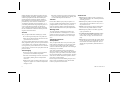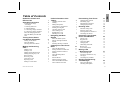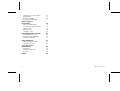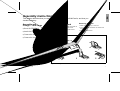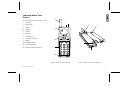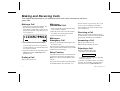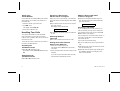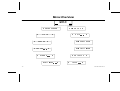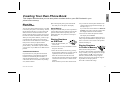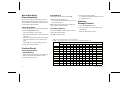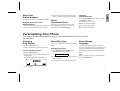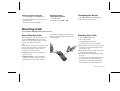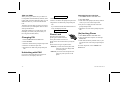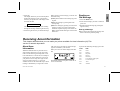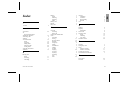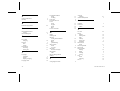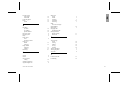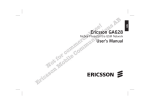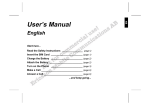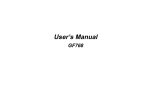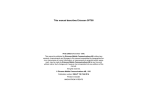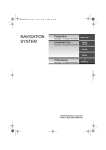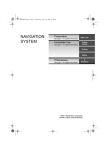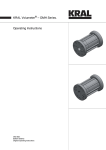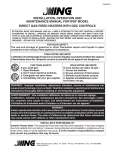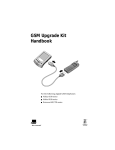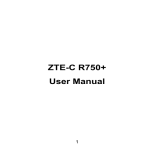Download User's Manual
Transcript
EN User’s Manual English The symbol on our products signifies that they have been certified according to the EMC directive 89/336/EEC, the Telecommunications directive 91/263/EEC, and the Low Voltage directive 73/23/EEC when applicable. The products fulfil the requirements according to the following standards: Cellular Phones and Accessories in Combination: ETS 300 342-1 EMC for European digital cellular telecommunications. Accessories Without Direct Connection to a Cellular Phone: EN 50081 Electromagnetic compatibility, Generic Emission Standard, and EN 50082 Electromagnetic compatibility, Generic Immunity Standard. This manual describes Ericsson GA628, all versions First edition (March 1997) This manual is published by Ericsson Mobile Communications AB, without any warranty. Improvements and changes to this manual necessitated by typographical errors, inaccuracies of current information, or improvements to programs and/or equipment, may be made by Ericsson Mobile Communications AB at any time and without notice. Such changes will, however, be incorporated into new editions of this manual. All rights reserved. © Ericsson Mobile Communications AB, 1997. Publication number: LZT 126 1352/7 R1A Printed in Sweden INNOVATRON PATENTS EN Guidelines for Safe and Efficient Use Important: Read this information before using your portable phone General Since its introduction in the mid 1980s the portable phone is one of the most exciting and innovative products ever developed. With it, you can stay in contact with your office, your home, emergency services, and others. Your telephone is a radio transmitter and receiver. When it is ON it receives and also sends out radio frequency (RF) energy. Depending upon the type of mobile phone you have purchased, it operates in different frequency ranges and employs commonly used modulation techniques. When you use your phone, the system handling your call controls the power level at which your phone transmits. For the safe and efficient operation of your phone, observe these guidelines. Exposure to radio frequency energy The International Commission on Non-Ionizing Radiation Protection (ICNIRP), sponsored by the World Health Organization (WHO), published a statement in 1996 which sets limits for exposure to RF fields from handheld mobile phone. According to this statement, which is based on the available body of research, there is no evidence that mobile terminals meeting the recommended limits can cause any adverse health effects. All Ericsson telephones conform to the ICNIRP recommendations, and international exposure standards, such as: • CENELEC European Pre-standard ENV50166-2 LZT 126 1352/7 R1A • ANSI/IEEE C95.1-1992 (USA, Asia- Pacific) If you want to limit RF exposure even further, you may choose to control the duration of your calls and operate your phone in the most power efficient manner. Efficient phone operation How to use your phone for optimum performance with minimum power consumption: • Hold the phone as you would any other telephone. While speaking directly into the mouthpiece, angle the antenna in a direction up and over your shoulder. If the antenna is extendable, it should be extended during a call. • Do not hold the antenna when the phone is IN USE. Holding the antenna affects call quality, may cause the phone to operate at a higher power level than needed and shorten talk and standby times. Antenna care and replacement Do not use the phone with a damaged antenna. Replace a damaged antenna immediately. Consult your manual to see if you may change the antenna yourself. If so, use only an Ericsson approved antenna. Otherwise, take your phone to a qualified service centre for repair. Use only the designated Ericsson antenna. Unauthorized antennas, modifications, or attachments could damage the phone and may violate the appropriate regulations. Do not use an antenna designed for any other type of portable telephone than the telephone you have purchased. Driving Check the laws and regulations on the use of telephones in the areas where you drive. Always obey them. Also, when using your phone while driving, please: • Give full attention to driving. • Use hands-free operation, if available. • Pull off the road and park before making or answering a call if driving conditions so require. RF energy may affect some electronic systems in motor vehicles. In addition, some vehicle manufacturers forbid the use of mobile phones in their vehicles. Check with your vehicle manufacturer’s representative to be sure your phone will not affect the electronic systems of your vehicle. Electronic devices Most modern electronic equipment, for example, equipment in hospitals and cars, is shielded from RF energy. However, RF energy from telephones may affect some electronic equipment. Turn your phone OFF in health care facilities when regulations posted in the areas instruct you to do so. Always request permission before using your phone near medical equipment. i Mobile telephones may affect the operation of some implanted cardiac pacemakers, equipment for people with hearing impairments and other medically implanted equipment. Pacemaker patients should be aware that the use of a mobile phone very close to a pacemaker may cause the device to malfunction. Avoid placing the phone over the pacemaker, i.e. in your breast pocket. When using the phone, place it at your ear opposite the pacemaker. If a distance of 15cm. is kept between the phone and the pacemaker, the risk of interference is limited. Contact your cardiologist for more information. Aircraft Turn your phone OFF before boarding any aircraft. • Use it on the ground only with crew permission • Turn off your phone before the aircraft leaves the ground. Do not use it in the air. To prevent possible interference with aircraft systems, safety regulations require you to have permission from a crew member to use your phone while the plane is on the ground. To prevent interference with communication systems, you must not use your phone while the plane is in the air. Power Supply • Connect AC (Power supply) only to designated power sources as marked on the product. • To reduce risk of damage to electric cord, remove from outlet by holding onto AC adapter rather than cord. • Make sure the cord is located so that it will not be stepped on, tripped over or otherwise subjected to damage or stress. ii • To reduce risk of electric shock, unplug unit from power source before attempting any cleaning, then use soft cloth dampened on with water. Children Do not allow children to play with your phone. It is not a toy. Children could hurt themselves or others (by poking themselves or others in the eye with the antenna for example). Children could also damage the phone or make calls that increase your telephone bills. Blasting areas To avoid interfering with blasting operations, turn your unit OFF when in a “blasting area” or in areas posted “turn off two-way radio”. Construction crews often use remote control RF devices to set off explosives. Potentially explosive atmospheres Turn your phone OFF when in any area with a potentially explosive atmosphere. It is rare, but your phone or its accessories could generate sparks. Sparks in such areas could cause an explosion or fire resulting in bodily injury or even death. Product care • Do Not expose product to water or moisture. Example: bathtub, laundry sink, wet/damp basement, swimming pools, etc. • Do Not expose product to extreme temperatures such as found near a hot radiator or stove, or in a car parked in the sun. • Do not expose product to extreme cold temperatures such as a car parked outdoors in winter. • Do Not expose product to lit candles, cigarettes, cigars, open flames, etc. • Use only Ericsson Original accessories. Failure to do so may result in loss of performance, fire, electric shock, or injury, and will void the warranty. • Do Not attempt to disassemble the product. Doing so will void warranty. This product does not contain consumer serviceable components. Service should only be performed by Authorized Service Centres. Areas with a potentially explosive atmosphere are often, but not always, clearly marked. They include fuelling areas, such as gas stations, below deck on boats, fuel or chemical transfer or storage facilities, and areas where the air contains chemicals or particles, such as grain, dust, or metal powders. Do not transport or store flammable gas, liquid, or explosives in the compartment of your vehicle which contains your phone and accessories. LZT 126 1352/7 R1A Guidelines for Safe and Efficient Use Assembly Instructions Assemble and Charge – Four Steps 1. Inserting SIM Card 2. Attaching Battery 3. Connecting Charger to Phone 4. Connecting Charger to Mains About the Charging Function About the Battery and the SIM Card i 1 1 1 2 2 3 3 3 Useful Information while Talking Changing Volume while Talking Muting Microphone Using Phone as Scratch Pad Sending Tone Signals Checking Time of Calls About Calling Line Identification (CLI) Handling Two Calls Navigating the Menu System Turning On the Phone and General Information 3 Turning On the Phone About the Display Learning about Your Phone 3 4 5 About the Menu System Moving Through the Menu System Selecting the Ring Vol Menu 6 Creating Your Own Phone Book Making and Receiving Calls Making a Call Ending a Call Making an International Call Making an Emergency Call Retry Function Receiving a Call Answering a Call Rejecting a Call Putting a Call on Hold LZT 126 1352/7 R1A 6 6 6 6 6 6 6 6 7 About the Phone Book Storing Numbers on SIM Card Storing Numbers in Phone’s Memory About Recalling Phone Numbers Position Recall Deleting Storage Position About Last Dialled Numbers About Unanswered Calls Personalizing Your Phone 7 7 7 7 7 7 Changing Ring Volume About Ring Type About Display Language Changing Key Sound Diverting Calls 13 13 13 13 14 14 7 8 About Diverting Calls Diverting Your Calls Viewing Status of Call Divert Cancelling Call Divert 14 14 15 15 9 Protecting Your Keypad, Phone and SIM Card 15 9 9 9 11 11 11 11 12 12 12 13 13 About Locks Keypad Lock Card Lock (SIM) Changing PIN Unblocking with PUK Phone Lock (Un)Locking Phone Barring Calls – Restricting Calls About Barring Calls Activating Call Bars for Any Call Type Cancelling All Call Bars Sending and Receiving Text Messages About Text Messages Checking Subscription 15 15 15 16 16 16 16 17 17 17 17 18 18 18 iii EN Table of Contents Setting Service Center Address Sending SMS Receiving a Message Reading an Old Message Receiving Area Information 18 18 18 19 19 About Area Information Activating the Area Information Adding a Code Erasing a Code Changing a Code 19 20 20 20 20 Knowing Duration of Calls 20 About Duration of Calls Viewing Calling Information Resetting a Call Meter 20 20 21 Other Networks About Choosing Network Selecting a Network Your Phone and Accessories Front Panel Handsfree Equipment PC-card Index iv 21 21 21 22 22 22 22 23 LZT 126 1352/7 R1A EN Assembly Instructions This chapter describes how you assemble the phone, what the SIM Card is, and how you handle the battery. Assemble and Charge – Four Steps ● Insert the SIM Card. ● Attach the battery. ● Connect the charger to the phone. ● Connect the charger to the mains. Removing SIM Card 1. Inserting SIM Card Insert the SIM Card into the SIM Card holder as described in Figure 1 and lock the holder. Make sure the cut corner of the SIM Card is placed as in Figure 1. 2. Lift up the SIM Card holder as described in Figure 1. 3. Pull out the SIM Card. 1 2 1. Make sure the battery is removed. 4 3 5 Figure 1. Inserting SIM Card LZT 126 1352/7 R1A 1 2. Attaching Battery Place the battery on top of the phone and push until you hear a click (see Figure 2). Removing Battery 1. Make sure the phone is turned off. 2. Press the locking catch on the bottom of the battery (see Figure 2). 3. Lift the battery up and away from the phone. 3. Connecting Charger to Phone Have the battery attached to the phone and connect the charger as described in Figure 3. The flash symbol on the charger plug has to be turned up. Disconnecting Charger Lift the plug up and pull it out (see Figure 3). Attaching Removing Figure 2. Attaching and removing battery. 2 Figure 3. Connecting and disconnecting charger. LZT 126 1352/7 R1A When you are charging the battery you can use your phone as normal; however the charging time will be longer. Plug the charger into a mains socket. The phone now starts to charge the battery and you can see the battery meter in the display move while charging. About the Battery and the SIM Card About the Charging Function The Battery Your phone is supplied with a Nickel Metal Hydride battery. The battery is not charged before shipment, even though there might be enough power to turn the phone on. When you connect external power to the phone, the battery is charged. When the battery is fully charged, the charging stops. You cannot overcharge your battery. Remember to recycle the battery when you will not use it anymore. The SIM Card Before you can start using your phone, you need to order a SIM Card from a GSM service provider. The SIM Card is a computer circuit that keeps track of your phone number, the services that you have ordered from the service provider, and your phone book information. The SIM Card sometimes contains information that lets the phone automatically change the display texts into the language of the SIM Card. Your SIM Card is supplied with a security code or PIN (Personal Identity Number) that you need to enter into the phone to gain access to the phone and network. Turning On the Phone and General Information This chapter describes the display information you receive from your phone when you use it. Turning On the Phone 1. Press and hold down the NO key until you hear a click. The display will prompt you to enter the PIN (the security code that follows your SIM Card). PIN: 2. Enter the PIN and press YES. The PIN is indicated as **** in the display. LZT 126 1352/7 R1A If you entered the PIN correctly, you will be welcomed by your phone. Then it searches for a network. When a network is found, the indicator light on top of the phone flashes green once every second and the standby display is shown (see Figure 4). Figure 4. Standby display. Turning Off the Phone ● Press and hold the NO key until you hear a click and the display is dark. 3 EN 4. Connecting Charger to Mains About the Display Your phone display will help you to: Verify that you are dialling correctly. ● Check your battery status. ● Check your signal strength and service availability. ● Indicate that you have received messages. Table 1. Description of display icons. ● Icon: Indicates: Network The name and country of the network. Signal Strength The received signal strength in five steps, depending on the strength of the signal. The picture below shows how the display looks when the entire icon row is lit. Table 1 explains what each icon means. Line Whether line 1 or 2 is active. The respective icon is lit when the current line is activated. These icons only show if you have two lines on your SIM Card. Note! All icons may not be visible at all times. Divert The divert arrow indicates that the phone has a divert active. The arrows corresponds to the line that is diverted. Silent Ring Signal Shows that no ring signal will sound when the phone is ringing. Letter That you have received a short text message or area information. Phone That you are engaged in a call. Battery The current battery strength – more bars means more power remaining. WORLD Looking at the Display Figure 5. Display with all icons lit. 4 LZT 126 1352/7 R1A EN Learning about Your Phone 1. The parts list corresponds to Figures 6 and 7: 1. 3. Antenna 2. Status light 3. Beeper 4. Earpiece 5. Display 6. Keypad 7. Microphone 8. Charging connector 9. Battery 2. 12. 11. 4. 5. 10. 10. SIM Card holder 11. Phone clip holder 9. 6. 12. External antenna connector 8. 7. Figure 6. Front view of your phone. LZT 126 1352/7 R1A Figure 7. Semi-back view of your phone. 5 Making and Receiving Calls This chapter describes how to you make and receive calls, make international- and emergency calls. Making a Call 1. Enter the area code and phone number. The phone number is shown in the display. If the number is longer than 12 digits, the beginning of the number will be shown as an arrow (see Figure 8). Making an International Call 1. Press and hold the zero key until the international + prefix is displayed. 2. Enter the country code, area code (without any leading zero) and the phone number. 3. Press YES to make the call. Making an Emergency Call Figure 8. Number with more than 12 digits. To erase a digit, press CLR. To erase the entire phone number, press and hold down CLR for a couple of seconds. 2. Press YES to make the call. The display shows Calling, followed by Connecting and the phone icon is lit. Ending a Call ● Press NO to end the call. Enter 112 (The international emergency number) and press YES. The 112 emergency number can be used in any country with or without a SIM Card, provided a GSM network is within range. ● If the redialling is successful, the phone rings twice to inform you. Receiving a Call When you receive a call, the phone rings and the indicator light on the top of the phone blinks green rapidly. The display shows Answer? Answering a Call ● ● Retry Function If the call connection fails or if the number you are trying to reach is busy, the display shows Retry?. Press YES to redial the number, otherwise NO. Press YES to answer the call When the call is finished, press NO. Rejecting a Call ● If you press YES, the number will automatically be redialled until the call is answered, or 10 6 times at the most. If you press any key, or you receive a call, the redialling is interrupted. Press NO when the phone rings. The display now looks like this: BusyTone If the caller’s network supports it, the caller will hear a busy tone. If you have been unable to answer, or you have rejected a call, the number of the unanswered call will be shown in the MissedCall menu. LZT 126 1352/7 R1A ● EN Putting a Call on Hold Press YES to put a call on hold. To put the call off hold, press YES again. Useful Information while Talking This chapter describes how you can: change the volume of the ear piece; use the display as a scratch pad; send DTMF tones; check the duration of the current call; show or hide your phone number (CLI – Calling Line Identification); handle two calls simultaneously. Changing Volume while Talking Sending Tone Signals About Calling Line Identification (CLI) During a call, you can use the arrow keys to increase or decrease the ear piece volume. During a call you can press keys 0 – 9, * and # to send DTMF tones. For example, to perform banking by phone or to control an answering machine. The Calling Line Identification service shows the caller’s phone number when you receive a call (you have to order this service from your network provider). If the caller’s name is stored in your phone book, you will see both the name and number. Muting Microphone ● Press and hold the CLR key. Using Phone as Scratch Pad 1. Enter a phone number on the keypad while talking. When you end the call, the number remains in the display. 2. Press YES to make the call in the display. Checking Time of Calls When you start a call (incoming or outgoing), the airtime is counted in minutes and seconds and shown on the display, like this: 1:34 Showing Your Phone Number If you subscribe to normally withhold your number when calling, you can show the number on a particular call. 1. Enter the number you wish to call. 2. Press R. The display shows Send Id? 3. Press YES to make the call. LZT 126 1352/7 R1A 7 Hiding Your Phone Number Receiving a Second Call While a Call Is in Progress Making a Second Call while a Call Is in Progress If you subscribe to normally show your number when calling, you can hide your number on a particular call. When you receive a second call, you will hear a tone in the earpiece and the display shows Call Wait. ● 1. Enter the number you wish to call. ● 2 Press R twice. The display shows Hide Id? Press YES answer the second call. The current call is put on hold. The display now looks like this. 1 On Hold 3. Press YES to make the call. To reject the second call, press zero followed by YES. Handling Two Calls ● Your phone can handle two calls simultaneously. This allows you to hold one call and make or receive another, then you can switch between the two calls. Switching Between Two Calls To be able to receive a second call, you must activate the Call Wait function. Activating the Call Wait Function ● Press * 43 # followed by YES. The display will say Please Wait followed by ON. Deactivating the Call Wait Function ● 8 ● Press YES to switch between the two calls. Ending the Current Call and Return to the Held Call 1. Press NO to end the current call. The display shows Retrieve? and you hear two beeps. 2. Press YES within three seconds to return to the held call. Enter the second phone number and press YES. The first call is put on hold and the display looks like this: 1 On Hold Receiving a Third Call If you are engaged in one call and have a second one on hold, you may receive a third call. You will hear a tone in the ear piece and CallWait is shown in the display. You can only have one call on hold at a time, so you need to end the first or second call before you answer the call. You can do one of the following: Press zero followed by YES to reject the third call. ● End the first call, retrieve the held call, and answer the incoming call ● End both calls. The phone rings and the question Answer? appears in the display. Press YES to answer the call. ● If you do not press YES within three seconds, the held call is automatically ended. Press # 43 # followed by YES. LZT 126 1352/7 R1A EN Navigating the Menu System This chapter describes how you navigate through the menu system to get maximum use of your phone. About the Menu System You control the functions of your phone by a menu system. Some menus have sub-menus that have individual settings. If the menu has sub-menus, three dots appear after the menu name. See the example below: Settings... Moving Through the Menu System Use these keys to move through the menu system and to find the different menus. LZT 126 1352/7 R1A When you reach the desired menu, press YES to choose the menu. Use the L/R keys until you reach the function or setting you want. Then, in the same way you chose a menu, press YES to select the setting or function. Press this: To: YES NO CLR R L confirm a setting or a selection. reject a setting or a function. return to the standby display. scroll to the right in the menu system. scroll to the left in the menu system. Glossary These terms will be used throughout the manual. Select: Scrolling to a menu and then press YES. Enter: Keying in letters or numbers from the keypad. Selecting the Ring Vol Menu 1. Press CLR to clear the display. Press the right arrow key until you reach the Ring Vol menu. 2. Press YES. You are now in the Ring Vol menu. 3. Press the arrow keys to change the ring volume and then press YES to confirm. Scroll: Pressing the left or right arrow key to move between the menus. 9 Menu Overview LRecallNameR L L Store ReadMm L Ring Vol R R L R R LMissedCallR L SendMm... R LDivertLineR L AreaMm... R LSettings...R 10 Info... L Networks L R Locks... R LZT 126 1352/7 R1A EN Creating Your Own Phone Book This chapter describes how you can store phone numbers both on your SIM Card and in your phone’s own memory. To enter the plus prefix, press and hold the zero until you see the plus in the display. About the Phone Book ● You can store phone numbers both on your SIM Card and in your phone’s own memory. The difference between the two is you can remove the SIM Card and use all those numbers in other phones, while the phone’s memory always stays the same no matter which SIM Card is inserted. When you store phone numbers, you do not get a real phone book. Instead you need to keep track of where on the SIM Card or in the phone that you have stored your phone number. Speed Dialling You can store up to 50 phone numbers in the phone memory. The number of phone numbers you can store on your SIM Card is SIM Card dependent. International Numbers If you intend to use your phone book both at home and abroad, you should store all phone numbers as international phone numbers, i.e. with the international prefix “+” and the country code before the area code (without any leading zero) and the number. LZT 126 1352/7 R1A The phone numbers that you store in positions 1– 9 on the SIM Card can be called by entering the position number and then pressing YES. You should, therefore, save positions 1–9 for important numbers. Storing Numbers on SIM Card 1. Enter the phone number you wish to store. 2. Press the left arrow key until Store is shown and press YES twice. 3. Enter the first letter of the name by pressing the appropriate numeric key as many times as required (see Table 2 for all characters). Enter the next letter when the cursor has moved to the next letter position. The number of letters the name can have is SIM Card dependent. Press YES when you are done with the name. 4. If you want to store the phone number in the storage position suggested in the display, go directly to step 5. If you want to store the number in a different position, press CLR to erase the position number displayed and enter another number. 5. Press YES to confirm the position number. The display shows Stored. If you have chosen a position number that is already occupied, Overwrite? is displayed. Press YES to overwrite or NO to return to the position number and change it. Storing Numbers in Phone’s Memory Follow the the same procedure as storing a phone number on the SIM Card up to step 4. When you are prompted to set storage position number, press # once to enter the ¤ character (which indicates storage in phone memory) and twice to have the phone suggesting the first free storage position. Press YES to confirm the storage. 11 About Recalling Phone Numbers You can recall a phone number any time from either the SIM Card or the phone memory. You can recall the phone number by either the name or the storage position number. Recalling by Name 1. Enter the position number and press #. 2. Press YES to call the number, or scroll until you find the number you want to call and press YES. ● From Phone Memory 2. Select the RecallName menu. You are prompted to enter a name. 2. Enter the position number. Press the * key to see the storage position. Recalling by Number – Speed Dialling 1. Press CLR to erase any digits from the display. 2. Enter a position number between 1 and 9. 3. Press YES to make the call. 2. Choose the name you want to delete, press and hold CLR. 3. Press YES at the Erase prompt. 3. Press # to recall number. Table 2. List of keypad numbers, symbols and letters. Press * to get lower-case letters. Press and hold a key to get the number directly Key 1 2 3 4 5 6 7 8 9 0 # 12 1. Select the RecallName menu. 1. Press and hold # until the ¤ symbol is shown. 4. Press YES to call the number. Position Recall Deleting Storage Position Press CLR or NO to return to the standby display with the number showing. 1. Press CLR to erase any digits from the display. 3. Enter either the full name or the first letter and press YES. The first name that matches the letter string is displayed. If needed, scroll to the name you want. 4. Press YES to call the number, or scroll until you find the number you want to call and press YES. From SIM Card Press the corresponding key this many times to get the symbol. 1 2 3 4 5 6 7 8 9 10 11 12 space - ? ! , . : " ’ ( ) 1 A B C Å Ä Æ à Ç 2 D E F è É 3 G H I ì 4 J K L 5 M N O Ñ Ö Ø Ò 6 P Q R S ß 7 T U V Ü Ù 8 W X Y Z 9 + & @ / $ £ # Θ Ψ Ω 0 * % Ξ LZT 126 1352/7 R1A 3. Press YES to call the number or scroll to the number you want to call and then press YES. Checking Unanswered Calls Your phone can store the 5 last dialled numbers. About Unanswered Calls Select the MissedCall menu a number, a name or Unknown is shown. Now do one of the following: Recalling From List of Last Dialled Numbers 1. Press CLR to erase any digits from the display. 2. Press YES. The number last called is shown. Sometimes you are unable to answer a call. Then the phone keeps track of your latest missed calls in the MissedCall menu. Press YES to call the number. Press CLR to erase the call. ● Scroll between the entries. ● ● Personalizing Your Phone This chapter describes all the different ways you can personalize your phone to your own requirements. Changing Ring Volume About Ring Type 1. Select the Ring Vol menu. You can choose between different types of ring signals. 2. Scroll to the desired ring volume, press YES. Changing Ring Type Turning Off Ring Volume 1. Select Ring Type in the Settings menu. The display now looks like this. 1. Select the Ring Vol menu. 2. Press the left arrow key until no squares are lit and press YES. The standby display now looks like this: Melody 1? 2. Press the right or left arrow to listen to the different ring types. About Display Language Your phone has many languages that you can choose for your display texts. If your SIM Card supports the automatic function, the phone has automatically chosen the SIM Card default language. Note! When you change language, you change all display texts immediately. 3. Press YES to select your preferred ring type. LZT 126 1352/7 R1A 13 EN About Last Dialled Numbers Changing Display Language 1. Select Language in the Settings menu. 2. Scroll to the language you want to have for the display texts. Resetting Display Language to English 1. Clear the display. 2. Enter the digit string *#0000#. Changing Key Sound 1. Select Key Sound in the Settings menu. 2. Select the key sound you want. 3. Press YES to select the language. Diverting Calls This chapter describes the divert function. About Diverting Calls When supported by your service provider, you can use the DivertLine menu to divert (forward) your calls to another number, for example your voice mail or home phone. Note! If your SIM Card and your service provider support two lines, you need to set each line separately. Here we assume you have one line. The divert service lets you divert: All calls:regardless of if your telephone is turned on or off. ● Unanswered calls: if you do not answer within 30 seconds, if your phone is busy, turned off or out of reach of a network. ● 14 As a reminder, the display will inform you about any activated call divert each time you turn on the phone. Diverting Your Calls 1. Select the DivertLine menu. 2. Select a divert option. 3. Chose Activate and press YES. You may now do one of the following: Enter a number at the prompt where you want your calls to be diverted, including the area code, and press YES. ● Press the left arrow key to enter a name from your phone book and press YES. ● Use the phone number that is suggested and press YES. You will only get a number suggested if you have activated the divert function before. There may be a short delay before the network responds to your divert option, and ● LZT 126 1352/7 R1A Your standby display looks like this when the divert is active: Viewing Status of Call Divert Cancelling Call Divert 1. Select the DivertLine menu. 2. Select the divert option you wish to cancel and choose Cancel and press YES. 2. Select the divert option you wish to view and choose GetStatus. EN your display will prompt you when the divert is active (on or off). 1. Select the DivertLine menu. There may be a short delay before the network responds, but you will be prompted that your divert is cancelled. There may be a short delay before the network responds, and your display will prompt you which divert is active (on or off). Protecting Your Keypad, Phone and SIM Card This chapter describes the different locks that you can use to protect your phone. These are the only ways of protecting your phone in case of theft. 2. Select Auto. ● on when you are carrying it in a handbag or pocket. When activated, the keypad lock is turned on 20 seconds after the last key action. And the standby display has a lock icon. ● The keypad remains locked until you: Unlocking Keypad answer or reject a call. ● unlock the keypad yourself. Note! You can always make the international emergency call 112 when the keypad is locked. ● About Locks Your phone has three types of locks: Keypad lock (does not protect in case of theft) Card lock ● Phone lock The card and phone locks are found in the Locks menu and you find the keypad lock in the Settings menu. Keypad Lock You can lock the keypad so that unintentional key action has no effect if the phone is turned LZT 126 1352/7 R1A ● Setting the Keypad Lock To turn off the automatic keypad lock, select the Off option. Press L and press YES. Card Lock (SIM) The card lock protects your SIM Card. When the card lock is active, you will always be prompted to enter your PIN at startup. 1. Select Key Lock in the Settings menu. 15 PINs and PUKs When you buy your SIM Card, you obtain a 4to 8-digit PIN (Personal Identity Number) and a longer PUK (Personal Unblocking Key). If your SIM card allows it, you can turn off the card lock. The PIN is the code that you enter to get access to and activate your subscription. PIN 2 is used with special functions. The PUK (and PUK 2) is a little longer code that helps you unlock your phone when you have forgotten the PIN (PIN 2). PUK: 2. Select New Code. 2. Enter a new PIN at the prompt and press YES. 3. Enter 0000 at the prompt (the factory default code) or your own code and press YES. 3. Repeat the new PIN at the prompt and press YES. If you entered both the PUK and the PIN correctly, the display will read: New PIN Phone Lock 3. Enter the old PIN at the prompt and press YES. 4. Enter the new PIN and press YES. These are the two types of phone locks: 1. Select CardLock in the Locks menu. 2. Select NewPIN. 5. Repeat the new PIN at the prompt and press YES. Unblocking with PUK If you have entered the PIN incorrectly three times in a row, the display will read: 16 1. Select Phone Lock in the Locks menu. 1. Enter your PUK and press YES. The phone lock protects the phone against unauthorized use of the phone if there is theft. The phone lock is not activated when you buy the phone. Changing PIN Changing Phone Lock Code Autolock: you need to enter the phone lock code every time you change SIM Card in the phone. Full lock: you need to enter the phone lock code every time you turn on the phone. 4. Key in a 4 to 8 digit personal code at the prompt and press YES. 5. Repeat the new code at the prompt and press YES. (Un)Locking Phone 1. Select Phone Lock in the Locks menu. 2. Select the desired lock option, for example Auto Lock. 3. Enter 0000 (the factory default code) or your own phone lock code at the prompt and press YES. To unlock the phone, choose Unlock in the Locks menu. LZT 126 1352/7 R1A EN Barring Calls – Restricting Calls This chapter describes how you can bar (restrict) calls to and from your phone. This feature is available in your phone, but might not be supported in your subscription. Barring Options all incoming calls – you will not receive any calls. ● all incoming calls when you are abroad – you will not receive any calls when abroad. Note! To activate any of the barring functions, you need a password that comes with your subscription. Your phone supports the following barring options (but your subscription might not support all): Activating Call Bars for Any Call Type About Barring Calls The call barring service lets you control which kind of calls can be made to or from your phone. This feature is convenient if you lend your phone to somebody else. This feature is GSM service dependent. all outgoing calls – you cannot make any calls. ● all outgoing international calls – you cannot make any international calls. ● all outgoing international calls except to your home country – you cannot make any international calls except to the SIM Card home country. ● LZT 126 1352/7 R1A ● 1. Select Barring in the Settings menu. 2. Select either Incoming or Outgoing. There may be a short delay before the network responds and your display will prompt you which call bars have been activated. Press CLR to stop the responses from the network. Cancelling All Call Bars 1. Select Barring in the Settings menu. 2. Select the Cancel All option. 3. Enter your password at the prompt and press YES. 4. Select Activate. There may be a short delay before the network responds and your display will prompt you which call bars have been cancelled. 5. Enter your password (provided with your subscription) and press YES. Press CLR to stop the responses from the network. 3. Select the barring option you want. 17 Sending and Receiving Text Messages This chapter describes SMS, what you need to do before you can send messages, how you send messages, and how you read messages. This service is network dependent. About Text Messages want to receive messages, you do not need to do anything. The Short Message Service (SMS) function allows you to send and receive text messages that contain up to 160 characters. Text messages can be received when the phone is in standby mode, when you are engaged in a call, or when incoming calls are diverted to another phone number. Also, if you have had your phone turned off for a while the network will keep track of the message and send it to your phone as soon as it is turned on. Checking Subscription After a message is received, it is left in the phone’s memory, which works similar to a computer’s working memory. The message remains in the phone’s memory until you read it. You can even turn off the phone and the message will remain intact. If you, on the other hand, change SIM Card, you will lose the unread message. This is because messages should be personal. Note! You need to set the service center number before you can send any messages. If you only 18 ● Call your service provider to see which services your subscription supports, or check the service provider’s manual. Setting Service Center Address 3. Enter the phone number you want to send your message to and press YES. Or press the left arrow key to enter a name you want to send to and press YES. The display now looks like this: Mm Sent! Receiving a Message When you receive a message the display looks like this: 1. Check the service center address (number) for your service provider. 2. Select Serv Cent in the Send menu. 3. Enter the service center address with the international prefix and press YES. Sending SMS 1. Select New in the Send menu. 2. Enter your message and press YES. You can also enter a phone number. See Table 2 for all letters and symbols available. At the same time you will hear a beep as loud as the ring signal and the green light on top of the phone will flash. Reading an Incoming Message 1. Press YES when you have received a message. The display will show you the time of the incoming SMS, you can see the date by pressing *. LZT 126 1352/7 R1A MmJenny r The arrow shows that you can start scrolling through the message with the right arrow key 3. Press the right arrow key to read the message. When you have read a message, you can do one of the following: Call a phone number in the message by pressing YES. ● Erase the message by pressing YES at the erase prompt. ● Store the message by pressing NO at the erase prompt (you may get a reply prompt if the sender has required a reply). Press YES at the Store prompt and the message is stored on the SIM Card. Reading an Old Message EN 2. Press YES. The display will show you from which phone number the message is sent, or the name if stored in your phone book. The display could now look like this: ● 1. Select the Read menu. 2. Scroll to the message you want to read and press YES. 3. Read through the message by pressing the right arrow key. Erasing a Message ● Press CLR any time during the message and answer YES on the question prompt. Receiving Area Information This chapter describes how you can make your phone available for Area Information (AI).This service is network dependent. About Area Information While the SMS function is a personal service with messages directed to you, the Area Information is a broadcast type message that is sent to all subscribers in a certain cell, for example a section of a city, at the same time. You can set your phone to receive only those types of messages you want to listen to, e.g.: the local weather forecast or the local traffic report. Each message is identified by a 3-digit code. Check LZT 126 1352/7 R1A with your service provider for which message types are available in your network. When you receive an AI the display looks like this: The default setting for the phone is that the AI service is turned off. At present the following message types exists: Code Title 000 010 020 022 024 030 032 034 040 Index Flashes Hospitals Doctors Pharmacy Long-distance road reports Local road reports Taxis Weather 19 050 052 054 056 057 058 059 District Network information Operator services Directory enquiries (national) Directory enquiries (international) Customer care (national) Customer care (international) Activating the Area Information ● Select On in the AreaInfo sub-menu. Adding a Code Erasing a Code 1. Select EditList in the AreaInfo sub-menu. 1. Select Edit List in the AreaInfo sub-menu. 2. Press the right arrow key to find the first empty position and press YES. 2. Scroll to the position (to the left in the display) you wish to erase and press YES. 3. Enter a new code and press YES. The display could now look like this if you have added the pharmacy title to the second position: 3. Press YES at the erase prompt. 2 024 Changing a Code 1. Select Edit List in the AreaInfo sub-menu. 2. Scroll to the position (to the left in the display) you wish to change and press YES. 3. Scroll to New Code and press YES. 4. Enter the new code and press YES. Knowing Duration of Calls This chapter describes how you can keep track of the duration of your calls. About Duration of Calls calls in hours and minutes since the meter was last set. Your phone is capable of keeping track of the following: Last Call: This feature tracks the duration of your last call in minutes and seconds. Total Calls: This feature shows the total time of all calls in hours and minutes since the meter was last set. The duration of the call appears in the display after a call is finished. The total time of all calls is recorded in the phone and is also default. Viewing Calling Information There are two ways to view the calling information: Look in the display for the duration of your last call when it is ended. ● Select the Info menu to view all options. ● Outgoing Calls: This feature tracks the time of all your outgoing 20 LZT 126 1352/7 R1A 1. Select the Info menu. 2. Scroll to the meter option you want to reset and press YES. EN Resetting a Call Meter 3. Press YES at the reset prompt. Other Networks This chapter describes how you select a different network when you are out of range of your home service provider’s network. About Choosing Network When you turn on the phone, it selects its home network. If this is not within range, you might not be able to get any reception or, if you are abroad, you can choose a different network, provided your service provider has an agreement allowing you to use the network. This is called roaming. When you select the Networks menu, the phone automatically searches for all networks present in the area you are in. Each network that is found, has a status indication telling you whether the network is available or forbidden. See the list below for a description of the status indication: Display: Meaning: Network and # home network Network and * currently used network Network and A other available networks Network and S other available network (given priority by your home service provider) Network and F forbidden networks Auto automatic network search Note! The status of forbidden networks can change, so it is important that you make a network search to update the list, especially when you are visiting another country. phone takes care of all the network search and selection. Selecting a Network 1. Select the Networks menu. The phone performs a network search and the display shows the current network followed by the network list. 2. Scroll through the network list to see which networks are available. 3. Press YES to select a network. When you have made a network selection, Networks? is shown whenever the phone cannot contact the desired network. You can now either: ● ● Select a new network. Set the phone to the automatic search mode. Auto is the basic setting for the network search and selection. This setting means that your LZT 126 1352/7 R1A 21 Setting Phone to Automatic Network Search 2. Scroll, after the search, to Auto and press YES. 1. Select the Networks menu. Your Phone and Accessories This chapter describes few of those accessories that you buy for your phone. Front Panel Changing the Front Panel You can change the front panel of your phone! This allows you to match the phone to any of your different moods. 2. Place the new front panel on the phone as described in Figure 9. 1. Lift the front panel as described in Figure 9. Handsfree Equipment If you drive and use your phone, you can connect it to a handsfree equipment. In some countries it is the law to have the mobile phone connected to a handsfree equipment while driving. Answering/Rejecting Calls with Handsfree ● Press any key, except NO, to answer a call. NO rejects the call. PC-card Your phone is capable of receiving fax and data calls through a PC-card (PCMCA). For best result with fax and data transmission, connect the phone to a suitable Mobile Office Kit (ask your retailer for which kit suits your phone). Figure 9. Changing front panel 22 LZT 126 1352/7 R1A ! 112 call 6 22 12 6 5 19 19 20 20 20 20 1 16 B Barring calls about activating cancelling LZT 126 1352/7 R1A 5 3 2 2 4 4 5 6 C A Accessories AI See Area information Alphabetic characters Answering calls Antenna Area information about activating adding codes changing codes erasing codes Assembly instructions Autolock Battery about attaching removing status Battery icon Beeper Busy tone 17 17 17 Call wait activating deactivate Calling line identification Calls answering barring diverting, about duration emergency ending international making on hold outgoing receiving rejecting restricting retry total 8 8 7 6 17 14 20 6 6 6 6 7 20 6 6 17 6 20 Charger connecting connector disconnecting function CLI 2 5 2 3 7 D Dialling Display information Divert icon Diverting calls about cancelling view status Duration of calls 4 5 4 4 14 14 15 15 20 E Earpiece Emergency calls Enter names in memory numbers in memory Erasing text message External antenna connector 5 6 9 11 11 19 5 F Front panel Full lock 22 16 23 EN Index G General information Glossary 3 9 H Handsfree equpipment 22 I International numbers storing International prefix 11 6 K Key sound changing Keypad lock unlock Keypad lock activating turning off 14 5 15 15 15 15 L Language automatic display display, changing Language reset 24 3 13 14 14 Last dialled numbers about recalling Letter icon Line indicator icon Locks about keypad phone SIM Lower-case letters 13 13 4 4 15 15 16 15 12 M Mains Making calls Memory erasing names/numbers phone SIM speed dialling Menu system about overview Messages See Text messages Microphone mute Moving through menus Muting 3 6 12 11 11 12 9 10 5 7 9 7 N Navigating the menus Network selecting Nickel metal hydride 21 3 O ON/OFF Overview menus 3 10 P PC-card Phone locking locking code locks memory turning off unlocking Phone book about Phone clip holder Phone icon Phone number deleting hiding showing storing PIN about changing PIN 2 22 16 16 16 11 3 16 11 5 4 12 8 7 11 16 16 16 9 LZT 126 1352/7 R1A 12 12 15 16 16 R Recalling by name by number phone numbers Receiving calls Rejecting calls Retry Ring signal icon See Ring volume Ring type about changing Ring volume changing muting Roaming 12 12 12 6 6 6 4 13 13 13 13 21 S Scroll Select Service center setting Setting keypad lock Signal strength icon LZT 126 1352/7 R1A 9 9 SIM Card about holder inserting protecting removing SMS See Text messages Speed dialling Status light Stopping calls See Barring calls Storing numbers Phone memory SIM Card 3 5 1 15 1 EN Position recall from phone from SIM Protecting phone PUK about 12 5 11 11 T Text message about erasing reading saving sending Turning off phone Turning on phone Two calls 18 19 18 19 18 3 3 8 U Unanswered calls Unblocking 13 16 18 15 4 25