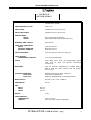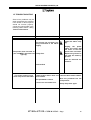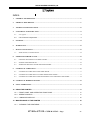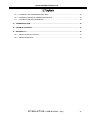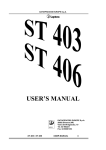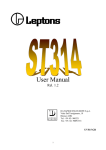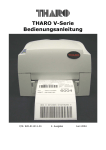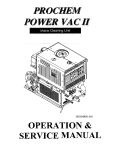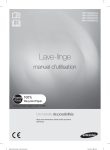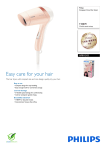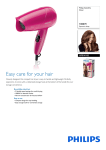Download USER MANUAL
Transcript
DATAPROCESS EUROPE S.p.A. USER MANUAL REL. 1.2ß DATAPROCESS EUROPE S.p.A. 20082 Binasco (MI) Viale dell’Artigianato, 19 Tel. 02 - 90022.1 Fax. 02 - 90091353 ST 302 & ST 312 - USER MANUAL - Page 0 DATAPROCESS EUROPE S.p.A. of the printer nor can it be held liable for any loss of income or expenses arising from any failure of the printer. 1 GENERAL INFORMATION This “USER MANUAL” contains all of the information and instructions necessary to ensure that the ST302 or ST312 printer functions properly over a lengthy period of time. Maintenance must be carried out at regular intervals and any repairs, if required, must be undertaken at our premises or by our Authorised Distributors who have the necessary equipment and qualified personnel trained in accordance with our technical instructions. DATAPROCESS EUROPE SpA declines any responsibility due to incorrect maintenance undertaken by unauthorised technicians nor shall it be held liable for any damages arising from the use of uncertified spare parts. DATAPROCESS EUROPE SpA declines any responsibility for damages which may be sustained directly or indirectly by persons or things arising from installation or use of the ST302 or ST312 printer which differs from that stated in this manual. 2 PRODUCT DESCRIPTION The ST302 and ST312 models are part of a range of printers for self-adhesive labels and tags which operate by direct thermal or thermal transfer technology. The printers have been designed in such a way that they can operate in any company environment where heavy work-loads and high standards are required. Specific knowledge or equipment are not required for installation however, for safety reasons, the instructions given in section 6 of this manual must be strictly followed. The printer is extremely simple to use and does not require any preliminary operations other than the loading of the label roll and ribbon as described in the relevant sections. The ST302 or ST312 printer must be installed in accordance with the safety precautions and installation procedures contained in this “USER MANUAL”. DATAPROCESS EUROPE SpA declines any responsibility for damages arising from the incorrect installation, maintenance or improper use ST 302 & ST 312 - USER MANUAL - Page 1 DATAPROCESS EUROPE S.p.A. 3 TECHNICAL SPECIFICATIONS • PRINTING METHOD: Thermal transfer ( ST312 ) Thermal direct ( ST302 ) • PRINTHEAD RESOLUTION: 8 dots / mm. • PRINT SPEED: Variable from 50 to 150 mm./sec. • PAPER FEED SPEED: Variable from 50 to 150 mm./sec. • PRINTING AREA: WIDTH HEIGHT 56 mm (equivalent to 448 dots) Upto 200 mm (equivalent to 1600 scanlines1) • MAXIMUM LABEL LENGTH: Upto 200 mm. • LABEL ROLL DIMENSIONS: WIDTH: EXTERNAL DIAMETER: INTERNAL DIAMETER: From 40 to 63 mm. Maximum 140 mm. From 40 to 45 mm. • PAPER THICKNESS: From 60 to 200 µm ( from 50 to 180 g/m 2) • LABEL SENSOR: TRANSPARENCY SENSOR 5 mm. from the label edge • FONTS: Three fixed space fonts, five proportionally spaced fonts, fonts for logos and symbols, international character set. • BARCODES: Code 39, Code 93, Interleaved 2/5, Codabar, EAN 8, EAN 13, EAN 128, UPC-A, UPC-E, Code 128, Add-on, ITF 14, ITF 16. • STANDARD INTERFACE: BAUD RATE PROTOCOL RS232C asynchronous serial - full duplex From 300 to 38,400 bits/sec. RTS/CTS, XON/XOFF with 64 kb reception buffer. • MAINS SUPPLY: 230 VAC ( +6% / -10% ), 50/60 Hz. • ABSORBTION: 200 VA • SIZE: WIDTH DEPTH HEIGHT 192 mm. 392 mm. 195 mm. • WEIGHT: 10 kg • ENVIRONMENTAL: TEMPERATURE HUMIDITY From 5° to 35° C From 20 to 90 % without condensation. ST 302 & ST 312 - USER MANUAL - Page 2 DATAPROCESS EUROPE S.p.A. 1 The maximum height is based on the ST302 or ST312 basic printer (256 kb memory). With optional memory expansion the maximum height can be extended to 492 mm (384 kb) or to 784 mm (512 kb). These values are based on single bitmap configuration. The maximum heights that can be achieved with double bitmap configuration are exactly half, i.e. : 100 mm - 256 kb 246 mm - 384 kb 392 mm - 512 kb. 4 UNPACKING INSPECTION ST 302 & ST 312 - USER MANUAL - Page AND 3 DATAPROCESS EUROPE S.p.A. Open the packaging and check that the following standard parts are included - as shown in figure 1 : 1. Check the entire outer part of the printer. 2. Open the side cover and check for any internal damage. 4.1 List of parts: In the event of visible damage: • • • • 3. Immediately notify the transporter of the damage sustained by the printer. 4. Keep all packaging materials for inspection by the transporter. 5. Prepare a detailed report, including the extent of the damage and transporter used and advise DATAPROCESS EUROPE SpA and/or your local Dealer. User Manual Printer ST302 or ST312 Power cable Dust cover Fig. 1 4.2 List of internal components • Label roll blocking clamp • Ribbon roll retaining disc (only with ST312) • Ribbon roll rewinder blocking fork (only with ST312) • Backing paper rewinder blocking fork WARNING: DATAPROCESS EUROPE SpA is not in any way liable for damage sustained during the transport of the equipment and will not repair the equipment under warranty. WARNING: The USER MANUAL contains safety instructions for the printer and should be retained with the printer. Retain the carton and packaging materials as these may be useful if the printer is to be moved. 5 Inspect the printer for any damage which may have arisen during transport and in particular: STORAGE If the printer is not to be used straightaway it should be stored in its original packaging. The environmental conditions for storing should be : Room tem- from 5°C to 35°C perature ST 302 & ST 312 - USER MANUAL - Page 4 DATAPROCESS EUROPE S.p.A. Relative humidity 6 - BLUE - BROWN from 20% to 90% without condensation WORKPLACE 1 The ST302 or ST312 printer can be placed on any flat surface provided that it is sturdy and stable enough to support the printer’s weight and that there is enough space for the printer and its accessories. Adequate space should be left around the printer to ensure that it is properly ventilated. 7 MAINS CONNECTIONS Fig. 4 To ensure a proper and safe connection to the mains : 1. Plug in the female connector of the power cable to the appropriate socket on the printer’s rear panel (point 1 of figure 2). As the colours of the cores in the mains lead of this equipment may not correspond with the colour markings identifying the terminals in your the plug, proceed as follows: - The green and yellow lead must be connected to the terminal in the plug marked with the letter “E” or with the earth symbol or coloured yellow and green. - The blue lead must be connected to the terminal that is marked with the letter “N” or coloured black. - The brown lead must be connected to the terminal that is marked with the letter “L” or coloured red. 7.1 REAR PANEL, CONNECTIONS A) Connect the printer to the mains with the power cable supplied. compatible socket which has an electrical output 1 of: WARNING :The printer must be connected to the mains using the cable supplied. : NEUTRAL : LIVE 230VAC (+6% / -10%) -50/60 Hz. WARNING :Make sure that the power cable is connected to mains which are earthed. The mains should conform to EU regulations in force. 2. Connect the “SCHUKO” plug of the power cable, as shown in figure 3, to a 1 B) Use a serial cable (type D, 9 pins) to connect the printer to an external control device (PC, terminal etc.) and connect it to the serial port (point 1 figure 4). C) Turn the printer on with the switch (point 2 figure 4). 8 OPERATIONS PRIOR TO USE WARNING: Before carrying out the operations described below, turn the printer off with the power switch and remove the “SCHUKO” plug of the power cable from the mains socket. 8.1 OPENING THE AND SIDE COVERS FRONT 2 Fig. 2 NOTICE FOR CUSTOMERS IN THE UNITED KINGDOM Fig. 3 WARNING: If the plug supplied is not suitable for the socket outlets in your premises it should be cut off and an appropriate plug should be fitted in accordance with the following instructions: IMPORTANT: The wires in the mains lead are coloured as follows : - GREEN and YELLOW: EARTH Looking at the front of the printer, open the front flap (point 1 figure 5) and then raise the side cover (point 2 figure 5). ST 302 & ST 312 - USER MANUAL - Page 5 DATAPROCESS EUROPE S.p.A. 8.2 RAISING THE PRINTHEAD Raise the printhead from the printing position by turning the steel lever in a clockwise direction as shown in figure 6. The ST 312 has a black lever instead of the steel lever which functions in the same way. Turning the mechanisms in an anticlockwise direction repositions the printhead in printing mode. Any backing paper on the rewinder should be removed after freeing the retainer roll by turning the red knob in a 9 LOADING OF LABEL ROLL Fig. 5 clockwise direction as shown in figure 7. Prepare the printer with the covers open and the printhead raised in accordance with the instructions in paragraphs 8.1 and 8.2 Fig. 6 Remove the disc from the roll holder by pulling it towards you (figure 8). Fig. 7 Turning the knob in an anticlockwise direction repositions the retainer roll to the feeding roller. Load the label roll on the roll holder and block it with the disc (figure 9). After these preliminary operations, the following sections explain how to use the printer in the following modes: • STRIP MODE, 8.3 REMOVING BACKING PAPER FROM REWINDER. • DISPENSING MODE, • REWINDING MODE. ST 302 & ST 312 - USER MANUAL - Page 6 DATAPROCESS EUROPE S.p.A. 9.1 LOADING OF LABEL ROLL FOR STRIP MODE This mode is more suitable when there is a small quantity of labels to be printed and they can be allowed to flow freely from the printer. 9.2 LOADING OF LABEL ROLL IN LABEL DISPENSING MODE 2 2 This technique is used when the labels are to be dispensed (removed from the backing paper) one at a time to be then applied manually to a product to be labelled. 1 After loading the roll proceed as follows: After loading the roll proceed as follows: Feed the paper between the printhead and the rubberised roller (point 3 figure 10). Take the label strip and feed it over the first roller guide and under the second (point 1 figure 11). Reposition the printhead in Fig. 8 If necessary, adjust the paper guides (on the roll guides) to suit the width of the label roll. 2 1 WARNING: Ensure that the paper strip passes through the photoelectric cells positioned near the roll guides as shown in point 2 of figure 11. Fig. 9 Fig. 10 printing mode. Take the strip of labels and pass it over the first roll guide and under the second roll guide (point 1 figure 10). If necessary, adjust the paper guides (on the roll guides) to suit the width of the label roll. WARNING: Ensure that the paper strip passes through the photoelectric cells positioned near the roll guides as shown in point 2 of figure 10. Feed the paper between the printhead and the rubberised roller (point 2 figure 11). Feed through a strip of at least 20 cm. and remove all of the labels from it. 1 2 3 Pass the backing paper over the dispenser bar (point 1 figure 12). The backing paper should then be fed under the rubberised roller (point 3 figure 11). ST 302 & ST 312 - USER MANUAL - Page 7 DATAPROCESS EUROPE S.p.A. Wrap the backing paper around the rewinder two or three times in an anti-clockwise direction and secure it with the metal fork (point 4 figure 11). 2 1 1 5 Reposition the printhead in printing mode and secure the pressure bar. 4 9.3 LOADING ROLL FOR 3 4 3 OF LABEL REWINDING 1 10 LOADING OF RIBBON FOR ST312. Fig. 11 Fig. 12 ONTO EXTERNAL REWINDER This technique is used when there is a large quantity of labels to be printed and the labels are to be rewound onto a roll. WARNING: To operate in rewinding mode, the printer must be equipped with the optional external unwinder / rewinder. After loading the roll feed the label strip through as shown in paragraph 9.1. Prepare the printer with the covers open and the printhead raised as shown in paragraphs 8.1 and 8.2. Take the ribbon roll and position it upon the unwinder shaft (point 1 figure 13). WARNING: The ribbon roll is unwound in an anti-clockwise direction as shown in figure 13. Position the disc in one of the four grooves between the unwinder shaft and the internal core of the ribbon roll in such a way that the ribbon roll is firm and secure (point 2 figure 13). ST 302 & ST 312 - USER MANUAL - Page 8 DATAPROCESS EUROPE S.p.A. Take the first part of the ribbon, usually transparent or metal foil, and pass it around the outside of the two guide shafts shown in point 3 of figure 13 and then between the black rubberised roller and the printhead. Fix the ribbon to the rewinding shaft and use the metal fork to secure the ribbon ( as shown in points 4 and 5 of figure 13). 12 USING THE PRINTER When the printer is switched on, the “POWER” LED will light up and, after a brief initiallisation process, the “LINE” light comes on.. If the printer is in normal working conditions, with labels and ribbon (only in the case of the ST312) correctly installed, a test label is printed (unless this option has been disactivated in the configuration). The “PRINT” light will come on while the label is being printed. Rewind the ribbon a number of times, in an anticlockwise direction, until the transparent part has completely disappeared and the inked part is positioned under the printhead. Fig. 13 Fig. 14 11 FINAL OPERATIONS Close the covers starting with the side panel and then the flap at the front as shown in points 1 and 2 of figure 14. WARNING : Whilst closing the covers the side panel must always be guided. Reposition the printhead in printing mode. ST 302 & ST 312 - USER MANUAL - Page 9 DATAPROCESS EUROPE S.p.A. ST 302 19 247 08:35:40 032 E1.2 00000 000 Lun 05-Feb-1996 4 5 >T302C0561599680174B1100002A202A2 Ymax:199 mm >S2000104010100 >B28N1 >A00 >C/ >L000 >P120078093187240 P078H0270 G00000008N00000000 *00 K1000J1506V08105800 $&%0000000000000000 HON : 0:05 #LP: 19 #SWON: 0 KP: 0.001 2 The 3 test label, printed when the printer is switched on, is shown in figure 15 and is divided into the following sections: 1 The current values of the parameters contained in the nonvolatile memory are: Fig. 15 1. PRINTER MODEL, ROM TYPE, FIRMWARE VERSION, SERIAL NUMBER. 2. PRINTHEAD TEMPERATURE, PHOTOSENSOR SENSITIVITY (LABEL FEED END OF PAPER - END OF RIBBON) 3. DATE AND TIME 4. TEST TO CHECK THE PRINTHEAD OPERATION AND ALIGNMENT. THIS CONSISTS OF A BLACK AREA AND A GREY AREA WITH VERTICAL AND HORIZONTAL BARS. 5. CURRENT PARAMETER VALUES IN THE NONVOLATILE MEMORY. COMMAND DESCRIPTION >T... >S... >B... >A... >P... P... H... ST 302 & ST 312 - USER MANUAL - Page IDENTIFICATION OF THE PRINTER AND THE MEMORY CONFIGURATION PARAMETERS PARAMETERS FOR THE LABEL PAPER FEED PARAMETERS FOR THE SERIAL INTERFACE NETWORK ADDRESS PHOTOSENSORS SENSITIVITY SENSITIVITY OF LABEL PHOTOSENSOR PARAMETER 10 DATAPROCESS EUROPE S.p.A. WHICH CONTROLS THE LABEL ALIGNMENT G... N... K... PAUSE J... V... $&%... PRINTING AREA INITIAL COORDINATES CUTTER PARAMETERS OPERATION MODE PRINT SPEED AND VIEW PRINT PAPER FEED SPEED AND PRINTHEAD ENERGY PAUSE same as the one used for corresponding commands which can be sent from aan external control device. A complete desscription of the commands on the test label is included in the “PROGRAMMING MANUAL”. 12.1 FRONT PANEL AND OPERATING FUNCTIONS The ST302 and ST312 printers are equiped with a front command panel consisting of two buttons and a series of lights. ACTIVATED FUNCTIONS The panel is shown in figure 16 on the next page. The last two lines of the label show the values of some of the printer’s internal counters : HON 0:05 : TOTAL AMOUNT OF TIME THE PRINTER HAS BEEN SWITCHED ON #SWON 8 : NUMBER OF TIMES THE PRINTER HAS BEEN SWITCHED ON #LP 19 : TOTAL NUMBER OF LABELS PRINTED KP 0.000 : TOTAL NUMBER OF KILOMETERS OF PAPER PRINTED. 12.2 OPERATION KEYS The two buttons on the front panel have the following functions : Switches from ONLINE or PRINT to OFFLINE status or vice versa. The format used to represent the parameter values is the ST 302 & ST 312 - USER MANUAL - Page 11 DATAPROCESS EUROPE S.p.A. If the printer is in OFFLINEstatus,this button can be used to print a copy of the last label printed or to feed through a blank label ( depending on the printer’s configuration). Pressing both of the buttons together will abort the current printing session. power FEED line print The printer’s reset procedure is activated FEED when the two buttons are pressed together at the same time as the printer is switched on. The default parameters are then loaded into the nonvolatile memory. The menu for the calibration of the printer and the setting of the label lenght is accessed when the PAUSE button is pressed at the same time as the machine is switched on. Figure 16 shows the control panel in detail. PRINT This yellow light gives information on the current printing session. It is OFF when the printer is not printing or when there is no print pending ( the print command may have been received but not immediately processed). It is ON when there is a printing session in progress or even when the printer may not actually be printing because it is awaiting variable data. 12.3 LUMINOUS DISPLAYS The three different coloured lights on the front panel have the following significance : POWER - This red light indicates that the printer is switched on. Fig. 16 • IRREGULAR FLASHING Indicates that the Command Interpreter is processing data in the reception buffer. • REGULAR FLASHING Indicates that the printer requires additional data to complete a command or that the printer is waiting for variable data. • OFF - Indicates that the Command Interpreter is not processing data because the printer is either OFFLINE or PRINTING. LINE - This green light indicates the status of the Command Interpreter and can denote 4 different circumstances. The light FLASHES when the printing session has been suspended for any reason (pause command, printing error, synchronisation problems with the external device, etc.). The interval at which the light flashes indicates the reason for the interruption, if the error can be automatically recovered or whether the operator has to correct it manually ( see the relevant paragraph on return messages in the “PROGRAMMING MANUAL” ). • ON - Indicates that the printer is ON-LINE and can process the data it receives. ST 302 & ST 312 - USER MANUAL - Page 12 DATAPROCESS EUROPE S.p.A. ST 302 & ST 312 - USER MANUAL - Page 13 DATAPROCESS EUROPE S.p.A. 13 MAINTENANCE THE PRINTER OF NO As the printer only has a few moving parts there are no special maintenance requirements other than a periodic cleaning of the parts that can get dirty : • PRINTHEAD • RUBBERISED PAPER FEED ROLLER • METAL PAPER FEED SHAFTS • LABEL DETECTION PHOTOSENSORS • WARNING ; Do not use metal or hard objects to clean the printhead or rubberised rollers ( see figure 17 ). Before carrying out maintenance, the operator must follow these instructions : Fig. 17 WARNING : The printer must be switched off at the rear panel and the plug must be removed from the mains. It is advisable to carry out maintenance on a weekly basis if the printer is subject to heavy usage, otherwise monthly or fortnightly cleaning is sufficient. Prepare with the front and side panels open ( see paragraph 8.1). Raise the printhead ( see paragraph 8.2) A brush or air jet can be used to remove dust residues from labels and particular care should be taken in cleaning the label and ribbon detection photosensors. Remove the the label roll and, in the case of the ST312, the ribbon roll. The printer is now ready for maintenance to be undertaken as follows : The printhead, rubberised rollers and paper feed shafts should be cleaned with a soft cloth dampened with a mild solvent like denatured alcohol or isopropyl alcohol. 13.1 CLEANING PRINTHEAD THE Use a soft cloth or cotton bud dampened with isopropyl alcohol and gently rub it along the length of the printhead to wipe away all the residues from the printhead (figure 18). Fig. 18 ST 302 & ST 312 - USER MANUAL - Page 14 DATAPROCESS EUROPE S.p.A. Use a soft cloth dampened with isopropyl alcohol and wipe the metal paper feed shafts as shown in figure 20. The print quality is significantly improved by a clean printhead and rubberised roller. 13.4. CLEANING PHOTOSENSORS 13.2 CLEANING THE RUBBERISED ROLLERS Fig. 19 Use a soft cloth dampened with isopropyl alcohol to wipe the rubberised rollers clean of any dirt ( residues of adhesives and ribbon rolls) which may have accumulated during the printing of the labels as shown in figure 19. The printer’s printing quality is significantly affected by the condition of the rubberised rollers as these are the mechanical components which feed the paper through. If they are dirty the paper may slip and consequently affect the print quality. 13.3 CLEANING METAL PAPER SHAFTS The photosensors should be cleaned with a soft brush or compressed air jet to remove dust residues deposited by the label roll as it unwinds. The position of the photosensors is shown at points 1 and 2 in figure 21. Once the maintenance has been completed, reload the label roll and , only for the ST312, the ribbon, and then close the side panel and front flap.The printer can now be switched on again. 14 TRANSPORTATION Fig. 20 THE FEED The metal paper feed shafts should be cleaned to eliminate the adhesive residues which are deposited by the adhesive labels . They should always be kept clean as the adhesive residues from the labels create a sticky surface which prevents the label roll from moving freely. THE 1.Switch the machine off. 2.Disconnect the pwer cable from the mains supply and then from the printer. 3.Disconnect the serial cable. 4.Place the printer into its original packaging. NOTE : If the printer is to be transfered to another area, check the environmental specifications as per Chapter 3 -“ Technical specifications “. Fig. 21 ST 302 & ST 312 - USER MANUAL - Page 15 DATAPROCESS EUROPE S.p.A. 15 TROUBLE SHHOTING Some minor problems may be easily resolved by the operator. If the ST302 or ST312 printer should not function properly, consult the points listed in the following tables before calling Technical Assistance. POSSIBLE CAUSE PROBLEM ACTION Check the power cable and mains supply. The printer has not been properly connected to the mains supply. Unplug the power cable and check that the fuses on the rear panel have not blown. Replace any blown fuses with the same type fuse. The printer does not come on ( the “POWER” light does not Faulty fuse. light up). Call for technical assistance. Internal fault The printer comes on but does not print the test label. Labels and/or ribbon have not Load the labels and/or ribbon. been loaded. Move the printhead into the The printhead is raised. print position. ETICHETTA DI TEST DISABILITATA. Set-up the printer again. ST 302 & ST 312 - USER MANUAL - Page 16 DATAPROCESS EUROPE S.p.A. PRPBLEM POSSIBLE CAUSE ACTION Check the cable and replace if necessary. Unsuitable or defective cable or cable not properly con- Check that the printer baud rate corresponds to the exnected. ternal control device rate and ensure that the device rate The printer does not respond to commands from the exter- Communication parameters and ensure that the compatible with those of the printer. nal control device. incorrect. Call for technical assistance. Internal fault The printhead is raised The labels feed through without being printed. Lower the printhead to the print position. Printhead connection (flat cable and power supply). Ensure that the flat cable is correctly plugged into the Defective printhead. printhead connector and that the head power cable is corInternal fault rectly plugged in. Replace the printhead or call for technical assistance. Call for technical assistance Irregular paper feed. Dirty, damaged or worn rubbe- Clean the roller with suitable rised roller. materials or call for technical assistance to replace it. Incorrect paper path. The labels stick. Check that the label roll has been correctly loaded. Use a suitable solvent to remove any adhesive residues. ST 302 & ST 312 - USER MANUAL - Page 17 DATAPROCESS EUROPE S.p.A. PROBLEM POSSIBLE CAUSE ACTIONION Unsuitable paper and/or rib- Replace with appropriate paper and/or ribbon bon Incorrect configura- Reconfigure the printer using the correct parametion(printhead energy speed) Poor print quality(in all areas of ters. the label ). The printhead is worn or apTry printing whilst exerting plied to the label a slight pressure on the printhead. Call for technical assistance if necessary. Replace the head or call for technical assistance. Dirty printhead. Clean the head with suitable solvent. Printhead worn or damaged. Poor print quality(parallel lines in the direction of the paper feed) Rubberised roller worn or damaged. is Replace the head or call for dirty, technical assistance. Clean the roller and call for technical assistance to replace it if necessary. Dirt between the paper and the Make sure that materials ribbon used are upto standard. Poor print quality (light areas) Unsuitable paper Replace with better quality paper. Rubberised roller is damaged Check the roller and call technical assistance to replace it if necessary White lines in the direction of the paper feed. AVANZAMENTO The printhead is dirty or da- Clean with a suitable solmaged. vent and replace the head if necessary or call for techInternal fault nical assistance CARTA Call for technical assistance ST 302 & ST 312 - USER MANUAL - Page 18 DATAPROCESS EUROPE S.p.A. 16 APPENDIX "A" 16.1 Interface with external devices This range of printers has been designed to be easily interfaced with most of the equipment used in any company. • SERIAL INTERFACE 16.2 SERIAL INTERFACE PIN SEGNALE 1 2 3 4 5 6 7 8 9 --RxD TxD --GND --RTS CTS --- DESCRIZIONE Not connected Data received - input signal Data transmitted - output signal Not connected Logical ground Not connected Request to send - output signal Clear to send - input signal Not connected Table 1 The terminal pins os the Cannon 9 pin female connector enable the printer to communicate in a bidirectional asynchronous mode with external control devices ( e.g. personal computers and other equipment with a compatible interface) The following table represents the pins and signals. The terminal pins of a serial cable for a personal computer which has a serial port with a Cannon 25 pin connector are shown in figure 22. ST 302 Cannon 25 pin RxD 2 2 TxD TxD 3 3 RxD GND 5 7 GND RTS 7 5 CTS CTS 8 4 RTS 6 DSR 8 DCD 20 DTR Fig. 22 ST 302 & ST 312 - USER MANUAL - Page 19 DATAPROCESS EUROPE S.p.A. The terminal pins of a serial cable for a personal computer which has a serial port with a Cannon pin connector are shown in figure 22. RxD 2 3 TxD TxD 3 2 RxD GND 5 5 GND RTS 7 8 CTS CTS 8 7 RTS 6 DSR 1 DCD 4 DTR Fig. 23 ST 302 / ST 312 Cannon 9 pin ST 302 & ST 312 - USER MANUAL - Page 20 DATAPROCESS EUROPE S.p.A. INDEX: 1 GENERAL INFORMATION ....................................................................................................... 1 2 PRODUCT DESCRIPTION ......................................................................................................... 1 3 TECHNICAL SPECIFICATIONS ................................................................................................ 2 4 UNPACKING AND INSPECTION ............................................................................................... 3 4.1 List of parts: .......................................................................................................................... 4 4.2 List of internal components................................................................................................... 4 5 STORAGE .................................................................................................................................. 4 6 WORKPLACE ............................................................................................................................ 5 7 MAINS CONNECTIONS ............................................................................................................. 5 7.1 8 9 REAR PANEL, CONNECTIONS............................................................................................... 5 OPERATIONS PRIOR TO USE................................................................................................... 5 8.1 OPENING THE FRONT AND SIDE COVERS............................................................................ 5 8.2 RAISING THE PRINTHEAD.................................................................................................... 6 8.3 REMOVING BACKING PAPER FROM REWINDER. ................................................................. 6 LOADING OF LABEL ROLL ..................................................................................................... 6 9.1 LOADING OF LABEL ROLL FOR STRIP MODE ...................................................................... 7 9.2 LOADING OF LABEL ROLL IN LABEL DISPENSING MODE.................................................... 7 9.3 LOADING OF LABEL ROLL FOR REWINDING ONTO EXTERNAL REWINDER......................... 8 10 LOADING OF RIBBON FOR ST312............................................................................................ 8 11 FINAL OPERATIONS................................................................................................................. 9 12 USING THE PRINTER................................................................................................................ 9 12.1 FRONT PANEL AND OPERATING FUNCTIONS............................................................... 11 12.2 OPERATION KEYS ........................................................................................................... 11 12.3 LUMINOUS DISPLAYS ...................................................................................................... 12 13 MAINTENANCE OF THE PRINTER ......................................................................................... 14 13.1 CLEANING THE PRINTHEAD............................................................................................ 14 ST 302 & ST 312 - USER MANUAL - Page 21 DATAPROCESS EUROPE S.p.A. 13.2 CLEANING THE RUBBERISED ROLLERS........................................................................ 15 13.3 CLEANING THE METAL PAPER FEED SHAFTS .............................................................. 15 13.4. CLEANING THE PHOTOSENSORS .................................................................................. 15 14 TRANSPORTATION................................................................................................................. 15 15 TROUBLE SHHOTING............................................................................................................. 16 16 APPENDIX "A" ......................................................................................................................... 19 16.1 Interface with external devices............................................................................................ 19 16.2 SERIAL INTERFACE ......................................................................................................... 19 ST 302 & ST 312 - USER MANUAL - Page 22