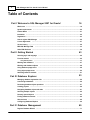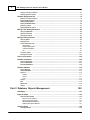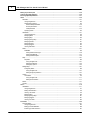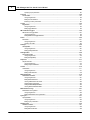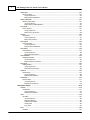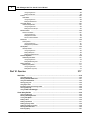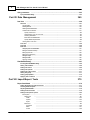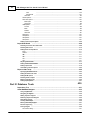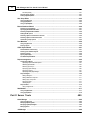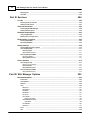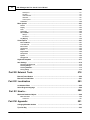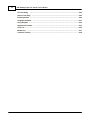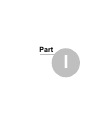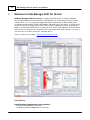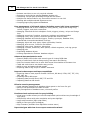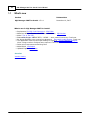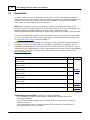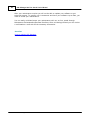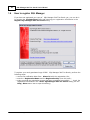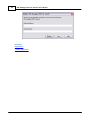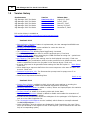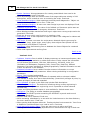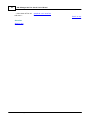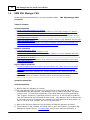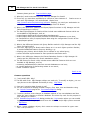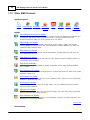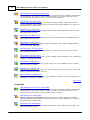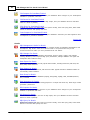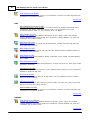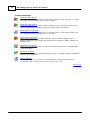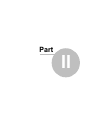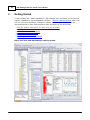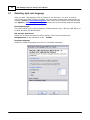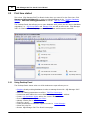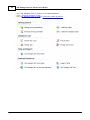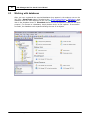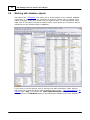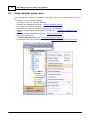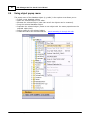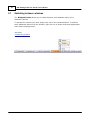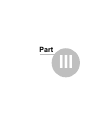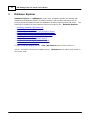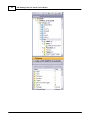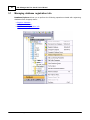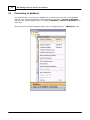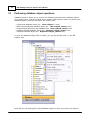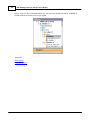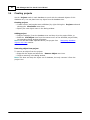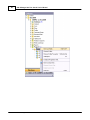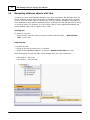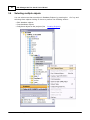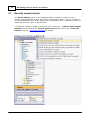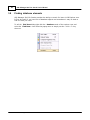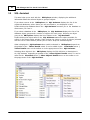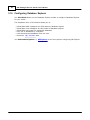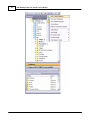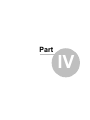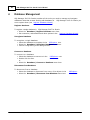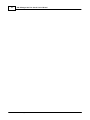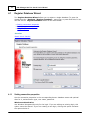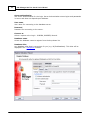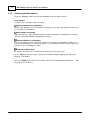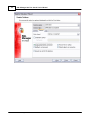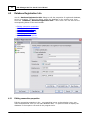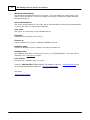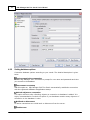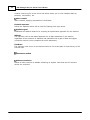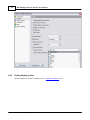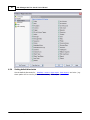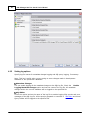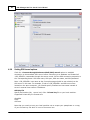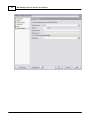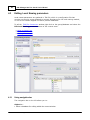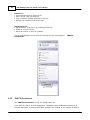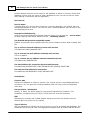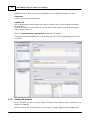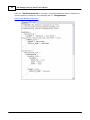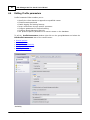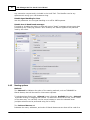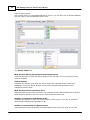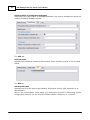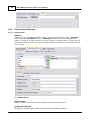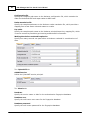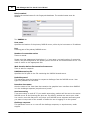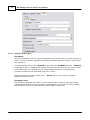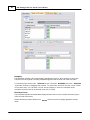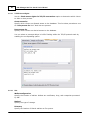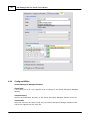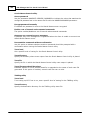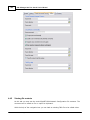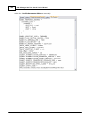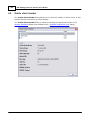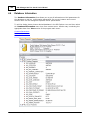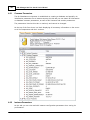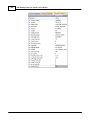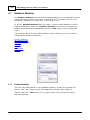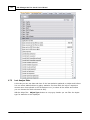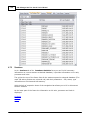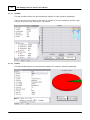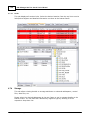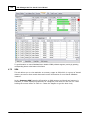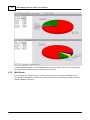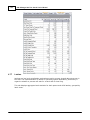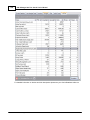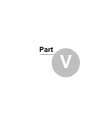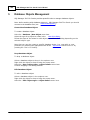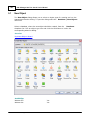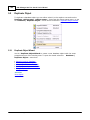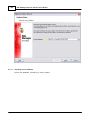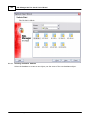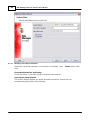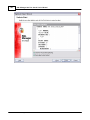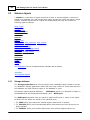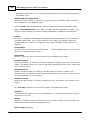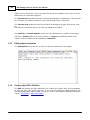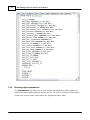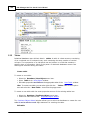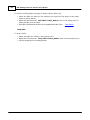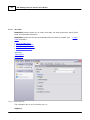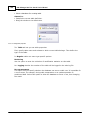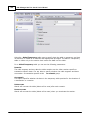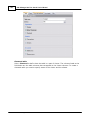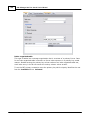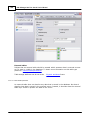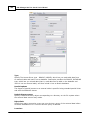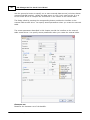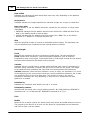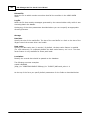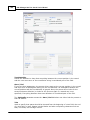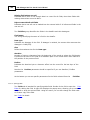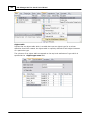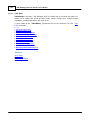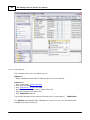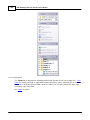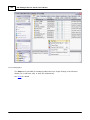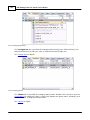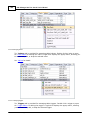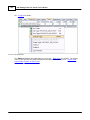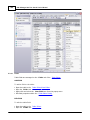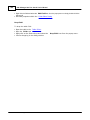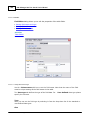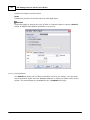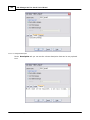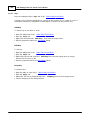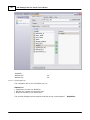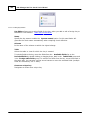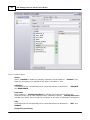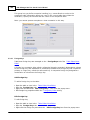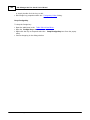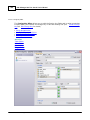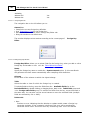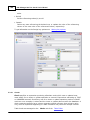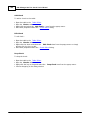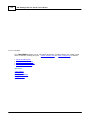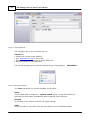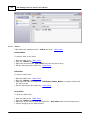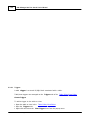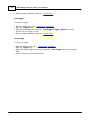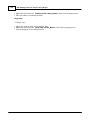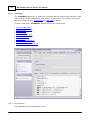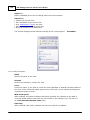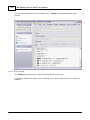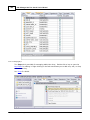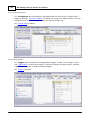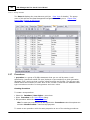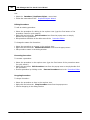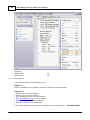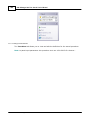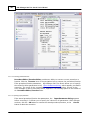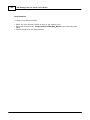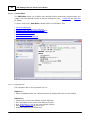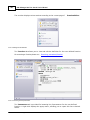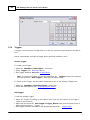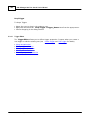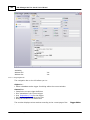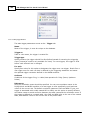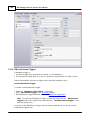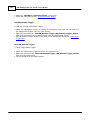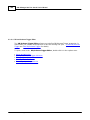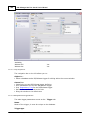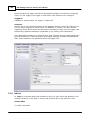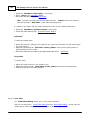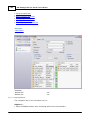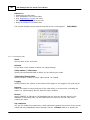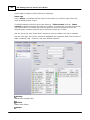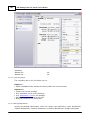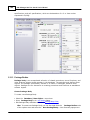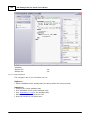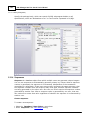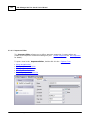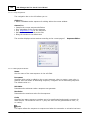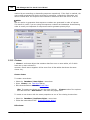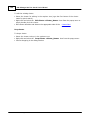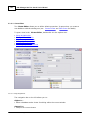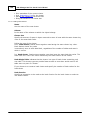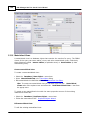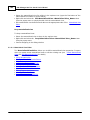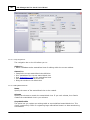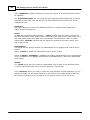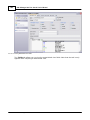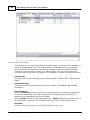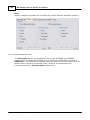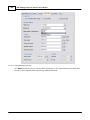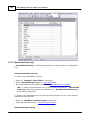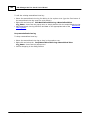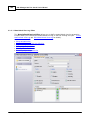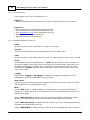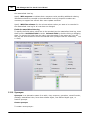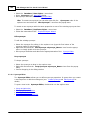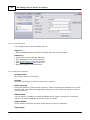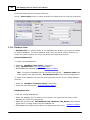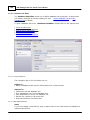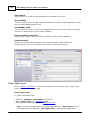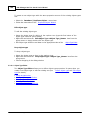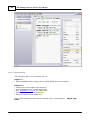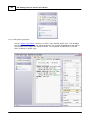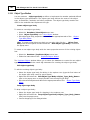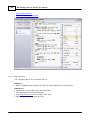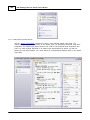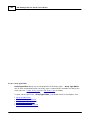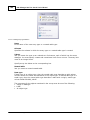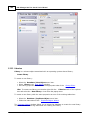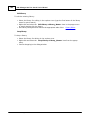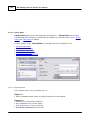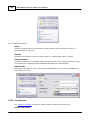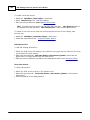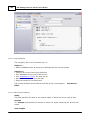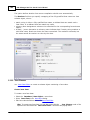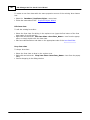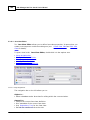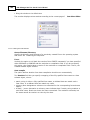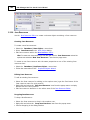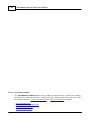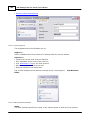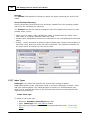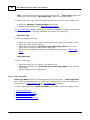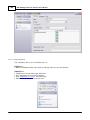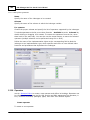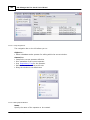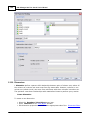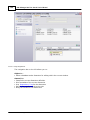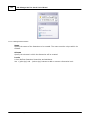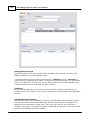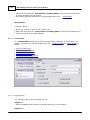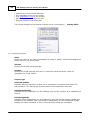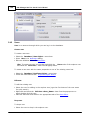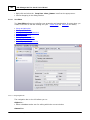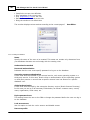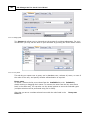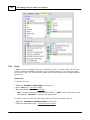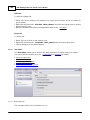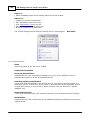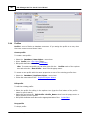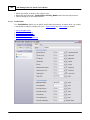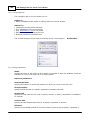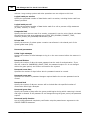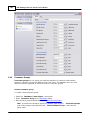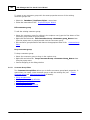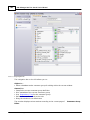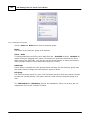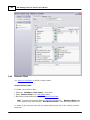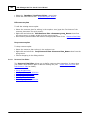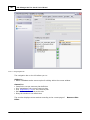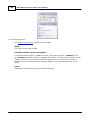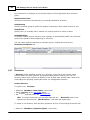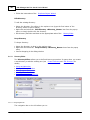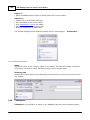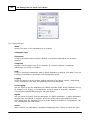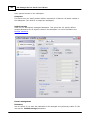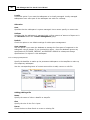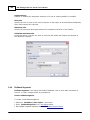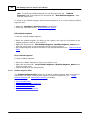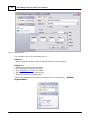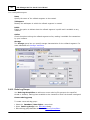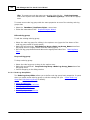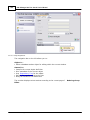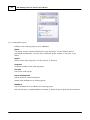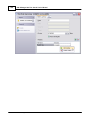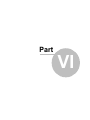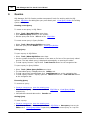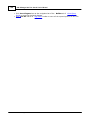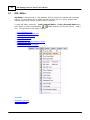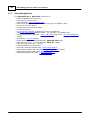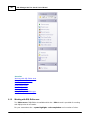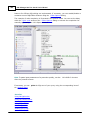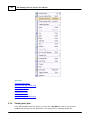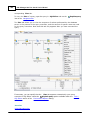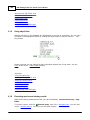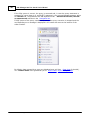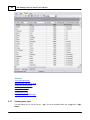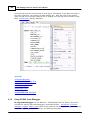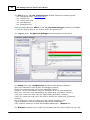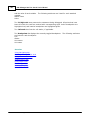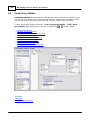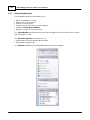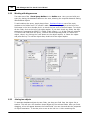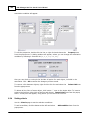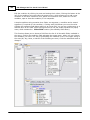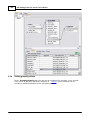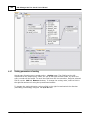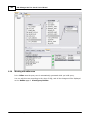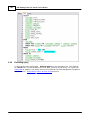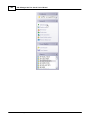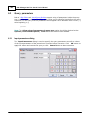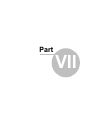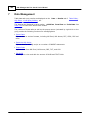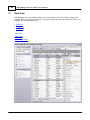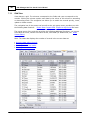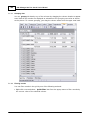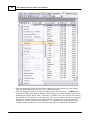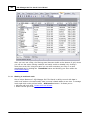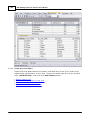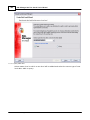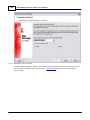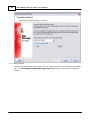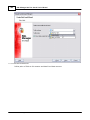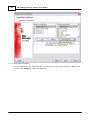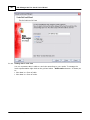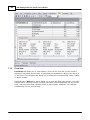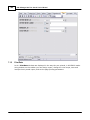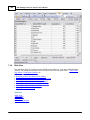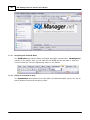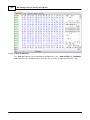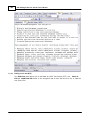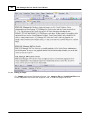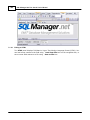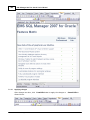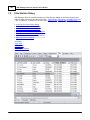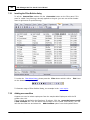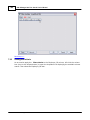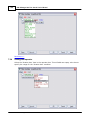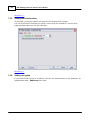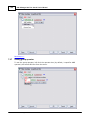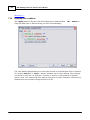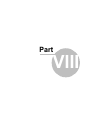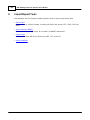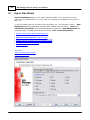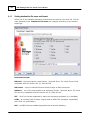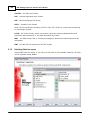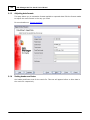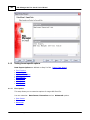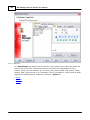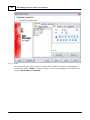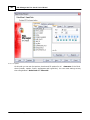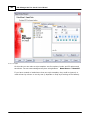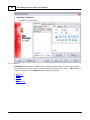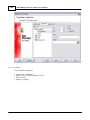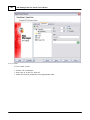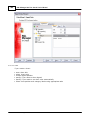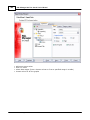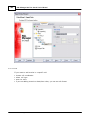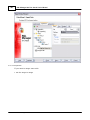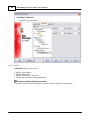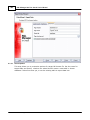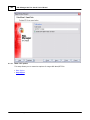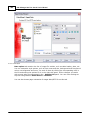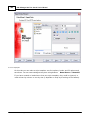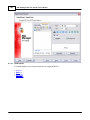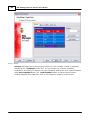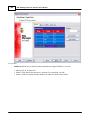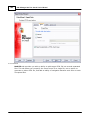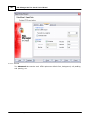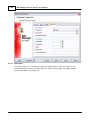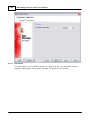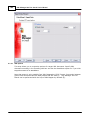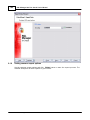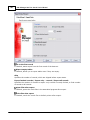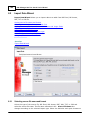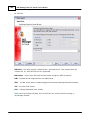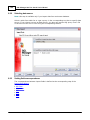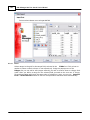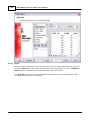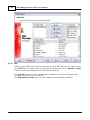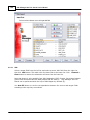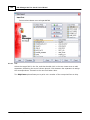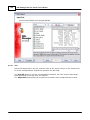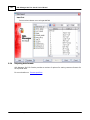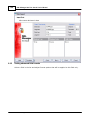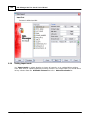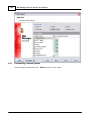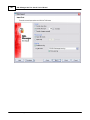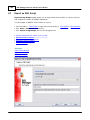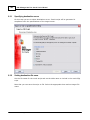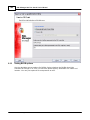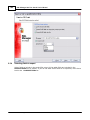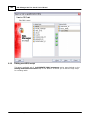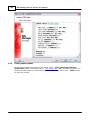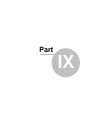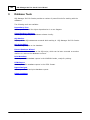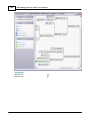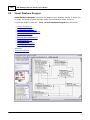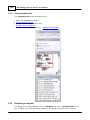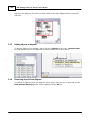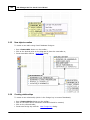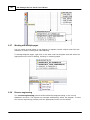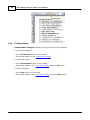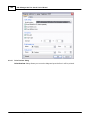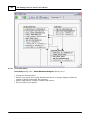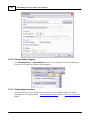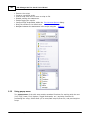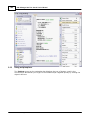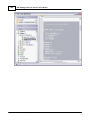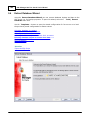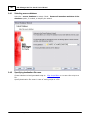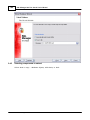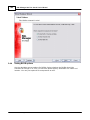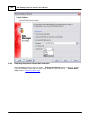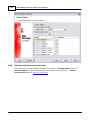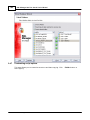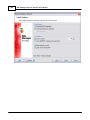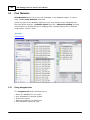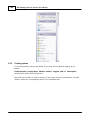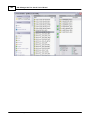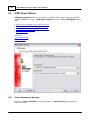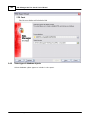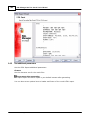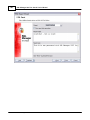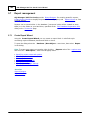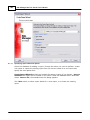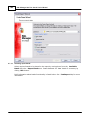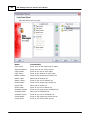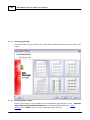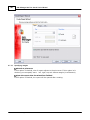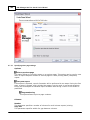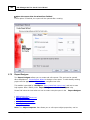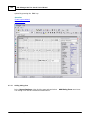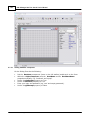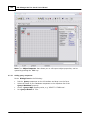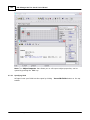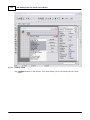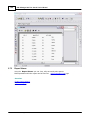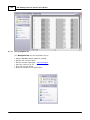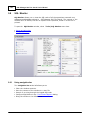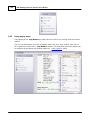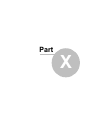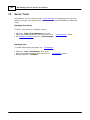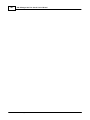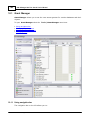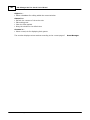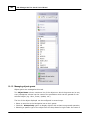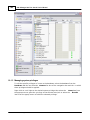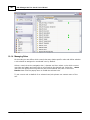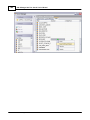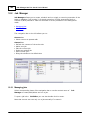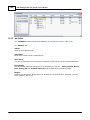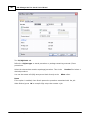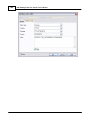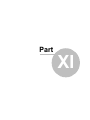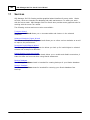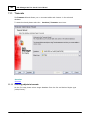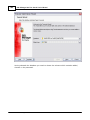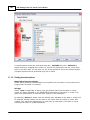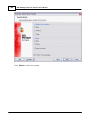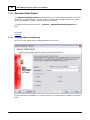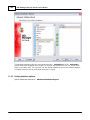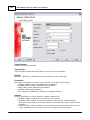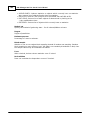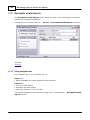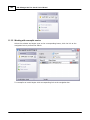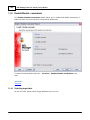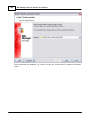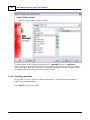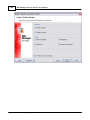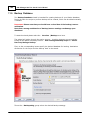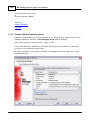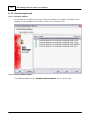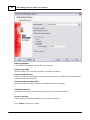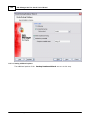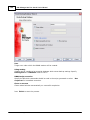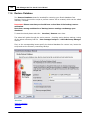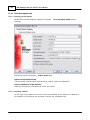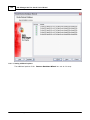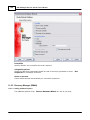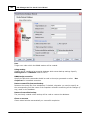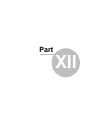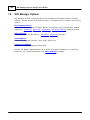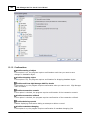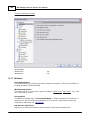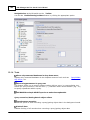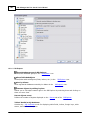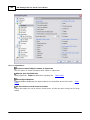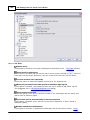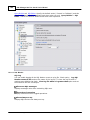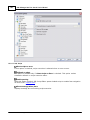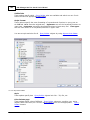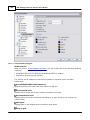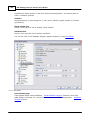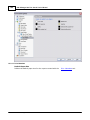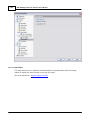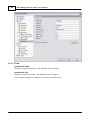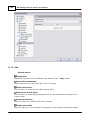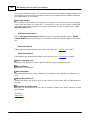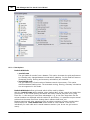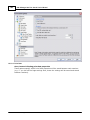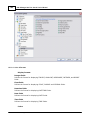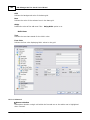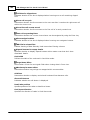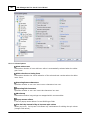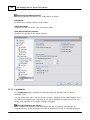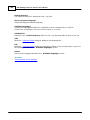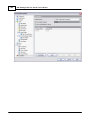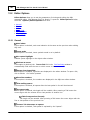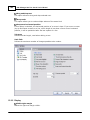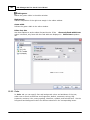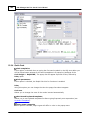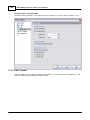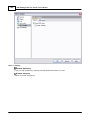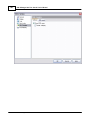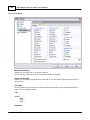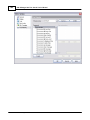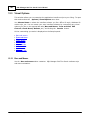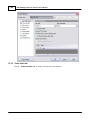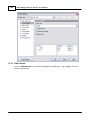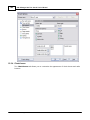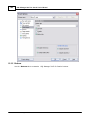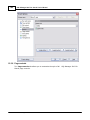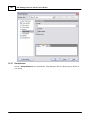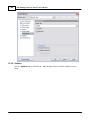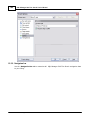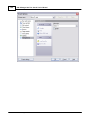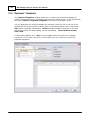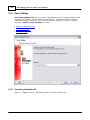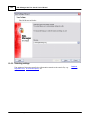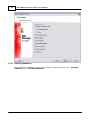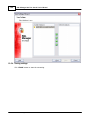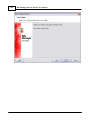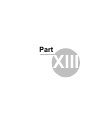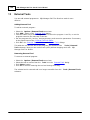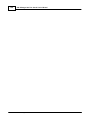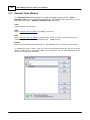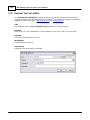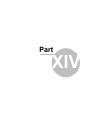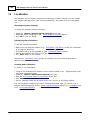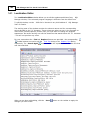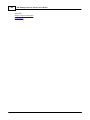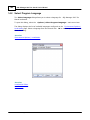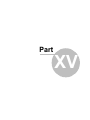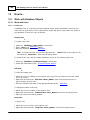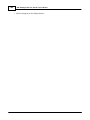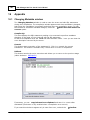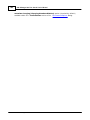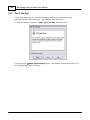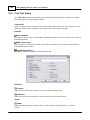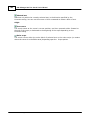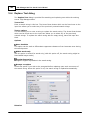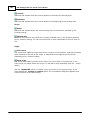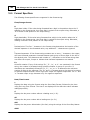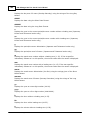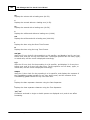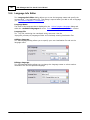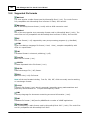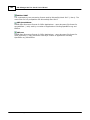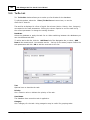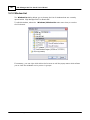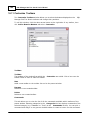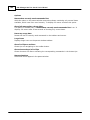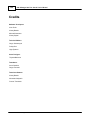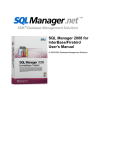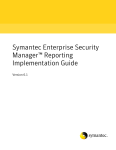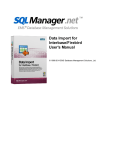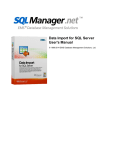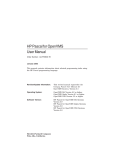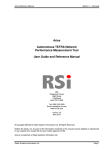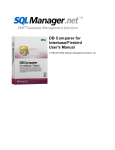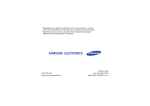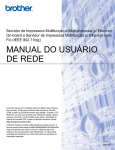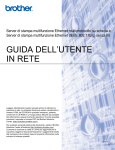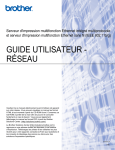Download SQL Manager 2007 for Oracle User's Manual
Transcript
SQL Manager 2007 for Oracle User's Manual © 2007 EMS Database Management Solutions SQL Manager 2007 for Oracle User's Manual © 2007 EMS Database Management Solutions All rights reserved. This manual documents EMS SQL Manager for Oracle 1.5.x.x No parts of this work may be reproduced in any form or by any means - graphic, electronic, or mechanical, including photocopying, recording, taping, or information storage and retrieval systems - without the written permission of the publisher. Products that are referred to in this document may be either trademarks and/or registered trademarks of the respective owners. The publisher and the author make no claim to these trademarks. While every precaution has been taken in the preparation of this document, the publisher and the author assume no responsibility for errors or omissions, or for damages resulting from the use of information contained in this document or from the use of programs and source code that may accompany it. In no event shall the publisher and the author be liable for any loss of profit or any other commercial damage caused or alleged to have been caused directly or indirectly by this document. Use of this documentation is subject to the following terms: you may create a printed copy of this documentation solely for your own personal use. Conversion to other formats is allowed as long as the actual content is not altered or edited in any way. Document generated on: 2007-11-19 3 SQL Manager 2007 for Oracle User's Manual Table of Contents Part I Welcome to SQL Manager 2007 for Oracle! 16 What's ...........................................................................................................................................19 new System ...........................................................................................................................................20 requirements Feature ...........................................................................................................................................21 Matrix Installation ...........................................................................................................................................22 Registration ...........................................................................................................................................23 How ...........................................................................................................................................25 to register SQL Manager License ...........................................................................................................................................27 Agreement Version ...........................................................................................................................................29 history EMS ...........................................................................................................................................33 SQL Manager FAQ Other ...........................................................................................................................................36 EMS Products Part II Getting Started 43 Selecting ...........................................................................................................................................44 style and language First ...........................................................................................................................................45 time started Using Desktop .................................................................................................................................................................. Panel 45 Working ...........................................................................................................................................47 with databases Working ...........................................................................................................................................48 with database objects Using ...........................................................................................................................................49 database popup menu Using ...........................................................................................................................................50 object popup menu Switching ...........................................................................................................................................51 between windows Part III Database Explorer 53 Managing ...........................................................................................................................................55 database registration info Connecting ...........................................................................................................................................56 to database Performing ...........................................................................................................................................57 database object operations Creating ...........................................................................................................................................59 projects Navigating ...........................................................................................................................................61 database objects with tabs Selecting ...........................................................................................................................................62 multiple objects Recently ...........................................................................................................................................63 opened objects Finding ...........................................................................................................................................64 database elements SQL ...........................................................................................................................................65 Assistant Configuring ...........................................................................................................................................66 Database Explorer Part IV Database Management 69 Register ...........................................................................................................................................71 Database Wizard © 2007 EMS Database Management Solutions 4 SQL Manager 2007 for Oracle User's Manual Setting connection .................................................................................................................................................................. properties 71 Setting registration .................................................................................................................................................................. options 73 Database ...........................................................................................................................................75 Registration Info Editing connection .................................................................................................................................................................. properties 75 Setting database .................................................................................................................................................................. options 77 Setting display .................................................................................................................................................................. options 79 Setting default .................................................................................................................................................................. directories 80 Setting log.................................................................................................................................................................. options 81 Setting SSH .................................................................................................................................................................. tunnel options 82 Editing ...........................................................................................................................................84 Local Naming parameters Using navigation .................................................................................................................................................................. bar 84 TNS File Constructor .................................................................................................................................................................. 85 Viewing file .................................................................................................................................................................. contents 87 Editing ...........................................................................................................................................89 Profile parameters General options .................................................................................................................................................................. 90 Naming options .................................................................................................................................................................. 91 Oracle Advaced .................................................................................................................................................................. Security 94 Authentication .......................................................................................................................................................................... 94 Integrity .......................................................................................................................................................................... and Encryption 97 TCP/IP .......................................................................................................................................................................... Access Rights 99 SSL .......................................................................................................................................................................... 99 Configure.................................................................................................................................................................. Utilities 101 Viewing file .................................................................................................................................................................. contents 103 Oracle ...........................................................................................................................................105 client checker Database ...........................................................................................................................................106 Information Common .................................................................................................................................................................. Parameters 107 Instance Parameters .................................................................................................................................................................. 107 Extended.................................................................................................................................................................. Parameters 108 Database ...........................................................................................................................................110 Statistics System Statistics .................................................................................................................................................................. 110 Last Analyze .................................................................................................................................................................. Stats 111 Sessions .................................................................................................................................................................. 112 Hit .......................................................................................................................................................................... Ratio 113 Process .......................................................................................................................................................................... 113 Locks .......................................................................................................................................................................... 114 Storage .................................................................................................................................................................. 114 SGA .................................................................................................................................................................. 115 Wait Events .................................................................................................................................................................. 116 Latches .................................................................................................................................................................. 117 Part V Database Objects Management 120 New ...........................................................................................................................................121 Object Duplicate ...........................................................................................................................................122 Object Duplicate.................................................................................................................................................................. Object Wizard 122 Selecting .......................................................................................................................................................................... source database 123 Selecting .......................................................................................................................................................................... object to duplicate 124 Selecting .......................................................................................................................................................................... destination database 125 Modifying .......................................................................................................................................................................... new object's definition 126 Schema ...........................................................................................................................................128 objects Storage attributes .................................................................................................................................................................. 128 © 2007 EMS Database Management Solutions 5 SQL Manager 2007 for Oracle User's Manual Editing object .................................................................................................................................................................. description 130 Viewing object .................................................................................................................................................................. DDL definition 130 Browsing.................................................................................................................................................................. object dependecies 131 Tables .................................................................................................................................................................. 132 New .......................................................................................................................................................................... table 134 Using navigation bar ......................................................................................................................................... 134 Setting table properties ......................................................................................................................................... 135 External table parameters ................................................................................................................................... 139 Record parameters ................................................................................................................................... 141 Field parameters ................................................................................................................................... 143 Specifying fields ......................................................................................................................................... 145 Table .......................................................................................................................................................................... Editor 147 Using navigation bar ......................................................................................................................................... 148 Managing fields ......................................................................................................................................... 149 Managing keys ......................................................................................................................................... 150 Managing foreign ......................................................................................................................................... keys 151 Managing checks ......................................................................................................................................... 151 Managing indices ......................................................................................................................................... 152 Managing triggers......................................................................................................................................... 152 Viewing table data......................................................................................................................................... 153 Fields .......................................................................................................................................................................... 154 Field Editor ......................................................................................................................................... 156 Setting field name ................................................................................................................................... and type 156 Setting field defaults ................................................................................................................................... 157 Setting field description ................................................................................................................................... 158 Keys .......................................................................................................................................................................... 159 Key Editor ......................................................................................................................................... 160 Using navigation bar ................................................................................................................................... 161 Editing Key definition ................................................................................................................................... 162 Setting Key options ................................................................................................................................... 163 Foreign .......................................................................................................................................................................... Keys 164 Foreign Key Editor......................................................................................................................................... 166 Using navigation bar ................................................................................................................................... 167 Editing foreign key................................................................................................................................... definition 167 Checks .......................................................................................................................................................................... 168 Check Editor ......................................................................................................................................... 170 Using navigation bar ................................................................................................................................... 171 Editing check definition ................................................................................................................................... 171 Indices .......................................................................................................................................................................... 172 Triggers .......................................................................................................................................................................... 173 Views .................................................................................................................................................................. 175 View .......................................................................................................................................................................... Editor 177 Using navigation bar ......................................................................................................................................... 177 Editing View definition ......................................................................................................................................... 178 Viewing view fields ......................................................................................................................................... 179 Managing keys ......................................................................................................................................... 180 Managing foreign ......................................................................................................................................... keys 181 Managing triggers......................................................................................................................................... 181 Viewing view data......................................................................................................................................... 182 Procedures .................................................................................................................................................................. 182 Procedure .......................................................................................................................................................................... Editor 184 Using navigation bar ......................................................................................................................................... 185 Editing procedure ......................................................................................................................................... definition 186 Executing procedure/function ......................................................................................................................................... 187 © 2007 EMS Database Management Solutions 6 SQL Manager 2007 for Oracle User's Manual Specifying input parameters ......................................................................................................................................... 187 Functions.................................................................................................................................................................. 188 Function .......................................................................................................................................................................... Editor 190 Using navigation bar ......................................................................................................................................... 190 Editing Function definition ......................................................................................................................................... 191 Browsing Function......................................................................................................................................... parameters 191 Triggers .................................................................................................................................................................. 192 Trigger .......................................................................................................................................................................... Editor 193 Using navigation bar ......................................................................................................................................... 194 Editing trigger definition ......................................................................................................................................... 195 DB and Schema .................................................................................................................................................................. Triggers 196 DB .......................................................................................................................................................................... and Schema Trigger Editor 198 Using navigation bar ......................................................................................................................................... 199 Editing DB/Schema ......................................................................................................................................... Trigger definition 199 Indices .................................................................................................................................................................. 200 Index .......................................................................................................................................................................... Editor 201 Using navigation bar ......................................................................................................................................... 202 Creating new index ......................................................................................................................................... 203 Packages.................................................................................................................................................................. 205 Package .......................................................................................................................................................................... Editor 206 Using navigation bar ......................................................................................................................................... 207 Editing package definition ......................................................................................................................................... 207 Package Bodies .................................................................................................................................................................. 208 Package .......................................................................................................................................................................... Body Editor 209 Using navigation bar ......................................................................................................................................... 210 Editing Package Body ......................................................................................................................................... 211 Sequences .................................................................................................................................................................. 211 Sequences .......................................................................................................................................................................... Editor 213 Using navigation bar ......................................................................................................................................... 214 Editing sequence definition ......................................................................................................................................... 214 Clusters .................................................................................................................................................................. 215 Cluster .......................................................................................................................................................................... Editor 217 Using navigation bar ......................................................................................................................................... 217 Editing cluster definition ......................................................................................................................................... 218 Materialized .................................................................................................................................................................. Views 219 Materialized .......................................................................................................................................................................... View Editor 220 Using navigation bar ......................................................................................................................................... 221 Editing Materialized ......................................................................................................................................... View 221 Viewing Materialized ......................................................................................................................................... View fields 223 Setting Refresh parameters ......................................................................................................................................... 224 Setting USING INDEX ......................................................................................................................................... parameters 225 Viewing Materialized ......................................................................................................................................... View data 226 Materialized .................................................................................................................................................................. View Logs 227 Materialized .......................................................................................................................................................................... View Log Editor 229 Using navigation bar ......................................................................................................................................... 230 Editing Materialized ......................................................................................................................................... View Log definition 230 Synonyms .................................................................................................................................................................. 231 Synonym .......................................................................................................................................................................... Editor 232 Using navigation bar ......................................................................................................................................... 233 Editing synonym definition ......................................................................................................................................... 233 Database.................................................................................................................................................................. Links 234 Database .......................................................................................................................................................................... Link Editor 236 Using navigation bar ......................................................................................................................................... 236 Editing DB Link definition ......................................................................................................................................... 236 © 2007 EMS Database Management Solutions 7 SQL Manager 2007 for Oracle User's Manual Object Types .................................................................................................................................................................. 237 Object .......................................................................................................................................................................... Type Editor 238 Using navigation bar ......................................................................................................................................... 239 Editing Object Type ......................................................................................................................................... definition 240 Object Type .................................................................................................................................................................. Bodies 241 Object .......................................................................................................................................................................... Type Body Editor 242 Using navigation bar ......................................................................................................................................... 243 Editing Object Type ......................................................................................................................................... Body definition 244 Array Types .................................................................................................................................................................. 245 Array .......................................................................................................................................................................... Type Editor 246 Using navigation bar ......................................................................................................................................... 247 Editing Array Type......................................................................................................................................... definition 248 Libraries .................................................................................................................................................................. 249 Library .......................................................................................................................................................................... Editor 251 Using navigation bar ......................................................................................................................................... 251 Editing Library definition ......................................................................................................................................... 252 Java Sources .................................................................................................................................................................. 252 Java .......................................................................................................................................................................... Source Editor 254 Using navigation bar ......................................................................................................................................... 255 Editing Java Source ......................................................................................................................................... definition 255 Java Classes .................................................................................................................................................................. 256 Java .......................................................................................................................................................................... Class Editor 258 Using navigation bar ......................................................................................................................................... 258 Editing Java Class......................................................................................................................................... definition 259 Java Resources .................................................................................................................................................................. 260 Java .......................................................................................................................................................................... Resource Editor 261 Using navigation bar ......................................................................................................................................... 262 Editing Java Resource ......................................................................................................................................... definition 262 Index Types .................................................................................................................................................................. 263 Index .......................................................................................................................................................................... Type Editor 264 Using navigation bar ......................................................................................................................................... 265 Editing Index Type......................................................................................................................................... definition 266 Operators.................................................................................................................................................................. 266 Operator .......................................................................................................................................................................... Editor 267 Using navigation bar ......................................................................................................................................... 268 Editing Operator definition ......................................................................................................................................... 268 Dimensions .................................................................................................................................................................. 270 Dimension .......................................................................................................................................................................... Editor 271 Using navigation bar ......................................................................................................................................... 272 Editing Dimension definition ......................................................................................................................................... 273 Nonschema ...........................................................................................................................................276 objects Contexts .................................................................................................................................................................. 276 Context .......................................................................................................................................................................... Editor 277 Using navigation bar ......................................................................................................................................... 277 Editing Context definition ......................................................................................................................................... 278 Users .................................................................................................................................................................. 279 User .......................................................................................................................................................................... Editor 280 Using navigation bar ......................................................................................................................................... 280 Editing user definition ......................................................................................................................................... 281 Tablespace parameters ......................................................................................................................................... 282 Setting quotas ......................................................................................................................................... 283 Proxy Users ......................................................................................................................................... 283 Roles .................................................................................................................................................................. 284 Role .......................................................................................................................................................................... Editor 285 © 2007 EMS Database Management Solutions 8 SQL Manager 2007 for Oracle User's Manual Using navigation bar ......................................................................................................................................... 285 Editing role definition ......................................................................................................................................... 286 Profiles .................................................................................................................................................................. 287 Profile .......................................................................................................................................................................... Editor 288 Using navigation bar ......................................................................................................................................... 289 Editing Profile definition ......................................................................................................................................... 289 Consumer .................................................................................................................................................................. Groups 291 Consumer .......................................................................................................................................................................... Group Editor 292 Using navigation bar ......................................................................................................................................... 293 Editing Consumer Groups ......................................................................................................................................... 294 Resource.................................................................................................................................................................. Plans 295 Resource .......................................................................................................................................................................... Plan Editor 296 Using navigation bar ......................................................................................................................................... 297 Editing Resource Plan ......................................................................................................................................... 298 Resource Plan Directives ......................................................................................................................................... 299 Directories .................................................................................................................................................................. 300 Directory .......................................................................................................................................................................... Editor 301 Using navigation bar ......................................................................................................................................... 301 Editing Directory definition ......................................................................................................................................... 302 Tablespaces .................................................................................................................................................................. 302 Tablespace .......................................................................................................................................................................... Editor 303 Using navigation bar ......................................................................................................................................... 304 Editing Tablespace......................................................................................................................................... 305 Managing Tablespace ......................................................................................................................................... files 307 Rollback .................................................................................................................................................................. Segments 308 Rollback .......................................................................................................................................................................... Segment Editor 309 Using navigation bar ......................................................................................................................................... 310 Editing Rollback Segment ......................................................................................................................................... 311 Redo Log.................................................................................................................................................................. Groups 311 Redo .......................................................................................................................................................................... Log Group Editor 312 Using navigation bar ......................................................................................................................................... 313 Editing Redo Log Group ......................................................................................................................................... 314 Part VI Queries 317 SQL ...........................................................................................................................................319 Editor Using Navigation .................................................................................................................................................................. bar 320 Working with .................................................................................................................................................................. SQL Editor area 321 Using the.................................................................................................................................................................. context menu 323 Viewing query .................................................................................................................................................................. plan 324 Using object .................................................................................................................................................................. links 326 Executing.................................................................................................................................................................. queries and viewing results 326 Viewing query .................................................................................................................................................................. logs 328 Using PL/SQL .................................................................................................................................................................. Code Debugger 329 Visual ...........................................................................................................................................332 Query Builder Using navigation .................................................................................................................................................................. bar 333 Working with .................................................................................................................................................................. diagram area 334 Joining two .................................................................................................................................................................. objects 334 Setting criteria .................................................................................................................................................................. 335 Setting output .................................................................................................................................................................. fields 337 Setting grouping .................................................................................................................................................................. criteria 338 Setting parameters .................................................................................................................................................................. of sorting 339 Working with .................................................................................................................................................................. editor area 340 Executing.................................................................................................................................................................. query 341 © 2007 EMS Database Management Solutions 9 SQL Manager 2007 for Oracle User's Manual Query ...........................................................................................................................................343 parameters Input parameters .................................................................................................................................................................. dialog 343 Part VII Data Management 345 Data ...........................................................................................................................................346 View Grid View.................................................................................................................................................................. 347 Grouping .......................................................................................................................................................................... data 348 Filtering .......................................................................................................................................................................... records 348 Working .......................................................................................................................................................................... in multi-level mode 350 Create .......................................................................................................................................................................... Grid Level Wizard 351 Specify master level ......................................................................................................................................... 352 Select table or query ......................................................................................................................................... for new level 353 Selecting detail table ......................................................................................................................................... 354 Bind master and detail ......................................................................................................................................... levels 355 Specify additional ......................................................................................................................................... parameters 356 Viewing .......................................................................................................................................................................... data in card view 357 Form View .................................................................................................................................................................. 358 Print Data.................................................................................................................................................................. 359 Blob View.................................................................................................................................................................. 360 Navigating .......................................................................................................................................................................... with the BLOB Editor 361 Editing .......................................................................................................................................................................... as hexadecimal dump 361 Editing .......................................................................................................................................................................... as plain text 362 Editing .......................................................................................................................................................................... as rich text (RTF) 363 Editing .......................................................................................................................................................................... as image 364 Editing .......................................................................................................................................................................... as HTML 365 Applying .......................................................................................................................................................................... changes 366 Filter ...........................................................................................................................................367 Builder Dialog Invoking .................................................................................................................................................................. the Filter Builder dialog 368 Adding new .................................................................................................................................................................. condition 368 Setting filter .................................................................................................................................................................. criteria 369 Setting filter .................................................................................................................................................................. operator 370 Setting filter .................................................................................................................................................................. criteria values 371 Adding new .................................................................................................................................................................. group 371 Setting group .................................................................................................................................................................. operator 372 Applying .................................................................................................................................................................. filter conditions 373 Part VIII Import/Export Tools 375 Export ...........................................................................................................................................376 Data Wizard Setting destination .................................................................................................................................................................. file name and format 377 Selecting.................................................................................................................................................................. fields for export 378 Adjusting.................................................................................................................................................................. data formats 379 Setting header .................................................................................................................................................................. and footer 379 Setting format-specific .................................................................................................................................................................. options 380 Excel .......................................................................................................................................................................... options 380 Data format ......................................................................................................................................... 381 Fields ................................................................................................................................... 382 Options ................................................................................................................................... 383 Styles ................................................................................................................................... 384 Extensions ......................................................................................................................................... 385 Hyperlinks ................................................................................................................................... 386 Notes ................................................................................................................................... 387 Charts ................................................................................................................................... 388 © 2007 EMS Database Management Solutions 10 SQL Manager 2007 for Oracle User's Manual Cells ................................................................................................................................... 390 Merged Cells ................................................................................................................................... 391 Advanced ......................................................................................................................................... 392 Access .......................................................................................................................................................................... options 393 Word .......................................................................................................................................................................... / RTF options 394 Base Styles ......................................................................................................................................... 395 Strip Styles ......................................................................................................................................... 396 HTML .......................................................................................................................................................................... options 397 Preview ......................................................................................................................................... 398 Basic ......................................................................................................................................... 399 Multi-file ......................................................................................................................................... 400 Advanced ......................................................................................................................................... 401 PDF .......................................................................................................................................................................... options 402 TXT .......................................................................................................................................................................... options 403 CSV .......................................................................................................................................................................... options 404 XML .......................................................................................................................................................................... options 405 Setting common .................................................................................................................................................................. export options 406 Import ...........................................................................................................................................408 Data Wizard Selecting.................................................................................................................................................................. source file name and format 408 Selecting.................................................................................................................................................................. data source 410 Setting fields .................................................................................................................................................................. correspondence 410 Excel .......................................................................................................................................................................... 411 Access .......................................................................................................................................................................... 412 DBF .......................................................................................................................................................................... 413 XML .......................................................................................................................................................................... 414 TXT .......................................................................................................................................................................... 415 CSV .......................................................................................................................................................................... 416 Adjusting.................................................................................................................................................................. data formats 417 Setting advanced .................................................................................................................................................................. field formats 418 Setting import .................................................................................................................................................................. mode 419 Customizing .................................................................................................................................................................. common options 420 Export ...........................................................................................................................................422 as SQL Script Specifying .................................................................................................................................................................. destination server 423 Setting destination .................................................................................................................................................................. file name 423 Setting BLOB .................................................................................................................................................................. options 424 Selecting.................................................................................................................................................................. fields to export 425 Editing result .................................................................................................................................................................. SQL script 426 Setting export .................................................................................................................................................................. options 427 Part IX Database Tools 430 Dependency ...........................................................................................................................................431 Tree Visual ...........................................................................................................................................433 Database Designer Using navigation .................................................................................................................................................................. bar 434 Navigating .................................................................................................................................................................. on diagram 434 Adding objects .................................................................................................................................................................. to diagram 435 Removing.................................................................................................................................................................. objects from diagram 435 New objects .................................................................................................................................................................. creation 436 Creating relationships .................................................................................................................................................................. 436 Working with .................................................................................................................................................................. multiple pages 437 Reverse engineering .................................................................................................................................................................. 437 Printing diagram .................................................................................................................................................................. 438 Print .......................................................................................................................................................................... Preview dialog 439 © 2007 EMS Database Management Solutions 11 SQL Manager 2007 for Oracle User's Manual Print .......................................................................................................................................................................... Setup dialog 440 Saving/Loading .................................................................................................................................................................. diagram 441 Setting diagram .................................................................................................................................................................. options 441 SQL ...........................................................................................................................................442 Script Editor Using navigation .................................................................................................................................................................. bar 442 Using popup .................................................................................................................................................................. menu 443 Using script .................................................................................................................................................................. explorer 444 Extract ...........................................................................................................................................446 Database Wizard Selecting.................................................................................................................................................................. source database 447 Specifying .................................................................................................................................................................. destination file name 447 Selecting.................................................................................................................................................................. components to extract 448 Setting BLOB .................................................................................................................................................................. options 449 Selecting.................................................................................................................................................................. objects to extract their structure 450 Selecting.................................................................................................................................................................. objects to extract their data 451 Customizing .................................................................................................................................................................. script options 452 Print ...........................................................................................................................................454 Metadata Using navigation .................................................................................................................................................................. bar 454 Printing options .................................................................................................................................................................. 455 HTML ...........................................................................................................................................457 Report Wizard Select database .................................................................................................................................................................. and directory 457 Select type .................................................................................................................................................................. of database objects 458 Selecting.................................................................................................................................................................. schema 459 Specify report .................................................................................................................................................................. style 459 Set additional .................................................................................................................................................................. parameters 460 Report ...........................................................................................................................................462 management Create Report .................................................................................................................................................................. Wizard 462 Specifying .......................................................................................................................................................................... report name and options 463 Selecting .......................................................................................................................................................................... report bands 464 Selecting .......................................................................................................................................................................... report style 466 Specifying .......................................................................................................................................................................... paper settings 466 Specifying .......................................................................................................................................................................... margins 467 Specifying .......................................................................................................................................................................... other page settings 468 Report Designer .................................................................................................................................................................. 469 Adding .......................................................................................................................................................................... dialog form 470 Adding .......................................................................................................................................................................... database component 471 Adding .......................................................................................................................................................................... query component 472 Specifying .......................................................................................................................................................................... fields 473 Viewing .......................................................................................................................................................................... report 474 Report Viewer .................................................................................................................................................................. 475 Using .......................................................................................................................................................................... navigation bar 476 SQL ...........................................................................................................................................477 Monitor Using navigation .................................................................................................................................................................. bar 477 Using popup .................................................................................................................................................................. menu 478 Part X Server Tools 480 Grant ...........................................................................................................................................482 Manager Using navigation .................................................................................................................................................................. bar 482 Managing.................................................................................................................................................................. objects grants 484 Managing.................................................................................................................................................................. system privileges 486 Managing.................................................................................................................................................................. Roles 487 Job ...........................................................................................................................................489 Manager © 2007 EMS Database Management Solutions 12 SQL Manager 2007 for Oracle User's Manual Managing.................................................................................................................................................................. jobs 489 Job Editor.................................................................................................................................................................. 490 Part XI Services 494 Truncate ...........................................................................................................................................495 Selecting.................................................................................................................................................................. objects to truncate 495 Setting truncate .................................................................................................................................................................. options 497 Advanced ...........................................................................................................................................499 Stats Expert Selecting.................................................................................................................................................................. object and stats type 499 Setting statistics .................................................................................................................................................................. options 500 Recompile ...........................................................................................................................................503 invalid objects Using navigation .................................................................................................................................................................. bar 503 Working with .................................................................................................................................................................. recompile service 504 Enable/Disable ...........................................................................................................................................505 constraints Selecting.................................................................................................................................................................. target table 505 Specifying .................................................................................................................................................................. operation 507 Backup ...........................................................................................................................................509 Database Checking.................................................................................................................................................................. DB and instance options 510 User-managed .................................................................................................................................................................. script 511 Selecting .......................................................................................................................................................................... datafiles 511 Setting .......................................................................................................................................................................... additional options 511 Recovery.................................................................................................................................................................. Manager (RMAN) 513 Specifying .......................................................................................................................................................................... datafiles 513 Setting .......................................................................................................................................................................... additional options 514 Restore ...........................................................................................................................................516 Database User-managed .................................................................................................................................................................. script 517 Verifying .......................................................................................................................................................................... current settings 517 Selecting .......................................................................................................................................................................... datafiles 517 Setting .......................................................................................................................................................................... additional options 518 Recovery.................................................................................................................................................................. Manager (RMAN) 519 Setting .......................................................................................................................................................................... additional options 519 Part XII SQL Manager Options 522 Environment ...........................................................................................................................................523 Options Preferences .................................................................................................................................................................. 523 Confirmations .................................................................................................................................................................. 524 Windows .................................................................................................................................................................. 525 Tools .................................................................................................................................................................. 526 DB .......................................................................................................................................................................... Explorer 527 Object .......................................................................................................................................................................... Editors 528 SQL .......................................................................................................................................................................... Editor 529 SQL .......................................................................................................................................................................... Monitor 530 SQL .......................................................................................................................................................................... Script 531 Query .......................................................................................................................................................................... Builder 532 Style & Color Palette ......................................................................................................................................... 533 Visual .......................................................................................................................................................................... Database Designer 534 Color Palette ......................................................................................................................................... 535 Print .......................................................................................................................................................................... Metadata 536 Data .......................................................................................................................................................................... Export 537 Fonts .................................................................................................................................................................. 538 Grid .................................................................................................................................................................. 539 © 2007 EMS Database Management Solutions 13 SQL Manager 2007 for Oracle User's Manual Data .......................................................................................................................................................................... Options 541 Print .......................................................................................................................................................................... Data 543 Color .......................................................................................................................................................................... & Formats 544 Advanced .......................................................................................................................................................................... 545 Column .......................................................................................................................................................................... Options 547 Localization .................................................................................................................................................................. 548 Editor ...........................................................................................................................................551 Options General .................................................................................................................................................................. 551 Display .................................................................................................................................................................. 552 Color .................................................................................................................................................................. 553 Quick Code .................................................................................................................................................................. 554 SQL Formatter .................................................................................................................................................................. 555 Settings .......................................................................................................................................................................... 556 SQL .......................................................................................................................................................................... Words 558 Key Mapping .................................................................................................................................................................. 559 Visual ...........................................................................................................................................561 Options Bars and .................................................................................................................................................................. Menus 561 Trees and.................................................................................................................................................................. Lists 562 Edit controls .................................................................................................................................................................. 563 Check boxes .................................................................................................................................................................. 564 Buttons .................................................................................................................................................................. 565 Page controls .................................................................................................................................................................. 566 Group boxes .................................................................................................................................................................. 567 Splitters .................................................................................................................................................................. 568 Navigaton.................................................................................................................................................................. bar 569 Keyboard ...........................................................................................................................................571 Templates Save ...........................................................................................................................................572 Settings Specifying .................................................................................................................................................................. destination file 572 Selecting.................................................................................................................................................................. settings 573 Selecting.................................................................................................................................................................. databases 574 Saving settings .................................................................................................................................................................. 575 Part XIII External Tools 578 External ...........................................................................................................................................580 Tools Window External ...........................................................................................................................................581 Tool Info Editor Part XIV Localization 583 Localization ...........................................................................................................................................584 Editor Select ...........................................................................................................................................586 Program Language Part XV How to... 588 Work ...........................................................................................................................................588 with Database Objects Work with.................................................................................................................................................................. Users 588 Create .......................................................................................................................................................................... User 588 Part XVI Appendix 591 Changing ...........................................................................................................................................591 Metadata window Tip ...........................................................................................................................................593 of the Day © 2007 EMS Database Management Solutions 14 SQL Manager 2007 for Oracle User's Manual Find ...........................................................................................................................................594 Text dialog Replace ...........................................................................................................................................596 Text dialog Format ...........................................................................................................................................598 Specifiers Language ...........................................................................................................................................601 Info Editor Using ...........................................................................................................................................602 templates Supported ...........................................................................................................................................603 file formats To-Do ...........................................................................................................................................605 List Window ...........................................................................................................................................607 List Customize ...........................................................................................................................................608 Toolbars © 2007 EMS Database Management Solutions Part I 16 1 SQL Manager 2007 for Oracle User's Manual Welcome to SQL Manager 2007 for Oracle! EMS SQL Manager 2007 for Oracle is a high performance tool for Oracle Database Server administration and development. SQL Manager for Oracle works with any Oracle versions from 8.1.7 to 10g and supports all Oracle objects and all Oracle data types including the new BINARY_FLOAT and BINARY_DOUBLE types, and others. It offers plenty of powerful tools for experienced users such as Visual Database Designer, Visual Query Builder, and powerful BLOB editor to satisfy all their needs. SQL Manager for Oracle has a state-of-the-art graphical user interface with a well-described wizard system, so clear in use that even a newbie will not be confused with it. Visit our web-site for details: http://www.sqlmanager.net/ Key features: Rapid database management and navigation · Multiple host/database connections · Registering selected databases to work with © 2007 EMS Database Management Solutions 17 SQL Manager 2007 for Oracle User's Manual · · · · · · Schema restriction to see only required schemas Projects to work with the selected database objects only Connecting via local port forwarding through the SSH tunnel Multiple user-defined tabs for any tree node to access it in one-click Working with multiple selected objects at a time Grouping/ungrouping registered databases Easy management of all Oracle objects (including create/edit/ drop operations) · Managing tables and all their subobjects: fields, primary, unique and foreign keys, indices, triggers, and check constraints · Managing views and all their subobjects: fields, triggers, primary, unique and foreign keys · Managing procedures, functions, sequences, packages and package bodies · Managing users, roles, profiles, consumer groups and resource plans · Managing database and schema triggers, clusters, synonyms, database links, materialized views and materialized view logs · Managing object and array types, object type bodies, libraries · Managing java sources, resources and classes · Managing index types, operators, dimensions · Managing contexts, directories, table spaces, rollback segments, redo log groups · Managing jobs · Duplicating database objects · Viewing dependencies between database objects Advanced data manipulation tools · Powerful BLOB viewer/editor with several types of viewing BLOB data · Plenty of useful tools such as data grouping, fast search and filtering · Multi-level master-detail view to work with several linked tables at the same time · Table and card views to see data the way you like · Ability to copy and paste selected records · Exporting data to SQL script as INSERT statement Impressive data export and import capabilities · Exporting data to most popular formats: MS Excel, MS Word, HTML, PDF, TXT, CSV, DBF, XML, etc. · Exporting data to MS Access · Importing data from MS Excel, DBF, TXT and CSV · Importing data from MS Access Effective security management · Grant manager displaying all database object grants in the form of a grid · Ability to set permissions for table columns · Easy management of database users, roles and profiles Excellent visual and text tools for query building · Visual query builder allows you to build complicated queries without any knowledge of SQL syntax · Multiple SQL editors with code completion and syntax highlight · Large script execution (SQL script editor) · Ability to view query plan as diagram · SQL Formatter (Available from SQL Editor context menu) Report designer with clear in use report construction wizard © 2007 EMS Database Management Solutions 18 SQL Manager 2007 for Oracle User's Manual · Create Report Wizard allows you to create simple reports in a few clicks · Managing reports the same way as if they were database objects: accessing reports directly through DB Explorer tree Powerful visual database designer · Ability to create, edit and drop tables and table fields, set links between tables visually · Reverse engineering · Saving as image or printing database diagram Latest Oracle version support · Support of all server versions from 8.1.7 to 10g R2 · Support of all Oracle data types including the new BINARY_FLOAT and BINARY_DOUBLE types · Powerful and easy management of object permissions, including column-level permissions New state-of-the-art graphical user interface · Office 11 and Windows XP visual schemes support · Well-described Wizard System · User-friendly database explorer for easy management of all Oracle objects · Windows Toolbar to switch between windows easily, like in Windows Task Bar · Navigation bars with hot actions in most of the windows · Ability to save all program settings · Customizable toolbars for all program windows · Fully customizable program interface · Powerful visual options module · Localizable program interface Other useful tools to make your work with Oracle server as easy as it can be · Extracting metadata into text files or SQL script editor · Powerful print metadata module to create customizable metadata reports · Report designer for building powerful reports visually · SQL Monitor · HTML report wizard to create a detailed HTML report about your database quickly ...and other useful features · Keyboard templates · To-do list · External tool manager Product information: Homepage: Support Ticket System: Register on-line at: © 2007 EMS Database Management Solutions http://www.sqlmanager.net/en/products/oracle/manager http://www.sqlmanager.net/support http://www.sqlmanager.net/en/products/oracle/manager/buy 19 1.1 SQL Manager 2007 for Oracle User's Manual What's new Version Release date SQL Manager 2007 for Oracle 1.5.0.1 November 19, 2007 What's new in SQL Manager 2007 for Oracle? Implemented PL/SQL Code Debugger in SQL Editor Added an ability to log the values of bind-variables in SQL Monitor Added Tips of the Day Statements of type MERGE INTO... USING ... were parsed incorrectly. Fixed now An Access Violation error occurred on attempt to Recompile invalid objects. Fixed now The application used to freeze upon adding an object to Visual Database Designer when a large number of objects were opened. Fixed now · Other minor improvements and bug-fixes · Added Polish localization · Updated English localization · · · · · · See also: Version history © 2007 EMS Database Management Solutions 20 1.2 SQL Manager 2007 for Oracle User's Manual System requirements System requirements for SQL Manager 2007 for Oracle · 300-megahertz (MHz) Intel® Pentium II-compatible or faster processor; 600-megahertz (MHz) or faster processor recommended · Microsoft® Windows NT4 with SP4 or later, Microsoft® Windows 2000, Microsoft® Windows 2000 Server, Microsoft® Windows XP, Microsoft® Windows 2003 Server, Microsoft® Windows Vista · 64 MB RAM or more; 128 MB or more recommended · 50MB of available HD space for program installation · Super VGA (800x600) or higher-resolution video adapter and monitor; Super VGA (1024x768) or higher-resolution video adapter and monitor recommended · Microsoft® Mouse or compatible pointing device · Oracle® Client 8.1.7 or higher · Possibility to connect to any local or remote Oracle server © 2007 EMS Database Management Solutions 21 1.3 SQL Manager 2007 for Oracle User's Manual Feature Matrix The FREE Lite version of SQL Manager 2007 for Oracle does not include all features of the Full version and has some limitations concerning the number of the databases that can be registered and a number of data manipulation and server maintenance tools. The detailed feature matrix is given below. Note that when using the FREE Lite version of SQL Manager 2007 for Oracle you can activate a 30-day period of fully-functional usage. After the period expires, you will be able to continue using the Lite version. © 2007 EMS Database Management Solutions 22 1.4 SQL Manager 2007 for Oracle User's Manual Installation If you are installing SQL Manager 2007 for Oracle for the first time on your PC: · download the SQL Manager 2007 for Oracle distribution package from the download page available at our site; · unzip the downloaded file to any local directory, e.g. C:\unzipped; · run OraManagerPro.exe from the local directory and follow the instructions of the installation wizard; · after the installation process is completed, find the SQL Manager shortcut in the corresponding group of Windows Start menu. If you want to upgrade an installed copy of SQL Manager 2007 for Oracle to the latest version: · download the executable file of SQL Manager 2007 for Oracle from the download page available at our site; · unzip the downloaded file to any local directory, e.g. C:\unzipped; · close SQL Manager application if it is running; · replace the previous version of SQL Manager by copying the unzipped executable file to the C:\...\%program_directory%\ location; · run SQL Manager 2007 for Oracle using its shortcut in the corresponding group of Windows Start menu. Also you can use the full distribution package to upgrade your current version of SQL Manager 2007 for Oracle. In this case, you should repeat the steps you have made for the first-time installation. Note that the full distribution package is larger than a single executable file. See also: SQL Manager FAQ License agreement © 2007 EMS Database Management Solutions 23 1.5 SQL Manager 2007 for Oracle User's Manual Registration To make it easier for you to purchase our products, we have contracted with share-it! registration service. The share-it! order process is protected via a secure connection and makes on-line ordering by credit/debit card quick and safe. The following information about share-it! is provided for your convenience. Share-it! is a global e-commerce provider for software and shareware sales via the Internet. Share-it! accepts payments in US Dollars, Euros, Pounds Sterling, Japanese Yen, Australian Dollars, Canadian Dollars or Swiss Franks by Credit Card (Visa, MasterCard/EuroCard, American Express, Diners Club), Bank/Wire Transfer, Check or Cash. If you have ordered EMS software online and would like to review your order information, or if you have questions about ordering, payments, or shipping procedures, please visit our Customer Care Center, provided by share-it! Please note that all of our products are delivered via ESD (Electronic Software Delivery) only. After purchase you will be able to immediately download the registration keys or passwords and download links for archives of full versions. Also you will receive a copy of registration keys or passwords by e-mail. Please make sure to enter a valid e-mail address in your order. If you have not received the keys within 2 hours, please, contact us at [email protected]. Product distribution SQL Manager 2007 for Oracle Maintenance* SQL Manager 2007 for Oracle Maintenance* SQL Manager 2007 for Oracle Maintenance* SQL Manager 2007 for Oracle Maintenance* SQL Manager 2007 for Oracle Maintenance* SQL Manager 2007 for Oracle Maintenance* SQL Manager 2007 for Oracle (Business license) + 1-Year Price $275 (Business license) + 2-Year $344 (Business license) + 3-Year $385 (Non-commercial license) + 1-Year $135 (Non-commercial license) + 2-Year $169 (Non-commercial license) + 3-Year $189 (Trial version) Free! Download Now! Free! Download Now! SQL Manager 2007 for Oracle Lite Register Now! *EMS Maintenance Program provides the following benefits: · Free software bug fixes, enhancements, updates and upgrades during the maintenance period · Free unlimited communications with technical staff for the purpose of reporting Software failures · Free reasonable number of communications for the purpose of consultation on operational aspects of the software © 2007 EMS Database Management Solutions 24 SQL Manager 2007 for Oracle User's Manual After your maintenance expires you will not be able to update your software or get technical support. To protect your investments and have your software up-to-date, you need to renew your maintenance. You can easily reinitiate/renew your maintenance with our on-line, speed-through Maintenance Reinstatement/Renewal Interface. After reinitiating/renewal you will receive a confirmation e-mail with all the necessary information. See also: How to register SQL Manager © 2007 EMS Database Management Solutions 25 1.6 SQL Manager 2007 for Oracle User's Manual How to register SQL Manager If you have not registered your copy of SQL Manager 2007 for Oracle yet, you can do it by pressing the Register Now button and entering your registration information in the Register SQL Manager 2007 for Oracle dialog. To register your newly purchased copy of EMS SQL Manager 2007 for Oracle, perform the following steps: · receive the notification letter from Share-it! with the registration info; · enter the Registration Name and the Registration Key from this letter; · make sure that the registration process has been completed successfully – check the registration information in the About SQL Manager 2007 for Oracle dialog (use the Help | About menu item to open this dialog). © 2007 EMS Database Management Solutions 26 SQL Manager 2007 for Oracle User's Manual See also: Registration License Agreement © 2007 EMS Database Management Solutions 27 1.7 SQL Manager 2007 for Oracle User's Manual License Agreement Copyright (C) 1999-2007 EMS Database Management Solutions, Inc. All rights reserved. IMPORTANT: PLEASE READ THIS AGREEMENT CAREFULLY BEFORE USING THE SOFTWARE. END USER LICENSE AGREEMENT EMS Database Management Solutions, Inc. ("EMS") agrees to provide the user ("USER") with a copy of this software product ("SOFTWARE"), and grants the USER a limited license to use the SOFTWARE. This LICENSE AGREEMENT ("LICENSE") defines what the USER may do with the SOFTWARE, and contains limitations on warranties, liabilities and remedies. This LICENSE may be revoked by EMS at any time without notice if the USER fails to comply with the terms of this LICENSE. The copyright and all other rights in the SOFTWARE shall remain with EMS. LICENSE OF UNREGISTERED SOFTWARE An unregistered copy of the SOFTWARE ("UNREGISTERED SOFTWARE") may be used by the USER for evaluation purposes for a period of thirty (30) days following the initial installation of the UNREGISTERED SOFTWARE. At the end of the trial period ("TRIAL PERIOD"), the USER must either register the SOFTWARE or remove it from his system. The UNREGISTERED SOFTWARE may be freely copied and distributed to other users for their evaluation. LICENSE OF REGISTERED SOFTWARE A registered copy of the SOFTWARE ("REGISTERED SOFTWARE") allows the USER to use the SOFTWARE only on a single computer or network and only by a single user at a time. If the USER wishes to use the SOFTWARE for more than one user, the USER will need a separate license for each individual user. The USER is allowed to make one copy of the REGISTERED SOFTWARE for back-up purposes. DISTRIBUTION OF UNREGISTERED SOFTWARE The uninstalled, UNREGISTERED SOFTWARE may be freely copied and distributed to other users provided the USER complies with the following requirements. If the USER offers this uninstalled, UNREGISTERED SOFTWARE for download ("SHAREWARE SITE USER"), then the SHAREWARE SITE USER agrees to: (1) Immediately replace this version of the uninstalled, UNREGISTERED SOFTWARE with a new version of this SOFTWARE if a new version is released by EMS, or (2) Delete this version of the UNREGISTERED SOFTWARE immediately upon written email notice by EMS. TERM OF LICENSE This LICENSE shall continue for as long as the USER uses the REGISTERED SOFTWARE and/or distributes the UNREGISTERED SOFTWARE according to the terms of this agreement. However, this LICENSE will terminate if the USER fails to comply with any of its terms or conditions. The USER agrees, upon termination, to destroy all copies of the REGISTERED and/or UNREGISTERED SOFTWARE. The limitations of warranties and liability set forth in this LICENSE shall continue in force even after termination. ACCEPTANCE OF THIS LICENSE AGREEMENT By downloading and/or installing this SOFTWARE, the USER agrees to the terms of this © 2007 EMS Database Management Solutions 28 SQL Manager 2007 for Oracle User's Manual LICENSE. DISCLAIMER OF WARRANTY AND LIABILITY THE SOFTWARE AND THE ACCOMPANYING FILES ARE PROVIDED "AS IS" WITHOUT WARRANTY OF ANY KIND. TO THE MAXIMUM EXTENT PERMITTED BY APPLICABLE LAW, EMS DISCLAIMS ALL WARRANTIES, EXPRESSED OR IMPLIED, INCLUDING, BUT NOT LIMITED TO, ANY IMPLIED WARRANTIES OF PERFORMANCE, MERCHANTABILITY, FITNESS FOR A PARTICULAR PURPOSE, AND NONINFRINGEMENT. TO THE MAXIMUM EXTENT PERMITTED BY APPLICABLE LAW, IN NO EVENT SHALL EMS BE LIABLE FOR ANY DIRECT, INDIRECT, CONSEQUENTIAL OR INCIDENTAL DAMAGES (INCLUDING, BUT NOT LIMITED TO, DAMAGES FOR LOSS OF BUSINESS PROFITS, BUSINESS INTERRUPTION OR LOSS OF BUSINESS INFORMATION) ARISING OUT OF THE USE OF OR INABILITY TO USE THE SOFTWARE. ANY LIABILITY OF EMS WILL BE LIMITED EXCLUSIVELY TO PRODUCT REPLACEMENT OR REFUND OF ORIGINAL PURCHASE PRICE. OTHER RESTRICTIONS The USER may not rent, lease, sublicense, translate, disassemble, reverse engineer, or de-compile the SOFTWARE, or modify or merge the SOFTWARE with any part of the software in another program. This LICENSE may not be assigned or otherwise transferred without the prior written consent of EMS. INVALID PROVISIONS If any provision of this LICENSE shall be declared invalid or unenforceable, the remaining provisions of this LICENSE shall remain in full force and effect to the fullest extent permitted by law. In such event, each provision of this LICENSE which is invalid or unenforceable shall be replaced with a provision as similar in terms to such invalid or unenforceable provision as may be possible which is legal and enforceable. ENTIRE AGREEMENT This LICENSE is the entire agreement between EMS and the USER, and supersedes any other agreement, oral or written, and may not be changed except by a written signed agreement. © 2007 EMS Database Management Solutions 29 1.8 SQL Manager 2007 for Oracle User's Manual Version history Product name SQL Manager 2007 SQL Manager 2005 SQL Manager 2005 SQL Manager 2005 SQL Manager 2005 for for for for for Oracle Oracle Oracle Oracle Oracle Version Version 1.4.0.1 Version 1.3.0.1 Version 1.2.0.1 Version 1.1.0.1 Version 1.0.0.1 Release date August 17, 2007 June 5, 2007 March 27, 2007 January 24, 2007 December 5, 2006 Full version history is available at http://www.sqlmanager.net/products/oracle/manager/news Version 1.4.0.1 · Backup/Restore Database feature is implemented; the User managed and RMAN user strategies are available · Recompile Invalid Objects is also available for users who have no SELECT_CATALOG_ROLE privilege · The Dependency Tree building speed significantly increased · It was impossible to obtain data via a WITH-prefixed query. Fixed now · Extract to SQL script. When extracting the CLOB field data as string the ' symbol was not processed correctly. Fixed now · Key Mapping. The Quick Code settings used to be displayed incorrectly. Fixed now · The Ctrl+Alt+Q key combination used to invoke procedure list in default scheme, which made it impossible to enter the @ symbol in the German layout. Fixed now · A wrong script used to be generated when setting the 'Not Null' option in Table Editor. Fixed now · When obtaining a sequence definition the current sequence value was not taken into account. Fixed now · Database Registration Info. The Reconnection prompt used to popup even if no changes were made. Fixed now · Other minor improvements and bug-fixes Scroll to top Version 1.3.0.1 · Oracle Client Checker is added to check client and home settings on starting the program. It can also be called from Database Registration Info dialog · Advanced Statistics Wizard is added to collect, delete and import/export the statistics on specified objects for optimizer · Truncate Wizard is added for truncating table and cluster data · Enable/Disable Constraints Wizard is added to disable and enable the constraints of different types (for selected tables) · Procedures and functions are shown as subobjects for the packages in DB Explorer, as well as in the Code Completion list · The Recompile Invalid Objects service is added, which allows to recompile selected invalid PL/SQL objects · Code Completion. Now the objects are displayed in Code Completion list even if they were not refreshed in the object tree list of DB Explorer (can be switched off with the help of corresponding option) © 2007 EMS Database Management Solutions 30 SQL Manager 2007 for Oracle User's Manual · Extract Database. Wrong statements for creating materialized views used to be displayed in target script. Fixed now · When duplicating a table the schema name of the target table was missing in field descriptions, which caused an error on executing the script. Fixed now · Visual Database Designer. When opening a previously saved diagram the ‘Object not found in database’ error used to occur. Fixed now · Visual Database Designer. In some rare cases foreign keys were not displayed. Fixed now · Database Registration Info. The value of the Rollback on Disconnect option was not taken into account in case of emergency disconnect. Fixed now · When deleting multiple materialized view logs in object tree a wrong script used to be generated. Fixed now · Fixed the AV error which used to occur on creating a view · Dependency Tree. It was impossible to open the editor from a diagram for indices and triggers. Fixed now · SQL Script. In some rare cases the script parser detected object type wrong for materialized views, object types, array types; those objects were placed into the wrong branch in DB Explorer. Fixed now · DB Explorer. After disconnecting from a database the Recent Objects list remained active. Fixed now · Other small improvements and bug-fixes Scroll to top Version 1.2.0.1 · Database Statistics form is added. It displays summary on instance performance, date of last gathering the statistics on tables and indices. It also outputs the information on I/O sessions performance, CPU-time, UGA-memory, Hit-Ratios, Locks; the information on Tablespaces, Segments, SGA, Control Files, Data Files, Rollback Segments. Free space estimation is displayed graphically. Detailed information on wait events and latches is also available · Database Information form is added. Contains common information on current database instance and NLS parameters. Allows viewing and editing its configuration parameters · Object Tables support implemented · The ability to start gathering information for separate table or schema is added · The method of access level test to data dictionary (hierarchical privileges by roles, by system privileges) is fixed and expanded · Print Metadata. A report on the table now includes field descriptions · Visual Database Designer. The method of refreshing during reverse engineering is optimized. Performing reverse engineering now it is possible to refresh selected schemas only · Create and editing database reports is now available for limited access users · DB Explorer. The ability to rename database groups added · SQL Editor. The SELECT queries containing the DISTINCT keyword used to work incorrectly. Fixed now · Reports could not be renamed. Fixed now · When extracting a database by a user with the limited access to the data dictionary the error used to occur. Fixed now · When opening invalid objects within the ‘floating windows’ environment the ‘Cant focus a disabled or invisible window’ error used to occur. Fixed now · Local Naming Parameters Editor. There are some errors in editor work fixed · The bug with incorrect displaying dependencies for materialized view log is fixed now © 2007 EMS Database Management Solutions 31 SQL Manager 2007 for Oracle User's Manual · Other small improvements and bug-fixes Scroll to top Version 1.1.0.1 · Full support of External and Index-Organized tables · Invalid status objects are marked with a cross in DB Explorer tree now. Users are considered invalid if any of EXPIRED, LOCKED, EXPIRED GRACE, EXPIRED TIMED account statuses takes place. \their account status is one of the following: EXPIRED, LOCKED, EXPIRED GRACE, EXPIRED TIMED · SQL Script: Ability to execute selected statements and statement under cursor added · SQL Script: DBMS output is displayed now · SQL Script: Script is not loaded into memory anymore when executing a script from file · SQL Editor: DBMS output is displayed now · SQL Editor: When switching between queries the cursor and scrolling bar position were not saved. Fixed now · XMLType is added to the list of available fields · Changing Metadata window. If any error occurs the cursor is now moved to a place which caused an error · When refreshing tablespaces on Oracle 9.2 an error used to occur. Fixed now · If table or view lists were not refreshed in DB Explorer, the first attempt to execute a query in SQL Editor could take a long time, especially if connection was slow or the server was overloaded. Fixed now · In some rare cases on opening the Code Completion window and typing symbols the window started to blink. Fixed now · When closing a report in some cases Access Violation errors used to occur. Fixed now · The bug with refreshing some objects by a user with no SELECT_CATALOG_ROLE privilege is fixed now. (Some objects could be refreshed by a user with no SELECT_CATALOG_ROLE privilege. Fixed now.) · Visual Database Designer. When deleting foreign keys the confirmation dialog did not appear. Fixed now · Database Registration. Databases of default home were always displayed at the database list, disregarding which home was selected. Fixed now. (The database list always displayed databases from default home directory, irrespective of the selected home. Fixed now.) · When creating a tablespace on Oracle 8 or Oracle 9 the Minimum Extent Size parameter was ignored in some cases. Fixed now · Other small improvements and bug-fixes Scroll to top Version 1.0.0.1 Basic features: · Rapid database management and navigation · Easy management of all Oracle objects (including create/edit/drop operations) · Advanced data management and manipulation tools · Impressive data export and import capabilities · Effective security management · Excellent visual and text tools for query building · Report designer with clear in use report construction wizard · Powerful visual database designer · Latest Oracle version support © 2007 EMS Database Management Solutions 32 SQL Manager 2007 for Oracle User's Manual · New state-of-the-art and more... graphical user interface Scroll to top See also: What's new © 2007 EMS Database Management Solutions 33 1.9 SQL Manager 2007 for Oracle User's Manual EMS SQL Manager FAQ Please read this page attentively if you have questions about for Oracle. EMS SQL Manager 2007 Table of contents Product questions · What is EMS SQL Manager for Oracle? · What is the difference between Full/Lite editions of EMS SQL Manager for Oracle? · What do I need to start working with EMS SQL Manager for Oracle? · What is the difference between the Export/Import functions in SQL Manager and the Data Export/Import utilities? · What is the difference between the Query Builder module in SQL Manager and the SQL Query for Oracle utility? · What is the difference between the Extract Database function in SQL Manager for Oracle and the DB Extract for Oracle standalone utility? Common questions · I can't modify DDL. Why? · How can I customize data formats in grid? · I need to perform some changes in database objects of my test database and then make the same changes on another database. Are there any tools for this purpose in SQL Manager for Oracle? · When I create database objects, their names are always converted to upper case. How I can prevent it? Export/Import questions · I tried to export data from a table, but found that I can export only the first 1000 records. Can I export all the records from a table if it contains more than 1000 records? · What is the difference between the "Extract Database" and "Export as SQL Script" functions? · How can I change the default directory where exported data are saved? Question/answer list Product questions Q: What is EMS SQL Manager for Oracle? A: EMS SQL Manager 2007 for Oracle is a powerful tool for Microsoft® SQL Server™ administration and development. SQL Manager 2007 for Oracle works with all Oracle versions from 7 to 2005 and supports all of the latest features including Assemblies, DDL Triggers, Synonyms, Typed XML columns, and so on. It offers plenty of powerful tools for experienced users to satisfy all their needs. SQL Manager 2007 for Oracle has a new state-of-the-art graphical user interface with well-described wizard system, so clear in use that even a newbie will not be confused with it. Q: What is the difference between Full/Lite editions of EMS SQL Manager for Oracle? A: These editions of SQL Manager for Oracle differ in price and features. To register SQL Manager for Oracle, see the Purchase page, and to learn about the difference in © 2007 EMS Database Management Solutions 34 SQL Manager 2007 for Oracle User's Manual features please go to our Feature Matrix page. Q: What do I need to start working with EMS SQL Manager for Oracle? A: First of all, you must have a possibility to connect to some instance of Oracle server to work with SQL Manager. You can download Oracle from http://www.oracle.com/technology/software. Besides, you need your workstation to satisfy the system requirements of SQL Manager 2007 for Oracle. Q: What is the difference between the Export/Import functions in SQL Manager and the Data Export/Import utilities? A: The Data Export/Import for Oracle utilities include some additional features which are not available in SQL Manager, such as: · export/import data from/to several tables simultaneously; · export/import data from/to tables selected from different databases on one host; · a command-line utility to export/import data using the configuration file with all the export/import options. Q: What is the difference between the Query Builder module in SQL Manager and the SQL Query for Oracle utility? A: First of all, SQL Query for Oracle works faster as it is a much lighter product. Besides, it provides additional features for query building, e.g.: · keeping query history which allows you to rollback to any edited query; · various interface improvements for more productive and easier work. Q: What is the difference between the Extract Database function in SQL Manager for Oracle and the DB Extract for Oracle standalone utility? A: The DB Extract for Oracle utility includes some additional features which are not available in SQL Manager, such as: · extracting metadata and/or data from several databases on one host; · a console application for performing extract in one-touch; · faster extraction speed. Scroll to top Common questions Q: I can't modify DDL. Why? A: The DDL tabs of the SQL Manager editors are read-only. To modify an object, you can copy the text to the clipboard and modify it using SQL Editor. Q: How can I customize data formats in grid? A: You can customize all display formats: integer, float, date, time and datetime using the Color & Formats page of the Environment Options dialog. Q: I need to perform some changes in database objects of my test database and then make the same changes on another database. Are there any tools for this purpose in SQL Manager for Oracle? A: The Database Registration Info dialog provides the Logs section where you can enable logging metadata changes performed over the database and/or SQL queries executed in SQL Editor. Q: When I create database objects, their names are always converted to upper case. How I can prevent it? © 2007 EMS Database Management Solutions 35 SQL Manager 2007 for Oracle User's Manual A: Please try to switch off the "Convert created objects' names to upper case" option within the Object Editors section of the Environment Options dialog. Scroll to top Export/Import questions Q: I tried to export data from a table, but I found that I could export only the first 1000 records. Can I export all the records from a table if it contains more than 1000 records? A: The Export Data function exports only those records which are currently selected in the Grid View. The selection is limited to 1000 by default, so you should increase this value to select all the records to be able to export them all. Also you can set the default limit value using the Grid page of the Environment Options dialog. Q: What is the difference between the "Extract Database" and "Export as SQL Script" functions? A: Export as SQL Script is intended for exporting table data that will be inserted into a database system other than Oracle. Use Extract Database Wizard to copy metadata and/or data to a database on Oracle afterwards. Q: How can I change the default directory where exported data are saved? A: Follow the steps below to change the default directory: 1. Right-click the database alias in DB Explorer and select the 'Database Registration Info...' context menu item (you can also find this item in the 'Database' main menu) to open the Database Registration Info dialog. 2. Proceed to the Directories section within the dialog. 3. Set the 'Default directory for Export Data'. Scroll to top If you still have any questions, contact us at our © 2007 EMS Database Management Solutions Support Center. 36 1.10 SQL Manager 2007 for Oracle User's Manual Other EMS Products Quick navigation MySQL Microsoft SQL PostgreSQL InterBase / FireBird Oracle IBM DB2 DBISAM Tools & components MySQL SQL Management Studio for MySQL EMS SQL Management Studio for MySQL is a complete solution for database administration and development. SQL Studio unites the must-have tools in one powerful and easy-to-use environment that will make you more productive than ever before! SQL Manager for MySQL Simplify and automate your database development process, design, explore and maintain existing databases, build compound SQL query statements, manage database user rights and manipulate data in different ways. Data Export for MySQL Export your data to any of 15 most popular data formats, including MS Access, MS Excel, MS Word, PDF, HTML and more. Data Import for MySQL Import your data from MS Access, MS Excel and other popular formats to database tables via user-friendly wizard interface. Data Pump for MySQL Migrate from most popular databases (MySQL, PostgreSQL, Oracle, DB2, InterBase/Firebird, etc.) to MySQL. Data Generator for MySQL Generate test data for database testing purposes in a simple and direct way. Wide range of data generation parameters. DB Comparer for MySQL Compare and synchronize the structure of your databases. Move changes on your development database to production with ease. DB Extract for MySQL Create database backups in the form of SQL scripts, save your database structure and table data as a whole or partially. SQL Query for MySQL Analyze and retrieve your data, build your queries visually, work with query plans, build charts based on retrieved data quickly and more. Data Comparer for MySQL Compare and synchronize the contents of your databases. Automate your data migrations from development to production database. Scroll to top Microsoft SQL © 2007 EMS Database Management Solutions 37 SQL Manager 2007 for Oracle User's Manual SQL Management Studio for SQL Server EMS SQL Management Studio for SQL Server is a complete solution for database administration and development. SQL Studio unites the must-have tools in one powerful and easy-to-use environment that will make you more productive than ever before! SQL Manager for SQL Server Simplify and automate your database development process, design, explore and maintain existing databases, build compound SQL query statements, manage database user rights and manipulate data in different ways. Data Export for SQL Server Export your data to any of 15 most popular data formats, including MS Access, MS Excel, MS Word, PDF, HTML and more Data Import for SQL Server Import your data from MS Access, MS Excel and other popular formats to database tables via user-friendly wizard interface. Data Pump for SQL Server Migrate from most popular databases (MySQL, PostgreSQL, Oracle, DB2, InterBase/Firebird, etc.) to Microsoft® SQL Server™. Data Generator for SQL Server Generate test data for database testing purposes in a simple and direct way. Wide range of data generation parameters. DB Comparer for SQL Server Compare and synchronize the structure of your databases. Move changes on your development database to production with ease. DB Extract for SQL Server Create database backups in the form of SQL scripts, save your database structure and table data as a whole or partially. SQL Query for SQL Server Analyze and retrieve your data, build your queries visually, work with query plans, build charts based on retrieved data quickly and more. Data Comparer for SQL Server Compare and synchronize the contents of your databases. Automate your data migrations from development to production database. Scroll to top PostgreSQL SQL Management Studio for PostgreSQL EMS SQL Management Studio for PostgreSQL is a complete solution for database administration and development. SQL Studio unites the must-have tools in one powerful and easy-to-use environment that will make you more productive than ever before! SQL Manager for PostgreSQL Simplify and automate your database development process, design, explore and maintain existing databases, build compound SQL query statements, manage database user rights and manipulate data in different ways. Data Export for PostgreSQL Export your data to any of 15 most popular data formats, including MS Access, MS Excel, MS Word, PDF, HTML and more © 2007 EMS Database Management Solutions 38 SQL Manager 2007 for Oracle User's Manual Data Import for PostgreSQL Import your data from MS Access, MS Excel and other popular formats to database tables via user-friendly wizard interface. Data Pump for PostgreSQL Migrate from most popular databases (MySQL, SQL Server, Oracle, DB2, InterBase/Firebird, etc.) to PostgreSQL. Data Generator for PostgreSQL Generate test data for database testing purposes in a simple and direct way. Wide range of data generation parameters. DB Comparer for PostgreSQL Compare and synchronize the structure of your databases. Move changes on your development database to production with ease. DB Extract for PostgreSQL Create database backups in the form of SQL scripts, save your database structure and table data as a whole or partially. SQL Query for PostgreSQL Analyze and retrieve your data, build your queries visually, work with query plans, build charts based on retrieved data quickly and more. Data Comparer for PostgreSQL Compare and synchronize the contents of your databases. Automate your data migrations from development to production database. Scroll to top InterBase / Firebird SQL Management Studio for InterBase/Firebird EMS SQL Management Studio for InterBase and Firebird is a complete solution for database administration and development. SQL Studio unites the must-have tools in one powerful and easy-to-use environment that will make you more productive than ever before! SQL Manager for InterBase/Firebird Simplify and automate your database development process, design, explore and maintain existing databases, build compound SQL query statements, manage database user rights and manipulate data in different ways. Data Export for InterBase/Firebird Export your data to any of 15 most popular data formats, including MS Access, MS Excel, MS Word, PDF, HTML and more Data Import for InterBase/Firebird Import your data from MS Access, MS Excel and other popular formats to database tables via user-friendly wizard interface. Data Pump for InterBase/Firebird Migrate from most popular databases (MySQL, SQL Server, Oracle, DB2, PostgreSQL, etc.) to InterBase/Firebird. Data Generator for InterBase/Firebird Generate test data for database testing purposes in a simple and direct way. Wide range of data generation parameters. © 2007 EMS Database Management Solutions 39 SQL Manager 2007 for Oracle User's Manual DB Comparer for InterBase/Firebird Compare and synchronize the structure of your databases. Move changes on your development database to production with ease. DB Extract for InterBase/Firebird Create database backups in the form of SQL scripts, save your database structure and table data as a whole or partially. SQL Query for InterBase/Firebird Analyze and retrieve your data, build your queries visually, work with query plans, build charts based on retrieved data quickly and more. Data Comparer for InterBase/Firebird Compare and synchronize the contents of your databases. Automate your data migrations from development to production database. Scroll to top Oracle SQL Management Studio for Oracle EMS SQL Management Studio for Oracle is a complete solution for database administration and development. SQL Studio unites the must-have tools in one powerful and easy-to-use environment that will make you more productive than ever before! SQL Manager for Oracle Simplify and automate your database development process, design, explore and maintain existing databases, build compound SQL query statements, manage database user rights and manipulate data in different ways. Data Export for Oracle Export your data to any of 15 most popular data formats, including MS Access, MS Excel, MS Word, PDF, HTML and more. Data Import for Oracle Import your data from MS Access, MS Excel and other popular formats to database tables via user-friendly wizard interface. Data Pump for Oracle Migrate from most popular databases (MySQL, PostgreSQL, MySQL, DB2, InterBase/Firebird, etc.) to Oracle Data Generator for Oracle Generate test data for database testing purposes in a simple and direct way. Wide range of data generation parameters. DB Comparer for Oracle Compare and synchronize the structure of your databases. Move changes on your development database to production with ease. DB Extract for Oracle Create database backups in the form of SQL scripts, save your database structure and table data as a whole or partially. SQL Query for Oracle Analyze and retrieve your data, build your queries visually, work with query plans, build charts based on retrieved data quickly and more. © 2007 EMS Database Management Solutions 40 SQL Manager 2007 for Oracle User's Manual Data Comparer for Oracle Compare and synchronize the contents of your databases. Automate your data migrations from development to production database. Scroll to top DB2 SQL Management Studio for DB2 EMS SQL Management Studio for DB2 is a complete solution for database administration and development. SQL Studio unites the must-have tools in one powerful and easy-to-use environment that will make you more productive than ever before! SQL Manager for DB2 Simplify and automate your database development process, design, explore and maintain existing databases, build compound SQL query statements, manage database user rights and manipulate data in different ways. Data Export for DB2 Export your data to any of 15 most popular data formats, including MS Access, MS Excel, MS Word, PDF, HTML and more. Data Import for DB2 Import your data from MS Access, MS Excel and other popular formats to database tables via user-friendly wizard interface. Data Pump for DB2 Migrate from most popular databases (MySQL, PostgreSQL, Oracle, MySQL, InterBase/Firebird, etc.) to DB2 Data Generator for DB2 Generate test data for database testing purposes in a simple and direct way. Wide range of data generation parameters. DB Comparer for DB2 Compare and synchronize the structure of your databases. Move changes on your development database to production with ease. DB Extract for DB2 Create database backups in the form of SQL scripts, save your database structure and table data as a whole or partially. SQL Query for DB2 Analyze and retrieve your data, build your queries visually, work with query plans, build charts based on retrieved data quickly and more. Data Comparer for DB2 Compare and synchronize the contents of your databases. Automate your data migrations from development to production database. Scroll to top DBISAM SQL Manager for DBISAM Simplify and automate your database development process, design, explore and maintain existing databases, build compound SQL query statements, manage database user rights and manipulate data in different ways. Scroll to top © 2007 EMS Database Management Solutions 41 SQL Manager 2007 for Oracle User's Manual Tools & components Advanced Data Export Advanced Data Export Component Suite (for Borland Delphi and .NET) will allow you to save your data in the most popular office programs formats. Advanced Data Import Advanced Data Import™ Component Suite for Delphi® and C++ Builder® will allow you to import your data to the database from files in the most popular data formats. Advanced PDF Generator Advanced PDF Generator for Delphi gives you an opportunity to create PDF documents with your applications written on Delphi® or C++ Builder®. Advanced Query Builder Advanced Query Builder is a powerful component suite for Borland® Delphi® and C++ Builder® intended for visual building SQL statements for the SELECT, INSERT, UPDATE and DELETE clauses. Advanced Excel Report Advanced Excel Report for Delphi is a powerful band-oriented generator of template-based reports in MS Excel. Advanced Localizer Advanced Localizer™ is an indispensable component suite for Delphi® for adding multilingual support to your applications. Source Rescuer EMS Source Rescuer™ is an easy-to-use wizard application for Borland Delphi® and C++Builder® which can help you to restore your lost source code. Scroll to top © 2007 EMS Database Management Solutions Part II 43 2 SQL Manager 2007 for Oracle User's Manual Getting Started To start working with Oracle databases in SQL Manager 2007 for Oracle you should first register a database or several databases using the Register Database Wizard. After that you can connect to database, manage its objects, table data, and so on. See the instructions below to learn how to perform these operations in the easiest way. · · · · · · How the product looks when you start it for the first time Working with databases Working with database objects Using database popup menu Using object popup menu Switching between child windows Enjoy your work with SQL Manager 2007 for Oracle! © 2007 EMS Database Management Solutions 44 2.1 SQL Manager 2007 for Oracle User's Manual Selecting style and language When you start SQL Manager 2007 for Oracle for the first time, you have to choose environment style and program language. You can always change these settings later by selecting Options | Environment Options main menu item to change environment style and Options | Select Program Language main menu item to change program language. Environment style This switch allows you to define the basic window behavior style - MDI (like MS Office) or Floating Windows (like Borland IDE). Bar style for child forms Allows you to define the location of action buttons. They can be located at the Navigation bar on the left and/or on the Toolbar. Program Language Select the interface language from the list of available languages. © 2007 EMS Database Management Solutions 45 2.2 SQL Manager 2007 for Oracle User's Manual First time started This is how SQL Manager 2007 for Oracle looks when you start it for the first time. Click Manage existing database(s) to register existing databases in the Register Database Wizard or Edit local naming parameters to call the TNS File Constructor. The Desktop Panel also allows you to open database tools, which do not require database registration, i.e. SQL Script Editor and Manage Jobs, as well as refer to the SQL Manager 2007 for Oracle or Oracle help systems and link to some useful internet resources. 2.2.1 Using Desktop Panel The Desktop Panel shown when no child windows are open allows you to: · Register already existing databases in order to manage them with SQL Manager 2007 for Oracle. · Edit local naming parameters to call the TNS File Constructor. · Create new table within the current database using New Table window. · Create new database object within the current database. · Execute SQL Script in SQL Script Editor. · Manage Oracle jobs in Jobs Manager. · Execute a query. · Grant permissions on database objects to users in Grant Manager. · Show this help file. · Browse SQL Manager 2007 for Oracle home page. © 2007 EMS Database Management Solutions 46 SQL Manager 2007 for Oracle User's Manual · See SQL Manager 2007 for Oracle on-line documentation. · Go to Technical Support Center. · See SQL Manager 2007 for Oracle Frequently Asked Questions. © 2007 EMS Database Management Solutions 47 2.3 SQL Manager 2007 for Oracle User's Manual Working with databases After you have registered the required databases they appear in the explorer tree on the left. If the Show Hosts option is checked at the Environment Options | DB Explorer page, database hosts are also displayed in the tree (hint: you can also use Show Hosts menu item in the dropdown menu of View Mode button on the DB Explorer toolbar for the same purpose.) To connect to a database, simply double-click it in the explorer. If connection succeeds, the database node expands showing the tree of its objects. © 2007 EMS Database Management Solutions 48 2.4 SQL Manager 2007 for Oracle User's Manual Working with database objects The nodes of the DB Explorer tree allow you to access objects of the selected database respectively. If Oracle server you connected to supports certain types of objects, their nodes will appear in the tree. Double-click an object to open it in the appropriate editor. Right-click at the object to display the popup menu, which allows you to perform various operations over the selected object or database. If you want to use the explorer tree for working with table subobjects: fields, indexes, Environment Options | DB and foreign keys, check the Show Table Subobjects option at the Explorer page. (hint: you can also use Show Table Subobjects menu item in the dropdown menu of View Mode button on the DB Explorer toolbar for the same purpose.) © 2007 EMS Database Management Solutions 49 2.5 SQL Manager 2007 for Oracle User's Manual Using database popup menu The popup menu of registered database or an object group in the explorer tree allows you to: · Connect to the selected database. · Disconnect from the selected database. · Register new database through the Register Database Wizard. · Unregister the selected database. · Unregister the selected database group and all its databases. · Edit the selected database registration info within the Database Registration Info Dialog. · Edit local naming parameters to call the TNS File Constructor. · Edit Profile parameters. · Customize DB Explorer look (see Configuring Database Explorer). · Create new tab for the selected database for quick accessing it through this tab. © 2007 EMS Database Management Solutions 50 2.6 SQL Manager 2007 for Oracle User's Manual Using object popup menu The popup menu of the database object (e.g. table) in the explorer tree allows you to: · Create a new database object. · Open the selected object in its editor. · Rename the selected object (note that not all the objects can be renamed). · Drop the selected database object. · Duplicate the selected object (create a new object with the same properties as the selected object has). · Define grants for the selected object · Create new tab for the selected node for quick accessing it through this tab. © 2007 EMS Database Management Solutions 51 2.7 SQL Manager 2007 for Oracle User's Manual Switching between windows The Windows Toolbar allows you to switch between child windows easily, like in Windows Task Bar. To activate the window you need, simply click one of the window buttons. To perform some additional actions with the window, right-click on its button and select appropriate menu item from popup menu. See also: Customizing toolbars © 2007 EMS Database Management Solutions Part III 53 3 SQL Manager 2007 for Oracle User's Manual Database Explorer Database Explorer (or DB Explorer) is the basic navigation window for working with databases and database objects. Its treelike structure with multiple tabs allows you to perform almost all operations upon the databases and their objects quickly and easily. The following list contains the most common features provided by the Database Explorer. · · · · · · · · · Managing database registration info Connecting to a database Performing basic operations upon database objects Creating projects to work with selected objects only Navigating database objects using multiple tabs Selecting multiple objects Easy access to recently opened objects Viewing information about database objects Configuring Database Explorer To view or hide this window use the View | DB Explorer menu item or press F11. Use the Ctrl+Shift+C shortcut to collapse current the parent node. © 2007 EMS Database Management Solutions DB Explorer tree branch and switch to 54 SQL Manager 2007 for Oracle User's Manual © 2007 EMS Database Management Solutions 55 3.1 SQL Manager 2007 for Oracle User's Manual Managing database registration info Database Explorer allows you to perform the following operations related with registering databases from its popup menu: · Register database · Unregister database · Edit database registration info © 2007 EMS Database Management Solutions 56 3.2 SQL Manager 2007 for Oracle User's Manual Connecting to database The simplest way to connect to a database is to double-click its node in the Database Explorer tree. The same operation is also available by using the Connect to Database item from the explorer popup menu, or using the Database | Connect to Database main menu item. Note that you can change database nodes order by dragging them in © 2007 EMS Database Management Solutions DB Explorer tree. 57 3.3 SQL Manager 2007 for Oracle User's Manual Performing database object operations Database Explorer allows you to perform the following operations with database objects by its popup menu. Note that popup menu contains object-specific items only when some database object is currently selected in the explorer tree. · · · · · Create new database object (the New <object>... item). Edit currently selected database object (the Edit <object_name> item). Drop selected object from the database (the Drop <object_name> item). Rename selected database object (the Rename <object_name> item). Duplicate selected object (the Duplicate <object_name> item). To open the database object with its editor, you can also double-click it in the DB explorer tree. Note that you can distinguish invalid database objects by their icons which are marked © 2007 EMS Database Management Solutions 58 SQL Manager 2007 for Oracle User's Manual with a cross. In the screenshot below you can see that stored procedure 'SYNCRN' is invalid because of some errors in its syntax. See also: New Object Duplicate Object © 2007 EMS Database Management Solutions 59 3.4 SQL Manager 2007 for Oracle User's Manual Creating projects Use the Projects node in each database to work with the selected objects of this database only. You can place here any object from the database tree. Creating project · Create a folder (and maybe some subfolders) by right-clicking the selecting the New Folder menu item. · Specify the new object name in the dialog window. Projects node and Adding project · Drag the object(s) from the database tree and drop it to the project folder, or · Select the Add Object item from the context menu of the desirable project folder, corresponding dialog window will appear. Note: You can also create separate tab for your project. See Navigating database objects with tabs section. Removing object from project To remove an object from the project: · Right-click the object and select the Remove Object menu item. · Confirm removing in the dialog window Note: This does not drop the object out of database, but only removes it from the project tree. © 2007 EMS Database Management Solutions 60 SQL Manager 2007 for Oracle User's Manual © 2007 EMS Database Management Solutions 61 3.5 SQL Manager 2007 for Oracle User's Manual Navigating database objects with tabs To make your work with Database Explorer even more convenient, SQL Manager 2007 for Oracle supports working with several tabs in Database Explorer. Use tabs when you wish to work only with exact node of explorer tree: with one specific database, with tables of some database or with specific database project. Creating such tabs will minimize scrolling on the large trees. For example, you can create a tab for each registered database and switch between them with a single click on a tab. Creating tab To create a new tab: · Right-click the node for which you wish to create a tab and select Here... menu item. New Tab from Removing tab To remove the tab: · Move to this tab by clicking on it's shortcut · Right-click the Database Explorer and select Delete Current Tab menu item. Note: Navigating through the tabs is also possible with the help of shortcuts · Ctrl+Shift+N - Next tab; · Ctrl+Shift+P - Previous tab; © 2007 EMS Database Management Solutions 62 3.6 SQL Manager 2007 for Oracle User's Manual Selecting multiple objects You can select more than one object in Database Explorer by pressing the Ctrl key and selecting these objects clicking on them to perform the following actions: · Edit database objects · Drop database objects · Drag these objects to the projects (See © 2007 EMS Database Management Solutions Creating Projects) 63 3.7 SQL Manager 2007 for Oracle User's Manual Recently opened objects Use Recent Objects button on the Database Explorer toolbar to access the list of recently opened database objects (during the current work session). This list is common for all the databases. Next to the object name the database name is displayed. Select the object from this list to open it with the editor. To change the number of objects, considered 'recent' select the Options | Environment Options menu item and set the Recent objects count option value on the Tools | DB Explorer page (see Environment Options for details). © 2007 EMS Database Management Solutions 64 3.8 SQL Manager 2007 for Oracle User's Manual Finding database elements SQL Manager 2007 for Oracle provides the ability to search for items in DB Explorer tree. It may be useful if you have lots of database objects and sometimes it may be hard to find one that you need. To call the Find Item dialog right-click the Database node of the explorer tree and select the Find Item... item from the popup menu or simply use the <Ctrl + F> key shortcut. © 2007 EMS Database Management Solutions 65 3.9 SQL Manager 2007 for Oracle User's Manual SQL Assistant This area helps you to work with the DB Explorer window, displaying the additional information about the selected object or group of objects. If you select a server in the DB Explorer, the SQL Assistant displays the list of the registered databases, where those you are connected to, are displayed in bold. Double-clicking the database alias in the SQL Assistant connects you to the database or disconnects you from it. If you select a database in the DB Explorer, the SQL Assistant displays the list of the database object groups and a number of objects for each group. Selecting an object group in the DB Explorer displays the list of objects in the SQL Assistant. Double-clicking the object name in the SQL Assistant makes the object available for editing in the proper editor window. Right-clicking the object or group of objects (selected with the Ctrl or Shift buttons) allows you to edit or drop the selected objects. What is displayed in SQL Assistant when a table is selected in DB Explorer depends on the position of the Tables' Details switch. It can be called via the View Mode button | Tables' Details menu on the toolbar or via the popup menu of the SQL Assistant. Selecting other objects in the DB Explorer displays its DDL definition or description in the SQL Assistant depending on position of the Other Objects' Details switch. It can be called via the View Mode button | Other Objects' Details menu on the toolbar or via the popup menu of the SQL Assistant. © 2007 EMS Database Management Solutions 66 3.10 SQL Manager 2007 for Oracle User's Manual Configuring Database Explorer Use View Mode button on the Database Explorer toolbar to configure Database Explorer for your needs. The dropdown menu of this button allows you to: · · · · · · Show/hide table subobjects as child nodes of database objects. Show/hide view subobjects as child nodes of database objects. Show/hide host nodes for registered databases. Sort list of databases by its aliases. Hide disconnected databases from the tree. Setup the SQL Assistant area. Use Environment Options... | DB Explorer to see more options configuring DB Explorer. © 2007 EMS Database Management Solutions 67 SQL Manager 2007 for Oracle User's Manual © 2007 EMS Database Management Solutions Part IV 69 4 SQL Manager 2007 for Oracle User's Manual Database Management SQL Manager 2007 for Oracle provides all the tools you need to manage and navigate databases. Note that to start working with databases in SQL Manager 2007 for Oracle you are to register them (see Register Database Wizard). Register Database To register a single database in SQL Manager 2007 for Oracle · Select the Database | Register Database menu item. · Set connection, authorization and other options in the Register Database Wizard. Unregister Database To unregister a single database · Select the database to unregister in the DB Explorer tree. · Select the Database | Unregister Database menu item. · Confirm unregistering in the dialog window. Connect to Database To connect to a database · Select the database to connect to in the DB Explorer tree. · Double click its alias. or · Select the Database | Connect to Database menu item. Disconnect from Database To disconnect from a database · Select the database to disconnect from or any of its objects in the · Select the Database | Disconnect from Database menu item. © 2007 EMS Database Management Solutions DB Explorer. 70 SQL Manager 2007 for Oracle User's Manual © 2007 EMS Database Management Solutions 71 4.1 SQL Manager 2007 for Oracle User's Manual Register Database Wizard The Register Database Wizard allows you to register a single database. To open the wizard select the Database | Register Database... menu item, or press Shift+Alt+R. You can also use the Register Database button on the main toolbar. · Setting connection properties · Setting registration options · Using templates See also: Oracle client checker 4.1.1 Setting connection properties Set the connection properties in the corresponding boxes: database name and optional alias for it, authentication type, user name, password. Windows authentication Use Windows Integrated Security for the login. If you are editing an existing login, this option cannot be altered. If you are creating a new login, clicking this option activates the options below it. © 2007 EMS Database Management Solutions 72 SQL Manager 2007 for Oracle User's Manual Server authentication Use server authentication for the login. Server Authentication stores logins and passwords in server and does not depend upon Windows. User name User name for connecting to the database server. Password Password for connecting to the server. Connect as Select a system role to login - SYSDBA, SYSOPER, Normal. Database name Select the database name to register from the drop-down list. Database alias Any database alias that is convenient for you (e.g. MyTestDatabase). This alias will be displayed in the DB Explorer window. © 2007 EMS Database Management Solutions 73 4.1.2 SQL Manager 2007 for Oracle User's Manual Setting registration options Enter the database name and set the database alias and other options. Font charset Character set to display data in the grid. Login prompt before connection Enables SQL Manager 2007 for Oracle to prompt for user name and password each time you connect to the database. Autoconnect on startup With this option on SQL Manager 2007 for Oracle automatically establishes connection with the registered database at application startup. Refresh objects on connection This option allows to skip refreshing objects on connection to database is added. It is highly recommended to uncheck this option if your database contains many objects or if connection to the database is slow. Rollback on disconnect All active transactions are rolled back on disconnect from the server. At the Logs tab specify log file names for metadata changes logging and SQL query logging, if necessary. Click the Finish button when done to start working with the selected databases in Manager 2007 for Oracle. © 2007 EMS Database Management Solutions SQL 74 SQL Manager 2007 for Oracle User's Manual © 2007 EMS Database Management Solutions 75 4.2 SQL Manager 2007 for Oracle User's Manual Database Registration Info Use the Database Registration Info dialog to edit the properties of registered database, set on its creation. To open the dialog, select the database in the explorer tree, then select the Database | Database Registration Info... menu item. You can also use the corresponding button of the main toolbar. · · · · · · 4.2.1 Editing connection properties Setting database options Setting display options Setting default directories Setting log options Setting SSH tunnel options Editing connection properties Edit the connection properties in the corresponding boxes: authentication type, user name and password. Also you can edit database alias - an optional name to display the database in the explorer tree and all the program tools. © 2007 EMS Database Management Solutions 76 SQL Manager 2007 for Oracle User's Manual Windows authentication Use Windows Integrated Security for the login. If you are editing an existing login, this option cannot be altered. If you are creating a new login, clicking this option activates the options below it. Server authentication Use server authentication for the login. Server Authentication stores logins and passwords in server and does not depend upon Windows. User name User name for connecting to the database server. Password Password for connecting to the server. Connect as Select a system role to login - SYSDBA, SYSOPER, Normal. Database name Select the database name to register from the drop-down list. Database alias Any database alias that is convenient for you (e.g. MyTestDatabase). This alias will be displayed in the DB Explorer window. Font charset Character set to display data in the grid. Press the Edit TNS File and Edit SQLNET File buttons to edit the set connection parameters within the TNS File Constructor. See also: Oracle client checker © 2007 EMS Database Management Solutions Profile parameters and 77 4.2.2 SQL Manager 2007 for Oracle User's Manual Setting database options Customize database options according to your needs. The detailed description is given below. Login prompt before connection Enables SQL Manager 2007 for Oracle to prompt for user name and password each time you connect to the database. Autoconnect on startup With this option on SQL Manager 2007 for Oracle automatically establishes connection with the registered database at application startup. Refresh objects on connection This option allows to skip refreshing objects on connection to database is added. It is highly recommended to uncheck this option if your database contains many objects or if connection to the database is slow. Rollback on disconnect All active transactions are rolled back on disconnect from the server. Enable trace © 2007 EMS Database Management Solutions 78 SQL Manager 2007 for Oracle User's Manual Creates a trace log file at the client side which allows you to view statistics data on sessions, connections, etc. Auto commit When checked, applying transactions is automatic. Decimal separator Define the separator which will be used for floating point type values. Optimize goal Establishes the default behavior for choosing an optimization approach for the instance. AllRows The optimizer uses a cost-based approach for all SQL statements in the session regardless of the presence of statistics and optimizes with a goal of best throughput (minimum resource use to complete the entire statement). FirstRows The optimizer uses a mix of cost and heuristics to find a best plan for fast delivery of the first few rows. Statement cashed Schema restriction Allows to hide a schema to disable refreshing its objects. Note that the SYS schema cannot be restricted © 2007 EMS Database Management Solutions 79 4.2.3 SQL Manager 2007 for Oracle User's Manual Setting display options Specify objects you wish to display in the © 2007 EMS Database Management Solutions Database Explorer tree. 80 4.2.4 SQL Manager 2007 for Oracle User's Manual Setting default directories Set the default directories for database extract, data export, data import, and misc. (e.g. these paths will be used by default when saving HTML reports). © 2007 EMS Database Management Solutions 81 4.2.5 SQL Manager 2007 for Oracle User's Manual Setting log options Specify log file names for metadata changes logging and SQL query logging, if necessary. Note: This log is useful when you are going to move changes made in development database to the production database. Metadata Changes You can enable logging all the metadata changes to the SQL log file. Check the Enable Logging Metadata Changes option and set the name of the log file. All metadata changes within the current database will be logged to the specified file. SQL Editor Check this option and set the name of the log file to enable logging SQL queries and error messages to the SQL log file. All the queries prepared or executed in SQL Editor and Visual Query Builder will be logged to the specified file. © 2007 EMS Database Management Solutions 82 4.2.6 SQL Manager 2007 for Oracle User's Manual Setting SSH tunnel options Check the Connect through the Secure Shell (SSH) tunnel option to establish connection to intermediate SSH server before connecting to a database and forward all <DB_SERVER> commands through the secure tunnel. Set the SSH connection properties in the corresponding boxes: SSH host name, SSH port, SSH user name, and SSH password. Note: <DB_SERVER> host name at the Connection page should be set relatively to the SSH server in this case. For example, if both of <DB_SERVER> and SSH servers are located on the same computer, you should specify localhost as Host name instead of server's external host name or IP address. SSH Key file Specify the location (the secure box) of the Private key file on your local machine. Supported Private Key file formats are: OpenSSH Putty SSH.com Note that you need to trust your local machine not to scrape your passphrase or a copy of your Private key file while it is out of its secure box. © 2007 EMS Database Management Solutions 83 SQL Manager 2007 for Oracle User's Manual © 2007 EMS Database Management Solutions 84 4.3 SQL Manager 2007 for Oracle User's Manual Editing Local Naming parameters Local names parameters are gathered in TNS file, which is a configuration file that contains net service names mapped to connect descriptors for the local naming method, or net service names mapped to listener protocol addresses. To call the TNS File Constructor window right-click on the group/database and select the Edit Local Naming parameters item of the context menu. · Using navigation bar · TNS File Constructor · Viewing file contents 4.3.1 Using navigation bar The navigation bar on the left allows you to: Object bar: · Select a database for editing within the current window. © 2007 EMS Database Management Solutions 85 SQL Manager 2007 for Oracle User's Manual General bar: · Load contents from an external file · Save current TNS file contents · Test a network address selected for service · Refresh the content of the active tab Net Services bar: · Append/insert a service to an existing service list · Delete a new net service · Move the service in the list up/down. The next bar displays various actions according to the current page of Constructor. 4.3.2 TNS File TNS File Constructor Use TNS File Constructor to edit the configuration file. A net service name is an alias mapped to a database network address contained in a connect descriptor. A connect descriptor contains the location of the listener through a © 2007 EMS Database Management Solutions 86 SQL Manager 2007 for Oracle User's Manual protocol address and the service name of the database to which to connect. Clients and database servers (that are clients of other database servers) use the net service name when making a connection with an application. Net services Service name A simple name for a service that resolves to a connect descriptor. Use context menu to insert/append/delete a service. You can also test a selected address with the help of the corresponding menu item. Description List Balancing Used for client load balancing of multiple listeners. Press on a cell near the to call the pop-up menu which allows to set the Balancing options: service name Use Oracle8 and previous compatible syntax Enables using syntax which complies with the previous Oracle versions when creating TNS file. Try to connect via each address by turns until success Correlates with LOAD_BALANCE=OFF. Try to connect via each address randomly until success This is by default Try to connect via one address selected randomly success Correlates with FAILOVER=OFF. Use each address for connection by turns until success Correlates with FAILOVER=OFF, LOAD_BALANCE=OFF, SOURCE_ROUTE=ON. Use only the first address for connection Correlates with FAILOVER=OFF, LOAD_BALANCE=OFF. Descriptions Connect data Defines the database to which to connect. Use context menu to insert/append/delete a connection. You can also test a selected address with the help of the corresponding menu item. Receive buffer / Send buffer Specify, in bytes, the buffer space for receive/send operations of sessions. This parameter is supported by the TCP/IP, TCP/IP with SSL, and SDP protocols. SDU Optimizes the transfer rate of data packets being sent across the network with the session data unit (SDU) size you specify. Type of Service Use this parameter to specify the type of service to use for an Oracle Rdb database. This parameter should only be used if the application supports both an Oracle Rdb and Oracle © 2007 EMS Database Management Solutions 87 SQL Manager 2007 for Oracle User's Manual database service, and you want the application to load balance between the two. Addresses Define a list of protocol addresses. Address list Use corresponding buttons above the group or context menu items to add/insert/delete an address list. Click on the name of the protocol to call the menu which allows to set protocol options host, protocol and port. Then set Receive buffer / Send buffer parameters, if needed. Testing of a selected address can be done with the help of the corresponding menu item or button. 4.3.3 Viewing file contents At this tab you may see the result TNS file contents. The contents can be saved to file or copied to clipboard. With the help of the navigation bar you can load an existing TNS file to be edited either © 2007 EMS Database Management Solutions 88 SQL Manager 2007 for Oracle User's Manual within the TNS File Constructor or manually. Connection addresses listed in address list may be tested by selecting the corresponding item of Navigation bar. Editing Local Naming parameters © 2007 EMS Database Management Solutions 89 4.4 SQL Manager 2007 for Oracle User's Manual Editing Profile parameters Profile Parameter Editor enables you to: · · · · · · · Specify the client domain to append to unqualified names Prioritize naming methods Enable logging and tracing features Route connections through specific processes Configure parameters for external naming Configure Oracle Advanced Security Use protocol-specific parameters to restrict access to the database To call the Profile Parameters window right-click on the group/database and select the Edit Profile Parameters item of the context menu. · · · · · General options Naming options Oracle Advaced Security Configure Utilities Viewing file contents Availability: © 2007 EMS Database Management Solutions 90 SQL Manager 2007 for Oracle User's Manual Windows Full Windows Lite 4.4.1 Yes Yes General options Here you can take a brief look at the general server configuration options. Tracing Trace level Turns tracing on/off, at a specific level. Select client level at the appropriate drop-down box. Trace directory and Trace filename Specify the name of the trace file and the directory where it should be stored. Please note that tracing options may be configured for the server as well as for the client. You need to switch to the appropriate tab of the Tracing group. Client trace file name should be unique Use the option to specify whether or not a unique trace file is created for each client trace session. When the value is set to on, a process identifier is appended to the name of each trace file, enabling several files to coexist. Logging Log directory Specify the destination directory for the client (if the (if the Server tab is selected) log file. Client tab is selected) or DB server Log file name Specify the name of the log file for the client/DB server. Routing Route the client to an Connection Manager protocol address Routes the client to a protocol address for an Oracle Connection Manager. Always use a dedicated server Enables connections from this client use a dedicated server process, even if shared server is configured. Advanced Wait duration for active connection probe Use this parameter to specify a the time interval, in minutes, to send a probe to verify that client/server connections are active. Client registration ID Set a unique identifier for this client computer. This identifier is passed to the listener with © 2007 EMS Database Management Solutions 91 SQL Manager 2007 for Oracle User's Manual any connection request and is included in the Audit Trail. The identifier can be any alphanumeric string up to 128 characters long. Disable signal handling for Linux Use this parameter to turn signal handling on or off for UNIX systems. Disable Out-of-Band break messages If turned on, disables the ability to send and receive "break" messages using urgent data provided by the underlying protocol. Once enabled, this feature applies to all protocols used by this client. 4.4.2 Naming options Methods The Selected list indicates the order of the naming methods, such as TNSNAMES or Oracle Names, that will be used for client name requests. To include an item from to the Selected, move it from the Available list to the Selected by double-clicking or dragging their names. To remove an item from the list, move it back in the same way. You can also use the arrow buttons to move the selected items (multiple selection can be performed using Ctrl or Shift). The Preferred Servers tab Indicates the name, addresses, and order of Oracle Names servers that will be used for a © 2007 EMS Database Management Solutions 92 SQL Manager 2007 for Oracle User's Manual client's name requests. Use context menu to insert/append/delete a server. You can also test a selected address with the help of the corresponding menu item. The Oracle names tab Wait duration before disconnection from Names server Limits the amounts of time the Oracle Names server will wait for the connection from a client to complete. Default domain Indicates the domain from which the client most often requests names. When this parameter is set, the default domain name will be automatically appended to any unqualified service name. Wait duration before connection retry Determines how long a client will wait for a response from an Oracle Names server before reiterating the request to the next server in the preferred servers list. Number of retries per each Names server Specifies the number of times the client should try each server in the list of preferred servers before allowing the operation to fail. Number of connections to a Names server Determines how many connections an Oracle Names client may have open at one time. © 2007 EMS Database Management Solutions 93 SQL Manager 2007 for Oracle User's Manual Initial number of preallocated messages Determines the initial number of messages allocated in the client's message pool which are used for forwarded message requests. The DCE tab DCE cell name Specifies the Distributed Computing Environment (DCE) cell name (prefix) to use for name lookup. The NIS tab NIS map file name Specifies the file to be used to map Network Information Service (NIS) attributes to an NIS mapname. NIS is a Sun Microsystems' Yellow Pages (yp) client/server protocol for distributing system configuration data such as user and host names between computers on a network. © 2007 EMS Database Management Solutions 94 SQL Manager 2007 for Oracle User's Manual 4.4.3 Oracle Advaced Security 4.4.3.1 Authentication Methods Enables one or more authentication services. To include an item from to the Selected, move it from the Available list to the Selected by double-clicking or dragging their names. To remove an item from the list, move it back in the same way. You can also use the arrow buttons to move the selected items (multiple selection can be performed using Ctrl or Shift). The Kerberos5 tab Service name Define the name of the service used to obtain a Kerberos service ticket Credential cache file Specifiy the complete path name to the Kerberos credentials cache file. © 2007 EMS Database Management Solutions 95 SQL Manager 2007 for Oracle User's Manual Configuration file Specify the complete path name to the Kerberos configuration file, which contains the realm for the default KDC and maps realms to KDC hosts. Realm translation file Specify the complete pathname to the Kerberos realm translation file, which provides a mapping from a host name or domain name to a realm. Key table Specify the complete path name to the Kerberos principal/secret key mapping file, which is used to extract keys and decrypt incoming authentication information. Waiting time before credential expiration Specify how many seconds can pass before a Kerberos credential is considered out of date. The CyberSAFE tab GSSAPI service Define the CyberSAFE service principal. The Identix tab Database Specify the service name or alias for the authentication fingerprint database. Database user Specify the well known user name for the fingerprint database. Database password Specify the well known password for the fingerprint database. © 2007 EMS Database Management Solutions 96 SQL Manager 2007 for Oracle User's Manual Idenix method Specify the method name for the fingerprint database. The method name must be ORACLE. The RADIUS tab Host name Specifies the location of the primary RADIUS server, either by its host name or IP address. Port Listening port of the primary RADIUS server. Number of connection retries Times to resend. Please note that parameters listed above (i.e. host name, port and number of connection retries) may be configured for the primary server as well as for the alternative server. You need to switch to the appropriate tab. Wait duration before disconnection from server Time to wait for response. RADIUS secret key file Specifies the full path to the file containing the RADIUS shared secret. Default keyword This parameter sets the keyword to request a challenge from the RADIUS server. User types no password on the client. Interface class name Sets the name of the Java class that contains the graphical user interface when RADIUS is in the challenge-response (asynchronous) mode. Send accounting Turns accounting on and off. If you enable accounting, packets will be sent to the active RADIUS server at the listening port plus one. By default, packets are sent to port 1646. You need to turn this feature on only when your RADIUS server supports accounting and you want to keep track of the number of times the user is logging on to the system. Challenge response This parameter turns on or turns off the challenge-response, or asynchronous, mode support. © 2007 EMS Database Management Solutions 97 4.4.3.2 SQL Manager 2007 for Oracle User's Manual Integrity and Encryption Encryption Here you determine a list of encryption algorithms used by this client or server acting as a client. This list is used to negotiate a mutually acceptable algorithm with the other end of the connection. To include an item from to the Selected, move it from the Available list to the Selected by double-clicking or dragging their names. To remove an item from the list, move it back in the same way. You can also use the arrow buttons to move the selected items (multiple selection can be performed using Ctrl or Shift). Please note that you need to switch to the algorithms used by server. Server tab to form a list of encryption Encryption seed The characters that form the value for this parameter can be used to seed the random number generator that is used to generate cryptographic key material. The more random the characters entered into this field are, the stronger the keys are. © 2007 EMS Database Management Solutions 98 SQL Manager 2007 for Oracle User's Manual Integrity This parameter specifies a list of data integrity algorithms this client or server acting as a client uses. This list is used to negotiate a mutually acceptable algorithm with the other end of the connection. To include an item from to the Selected, move it from the Available list to the Selected by double-clicking or dragging their names. To remove an item from the list, move it back in the same way. You can also use the arrow buttons to move the selected items (multiple selection can be performed using Ctrl or Shift). Checksum level This parameter specifies the desired data integrity behavior when a client or another server acting as a client connects to this server. Please note that you need to switch to the Server tab to form a list of integrity algorithms used by server. © 2007 EMS Database Management Solutions 99 4.4.3.3 SQL Manager 2007 for Oracle User's Manual TCP/IP Access Rights Use the Check access rights for TCP/IP connections option to determine which clients to allow or deny access. Grant access for Specify which clients are allowed access to the database. This list takes precedence over the Deny access for list if both lists are present. Deny access for Specify which clients are denied access to the database. You can select to preempt delays in buffer flushing within the TCP/IP protocol stack by enabling the corresponding option. 4.4.3.4 SSL Wallet configuration Specify the location of wallets. Wallets are certificates, keys, and trustpoints processed by SSL. Method Specify the type of storage. Directory Specify the location of Oracle wallets on file system. © 2007 EMS Database Management Solutions 100 SQL Manager 2007 for Oracle User's Manual Certificate revocation checking Method Configure a revocation check for a certificate. CRL file / CRL path Specify the destination directory and the name of the file where you can assemble the CRL of CAs for client authentication. Cipher suite configuration Use this group to control what combination of encryption and data integrity is used by the Secure Sockets Layer (SSL). To include an item from to the Selected, move it from the Available list to the Selected by double-clicking or dragging their names. To remove an item from the list, move it back in the same way. You can also use the arrow buttons to move the selected items (multiple selection can be performed using Ctrl or Shift). Require client SSL authetication Use this option to force the version of the SSL connection. Clients and database servers must use a compatible version. Require server X.509 name match Use the option to enforce that the distinguished name (DN) for the database server matches its service name. If you enforce the match verifications, then SSL ensures that the certificate is from the server. If you select to not enforce the match verification, then SSL performs the check but allows the connection, regardless if there is a match. Not enforcing the match allows the server to potentially fake its identify. © 2007 EMS Database Management Solutions 101 4.4.4 SQL Manager 2007 for Oracle User's Manual Configure Utilities Oracle Enterprise Manager Daemon Trace level Turn tracing on or off. Set a specific level of tracing for the Oracle Enterprise Manager daemon. Trace directory Specify the destination directory of the Oracle Enterprise Manager daemon trace file. Trace mask With this field you can specify that only the Oracle Enterprise Manager daemon trace entries are logged into the trace file. © 2007 EMS Database Management Solutions 102 SQL Manager 2007 for Oracle User's Manual Oracle Names Control utility Server password Use the parameter NAMESCTL.SERVER_PASSWORD to indicate the value that matches the configured password set in the names.ora file with the NAMES.PASSWORD parameter. Encrypt password internally If checked the password is sent to the Oracle Names server encrypted. Enable a set of internal undocumented commands The option enables/disables a set of internal undocumented commands. Suppress any connection error messages If checked, any error messages are suppressed when the client is unable to connect to a default Oracle Names server. Run sensitive commands without confirmation Use this option to indicate whether sensitive commands should be prompted with a confirmation when running the Oracle Names Control utility. Trace level Set a specific level of tracing for the Oracle Names Control utility. Trace directory Specify the directory where trace output from the Oracle Names Control utility is placed. Trace file Specify the file in which the Oracle Names Control utility trace output is placed. Trace file name should be unique Indicates whether or not a process identifier is appended to the name of each trace file generated. If this option is enabled, several trace files can co-exist. TNSPing utility Trace level Turn tracing on/off. If set to on, sets a specific level of tracing for the TNSPing utility. Trace directory Specify the destination directory for the TNSPing utility trace file. © 2007 EMS Database Management Solutions 103 4.4.5 SQL Manager 2007 for Oracle User's Manual Viewing file contents At this tab you may see the result SQLNET.ORA Network Configuration file contents. The contents can be saved to file or copied to clipboard. With the help of the navigation bar you can load an existing TNS file to be edited either © 2007 EMS Database Management Solutions 104 SQL Manager 2007 for Oracle User's Manual within the Profile Parameter Editor or manually. © 2007 EMS Database Management Solutions 105 4.5 SQL Manager 2007 for Oracle User's Manual Oracle client checker The Oracle client checker dialog allows you to check the validity of Oracle client. It also provide common information on client settings. The Oracle client checker dialog is called by pressing the appropriate button at the Register Database Wizard (also available at the Database Registration Info dialog). © 2007 EMS Database Management Solutions 106 4.6 SQL Manager 2007 for Oracle User's Manual Database Information The Database information form allows you to get all information on NLS parameters for the database as well as configuration parameters for current instance and current session which can be changed to optimize server performance. To call the dialog please choose desired database in the DB Explorer tree and then select the Database Information menu item from context menu. Another way is selecting the appropriate item from View section of the program main menu. Common Parameters Instance Parameters Extended Parameters © 2007 EMS Database Management Solutions 107 4.6.1 SQL Manager 2007 for Oracle User's Manual Common Parameters The NLS database environment is established on creating a database and partially via initialization parameter file at instance startup. At this tab you can obtain all information on database common parameters, as well as NLS instance and session parameters. The parameters listed at this tab re read-only and cannot be changed. At the top of the form there is a block displaying all necessary information on the server an all its components and their versions. 4.6.2 Instance Parameters At this tab you can view and edit instance configuration parameters thus tuning its performance. © 2007 EMS Database Management Solutions 108 SQL Manager 2007 for Oracle User's Manual At the bottom of the form you can see the Parameter editor which displays detailed information on the parameter selected. Some parameter values can be changed at the corresponding editor fields (you can recognize them by values at the Session/System Modifiable columns). 4.6.3 Extended Parameters At this tab there are extended database parameters collected, such as database startup time, date of creation, database role, information on current locks, database cache, pool size, etc. All the parameters are read-only. © 2007 EMS Database Management Solutions 109 SQL Manager 2007 for Oracle User's Manual © 2007 EMS Database Management Solutions 110 4.7 SQL Manager 2007 for Oracle User's Manual Database Statistics The Database Statistics form provides all essential statistics on the database selected system statistics, statistics on sessions (including hit ratio, information on locks and processes); statistics on storage, wait events, latches, etc. To call the Database Statistics form you need to choose desired database in the DB Explorer tree and then select the Database Statistics menu item from context menu. Another way is selecting the appropriate item from View section of the program main menu. The navigation bar at the left (Refresh Options section) allows you to set the time of refreshing the statistics information. System Statistics Last Analyze Stats Sessions Storage SGA Wait Events Latches 4.7.1 System Statistics This tab of the dialog allows to view database statistics; all stats are grouped into classes - User, Redo, Enqueue, RAC (Real Application Clusters), SQL, Debug, etc. With the help of the Class button on a top grey header you can filter the class of statistics displayed. © 2007 EMS Database Management Solutions 111 4.7.2 SQL Manager 2007 for Oracle User's Manual Last Analyze Stats A this tab you can see date and time of the last statistics gathered on tables and indices. You can select tables/indices to gather statistics for them with the help of respective context menu item opened in the DB Explorer tree. (to select all the tables and indices you can choose the whole schema as well). With the help of the Object Type button on a top grey header you can filter the object type for statistics to be displayed. © 2007 EMS Database Management Solutions 112 4.7.3 SQL Manager 2007 for Oracle User's Manual Sessions At the Sessions tab of the Database Statistics form you can find all necessary information on current sessions at desired database; it provides information on hit ratio, processes and locks. The grid at the top of the frame lists all the sessions opened to selected database (The most I/O active sessions are coloured red) and their parameters - SID, status, type information on CPU time and UGA memory. With the help of respective items of the navigation bar allows you to kill or disconnect session selected. At the lower part of the frame the information on hit ratio, processes and locks is displayed. Hit Ratio Process Locks © 2007 EMS Database Management Solutions 113 4.7.3.1 SQL Manager 2007 for Oracle User's Manual Hit Ratio This tab provides session hit ratio details and displays hit ratio dynamics graphically. The hit ratio of a user session is the ratio of number of correct predictions and the total number of links the user traversed in the session. 4.7.3.2 Process This tab provides details on processes and displays CPU usage by sessions graphically. © 2007 EMS Database Management Solutions 114 4.7.3.3 SQL Manager 2007 for Oracle User's Manual Locks This tab displays all session locks. Select the desired session from the top list to see its locks/locked objects and detailed information on them at the bottom frame. 4.7.4 Storage This tab allows viewing details on storage attributes on selected tablespaces, control files, data files, etc. Please select the desired tablespace at the top frame to see its storage details at the bottom frame. You can also filter attibutes by segment type by defining it at the respective drop-down list. © 2007 EMS Database Management Solutions 115 SQL Manager 2007 for Oracle User's Manual To get information on control files/data files or details of RBS (rollback segment ) activity by pressing corresponding button at the bottom of the frame. 4.7.5 SGA This tab allows you to view statistics on memory usage at SGA which is a group of shared memory structures that contain data and control information for one Oracle database instance. At the Summary SGA frame the information on SGA memory and shred pool memory is available; it is also displayed graphically as a diagram (note that tou can click on it and holding the mouse button in order to rotate the diagram to get the best view). © 2007 EMS Database Management Solutions 116 SQL Manager 2007 for Oracle User's Manual To obtain detailed information on library/data dictionary cache you need to switch to the corresponding tab by selecting the appropriate button at the bottom of the frame. 4.7.6 Wait Events The following tab displays all wait events which present in the Oracle database server. For detailed information on wait event parameters and their descriptions please see your Oracle Database reference. © 2007 EMS Database Management Solutions 117 4.7.7 SQL Manager 2007 for Oracle User's Manual Latches Latches are low level serialization mechanisms used to protect shared data structures in the SGA. The implementation of latches is operating system dependent, particularly in regard to whether a process will wait for a latch and for how long. This tab displays aggregate latch statistics for both parent and child latches, grouped by latch name. © 2007 EMS Database Management Solutions 118 SQL Manager 2007 for Oracle User's Manual For detailed information on latches and their descriptions please see your Oracle Database reference. © 2007 EMS Database Management Solutions Part V 120 5 SQL Manager 2007 for Oracle User's Manual Database Objects Management SQL Manager 2007 for Oracle provides powerful tools to manage database objects. Note: before working with database objects in SQL Manager 2007 for Oracle you should Database Management). connect to the database first (see Create New Database Object To create a database object: Select the Database | New Object menu item. New Object Dialog. Select the type of an object to create in the Follow the steps of the wizard or edit object properties in the dialog depending on the selected object type. Note that you can also create a specific database object (e.g. new table or new procedure) by selecting the appropriate item of the explorer tree context menu or by pressing the <Ctrl + N> hotkey. Drop Database Object To drop a database object: Select a database object to drop in the explorer tree. Right-click the object to drop to bring the popup menu. Select the Drop <object type> <object name> menu item. Confirm dropping in the dialog window. Edit Database Object To edit a database object: Select a database object in the explorer tree. Right-click the object to drop to bring the popup menu. Select the Edit <object type> <object name> menu item. © 2007 EMS Database Management Solutions 121 5.1 SQL Manager 2007 for Oracle User's Manual New Object The New Object dialog allows you to select an object type for creating and run the appropriate wizard or dialog. To open the dialog select the Database | New Object... menu item. Select a database, where the new object should be created, from the Database dropdown list. Pick an object type icon and click the OK button to invoke the corresponding wizard or dialog. See also: Duplicate Object Wizard Availability: Windows Full Windows Lite © 2007 EMS Database Management Solutions Yes Yes 122 5.2 SQL Manager 2007 for Oracle User's Manual Duplicate Object To duplicate a database object you can either select it in the explorer tree and use the Duplicate <object type> <object name>... item from the object popup menu, or use the Database | Duplicate Object... menu item to invoke the Duplicate Object Wizard. 5.2.1 Duplicate Object Wizard Use the Duplicate Object Wizard to create a new database object with the same properties as one of the existing ones. To open the wizard select the Database | Duplicate Object... menu item. · · · · · Selecting source database Selecting object to duplicate Selecting destination database Modifying new object's definition Using templates See also: New Object © 2007 EMS Database Management Solutions 123 5.2.1.1 SQL Manager 2007 for Oracle User's Manual Selecting source database Select the database containing a source object. © 2007 EMS Database Management Solutions 124 5.2.1.2 SQL Manager 2007 for Oracle User's Manual Selecting object to duplicate Select a database object to copy its properties to the new object. © 2007 EMS Database Management Solutions 125 5.2.1.3 SQL Manager 2007 for Oracle User's Manual Selecting destination database Select the database to create a new object, set the name of the new database object. © 2007 EMS Database Management Solutions 126 5.2.1.4 SQL Manager 2007 for Oracle User's Manual Modifying new object's definition Browse the result SQL statement. You can edit it if necessary. Click done. Finish button when Close the Wizard after duplicating Check this option if you don't intend to duplicate more objects. Open object when finished This control defines whether the object duplicated should be opened with the corresponding object editor after finishing. © 2007 EMS Database Management Solutions 127 SQL Manager 2007 for Oracle User's Manual © 2007 EMS Database Management Solutions 128 5.3 SQL Manager 2007 for Oracle User's Manual Schema objects A schema is a collection of logical structures of data, or schema objects. A schema is owned by a database user and has the same name as that user. Each user owns a single schema. Schema objects can be created and manipulated with SQL and include the following types of objects: Array Types Clusters Database links Database triggers Dimensions Functions Libraries Indices Index Types Java classes, Java resources, Java sources Materialized views Materialized view logs Object types, Object type bodies Operators Packages, Package bodies Procedures Sequences Synonyms Tables Triggers Views Use DB Explorer tree to navigate between schemas and its objects. See also: Non Schema objects 5.3.1 Storage attributes The Storage properties frame lets you specify how a database object should be stored in a database. Storage parameters affect both how long it takes to access data stored in the database and how efficiently space in the database is used. First specify object's physical attributes - Tablespace (which is an allocation of space in the database that can contain schema objects.) and Buffer pool. The Buffer pool parameter lets you specify a default buffer pool or cache for an object. All blocks for the object are stored in the specified cache. · The KEEP buffer pool retains the schema object's data blocks in memory. · The RECYCLE buffer pool eliminates data blocks from memory as soon as they are no longer needed. · The DEFAULT buffer pool contains data blocks from schema objects that are no © 2007 EMS Database Management Solutions 129 SQL Manager 2007 for Oracle User's Manual tassigned to any buffer pool, as well as schema objects that are explicitly assigned to the DEFAULT pool. Initial number of transactions Specify the initial number of concurrent transaction entries allocated within each data block allocated to the database object. Use the Cache option to indicate how Oracle should store blocks in the buffer cache. Specify Row dependencies if you want to enable row-level dependency tracking. This setting is useful primarily to allow for parallel propagation in replication environments. Extents An extent is a logical unit of database storage space allocation made up of a number of contiguous data blocks. One or more extents in turn make up a segment. When the existing space in a segment is completely used, Oracle allocates a new extent for the segment. Initial extent Specify the size of the first extent of the object. when you create the schema object. Oracle allocates space for this extent Next extent Specify in bytes the size of the next extent to be allocated to the object. Percent increase Specify the percent by which the third and subsequent extents grow over the preceding extent. The default value is 50, meaning that each subsequent extent is 50% larger than the preceding extent. Minimum extent Specify the total number of extents to allocate when the object is created. This parameter lets you allocate a large amount of space when you create an object, even if the space available is not contiguous. Maximum extent Specify the total number of extents, including the first, that Oracle can allocate for the object. Set Free lists properties for the current object in the appropriate group. Free lists The default and minimum value for this parameter is 1, meaning that each free list group contains one free list. Groups Specify the number of groups of free lists for the database object you are creating. The default and minimum value for this parameter is 1. Space usage parameters © 2007 EMS Database Management Solutions 130 SQL Manager 2007 for Oracle User's Manual Enable you to control the use of free space for inserts and updates to the rows in all the data blocks of a particular segment. The Percent free parameter sets the minimum percentage of a data block to be reserved as free space for possible updates to rows that already exist in that block. The Percent used parameter sets the minimum percentage of a block that can be used for row data plus overhead before new rows are added to the block. The Parallel and Parallel options groups lets you parallelize the creation of the object. Select the Parallel option if you want to select a Degree of parallelism equal to the number of CPUs available on all participating Instances. 5.3.2 Editing object description The Description tab allows you to view and edit the comment for the object. 5.3.3 Viewing object DDL definition The DDL tab displays the SQL statements for creating the objects with all its subobjects (if there are any). This text is read-only. If you want to change the object definition, use the appropriate editor tabs instead, or copy the text to the Windows Clipboard and paste it in the SQL Editor or SQL Script Editor. © 2007 EMS Database Management Solutions 131 5.3.4 SQL Manager 2007 for Oracle User's Manual Browsing object dependecies The Dependencies tab allows you to view objects that depend on edited object and objects that edited object depends. Below you can see DDL of currently selected object. Double-click on any shown object opens the appropriate object editor. © 2007 EMS Database Management Solutions 132 5.3.5 SQL Manager 2007 for Oracle User's Manual Tables Relational databases store all their data in tables. A table is a data structure consisting of an unordered set of horizontal rows, each containing the same number of vertical columns. The intersection of an individual row and column is a field that contains a specific piece of information. Much of the power of relational databases comes from defining the relations among the tables. Create table To create a new table: · Select the Database | New Object menu item. · Select Table in the New Object window. · Edit table properties and fields on the appropriate tabs of the New Table window. Hint: To create new table you can also right-click the Tables node of the explorer tree and select the New Table... item from the popup menu. To create a new table with the same properties as one of the existing tables has: · Select the Database | Duplicate Object menu item. · Follow the instructions of the Duplicate Object Wizard. The Duplicate Object Wizard window allows you to select the database to create the new table in and to edit the result SQL statement for creating the table. Edit table © 2007 EMS Database Management Solutions 133 SQL Manager 2007 for Oracle User's Manual To edit the existing table (manage its fields, indices, data, etc): · Select the table for editing in the explorer tree (type the first letters of the table name for quick search). · Right-click and select the Edit Table <Table_Name> item in the popup menu or simply double-click the table. · Edit table subobjects and data on the appropriate tabs of the Table Editor. Drop table To drop a table: · Select the table for editing in the explorer tree. · Right-click and select the Drop Table <Table_Name> item from the popup menu. · Confirm dropping in the dialog window. © 2007 EMS Database Management Solutions 134 5.3.5.1 SQL Manager 2007 for Oracle User's Manual New table New Table window allows you to create new table, set table properties, specify table fields and edit table description. New Table window can be open automatically after the table is created. (see Table for details). · · · · Using navigation bar Setting table properties Object storage attributes Specifying table fields See also: Table Editor Field Editor 5.3.5.1.1 Using navigation bar The navigation bar on the left allows you to: Object bar: © 2007 EMS Database Management Solutions Create 135 SQL Manager 2007 for Oracle User's Manual · Select a database for creating table. General bar: · Compile the current table definition. · Bring the window to its default size. 5.3.5.1.2 Setting table properties The Table tab lets you set table properties. First, specify table name and schema to which current table belongs. Then define the type of the table. For Regular tables set some type-specific options: Monitoring Use the option to start the collection of modification statistics on this table. Set Logging whether the creation of the table will be logged in the redo log file. No row movement This option lets you specify whether the database can move a table row. It is possible for a row to move, for example, during table compression or an update operation on partitioned data. Select this option to allow the database to move a row, thus changing the rowid. © 2007 EMS Database Management Solutions 136 SQL Manager 2007 for Oracle User's Manual Select the Global Temporary table type to specify that the table is temporary and that its definition is visible to all sessions with appropriate privileges. The data in a temporary table is visible only to the session that inserts the data into the table. For a Global Temporary table you can set the following parameters: Duration The table segment and any data the table contains can be either session-specific or transaction-specific data. You are able to specify whether the table segment and data are session- or transaction-specific at the On commit group. On commit This option specifies whether the data in the temporary table persists for the duration of a transaction or a session. Delete rows Oracle will truncate the table (delete all its rows) after each commit. Preserve rows Oracle will truncate the table (delete all its rows) when you terminate the session. © 2007 EMS Database Management Solutions 137 SQL Manager 2007 for Oracle User's Manual Clustered table Select Clustered to define that the table is a part of cluster. The columns listed at the field below are the table columns that correspond to the cluster columns. To create a clustered table you need to specify name of the cluster and its schema. © 2007 EMS Database Management Solutions 138 SQL Manager 2007 for Oracle User's Manual Index-organized table This type of tables has a storage organization that is a variant of a primary B-tree. Data for an index-organized table is stored in a B-tree index structure in a primary key sorted manner. Besides storing the primary key column values of an index-organized table row, each index entry in the B-tree stores the nonkey column values as well. To set the IOT primary constraint move the primary key which uniquely identifies the row from the Available list into Selected. © 2007 EMS Database Management Solutions 139 SQL Manager 2007 for Oracle User's Manual External tables Defines that an external table should be created which accesses data in external sources as if it were in a table in the database. To obtain more information on this table type please see External table parameters. Table storage attributes can be set at the Physical attributes frame. 5.3.5.1.2.1 External table parameters An external table does not describe any data that is stored in the database. Nor does it describe how data is stored in the external source. Instead, it describes how the external table layer needs to present the data to the server. © 2007 EMS Database Management Solutions 140 SQL Manager 2007 for Oracle User's Manual Type Specify The Access Driver type - ORACLE_LOADER, which lets you read table data from an external table and load it into a database. Oracle also provides the ORACLE_DATAPUMP type, which lets you unload data (that is, read data from a table in the database and insert it into an external table) and then reload it into an Oracle database. Parallel options The degree of parallel access to an external table is specified using standard parallel hints and with the PARALLEL clause. Default directory name Specify a default directory object corresponding to a directory on the file system where the external data sources may reside. Reject limit Specify how many conversion errors can occur during a query of the external data before an Oracle Database error is returned and the query is aborted. Locations © 2007 EMS Database Management Solutions 141 SQL Manager 2007 for Oracle User's Manual Use the green plus button to specify one or more external data sources (red minus button removes selected location). Usually the data source is a file, but it need not be. It is up to the access driver to interpret this information in the context of the external data. The dialog called by pressing the corresponding button provides the interface to the external table access driver. You specify access parameters when you create the external table. The access parameters described in this chapter provide the interface to the external table access driver. You specify access parameters when you create the external table. Character set Identifies the character set of the datafile. © 2007 EMS Database Management Solutions 142 SQL Manager 2007 for Oracle User's Manual Data endian Indicates the endianness of data whose byte order may vary depending on the platform that generated the datafile. String size in Indicates whether the lengths specified for character strings are in bytes or characters. Byte order mark Specify whether or not the datafile should be checked for the presence of a byte-order mark (BOM). · UNCHECK indicates that the datafile should not be checked for a BOM and that all the data in the datafile should be read as data. · CHECK indicates that the datafile should be checked for a BOM. This is the default behavior for a datafile in a Unicode character set. Skip Skips the specified number of records in the datafile before loading. This parameter can only be specified when nonparallel access is being made to the data. Record length Fixed Identifies the records as all having a fixed size of length bytes. The size specified for Fixed records must include any record termination characters, such as newlines. Compared to other record types, fixed-length fields in fixed-length records are the easiest field and record formats for the access driver to process. Variable Indicates that the records have a variable length and that each record is preceded by a character string containing a number with the count of bytes for the record. The length of the character string containing the count field is the size argument that follows the Variable parameter. Note that size indicates a count of bytes, not characters. The count at the beginning of the record must include any record termination characters, but it does not include the size of the count field itself. The number of bytes in the record termination characters can vary depending on how the file is created and on what platform it is created. Delimited by Indicates the characters that identify the end of a record. Delimited by newline Specifies that the actual value used is platform-specific. On UNIX platforms, NEWLINE is assumed to be "\n". On Windows NT, NEWLINE is assumed to be "\r\n". Files Badfile Name the file to which records are written when they cannot be loaded because of errors. The purpose of the bad file is to have one file where all rejected data can be examined and fixed so that it can be loaded. © 2007 EMS Database Management Solutions 143 SQL Manager 2007 for Oracle User's Manual Discard file Name the file to which records are written that fail the condition in the LOAD WHEN clause. Log file Name the file that contains messages generated by the external tables utility while it was accessing data in the datafile. Setting any of the three parameters described above you are to specify an appropriate directory/filename. Storage Read size Specify the size of the read buffer. The size of the read buffer is a limit on the size of the largest record the access driver can handle. Data cache Specify the date cache size (in entries). By default, the date cache feature is enabled (for 1000 elements). To completely disable the date cache feature, set it to 0. The date cache feature is only available for direct path loads. Load when Identify the records that should be passed to the database. The following are some examples: empid != BLANKS (dept_id = "SPORTING GOODS" OR dept_id = "SHOES") AND total_sales != 0 At the top of the form you specify default parameters for the fields as described below: © 2007 EMS Database Management Solutions 144 SQL Manager 2007 for Oracle User's Manual Terminated by Define the delimiter to show that everything between the current position in the record and the next occurrence of the termination string is considered part of the field. Start / End If you set these parameters, the access driver starts at the current position in the record and skips over all whitespace looking for the first delimiter. All whitespace between the current position and the first delimiter is ignored. Next, the access driver looks for the second enclosure delimiter (or looks for the first one again if a second one is not specified). Everything between those two delimiters is considered part of the field. The Optionally parameter means the Start / End delimiters can either both be present or both be absent. Trim Used to specify that spaces should be trimmed from the beginning of a text field, the end of a text field, or both. Spaces include blanks and other nonprinting characters such as tabs, line feeds, and carriage returns. © 2007 EMS Database Management Solutions 145 SQL Manager 2007 for Oracle User's Manual Missing field values are null Indicates that if there is not enough data in a record for all fields, then those fields with missing data values are set to NULL. Reject rows with all null fields Indicates that a row will not be loaded into the external table if all referenced fields in the row are null. The Field list group identifies the fields in the datafile and their datatypes. Field name is a string identifying the name of a field in the datafile. Data type Indicates the datatype of the field. If datatype is omitted, the access driver assumes the datatype is CHAR(255). Size Define the maximum size for the Data type. StartPos Number of bytes or characters from the beginning of the record to where the field begins. It positions the start of the field at an absolute spot in the record rather than relative to the position of the previous field. EndPos Indicates the absolute byte or character offset into the record for the last byte of the field. Note the the Position parameter should be specified if you use StartPos / EndPos parameters. At the bottom you can set specific parameters for the fields selected from the Field list. 5.3.5.1.3 Specifying fields The Fields tab is intended for specifying table fields. Double-click a field to open the Field Editor for editing the field. A right-click displays the popup menu, allowing you to create new, edit or drop the selected field. Using this menu you can also change the field order or create a copy of the field. See Fields for details. © 2007 EMS Database Management Solutions 146 SQL Manager 2007 for Oracle User's Manual Object table Defines that an object table which is a table that uses an object type for a column definition should be created. An object table is explicitly defined to hold object instances of a particular type. The columns of an object table correspond to the top-level attributes of type which is specified at the Object type name field. © 2007 EMS Database Management Solutions 147 5.3.5.2 SQL Manager 2007 for Oracle User's Manual Table Editor Table Editor is the basic SQL Manager 2007 for Oracle tool for working with tables. It allows you to create, edit and drop table's fields, indices, foreign keys, and other table subobjects, manage table data, and much more. To open a table in the Table for details). · · · · · · · · · · · Table Editor, just double-click it in the Explorer Tree (see Using navigation bar Managing table fields Object storage attributes Managing table foreign keys Managing table checks Managing table indices Managing table triggers Viewing table data Editing object description Viewing DDL definition Browsing object dependencies See also: New Table Field Editor Foreign Key Editor © 2007 EMS Database Management Solutions Edit 148 SQL Manager 2007 for Oracle User's Manual 5.3.5.2.1 Using navigation bar The navigation bar on the left allows you to: Object bar: · Select a database and a table for editing within the current window. General bar: · View current table Table properties · Print table metadata · View Dependency Tree for the table. · Refresh the content of the active Table Editor tab · Bring the window to its default size. · Alter Table Editor options. The next bar displays various actions according to the current page of Table Editor. The Explorer bar displays table subobjects in a form of a tree. You can edit a table subobject by double-clicking it. © 2007 EMS Database Management Solutions 149 SQL Manager 2007 for Oracle User's Manual 5.3.5.2.2 Managing fields The Fields tab is intended for managing table fields. Double-click a field to open the Field Editor for editing the field. A right-click displays the popup menu, allowing you to create new, edit or drop the selected field. Using this menu you can also change the field order or create a copy of the field. See Fields for details. © 2007 EMS Database Management Solutions 150 SQL Manager 2007 for Oracle User's Manual 5.3.5.2.3 Managing keys The Keys tab is provided for managing table/view keys. Right-clicking in the tab area allows you to add new, edit, or drop the selected key. See Keys for details. © 2007 EMS Database Management Solutions 151 SQL Manager 2007 for Oracle User's Manual 5.3.5.2.4 Managing foreign keys The Foreign Keys tab is provided for managing table foreign keys. Right-clicking in the tab area allows you to add new, edit, or drop the selected foreign key. See Foreign Keys for details. 5.3.5.2.5 Managing checks The Checks tab is provided for managing table checks. Double-click a check to open the Check Editor for editing the check. A right-click displays the popup menu, allowing you to create new, edit, or drop the selected check. See Checks for details. © 2007 EMS Database Management Solutions 152 SQL Manager 2007 for Oracle User's Manual 5.3.5.2.6 Managing indices The Indexes tab is provided for managing table indexes. Double-click an index to open the Index Editor for editing the index. A right-click displays the popup menu, allowing you to create new, edit, or drop the selected index. See Indices for details. 5.3.5.2.7 Managing triggers The Triggers tab is provided for managing table triggers. Double-click a trigger to open the Trigger Editor for editing the trigger. A right-click displays the popup menu, allowing you to create new, edit, or drop the selected trigger. © 2007 EMS Database Management Solutions 153 SQL Manager 2007 for Oracle User's Manual See Triggers for details. 5.3.5.2.8 Viewing table data The Data tab displays the table data as a grid (see Data View for details). The popup menu of this tab and the Data Management navigation bar allow you to Export Data, Import Data, Export as SQL Script. © 2007 EMS Database Management Solutions 154 5.3.5.3 SQL Manager 2007 for Oracle User's Manual Fields Table fields are managed on the Fields tab of the Table Editor. Add Field To add a field to the table: · · · · Open the table in the Table Editor/View Editor. Open the Fields tab. Right-click and select the New Field item from the popup menu Edit field properties within the Fields Editor Dialog Edit Field To edit the table field: · Open the table in the Table Editor. · Open the Fields tab. © 2007 EMS Database Management Solutions 155 SQL Manager 2007 for Oracle User's Manual · Right-click the field and select the Edit Field item from the popup menu or simply double-click the field to edit · Edit field properties within the Fields Editor Dialog Drop Field To drop the table field: · · · · Open the table in the Table Editor. Open the Fields tab. Right-click on the field to drop and select the Confirm dropping in the dialog window © 2007 EMS Database Management Solutions Drop Field item from the popup menu. 156 SQL Manager 2007 for Oracle User's Manual 5.3.5.3.1 Field Editor Field Editor dialog allows you to edit the properties of the table fields. · Setting field name and type · Setting field defaults · Setting field description See also: Table Editor 5.3.5.3.1.1 Setting field name and type Use the Column name edit box to set the field name. Note that the name of the field must be unique among all the field names in the table. The Data type tab defines the type of the field data. For specify the schema. User-defined data type please Type Here you can set the field type by selecting it from the drop-down list of the standard or user-defined data types. Size © 2007 EMS Database Management Solutions 157 SQL Manager 2007 for Oracle User's Manual Defines the length of the field value. Scale Defines the precision of the field value for float data types. Not Null Check this option to prevent the entry of NULL or unknown values in column. Not null affects all INSERT and UPDATE operations on a column. 5.3.5.3.1.2 Setting field defaults The Default tab allows you to define the default value for the column. You can either select the default object from the database defaults or define the default value for the column. The second option is unavailable for the Computed field type. © 2007 EMS Database Management Solutions 158 SQL Manager 2007 for Oracle User's Manual 5.3.5.3.1.3 Setting field description On the Description tab you can set the column description that can be any optional text. © 2007 EMS Database Management Solutions 159 5.3.5.4 SQL Manager 2007 for Oracle User's Manual Keys Keys are managed on the Keys tab of the Table Editor/View Editor. A primary key constraint designates a column as the primary key of a table or view. A composite primary key designates a combination of columns as the primary key. Add Key To add a key to the table or view: · · · · Open the table/view in the Table Editor/View Editor. Open the Keys tab. Right-click and select the Add Key... item from the popup menu. Edit key properties within the Key Editor dialog. Edit Key To edit key: · Open the table/view in the Table Editor/View Editor. · Open the Keys tab. · Right-click the key and select the Edit Key item from the popup menu or simply double-click the key to edit. · Edit key properties within the Key Editor Dialog. Drop Key To drop the key: · · · · Open the table or view in the Table Editor/View Editor. Open the Keys tab. Right-click the key to drop and select the Drop Key item from the popup menu. Confirm dropping in the dialog window. © 2007 EMS Database Management Solutions 160 SQL Manager 2007 for Oracle User's Manual 5.3.5.4.1 Key Editor The Key Editor allows you to edit the properties of the key. It opens when you create a new key or edit the existing one (see Create Key and Edit Key for details). · · · · Using navigation bar Editing key definition Editing object description Viewing DDL definition See also: Table Editor Index Editor Check Editor Trigger Editor © 2007 EMS Database Management Solutions 161 SQL Manager 2007 for Oracle User's Manual Availability: Windows Full Windows Lite Yes Yes 5.3.5.4.1.1 Using navigation bar The navigation bar on the left allows you to: General bar: · Compile the current key definition · Refresh the content of the active tab · Bring the window to its default size. The next bar displays various actions according to the current page of © 2007 EMS Database Management Solutions Key Editor. 162 SQL Manager 2007 for Oracle User's Manual 5.3.5.4.1.2 Editing Key definition Key Editor allows you to select fields for the key, when you add or edit a foreign key to the table or view with the Table Editor/View Editor. Name Specify the key name or enable the System named option. In this case Oracle will generate the check name automatically when compiling check definition. Schema Is the name of the schema to which the object belongs. Table Select the table or view for which the key is created. To include fields to the key, move the fields from the Available Fields list to the Included Fields by double-clicking or dragging them, both in the Table fields group and in the Foreign table fields group. To remove the fields from the key, move them back in the same way. You can also use the arrow buttons to move the selected fields (multiple fields are selected by Ctrl or Shift). Create as unique key Designates a column as a unique key. © 2007 EMS Database Management Solutions 163 SQL Manager 2007 for Oracle User's Manual 5.3.5.4.1.3 Setting Key options Status Specify Disabled to disable the integrity constraint. Set the option to want the constraint to be applied to the data in the table or view. Enabled if you Validation Correlates with the corresponding server constraint behaviour parameters and NOVALIDATE. VALIDATE Deferrable Set the option to Initially immediate to indicate that Oracle should check this constraint at the end of each subsequent SQL statement. Specify Initially deferred to indicate that Oracle should check this constraint at the end of subsequent transactions. Rely Correlates with the corresponding server constraint behaviour parameters NORELY. Exceptions processing © 2007 EMS Database Management Solutions RELY and 164 SQL Manager 2007 for Oracle User's Manual This group lets you define exception handling (e.g. causes Oracle to write to the exceptions table information about any rows in the current table that violate the constraint). Specify the schema and the name of the exceptions table. Note: you cannot process exceptions a view constraint in this way. 5.3.5.5 Foreign Keys Table/view foreign keys are managed on the Foreign Keys tab of the Table Editor/View Editor. A foreign key constraint (also called a referential integrity constraint) designates a column as the foreign key and establishes a relationship between that foreign key and a specified primary or unique key, called the referenced key. A composite foreign key designates a combination of columns as the foreign key. Add Foreign Key To add a foreign key to the table: · · · · Open the table or view in the Table Editor/View Editor. Open the Foreign Keys tab. Right-click and select the Add Foreign Key... item from the popup menu. Edit foreign key properties within the Foreign Key Editor dialog. Edit Foreign Key To edit foreign key: · Open the table or view in the Table Editor/View Editor. · Open the Foreign Keys tab. · Right-click the foreign key and select the Edit Foreign Key item from the popup menu © 2007 EMS Database Management Solutions 165 SQL Manager 2007 for Oracle User's Manual or simply double-click the key to edit. · Edit foreign key properties within the Foreign Key Editor Dialog. Drop Foreign Key To drop the foreign key: · Open the table/view in the Table Editor/View Editor. · Open the Foreign Keys tab. · Right-click the key to drop and select the Drop Foreign Key item from the popup menu. · Confirm dropping in the dialog window. © 2007 EMS Database Management Solutions 166 SQL Manager 2007 for Oracle User's Manual 5.3.5.5.1 Foreign Key Editor The Foreign Key Editor allows you to edit the foreign key fields and its other properties. It opens when you create a new foreign key or edit the existing one (see Create Foreign Key and Edit Foreign Key for details). · · · · Using navigation bar Editing foreign key definition Editing object description Viewing DDL definition See also: Table Editor Index Editor Check Editor Trigger Editor © 2007 EMS Database Management Solutions 167 SQL Manager 2007 for Oracle User's Manual Availability: Windows Full Windows Lite Yes Yes 5.3.5.5.1.1 Using navigation bar The navigation bar on the left allows you to: General bar: · Compile the current foreign key definition · View Dependency Tree for the foreign key. · Refresh the content of the active Foreign Key Editor tab · Bring the window to its default size. The next bar displays various actions according to the current page of Editor. Foreign Key 5.3.5.5.1.2 Editing foreign key definition Foreign Key Editor allows you to select fields for the foreign key, when you add or edit a foreign key to the table or view w it h the Table Editor/View Editor. Name Specify the foreign key name or enable the System named option. In this case Oracle will generate the check name automatically when compiling check definition. Schema Is the name of the schema to which the object belongs. Table Select the table or view for which the foreign key is created. To include fields to the key, move the fields from the Available Fields list to the Included Fields by double-clicking or dragging them, both in the Table fields group and in the Foreign table fields group. To remove the fields from the key, move them back in the same way. You can also use the arrow buttons to move the selected fields (multiple fields are selected by Ctrl or Shift). Delete rule: · None Produce an error indicating that the deletion or update would create a foreign key constraint violation. If the constraint is deferred, this error will be produced at constraint check time if there still exist any referencing rows. This is the default © 2007 EMS Database Management Solutions 168 SQL Manager 2007 for Oracle User's Manual action. · Set Null Set the referencing column(s) to null. · Cascade Delete any rows referencing the deleted row, or update the value of the referencing column to the new value of the referenced column, respectively. To get information on the foreign key options see 5.3.5.6 Setting key options. Checks Check specifies an expression producing a Boolean result which new or updated rows must satisfy for an insert or update operation to succeed. Expressions evaluating to TRUE or UNKNOWN succeed. Should any row of an insert or update operation produce a FALSE result an error exception is raised and the insert or update does not alter the database. A check constraint specified as a column constraint should reference that column's value only, while an expression appearing in a table constraint may reference multiple columns. Table checks are managed on the © 2007 EMS Database Management Solutions Checks tab of the Table Editor. 169 SQL Manager 2007 for Oracle User's Manual Add Check To add a check to the table: · · · · Open the table in the Table Editor. Open the Checks tab. Right-click and select the Add Check... item from the popup menu. Edit check properties within the Check Editor dialog. Edit Check To edit check: · Open the table in the Table Editor. · Open the Checks tab. · Right-click the check and select the Edit Check item from the popup menu or simply double-click the key to edit. · Edit check properties within the Check Editor Dialog. Drop Check To drop the check: · · · · Open the table in the Table Editor. Open the Checks tab. Right-click the key to drop and select the Confirm dropping in the dialog window. © 2007 EMS Database Management Solutions Drop Check item from the popup menu. 170 SQL Manager 2007 for Oracle User's Manual 5.3.5.6.1 Check Editor The Check Editor allows you to edit check properties. It opens when you create a new check or edit the existing one (see Create Foreign Key and Edit Foreign Key for details). · · · · Using navigation bar Editing check definition Editing object description Viewing DDL definition See also: Table Editor Index Editor Foreign Key Editor Trigger Editor © 2007 EMS Database Management Solutions 171 SQL Manager 2007 for Oracle User's Manual 5.3.5.6.1.1 Using navigation bar The navigation bar on the left allows you to: General bar: · Compile the current check definition · View Dependency Tree for the check. · Refresh the content of the active Check Editor tab · Bring the window to its default size. The next bar displays various actions according to the current page of Check Editor. 5.3.5.6.1.2 Editing check definition The Check tab allows you to enter condition for the check. Name Set the check name or enable the System named option. In this case Oracle will generate the check name automatically when compiling check definition. Schema Is the name of the schema to which the object belongs. Table Select the table for the check from the drop-down list of the database tables. © 2007 EMS Database Management Solutions 172 5.3.5.7 SQL Manager 2007 for Oracle User's Manual Indices Table indices are managed on the Indices tab of the Table Editor. Create Index To add an index to the table: · · · · Open the table in the Table Editor. Open the Indices tab. Right-click and select the New Index item from the popup menu. Edit the index properties within the Index Editor. Edit Index To edit the table index: · Open the table in the Table Editor. · Open the Indices tab. · Right-click the index and select the Edit Index <Index_Name> or simply double-click the index to edit. · Edit the index properties within the Index Editor. Drop Index To drop the table index: · · · · Open the table in the Table Editor. Open the Indices tab. Right-click on the index to drop and select the Confirm dropping in the dialog window. © 2007 EMS Database Management Solutions Drop Index item from the popup menu. 173 5.3.5.8 SQL Manager 2007 for Oracle User's Manual Triggers A table trigger is a stored PL/SQL block associated with a table. Table/view triggers are managed on the Triggers tab of the Table Editor/View Editor. Create Trigger To add a trigger to the table or view: · Open the table or view in the Table Editor/View Editor. · Open the Triggers tab. · Right-click and select the New Trigger item from the popup menu. © 2007 EMS Database Management Solutions 174 SQL Manager 2007 for Oracle User's Manual · Edit the trigger properties within the Trigger Editor. Edit Trigger To edit the trigger: · Open the table/view in the Table Editor/View Editor. · Open the Triggers tab. · Right-click the trigger and select the Edit Trigger <Trigger_Name> or simply double-click the trigger to edit. · Edit the trigger properties within the Trigger Editor. Drop Trigger To drop the trigger: · Open the table or view in the Table Editor/View Editor. · Open the Triggers tab. · Right-click on the trigger to drop and select the Drop Trigger item from the popup menu. · Confirm dropping in the dialog window. © 2007 EMS Database Management Solutions 175 5.3.6 SQL Manager 2007 for Oracle User's Manual Views A view is a logical table based on one or more tables or views. A view contains no data itself. The tables upon which a view is based are called base tables. Create view To create a new view: · Select the Database | New Object... menu item. · Select View in the New Object dialog. · Edit view definition within the View Editor. Hint: To create new view you can also right-click the Views node of the explorer tree and select the New View... item from the popup menu. Or you can click the Create View button on the toolbar of Table Editor. Another way to create a view is building a query in the Visual Query Builder tool (click the Create View button on the toolbar after finishing building). To create a new view with the same properties as one of the existing views has: · Select the Database | Duplicate Object... menu item. · Follow the instructions of the Duplicate Object Wizard. Edit view To edit the existing view (manage its fields, indexes, data, etc): · Select the view for editing in the explorer tree (type the first letters of the view name for quick search). · Right-click and select the Edit View <View_Name> item from the popup menu or simply double-click the view. · Edit view definition and data on the appropriate tabs of the View Editor. To change the name of the view: · Select the view to rename in the explorer tree. © 2007 EMS Database Management Solutions 176 SQL Manager 2007 for Oracle User's Manual · Right-click and select the Rename View <View_Name> item from the popup menu. · Edit view name in the dialog window. Drop view To drop a view: · Select the view to drop in the explorer tree. · Right-click and select the Drop View <View_Name> item from the popup menu. · Confirm dropping in the dialog window. © 2007 EMS Database Management Solutions 177 5.3.6.1 SQL Manager 2007 for Oracle User's Manual View Editor The View Editor allows you to create new view and edit the existing view definition (view name and the SELECT statement it implements). It opens when you create a new view or edit the existing one (see Create View and Edit View for details). To open a view in the · · · · · · · · · · View Editor, double-click it in the explorer tree. Using navigation bar Editing View definition Viewing fields Managing keys Managing foreign keys Managing triggers Viewing data Editing object description Viewing DDL definition Browsing object dependencies 5.3.6.1.1 Using navigation bar The navigation bar on the left allows you to: © 2007 EMS Database Management Solutions 178 SQL Manager 2007 for Oracle User's Manual Object bar: Select a database and a view for editing within the current window. General bar: · Compile the current view · Print metadata of the current view · View Dependency Tree for the view · Refresh the content of the active tab · Bring the window to its default size. The next bar displays various actions according to the current page of View Editor. 5.3.6.1.2 Editing View definition Name Specify the name of the view. Schema Specify the schema to contain the view. Force Check this option if you want to create the view regardless of whether the base tables of the view or the referenced object types exist or the owner of the schema containing the view has privileges on them. With check option When enabled, this option indicates that Oracle prohibits any changes to the table or view that would produce rows that are not included in the subquery (you can set it in the User defined constraint name field). Read only When checked, this option indicates that the view cannot be updated. © 2007 EMS Database Management Solutions 179 SQL Manager 2007 for Oracle User's Manual You can give new names to the view fields in the comma. Fields area separating them with a 5.3.6.1.3 Viewing view fields The Fields tab is provided for viewing fields represented in the view. A right-click displays the popup menu, allowing you to export field name list or copy it to clipboard. © 2007 EMS Database Management Solutions 180 SQL Manager 2007 for Oracle User's Manual 5.3.6.1.4 Managing keys The Keys tab is provided for managing table/view keys. Double-click a key to open the Key Editor for editing it. Right-clicking in the tab area allows you to add new, edit, or drop the selected key. See Keys for details. © 2007 EMS Database Management Solutions 181 SQL Manager 2007 for Oracle User's Manual 5.3.6.1.5 Managing foreign keys The Foreign Keys tab is provided for managing table/view foreign keys. Double-click a trigger to open the Foreign Key Editor for editing the foreign key. Right-clicking in the tab area allows you to add new, edit, or drop the selected foreign key. See Foreign Keys for details. 5.3.6.1.6 Managing triggers The Triggers tab is provided for managing table triggers. Double-click a trigger to open the Trigger Editor for editing the trigger. A right-click displays the popup menu, allowing you to create new, edit, or drop the selected trigger. See Triggers for details. © 2007 EMS Database Management Solutions 182 SQL Manager 2007 for Oracle User's Manual 5.3.6.1.7 Viewing view data The Data tab displays the view data as a grid (see Data View for details). The popup menu of this tab and the Data Management navigation bar allow you to Export Data, Import Data, Export as SQL Script. 5.3.7 Procedures A procedure is a group of PL/SQL statements that you can call by name. A call specification (sometimes called call spec) declares a Java method or a third-generation language (3GL) routine so that it can be called from SQL and PL/SQL. The call spec tells Oracle which Java method to invoke when a call is made. It also tells the database what type conversions to make for the arguments and return value. Creating Procedure To create a new procedure: · Select the Database | New Object... menu item. · Select Procedure in the New Object dialog. · Edit procedure within the Procedure Editor. Hint : To create new procedure you can also right-click the Procedures node of the explorer tree and select New Procedure... item from the popup menu. To create a new procedure with the same properties as one of the existing procedures © 2007 EMS Database Management Solutions 183 SQL Manager 2007 for Oracle User's Manual has: · Select the Database | Duplicate Object... menu item. · Follow the instructions of the Duplicate Object Wizard. Editing Procedure To edit an existing procedure: · Select the procedure for editing in the explorer tree (type the first letters of the procedure name for quick search) · Right-click and select the Edit Procedure item from the popup menu or simply double-click the procedure. · Edit procedure definition in the editor area of the Procedure Editor. To change the name of a Procedure: · Select the procedure to rename in the explorer tree. · Right-click and select the Rename Procedure item from the popup menu. · Edit procedure name in the dialog window. Executing Procedure To execute a procedure: · Select the procedure in the explorer tree (type the first letters of the procedure name for quick search). · Right-click and select Edit Procedure item from the popup menu or simply double-click the procedure. · Execute procedure by clicking on the Execute Procedure item in the Procedure Editor. Dropping Procedure To drop a Procedure: · Select the procedure to drop in the explorer tree. · Right-click and select the Drop Procedure item from the popup menu. · Confirm dropping in the dialog window. © 2007 EMS Database Management Solutions 184 5.3.7.1 SQL Manager 2007 for Oracle User's Manual Procedure Editor The Procedure Editor allows you to create new procedure, execute the existing procedure or edit its definition. It opens when you create a new procedure or edit the existing one (see Create Procedure and Edit Procedure for details). · · · · · · · Using navigation bar Editing procedure definition Executing procedure Specifying input parameters Editing object description Viewing DDL definition Browsing object dependencies © 2007 EMS Database Management Solutions 185 SQL Manager 2007 for Oracle User's Manual Availability: Windows Full Windows Lite Yes Yes 5.3.7.1.1 Using navigation bar The navigation bar on the left allows you to: Object bar: Select a database and a procedure for editing within the current window. General bar: · Compile the current procedure · Execute the current procedure · Print metadata of the current procedure · View Dependency Tree for the procedure · Refresh the content of the active tab · Bring the window to its default size. The next bar displays various actions according to the current page of © 2007 EMS Database Management Solutions Procedure Editor. 186 SQL Manager 2007 for Oracle User's Manual 5.3.7.1.2 Editing procedure definition The Procedure tab allows you to view and edit the definition for the stored procedure. Note: to paste input parameters into procedure text use <Ctrl+Shift+P> shortcut . © 2007 EMS Database Management Solutions 187 SQL Manager 2007 for Oracle User's Manual 5.3.7.1.3 Executing procedure/function Procedure Editor/Function Editor provides an ability to execute current procedure or function. Click the Execute item of the navigation bar to execute the procedure/function. If the procedure/function parameters, SQL Manager 2007 for Oracle allows you to specify the values for these parameters in the Input Parameters dialog, which appears just before execution. The result of the successfully executed procedure/function, as well as the error message in case of execution failure, appears in the message panel at the bottom of the Procedure Editor/Function Editor. 5.3.7.1.4 Specifying input parameters If the stored procedure/function has parameters, the Input Parameter dialog appears before executing it. It allows you to specify the values for all parameters. After changes are done, click the OK button to execute the stored procedure/function, or the Cancel button to abort the execution. © 2007 EMS Database Management Solutions 188 5.3.8 SQL Manager 2007 for Oracle User's Manual Functions A stored function (also called a user function or user-defined function) is a set of PL/SQL statements you can call by name. Stored functions are very similar to procedures, except that a function returns a value to the environment in which it is called. User functions can be used as part of a SQL expression. Create Function To create a new user-defined function: · Select the Database | New Object... menu item. · Select Function in the New Object dialog. · Edit user-defined function definition within the Function Editor. Hint: To create new user-defined function you can also right-click the Functions node of the explorer tree and select the New Function... item from the popup menu. To create a new user-defined function with the same properties as one of the existing user-defined functions has: · Select the Database | Duplicate Object... menu item. · Follow the instructions of the Duplicate Object Wizard. Edit Function To edit the existing user-defined function: · Select the user-defined function for editing in the explorer tree (type the first letters of the user-defined function name for quick search). · Right-click and select the Edit Function <Function_Name> item from the popup menu or simply double-click the user-defined function. · Edit user-defined function definition and description on the appropriate tabs of the Function Editor. © 2007 EMS Database Management Solutions 189 SQL Manager 2007 for Oracle User's Manual Drop Function To drop a user-defined function: · Select the user-defined function to drop in the explorer tree. · Right-click and select the Drop Function <Function_Name> item from the popup menu. · Confirm dropping in the dialog window. © 2007 EMS Database Management Solutions 190 5.3.8.1 SQL Manager 2007 for Oracle User's Manual Function Editor The UDF Editor allows you to define user-defined function properties. It opens when you create a new user-defined function or edit the existing one (see Create UDF and Edit UDF for details). To open a view in the · · · · · · UDF Editor, double-click it in the Explorer Tree. Using navigation bar Editing user-defined function definition Browsing user-defined function parameters Editing object description Viewing DDL definition Browsing object dependencies 5.3.8.1.1 Using navigation bar The navigation bar on the left allows you to: Object bar: · Select a database and a user-defined function for editing within the current window. General bar: · Compile the current user-defined function definition · Print metadata of the current user-defined function · View Dependency Tree for the user-defined function · Refresh the content of the active tab · Bring the window to its default size © 2007 EMS Database Management Solutions 191 SQL Manager 2007 for Oracle User's Manual The next bar displays various actions according to the current page of Function Editor. 5.3.8.1.2 Editing Function definition The Function tab allows you to view and edit the definition for the user-defined function. On executing a function please see Executing procedure/function. 5.3.8.1.3 Browsing Function parameters The Parameters tab is provided for browsing list of parameters for the user-defined function. A right-click displays the popup menu, allowing you to export this list to desired format. © 2007 EMS Database Management Solutions 192 5.3.9 SQL Manager 2007 for Oracle User's Manual Triggers A trigger is an anonymous PL/SQL block or a call to a procedure implemented in PL/SQL or Java Oracle automatically executes a trigger when specified conditions occur. Create Trigger To create a new Trigger: · Select the Database | New Object... menu item. · Select Trigger in the New Object dialog. · Edit Trigger definition within the Trigger Editor. Hint: To create new Trigger you can also right-click the Triggers node of the explorer tree and select the New Trigger... item from the popup menu. To create a new Trigger with the same properties as one of the existing Triggers has: · Select the Database | Duplicate Object... menu item. · Follow the instructions of the Duplicate Object Wizard. Edit Trigger To edit the existing Trigger: · Select the Trigger for editing in the explorer tree (type the first letters of the Trigger name for quick search). · Right-click and select the Edit Trigger <Trigger_Name> item from the popup menu or simply double-click the _Trigger. · Edit Trigger definition and data on the appropriate tabs of the Trigger Editor. © 2007 EMS Database Management Solutions 193 SQL Manager 2007 for Oracle User's Manual Drop Trigger To drop a Trigger: · Select the user to drop in the explorer tree. · Right-click and select the Drop Trigger <Trigger_Name> item from the popup menu. · Confirm dropping in the dialog window. 5.3.9.1 Trigger Editor The Trigger Editor allows you to define trigger properties. It opens when you create a new trigger or edit the existing one (see Create trigger and Edit trigger for details). · · · · · Using navigation bar Editing trigger definition Editing object description Viewing DDL definition Browsing object dependencies © 2007 EMS Database Management Solutions 194 SQL Manager 2007 for Oracle User's Manual Availability: Windows Full Windows Lite Yes Yes 5.3.9.1.1 Using navigation bar The navigation bar on the left allows you to: Object bar: · Select a database and a trigger for editing within the current window. General bar: · Compile the current trigger definition · Print metadata of the current trigger · View Dependency Tree for the trigger · Refresh the content of the active tab · Bring the window to its default size The next bar displays various actions according to the current page of the . © 2007 EMS Database Management Solutions Trigger Editor 195 SQL Manager 2007 for Oracle User's Manual 5.3.9.1.2 Editing trigger definition The main trigger parameters are set on the Trigger tab. Name Name of the trigger; it must be unique to the database. Trigger on Table or view name, the trigger is created for. Trigger type Specify whether the trigger should fire after/before/instead of executing the triggering event ('instead of' mode is only available for views). For row triggers, the trigger is fired before each affected row is changed. For each Specify Row value for this option to designate the trigger as a row trigger. Oracle fires a row trigger once for each row that is affected by the triggering statement and meets the optional trigger constraint defined in the WHEN condition. On Event Conditions of the trigger firing, i.e. table/view operation for firing (Insert, Update or Delete). References Here the correlation names should be specified. You can use correlation names in the PL/SQL block and WHEN condition of a row trigger to refer specifically to old and new values of the current row. The default correlation names are OLD and NEW. If your row trigger is associated with a table named OLD or NEW, use this option to specify different correlation names to avoid confusion between the table name and the correlation name. If the trigger is defined on a nested table, then OLD and NEW refer to the row of the nested table, and PARENT refers to the current row of the parent table. © 2007 EMS Database Management Solutions 196 SQL Manager 2007 for Oracle User's Manual 5.3.10 DB and Schema Triggers A database trigger is: · A stored PL/SQL block associated a schema, or the database or · An anonymous PL/SQL block or a call to a procedure implemented in PL/SQL or Java Oracle automatically executes a trigger when specified conditions occur. Create DB/Schema Trigger To create a new DB/Schema Trigger: · Select the Database | New Object... menu item. · Select DB/Schema Trigger in the New Object dialog. · Edit DB/Schema Trigger definition within the DB/Schema Trigger Editor. Hint: To create new DB/Schema Trigger you can also right-click the DB/Schema Triggers node of the explorer tree and select the New DB/Schema Trigger... item from the popup menu. To create a new DB/Schema Trigger with the same properties as one of the existing DB/Schema Triggers has: © 2007 EMS Database Management Solutions 197 SQL Manager 2007 for Oracle User's Manual · Select the Database | Duplicate Object... menu item. · Follow the instructions of the Duplicate Object Wizard. Edit DB/Schema Trigger To edit the existing DB/Schema Trigger: · Select the DB/Schema Trigger for editing in the explorer tree (type the first letters of the DB/Schema Trigger name for quick search). · Right-click and select the Edit DB/Schema Trigger <DB/Schema Trigger_Name> item from the popup menu or simply double-click the DB/Schema Trigger. · Edit DB/Schema Trigger definition and data on the appropriate tabs of the DB/Schema Trigger Editor. Drop DB/Schema Trigger To drop a DB/Schema Trigger: · Select the DB/Schema Trigger to drop in the explorer tree. · Right-click and select the Drop DB/Schema Trigger <DB/Schema Trigger_Name> item from the popup menu. · Confirm dropping in the dialog window. © 2007 EMS Database Management Solutions 198 SQL Manager 2007 for Oracle User's Manual 5.3.10.1 DB and Schema Trigger Editor The DB/Schema Trigger Editor allows you to define DB/Schema Trigger properties. It opens when you create a new sequence or edit the existing one (see Create DB/Schema Trigger and Edit DB/Schema Trigger for details). To open a view in the · · · · · DB/Schema Trigger Editor, double-click it in the explorer tree. Using navigation bar Editing DB/Schema Trigger definition Editing object description Viewing DDL definition Browsing object dependencies © 2007 EMS Database Management Solutions 199 SQL Manager 2007 for Oracle User's Manual Availability: Windows Full Windows Lite Yes Yes 5.3.10.1.1 Using navigation bar The navigation bar on the left allows you to: Object bar: · Select a database and a DB/Schema trigger for editing within the current window. General bar: · Compile the current DB/Schema trigger definition · Print metadata of the current DB/Schema trigger · View Dependency Tree for the DB/Schema trigger · Refresh the content of the active tab · Bring the window to its default size 5.3.10.1.2 Editing DB/Schema Trigger definition The main trigger parameters are set on the Trigger tab. Name Name of the trigger; it must be unique to the database. Trigger type © 2007 EMS Database Management Solutions 200 SQL Manager 2007 for Oracle User's Manual Specify whether the trigger should fire after/before/instead of executing the triggering event. For row triggers, the trigger is fired before each affected row is changed. Trigger on Database or schema name, the trigger is created for. On Event Specify one or more particular states of the database that can cause the trigger to fire. You can create triggers for these events on database or schema. For each of these triggering events, Oracle opens an autonomous transaction scope, fires the trigger, and commits any separate transaction (regardless of any existing user transaction). The trigger body consists of an optional list of local variables and their data types and a block of statements in Oracle procedure and trigger language, bracketed by BEGIN and END. These statements are performed when the trigger fires. 5.3.11 Indices An index is a schema object that contains an entry for each value that appears in the indexed column(s) of the table or cluster and provides direct, fast access to rows. Create index To create a new index: © 2007 EMS Database Management Solutions 201 SQL Manager 2007 for Oracle User's Manual · Select the Database | New Object... menu item. · Select index in the New Object dialog. · Edit index definition within the Index Editor. Hint: To create new index you can also right-click the Indices node of the explorer tree and select the New index... item from the popup menu. To create a new index with the same properties as one of the existing indices has: · Select the Database | Duplicate Object... menu item. · Follow the instructions of the Duplicate Object Wizard. Edit index To edit the existing index: · Select the index for editing in the explorer tree (type the first letters of the index name for quick search). · Right-click and select the Edit index <Index_Name> item from the popup menu or simply double-click the index. · Edit index definition and data on the appropriate tabs of the Index Editor. Drop index To drop a index: · Select the index to drop in the explorer tree. · Right-click and select the Drop index <Index_Name> item from the popup menu. · Confirm dropping in the dialog window. 5.3.11.1 Index Editor The Index Editor Dialog allows you to edit index properties. Also you can access the Index Editor Dialog from the New Object dialog. In this case you will be able to create indexes for different tables at once. © 2007 EMS Database Management Solutions 202 SQL Manager 2007 for Oracle User's Manual · · · · · · Using navigation bar Creating new index Object storage attributes Editing object description Viewing DDL definition Browsing object dependencies See also: Table Editor Availability: Windows Full Windows Lite Yes Yes 5.3.11.1.1 Using navigation bar The navigation bar on the left allows you to: Object bar: · Select a database and an index for editing within the current window. © 2007 EMS Database Management Solutions 203 SQL Manager 2007 for Oracle User's Manual General bar: · Compile the current index · Print metadata of the current index · View Dependency Tree for the index · Refresh the content of the active tab · Bring the window to its default size The next bar displays various actions according to the current page of Index Editor. 5.3.11.1.2 Creating new index Name Set the name of the new index. Schema Is the name of the schema to which the object belongs. Table schema / Table name Specify the schema and table on which you are defining the index. Table index/Cluster index Specify whether a table or cluster index should be created. Logging Specify whether the creation of the index will be logged or not logged in the redo log file. Reverse Enable this option to store the bytes of the index block in reverse order, excluding the rowid. You cannot specify No sort with this option enabled. No sort specify NOSORT to indicate to the database that the rows are already stored in the database in ascending order, so that Oracle does not have to sort the rows when creating the index. Key compress Her you can enable key compression, which eliminates repeated occurrence of key column values and may substantially reduce storage. Use the Columns field to to specify the © 2007 EMS Database Management Solutions 204 SQL Manager 2007 for Oracle User's Manual prefix length (number of prefix columns to compress). Index type Select Unique to indicate that the value of the column (or columns) upon which the index is based must be unique. To include columns to the list, move them from the Table columns list to the Index columns by double-clicking or dragging their names. To remove the columns from the list, move them back in the same way. You can also use the arrow buttons to move the selected types (multiple selection can be performed using Ctrl or Shift). Use the "Arrow up" and "Arrow down" buttons to move the fields in the list up an down Use the "Plus sign" and "Cross" buttons to add/delete the expression built from columns of table, constants, SQL functions, and user-defined functions. Primary Makes index a primary key. Fulltext Makes index fulltext. Unique © 2007 EMS Database Management Solutions 205 SQL Manager 2007 for Oracle User's Manual Makes index unique. 5.3.12 Packages The package is an encapsulated collection of related procedures, functions, and other program objects stored together in the database. The package specification declares these objects. The package body, specified subsequently, defines these objects. Create package To create a new package: · Select the Database | New Object... menu item. · Select package in the New Object dialog. · Edit package definition within the Package Editor. Hint: To create new package you can also right-click the Packages node of the explorer tree and select the New package... item from the popup menu. To create a new package with the same properties as one of the existing packages has: · Select the Database | Duplicate Object... menu item. · Follow the instructions of the Duplicate Object Wizard. Edit package To edit the existing package: · Select the package for editing in the explorer tree (type the first letters of the package name for quick search). · Right-click and select the Edit package <Package_Name> item from the popup menu or simply double-click the package. · Edit package definition and data on the appropriate tabs of the Package Editor. Drop package To drop a package: · Select the package to drop in the explorer tree. · Right-click and select the Drop package <Package_Name> item from the popup menu. · Confirm dropping in the dialog window. © 2007 EMS Database Management Solutions 206 SQL Manager 2007 for Oracle User's Manual 5.3.12.1 Package Editor The Package Editor allows you to define package properties. It opens when you create a new package or edit the existing one (see Create Package and Edit Package for details). To open a view in the · · · · · Package Editor, double-click it in the explorer tree. Using navigation bar Editing package definition Editing object description Viewing DDL definition Browsing object dependencies © 2007 EMS Database Management Solutions 207 SQL Manager 2007 for Oracle User's Manual Availability: Windows Full Windows Lite Yes Yes 5.3.12.1.1 Using navigation bar The navigation bar on the left allows you to: Object bar: · Select a database and a package for editing within the current window. General bar: · Compile the current package · Print metadata of the current package · View Dependency Tree for the package · Refresh the content of the active tab · Bring the window to its default size 5.3.12.1.2 Editing package definition Specify the package specification, which can contain type definitions, cursor declarations, variable declarations, constant declarations, exception declarations, PL/SQL subprogram © 2007 EMS Database Management Solutions 208 SQL Manager 2007 for Oracle User's Manual specifications, and call specifications, which are declarations of a C or Java routine expressed in PL/SQL. 5.3.13 Package Bodies Package body is an encapsulated collection of related procedures, stored functions, and other program objects stored together in the database. The package body defines these objects. The package specification, defined in an earlier in Packages, declares these objects. Packages are an alternative to creating procedures and functions as standalone schema objects. Create Package Body To create a new Package Body: · Select the Database | New Object... menu item. · Select Package Body in the New Object dialog. · Edit Package Body definition within the Package Body Editor. Hint: To create new Package Body you can also right-click the Package Bodies node of the explorer tree and select the New Package Body... item from the popup menu. © 2007 EMS Database Management Solutions 209 SQL Manager 2007 for Oracle User's Manual To create a new Package Body with the same properties as one of the existing Package bodies has: · Select the Database | Duplicate Object... menu item. · Follow the instructions of the Duplicate Object Wizard. Edit Package Body To edit the existing Package Body: · Select the Package Body for editing in the explorer tree (type the first letters of the Package Body name for quick search). · Right-click and select the Edit Package Body <Package Body_Name> item from the popup menu or simply double-click the Package Body. · Edit Package Body definition and data on the appropriate tabs of the Package Body Editor . Drop Package Body To drop an Package Body: · Select the Package Body to drop in the explorer tree. · Right-click and select the Drop Package Body <Package Body_Name> item from the popup menu. · Confirm dropping in the dialog window. 5.3.13.1 Package Body Editor The Package Body Editor allows you to define default properties. It opens when you create a new default or edit the existing one (see Create Package Body and Package Body Editor for details). To open a view in the · · · · · Package Body Editor, double-click it in the explorer tree. Using navigation bar Editing Package Body Editing object description Viewing DDL definition Browsing object dependencies © 2007 EMS Database Management Solutions 210 SQL Manager 2007 for Oracle User's Manual Availability: Windows Full Windows Lite Yes Yes 5.3.13.1.1 Using navigation bar The navigation bar on the left allows you to: Object bar: · Select a database and a package body for editing within the current window. General bar: · Compile the current package body · Print metadata of the current package body · View Dependency Tree for the package body · Refresh the content of the active tab · Bring the window to its default size © 2007 EMS Database Management Solutions 211 SQL Manager 2007 for Oracle User's Manual 5.3.13.1.2 Editing Package Body Specify the package body, which can contain PL/SQL subprogram bodies or call specifications, which are declarations of a C or Java routine expressed in PL/SQL. 5.3.14 Sequences Sequence is a database object from which multiple users may generate unique integers. You can use sequences to automatically generate primary key values. When a sequence number is generated, the sequence is incremented, independent of the transaction committing or rolling back. If two users concurrently increment the same sequence, then the sequence numbers each user acquires may have gaps, because sequence numbers are being generated by the other user. One user can never acquire the sequence number generated by another user. After a sequence value is generated by one user, that user can continue to access that value regardless of whether the sequence is incremented by another user. Create sequence To create a new sequence: · Select the Database | New Object... menu item. · Select Sequence in the New Object dialog. © 2007 EMS Database Management Solutions 212 SQL Manager 2007 for Oracle User's Manual · Edit sequence definition within the Sequence Editor. Hint: To create new sequence you can also right-click the Sequences node of the explorer tree and select the New Sequence... item from the popup menu. To create a new sequence with the same properties as one of the existing sequences has: · Select the Database | Duplicate Object... menu item. · Follow the instructions of the Duplicate Object Wizard. Edit sequence To edit the existing sequence: · Select the sequence for editing in the explorer tree (type the first letters of the sequence name for quick search). · Right-click and select the Edit Sequence <Sequence_Name> item from the popup menu or simply double-click the sequence. · Edit sequence definition and data on the appropriate tabs of the Sequence Editor. Drop sequence To drop a sequence: · Select the sequence to drop in the explorer tree. · Right-click and select the Drop Sequence <Sequence_Name> item from the popup menu. · Confirm dropping in the dialog window. © 2007 EMS Database Management Solutions 213 SQL Manager 2007 for Oracle User's Manual 5.3.14.1 Sequences Editor The Sequence Editor allows you to define sequence properties. It opens when you create a new sequence or edit the existing one (see Create Sequence and Edit Sequence for details). To open a view in the · · · · · Sequence Editor, double-click it in the Using navigation bar Editing sequence definition Editing object description Viewing DDL definition Browsing object dependencies © 2007 EMS Database Management Solutions Explorer Tree. 214 SQL Manager 2007 for Oracle User's Manual 5.3.14.1.1 Using navigation bar The navigation bar on the left allows you to: Object bar: · Select a database and a sequence for editing within the current window. General bar: · Compile the current sequence definition · Print metadata of the current sequence · View Dependency Tree for the sequence · Refresh the content of the active tab · Bring the window to its default size The next bar displays various actions according to the current page of Sequence Editor. 5.3.14.1.2 Editing sequence definition Name Set the name of the new sequence in the edit field. Increment Specifies which value is added to the current sequence value to create a new value. A positive value will make an ascending sequence, a negative one a descending sequence. The default value is 1. Min Value Determines the minimum value a sequence can generate. Max Value Determines the maximum value for the sequence. Cache Specifies how many sequence numbers are to be preallocated and stored in memory for faster access. The minimum value is 1 (only one value can be generated at a time, i.e., no cache). Cycle This option allows the sequence to wrap around when the maxvalue or minvalue has been © 2007 EMS Database Management Solutions 215 SQL Manager 2007 for Oracle User's Manual reached by an ascending or descending sequence respectively. If the limit is reached, the next number generated will be the minvalue or maxvalue, respectively. Otherwise, any calls to nextval after the sequence has reached its maximum value will return an error. Order Use this option to guarantee that sequence numbers are generated in order of request. This clause is useful if you are using the sequence numbers as timestamps. Guaranteeing order is usually not important for sequences used to generate primary keys. 5.3.15 Clusters A cluster is a schema object that contains data from one or more tables, all of which have one or more columns in common. Oracle stores together all the rows from all the tables that share the same cluster key. Create cluster To create a new cluster: · Select the Database | New Object... menu item. · Select Cluster in the New Object dialog. · Edit cluster definition within the Cluster Editor. Hint: To create new cluster you can also right-click the Clusters node of the explorer tree and select the New Cluster... item from the popup menu. To create a new cluster with the same properties as one of the existing clusters has: · Select the Database | Duplicate Object... menu item. · Follow the instructions of the Duplicate Object Wizard. Edit cluster © 2007 EMS Database Management Solutions 216 SQL Manager 2007 for Oracle User's Manual To edit the existing cluster: · Select the cluster for editing in the explorer tree (type the first letters of the cluster name for quick search). · Right-click and select the Edit Cluster <Cluster_Name> item from the popup menu or simply double-click the cluster. · Edit cluster definition and data on the appropriate tabs of the Cluster Editor. Drop cluster To drop a cluster: · Select the cluster to drop in the explorer tree. · Right-click and select the Drop Cluster <Cluster_Name> item from the popup menu. · Confirm dropping in the dialog window. © 2007 EMS Database Management Solutions 217 SQL Manager 2007 for Oracle User's Manual 5.3.15.1 Cluster Editor The Cluster Editor allows you to define default properties. It opens when you create a new default or edit the existing one (see Create Cluster and Edit Cluster for details). To open a view in the · · · · · · Cluster Editor, double-click it in the explorer tree. Using navigation bar Editing cluster definition Object storage attributes Editing object description Viewing DDL definition Browsing object dependencies 5.3.15.1.1 Using navigation bar The navigation bar on the left allows you to: Object bar: · Select a database and a cluster for editing within the current window. General bar: · Compile the current cluster © 2007 EMS Database Management Solutions 218 SQL Manager 2007 for Oracle User's Manual · · · · Print metadata of the current cluster View Dependency Tree for the cluster Refresh the content of the active tab Bring the window to its cluster size 5.3.15.1.2 Editing cluster definition Name Set the name of the new cluster. Schema Is the name of the schema to which the object belongs. Cluster size Specify the amount of space in bytes reserved to store all rows with the same cluster key value or the same hash value. Define the type of the cluster: In an Index cluster, Oracle stores together rows having the same cluster key value. Each distinct cluster key value is stored only once in each data block, regardless of the number of tables and rows in which it occurs. In a Hash cluster, Oracle stores together rows that have the same hash key value. The hash value for a row is the value returned by the hash function of the cluster. Hash Single-Table indicates that the cluster is a type of hash cluster containing only one table. This cluster type can provide faster access to rows than would result if the table were not part of a cluster. If you choose to to create a hash cluster and specify the number of hash values for the hash cluster. Hash function Specify an expression to be used as the hash function for the hash cluster or select to use default values. © 2007 EMS Database Management Solutions 219 SQL Manager 2007 for Oracle User's Manual 5.3.16 Materialized Views A materialized view is a database object that contains the results of a query. The FROM clause of the query can name tables, views, and other materialized views. Collectively these objects are called master tables (a replication term) or detail tables (a data warehousing term). Create materialized view To create a new materialized view: · Select the Database | New Object... menu item. · Select Materialized View in the New Object dialog. · Edit materialized view definition within the Materialized View Editor. Hint: To create new materialized view you can also right-click the Materialized Views node of the explorer tree and select the New Materialized View... item from the popup menu. To create a new materialized view with the same properties as one of the existing materialized views has: · Select the Database | Duplicate Object... menu item. · Follow the instructions of the Duplicate Object Wizard. Edit materialized view To edit the existing materialized view: © 2007 EMS Database Management Solutions 220 SQL Manager 2007 for Oracle User's Manual · Select the materialized view for editing in the explorer tree (type the first letters of the materialized view name for quick search). · Right-click and select the Edit Materialized View <Materialized View_Name> item from the popup menu or simply double-click the materialized view. · Edit materialized view definition and data on the appropriate tabs of the Materialized View Editor. Drop materialized view To drop a materialized view: · Select the materialized view to drop in the explorer tree. · Right-click and select the Drop Materialized View <Materialized View_Name> item from the popup menu. · Confirm dropping in the dialog window. 5.3.16.1 Materialized View Editor The Materialized View Editor allows you to define materialized view properties. It opens when you create a new materialized view or edit the existing one (see Create Materialized View and Edit Materialized View for details). · · · · · · · · · · Using navigation bar Editing materialized view definition Object storage attributes Viewing Materialized View fields Setting Refresh parameters Setting USING INDEX parameters Viewing Materialized View data Editing object description Viewing DDL definition Browsing object dependencies © 2007 EMS Database Management Solutions 221 SQL Manager 2007 for Oracle User's Manual 5.3.16.1.1 Using navigation bar The navigation bar on the left allows you to: Object bar: · Select a database and a materialized view for editing within the current window. General bar: · Compile the current materialized view definition · Print metadata of the current materialized view · View Dependency Tree for the materialized view · Refresh the content of the active tab · Bring the window to its default size 5.3.16.1.2 Editing Materialized View Name Specify the name of the materialized view to be created. Schema Specify the schema to contain the materialized view. If you omit schema, then Oracle creates the materialized view in your schema. On prebuilt table The option lets you register an existing table as a preinitialized materialized view. This clause is particularly useful for registering large materialized views in a data warehousing environment. © 2007 EMS Database Management Solutions 222 SQL Manager 2007 for Oracle User's Manual Select Updatable to allow a subquery, primary key, object, or rowid materialized view to be updated. The Organisation index lets you create an index-organized materialized view. In such a materialized view, data rows are stored in an index defined on the primary key of the materialized view. Compress Use these options to instruct the database whether to compress data segments to reduce disk and memory use. Cache For data that will be accessed frequently, Cache specifies that the blocks retrieved for this table are placed at the most recently used end of the least recently used (LRU) list in the buffer cache when a full table scan is performed. This attribute is useful for small lookup tables. Nocache specifies that the blocks are placed at the least recently used end of the LRU list. Rewrite query This group lets you specify whether the materialized view is eligible to be used for query rewrite. Specify Enable to enable the materialized view for query rewrite. Specify Logging or Nologging to establish the logging characteristics for the materialized view. The default is the logging characteristic of the tablespace in which the materialized view resides. Cluster The Cluster group lets you create the materialized view as part of the specified cluster. A cluster materialized view uses the space allocation of the cluster. In the Subquery editor you need to create the view definition as SQL statement, so it is enough to simply edit the whole definition in the editor area to make changes, and click the Compile view item on the navigation bar to apply it to the view on the server. © 2007 EMS Database Management Solutions 223 SQL Manager 2007 for Oracle User's Manual 5.3.16.1.3 Viewing Materialized View fields The Fields tab allows you to view the materialized view fields. Note that the tab is only appears after compiling a materialized view. © 2007 EMS Database Management Solutions 224 SQL Manager 2007 for Oracle User's Manual 5.3.16.1.4 Setting Refresh parameters This tab allows you to specify the default methods, modes, and times for the database to refresh the materialized view. If the master tables of a materialized view are modified, then the data in the materialized view must be updated to make the materialized view accurately reflect the data currently in its master tables. Here you can schedule the times and specify the method and mode for the database to refresh the materialized view. Refresh type Correlates with the corresponding server refresh methods - NEVER, FAST, COMPLETE and FORCE. Refresh time type Correlates with the corresponding server refresh methods - ON COMMIT, ON DEMAND, AUTOMATIC. Refresh method Specify Primary key to create a primary key materialized view. Primary key materialized views allow materialized view master tables to be reorganized without affecting the eligibility of the materialized view for fast refresh. Specify RowID to create a rowid materialized view. RowID materialized views are useful if the materialized view does not include all primary key columns of the master tables. Start with Specify a datetime expression for the first automatic refresh time. © 2007 EMS Database Management Solutions 225 SQL Manager 2007 for Oracle User's Manual Next Specify a datetime expression for calculating the interval between automatic refreshes. 5.3.16.1.5 Setting USING INDEX parameters The Using index tab lets you establish the value of the INITRANS and STORAGE parameters for the default index Oracle uses to maintain the materialized view data. If Using index is not specified, then default values are used for the index. Oracle uses the default index to speed up incremental (FAST) refresh of the materialized view. You cannot specify the Percent used parameter here. © 2007 EMS Database Management Solutions 226 SQL Manager 2007 for Oracle User's Manual 5.3.16.1.6 Viewing Materialized View data The Data tab allows you to view the data containing in the materialized view. Note that the tab is only appears after compiling a materialized view. © 2007 EMS Database Management Solutions 227 SQL Manager 2007 for Oracle User's Manual 5.3.17 Materialized View Logs A materialized view log is a table associated with the master table of a materialized view. Create materialized view log To create a new materialized view log: · Select the Database | New Object... menu item. · Select Materialized View Log in the New Object dialog. · Edit materialized view log definition within the Materialized View Log Editor. Hint: To create new materialized view log you can also right-click the Materialized View Logs node of the explorer tree and select the New Materialized View Log... item from the popup menu. To create a new materialized view log with the same properties as one of the existing materialized view logs has: · Select the Database | Duplicate Object... menu item. · Follow the instructions of the Duplicate Object Wizard. Edit materialized view log © 2007 EMS Database Management Solutions 228 SQL Manager 2007 for Oracle User's Manual To edit the existing materialized view log: · Select the materialized view log for editing in the explorer tree (type the first letters of the materialized view log name for quick search). · Right-click and select the Edit Materialized View Log <Materialized View Log_Name> item from the popup menu or simply double-click the materialized view log. · Edit materialized view log definition and data on the appropriate tabs of the Materialized View Log Editor. Drop materialized view log To drop a materialized view log: · Select the materialized view log to drop in the explorer tree. · Right-click and select the Drop Materialized View Log <Materialized View Log_Name> item from the popup menu. · Confirm dropping in the dialog window. © 2007 EMS Database Management Solutions 229 SQL Manager 2007 for Oracle User's Manual 5.3.17.1 Materialized View Log Editor The Materialized View Log Editor allows you to define materialized view log properties. It opens when you create a new materialized view log or edit the existing one (see Create Materialized View Log and Edit Materialized View Log for details). · · · · · · Using navigation bar Editing Materialized View Log definition Object storage attributes Editing object description Viewing DDL definition Browsing object dependencies © 2007 EMS Database Management Solutions 230 SQL Manager 2007 for Oracle User's Manual 5.3.17.1.1 Using navigation bar The navigation bar on the left allows you to: Object bar: · Select a database and a materialized view log for editing within the current window. General bar: · Compile the current materialized view log definition · Print metadata of the current materialized view log · View Dependency Tree for the materialized view log · Refresh the content of the active tab · Bring the window to its default size 5.3.17.1.2 Editing Materialized View Log definition Name Specify the name of the materialized view log to be created. Schema Specify the schema containing the materialized view log master table. Table Specify the name of the master table for which the materialized view log is to be created. Cache For data that will be accessed frequently, Cache specifies that the blocks retrieved for this log are placed at the most recently used end of the least recently used (LRU) list in the buffer cache when a full table scan is performed. This attribute is useful for small lookup tables. Nocache specifies that the blocks are placed at the least recently used end of the LRU list. Logging Specify either Logging or Nologging to establish the logging characteristics of the tablespace in which the materialized view log resides. New values This group lets you determine whether Oracle saves both old and new values for update DML operations in the materialized view log. With ... Use the With group to indicate whether the materialized view log should record the primary key, rowid, object ID, or a combination of these row identifiers when rows in the master are changed. Specify With object ID to indicate that the system-generated or user-defined object identifier of every modified row should be recorded in the materialized view log. Specify With primary key to indicate that the primary key of all rows changed should be recorded in the materialized view log. Specify With ROWID to indicate that the rowid of all rows changed should be recorded in © 2007 EMS Database Management Solutions 231 SQL Manager 2007 for Oracle User's Manual the materialized view log. Specify With sequence to indicate that a sequence value providing additional ordering information should be recorded in the materialized view log. Sequence numbers are necessary to support fast refresh after some update scenarios. Specify With filter columns for the columns whose values you want to be recorded in the materialized view log for all rows that are changed. Fields for materialized view log To specify the fields whose values are to be recorded into the materialized view log, move them from the Available Fields list to the Selected fields by double-clicking or dragging them. To remove the fields from the index, move them back in the same way. You can also use the arrow buttons to move the selected fields (multiple fields are selected by Ctrl or Shift). 5.3.18 Synonyms Synonym is an alternative name for a table, view, sequence, procedure, stored function, package, materialized view, Java class schema object, user-defined object type, or another synonym. Create synonym To create a new synonym: © 2007 EMS Database Management Solutions 232 SQL Manager 2007 for Oracle User's Manual · Select the Database | New Object... menu item. · Select Synonym in the New Object dialog. · Edit synonym definition within the Synonym Editor. Hint: To create new synonym you can also right-click the Synonyms node of the explorer tree and select the New Synonym... item from the popup menu. To create a new synonym with the same properties as one of the existing synonyms has: · Select the Database | Duplicate Object... menu item. · Follow the instructions of the Duplicate Object Wizard. Edit synonym To edit the existing synonym: · Select the synonym for editing in the explorer tree (type the first letters of the synonym name for quick search). · Right-click and select the Edit Synonym <Synonym_Name> item from the popup menu or simply double-click the synonym. · Edit synonym definition and data on the appropriate tabs of the Synonym Editor. Drop synonym To drop a synonym: · Select the synonym to drop in the explorer tree. · Right-click and select the Drop Synonym <Synonym_Name> item from the popup menu. · Confirm dropping in the dialog window. 5.3.18.1 Synonym Editor The Synonym Editor allows you to define synonym properties. It opens when you create a new sequence or edit the existing one (see Create Synonym and Edit Synonym for details). To open a view in the · · · · Synonym Editor, double-click it in the explorer tree. Using navigation bar Editing synonym definition Viewing DDL definition Browsing object dependencies © 2007 EMS Database Management Solutions 233 SQL Manager 2007 for Oracle User's Manual 5.3.18.1.1 Using navigation bar The navigation bar on the left allows you to: Object bar: · Select a database and a synonym for editing within the current window. General bar: · Compile the current synonym definition · Print metadata of the current synonym · View Dependency Tree for the synonym · Refresh the content of the active tab · Bring the window to its default size 5.3.18.1.2 Editing synonym definition Synonym name Is the name of the new synonym. Schema Specifies the schema in which the synonym is created. Public synonym Check this option to create a public synonym. Public synonyms are accessible to all users. However each user must have appropriate privileges on the underlying object in order to use the synonym. DB Link name You can specify a complete or partial database link to create a synonym for a schema object on a remote database where the object is located. Object schema Is the schema containing the base object that the synonym references. Object name © 2007 EMS Database Management Solutions 234 SQL Manager 2007 for Oracle User's Manual Is the base object that the synonym references. Use the Select object button to select manually the object that the synonym references. 5.3.19 Database Links A database link is a schema object in one database that enables you to access objects on another database. The other database need not be an Oracle system. However, to access non-Oracle systems you must use Oracle Heterogeneous Services. Create Database Link To create a new database link: · Select the Database | New Object... menu item. · Select Database Link in the New Object dialog. · Edit database link definition within the Database Link Editor. Hint: To create new database link you can also right-click the Database Links node of the explorer tree and select the New Database Link... item from the popup menu. To create a new database link with the same properties as one of the existing database links has: · Select the Database | Duplicate Object... menu item. · Follow the instructions of the Duplicate Object Wizard. Edit Database Link To edit the existing database link: · Select the database link for editing in the explorer tree (type the first letters of the database link name for quick search). · Right-click and select the Edit Database Link <Database Link_Name> item from the popup menu or simply double-click the database link. · Edit database link definition and data on the appropriate tabs of the Database Link Editor. © 2007 EMS Database Management Solutions 235 SQL Manager 2007 for Oracle User's Manual Drop Database Link To drop a database link: · Select the database link to drop in the explorer tree. · Right-click and select the Drop Database Link <Database Link_Name> item from the popup menu. · Confirm dropping in the dialog window. © 2007 EMS Database Management Solutions 236 SQL Manager 2007 for Oracle User's Manual 5.3.19.1 Database Link Editor The Database Link Editor allows you to define database link properties. It opens when you create a new type or edit the existing one (see Create Database Link and Edit Database Link for details). To open a database link in the · · · · · Database Link Editor, double-click it in the explorer tree. Using navigation bar Editing database link definition Editing object description Viewing DDL definition Browsing object dependencies 5.3.19.1.1 Using navigation bar The navigation bar on the left allows you to: Object bar: · Select a database and a type for editing within the current window. General bar: · Compile the current database link · Print metadata of the current database link · View Dependency Tree for the database link · Refresh the content of the active tab · Bring the window to its default size 5.3.19.1.2 Editing DB Link definition Name If you are creating a new DB link, type a unique name to be used across the database to represent the DB link. © 2007 EMS Database Management Solutions 237 SQL Manager 2007 for Oracle User's Manual Public DB link Use this option to create a public database link available to all users. Shared DB link Check the option to use a single network connection to create a public database link that can be shared among multiple users. Use CURRENT_USER Use this option to create a current user database link. The current user must be a global user with a valid account on the remote database. Remote database connection This group of controls lets you enable a connection to the remote database. Authenticated by Specify the username and password on the target instance. These parameters authenticate the user to the remote server and are required for security. 5.3.20 Object Types Use the Object Type Editor to create the specification of an object type, a SQLJ object type, or an incomplete object type. Create object type To create a new object type: · Select the Database | New Object... menu item. · Select Object Type in the New Object dialog. · Edit object type definition within the Object Type Editor. Hint: To create new object type you can also right-click the Object Types node of the explorer tree and select the New Object Type... item from the popup menu. © 2007 EMS Database Management Solutions 238 SQL Manager 2007 for Oracle User's Manual To create a new object type with the same properties as one of the existing object types has: · Select the Database | Duplicate Object... menu item. · Follow the instructions of the Duplicate Object Wizard. Edit object type To edit the existing object type: · Select the object type for editing in the explorer tree (type the first letters of the object type name for quick search). · Right-click and select the Edit Object Type <Object Type_Name> item from the popup menu or simply double-click the object type. Object Type Editor. · Edit object type definition and data on the appropriate tabs of the Drop object type To drop a object type: · Select the object type to drop in the explorer tree. · Right-click and select the Drop Object Type <Object Type_Name> item from the popup menu. · Confirm dropping in the dialog window. 5.3.20.1 Object Type Editor The Object Type Editor allows you to define object type properties. It opens when you create a new object type or edit the existing one (see Create object type and Edit object type for details). · · · · · Using navigation bar Editing object type definition Editing object description Viewing DDL definition Browsing object dependencies © 2007 EMS Database Management Solutions 239 SQL Manager 2007 for Oracle User's Manual 5.3.20.1.1 Using navigation bar The navigation bar on the left allows you to: Object bar: · Select a database and a object type for editing within the current window. General bar: · Compile the current object type definition · Print metadata of the current object type · View Dependency Tree for the object type · Refresh the content of the active tab · Bring the window to its default size The next bar displays various actions according to the current page of Editor. © 2007 EMS Database Management Solutions Object Type 240 SQL Manager 2007 for Oracle User's Manual 5.3.20.1.2 Editing Object Type definition Use the Object Type Editor window to create a user-defined object type. The variables that form the data structure are called attributes. The member subprograms that define the behavior of the object are called methods. The keywords AS OBJECT are required when creating an object type. © 2007 EMS Database Management Solutions 241 SQL Manager 2007 for Oracle User's Manual 5.3.21 Object Type Bodies You can create an object type body to define or implement the member methods defined in the object type specification. The object type body defines the name of the object type, its attributes, methods, and other properties. The object type body contains the code for the methods that implement the type. Create object type body To create a new object type body: · Select the Database | New Object menu item. · Select Object Type Body in the New Object window. · Edit object type body properties and fields on the appropriate tabs of the Type Body Editor. Object Hint: To create a new object type body you can also right-click the Object Type Body node of the explorer tree and select the New Object Type Body... item from the popup menu. To create a new object type body with the same properties as one of the existing object has: · Select the Database | Duplicate Object menu item. · Follow the instructions of the Duplicate Object Wizard. The Duplicate Object window allows you to select the database to create the new object type body in and to edit the result SQL statement for creating the object type body. Edit object type body To edit the existing object type body: · Select the object type body for editing in the explorer tree (type the first letters of the object type body name for quick search). · Right-click and select the Edit Object Type Body <Object_Type_Body_Name> item in the popup menu or simply double-click the object type body. · Edit schema subobjects and data on the appropriate tabs of the Object Type Body Editor. Drop object type body To drop a object type body: · Select the object type body for dropping in the explorer tree. · Right-click and select the Drop Object Type Body <Object_Type_Body_Name> item from the popup menu. · Confirm dropping in the dialog window. © 2007 EMS Database Management Solutions 242 SQL Manager 2007 for Oracle User's Manual 5.3.21.1 Object Type Body Editor Object Type Body Editor allows you to edit properties of the object type bodies. Object Type Body Editor can be opened automatically after the object type body is created and is available on editing the object type body (see Create Object Type Body and Edit Object Type Body for details). To open a object type body in the explorer tree. Object Type Body Editor, just double-click it in the · Using navigation bar · Editing Object Type Body definition · Editing object description © 2007 EMS Database Management Solutions 243 SQL Manager 2007 for Oracle User's Manual · Viewing DDL definition · Browsing object dependencies 5.3.21.1.1 Using navigation bar The navigation bar on the left allows you to: Object bar: · Select a database and a object type body for editing within the current window. General bar: · Compile the current object type body definition · Print metadata of the current operator · View Dependency Tree for the object type body · Refresh the content of the active tab © 2007 EMS Database Management Solutions 244 SQL Manager 2007 for Oracle User's Manual 5.3.21.1.2 Editing Object Type Body definition Use the Object Type Editor window to create a user-defined object type body. The object type body defines the name of the object type, its attributes, methods, and other properties. The object type body contains the code for the methods that implement the type. For each method specified in an object type specification for which you did not specify the call specification, you must specify a corresponding method body in the object type body. © 2007 EMS Database Management Solutions 245 SQL Manager 2007 for Oracle User's Manual 5.3.22 Array Types Use the Array Type Editor to create the specification of a named varying array (varray) or a nested table type. Create array type To create a new array type: · Select the Database | New Object menu item. · Select Array Type in the New Object window. · Edit array type properties and fields on the appropriate tabs of the Array Type Editor. Hint: To create new array type you can also right-click the Array Types node of the explorer tree and select the New Array Type... item from the popup menu. To create a new array type with the same properties as one of the existing tables has: · Select the Database | Duplicate Object menu item. · Follow the instructions of the Duplicate Object Wizard. The Duplicate Object window allows you to select the database to create the new array type in and to edit the result SQL statement for creating the array type. Edit array type To edit the existing array type: · Select the array type for editing in the explorer tree (type the first letters of the array type name for quick search). · Right-click and select the Edit Array Type <Array Type_Name> item in the popup menu or simply double-click the array type. · Edit array type subobjects and data on the appropriate tabs of the Array Type Editor. Drop array type To drop a array type: · Select the array type for editing in the explorer tree. · Right-click and select the Drop Array Type <Array Type_Name> item from the popup menu. · Confirm dropping in the dialog window. © 2007 EMS Database Management Solutions 246 SQL Manager 2007 for Oracle User's Manual 5.3.22.1 Array Type Editor Array Type Editor allows you to edit properties of the array types. Array Type Editor can be open automatically after the array type is created and is available on editing the array type (see Create Array Type and Edit Array Type for details). To open a array type in the · · · · · Array Type Editor, just double-click it in the Explorer Tree. Using navigation bar Editing array type definition Editing object description Viewing DDL definition Browsing object dependencies © 2007 EMS Database Management Solutions 247 SQL Manager 2007 for Oracle User's Manual 5.3.22.1.1 Using navigation bar The navigation bar on the left allows you to: Object bar: · Select a database and a array type for editing within the current window. General bar: · Compile the current array type definition · Print metadata of the current operator · View Dependency Tree for the array type · Refresh the content of the active tab © 2007 EMS Database Management Solutions 248 SQL Manager 2007 for Oracle User's Manual 5.3.22.1.2 Editing Array Type definition Name Is the name of the new array type or a nested table type.. Schema Specifies the schema in which the array type or a nested table type is created. VArray lets you create the type as an ordered set of elements, each of which has the same datatype. You must specify a name and a maximum limit of one or more. The array limit must be an integer literal. Specify array size below at the corresponding box. Nested table lets you create a named nested table. Data type If data type is an object type, then the nested table type describes a table whose columns match the name and attributes of the object type. If defined data type is a scalar type, then the nested table type describes a table with a single, scalar type column called COLUMN_VALUE. The type name for the objects contained in the varray must be one of the following: · A built-in datatype · A REF · An object type © 2007 EMS Database Management Solutions 249 SQL Manager 2007 for Oracle User's Manual 5.3.23 Libraries Library is a schema object associated with an operating-system shared library. Create library To create a new library: · Select the Database | New Object menu item. · Select Library in the New Object window. · Edit library properties and fields on the appropriate tabs of the Library Editor. Hint: To create new library you can also right-click the Libraries node of the explorer tree and select the New Library... item from the popup menu. To create a new library with the same properties as one of the existing tables has: · Select the Database | Duplicate Object menu item. · Follow the instructions of the Duplicate Object Wizard. The Duplicate Object window allows you to select the database to create the new library in and to edit the result SQL statement for creating the library. © 2007 EMS Database Management Solutions 250 SQL Manager 2007 for Oracle User's Manual Edit library To edit the existing library: · Select the library for editing in the explorer tree (type the first letters of the library name for quick search). · Right-click and select the Edit Library <Library_Name> item in the popup menu or simply double-click the library. · Edit library subobjects and data on the appropriate tabs of the Library Editor. Drop library To drop a library: · Select the library for editing in the explorer tree. · Right-click and select the Drop Library <Library_Name> item from the popup menu. · Confirm dropping in the dialog window. © 2007 EMS Database Management Solutions 251 SQL Manager 2007 for Oracle User's Manual 5.3.23.1 Library Editor Library Editor allows you to edit properties of the librarys. Library Editor can be open automatically after the library is created and is available on editing the library (see Create Library and Edit Library for details). To open a library in the Library Editor, just double-click it in the Explorer Tree. · · · · · Using navigation bar Editing library definition Editing object description Viewing DDL definition Browsing object dependencies 5.3.23.1.1 Using navigation bar The navigation bar on the left allows you to: Object bar: · Select a database and a library for editing within the current window. General bar: · Compile the current library definition · Print metadata of the current library · View Dependency Tree for the library · Refresh the content of the active tab © 2007 EMS Database Management Solutions 252 SQL Manager 2007 for Oracle User's Manual 5.3.23.1.2 Editing Library definition Name Specify the name that will represent this library when a user declares a function or procedure with a call_spec. Schema Specifies the schema in which the array type or a nested table type is created. Library filename Specify a string literal, enclosed in single quotation marks. This string should be the path or filename your operating system recognizes as naming the shared library. DB Link name Specify a certain DB link if you want external procedures to be run from a database link other than the server. 5.3.24 Java Sources Use Java Source Editor to create a schema object containing a Java source. Create Java source © 2007 EMS Database Management Solutions 253 SQL Manager 2007 for Oracle User's Manual To create a new Java source: · Select the Database | New Object... menu item. · Select Java Source in the New Object dialog. · Edit Java source definition within the Java Source Editor. Hint: To create new Java source you can also right-click the Java Sources node of the explorer tree and select the New Java Source... item from the popup menu. To create a new Java source with the same properties as one of the existing Java sources has: · Select the Database | Duplicate Object... menu item. · Follow the instructions of the Duplicate Object Wizard. Edit Java source To edit the existing Java source: · Select the Java source for editing in the explorer tree (type the first letters of the Java source name for quick search). · Right-click and select the Edit Java Source <Java Source_Name> item from the popup menu or simply double-click the Java source. · Edit Java source definition and data on the appropriate tabs of the Java Source Editor. Drop Java source To drop a Java source: · Select the Java source to drop in the explorer tree. · Right-click and select the Drop Java Source <Java Source_Name> item from the popup menu. · Confirm dropping in the dialog window. © 2007 EMS Database Management Solutions 254 SQL Manager 2007 for Oracle User's Manual 5.3.24.1 Java Source Editor The Java Source Editor allows you to define Java source properties. It opens when you create a new sequence or edit the existing one (see Create Java Source and Edit Java Source for details). To open a view in the · · · · · Java Source Editor, double-click it in the explorer tree. Using navigation bar Editing Java source definition Editing object description Viewing DDL definition Browsing object dependencies © 2007 EMS Database Management Solutions 255 SQL Manager 2007 for Oracle User's Manual 5.3.24.1.1 Using navigation bar The navigation bar on the left allows you to: Object bar: · Select a database and a Java source for editing within the current window. General bar: · Compile the current Java source definition · Print metadata of the current Java source · View Dependency Tree for the Java source · Refresh the content of the active tab · Bring the window to its default size The next bar displays various actions according to the current page of Editor. Java Source 5.3.24.1.2 Editing Java Source definition Name This field specifies the name of the schema object in which the source code is held. Schema The Schema field specifies the schema in which the object containing the Java file will reside. Auto compile © 2007 EMS Database Management Solutions 256 SQL Manager 2007 for Oracle User's Manual The option defines whether Java source compilation should occur automatically. The Resolver field lets you specify a mapping of the fully qualified Java name to a Java schema object, where: · match_string is either a fully qualified Java name, a wildcard that can match such a Java name, or a wildcard that can match any name. · schema_name designates a schema to be searched for the corresponding Java schema object. · A dash (-) as an alternative to schema_name indicates that if match_string matches a valid Java name, Oracle can leave the name unresolved. The resolution succeeds, but the name cannot be used at run time by the class. 5.3.25 Java Classes Use Java Class Editor to create a schema object containing a Java class. Create Java class To create a new Java class: · Select the Database | New Object... menu item. · Select Java Class in the New Object dialog. · Edit Java class definition within the Java Class Editor. Hint: To create new Java class you can also right-click the Java Classes node of the explorer tree and select the New Java Class... item from the popup menu. © 2007 EMS Database Management Solutions 257 SQL Manager 2007 for Oracle User's Manual To create a new Java class with the same properties as one of the existing Java classes has: · Select the Database | Duplicate Object... menu item. · Follow the instructions of the Duplicate Object Wizard. Edit Java class To edit the existing Java class: · Select the Java class for editing in the explorer tree (type the first letters of the Java class name for quick search). · Right-click and select the Edit Java Class <Java Class_Name> item from the popup menu or simply double-click the Java class. · Edit Java class definition and data on the appropriate tabs of the Java Class Editor. Drop Java class To drop a Java class: · Select the Java class to drop in the explorer tree. · Right-click and select the Drop Java Class <Java Class_Name> item from the popup menu. · Confirm dropping in the dialog window. © 2007 EMS Database Management Solutions 258 SQL Manager 2007 for Oracle User's Manual 5.3.25.1 Java Class Editor The Java Class Editor allows you to define Java class properties. It opens when you create a new sequence or edit the existing one (see Create Java Class and Edit Java Class for details). To open a view in the · · · · · Java Class Editor, double-click it in the explorer tree. Using navigation bar Editing Java class definition Editing object description Viewing DDL definition Browsing object dependencies 5.3.25.1.1 Using navigation bar The navigation bar on the left allows you to: Object bar: · Select a database and a Java class for editing within the current window. General bar: · Compile the current Java class definition · Print metadata of the current Java class · View Dependency Tree for the Java class · Refresh the content of the active tab © 2007 EMS Database Management Solutions 259 SQL Manager 2007 for Oracle User's Manual · Bring the window to its default size The next bar displays various actions according to the current page of . Java Class Editor 5.3.25.1.2 Editing Java Class definition Server filename/Directory Specify the directory and filename of a previously created file on the operating system and server file containing the sequence. Force Uncheck the option to roll back the results of this CREATE command if you have specified either RESOLVE or COMPILE and the resolution or compilation fails. If you do not specify this option, then Oracle takes no action if the resolution or compilation fails. That is, the created schema object remains. Auto compile The option defines whether Java class compilation should occur automatically. The Resolver field lets you specify a mapping of the fully qualified Java name to a Java schema object, where: · match_string is either a fully qualified Java name, a wildcard that can match such a Java name, or a wildcard that can match any name. · schema_name designates a schema to be searched for the corresponding Java schema object. · A dash (-) as an alternative to schema_name indicates that if match_string matches a valid Java name, Oracle can leave the name unresolved. The resolution succeeds, but the name cannot be used at run time by the class. © 2007 EMS Database Management Solutions 260 SQL Manager 2007 for Oracle User's Manual 5.3.26 Java Resources Use the Java Resource Editor to create a schema object containing a Java resource. Creating Java Resource To create a new Java resource: · Select the Database | New Object... menu item. · Select Java Resource in the New Object dialog. · Edit Java resource within the Java Resource Editor. Hint : To create new Java resource you can also right-click the Java Resources node of the explorer tree and select New Java Resource... item from the popup menu. To create a new Java resource with the same properties as one of the existing Java resources has: · Select the Database | Duplicate Object... menu item. · Follow the instructions of the Duplicate Object Wizard. Editing Java Resource To edit an existing Java resource: · Select the Java resource for editing in the explorer tree (type the first letters of the Java resource name for quick search) · Right-click and select the Edit Java Resource item from the popup menu or simply double-click the Java resource. · Edit Java resource definition in the editor area of the Java Resource Editor. Dropping Java Resource To drop a Java Resource: · Select the Java resource to drop in the explorer tree. · Right-click and select the Drop Java Resource item from the popup menu. · Confirm dropping in the dialog window. © 2007 EMS Database Management Solutions 261 SQL Manager 2007 for Oracle User's Manual 5.3.26.1 Java Resource Editor The Java Resource Editor allows you to create new Java resource, execute the existing Java resource or edit its definition. It opens when you create a new Java resource or edit the existing one (see Create Java Resource and Edit Java Resource for details). · · · · Using navigation bar Editing Java resource definition ting object description Viewing DDL definition © 2007 EMS Database Management Solutions 262 SQL Manager 2007 for Oracle User's Manual · Browsing object dependencies 5.3.26.1.1 Using navigation bar The navigation bar on the left allows you to: Object bar: Select a database and a Java resource for editing within the current window. General bar: · Compile the current Java resource definition · Print metadata of the current Java resource · View Dependency Tree for the Java resource · Refresh the content of the active tab · Bring the window to its default size. The next bar displays various actions according to the current page of Editor. Java Resource 5.3.26.1.2 Editing Java Resource definition Name This field specifies specifies the name of the schema object to hold the Java resource. © 2007 EMS Database Management Solutions 263 SQL Manager 2007 for Oracle User's Manual Schema The Schema field specifies the schema in which the object containing the Java file will reside. Server filename/Directory Specify the directory and filename of a previously created file on the operating system and server file containing the sequence. The Resolver field lets you specify a mapping of the fully qualified Java name to a Java schema object, where: · match_string is either a fully qualified Java name, a wildcard that can match such a Java name, or a wildcard that can match any name. · schema_name designates a schema to be searched for the corresponding Java schema object. · A dash (-) as an alternative to schema_name indicates that if match_string matches a valid Java name, Oracle can leave the name unresolved. The resolution succeeds, but the name cannot be used at run time by the class. 5.3.27 Index Types Indextype is an object that specifies the routines that manage a domain (application-specific) index. Indextypes reside in the same namespace as tables, views, and other schema objects. The indextype name is bound to an implementation type, which in turn specifies and refers to user-defined index functions and procedures that implement the indextype. Create index type To create a new index type: · Select the Database | New Object menu item. · Select Index Type in the New Object window. · Edit index type properties and fields on the appropriate tabs of the Editor. © 2007 EMS Database Management Solutions Index Type 264 SQL Manager 2007 for Oracle User's Manual Hint: To create new index type you can also right-click the Index Types node of the explorer tree and select the New Index Type... item from the popup menu. To create a new index type with the same properties as one of the existing tables has: · Select the Database | Duplicate Object menu item. · Follow the instructions of the Duplicate Object Wizard. The Duplicate Object window allows you to select the database to create the new index type in and to edit the result SQL statement for creating the index type. Edit index type To edit the existing index type: · Select the index type for editing in the explorer tree (type the first letters of the index type name for quick search). · Right-click and select the Edit Index Type <Index Type_Name> item in the popup menu or simply double-click the index type. · Edit index type subobjects and data on the appropriate tabs of the Index Type Editor. Drop index type To drop a index type: · Select the index type for editing in the explorer tree. · Right-click and select the Drop Index Type <Index Type_Name> item from the popup menu. · Confirm dropping in the dialog window. 5.3.27.1 Index Type Editor Index Type Editor allows you to edit properties of the index types. Index Type Editor can be open automatically after the index type is created and is used when editing the index type (see Create Index Type and Edit Index Type for details). To open a index type in the · · · · · Index Type Editor, just double-click it in the Explorer Tree. Using navigation bar Editing index type definition Editing object description Viewing DDL definition Browsing object dependencies © 2007 EMS Database Management Solutions 265 SQL Manager 2007 for Oracle User's Manual 5.3.27.1.1 Using navigation bar The navigation bar on the left allows you to: Object bar: · Select a database and a index type for editing within the current window. General bar: · Compile the current index type definition · Print metadata of the current operator · View Dependency Tree for the index type · Refresh the content of the active tab © 2007 EMS Database Management Solutions 266 SQL Manager 2007 for Oracle User's Manual 5.3.27.1.2 Editing Index Type definition Name Specify the name of the indextype to be created. Schema Specify the name of the schema in which the indextype resides. For operator Choose the proper schema and specify the list of operators supported by the indextype. To include operators to the list, move them from the Available list to the Selected by double-clicking or dragging their names. To remove the operators from the list, move them back in the same way. You can also use the arrow buttons to move the selected operators (multiple selection can be performed using Ctrl or Shift). Define the name of the implementation object at the corresponding field to bind the indextype to an implementation type, which specifies and refers to user-defined index functions and procedures that implement the indextype. 5.3.28 Operators Use the Operator Editor to create a new operator and define its bindings. Operators can be referenced by indextypes and by SQL queries and DML statements.The operators, in turn, reference functions, packages, types, and other user-defined objects. Create operator To create a new operator: © 2007 EMS Database Management Solutions 267 SQL Manager 2007 for Oracle User's Manual · Select the Database | New Object menu item. · Select Operator in the New Object window. · Edit operator properties and fields on the appropriate tabs of the Operator Editor. Hint: To create new operator you can also right-click the Operators node of the explorer tree and select the New Operator... item from the popup menu. To create a new operator with the same properties as one of the existing tables has: · Select the Database | Duplicate Object menu item. · Follow the instructions of the Duplicate Object Wizard. The Duplicate Object window allows you to select the database to create the new operator in and to edit the result SQL statement for creating the operator. Edit operator To edit the existing operator: · Select the operator for editing in the explorer tree (type the first letters of the operator name for quick search). · Right-click and select the Edit Operator <Operator_Name> item in the popup menu or simply double-click the operator. · Edit operator subobjects and data on the appropriate tabs of the Operator Editor. Drop operator To drop a operator: · Select the operator for editing in the explorer tree. · Right-click and select the Drop Operator <Operator_Name> item from the popup menu. · Confirm dropping in the dialog window. 5.3.28.1 Operator Editor Operator Editor allows you to edit properties of the operators. Operator Editor can be open automatically after the operator is created and is available on editing the operator (see Create Operator and Edit Operator for details). To open a operator in the · · · · · Operator Editor, just double-click it in the Explorer Tree. Using navigation bar Editing operator definition Editing object description Viewing DDL definition Browsing object dependencies © 2007 EMS Database Management Solutions 268 SQL Manager 2007 for Oracle User's Manual 5.3.28.1.1 Using navigation bar The navigation bar on the left allows you to: Object bar: · Select a database and a operator for editing within the current window. General bar: · Compile the current operator definition · Print metadata of the current operator · View Dependency Tree for the operator · Refresh the content of the active tab · Bring the window to its default size 5.3.28.1.2 Editing Operator definition Name Specify the name of the operator to be created. © 2007 EMS Database Management Solutions 269 SQL Manager 2007 for Oracle User's Manual Schema Specify the schema containing the operator. Bindings Use + (plus sign) and - (minus sign) buttons to add or remove parameter datatypes for binding the operator to a function. Editing Operator binding The signature of each binding - that is, the sequence of the datatypes of the arguments to the corresponding function - must be unique according to the rules of overloading.The parameter_type can itself be an object type. If it is, then you can optionally qualify it with its schema. Object types schema name Specify the name of the schema in which the operator resides. To include types to the list, move them from the Available list to the Selected by double-clicking or dragging their names. To remove the types from the list, move them back in the same way. You can also use the arrow buttons to move the selected types (multiple selection can be performed using Ctrl or Shift). Return type Specify the return datatype for the binding.The return type can itself be an object type. If so, then you can optionally qualify it with its schema in the Implementation object schema and Implementation object name fields. Implementation type Use this group clause to describe the implementation of the binding. Ancillary Use this type to indicate that the operator binding is ancillary to the specified primary operator binding. In this case please fill the Ancillary operator schema and Ancillary operator fields. Context Use this type to indicate to describe the functional implementation of a binding that is not ancillary to a primary operator binding. In this case please fill the Scan context schema and Scan context fields. © 2007 EMS Database Management Solutions 270 SQL Manager 2007 for Oracle User's Manual 5.3.29 Dimensions A dimension defines a parent-child relationship between pairs of column sets, where all the columns of a column set must come from the same table. However, columns in one column set (called a level) can come from a different table than columns in another set. The optimizer uses these relationships with materialized views to perform query rewrite. Create dimension To create a new dimension: · Select the Database | New Object menu item. · Select Dimension in the New Object window. · Edit dimension properties and fields on the appropriate tabs of the © 2007 EMS Database Management Solutions Dimension Editor. 271 SQL Manager 2007 for Oracle User's Manual Hint: To create new dimension you can also right-click the Dimensions node of the explorer tree and select the New Dimension... item from the popup menu. To create a new dimension with the same properties as one of the existing tables has: · Select the Database | Duplicate Object menu item. · Follow the instructions of the Duplicate Object Wizard. The Duplicate Object window allows you to select the database to create the new dimension in and to edit the result SQL statement for creating the dimension. Edit dimension To edit the existing dimension: · Select the dimension for editing in the explorer tree (type the first letters of the dimension name for quick search). · Right-click and select the Edit Dimension <Dimension_Name> item in the popup menu or simply double-click the dimension. · Edit dimension subobjects and data on the appropriate tabs of the Dimension Editor. Drop dimension To drop a dimension: · Select the dimension for editing in the explorer tree. · Right-click and select the Drop Dimension <Dimension_Name> item from the popup menu. · Confirm dropping in the dialog window. 5.3.29.1 Dimension Editor Dimension Editor allows you to edit properties of the dimensions. Dimension Editor can be open automatically after the dimension is created and is used when editing the dimension (see Create Dimension and Edit Dimension for details). To open a dimension in the Dimension Editor, just double-click it in the Explorer Tree. · · · · · Using navigation bar Editing dimension definition Editing object description Viewing DDL definition Browsing object dependencies © 2007 EMS Database Management Solutions 272 SQL Manager 2007 for Oracle User's Manual 5.3.29.1.1 Using navigation bar The navigation bar on the left allows you to: Object bar: · Select a database and a dimension for editing within the current window. General bar: · Compile the current dimension definition · Print metadata of the current dimension · View Dependency Tree for the dimension · Refresh the content of the active tab · Bring the window to its default size © 2007 EMS Database Management Solutions 273 SQL Manager 2007 for Oracle User's Manual 5.3.29.1.2 Editing Dimension definition Name Specify the name of the dimension to be created. The name must be unique within its schema. Schema Specify the schema in which the dimension will be created. Levels A level defines dimension hierarchies and attributes. Use + (plus sign) and - (minus sign) buttons to add or remove a dimension level. © 2007 EMS Database Management Solutions 274 SQL Manager 2007 for Oracle User's Manual Editing dimension level Specify the name of the level, schema name and define the columns in the level (the tables you specify in here must already exist). To include columns to the list, move them from the Available list to the Selected by double-clicking or dragging their names. To remove the columns from the list, move them back in the same way. You can also use the arrow buttons to move the selected types (multiple selection can be performed using Ctrl or Shift). Attributes In the corresponding lists you specify the columns that are uniquely determined by a hierarchy level. The columns in level must all come from the same table as the dependent columns. Editing dimension hierarchy Here you can define a linear hierarchy of levels in the dimension. Each hierarchy forms a chain of parent-child relationships among the levels in the dimension. Hierarchies in a dimension are independent of each other. They may, but need not, have columns in common. Each level in the dimension should be specified at most once in this clause, and each level must already have been created. © 2007 EMS Database Management Solutions 275 SQL Manager 2007 for Oracle User's Manual Hierarchy name Specify the name of the hierarchy. This name must be unique in the dimension. Hierarchy levels Specify the name of a level that has an n:1 relationship with a parent level and press the Add button. To remove the relationship lease select it and press the corresponding button. Join keys Here you can specify an inner equijoin relationship for a dimension whose columns are contained in multiple tables. Setting this relationship is required and permitted only when the columns specified in the hierarchy are not all in the same table. Table schema Table name Specify the schema and table of each child column, Level to reference Specify the name of a level. Join key columns Specify one or more columns that are join-compatible with columns in the parent level and press the Add button. To remove the column please select it and press the corresponding button. To include columns to the list, move them from the Available list to the Selected by double-clicking or dragging their names. To remove the columns from the list, move them back in the same way. You can also use the arrow buttons to move the selected types (multiple selection can be performed using Ctrl or Shift). Specify the name of a level that has an n:1 relationship with a parent level and press the Add button. To remove the relationship lease select it and press the corresponding button. © 2007 EMS Database Management Solutions 276 5.4 SQL Manager 2007 for Oracle User's Manual Nonschema objects Other types of objects are also stored in the database and can be created and manipulated with SQL but are not contained in a schema: Contexts Users Roles Profiles Consumer Groups Resource Plans Directories Tablespaces Rollback Segments Redo Log Groups Use DB Explorer tree to navigate between the objects. See also: Schema objects 5.4.1 Contexts Use Context Editor to create a namespace for a context (a set of application-defined attributes that validates and secures an application) and associate the namespace with the externally created package that sets the context. Create context To create a new context: · Select the Database | New Object... menu item. · Select Context in the New Object dialog. · Edit context definition within the Context Editor. Hint: To create new context you can also right-click the Contexts node of the explorer tree and select the New Context... item from the popup menu. To create a new context with the same properties as one of the existing contexts has: · Select the Database | Duplicate Object... menu item. · Follow the instructions of the Duplicate Object Wizard. Edit context To edit the existing context: · Select the context for editing in the explorer tree (type the first letters of the context name for quick search). © 2007 EMS Database Management Solutions 277 SQL Manager 2007 for Oracle User's Manual · Right-click and select the Edit Context <Context_Name> item from the popup menu or simply double-click the context. Context Editor. · Edit context definition and data on the appropriate tabs of the Drop context To drop a context: · Select the context to drop in the explorer tree. · Right-click and select the Drop Context <Context_Name> item from the popup menu. · Confirm dropping in the dialog window. 5.4.1.1 Context Editor The Context Editor allows you to define context basic properties. It opens when you create a new context or edit the existing one (see Create Context and Edit Context for details). · · · · · Using navigation bar Editing context definition Editing object description Viewing DDL definition Browsing object dependencies 5.4.1.1.1 Using navigation bar The navigation bar on the left allows you to: Object bar: · Select a database and a context for editing within the current window. General bar: © 2007 EMS Database Management Solutions 278 SQL Manager 2007 for Oracle User's Manual · · · · · Compile the current context definition Print metadata of the current context View Dependency Tree for the context Refresh the content of the active tab Bring the window to its default size The next bar displays various actions according to the current page of Context Editor. 5.4.1.1.2 Editing Context definition Name Specify the name of the context namespace to create or modify. Context namespaces are always stored in the schema SYS. Schema Specify the schema owning package. Package Specify the PL/SQL package that sets or resets the context attributes under the namespace for a user session. Context type Accessed globally Indicates that any application context set in namespace is accessible throughout the entire instance. This setting lets multiple sessions share application attributes. Initialized externally Indicates that the namespace can be initialized using an OCI interface when establishing a session. Initialized globally Indicates that the namespace can be initialized by the LDAP directory when a global user connects to the database. After the session is established, only the designated PL/SQL package can issue commands to write to any attributes inside the namespace. © 2007 EMS Database Management Solutions 279 5.4.2 SQL Manager 2007 for Oracle User's Manual Users User is an account through which you can log in to the database. Create user To create a new user: · Select the Database | New Object... menu item. · Select User in the New Object dialog. · Edit user definition within the User Editor. Hint: To create new user you can also right-click the Users node of the explorer tree and select the New User... item from the popup menu. To create a new user with the same properties as one of the existing users has: · Select the Database | Duplicate Object... menu item. · Follow the instructions of the Duplicate Object Wizard. Edit user To edit the existing user: · Select the user for editing in the explorer tree (type the first letters of the user name for quick search). · Right-click and select the Edit User <User_Name> item from the popup menu or simply double-click the user. · Edit user definition and data on the appropriate tabs of the User Editor. Drop user To drop a user: · Select the user to drop in the explorer tree. © 2007 EMS Database Management Solutions 280 SQL Manager 2007 for Oracle User's Manual · Right-click and select the Drop User <User_Name> item from the popup menu. · Confirm dropping in the dialog window. 5.4.2.1 User Editor The User Editor allows you to define user properties and membership. It opens when you create a new user or edit the existing one (see Create User and Edit User for details). · · · · · · · · Using navigation bar Editing user definition Setting Tablespace parameters Setting quotas Defining Proxy Users Editing object description Viewing DDL definition Browsing object dependencies 5.4.2.1.1 Using navigation bar The navigation bar on the left allows you to: Object bar: · Select a database and a user for editing within the current window. General bar: © 2007 EMS Database Management Solutions 281 SQL Manager 2007 for Oracle User's Manual · · · · · Compile the current user definition Print metadata of the current user View Dependency Tree for the user Refresh the content of the active tab Bring the window to its default size The next bar displays various actions according to the current page of User Editor. 5.4.2.1.2 Editing user definition Name Specify the name of the user to be created. This name can contain only characters from your database character set and comply with the naming rules. Authentication method Password authentication Indicates that the user must specify password to log on to the database. Operating system authentication A user must be authenticated by an external service, such as an operating system or a third-party service. In this case, Oracle relies on authentication by the operating system or third-party service to ensure that a specific external user has access to a specific database user. Global authentication A user must be authorized by the enterprise directory service (Oracle Internet Directory). In this case you are to fill all necessary fields below, as follows: common name, country name, organization, X500 name, etc. Expire password now This setting forces the user or the DBA to change the password before the user can log in to the database. Lock account now Use this option to lock the user's account and disable access. Resource profile © 2007 EMS Database Management Solutions 282 SQL Manager 2007 for Oracle User's Manual Specify the profile you want to assign to the user. The profile limits the amount of database resources the user can use. 5.4.2.1.3 Tablespace parameters Default tablespace In the Name field you are to specify the default tablespace for objects that the user creates. Temporary tablespace Specify the tablespace or tablespace group for the user's temporary segments in the Name field. Quota on Specify the maximum amount of space the user can allocate in the tablespace. © 2007 EMS Database Management Solutions 283 SQL Manager 2007 for Oracle User's Manual 5.4.2.1.4 Setting quotas The Quotas tab allows you to view and set the quotas for existing tablespaces. For your convenience you may call the built-in byte calculator by pressing the 'arrow down' button. 5.4.2.1.5 Proxy Users This tab let you expose user to proxy use by database user, activate all, some, or none of the roles of the user, and specify whether authentication is required. Proxy users To include users to the list, move them from the Available list to the Included by double-clicking or dragging their names. To remove the users from the list, move them back in the same way. You can also use the arrow buttons to move the selected types (multiple selection can be performed using Ctrl or Shift). After that you are to correlate selected users with the roles listed in the roles list. © 2007 EMS Database Management Solutions Proxy user 284 5.4.3 SQL Manager 2007 for Oracle User's Manual Roles A role is a set of privileges that can be granted to users or to other roles. You can use roles to administer database privileges. You can add privileges to a role and then grant the role to a user. The user can then enable the role and exercise the privileges granted by the role. Create role To create a new role: · Select the Database | New Object... menu item. · Select Role in the New Object dialog. · Edit role definition within the Role Editor. Hint: To create new role you can also right-click the Roles node of the explorer tree and select the New Role... item from the popup menu. To create a new role with the same properties as one of the existing roles has: · Select the Database | Duplicate Object... menu item. · Follow the instructions of the Duplicate Object Wizard. © 2007 EMS Database Management Solutions 285 SQL Manager 2007 for Oracle User's Manual Edit role To edit the existing role: · Select the role for editing in the explorer tree (type the first letters of the role name for quick search). · Right-click and select the Edit Role <Role_Name> item from the popup menu or simply double-click the role. · Edit role definition and data on the appropriate tabs of the Role Editor. Drop role To drop a role: · Select the role to drop in the explorer tree. · Right-click and select the Drop Role <Role_Name> item from the popup menu. · Confirm dropping in the dialog window. 5.4.3.1 Role Editor The Role Editor allows you to define role basic properties. It opens when you create a new role or edit the existing one (see Create Role and Edit Role for details). · · · · · Using navigation bar Editing role definition Editing object description Viewing DDL definition Browsing object dependencies 5.4.3.1.1 Using navigation bar The navigation bar on the left allows you to: © 2007 EMS Database Management Solutions 286 SQL Manager 2007 for Oracle User's Manual Object bar: · Select a database and a role for editing within the current window. General bar: · Compile the current role definition · Print metadata of the current role · View Dependency Tree for the role · Refresh the content of the active tab · Bring the window to its default size The next bar displays various actions according to the current page of Role Editor. 5.4.3.1.2 Editing role definition Name Specify the name of the role to be created. Authentication method Password authentication Indicates that the user must specify password to log on to the database. Set the password and confirm it at the corresponding boxes. Operating system authentication A user must be authenticated by an external service, such as an operating system or a third-party service. In this case, Oracle relies on authentication by the operating system or third-party service to ensure that a specific external user has access to a specific database user. Global authentication A user must be authorized by the enterprise directory service (Oracle Internet Directory). Not identified Indicates that this role is authorized by the database and that no password is required to enable the role. © 2007 EMS Database Management Solutions 287 5.4.4 SQL Manager 2007 for Oracle User's Manual Profiles Profile is a set of limits on database resources. If you assign the profile to a user, then that user cannot exceed these limits. Create profile To create a new profile: · Select the Database | New Object... menu item. · Select Profile in the New Object dialog. · Edit profile definition within the Profile Editor. Hint: To create new profile you can also right-click the Profiles node of the explorer tree and select the New Profile... item from the popup menu. To create a new profile with the same properties as one of the existing profiles has: · Select the Database | Duplicate Object... menu item. · Follow the instructions of the Duplicate Object Wizard. Edit profile To edit the existing profile: · Select the profile for editing in the explorer tree (type the first letters of the profile name for quick search). · Right-click and select the Edit Profile <Profile_Name> item from the popup menu or simply double-click the profile. · Edit profile definition and data on the appropriate tabs of the Profile Editor. Drop profile To drop a profile: © 2007 EMS Database Management Solutions 288 SQL Manager 2007 for Oracle User's Manual · Select the profile to drop in the explorer tree. · Right-click and select the Drop Profile <Profile_Name> item from the popup menu. · Confirm dropping in the dialog window. 5.4.4.1 Profile Editor The Profile Editor allows you to define profile basic properties. It opens when you create a new profile or edit the existing one (see Create Profile and Edit Profile for details). · · · · · Using navigation bar Editing profile definition Editing object description Viewing DDL definition Browsing object dependencies © 2007 EMS Database Management Solutions 289 SQL Manager 2007 for Oracle User's Manual 5.4.4.1.1 Using navigation bar The navigation bar on the left allows you to: Object bar: · Select a database and a profile for editing within the current window. General bar: · Compile the current profile definition · Print metadata of the current profile · View Dependency Tree for the profile · Refresh the content of the active tab · Bring the window to its default size The next bar displays various actions according to the current page of Profile Editor. 5.4.4.1.2 Editing Profile definition Name Specify the name of the profile to be created. Use profiles to limit the database resources available to a user for a single call or a single session. Resource parameters Sessions per user Specify the number of concurrent sessions to which you want to limit the user. CPU per session Specify the CPU time limit for a session, expressed in hundredth of seconds. CPU per call Specify the CPU time limit for a call (a parse, execute, or fetch), expressed in hundredths of seconds. Connect time Specify the total elapsed time limit for a session, expressed in minutes. Idle time Specify the permitted periods of continuous inactive time during a session, expressed in © 2007 EMS Database Management Solutions 290 SQL Manager 2007 for Oracle User's Manual minutes. Long-running queries and other operations are not subject to this limit. Logical reads per session Specify the permitted number of data blocks read in a session, including blocks read from memory and disk. Logical reads per call Specify the permitted number of data blocks read for a call to process a SQL statement (a parse, execute, or fetch). Composite limit Specify the total resource cost for a session, expressed in service units. Oracle calculates the total service units as a weighted sum of CPU_PER_SESSION, CONNECT_TIME, LOGICAL_READS_PER_SESSION, and PRIVATE_SGA. Private SGA Specify the amount of private space a session can allocate in the shared pool of the system global area (SGA). Password parameters Failed login attempts Specify the number of failed attempts to log in to the user account before the account is locked. Password lifetime Specify the number of days the same password can be used for authentication. If you also set a value for PASSWORD_GRACE_TIME, the password expires if it is not changed within the grace period, and further connections are rejected. Password reuse time Specifies the number of days before which a password cannot be reused. Password reuse max Specifies the number of password changes required before the current password can be reused. Password lock Specify the number of days an account will be locked after the specified number of consecutive failed login attempts. Password grace time Specify the number of days after the grace period begins during which a warning is issued and login is allowed. If the password is not changed during the grace period, the password expires. Password verify function Lets a PL/SQL password complexity verification script be passed as an argument to the CREATE PROFILE statement. © 2007 EMS Database Management Solutions 291 5.4.5 SQL Manager 2007 for Oracle User's Manual Consumer Groups Consumer groups let you group user sessions together by resource requirements. Resource consumer groups are different from user roles; one database user can have different sessions assigned to different resource consumer groups. Create consumer group To create a new consumer group: · Select the Database | New Object... menu item. · Select Consumer Group in the New Object dialog. · Edit consumer group definition within the Consumer Group Editor. Hint: To create new consumer group you can also right-click the Consumer Groups node of the explorer tree and select the New Consumer Group... item from the popup menu. © 2007 EMS Database Management Solutions 292 SQL Manager 2007 for Oracle User's Manual To create a new consumer group with the same properties as one of the existing consumer groups has: · Select the Database | Duplicate Object... menu item. · Follow the instructions of the Duplicate Object Wizard. Edit consumer group To edit the existing consumer group: · Select the consumer group for editing in the explorer tree (type the first letters of the consumer group name for quick search). · Right-click and select the Edit Consumer Group <Consumer group_Name> item from the popup menu or simply double-click the consumer group. · Edit consumer group definition and data on the appropriate tabs of the Consumer Group Editor. Drop consumer group To drop a consumer group: · Select the consumer group to drop in the explorer tree. · Right-click and select the Drop Consumer Group <Consumer Group_Name> item from the popup menu. · Confirm dropping in the dialog window. 5.4.5.1 Consumer Group Editor The Consumer Group Editor allows you to define consumer group basic properties. It opens when you create a new consumer group or edit the existing one (see Create Consumer Group and Edit Consumer Group for details). · · · · · Using navigation bar Editing consumer group definition Editing object description Viewing DDL definition Browsing object dependencies © 2007 EMS Database Management Solutions 293 SQL Manager 2007 for Oracle User's Manual 5.4.5.1.1 Using navigation bar The navigation bar on the left allows you to: Object bar: · Select a database and a consumer group for editing within the current window. General bar: · Compile the current consumer group definition · Print metadata of the current consumer group · View Dependency Tree for the consumer group · Refresh the content of the active tab · Bring the window to its default size The next bar displays various actions according to the current page of Editor. © 2007 EMS Database Management Solutions Consumer Group 294 SQL Manager 2007 for Oracle User's Manual 5.4.5.1.2 Editing Consumer Groups Use the Users and Roles lists to form a consumer group. Name The name of the consumer group to be created. Users / Roles To include users/roles to the list, move them from the Available list to the Included by double-clicking or dragging their names. To remove the users/roles from the list, move them back in the same way. You can also use the arrow buttons to move the selected items (multiple selection can be performed using Ctrl or Shift). Admin opt If this option is checked the users granted switch privilege for the consumer group may also grant switch privileges for that consumer group to others. Init group The initial consumer group of a user is the consumer group to which any session created by that user initially belongs. This option sets the initial resource consumer group for a user. The CPU method and Mandatory controls are disabled for future use as they are not supported in the current versions of Oracle. © 2007 EMS Database Management Solutions 295 5.4.6 SQL Manager 2007 for Oracle User's Manual Resource Plans Use Resource Plan Editor to define resource plans. Create resource plan To create a new resource plan: · Select the Database | New Object... menu item. · Select Resource Plan in the New Object dialog. · Edit resource plan definition within the Resource Plan Editor. Hint: To create new resource plan you can also right-click the Resource Plans node of the explorer tree and select the New Resource Plan... item from the popup menu. To create a new resource plan with the same properties as one of the existing resource plans has: © 2007 EMS Database Management Solutions 296 SQL Manager 2007 for Oracle User's Manual · Select the Database | Duplicate Object... menu item. · Follow the instructions of the Duplicate Object Wizard. Edit resource plan To edit the existing resource plan: · Select the resource plan for editing in the explorer tree (type the first letters of the resource plan name for quick search). · Right-click and select the Edit Resource Plan <Consumer group_Name> item from the popup menu or simply double-click the resource plan. · Edit resource plan definition and data on the appropriate tabs of the Resource Plan Editor. Drop resource plan To drop a resource plan: · Select the resource plan to drop in the explorer tree. · Right-click and select the Drop Resource Plan <Resource Plan_Name> item from the popup menu. · Confirm dropping in the dialog window. 5.4.6.1 Resource Plan Editor The Resource Plan Editor allows you to define resource plan properties. It opens when you create a new resource plan or edit the existing one (see Create Resource Plan and Edit Resource Plan for details). · · · · · · Using navigation bar Editing resource plan definition Resource Plan Directives Editing object description Viewing DDL definition Browsing object dependencies © 2007 EMS Database Management Solutions 297 SQL Manager 2007 for Oracle User's Manual 5.4.6.1.1 Using navigation bar The navigation bar on the left allows you to: Object bar: · Select a database and a resource plan for editing within the current window. General bar: · Compile the current resource plan definition · Print metadata of the current resource plan · View Dependency Tree for the resource plan · Refresh the content of the active tab · Bring the window to its default size The next bar displays various actions according to the current page of Editor. © 2007 EMS Database Management Solutions Resource Plan 298 SQL Manager 2007 for Oracle User's Manual 5.4.6.1.2 Editing Resource Plan Use Resource Plan Editor to define resource plans. Name The name of the resource plan. Available consumer group and subplans To include consumer group / subplan to the list, move them from the Available list to the Included by double-clicking or dragging their names. To remove the consumer group / subplan from the list, move them back in the same way. You can also use the arrow buttons to move the selected items (multiple selection can be performed using Ctrl or Shift). Active Immediately activates a resource plan after compiling. © 2007 EMS Database Management Solutions 299 SQL Manager 2007 for Oracle User's Manual 5.4.6.1.3 Resource Plan Directives For each consumer group / subplan previously added at the set a number of parameters (directives options). Resource Plan tab you can Name The name of the consumer group or subplan. Level 1 - Level 8 Specify the CPU percentage at the corresponding level. Degree Of Parallelism Specify a limit on the degree of parallelism for any operation. Active Session Pool Specify maximum number of concurrently active sessions for a consumer group. Timeout Specify time (in seconds) after which a job in the inactive session queue (waiting for execution) will time out. Max Undo Pool © 2007 EMS Database Management Solutions 300 SQL Manager 2007 for Oracle User's Manual Set a maximum in kilobytes (K) on the total amount of undo generated by a consumer group. Max Execution Time Specify the maximum execution time (in seconds) allowed for a session. Switch Group Specify consumer group to which this session is switched if other switch criteria is met. Switch Time Specify time (in seconds) that a session can execute before an action is taken. Switch Estimate If checked, Oracle uses its execution time estimate to automatically switch the consumer group of an operation before beginning its execution. You can create optional comments to consumer group / subplan directives at the Directives Comments tab. 5.4.7 Directories A directory object specifies an alias for a directory on the server file system where external binary file LOBs (BFILEs) and external table data are located. You can use directory names when referring to BFILEs in your PL/SQL code and OCI calls, rather than hard coding the operating system path name, for management flexibility. Create directory To create a new directory: · Select the Database | New Object... menu item. · Select Directory in the New Object dialog. · Edit directory definition within the Directory Editor . Hint: To create new directory you can also right-click the Directories node of the explorer tree and select the New Directory... item from the popup menu. To create a new directory with the same properties as one of the existing directories has: · Select the Database | Duplicate Object... menu item. © 2007 EMS Database Management Solutions 301 SQL Manager 2007 for Oracle User's Manual · Follow the instructions of the Duplicate Object Wizard. Edit directory To edit the existing directory: · Select the directory for editing in the explorer tree (type the first letters of the directory name for quick search). · Right-click and select the Edit Directory <Directory_Name> item from the popup menu or simply double-click the directory. · Edit directory definition and data on the appropriate tabs of the Directory Editor . Drop directory To drop a directory: · Select the directory to drop in the explorer tree. · Right-click and select the Drop Directory <Directory_Name> item from the popup menu. · Confirm dropping in the dialog window. 5.4.7.1 Directory Editor The Directory Editor allows you to define directory properties. It opens when you create a new directory or edit the existing one (see Create Directory and Edit Directory for details). · · · · · Using navigation bar Editing directory definition Editing object description Viewing DDL definition Browsing object dependencies 5.4.7.1.1 Using navigation bar The navigation bar on the left allows you to: © 2007 EMS Database Management Solutions 302 SQL Manager 2007 for Oracle User's Manual Object bar: · Select a database and an object for editing within the current window. General bar: · Compile the current object definition · Print metadata of the current object · View Dependency Tree for the object · Refresh the content of the active tab · Bring the window to its default size The next bar displays various actions according to the current page of Profile Editor. 5.4.7.1.2 Editing Directory definition Name Specify the name of the directory object to be created. The maximum length of directory is 30 bytes. You cannot qualify a directory object with a schema name. Directory path Specify the full path name of the operating system directory of the server where the files are located. 5.4.8 Tablespaces Tablespace is an allocation of space in the database that can contain schema objects. © 2007 EMS Database Management Solutions 303 SQL Manager 2007 for Oracle User's Manual Create tablespace To create a new tablespace: · Select the Database | New Object... menu item. · Select Tablespace in the New Object dialog. · Edit tablespace definition within the Tablespace Editor. Hint: To create new tablespace you can also right-click the Tablespaces node of the explorer tree and select the New Tablespace... item from the popup menu. To create a new tablespace with the same properties as one of the existing tablespaces has: · Select the Database | Duplicate Object... menu item. · Follow the instructions of the Duplicate Object Wizard. Edit tablespace To edit the existing tablespace: · Select the tablespace for editing in the explorer tree (type the first letters of the tablespace name for quick search). · Right-click and select the Edit Tablespace <Tablespace_Name> item from the popup menu or simply double-click the tablespace. Tablespace Editor. · Edit tablespace definition and data on the appropriate tabs of the Drop tablespace To drop a tablespace: · Select the tablespace to drop in the explorer tree. · Right-click and select the Drop Tablespace <Tablespace_Name> item from the popup menu. · Confirm dropping in the dialog window. 5.4.8.1 Tablespace Editor The Tablespace Editor allows you to define tablespace basic properties. It opens when you create a new tablespace or edit the existing one (see Create Tablespace and Edit Tablespace for details). · · · · · · · Using navigation bar Editing tablespace definition Managing tablespace files Object storage attributes Editing object description Viewing DDL definition Browsing object dependencies © 2007 EMS Database Management Solutions 304 SQL Manager 2007 for Oracle User's Manual 5.4.8.1.1 Using navigation bar The navigation bar on the left allows you to: Object bar: · Select a database and an object for editing within the current window. General bar: · Compile the current object definition · Print metadata of the current object · View Dependency Tree for the object · Refresh the content of the active tab · Bring the window to its default size The next bar displays various actions according to the current page of Editor. © 2007 EMS Database Management Solutions Tablespace 305 SQL Manager 2007 for Oracle User's Manual 5.4.8.1.2 Editing Tablespace Name Specify the name of the tablespace to be created. Tablespace type Permanent Contains persistent schema objects. Objects in permanent tablespaces are stored in datafiles. Temporary contains schema objects only for the duration of a session. Objects in temporary tablespaces are stored in tempfiles. Undo A type of permanent tablespace used by Oracle Database to manage undo data if you are running your database in automatic undo management mode. Logging Check the option to set the default logging attributes of all tables, indexes, materialized views, materialized view logs, and partitions within the tablespace. Force logging Use this option to put the tablespace into FORCE LOGGING mode. Oracle Database will log all changes to all objects in the tablespace except changes to temporary segments, overriding any NOLOGGING setting for individual objects. Big file Use this clause to specify that the tablespace is a bigfile tablespace. A bigfile tablespace contains only one datafile or tempfile, which can contain up to approximately 4 billion (232) blocks with the maximum size of the single datafile or tempfile is 128 terabytes (TB) (for a tablespace with 32K blocks). Online When checked, the tablespace is available immediately after creation to users who have © 2007 EMS Database Management Solutions 306 SQL Manager 2007 for Oracle User's Manual been granted access to the tablespace. Compress This clause lets you specify default default compression of data for all tables created in the tablespace (not valid for a temporary tablespace). Default storage Valid only for a dictionary-managed tablespace. This group lets you specify default storage parameters for all objects created in the tablespace. For more information see Storage attributes. Extent management Dictionary Use this option if you want the tablespace to be managed using dictionary tables. In this case set the Default storage parameters. © 2007 EMS Database Management Solutions 307 SQL Manager 2007 for Oracle User's Manual Locally Check this option if you want the tablespace to be locally managed. Locally managed tablespaces have some part of the tablespace set aside for a bitmap. Allocation Auto Specifies that the tablespace is system managed. Users cannot specify an extent size. Uniform Specifies that the tablespace is managed with uniform extents of amount of bytes set in the Block size field of the Extent management group. Default Check the option to use default settings for table space management. Auto segment Use the option if you want the database to manage the free space of segments in the tablespace using a bitmap. If you checked this option, then the database ignores any specification for PCTUSED, FREELIST, and FREELIST GROUPS in subsequent storage specifications for objects in this tablespace. 5.4.8.1.3 Managing Tablespace files Specify the datafiles to make up the permanent tablespace or the tempfiles to make up the temporary tablespace. Use the corresponding items of context menu either to add, remove or edit file. Adding/editing a file Name Specify the name of either a datafile or tempfile. Size Specify the size of the file in bytes. Reuse Check the box to allow Oracle to reuse an existing file. © 2007 EMS Database Management Solutions 308 SQL Manager 2007 for Oracle User's Manual Autoextension Enables or disables the automatic extension of a new or existing datafile or tempfile. Next size Specify the size in bytes of the next increment of disk space to be allocated automatically when more extents are required. Maximum size Specify the maximum disk space allowed for automatic extension of the datafile. Unlimited maximum size Check the option if you do not want to limit the disk space that Oracle can allocate to the datafile or tempfile. 5.4.9 Rollback Segments Rollback segment is an object that Oracle Database uses to store data necessary to reverse, or undo, changes made by transactions. Create rollback segment To create a new rollback segment: · Select the Database | New Object... menu item. · Select Rollback Segment in the New Object dialog. · Edit rollback segment definition within the Rollback Segment Editor. © 2007 EMS Database Management Solutions 309 SQL Manager 2007 for Oracle User's Manual Hint: To create new rollback segment you can also right-click the Rollback Segments node of the explorer tree and select the New Rollback Segment... item from the popup menu. To create a new rollback segment with the same properties as one of the existing rollback segments has: · Select the Database | Duplicate Object... menu item. · Follow the instructions of the Duplicate Object Wizard. Edit rollback segment To edit the existing rollback segment: · Select the rollback segment for editing in the explorer tree (type the first letters of the rollback segment name for quick search). · Right-click and select the Edit Rollback Segment <Rollback Segment_Name> item from the popup menu or simply double-click the rollback segment. · Edit rollback segment definition and data on the appropriate tabs of the Rollback Segment Editor. Drop rollback segment To drop a rollback segment: · Select the rollback segment to drop in the explorer tree. · Right-click and select the Drop Rollback Segment <Rollback Segment_Name> item from the popup menu. · Confirm dropping in the dialog window. 5.4.9.1 Rollback Segment Editor The Rollback Segment Editor allows you to define rollback segment basic properties. It opens when you create a new rollback segment or edit the existing one (see Create Rollback Segment and Edit Rollback Segment for details). · · · · · Using navigation bar Editing rollback segment definition Editing object description Viewing DDL definition Browsing object dependencies © 2007 EMS Database Management Solutions 310 SQL Manager 2007 for Oracle User's Manual 5.4.9.1.1 Using navigation bar The navigation bar on the left allows you to: Object bar: · Select a database and an object for editing within the current window. General bar: · Compile the current object definition · Print metadata of the current object · View Dependency Tree for the object · Refresh the content of the active tab · Bring the window to its default size The next bar displays various actions according to the current page of Segment Editor. © 2007 EMS Database Management Solutions Rollback 311 SQL Manager 2007 for Oracle User's Manual 5.4.9.1.2 Editing Rollback Segment Name Specify the name of the rollback segment to be created. Tablespace Identify the tablespace in which the rollback segment is created. Public Enable the option to indicate that the rollback segment is public and is available to any instance. Online Check the option to bring the rollback segment online, making it available for transactions by your instance. Storage The Storage group lets you specify storage characteristics for the rollback segment. For more information see Storage attributes. 5.4.10 Redo Log Groups Use Redo Log Group Editor to add one or more redo log file groups to the specified thread or instance, making them available to the instance to which the thread is assigned. Create redo log group To create a new redo log group: · Select the Database | New Object... menu item. · Select Redo Log Group in the New Object dialog. · Edit redo log group definition within the Redo Log Group Editor. © 2007 EMS Database Management Solutions 312 SQL Manager 2007 for Oracle User's Manual Hint: To create new redo log group you can also right-click the Redo Log Groups node of the explorer tree and select the New Redo Log Group... item from the popup menu. To create a new redo log group with the same properties as one of the existing redo log groups has: · Select the Database | Duplicate Object... menu item. · Follow the instructions of the Duplicate Object Wizard. Edit redo log group To edit the existing redo log group: · Select the redo log group for editing in the explorer tree (type the first letters of the redo log group name for quick search). · Right-click and select the Edit Redo Log Group <Redo Log Group_Name>item from the popup menu or simply double-click the redo log group. · Edit redo log group definition and data on the appropriate tabs of the Redo Log Group Editor. Drop redo log group To drop a redo log group: · Select the redo log group to drop in the explorer tree. · Right-click and select the Drop Redo Log Group <Redo Log Group_Name>item from the popup menu. · Confirm dropping in the dialog window. 5.4.10.1 Redo Log Group Editor The Redo Log Group Editor allows you to define redo log group basic properties. It opens when you create a new redo log group or edit the existing one (see Create Redo Log Group and Edit Redo Log Group for details). · · · · · Using navigation bar Editing redo log group definition Editing object description Viewing DDL definition Browsing object dependencies © 2007 EMS Database Management Solutions 313 SQL Manager 2007 for Oracle User's Manual 5.4.10.1.1 Using navigation bar The navigation bar on the left allows you to: Object bar: · Select a database and an object for editing within the current window. General bar: · Compile the current object definition · Print metadata of the current object · View Dependency Tree for the object · Refresh the content of the active tab · Bring the window to its default size The next bar displays various actions according to the current page of Editor. © 2007 EMS Database Management Solutions Redo Log Group 314 SQL Manager 2007 for Oracle User's Manual 5.4.10.1.2 Editing Redo Log Group Adding a new redo log group to your database: Name The group number uniquely identifies the redo log group. The the default value is generated automatically. You can enter a different group number in this field, if you desire. Status Status of the redo log group: Current, Active, or Inactive. Sequence Sequence number of the redo log group. File size Size of the redo log file. Reuse existing files Allows Oracle to reuse existing file. Adding new members to an existing group: Members List of members to be included in the redo log group. Use context menu to append/delete a member or press the green plus/red minus buttons. © 2007 EMS Database Management Solutions 315 SQL Manager 2007 for Oracle User's Manual © 2007 EMS Database Management Solutions Part VI 317 6 SQL Manager 2007 for Oracle User's Manual Queries SQL Manager 2007 for Oracle provides two powerful tools for working with the SQL queries: SQL Editor for editing the query text directly and Visual Query Builder for building queries visually. Creating a new Query To create a new query in SQL Editor: · Select Tools | New SQL Editor menu item. · Click Add new query button on the toolbar. · Edit the query text on the Edit tab of the SQL Editor. To create a new query in Query Builder: · Select Tools | New Query Builder menu item. · Build the query on the Builder tab of Visual Query Builder. Editing Query To open a query in SQL Editor: · Select Tools | Show SQL Editor menu item. · Use the number buttons at the bottom of the area to find one of the previously edited queries. The last edited query is displayed automatically on opening the editor. · To load a query from an *.sql file click Load from file button at the navigation bar. To open a query in Query Builder: · · · · Select Tools | Show Query Builder menu item. The last edited query is displayed on the Builder tab. To load a previously saved diagram click Load Diagram item at the navigation bar. To load a query from an *.sql file, open the Editor tab and click Load from file button at the navigation bar. Executing Query To execute a query: · Create a new query or open the existing one. · Click Execute query button on the toolbar of SQL Editor or Visual Query Builder respectively. · View/edit the returned data on the Results tab. Saving Query To save a query: · Create a new query or open the existing one. · Click Save to file item at the navigation bar of SQL Editor or Save query item at the Editor tab of Visual Query Builder respectively to save the current query to *.sql file. © 2007 EMS Database Management Solutions 318 SQL Manager 2007 for Oracle User's Manual · Click Save diagram item at the navigation bar of the Builder tab of Visual Query Builder to save the designed diagram. · Click Save All button on SQL Editor toolbar to save all the opened queries to one file. © 2007 EMS Database Management Solutions 319 6.1 SQL Manager 2007 for Oracle User's Manual SQL Editor SQL Editor is the basic tool of SQL Manager 2007 for Oracle for creating and executing queries. The tool allows you to create and edit the SQL text of a query, prepare and execute queries and view the results of query execution. To open SQL Editor, select the Tools | New SQL Editor / Tools | Show SQL Editor main menu items or use the corresponding / toolbar buttons. You can also use the Shift + F12 / F12 shortcuts for the same purpose. · · · · · · · · Using Navigation bar Working with SQL Editor area Using the context menu Viewing query plan Using object links Executing queries and viewing results Viewing query logs Using PL/SQL Code Debugger See also: Visual Query Builder SQL Script Editor © 2007 EMS Database Management Solutions 320 6.1.1 SQL Manager 2007 for Oracle User's Manual Using Navigation bar The · · · · · · · · · · · · · · · · · · · Navigation bar of SQL Editor allows you to: select a database for the query; execute the current query; view estimated query execution plan; add a new query (note that the current query text will NOT be lost); remove the current query; remove all queries from the editor; rename the query; run Visual Query Builder to design the query as a diagram; switch the results representation mode: on Edit tab or on separate tab; configure SQL Editor within the Tools | SQL Editor page of the Environment Options dialog; activate the Find Text dialog; load a query from an *.sql file using the Open SQL File dialog; save the query to an *.sql file using the Save as... dialog; save all the queries to an *.sql file; commit/rollback the transaction; export the returned dataset using Export Data Wizard; export data as SQL Script using the Export as SQL Script wizard; import data into the table using Import Data Wizard; debug the PL/SQL code using PL/SQL Debugger. © 2007 EMS Database Management Solutions 321 SQL Manager 2007 for Oracle User's Manual See also: Working with SQL Editor area Using the context menu Viewing query plan Using object links Executing queries Viewing query logs Using PL/SQL Code Debugger 6.1.2 Working with SQL Editor area The Editor area of SQL Editor is available within the Edit tab and is provided for working with SQL queries in text mode. For your convenience the © 2007 EMS Database Management Solutions syntax highlight, code completion and a number of other 322 SQL Manager 2007 for Oracle User's Manual features for efficient SQL editing are implemented. If necessary, you can enable/disable or customize most of SQL Editor features using the Editor Options dialog. The example of code completion is illustrated in the picture below. You can set the delay within the Quick code section of the Editor Options dialog or activate the completion list manually by pressing the Ctrl+Space shortcut. Hint: To paste input parameters of a procedure quickly, use the after the procedure name. If necessary, you can the context menu. Ctrl+Shift+P shortcut print the SQL text of your query using the corresponding item of See also: Using Navigation bar Using the context menu Viewing query plan Using object links Executing queries Viewing query logs © 2007 EMS Database Management Solutions 323 SQL Manager 2007 for Oracle User's Manual Using PL/SQL Code Debugger 6.1.3 Using the context menu The context menu of SQL Editor area contains execution commands, most of the standard text-processing functions (Cut, Copy, Paste, Select All) and functions for working with the query as a whole, e.g. you can move the cursor to a particular line, change the case of selected text, view the query properties or print the text of the query. Each of these operations can be also performed with the corresponding hot keys used. Implementation of the Find Text and the Replace Text dialogs contributes to more efficient work with the SQL code. Find the complete list of SQL Editor context menu items below. The context menu allows you to: · execute the query/selected text/text under cursor, and reset execution point (if necessary); · manage markers: Drop Marker, Collect Marker, Swap Marker; · toggle bookmarks allowing you to navigate through the query text and jump to a line with a particular number; · perform editing operations: Undo/Redo, Cut, Copy, Paste, Select all; · perform search and replace operations; · change case of the selected text; · save/load a query to/from an external *.sql file; · perform preview/print operations; · format the selected code using SQL Formatter to make the code easier to read; · toggle a comment for a code fragment; · open the Editor Options dialog. © 2007 EMS Database Management Solutions 324 SQL Manager 2007 for Oracle User's Manual See also: Using Navigation bar Working with SQL Editor area Viewing query plan Using object links Executing queries Viewing query logs Using PL/SQL Code Debugger 6.1.4 Viewing query plan Using SQL Manager 2007 for Oracle, you can view the plan for each of the queries created and executed in the application. The query plan is available within the © 2007 EMS Database Management Solutions 325 SQL Manager 2007 for Oracle User's Manual corresponding Plan tab. To view the Plan of a query, open the query in SQL Editor and use the item of the Navigation bar. Explain query The Plan tab allows you to view the sequence of actions performed by the database server in the process of the query execution, and the amount of system resources used for the query execution. Note that this tab only appears after you have executed the query. If necessary, you can specify that the Plan tab appears automatically upon query execution in SQL Editor: select the Explain query option available within the Tools | SQL Editor section of the Environment Options dialog. See also: Using Navigation bar © 2007 EMS Database Management Solutions 326 SQL Manager 2007 for Oracle User's Manual Working with SQL Editor area Using the context menu Using object links Executing queries Viewing query logs Using PL/SQL Code Debugger 6.1.5 Using object links Objects that exist in the database are highlighted in the text as hyperlinks. You can open an object in the appropriate editor by clicking the object name in the text with the Ctrl key pressed. Please note that you can change the way highlighted objects look in the editor: use the Color section of the Editor Options dialog. See also: Using Navigation bar Working with SQL Editor area Using the context menu Viewing query plan Executing queries Viewing query logs Using PL/SQL Code Debugger 6.1.6 Executing queries and viewing results When all the query parameters are set, you can immediately execute the query in SQL Editor. To execute a query, click the Execute query item of the Navigation bar. You can also use the context menu or F9 hot key for the same purpose. © 2007 EMS Database Management Solutions 327 SQL Manager 2007 for Oracle User's Manual If the SQL syntax is correct, the query is executed and, in case the query statement is supposed to return data (e.g. as SELECT statement), the returned dataset appears within the Results tab. The position of the tab depends on the Results on Edit tab / Results on separate tab selection in the Navigation bar. If SQL syntax of the query contains any errors, the query execution is stopped and the corresponding error message is displayed in the status bar area at the bottom of the editor window. By default, data returned by a query are displayed as a grid (see Data View for details). The context menu of the grid allows you to Export Data, Export as SQL Script. © 2007 EMS Database Management Solutions 328 SQL Manager 2007 for Oracle User's Manual See also: Using Navigation bar Working with SQL Editor area Using the context menu Viewing query plan Using object links Viewing query logs Using PL/SQL Code Debugger 6.1.7 Viewing query logs This tab allows you to view the query Editor. © 2007 EMS Database Management Solutions log. The log is available within the Logs tab of SQL 329 SQL Manager 2007 for Oracle User's Manual Using this tab you can view the text of each query, information on the date and time of the query execution, the number of rows fetched, etc. With the help of the context menu the log can be printed, saved to file or cleared. You can also use a number of SQL Editor context menu generic functions. See also: Using Navigation bar Working with SQL Editor area Using the context menu Viewing query plan Using object links Executing queries Using PL/SQL Code Debugger 6.1.8 Using PL/SQL Code Debugger PL/SQL Code Debugger is a new feature of SQL Manager 2007 for Oracle. This tool is provided for step-by-step code debugging: anonymous blocks, procedures, functions, packages, triggers, object types. Much of the power of the debugger comes from toggling breakpoints, getting variables' values, and fetching call stacks. © 2007 EMS Database Management Solutions 330 SQL Manager 2007 for Oracle User's Manual The · · · · · Edit tab of the PL/SQL Code Debugger window contains the following areas: the Debug pane of the Navigation bar; the Watches list; the PL/SQL code area; the Call stack box; the Breakpoints list. Note: All areas within the Edit tab of the PL/SQL Code Debugger window are dockable, i.e. you can drag an area to any location within the parent form. The Logs tab of the PL/SQL Code Debugger window displays the debug log. The Debug pane of the Navigation bar provides several debug commands: Start: this command is used to start the debugging session; Break: this command stops the current debugging session; Continue: use this command to continue execution up to the next breakpoint; Step over: traces the code disregarding the object body (procedure, function); Trace into: traces the code using the object body (procedure, function); Trace out: traces the code up to the point of leaving the object body (procedure, function); Run to exception: traces the code up to the nearest exception point; Toggle breakpoint: use this command to add/remove breakpoints; Clear watches: allows you to clear the variables added to the Watches list. The Watches list allows you to watch the variables that have been declared in the code, © 2007 EMS Database Management Solutions 331 SQL Manager 2007 for Oracle User's Manual and the value of each variable. variable: Watch name Value The following attributes are listed for each watched The PL/SQL code area presents the statement being debugged. All points that have been set within the code are marked with corresponding signs. Active breakpoints are highlighted red, and inactive breakpoints are highlighted green. The Call stack box lists the call stacks, if applicable. The Breakpoints list displays the currently toggled breakpoints. are listed for each breakpoint: Line Status Unit owner Unit name See also: Using Navigation bar Working with SQL Editor area Using the context menu Viewing query plan Using object links Executing queries Viewing query logs © 2007 EMS Database Management Solutions The following attributes 332 6.2 SQL Manager 2007 for Oracle User's Manual Visual Query Builder Visual Query Builder is implemented in SQL Manager 2007 for Oracle for building queries visually. The tool allows you to create and edit queries without deep knowledge of SQL. You can also prepare and execute queries, and view the results of their execution. To open Visual Query Builder, select the Tools | New Query Builder / Tools | Show Query Builder main menu items or use the corresponding / toolbar buttons. · · · · · · · · · Using navigation bar Working with diagram area Joining two database objects by fields Setting the selection criteria Setting output fields for selection Setting the grouping criteria Setting parameters of sorting Working with editor area Executing query and viewing results See also: SQL Editor Visual Database Designer © 2007 EMS Database Management Solutions 333 6.2.1 SQL Manager 2007 for Oracle User's Manual Using navigation bar The navigation bar at the left allows you to: · · · · · · Select a database for query. Execute the current query. Clear the current query. Create view on the base of current table(s). Configure Visual Query Builder. Bring the window to its default size. The Visual Builder bar allows you to load a query/diagram from file and to save current query/diagram to a file. The Data Management bar allows you to: · Export data into most popular data formats. · Export data as SQL script. The Objects bar allows you to add tables and views to the diagram. © 2007 EMS Database Management Solutions 334 6.2.2 SQL Manager 2007 for Oracle User's Manual Working with diagram area The main area of the Visual Query Builder is the Builder area. Here you can build your query by placing the database tables on the area, selecting the required data and setting links between objects. To add a table to the query, simply drag it from Database Explorer tree of the main window to the Builder area. To include a table field in the query, click at the left of the field name in the list or double-click it to check the box next to the field name. To include all the fields, click at the left of the table caption. If you don't check any fields, the SQL statement is generated as SELECT * FROM <Table_Name>, i.e. all the fields are selected. To remove the fields from the query, uncheck the corresponding fields; to remove the object, close it by clicking the cross button at the object caption, or select the object and press Del key. To edit the object alias, double-click the object caption. 6.2.3 Joining two objects To associate database objects by two fields, just drag one field from the object list to another. This will set a link between these objects by the selected fields. After you finish dragging, a line will appear between the linked fields. You can view and edit the properties of object association. To do that, aim cursor at the link line. A hint containing the © 2007 EMS Database Management Solutions 335 SQL Manager 2007 for Oracle User's Manual association condition will appear. To edit the properties, double click the line or right-click and choose the Property item from the popup menu. A dialog window will appear, where you can change the association condition by choosing it from the list (=, >, <, >=, <=, <>). Also you can check or uncheck the Include all option for each object, included in the association. Click OK to confirm the changes you have made. To remove a link between objects, right-click the link line and select the from the popup menu. Delete Link item To delete all the links of some object, click button '-' next to the object alias. To insert a point to the link line, right-click on the line and choose Insert Point item from the popup menu. A new point will appear, using which you can move the link line. 6.2.4 Setting criteria Use the Criteria page to set the selection conditions. To add a condition, click the button at the left and select popup menu. © 2007 EMS Database Management Solutions Add condition item from the 336 SQL Manager 2007 for Oracle User's Manual Edit the condition by clicking its parts and setting their values. Clicking the button at the left of the condition string activates the popup menu, which allows you to add a new condition of the same enclosure level, add a new enclosure level, delete the current condition, open or close the condition, if it is composite. A simple condition string contains three fields: an argument, a condition and a second argument (if required for the condition). Clicking each field allows you to set its value. Clicking the argument field allows editing it as a text field. You can set a table name or a definite value in this field. Right-clicking the field in the edit mode activates the popup menu, which contains the Insert Field function (also called by Shift+Enter). This function allows you to choose a field from the list of all the table fields, available in the query. Clicking the condition field activates the popup menu, where you can choose the condition you need. The way of proceeding the condition is set in the upper string of the area (All, Any, None, or Not all of the following are met). Click the underlined word to change it. © 2007 EMS Database Management Solutions 337 6.2.5 SQL Manager 2007 for Oracle User's Manual Setting output fields The Selection page displays the output fields of the query. It allows you to edit the names of the query output fields, set their displaying order and set the aggregate functions (SUM, MIN, MAX, AVG, and COUNT) for each field. To remove the field from the list, right-click the field row and choose Delete current row from the popup menu. To change the input query field, double click it and then type the field name on the keyboard or choose it from the dropdown list. To change the output query field name, double click it and type the field name on the keyboard. To set the aggregate function for the field, double click the field row in the Aggregate column and then type the function name on the keyboard or choose it from the dropdown list. Select only unique records If you check this option the repeated records are not included into the query result (the DISTINCT word will be added to the query text). © 2007 EMS Database Management Solutions 338 6.2.6 SQL Manager 2007 for Oracle User's Manual Setting grouping criteria On the Grouping Criteria page you can set the conditions for grouping query records. They are set in the same way as the selection of criteria. These conditions will be included in HAVING statement of the generated query. © 2007 EMS Database Management Solutions 339 6.2.7 SQL Manager 2007 for Oracle User's Manual Setting parameters of sorting Set the way of sorting query records on the Sorting page. The field list at the left represents all the output query fields; the list at the right contains fields, by which the query records will be sorted. To move the field from one list to another, drag the selected field or use the Add and Remove buttons. To change the sorting order, select a field in the right list and move it using the Up and Down buttons. To change the sorting direction, select a field in the right list and switch the direction (Ascending, Descending) using the A..Z/Z..A button. © 2007 EMS Database Management Solutions 340 6.2.8 SQL Manager 2007 for Oracle User's Manual Working with editor area In the Editor area the query text is automatically generated while you build query. You can edit this text according to the rules of SQL, and all the changes will be displayed on the Builder page of Visual Query Builder. © 2007 EMS Database Management Solutions 341 6.2.9 SQL Manager 2007 for Oracle User's Manual Executing query To execute the query click button Execute query on the navigation bar. This displays the Result tab. This tab displays the result data, returned by the query, as a grid (see Data View for details). The popup menu of this tab and the Data Management navigation bar allow you to Export Data, Export As SQL Script and more. © 2007 EMS Database Management Solutions 342 SQL Manager 2007 for Oracle User's Manual © 2007 EMS Database Management Solutions 343 6.3 SQL Manager 2007 for Oracle User's Manual Query parameters Both of SQL Editor and Visual Query Builder support using of parameters inside the query text. A parameter is a kind of variable, which value can be specified just before the query execution. In the query text the parameter should appear as an identifier with a colon (':') at its beginning, e.g. :param1. Note: The Allow using of parameters in query text option should be checked at the Options | Environment options | Tools tab for this feature to be enabled. 6.3.1 Input parameters dialog The Input Parameters dialog is used to specify the query parameters as well as values of the input parameters of the procedure or function before execution. Click OK button to apply the values and execute the query or click Cancel button to abort execution. © 2007 EMS Database Management Solutions Part VII 345 7 SQL Manager 2007 for Oracle User's Manual Data Management Table data and query results are displayed on the SQL Editor, Visual Query Builder, etc. Data or Results tab of Table Editor, The data can be displayed in three modes: Grid View, Form View and Print Data. See Data View to learn more about these modes. The toolbars of these tabs as well as the popup menus (activated by right-click on the grid) provide the following functions for managing data: · Export Data Exports data to various formats, including MS Excel, MS Access, RTF, HTML, PDF and more. · Export As SQL Script Exports data to the SQL script as a number of INSERT statements. · Import Data Imports data from MS Excel, MS Access, DBF, TXT, and CSV. · Edit BLOB Allows you to view and edit the content of BLOB and TEXT fields. © 2007 EMS Database Management Solutions 346 7.1 SQL Manager 2007 for Oracle User's Manual Data View SQL Manager 2007 for Oracle provides you with powerful tools for viewing, editing and printing data from tables and queries. This topic shows how you can work with data in the simplest and the most direct way. · Grid View · Form View · Print Data See also: Table Editor SQL Editor Visual Query Builder © 2007 EMS Database Management Solutions 347 7.1.1 SQL Manager 2007 for Oracle User's Manual Grid View View data as a grid. The columns correspond to the fields and rows correspond to the records. Clicking the column caption sorts data by the values of this column in ascending or descending mode. The navigation bar allows you to switch the records quickly, insert, update or delete records. The navigation bar of the parent tool as well as the grip popup menu provides you with the following data functions: Export Data, Import Data, Export As SQL Script and more. The popup menu of the grid also provides the following additional functions: use current field value as a filter, set the field value as Null, edit BLOB (for BLOB fields; see BLOB Viewer/Editor). Note: The status bar displays the number of records in the current data set. · · · · Grouping data within the grid. Filtering records. Working in multi-level mode. Viewing data in card view. © 2007 EMS Database Management Solutions 348 7.1.1.1 SQL Manager 2007 for Oracle User's Manual Grouping data You can group grid data by any of the columns by dragging the column header to appear area. Now all the records are displayed as subnodes to the grouping row value as shown at the picture. To reverse grouping, just drag the column name from the upper area back. 7.1.1.2 Filtering records You can filter records in the grid by one of the following methods: · Right-click a row and select Quick Filter item from the popup menu to filter records by the current value of the selected column. © 2007 EMS Database Management Solutions 349 SQL Manager 2007 for Oracle User's Manual · Click the dropdown button at the column caption area and select one of the column values to filter records by this value of the selected column. · Click the dropdown button at the column caption area, then select the Custom item and build a simple filter within a dialog in the following way: select a logical operator for checking the column values (like, is less than, is greater than, etc) and set the value to be checked by this operator in the right box; then set the second condition if necessary and set the relation between these two conditions, whether both of them should be matched or just any of them; use character '_' to represent any single symbol in the condition and use character '%' to represent any series of symbols in the condition. © 2007 EMS Database Management Solutions 350 SQL Manager 2007 for Oracle User's Manual After you have set a filter, the filtering panel becomes visible at the bottom of grid, where you can see the active filtering condition and easily enable or disable it by clicking a check box at the left. Using this panel you can also customize your filter in a more complicated way by clicking the Customize button and building your filter within the Filter Builder Dialog. 7.1.1.3 Working in multi-level mode One of unique features of SQL Manager 2007 for Oracle is ability to work with data in multi-level mode to view and modify data in several related tables at one time. To manage levels right-click on the grid and select Grid Levels submenu. It allows you to: · Add new grid level using Create Grid Level Wizard. · Delete current grid level. © 2007 EMS Database Management Solutions 351 7.1.1.4 SQL Manager 2007 for Oracle User's Manual Create Grid Level Wizard Create Grid Level Wizard allows you to add a new detail level to the grid in order to get master-detail representation of your data. To open the wizard right-click on the grid and select Add Grid Level... menu item from Grid Levels submenu. · · · · Specify master level. Select a table or a query for new level. Bind master and detail level fields. Specify additional level parameters. © 2007 EMS Database Management Solutions 352 SQL Manager 2007 for Oracle User's Manual 7.1.1.4.1 Specify master level Select master level to which a new level will be added and select the source type of new level data: table or query. © 2007 EMS Database Management Solutions 353 SQL Manager 2007 for Oracle User's Manual 7.1.1.4.2 Select table or query for new level Select a master table to which a new level should be added or enter a query to be used as a source of new grid level. You can use Query Builder tool if query is selected as source type. © 2007 EMS Database Management Solutions 354 SQL Manager 2007 for Oracle User's Manual 7.1.1.4.3 Selecting detail table Specify the schema and select a table for the detail view at the corresponding drop-down lists. Set Show tables related by foreign keys only option to narrow list of selectable tables. © 2007 EMS Database Management Solutions 355 SQL Manager 2007 for Oracle User's Manual 7.1.1.4.4 Bind master and detail levels Define pairs of fields to link master and detail level data sources. © 2007 EMS Database Management Solutions 356 SQL Manager 2007 for Oracle User's Manual 7.1.1.4.5 Specify additional parameters Set the caption for the new level and set the type of view for the level: as a table or as a card. Click Finish to create new grid level. © 2007 EMS Database Management Solutions 357 7.1.1.5 SQL Manager 2007 for Oracle User's Manual Viewing data in card view You can represent data in table or card view according to your needs. To manage the levels representation right-click on the grid and select Grid Levels submenu. It allows you to: · View data in a form of table. · View data in a form of cards. © 2007 EMS Database Management Solutions 358 7.1.2 SQL Manager 2007 for Oracle User's Manual Form View Form View tab allows you to view data as a form. On the form the current record is displayed: field name and its value. If these data are available for editing, you can do it on this form. The navigation bar allows you to switch the records quickly, insert, update or delete records. Each field has a Null switch, which allows you to clear the field value quickly; near each number field a calculator button is placed (calculator field automatically fills the current field); near each date field calendar button is placed (date, selected in the calendar, automatically fills the current field). © 2007 EMS Database Management Solutions 359 7.1.3 SQL Manager 2007 for Oracle User's Manual Print Data At the Print Data tab data are displayed in the way they are printed, in WYSIWYG mode. Using buttons on the toolbar you can design report, change the view scope, save and load previously saved report, and set the page printing parameters. © 2007 EMS Database Management Solutions 360 7.1.4 SQL Manager 2007 for Oracle User's Manual Blob View SQL Manager 2007 for Oracle provides BLOB Viewer/Editor to view and edit BLOB fields content. The BLOB Viewer/Editor can be invoked from the data grid within Table Editor, SQL Editor, Visual Query Builder, etc. · · · · · · · Navigating within the BLOB Viewer/Editor Viewing/Editing BLOB field as hexadecimal dump Viewing/Editing BLOB field as plain text Viewing/Editing BLOB field as rich text (RTF) Viewing/Editing BLOB field as graphical image Viewing/Editing BLOB field as HTML Applying changed to data See also: Data View Table Editor SQL Editor Visual Query Builder © 2007 EMS Database Management Solutions 361 7.1.4.1 SQL Manager 2007 for Oracle User's Manual Navigating with the BLOB Editor The BLOB Editor provides an ability to navigate among the records using DB Navigation buttons on the toolbar. Also you can load the new BLOB content and save or clear the current content by using the appropriate items on the toolbar. 7.1.4.2 Editing as hexadecimal dump The Hexadecimal panel allows you to edit data in hexadecimal mode. Use the Ins key to switch between Insert and Overwrite modes. © 2007 EMS Database Management Solutions 362 7.1.4.3 SQL Manager 2007 for Oracle User's Manual Editing as plain text The Text panel allows you to edit data as a simple text. Use Save to File and Load from File items on the navigation bar to save the text to a file, or load the text from a file. © 2007 EMS Database Management Solutions 363 7.1.4.4 SQL Manager 2007 for Oracle User's Manual Editing as rich text (RTF) The Rich Text panel allows you to edit data as a Rich Text format (RTF). Use Save to File and Load from File items on the navigation bar to save the text to a file, or load the text from a file. © 2007 EMS Database Management Solutions 364 7.1.4.5 SQL Manager 2007 for Oracle User's Manual Editing as image The Image panel shows field data as image. Use Save to File and Load from File items on the navigation bar to save the image to a file, or load the image from a file. © 2007 EMS Database Management Solutions 365 7.1.4.6 SQL Manager 2007 for Oracle User's Manual Editing as HTML The HTML panel displays field data in Hyper-Text Markup Language format (HTML). You can load a new content to the field using Load from File item on the navigation bar, or save current field content to a file using Save to File item. © 2007 EMS Database Management Solutions 366 7.1.4.7 SQL Manager 2007 for Oracle User's Manual Applying changes After changes are done, click discard them. © 2007 EMS Database Management Solutions Post Edit button to apply the changes or Cancel Edit to 367 7.2 SQL Manager 2007 for Oracle User's Manual Filter Builder Dialog SQL Manager 2007 for Oracle provides the Filter Builder dialog to facilitate creating and applying filter criteria for the data grid within Table Editor, SQL Editor, Visual Query Builder , etc. In addition, it allows you to save filter criteria to an external file for future use. · · · · · · · · Invoking the Filter Builder dialog Adding new condition to the filter Setting filter criteria in condition Setting filter operator in condition Setting filter criteria values in condition Adding new group to condition Setting group operator in the condition Applying filter conditions See also: Data View Table Editor SQL Editor Visual Query Builder © 2007 EMS Database Management Solutions 368 7.2.1 SQL Manager 2007 for Oracle User's Manual Invoking the Filter Builder dialog To call the Custom filter window click the Customize button on the Filter panel. This panel is visible if any filtering is already applied to the grid (you can use column header menu or grid menu for quick filtering). To invoke the Filter Builder Dialog, please press the Filter button which is left to at the dataset navigation bar. Find: item To illustrate usage of Filter Builder Dialog, see example in the next topics. 7.2.2 Adding new condition Suppose we need to select employees from the sample table Employees with the ID greater than 100. These criteria are applied to the Employee_ID column. Click the press the button to add a new condition box. This will add a new condition to the criteria. Alternatively, you can left-click the Filter box and select the Add Condition option from the dropdown menu. © 2007 EMS Database Management Solutions 369 SQL Manager 2007 for Oracle User's Manual Next Step >> 7.2.3 Setting filter criteria As we need to apply the filter criteria to the Employee_ID column, left-click the column box (next to the ellipsis button) to open the dropdown list displaying the available column names. Then select the Employee_ID item. © 2007 EMS Database Management Solutions 370 SQL Manager 2007 for Oracle User's Manual Next Step >> 7.2.4 Setting filter operator Select the 'Greater than' item in the operator box. This will add one empty value box to specify the range for the 'Greater than' condition. © 2007 EMS Database Management Solutions 371 SQL Manager 2007 for Oracle User's Manual Next Step >> 7.2.5 Setting filter criteria values On this step, you need to specify the range for the 'Greater than' operator. You can do this either manually by typing a value using the keyboard or via the value editor activated when you click the value box. Next Step >> 7.2.6 Adding new group If you need to add a group of conditions, left-click the ellipsis button for the Employee_ID condition and select Add Group menu item. © 2007 EMS Database Management Solutions 372 SQL Manager 2007 for Oracle User's Manual Next Step >> 7.2.7 Setting group operator To set the group operator, left-click the operator box (by default, it specifies AND operator) and select OR item from the menu. © 2007 EMS Database Management Solutions 373 SQL Manager 2007 for Oracle User's Manual Next Step >> 7.2.8 Applying filter conditions Click Apply button to see the result of the filtering you made and click close the dialog with or without saving your filter correspondingly. OK or Cancel to The Filter Builder dialog allows you to save filter criteria to and load them from an external file. Clicking Save As… or Open… buttons activates one of these dialogs. Filter settings are stored in a file with .flt extension. A column in the file is referenced by its position within a view. This means that filter settings cannot be correctly restored if columns were deleted from the view after saving the filter to a file. © 2007 EMS Database Management Solutions Part VIII 375 8 SQL Manager 2007 for Oracle User's Manual Import/Export Tools SQL Manager 2007 for Oracle provides powerful tools to import and export data. · Export Data Exports data to various formats, including MS Excel, MS Access, RTF, HTML, PDF and more. · Export Data As INSERT Exports data to the SQL script as a number of INSERT statements. · Import Data Imports data from MS Excel, MS Access, DBF, TXT, and CSV. · Using templates © 2007 EMS Database Management Solutions 376 8.1 SQL Manager 2007 for Oracle User's Manual Export Data Wizard Export Data Wizard allows you to export data from table, view, procedure or query result to any available format. You can save your settings as a template at any time for later use. To call the wizard right-click the table (view, procedure, etc.) in DB Explorer, select Data Manipulatiton and corresponding operation then. Another way is to select Data tab of Table Editor/View Editor, then corresponding menu item of the Data Management bar (navigation bar) or simply use context menu of the Grid -> Data Manipulation. · · · · · · · Setting name and format for destination file Selecting fields for export Adjusting formats applied to exported data Setting header and footer text for destination file Setting options according to the selected format Setting common export options Using templates See also: Export As SQL Script Wizard Import Data Wizard © 2007 EMS Database Management Solutions 377 8.1.1 SQL Manager 2007 for Oracle User's Manual Setting destination file name and format Select one of the available destination formats and set name for the result file. The file name extension in the Destination file name box changes according to the selected export type. Destination format MS Excel - the most popular e-table format - Microsoft Excel. The result files are fully compatible with the versions 95, 97, 2000 and XP. MS Access - export to Microsoft Access format trough an ADO connection. MS Word - one of the most popular text processing format - Microsoft Word. The result files are fully compatible with the versions 95, 97, 2000 and XP. RTF - Rich Text Format supported by many text processing programs (e.g. WordPad). HTML - as it follows from its name, exports data to HTML files (complete compatibility with HTML 4.0 specification). PDF - the PDF format is a standard and general format in electronic publishing. © 2007 EMS Database Management Solutions 378 SQL Manager 2007 for Oracle User's Manual Text file - the plain text format. CSV - Comma Separated Value format. DIF - Data Interchange File format. SYLK - Symbolic Links format. Note: all the text formats including Text file, CSV, DIF, SYLK are usually used as working or interchange formats. LaTeX - the LaTeX format, which is a popular (especially among mathematicians and physicists) macroextension of TeX pack developed by D.Knut. XML - the XML format. XML is a markup language for documents containing structured information. DBF - the data will be exported to the DBF format. 8.1.2 Selecting fields for export Select table fields for export. If you leave all the fields in the Available Fields list, all fields will be exported except BLOBs. © 2007 EMS Database Management Solutions 379 8.1.3 SQL Manager 2007 for Oracle User's Manual Adjusting data formats This step allows you to customize formats applied to exported data. Edit the format masks to adjust the result format in the way you need. For more details see Format specifiers. 8.1.4 Setting header and footer Set header and footer text for the result file. This text will appear before or after data in the result file respectively. © 2007 EMS Database Management Solutions 380 8.1.5 SQL Manager 2007 for Oracle User's Manual Setting format-specific options Data Export Options are defined on Step 5 of the · · · · · · · · 8.1.5.1 Export Data Wizard. Excel Options Access Options Word / RTF Options HTML Options PDF Options TXT Options CSV Options XML Options Excel options This step allows you to customize options for target MS Excel file. You can customize Data format, Extensions and set Advanced options. · Data format · Extensions · Advanced © 2007 EMS Database Management Solutions 381 SQL Manager 2007 for Oracle User's Manual 8.1.5.1.1 Data format The Data Format tab contains general options, which allow you to adjust the format for each kind of Excel cells. This means that you can specify such parameters as font, borders, filling color and method, etc. for each entity (such as data field, header, footer, caption, data, hyperlink and so on) separately. Also it is possible to create styles to make target Excel file be striped by columns or rows (the Styles tab). · Fields · Options · Styles © 2007 EMS Database Management Solutions 382 SQL Manager 2007 for Oracle User's Manual 8.1.5.1.1.1 Fields On this tab you can set font options, border and fill options and select and aggregate functions for all the fields you want to export. You can reset settings at any time using buttons Reset Item and Reset All. © 2007 EMS Database Management Solutions 383 SQL Manager 2007 for Oracle User's Manual 8.1.5.1.1.2 Options On this tab you can set font options, border and fill options for all elements of the Excel sheet (header, caption, footer, aggregates and hyperlinks). You can reset settings at any time using buttons Reset Item and Reset All. © 2007 EMS Database Management Solutions 384 SQL Manager 2007 for Oracle User's Manual 8.1.5.1.1.3 Styles On this tab you can make a style template: set font options, border and fill options and save them. You can reset settings at any time using buttons Reset Item and Reset All. If you have created or loaded more than one style template, they could be ignored, or used column-by-column or row-by-row (it depends on strip style setting at the bottom). © 2007 EMS Database Management Solutions 385 SQL Manager 2007 for Oracle User's Manual 8.1.5.1.2 Extensions Extensions tab provides an ability to add hyperlinks and notes and to any cell of target file, to specify a value of a cell, to create a chart and to merge cells. Click Plus button to add add an element. Click Minus button to delete an element. · · · · · Hyperlinks Notes Charts Cells Merged Cells © 2007 EMS Database Management Solutions 386 SQL Manager 2007 for Oracle User's Manual 8.1.5.1.2.1 Hyperlinks If you create a hyperlink: · · · · choose cell coordinates select if this is a local hyperlink or not enter its title specify its target © 2007 EMS Database Management Solutions 387 SQL Manager 2007 for Oracle User's Manual 8.1.5.1.2.2 Notes If you create a note: · choose cell coordinates · enter text of a note for that cell · select font and fill properties using appropriate tabs © 2007 EMS Database Management Solutions 388 SQL Manager 2007 for Oracle User's Manual 8.1.5.1.2.3 Charts if you create a chart: · · · · · · enter chart title select chart style choose legend position specify if you want to show legend specify if you want to set chart color automatically select chart position and category labels using appropriate tabs © 2007 EMS Database Management Solutions 389 SQL Manager 2007 for Oracle User's Manual · · · · add one or more series enter its' titles select data ranges (from a chosen column or from a specified range in a table) choose colors for all the graphs © 2007 EMS Database Management Solutions 390 SQL Manager 2007 for Oracle User's Manual 8.1.5.1.2.4 Cells If you want to add a value in a specific cell: · · · · choose cell coordinates select cell type enter its value if you are adding numeric or date/time value, you can set cell format © 2007 EMS Database Management Solutions 391 SQL Manager 2007 for Oracle User's Manual 8.1.5.1.2.5 Merged Cells If you want to merge some cells: · set the range to merge © 2007 EMS Database Management Solutions 392 SQL Manager 2007 for Oracle User's Manual 8.1.5.1.3 Advanced Advanced options allow you to: · · · · Specify page header Specify page footer Specify sheet title in target file Choose a picture to be a page background Calculate column width automatically This option allows wizard to determine column width in target file automatically. © 2007 EMS Database Management Solutions 393 8.1.5.2 SQL Manager 2007 for Oracle User's Manual Access options This step allows you to customize options for target MS Access file. Set the name for target table and specify whether the wizard should create a new table in Access database if it does not exist yet, or use the existing table to export data into. © 2007 EMS Database Management Solutions 394 8.1.5.3 SQL Manager 2007 for Oracle User's Manual Word / RTF options This step allows you to customize options for target MS Word/RTF file. · Base Styles · Strip Styles © 2007 EMS Database Management Solutions 395 SQL Manager 2007 for Oracle User's Manual 8.1.5.3.1 Base Styles Base styles tab contains the list of target file entities, such as table header, data, etc. You can customize style options, such as font name and size, background and foreground colors, text alignment and so on, for each of them by clicking the corresponding item in the list and setting the options for it in the right-side panel. All the changes you make with current style are represented in the Sample Cell panel. You can reset settings at any time using buttons Reset Item and Reset All. You can also choose page orientation for target Word/RTF file on this tab. © 2007 EMS Database Management Solutions 396 SQL Manager 2007 for Oracle User's Manual 8.1.5.3.2 Strip Styles On this tab you can make a style template: set font options, border and fill options and save them. You can reset settings at any time using buttons Reset Item and Reset All. If you have created or loaded more than one style template, they could be ignored, or used column-by-column or row-by-row (it depends on strip style setting at the bottom). © 2007 EMS Database Management Solutions 397 8.1.5.4 SQL Manager 2007 for Oracle User's Manual HTML options This step allows you to customize options for target HTML file. · · · · Preview Basic Multi-file Advanced © 2007 EMS Database Management Solutions 398 SQL Manager 2007 for Oracle User's Manual 8.1.5.4.1 Preview Preview tab allows you to select style of HTML file from a number of built-in templates provided by the Templates combo box. You can choose any of these templates, customize it by clicking on objects in the preview panel, and save it as a custom template using Save template button. Use Load template button to load previously saved custom templates from hard disk. Click on an element of a table to select a color. © 2007 EMS Database Management Solutions 399 SQL Manager 2007 for Oracle User's Manual 8.1.5.4.2 Basic Basic tab allows you to specify basic parameters of target HTML file. You can: · specify title of a result file · select if CSS should be internal or external (in a specified .css file) · select if want to export boolean fields of a table as HTML check boxes. © 2007 EMS Database Management Solutions 400 SQL Manager 2007 for Oracle User's Manual 8.1.5.4.3 Multi-file Multi-file tab provides you with an ability to split target HTML file into several separated files. This tab allows you to specify the record count for a single file, set an option to generate an index HTML file, and add an ability of navigation between each other to each of exported files. © 2007 EMS Database Management Solutions 401 SQL Manager 2007 for Oracle User's Manual 8.1.5.4.4 Advanced The Advanced tab contains such HTML options as default font, background, cell padding and spacing, etc. © 2007 EMS Database Management Solutions 402 8.1.5.5 SQL Manager 2007 for Oracle User's Manual PDF options This step allows you to customize options for target PDF file. On this step you can customize general options of target PDF file, such as fonts, page size, page margins, column/row spaces, line width, etc. © 2007 EMS Database Management Solutions 403 8.1.5.6 SQL Manager 2007 for Oracle User's Manual TXT options This step allows you to customize options for target text file. Set the Calculate column width options on if you want each column of target file be adjusted to the maximum number of characters in it. The Spacing option specifies the number of spaces between columns in target file. © 2007 EMS Database Management Solutions 404 8.1.5.7 SQL Manager 2007 for Oracle User's Manual CSV options This step allows you to customize options for target CSV file. You can specify column separator and optional values quote character for target file on this step. © 2007 EMS Database Management Solutions 405 8.1.5.8 SQL Manager 2007 for Oracle User's Manual XML options This step allows you to customize options for target XML document. Specify XML document encoding in the Encoding edit box and set the Standalone option on if you wish target document to be standalone. Note that export is only possible from XML-Datapacket (CDS) format. Conversion between generic XML documents and the data packets that are used by SQL Manager 2007 for Oracle can be performed with the help of XML Mapper by Borland (R). © 2007 EMS Database Management Solutions 406 8.1.6 SQL Manager 2007 for Oracle User's Manual Setting common export options Set the common export options and click Finish button to start the export process. The detailed description of these options is given below. © 2007 EMS Database Management Solutions 407 SQL Manager 2007 for Oracle User's Manual Go to the first record If checked, starts export from the first record of the data set. Export empty tables If checked, allows you to export tables even if they are empty. Skip Specifies the number of records, which are skipped before export starts. Export fetched records / Export only ... records / Export all records Specifies the number of records to export: only records currently fetched, a fixed number of records or all records. Open files after export If checked, opens the result files in the associated program after export. Print files after export If checked, sends the result files to default printer after export. © 2007 EMS Database Management Solutions 408 8.2 SQL Manager 2007 for Oracle User's Manual Import Data Wizard Import Data Wizard allows you to import data to a table from MS Excel, MS Access, DBF, TXT or CSV file. Setting source file name and format Selecting source object for import data from Setting the correspondence between the source and target fields Adjusting common data formats Setting advanced field formats Setting import mode and data write type Customizing common import options Using templates See also: Export Data Wizard 8.2.1 Selecting source file name and format Select the type of the source file: MS Excel, MS Access, DBF, XML, TXT, or CSV and select the source file name. The file name extension in the Source file name box changes according to the selected import type. Select the delimiter and quote characters © 2007 EMS Database Management Solutions 409 SQL Manager 2007 for Oracle User's Manual for CSV files. MS Excel - the most popular e-table format - Microsoft Excel. Files created with the versions 95, 97, 2000 and XP are fully supported. MS Access - import from Microsoft Access format trough an ADO connection. DBF - the data will be imported from the DBF format. XML - the XML format. XML is a markup language for documents containing structured information. TXT - the plain text format. CSV - Comma Separated Value format. Note: the text formats including Text file and CSV are usually used as working or interchange formats. © 2007 EMS Database Management Solutions 410 8.2.2 SQL Manager 2007 for Oracle User's Manual Selecting data source Note: this step is available only if you import data from an Access database. Select a table from table list or type a query in the corresponding text box to specify data source. If you choose a query as data source, you also can load an SQL query from a file or save the current one to a file using the corresponding buttons. 8.2.3 Setting fields correspondence The correspondence between import fields is defined at the corresponding step of the Import Data Wizard. · · · · · · MS Excel MS Access DBF XML TXT CSV © 2007 EMS Database Management Solutions 411 8.2.3.1 SQL Manager 2007 for Oracle User's Manual Excel Select ranges in the grid for the target field, selected in the Fields list. Click column or caption to select a whole column or row respectively. Using the popup menu of the Ranges list you can add or edit ranges manually, as well as remove them or change their order. After you define a range for the selected field, proceed to the next one. If source file and destination table have the same order of columns or rows, you can use Auto Fill Cols or Auto Fill Rows buttons to set the correspondence between them automatically. © 2007 EMS Database Management Solutions 412 8.2.3.2 SQL Manager 2007 for Oracle User's Manual Access Select a target field from the left list and select a source Access field from the right list, then click Add button. This adds a link for these fields to the lower list. Click Remove or Clear button to remove the selected or all items from the lower list. Use Auto Fill button to set the correspondence between the source and target fields according to the way they are ordered. © 2007 EMS Database Management Solutions 413 8.2.3.3 SQL Manager 2007 for Oracle User's Manual DBF Select a target field from the left list and select a source DBF field from the right list, then click Add button. This adds a link for these fields to the lower list. Click Remove or Clear buttons to remove the selected or all items from the lower list. Use Auto Fill button to set the correspondence between the source and target fields according to the way they are ordered. Use Skip deleted records option to chose skipping records marked as deleted. © 2007 EMS Database Management Solutions 414 8.2.3.4 SQL Manager 2007 for Oracle User's Manual XML Select a target field from the left list and select a source XML field from the right list, then click Add button. This adds a link for these fields to the lower list. Click Remove or Clear button to remove the selected or all items from the lower list. Note that import is only possible from XML-Datapacket (CDS) format. Conversion between generic XML documents and the data packets that are used by SQL Manager 2007 for Oracle can be performed with the help of XML Mapper by Borland (R). Use Auto Fill button to set the correspondence between the source and target fields according to the way they are ordered. © 2007 EMS Database Management Solutions 415 8.2.3.5 SQL Manager 2007 for Oracle User's Manual TXT Select the target field in the list, and then double-click in the text viewer area to add separators, delimiting the source column bounds. Click between the separators to assign the correspondence. Proceed to the next field when done. The Skip Lines option allows you to point out a number of the unrequired lines to skip. © 2007 EMS Database Management Solutions 416 8.2.3.6 SQL Manager 2007 for Oracle User's Manual CSV Select the target field in the list, and then click at the source column in the viewer area to set the correspondence. Repeat this operation for each field. Use Auto Fill button to set the correspondence between the CSV columns and target fields according to the way they are ordered. The Skip Lines option allows you to point out a number of the unrequired lines to skip. © 2007 EMS Database Management Solutions 417 8.2.4 SQL Manager 2007 for Oracle User's Manual Adjusting data formats SQL Manager 2007 for Oracle provides a number of options for setting common formats for all imported data. For more details see Format specifiers. © 2007 EMS Database Management Solutions 418 8.2.5 SQL Manager 2007 for Oracle User's Manual Setting advanced field formats Select a field in the list and adjust format options that will be applied to this field only. © 2007 EMS Database Management Solutions 419 8.2.6 SQL Manager 2007 for Oracle User's Manual Setting import mode Use Import mode to select whether to insert all records, or to update/delete existing ones. Note that for updating/deleting existing records in the target table you should move its key columns from the Available columns list to the Selected columns list. © 2007 EMS Database Management Solutions 420 8.2.7 SQL Manager 2007 for Oracle User's Manual Customizing common options Set the common options and click Finish button to start import. © 2007 EMS Database Management Solutions 421 SQL Manager 2007 for Oracle User's Manual © 2007 EMS Database Management Solutions 422 8.3 SQL Manager 2007 for Oracle User's Manual Export as SQL Script Export as SQL Script Wizard allows you to export data from a table or a query result to SQL script as a number of INSERT statements. To export data as INSERT from a table or a query: · open the table in Table Editor or open and execute query in SQL Editor or Query Builder; · open Data or Result tab respectively; · click Export as SQL Script item on the navigation bar. · · · · · Setting destination file name for the script Selecting field to export Editing result create statement Specifying export options Using templates See also: Export Data Wizard SQL Script Editor Extract Metadata © 2007 EMS Database Management Solutions 423 8.3.1 SQL Manager 2007 for Oracle User's Manual Specifying destination server On this step you are to select destination server. Result script will be generated in compliance with the specifications of the target server. 8.3.2 Setting destination file name Set the file name for the result script and set the table name to include in the result SQL script. Note that you can save the script to file. Select the appropriate item and set target file name. © 2007 EMS Database Management Solutions 424 8.3.3 SQL Manager 2007 for Oracle User's Manual Setting BLOB options Set the desirable extract options for BLOBs. Select whether the BLOBs should be extracted as strings or to a file. In that case please specify destination file name and location. You may use optional file compression as well. © 2007 EMS Database Management Solutions 425 8.3.4 SQL Manager 2007 for Oracle User's Manual Selecting fields to export Select fields to include in the result SQL script. All the table fields are included in the Selected fields list by default. If you do not want some fields to be exported, move them back to the Available fields list. © 2007 EMS Database Management Solutions 426 8.3.5 SQL Manager 2007 for Oracle User's Manual Editing result SQL script This step is available only if Add CREATE TABLE statement option was checked on the Setting destination file name step of the Wizard. It allows you to edit the SQL script for creating table. © 2007 EMS Database Management Solutions 427 8.3.6 SQL Manager 2007 for Oracle User's Manual Setting export options Specify export options according to your needs. Check Load generated script into Script Editor option to load the result to SQL Script Editor after executing. Choose if the block of records should be commited and define the size of the block. Click Finish button to start the process. © 2007 EMS Database Management Solutions 428 SQL Manager 2007 for Oracle User's Manual © 2007 EMS Database Management Solutions Part IX 430 9 SQL Manager 2007 for Oracle User's Manual Database Tools SQL Manager 2007 for Oracle provides a number of powerful tools for working with the databases. The following tools are available: Dependency Tree Allows you to view all the object dependencies in a one diagram. Visual Database Designer Allows you to lay out your database schema visually. SQL Monitor Displays all the SQL statements executed while working in SQL Manager 2007 for Oracle. SQL Script Editor Executes SQL scripts to the database. Extract Database Wizard Extracts the table metadata to the SQL script, which can be later executed on another machine to reserve the database structure. Print Metadata Creates powerful metadata reports in the WYSIWYG mode, ready for printing. HTML Report Creates powerful metadata reports in the HTML format. Report Designer Allows you to build and print database reports Using templates © 2007 EMS Database Management Solutions 431 9.1 SQL Manager 2007 for Oracle User's Manual Dependency Tree The Dependency Tree tool allows you to view all the object dependencies in a one diagram. To call the Dependency Tree window select the Tools | Dependency Tree menu item. To view dependencies of the object, click the Select object button on the toolbar. Then select the object from the dialog window. The dependency tree will appear in the main area of the window. The root object is marked out with blue frame. The objects which the root object depends from are situated at the left of the tree. The objects which depends from the root object are situated at the right of the tree. You can switch between the objects by selecting them from the diagram. The selected object will become the root object. To show/hide subobjects click the toolbar. Show Subobjects / Hide Subobjects button on the There is history of selected root objects available. You can move back and forward through this history using arrow buttons on the toolbar. © 2007 EMS Database Management Solutions 432 SQL Manager 2007 for Oracle User's Manual Availability: Windows Full Windows Lite © 2007 EMS Database Management Solutions Yes No 433 9.2 SQL Manager 2007 for Oracle User's Manual Visual Database Designer Visual Database Designer is provided for designing your database visually. It allows you to create, edit and drop tables and table fields, set links between tables, and so on. To open the designer, select the · · · · · · · · · · · Tools | Visual Database Designer main menu item. Using navigation bar Navigating on diagram Adding objects to diagram Removing objects from diagram New object creation Creating relationships Working with multiple pages Reverse engineering Printing diagram Saving/Loading diagram Setting diagram options See also: Visual Query Builder © 2007 EMS Database Management Solutions 434 9.2.1 SQL Manager 2007 for Oracle User's Manual Using navigation bar The navigation bar at the left allows you to: · · · · · 9.2.2 Select the database to design. Setting diagram options. Bring the window to its default size. Navigate with the diagram. View the list of objects that can be added to the diagram. Navigating on diagram To navigate on the large diagram use the Navigator tool on the navigation bar at the left. It allows you to see the whole diagram in a reduced size and even to move the © 2007 EMS Database Management Solutions 435 SQL Manager 2007 for Oracle User's Manual objects in the diagram. The area currently visible at the main diagram area is outlined in red color. 9.2.3 Adding objects to diagram To add an object to the diagram, drag it from the Objects group on the navigation bar into the desired place on the diagram or simply double-click on this object. 9.2.4 Removing objects from diagram To remove an object(s) from the diagram, select them, right-click on its title and choose Hide Selected Object(s) menu item or simply press the Del key. © 2007 EMS Database Management Solutions 436 9.2.5 SQL Manager 2007 for Oracle User's Manual New objects creation To create a new table using Visual Database Designer: · Press Create table button on the toolbar; · Click at the desired point on the diagram to place the new table to; · Create new table with the New Table dialog. 9.2.6 Creating relationships To create a new relationship (which is the foreign key in terms of database): · · · · Press Create relation button on the toolbar; Click on the table where referential constraint should be created; Click on the referred table; Create new foreign key with the New Foreign Key dialog. © 2007 EMS Database Management Solutions 437 9.2.7 SQL Manager 2007 for Oracle User's Manual Working with multiple pages You can create several pages in one diagram to separate certain subject areas from the database for better viewing and understanding. To manage diagram pages, right-click on the tabs under the diagram area and select the appropriate menu item for adding, deleting or renaming pages. 9.2.8 Reverse engineering The reverse engineering process builds relationship diagram basing on the current database's structure. The objects are arranged automatically within the diagram. To start the reverse engineering process press the appropriate button on the toolbar. © 2007 EMS Database Management Solutions 438 9.2.9 SQL Manager 2007 for Oracle User's Manual Printing diagram Visual Database Designer allows you to print and preview the diagram. To preview the diagram: · Press Print Preview button on the toolbar. · Preview the diagram in the Print Preview Dialog. To setup print options: · Press Print Options button on the toolbar. · Set printing options in the Print Setup Dialog and press OK button. To print the diagram: · Press Print button on the toolbar. · Set printing options in the Print Setup Dialog and press Print button. © 2007 EMS Database Management Solutions 439 9.2.9.1 SQL Manager 2007 for Oracle User's Manual Print Preview dialog Print Preview dialog allows you to see the diagram layout before it will be printed. © 2007 EMS Database Management Solutions 440 9.2.9.2 SQL Manager 2007 for Oracle User's Manual Print Setup dialog Print Setup dialog of the Visual Database Designer allows you to: · Choose the desired printer; · Specify print layout: print using defined scale factor or arrange diagram at defined number of pages horizontally and vertically; · Specify page options: margins, headers and footers; · Point out other print options. © 2007 EMS Database Management Solutions 441 SQL Manager 2007 for Oracle User's Manual 9.2.10 Saving/Loading diagram Use Save Diagram and Open Diagram buttons on the toolbar to save the diagram for future use or to load the previously saved diagram. 9.2.11 Setting diagram options Using this dialog you can setup behavior and look of every diagram page. See detail description of every option at the Visual Database Designer page of Environment Options dialog. © 2007 EMS Database Management Solutions 442 9.3 SQL Manager 2007 for Oracle User's Manual SQL Script Editor Using SQL Script Editor, you can view, edit and execute SQL scripts. To open Script Editor select the Tools | SQL Script menu item. SQL In the script area you can view and edit the SQL script text. For your convenience syntax highlight and code completion features are implemented. Using navigation bar Using popup menu Using script explorer Note: SQL Script Editor doesn't show SELECT query results. Please use that purpose instead. 9.3.1 Using navigation bar The navigation bar at the left allows you to: · Select the database for the script. © 2007 EMS Database Management Solutions SQL Editor for 443 SQL Manager 2007 for Oracle User's Manual · · · · · · · · 9.3.2 Execute the script. Create a new blank script. Load a script from a file or save a script to file. Disable parsing the statements. Enable logging the results. Configure SQL Script Editor within the Environment Options dialog. Bring the window to its default size. Navigate between the statements in the script using the Explorer. Using popup menu The popup menu of the edit area contains standard functions for working with the text (Cut, Copy, Paste, Find, Replace, Toggle Bookmarks, etc.) and also functions for processing the script, which allow you to save/load script to/from file, and preview/print script. © 2007 EMS Database Management Solutions 444 9.3.3 SQL Manager 2007 for Oracle User's Manual Using script explorer The Explorer group on the navigation bar displays the tree of objects, used in the current script and allows you to get to the needed script fragment quickly by clicking the object in the tree. © 2007 EMS Database Management Solutions 445 SQL Manager 2007 for Oracle User's Manual © 2007 EMS Database Management Solutions 446 9.4 SQL Manager 2007 for Oracle User's Manual Extract Database Wizard Using the Extract Database Wizard you can extract database objects and data to the SQL script, e.g. for backup purposes. To open this wizard, select the Tools | Extract Database menu item. Use the Templates... button to save the wizard configuration for future use or to load the previously saved configuration for faster extract. Selecting database to extract Specify destination script file name Selecting components to extract Selecting database objects to extract their structure Selecting database objects to extract their data Customizing script options Using templates See also: Export As SQL Script © 2007 EMS Database Management Solutions 447 9.4.1 SQL Manager 2007 for Oracle User's Manual Selecting source database Select the source database to extract. Check Extract all metadata and data of the database option, if needed, to simplify the wizard. 9.4.2 Specifying destination file name Choose whether to load generated script to SQL Script Editor or to save this script to a file. Specify destination file name in case of saving script to a file. © 2007 EMS Database Management Solutions 448 9.4.3 SQL Manager 2007 for Oracle User's Manual Selecting components to extract Select what to copy - database objects, table data, or both. © 2007 EMS Database Management Solutions 449 9.4.4 SQL Manager 2007 for Oracle User's Manual Setting BLOB options Set the desirable extract options for BLOBs. Select whether the BLOBs should be extracted as strings or to a file. In that case please specify destination file name and location. You may use optional file compression as well. © 2007 EMS Database Management Solutions 450 9.4.5 SQL Manager 2007 for Oracle User's Manual Selecting objects to extract their structure Select database object to copy or chose Extract all objects option to copy all objects from the database. Note that this step is not available if you select the Extract data only mode on selecting what copy. © 2007 EMS Database Management Solutions 451 9.4.6 SQL Manager 2007 for Oracle User's Manual Selecting objects to extract their data Select tables to copy their data by moving them from the Available tables list to the Selected tables one. Note that this step is not available if you select the Extract structure only mode on selecting what copy. © 2007 EMS Database Management Solutions 452 9.4.7 SQL Manager 2007 for Oracle User's Manual Customizing script options This step allows you to customize structure and data copying. Click start copying. © 2007 EMS Database Management Solutions Finish button to 453 SQL Manager 2007 for Oracle User's Manual © 2007 EMS Database Management Solutions 454 9.5 SQL Manager 2007 for Oracle User's Manual Print Metadata Print Metadata allows you to print the metadata of any database object. To open it select Tools | Print Metadata menu item. Select the type of the database objects to print using buttons at the navigation bar. Move the objects from the Available objects list to the Objects for printing list using arrow buttons, by double-clicking or dragging them (multiple objects can be selected using buttons Ctrl and Shift). See also: HTML Report 9.5.1 Using navigation bar The navigation bar at the left allows you to: · · · · · Select the database for the report. Print metadata for selected objects. Preview the report. Bring the window to its default size. Filter database objects by type. © 2007 EMS Database Management Solutions 455 9.5.2 SQL Manager 2007 for Oracle User's Manual Printing options If you select table(s) among the tables for printing, Printing Options appear at the bottom. Fields/Params, Foreign Keys, Checks, Indices, Triggers, DDL and Description. Specify which items should be printed. Note that you are able to make a preview of the report and print metadata for selected objects; select the corresponding items of the navigation bar. © 2007 EMS Database Management Solutions 456 SQL Manager 2007 for Oracle User's Manual © 2007 EMS Database Management Solutions 457 9.6 SQL Manager 2007 for Oracle User's Manual HTML Report Wizard HTML Report wizard allows you to generate a detailed HTML report about the selected database metadata. To open HTML Report wizard select the Tools | HTML Report menu item. · · · · · Select source database and output directory Select type of database objects to extract Specify Cascading Style Sheet for the report Set additional parameters Using templates See also: Export Data Dialog Print Metadata 9.6.1 Select database and directory Select the source database for the report. Select result HTML files. © 2007 EMS Database Management Solutions output directory for storing the 458 9.6.2 SQL Manager 2007 for Oracle User's Manual Select type of database objects Select database ojbect types to include in the report. © 2007 EMS Database Management Solutions 459 9.6.3 SQL Manager 2007 for Oracle User's Manual Selecting schema Choose the schema(s) from which the metadata of objects should be extracted. Note that the objects are selected at the Select type of database objects step. 9.6.4 Specify report style Edit a CSS file that would be used in the result report. © 2007 EMS Database Management Solutions 460 9.6.5 SQL Manager 2007 for Oracle User's Manual Set additional parameters Set the HTML Report additional parameters. Charset Set the character set for the result files. Show report after generating This option opens the result report in your default browser after generating. You can also set an optional text to header and footer of the result HTML report. © 2007 EMS Database Management Solutions 461 SQL Manager 2007 for Oracle User's Manual © 2007 EMS Database Management Solutions 462 9.7 SQL Manager 2007 for Oracle User's Manual Report management SQL Manager 2007 for Oracle provides Report Designer for creating powerful reports, Create Report Wizard to simplify the process of creating report, and Report Viewer to view finished reports. Reports can be stored either in the database ('xxx reports' table will be created to store them) or in the folder on your hard drive, specified at the Edit Database Registration Info dialog on the Directories page. 9.7.1 Create Report Wizard Using the Create Report Wizard you can create a report blank in a definite style containing required datasets, bands and fields on them. To open the dialog select the in the dialog. Database | New Object... menu item, then select Report Hint: To create new report you can also right-click the Reports node of the explorer tree and select the New Report... item from the popup menu. · · · · · · Specifying report name and options Selecting report bands Selecting report style Specifying paper settings Specifying margins Specifying other page settings See also: Report Designer Report Viewer © 2007 EMS Database Management Solutions 463 9.7.1.1 SQL Manager 2007 for Oracle User's Manual Specifying report name and options Select the database for adding a report. Choose the action you need to perform: create new report or import the existing report from file. Set the name for a new report and specify the save options for it. Create Report Wizard provides two variants for saving a report. If you choose Save to database the report will be created on the server inside the database itself. Otherwise choose Save to file; the standard save file dialog appears. Click Next button to select report bands for a new report, or to locate the existing report. © 2007 EMS Database Management Solutions 464 9.7.1.2 SQL Manager 2007 for Oracle User's Manual Selecting report bands Select required bands to be placed in the report by moving them from the Available Bands list to the Report Bands one. Create datasets for 'data' bands if necessary by clicking Edit button. Brief information about bands functionality is listed below. See information. © 2007 EMS Database Management Solutions FastReport help for more 465 SQL Manager 2007 for Oracle User's Manual Name Functionality Report title Prints once at the beginning of report Report summary Prints once at the end of report Page header Prints at the top of each page Page footer Prints at the bottom of each page Master header Prints at the beginning of master list Master data Data rows of master list Master footer Prints at the end of master list Detail header Prints at the beginning of detail list Detail data Data rows of detail list Detail footer Prints at the end of detail list Subdetail header Prints at the beginning of subdetail list Subdetail data Data rows of subdetail list Subdetail footer Prints at the end of subdetail list Group header Prints at the beginning of each group Group footer Prints at the end of each group © 2007 EMS Database Management Solutions 466 9.7.1.3 SQL Manager 2007 for Oracle User's Manual Selecting report style Select the report style by clicking one of the buttons demonstrating the future look of the report. 9.7.1.4 Specifying paper settings Specify report options, such as paper size and orientation, page margins. Check Open the report after the wizard has finished option to edit generated report with Report Designer. Click Finish button to start report generation process. © 2007 EMS Database Management Solutions 467 9.7.1.5 SQL Manager 2007 for Oracle User's Manual Specifying margins Stretch to print area If this option is checked, size of report adjusts to the print area. If this option isn't checked, you can specify exact left, right, top and bottom margins (in millimeters). Open the report after the wizard has finished If this option is checked, the report will be opened after creating. © 2007 EMS Database Management Solutions 468 9.7.1.6 SQL Manager 2007 for Oracle User's Manual Specifying other page settings Options Print to previous page This option allows to use white space on a previous page. This option can be used in case when a report template consists of several pages or when printing batch (composite) reports. Two-pass report If this option is selected, report's formation will be performed in two steps. During the first pass, a report is formed, and is divided into pages, but the result is not saved anywhere. During the second pass a standard report formation with saving a result in the stream is performed. Page numbering This option allows to print a page numbers. Columns Number This parameter specifies a number of columns for multi-column reports' printing. Gap, mm This parameter specifies width of a gap between columns. © 2007 EMS Database Management Solutions 469 SQL Manager 2007 for Oracle User's Manual Open the report after the wizard has finished If this option is checked, the report will be opened after creating. 9.7.2 Report Designer The Report Designer allows you to create and edit reports. This tool can be opened after completion of Create Report Wizard to design a new report. To edit already existing project use the appropriate Report Viewer navigation bar item. This module is provided by FastReport (http://www.fast-report.com) and has its own help system. Press F1 key in the Report Designer to call the FastReport help. Please find below the instruction on how to create a simple report in the : · · · · · Report Designer Adding dialog form Adding database component Adding query component Adding fields to the report Viewing the report Note: The Object Inspector that allows you to edit report object properties, can be © 2007 EMS Database Management Solutions 470 SQL Manager 2007 for Oracle User's Manual opened by pressing the F11 key. See also: Create report wizard Report Viewer 9.7.2.1 Adding dialog form In the Report Designer right-click the page tab and select The Dialog Form will be created as shown below. © 2007 EMS Database Management Solutions Add Dialog Form menu item. 471 9.7.2.2 SQL Manager 2007 for Oracle User's Manual Adding database component On the Dialog Form do the following: · · · · · · Pick the Database component (lower on the left toolbar) and drop it on the form. Within the Object Inspector enter the HostName and the DatabaseName properties manually, e.g. 'localhost' and 'mysql'. Set the LoginPrompt property to True. Set the Connected property to True. Enter your login and password (e.g 'root' and empty password). Set the LoginPrompt property to False. © 2007 EMS Database Management Solutions 472 SQL Manager 2007 for Oracle User's Manual Note: The Object Inspector that allows you to edit report object properties, can be opened by pressing the F11 key. 9.7.2.3 Adding query component On the Dialog Form do the following: · · · · Pick the Query component on the left toolbar and drop it on the form. Select the name of your Database component in the dropdown list of the Query1.Database property. Set the Query1.SQL property value, e.g. 'SELECT * FROM user'. Set Query1.Active to True. © 2007 EMS Database Management Solutions 473 SQL Manager 2007 for Oracle User's Manual Note: The Object Inspector that allows you to edit report object properties, can be opened by pressing the F11 key. 9.7.2.4 Specifying fields At Page1 insert your fields into the report by clicking toolbar. © 2007 EMS Database Management Solutions Insert DB Fields button on the top 474 9.7.2.5 SQL Manager 2007 for Oracle User's Manual Viewing report Click Preview button on the toolbar. This mode allows you to view and print the result report. © 2007 EMS Database Management Solutions 475 9.7.3 SQL Manager 2007 for Oracle User's Manual Report Viewer Using the Report Viewer you can view, edit, save and print reports. Main operations with the report can be found at Using navigation bar page. See also: Create report wizard Report Designer © 2007 EMS Database Management Solutions 476 9.7.3.1 SQL Manager 2007 for Oracle User's Manual Using navigation bar The Navigation bar on the left allows you to: · · · · · · Select a database and a report for viewing. Refresh the current report. Edit the current report with Report Designer. Save the report to a file. Print the current report. Bring the window to its default size. © 2007 EMS Database Management Solutions 477 9.8 SQL Manager 2007 for Oracle User's Manual SQL Monitor SQL Monitor allows you to view the SQL code of all the operations executed over databases and database objects in SQL Manager 2007 for Oracle. The content of the window can't be edited, but can be copied to the clipboard, saved to a text file or printed. To open the SQL Monitor window, select Tools | SQL Monitor menu item. · Using navigation bar · Using popup menu 9.8.1 Using navigation bar The navigation bar at the left allows you to: · · · · · Clear the window contents. Save the content of the window to a text file. Search for a string through the logged SQL code Configure SQL Monitor in the Environment Options dialog. Bring the window to its default size. © 2007 EMS Database Management Solutions 478 9.8.2 SQL Manager 2007 for Oracle User's Manual Using popup menu The popup menu of SQL Monitor provides various functions for working with the window content. You can use bookmarks for quick navigation within the text, copy, search, save text to file or print the content of the SQL Monitor window. The Properties menu item allows you to configure all the editors and viewers within the Editor Options dialog. © 2007 EMS Database Management Solutions Part X 480 10 SQL Manager 2007 for Oracle User's Manual Server Tools SQL Manager 2007 for Oracle provides Grant Manager for managing grants roles and system privileges (including granting privileges on the selected databases, tables and fields). Managing User Grants To define user grants for database objects: · Select the Tools | Grant Manager menu item. · Select the database host from the drop-down list on · Edit database privileges within the Grant Manager. Grant Manager toolbar. Managing Jobs To create/edit/suspend jobs please use Job Manager: · Select the Tools | Job Manager menu item. · Select the database from the drop-down list on · Edit job within the Job Editor. © 2007 EMS Database Management Solutions Job Manager toolbar. 481 SQL Manager 2007 for Oracle User's Manual © 2007 EMS Database Management Solutions 482 10.1 SQL Manager 2007 for Oracle User's Manual Grant Manager Grant Manager allows you to set the user access grantee for certain databases and their objects. To open Grant Manager select the · · · · Tools | Grant Manager menu item. Using navigation bar Managing objects grants Managing system privileges Managing Roles 10.1.1 Using navigation bar The navigation bar on the left allows you to: © 2007 EMS Database Management Solutions 483 SQL Manager 2007 for Oracle User's Manual Object bar: · Select a database for editing within the current window. General bar: · Refresh the content of the active tab · Edit existing user · Clear the filter applied · Bring the window to its default size Grantee bar: · Select a user/role for displaying their grants. The next bar displays various actions according to the current page of © 2007 EMS Database Management Solutions Grant Manager. 484 SQL Manager 2007 for Oracle User's Manual 10.1.2 Managing objects grants Object grants are managed at this tab. The Object Name column contains a list of the objects on which the grants can be set; every subsequent column has the name of the permission which can be granted for the selected object (e.g. Alter, Insert, Update, etc.). The list of the object displayed can be configured in several ways. · Select a user/role at the Navigation bar to their grants. · Check the Granted only option to display objects with at least one granted operation. · Selecting a specific type of the object from the drop-down list right under the name of © 2007 EMS Database Management Solutions 485 SQL Manager 2007 for Oracle User's Manual the Object Grants tab. · Using the Filter to select a schema and specify filter for the object name. You can use standard wildcards like *(asterix) or %(percent sign) which are the same, or ? (question mark). To exclude the object names set in the filter use ! (exclamation mark) at the begining. (e.g. the result for !T* is everything except the object names starting with T). If any of these symbols presents in the name of the object and you do need to apply filter to them, just double that symnbol (e.g. the result for !!T* will be all objects which names begin with !T). To grant a permission on an an object, find appropriate object in the Object Name list and a the column with corresponding permission. Note that the cells highlighted in grey are not available for setting grants due to the obvious reason (e.g. you cannot execute a table, alter a procedure, etc.). There are 4 states available for every permission: · Granted · Granted with GRANT option · Revoke · Has grants for columns Click on a cell to grant a specific permission for a certain object. The panel at the bottom allows to view granted columns for the tables. © 2007 EMS Database Management Solutions 486 SQL Manager 2007 for Oracle User's Manual 10.1.3 Managing system privileges To edit the specific privileges of a user to the database, select the database from the Database and the user from the Grantee list box at the navigation bar and the to which these privileges should be applied. Right-click on a cell right to the desired system privilege then select the Grant item from the popup menu to grant the privilege to the selected user/role or select the Revoke item from the popup menu to forbid the selected privilege. © 2007 EMS Database Management Solutions 487 SQL Manager 2007 for Oracle User's Manual 10.1.4 Managing Roles On this tab you can define which users/roles may obtain specific roles and define whether a role should be assigned to a selected user by default. Select a user/role at the navigation bar | Grantee and then select a role which current user/role may obtain and right-click on a cell right to the desired role. Select the Grant item from the popup menu to grant the role to the selected user/role or select the Revoke item from the popup menu to forbid the selected role. To set current role as default for a selected user/role please use context menu of the cell. © 2007 EMS Database Management Solutions 488 SQL Manager 2007 for Oracle User's Manual © 2007 EMS Database Management Solutions 489 10.2 SQL Manager 2007 for Oracle User's Manual Job Manager Job Manager allows you to create, schedule and run single or recurring execution of the tasks in database. Job (routine) is a stored procedure, PL/SQL anonymous block or external C/Java procedure. Jobs are executed in server processes in the background mode. · Managing jobs · Job Editor The navigation bar on the left allows you to: Servers bar: · Select a server to operate with General bar: · Refresh the content of the active tab · Add a new job · Edit the current job · Delete an existing job · Start current job · Bring the window to its default size 10.2.1 Managing jobs Select corresponding items of the navigation bar or use the context menu of Manager to create/edit/delete and run a job. To open a job in the Job Editor you can also double-click its name. Note that current user can only run a job manually if he owns it. © 2007 EMS Database Management Solutions Job 490 SQL Manager 2007 for Oracle User's Manual 10.2.2 Job Editor The Job Editor window opens automatically on attempt to create or edit a job. The General tab Job ID Is set by server automatically. Job owner Name of the current user who creates the job. Next Time The next execution time for a specified job. Set execution date and time at the corresponding boxes. Periodically Set the interval between executions for a specified job. Use the Every minute, Every hour, Every day and Custom interval fields for defining a recurrence period. Broken Disables job execution. Oracle does not attempt to run broken jobs. However, you can force a broken job to run. © 2007 EMS Database Management Solutions 491 SQL Manager 2007 for Oracle User's Manual The PL/SQL Code tab Define the Object type: a stored procedure or package containing external C/Java procedures. Select the schema that contains a package/procedure. Then in the desired procedure. You can also create a PL/SQL anonymous block directly at the Routine filed select a What editor. Parse If the option is enabled, then Oracle parses the procedure associated with the job. When finished, press OK to compile SQL script that creates a job. © 2007 EMS Database Management Solutions 492 SQL Manager 2007 for Oracle User's Manual © 2007 EMS Database Management Solutions Part XI 494 11 SQL Manager 2007 for Oracle User's Manual Services SQL Manager 2007 for Oracle provides graphical wizard interface for many native Oracle services, which are intended for database and table maintenance. To make your work with the server easier SQL Manager 2007 for Oracle also provides some graphical tools for working with the server as a whole. The following services and server tools are available: Truncate Wizard The Truncate Wizard allows you to truncate tables and clusters in the selected database. Advanced Statistics Expert Wizard The Advanced Statistics Expert wizard allows you to collect various statistics as an aid to improve the performance. Recompile Invalid Objects Wizard The Recompile Invalid Objects service allows you look up for inavlid object in selected schema and recompile its definition. Enable/Disable Constraints Wizard The Enable/Disable Constraints wizard allows you to enable and disable constraints; it finds the them and converts them using Oracle statements. Backup Database The Backup Database wizard is intended for creating backups of your Oracle database. Restore Database The Restore Database wizard is intended for restoring your Oracle database from backups. © 2007 EMS Database Management Solutions 495 11.1 SQL Manager 2007 for Oracle User's Manual Truncate The Truncate Wizard allows you to truncate tables and clusters in the selected database. To start the wizard please select the Services | Truncate menu item. See also: Services 11.1.1 Selecting objects to truncate At the first step please select target database from the list and desired object type (table/cluster). © 2007 EMS Database Management Solutions 496 SQL Manager 2007 for Oracle User's Manual Having selected the database you need to choose the schema which contains tables/ clusters to be processed. © 2007 EMS Database Management Solutions 497 SQL Manager 2007 for Oracle User's Manual To include objects to the list, move them from the Available list to the Selected by double-clicking or dragging their names. To remove the objects from the list, move them back in the same way. You can also use the arrow buttons to move the selected objects (multiple selection can be performed using Ctrl or Shift). 11.1.2 Setting truncate options Materialized view log options Please specify whether a materialized view log defined on the table is to be preserved or purged when the table is truncated. Storage Specify Drop to deallocate all space from the deleted rows from the table or cluster except the space allocated by the MINEXTENTS parameter of the table or cluster. This space can subsequently be used by other objects in the tablespace. By specifying Reuse the space from the deleted rows allocated to the table or cluster will be retained. Storage values are not reset to the values when the table or cluster was created. This space can subsequently be used only by new data in the table or cluster resulting from insert or update operations. © 2007 EMS Database Management Solutions 498 SQL Manager 2007 for Oracle User's Manual Press Finish to start the process. © 2007 EMS Database Management Solutions 499 11.2 SQL Manager 2007 for Oracle User's Manual Advanced Stats Expert The Advanced Statistics Expert wizard allows you to collect various statistics as an aid to improve the performance. You can choose to collect and manage statistics for whole system or database, schemas, tables and domain indexes. To start the wizard please select the item. Services | Advanced Statistics Expert menu See also: Services 11.2.1 Selecting object and stats type At the first step please select target database from the list. Having selected the database you need to choose the schema which contains the desired table. © 2007 EMS Database Management Solutions 500 SQL Manager 2007 for Oracle User's Manual To include th objects to the list, move them from the Available list to the Selected by double-clicking or dragging their names. To remove the objects from the list, move them back in the same way. You can also use the arrow buttons to move the selected objects (multiple selection can be performed using Ctrl or Shift). 11.2.2 Setting statistics options Specify additional settings for © 2007 EMS Database Management Solutions Advanced Statistics Expert. 501 SQL Manager 2007 for Oracle User's Manual Target Schema Schema containing stat table Target Name User stat table identifier describing where to save the current statistics. Stat ID Identifier (optional) to associate with these statistics within stat table Granularity Granularity of statistics to collect (only pertinent if the table is partitioned). · DEFAULT: Gather global- and partition-level statistics. · SUBPARTITION: Gather subpartition-level statistics. · PARTITION: Gather partition-level statistics. · GLOBAL: Gather global statistics. · ALL: Gather all (subpartition, partition, and global) statistics. Options Further specification of which objects to gather statistics for: · GATHER: Gathers statistics on all objects in the schema. · GATHER AUTO: Gathers all necessary statistics automatically. Oracle implicitly determines which objects need new statistics, and determines how to gather those statistics. · GATHER STALE: Gathers statistics on stale objects as determined by looking at the *_tab_modifications views. Also, return a list of objects found to be stale. © 2007 EMS Database Management Solutions 502 SQL Manager 2007 for Oracle User's Manual · GATHER EMPTY: Gathers statistics on objects which currently have no statistics. also, return a list of objects found to have no statistics. · LIST AUTO: Returns a list of objects to be processed with GATHER AUTO. · LIST STALE: Returns list of stale objects as determined by looking at the *_tab_modifications views. · LIST EMPTY: Returns list of objects which currently have no statistics. Method opt Specify the method of gathering stats - for all indexed/hidden columns. Degree Degree of parallelism. Estimate percent Percentage of rows to estimate. Block sample Whether or not to use random block sampling instead of random row sampling. Random block sampling is more efficient, but if the data is not randomly distributed on disk, then the sample values may be somewhat correlated. Force When checked, deletes column statistics even if locked. No invalidate Does not invalidate the dependent cursors if checked. © 2007 EMS Database Management Solutions 503 11.3 SQL Manager 2007 for Oracle User's Manual Recompile invalid objects The Recompile Invalid Objects service allows you look up for inavlid object in selected schema and recompile its definition. To start the service please select the Services | Recompile Invalid Objects menu item. See also: Services 11.3.1 Using navigation bar The navigation bar on the left allows you to: Object bar: · Select a database for editing within the current window. General bar: · Look for invalid objects · Recompile selected objects · Clear the content of current window The next bar displays various actions according to the current page of objects service. © 2007 EMS Database Management Solutions Recompile invalid 504 SQL Manager 2007 for Oracle User's Manual 11.3.2 Working with recompile service Select the schema and object type at the corresponding boxes; click the link at the navigation bar to perform the search. To recompile an invalid object click corresponding link at the navigation bar. © 2007 EMS Database Management Solutions 505 11.4 SQL Manager 2007 for Oracle User's Manual Enable/Disable constraints The Enable/Disable Constraints wizard allows you to enable and disable constraints; it finds the them and converts them using Oracle statements. To start the wizard please select the item. Services | Enable/Disable Constraints menu See also: Services 11.4.1 Selecting target table At the first step please select target database from the list. © 2007 EMS Database Management Solutions 506 SQL Manager 2007 for Oracle User's Manual Having selected the database you need to choose the schema which contains the desired table. © 2007 EMS Database Management Solutions 507 SQL Manager 2007 for Oracle User's Manual To include tables to the list, move them from the Available list to the Selected by double-clicking or dragging their names. To remove the objects from the list, move them back in the same way. You can also use the arrow buttons to move the selected objects (multiple selection can be performed using Ctrl or Shift). 11.4.2 Specifying operation At this step you are to specify the desired operation to be performed and constraint types to be enabled/disabled. Press Finish to start the process. © 2007 EMS Database Management Solutions 508 SQL Manager 2007 for Oracle User's Manual © 2007 EMS Database Management Solutions 509 11.5 SQL Manager 2007 for Oracle User's Manual Backup Database The Backup Database wizard is intended for creating backups of your Oracle database. During its work the script to perform backup will be created, which can be edited manually if needed. Important: Please note that you should have a clear idea of the backup/restore mechanism Note that a wrong combination of backup/restore settings can damage your database! To start the wizard please select the Services | Backup menu item. The wizard will guide through the entire process - checking instance current settings, tuning all the options necessary both for User-managed backup script and Oracle Recovery Manager backup. First, at the corresponding boxes specify the desired database for backup, destination directories for the script and the backup itself to be stored. Then at the Backup using group select the desired backup strategy: © 2007 EMS Database Management Solutions 510 SQL Manager 2007 for Oracle User's Manual User-managed backup script or Recovery manager (RMAN) See also: Restore Database Services 11.5.1 Checking DB and instance options Database and destination directories specified at the previous step, please check current database settings for selected User-managed script backup strategy. Then select the desired backup mode - online or cold. During cold backup the database is shut down and copying of the datafiles is performed by means of the operating system itself. In online mode there is no need to shutdown the database but the it needs to be in the ARCHIVELOG mode. © 2007 EMS Database Management Solutions 511 SQL Manager 2007 for Oracle User's Manual 11.5.2 User-managed script 11.5.2.1 Selecting datafiles At this step of the Wizard you need to select the datafiles for backup. By default all the datafiles of the database are selected; uncheck the unwanted ones. 11.5.2.2 Setting additional options The additional options of the © 2007 EMS Database Management Solutions Backup Database Wizard are set at this step. 512 SQL Manager 2007 for Oracle User's Manual Backup longname A full name of the backup options file to be created. Backup controlfile Specify whether the controlfile should be included into backup. Recreate PFILE if need Option checked, the appropriate command which recreates the PFILE from existing SPFILE is added to the backup script. Recreate temporary data files Specify whether the Oracle temporary datafiles should be recreated. OS specific options Specify the OS which commands should be used in the script generated. Close on success Closes wizard window automatically on successful completion. Press Finish to start the process. © 2007 EMS Database Management Solutions 513 SQL Manager 2007 for Oracle User's Manual 11.5.3 Recovery Manager (RMAN) 11.5.3.1 Specifying datafiles At this step of the Backup Database Wizard you need to seelect backup type and set some additional backup options for RMAN backup strategy. Backup type Full backup is a backup of a datafile that includes every allocated block in the file being backed up. An Incremental backup is either a level 0 backup, which includes every block in the file except blocks compressed out because they have never been used, or a N - level backup (N between 1 and 4), which includes only those blocks that have been changed since the parent backup was taken. The goal of an incremental backup is to back up only those data blocks that have changed since a previous backup. You can use it to create incremental backups of datafiles, tablespaces, or the whole database. Delete expired Adds to the RMAN script a special command which removes expired archievelogs. Autobackup controlfile Checking the option ensures that a usable backup of the control file is included with the backup and tagged in order to simplify restoring the control file with the rest of the database. (starting from version 9 of the server). Snapshot controlfile name All the changes made to the database when performing backup will be logged at the Snapshot controlfile name set (recommended for version 8 of the Server). © 2007 EMS Database Management Solutions 514 SQL Manager 2007 for Oracle User's Manual 11.5.3.2 Setting additional options The additional options of the © 2007 EMS Database Management Solutions Backup Database Wizard are set at this step. 515 SQL Manager 2007 for Oracle User's Manual User Target user under which the RMAN session will be created. Using catalog Catalog can be considered as a special database which stores backup settings. Specify Catalog user and Database name to use it. RMAN script execution Specify the OS which commands should be used in the script generated or select script now for immediate execution. Close on success Closes wizard window automatically on successful completion. Press Finish to start the process. © 2007 EMS Database Management Solutions Run 516 11.6 SQL Manager 2007 for Oracle User's Manual Restore Database The Restore Database wizard is intended for restoring your Oracle database from backups. During its work the script to perform restore will be created, which can be edited manually if needed. Important: Please note that you should have a clear idea of the backup/restore mechanism Note that a wrong combination of backup/restore settings can damage your database! To start the wizard please select the Services | Restore menu item. The wizard will guide through the entire process - checking saving backup settings, tuning all the options necessary both for User-managed script and Oracle Recovery Manager restore. First, at the corresponding boxes specify the desired database for restore into, locate the script and set the directory containing backup. See also: Backup Database Services © 2007 EMS Database Management Solutions 517 SQL Manager 2007 for Oracle User's Manual 11.6.1 User-managed script 11.6.1.1 Verifying current settings Please check current database settings for selected strategy. Specify the server home at the User-managed script backup Oracle Home field. Restore from online backup The previously created online backup will be used to restore the database. Enforce shutdown of the instance Adds the command to shutdown the server into script. 11.6.1.2 Selecting datafiles At this step of the Wizard you need to select the datafiles to be restored. By default all the datafiles of the backup are selected; uncheck the unwanted ones. © 2007 EMS Database Management Solutions 518 SQL Manager 2007 for Oracle User's Manual 11.6.1.3 Setting additional options The additional options of the © 2007 EMS Database Management Solutions Restore Database Wizard are set at this step. 519 SQL Manager 2007 for Oracle User's Manual Controlfile Specify whether the controlfile should be restored. OS specific options Specify the OS which commands should be used in the script generated or select script now for immediate execution. Close on success Closes wizard window automatically on successful completion. 11.6.2 Recovery Manager (RMAN) 11.6.2.1 Setting additional options The additional options of the © 2007 EMS Database Management Solutions Restore Database Wizard are set at this step. Run 520 SQL Manager 2007 for Oracle User's Manual User Target user under which the RMAN session will be created. Using catalog Catalog can be considered as a special database which stores backup settings. Specify Catalog user and Database name to use it. RMAN script execution Specify the OS which commands should be used in the script generated or select script now for immediate execution. Run Restore controlfile from autobackup Restores the control file from autobackup if checked, otherwise you need to specify at the corresponding field the name of the snapshot controlfile containing all the changes (if any) made to the database. Restore from online backup The previously created online backup will be used to restore the database. Close on success Closes wizard window automatically on successful completion. © 2007 EMS Database Management Solutions Part XII 522 12 SQL Manager 2007 for Oracle User's Manual SQL Manager Options SQL Manager 2007 for Oracle provides full customization of program interface, window behavior, various options of all tools and more. This chapter tells you how to use all these options. Environment Options General SQL Manager 2007 for Oracle options: environment style, confirmations, window restrictions, DB Explorer, SQL Editor, SQL Monitor, Visual Query Builder options and more. Editor Options Customizing of all the SQL editors - SQL Editor, SQL Script, and more. Visual Options Customizing program interface - bars, trees, menus, etc. Keyboard Templates Keyboard templates for quicker editing SQL. Besides, the Options dialogs allows you to export all program settings to a *.reg file for future use, e.g. on another machine (see Save Settings for details). © 2007 EMS Database Management Solutions 523 12.1 SQL Manager 2007 for Oracle User's Manual Environment Options Environment Options allow you to customize general SQL Manager 2007 for Oracle options. To open the Environment Options window select the Options | Environment Options menu item. Preferences Confirmations Windows Tools · DB Explorer · Object Editors · SQL Editor · SQL Monitor · SQL Script · Query Builder · Print Metadata · Data Export · Fonts · Grid · Data Options · Print Data · Color & Formats · Advanced · Column Options · Localization · · · · 12.1.1 Preferences Show splash screen on startup Displays the splash screen on SQL Manager 2007 for Oracle startup. Restore desktop on connect On disconnecting from the database the database windows and their positions which were refreshed on connect will be restored. Disable multiple instances Prohibits running multiple instances of SQL Manager 2007 for Oracle. Encrypted passwords Encrypts passwords for connecting to databases in the Windows registry. Show desktop panel (for MDI Environment style only) Displays the Desktop Panel when no windows are open. © 2007 EMS Database Management Solutions 524 SQL Manager 2007 for Oracle User's Manual 12.1.2 Confirmations Confirm saving of object If this option is on, the program requires confirmation each time you want to save changes in database object. Confirm dropping object If this option is on, the program requires confirmation for dropping database object. Confirm exit from SQL Manager 2007 for Oracle If this option is on, the program requires confirmation when you want to exit 2007 for Oracle. SQL Manager Confirm transaction commit If this option is checked, the program requires confirmation of the transaction commit. Confirm transaction rollback If this option is checked, the program requires confirmation of the transaction rollback. Confirm deleting records Enables displaying confirmation dialog on attempt to delete a record. Confirm metadata changing If this option is on, the program requires confirmation of metadata changing (See © 2007 EMS Database Management Solutions 525 SQL Manager 2007 for Oracle User's Manual Changing Metadata window). Availability: Windows Full Windows Lite Yes Yes 12.1.3 Windows Environment Style This switch allows you to define the basic window environment - MDI (like MS Office) or Floating Windows (like Borland IDE). Windows restrictions This option allows you to set the number of editors (Table Editor, SQL Editor, etc.) that can be opened at a time. Zoom options This option is available only if Environment Style is 'Floating-windows environment'. It allows you to set the window maximization size: full screen, restricted by main form, restricted by main form and DB Explorer. Bar style for child forms Allows you to define the location of action buttons. They can be located at the © 2007 EMS Database Management Solutions 526 SQL Manager 2007 for Oracle User's Manual Navigation bar at the left and/or on the Toolbar. You can also Enable floating toolbars feature by clicking the appropriate option. 12.1.4 Tools Show only connected databases in drop-down menu Displays only connected databases in the dropdown menus of such tools as: SQL Script, etc. QueryBuilder, Allow using parameters in query text This feature allows you to specify different values within a query in a popup dialog just before the query execution. Use the colon (':') character before some identifier (e.g. :P1) to specify a parameter within a query. Add ROWID to simple SELECT queries to make them updatable Query execution/Getting data in object editors Asynchronous execution Check this option to allow executing a query/getting object data in the background mode. Fetch all data Enables fetching of all records when executing a query/getting object data. © 2007 EMS Database Management Solutions 527 SQL Manager 2007 for Oracle User's Manual 12.1.4.1 DB Explorer Show database groups in DB Explorer Shows/hides database groups in the DB Explorer tree. Show Table Subobjects Shows/hides table subobjects (fields, indices, etc.) in the Sort by aliases Show registered databases sorted by its aliases in the DB Explorer tree. DB Explorer tree. Rename objects by editing in place Allows you to edit object names right in the DB Explorer by selecting them and clicking on them one more time. Recent objects count Defines the number of objects displayed on the Recent tab of the DB Explorer. Tables' Details in SQL Assistant Switches the SQL Assistant mode for displaying table fields, indices, foreign keys, table status, definition or description. © 2007 EMS Database Management Solutions 528 SQL Manager 2007 for Oracle User's Manual 12.1.4.2 Object Editors Convert created object's names to uppercase Set this option to create all objects with names in uppercase. Always open the Fields tab Always opens the Fields tab default on activating the Table Editor. Show Object Explorer Enables/disables displaying the object explorer tree by default at the left of each Editor. Table Do not retrieve record count for a table Enable this option for not to retrieve record count, as this can take a long time for large tables. © 2007 EMS Database Management Solutions 529 SQL Manager 2007 for Oracle User's Manual 12.1.4.3 SQL Editor Explain query If this option is checked, query plan is displayed at the bottom of the SQL Editor window. Show result for each query If this option is checked and you execute two or more queries (divided by "go"), result for each query will be shown. Otherwise, only the result of the last query will be shown. Execute selected text separately Check this option to allow the separate executing of the selected text. Write only successful executed queries to database SQL log file If this option is checked, unsuccessful queries will not be saved to SQL Editor log file. (See Log page in the Edit Database Registration Info dialog) Show results on Edit tab Check this option to see query execution results on the same page with the query text, rather than on different pages. Don't save queries automatically for the next sessions If this option is checked, query text will not be saved. Otherwise, it will be saved in Windows registry. Disable transaction confirmation If this option is checked, no transaction confirmation will be required on closing © 2007 EMS Database Management Solutions Visual 530 SQL Manager 2007 for Oracle User's Manual Query Builder and SQL Editor. Specify the default action ('Commit' or 'Rollback') and this action will be performed automatically each time when you exit Query Builder or SQL Editor. Check the Perform default action after each operation. 12.1.4.4 SQL Monitor SQL Log You can enable logging all the SQL Monitor events to a log file. Check option Log SQL Monitor events to file and set the name of the log file. To clear the log file after it reaches some definite size check Clear log file when it is greater than option and set the maximum file size in kilobytes. Show non-SQL messages Displays messages other than containing SQL ones. Show time of operation Dislpays execution time of logged operations. Show always on top Dislpays SQL Monitor tool always on top. © 2007 EMS Database Management Solutions 531 SQL Manager 2007 for Oracle User's Manual 12.1.4.5 SQL Script Abort script on error If this option is checked, script execution is aborted when an error occurs. Rollback on abort This option is available only if Abort Script on Error is checked. This option evokes automatic rollback on script execution abort. Enable parsing With this option checked, SQL Script Editor parses loaded script to enable fast navigation on them in the Explorer tool. Show message when done Displays message box on finishing script execution. © 2007 EMS Database Management Solutions 532 SQL Manager 2007 for Oracle User's Manual 12.1.4.6 Query Builder Allow SELECT queries only When this option is checked INSERT, UPDATE, DELETE statements are not allowed on the Builder tab of Query Builder. Select condition row Displays the selected condition in different row on the tabs of Query Builder. Criteria and Grouping Criteria Drag field name Displays the dragged field name in the Builder area. Hide selection when inactive Hides the selection when Query Builder is inactive. Show field types Displays the field type next to the field in the table box. Union all by default Check this option to use UNION ALL expression in Query Builder by default. The UNION keyword enables you to include the results of two SELECT statements in one resulting table. The ALL parameter incorporates all rows into the results, including duplicates. If not specified, duplicate rows are removed. © 2007 EMS Database Management Solutions 533 SQL Manager 2007 for Oracle User's Manual Visible Tabs These options specify which Query Builder tabs are available and which are not. Check boxes to make the appropriate tabs visible. Script Format These options specify the case formatting of keywords and functions in query text on the Edit tab. As is saves the original case, Uppercase sets all the keywords/functions to upper case, Lowercase sets all the keywords/functions to lower case, and First upper sets the first letters of all keywords/functions to upper case. You can set style and color for all Query Builder objects by using Style and Color Palette. 12.1.4.6.1 Style & Color Palette Style These options specify how Query Builder objects look like - 3D, flat, etc. Color Palette page These options define colors of different Query Builder elements: condition row, active caption, table client area, etc. Click an item to select a color for the appropriate Query Builder element. © 2007 EMS Database Management Solutions 534 SQL Manager 2007 for Oracle User's Manual 12.1.4.7 Visual Database Designer Model notation When you work in Visual Database Designer, you can choose one of the following modeling notations: · Integration DEFinition for Information Modeling (IDEF1X) notation · Information Engineering (IE) notation The IDEF1X and IE notations use different symbols to represent entity and table relationships. Draw PRIMARY KEY fields separately Separates primary key fields from other fields with the line. Draw entities icons Displays icons at the left of entity header according to its type. Draw attributes icons Displays icons at the left of attribute according to its type (primary key, foreign key, ordinary field). Show grid Displays dots on the diagram area to make the grid visible. Snap to grid © 2007 EMS Database Management Solutions 535 SQL Manager 2007 for Oracle User's Manual Automatically aligns entities on the form with the nearest gridline. You cannot place an entity in between gridlines. Grid size Sets grid spacing in pixels along the x- and y-axes. Specify a higher number to increase grid spacing. Entity header font Select a font type and size to dislpay entity headers. Attributes font Select a font type and size to dislpay attributes. You can set color for all database designer diagram objects by using Color Palette. 12.1.4.7.1 Color Palette Color Palette page These options define colors of different Visual Database Designer elements: work area, table captions, field area, etc. Click an item to select a color for the appropriate Database Designer element. © 2007 EMS Database Management Solutions 536 SQL Manager 2007 for Oracle User's Manual 12.1.4.8 Print Metadata Default Paper Size Defines the default paper size for the reports created with the © 2007 EMS Database Management Solutions Print Metadata tool. 537 SQL Manager 2007 for Oracle User's Manual 12.1.4.9 Data Export This page allows you to customize formats applied to exported data. Edit the format masks to adjust the result format in the way you need. Fore more details see Adjusting Data Formats © 2007 EMS Database Management Solutions 538 SQL Manager 2007 for Oracle User's Manual 12.1.5 Fonts System font name Defines the font name used by SQL Manager 2007 for Oracle. System font size Defines the font size used by SQL Manager 2007 for Oracle. The box below displays the sample text using the selected font. © 2007 EMS Database Management Solutions 539 SQL Manager 2007 for Oracle User's Manual 12.1.6 Grid General options Striped Grids Displays the odd grid rows in a different color, defined by the Stripy option. Show editor immediately Allows editing the cell value right after the cell is clicked. Always show editor Set this option to make the cell editors always active. Enable auto-search in grid Set this option to enable start typing and have the grid automatically navigate to the closest match. Row multi-selection With this option set, multiple rows can be selected. Column auto-width With this option set, column widths are changed in order to display all columns without © 2007 EMS Database Management Solutions 540 SQL Manager 2007 for Oracle User's Manual using the horizontal scrollbar. If a column's content is still too large to display without the grid needing to resize, then the column's values are truncated and the hidden characters are replaced with an end ellipsis. Cell auto-height If the widths of the columns are insufficient to display the full content, then text clipping occurs. Set this option to prevent this. If this option is set, the cell content is displayed in multiple lines where necessary. You can set the number of lines to display using Cell max line count option. Grid layout preference Select Save and restore layout option to keep the original grid width. Select Autofit column widths option to shrink the grid columns so that the longest visible column value fits. Root level options These options are applied to the main view of the grid. See Grid View for details. Detail level options These options are applied to the detail view of the grid. See Grid View for details. Show "Group by" box Displays a box above the column captions allowing to group data in the grid. Show indicator Displays the row indicator. Show navigator Activates/deactivates the data navigator. This navigator is displayed at the bottom of a view. Show "New item row" Displays an empty row at the top of a view, which is a convenient way for adding data to the grid. Hide tabs for single detail This option is actual when only one view is present on detail level. When checked, it hides the view tab. See also: Data Frame © 2007 EMS Database Management Solutions 541 SQL Manager 2007 for Oracle User's Manual 12.1.6.1 Data Options Default Grid Mode · Load all rows The grid loads all records from a dataset. This option increases the grid performance by reloading only changed dataset records when updating. In this mode all features (automatic sorting, filtering and summary calculations) are available. · Load visible rows The grid loads only a fixed number of dataset records into memory. This option minimizes dataset loading time. The automatic sorting, filtering, summary calculations are not supported in this mode. Default Grid Mode defines grid mode which will be used by default. With the Load all rows option enabled, when loading data, all the records are loaded into grid buffers. In this mode opening the tables with many records may take a very long time. But in this case you have some advantages: e.g. in the filter drop-down list the column headers are displayed with the values for quick filter; it is possible to open several sublevels at the same time when viewing data in master-detail view, etc. Because opening and other operations with an object consisting of many records takes sufficient time the Load visible rows mode should be used instead. It can be set individually for each table and is saved between sessions (can be set via grid context menu). © 2007 EMS Database Management Solutions 542 SQL Manager 2007 for Oracle User's Manual Advanced Use shared connection for each data view within a database Uncheck this option to use separate connection for each data view within a database. Use SQL sorting in data view The data view will be ordered using SQL sort. Use SQL filter in data view of Table and View Editors The data view will be ordered using SQL filter. With the Use SQL Sorting in data view option enabled a click on the column header for sorting causes reloading all table data with the selected field in ORDER BY expression of the SELECT statement. Otherwise the sorting is performed by means of grid. If the table consists of huge number of records and the Select only XXX records mode (Limit options in table and view editors) is used this mode is more preferable (e.g. all the records which field values start with "A" will be displayed, and not those which were in originally opened XXX records. All above-mentioned is related to the Use SQL filter in data view option. If the filter is applied to the tables consisting of many records it is strongly recommended to enable this option. After enabling it the filter will be applied to all table records, not only to those which are displayed at the present moment. Load visible rows mode if records more than Set this option to switch to load visible rows mode when number of records in dataset exceeds specified number. String fields width (chars) Using this option you can limit string fields width that may improve performance on large datasets. © 2007 EMS Database Management Solutions 543 SQL Manager 2007 for Oracle User's Manual 12.1.6.2 Print Data Save/restore following print data properties These options specify which Print Data properties will be saved between work sessions (e.g. if you tick off the Page settings item, those the settings will be saved and stored between sessions). © 2007 EMS Database Management Solutions 544 SQL Manager 2007 for Oracle User's Manual 12.1.6.3 Color & Formats Display formats Integer fields Defines the format for displaying TINYINT, SMALLINT, MEDIUMINT, INTEGER, and BIGINT fields. Float fields Defines the format for displaying FLOAT, DOUBLE and DECIMAL fields. Datetime fields Defines the format for displaying DATETIME fields. Date fields Defines the format for displaying DATE fields. Time fields Defines the format for displaying TIME fields. Colors © 2007 EMS Database Management Solutions 545 SQL Manager 2007 for Oracle User's Manual Grid Defines the background color of the data grid. Row Defines the color of the selected row in the data grid. Stripy Defines the color of the odd rows if the Stripy Grids option is on. Null Values Text Defines the text that stands for the NULL value. Font Color Defines the font color displaying NULL values in the grid. 12.1.6.4 Advanced Invert selection Determines whether a single cell within the focused row or the whole row is highlighted when focused. © 2007 EMS Database Management Solutions 546 SQL Manager 2007 for Oracle User's Manual Cell hints for clipped text Indicates whether a hint box is displayed when hovering over a cell containing clipped text. Focus cell on cycle Determines whether the focus moves to the next row after it reaches the right-most cell within the current row. Focus first cell on new record Determines whether the focus moves to the first cell of a newly created row. Next cell on pressing Enter Determines whether the current view columns can be navigated by using the Enter key. Show navigation hints Indicates whether a hint box is displayed when hovering over navigator buttons. MRU list in column filter Enables showing of Most Recently Used items when filtering columns Expand buttons for empty details Specifies whether to display expand buttons within master rows that don't have associated details. Card width Defines the width of the card used in Card View mode. Large Memo Editor Sets number of lines for text-typed fields when viewing data in Form view. Word wrap in memo editor Determines whether long strings are wrapped within a memo editor. Grid lines Determines whether to display vertical and horizontal lines between cells. Show edit buttons Indicates whether an edit button is displayed. Detail tabs position Specifies position of the tabs on detail level views. Card layout direction Specifies the direction of cards in Card View mode. © 2007 EMS Database Management Solutions 547 SQL Manager 2007 for Oracle User's Manual 12.1.6.5 Column Options Auto-select text Determines whether all text within an editor is automatically selected when the editor gets focus. Hide selection on losing focus Determines whether the visual indication of the selected text remains when the editor loses focus. Inserting Return characters Specifies whether a user can insert return characters into text. Inserting Tab characters Specifies whether a user can insert tab characters into text. Word wrap Determines whether long strings are wrapped within a memo editor. Popup memo editors Turns on popup memo editors for text BLOB type fields. Use Ctrl+Up instead of Up to increase spin values Allows you to use Ctrl+Up and Ctrl+Down key combinations for editing the spin values (integer field values). © 2007 EMS Database Management Solutions 548 SQL Manager 2007 for Oracle User's Manual Show large increment buttons Determines whether fast buttons are visible within an editor. Increment Specifies the increment value for a spin editor. Large increment Specifies the fast increment value for the spin editor. Spin editors buttons' position Specifies the position of spin editor buttons. 12.1.7 Localization The Localization page is provided for managing the SQL Manager 2007 for Oracle localization files. You can create your own *.lng files similar to those, available at the $(SQL Manager 2007 for Oracle)\Languages folder, add them to the list of available languages on this tab and set the new language as a program interface language. Auto scan languages on startup When checked, the directory with localization files will be scanned automatically on program startup; all the languages found will be added into the list of available languages. © 2007 EMS Database Management Solutions 549 SQL Manager 2007 for Oracle User's Manual Default directory The default directory for adding the new *.lng files. Choose program language Selects the program interface language. Available languages Lists all the languages available for localization and the corresponding *.lng files. Double-click a language in the list to edit its name or *.lng file. Add defaults Searches in the Default directory folder for the *.lng files and adds all them to the list. Add Opens the Language Editor dialog for adding a new language file. Edit Opens the Language Editor dialog for changing the name or the corresponding *.lng file of the language selected in the Available languages list box. Delete Removes the language selected in the See also: Localizing SQL Server Manager © 2007 EMS Database Management Solutions Available languages list box. 550 SQL Manager 2007 for Oracle User's Manual © 2007 EMS Database Management Solutions 551 12.2 SQL Manager 2007 for Oracle User's Manual Editor Options Editor Options allow you to set the parameters of viewing and editing the SQL statements within SQL Manager 2007 for Oracle. To open the Editor Options window select the Options | Editor Options menu item. · · · · · · General Display Color Quick Code SQL Formatter Key Mapping 12.2.1 General Auto indent If this option is checked, each new indention is the same as the previous when editing SQL text. Insert mode If this option is checked, insert symbols mode is on by default. Use syntax highlight Enables syntax highlight in the object editor window. Find text at cursor If this option is checked, the Text to find field in the Find Text Dialog window is automatically filled with the text on which cursor is set. Always show hyperlinks If this option is checked, hyperlinks are displayed in the editor window. To open a link, click it with the Ctrl button pressed. Show line numbers If this option is checked, line numbers are displayed in the SQL text editor window. Trim trailing spaces If this option is checked, all spaces after the last symbol in line will be trimmed. Use smart tabs If this option is checked, tab length will be variable. After pressing a Tab button the cursor aligns with the nearest first or last position of another line. Take from previous line only Tab length will be variable. After pressing a Tab button the cursor aligns with the first or last position of the previous line. Convert Tab characters to spaces If this option is checked, Tab symbol is replaced by the "spaces". © 2007 EMS Database Management Solutions 552 SQL Manager 2007 for Oracle User's Manual Drag and drop text This option allows to drag and drop selected text. Group undo This option allows you to undo multiple actions of the same kind. Keep caret horizontal position If this option is checked, the horizontal position of a cursor is kept. If you move a cursor (by Up and Down arrows) on a line, which length is less than current cursor horizontal position, it will be positioned after the last symbol of a line. Tab stops Defines the tab length, used when editing a text. Undo limit Defines the maximum number of changes possible to be undone. 12.2.2 Display Visible right margin Makes the right text margin visible. © 2007 EMS Database Management Solutions 553 SQL Manager 2007 for Oracle User's Manual Visible gutter Makes the gutter visible in the editor window. Right margin Defines the position of the right text margin in the editor window. Gutter width Defines the gutter width in the editor window. Editor font, Size Use these options to set the editor font and its size. If the Show only fixed-width fonts option is checked, only fonts with the fixed width are displayed in Editor font dropdown list. 12.2.3 Color On Color tab you can specify font and background colors and attributes of the text, editor uses to mark out different text fragments: default, comments, strings, SQL keywords, numbers, links, wrong symbols, identifiers, symbols, and selected text. Set the foreground and background colors for different elements in the corresponding boxes. © 2007 EMS Database Management Solutions 554 SQL Manager 2007 for Oracle User's Manual 12.2.4 Quick Code Code completion If this option is checked then on typing the first word symbols in the SQL text editor you will be offered some variants for the word completion in a popup list (analogue of the Code Insight in Delphi IDE). The popup list will appear a period of time, defined by Delay option. Code parameters If this option is checked, the Delphi-like hint for functions is enabled. Delay Using this option you can change the time the popup list takes to appear. Code case Allows you to change the case of the words inserted automatically. Auto launch keyboard templates Allows you to use keyboard templates for faster typing frequently met expressions (see Keyboard Templates). Color scope categories If this option is checked, object types will differ in color in the popup menu. © 2007 EMS Database Management Solutions 555 SQL Manager 2007 for Oracle User's Manual Sort by scope / Sort by name Switches sorting objects in the popup menu by name or by type (Table, Function, etc.). 12.2.5 SQL Formatter SQL Formatter is a new feature added to SQL Editor. It is a useful tool for formatting queries, making SQL statements easy to read. © 2007 EMS Database Management Solutions SQL 556 SQL Manager 2007 for Oracle User's Manual 12.2.5.1 Settings Format SQL query Turns on SQL formatting, making the SQL statements easier to read. Format subquery Allows to format subqueries © 2007 EMS Database Management Solutions 557 SQL Manager 2007 for Oracle User's Manual © 2007 EMS Database Management Solutions 558 SQL Manager 2007 for Oracle User's Manual 12.2.5.2 SQL Words Wrap first element Wraps the selected text at a specific column. Select the key words after which formatting should be applied. Params in line/list Allows you to display the parameters followed by the key words (specify them below) in list or in line. OR - AND Set the placement of the AND an OR operations according to the operands followed by them. See the example below. Left WHERE AND ... AND ... AND ... Separate © 2007 EMS Database Management Solutions 559 SQL Manager 2007 for Oracle User's Manual WHERE ... AND ... AND Right WHERE ... AND ... AND ... AND The Keywords case and Identifiers case options allow you to define the case of the corresponding items. You may choose UPPER, lower, Capitalize. Default case means leaving the name of the identifier or a keyword "AS IS". Space before bracket Adds a "space" symbol before the opening bracket and after the closing one. Space into brackets Adds a "space" symbol after the opening bracket and before the closing one. Indents in list Sets the size of indent relative to the previous string. 12.2.6 Key Mapping For your convenience SQL Manager 2007 for Oracle provides key mapping. On this tab you can set the shortcuts for various commands/operations according to your needs. Select the command for which you want to make a shortcut from Commands the list on the right, then place cursor into the Key editor and press key combination you find useful (use Ctrl Alt Shift buttons). After setting the shortcut, press New button to add it into the list of existing Key combinations. Note: you may set a double key combination e.g. Ctrl-K, Ctrl-H by using Add button. Hotkeys mapping may be saved as a scheme. Manage the schemes using Delete buttons. Save As... and You can export Key mapping scheme into various formats via Export Data Wizard, that can be called by pressing Export button. © 2007 EMS Database Management Solutions 560 SQL Manager 2007 for Oracle User's Manual © 2007 EMS Database Management Solutions 561 12.3 SQL Manager 2007 for Oracle User's Manual Visual Options This window allows you to customize the application interface style to your liking. To open this window select the Options | Visual Options menu item. Use Scheme Name to select the interface scheme you like: Office XP style, Windows XP native style, etc. You can create your own interface schemes by customizing any visual options you like on the appropriate tabs (Bars and Menus, Trees and Lists, Edit Controls, Check Boxes, Buttons, etc.) and clicking the Save As button. All the customizing you make is displayed on the Sample panel. · · · · · · · · · Bars and menus Trees and lists Edit controls Check boxes Buttons Page controls Group boxes Splitters Navigation bar 12.3.1 Bars and Menus Use the Bars and menus tab to customize and menus animation. © 2007 EMS Database Management Solutions SQL Manager 2007 for Oracle toolbars style 562 SQL Manager 2007 for Oracle User's Manual 12.3.2 Trees and Lists Use the Trees and lists tab to select various tree view options. © 2007 EMS Database Management Solutions 563 SQL Manager 2007 for Oracle User's Manual 12.3.3 Edit controls Use the Edit controls to customize the appearance of different Oracle edit controls. © 2007 EMS Database Management Solutions SQL Manager 2007 for 564 SQL Manager 2007 for Oracle User's Manual 12.3.4 Check boxes The Check boxes tab allows you to customize the appearance of check boxes and radio buttons. © 2007 EMS Database Management Solutions 565 SQL Manager 2007 for Oracle User's Manual 12.3.5 Buttons Use the Buttons tab to customize © 2007 EMS Database Management Solutions SQL Manager 2007 for Oracle buttons. 566 SQL Manager 2007 for Oracle User's Manual 12.3.6 Page controls The Page controls tab allows you to customize the style of all Oracle page controls. © 2007 EMS Database Management Solutions SQL Manager 2007 for 567 SQL Manager 2007 for Oracle User's Manual 12.3.7 Group boxes Use the Group boxes tab to customize all SQL Manager 2007 for Oracle group boxes to your liking. © 2007 EMS Database Management Solutions 568 SQL Manager 2007 for Oracle User's Manual 12.3.8 Splitters Use the Splitters tab to customize all SQL Manager 2007 for Oracle splitters to your liking. © 2007 EMS Database Management Solutions 569 SQL Manager 2007 for Oracle User's Manual 12.3.9 Navigaton bar Use the Navigation bar tab to customize all SQL Manager 2007 for Oracle navigation bars to your liking. © 2007 EMS Database Management Solutions 570 SQL Manager 2007 for Oracle User's Manual © 2007 EMS Database Management Solutions 571 12.4 SQL Manager 2007 for Oracle User's Manual Keyboard Templates The Keyboard Templates window allows you to create new keyboard templates for quicker typing regularly met expressions and to edit the existing ones. To call this window select the Options | Keyboard Templates menu item from the popup menu. You can deactivate the existing template by choosing it from the list at the left of the window and removing flag from its name. Also you can edit template name, using button Edit, delete a template, using button Delete and edit template expression in the right part of the window. For faster editing you can use buttons Cursor Position, Author, Time, Date. To add a new template, click Add, set the template name and define the template expression. In the upper left corner of the window you can choose the case of the template expression. © 2007 EMS Database Management Solutions 572 12.5 SQL Manager 2007 for Oracle User's Manual Save Settings Save Settings Wizard allows you to export SQL Manager 2007 for Oracle settings wholly or partially to a single *.reg file, which you can apply to SQL Manager 2007 for Oracle installed on another machine or use to backup previous settings. To open the wizard select the Options | Save Settings menu item. · · · · Specifying destination file Selecting settings Selecting databases Saving settings 12.5.1 Specifying destination file Specify a *.reg file to save SQL Manager 2007 for Oracle settings to. © 2007 EMS Database Management Solutions 573 SQL Manager 2007 for Oracle User's Manual 12.5.2 Selecting settings The options of this step specify the information saved to the result file, e.g. Registration Info, Environment options, etc. © 2007 EMS Database Management Solutions Database 574 SQL Manager 2007 for Oracle User's Manual 12.5.3 Selecting databases Select registered databases to save their settings by moving them from the Databases list to Selected Databases. © 2007 EMS Database Management Solutions Available 575 SQL Manager 2007 for Oracle User's Manual 12.5.4 Saving settings Click Finish button to start the extracting. © 2007 EMS Database Management Solutions 576 SQL Manager 2007 for Oracle User's Manual © 2007 EMS Database Management Solutions Part XIII 578 13 SQL Manager 2007 for Oracle User's Manual External Tools You can add external programs to SQL Manager 2007 for Oracle to make it more effective. Adding External Tool To add an external program: · Select the Options | External Tools menu item. · Click Add... button in the External Tools dialog. · Click the button next to the Program box to select the program *.exe file, or set the program execution file manually in this box. · Set the program title, hot key, working directory and execution parameters if necessary in the proper boxes of the External Tool Info Editor. · Click OK in the External Tool Info Editor and External Tools dialogs. This adds the icon and the title of the program you selected to the Tools | External Tools submenu. Now you can run this tool quickly without stopping work with SQL Manager 2007 for Oracle. Removing External Tool To remove an external program: · · · · Select the Options | External Tools menu item. Select the tool to remove from the Tools list in the External Tools dialog. Click Delete button. Click OK to confirm removing the tool and closing the dialog. The selected tool is removed and is no longer accessible from the submenu. © 2007 EMS Database Management Solutions Tools | External Tools 579 SQL Manager 2007 for Oracle User's Manual © 2007 EMS Database Management Solutions 580 13.1 SQL Manager 2007 for Oracle User's Manual External Tools Window The External Tools window allows you to add executable programs to the Tools | External Tools menu to access them quickly from SQL Manager 2007 for Oracle. To call this window select the Options | External Tools menu item. Tools Lists all added external tools. Add Opens External Tool Info Editor for adding a new tool. Edit Opens External Tool Info Editor for editing title, .exe file, hot key, working directory or execution parameter of the tool, selected in the Tools list box. Delete Removes the selected tool from the list of SQL Manager 2007 for Oracle external tools. To change the order of tools in the list use the arrow buttons below the list box or press buttons Shift+Ctrl+Up / Shift+Ctrl+Down on the keyboard. You can also drag items in the list box to change their positions. © 2007 EMS Database Management Solutions 581 13.2 SQL Manager 2007 for Oracle User's Manual External Tool Info Editor The External Tool Info Editor window allows you to set the parameters of calling the external program from SQL Manager 2007 for Oracle. This window is available on adding or editing the external tool (see Add External Tool and External Tools). Title Title displayed in the Tools | External Tools submenu for calling the tool. Hot Key Press a key or a key combination on the keyboard to set it as a hot key for the tool. Program Full path to the program *.exe file. Working Dir Program default directory. Parameters Parameters for executing the program. © 2007 EMS Database Management Solutions Part XIV 583 14 SQL Manager 2007 for Oracle User's Manual Localization SQL Manager 2007 for Oracle provides multi-language interface support. You can change the program language easily, edit existing localizations, and create your own localization files. Changing Program Language To select the program interface language: · Select the Options | Select Program Language menu item. · Select the interface language in the Select Program Language dialog. · Click OK to close the dialog. Editing Program Localization To edit the interface localization: · Open one of the program windows (e.g. Table Editor, SQL Editor) to edit the localization of its captions and hints. · Press Shift+Ctrl+L on the keyboard to open Localization Editor window. · Edit window captions and hints as you like. · Click Save button on the toolbar. Note that the Localization Editor window is available only if the selected language is different than default. Creating New Localization To create a new localization: · Create a new localization file similar to one of those situated in the $(SQL Manager 2007 for Oracle)\Languages folder. · Select the Options | Environment Options menu item. · Open the Environment Options | Localization dialog tab. · Click Add button on this tab. · Set the language name and the path to the new *.lng file in the dialog window. The new language is added to the list of available languages. Now you can set it as a program interface language via the Select Program Language dialog or the Localization tab of the Environment Options. © 2007 EMS Database Management Solutions 584 14.1 SQL Manager 2007 for Oracle User's Manual Localization Editor The Localization Editor window allows you to edit the captions and hints of any SQL Manager window, if the selected program language is different from the default one. To call this window, use the 2007 for Oracle. Shift+Ctrl+L shortcut in any child window of SQL Manager The working area of the window contains the element names and the corresponding strings divided by the "=" character. These strings are what you see in the program as menu items, window captions, button hints, etc. Edit them to change the program appearance. Be careful and do not edit the identifiers that stand before the "=" character - this will not produce any effect. For your convenience the Find and Replace features are provided - the corresponding toolbar buttons are used to call the Find Text dialog or the Replace Text dialog respectively. The Search Again button enables the repeated search for the text that was last searched. When you are done with editing, click the changes you have made. © 2007 EMS Database Management Solutions Save button on the toolbar to apply the 585 SQL Manager 2007 for Oracle User's Manual See also: Select Program Language Localization © 2007 EMS Database Management Solutions 586 14.2 SQL Manager 2007 for Oracle User's Manual Select Program Language The Select Language dialog allows you to select a language for Oracle localization. To open this dialog, select the SQL Manager 2007 for Options | Select Program Language... main menu item. The dialog displays the list of available languages configured on the Environment Options | Localization page. Select a language from the list and click OK to confirm your choice and close the dialog. See also: Environment Options | Localization See also: Localization Editor Localization © 2007 EMS Database Management Solutions Part XV 588 SQL Manager 2007 for Oracle User's Manual 15 How to... 15.1 Work with Database Objects 15.1.1 Work with Users 15.1.1.1 Create User A database user is a security principal enabling object access permission control at the finest level of granularity. A user represents a single SQL Server login within the scope of the database in which the user is defined. Create user To create a new user: · Select the Database | New Object... menu item. · Select User in the New Object dialog. · Edit user definition within the User Editor. Hint: To create new user you can also right-click the Users node of the explorer tree and select the New User... item from the popup menu. To create a new user with the same properties as one of the existing users has: · Select the Database | Duplicate Object... menu item. · Follow the instructions of the Duplicate Object Wizard. Edit user To edit the existing user: · Select the user for editing in the explorer tree (type the first letters of the user name for quick search). · Right-click and select the Edit User <User_Name> item from the popup menu or simply double-click the user. · Edit user definition and data on the appropriate tabs of the User Editor. To change the name of the user: · Select the user to rename in the explorer tree. · Right-click and select the Rename User <User_Name> item from the popup menu. · Edit user name in the dialog window. Drop user To drop a user: · Select the user to drop in the explorer tree. · Right-click and select the Drop User <User_Name> item from the popup menu. © 2007 EMS Database Management Solutions 589 SQL Manager 2007 for Oracle User's Manual · Confirm dropping in the dialog window. © 2007 EMS Database Management Solutions Part XVI 591 SQL Manager 2007 for Oracle User's Manual 16 Appendix 16.1 Changing Metadata window The Changing Metadata window is used to trace the errors and edit SQL statements during their compilation. The compilation window appears each time metadata is changed, both when the compilation is successful and when there are compilation errors. To hide this window for successful metadata changes, select the Don't show this window on success option. Compile SQL This area displays the SQL statement pending to be executed to perform metadata changing. In this area you can view and edit the SQL statement. In case of a compilation error the Error tab also becomes visible - here you can view the error description returned by the server. Commit This button starts execution of the statement(s). Click it to commit the current transaction. This button is available only if there were no errors in compilation. Rollback This button cancels the script execution and allows you to return to the previous stage (editor window or DB Explorer). If necessary, you can copy information to clipboard and save it in a text editor afterwards (the button is only enabled when a compilation error occurs). If you want this window to appear only in case of an error, uncheck the © 2007 EMS Database Management Solutions Confirm 592 SQL Manager 2007 for Oracle User's Manual metadata changing (Changing Metadata Window) option (checked by default) available within the Confirmations section of the Environment Options dialog. © 2007 EMS Database Management Solutions 593 16.2 SQL Manager 2007 for Oracle User's Manual Tip of the Day This window allows you to see short messages notifying you about interesting particularities and useful features of SQL Manager 2007 for Oracle. To open this window, select the Help | Tip of the Day main menu item. If you check the Show tips at startup option, this window will popup each time you start SQL Manager 2007 for Oracle. © 2007 EMS Database Management Solutions 594 16.3 SQL Manager 2007 for Oracle User's Manual Find Text dialog The Find Text dialog is provided for quick and flexible searching for specified text within the working area of SQL Manager editors. Text to find Enter a search string in this box. The Arrow-Down button which can be found next to the input box allows you to select any of the previously entered search strings. Options Case Sensitive This option can be used to differentiate uppercase characters from lowercase ones during the search process. Whole words only Use this option to search for words only (with this option off, the search string might be found within longer words.) Regular Expressions Recognizes regular expressions in the search string. Direction Forward Searches from the current position to the end of the working area. Backward Searches from the current position to the beginning of the working area. Scope Global Searches within the entire working area, in the direction specified by the setting. © 2007 EMS Database Management Solutions Direction 595 SQL Manager 2007 for Oracle User's Manual Selected text Searches only within the currently selected text, in the direction specified by the Direction setting. You can use the mouse or block commands to select a block of text. Origin From cursor The search starts at the cursor's current position, and then proceeds either forward to the end of the scope, or backward to the beginning of the scope depending on the Direction setting. Entire scope The search covers either the entire block of selected text or the entire script (no matter where the cursor is in the Editor area) depending upon the Scope options. © 2007 EMS Database Management Solutions 596 16.4 SQL Manager 2007 for Oracle User's Manual Replace Text dialog The Replace Text dialog is provided for searching and replacing text within the working area of SQL Manager editors. Text to find Enter a search string in this box. The Arrow-Down button which can be found next to the input box allows you to select any of the previously entered search strings. Text to replace This box allows you to enter a string to replace the search string. The Arrow-Down button which can be found next to the input box allows you to select any of the previously entered strings. To replace the search string with an empty string, leave this input box blank. Options Case Sensitive This option can be used to differentiate uppercase characters from lowercase ones during the search process. Whole words only Use this option to search for words only (with this option off, the search string might be found within longer words.) Regular Expressions Recognizes regular expressions in the search string. Prompt on replace Check this option if you wish to be prompted before replacing upon each occurrence of the search string. When this option is off, the search string is replaced automatically. Direction © 2007 EMS Database Management Solutions 597 SQL Manager 2007 for Oracle User's Manual Forward Searches and replaces from the current position to the end of the working area. Backward Searches and replaces from the current position to the beginning of the working area. Scope Global Searches and replaces within the entire working area, in the direction specified by the Direction setting. Selected text Searches and replaces only within the currently selected text, in the direction specified by the Direction setting. You can use the mouse or block commands to select a block of text. Origin From cursor The search and replace process starts at the cursor's current position, and then proceeds either forward to the end of the scope, or backward to the beginning of the scope depending on the Direction setting. Entire scope The search and replace process covers either the entire block of selected text or the entire script (no matter where the cursor is in the Editor area) depending upon the Scope options. Click the Replace All button to replace every occurrence of the search string. If you have checked the Prompt on replace option, the confirmation dialog box appears upon each occurrence of the search string. © 2007 EMS Database Management Solutions 598 16.5 SQL Manager 2007 for Oracle User's Manual Format Specifiers The following format specifiers are supported in the format string: Float/Integer format 0 Digit place holder. If the value being formatted has a digit in the position where the '0' appears in the format string, then that digit is copied to the output string. Otherwise, a '0' is stored in that position in the output string. # Digit placeholder. If the value being formatted has a digit in the position where the '#' appears in the format string, then that digit is copied to the output string. Otherwise, nothing is stored in that position in the output string. . Decimal point. The first '.' character in the format string determines the location of the decimal separator in the formatted value; any additional '.' characters are ignored. , Thousand separator. If the format string contains one or more ',' characters, the output will have thousand separators inserted between each group of three digits to the left of the decimal point. The placement and number of ',' characters in the format string does not affect the output, except to indicate that thousand separators are wanted. E+ Scientific notation. If any of the strings 'E+', 'E-', 'e+', or 'e-' are contained in the format string, the number is formatted using scientific notation. A group of up to four '0' characters can immediately follow the 'E+', 'E-', 'e+', or 'e-' to determine the minimum number of digits in the exponent. The 'E+' and 'e+' formats cause a plus sign to be output for positive exponents and a minus sign to be output for negative exponents. The 'E-' and 'e-' formats output a sign character only for negative exponents. Date/Time format c Displays the date using the format using the Short Date Format, followed by the time using the Long Time Format. The time is not displayed if the date-time value indicates midnight precisely. d Displays the day as a number without a leading zero (1-31). dd Displays the day as a number with a leading zero (01-31). ddd Displays the day as an abbreviation (Sun-Sat) using the strings of the Short Day Names. dddd © 2007 EMS Database Management Solutions 599 SQL Manager 2007 for Oracle User's Manual Displays the day as a full name (Sunday-Saturday) using the strings of the Long Day Names. ddddd Displays the date using the Short Date Format. dddddd Displays the date using the Long Date Format. e Displays the year in the current period/era as a number without a leading zero (Japanese, Korean and Taiwanese locales only). ee Displays the year in the current period/era as a number with a leading zero (Japanese, Korean and Taiwanese locales only). g Displays the period/era as an abbreviation (Japanese and Taiwanese locales only). gg Displays the period/era as a full name. (Japanese and Taiwanese locales only). m Displays the month as a number without a leading zero (1-12). If the m specifier immediately follows an h or hh specifier, the minute rather than the month is displayed. mm Displays the month as a number with a leading zero (01-12). If the mm specifier immediately follows an h or hh specifier, the minute rather than the month is displayed. mmm Displays the month as an abbreviation (Jan-Dec) using the strings given of the Short Month Names. mmmm Displays the month as a full name (January-December) using the strings of the Long Month Names. yy Displays the year as a two-digit number (00-99). yyyy Displays the year as a four-digit number (0000-9999). h Displays the hour without a leading zero (0-23). hh Displays the hour with a leading zero (00-23). n Displays the minute without a leading zero (0-59). © 2007 EMS Database Management Solutions 600 SQL Manager 2007 for Oracle User's Manual nn Displays the minute with a leading zero (00-59). s Displays the second without a leading zero (0-59). ss Displays the second with a leading zero (00-59). z Displays the millisecond without a leading zero (0-999). zzz Displays the millisecond with a leading zero (000-999). t Displays the time using the Short Time Format. tt Displays the time using the Long Time Format. am/pm Uses the 12-hour clock for the preceding h or hh specifier, and displays 'am' for any hour before noon, and 'pm' for any hour after noon. The am/pm specifier can use lower, upper, or mixed case, and the result is displayed accordingly. a/p Uses the 12-hour clock for the preceding h or hh specifier, and displays 'a' for any hour before noon, and 'p' for any hour after noon. The a/p specifier can use lower, upper, or mixed case, and the result is displayed accordingly. ampm Uses the 12-hour clock for the preceding h or hh specifier, and displays the contents of the TimeAMString global variable for any hour before noon, and the contents of the TimePMString global variable for any hour after noon. / Displays the date separator character using the Date Separator. : Displays the time separator character using the Time Separator. 'xx'/"xx" Characters enclosed in single or double quotes are displayed as-is, and do not affect formatting. © 2007 EMS Database Management Solutions 601 16.6 SQL Manager 2007 for Oracle User's Manual Language Info Editor The Language Info Editor dialog allows you to set the language name and specify the corresponding *.lng localization file. This dialog is opened when you add or edit a language (see Environment Options | Localization). Language Name The name of the language that is displayed in the Select Program Language dialog and within the Available Languages list of the Environment Options | Localization section. Language File The *.lng file containing the translated string resources. See the %program_directory%\Languages folder to find already existing localization files. Adding a language The Add language dialog allows you to specify your own localization file and set the language name. Editing a language The Edit language dialog allows you to change the language name or select another localization file for the specified language. © 2007 EMS Database Management Solutions 602 16.7 SQL Manager 2007 for Oracle User's Manual Using templates For your convenience the ability to use templates is provided by Oracle. SQL Manager 2007 for Instead of performing a long chain of routine steps all the time you can save all the options of the wizard for future use as a template file. Select the Templates | Save Template drop-down menu item, specify the template file name and set an optional comment for the template file. When starting the wizard next time, you can load the template by selecting the Templates | Load Template drop-down menu item. Note that saving/loading of templates is possible at any step of the wizard. © 2007 EMS Database Management Solutions 603 16.8 SQL Manager 2007 for Oracle User's Manual Supported file formats MS Excel The most popular e-table format used by Microsoft® Excel (*.xls). The result files are fully compatible with Microsoft® Excel versions 97-2000, 2003 and XP. MS Access File of Microsoft® Access format (*.mdb) with an ADO connection used. MS Word One of the most popular text processing formats used by Microsoft® Word (*.doc). The result files are fully compatible with Microsoft® Word versions 97-2000, 2003 and XP. RTF Rich Text Format (*.rtf) supported by many text processing programs (e.g. WordPad). HTML Hyper Text Markup Language file format (*.html, *.htm), complete compatibility with HTML 4.0 specification. PDF A standard format in electronic publishing (*.pdf). Text file Plain text file format (*.txt). CSV file Comma-Separated Value file format (*.csv). DIF file Data Interchange File (*.dif) format. SYLK Symbolic Links (*.slk) file format. Note: all the text formats including Text file, CSV, DIF, SYLK are usually used as working or interchange formats. LaTeX A specific file format (*.tex) which is a popular (especially among mathematicians and physicists) macroextension of TeX pack developed by D.Knut. XML A markup language for documents containing structured information (*.xml). DBF Database file format (*.dbf)used by dBASE and a number of xBASE applications. MS Excel 2007 The contemporary e-table format used by Microsoft® Excel 2007 (*.xlsx). The result files are fully compatible with Microsoft® Excel 2007. © 2007 EMS Database Management Solutions 604 SQL Manager 2007 for Oracle User's Manual MS Word 2007 The contemporary text processing format used by Microsoft® Word 2007 (*.docx). The result files are fully compatible with Microsoft® Word 2007. ODF Spreadsheets OASIS Open Document Format for Office Applications - open document file format for spreadsheets (*.ods) used by a number of applications including OpenOffice.org and KOffice. ODF text OASIS Open Document Format for Office Applications - open document file format for word processing (*.odt) documents used by a number of applications including OpenOffice.org and KOffice. © 2007 EMS Database Management Solutions 605 16.9 SQL Manager 2007 for Oracle User's Manual To-Do List The To-Do List window allows you to make up a list of tasks for the database. To call this window, select the Shift+Ctrl+T shortcut. View | To-Do List main menu item, or use the The task list is displayed in a form of a grid. Its columns (Action, Priority, User, Category) correspond to the task parameters. Clicking the column caption to sort the task list by the current parameter or change the sorting direction. Database Select the database to apply the task list to. When switching between the databases you can view different task lists. To add a task to this list, click the Add Item link of the Navigation bar, or select Add Item in the context menu. You can also use the Ins key for the same purpose. Define the task parameters and click OK to add the new task to the list. Text Optional text to describe the task. Priority Set a numeric value to indicate the priority of the task. User Name The database User name this task is applied to. Category Set a category for the task. Using categories may be useful for grouping tasks. © 2007 EMS Database Management Solutions 606 SQL Manager 2007 for Oracle User's Manual To modify a task, select the task in the list and click the Edit Item link of the Navigation bar, or select Edit Item in the context menu. You can also use the Enter key for the same purpose. To remove a task, select the task in the list and click the Delete Item link of the Navigation bar, or select Delete Item in the context menu. You can also use the Del key for the same purpose. To remove all tasks from To-Do List, click the Delete all link of the Navigation bar, or select Delete all in the context menu. You can also use the Ctrl+Del shortcut for the same purpose. © 2007 EMS Database Management Solutions 607 SQL Manager 2007 for Oracle User's Manual 16.10 Window List The Window List dialog allows you to browse the list of windows that are currently opened within SQL Manager 2007 for Oracle IDE. To call this window, select the Ctrl+0 shortcut. Windows | Window List main menu item, or use the If necessary, you can right-click within the list area to call the popup menu which allows you to close the windows one by one or in groups. © 2007 EMS Database Management Solutions 608 SQL Manager 2007 for Oracle User's Manual 16.11 Customize Toolbars The Customize Toolbars window allows you to select the buttons displayed on the Manager 2007 for Oracle toolbars and change their positions. SQL To call this window, click the down-arrow button at the right-side of any toolbar, then click Add or Remove Buttons and select Customize. Toolbars Toolbars The toolbars of the window from which the toolbar name to show or hide the toolbar. Customize was called. Click a box near the New Adds a new toolbar to the toolbar list and to the parent window. Rename Renames a user-created toolbar. Delete Deletes a user-created toolbar. Commands This tab allows you to view the list of all the commands available within toolbars of the parent window. Selecting categories in the Categories list box displays commands of the selected category (e.g. 'Database' or 'Tools') in the Commands list box. You can pick a command and drag it on any parent window toolbar to create a button for this command. © 2007 EMS Database Management Solutions 609 SQL Manager 2007 for Oracle User's Manual Options Menus show recently used commands first With this option on the parent window menus drop-down containing only several items available, which have been used recently. To display full menus unselect this option. Show full menus after a short delay This option is available only if Menus show recently used commands first is on. It displays full menus after a few seconds of showing only recent items. Reset my usage data Resets the lists of recently used commands in the toolbars and menus. Large Icons Displays larger icons on the parent window toolbars. Show ToolTips on toolbars Shows tips on navigating to the toolbar button. Show shortcut keys in ToolTips Shows shortcuts for faster activating the corresponding commands in the button tips. Menu animations Select how menus appear in the parent window. © 2007 EMS Database Management Solutions 610 SQL Manager 2007 for Oracle User's Manual Credits Software Developers: Alex Paclin Alexey Butalov Michael Kuzevanov Alexey Saybel Technical Writers: Serge Slobodenyuk Dmitry Doni Olga Ryabova Cover Designer: Tatyana Makurova Translators: Anna Shulkina Serge Fominikh Team Coordinators: Alexey Butalov Alexander Chelyadin Roman Tkachenko © 2007 EMS Database Management Solutions