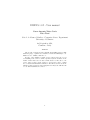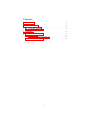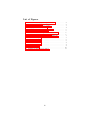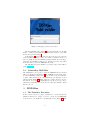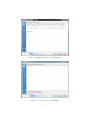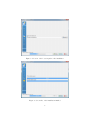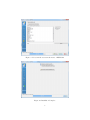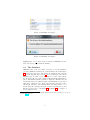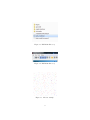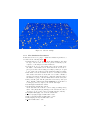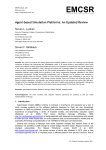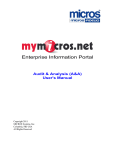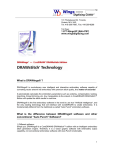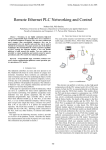Download DISPAS v.0.9 - User manual
Transcript
DISPAS v.0.9 - User manual Cesar Augusto Nieto Coria Luca Tesei School of Advanced Studies - Computer Science Department University of Camerino 2nd September 2014, Camerino - Italy Abstract The present document is an user manual and installing guide for DISPAS. It is going to explain how to install it, as well as the uninstall process. Further, how to simulate with the tool. Because of the simulator is fully developed under Java, the process for installing is the same for all the Operative Systems available on the market. In the first section we have an introduction to introduce to the reader on the research context. In the second section is going to explain how to install and uninstall the simulator. The third section is about the simulator, their parameters and settings that user may tune with the aim to test different simulation scenarios. 1 Contents 1 Introduction 1 2 Installation Guide 2.1 Installing DISPASim . . . . . . . . . . . . . . . . . . . . . . 2.2 Uninstalling DISPASim . . . . . . . . . . . . . . . . . . . . 3 3 4 3 DISPASim 3.1 The Simulator Execution . . . . . 3.2 The Simulator . . . . . . . . . . . . 3.2.1 The Simulation Parameters 3.3 A Simulation Execution . . . . . . I . . . . . . . . . . . . . . . . . . . . . . . . . . . . . . . . . . . . . . . . . . . . . . . . . . . . 4 . 4 . 8 . 10 . 11 List of Figures 1 2 3 4 5 6 7 8 9 10 11 12 13 14 15 16 17 The von Bertalanffy growth equation chart. . . DISPASim version 0.9 . . . . . . . . . . . . . . . DISPASim Installer location example . . . . . . . Language selection screen-shot . . . . . . . . . . Brief information page about DISPASim . . . . . License agreement of DISPASim . . . . . . . . . Selection of the location path for the installation Screen-shot of the installation finished . . . . . . Selection if the user want shortcuts of DISPASim Installation Complete . . . . . . . . . . . . . . . Installation Complete . . . . . . . . . . . . . . . Installation Complete . . . . . . . . . . . . . . . DISPASim Directory . . . . . . . . . . . . . . . . DISPASim Directory . . . . . . . . . . . . . . . . 2D view example . . . . . . . . . . . . . . . . . . 3D view example . . . . . . . . . . . . . . . . . . Simulation parameters screen-shot . . . . . . . . II . . . . . . . . . . . . . . . . . . . . . . . . . . . . . . . . . . . . . . . . . . . . . . . . . . . . . . . . . . . . . . . . . . . . . . . . . . . . . . . . . . . . . . 2 . 2 . 3 . 4 . 5 . 5 . 6 . 6 . 7 . 7 . 8 . 8 . 9 . 9 . 9 . 10 . 11 1 Introduction Overfishing in the Mediterranean Sea has gained an increasing consideration in the last years. In particular, the potential damages in the recovery capacity of the commercial stocks. Besides a lossy controlled fishing activity could be a serious problem if it is not faced with appropriate information and scientific support. With this aim the Demersal fIshing Stock Probabilistic Agent based Simulator (DISPAS ) was developed. With it is possible to gaining a better understanding of the marine exploitation, performing the stock assessment. Particularly, this simulator was developed for a living species in the Adriatic Sea, the common solea Solea solea (Linnaeus, 1758; Soleidae). Witch main fish population is concentrated in the north and central part of the Adriatic Sea. DISPAS has been developed following the Agent Based Methodology, that is a growing approach with an increasing number of applications. Scenarios where this methodology can be applied are from different and diverse contexts like ecosystem environment, chemical reaction simulations, financial markets simulations, decisions support systems, traffic control systems. With regards to the purpose of the simulator, e.g. simulating the marine ecosystem in the Adriatic Sea, we need modeling techniques that can deal with the complexity of the task. This led to the use of the agent-based methodology for developing DISPAS. The simulator is able to reproduce a good number of scenarios, for example generating a random population or from a text file. Also, allows the user to change parameters for the simulation interactively within the Repast Symphony framework. The simulated space represents a square km of the Adriatic Sea. It is displayed by a grill of hundred meters per hundred meters (100m x 100m) in which the individuals, our specie of study: common soles, are living. The current view is in two dimensions (2D), but the simulator also has the capability to display a 3D view, were the agent size and the difference between the different age classes can be appreciate. As it was mentioned the individuals are classified in an age classes division. It is performed applying the von Bertalanffy growth equation, which is the most widely used growth curve and is specially important in fisheries studies. The principal objective of the simulator is the common sole stock assessment. In order to accomplish it DISPAS uses input data coming from the SoleMon project, which is based on an independent fishery study, collecting data directly from independent surveys in the Adriatic Sea. For this work we have been provided with the data from the National Council of Research (CNR). We used data that is the number of soles per each age class found in the same square km every year in November from 2005 to 2011. After processing the data, we have derived the fishing probability and the natural mortality probability for soles, divided into five age classes. We obtain the probabilities and quantities monthly for each agent age classes. It was mentioned above, the agents are classified in five age classes, the classification is made using the von Bertalanffy growth equation. The simulator calculates sole’s length in function of its age, in a particular time using the von Bertanlanffy growth equation. 1 Figure 1: The von Bertalanffy growth equation chart. Figure 2: DISPASim version 0.9 The time is an important characteristic, because it provides the individual’s notion of evolution. In DISPAS at each time step (tick, in Repast Simphony) represents a month of the year. The simulator uses the data derived by the SoleMon Project, that it consist in scientific independent surveys, as input. The data encompass the fish quantity belonging to each fish classes as well as the indexes for the natural mortality probability and fishing probability. After execute the simulation, DISPAS saves in an external text file the results of simulation, with the following information: Total Biomass and Number of individuals per Class. 2 Figure 3: DISPASim Installer location example 2 2.1 Installation Guide Installing DISPASim The starting point of this guide is download the DISPAS installation package that can be found in the following Link. DISPAS was developed using the Repast Simphony (RS) framework, in RS the modeler can develop in which language he/she prefer, e.g Java, Python, Netlogo, Groovy, etc. The RS suite runs under Java, it means that to be able to run our model we need to have installed the Java Virtual Machine, if the computer does not has it before we need to download and run the next installer, this is usually for MS Windows users. In the other hand if you are a GNU/Linux user, is much easier just to open your shell console and download as usually for any program that you have installed before. For e.g in Ubuntu is: # sudo apt-get install java Furthermore, in the following Link the user can find the different Java distribution, in order to download and install it. Once that we have the JVM and downloaded the installer package we can proceed with the installation. Go to the place that you have downloaded the installer, in order to execute you have to make double-click in the DISPAS setup.jar. As soon as, we have downloaded the installation package, make doubleclick on it, then is going to start the installing process. The installation, is a regular software installation process (with windows environment). The DISPAS installer can be executed in all platform. The first screen-shot (Figure 4) that we have is where the user can select the installing language. Once that we have choose it, press Ok button. 3 Figure 4: Language selection screen-shot The next installation step, Figure 5, is a brief information about DISPAS, to continue press the button Next. Following, we have to agree with the License Agreement (Fig. 6). In the Figure 7 displays the next step where the user can select the folder installation location. If the user wants to install it in the root directory might execute the installation package with the those privileges. After that, the installation will proceed. And the successive step will as if the user want to create the DISPASim shortcuts. The installation is pretty intuitive, if you have any problem with it, please contact us. 2.2 Uninstalling DISPASim The uninstall process is going to delete the DISPASim from your hard disk, as is displayed in the Figure 11, the highlighted folder in the where is it the Uninstaller package. In order to execute it, the user just have to make double-click in it. So, the uninstall process will start, as it is displayed in the Figure 12 Finally, when it is complete the user can close the window. Note, after the uninstallation some directories are going to remain in your installation location, those are where the simulator output files were stored. 3 3.1 DISPASim The Simulator Execution In the section below we are going to explain how to execute and tune the simulator. First, we are going to see how to execute; in your DISPASim location folder, you might have something like in the Figure 13. The 4 Figure 5: Brief information page about DISPASim Figure 6: License agreement of DISPASim 5 Figure 7: Selection of the location path for the installation Figure 8: Screen-shot of the installation finished 6 Figure 9: Selection if the user want shortcuts of DISPASim Figure 10: Installation Complete 7 Figure 11: Installation Complete Figure 12: Installation Complete highlighted file, start model.bat is the executable for DISPASim. Doubleclick on it and is going to lunch the simulator 3.2 The Simulator DISPASim allow to the user change Parameters before the simulation gets start (Simulation Parameters) on the RS framework. In the Figure 14 is showed the upper part of the framework, with it the user can start, stop, restart and pause the execution1 . Above was mentioned, the current simulation space is a km2 of area, intending to be a km2 of the Adriatic Sea. It is represented by a grill of 100m x 100m in with the individuals are placed. The simulator has the capability to display two different views: 2D and 3D. The 2D view is a plain grid where the individuals are represented with circles of different colors. In the other hand the 3D view is a three dimensional grid where each individual has it own characteristics, one of it is the shape size. It changes along the execution depending the age class that the agent belongs to. The Figure 15 and Figure 16 are examples of the two different views. 1 The user may not be familiarized with the RS framework, then for know more about can open this Link, Page 23 8 Figure 13: DISPASim Directory Figure 14: DISPASim Directory Figure 15: 2D view example 9 Figure 16: 3D view example 3.2.1 The Simulation Parameters In this subsection we are going to explain the simulation parameters, a screen-shot is the following Figure 17 • Default random seed: is given from the RandomHelper class that belongs to RS, it is the seed that is generated randomly by the compile, to work with pseudo-random numbers. • Is virgin stock: Is a boolean variable where the user might decide the nature of the initial stock, it means that if the user decide to put a period where the mortality probability by fishery, it is equal to zero. Hence, the agents dies by the natural mortality probability. • Is the number of newborn variable. It was a boolean value by default value is false. It means if we checked the box we want to simulate a random stock value from the tick zero. Otherwise (unchecked state) the simulator is going to take the initial values from the survey file. • Survey data file path: The file path where is the survey data (real data). Default: /Dispas/misc/input FISHPASS.csv (it should not be changed). Or here you place your own file data input. • World Height: Default value 100 ms. • World Weight: Default value 100 ms. As the user wish, the world size could be changed, making variety values of the [Height,Weight] making it of the desirable size, but for our purpose we are going to take as a default value the [100,100]. • L inf (Max fish length): 39,6 cm is the default value. • A Factor (length/weight): Default Value: 0,007. • B Factor (length/weight): Default Value: 3,0638. • kVB (length grow rate): Default Value: 0,44 • t 0 VB: Default Value: -0,46. 10 Figure 17: Simulation parameters screen-shot Besides, in DISPAS we are going to study the growth rate of our population. In order to performe this study we were using the von Bertalanffy growth function where the body length is a function of age. This four parameters are outcome from the SoleMon project and default value for this L inf, A, B, kVB, t 0 3.3 A Simulation Execution At the first time when the start button is pressed, the class context builder is lunched, this activity triggers a series of action that are going to be described as following: • In the previous explanation we saw all the parameters that the user could change for each simulation. Firstly the simulator allocates each agent in a random position in our simulated world, as we saw each agent in the 2D world is represented by a circle of different colors. It’s given by the agent age class bellowing, from class 0 to class 5 then we can see the list of colors: Color Red: Agent class 0 Color Blue: Agent class 1 Color Green: Agent class 2 Color Cyan: Agent class 3 Color Orange: Agent class 4 Color Black: Agent class 5 The user should remember that fish class (agent age class) depends on the length and growth. It means that meanwhile the time is passing, the individuals are evolving, this evolution is reflexed in the agent age class change. 11 • The quantity of the initial stock could comes from two different sources. One that we should decide initialize our virgin stock in a random way (Is virgin stock equals true). The second one is taken the data from our own survey file. • When the user press the play button the simulation is going to start, is essential remember that in the temporal aspect RS tool kit use the sense of tick (a single tick could take any representation that we would want hours, minutes, seconds, milliseconds and so on) in our simulator each tick is equivalent of a month, for example in the tick number 1230 and taken as point of start the 2.005 year we are in June of 2.107 year. • The newborns agents are added respecting the amount indicated on the survey file, in the current version of the simulator the newborns are added in June of each year. Due to a biological conditions of the common sole. However, where are not more data available, the newborns are added in a random quantity, depending on the last year data, and making it change depending on a calculated standard deviation. • Finally, the simulated population generated with DISPASim is stored in an external text file, in the following address: /Dispas/output Note: The current document is not the final version of the user manual, but is pretty accurate with the first version. In case of the user has any question not doubts to contact to the authors. 12