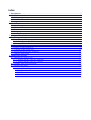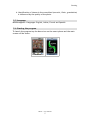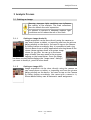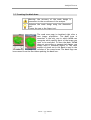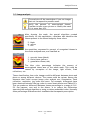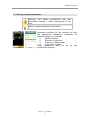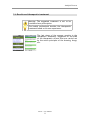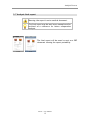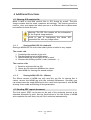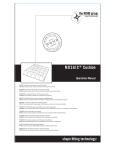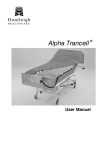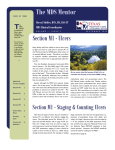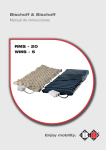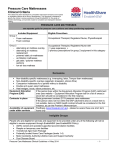Download User Manual - Healthpath
Transcript
User Manual Index 1 Introduction...................................................................................................................................3 1.1 Trademark information............................................................................................................3 1.2 Safety and privacy...................................................................................................................3 1.3 Conformity Assessment...........................................................................................................3 2 Starting...........................................................................................................................................4 2.1 Using this manual....................................................................................................................4 2.2 System requirements................................................................................................................4 2.3 Product Information.................................................................................................................4 2.4 Proper use and limitations........................................................................................................4 2.5 Language .................................................................................................................................5 2.6 Starting the program................................................................................................................5 3 Analysis Process ............................................................................................................................6 3.1 Getting an image......................................................................................................................6 3.1.1 Getting an image (Android).............................................................................................6 3.1.2 Getting an image (IOS)....................................................................................................6 3.2 Creating the Mask Area...........................................................................................................7 3.3 Image analysis..........................................................................................................................8 3.4 Setting wound parameters........................................................................................................9 3.5 Calculus of the lesion area.....................................................................................................10 3.6 Results and therapeutic treatment .........................................................................................11 3.7 Analysis final report...............................................................................................................12 4 Additional Functions...................................................................................................................13 4.1 Sharing JPG analysis file.......................................................................................................13 4.1.1 Sharing MOWA JPG file (Android)...............................................................................13 4.1.2 Sharing MOWA JPG file (iPhone)................................................................................13 4.2 Sending PDF report document...............................................................................................13 4.3 Drawing the mask..................................................................................................................14 4.3.1 Drawing tools.................................................................................................................14 4.3.1.1 Pen and Finger........................................................................................................14 4.3.1.2 Size of stroke..........................................................................................................14 4.3.1.3 Eraser......................................................................................................................14 4.3.1.4 New........................................................................................................................14 Introduction 1 Introduction 1.1 Trademark information This document and the software it describes is provided with a license and can only be used or copied in the terms and conditions provided by the default End User Agreement License (EULA) published by the authorized sellers (Android Market, Apple App Store, etc.). This document, as well the software described in it, may be modified without prior notice. This document is property of Healthpath. MOWA ® is a registered trademark. Apple and the Apple logo are trademarks of Apple Inc., registered in the U.S. and other countries. iPhone, iPad and IOS are trademarks of Apple Inc. Android is a trademark of Google Inc. Use of this trademark is subject to Google Permissions. 1.2 Safety and privacy Read carefully the following instructions. Improper use can give wrong analysis results. Only health professionals should use MOWA. The program doesn't use or need any personal (private) data to be functional. 1.3 Conformity Assessment MOWA is a Medical Device of Class I, Medical Devices Directive 93/42/EEC, and amended by 2007/47/CE. The medical device is in conformity with the essential requirements of Annex I of the EEC directive. The conformity assessment procedure was performed according to Annex VII (class I) of the EEC directive. HEALTH PATH srl www.healthpath.it [email protected] Mowa – User Manual 3 Starting 2 Starting 2.1 Using this manual This manual targets all users that want to learn to use Mowa. Its organization is based on the specific activities necessary to get the objectives through detailed instructions. For its proper use remember the following conventions. Warnings, previous conditions or instructions that must be followed rigorously. More information or hints. 2.2 System requirements MOWA (Mobile Wound Analyzer) is a software application for smart-phones and Tablets running Android OS 2.1 or higher and iPhone/iPad devices running iOS 4.2 or higher. The device running Mowa must have a rear photo camera with a minimum resolution of 1.3 megapixels and touch screen capability. 2.3 Product Information The aim of the software is to provide the health professional with a tool for the study of pressure sores and for training. The software makes possible to differentiate types of tissues found in pressure sores. The analysis can be made on photos taken with the on board camera or uploaded pictures from other sources. It identifies three types of tissues in the bed of the lesion: Necrotic, fibrin and granulation. Calculates the area of the lesion and indicates the treatment following the directions of EPUAP LG - NPUAP. 2.4 Proper use and limitations 1. This software analyzes only the pressure ulcer bed and not the surrounding skin. 2. This software analyze pressure ulcers from Class II onwards (NPUAPEPUAP classification) 3. This software must be used for educational, informational and for objective comparisons. 4. This software contains information about the treatment of pressure ulcers as, at the time of publication, are appropriate to the LG-NPUAP EPUAP. Is our commitment to provide continuous updates of these directives. 1. This software is able to compute the area of Pressure Ulcers from 2 mm to 30 cm in width. 2. The calculation of the Pressure Ulcer area is conditioned by the precision with which the operator measures the width of the lesion and draws the mask. 3. The deepness influence the treatment not the calculated area. Mowa – User manual 4 Starting 4. Identification of tissues in the wound bed (necrotic, fibrin, granulation) is influenced by the quality of the photo. 2.5 Language MOWA supports 4 languages: English, Italian, French and Spanish. 2.6 Starting the program To launch the program tap the Mowa icon on the smart-phone and the main screen will be shown. iPhone Android Mowa – User manual 5 Analysis Process 3 Analysis Process 3.1 Getting an image Warning: improper light conditions can influence the quality of the analysis. The flash reflections also can disturb the color separation. It's advised to operate in adequate ambient light conditions and to reduce the use of the flash. 3.1.1 Getting an image (Android) Image acquisition can be done directly using the camera on your smart-phone or tablet, or importing one from the picture gallery already on the device. You need to tap on the Camera or Gallery button accordingly. Also it is possible to load a jpg file into Mowa from an other application selecting Mowa as the viewer. Mowa registers itself as a system image viewer for jpg files. You can go to the home page of Mowa from any menu in the program tapping on the home button. Once the image has been acquired Mowa displays the “Image name” dialog if you want to modify it, press OK when done. 3.1.2 Getting an image (IOS) Image acquisition can be done directly using the camera on your smart-phone or tablet, or importing one from the picture gallery already on the device. You need to tap on the Camera or Gallery button accordingly. You cannot give a name to it, iPhone Media Gallery uses an automatic name assignment. Mowa – User Manual 6 Analysis Process 3.2 Creating the Mask Area Warning: the accuracy of the mask design is paramount to the correctness of the analysis. Optimize the mask design using the dimension tool . Choose the pen or the finger tool. The mask area page is visualized right after a new image acquisition. The Mask Area is essential: is the only way in which MOWA can recognize which specific parts of the image you want to be analyzed. To draw the Mask, MOWA does not use vectors or geometrical shapes, you simply draw it freehand (figure 2). The total amount of pixels set in the Mask is used in the Android iPhone calculus of the wound area. The Mask Page can be accessed from the Start Menu pushing the Mask Icon. Mowa – User Manual 7 Analysis Process 3.3 Image analysis The analysis will be meaningless if you use images that not correspond to pressure sores. Verify the percent of unrecognized tissues. Consider to take a new picture or modify the mask if it is more than 10%. After drawing the mask, the special algorithm created specifically for this application, calculates and identifies the tissues present in the wound image by three colors: 5. black 6. yellow 7. red Android the quantities, expressed in percent of recognized tissues in the whole analyzed area, are classified as: 1. necrotic tissue (black) 2. fibrin tissue (yellow) 3. granulation tissue (red) The blue color percentage indicates the amount of unrecognized tissue area of the whole mask. This could be iPhone caused by corruption of the image, light effects, flash reflections, etc. Tissue classification from color images could be different between photo and photo or among different devices. The causes could be various. Among the elements that could corrupt image color analysis are: illumination, flash reflection, resolution, jpg codec and more. For example, differences have been observed between the jpg codec in some Smart-phones and Tablet PCs. This can produce a difference between tissues percentage in a range of 0,1%5%. Our purpose, now and in the future, is to reduce the differences improving the analysis algorithm or using a custom embedded codec. Normally these percentage differences don't invalidate the therapeutic prescription. Mowa – User Manual 8 Analysis Process 3.4 Setting wound parameters Warning: the health professional sets this parameters making a direct observation of the sore. Make a careful evaluation of the lesion. Android iPhone Necessary condition for the software to show the appropriate therapeutic treatment for analyzed tissues is to indicate: 1. Exudate amount 2. Presence of Infection 3. Presence of Hemorrhage 4. If the lesion is deep These parameters must be set by the professional operator Mowa – User Manual 9 Analysis Process 3.5 Calculus of the lesion area Warning: the calculus of the area will be exact if the user did an accurate measure of the width of the lesion. Use the surrounding rectangle as a reference for to measure the width of the wound. Use a tape measure or a ruler. After work area was defined (MASK AREA) and the lesion parameters have been set, the operator has to measure the real size of the lesion with a tape measure (or a ruler) directly on the patient. With the plus and minus buttons the operator sets the size of the surrounding rectangle accordingly. At this instance MOWA is able to calculate the real area of the lesion Android iPhone expressed in cm². This calculated area is actually the area of the mask scaled properly, not that of the surrounding rectangle. The area can be computed in lesions from 2 mm up to 300 mm (30 cm) in the largest dimension (width or height). Mowa – User Manual 10 Analysis Process 3.6 Results and therapeutic treatment Warning: The suggested treatment is not to be considered as a prescription. The health professional decides the therapeutic treatment based on his own experience. The last stage of the process consists in the therapeutic treatment. Suggested on the base of the therapeutic effects that are carried out by the active principles of the dressing, drugs, etc. Android iPhone Mowa – User Manual 11 Analysis Process 3.7 Analysis final report Warning: the report is not a medical document. The final report may be used as an example and/or archived as a reference for future comparative analysis. The final report will be saved or sent as a PDF document insuring the report portability. Android iPhone Mowa – User Manual 12 Additional Functions 4 Additional Functions 4.1 Sharing JPG analysis file Mowa is able to send and receive files in JPG format by e-mail. The sent image contains also the mask, measures and settings. This feature permits to receive, view, and repeat the whole process in a different device (Mowa must be installed on both devices). Warning: The JPG file contains all the information of the original image analysis. Avoid to edit or manipulate the Mowa JPG generated file with any image editor. 4.1.1 Sharing MOWA JPG file (Android) Sharing a MOWA JPG file with other smart-phone o tablet is very simple. The sender side 1. Completes the analysis of the sore. 2. Touches Send button in MOWA menu. 3. Selects Mowa jpg as the type of file to send. 4. Chooses the sending method ( mail, bluetooth ...) . The receiver side 1. Receives and save the jpg file. 2. Opens jpg file selecting MOWA as the viewer. 3. Uses MOWA for viewing the wound analysis. 4.1.2 Sharing MOWA JPG file (iPhone) The iPhone version of MOWA can only send the jpg file for sharing but it cannot receive the MOWA jpg with the included parameters. Obviously you can always save the image attached in the e-mail and reprocess it with MOWA drawing a new mask and setting all the parameters. 4.2 Sending PDF report document The final report (PDF) can be sent at the end of the analyzing process as an attached document by mail. Use the Send button in the last screen of MOWA and complete the mail data, the pdf file is attached automatically. Mowa – User Manual 13 Additional Functions 4.3 Drawing the mask For improve the drawing of the mask there are some extra tools: 4.3.1 Drawing tools 4.3.1.1 Pen and Finger These two modes are aimed to ease the drawing in small screens or with large fingers. The finger tool draws immediately over the point the finger touches the screen avoiding to cover the drawing path. The pen tool (use a compatible pen with your device) draws exactly at the point the pen touches the screen. 4.3.1.2 Size of stroke This tool permits to size the diameter of the drawing pen or finger. You can use a small diameter for the details on the borders and a bigger one to fill the inner area. 4.3.1.3 Eraser Use this tool to erase any unwanted part of the mask you drew before. 4.3.1.4 New With this tool you erase the whole mask and you restart with an empty mask canvas. (Note: the mask is only saved when you pass from the Measure Screen to the Results Screen. Any change you make without passing from these stages will not be saved for future analysis and are only applied for the current analysis.) Mowa – User Manual 14