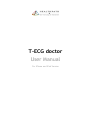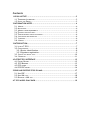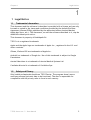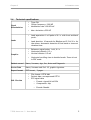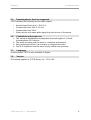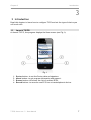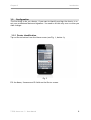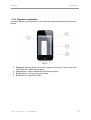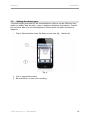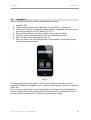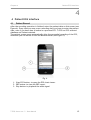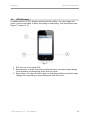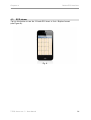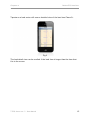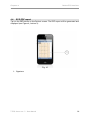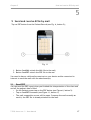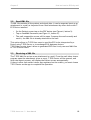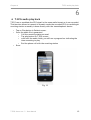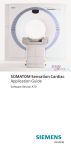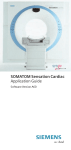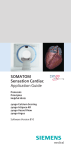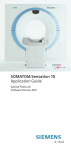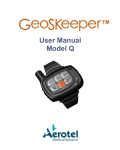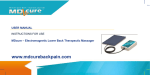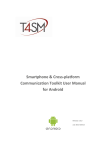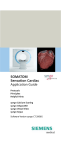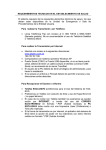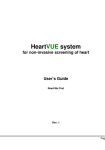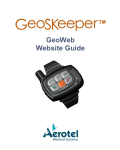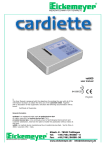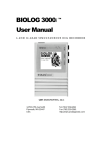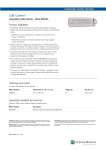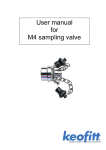Download T-ECG Doctor User Manual
Transcript
T-ECG doctor User Manual For iPhone and iPad Version Contents 1 LEGAL NOTICE..........................................................................3 1.1 TRADEMARKS INFORMATION..............................................................3 1.2 SAFETY AND PRIVACY...................................................................3 2 INFORMATION NOTES.................................................................4 2.1 2.2 2.3 2.4 2.5 2.6 2.7 2.8 MANUAL...............................................................................4 APPLICATION...........................................................................4 MOBILE SYSTEM REQUIREMENTS.........................................................4 TECHNICAL SPECIFICATIONS..............................................................5 TRANSTELEPHONIC DEVICES SUPPORTED..................................................6 LIMITATIONS AND PROPER USE..........................................................6 LANGUAGE............................................................................6 VERSION..............................................................................6 3 INTRODUCTION.........................................................................7 3.1 LAUNCH T-ECG.......................................................................7 3.2 CONFIGURATION........................................................................8 3.2.1 Doctor identification.........................................................8 3.2.2 Signature registration........................................................9 3.3 SETTING THE DEVICE TYPE............................................................10 3.4 OPERATION..........................................................................11 4 PATIENT ECG INTERFACE...........................................................12 4.1 4.2 4.3 4.4 PATIENT RECORD.....................................................................12 ECG BROWSER......................................................................13 ECG VIEWER.........................................................................14 ECG PDF REPORT....................................................................16 5 SEND AND RECEIVE ECGS BY MAIL................................................17 5.1 SEND PDF............................................................................17 5.2 SEND XML FILE.......................................................................18 5.3 RECEIVING A XML FILE................................................................18 6 T-ECG AUDIO PLAY BACK...........................................................19 Chapter 1 Legal Notice 1 1 Legal Notice 1.1 Trademarks Information This document and the software it describes is provided with a license and can only be used or copied in the terms and conditions provided by the default End User Agreement License (EULA) published by the authorised sellers (Android Market, Apple App Store, etc.). This document, as well the software described in it, may be modified without prior notice. This document is property of Healthpath Srl. T-ECG ® is a registered trademark. Apple and the Apple logo are trademarks of Apple Inc., registered in the U.S. and other countries. iPhone, iPad and IOS are trademarks of Apple Inc. Android is a trademark of Google Inc. Use of this trademark is subject to Google Permissions. Aerotel Heartview is a trademark of Aerotel Medical Systems Ltd. Cardiette Microtel is a trademark of Caridoline Spa. 1.2 Safety and Privacy Only health professionals should use T-ECG Doctor. The program doesn't use or need any personal (private) data to be functional. The user is responsible for compliance with the privacy rules in force in each country. T-ECG doctor ver. 2 – User Manual 3 Chapter 2 Information notes 2 2 Information notes Read this chapter for information on system requirements, limitations, appropriate use and compatible devices. 2.1 Manual This manual is intended for all users who want to learn how to use T-ECG. It explains how to achieve the desired objectives through detailed procedures. 2.2 Application T-ECG is an application created to support transtelephonic ECG devices with enriching features such as display of ECGs, archive patients ECGs, data exchange by email and report generation. 2.3 Mobile system requirements T-ECG runs on iPhone and iPad with iOS 4.3.5 and up Operating Systems. T-ECG doctor ver. 2 – User Manual 4 Chapter 2 2.4 Information notes Technical specifications Signal Demodulation Leads Graphics • • • Type: FM Center frequency: 1900 HZ Modulation rate: 100 HZ/mV • Max. deviation: ±250 HZ • Lead separation: 1 mV pulse of 0.1 s. with front and back porch. • Lead duration: 10 seconds for Rhythm and 2.5/4/10 s. for the others. Automatic detection of lost leads or incorrect duration time. • • • Reference signal pulse: 1 mV, 0.1 s Horizontal division: 0.2 s Vertical division: 0.5 mV • Horizontal scrolling view in detailed mode. Zoom in/out in PDF mode. Patient record Name, Surname, Age, Sex, Notes and Diagnostic Doctor Data Name, Surname and Prof. ID, graphic signature. Report format PDF format , 2 pages. XML file data • • • File format: UTF-8 XML Patient data: uncompressed UTF-8 ECG signal data • Format: signed 16 bit PCM • Compression: lzip • T-ECG doctor ver. 2 – User Manual Encode: Base64 5 Chapter 2 2.5 Information notes Transtelephonic devices supported T-ECG decodes the following devices audio signals: • • • • 2.6 Aerotel HeartView LIIx10 + 12x2.5/4 Cardiette Microtel 12x2.5 /LII x10 Cardiette Microtel 12x10 Other devices with same audio signal play back as one of the above. Limitations and proper use 1. This software demodulates and digitalise the audio signal of 12 leads transtelephonic ECG devices. 2. The audio recording must be done in a noiseless environment. 3. Only cardiologist doctors can interpret or diagnose the chart. 4. The ECG acquisition must be done only by health care operators. 2.7 Language At the moment T-ECG is only available in English 2.8 Version This manual applies for T-ECG Doctor ver. 1.2 for iOS. T-ECG doctor ver. 2 – User Manual 6 Chapter 3 Introduction 3 3 Introduction Read this chapter to learn how to configure T-ECG and set the type of device you will work with. 3.1 Launch T-ECG At launch T-ECG, the program displays the Home screen (see Fig.1). Fig. 1 1. 2. 3. 4. Doctor button: to set the Doctor data and signature. About button: to get program information and support. Browse button: to browse the list of archived ECGs. Record button: to record a new ECG from a transtelephonic device. T-ECG doctor ver. 2 – User Manual 7 Chapter 3 3.2 Introduction Configuration The first thing to do, as a doctor, if you want to identify and sign the charts, is to set your professional data and signature. You need to do this only once or when you data changes 3.2.1 Doctor identification Tap on Doctor button from the Home screen (see Fig. 1, button 1); Fig. 2 Fill the Name, Surname and ID fields on the Doctor screen. T-ECG doctor ver. 2 – User Manual 8 Chapter 3 Introduction 3.2.2 Signature registration You must register your signature if you want the exported documents (pdf) to be signed. Fig. 3 1. Signature drawing frame. Draw your signature directly on the screen with your finger (or a appropriate pen); 2. Clear button: clears completely the drawing frame; 3. Finger button: to sign using your finger ; 4. Pen button: to sign with a pen. T-ECG doctor ver. 2 – User Manual 9 Chapter 3 3.3 Introduction Setting the device type The audio signal generated by the transtelephonic devices can be different from model to model; lead duration, center frequency/deviation and markers. Consult the technical data of your transtelephonic device about the audio format(s) it supports. • Tap on Record button from the Home screen (see Fig. 1 button 4); Fig. 4 1. List of supported formats 2. Record button: to start the recording T-ECG doctor ver. 2 – User Manual 10 Chapter 3 3.4 Introduction Operation After you acquire the ECG with the transtelephonic device: 1. Launch T-ECG 2. Tap the Record button from the Home screen (see Fig. 1 button 4); 3. Select the format (if not already set as default) compatible with the device you used to acquire the ECG (see Fig. 4 list 1) 4. Tap the Record button (see Fig. 4 button 2) to start recording. 5. Start the audio signal play back on the transtelephonic device. 6. Wait for the end of recording (see Fig. 5); 7. After the end of the recording process, if successfully, the Patient screen will be open automatically. Fig. 5 The recording process may abort if T-ECG cannot identify all leads correctly. Normally it display the probable error: incorrect lead duration, incorrect number of leads, etc. Errors can be originated by: a noisy/bad quality recording of the transtelephonic device, ambient noise when playing back, incorrect device placement (too far, or too near from the mobile mic), incorrect device format setting. T-ECG doctor ver. 2 – User Manual 11 Chapter 4 Patient ECG interface 4 4 Patient ECG interface 4.1 Patient Record After the recording operation is finished, enter the patient data on this screen (see Figure 6). Every time you save a new recording chart you have to enter the patient data, even if you have done it before in a previous ECG. T-ECG is a ECG oriented database not Patient oriented. The patient screen opens automatically after the successful recording of the ECG, otherwise you can access it from the Browse button (see Figure 7). Fig. 6 1. View ECG button: to open the ECG chart viewer. 2. PDF button: to view the PDF report. 3. Play button: to playback the audio signal T-ECG doctor ver. 2 – User Manual 12 Chapter 4 4.2 Patient ECG interface ECG Browser It displays the list of ECG already recorded on the mobile. You can change the order criteria from Name to Date, ascending or descending, with the buttons (see Figure 7, buttons 2, 3) Fig. 7 1. ECG list: list of recorded ECG; 2. Name button: to order the list by patient surname, successive taps change from ascending to descending order and vice versa. 3. Date button: to order the list by date of recording (default) successive taps change from ascending to descending order and vice versa. T-ECG doctor ver. 2 – User Manual 13 Chaptero 4 4.3 Patient ECG interface ECG viewer Tap on this button to see the 12 leads ECG chart in 3x4 + Rhythm format (see Figure 8). Fig. 8 T-ECG doctor ver. 2 – User Manual 14 Chaptero 4 Patient ECG interface Tapping on a lead sector will open a detailed view of the lead (see Figure 9). Fig.9 The lead detail view can be scrolled if the lead time is longer than the time that fits in the screen. T-ECG doctor ver. 2 – User Manual 15 Chaptero 4 4.4 Patient ECG interface ECG PDF report Tap on the PDF button on the Patient screen. The PDF report will be generated and displayed (see Figure 6, button 2). Fig. 10 1. Signature T-ECG doctor ver. 2 – User Manual 16 Chapter 5 Send and receive ECGs by mail 5 5 Send and receive ECGs by mail Tap on PDF button from the Patient Record (see Fig. 6, button 2); Fig. 11 1. Button SendXML: attach the XML file to the mail; 2. Button SendPDF: attach the PDF file to the mai You need to have a valid mail account set on your device and be connected to internet to send the mail with the attachment(s). 5.1 Send PDF You can send the PDF report when you finished the interpretation of the chart and and all the patient data is filled. • On the Patient screen tap on the PDF button (see Figure 6, button 2). • Tap on SendPDF Document (see Figure 11, button 1). • The mail composition screen will be open. Compose the mail normally an send it; the PDF file is already attached to the mail. T-ECG doctor ver. 2 – User Manual 17 Chapter 5 5.2 Send and receive ECGs by mail Send XML file Th XML file contains all the patient and signal data. It can be exported (sent as an attachment in a mail) or imported from a mail attachment by other device with TECG Doctor installed. • • • On the Patient screen tap on the PDF button (see Figure 6, button 2). Tap on SendXML Document (see Figure 11, button 2). The mail composition screen will be open. Compose the mail normally and send it, the XML file is already attached to the mail. This option allows to T-ECG User users to send the ECG to be interpreted by a Doctor using T-ECG Doctor or to exchange ECGs between doctors. T-ECG User version doesn't allow to generated PDF files it only can send XML files to T-ECG Doctor users. 5.3 Receiving a XML file The T-ECG XML file arrives as an attachment in a mail. From the mail inbox viewer program open the attachment (view or save). T-ECG Doctor will be opened, and after the import process, will display the Patient screen automatically. If there is other xml reader/viewer app registered on the mobile, you must choose T-ECG Doctor as the app to complete the operation. T-ECG doctor ver. 2 – User Manual 18 Chapter 6 T-ECG audio play back 6 6 T-ECG audio play back T-ECG can re-modulate the ECG signal in the same audio format as it was recorded. This function allows to transmit in acoustic mode the recorded ECGs to cardiologist receiving station as usually is done directly with the transtelephonic device. • • • Tap on Play button in Patient screen. Once the audio file is generated • Call the receiving station as usual • Tap play button on T-ECG screen • wait until the audio finish, you will see a progress bar indicating the time remaining to play • End the phone call with the receiving station Done Fig. 12 T-ECG doctor ver. 2 – User Manual 19