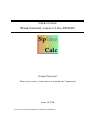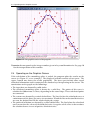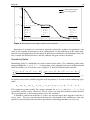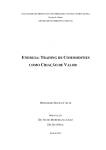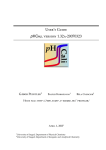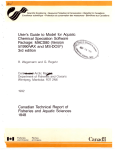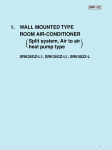Download User's Guide of Spline Calculus
Transcript
U’ G
S C, 2.12-20080419
Spline
Calc
G
´
P1
H : http://www.staff.u-szeged.hu/˜peintler/
A 19, 2008
1 University
of Szeged, Department of Physical Chemistry
This documentation and the program Spline Calculus1 described in it may be used and
distributed freely complying with the following regulations:
• The programs and included data files can be distributed only in their original compressed
archives, without any modification. The distribution of the documentation is possible only
in PDF form without any change. The programs, data files and documentations are free,
only the expense of the media and shipping/handling cost can be charged on the user.
• Anyone can use the program freely even for commercial purposes. Charging the use
of the program is strongly prohibited in any way (e.g. rental fee, service charge, fee of
distribution together with an instrument, etc.).
• If the use of Spline Calculus conduced the user to reach any result, this fact should clearly
be indicated when the result is published.
All names and abbreviations (e.g. DOS, Windows, Linux, PostScript, Acrobat Reader, Zip,
Unzip, GRX, DISLIN, etc.) together with the definitions of image formats (e.g., png) used in
c properties of the appropriate
this document are either trademarks (TM ) or copyrighted ()
companies, organizations or persons.
The program are provided on an "as is" basis. It may contain inaccuracies and bugs. The
person using this software bears all risk as to the quality and performance of this software.
1
c 2005, University of Szeged, Department of Physical Chemistry
C
1
2
Introduction . . . . . . . . . . . . . . . . . . . . . . . . . . . . . . . . . . . . . . . .
1.1 Theoretical Background . . . . . . . . . . . . . . . . . . . . . . . . . . . . . .
1.2 Installation . . . . . . . . . . . . . . . . . . . . . . . . . . . . . . . . . . . . . .
1.2.1 DOS, Windows 95, 98, Millenium, 2000, XP and 2003 Operating
Systems . . . . . . . . . . . . . . . . . . . . . . . . . . . . . . . . . . . .
1.2.2 Linux Operating System . . . . . . . . . . . . . . . . . . . . . . . . .
. . .
. . .
. . .
4
4
4
. . .
. . .
5
5
Using Spline Calculus . . . . . . . . . . . . . . . . . . . . . . . . . . . . .
2.1 Data File . . . . . . . . . . . . . . . . . . . . . . . . . . . . . . . . . .
2.2 Configuration File. . . . . . . . . . . . . . . . . . . . . . . . . . . . .
2.2.1 Keywords for the File Names . . . . . . . . . . . . . . . . .
2.2.2 Keywords for the Data to be Used . . . . . . . . . . . . . .
2.2.3 Keywords for the Deviations. . . . . . . . . . . . . . . . . .
2.2.4 Keywords for Modifying the Outputs . . . . . . . . . . . .
2.2.5 Keywords for Choosing an Appropriate Graphics Driver
2.2.6 Keywords for the Appearance of the Graphics Screen . .
2.2.7 Keywords for the Display Colors . . . . . . . . . . . . . . .
2.2.8 Other Keywords . . . . . . . . . . . . . . . . . . . . . . . . .
2.3 Using Command Line Parameters. . . . . . . . . . . . . . . . . . .
2.4 Operating on the Graphics Screen . . . . . . . . . . . . . . . . . . .
2.5 Result File . . . . . . . . . . . . . . . . . . . . . . . . . . . . . . . . .
2.6 User Output File . . . . . . . . . . . . . . . . . . . . . . . . . . . . .
2.7 Message File . . . . . . . . . . . . . . . . . . . . . . . . . . . . . . . .
.
.
.
.
.
.
.
.
.
.
.
.
.
.
.
.
.
.
.
.
.
.
.
.
.
.
.
.
.
.
.
.
.
.
.
.
.
.
.
.
.
.
.
.
.
.
.
.
.
.
.
.
.
.
.
.
.
.
.
.
.
.
.
.
.
.
.
.
.
.
.
.
.
.
.
.
.
.
.
.
.
.
.
.
.
.
.
.
.
.
.
.
.
.
.
.
.
.
.
.
.
.
.
.
.
.
.
.
.
.
.
.
.
.
.
.
.
.
.
.
.
.
.
.
.
.
.
.
8
8
8
9
9
10
10
10
12
13
14
14
15
17
17
17
Mathematical Background . . . . . . . . . . . . . . . . . . . . . . . . . . . . . . . . . .
Natural Cubic Spline . . . . . . . . . . . . . . . . . . . . . . . . . . . . . . . . . . .
Smoothing Spline . . . . . . . . . . . . . . . . . . . . . . . . . . . . . . . . . . . . .
18
18
19
List of Figures
2.1
2
Graphic window of the program . . . . . . . . . . . . . . . . . . . . . . . . .
Illustration for splines . . . . . . . . . . . . . . . . . . . . . . . . . . . . . . .
3
15
19
C 1
I
Spline Calculus fits a smoothing spline on experimental data included in a file. The program
draws the data and the fitted curve on the screen. While the program is running, the results
can be checked visually and the fitted curve can be changed by modifying the error values.
Most of the parameters concerning the calculation or the figure can also be controlled
interactively.
1.1 Theoretical Background
To explain the splines is not the purpose of this manual. Essentially, it is a method for
interpolation even in case of erroneous data (i.e., they may have experimental uncertainty).
The appendix includes a brief mathematical deduction of the natural cubic and smoothing
splines. Numerous articles, books, text books, electronic documentation can be found about
splines and the writer of this program found the following three ones to be the most useful
ones:
[1] de Boor, C., A Practical Guide to Splines. New York. Springer, 1978.
[2] Reinsch, C., H.: Smoothing by Spline Functions. Numerische Mathematik, 10, 177–183,
(1967).
[3] Reinsch, C., H.: Smoothing by Spline Functions II. Numerische Mathematik, 16, 451–454,
(1971).
The feature what makes the splines to be extremely useful is that complete mathematical
analysis can be carried out numerically in the range of input data. This means that the
function values, the first three derivatives and the definite integral values can easily be
calculated.
1.2 Installation
Minimum requirements:
• 386DX 40 MHz processor,
• 0.5 Mbyte (DOS, Windows) or 2 Mbyte (Linux) free disk space,
• 4 Mbyte memory,
• VGA-compatible graphics card and
• MS-DOS 5.0, Windows 95 or Linux with kernel 2.2.
Acceptable configuration:
• 486DX 100 MHz processor or better,
• 1 Mbyte (DOS, Windows) or 3 Mbyte (Linux) free disk space (+1 Mbyte for every variant
of the manual in PDF format),
• 8 Mbyte memory,
• VESA-compatible graphics card with 800×600 resolution and 8bit color depth, and
• MS-DOS 6.22, Windows 98SE or Linux with kernel 2.4.
4
1.2 Installation
5
The files installed on the user’s computer:
Executables:
spcalcd.exe (DOS and Windows)
spcalcw.exe (Windows)
spcalcx, spcalc.shared (Linux)
Documentation:
00readme (English, text file)
change.log (english, text file)
Documentation downloadable independently from InterNet:
SpCalceo.pdf (english, on-line)
SpCalcep.pdf (english, printable)
Files for graphics:
spcalc.png (Linux, it can be used as icon)
Configuration file with default values:
spcalc.cfg
Sample files:
sine.dat, smooth.dat, pH-Vtitr.dat
1.2.1 DOS, Windows 95, 98, Millenium, 2000, XP and 2003 Operating Systems
The freely downloadable spcalcdw.zip contains the executable program, a part of the documentation and the example files.1 The installation itself is very simple. The user has to create
a directory (or folder, in windows nomenclature) and the contents of spcalcdw.zip has to be
extracted into that directory. In this directory, the program (spcalcd.exe or spcalcw.exe)
is ready to use. If the user wants to access the program from other directories, then either
(1) the installation directory should be inserted into the PATH environment variable or (2) the
program name has to be called together with its path (e.g. C:\SPCALC\SPCALCW.EXE). In the
latter case the configuration file (see Section 2.2) must be copied into the specific directory if
the user wants to use it there.
It is important to note that the graphics of DOS version is untrustworthy if it is started
from the command line of Windows 2000, XP or 2003 operating system due to incompatibility
issues. Nevertheless, spcalcw.exe runs flawless under any Windows versions.
Spline Calculus does not write anything into the registry of Windows so the programs,
data files or even the whole directory can be moved freely.
In case the user wants to start the program by clicking on an icon, then the icon should
be created in one of the folders belonging to the Start menu or on the Desktop according to
the followings:
• Right-click on an empty area of the opened folder or the Desktop. (A folder can be opened
in a window by (1) highlighting the name of the folder through the «Start|Programs»
or «start|All Programs» menu, (2) right-clicking the name, and (3) choosing the «Open»
menu.)
• The icon can be defined through the «Shortcut» option of the «New» menu.
1.2.2 Linux Operating System
It is important to note before all, that the Linux variants of the program have been used
successfully on Debian, SuSE and Slackware distributions with KDE, XCFE, Window Maker,
1
Self-extracting archive is not distributed for security reasons. The zip file can be unpacked using e.g.
Unzip.exe which can be downloaded from the http://www.info-zip.org/pub/infozip/UnZip.html web
page.
6
Introduction
IceWM and fvwm2 window managers. The successful running is likely but not guaranteed
under other systems (e.g. GNOME).
The executables, some parts of the documentation and the example files are to be found
in the freely downloadable spcalcxf.tgz, spcalcxo.tgz or spcalcxo64.tgz files. These
installation packages are identical but the first one was created under XFree with kernel
version 2.4 while the latter ones were created under XOrg with kernel version 2.6. The
first two ones are for i386 compatible machines while the last one is for amd64 architecture.
The first one can practically be used under any Linux distribution with kernel 2.2 or higher
but it does not understand the UTF characters.The installation is suggested to be done the
following way:
• A directory should be created within the /home/username directory of the user in which
Spline Calculus will be installed.
• The file spcalcxf.tgz (or spcalcxo.tgz or spcalcxo64.tgz) has be copied in the previously created directory and extracted with the
tar -xzf spcalcxf.tgz
(or spcalcxo.tgz or spcalcxo64.tgz)
command.
• The file spcalcxf.tgz (or spcalcxo.tgz or spcalcxo64.tgz)can be deleted after extraction.
Certainly there are other means of the installation. If more than one users want to use the
program and they do not want to have multiple copies of it on the fixed drives then the
administrator (root) may copy the executables to the appropriate directories. The above
described method, however, does not require the help of the system administrator, any user
is able to carry out the installation alone.
Two identical executables can be found in each package. The statically linked executable
(spcalcx) surely works with any Linux distribution (since it contains everything which is
necessary during runtime) and this form can be installed and run without the help of the
root user, but its size is huge. It may removed if the much smaller dynamically linked
one (spcalcx.shared) works. The latter executable, however, depends on many libraries.
Essentially, the DISLIN, GRX, tiff, png, jpeg, z and Motif related libraries should be installed
to work the dynamically linked executable. The exact list of the required shared libraries
are the followings:
Under XFree with kernel 2.4 for i386 architecture, the libdislin.so.9, libpng12.so.0,
libjpeg.so.62, libtiff.so.4, libgrx20X.so.2, libX11.so.6, libm.so.6,
libc.so.6, libpthread.so.0, libXm.so.3, libXt.so.6, libz.so.1, libdl.so.2,
/lib/ld-linux.so.2, libXmu.so.6, libSM.so.6, libICE.so.6, libXext.so.6 and
libXp.so.6 libraries must be present.
Under XOrg with kernel 2.6 for i386 architecture the linux-gate.so.1, libdislin.so.9,
libpng12.so.0, libjpeg.so.62, libtiff.so.4, libgrx20X.so.2, libX11.so.6,
libm.so.6, libc.so.6, libpthread.so.0, libXm.so.4, libXt.so.6, libz.so.1,
libXau.so.6, libXdmcp.so.6, libdl.so.2, /lib/ld-linux.so.2, libXmu.so.6,
libXext.so.6, libXp.so.6, libXft.so.2, libXrender.so.1, libfontconfig.so.1,
libfreetype.so.6, libSM.so.6, libICE.so.6 and libexpat.so.1 libraries must be
present.
Under XOrg with kernel 2.6 for amd64 architecture the libdislin.so.9, libpng12.so.0,
libjpeg.so.62, libtiff.so.4, libgrx20X.so.2, libX11.so.6, libm.so.6,
libc.so.6, libpthread.so.0, libXm.so.4, libXt.so.6, libz.so.1, libXau.so.6,
libXdmcp.so.6, libdl.so.2, /lib64/ld-linux-x86-64.so.2, libXmu.so.6,
libXext.so.6, libXp.so.6, libXft.so.2, libXrender.so.1, libfontconfig.so.1,
1.2 Installation
7
libfreetype.so.6, libSM.so.6, libICE.so.6 and libexpat.so.1 libraries must be
present.
After the installation, the programs are ready to use. If the directory of the Spline
Calculus is listed in the PATH environment variable then the program can be started from an
X terminal window with the spcalcx or spcalcx.shared commands. Otherwise ./spcalcx
or ./spcalcx.shared commands should be used. The programs can also be started by
clicking on an icon. The creation procedure of an icon depends very much on the window
manager or graphical desktop used. The file spcalc.png can be used as the image file of the
icon.
There is a third option to use Spline Calculus under Linux. The Windows executable
(spcalcw.exe) runs smoothly through WINE.
C 2
U S C
The program uses simple text files both for input and output. Additionally, the graphical
representation of the result can also be saved as PNG1 binary image files.
The program reads two files for input: (1) the data file includes the experimental data
and optionally their estimated uncertainties and (2) the configuration file. Four kinds of
output file can be written by the program: (1) the result file includes the coefficients of the
interpolating cubic polynomials and the curves of the graphics display, (2) the user output
file contains the data selected by the user through the graphics display, (3) the message file
includes the messages of Spline Calculus during calculations and (4) the image files contain
the user selected graphics displays.
The configurable options of the program can be set in the following order:
1. Options are set through the command line parameters have the higher precedence.
2. Options are set in the configuration file have the next precedence.
3. Under Windows and Linux, if the name of the data file is not set either through a command
line parameter or in the configuration file then a file open dialog asks the user to choose
the data file.
4. Options are not set use their default values.
2.1 Data File
The structure of this file is simple as the sample files illustrates. There can be redundant
rows at the beginning of the file including titles, descriptions, remark, etc. The rest of the file
contains the input data arranged in columns. At least two columns must exist, the values
of the independent (x) and dependent (y) data. The column of the deviation values (see
Subsection 2.2.3 in detail) is optional. The sequence of the data must be the same in each
row.
If a string in the x- or y-column does not represent a real number, the whole row is
omitted. If a string in the deviation column cannot be a real number, the default value will
be employed for δ. The x-values must be in increasing sequence downward in the file. If
it is not so, the program sorts the rows before fitting the spline. If two rows has the same
x-value, the program is stopped.
2.2 Configuration File
The name of the configuration file is supposed to be "spcalc.cfg" initially. The program
looks for this file in the actual directory at first. If it is not found then the name of the
executable is supposed for the configuration file. For example, if the name of the program
is spcalcw.exe then the spcalcw.cfg file is searched on the actual directory.2 If the actual
1
PNG is the abbreviation of Portable Network Graphics. Homepage: http://www.libpng.org/pub/png/.
Another example for Linux: if the name of the executable is spcalcx.shared then the supposed name for
the configuration file is spcalcx.cfg.
2
8
2.2 Configuration File
9
directory does not contain any configuration file then the file is searched in the directory
where the program is placed. If no configuration file is found, the default values are used.
In the configuration file, each line sets one option. The only exception is the first one:
it must include the "[SpCalc]" string. If a row includes a hash mark (#) then everything
behind this character (including the hash mark itself) is considered as remark. The file can
include empty lines and remark lines,3 too.
An option can be set by the help of the "keyword=value" syntax. There can be space(s)
and/or tab key(s) before and after the "=" sign. Each option must occur after the row including
"[SpCalc]" since everything is omitted before this row. The following subsections detail the
keywords4 that can be used
2.2.1 Keywords for the File Names
InputFileName
default value: spcalc.dat
The value of this keyword is the name of the data file. The name can also include the full
path with maximum 255 characters.
OutputFileName
default value: spcalc.out
The value of this keyword is the name of the result file. The name can also include the full
path with maximum 255 characters.
CalcDataFileName
default value: spcalc.cal
The value of this keyword is the name of the user output file. The name can also include
the full path with maximum 255 characters.
LogFileName
default value: spcalc.log
The value of this keyword is the name of the message file. The name can also include the
full path with maximum 255 characters.
ImageBaseFileName
default value: spcal
The value of this keyword is the first part of the names of the image files. For example, if
this value is "plot" and an image is to be saved, the program searches for the plot000.png,
plot001.png, etc. files until the file does not exist in the actual directory. This non-existent
filename is used for the image file to be saved next.
2.2.2 Keywords for the Data to be Used
ColumnX
default value: 1
The value of this keyword is the number of the column of the independent x-values in the
data file.
ColumnY
default value: 2
The value of this keyword is the number of the column of the dependent y-values in the
data file.
OmittedRows
default value: 0
The value of this keyword is the number of the rows to be skipped in the beginning of the
data file.
ColumnError
default value: 0
The value of this keyword is the number of the column of the relative deviation values
(see Subsection 2.2.3 in detail) in the data file. If the value is zero then default value is
used for the relative deviations of the dependent y-values. It should be emphasized that if
ColumnError is set (i.e., its value is larger then zero) then the data file must contain at least
three columns.
3
4
In remark lines, the first character is a hash mark.
The keywords are case insensitive.
10
Using Spline Calculus
2.2.3 Keywords for the Deviations
Initially, all deviations of y-values (δi ) are set to (ymax − ymin )/106 (i.e., one millionth of
the y-range). This value is called initial base error. After the initialization, the δi values are
multiplied by the relative deviations. The latter values are taken from the column of the data
file defined by the keyword "ColumnError". If no column defined for the relative deviations
or the defined column contains missing values5 then the default value (1.0) is used for the
relative deviations. This default value can be changed by the keyword "ErrorValue". Beside
the ColumnError, the following keywords influences the δi values:
ErrorValue
default value: 1.0
If this value is set to a positive real number then this number becomes the default relative
deviation value. If the value of this keyword is negative then the default relative deviation
is 1.0.
ErrorRatio
default value: no
This keyword should equal to the "no" or should start with the "yes" string (case insensitively). In the latter case, a small positive integer number can follow the "yes" word. If the
number is not indicated it is supposed to be 1.
In case of "yes", the deviation values are weighted according to the slope of the curve defined
by the x- and y-values. The slope is approximated by linear interpolation. The integer
number determines how many neighboring points are used for the linear interpolation
both from and from right. For example, if the number is 2 then the actual point itself, the
two closest points from left and the two closest points from right are used, so the linear
interpolation uses five successive points all together.
2.2.4 Keywords for Modifying the Outputs
ShowCalculus
default value: yes
If this value is set to "yes" the points minimum, the points of maximum and the points of
inflection are indicated on the screen and they are written into the result file. Otherwise,
this keyword should set to "no" and the result of the mathematical analysis are indicated
neither on the screen nor in the result file.
WriteCurve
default value: yes
If this value is set to "yes" the points of the displayed calculated curve are also written into
the result file. These data have fine resolution and they can be used for quick estimation
of the function values, the first three derivatives and definite integral values. Otherwise,
this keyword should set to "no" and the result file will not contain the data of the displayed
calculated curve.
NumberDigits
default value: 7
This value determines the precision, i.e. it gives the number of significant digits of the
floating point numbers in the result file.
DisplayDigits
default value: 5
This value determines the precision, i.e., it gives the number of significant digits of the
floating point numbers on the screen.
2.2.5 Keywords for Choosing an Appropriate Graphics Driver
GraphColorBits
default value: 4
This value determines the color depth, i.e., how many bits gives the color of one pixel on
the screen. The possible values are 4, 8, 15, 16, 24 and 32. In principle, values 1 and 2
(i.e., black & white mode and CGA mode) also work. In these cases, however, there is no
5
Such string is considered to be a missing value which is not able to represent a real number.
2.2 Configuration File
11
default values for the color codes, so they have to be set in the configuration file. The color
codes are detailed in Subsection 2.2.7.
GraphGRXDriver
default value: VESA under DOS, win32 under Windows and xwin under Linux
This keyword determines the graphics driver to be used. The possible values are herc,
stdvga, stdega, et4000, cl5426, mach64, ati28800, s3, VESA and memory under DOS; win32
and memory under Windows; xwin and memory under Linux. If the value of this keyword is
a question mark (?) then the program tries to detect the graphics driver automatically. A
detailed description can be found at http://grx.gnu.de/grx246um.htm for the drivers of
the GRX graphics library but it is not required for the use of Spline Calculus.
GraphResolution
default value: 640x480
This keyword determines the width and height of the screen in pixels, i.e., they are the
horizontal and vertical resolutions. The possible standard values are 320x200, 320x240,
320x400, 360x480, 400x300, 512x384, 640x200, 640x350, 640x400, 640x480, 800x600,
1024x768 and 1280x1024. Besides them, some drivers allow arbitrary resolution within
the physical limit of the memory and the graphics card. In the latter case, the value of this
keyword must be two integer values (width and height) joined with an "x" without spaces.
These three keywords are not independent of each other, only certain triplets work well.
The program is able to detect all correct triplets automatically. The program carries out
this detection and writes the possible triplets into the message file 6 if any of the following
conditions is fulfilled:
• The keyword GraphGRXDriver has an invalid value.
• The value of keyword GraphResolution does not correspond to the above rules syntactically.
• The given triplet does not correspond to a valid mode of the used graphics card.
• The values of the keywords GraphGRXDriver and GraphResolution are question marks.
For example, the programmer’s computer gives the following list of the valid drivers
and graphics modes:
SplineCalculus v2.00a-20060727 has started ...
The required graphic mode cannot be initialized. Supported graphic modes for
the available drivers are (BPP: color depth in bits, Width and Height:
horizontal and vertical sizes of the graph given in pixels):
BPP Width Height
1
4
8
320x200
320x200
320x200
1
4
320x200
640x200
1
4
4
8
6
320x200
800x600
640x350
1024x768
BPP Width Height
*** Driver:
1
640x200
4
640x200
8
320x240
*** Driver:
1
640x200
4
640x350
*** Driver:
1
640x200
4 1024x768
4
640x480
8 1280x1024
BPP Width Height
stdvga ***
1
640x350
4
640x350
8
320x400
stdega ***
1
640x350
mach64 ***
1
640x350
4
320x200
8
640x480
8
320x200
BPP Width Height
1
4
8
640x480
640x480
360x480
4
320x200
1
4
8
8
640x480
640x200
800x600
320x240
In this case, the program is terminated after the detection, and it does not carry out any calculation, of
course.
12
8
15
24
Using Spline Calculus
320x400
1024x768
640x480
8
16
24
360x480
15
640x480
15
800x600
640x480
16
800x600
16 1024x768
800x600
*** Driver: ati28800 ***
1
320x200
1
640x200
1
640x350
1
640x480
4
800x600
4 1024x768
4
320x200
4
640x200
4
640x350
4
640x480
8
640x480
8
800x600
8
320x200
8
320x240
8
320x400
8
360x480
*** Driver: VESA ***
1
320x200
1
640x200
1
640x350
1
640x480
4
800x600
4 1024x768
4
320x200
4
640x200
4
640x350
4
640x480
8
320x200
8
320x240
8
320x400
8
360x480
8
320x200
8
320x240
8
400x300
8
512x384
8
640x350
8
640x400
8
640x480
8
800x600
8 1024x768
8 1280x1024
15
320x200
16
320x200
15
320x240
16
320x240
15
400x300
16
400x300
15
512x384
16
512x384
15
640x350
16
640x350
15
640x400
16
640x400
15
640x480
16
640x480
15
800x600
16
800x600
15 1024x768
16 1024x768
15 1280x1024
16 1280x1024
24
320x200
24
320x240
24
400x300
24
512x384
24
640x350
24
640x400
24
640x480
24
800x600
24 1024x768
24 1280x1024
*** Driver: memory (!) ***
1
640x480
4
640x480
8
640x480
24
640x480
Behind the driver name, (!) denotes that (besides the standard sizes) the
driver allows to choose arbitrary width and height within the physical
limitation of the graphics adapter and the RAM.
Please, choose valid graphic driver and mode (i.e. correct BPP, width and
height values) in the "SpCalc.cfg" configuration file!
SplineCalculus v2.00a-20060727 has stopped.
Nevertheless, note that the automatic detection is not fool-proof! Sometimes, a triplet is detected to
be valid but it does not work.
2.2.6 Keywords for the Appearance of the Graphics Screen
SizeSymbol
default value: 4
The input data are plotted by solid circles on the screen. This value is the radius of the
circles given in pixels.
WidthLine
default value: 3
The calculated curve is drawn by a solid line on the screen. This value is the width of the
line given in pixels.
WidthCalculus
default value: 1
The results of the mathematical analysis of the calculated curve are nominated on the screen
if keyword ShowCalculus is set to yes. The places of the minimums and maximums are
indicated by vertical dashed lines and vertical dotted lines indicate the infection points.
The value of this keyword is the width of these vertical lines given in pixels.
WidthXplace
default value: 1
The focus line shows the actual x-value. The value of this keyword is the width of the focus
line given in pixels.
2.2 Configuration File
13
2.2.7 Keywords for the Display Colors
The colors can be defined by integer numbers. The program uses either an indirect or a
direct method for color definition depending on the color depth.
• The indirect method is used in cases of 1-, 2-, 4- and 8-bit color depth. The colors are
stored in a palette, and each color has its own serial number. A specific color can be
referenced by its serial number. The available colors can be displayed by the help of
keyword GetColorCodes. In 4- and 8-bit modes, the most frequently used colors (also
called VGA-colors) have the following serial numbers:
black: 0
blue: 1
green: 2
cyan: 3
red: 4 dark gray: 8
light red: 12
magenta: 5
light blue: 9 light magenta: 13
brown: 6 light green: 10
yellow: 14
light gray: 7 light cyan: 11
white: 15
• In cases of 15-, 16-, 24- and 32-bit modes, the direct method is used. It means that the
integer number directly defines the color. An RGB-value7 is used to define a color. The
following binary representations of the integer number and five examples illustrate how
the red, green and blue components of the color should be given:
15-bit mode
16-bit mode
bbbbbbbb bbbbbbbb bbbbbbbb bbbbbbbb
| {z }| {z }| {z } | {z }| {z }| {z }
red
green
blue
red
green
blue
24- and 32-bit mode
(bbbbbbbb) bbbbbbbb bbbbbbbb bbbbbbbb
| {z } | {z } | {z }
red
green
blue
black:
x0000000 00000000
00000000 00000000
(xxxxxxxx) 00000000 00000000 00000000
red:
x1111100 00000000
11111000 00000000
(xxxxxxxx) 11111111 00000000 00000000
green:
x0000011 11100000
00000111 11100000
(xxxxxxxx) 00000000 11111111 00000000
blue:
x0000000 00011111
00000000 00011111
(xxxxxxxx) 00000000 00000000 11111111
white:
x1111111 11111111
11111111 11111111
(xxxxxxxx) 11111111 11111111 11111111
In 15-bit mode, all the three components are defined by a 5-bit number (0. . .31). In 16-bit
mode, the green component is defined by a 6-bit number (0. . .63) while the other two
components are still defined by a 5-bit number (0. . .31). In 24- and 32-bit modes, all teh
three components are defined by a byte (0. . .255).
The following keywords can be used to adjust the colors:
ColorBackGround
default value: 4-8 bit mode:15; 15 bit mode:32767; 16 bit mode:65535; 24-32 bit mode:16579836
This value determines the color of the background.
ColorText
default value: 4-8 bit mode:0; 15 bit mode:0; 16 bit mode:0; 24-32 bit mode: 0
The color determined by this keyword is used for the regular texts and for the frames on
the graphics screen.
ColorSymbol
default value: 4-8 bit mode:4; 15 bit mode:21504; 16 bit mode:43008; 24-32 bit mode: 11010048
This color is used for the solid circles of the input data.
7
The RGB-method for the color definition is supposed to be known in this manual. It is described more
deeply at http://grx.gnu.de/grx246um.htm.
14
Using Spline Calculus
ColorLine
default value: 4-8 bit mode:1; 15 bit mode:21; 16 bit mode:21; 24-32 bit mode: 168
This color is used for the solid line of the calculated curve.
ColorCalculus
default value: 4-8 bit mode:8; 15 bit mode:10570; 16 bit mode:21130; 24-32 bit mode: 5526612
This color is used for the dashed and dotted vertical lines nominating the extrema and the
points of inflection.
ColorXplace
default value: 4-8 bit mode:5; 15 bit mode:21525; 16 bit mode:43029; 24-32 bit mode: 11010216
This color is used for the focus line nominating the actual x-value.
ColorKeys
default value: 4-8 bit mode:12; 15 bit mode:32074; 16 bit mode:64170; 24-32 bit mode: 16536656
This color is used for the shortcut keyns operating on the graphics screen.
GetColorCodes
default value: no
In 4- and 8-bit mode, if this keyword is set to "yes" then the colors of the actual palette are
displayed and pressing any key terminates the program.
2.2.8 Other Keywords
JumpSize
default value: 1
This value determines the unit of the movement in pixels if the focus line (i.e., the actual
x-value) is changed.
SizingStep
default value: 0.04
If the user changes the x- and/or y-ranges, this value determines the extent of this change.
The value is interpreted as a relative ratio, i.e., 0.04 means that the range is increased (or
decreased) by 4%.
MaxIteration
default value: 1000
The calculation of smoothing splines requires an iterative mathematical procedure. This
value gives the maximum number of iterations. If the calculation fails, increasing this value
(up to 100 000) sometimes helps. This situation occurs more frequently if the calculated
curve is getting to be very similar to a straight line. In such case, the unique solution of the
equation system detailed in the appendix is becoming more and more ill-conditioned.
2.3 Using Command Line Parameters
The more important options can be given through the command line parameters. If they are
givin in this way, these values have precedence against the values given in the configuration
file. The command line parameters are interpreted as follows:
Parameter 1 is the name of the input data file so this value corresponds to the value of
keyword InputFileName (see page 9).
Parameter 2 is the column number of the independent values in the data file so this value
corresponds to the value of keyword ColumnX (see page 9).
Parameter 3 is the column number of the dependent values in the data file so this value
corresponds to the value of keyword ColumnY (see page 9).
Parameter 4 (or its absolute value) is the number of the redundant rows at the beginning of
the data file so this value corresponds to the value of keyword OmittedRows (see page 9).
If this parameter is a negative integer number, the extrema and the points of inflection are
not be denoted on the screen and they are not written into the result file. This behavior
corresponds to the ShowCalculus=no setting (see page 10) in the configuration file. If
there is no row to be omitted in the data file, this behavior can be achieved by the "-0"
parameter value.
Parameter 5 is the column number of the deviation values in the data file so this value
corresponds to the value of keyword ColumnError (see page 9).
2.4 Operating on the Graphics Screen
15
Figure 2.1: The graphics screen of the program.
Parameter 6 corresponds to the integer number given in keyword ErrorRatio. See page 10
for the interpretation of this number.
2.4 Operating on the Graphics Screen
If the calculation of the smoothing spline is ended, the program plots the results on the
screen (see Figure 2.1 as an example). The displayed window consists of two parts. The
upper, framed one shows the results graphically. The lower part include some actual
numerical information and it enumerates the shortcut keys for operating on the screen. The
nominations on the graph are the followings:
• The input data are denoted by solid circles.
• The calculated smoothing spline is drawn by a solid line. The points of this curve is
calculated at 200 or more x-values, depending on the actual slope. These calculated points
are connected.
• The extrema are denoted by vertical dashed lines. The line is below the calculated curve at
a minimum and it is above the curve at a maximum. If both the first and second derivatives
are zero, the dashed line fills the whole displayed y-range.
• The points of inflection are denoted by vertical dotted lines. The line below the calculated
curve means that the values of the third derivative is negative while a line is drawn above
the calculated curve in case of positive third derivative.
16
Using Spline Calculus
• If keyword ShowCalculus is set to "no", the extrema and the points of inflection will not be
denoted on the figure.
• A vertical solid line denotes the focus line which is always drawn at the actual x-value.
Immediately below the graph, some results are displayed: the function value, the first
three derivative and the definite integral are written at the actual x-value. Pressing the left
button of the mouse on the area of the figure changes the actual x-value and moves the
focus line to the clicked x-position.
The lower part consists of two rows. The left part of the first one gives two values: (1)
the actual value of the base error (see the first paragraph of Subsection 2.2.3) and the average
deviation from the last calculation. The latter one is the average of the absolute values of
Pn input the differences between the input and calculated y-values, i.e., i=1 ycalc
− yi using the
i
nominations given in the appendix.
The right part of the first row displays the actual position of the mouse in parentheses.
The second row of the lower part gives the shortcut keys. They have unique color defined
by keyword ColorKeys. Their actions can be achieved either by pressing the appropriate
key or by left-clicking the name of the key with the mouse. The meaning of the shortcut
keys are the following:
left , right , up and down denotes the arrows. They move the graph to the corresponding direction without resizing. The extent of this movement can be set by keyword
SizingStep (see page 14).
F1 and F2 decreases and increases the actual x-value, respectively. The focus line follows
the actual x-value. The extent of this change is one pixel by default but it can be modified
by keyword Jumpsize (see page 14). A more flexible change of the actual x-value is
possible through the left button of the mouse.
F3 writes the actual x-value itself, its function value, the first three derivatives and the
definite integral at the actual x-value into the user output file. Each pressing of this key
adds one new row to the file but restarting the program erases the existing user output
file.
F4 saves the current graph into an image file using Portable Network Graphics format.
The image includes the upper part of the screen, the base error and the average deviation
values but it does not contain the current mouse position and the list of the shortcut keys.
The name of the image file is automatically chosen by the program as it is described at
keyword ImageBaseFileName (see page 9).
‘ , 1 , 2 , 3 , 4 , 5 , 6 , 7 , 8 , 9 and 0 shortcut keys multiply the actual base error by
1.01, 1.1, 2, 3, 4, 5, 6, 7, 8, 9 and 0.5, respectively. The deviation are recalculated with
the new base error (see the first paragraph of Subsection 2.2.3), the smoothing spline is
calculated again, the result file is rewritten and the graphics screen is redrawn.
– restores everything with the previous base error. i.e., this shortcut key is the undo
function.
b , B , x , X , y and Y change the displayed ranges of the axes. "b" increases and "B"
decreases the ranges of both axes. The center of the displayed portion does not move.
The extent of resizing can be set by keyword SizingStep (see page 14). "x", "X" and "y"
and "Y" keys work similarly as "b" and "B", but they influence only the x- and y-axis,
respectively.
q or Q terminates the program.
2.5 Result File
17
2.5 Result File
The result file is a simple ASCII-file consisting three parts.
• The first part consists of the first two rows. The first row gives the version of the used
Spline Calculus while the second one gives the conditions of the current task. The filename
of input data, the column and error definitions are given here.
• The second part includes the data of the calculated curve with fine resolution. This part
is omitted if keyword WriteCurve is set to "no". This part consists of six columns. They
contain the calculated independent (X) and dependent (Y) data; the first (Der1), second
(Der2) and third (Der3) derivatives and finally the definite integral (Int) values. For
the definite integral, the starting point is the smallest input x-value and the last point is
the actual x-value. These values are drawn as calculated curve on the graphics screen.
This table is useful (1) for quick checking of the values and (2) for calculating y-values,
derivatives and definite integrals by interpolation.
• The last part is also a table beginning with the "Data of Axˆ3+Bxˆ2+Cx+D-s of spline:"
title. Each row of this table belongs to a range of x-values surrounded by two successive
points from the data file. The table consists of 12 columns: The lowest (Xmin) and highest
(Xmax) x-value of the range; the coefficients (A, B, C andD) of the third degree polynomial
which gives the calculated curve inside the range;8 the function value (Y(Xmin)), the
first three derivatives (Der1(Xmin), Der2(Xmin) and Der3(Xmin)) and the definite integral
(Int(Xmin)) at the lower boundary of the range. Finally, the last column gives the deviation
(Err(Xmin)) at the lowest x-value of the range.
If keyword ShowCalculus is set to "yes" (see page 10), the x-positions of the minimums,
maximums and the points of inflection are also given below the row of the range in
question.
The last row of this table belongs to only the highest x-value given in the data file. It does
not contain coefficients but the other columns are indicated.
2.6 User Output File
This file makes possible that the calculated results can be stored at only those independent
values which are chosen by the user. The name of this file is spcalc.cal by default which can
be changed by keyword CalcDataFileName in the configuration file (seep]age 9). The first
two rows of this file include the version of the program and the most important conditions
of the calculation. These conditions are given in the same form as they are given in the first
part of the result file.
The structure of the rest of this file is the same as that of the second part of the result
file. If the user presses the F3 key, the program writes the function value, the first three
derivatives and the definite integral into this file at the actual x-value. Each new use of F3
key writes a new row into the file. Restarting the program erases this file when the F3 key
is pressed for the first time. Keyword WriteCurve does not influence this file.
2.7 Message File
This file contains the runtime messages and error descriptions. The old version of this file is
always erased at the start of the program. In case of automatic graphics driver and graphics
mode detection (see Subsection 2.2.5) the message file includes the available drivers and
their modes.
8
These coefficients are denoted by a, b, c and d in the appendix.
A
M B
Given a set of (xi , yi ) (i = 1 . . . n) data pairs where xj , xk (j = 1 . . . n, k = 1 . . . n), i.e.,
duplicated independent values are not allowed. Supposing that xi values are sorted in
increasing order, the aim of any interpolating procedure is to estimate the dependent yvalues at any x in the [x1 , xn ] interval.
Using splines is one possibility for the interpolation. It can be proved mathematically
that the natural cubic spline is the smoothest interpolating curve which means that this
curve has the smallest
Z xn
(f 00 (x))2 dx
x1
value for a specific data set.
Natural Cubic Spline
This expression means that a cubic polynomial (y = a·x3+b·x2+c·x+d) is used to connect two
successive points. Figure 2 illustrates the natural cubic splines. Since the [x1 , xn ] interval
are divided into (n − 1) ranges by the x2 , . . . , xn−1 values, 4 · (n − 1) coefficients should be
calculated (they are the ai , bi , ci and di (i = 1 . . . n−1) values). This can be done by applying
the following restrictions and assumptions:
• The function values at the inner endpoints of the ranges can be calculated from any of the
neighboring cubic polynomials:
yi = ai · x3i + bi · x2i + ci · xi + di
yi =
ai−1 · x3i
+
bi−1 · x2i
(i = 1 . . . n − 1)
+ ci−1 · xi + di−1
and
(i = 2 . . . n) .
(1)
It also means that the overall interpolating function is continuous. The left and right limits
of the function values are the same, so there is no point of discontinuity in the [x1 , xn ]
interval.
• The left and right limits of the values of the first derivative should be the same at the inner
endpoints of the used interval:
3ai · x2i + 2bi · xi + ci = 3ai+1 · x2i + 2bi+1 · xi + ci+1
(i = 2 . . . n−1) .
(2)
As a consequence of this equation, there is no break point inside the [x1 , xn ] interval.
• The left and right limits of the values of the second derivative should be the same at the
inner endpoints of the used interval:
6ai · xi + 2bi = 6ai+1 · xi + 2bi+1
(i = 2 . . . n−1) .
(3)
• Finally, two restrictions must be set to the second derivative at the endpoints of the overall
interval:
6a1 · x1 + 2b1 = 0 and 6an−1 · xn + 2bn−1 = 0 ,
(4)
i.e., there are points of inflection at both ends of the overall interval.
18
Appendix
19
y1
natural cubic spline
smoothing spline
y2
..
.
yi , yi+1
..
.
y=
a1·x3 +
b1·x2 +
c1·x +
d1
y=
ai·x3 +
bi·x2 +
ci·x +
di
y=
an−1·x3 +
bn−1·x2 +
cn−1·x +
dn−1
yn−1 , yn
x1
x2
···
xi
xi+1
xn−1
···
xn
Figure 2: Illustration for the splines and the used notations.
Equations (1–4) forms an exact linear equation system (the number of equations is the
same as the number of parameters to be determined), so the coefficients of the cubic polynomials can unambiguously be determined. With these coefficients, the function values, the
first, second and third derivatives and the definite integrals can be calculated.
Smoothing Spline
Smoothing spline is a modified case of the natural cubic spline. The smoothing spline does
not go through the (xi , yi ) (i = 1 . . . n) data points, it just appropriately nears to them around
their deviations (δi ) as it can be seen in Figure 2. It means mathematically that the
2
2
n−1
X
yn − an−1 · x3n − bn−1 · x2n − cn−1 · xn − dn−1
yi − ai · x3i − bi · x2i − ci · xi − di
+
δ
δ
i=1
i
n
≤1
n
inequality must also be fulfilled together with Equations (2–4) and with the following equations:
ai−1 · x3i + bi−1 · x2i + ci−1 · xi + di−1 = ai · x3i + bi · x2i + ci · xi + di
(i = 2 . . . n−1)
This equation system usually has unique solution for ai , bi , ci and di (i = 1 . . . n − 1) at
reasonably small δi values. However, if the δi values are large then infinite number of lines
(the regression line is also among them) can be the solution.
It should be emphasized that the δi values are constant input data together with the xi
and yi ones. They are not minimized during the calculation of the coefficients since the
splines are not related to the non-linear parameter estimating procedures in any way.