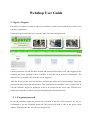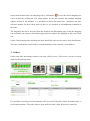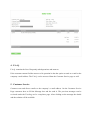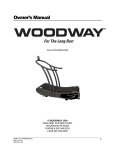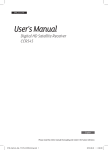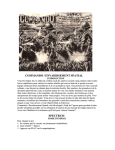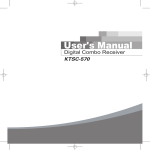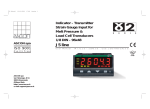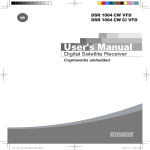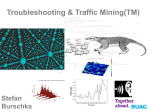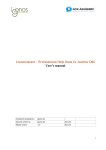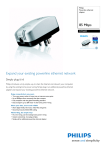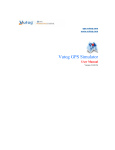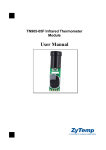Download Webshop User Guide
Transcript
Webshop User Guide 1. Sign in / Register Users have to register in order to sign in the webshop. Orders can be made by only those users who have registration. Under the Log in section the users can enter their User name and password. Exsiting customers can ask for their account and password from Duvet Ltd. After logging in the webshop, the items, products will be available, as well the stock, and price information. The order process is possible only when the user is logged in. After the first log in the user can edit their personal data under the Personal settings. The given password is only known for the customer. The password is not available even for Duvet Ltd. In case the customer forgets its password, it has to be reseted on the server side. With the new deafult password, the customer can log in and change the default password. 1.1. Forgotten password In case the customer forgets its password it is possible to ask for a new password. For this we recommend to use the Forgotten password. The system will send a code to the given e-mail address. With this code the user can reset its password. 1.2.Forgotten user name In case the customer forgets its user name it is possible to ask for a new user name. For this we recommend to use the Forgotten user name. The system will send the user name to the given email address. After entering the username and password the customer can log in. 2. Webshop functionality 2.1. Products Under the Products menu the items, and products will be available. The items located in tree sturcture in order to easily find items. Every item is defined under a certain Category. Items in categories will appear in the category page list view with the following data: Itemcode, Catalogue number, Description, Net price, Gross Price, Stock status. After clicking on items the item details page appears, where the customers can get detailed information about the item. 2.2.Order process On the item page after entering the needed quantity customers can add the item to the cart by clicking on the icon. On the main page, under the Shopping cart customers can reiwe their shopping cart in detail. The list can be modified data enterted here will overwrite the ordered item quantities. The system handles one list real time, every changes made by the customer will be updated to this list. Items can be deleted from the shopping cart by clickint the icon or the whole shopping cart can be deleted by clicking the Cart empty button. In case the customer has multiple shipping address defined in the database, it is possibble to choose the actual one. Customers can enter reference number for their orders delivery date, or it is possible to add additional comments to the order. The shopping cart can be accessed from the Products and Documents page. From the shopping cart customers can return to the Products page and can continue the shopping or they can Check out. On the Checkout page after checking the order details the order can be sent by click Send button. The order confirmation e-mail will be sent automatically to the customer e-mail address. 3. Orders Orders and other documents related to an order (delivery note, A/R invoice) can be reviewed under the Documents menu. It is possible to search previous documents. The list can be filtered by Status, document date, or by document number. The order status is open until the order is fully delivered or canceled. 4. F.A.Q. F.A.Q. contains the list of frequently asked questions and answers. If the customer cannot find the answer to his question he has the option to send an e-mail to the company e-mail address. The F.A.Q. can be accessed from the Customer Service page as well. 5. Customer Service Cutomers can send direct e-mails to the company’s e-mail address. On the Customer Service Page customers have to fill the Message box and the send it. The previous messages can be reviewed under the Tracking earlier complaints page. After clicking on the message the details and the solution will be available.