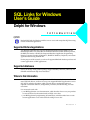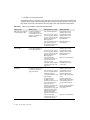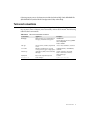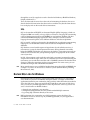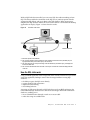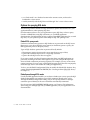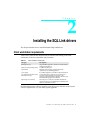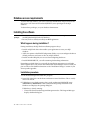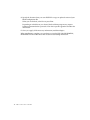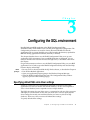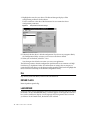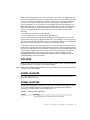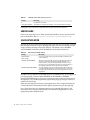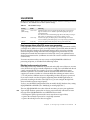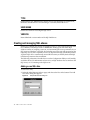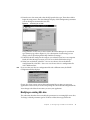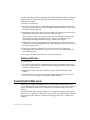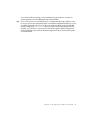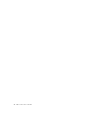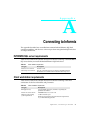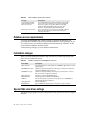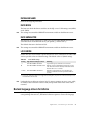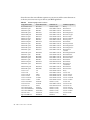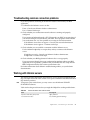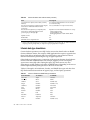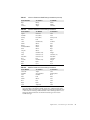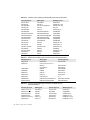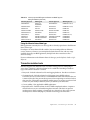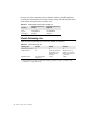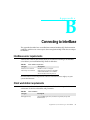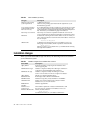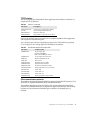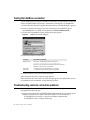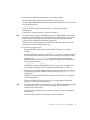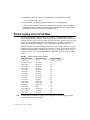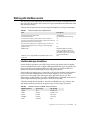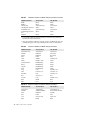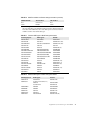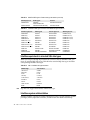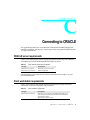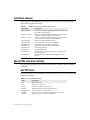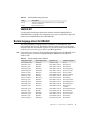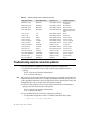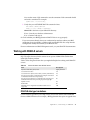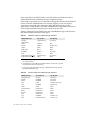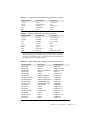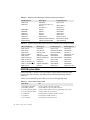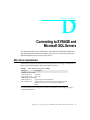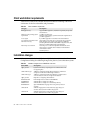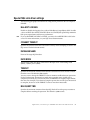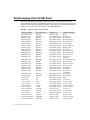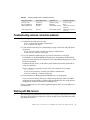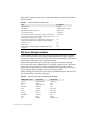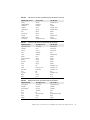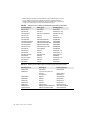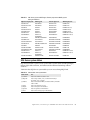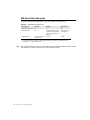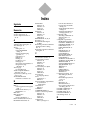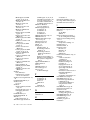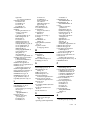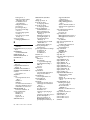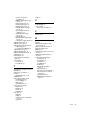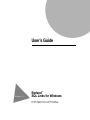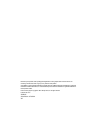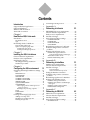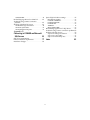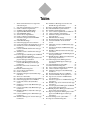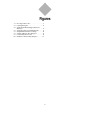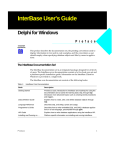Download SQL Links User's Guide
Transcript
SQL Links for Windows
User’s Guide
Delphi for Windows
I n t r o d u c t i o n
Copyright
Agreement
Borland SQL Links for Windows enables users to access and manipulate SQL data using
features in Borland applications.
Supported Borland applications
Any Borland application that supports the Borland Database Engine (BDE) can use
Borland SQL Links. The cornerstone of all Borland Windows-based database products,
the BDE (also known as IDAPI, the Integrated Database Application Programming
Interface) supports Paradox for Windows, dBASE for Windows, Delphi 95, and custom
applications built using the BDE API.
For the purpose of this manual, we refer to all supported Borland database products and
custom applications as BDE applications.
Supported databases
Drivers in the SQL Links product package support InterBase, Informix, ORACLE, and
SYBASE and Microsoft SQL Server databases.
Where to find information
This book describes how Borland SQL Links for Windows works, how to install one or
more SQL Link drivers, and how to set up your supported Borland application to access
SQL data. It includes appendices which provides driver-specific information on
required workstation software, configuration parameters, troubleshooting, and data
translation.
It is meant to be used with:
• your BDE application user documentation, which describes how to use your product
to access both local (workstation-based) and SQL server data
• your BDE application programming documentation, which describes how to write
custom applications to use with both local and SQL server data
Introduction
1
• your SQL server documentation
Depending on how you plan to work with SQL data, you may not need to read through
all of the above books. The following table shows what kind of information each type of
SQL Links user needs, and where to find it in SQL Links and related documentation.
Table Intro.1
Where to find information on SQL Links and related topics
Who you are
What you do
Information you need
Where to find it
BDE application end-user
(no knowledge of SQL)
Use Borland desktop or
custom applications to
work with both local and
SQL data (graphical user
interface only)
How to install SQL Links
Borland SQL Links for
Windows User’s Guide
Borland SQL Links for
Windows User’s Guide
BDE application user
documentation
BDE application end-user
(knows SQL)
BDE application
developer
2
Use supported application
to pass SQL statements to
local and/or SQL data
Adapt existing applications
(or write new ones) for use
in a mixed workstation/
SQL environment
SQL Links User’s Guide
How to create one or more
aliases to the SQL database
How to connect to the SQL
database through your
BDE application
How to work with local and
SQL data through your
Borland desktop graphical
user interface (GUI)
How to install SQL Links
How to create one or more
aliases to the SQL database
How to connect to the SQL
database through your
BDE application
How to frame SQL
statements the server can
accept and work with
How to pass SQL
statements from your BDE
application directly to the
SQL server
How to install SQL Links
BDE application user
documentation
Borland SQL Links for
Windows User’s Guide
Borland SQL Links for
Windows User’s Guide
BDE application user
documentation
SQL server documentation
BDE application user
documentation and/or
online Help
How to create one or more
aliases to the SQL database
Borland SQL Links for
Windows User’s Guide
Borland SQL Links for
Windows User’s Guide
Differences between
workstation databases and
SQL databases
Product-specific online
Help for SQL and upsizing
issues
Programming tools
available to create
applications that will work
in a mixed workstation/
SQL environment
Product-specific online
Help for SQL and upsizing
issues, BDE application
programmer’s reference
Summary information on
data type translation,
language driver usage, and
other general factors that
influence the interaction
between the Borland
application and the server
How to frame SQL
statements the server can
accept and work with
Driver-specific appendix in
the Borland SQL Links
User’s Guide
SQL server documentation
Other important sources of information include the Borland SQL Links README file
(READLINK.TXT)and the IDAPI Configuration Utility online Help.
Terms and conventions
The Borland SQL Links manuals use special typefaces to help you distinguish between
keys to press, names of objects, menu commands, and text to be entered. The following
table lists these conventions:
Table Intro.2
SQL Link documentation conventions
Convention
Applies to
Examples
Bold type
Method names, error and information
messages, and text the user types in
Italic type
Glossary terms, variables, emphasized
words
insertRecord
Paradox displays the message Index
error on key field
Enter a:\install
Answer table, searchButton, searchVal
ALL CAPS
DOS files and directories, reserved
words, operators, types of SQL queries
Applications, fields, menu commands,
data types
Initial Caps
Keycap Font
Monospaced font
Keys on the computer keyboard
Code examples
CONNECT.EXE, C:\WINDOWS,
CREATE
Sample application, Price field,
Form | View Data command,
Interval data type
F1, Enter
myTable.open(“sites.db”)
Introduction
3
4
SQL Links User’s Guide
Chapter
1
How Borland SQL Links work
Chapter 1
This chapter provides a general overview of the Borland SQL Links and how they work
with a Borland Database Engine (BDE) application.
Introduction
If you work in a setting where you need to share access to files or printers, you are
probably familiar with the idea of a local area network, or LAN. A LAN enables
workstation users to share files, software, and printer resources stored on dedicated
machines called servers. Workstations connect to network servers through a system of
cabling, communications hardware, and software. In large user populations, two or
more LANs can connect through gateways to form wide area networks, or WANs.
In a network environment, your workstation uses the network server in much the same
way as it uses its own hard disk. If your workstation needs access to data stored on the
server’s hard disk it requests that data from the server. The server sends the requested
data over the network and back to your workstation where it is processed locally.
However, the network server differs from the workstation in that server data can be
accessed by more than one user at the same time.
The database server
A database server is a computer that processes high-level database requests. Although
other types of network servers let most processing occur on the user’s workstation,
database servers are active, with most processing occurring on the database server itself.
If your workstation needs access to data stored in a database server, you query the server
directly. The database server processes the query itself and sends only the answer over
the network and back to your workstation.
Since the processing is performed at the server and not at the workstation that
originated the request, the workstation becomes a client of the database server. In a
client/server system, multiple clients (users) request the services of the database server
Chapter 1, How Borland SQL Links work
5
through the use of client applications such as Paradox for Windows, dBASE for Windows,
Delphi, or Borland C++.
Thus, the client and the server share the work of maintaining the database: the server
dictates the kind of interactions the client can have with the data, but the client chooses
how to display and use the results of those interactions.
SQL
SQL is a descendant of SEQUEL (or Structured English QUEry Language), which was
designed at IBM over twenty years ago. SQL was created as a language for constructing
relational database management systems (RDBMS) on any hardware platform. The first
commercial RDBMS using SQL appeared in 1981, and SQL is now the standard
language for network queries across different hardware and software platforms.
SQL is actually a sublanguage designed to be embedded in an application programming
language. It is so flexible that it can be used for both data manipulation and data
definition.
SQL database servers handle requests in logical units of work called transactions. A
transaction is a group of related operations that must all be performed successfully
before the RDBMS will finalize any changes to the database. Transaction processing on
database servers ensures that your processing requests are appropriate to the current
state of your data.
In SQL, all transactions can be explicitly ended with a statement (command) to either
accept or discard the changes. Once you are satisfied that no errors occurred during the
transaction, you can end that transaction with a COMMIT statement. The database then
changes to reflect the operations you have just performed. If an error occurs, you can
abandon the changes with a ROLLBACK statement.
Note
Many outside sources are available for further information about SQL and RDBMS. An
example is C.J. Date’s An Introduction to Database Systems (Addison-Wesley, Reading,
Massachusetts, 1983).
Borland SQL Links for Windows
Borland SQL Links for Windows is designed for BDE application users who need to
access both local (Paradox and dBASE) and SQL databases. You begin with the BDE
application installed at your workstation, along with any other client software needed to
access the SQL server. Once you install the SQL Link driver and create an SQL driver
alias, you can use your BDE application to access SQL data the same way you use it to
access a local Paradox or dBASE database:
• through your application’s user interface
• through custom applications that may include embedded SQL statements
• by passing SQL statements directly to the server
Note
6
BDE applications also support the use of SQL statements against local data. For
information on how to use local SQL in your BDE application, see your application’s
user documentation.
SQL Links User’s Guide
With an SQL Link driver installed, you can access SQL data without needing to learn
SQL. The driver enables the connection to the SQL server, translates queries into the
appropriate SQL dialect, and passes them to the SQL database. When processing is
complete, the SQL database returns the answer to the client in a format that the desktop
application can display. Figure 1.1 shows how this works.
Figure 1.1
How SQL Links works
Client/Server Network
SQL Database Server
1. BDE client queries an SQL database.
2. SQL Link driver enables connection between the client workstation and the SQL server (translates query into
appropriate SQL dialect), and sends the query to the SQL server.
3. SQL server performs error and syntax checking on the SQL statements, processes the query, and displays the
answer to the BDE client.
4. SQL Link driver translates the answer from SQL to client syntax. The client then formats and displays the data
to the user.
How the SQL Links work
Using your BDE application with an SQL Link driver actually extends what you can do
with your application, lending it some of the advantages inherent in using SQL
databases:
•
•
•
•
the ability to query the SQL server directly
support for SQL-style transactions
improved record caching
data locking behavior
Accessing an SQL server through an SQL Link driver and your BDE application also
lends traditional SQL database users some of the advantages inherent in workstation
databases, enabling you to
• move in both directions through a result set or answer table
• order data using an available index
Chapter 1, How Borland SQL Links work
7
• set a “book mark” on a database location in the current session, and reuse the
bookmark in a later session
• work dynamically with the SQL data itself through “live” access to data sources
Options for querying SQL data
The following sections describe two SQL Link driver options that influence how your
application behaves when querying SQL data.
For information on how to use your application to query SQL data, or how to query
Paradox or dBASE data using SQL statements, see your BDE application
documentation. For information on how to adapt custom BDE applications for use with
SQL data, see your product-specific online Help for SQL and upsizing issues.
Default SQL query mode
Under most circumstances, queries to SQL databases are processed on the SQL server.
However, in cases where the SQL server cannot (or should not) process a query, the
BDE application processes the query locally.
Types of SQL database queries that are processed locally include
• Heterogenous queries (queries made across more than one type of data)
• Queries that cannot be expressed as a single SQL statement
• Queries that the SQL server does not support
If you want to make sure that all queries originating from your BDE application are
processed according to the rules of the SQL server, you can configure the SQL Link
driver to block workstation processing of queries. For example, you may want to force
remote processing if you are using a non-English language driver that does not properly
mimic the SQL server’s conventions for sorting and uppercasing.
To do so, use the IDAPI Configuration Utility to modify the default SQL database alias,
setting default SQLQRYMODE to SERVER. (See “Creating and managing SQL aliases,”
in Chapter 3.)
Default pass-through SQL mode
Usually the BDE application enables you to choose whether you want to query the SQL
database through the user interface or pass SQL statements directly to the server.
Through the IDAPI Configuration Utility, you can also specify whether or not SQL
statements passed directly to the server should be automatically committed.
For a discussion of SQLPASSTHRU MODE options, see Chapter 3. For information
about using pass-through SQL with your BDE application, see your application’s user
documentation.
8
SQL Links User’s Guide
Chapter
2
Installing the SQL Link drivers
Chapter 2
This chapter describes how to install the Borland SQL Link drivers.
Client workstation requirements
Table 2.1 lists software that should already be installed and running at the client
workstation. It also lists related files and parameters.
Table 2.1
Client workstation requirements
Category
Description
BDE application(s)
Supported BDE application, installed as required by the
product documentation
Hardware and operating system
requirements
1.5 MB of free disk space
Hardware and operating system that meets the
requirements of your BDE application
Access rights
(for applications installed on the
network server only)
If your BDE application is installed on the shared disk of
a network file server, make sure your network user
account has Read and Write access rights to the
application’s IDAPI installation directory. This directory
is modified during SQL Link installation.
Network protocol software
Network protocol software compatible with both the
server network protocol and the client workstation client
database communication driver
For information on the software required at your SQL server and other server-related
software requirements, see your driver-specific appendix.
Chapter 2, Installing the SQL Link drivers
9
Database access requirements
To access the SQL database, you need a valid user identification and password on the
SQL server. You also need at least Read (SELECT) access privileges for the SQL
database.
To obtain these privileges, see your database administrator.
Installing the software
Before
you begin
• Be sure your workstation already meets the client workstation requirements for
installing Borland SQL Links for Windows.
• Be sure you have already installed your BDE application.
What happens during installation?
During installation, the SQL Links installation program always:
• Installs an SQL Link driver that enables your application to access your SQL
database.
• Adds new options to the IDAPI Configuration Utility so you can configure the driver
default parameters and create an alias to an SQL database.
• Installs an online Help file you can use when configuring the driver.
• Installs READLINK.TXT, a text file containing late-breaking information.
Depending on which driver(s) you install, the installation program may install other
driver support files or ask you for other information about the SQL server to which you
plan to connect. For further information see the “Installation Changes” section of your
driver-specific appendix.
Installation procedure
To run the Borland SQL Links INSTALL program:
1 Insert SQL Links Disk 1 in the client workstation external disk drive. This is usually
drive A or drive B.
2 If Windows is not already running, but is in the workstation DOS PATH, enter
A:INSTALL (or B:INSTALL) at the workstation DOS prompt. INSTALL loads
Windows and displays the opening dialog box.
If Windows is already running:
1 Choose File|Run from the Program Manager menu bar. The Program Manager
displays the Run dialog box.
10
SQL Links User’s Guide
2 Enter A:INSTALL (or B:INSTALL) in the Command Line text box. INSTALL
displays the opening dialog box.
Figure 2.1
Opening dialog box
3 Select Next or press Enter. INSTALL checks whether the BDE’s dynamic link library
(IDAPI01.DLL) is present on the workstation disk. If necessary, it displays a dialog
box where you can specify the location of this file.
When the location of IDAPI01.DLL is established, INSTALL displays the Borland
SQL Links for Windows Directory dialog box. Specify which SQL Link drivers you
want to install.
Figure 2.2
Specifying the Borland SQL Links home directory
When you are finished, select Next or press Enter. INSTALL displays the IDAPI
Location Settings dialog box.
Figure 2.3
Specifying where to install IDAPI.CFG
Chapter 2, Installing the SQL Link drivers
11
4 Specify the location where you want INSTALL to copy an updated version of your
IDAPI configuration file.
When you are finished, select Next or press Enter.
Depending on which driver you selected, the Installation program may request
further information before it proceeds. Your driver-specific appendix describes this
information.
5 Once you supply all the necessary information, installation begins.
When installation is complete, you can choose to view the SQL Links README file,
READLINK.TXT. Read this file to find out about late-breaking information.
12
SQL Links User’s Guide
Chapter
3
Configuring the SQL environment
Chapter 3
Installed with your BDE application is the IDAPI Configuration Utility
(IDAPICFG.EXE), which enables users to modify their application configuration. The
configuration parameters are stored in a binary file named IDAPI.CFG that the
application reads at startup. Both files are usually located in the directory specified for
BDE files during application installation (normally C:\IDAPI).
This chapter describes how to use the IDAPI Configuration Utility to set up your
application’s SQL environment. Once your BDE application is configured, you are
ready to connect to the network and access the SQL server, as described at the end of
this chapter.
For general instructions on how to use the IDAPI Configuration Utility, see your BDE
application User’s Guide or open the IDAPI Configuration Utility and select the Help
button to display online Help.
Before
you begin
•
•
•
•
Be sure you have already installed the SQL Links software, as described in Chapter 2.
Exit all other Borland applications.
Open your application program group in the Windows Program Manager.
Select the IDAPI Configuration Utility icon. The Configuration Utility window
appears, open to the Driver Manager page.
Specifying default SQL Link driver settings
An alias is a name and a set of parameters that describe a network resource. BDE
applications use aliases to connect with shared databases. An alias is not required to
access a local database, but it is required to access an SQL database.
The SQL Link settings for your driver serve as a prototype for each new alias you create.
Although you can customize an alias after you create it, it is easier to specify default
driver settings that match your installation before you create any aliases for SQL
databases. Then every alias you create will inherit these settings.
To specify default driver settings,
Chapter 3, Configuring the SQL environment
13
1 Highlight the entry for your driver. The Driver Manager displays all the
configuration parameters for that driver.
Use the scroll bars at the side of the Parameters list to examine the driver
configuration parameters.
Figure 3.1
Sample IDAPI.CFG driver settings
2 If desired, edit the driver’s default configuration. If you leave any categories blank,
the Configuration Utility assumes you want to use the driver default.
3 When you are finished, select File | Save.
Your changes take effect the next time you start your application.
The following sections describe configuration parameters that are common to all SQL
Link drivers, in alphabetical order. For information on settings that are unique to a
particular SQL Link driver, see the driver-specific appendix in this book or highlight the
driver name and select Help in the IDAPI Configuration Utility.
DLL
SQL Link dynamic link library name for the selected driver.
DRIVER FLAGS
Internal product-specific flag.
LANGDRIVER
Language driver used to manipulate all data that originates from the SQL server. When
the cursor is in the LANGDRIVER field, a scroll bar appears at the right side of the text
box; use the scroll bar to display a list of language driver long names that work with
your driver. In the United States, the default value is blank.
14
SQL Links User’s Guide
When a specific language driver is associated with a server alias, your application uses
this driver to manipulate all data that originates from the server. This includes all tables
you view and all answer tables that result from a query. Servers running on different
systems use conventions called character sets (or code pages) to determine how to
encode alphabetic data. If you operate in a non-English language environment, your
BDE application may use a different character set than the one used by the SQL server.
When the character set at your desktop does not match the character set at the SQL
server, passing alphabetic data between the two may cause either (or both) of the
following:
• Data displays incorrectly on your desktop.
• The wrong characters are recorded in the SQL database.
To prevent this from happening, the SQL Links provide language drivers to convert
character data between your application character set and the SQL server character set.
This ensures that the characters from your server display correctly on your desktop, and
that data you enter in the SQL server database is transmitted reliably.
If your SQL database uses extended character sets, make sure the alias you use to access
the SQL server specifies the correct SQL Link language driver. Choose a language driver
that uses the same character set in which the server passes data to your BDE application,
and a collation sequence that matches your server’s collation sequence. If you cannot
find an appropriate SQL Link language driver, you may want to modify your alias
SQLQRYMODE entry to prevent processing of queries under local database rules. (See
“SQLQRYMODE,” later in this section.)
OPEN MODE
Mode in which SQL Links opens the SQL database. Possible values are READ/WRITE
and READ ONLY. The default value is READ/WRITE.
Note
Setting OPEN MODE to READ ONLY affects operations from the user interface, but has
no effect on pass-through SQL.
SCHEMA CACHE SIZE
Number of SQL tables whose schema information will be cached. Possible values are
0 - 32. The default value is 8.
SCHEMA CACHE TIME
Specifies how long table list information will be cached. (In IDAPI this happens when
you call either DbiOpenTableList or DbiOpenFileList.) Possible modes and their
meanings are listed in Table 3.1. The default value is –1.
Table 3.1
SCHEMA CACHE TIME settings
Setting
Meaning
–1
(Default) The table list is cached until you close the database.
Chapter 3, Configuring the SQL environment
15
Table 3.1
SCHEMA CACHE TIME settings (continued)
Setting
Meaning
0
1 through 2147483647
No table lists are cached.
The table list is cached for the number of seconds specified in the setting.
Setting this value can increase performance for table and file list retrieval.
SERVER NAME
Name of the target SQL server. When specified for InterBase servers, includes the full
path to the database file, i.e. servername:/usr/gds/directoryname/databasename.gdb.
SQLPASSTHRU MODE
Specifies whether or not the Borland application will be able to access the SQL server via
both desktop commands and pass-through SQL in the same alias connection. Possible
modes and their meanings are listed in Table 3.2. The default value is SHARED
AUTOCOMMIT for Informix; NOT SHARED for all other SQL Link drivers.
Table 3.2
SQLPASSTHRU MODE settings
Setting
Meaning
NOT SHARED
(blank setting)
Pass-through SQL and non-pass-through SQL do NOT share the
same connection.
SHARED AUTOCOMMIT
Default. Pass-through SQL and non-pass-through SQL will share
the same connection, and pass-through SQL will behave in a
similar fashion to non-pass-through. This means that, as long as
the user is not in an explicit client transaction or batch mode, passthrough SQL statements will be automatically committed.
Pass-through SQL and non-pass-through SQL will share the same
connection, but the SQL driver will not automatically commit passthrough statements. In this mode, pass-through behavior is serverdependent.
SHARED NOAUTOCOMMIT
SHARED AUTOCOMMIT and SHARED NOAUTOCOMMIT modes do not support all
pass-through SQL statements.When SHARED AUTOCOMMIT or SHARED
NOAUTOCOMMIT mode is set, do not execute transaction control statements in passthrough SQL; use your BDE application programming language to begin, commit, or
roll back the transaction.
When pass-through SQL and non-pass-through queries share a single connection, the
record cache does not immediately reflect updates performed in pass-through SQL.
For a discussion of how the application processes pass-through SQL queries, and
information about using pass-though SQL with your Borland application, see your
application product documentation.
16
SQL Links User’s Guide
SQLQRYMODE
Method for handling queries to SQL data. Possible modes and their meanings are listed
in Table 3.3. The default value is NULL (blank setting).
Table 3.3
SQLQRYMODE settings
Setting
Mode
Meaning
NULL
(blank setting)
Server-local
SERVER
Server-only
(Default mode) In server-local query mode, the query goes first to the
SQL server. If the server is unable to perform the query, the query is
performed locally.
For a discussion of how Borland language drivers affect the processing of
SQL queries, see “Blocking local processing of queries,” below.
In server-only query mode, the query is sent to the SQL server. If the
server is unable to perform the query, no local processing is performed.
LOCAL
Local-only
In local-only query mode, the query is always performed locally.
How language drivers affect SQL server query processing
Language drivers include information on sort order and uppercasing conventions used by
your SQL server. Whenever a query to an SQL database is processed under the rules of
the local (non-SQL) database, the application language driver is used in evaluating
character ranges for sorting. If the sort order and uppercasing conventions at your
desktop do not match the conventions used at the SQL server, your application may
display inconsistent results. (A different sort order can cause the selection of a different
set of records.)
To ensure consistent results you may want to set SQLQRYMODE to block local
processing of queries, as described in the following section.
Blocking local processing of queries
Normally queries to SQL databases are processed on the SQL server. However, in some
cases, the result of a query executed completely on an SQL server will differ from that of
a query executed locally. For example, say you use your BDE application’s query
function to perform a case-sensitive search on character fields. If the server does not
support case-sensitive searches on a character field, then selecting on criteria such as
“>A” will produce a different answer set depending on where the query is processed.
If you want to make sure that all queries originating from the BDE application are
processed according to the rules of the SQL server, you can configure the SQL Link
driver to block local processing of queries.
To do so, use the IDAPI Configuration Utility to modify the SQL database alias, setting
SQLQRYMODE to SERVER. (See “Modifying an existing SQL alias.”)
The new SQLQRYMODE value takes effect the next time you start your application.
Note
Types of SQL database queries that are always processed locally will return an error
message when SQLQRYMODE is set to SERVER. These include:
• Heterogenous queries (queries made across more than one type of data)
• Queries that cannot be expressed as a single SQL statement
• Queries that the SQL server does not support
Chapter 3, Configuring the SQL environment
17
TYPE
Current driver type. SERVER notes that the driver is for connecting to an SQL server;
FILE notes that the driver is for connecting to a standard, file-based server.
USER NAME
Default user name for accessing the SQL server.
VERSION
Internal Borland version number of the SQL Link driver.
Creating and managing SQL aliases
Setting up a standard alias consists of assigning a name to, and specifying the path name
for, a directory containing Paradox or dBASE files. Setting up an alias for an SQL
database consists of assigning a name to, and customizing the access parameters for, an
SQL server and database. Your SQL alias includes your user name and password on the
target SQL server, and is required to access any SQL data through your IDAPI product.
A generic SQL alias is automatically created the first time you modify the default SQL
Link driver parameters after installation.
The following subsections describe how to use the Configuration Utility to add, modify,
and delete aliases. For information on how to use an SQL database alias to connect to the
SQL server, see “Connecting to the SQL server.”
Adding a new SQL alias
To add a new alias,
1 Select the Alias Manager (Aliases page) and choose the New Alias button. The Add
New Alias dialog box appears.
Figure 3.2
18
Sample Add New Alias dialog box
SQL Links User’s Guide
2 Enter the new alias name and select the SQL-specific alias type. Then choose OK to
begin the setup process. The Alias Manager displays all the configuration parameters
you can change to customize the new alias.
Figure 3.3
Customizing the new alias
The parameters are the same as those listed in the Driver Manager for your driver
type (Drivers page; refer to Figure 3.1). For a description of each setting you can
change, refer to“Specifying default SQL Link driver settings.”
3 If desired, edit the settings for the category you selected. If you leave any categories
blank, the Alias Manager assumes you want to use the default for driver type.
4 When you are finished, select File | Save to save the new alias in the default
configuration file; select File | Save as to save the new alias in a configuration file
with a different name.
Note
If you save the new alias in a configuration file with a different name, the IDAPI
Configuration Utility displays:
Choose Yes if you want to activate this configuration file next time you start your
application. Choose No if you want to keep using the current default configuration file.
Your changes take effect the next time you start your application.
Modifying an existing SQL alias
This subsection describes how to modify the parameters in an existing SQL server alias.
To change a default parameter type for all aliases of that driver type, follow the
Chapter 3, Configuring the SQL environment
19
procedure described earlier in “Specifying default SQL Link driver settings.” When you
modify a driver parameter, all aliases that use the default setting for that parameter
inherit the new setting.
To modify an existing alias,
1 Scan the list of Alias Names available through the current configuration file. If the
alias you want to modify was stored in a different configuration file, use File | Open
to load that configuration file.
2 Highlight the name of the alias you wish to modify. The configuration for that alias
appears in the Parameters section of the Alias Manager page.
The parameters are the same as those listed in the Driver Manager (Drivers page;
refer to Figure 3.1). For a description of each setting you can change, refer to
“Specifying default SQL Link driver settings,” earlier in this chapter.
3 Highlight the configuration parameter you wish to change, and enter the desired
value. If you leave any categories blank, the Alias Manager assumes you want to use
the driver’s default value.
4 When you are finished, select File|Save to save the new alias in the default
configuration file; select File|Save As to save the new alias in a configuration file
with a different name.
Your changes take effect the next time you start your application.
Deleting an SQL alias
To delete an alias,
1 Scan the list of Alias Names available through the current configuration file. If the
alias you want to delete was stored in a different configuration file, use File | Open to
load that configuration file.
2 Highlight the name of the alias you wish to modify, and select the Delete Alias
button.
3 Select File|Save to save your changes in the default configuration file; select File|
Save As to save your changes in a different configuration file.
Connecting to the SQL server
Whenever you attempt an operation against an SQL database for the first time in a
session (like opening a table or running a query), you trigger an automatic connection
process. The object of this process is to ensure that you have the right to access the
database.
If your IDAPI files and your SQL Link driver are configured properly, you should be
able to use your application’s File menu to select a table in your SQL database through
the appropriate alias. (Refer to “Creating and managing SQL aliases,” earlier in this
chapter.)
20
SQL Links User’s Guide
If you have trouble connecting, see the troubleshooting procedures in your driverspecific appendix and your BDE application documentation.
Note
If you saved your new (or modified) alias in a configuration file with a different name,
be sure to activate that configuration file in your Windows WIN.INI file before you start
your BDE application. One way to do this is to update the IDAPI section of WIN.INI
directly, changing the CONFIGFILE01= statement to reflect the desired configuration file.
Another way to do this is to open and save the file through the IDAPI Configuration
Utility. If directed at Save time, the IDAPI Configuration Utility automatically updates
your WIN.INI file.
Chapter 3, Configuring the SQL environment
21
22
SQL Links User’s Guide
Appendix
A
Connecting to Informix
Appendix A
This appendix describes how to troubleshoot common Borland Informix SQL Link
connection problems, and discusses various topics about using Borland SQL Links that
are unique to Informix.
INFORMIX-SQL server requirements
Table A.1 lists software that should already be installed and running at the INFORMIXSQL server before you install the Borland Informix SQL Link driver.
Table A.1
Server software requirements
Category
Description
Database server software
Network protocol software
Informix V. 4.10
TCP/IP or SPX network protocol software compatible with both
the database server and the client workstation network protocol
Client workstation requirements
Table A.2 lists software that should already be installed and running at the client
workstation. It also lists related files and parameters.
Table A.2
Client workstation requirements
Category
Description
BDE application(s)
Supported BDE application, installed as required by the
product documentation.
Informix PC client software
Hardware and operating
system requirements
INFORMIX-NET/ PC Version 4.10.
1.5 MB of free disk space
Hardware and operating system that meets the requirements
of your Borland desktop product.
Appendix A, Connecting to Informix
23
Table A.2
Client workstation requirements (continued)
Category
Description
Access rights (for desktop
products installed on the
network server only)
If your Borland desktop product is installed on a network file
server, make sure your network user account has Read and
Write access rights to the product’s BDE files (including
IDAPICFG.EXE and the BDE configuration file). This
directory is modified during SQL Links installation.
TCP or SPX network protocol software compatible with both
the server network protocol and the client workstation
communication driver.
Network protocol software
Database access requirements
Accessing the INFORMIX-SQL database requires a valid user identification and
password on the Informix server, and at least Read (SELECT) access privileges. If you
are a Netware user, you should also belong to the Network group “Informix” on the
server where the Informix database resides.
To obtain these privileges, see your database administrator.
Installation changes
When you install the Borland Informix SQL Link driver, the following changes take
place in your workstation system:
Table A.3
Installation changes for the INFORMIX SQL Link driver
Item added
Description
SQLD_INF.DLL
Dynamic Link Library comprising the new INFORMIX SQL Link driver and its
supporting files.
INFORMIX driver type
Added to Configuration Utility Driver Manager to enable basic configuration
of Borland INFORMIX SQL Link driver.
INFORMIX alias type
Added to Configuration Utility Alias Manager to enable creation of an alias
that can connect to an SQL Server database.
Help file for configuring INFORMIX driver.
SQLD_INF.HLP
READLINK.TXT
*.IEM files
Borland SQL Links for Windows README file.
Informix message files; any that do not already exist in C:\INFORMIX are
added during SQL Links installation.
LDLLSQLW.DLL
Informix SQL library.
BLROM800.LD
SQL Link ROMAN8 language driver using binary collation sequence.
Special SQL Link driver settings
The following paragraphs describe Configuration Utility parameters that are unique to
Informix.
24
SQL Links User’s Guide
DATABASE NAME
Name of the target SQL database.
DATE MODE
The format in which the driver sends dates to the SQL server. Valid settings are 0 (MDY)
and 1 (DMY).
Note
This setting must match the DBDATE environment variable on the Informix server.
DATE SEPARATOR
The character used to separate day, month, and year for DATE MODE information.
Valid characters are the forward slash (/), the period (.), and the dash (-).
The default character is the forward slash.
Note
This setting must match the DBDATE environment variable on the Informix server.
LOCK MODE
Defines how the server handles a process that tries to access a locked row or table. Table
A.4 lists possible values and their meanings. The default value is 5 (blank setting).
Table A.4
LOCK MODE settings
Setting
SQL Statement Represented
Meaning
–1
0
SET LOCK MODE TO WAIT
SET LOCK MODE TO NOT WAIT
Suspends the process until the lock is released.
Ends the operation immediately and returns an error
code. This is the Informix default, which the Borland
Informix driver now overrides.
1–32766
SET LOCK MODE TO WAIT n
(Default=5) Suspends the process until the lock is
released, or until the end of the specified number of
seconds.1
1. In versions of Informix which do not support the seconds option, any non-zero value causes the process to
wait until the lock is released.
Note
Lock mode has no effect on exclusive locks. If a process attempts to access a row, table,
or database that is locked in exclusive mode, the operation ends and an error code is
returned.
Borland language drivers for Informix
The following table lists language drivers available for use with Informix, their
corresponding character sets, and Borland collation sequences. Choose the language
Appendix A, Connecting to Informix
25
driver that uses the same collation sequence as your server, and the same character set
as the one your server uses to pass data to your BDE application.
Table A.5
26
Borland language drivers for Informix
Long driver name
Short driver name
Character set
Collation sequence
Borland ENU Latin-1
dBASE FRA cp437
dBASE FIN cp437
BLLT1US0
DB437FR0
DB437FI0
ISO8859.1(ANSI)
DOS CODE PAGE 437
DOS CODE PAGE 437
Binary
dBASE French
dBASE Finnish
dBASE ENU cp437
dBASE NOR cp865
dBASE SVE cp437
dBASE SVE cp850
DB437US0
DB865NO0
DB437SV0
DB850SV1
DOS CODE PAGE 437
DOS CODE PAGE 865
DOS CODE PAGE 437
DOS CODE PAGE 850
dBASE English/US
dBASE Norwegian
dBASE Swedish
dBASE Swedish850
dBASE ESP cp437
DB437ES1
DOS CODE PAGE 437
dBASE Spanish
dBASE NLD cp437
dBASE ESP cp850
DB437NL0
DB850ES1
DOS CODE PAGE 437
DOS CODE PAGE 850
dBASE Dutch
dBASE Spanish850
dBASE ENG cp437
dBASE ENU cp850
dBASE FRC cp863
DB437UK0
DB850US0
DB863CF1
DOS CODE PAGE 437
DOS CODE PAGE 850
DOS CODE PAGE 863
dBASE ENG cp850
dBASE ITA cp850
DB850UK0
DB850IT1
DOS CODE PAGE 850
DOS CODE PAGE 850
dBASE English/UK
dBASE English/US
dBASE French
Canadian
dBASE English850/UK
dBASE Italian850
dBASE DEU cp850
BD850DE0
DOS CODE PAGE 850
dBASE German850
dBASE FRA cp850
dBASE ITA cp437
DB850FR0
DB437IT0
DOS CODE PAGE 850
DOS CODE PAGE 437
dBASE French850
dBASE Italian
dBASE NLD cp850
DB850NL0
DOS CODE PAGE 850
dBASE Dutch
dBASE FRC cp850
DB850CF0
DOS CODE PAGE 850
dBASE French
Canadian850
dBASE DAN cp865
dBASE DEU cp437
Paradox ‘ascii’
DB865DA0
DB437DE0
ascii
DOS CODE PAGE 865
DOS CODE PAGE 437
DOS CODE PAGE 437
dBASE Danish
dBASE German
Binary
Paradox ‘intl’
Paradox ‘intl’ 850
Paradox ‘nordan’
Paradox ‘nordan40’
Paradox ‘swedfin’
Paradox ANSI INTL
Paradox ESP 437
intl
intl850
nordan
nordan40
swedfin
ANSIINTL
SPANISH
DOS CODE PAGE 437
DOS CODE PAGE 850
DOS CODE PAGE 865
DOS CODE PAGE 865
DOS CODE PAGE 437
ISO8859.1 (ANSI)
DOS CODE PAGE 437
Paradox ‘intl’
Paradox ‘intl’ 850
Paradox ‘nordan’
Paradox ‘nordan40’
Paradox ‘swedfin’
Paradox ‘intl’
Paradox ESP 437
Paradox ISL 861
iceland
DOS CODE PAGE 861
Paradox ISL 861
Pdox ANSI INTL850
Pdox ANSI NORDAN4
Pdox ANSI SWEDFIN
Pdox ESP ANSI
SQL Link ROMAN8
ANSII850
ANSINOR4
ANSISWFN
ANSISPAN
BLROM800
ISO8859.1 (ANSI)
ISO8859.1 (ANSI)
ISO8859.1 (ANSI)
ISO8859.1 (ANSI)
ROMAN8
Paradox ‘intl’ 850
Paradox ‘nordan40’
Paradox ‘swedfin’
Paradox ESP437
Binary
SQL Links User’s Guide
Troubleshooting common connection problems
If you have problems connecting to the Informix database from within your BDE
application,
1 Confirm that the Informix server is on line.
If not—Consult your Informix database administrator.
If so—Continue with step 2.
2 Check whether your workstation network software is running and properly
configured.
If you connect to Informix through a TCP/IP network, run PING or its equivalent; if
you connect through a Novell network, run SLIST. These programs reflect whether
your workstation can “see” the specified server using its network connection.
If the Informix server does not appear—Consult your network administrator.
If the Informix server appears—Continue with step 3.
3 Check whether you can establish a connection with the Informix server.
Use the Informix isql utility or an equivalent, and try to connect to the Informix
server.
If isql does not work—Consult your Informix database administrator.
If isql works—Continue with step 4.
4 Check whether your BDE application’s Informix alias is set up properly.
If you can connect directly from your workstation but not from within your BDE
application, there is probably a problem with your IDAPI.CFG alias setup. Run the
BDE Configuration Utility and examine your Informix alias.
For further information about Informix troubleshooting utilities, see your Informix
documentation.
Working with Informix servers
This section provides information about Informix servers and their implementation of
SQL. The topics discussed in this section cover aspects of Informix that differ from other
SQL database products.
Note
To improve query retrieval time, you may want to use the Informix UPDATE
STATISTICS statement.
Table A.6 lists the general items that you might find helpful in working with Informix.
Table A.6
General information about Informix servers
Item
Description
Dynamic Link Library (DLL) name
Case-sensitive for data?
SQLD_INF.DLL
Yes (including pattern matching)1
Appendix A, Connecting to Informix
27
Table A.6
General information about Informix servers (continued)
Item
Description
Case-sensitive for objects (such as tables, columns,
indexes)?
Does the server require an explicit request to begin a
transaction for multi-statement transaction
processing?
No (ANSI-compliant databases are case-sensitive
on owner name only)
Does the server require that you explicitly start a
transaction for multi-statement transaction
processing in pass-through SQL?
Implicit row IDs
Blob handles
Depends on how the Informix database was set up:
ANSI-compliant—NO
Logging database—YES
Non-logging database—NOT APPLICABLE
Yes
No
Maximum size of single blob read
64K
Yes (if your database is set up for transactions)
1. Queries with pattern matching are case-insensitive, and therefore processed locally. For further information
on query processing in SQL Links, see “Options for querying SQL data” in Chapter 1.
Informix data type translations
Certain database operations cause SQL Link to convert data from Paradox or dBASE
format to Informix format. For example, a BDE application that copies or appends data
from a local table to an Informix table causes SQL Links to convert the local data to
Informix format before performing the copy or append operation.
Other database operations cause a conversion in the opposite direction, from Informix
format to Paradox or dBASE format. For example, suppose you run a local query
against one or more SQL tables. During the query, SQL Link converts any data
originating in an SQL database to Paradox or dBASE format (depending on the answer
format requested) before placing the data in the local answer table.
Tables A.7 through A.12 list Informix, Paradox, and dBASE data types and show how
SQL Link translates between them in append, copy, and local query operations.
Table A.7
28
Informix to Paradox and dBASE data type translations
From Informix
To Paradox
To dBASE
Char <255
Char >255
Alpha
Memo
Character
Memo
Smallint
Integer
Smallfloat
Float
Money
Short
Number
Number
Number
Money
Number {6.0}
Number {11.0}
Float {20.4}
Float {20.4}
Float
Decimal
Date
DateTime
Number
Date
DateTime
Float
Date
Date
Interval
Serial
Alpha {25}
Number
Character
Number {11.0}
SQL Links User’s Guide
Table A.7
Informix to Paradox and dBASE data type translations (continued)
From Informix
To Paradox
To dBASE
Byte
Text
Varchar
Binary
Memo
Alpha
Memo
Memo
Character
Table A.8
Paradox to dBASE and Informix data type translations
From Paradox
To dBASE
To Informix
Alpha
Number
Money
Character
Float {20.4}
Float {20.4}
Char
Float
Money {16.2}
Date
Short
Memo
Binary
Date
Number {6.0}
Memo
Memo
Date
Smallint
Text
Byte
Formatted Memo
Memo
Byte
OLE
Graphic
Memo
Memo
Byte
Byte
Long
Time
DateTime
Bool
AutoInc
Number {11.0}
Character {>8}
Character {>8}
Bool
Number {11.0}
Integer
Character {>8}
DateTime
Character
Integer
Bytes
BCD
Bytes
N/A
Byte
N/A
Table A.9
dBASE to Paradox and Informix data type translations
From dBASE
To Paradox
To Informix
Character
Number1
Float
Date
Alpha
Short, Number
Number
Date
Char
Smallint, Float
Float
Date
Memo
Bool
Bytes
Memo
Bool
Bytes
Text
Char
Byte
Lock
Alpha {24}
Char
1. The dBASE Number data type translates to different Informix and Paradox data
types depending on the WIDTH and DEC specification. A dBASE Number with a
WIDTH less than 5 and a DEC equal to 0 translates to the Informix Smallint data type
or the Paradox Short data type. dBASE Numbers with a WIDTH greater than 5 or a
DEC greater than 0 translate into the Informix Float data type or the Paradox
Number data type.
Appendix A, Connecting to Informix
29
Table A.10
Paradox physical
BDE logical
dBASE physical
fldPDXCHAR
fldPDXNUM
fldPDXMONEY
fldPDXDATE
fldZSTRING
fldFLOAT
fldFLOAT/fldstMONEY
fldDATE
fldDBCHAR
fldDBFLOAT {20.4}
fldDBFLOAT {20.4}
fldDATE
fldPDXSHORT
fldINT16
fldDBNUM {6.0}
fldPDXMEMO
fldPDXBINARYBLOB
fldPDXFMTMEMO
fldPDXOLEBLOB
fldBLOB/fldstMEMO
fldBLOB/fldstBINARY
fldBLOB/fldstFMTMEMO
fldBLOB/fldstOLEOBJ
fldDBMEMO
fldDBMEMO
fldDBMEMO
fldDBMEMO
fldPDXGRAPHIC
fldPDXBLOB
fldPDXLONG
fldPDXTIME
fldPDXDATETIME
fldPDXBOOL
fldBLOB/fldstGRAPHIC
fldPDXMEMO
fldINT32
fldTIME
fldTIMESTAMP
fldBOOL
fldDBMEMO
fldDBMEMO
fldDBNUM {11.0}
fldDBCHAR {>8}
fldDBCHAR {30}
fldDBBOOL
fldPDXAUTOINC
fldPDXBYTES
fldPDXBCD
fldINT32
fldBYTES
fldBCD
fldDBNUM {11.0}
fldDBBYTES
fldDBCHAR
Table A.11
dBASE physical to BDE logical and Paradox physical data type translations
dBASE physical
BDE logical
Paradox physical
fldDBCHAR
fldDBNUM
fldZSTRING
if( iUnits2=0 && iUnits1<5 )
fldINT16
else fldFLOAT
fldPDXCHAR
fldPDXSHORT
fldPDXNUM
fldDBMEMO
fldBLOB
fldPDXMEMO
fldDBBOOL
fldDBDATE
fldBOOL
fldDATE
fldPDXBOOL
fldPDXDATE
fldDBFLOAT
fldDBLOCK
fldDBBINARY
fldDBOLEBLOB
fldFLOAT
fldLOCKINFO
fldBLOB/fldstTYPEDBINARY
fldBLOB/fldstDBSOLEOBJ
fldPDXNUM
N/A
fldPDXBINARYBLOB
fldPDXOLEBLOB
Table A.12
30
Paradox physical to BDE logical and dBASE physical data type translations
Informix physical to BDE logical and Paradox and dBASE physical
data type translations
Informix physical
BDE logical
Paradox physical
dBASE physical
fldINFCHAR < 255
fldINFCHAR > 255
fldZSTRING
fldBLOB
fldPDXCHAR
fldstMEMO
fldDBCHAR
fldDBMEMO
fldINFSMALLINT
fldINFINTEGER
fldINT16
fldINT32
fldPDXSHORT
fldPDXLONG
fldDBNUM {6.0}
fldDBNUM {11.0}
fldINFSMALLFLOAT
fldINFFLOAT
fldFLOAT
fldFLOAT
fldPDXNUM
fldPDXNUM
fldDBFLOAT {20.4}
fldDBFLOAT {20.4}
SQL Links User’s Guide
Table A.12
Informix physical to BDE logical and Paradox and dBASE physical
data type translations (continued)
Informix physical
BDE logical
Paradox physical
dBASE physical
fldINFMONEY
fldFLOAT/
fldstMONEY
fldPDXMONEY
fldDBFLOAT {20.4}
fldINFDECIMAL
fldINFDATE
fldFLOAT
fldDATE
fldPDXNUM
fldPDXDATE
fldDBFLOAT {20.4}
fldDBDATE
fldINFDATETIME
fldINFINTERVAL
fldINFSERIAL
fldINFBYTE
fldINFTEXT
fldINFVARCHAR
fldTIMESTAMP
fldZSTRING
fldINT32
fldBLOB/fldstBINARY
fldBLOB/fldstMEMO
fldZSTRING
fldPDXDATETIME
fldPDXCHAR
fldPDXLONG
fldPDXBINARYBLOB
fldPDXMEMO
fldPDXCHAR
fldDBDATE
fldDBCHAR
fldDBNUM {11.0}
fldDBMEMO
fldDBMEMO
fldDBCHAR
Using the Informix Interval data type
BDE applications currently have no data type that is directly equivalent to the Informix
Interval data type.
Developers can create Interval fields with the Year-to-month qualifier on Informix
servers; however, whenever you manipulate Informix Interval data with any range
qualifiers through your BDE application, the SQL Link driver translates it into a
character string.
For more information on the Informix Interval data type, see the Informix Guide to SQL:
Reference.
Transaction isolation levels
Informix supports four different levels of isolation among processes attempting to
access data. A database’s default isolation level is established according to database
type, at the time the database is created:
• Dirty read—Default isolation level for non-logging databases. Provides no isolation.
• Committed read—Default isolation level for logging/non-ANSI databases.
Guarantees that every retrieved row is committed in the table at the time that the row
is retrieved, but does not prevent other processes from acquiring an exclusive lock on
that same row. This makes it possible for another process to acquire an exclusive lock
on that row, and modify or delete it, before you commit your transaction.
• Cursor stability—Not applicable to BDE applications.
• Repeatable read—Default isolation level for ANSI-compliant databases. Acquires a
shared lock on every row selected during the transaction. This does not prevent
another process from acquiring a shared lock on a selected row, but it does prevent
another process from modifying any selected row during your transaction.
Appendix A, Connecting to Informix
31
In some cases, when connecting with your Informix database, your BDE application
overrides the current Informix transaction isolation settings. The following table shows
under which circumstances these overrides occur.
Table A.13
Default isolation levels in Informix and SQL Link
Database
Default isolation level:
Informix
Default isolation level:
SQL Link
ANSI
Logged
Non-logged
RepeatableRead
CommittedRead
DirtyRead
CommittedRead
CommittedRead
DirtyRead
Informix field-naming rules
Table A.14 lists field-naming rules for Paradox, dBASE, and Informix.
Table A.14
Informix field-naming rules
Naming rule
Paradox
Max length (characters)
Valid characters1
25
10
18
All
All except punctuation
marks, blank spaces,
and other special
characters
Integers from 0 to 9,
uppercase or lowercase
letters, and underscore
(_) character
Any valid character
except space
A letter
A letter
Must begin with. . .
dBASE
Informix
1. Paradox field names should not contain square brackets [], curly braces {}, pipes |, parentheses (), the
combination ->, or the symbol # alone.
32
SQL Links User’s Guide
Appendix
B
Connecting to InterBase
Appendix B
This appendix describes how to troubleshoot common InterBase SQL Link connection
problems, and discusses various topics about using Borland SQL Links that are unique
to InterBase.
InterBase server requirements
Table B.1 lists software that should already be installed and running at the InterBase
server before you install Borland SQL Links for Windows.
Table B.1
Server software requirements
Category
Description
Database server software
Network protocol software
InterBase version 3.3 or higher
Network protocol software compatible
with both the database server and the
client workstation network protocol
For information on network protocol software and network access rights, see your
system administrator.
Client workstation requirements
Table B.2 lists software that should already be installed and running at the client
workstation. It also lists related files and parameters.
Table B.2
Client workstation
Category
Description
BDE application(s)
Supported BDE application, installed as required by the product
documentation.
Appendix B, Connecting to InterBase
33
Table B.2
Client workstation (continued)
Category
Description
Hardware and operating
system requirements
1.5 MB of free disk space.
Hardware and operating system that meets the requirements of your
Borland desktop product.
Access rights (for desktop
products installed on the
network server only)
If your Borland desktop product is installed on a network file server, make
sure your network user account has Read and Write access rights to the
product’s BDE files (including IDAPICFG.EXE and the BDE configuration
file). This directory is modified during SQL Link installation.
Network protocol software compatible with both the server network
protocol and the client workstation client database communication driver.
Network protocol software
HOSTS file
A HOSTS file containing the name and IP address of each server that you
plan to attach. This file must contain the name and IP address of at least one
host. For example:
SERVICES file
A SERVICES file containing the protocol for InterBase server access.
During SQL Links installation, this file is updated to include the line:
128.127.50.12 mis_server
gds_db 3050/tcp
Note: If you prefer, you can add the line to your SERVICES file manually,
after SQL Links installation.
Installation changes
When you install the InterBase SQL Link driver, the following items are installed in
your workstation system:
Table B.3
Installation changes for the InterBase SQL Link driver
Item added
Description
SQLD_IB.DLL
Dynamic Link Library comprising the new InterBase driver
and its supporting files.
INTRBASE driver type
Added to Configuration Utility Driver Manager to enable basic
configuration of Borland InterBase SQL Link driver.
Added to Configuration Utility Alias Manager to enable
creation of an alias that can connect to an SQL Server database.
INTRBASE alias type
SQLD_IB.HLP
READLINK.TXT
INTERBAS.MSG
Help file for configuring InterBase driver.
Borland SQL Links for Windows README file.
InterBase message files, usually installed in C:\INTERBAS.
CONNECT.EXE
Utility to test connection between the workstation and the
InterBase server; see “TCP/IP interface.”
REMOTE.DLL
GDS.DLL
InterBase server
specification, to
InterBase SERVICES file
InterBase-supplied.DLLs.
The installation updates the workstation SERVICES file to add
the correct protocol specification for InterBase server access.
The line should be similar to:
gds_db 3050/tcp
For further information, see your database administrator.
34
SQL Links User’s Guide
TCP/IP interface
The following files provide InterBase client applications their interface to Winsock 1.1
compliant TCP/IP products.
Table B.4
Winsock 1.1 Client files
File Name
Description
MVWASYNC.EXE
VSL.INI
WINSOCK.DLL
Asynchronous communication module
TCP/IP transport initialization file
Windows Socket DLL
MSOCKLIB.DLL
Maps Windows socket calls to VSL driver
For TCP/IP products that are not Winsock 1.1 compliant, InterBase client applications
will require one of the following files.
You can choose not to have the Installation program add a TCP/IP file by specifying
“Use existing TCP file” during SQL Links for Windows installation.
Table B.5
Non-Winsock Compliant TCP Support Files
File Name
TCP/IP Product
M3OPEN.EXE
3Com 3+Open TCP
Digital PATHWORKS
Microsoft LAN Manager TCP/IP
M3OPEN.DLL
MBW.EXE
MFTP.EXE
MHPARPA.DLL
3Com 3+Open TCP Version 2.0
Beame & Whiteside TCP/IP
FTP PC/TCP
HP ARPA Service for DOS
MNETONE.EXE
Ungermann-Bass Net/One
MNOVLWP.DLL
MPATHWAY.DLL
MPCNFS.EXE
MPCNFS2.EXE
MPCNFS4.DLL
Novell LAN WorkPlace for DOS
Wollongong Pathway Access for DOS
Sun PC NFS
Sun PC NFS v3.5
Sun PC NFS v4.0
MWINTCP.EXE
Wollongong WIN TCP\IP for DOS
Other communication protocols
The InterBase Workgroup Server for NetWare supports Novell SPX/IPX protocol. Two
client files are required: NWIPXSPX.DLL, and NWCALLS.DLL.
The InterBase Workgroup Server for Widows NT supports Microsoft Named Pipes
protocol. No additional client files are required to support Named Pipes, but the client
machine must have Microsoft LAN Manager or Windows for Workgroups 3.1.1
installed.
Appendix B, Connecting to InterBase
35
Testing the InterBase connection
To test whether you can connect to InterBase successfully, use the InterBase Connection
Utility (CONNECT.EXE). This utility is stored in the same directory as the BDE files.
1 Choose File|Run from the Program Manager menu bar. The Run dialog box appears.
2 In the Command Line text box, enter the command to run CONNECT. (If you
installed BDE files in C:\BDE, the command is C:\BDE\CONNECT.EXE.)
3 Choose OK. The InterBase Connect Utility dialog box appears.
Figure B.1
InterBase Connect Utility dialog box
4 Enter information in each text box:
Text box
Information required
Database Path
User Name
The path to an InterBase database, in the format:
servername/usr/databaseDirectory/databaseName.gdb
Be sure to use Unix-style forward-slash characters, and recall
that Unix path names are case-sensitive.
A valid user name for the database you specified.
Password
A valid password for the user name you specified.
5 Choose Connect to test your network connection.
If the connection succeeds, a status message appears.
If the connection does not succeed, an error message appears. (For information on how
to troubleshoot your installation, see the following section.)
Troubleshooting common connection problems
If you have problems establishing an InterBase connection with SQL Link, try to isolate
the problem the following way:
1 Run the Connection Utility (CONNECT.EXE) to determine if you can connect to the
InterBase server from your client workstation. (Refer to “TCP/IP interface.”)
If CONNECT does not work—Consult your database administrator.
If CONNECT works—Continue with step 2.
36
SQL Links User’s Guide
2 Verify that your InterBase SQL Link driver is correctly installed.
Reinstall SQL Link by following the procedures in Getting Started.
Also, check the SERVICES file for the correct protocol for InterBase server access. The
line should be similar to:
gds_db
3050/tcp
If you are unable to install the driver correctly—Consult your database
administrator.
If the driver is correctly installed—Continue with step 3.
Note
The following steps require a TELNET program and a PING program. These DOS
programs are not included in the SQL Link product package, but they are available
from your TCP/IP network software vendor. (Your TCP/IP network software
package may use different names for these programs.)
If you do not have these programs on your client workstation, ask your network
administrator to perform these tests for you.
3 Test the lower-level protocols.
1 Enter the TELNET command to ensure that the TCP libraries are correctly
installed.
If the TCP libraries are correctly installed, the login: prompt is displayed. Login to
the network and check for the presence of the database you are trying to attach.
If the message can’t resolve hostname is displayed, check your workstation
HOSTS file to ensure that you have an entry for your host name and IP address.
The entry looks similar to:
128.127.50.12
mis_server
If TELNET is successful and CONNECT is not, you may have a problem with
your InterBase installation. See your database administrator for assistance.
2 PING the server to check that the InterBase server itself is running and visible to
your desktop application. (If PING is successful, the message servername is alive
is displayed.)
If PING is successful but the TELNET command is not, there may be a problem
with the inet daemon.
If you cannot PING the server, you may have a routing problem. Report the
problem to your network administrator.
Note
If you don't have PING on your DOS client, you can PING the DOS client from the
server node (if you have access to the server node). Ask your network
administrator for instructions.
If the lower-level protocols do not seem to be running—Consult your database
administrator.
If the lower-level protocols are running—Continue with step 4.
Appendix B, Connecting to InterBase
37
4 Confirm that you have a login set in the InterBase security database, isc.gdb.
If so—Continue with step 5.
5 Check whether your BDE application InterBase alias is set up properly.
If you can connect directly from your workstation but not from within your BDE
application, there is probably a problem with your IDAPI.CFG alias setup. Run the
Configuration Utility and examine your InterBase alias.
Borland language drivers for InterBase
The following table lists language drivers available for use with InterBase and their
corresponding InterBase subtypes. The language driver you choose must use the same
collation sequence as your server, and the same character set as the one your server uses
to pass data to your BDE application. The default can be set at either a database or a
table level. (For further information, see your InterBase server documentation.)
InterBase supports subtypes for different fields in the same relation. However, rules of a
language driver you specify will apply to a relation as a whole. The result of a query on
a relation containing fields of different subtypes may vary according to where it was
processed. In such a case, set SQLQRYMODE to SERVER to produce consistent query
results.
Table B.6
Note
38
Borland language drivers for InterBase
Long driver name
Short driver name
InterBase subtype
Paradox “ascii”
Borland DAN Latin-1
ascii
BLLT1DA0
0 (default), 1, 100, 101
139
DEU LATIN1
ENG LATIN1
ENU LATIN1
BLLT1DE0
BLLT1UK0
BLLT1US0
144
152
153
ESP LATIN1
FIN LATIN1
FRA LATIN1
FRC LATIN1
BLLT1ES0
BLLT1FI0
BLLT1FR0
BLLT1CA0
149
141
142
143
ISL LATIN1
BLLT1IS0
145
ITA LATIN1
NLD LATIN1
NOR LATIN1
PTG LATIN1
Paradox INTL
BLLT1IT0
BLLT1NL0
BLLT1NO0
BLLT1PT0
INTL
146
140
105
154
102
Pdox NORDAN4
Pdox SWEDFIN
NORDAN40
SWEDFIN
105
106
SVE LATIN1
BLLT1SV0
151
For information on InterBase subtypes that correspond to dBASE language drivers,
contact Borland Technical Support.
SQL Links User’s Guide
Working with InterBase servers
This section provides information about InterBase servers and their implementation of
SQL. The topics discussed in this section cover aspects of InterBase that differ from other
SQL database products.
Table B.7 lists the general items that you might find helpful in working with InterBase.
Table B.7
General information about InterBase servers
Item
Description
Dynamic Link Library (DLL) name
Case-sensitive for data?
Case-sensitive for objects (such as tables, columns, indexes)?
SQLD_IB.DLL
Yes (including pattern matching)
No
Does the server require an explicit request to begin a transaction for
multistatement transaction processing?
Yes
Does the server require that you explicitly start a transaction for
multi-statement transaction processing in pass-through SQL?
Implicit row IDs
BLOB handles
No
Maximum size of single BLOBs read (if BLOB handles are not
supported)
No
InterBase BLOBs have handles.
However, InterBase CHAR and
VARCHAR columns that are more
than 255 characters long are treated
as non-handle BLOBs.
32K
InterBase data type translations
Certain database operations cause SQL Link to convert data from Paradox or dBASE
format to InterBase format. For example, a BDE application that copies or appends data
from a local table to an InterBase table causes SQL Link to convert the local data to
InterBase format before performing the copy or append operation.
Other database operations cause a conversion in the opposite direction, from InterBase
format to Paradox or dBASE format. For example, suppose you run a local query
against one or more SQL tables. During the query, SQL Link converts any data
originating in an SQL database to Paradox or dBASE format (depending on the answer
format requested) before placing the data in the local answer table.
Tables B.8 through B.13 list InterBase, Paradox, and dBASE data types and show how
SQL Link translates between them in append, copy, and local query operations.
Table B.8
InterBase to Paradox and dBASE data type translations
FROM: InterBase
TO: Paradox
TO: dBASE
SHORT
Short
Number {6.0}
LONG
FLOAT
DOUBLE
DATE1
Number
Number
Number
DateTime
Number {11.0}
Float {20.4}
Float {20.4}
Date
Appendix B, Connecting to InterBase
39
Table B.8
InterBase to Paradox and dBASE data type translations (continued)
FROM: InterBase
TO: Paradox
TO: dBASE
BLOB
BLOB/1
CHAR(1-255)
CHAR(greater than 255)
VARYING(1-255)
Binary
Memo
Alphanumeric(n)
Memo
Alphanumeric(n)
Memo
Memo
Character(n)2
Memo
Character(n)2
VARYING(greater than
255)
ARRAY2
Memo
Memo
Binary
Memo
1. From InterBase, QBE maps InterBase DATE to Paradox Date. Copy table maps
InterBase DATE to Paradox Char(n).
2. Although an InterBase ARRAY is mapped to Paradox and dBASE data types, the
resulting fields appear to be empty when displayed within your client product.
Table B.9
FROM: Paradox
TO: InterBase
TO: dBASE
Alphanumeric(n)
Number
VARYING(n)
DOUBLE
Character(n)
Float {20.4}
Money
Date
Short
DOUBLE
DATE
SHORT
Float {20.4}
Date
Number {6.0}
Memo
Formatted memo
Binary
Graphic
BLOB/1 (Text)
BLOB (Binary)
BLOB (Binary)
BLOB (Binary)
Memo
Memo
Memo
Memo
OLE
BLOB (Binary)
Memo
Long
Time
DateTime
Bool
AutoInc
Bytes
Long
Character {>8}
Date
Character {1}
Long
BLOB
Number {11.0}
Character {>8}
Character {>8}
Bool
Number {11.0}
Bytes
BCD
N/A
N/A
Table B.10
40
Paradox to InterBase and dBASE data type translations
dBASE to InterBase and Paradox data type translations
FROM: dBASE
TO: InterBase
TO: Paradox
Character(n)
Number
Float1
Date
Lock
Bytes
VARYING(n)
SHORT, DOUBLE
DOUBLE
DATE
Character {24}
BLOB
Alphanumeric(n)
Short number, Number
Number
Date
Alpha {24}
Bytes
SQL Links User’s Guide
Table B.10
dBASE to InterBase and Paradox data type translations (continued)
FROM: dBASE
TO: InterBase
TO: Paradox
Bool
Memo
Character {1}
BLOB/1
Bool
Memo
1. dBASE data types Number and Float translate to different InterBase and Paradox
data types depending on the WIDTH and DEC specification. dBASE Number and
Float values with a WIDTH less than 5 and a DEC equal to 0 translate to InterBase
SHORT or Paradox Short Number data types.
Table B.11
Paradox to BDE logical to dBASE data type translations
Paradox physical
BDE logical
dBASE
fldPDXCHAR
fldZSTRING
fldDBCHAR
fldPDXNUM
fldPDXMONEY
fldPDXDATE
fldFLOAT
fldFLOAT/fldstMONEY
fldDATE
fldDBFLOAT {20.4}
fldDBFLOAT {20.4}
fldDATE
fldPDXSHORT
fldPDXMEMO
fldPDXBINARYBLOB
fldPDXFMTMEMO
fldINT16
fldBLOB/fldstMEMO
fldBLOB/fldstBINARY
fldBLOB/fldstFMTMEMO
fldDBNUM {6.0}
fldDBMEMO
fldDBMEMO
fldDBMEMO
fldPDXOLEBLOB
fldPDXGRAPHIC
fldBLOB/fldstOLEOBJ
fldBLOB/fldstGRAPHIC
fldDBMEMO
fldDBMEMO
fldPDXBLOB
fldPDXMEMO
fldDBMEMO
fldPDXLONG
fldPDXTIME
fldPDXDATETIME
fldINT32
fldTIME
fldTIMESTAMP
fldDBNUM {11.0}
fldDBCHAR {>8}
fldDBCHAR {30}
fldPDXBOOL
fldBOOL
fldDBBOOL
fldPDXAUTOINC
fldPDXBYTES
fldPDXBCD
fldINT32
fldBYTES
fldBCD
fldDBNUM {11.0}
fldDBBYTES
fldDBCHAR
Table B.12
dBASE to BDE logical to Paradox data type translations
dBASE physical
BDE logical
Paradox
fldDBCHAR
fldDBNUM
fldPDXCHAR
fldDBMEMO
fldZSTRING
if( iUnits2=0 && iUnits1<5 )
fldINT16
else fldFLOAT
fldBLOB
fldPDXSHORT
fldPDXNUM
fldPDXMEMO
fldDBBOOL
fldDBDATE
fldBOOL
fldDATE
fldPDXBOOL
fldPDXDATE
fldDBFLOAT
fldDBLOCK
fldFLOAT
fldLOCKINFO
fldPDXNUM
fldPDXCHAR {24}
Appendix B, Connecting to InterBase
41
Table B.12
dBASE to BDE logical to Paradox data type translations (continued)
dBASE physical
BDE logical
Paradox
fldDBBINARY
fldBLOB/
fldstTYPEDBINARY
fldBLOB/fldstDBSOLEOBJ
fldPDXBINARYBLOB
fldDBOLEBLOB
Table B.13
fldPDXOLEBLOB
InterBase to BDE logical to Paradox and dBASE data type translations
InterBase physical
BDE logical
Paradox physical
dBASE physical
fldIBSHORT
fldIBLONG
fldIBFLOAT
fldINT16
fldINT32
fldFLOAT
fldPDXSHORT
fldPDXLONG
fldPDXNUM
fldDBNUM {6.0}
fldDBNUM {11.0}
fldDBFLOAT {20.4}
fldIBDOUBLE
fldIBCHAR < 255
fldIBCHAR > 255
fldFLOAT
fldZSTRING
fldBLOB
fldZSTRING
fldBLOB
fldPDXNUM
fldPDXCHAR
fldSTMEMO
fldPDXCHAR
fldSTMEMO
fldDBFLOAT {20.4}
fldDBCHAR
fldDBCHAR
fldDBCHAR
fldDBCHAR
fldIBVARYING < 255
fldIBVARYING > 255
fldIBDATE
fldTIMESTAMP
fldPDXDATETIME
fldDBDATE
fldIBBLOB
fldIBTEXTBLOB
fldBLOB
fldBLOB/fldstMEMO
fldPDXBINARYBLOB
fldPDXMEMO
fldDBMEMO
fldDBMEMO
InterBase equivalents to standard SQL data types
When you use pass-through SQL commands to create or alter an InterBase table, you
must use standard SQL data types. Table B.14 lists standard SQL data types and their
corresponding InterBase data types.
Table B.14
Note
SQL to InterBase data type translations
FROM: SQL
TO: InterBase
SMALLINT
INTEGER
SHORT
LONG
DATE
CHAR(n)
VARCHAR(n)
DECIMAL
FLOAT
LONG FLOAT
DATE
CHAR(n)
VARYING
LONG
FLOAT
DOUBLE
BLOB
BLOB
SQL does not support the InterBase ARRAY data type.
InterBase system relations/tables
InterBase includes a special set of tables called system relations. System relations describe
privileges, indexes, SQL table structures, and other items that define relationships
42
SQL Links User’s Guide
within a database. You can access system relations with pass-through SQL from your
desktop product through the SQL Editor (see your desktop application documentation).
Table B.15 lists InterBase system relations you can access through SQL Link.
Table B.15
Selected InterBase system relations
Table name
Use
RDB$RELATIONS
RDB$RELATION_FIELDS
RDB$INDICES
Lists all tables and views
Lists columns of tables and views
Lists indexes
InterBase field-naming rules
Table B.16 lists field-naming rules for Paradox, dBASE, and InterBase.
Table B.16
InterBase field-naming rules
Naming rule
Paradox
dBASE
InterBase
Max length
(characters)
25
10
31
Valid characters1
All
Letters (A-Z, a-z), digits, $, or _
Must begin with. . .
Any valid character
except space
All alphanumeric except
punctuation marks, blank
spaces, and other special
characters
A letter
Letters only (A-Z, a-z)
1. Paradox field names should not contain square brackets [], curly braces {}, pipes |, parentheses (), or the
combination ->, or the symbol # alone.
Note
You cannot use InterBase reserved words for table names. See the InterBase Language
Reference for a list of reserved words.
Appendix B, Connecting to InterBase
43
44
SQL Links User’s Guide
Appendix
C
Connecting to ORACLE
Appendix C
This appendix describes how to troubleshoot common Borland ORACLE SQL Link
connection problems, and discusses various topics about using Borland SQL Links that
are unique to ORACLE.
ORACLE server requirements
Table C.1 lists software that should already be installed and running at the ORACLE
server before you install the Borland ORACLE SQL Link driver.
Table C.1
Server software requirements for ORACLE
Category
Description
Database server software
Network protocol software
ORACLE version 6.0 or greater
ORACLE SQL*NET
For information on network protocol software and network access rights, see your
system administrator.
Client workstation requirements
Table C.2 lists software that should already be installed and running at the client
workstation. It also lists related files and parameters.
Table C.2
Client workstation requirements
Category
Description
Network protocol software
Network protocol software compatible with both the server
network protocol and the client workstation client database
communication driver.
SQL*Net driver (.EXE or.DLL)
Appendix C, Connecting to ORACLE
45
Installation changes
When you install the Borland ORACLE SQL Link driver, the following changes take
place in your workstation system:
Table C.3
Installation changes for the ORACLE SQL Link driver
Item added
Description
SQLD_ORA.DLL
Dynamic Link Library comprising the new ORACLE SQL Link
driver and its supporting files.
Added to Configuration Utility Driver Manager to enable basic
configuration of Borland ORACLE SQL Link driver.
ORACLE driver type
ORACLE alias type
SQLD_ORA.HLP
READLINK.TXT
ORA6WIN.DLL
Added to Configuration Utility Alias Manager to enable creation
of an alias that can connect to an ORACLE database.
Help file for configuring ORACLE driver.
Borland SQL Links for Windows README file.
Windows Dynamic Link Library for ORACLE 6.
ORA7WIN.DLL
SQL13WIN.DLL
SQLWIN.DLL
Windows Dynamic Link Library for ORACLE 7.
ORACLE-supplied DLL.
ORACLE-supplied DLL.
ORAWE850.LD
Language driver using Western European sort order; based on
DOS code page 850.
SQL Link ROMAN8 language driver using binary collation
sequence.
BLROM800.LD
Special SQL Link driver settings
The following paragraphs describe driver configuration parameters that are unique to
ORACLE.
NET PROTOCOL
Network transport used to communicate with the SQL server. Table C.4 describes NET
PROTOCOL options.
Table C.4
46
NET PROTOCOL settings
Value
Description
3270
APPC
IBM 3270 protocol
IBM APPC LU 6.2 protocol
ASYNC
DECNET
NAMED PIPES
NETBIOS
Asynchronous (dial-up) access protocol
Digital Equipment Corporation DECnet protocol
Named Pipes protocol, as used by OS/2
NetBios protocol, as used by LAN Manager and other PC LANs
SPX/IPX
SPX/IPX protocol, as used by Novell NetWare
SQL Links User’s Guide
Table C.4
NET PROTOCOL settings (continued)
Value
Description
TCP/IP
Transport Control Protocol/Internet Protocol, as used by UNIX
and VAX workstations
Banyan VINES protocol
VINES
VENDOR INIT
Vendor-specific initialization information; identifies whether ORA6WIN.DLL or
ORA7WIN.DLL is installed at the workstation. If no value is specified here, SQL Link
looks first for ORA6WIN.DLL, then ORA7WIN.DLL.
Borland language drivers for ORACLE
The following table lists language drivers available for use with ORACLE, their
corresponding character sets, and Borland collation sequences. Choose the language
driver that uses the same collation sequence as your server, and the same character set
as the one your server uses to pass data to your BDE application.
Note
If you need to use a language driver that does not properly mimic the ORACLE server
collation sequence, be sure to set SQLQRYMODE to SERVER in your ORACLE
database alias.
Table C.5
Borland language drivers for ORACLE
Long driver name
Short driver name
Character set
Borland ENU Latin-1
BLLT1US0
ISO8859.1(ANSI)
Collation sequence
Binary
dBASE FRA cp437
dBASE FIN cp437
dBASE ENU cp437
dBASE NOR cp865
DB437FR0
DB437FI0
DB437US0
DB865NO0
DOS CODE PAGE 437
DOS CODE PAGE 437
DOS CODE PAGE 437
DOS CODE PAGE 865
dBASE French
dBASE Finnish
dBASE English/US
dBASE Norwegian
dBASE SVE cp437
dBASE SVE cp850
DB437SV0
DB850SV1
DOS CODE PAGE 437
DOS CODE PAGE 850
dBASE Swedish
dBASE Swedish850
dBASE ESP cp437
dBASE NLD cp437
dBASE ESP cp850
dBASE ENG cp437
DB437ES1
DB437NL0
DB850ES1
DB437UK0
DOS CODE PAGE 437
DOS CODE PAGE 437
DOS CODE PAGE 850
DOS CODE PAGE 437
dBASE Spanish
dBASE Dutch
dBASE Spanish850
dBASE English/UK
dBASE ENU cp850
DB850US0
DOS CODE PAGE 850
dBASE English/US
dBASE FRC cp863
DB863CF1
DOS CODE PAGE 863
dBASE French
Canadian
dBASE ENG cp850
dBASE ITA cp850
DB850UK0
DB850IT1
DOS CODE PAGE 850
DOS CODE PAGE 850
dBASE English850/UK
dBASE Italian850
dBASE DEU cp850
dBASE FRA cp850
dBASE ITA cp437
dBASE NLD cp850
BD850DE0
DB850FR0
DB437IT0
DB850NL0
DOS CODE PAGE 850
DOS CODE PAGE 850
DOS CODE PAGE 437
DOS CODE PAGE 850
dBASE German850
dBASE French850
dBASE Italian
dBASE Dutch
Appendix C, Connecting to ORACLE
47
Table C.5
Borland language drivers for ORACLE (continued)
Long driver name
Short driver name
Character set
Collation sequence
dBASE FRC cp850
DB850CF0
DOS CODE PAGE 850
dBASE DAN cp865
dBASE DEU cp437
DB865DA0
DB437DE0
DOS CODE PAGE 865
DOS CODE PAGE 437
dBASE French
Canadian850
dBASE Danish
dBASE German
Oracle SQL WE850
ORAWE850
DOS CODE PAGE 850
Paradox ’ascii’
Paradox ’intl’
Paradox ’intl’ 850
Paradox ’nordan’
Paradox ’nordan40’
ascii
intl
intl850
nordan
nordan40
DOS CODE PAGE 437
DOS CODE PAGE 437
DOS CODE PAGE 850
DOS CODE PAGE 865
DOS CODE PAGE 865
ORACLE multi-lingual
Western European sort
order
Binary
Paradox ‘intl’
Paradox ‘intl’ 850
Paradox ‘nordan’
Paradox ‘nordan40’
Paradox ’swedfin’
Paradox ANSI INTL
swedfin
ANSIINTL
DOS CODE PAGE 437
ISO8859.1 (ANSI)
Paradox ‘swedfin’
Paradox ‘intl’
Paradox ESP 437
SPANISH
DOS CODE PAGE 437
Paradox ESP 437
Paradox ISL 861
Pdox ANSI INTL850
iceland
ANSII850
DOS CODE PAGE 861
ISO8859.1 (ANSI)
Paradox ISL 861
Paradox ‘intl’ 850
Pdox ANSI NORDAN4
Pdox ANSI SWEDFIN
Pdox ESP ANSI
SQL Link ROMAN8
ANSINOR4
ANSISWFN
ANSISPAN
BLROM800
ISO8859.1 (ANSI)
ISO8859.1 (ANSI)
ISO8859.1 (ANSI)
ROMAN8
Paradox ‘nordan40’
Paradox ‘swedfin’
Paradox ESP437
Binary
Troubleshooting common connection problems
If you have problems establishing an ORACLE connection with SQL Link,
1 Confirm that the ORACLE server is online and the correct SQL*Net listener is
running.
If not—Consult your database administrator.
If so—Continue with step 2.
Note
The easiest way to ensure that all of these parameters are set correctly is to reinstall your
ORACLE workstation software (for example, type orainst at the DOS prompt). This sets
up the appropriate directories, copies the appropriate drivers and programs, creates the
configuration file, and sets up the correct environment variables.
2 If you have file and print services, verify that the network layer is functioning by
trying to share files and print jobs to the spooler.
If not—Consult your database administrator.
If so—Continue with step 3.
3 Use your ORACLE tools to verify the connection at each layer.
1 Use SQL*DBA or SQL*Plus to enter a CONNECT command. For example:
SQLDBA> connect jlee/trapper @p:MIS_SERVER;
48
SQL Links User’s Guide
You can then enter a SQL command to test the connection. Each command should
end with a semicolon. For example:
SQLDBA> select * from dictionary;
2 Verify that your AUTOEXEC.BAT file contains the lines:
SET CONFIG=C:\ORACLE6\CONFIG.ORA
PATH=C:\;C:\DOS;C:\ORACLEx;C:\ORACLEx\BIN
ORACLEx is the name of your ORACLE directory.
If not—Consult your database administrator.
If so—Continue with step 4.
4 Check whether your BDE application ORACLE alias is set up properly.
If you can connect directly from your workstation but not from within your BDE
application, there is probably a problem with your IDAPI.CFG alias setup. Run the
Configuration Utility and examine your ORACLE alias.
For more information on ORACLE diagnostic tools, see your ORACLE documentation.
Working with ORACLE servers
This section provides information about ORACLE servers and their implementation of
SQL. The topics discussed in this section cover aspects of ORACLE that differ from
other SQL database products.
Table C.6 lists the general items that you might find helpful in working with ORACLE
servers.
Table C.6
General information about ORACLE servers
Item
Description
Dynamic Link Library (DLL) name
Case-sensitive for data?
SQLD_ORA.DLL
Yes
Case-sensitive for objects (such as tables, columns, and indexes)?
Does the server require an explicit request to begin a transaction
for multistatement transaction processing?
Does the server require that you explicitly start a transaction for
multistatement transaction processing in pass-through SQL?
No
Yes
Implicit row IDs
Blob handles
Yes
No
Maximum size of single blob read (if blob handles are not
supported)
64K
No
ORACLE data type translations
Certain database operations cause SQL Link to convert data from Paradoxor dBASE
format to ORACLE format. For example, a BDE application that copies or appends data
Appendix C, Connecting to ORACLE
49
from a local table to an ORACLE table causes SQL Link to convert the local data to
ORACLE format before performing the copy or append operation.
Other database operations cause a conversion in the opposite direction, from ORACLE
format to Paradox or dBASE format. For example, suppose you run a local query
against one or more SQL tables. During the query, SQL Link converts any data
originating in an SQL database to Paradox or dBASE format (depending on the answer
format requested) before placing the data in the local answer table.
Tables C.7 through C.12 list ORACLE, Paradox, and dBASE data types and show how
SQL Link translates between these data types.
Table C.7
ORACLE to Paradox and dBASE data type translations
FROM: ORACLE
TO: Paradox
TO: dBASE
CHAR(n)
VARCHAR(n)
Alphanumeric(n)
Character(n)1
DATE2
FLOAT3
DateTime
Date
LONG
Number
Memo
Number {20.4}
Memo
LONG RAW
NUMBER
RAW
Binary
Number
Binary
Memo
Float {20.4}
Memo
VARCHAR2 (CHAR <255)
VARCHAR2 (CHAR >255)
Alphanumeric(n)
Memo
Character(n)1
Memo
1. dBASE character data type supports only 254 characters. If you exceed this limit your
data will be truncated.
2. From ORACLE, Paradox QBE maps ORACLE DATE to Paradox Date. Copy table
maps ORACLE DATE to Paradox Char(n).
3. Corresponds to the ANSI FLOAT data type, as differentiated from the standard
ORACLE NUMBER data types.
Table C.8
50
Paradox to ORACLE and dBASE data type translations
FROM: Paradox
TO: ORACLE
TO: dBASE
Alphanumeric(n)
Number
Money
CHAR(n)
NUMBER
NUMBER
Character(n)
Float {20.4}
Float {20.4}
Date
Short
Memo
Formatted memo
Binary
DATE
NUMBER
LONG
LONG RAW
LONG RAW
Character {date/time}
Number {6.0}
Memo
Memo
Memo
Graphic
OLE
LONG RAW
LONG RAW
Memo
Memo
Long
Time
NUMBER
CHARACTER {>8}
Number {11.0}
Character {>8}
SQL Links User’s Guide
Table C.8
Paradox to ORACLE and dBASE data type translations (continued)
FROM: Paradox
TO: ORACLE
TO: dBASE
Datetime
Logical
AutoInc
Bytes
DATE
CHARACTER {1}
NUMBER
LONG RAW
Character {>8}
Bool
Number {11.0}
BYTES
BCD
N/A
N/A
Table C.9
dBASE to ORACLE and Paradox data type translations
FROM: dBASE
TO: ORACLE
TO: Paradox
Character
Number1
Float1
Date
CHAR(n)
NUMBER
NUMBER
DATE
Alphanumeric(n)
Short, Number
Short, Number
Date
Logical
CHAR(1)
Bool
Memo
LONG
Memo
Bytes
Lock
LONG RAW
CHAR(24)
Bytes
Alphanumeric {24}
1. dBASE data types Number and Float translate to different ORACLE and Paradox
data types depending on the WIDTH and DEC specification. dBASE Number and
Float values with a WIDTH less than 5 and a DEC equal to 0 translate to ORACLE
NUMBER or Paradox Short Number data types.
Table C.10
Paradox to BDE logical and dBASE physical data type translations
Paradox physical
BDE logical
dBASE physical
fldPDXCHAR
fldPDXNUM
fldZSTRING
fldFLOAT
fldDBCHAR
fldDBFLOAT {20.4}
fldPDXMONEY
fldPDXDATE
fldFLOAT/fldstMONEY
fldDATE
fldDBFLOAT {20.4}
fldDATE
fldPDXSHORT
fldINT16
fldDBNUM {6.0}
fldPDXMEMO
fldPDXBINARYBLOB
fldPDXFMTMEMO
fldPDXOLEBLOB
fldPDXGRAPHIC
fldPDXBLOB
fldPDXLONG
fldPDXTIME
fldBLOB/fldstMEMO
fldBLOB/fldstBINARY
fldBLOB/fldstFMTMEMO
fldBLOB/fldstOLEOBJ
fldBLOB/fldstGRAPHIC
fldPDXMEMO
fldINT32
fldTIME
fldDBMEMO
fldDBMEMO
fldDBMEMO
fldDBMEMO
fldDBMEMO
fldDBMEMO
fldDBNUM {11.0}
fldDBCHAR {>8}
fldPDXDATETIME
fldTIMESTAMP
fldDBCHAR {30}
fldPDXBOOL
fldPDXAUTOINC
fldPDXBYTES
fldBOOL
fldINT32
fldBYTES
fldDBBOOL
fldDBNUM {11.0}
fldDBBYTES
fldPDXBCD
fldBCD
fldDBCHAR
Appendix C, Connecting to ORACLE
51
Table C.11
dBASE physical to BDE logical and Paradox physical type translations
dBASE physical
BDE logical
Paradox physical
fldDBCHAR
fldDBNUM
fldPDXCHAR
fldDBMEMO
fldDBBOOL
fldZSTRING
if( iUnits2=0 && iUnits1<5 )
fldINT16
else fldFLOAT
fldBLOB
fldBOOL
fldPDXSHORT
fldPDXNUM
fldPDXMEMO
fldPDXBOOL
fldDBDATE
fldDBFLOAT
fldDBLOCK
fldDATE
fldFLOAT
fldLOCKINFO
fldPDXDATE
fldPDXNUM
fldPDXCHAR {24}
fldDBBINARY
fldDBOLEBLOB
fldBLOB/fldstTYPEDBINARY
fldBLOB/fldstDBSOLEOBJ
fldPDXBINARYBLOB
fldPDXOLEBLOB
Table C.12
ORACLE physical to BDE logical and Paradox and dBASE physical data type translations
ORACLE physical
BDE logical
Paradox physical
dBASE physical
fldORACHAR
fldORARAW
fldZSTRING
fldVARBYTES
fldPDXCHAR
fldPDXBINARYBLOB
fldDBCHAR
fldDBMEMO
fldORADATE
fldORANUMBER
fldORALONG
fldTIMESTAMP
fldFLOAT
fldBLOB/fldstMEMO
fldPDXDATETIME
fldPDXNUM
fldPDXMEMO
fldDBDATE
fldDBFLOAT {20.4}
fldDBMEMO
fldORALONGRAW
fldORAVARCHAR
fldORAVARCHAR2 <255
fldORA VARCHAR2 >255
fldBLOB/fldstBINARY
fldZSTRING
fldZSTRING
fldBLOB/fldstMEMO
fldPDXBINARYBLOB
fldPDXCHAR
fldPDXCHAR
fldPDXMEMO
fldDBMEMO
fldDBCHAR
fldDBCHAR
fldDBMEMO
fldORAFLOAT
fldFLOAT
fldPDXNUM
fldDBFLOAT {20.4}
ORACLE system tables
ORACLE includes a special set of system tables. System tables describe privileges,
indexes, SQL table structures, and other items that define relationships within a
database.
Table C.13 lists ORACLE system tables you can access through SQL Link.
Table C.13
52
Selected ORACLE system tables
Table Name
Use
ACCESSIBLE_COLUMNS
ACCESSIBLE_TABLES
ALL_COL_GRANTS_MADE
ALL_COL_GRANTS_RECD
ALL_INDEXES
ALL_TABLES
Lists the columns of all tables and clusters.
Lists the tables and views accessible to the user.
Lists the columns that the owner has granted other users access to.
Lists the columns the user can access.
Describes indexes on tables accessible to the user.
Lists all tables accessible to the user.
ALL_CATALOG
Lists all objects accessible to the user.
SQL Links User’s Guide
Table C.13
Selected ORACLE system tables (continued)
Table Name
Use
ALL_TAB_GRANTS_MADE
ALL_TAB_GRANTS_RECD
ALL_USERS
CONSTRAINT_DEFS
Lists the tables that the owner has granted other users access to.
Lists the tables the user can access.
Lists information on all users of the database.
Lists constraint definitions on accessible tables.
ORACLE field-naming rules
Table C.14 lists field-naming rules for Paradox, dBASE, and ORACLE.
Table C.14
ORACLE field-naming rules
Naming rule
Paradox
dBASE
ORACLE
Max length (characters)
Valid characters1
25
All
10
All except punctuation marks,
blank spaces, and other special
characters
A–Z, 0–9, -, $, #
Must begin with. . .
Any valid character
except space
A letter
A letter
30
1. Paradox field names should not contain square brackets [], curly braces {}, pipes |, quotes “ “,
parentheses (), the combination ->, or the symbol # alone.
Note
You cannot use ORACLE reserved words for remote table names, quoted table names,
or quoted index names. For a list of reserved words and other naming restrictions, see
the ORACLE Programmer’s Reference.
Appendix C, Connecting to ORACLE
53
54
SQL Links User’s Guide
Appendix
D
Connecting to SYBASE and
Microsoft SQL Servers
Appendix D
This booklet describes how to troubleshoot common Borland SYBASE and Microsoft
SQL Server SQL Link connection problems, and discusses various topics about using
Borland SQL Links that are unique to SQL Server.
SQL Server requirements
Table D.1 lists software that should already be installed and running at the SQL Server
before you install the Borland SQL Server SQL Link driver.
Table D.1
Server software requirements for SYBASE
Category
Description
Database server software
SYBASE SQL Server
Microsoft SQL Server
Version 4.x
Version 4.x
Network protocol software
SYBASE SQL Server
Microsoft SQL Server
Supporting the SYBASE Net libraries
Supporting SPX/IPX or Named Pipes protocol (Microsoft LAN
Manager, 3Com 3+Open, or Novell NetWare Requestor for
OS/2)
For information on network protocol software and network access rights, see your
system administrator.
Appendix D, Connecting to SYBASE and Microsoft SQL Servers
55
Client workstation requirements
Table D.2 lists software that should already be installed and running at the client
workstation. It also lists related files and parameters.
Table D.2
Client workstation requirements
Category
Description
BDE application(s)
Supported BDE application, installed as required by the product
documentation.
1.5 MB of free disk space.
Hardware and operating system that meets the requirements of
your BDE application.
Hardware and operating system
requirements
Access rights
(for applications installed on the
network server only)
Network protocol software
If your BDE application is installed on the shared disk of a
network file server, make sure your network user account has
Read and Write access rights to the application’s BDE files
(including IIDAPICFG.EXE and the BDE configuration file). This
directory is modified during SQL Link installation.
Network protocol software compatible with both the server
network protocol and the client workstation client database
communication driver.
Net library driver.
Installation changes
When you install the Borland SQL Server SQL Link driver (called SYBASE in the
Configuration Utility), the following changes take place in your workstation system:
Table D.3
Installation changes for the SYBASE SQL Link driver
Item added
Description
SQLD_SS.DLL
Dynamic Link Library comprising the new SYBASE driver and
its supporting files.
SYBASE driver type
Added to Configuration Utility Driver Manager to enable basic
configuration of Borland SYBASE SQL Link driver.
SYBASE alias type
SQLD_SS.HLP
READLINK.TXT
Added to Configuration Utility Alias Manager to enable creation
of an alias that can connect to an SQL Server database.
Help file for configuring SYBASE driver.
Borland SQL Links for Windows README file.
W3DBLIB.DLL
DBNMP3.DLL
SYBASE/Microsoft SQL Server library.
SYBASE/Microsoft SQL Server Named Pipes library.
BLROM800.LD
SQL Link ROMAN8 language driver using a binary collation
sequence.
SYBASE language driver with a dictionary supporting casesensitive collation; based on DOS code page 850.
SYBASE language driver with a dictionary supporting casesensitive collation; based on DOS code page 437.
SYDC850.LD
SYDC437.LD
56
SQL Links User’s Guide
Special SQL Link driver settings
The following paragraphs describe driver configuration parameters that are unique to
SYBASE.
Blob EDIT LOGGING
Enables or disables the logging of any edits to blob (Binary Large OBject) fields. Possible
values are TRUE (the default) or FALSE. When set to FALSE, this option helps minimize
blob space requirements and increase performance.
Note
If you set blob EDIT LOGGING to FALSE, you must also set BULKCOPY to ON at the
server. For more information, see your SQL Server documentation.
CONNECT TIMEOUT
Specifies the amount of time the workstation will retry when attempting to attach to the
SQL server. The default is 60 seconds.
DATABASE NAME
Name of the target SQL database.
DATE MODE
The format in which the driver sends dates to the SQL server. Valid settings are 0
(MDY), 1 (DMY), and 2 (YMD).
TIMEOUT
Specifies the maximum amount of time that the workstation waits for results to return
from the server. The default is 500 seconds.
You may want to change the TIMEOUT value to minimize conflicts between operations.
For best performance, determine how much time a complex query would take to
complete successfully on your network, then set TIMEOUT to a slightly larger number
than that. For example, if you often run complex queries that can take up to 120 seconds
to complete, be sure to set the TIMEOUT value to more than 120 seconds.
MAX QUERY TIME
Specifies the maximum amount of time that SQL Link will wait for query execution to
complete before canceling the operation. The default is 3,600 seconds.
Appendix D, Connecting to SYBASE and Microsoft SQL Servers
57
Borland language drivers for SQL Server
The following table lists language drivers available for use with SQL Server, their
corresponding character sets, and Borland collation sequences. The language driver you
choose must use the same collation sequence as your server, and the same character set
as the one your server uses to pass data to your BDE application.
Table D.4
58
Borland language drivers for SYBASE
Long driver name
Short driver name
Character set
Collation sequence
Borland ENU Latin-1
dBASE FRA cp437
dBASE FIN cp437
BLLT1US0
DB437FR0
DB437FI0
ISO8859.1(ANSI)
DOS CODE PAGE 437
DOS CODE PAGE 437
Binary
dBASE French
dBASE Finnish
dBASE ENU cp437
DB437US0
DOS CODE PAGE 437
dBASE English/US
dBASE NOR cp865
dBASE SVE cp437
dBASE SVE cp850
dBASE ESP cp437
DB865NO0
DB437SV0
DB850SV1
DB437ES1
DOS CODE PAGE 865
DOS CODE PAGE 437
DOS CODE PAGE 850
DOS CODE PAGE 437
dBASE Norwegian
dBASE Swedish
dBASE Swedish850
dBASE Spanish
dBASE NLD cp437
dBASE ESP cp850
DB437NL0
DB850ES1
DOS CODE PAGE 437
DOS CODE PAGE 850
dBASE Dutch
dBASE Spanish850
dBASE ENG cp437
dBASE ENU cp850
dBASE FRC cp863
DB437UK0
DB850US0
DB863CF1
DOS CODE PAGE 437
DOS CODE PAGE 850
DOS CODE PAGE 863
dBASE ENG cp850
dBASE ITA cp850
DB850UK0
DB850IT1
DOS CODE PAGE 850
DOS CODE PAGE 850
dBASE English/UK
dBASE English/US
dBASE French
Canadian
dBASE English850/UK
dBASE Italian850
dBASE DEU cp850
BD850DE0
DOS CODE PAGE 850
dBASE German850
dBASE FRA cp850
dBASE ITA cp437
dBASE NLD cp850
DB850FR0
DB437IT0
DB850NL0
DOS CODE PAGE 850
DOS CODE PAGE 437
DOS CODE PAGE 850
dBASE French850
dBASE Italian
dBASE Dutch
dBASE FRC cp850
DB850CF0
DOS CODE PAGE 850
dBASE DAN cp865
dBASE DEU cp437
Paradox ’ascii’
Paradox ’intl’
Paradox ’intl’ 850
Paradox ’nordan’
Paradox ’nordan40’
DB865DA0
DB437DE0
ascii
intl
intl850
nordan
nordan40
DOS CODE PAGE 865
DOS CODE PAGE 437
DOS CODE PAGE 437
DOS CODE PAGE 437
DOS CODE PAGE 850
DOS CODE PAGE 865
DOS CODE PAGE 865
dBASE French
Canadian850
dBASE Danish
dBASE German
Binary
Paradox ‘intl’
Paradox ‘intl’ 850
Paradox ‘nordan’
Paradox ‘nordan40’
Paradox ’swedfin’
swedfin
DOS CODE PAGE 437
Paradox ‘swedfin’
Paradox ANSI INTL
Paradox ESP 437
Paradox ISL 861
Pdox ANSI INTL850
Pdox ANSI NORDAN4
ANSIINTL
SPANISH
iceland
ANSII850
ANSINOR4
ISO8859.1 (ANSI)
DOS CODE PAGE 437
DOS CODE PAGE 861
ISO8859.1 (ANSI)
ISO8859.1 (ANSI)
Paradox ‘intl’
Paradox ESP 437
Paradox ISL 861
Paradox ‘intl’ 850
Paradox ‘nordan40’
Pdox ANSI SWEDFIN
ANSISWFN
ISO8859.1 (ANSI)
Paradox ‘swedfin’
SQL Links User’s Guide
Table D.4
Borland language drivers for SYBASE (continued)
Long driver name
Short driver name
Character set
Collation sequence
Pdox ESP ANSI
SQL Link ROMAN8
SYBASE SQL Dic437
ANSISPAN
BLROM800
SYDC437
ISO8859.1 (ANSI)
ROMAN8
DOS CODE PAGE 437
Paradox ESP437
Binary
SYBASE dict. with casesensitivity
SYBASE SQL Dic850
SYDC850
DOS CODE PAGE850
SYBASE dict. with casesensitivity
Troubleshooting common connection problems
If you have problems establishing an SQL Server connection with SQL Link,
1 Confirm that the SQL Server is online.
If not—Consult your database administrator.
If so—Continue with step 2.
2 Verify that the network layer is functioning by trying to share files and print jobs to
the spooler.
If you are unsuccessful—Consult your database administrator.
If you succeed—Continue with step 3.
3 Use your SYBASE or Microsoft tools to verify the connection at each layer.
For SYBASE, use the DOS DBPING.EXE program or the Windows WDPING.EXE
program to check the network connection. Use the DOS ISQL.EXE program to verify
the server connection.
For Microsoft SQL Server, use the DOS system administrator facility (SAF.EXE) to
verify the connection.
Enter a valid query using either tool to verify your connection. For example:
select @@version
If you are not connected—Consult your database administrator.
If you are connected—Continue with step 4.
4 Check whether your BDE application SYBASE alias is set up properly.
If you can connect directly from your workstation but not from within your BDE
application, there is probably a problem with your IDAPI.CFG alias setup. Run the
Configuration Utility and examine your SYBASE alias.
For more information on your vendor-supplied diagnostic tools, see your SQL Server
documentation.
Working with SQL Servers
This section provides information about SQL Servers and their implementation of SQL.
The topics discussed in this section cover aspects of SQL Servers that differ from other
SQL database products.
Appendix D, Connecting to SYBASE and Microsoft SQL Servers
59
Table D.5 lists the general items that you might find helpful in working with SYBASE or
Microsoft servers:
Table D.5
General information about SQL Servers
Item
Description
Product name
SQL dialect
Dynamic Link Library (DLL) name
SYBASE
SYBASE TRANSACT-SQL
SQLD_SS.DLL
Case-sensitive for data?
Case-sensitive for objects (such as tables, columns, and indexes)?
Does the server require an explicit request to begin a transaction for
multi-statement transaction processing?
Does the server require that you explicitly start a transaction for
multi-statement transaction processing in pass-through SQL?
Implicit row IDs
As installed
As installed
Yes
Blob handles
Maximum size of single BLOB read (if BLOB handles are not
supported)
No
32K
Yes
No
SQL Server data type translations
Certain database operations cause SQL Link to convert data from Paradox or dBASE
format to SQL Server format. For example, a BDE application that copies or appends
local data to an SQL Server table causes SQL Link to convert the local data to SQL Server
format before performing the copy or append operation.
Other database operations cause a conversion in the opposite direction, from SQL
Server format to Paradox or dBASE format. For example, suppose you run a local query
against one or more remote tables. During the query, SQL Link converts any data
originating in an SQL database to Paradox or dBASE format (depending on the type of
answer required) before placing the data in the local answer table.
Tables D.6 through D.11 list SQL Server, Paradox, and dBASE data types and show how
SQL Link translates between these data types.
Table D.6
60
SQL Server to Paradox and dBASE data type translations
FROM: SQL Server
TO: Paradox
TO: dBASE
Char(n)
Binary(n)
Bit
DateTime
Float
Float4
Money4
Alphanumeric(n)
Binary
Alphanumeric(1)
DateTime
Number
Number
Money
Character(n)
Memo
Bool
Date
Float {20.4}
Float {20.4}
Float {20.4}
DateTime4
DateTime
Date
Image
Int
Binary
Number
Memo
Number {11.0}
SQL Links User’s Guide
Table D.6
SQL Server to Paradox and dBASE data type translations (continued)
FROM: SQL Server
TO: Paradox
TO: dBASE
Money
SmallDateTime
SmallFloat
SmallInt
Money
DateTime
Number
Short
Number {20.4}
Date
Number
Number {6.0}
SmallMoney
Money
Number {20.4}
Text
TimeStamp
TinyInt
VarBinary(n)
Memo
Binary
Short
Binary
Memo
Memo
Number {6.0}
Memo
VarChar(n)
Alphanumeric(n)
Character(n)
Table D.7
Paradox to SQL Server and dBASE data type translations
FROM: Paradox
TO: SQL Server
TO: dBASE
Alphanumeric(n)
Number
varchar(n)
float
Character(n)
Float {20.4}
Money
Date
Short
money
datetime
smallint
Float {20.4}
Date
Number {6.0}
Memo
Formatted memo
Binary
Graphic
text
image
image
image
Memo
Memo
Memo
Memo
OLE
image
Memo
Long
Time
DateTime
Bool
AutoInc
Int
Character {>8}
DateTime
Bit
Int
Number {11.0}
Character {>8}
Character {>8}
Bool
Number {11.0}
Bytes
BCD
Image
Bytes
N/A
N/A
Table D.8
dBASE to SQL Server and Paradox data type translations
FROM: dBASE
TO: SQL Server
TO: Paradox
Character(n)
Number1
Float number1
Date
Bool
Lock
Bytes
varchar(n)
int, float
Alphanumeric(n)
Number
int, float
datetime
bit
character {24.0}
image
Number
Date
Bool
Alphanumeric {24.0}
Bytes
Memo
text
Memo
Appendix D, Connecting to SYBASE and Microsoft SQL Servers
61
1. dBASE data types Number and Float number translate to different SQL Server and
Paradox data types depending on the WIDTH and DEC specification. dBASE
Number and Float values with a WIDTH less than 5 and a DEC equal to 0 translate to
an SQL Server SMALLINT or Paradox Short Number data types.
Table D.9
Paradox physical
BDE logical
dBASE physical
fldPDXCHAR
fldPDXNUM
fldPDXMONEY
fldPDXDATE
fldZSTRING
fldFLOAT
fldFLOAT/fldstMONEY
fldDATE
fldDBCHAR
fldDBFLOAT {20.4}
fldDBFLOAT {20.4}
fldDATE
fldPDXSHORT
fldPDXMEMO
fldPDXBINARYBLOB
fldPDXFMTMEMO
fldPDXOLEBLOB
fldINT16
fldBLOB/fldstMEMO
fldBLOB/fldstBINARY
fldBLOB/fldstFMTMEMO
fldBLOB/fldstOLEOBJ
fldDBNUM {6.0}
fldDBMEMO
fldDBMEMO
fldDBMEMO
fldDBMEMO
fldPDXGRAPHIC
fldBLOB/fldstGRAPHIC
fldDBMEMO
fldPDXBLOB
fldPDXLONG
fldPDXTIME
fldPDXDATETIME
fldPDXBOOL
fldPDXMEMO
fldINT32
fldTIME
fldTIMESTAMP
fldBOOL
fldDBMEMO
fldDBNUM {11.0}
fldDBCHAR {>8}
fldDBCHAR {30}
fldDBBOOL
fldPDXAUTOINC
fldPDXBYTES
fldINT32
fldBYTES
fldDBNUM {11.0}
fldDBBYTES
fldPDXBCD
fldBCD
fldDBCHAR
Table D.10
62
Paradox physical to BDE logical and dBASE physical data type translations
dBASE physical to BDE logical and Paradox physical data type translations
dBASE physical
BDE logical
Paradox physical
fldDBCHAR
fldDBNUM
fldPDXCHAR
fldDBMEMO
fldDBBOOL
fldDBDATE
fldDBFLOAT
fldZSTRING
if( iUnits2=0 && iUnits1<5 )
fldINT16
else fldFLOAT
fldBLOB
fldBOOL
fldDATE
fldFLOAT
fldPDXSHORT
fldPDXNUM
fldPDXMEMO
fldPDXBOOL
fldPDXDATE
fldPDXNUM
fldDBLOCK
fldLOCKINFO
fldPDXCHAR {24}
fldDBBINARY
fldDBOLEBLOB
fldBLOB/fldstTYPEDBINARY
fldBLOB/fldstDBSOLEOBJ
fldPDXBINARYBLOB
fldPDXOLEBLOB
SQL Links User’s Guide
Table D.11
SQL Server physical to BDE logical, Paradox physical and dBASE physical
data type translations
SQL Server physical
BDE logical
Paradox physical
dBASE physical
fldSYBCHAR
fldSYBVARCHAR
fldSYBINT
fldSYBSMALLINT
fldZSTRING
fldZSTRING
fldINT32
fldINT16
fldPDXCHAR
fldPDXCHAR
fldPDXLONG
fldPDXSHORT
fldDBCHAR
fldDBCHAR
fldDBNUM {11.0}
fldDBNUM {6.0}
fldSYBTINYINT
fldSYBFLOAT
fldSYBMONEY
fldINT16
fldFLOAT
fldFLOAT/
fldstMONEY
fldBLOB/fldstMEMO
fldVARBYTES
fldPDXSHORT
fldPDXNUM
fldPDXMONEY
fldDBNUM {6.0}
fldDBFLOAT {20.4}
fldDBFLOAT {20.4}
fldPDXMEMO
fldPDXBINARYBLOB
fldDBMEMO
fldDBMEMO
fldSYBVARBINARY
fldVARBYTES
fldPDXBINARYBLOB
fldDBMEMO
fldSYBIMAGE
fldBLOB/fldstBINARY
fldPDXBINARYBLOB
fldDBMEMO
fldSYBBIT
fldSYBDATETIME
fldBOOL
fldTIMESTAMP
fldPDXBOOL
fldPDXDATETIME
fldDBBOOL
fldDBDATE
fldSYBTIMESTAMP
fldSYBFLOAT4
fldVARBYTES
fldFLOAT
fldPDXBINARYBLOB
fldPDXNUM
fldDBMEMO
fldDBFLOAT {20.4}
fldSYBMONEY4
fldFLOAT/
fldstMONEY
fldTIMESTAMP
fldPDXMONEY
fldDBFLOAT {20.4}
fldPDXDATETIME
fldDBDATE
fldSYBTEXT
fldSYBBINARY
fldSYBDATETIME4
SQL Server system tables
SQL Server includes a special set of system tables. System tables describe privileges,
indexes, SQL table structures, and other items that define relationships within a
database.
Table D.12 lists SQL Server system tables you can access through SQL Link.
Table D.12
Selected SQL server system tables
Table name
Use
syscolumns
sysdepends
Lists each column in a table or view
Lists each procedure, view, or table referenced by a
procedure, view, or trigger
sysindexes
Lists each clustered index, nonclustered index, and table
with no index
syslogins
Lists each valid user account
sysobjects
sysprotects
sysusers
Lists each object for the database
Lists user permission information
Lists each user and group for the database
Appendix D, Connecting to SYBASE and Microsoft SQL Servers
63
SQL Server field-naming rules
Table D.13 lists field-naming rules for Paradox, dBASE, and SQL Server.
Table D.13
SQL Server field-naming rules
Naming rule
Paradox
Max length (characters)
Valid characters1
25
10
30
All
All alphanumeric except
punctuation marks, blank
spaces, and other special
characters
All except spaces
and hyphen (-)
Any valid character
except space
A letter
A letter
Must begin with . . .
dBASE
SQL Server
1. Paradox field names should not contain square brackets [], curly braces {}, parentheses (), the
combination ->, or the symbol # alone.
Note
64
You cannot use SQL Server reserved words for remote table and column names. See the
SQL Server Programmer’s Reference for a list of reserved words.
SQL Links User’s Guide
Index
Symbols
*.IEM files 24
Numerics
3+Open 55
3Com 3+Open TCP 35
3Com 3+Open TCP Version
2.0 35
A
access rights 9
Add New Alias dialog box 18
Alias Manager 19
aliases
adding new 18
and LANGDRIVER
setting 15
creating and managing
(general) 18
customizing 19
defined 13
deleting 20
modifying 17, 19
setting up 18
using with a local database 13
using with an SQL
databases 13
Aliases page
See Alias Manager
ANSI-compliant databases
(Informix only) 28
Asynchronous (dial-up) access
protocol 46
AUTOEXEC.BAT file
and Oracle connection 49
B
Banyan VINES 47
BDE 1
custom applications designed
with 1
default home directory 13
IDAPI01.DLL 11
BDE API 1
BDE application
defined 1
user documentation 2
Beame & Whiteside TCP/IP 35
BLOB EDIT LOGGING 57
blob handles
Informix 28
InterBase 39
Oracle 49
SYBASE 60
blob reads
Informix 28
InterBase 39
Oracle 49
SYBASE 60
BLROM800.LD 24, 46, 56
Borland C++ 6
Borland Database Engine
See BDE
Borland SQL Links for Windows
Destination Drive dialog
box 11
Borland SQL Links for Windows
dialog box 11
C
C.J. Date 6
case-sensitive searches 17
case-sensitivity for data
Informix 27
InterBase 39
Oracle 49
SYBASE 60
case-sensitivity for objects
Informix 28
InterBase 39
Oracle 49
SYBASE 60
character sets
See language drivers
client
applications 6
defined 5
client workstation requirements
See workstation
requirements
Client/Server
defined 5
COMMIT 6
COMMITED READ 31
common connection problems
Informix 27
InterBase 36
Oracle 48
SYBASE 59
configuration
before you begin 13
how the alias inherits 13
leaving categories blank
during 14
sample IDAPI.CFG driver
settings 14
specifying default driver
settings (general) 13
configuration file
activating in WIN.INI 19
default location 13
saving 19
configuration parameters
BLOB EDIT LOGGING 57
CONNECT TIMEOUT 57
DATABASE NAME 25, 57
DATE MODE 25, 57
DATE SEPARATOR 25
DLL 14
DRIVER FLAGS 14
LANGDRIVER 14
LOCK MODE 25
MAX QUERY TIME 57
NET PROTOCOL 46
OPEN MODE 15
SCHEMA CACHE SIZE 15
SCHEMA CACHE TIME 15
SERVER NAME 16
SQLPASSTHRU MODE 16
SQLQRYMODE 15, 17
TIMEOUT 57
TYPE 18
USER NAME 18
VENDOR INIT 47
VERSION 18
Configuration Utility 13, 17
Alias Manager (Aliases
page) 19
Driver Manager (Drivers
page) 19
icon 13
IDAPI.CFG 13
IDAPICFG.EXE 13
Non-system Configuration
File dialog box 19
CONNECT TIMEOUT 57
CONNECT utility 36
CONNECT.EXE 34, 36
CURSOR STABILITY 31
customizing aliases 19
D
data type translation
Index
65
dBASE physical to BDE
logical 30, 41, 52, 62
dBASE to InterBase and
Paradox 40
dBASE to Oracle and
Paradox 51
dBASE to Paradox and
Informix 29
dBASE to SYBASE and
Paradox 61
Informix physical to BDE
logical 30
Informix to Paradox and
dBASE 28
InterBase physical to BDE
logical 42
InterBase to Paradox and
dBASE 39
Oracle physical to BDE
logical 52
Oracle to Paradox and
dBASE 50
Paradox physical to BDE
logical 30, 41, 51, 62
Paradox to dBASE and
Informix 29
Paradox to InterBase and
dBASE 40
Paradox to Oracle and
dBASE 50
Paradox to SYBASE and
dBASE 61
SQL to InterBase 42
SYBASE physical to BDE
logical 63
SYBASE to Paradox and
dBASE 60
database
local (defined) 6
maintenance in a Client/
Server environment 6
database access requirements 10,
24
DATABASE NAME 25, 57
database server
See server
databases
ANSI-compliant (Informix
only) 28
logging (Informix only) 28
non-logging (Informix
only) 28
DATE MODE 25, 57
DATE SEPARATOR 25
dBASE 1, 6
field-naming rules 32
dBASE data type translation
66
SQL Links User’s Guide
to BDE logical 30, 41, 52, 62
to InterBase and Paradox 40
to Oracle and Paradox 51
to Paradox and Informix 29
to SYBASE and Paradox 61
dBASE for Windows
as a local database 6
dBASE language drivers
for Informix 26
for InterBase 38
for Oracle 47
for SYBASE 58
DBDATE (Informix only) 25
DBNMP3.DLL 56
DBPING.EXE (Sybase SQL
Server only) 59
DECnet protocol 46
deleting an alias 20
Delphi 1, 6
dialog boxes
Add New Alias 18
Borland SQL Links for
Windows 11
Borland SQL Links for
Windows Destination
Drive 11
IDAPI Location Settings 11
InterBase Connect Utility 36
Non-system Configuration
File 19
Digital PATHWORKS 35
DIRTY READ 31
DLL 14
DRIVER FLAGS 14
Driver Manager 19
Drivers page
See Driver Manager
F
field-naming rules 32
for Informix 32
for InterBase 43
Oracle 53
SYBASE 64
Files
SAF.EXE 59
FTP PC/TCP 35
G
gateways 5
GDS.DLL 34
H
hardware requirements
workstation 9
HOSTS file (InterBase only) 37
How SQL Links Works (figure) 7
HP ARPA Service for DOS 35
I
IBM 3270 protocol 46
IBM APPC LU 6.2 protocol 46
IDAPI 13
See also BDE
defined 1
IDAPI Configuration Utility 8
See also Configuration Utility
IDAPI Location Settings dialog
box 11
IDAPI.CFG 13
sample driver settings 14
IDAPI01.DLL 11
IDAPICFG.EXE 13
implicit row IDs
Informix 28
InterBase 39
Oracle 49
SYBASE 60
inet daemon (InterBase only) 37
Informix
common connection
problems 27
field-naming rules 32
installation changes 24
isql utility 27
language drivers for 25
server requirements 23
special SQL Link driver
settings for 24
transaction isolation levels 31
UPDATE STATISTICS
statement 27
workstation requirements 23
INFORMIX alias setup 27
INFORMIX alias type 24
Informix data type translation
to BDE logical 30
to Paradox and dBASE 28
using the Interval data
type 31
INFORMIX driver type 24
Informix message files 24
Informix servers
DBDATE variable 25
working with (general) 27
INFORMIX-NET/PC 23
INFORMIX-SQL server
requirements 23
INSTALL program 10
installation
SQL Links
See software installation
installation changes
for Informix 24
for InterBase 34
for Oracle 46
for SYBASE 56
INTERBAS.MSG 34
InterBase
checking TCP libraries 37
common connection
problems 36
Connection Utility 34, 36
field-naming rules 43
HOSTS file 37
inet daemon 37
installation changes 34
language drivers for 38
security database (isc.gdb) 38
server requirements 33
server specification 34
SERVICES file 37
setting SQLQRYMODE 38
system relations 42
using PING 37
using TELNET 37
workstation requirements 33
InterBase data type translation
to BDE logical 42
to Paradox and dBASE 39
to standard SQL 42
InterBase message files 34
InterBase server requirements 33
InterBase servers
working with (general) 39
InterBase-supplied DLLs 34
Interval data type (Informix) 31
INTRBASE alias setup 38
INTRBASE alias type 34
INTRBASE driver type 34
isc.gdb (InterBase only) 38
isql utility (Informix only) 27
L
LAN 5
LAN Manager 35, 46, 55
LANGDRIVER 14
and local query processing 15
choosing 15
impact on
SQLQRYMODE 15
language drivers
effect on SQL query
processing 17
for Informix 25
for InterBase 38
for Oracle 47
for SYBASE 58
Oracle-supplied 48
sort order 17
SYBASE-supplied 59
uppercasing 17
LDLLSQLW.DLL 24
Local Area Network 5
local database
using an alias with 13
local databases
defined 6
local query processing 8
local SQL
defined 7
LOCK MODE 25
settings 25
logging database (Informix
only) 28
long driver names
See language drivers
MAX QUERY TIME 57
message files
Informix 24
InterBase 34
Microsoft Named Pipes 35
modifying an alias 19
workstation 9
ORA6WIN.DLL 46
and VENDOR INIT 47
ORA7WIN.DLL 46
and VENDOR INIT 47
Oracle
common connection
problems 48
field-naming rules 53
installation changes 46
language drivers for 47
orainst program 48
special SQL Link driver
settings for 46
SQL*DBA 48
SQL*Net driver 45
SQL*Plus 48
system tables 52
workstation requirements 45
ORACLE alias setup 49
ORACLE alias type 46
Oracle data type translation
to BDE logical 52
to Paradox and dBASE 50
ORACLE driver type 46
Oracle server requirements 45
Oracle servers
working with (general) 49
orainst program (Oracle only) 48
ORAWE850.LD 46
N
P
Named Pipes 35, 55
Named Pipes protocol 46
NET PROTOCOL 46
settings 46
NetBios protocol 46
NetWare Requestor 55
network installations
workstation requirements 9
network protocol software
workstation requirements 9
network server
See server
non-logging database (Informix
only) 28
Novell LAN WorkPlace for
DOS 35
Novell SPX/IPX 35
Paradox 1, 6
field-naming rules 32
Paradox data type translation
to BDE logical 30, 41, 51, 62
to dBASE and Informix 29
to InterBase and dBASE 40
to Oracle and dBASE 50
to SYBASE and dBASE 61
Paradox for Windows
as a local database 6
Paradox language drivers
for Informix 26
for InterBase 38
for Oracle 48
for SYBASE 58
pass-through SQL
and SQLPASSTHRU
MODE 16
PING 37
M
O
OPEN MODE 15
effect on pass-through
SQL 15
operating system requirements
Q
queries
blocking local processing of 8
Index
67
heterogenous 8
improving retrieval time
(Informix only) 27
in a database server
environment 5
multiple-statement 8
processing 5
processing locally 8
processing on the SQL
server 8
processing SQL queries
locally 8
types always processed
locally 17
query processing
and SQLQRYMODE 17
R
RDBMS
defined 6
READLINK.TXT 10, 12, 24, 34,
46, 56
README file
See READLINK.TXT
REMOTE.DLL 34
REPEATABLE READ 31
ROLLBACK 6
S
SAF.EXE (Microsoft SQL Server
only) 59
sample IDAPI.CFG driver
settings 14
SCHEMA CACHE SIZE 15
SCHEMA CACHE TIME 15
searches
case-sensitive 17
SEQUEL 6
server
accessing network server
data 5
database 5
defined 5
in a network environment 5
querying a database server 5
workstation as a client of 5
SERVER NAME 16
format for InterBase 16
server requirements
Informix 23
InterBase 33
Oracle 45
SQL Server 55
SERVICES file 34
68
SQL Links User’s Guide
SERVICES file (InterBase
only) 37
setting up aliases 18
short driver name
See language drivers
short driver names
See language drivers
software installation
and IDAPI01.DLL 11
before you begin 10
information requested
during 12
INSTALL program 10
opening dialog box 11
specifying the home
directory 11
specifying where to install
IDAPI.CFG 11
what happens during 10
software prerequisites
workstation 9
special SQL Link driver settings
for Informix 24
for Oracle 46
for SYBASE 57
SPX/IPX 35
SPX/IPX protocol 46, 55
SQL
defined 6
pass-through
See pass-through SQL
recommended reading 6
tables 15
uses of 6
SQL aliases
See aliases
SQL database
accessing with SQL Links 6
using an alias with 13
SQL databases
access requirements 10
SQL Link drivers
for SYBASE 59
SQL Links
advantages for SQL users 8
advantages for workstation
users 7
description 6
how they work 7
installation 10
options for querying SQL
data 8
options for SQL data access 6
product description 1
query processing in 17
READLINK.TXT file 10
specifying home directory 11
supported Borland
applications 1
supported databases 1
using a BDE application
with 6
where to find information 2
writing custom applications
for 6
SQL Links language drivers
for Informix 26
for Oracle 48
SQL Links users
BDE application developer 2
BDE application end-user 2
SQL Server
See SYBASE
SQL Server requirements 55
SQL Servers
working with (general) 60
SQL servers (general)
documentation 2
SQL statements
COMMIT 6
ROLLBACK 6
SQL*DBA 48
SQL*Plus 48
SQL.EXE (Sybase SQL Server
only) 59
SQL13WIN.DLL 46
SQLD_IB.DLL 34, 39
SQLD_IB.HLP 34
SQLD_INF.DLL 24, 27
SQLD_INF.HLP 24
SQLD_ORA.DLL 46, 49
SQLD_ORA.HLP 46
SQLD_SS.DLL 56, 60
SQLD_SS.HLP 56
SQLPASSTHRU MODE 16
and transaction control
statements 16
settings 16
support of pass-through SQL
in 16
SQLQRYMODE 15, 17
blocking local query
processing with 17
errors when set to
SERVER 17
InterBase considerations 38
settings 17
SQL-style transactions 7
SQLWIN.DLL 46
Sun PC NFS 35
Sun PC NFS v3.5 35
Sun PC NFS v4.0 35
SYBASE
common connection
problems 59
DBPING.EXE (Sybase SQL
Server) 59
field-naming rules 64
installation changes 56
language drivers for 58
SAF.EXE (Microsoft SQL
Server) 59
special SQL Link driver
settings for 57
SQL.EXE (Sybase SQL
Server) 59
system tables 63
WDPING.EXE (Sybase SQL
Server) 59
workstation requirements 56
SYBASE alias setup 59
SYBASE alias type 56
SYBASE data type translation
to BDE logical 63
to Paradnx and dBASE 60
SYBASE driver type 56
SYBASE Net libraries 55
SYBASE TRANSACT-SQL 60
SYDC437.LD 56
SYDC850.LD 56
system relations (InterBase
only) 42
system tables
for Oracle 52
for SYBASE 63
T
TCP libraries (InterBase only) 37
TELNET 37
Terms and conventions 3
text files
READLINK.TXT 10, 12
TIMEOUT 57
transaction isolation levels
committed read 31
cursor stability 31
dirty read 31
repeatable read 31
transaction processing
Informix 28
InterBase 39
Oracle 49
SYBASE 60
transactions
defined 6
ending 6
isolation levels in (Informix
only) 31
SQL-style 7
TYPE 18
U
Ungermann-Bass Net/One 35
USER NAME 18
User’s Guide
terms and conventions 3
V
VENDOR INIT 47
VERSION 18
W
W3DBLIB.DLL 56
WAN 5
WDPING.EXE (Sybase SQL
Server only) 59
Where to find information 2
Wide Area Network 5
WIN.INI 19
Wollongong Pathway Access for
DOS 35
Wollongong WIN TCPIP for
DOS 35
workstation requirements
for Informix 23
for InterBase 33
for Oracle 45
for SYBASE 56
hardware 9
HOSTS file (InterBase
only) 34
network access 9
network protocol software 9
network protocol software
(Oracle) 45
operating system 9
SERVICES file (InterBase
only) 34
Index
69
User’s Guide
®
Ve r s i o n 2 . 5
Borland
SQL Links for Windows
Borland International, Inc., 100 Borland Way
P.O. Box 660001, Scotts Valley, CA 95067-0001
Borland may have patents and/or pending patent applications covering subject matter in this document. The
furnishing of this document does not give you any license to these patents.
COPYRIGHT © 1995 by Borland International. All rights reserved. All Borland products are trademarks or registered
trademarks of Borland International, Inc. Other brand and product names are trademarks or registered trademarks of
their respective holders.
Portions of this program copyright © 1983–1990 by Novell, Inc. All rights reserved
Printed in the U.S.A.
2E0R195
9596979899- 987654321
W1
Contents
Introduction
Supported Borland applications
Supported databases . . . . . . .
Where to find information. . . .
Terms and conventions . . . . .
1
.
.
.
.
.
.
.
.
.
.
.
.
.
.
.
.
.
.
.
.
.
.
.
.
.
.
.
.
.
.
.
.
.
.
.
.
Connecting to the SQL server . . . . . . . . . . . 20
.1
.1
.1
.3
Appendix A
Connecting to Informix
Chapter 1
How Borland SQL Links work
5
Introduction . . . . . . . . . . . . . . . . . . . . . . 5
DATABASE NAME .
DATE MODE . . . . .
DATE SEPARATOR .
LOCK MODE. . . . .
The database server . . . . . . . . . . . . . . . . .5
SQL . . . . . . . . . . . . . . . . . . . . . . . . . . .6
Borland SQL Links for Windows. . . . . . . . . . 6
How the SQL Links work . . . . . . . . . . . . . .7
Options for querying SQL data. . . . . . . . . . .8
Default SQL query mode . . . . . . . . . . . . . 8
Default pass-through SQL mode . . . . . . . . 8
.
.
.
.
.
.
.
.
.
.
.
.
.
.
.
.
.
.
.
.
.
.
.
.
.
.
.
.
.
.
.
.
.
.
.
.
.
.
.
.
.
.
.
.
.
.
.
.
.
.
.
. 23
. 23
. 24
. 24
. 24
.
.
.
.
.
.
.
.
.
.
.
.
.
.
.
.
.
.
.
.
Informix data type translations . . . . . .
Using the Informix Interval data type . .
Transaction isolation levels . . . . . . . . .
Informix field-naming rules . . . . . . . .
9
Client workstation requirements . . . . . . . . . . 9
Database access requirements . . . . . . . . . . 10
Installing the software . . . . . . . . . . . . . . . 10
25
25
25
25
.
.
.
.
.
.
.
.
.
.
.
.
28
31
31
32
Appendix B
Connecting to InterBase
What happens during installation? . . . . . . . 10
Installation procedure . . . . . . . . . . . . . . . 10
33
InterBase server requirements. . . . . . . . . . . 33
Client workstation requirements . . . . . . . . . 33
Installation changes. . . . . . . . . . . . . . . . . 34
Chapter 3
Configuring the SQL environment
.
.
.
.
.
.
.
.
.
Borland language drivers for Informix . . . . . 25
Troubleshooting common connection
problems . . . . . . . . . . . . . . . . . . . . . . 27
Working with Informix servers . . . . . . . . . . 27
Chapter 2
Installing the SQL Link drivers
23
INFORMIX-SQL server requirements .
Client workstation requirements . . . .
Database access requirements. . . . . .
Installation changes. . . . . . . . . . . .
Special SQL Link driver settings . . . .
13
TCP/IP interface . . . . . . . . . . . . . . . . . 35
Other communication protocols . . . . . . . . 35
Specifying default SQL Link driver settings . . 13
DLL . . . . . . . . . . . . . . . . . . . . . . . . . . 14
DRIVER FLAGS . . . . . . . . . . . . . . . . . . 14
LANGDRIVER . . . . . . . . . . . . . . . . . . . 14
OPEN MODE . . . . . . . . . . . . . . . . . . . . 15
SCHEMA CACHE SIZE. . . . . . . . . . . . . . 15
SCHEMA CACHE TIME . . . . . . . . . . . . . 15
SERVER NAME. . . . . . . . . . . . . . . . . . . 16
SQLPASSTHRU MODE . . . . . . . . . . . . . . 16
SQLQRYMODE. . . . . . . . . . . . . . . . . . . 17
How language drivers affect SQL server
query processing . . . . . . . . . . . . . . . . 17
Blocking local processing of queries. . . . . . 17
TYPE . . . . . . . . . . . . . . . . . . . . . . . . . 18
USER NAME . . . . . . . . . . . . . . . . . . . . 18
VERSION . . . . . . . . . . . . . . . . . . . . . . 18
Testing the InterBase connection . . . .
Troubleshooting common connection
problems . . . . . . . . . . . . . . . . .
Borland language drivers for InterBase
Working with InterBase servers. . . . .
. . . . . 36
. . . . . 36
. . . . . 38
. . . . . 39
InterBase data type translations . . . . .
InterBase equivalents to standard SQL
data types . . . . . . . . . . . . . . . . .
InterBase system relations/tables . . . .
InterBase field-naming rules . . . . . . .
. . . . 39
. . . . 42
. . . . 42
. . . . 43
Appendix C
Connecting to ORACLE
ORACLE server requirements . .
Client workstation requirements .
Installation changes. . . . . . . . .
Special SQL Link driver settings .
Creating and managing SQL aliases . . . . . . . 18
Adding a new SQL alias . . . . . . . . . . . . . . 18
Modifying an existing SQL alias . . . . . . . . . 19
Deleting an SQL alias . . . . . . . . . . . . . . . 20
45
.
.
.
.
.
.
.
.
.
.
.
.
.
.
.
.
.
.
.
.
.
.
.
.
.
.
.
.
. 45
. 45
. 46
. 46
NET PROTOCOL . . . . . . . . . . . . . . . . . 46
i
Special SQL Link driver settings . . . . . . . . . 57
VENDOR INIT . . . . . . . . . . . . . . . . . . . 47
Blob EDIT LOGGING.
CONNECT TIMEOUT
DATABASE NAME . .
DATE MODE . . . . . .
TIMEOUT. . . . . . . .
MAX QUERY TIME . .
Borland language drivers for ORACLE . . . . . 47
Troubleshooting common connection
problems . . . . . . . . . . . . . . . . . . . . . . 48
Working with ORACLE servers . . . . . . . . . 49
ORACLE data type translations . . . . . . . . . 49
ORACLE system tables . . . . . . . . . . . . . . 52
ORACLE field-naming rules . . . . . . . . . . . 53
.
.
.
.
.
.
.
.
.
.
.
.
.
.
.
.
.
.
.
.
.
.
.
.
.
.
.
.
.
.
.
.
.
.
.
.
.
.
.
.
.
.
.
.
.
.
.
.
.
.
.
.
.
.
.
.
.
.
.
.
.
.
.
.
.
.
.
.
.
.
.
.
.
.
.
.
.
.
.
.
.
.
.
.
57
57
57
57
57
57
Borland language drivers for SQL Server . . . . 58
Troubleshooting common connection problems59
Working with SQL Servers . . . . . . . . . . . . 59
Appendix D
Connecting to SYBASE and Microsoft
SQL Servers
55
SQL Server data type translations. . . . . . . . 60
SQL Server system tables . . . . . . . . . . . . . 63
SQL Server field-naming rules. . . . . . . . . . 64
SQL Server requirements . . . . . . . . . . . . . 55
Client workstation requirements . . . . . . . . . 56
Installation changes. . . . . . . . . . . . . . . . . 56
Index
ii
65
Tables
1
2
2.1
3.1
3.2
3.3
A.1
A.2
A.3
A.4
A.5
A.6
A.7
A.8
A.9
A.10
A.11
A.12
A.13
A.14
B.1
B.2
B.3
B.4
B.5
B.6
B.7
B.8
B.9
B.10
B.11
B.12
Where to find information on SQL Links
and related topics . . . . . . . . . . . . . . . . . . 2
SQL Link documentation conventions . . . . . 3
Client workstation requirements. . . . . . . . . 9
SCHEMA CACHE TIME settings . . . . . . . 15
SQLPASSTHRU MODE settings . . . . . . . . 16
SQLQRYMODE settings. . . . . . . . . . . . . 17
Server software requirements. . . . . . . . . . 23
Client workstation requirements. . . . . . . . 23
Installation changes for the INFORMIX
SQL Link driver . . . . . . . . . . . . . . . . . . 24
LOCK MODE settings . . . . . . . . . . . . . . 25
Borland language drivers for Informix . . . . 26
General information about Informix servers. 27
Informix to Paradox and dBASE data type
translations. . . . . . . . . . . . . . . . . . . . . 28
Paradox to dBASE and Informix data type
translations. . . . . . . . . . . . . . . . . . . . . 29
dBASE to Paradox and Informix data type
translations. . . . . . . . . . . . . . . . . . . . . 29
Paradox physical to BDE logical and dBASE
physical data type translations . . . . . . . . . 30
dBASE physical to BDE logical and Paradox
physical data type translations . . . . . . . . . 30
Informix physical to BDE logical and
Paradox and dBASE physical data type
translations. . . . . . . . . . . . . . . . . . . . . 30
Default isolation levels in Informix and
SQL Link . . . . . . . . . . . . . . . . . . . . . . 32
Informix field-naming rules. . . . . . . . . . . 32
Server software requirements. . . . . . . . . . 33
Client workstation . . . . . . . . . . . . . . . . 33
Installation changes for the InterBase SQL
Link driver . . . . . . . . . . . . . . . . . . . . . 34
Winsock 1.1 Client files. . . . . . . . . . . . . . 35
Non-Winsock Compliant TCP Support Files. 35
Borland language drivers for InterBase . . . . 38
General information about InterBase
servers . . . . . . . . . . . . . . . . . . . . . . . 39
InterBase to Paradox and dBASE data type
translations. . . . . . . . . . . . . . . . . . . . . 39
Paradox to InterBase and dBASE data type
translations. . . . . . . . . . . . . . . . . . . . . 40
dBASE to InterBase and Paradox data type
translations. . . . . . . . . . . . . . . . . . . . . 40
Paradox to BDE logical to dBASE data type
translations. . . . . . . . . . . . . . . . . . . . . 41
dBASE to BDE logical to Paradox data type
translations. . . . . . . . . . . . . . . . . . . . . 41
B.13 InterBase to BDE logical to Paradox and
dBASE data type translations . . . . . . . . . .42
B.14 SQL to InterBase data type translations . . . .42
B.15 Selected InterBase system relations. . . . . . .43
B.16 InterBase field-naming rules. . . . . . . . . . .43
C.1 Server software requirements for ORACLE. .45
C.2 Client workstation requirements . . . . . . . .45
C.3 Installation changes for the ORACLE
SQL Link driver . . . . . . . . . . . . . . . . . .46
C.4 NET PROTOCOL settings . . . . . . . . . . . .46
C.5 Borland language drivers for ORACLE . . . .47
C.6 General information about ORACLE
servers . . . . . . . . . . . . . . . . . . . . . . . .49
C.7 ORACLE to Paradox and dBASE data type
translations . . . . . . . . . . . . . . . . . . . . .50
C.8 Paradox to ORACLE and dBASE data type
translations . . . . . . . . . . . . . . . . . . . . .50
C.9 dBASE to ORACLE and Paradox data type
translations . . . . . . . . . . . . . . . . . . . . .51
C.10 Paradox to BDE logical and dBASE physical
data type translations . . . . . . . . . . . . . . .51
C.11 dBASE physical to BDE logical and Paradox
physical type translations . . . . . . . . . . . .52
C.12 ORACLE physical to BDE logical and
Paradox and dBASE physical data type
translations . . . . . . . . . . . . . . . . . . . . .52
C.13 Selected ORACLE system tables . . . . . . . .52
C.14 ORACLE field-naming rules. . . . . . . . . . .53
D.1 Server software requirements for SYBASE . .55
D.2 Client workstation requirements . . . . . . . .56
D.3 Installation changes for the SYBASE SQL
Link driver . . . . . . . . . . . . . . . . . . . . .56
D.4 Borland language drivers for SYBASE. . . . .58
D.5 General information about SQL Servers. . . .60
D.6 SQL Server to Paradox and dBASE data
type translations . . . . . . . . . . . . . . . . . .60
D.7 Paradox to SQL Server and dBASE data type
translations . . . . . . . . . . . . . . . . . . . . .61
D.8 dBASE to SQL Server and Paradox data type
translations . . . . . . . . . . . . . . . . . . . . .61
D.9 Paradox physical to BDE logical and dBASE
physical data type translations . . . . . . . . .62
D.10 dBASE physical to BDE logical and Paradox
physical data type translations . . . . . . . . .62
D.11 SQL Server physical to BDE logical, Paradox
physical and dBASE physical data type
translations . . . . . . . . . . . . . . . . . . . . .63
D.12 Selected SQL server system tables . . . . . . .63
D.13 SQL Server field-naming rules . . . . . . . . .64
iii
Figures
1.1
2.1
2.2
How SQL Links works. . . . . . . . . . . .
Opening dialog box . . . . . . . . . . . . .
Specifying the Borland SQL Links home
directory . . . . . . . . . . . . . . . . . . . .
2.3 Specifying where to install IDAPI.CFG . .
3.1 Sample IDAPI.CFG driver settings . . . .
3.2 Sample Add New Alias dialog box . . . .
3.3 Customizing the new alias . . . . . . . . .
B.1 InterBase Connect Utility dialog box . . .
. . .7
. . 11
.
.
.
.
.
.
.
.
.
.
.
.
11
11
14
18
19
36
iv