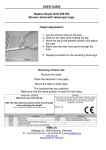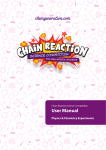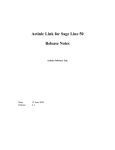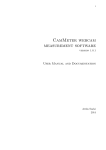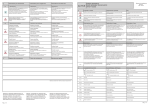Download Neptun.Net Administrative System User's Guide for Students Dear
Transcript
Neptun.Net Administrative System
User’s Guide for Students
Dear Student,
This guide is intended to provide practical information for students about the Neptun.Net
Education Administrative System.
Login to Neptun
To access the Neptun system of Eszterházy Károly College you should click first on the
"Hallgatóknak" link, and then the "Bejelentkezés a Neptunba" link on http://neptun.ektf.hu/.
On the login screen you should write your Neptun code to the "Azonosító" field and the
relevant password to the "Jelszó" field, the default password is your birth date (in
yyyy/mm/dd format). To set the language to English select "English" in the "Nyelv" dropdown menu. You can login to the system by clicking on "Login".
Neptun student web surface
On the top of the page you can find the Neptun Student Web menu. You can view the
content of the sub menu by clicking on the selected item of the main menu.
Special funcions facilitating the use of Neptun are available on the left side of the screen:
Using the menu "Training" you can view and modify the data pertaining to your training and
in the "Favourites" menu you can collect your favourite menu points. In the "Information"
menu you find the sitemap and the screen sensitive help which contains the description of
the selected function.
Subject and course registration
You can register for subjects and exams in the "Subject registration" menu point of the
„Subjects” menu. After selecting the corresponding semester you can sort out the subjects
according to different ascpects. Subjects accomplished earlier are displayed in blue colour.
By clicking on a subject in a popup window the details of the selected subject will be
displayed. You can see the courses launched for the selected subject in the current semester
in the "Available courses" tab. By clicking on a subject the details of the selected course are
displayed in a popup window. You can register for a course if you select the check box on the
right side of the course list, then click the "Save" button to complete the registration.
To register for a subject you are required to select at least one course to a subject if there
are more types of courses launched. In such cases you have to select one of each course
type. An exception to this is the exam course, which has to be registered individually in each
case and only this course type has to be selected to complete the registration.
Finances
Here you can check the balance of the joint account, your payment obligations and you can
view the electronically archived invoices.
In EKC Neptun the avaliable payment type is joint account payment. You can pay more
financial items at the same time and you can save the data of the payer ("Finances"\Settings
menu "Partners" and "Organizations" tab).
After listing the payment obligation in the "Finances"\" Payment" menu you can pay the
transcribed items by marking the "Pay in" check box of the "Pay in" coloumn in line of the
selected financial item and click "Next". Than select the "Joint account payment" option and
click on the "Pay in" button to complete the transaction. To upload your joint account
balance you should transfer money to the following bank account number: 1040350735004545-70070000.
Exam registration
You can register for exams and view your results in the "Exam registration" and "Selected
exams" menu points of the "Exams" menu. In the exam registration screen you can list the
exams launched for the selected subject in the current semester. You can register for the
selected exam by clicking "Registration". The details are displayed in a popup window by
clicking on the selected exam.
In the "Selected exams" menu you can view your results and delete an exam within the
deadline determined by the isntitution by clicking on "Delete".
Further Information
You find more help by clicking on the screen sensitive help in the "Information" menu or by
clicking on the question mark in the right corner of the screen. Here you can download the
full Neptun Student Web Users guide in pdf format.
Neptun.Net Education Administrative System
Users guide for students
Login to Neptun
Neptun Student Web Surface
Subject and course registration
Finances
Exam registration
Further information