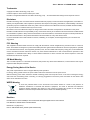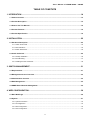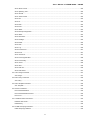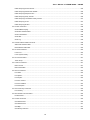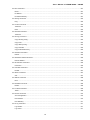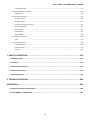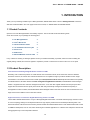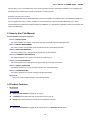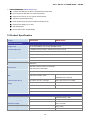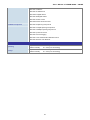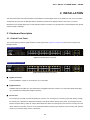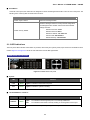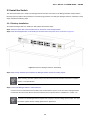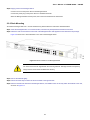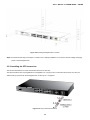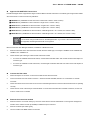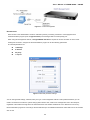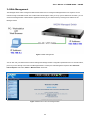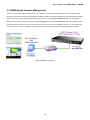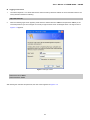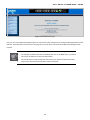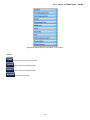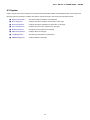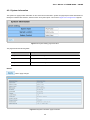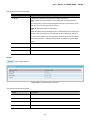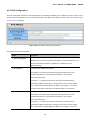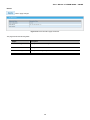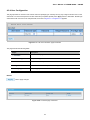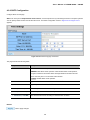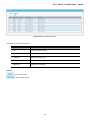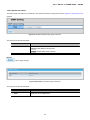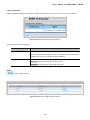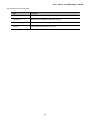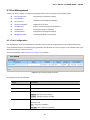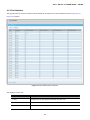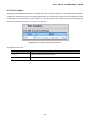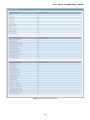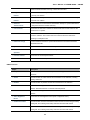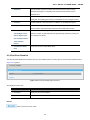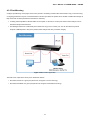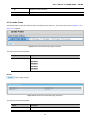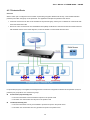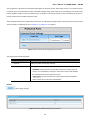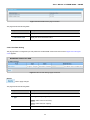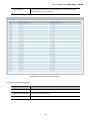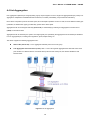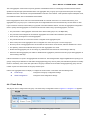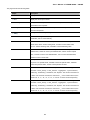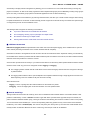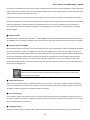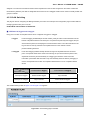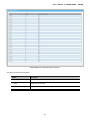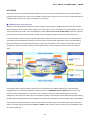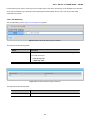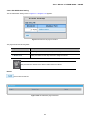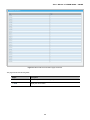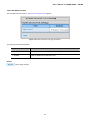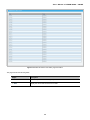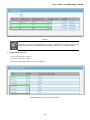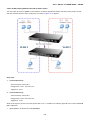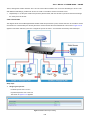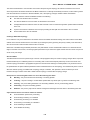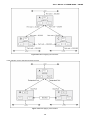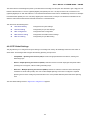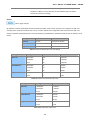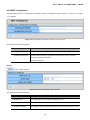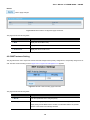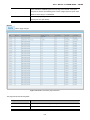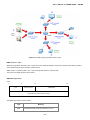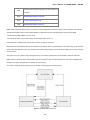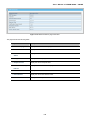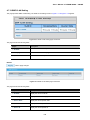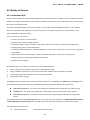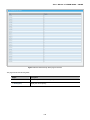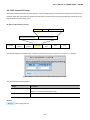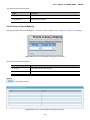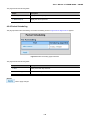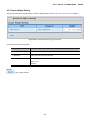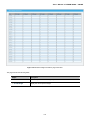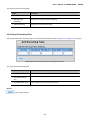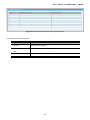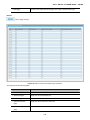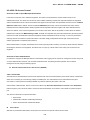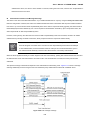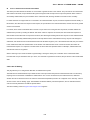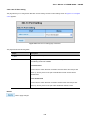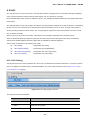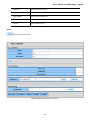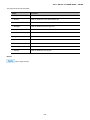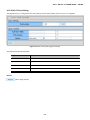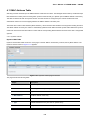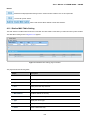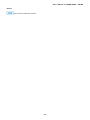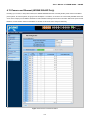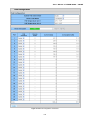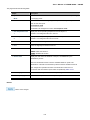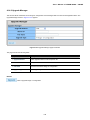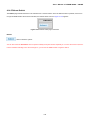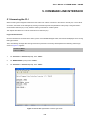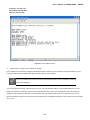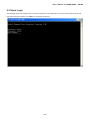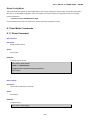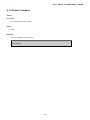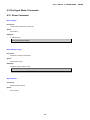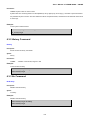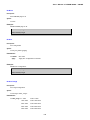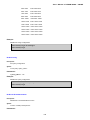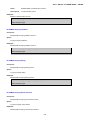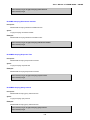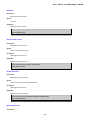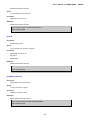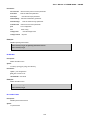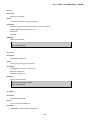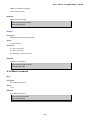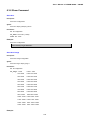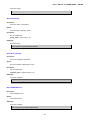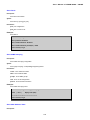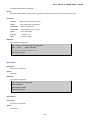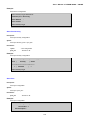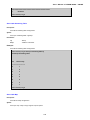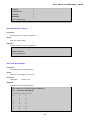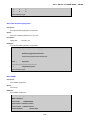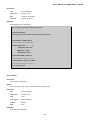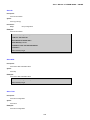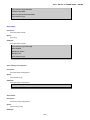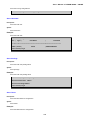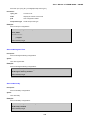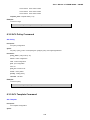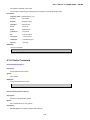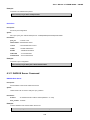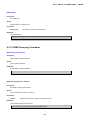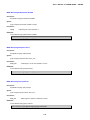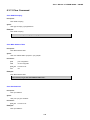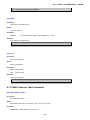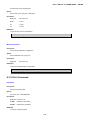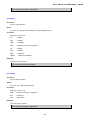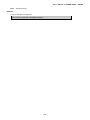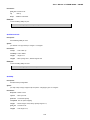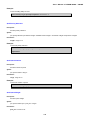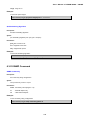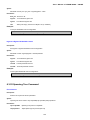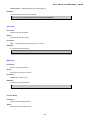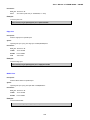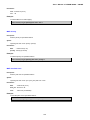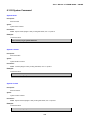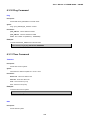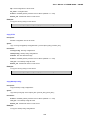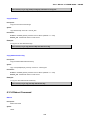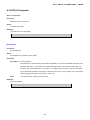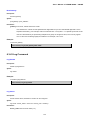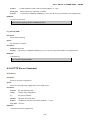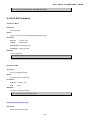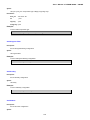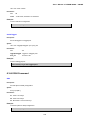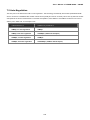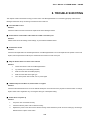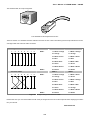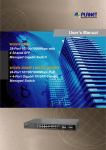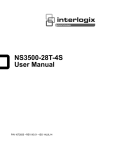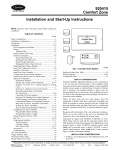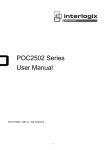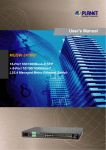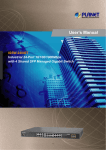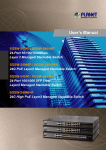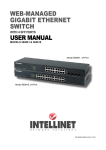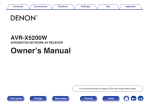Download User's Manual - Modern Alarm Kft.
Transcript
User’s Manual of WGSW-28040 / 28040P User’s Manual WGSW-28040 28-Port 10/100/1000Mbps with 4 Shared SFP Managed Gigabit Switch WGSW-28040P 24-Port 10/100/1000Mbps PoE + 4-Port Gigabit TP/SFP Combo Managed Switch 1 User’s Manual of WGSW-28040 / 28040P Trademarks Copyright © PLANET Technology Corp. 2011. Contents subject to which revision without prior notice. PLANET is a registered trademark of PLANET Technology Corp. All other trademarks belong to their respective owners. Disclaimer PLANET Technology does not warrant that the hardware will work properly in all environments and applications, and makes no warranty and representation, either implied or expressed, with respect to the quality, performance, merchantability, or fitness for a particular purpose. PLANET has made every effort to ensure that this User's Manual is accurate; PLANET disclaims liability for any inaccuracies or omissions that may have occurred. Information in this User's Manual is subject to change without notice and does not represent a commitment on the part of PLANET. PLANET assumes no responsibility for any inaccuracies that may be contained in this User's Manual. PLANET makes no commitment to update or keep current the information in this User's Manual, and reserves the right to make improvements to this User's Manual and/or to the products described in this User's Manual, at any time without notice. If you find information in this manual that is incorrect, misleading, or incomplete, we would appreciate your comments and suggestions. FCC Warning This equipment has been tested and found to comply with the limits for a Class A digital device, pursuant to Part 15 of the FCC Rules. These limits are designed to provide reasonable protection against harmful interference when the equipment is operated in a commercial environment. This equipment generates, uses, and can radiate radio frequency energy and, if not installed and used in accordance with the Instruction manual, may cause harmful interference to radio communications. Operation of this equipment in a residential area is likely to cause harmful interference in which case the user will be required to correct the interference at whose own expense. CE Mark Warning This is a Class A product. In a domestic environment, this product may cause radio interference, in which case the user may be required to take adequate measures. Energy Saving Note of the Device This power required device does not support Standby mode operation. For energy saving, please remove the power cable to disconnect the device from the power circuit. Without removing power cable, the device will still consuming power from the power source. In the view of Saving the Energy and reduce the unnecessary power consuming, it is strongly suggested to remove the power connection for the device if this device is not intended to be active. WEEE Warning To avoid the potential effects on the environment and human health as a result of the presence of hazardous substances in electrical and electronic equipment, end users of electrical and electronic equipment should understand the meaning of the crossed-out wheeled bin symbol. Do not dispose of WEEE as unsorted municipal waste and have to collect such WEEE separately. Revision PLANET 28-Port 10/100/1000Mbps with 4 Shared SFP Managed Gigabit Switch User's Manual FOR MODELS: WGSW-28040 / WGSW-28040P REVISION: 1.2 (Sept.2011) Part No: EM-WGSW-28040_28040P (2080-A93230-000) 2 User’s Manual of WGSW-28040 / 28040P TABLE OF CONETNTS 1. INTRODUTION .................................................................................................................... 14 1.1 Packet Contents .........................................................................................................................................14 1.2 Product Description ...................................................................................................................................14 1.3 How to Use This Manual ............................................................................................................................16 1.4 Product Features........................................................................................................................................16 1.5 Product Specification ................................................................................................................................19 2. INSTALLATION ................................................................................................................... 22 2.1 Hardware Description ................................................................................................................................22 2.1.1 Switch Front Panel ..............................................................................................................................................22 2.1.2 LED Indications ...................................................................................................................................................23 2.1.3 Switch Rear Panel ...............................................................................................................................................25 2.2 Install the Switch ........................................................................................................................................26 2.2.1 Desktop Installation .............................................................................................................................................26 2.2.2 Rack Mounting.....................................................................................................................................................27 2.2.3 Installing the SFP transceiver ..............................................................................................................................28 3. SWITCH MANAGEMENT .................................................................................................... 31 3.1 Requirements..............................................................................................................................................31 3.2 Management Access Overview .................................................................................................................32 3.3 Administration Console .............................................................................................................................32 3.4 Web Management .......................................................................................................................................34 3.5 SNMP-Based Network Management.........................................................................................................35 4. WEB CONFIGURATION ...................................................................................................... 36 4.1 Main Web Page ...........................................................................................................................................39 4.2 System.........................................................................................................................................................41 4.2.1 System Information..............................................................................................................................................42 4.2.2 IP Configuration...................................................................................................................................................43 4.2.3 IPv6 Configuration ...............................................................................................................................................45 4.2.4 User Configuration...............................................................................................................................................47 3 User’s Manual of WGSW-28040 / 28040P 4.2.5 Enable Password.................................................................................................................................................48 4.2.6 SNTP Configuration.............................................................................................................................................49 4.2.7 Log Management.................................................................................................................................................50 4.2.7.1 Local Log...................................................................................................................................................50 4.2.7.2 Remote Syslog ..........................................................................................................................................52 4.2.7.3 Log View....................................................................................................................................................53 4.2.8 SNMP Management ............................................................................................................................................56 4.2.8.1 SNMP Overview ........................................................................................................................................56 4.2.8.2 System Information....................................................................................................................................57 4.2.8.3 Community ................................................................................................................................................58 4.2.8.4 Trap ...........................................................................................................................................................59 4.3 Port Management .......................................................................................................................................61 4.3.1 Port Configuration................................................................................................................................................61 4.3.2 Port Statistics.......................................................................................................................................................64 4.3.3 Port Counters ......................................................................................................................................................66 4.3.4 Port Error Disabled ..............................................................................................................................................70 4.3.5 Port Mirroring.......................................................................................................................................................71 4.3.6 Jumbo Frame ......................................................................................................................................................73 4.3.7 Protected Ports ....................................................................................................................................................74 4.3.8 Bandwidth Control ...............................................................................................................................................76 4.3.8.1 Preamble Setting .......................................................................................................................................76 4.3.8.2 Port Rate Setting .......................................................................................................................................77 4.4 Link Aggregation ........................................................................................................................................79 4.4.1 Trunk Group.........................................................................................................................................................80 4.4.2 LACP Configuration .............................................................................................................................................82 4.5 VLAN............................................................................................................................................................84 4.5.1 VLAN Overview ...................................................................................................................................................84 4.5.2 IEEE 802.1Q VLAN .............................................................................................................................................84 4.5.3 VLAN Switching...................................................................................................................................................88 4.5.4 VLAN Port Configuration .....................................................................................................................................90 4.5.5 QinQ ....................................................................................................................................................................92 4.5.5.1 SVLAN Setting ..........................................................................................................................................93 4.5.5.2 SVLAN Member Setting ............................................................................................................................94 4.5.5.3 SVLAN PVID Settings ...............................................................................................................................95 4.5.5.4 SVLAN Service Port ..................................................................................................................................97 4.5.6 VLAN setting example: ........................................................................................................................................99 4.5.6.1 Two separate 802.1Q VLAN ......................................................................................................................99 4.5.6.2 VLAN Trunking between two 802.1Q aware switch .................................................................................102 4.5.6.3 Port Isolate ..............................................................................................................................................104 4 User’s Manual of WGSW-28040 / 28040P 4.6 Spanning Tree Protocol ...........................................................................................................................105 4.6.1 Theory ...............................................................................................................................................................105 4.6.2 STP Global Settings .......................................................................................................................................... 111 4.6.3 STP Port Setting ................................................................................................................................................ 114 4.6.4 MST Configuration............................................................................................................................................. 117 4.6.5 MST Instance Setting ........................................................................................................................................ 118 4.6.6 MSTI Port Setting ..............................................................................................................................................120 4.7 Multicast ....................................................................................................................................................122 4.7.1 IGMP Snooping .................................................................................................................................................122 4.7.2 IGMP Snooping Setting .....................................................................................................................................126 4.7.3 IGMP VLAN Setting ...........................................................................................................................................129 4.7.4 Multicast Database ............................................................................................................................................130 4.7.5 Router Table ......................................................................................................................................................130 4.8 Quality of Service .....................................................................................................................................131 4.8.1 Understand QoS................................................................................................................................................131 4.8.2 Port-based Priority.............................................................................................................................................132 4.8.3 802.1p-based Priority ........................................................................................................................................134 4.8.4 DSCP-based Priority .........................................................................................................................................135 4.8.5 Priority to Queue Mapping .................................................................................................................................137 4.8.6 Packet Scheduling.............................................................................................................................................138 4.8.7 Queue Weight Setting........................................................................................................................................140 4.8.8 Queue Remarking Status...................................................................................................................................142 4.8.9 Queue Remarking Table ....................................................................................................................................143 4.9 Security .....................................................................................................................................................145 4.9.1 Storm Control.....................................................................................................................................................145 4.9.2 MAC Filtering.....................................................................................................................................................147 4.9.3 Port Security ......................................................................................................................................................148 4.9.4 802.1X Access Control ......................................................................................................................................150 4.9.4.1 Port Isolate ..............................................................................................................................................150 4.9.4.2 802.1X Setting .........................................................................................................................................153 4.9.4.3 802.1X Port Setting .................................................................................................................................156 4.10 ACL ..........................................................................................................................................................158 4.10.1 ACL Setting......................................................................................................................................................158 4.10.2 ACL Template Setting ......................................................................................................................................162 4.10.3 ACL Index Range Setting ................................................................................................................................164 4.10.4 ACL Policy Setting ...........................................................................................................................................165 4.11 MAC Address Table ................................................................................................................................166 4.11.1 Statics MAC Table Setting................................................................................................................................167 5 User’s Manual of WGSW-28040 / 28040P 4.12 Diagnostics .............................................................................................................................................169 4.12.1 Ping Test..........................................................................................................................................................169 4.13 Power over Ethernet (WGSW-28040P Only) ........................................................................................171 4.13.1 Power over Ethernet Powered Device .............................................................................................................172 4.13.2 PoE Configuration ...........................................................................................................................................172 4.14 Maintenance............................................................................................................................................175 4.14.1 Backup Manager .............................................................................................................................................175 4.14.2 Upgrade Manager............................................................................................................................................176 4.14.3 Save Configuration ..........................................................................................................................................177 4.14.4 Factory Default ................................................................................................................................................178 4.14.5 Reboot Switch .................................................................................................................................................179 5. COMMAND LINE INTERFACE.......................................................................................... 180 5.1 Accessing the CLI ....................................................................................................................................180 Logon to the Console ..........................................................................................................................................180 Configure IP address...........................................................................................................................................181 5.2 Telnet Login ..............................................................................................................................................183 6. Command Line Mode ....................................................................................................... 184 6.1 User Mode Commands ............................................................................................................................185 6.1.1 Show Command ................................................................................................................................................185 Show Version ......................................................................................................................................................185 Show History .......................................................................................................................................................185 Show Info ............................................................................................................................................................186 Show Privilege.....................................................................................................................................................186 6.1.2 Enable Command..............................................................................................................................................187 Enable .................................................................................................................................................................187 6.2 Privileged Mode Commands ...................................................................................................................188 6.2.1 Show Command ................................................................................................................................................188 Show History .......................................................................................................................................................188 Show Startup-config ............................................................................................................................................188 Show Version ......................................................................................................................................................188 Show Running-config ..........................................................................................................................................189 Show Privilege.....................................................................................................................................................189 6.2.2 Configuration Command....................................................................................................................................190 Config ..................................................................................................................................................................190 6.2.3 Disable Command .............................................................................................................................................190 6 User’s Manual of WGSW-28040 / 28040P Disable ................................................................................................................................................................190 6.3 Global Config Mode Commands.............................................................................................................190 6.3.1 Hostname Command.........................................................................................................................................190 Hostname ............................................................................................................................................................190 6.3.2 History Command..............................................................................................................................................191 History .................................................................................................................................................................191 6.3.3 No Command ....................................................................................................................................................191 No History............................................................................................................................................................191 No More...............................................................................................................................................................192 No ACL ................................................................................................................................................................192 No ACL Range.....................................................................................................................................................192 No ACL Policy......................................................................................................................................................193 No Dot1x Re-authentication ................................................................................................................................193 No IGMP Snooping Fastleave .............................................................................................................................194 No IGMP Snooping Debug ..................................................................................................................................194 No IGMP Snooping Router Timeout ....................................................................................................................194 No IGMP Snooping Robustness Variable............................................................................................................195 No IGMP Snooping Response Time....................................................................................................................195 No IGMP Snooping Query Interval ......................................................................................................................195 No IGMP Snooping Last Member Query Interval ................................................................................................196 No IGMP Snooping VLAN ...................................................................................................................................196 No IGMP Snooping Querier.................................................................................................................................196 No MAC Address Table Static..............................................................................................................................197 No MAC Address Table Filter ..............................................................................................................................197 No LACP .............................................................................................................................................................197 No Mirror .............................................................................................................................................................198 No Port Flow Control ...........................................................................................................................................198 No Port Security ..................................................................................................................................................198 No Protected Port................................................................................................................................................198 No QoS................................................................................................................................................................199 No SNMP Community .........................................................................................................................................199 No SNMP Host ....................................................................................................................................................200 No Storm Control.................................................................................................................................................200 No Spanning Tree................................................................................................................................................200 No SVLAN ...........................................................................................................................................................201 No Jumbo Frame.................................................................................................................................................201 No IP ...................................................................................................................................................................202 No SNTP .............................................................................................................................................................202 No Username ......................................................................................................................................................202 No Enable............................................................................................................................................................203 7 User’s Manual of WGSW-28040 / 28040P No Telnet .............................................................................................................................................................203 No IPv6 Auto-configuration..................................................................................................................................203 No Log.................................................................................................................................................................204 No Trunk..............................................................................................................................................................204 No VLAN .............................................................................................................................................................204 No SSH ...............................................................................................................................................................205 6.3.4 More Command.................................................................................................................................................205 More ....................................................................................................................................................................205 6.3.5 ACL Command ..................................................................................................................................................206 ACL .....................................................................................................................................................................206 ACL End ..............................................................................................................................................................206 ACL Comment .....................................................................................................................................................206 Remove ACL .......................................................................................................................................................207 ACL Name ...........................................................................................................................................................207 ACE Field ............................................................................................................................................................207 ACE Action ..........................................................................................................................................................208 ACE Comment ....................................................................................................................................................209 Show ACE ...........................................................................................................................................................209 6.3.6 Show Command ................................................................................................................................................210 Show ACL............................................................................................................................................................210 Show ACL Range ................................................................................................................................................210 Show ACL Policy ................................................................................................................................................. 211 Show ACL Template ............................................................................................................................................ 211 Show RADIUS Server ......................................................................................................................................... 211 Show Dot1x .........................................................................................................................................................212 Show IGMP Snooping .........................................................................................................................................212 Show MAC Address Table ...................................................................................................................................212 Show LACP .........................................................................................................................................................213 Show Mirror .........................................................................................................................................................213 Show Port Security..............................................................................................................................................214 Show Port............................................................................................................................................................214 Show Protected Ports..........................................................................................................................................215 Show QoS Remark..............................................................................................................................................215 Show QoS Remarking Table ...............................................................................................................................216 Show QoS Map ...................................................................................................................................................216 Show QoS Priority Selection ...............................................................................................................................217 Show QoS Number of Queue..............................................................................................................................218 Show QoS Queue Weight ...................................................................................................................................218 Show QoS Scheduling Algorithm.........................................................................................................................219 Show SNMP ........................................................................................................................................................219 8 User’s Manual of WGSW-28040 / 28040P Show Storm Control ............................................................................................................................................220 Show Spanning Tree ...........................................................................................................................................220 Show SVLAN.......................................................................................................................................................221 Show Jumbo Frame ............................................................................................................................................222 Show Info ............................................................................................................................................................222 Show IP ...............................................................................................................................................................223 Show ARP ...........................................................................................................................................................223 Show Time...........................................................................................................................................................223 Show SNTP.........................................................................................................................................................224 Show Startup Configuration.................................................................................................................................224 Show SNTP.........................................................................................................................................................224 Show Username..................................................................................................................................................225 Show Privilege.....................................................................................................................................................225 Show Telnet.........................................................................................................................................................225 Show IPv6 ...........................................................................................................................................................226 Show Log ............................................................................................................................................................226 Show TFTP Server ..............................................................................................................................................227 Show Trunk .........................................................................................................................................................227 Show VLAN Port .................................................................................................................................................227 Show VLAN Ingress Filter ...................................................................................................................................228 Show VLAN Leaky ..............................................................................................................................................228 Show VLAN .........................................................................................................................................................229 Show SSH ...........................................................................................................................................................230 Show PoE Info.....................................................................................................................................................230 Show PoE Status.................................................................................................................................................231 6.3.7 ACL Range Command.......................................................................................................................................231 ACL Range ..........................................................................................................................................................231 6.3.8 ACL Policy Command........................................................................................................................................232 ACL Policy ...........................................................................................................................................................232 6.3.9 ACL Template Command ...................................................................................................................................232 ACL Template ......................................................................................................................................................232 6.3.10 Dot1x Command..............................................................................................................................................233 Dot1x Reauthentication .......................................................................................................................................233 Dot1x Reauthentication Period............................................................................................................................233 Dot1x Port ...........................................................................................................................................................234 6.3.11 RADIUS Server Command ..............................................................................................................................234 RADIUS Host Server ...........................................................................................................................................234 RADIUS Key........................................................................................................................................................235 6.3.12 IGMP Snooping Command..............................................................................................................................235 IGMP Snooping Fastleave...................................................................................................................................235 9 User’s Manual of WGSW-28040 / 28040P IGMP Snooping Router Timeout..........................................................................................................................235 IGMP Snooping Robustness Variable .................................................................................................................236 IGMP Snooping Response Time .........................................................................................................................236 IGMP Snooping Query Interval............................................................................................................................236 IGMP Snooping Last Member Query Interval......................................................................................................237 IGMP Snooping VLAN.........................................................................................................................................237 IGMP Snooping Querier ......................................................................................................................................237 6.3.13 Clear Command ..............................................................................................................................................238 Clear IGMP Snooping..........................................................................................................................................238 Clear MAC Address Table ...................................................................................................................................238 Clear Port Statistics .............................................................................................................................................238 Clear ARP............................................................................................................................................................239 Clear Log.............................................................................................................................................................239 6.3.14 MAC Address Table Command........................................................................................................................239 Static MAC Address Table ...................................................................................................................................239 MAC Address Table Filter ....................................................................................................................................240 6.3.15 LACP Command..............................................................................................................................................240 LACP Port ...........................................................................................................................................................240 LACP System Priority ..........................................................................................................................................241 6.3.16 Trunk Command ..............................................................................................................................................241 Trunk Group ........................................................................................................................................................241 6.3.17 Mirror Command..............................................................................................................................................241 Mirror Source.......................................................................................................................................................241 Mirror Destination ................................................................................................................................................242 6.3.18 Port Command ................................................................................................................................................242 Port State.............................................................................................................................................................242 Port Speed...........................................................................................................................................................243 Port Duplex..........................................................................................................................................................243 Port Flow Control.................................................................................................................................................244 Port Error Disable................................................................................................................................................244 Port Description...................................................................................................................................................244 6.3.19 Port Security Command...................................................................................................................................246 Port Security........................................................................................................................................................246 6.3.20 Protected Ports Command ..............................................................................................................................246 Protected Port .....................................................................................................................................................246 6.3.21 QoS Command................................................................................................................................................246 QoS Remark Port ................................................................................................................................................246 QoS Remark CoS................................................................................................................................................247 QoS Map .............................................................................................................................................................247 QoS Priority Selection .........................................................................................................................................248 10 User’s Manual of WGSW-28040 / 28040P QoS Queue Number............................................................................................................................................248 QoS Queue Weight .............................................................................................................................................248 QoS Scheduling Algorithm...................................................................................................................................249 6.3.22 SNMP Command.............................................................................................................................................249 SNMP Community ...............................................................................................................................................249 SNMP Host..........................................................................................................................................................250 6.3.23 Storm Control Command .................................................................................................................................250 Storm Control ......................................................................................................................................................250 6.3.24 Bandwidth Control Command..........................................................................................................................250 Port Bandwidth Control........................................................................................................................................250 Ingress & Egress Bandwidth Control ...................................................................................................................251 6.3.25 Spanning Tree Command ................................................................................................................................251 Force Version ......................................................................................................................................................251 Hello Time ...........................................................................................................................................................252 MAX Hops ...........................................................................................................................................................252 Forward Delay .....................................................................................................................................................252 Maximum Age......................................................................................................................................................253 Tx Hold Count .....................................................................................................................................................253 Path Cost.............................................................................................................................................................253 Edge Port ............................................................................................................................................................254 BPDU Filter .........................................................................................................................................................254 BPDU Guard .......................................................................................................................................................255 Point to Point MAC ..............................................................................................................................................255 Mcheck ................................................................................................................................................................255 MST Configuration Name ....................................................................................................................................256 MST Configuration Revision................................................................................................................................256 MSTI VLAN .........................................................................................................................................................256 MSTI Priority........................................................................................................................................................257 MSTI Port Path Cost ...........................................................................................................................................257 MSTI Port Priority ................................................................................................................................................258 6.3.26 SVLAN Command ...........................................................................................................................................258 TPID ....................................................................................................................................................................258 Port......................................................................................................................................................................258 S-VLAN ID...........................................................................................................................................................259 6.3.27 Jumbo Frame Command .................................................................................................................................259 Jumbo Frame ......................................................................................................................................................259 6.3.28 System Command ...........................................................................................................................................260 System Name......................................................................................................................................................260 System Location..................................................................................................................................................260 System Contact ...................................................................................................................................................260 11 User’s Manual of WGSW-28040 / 28040P 6.3.29 IP Command....................................................................................................................................................261 DHCP ..................................................................................................................................................................261 IP Address ...........................................................................................................................................................261 IP Default Gateway..............................................................................................................................................261 6.3.30 Ping Command................................................................................................................................................262 Ping .....................................................................................................................................................................262 6.3.31 Time Command ...............................................................................................................................................262 Timezone.............................................................................................................................................................262 Date.....................................................................................................................................................................262 6.3.32 SNTP Command..............................................................................................................................................263 Timezone.............................................................................................................................................................263 6.3.33 Copy Command...............................................................................................................................................263 Copy Running-config...........................................................................................................................................263 Copy TFTP ..........................................................................................................................................................264 Copy Startup-config .............................................................................................................................................264 Copy Firmware ....................................................................................................................................................265 Copy Authentication Key .....................................................................................................................................265 6.3.34 Reboot Command ...........................................................................................................................................265 Reboot.................................................................................................................................................................265 6.3.35 Restore Default Command ..............................................................................................................................266 Restore Default ...................................................................................................................................................266 6.3.36 Username Command.......................................................................................................................................266 Username............................................................................................................................................................266 6.3.37 Enable Command............................................................................................................................................267 Enable .................................................................................................................................................................267 6.3.38 SSL Command ................................................................................................................................................267 SSL .....................................................................................................................................................................267 6.3.39 Boot Command................................................................................................................................................268 Boot.....................................................................................................................................................................268 6.3.40 Delete Command.............................................................................................................................................269 Delete ..................................................................................................................................................................269 6.3.41 Telnet Command..............................................................................................................................................269 Telnet...................................................................................................................................................................269 6.3.42 IPv6 Command................................................................................................................................................270 Auto Configuration...............................................................................................................................................270 IPv6 Address .......................................................................................................................................................270 IPv6 Gateway ......................................................................................................................................................271 6.3.43 Log Command .................................................................................................................................................271 Log Restart..........................................................................................................................................................271 Log Server...........................................................................................................................................................271 12 User’s Manual of WGSW-28040 / 28040P Log Flash & RAM ................................................................................................................................................272 6.3.44 TFTP Server Command...................................................................................................................................272 TFTP Server ........................................................................................................................................................272 6.3.45 VLAN Command..............................................................................................................................................273 VLAN Port Mode .................................................................................................................................................273 VLAN Port PVID ..................................................................................................................................................273 VLAN Port Accept Frame Type............................................................................................................................273 VLAN Ingress Filter .............................................................................................................................................274 VLAN Leaky ........................................................................................................................................................274 VLAN Name ........................................................................................................................................................274 VLAN Tagged ......................................................................................................................................................275 6.3.46 SSH Command................................................................................................................................................275 SSH .....................................................................................................................................................................275 6.3.47 PoE Command ................................................................................................................................................276 PoE Admin-mode ................................................................................................................................................276 PoE Limit-mode...................................................................................................................................................276 PoE Port ..............................................................................................................................................................276 7. SWITCH OPERATION ....................................................................................................... 278 7.1 Address Table ...........................................................................................................................................278 7.2 Learning ....................................................................................................................................................278 7.3 Forwarding & Filtering .............................................................................................................................278 7.4 Store-and-Forward ...................................................................................................................................278 7.5 Auto-Negotiation ......................................................................................................................................279 8. TROUBLE SHOOTING...................................................................................................... 280 APPENDEX A ........................................................................................................................ 282 A.1 Switch's RJ-45 Pin Assignments ...........................................................................................................282 A.2 10/100Mbps, 10/100Base-TX ...................................................................................................................282 13 User’s Manual of WGSW-28040 / 28040P 1. INTRODUTION Thank you for purchasing PLANET Layer 2 Managed Switch, WGSW-28040 series. Terms of “Managed Switch” means the Switches mentioned titled in the cover page of this user’s manual, i.e. WGSW-28040 and WGSW-28040P. 1.1 Packet Contents Open the box of the Managed Switch and carefully unpack it. The box should contain the following items: Check the contents of your package for following parts: ; The Managed Switch x1 ; User’s Manual CD x1 ; Quick Installation Guide x1 ; 19” Rack Mount Accessory Kit x1 ; Power Cord x1 ; Rubber Feet x4 ; RS-232 DB9 Male Console Cable x1 If any of these are missing or damaged, please contact your dealer immediately, if possible, retain the carton including the original packing material, and use them against to repack the product in case there is a need to return it to us for repair. 1.2 Product Description Cost-effective IPv6 Managed Gigabit Switch solution for SMB Nowadays, lots of electronic products or mobile devices can browse the Internet, which means the need of IP Address increases. However, the current IPv4 network infrastructure is not capable enough to provide IP Address to each single users/Clients. The situation forces the ISP to build up the IPv6 (Internet Protocol version 6) network infrastructure speedily. To fulfill the demand, PLANET releases the IPv6 management Gigabit Ethernet Switch, WGSW-28040 series Managed Switch. It supports both IPv4 and IPv6 management functions. It can work with original network structure (IPv4) and also support the new network structure (IPv6) in the future. With easy and friendly management interfaces and plenty of management functions included, the WGSW-28040 series Managed Switch is the best choice for ISP to build the IPv6 FTTx edge service and for SMB to connect with IPv6 network. High-Performance, Cost-effective Gigabit Networking Solution for SMB The PLANET WGSW-28040 series is a Layer 2 Managed Gigabit Switch which can handle extremely large amounts of data in a secure topology linking to an Enterprise backbone or high capacity network server with 56Gbps switching fabric. The advanced features of QoS and network security included enable the WGSW-28040 series to offer effective data traffic control for SMB and Enterprises, such as VoIP, video streaming and multicast applications. It is ideal for the enterprise networks and the aggregation layer of IP metropolitan networks. 14 User’s Manual of WGSW-28040 / 28040P High Performance The WGSW-28040 series provides 28 10/100/1000Mbps Gigabit Ethernet ports in which with 4 shared Gigabit SFP slots. It boasts high performance architecture of switch that is capable for providing the non-blocking switch fabric and wire-speed throughput as high as 56Gbps, which greatly simplifies the tasks of upgrading the LAN for catering to increasing bandwidth demands. Robust Layer 2 Features The WGSW-28040 series can be programmed for advanced switch management functions such as dynamic Port link aggregation, Q-in-Q VLAN, private VLAN, Multiple Spanning Tree protocol, Layer 2 QoS, bandwidth control and IGMP Snooping. The WGSW-28040 series provides 802.1Q Tagged VLAN, and the VLAN groups allowed will be maximally up to 255. Via aggregation of supporting ports, the WGSW-28040 series allows the operation of a high-speed trunk combining multiple ports. It enables maximum up to 8 groups of 8 ports for trunking and supports fail-over as well. Excellent Traffic Control The WGSW-28040 series is loaded with Port speed configuration, Port aggregation, VLAN, Spanning Tree protocol, QoS, bandwidth control and IGMP Snooping features to enhance services to business-class data, voice, security, and wireless solutions. The functionality includes QoS features, and bandwidth limiting that are particular useful for multi-tenant unit and multi-business unit applications. It also empowers the enterprises to take full advantages of the limited network resources and guarantees the best performance in VoIP and Video conferencing transmission. Efficient Management For efficient management, the WGSW-28040 series Managed Ethernet Switch is equipped with console, WEB and SNMP management interfaces. With the built-in Web-Based management interface, the WGSW-28040 series offers an easy-to-use, platform-independent management and configuration facility. The WGSW-28040 supports standard Simple Network Management Protocol (SNMP) and can be managed via any standard management software. For text-based management, the WGSW-28040 series can be accessed via Telnet and the console port. Powerful Security PLANET WGSW-28040 series offers comprehensive Layer 2 to Layer 4 Access Control List (ACL) for enforcing security to the edge. It can be used to restrict network access by denying packets based on source and destination IP address, TCP/UDP ports or defined typical network applications. Its protection mechanism also comprises of 802.1X port-based and MAC-based user and device authentication. With the private VLAN function, communication between edge ports can be prevented to ensure user privacy. The network administrators can now construct highly secured corporate networks with considerably less time and effort than before. Power over Ethernet, Easy Cabling Installation The PoE in-line power following the standard IEEE 802.3af makes the WGSW-28040P able to power on 24 PoE compliant devices at the distance up to 100 meters through the 4-pair Cat 5/5e UTP wire. With data and power over Ethernet from one unit, it can easily build a power central-controlled IP phone system, IP Camera system, or wireless AP group for the enterprises. The WGSW-28040P shall reduce cables deployment and eliminates the need for dedicated electrical outlets on 15 User’s Manual of WGSW-28040 / 28040P the wall, ceiling or any unreachable place. A wire carries both data and power lowering the installation costs, simplifying the installation effort and eliminating the need for electricians or extension cords. Flexibility and Extension Solution The four mini-GBIC slots built in the WGSW-28040 series are compatible with 1000Base-SX/LX and WDM SFP (Small Form Factor Pluggable) fiber-optic modules. The distance can be extended from 550 meters (Multi-Mode fiber) up to above 10/20/30/40/50/70/120 kilometers (Single-Mode fiber or WDM fiber). It is well suited for applications within the enterprise data centers and distributions. 1.3 How to Use This Manual This User Manual is structured as follows: Section 2, INSTALLATION The section explains the functions of the Switch and how to physically install the Managed Switch. Section 3, SWITCH MANAGEMENT The section contains the information about the software function of the Managed Switch. Section 4, WEB CONFIGURATION The section explains how to manage the Managed Switch by Web interface. Section 5, COMMAND LINE INTERFACE The section describes how to use the Command Line interface (CLI). Section 6, CLI CONFIGURATION The section explains how to manage the Managed Switch by Command Line interface. Section 7, SWITCH OPERATION The chapter explains how to does the switch operation of the Managed Switch. Section 8, TROUBSHOOTING The chapter explains how to trouble shooting of the Managed Switch. Appendix A The section contains cable information of the Managed Switch. 1.4 Product Features ¾ Physical Port WGSW-28040 28-Port 10/100/1000Base-T Gigabit RJ-45 copper 4 1000Base-X mini-GBIC/SFP slots, shared with Port-25 to Port-28 RS-232 DB9 console interface for Switch basic management and setup WGSW-28040P 28-Port 10/100/1000Base-T Gigabit RJ-45 copper with 24-Port IEEE 802.3af PoE Injector 16 User’s Manual of WGSW-28040 / 28040P ¾ 4 1000Base-X mini-GBIC/SFP slots, shared with Port-25 to Port-28 RS-232 DB9 console interface for Switch basic management and setup Layer 2 Features Prevents packet loss with back pressure (Half-Duplex) and IEEE 802.3x PAUSE frame flow control (Full-Duplex) High performance of Store-and-Forward architecture and runt/CRC filtering eliminates erroneous packets to optimize the network bandwidth Supports VLAN − IEEE 802.1Q Tagged VLAN − Up to 256 VLANs groups, out of 4094 VLAN IDs − Provider Bridging (VLAN Q-in-Q) support (IEEE 802.1ad) − Private VLAN Edge (PVE / Port Isolation) Supports Spanning Tree Protocol − STP, IEEE 802.1D (Spanning Tree Protocol) − RSTP, IEEE 802.1w (Rapid Spanning Tree Protocol) − MSTP, IEEE 802.1s Multiple Spanning Tree Protocol, spanning tree by VLAN Supports Link Aggregation − IEEE 802.3ad Link Aggregation Control Protocol (LACP) − Cisco ether-channel (Static Trunk) − Maximum 8 trunk groups, up to 8 ports per trunk group − Up to 16Gbps bandwidth (Duplex Mode) ¾ Provide Port Mirror (many-to-1) Port Mirroring to monitor the incoming or outgoing traffic on a particular port Quality of Service Ingress / Egress Rate Limit per port bandwidth control 8 priority queues on all switch ports Traffic classification: - Port-Based priority - IEEE 802.1p CoS - IP DSCP Strict priority and Weighted Round Robin (WRR) CoS policies DSCP remarking 17 User’s Manual of WGSW-28040 / 28040P ¾ Multicast Supports IGMP Snooping v1, v2 and v3 Querier mode support IGMP Snooping v2 fast leave Unknown Multicast drop ¾ Security Storm Control support − Broadcast / Multicast / Unknown-Unicast / Unknown-Multicast Authentication − IEEE 802.1X Port-Based network access authentication − Built-in RADIUS client to co-operate with the RADIUS servers Access Control List − IP-Based ACL − MAC-Based ACL MAC Security − Static MAC − Source / Destination MAC Filtering − Port Security for Source MAC address entries filtering ¾ Management Switch Management Interfaces - Console / Telnet Command Line Interface - IPv4 and IPv6 Web switch management - SNMP v1, v2c switch management - SSH / SSL secure access Four RMON groups (history, statistics, alarms, and events) SNMP trap for interface Link Up and Link Down notification SNTP (Simple Network Time Protocol) Built-in Trivial File Transfer Protocol (TFTP) client BOOTP and DHCP for IP address assignment Firmware upload/download via HTTP / TFTP Event message logging to remote Syslog server Reset button for system reboot or reset to factory default 18 User’s Manual of WGSW-28040 / 28040P ¾ Power over Ethernet (WGSW-28040P Only) ■ Complies with IEEE 802.3af Power over Ethernet End-Span PSE ■ Up to 24 ports for IEEE 802.3af / at devices powered ■ Support PoE Power up to 15.4 watts for each PoE ports ■ Auto detect powered device (PD) ■ Circuit protection prevent power interference between ports ■ Remote power feeding up to 100m ■ PoE Management ■ Per port PoE function enable/disable 1.5 Product Specification Product WGSW-28040 WGSW-28040P Hardware Specification Copper Ports 28 10/ 100/1000Base-T RJ-45 Auto-MDI/MDI-X ports SFP/mini-GBIC Slots 4 1000Base-X SFP interfaces, shared with Port-25 to Port-28 Switch Processing Scheme Store-and-Forward Switch Fabric 56Gbps / non-blocking Throughput @ 64Kbytes 41.67Mpps MAC Address Table 16K entries Share Data Buffer 448K bytes IEEE 802.3x Pause Frame for Full-Duplex Flow Control Back pressure for Half-Duplex Jumbo Frame 9216 Bytes LED PWR, SYS, LNK/ACT, 1000 Dimension (W x D x H) 440 x 200 x 44.5 mm, 1U height 440 x 300 x 44.5 mm, 1U height Weight 2.7kg 3.9kg Power Consumption Max. 12 Watts / 40.92 BTU Max. 202 Watts / 688.82 BTU Power Requirement AC 100~240V, 50/60Hz ESD Protection 6KV DC PWR, SYS, LNK/ACT, PoE In-Use, 1000, PWR Alert, FAN 1 & 2 Alert Power over Ethernet PoE Standard - IEEE 802.3af PoE / PSE PoE Power Supply Type - End-Span PoE Power Output - Power Pin Assignment - 1/2(+), 3/6(-) PoE Power Budget - 180 Watts Per Port 48V DC. Max. 15.4 watts 19 User’s Manual of WGSW-28040 / 28040P Number of PD @ PoE Ability 7Watts Number of PD @ 15.4Watts - 24 - 11 Layer 2 Function Basic Management Interfaces Console, Telnet, IPv4 & IPv6 Web Browser, SNMPv1, v2c Security Management Interfaces SSH, SSL Port disable / enable Auto-Negotiation 10/100/1000Mbps full and half duplex mode selection Port Configuration Flow Control disable / enable Port Description Display each port’s speed duplex mode, link status, Flow control status, Auto Port Status negotiation status, trunk status. 802.1Q Tagged Based VLAN VLAN Q-in-Q Up to 256 VLAN groups, out of 4094 VLAN IDs IEEE 802.3ad LACP / Static Trunk Link Aggregation QoS Supports 8 groups of 8-Port trunk support y 8-Level priority queue for switching y Traffic classification based, Strict priority and WRR - 802.1p priority - IP DSCP field IGMP (v1/v2/v3) Snooping, up to 255 multicast Groups IGMP Snooping IGMP Querier mode support IP-Based ACL / MAC-Based ACL Access Control List Up to 256 entries RFC 1213 MIB-II IF-MIB RFC 1493 Bridge MIB RFC 1643 Ethernet MIB SNMP MIBs RFC 2863 Interface MIB RFC 2665 Ether-Like MIB RFC 2819 RMON MIB (Group 1) RFC 2737 Entity MIB RFC 3411 SNMP-MIB Standards Conformance Regulation Compliance FCC Part 15 Class A, CE 20 User’s Manual of WGSW-28040 / 28040P IEEE 802.3 10Base-T IEEE 802.3u 100Base-TX IEEE 802.3z Gigabit SX/LX IEEE 802.3ab Gigabit 1000T IEEE 802.3x Flow Control IEEE 802.3ad Port trunk with LACP Standards Compliance IEEE 802.1D Spanning tree protocol IEEE 802.1w Rapid spanning tree protocol IEEE 802.1s Multiple spanning tree protocol IEEE 802.1p Class of service IEEE 802.1Q VLAN Tagging IEEE 802.1x Port Authentication Network Control IEEE 802.3af Power over Ethernet Environment Operating Storage Temperature: 0 ~ 50 Degree C Relative Humidity: 20 ~ 95% (non-condensing) Temperature: -10 ~ 70 Degree C Relative Humidity: 20 ~ 95% (non-condensing) 21 User’s Manual of WGSW-28040 / 28040P 2. INSTALLATION This section describes the hardware features and installation of the Managed Switch on the desktop or rack mount. For easier management and control of the Managed Switch, familiarize yourself with its display indicators, and ports. Front panel illustrations in this chapter display the unit LED indicators. Before connecting any network device to the Managed Switch, please read this chapter completely. 2.1 Hardware Description 2.1.1 Switch Front Panel The unit front panel provides a simple interface monitoring the switch. Figure 2-1 & Figure 2-2 shows the front panel of the Managed Switch. WGSW-28040 Front Panel Figure 2-1 WGSW-28040 front panel WGSW-28040P Front Panel Figure 2-2 WGSW-28040P front panel ■ Gigabit TP Interface 10/100/1000Base-T Copper, RJ-45 Twist-Pair: Up to 100 meters. ■ Gigabit SFP Slots 1000Base-SX/LX mini-GBIC slot, SFP (Small Factor Pluggable) transceiver module: From 550 meters (Multi-mode fiber), up to 10/30/50/70/120 kilometers (Single-mode fiber). ■ Console Port The console port is a DB9, RS-232 male serial port connector. It is an interface for connecting a terminal directly. Through the console port, it provides rich diagnostic information includes IP Address setting, factory reset, port management, link status and system setting. Users can use the attached RS-232 cable in the package and connect to the console port on the device. After the connection, users an run any terminal emulation program (Hyper Terminal, ProComm Plus, Telix, Winterm and so on) to enter the startup screen of the device. 22 User’s Manual of WGSW-28040 / 28040P ■ ResetButton At the left of front panel, the reset button is designed for reboot the Managed Switch without turn off and on the power. The following is the summary table of Reset button functions: Reset Button Pressed and Released Function < 5 sec: System reboot Reboot the Managed Switch Reset the Managed Switch to Factory Default configuration. The Managed Switch will then reboot and load the default settings as below: > 5 sec: Factory Default 。 Default Username: admin 。 Default Password: admin 。 Default IP address: 192.168.0.100 。 Subnet mask: 255.255.255.0 。 Default Gateway: 192.168.0.254 2.1.2 LED Indications The front panel LEDs indicates instant status of port links, data activity and system power; helps monitor and troubleshoot when needed. Figure 2-3 & Figure 2-4 shows the LED indications of these Managed Switch. WGSW-28040 LED indication Figure 2-3 WGSW-28040 LED panel ■ System LED Color Function PWR Green Lights to indicate that the Switch has power. SYS Green Lights to indicate the system is working. ■ 10/100/1000Base-T interfaces LED Color LNK/ACT Green 1000 Orange Function Lights: To indicate the link through that port is successfully established. Blink: To indicate that the switch is actively sending or receiving data over that port. Lights: indicate that the port is operating at 1000Mbps. 23 User’s Manual of WGSW-28040 / 28040P Off: If LNK/ACT LED light-> indicate that the port is operating at 10/100Mbps If LNK/ACT LED Off -> indicate that the port is link down ■ 1000Base-SX/LX SFP interfaces (shared with Port-25 to Port-28) LED Color LNK/ACT Green 1000 Green Function Lights: To indicate the link through that port is successfully established. Blink: To indicate that the switch is actively sending or receiving data over that port. Lights: indicate that the port is operating at 1000Mbps. Off: If LNK/ACT LED light-> indicate that the port is operating at 100Mbps If LNK/ACT LED Off -> indicate that the port is link down WGSW-28040P LED indication Figure 2-4 WGSW-28040P LED panel ■ System LED Color Function PWR Green Lights to indicate that the Switch has power. SYS Green Lights to indicate the system is working. ■ 10/100/1000Base-T interfaces LED Color LNK/ACT Green PoE In-Use Orange Function Lights: To indicate the link through that port is successfully established. Blink: To indicate that the switch is actively sending or receiving data over that port. Lights: To indicate the port is providing 48VDC in-line power. Off: To indicate the connected device is not a PoE Powered Device (PD) ■ 1000Base-SX/LX SFP interfaces (shared with Port-25 to Port-28) LED Color LNK/ACT Green 1000 Green Function Lights: To indicate the link through that port is successfully established. Blink: To indicate that the switch is actively sending or receiving data over that port. Lights: indicate that the port is operating at 1000Mbps. 24 User’s Manual of WGSW-28040 / 28040P Off: If LNK/ACT LED light-> indicate that the port is operating at 100Mbps If LNK/ACT LED Off -> indicate that the port is link down ■ Alert LED Color Function PoE PWR Green Lights to indicate that the power supply failure FAN1 Green Lights to indicate that the FAN1 failure FAN2 Green Lights to indicate that the FAN2 failure 2.1.3 Switch Rear Panel The rear panel of the Managed Switch indicates an AC inlet power socket, which accepts input power from 100 to 240V AC, 50-60Hz. Figure 2-5 & Figure 2-6 shows the rear panel of these Managed Switches WGSW-28040 Rear Panel Figure 2-5 Rear panel of WGSW-28040 WGSW-28040P Rear Panel Figure 2-6 Rear panel of WGSW-28040P ■ AC Power Receptacle For compatibility with electric service in most areas of the world, the Managed Switch’s power supply automatically adjusts to line power in the range 100-240V AC and 50/60 Hz. Plug the female end of the power cord firmly into the receptalbe on the rear panel of the Managed Switch. Plug the other end of the power cord into an electric service outlet then the power will be ready. The device is a power-required device, it means, it will not work till it is powered. If your networks should active all the time, please consider using UPS (Uninterrupted Power Supply) for your device. It will Power Notice: prevent you from network data loss or network downtime. In some area, installing a surge suppression device may also help to protect your Managed Switch from being damaged by unregulated surge or current to the Switch or the power adapter. 25 User’s Manual of WGSW-28040 / 28040P 2.2 Install the Switch This section describes how to install your Managed Switch and make connections to the Managed Switch. Please read the following topics and perform the procedures in the order being presented. To install your Managed Switch on a desktop or shelf, simply complete the following steps. 2.2.1 Desktop Installation To install the Managed Switch on desktop or shelf, please follows these steps: Step1: Attach the rubber feet to the recessed areas on the bottom of the Managed Switch. Step2: Place the Managed Switch on the desktop or the shelf near an AC power source, as shown in Figure 2-7. Figure 2-7 Place the Managed Switch on the desktop Step3: Keep enough ventilation space between the Managed Switch and the surrounding objects. When choosing a location, please keep in mind the environmental restrictions discussed in Chapter 1, Section 4, and Specification. Step4: Connect the Managed Switch to network devices. Connect one end of a standard network cable to the 10/100/1000 RJ-45 ports on the front of the Managed Switch Connect the other end of the cable to the network devices such as printer servers, workstations or routers…etc. Connection to the Managed Switch requires UTP Category 5 network cabling with RJ-45 tips. For more information, please see the Cabling Specification in Appendix A. 26 User’s Manual of WGSW-28040 / 28040P Step5: Supply power to the Managed Switch. Connect one end of the power cable to the Managed Switch. Connect the power plug of the power cable to a standard wall outlet. When the Managed Switch receives power, the Power LED should remain solid Green. 2.2.2 Rack Mounting To install the Managed Switch in a 19-inch standard rack, please follows the instructions described below. Step1: Place the Managed Switch on a hard flat surface, with the front panel positioned towards the front side. Step2: Attach the rack-mount bracket to each side of the Managed Switch with supplied screws attached to the package. Figure 2-8 shows how to attach brackets to one side of the Managed Switch. Figure 2-8 Attach brackets to the Managed Switch You must use the screws supplied with the mounting brackets. Damage caused to the parts by using incorrect screws would invalidate the warranty. Step3: Secure the brackets tightly. Step4: Follow the same steps to attach the second bracket to the opposite side. Step5: After the brackets are attached to the Managed Switch, use suitable screws to securely attach the brackets to the rack, as shown in Figure 2-9. 27 User’s Manual of WGSW-28040 / 28040P Figure 2-9 Mounting Managed Switch in a Rack Step6: Proceeds with the steps 4 and steps 5 of session 2.2.1 Desktop Installation to connect the network cabling and supply power to the Managed Switch. 2.2.3 Installing the SFP transceiver The sections describe how to insert an SFP transceiver into an SFP slot. The SFP transceivers are hot-pluggable and hot-swappable. You can plug-in and out the transceiver to/from any SFP port without having to power down the Managed Switch. As the Figure 2-10 appears. Figure 2-10 Plug-in the SFP transceiver 28 User’s Manual of WGSW-28040 / 28040P Approved PLANET SFP Transceivers PLANET Managed Switch supports both Single mode and Multi-mode SFP transceiver. The following list of approved PLANET SFP transceivers is correct at the time of publication: ■ MGB-SX SFP (1000BASE-SX SFP transceiver / Multi-mode / 850nm / 220m or 550m) ■ MGB-LX SFP (1000BASE-LX SFP transceiver / Single mode / 1310nm / 10km) ■ MGB-L30 SFP (1000BASE-LX SFP transceiver / Single mode / 1310nm / 30km) ■ MGB-L50 SFP (1000BASE-LX SFP transceiver / Single mode / 1310nm / 50km) ■ MGB-LA10 SFP (1000BASE-LX SFP transceiver / WDM Single mode / TX: 1310nm, RX: 1550nm/ 10km) ■ MGB-LB10 SFP (1000BASE-LX SFP transceiver / WDM Single mode / TX: 1550nm, RX: 1310nm / 10km) It recommends using PLANET SFPs on the Managed Switch. If you insert a SFP transceiver that is not supported, the Managed Switch will not recognize it. Before connect the other Managed Switches, workstation or Media Converter. 1. Make sure both side of the SFP transceiver are with the same media type, for example: 1000Base-SX to 1000Base-SX, 1000Bas-LX to 1000Base-LX. 2. Check the fiber-optic cable type match the SFP transceiver model. ¾ To connect to 1000Base-SX SFP transceiver, use the Multi-mode fiber cable- with one side must be male duplex LC connector type. ¾ To connect to 1000Base-LX SFP transceiver, use the Single-mode fiber cable-with one side must be male duplex LC connector type. Connect the fiber cable 1. Attach the duplex LC connector on the network cable into the SFP transceiver. 2. Connect the other end of the cable to a device – switches with SFP installed, fiber NIC on a workstation or a Media Converter.. 3. Check the LNK/ACT LED of the SFP slot on the front of the Managed Switch. Ensure that the SFP transceiver is operating correctly. 4. Check the Link mode of the SFP port if the link failed. Co works with some fiber-NICs or Media Converters, set the Link mode to “1000 Force” is needed. Remove the transceiver module 1. Make sure there is no network activity by consult or check with the network administrator. Or through the management interface of the switch/converter (if available) to disable the port in advance. 2. Remove the Fiber Optic Cable gently. 3. Turn the handle of the MGB module to horizontal. 29 User’s Manual of WGSW-28040 / 28040P 4. Pull out the module gently through the handle. Figure 2-11 Pull out the SFP transceiver Never pull out the module without pull the handle or the push bolts on the module. Direct pull out the module with violent could damage the module and SFP module slot of the Managed Switch. 30 User’s Manual of WGSW-28040 / 28040P 3. SWITCH MANAGEMENT This chapter explains the methods that you can use to configure management access to the Managed Switch. It describes the types of management applications and the communication and management protocols that deliver data between your management device (workstation or personal computer) and the system. It also contains information about port connection options. This chapter covers the following topics: Requirements Management Access Overview Administration Console Access Web Management Access SNMP Access Standards, Protocols, and Related Reading 3.1 Requirements Workstations of subscribers running Windows 98/ME, NT4.0, 2000/XP, MAC OS9 or later, Linux, UNIX or other platform compatible with TCP/IP protocols. Workstation installed with Ethernet NIC (Network Interface Card) Serial Port connect (Terminal) • Above PC with COM Port (DB9 / RS-232) or USB-to-RS-232 converter Ethernet Port connect • Network cables - Use standard network (UTP) cables with RJ45 connectors. Above Workstation installed with WEB Browser and JAVA runtime environment Plug-in It is recommended to use Internet Explore 7.0 or above to access Managed Switch. 31 User’s Manual of WGSW-28040 / 28040P 3.2 Management Access Overview The Managed Switch gives you the flexibility to access and manage it using any or all of the following methods: An administration console Web browser interface An external SNMP-based network management application The administration console and Web browser interface support are embedded in the Managed Switch software and are available for immediate use. Each of these management methods has their own advantages. Table 3-1 compares the three management methods. Method Console Advantages Disadvantages • No IP address or subnet needed • Must be near switch or use dial-up connection • Text-based • Not convenient for remote users • Telnet functionality and HyperTerminal • Modem connection may prove to be unreliable built into Windows or slow 95/98/NT/2000/ME/XP operating systems • Secure Web Browser • Ideal for configuring the switch remotely • Compatible with all popular browsers • Security can be compromised (hackers need only know the IP address and subnet mask) • Can be accessed from any location • May encounter lag times on poor connections • Most visually appealing SNMP Agent • Communicates with switch functions at • Requires SNMP manager software • Least visually appealing of all three methods the MIB level • Based on open standards • Some settings require calculations • Security can be compromised (hackers need only know the community name) Table 3-1 Management Methods Comparison 3.3 Administration Console The administration console is an internal, character-oriented, and command line user interface for performing system administration such as displaying statistics or changing option settings. Using this method, you can view the administration console from a terminal, personal computer, Apple Macintosh, or workstation connected to the switch's console (serial) port. There are two ways to use this management method: via direct access or modem port access. The following sections describe these methods. For more information about using the console, refer to Chapter 5 Command Line Interface Console Management. 32 User’s Manual of WGSW-28040 / 28040P Figure 3-1 Console management Direct Access Direct access to the administration console is achieved by directly connecting a terminal or a PC equipped with a terminal-emulation program (such as HyperTerminal) to the Managed Switch console (serial) port. When using this management method, a straight DB9 RS-232 cable is required to connect the switch to the PC. After making this connection, configure the terminal-emulation program to use the following parameters: The default parameters are: 115200 bps 8 data bits No parity 1 stop bit Figure 3-2 Terminal parameter settings You can change these settings, if desired, after you log on. This management method is often preferred because you can remain connected and monitor the system during system reboots. Also, certain error messages are sent to the serial port, regardless of the interface through which the associated action was initiated. A Macintosh or PC attachment can use any terminal-emulation program for connecting to the terminal serial port. A workstation attachment under UNIX can use an emulator such as TIP. 33 User’s Manual of WGSW-28040 / 28040P 3.4 Web Management The Managed Switch offers management features that allow users to manage the Managed Switch from anywhere on the network through a standard browser such as Microsoft Internet Explorer. After you set up your IP address for the switch, you can access the Managed Switch's Web interface applications directly in your Web browser by entering the IP address of the Managed Switch. Figure 3-3 Web management You can then use your Web browser to list and manage the Managed Switch configuration parameters from one central location, just as if you were directly connected to the Managed Switch's console port. Web Management requires either Microsoft Internet Explorer 7.0 or later, Safari or Mozilla Firefox 1.5 or later. Figure 3-4 Web main screen of Managed Switch 34 User’s Manual of WGSW-28040 / 28040P 3.5 SNMP-Based Network Management You can use an external SNMP-based application to configure and manage the Managed Switch, such as SNMPc Network Manager, HP Openview Network Node Management (NNM) or What’s Up Gold. This management method requires the SNMP agent on the switch and the SNMP Network Management Station to use the same community string. This management method, in fact, uses two community strings: the get community string and the set community string. If the SNMP Net-work management Station only knows the set community string, it can read and write to the MIBs. However, if it only knows the get community string, it can only read MIBs. The default gets and sets community strings for the Managed Switch are public. Figure 3-5 SNMP management 35 User’s Manual of WGSW-28040 / 28040P 4. WEB CONFIGURATION This section introduces the configuration and functions of the Web-Based management. About Web-based Management The Managed Switch offers management features that allow users to manage the Managed Switch from anywhere on the network through a standard browser such as Microsoft Internet Explorer. The Web-Based Management supports Internet Explorer 7.0. It is based on Java Applets with an aim to reduce network bandwidth consumption, enhance access speed and present an easy viewing screen. By default, IE7.0 or later version does not allow Java Applets to open sockets. The user has to explicitly modify the browser setting to enable Java Applets to use network ports. The Managed Switch can be configured through an Ethernet connection, make sure the manager PC must be set on same the IP subnet address with the Managed Switch. For example, the default IP address of the SGSW Managed Switch is 192.168.0.100, then the manager PC should be set at 192.168.0.x (where x is a number between 1 and 254, except 100), and the default subnet mask is 255.255.255.0. If you have changed the default IP address of the Managed Switch to 192.168.1.1 with subnet mask 255.255.255.0 via console, then the manager PC should be set at 192.168.1.x (where x is a number between 2 and 254) to do the relative configuration on manager PC. Figure 4-1-1 Web Management 36 User’s Manual of WGSW-28040 / 28040P 1. Logging on the switch Use Internet Explorer 7.0 or above Web browser. Enter the factory-default IP address to access the Web interface. The factory-default IP Address as following: http://192.168.0.100 2. When the following login screen appears, please enter the default username "admin" with password “admin” (or the username/password you have changed via console) to login the main screen of Managed Switch. The login screen in Figure 4-1-2 appears. Figure 4-1-2 Login screen Default User name: admin Default Password: admin After entering the username and password, the main screen appears as Figure 4-1-3. 37 User’s Manual of WGSW-28040 / 28040P Figure 4-1-3 Default main page Now, you can use the Web management interface to continue the switch management or manage the Managed Switch by Web interface. The Switch Menu on the left of the web page let you access all the commands and statistics the Managed Switch provides. 1. It is recommended to use Internet Explore 7.0 or above to access Managed Switch. 2. The changed IP address take effect immediately after click on the Save button, you need to use the new IP address to access the Web interface. 3. For security reason, please change and memorize the new password after this first setup. 4. Only accept command in lowercase letter under web interface. 38 User’s Manual of WGSW-28040 / 28040P 4.1 Main Web Page The Managed Switch provides a Web-based browser interface for configuring and managing it. This interface allows you to access the Managed Switch using the Web browser of your choice. This chapter describes how to use the Managed Switch’s Web browser interface to configure and manage it. Main Functions Menu Main Screen Copper Port Link Status SFP Port Link Status Figure 4-1-4 Main Page Panel Display The web agent displays an image of the Managed Switch’s ports. The Mode can be set to display different information for the ports, including Link up or Link down. Clicking on the image of a port opens the Port Statistics page. The port states are illustrated as follows: State Disabled Down Link RJ-45 Ports SFP Ports Main Menu Using the onboard web agent, you can define system parameters, manage and control the Managed Switch, and all its ports, or monitor network conditions. Via the Web-Management, the administrator can setup the Managed Switch by select the functions those listed in the Main Function. The screen in Figure 4-1-5 appears. 39 User’s Manual of WGSW-28040 / 28040P Figure 4-1-5 WGSW Managed Switch Main Functions Menu Buttons : Click to save changes or reset to default. : Click to logout the Managed Switch. : Click to reboot the Managed Switch. : Click to refresh the page. 40 User’s Manual of WGSW-28040 / 28040P 4.2 System Use the System menu items to display and configure basic administrative details of the Managed Switch. Under System the following topics are provided to configure and view the system information: This section has the following items: ■ System Information The switch system information is provided here. ■ IP Configuration Configure the switch-managed IP information on this page. ■ IPv6 Configuration Configure the switch-managed IPv6 information on this page. ■ User Configuration Configure new user name & password on this page. ■ Enable Password Change the current password on this page. ■ SNTP Configuration Configure SNTP on this page. ■ Log Management The switch log information is provided here. ■ SNMP Management Configure SNMP on this page. 41 User’s Manual of WGSW-28040 / 28040P 4.2.1 System Information The System Info page provides information for the current device information. System Info page helps a switch administrator to identify the hardware MAC address, software version and system uptime. The screen in Figure 4-2-1 & Figure 4-2-2 appears. Figure 4-2-1 System Setting page screenshot The page includes the following fields: Object Description • System Name The system name configured on this field. • System Location The system location configured on this field. • System Contact The system contact configured on this field. Buttons : Click to apply changes. Figure 4-2-2 System Information page screenshot 42 User’s Manual of WGSW-28040 / 28040P The page includes the following fields: Object Description • System Name Display the current system name • System Location Display the current system location • System Contact Display the current system contact • MAC Address The MAC Address of this Managed Switch. • IP Address The IP Address of this Managed Switch. • Subnet Mask The subnet mask of this Managed Switch. • Gateway The gateway of this Managed Switch. • Loader Version The loader version of this Managed Switch. • Loader Date The loader date of this Managed Switch. • Hardware Version The hardware version of this Managed Switch.. • Firmware Version The firmware version of this Managed Switch. • Firmware Date The firmware date of this Managed Switch. • System Object ID The system object ID of the Managed Switch. 4.2.2 IP Configuration The IP Configuration includes the IP Address, Subnet Mask and Gateway. The Configured column is used to view or change the IP configuration. Fill up the IP Address, Subnet Mask and Gateway for the device. The screen in Figure 4-2-3 & Figure 4-2-4 appears. Figure 4-2-3 IP Address Setting page screenshot 43 User’s Manual of WGSW-28040 / 28040P The page includes the following fields: Object Description • Mode Indicates the IP address mode operation. Possible modes are: Static: Enable NTP mode operation. When enable NTP mode operation, the agent forward and to transfer NTP messages between the clients and the server when they are not on the same subnet domain. DHCP: Enable DHCP client mode operation. Enable the DHCP client by checking this box. If DHCP fails and the configured IP address is zero, DHCP will retry. If DHCP fails and the configured IP address is non-zero, DHCP will stop and the configured IP settings will be used. The DHCP client will announce the configured System Name as hostname to provide DNS lookup. • IP Address Provide the IP address of this switch in dotted decimal notation. • Subnet Mask Provide the subnet mask of this switch dotted decimal notation. • Gateway Provide the IP address of the router in dotted decimal notation. Buttons : Click to apply changes. Figure 4-2-4 IP Information page screenshot The page includes the following fields: Object Description • DHCP State Display the current DHCP state. • IP Address Display the current IP address. • Subnet Mask Display the current subnet mask. • Gateway Display the current gateway. 44 User’s Manual of WGSW-28040 / 28040P 4.2.3 IPv6 Configuration The IPv6 Configuration includes the Auto Configuration, IPv6 Address and Gateway. The Configured column is used to view or change the IPv6 configuration. Fill up the Auto Configuration, IPv6 Address and Gateway for the device. The screen in Figure 4-2-5 & Figure 4-2-6 appears. Figure 4-2-5 IPv6 Address Setting page screenshot The page includes the following fields: Object Description • Auto Configuration Enable IPv6 auto-configuration by checking this box. If fails, the configured IPv6 address is zero. The router may delay responding to a router solicitation for a few seconds, the total time needed to complete auto-configuration can be significantly longer. • IPv6 Address Provide the IPv6 address of this switch. IPv6 address is in 128-bit records represented as eight fields of up to four hexadecimal digits with a colon separates each field (:). For example, 'fe80::215:c5ff:fe03:4dc7'. The symbol '::' is a special syntax that can be used as a shorthand way of representing multiple 16-bit groups of contiguous zeros; but it can only appear once. It also used a following legally IPv4 address. For example, '::192.1.2.34'. Provide the IPv6 Prefix of this switch. The allowed range is 1 through 128. • Gateway Provide the IPv6 gateway address of this switch. IPv6 address is in 128-bit records represented as eight fields of up to four hexadecimal digits with a colon separates each field (:). For example, 'fe80::215:c5ff:fe03:4dc7'. The symbol '::' is a special syntax that can be used as a shorthand way of representing multiple 16-bit groups of contiguous zeros; but it can only appear once. It also used a following legally IPv4 address. For example, '::192.1.2.34'. 45 User’s Manual of WGSW-28040 / 28040P Buttons : Click to apply changes. Figure 4-2-6 IPv6 Information page screenshot The page includes the following fields: Object Description • Auto Configuration Display the current auto configuration state. • IPv6 Address Display the current IPv6 address • IPv6 Gateway Display the current gateway 46 User’s Manual of WGSW-28040 / 28040P 4.2.4 User Configuration This page provides an overview of the current users and privilege type. Currently the only way to login as another user on the web server is to close and reopen the browser. After setup completed, please press “Apply” button to take effect. Please login web interface with new user name and password, the screen in Figure 4-2-7 & Figure 4-2-8 appears. Figure 4-2-7 Local User Information page screenshot The page includes the following fields: Object Description • Username The name identifying the user. • Password Type The password type for the user. • Password Enter the user’s new password here. • Retype Password Please enter the user’s new password here again to confirm. • Privilege Type The privilgeg type for the user. Buttons : Click to apply changes. Figure 4-2-8 Local User page screenshot 47 User’s Manual of WGSW-28040 / 28040P The page includes the following fields: Object Description • Username Display the current username. • Password Type Display the current password type. • Privilege Type Display the current privilege type. • Modify Click to modify the local user entry. 4.2.5 Enable Password This page provides to configure new password, the screen in Figure 4-2-9 appears. Figure 4-2-9 Admin Enable Password page screenshot The page includes the following fields: Object Description • Password Type The password type for the user. • Password Enter the user’s new password here. • Retype Password Please enter the user’s new password here again to confirm. Buttons : Click to apply changes. 48 User’s Manual of WGSW-28040 / 28040P 4.2.6 SNTP Configuration Configure SNTP on this page. SNTP is an acronym for Simple Network Time Protocol, a network protocol for synchronizing the clocks of computer systems. You can specify SNTP Servers and set GMT Time zone. The SNTP Configuration screen in Figure 4-2-10 & Figure 4-2-11 appears. Figure 4-2-10 SNTP Setup page screenshot The page includes the following fields: Object Description • Mode Indicates the SNTP mode operation. Possible modes are: Enabled: Enable SNTP mode operation. When enable SNTP mode operation, the agent forward and to transfer SNTP messages between the clients and the server when they are not on the same subnet domain. Disabled: Disable SNTP mode operation. • SNTP Server Address Type the IP address or domain name of the SNTP server. • SNTP Server Port Type the port number of the SNTP. • Time (HH:MM:SS) Click this option to set time manually. • Date (YYYY-MM-DD) Click this option to set date manually. • Time Zone (+/- HH:MM) Allow select the time zone according to current location of switch. Buttons : Click to apply changes. 49 User’s Manual of WGSW-28040 / 28040P Figure 4-2-11 Time Information page screenshot The page includes the following fields: Object Description • SNTP State Display the current SNTP state. • SNTP Server Display the current SNTP server. • SNTP Port Display the current SNTP port. • Current Time Display the current time. • Current Date Display the current date. • Time Zone Display the current time zone. 4.2.7 Log Management The switch log management is provided here. 4.2.7.1 Local Log The switch system local log information is provided here. The local Log screen in Figure 4-2-12 & Figure 4-2-13 appears. Figure 4-2-12 Local Log Target Setting page screenshot 50 User’s Manual of WGSW-28040 / 28040P The page includes the following fields: Object Description • Target The target of the local log entry. The following target types are supported: RAM: Target the RAM of the local log. Flash: Target the Flash of the local log. • Severity The severuty of the local log entry. The following severity types are supported: emerg: Emergency level of the system unsable for local log. alert: Alert level of the immediate action needed for local log. crit: Critical level of the critical conditions for local log. error: Error level of the error conditions for local log. warning: Warning level of the warning conditions for local log. notice: Notice level of the normal but significant conditions for local log. info: Informational level of the informational messages for local log. debug: Debug level of the debugging messages for local log. Buttons : Click to apply changes. Figure 4-2-13 Local Log Setting Status page screenshot The page includes the following fields: Object Description • Status Display the current local log state • Target Display the current local log target • Severity Display the current local log severity • Action Indicates the local log mode operation. Possible modes are: Enabled: Enable local log mode operation. When enable local log mode operation, the log and messages will be recorded in the switch. Disabled: Disable local log mode operation. 51 User’s Manual of WGSW-28040 / 28040P 4.2.7.2 Remote Syslog Configure remote syslog on this page. The Remote Syslog screen in Figure 4-2-14 & Figure 4-2-15 appears. Figure 4-2-14 Remote Log Target page screenshot The page includes the following fields: Object Description • Server Index Select remote syslog server number for this drop down list. • Server IP Provide the remote syslog IP address of this switch. • Server Port Provide the port nimber of remote syslog server. • Severity The severity of the local log entry. The following severity types are supported: emerg: Emergency level of the system unsable for local log. alert: Alert level of the immediate action needed for local log. crit: Critical level of the critical conditions for local log. error: Error level of the error conditions for local log. warning: Warning level of the warning conditions for local log. notice: Notice level of the normal but significant conditions for local log. info: Informational level of the informational messages for local log. debug: Debug level of the debugging messages for local log. Buttons : Click to apply changes. 52 User’s Manual of WGSW-28040 / 28040P Figure 4-2-15 Remote Log Setting Status page screenshot The page includes the following fields: Object Description • Status Display the current remote syslog state • Server Info Display the current remote syslog server information • Severity Display the current remote syslog severity • Action Indicates the remote syslog server mode operation. Possible modes are: Enabled: Enable emote syslog server mode operation. When enable remote syslog server mode operation, the log and messages will be recorded to the remote syslog server. Disabled: Disable remote syslog server mode operation. 4.2.7.3 Log View The switch log view is provided here. The Log View screen in Figure 4-2-16, Figure 4-2-17 & Figure 4-2-18 appears. Figure 4-2-16 Log Information Select page screenshot 53 User’s Manual of WGSW-28040 / 28040P The page includes the following fields: Object Description • Target The target of the log view entry. The following target types are supported: RAM: Target the RAM of the log view . Flash: Target the Flash of the log view. • Severity The severity of the log view entry. The following severity types are supported: emerg: Emergency level of the system unsable for log view. alert: Alert level of the immediate action needed for log view. crit: Critical level of the critical conditions for log view. error: Error level of the error conditions for log view. warning: Warning level of the warning conditions for log view. notice: Notice level of the normal but significant conditions for log view. info: Informational level of the informational messages for log view. debug: Debug level of the debugging messages for log view. • Category The category of the log view that are including: ACL, Common, DAI, DEF_ENGINE, DoS, Dot1X, EEE, IGMP, L2, LACP, LLDP, Log, Mirror, PoE, Port, QoS, QinQ , Rate, SNMP, STP, SVLAN, Switch, System, TFTP, Trunk, UDLD, VLAN, LOOP_PROT Buttons : Click to view log. Figure 4-2-17 Log Information page screenshot The page includes the following fields: Object Description • Target Display the current log target. • Severity Display the current log severity. • Categery Display the current log categery • Total Entries Display the current log entries 54 User’s Manual of WGSW-28040 / 28040P Figure 4-2-18 Logs page screenshot The page includes the following fields: Object Description • No. This is the number for logs. • Severity Display the severity type. • Categery Display the category type. • Timestamp Display the time of log. • Message Display the log message. Buttons : Click to clear the log. : Click to refresh the log. 55 User’s Manual of WGSW-28040 / 28040P 4.2.8 SNMP Management 4.2.8.1 SNMP Overview The Simple Network Management Protocol (SNMP) is an application layer protocol that facilitates the exchange of management information between network devices. It is part of the Transmission Control Protocol/Internet Protocol (TCP/IP) protocol suite. SNMP enables network administrators to manage network performance, find and solve network problems, and plan for network growth. An SNMP-managed network consists of three key components: Network management stations (NMSs), SNMP agents, Management information base (MIB) and network-management protocol: 。 Network management stations (NMSs):Sometimes called consoles, these devices execute management applications that monitor and control network elements. Physically, NMSs are usually engineering workstation-caliber computers with fast CPUs, megapixel color displays, substantial memory, and abundant disk space. At least one NMS must be present in each managed environment. 。 Agents:Agents are software modules that reside in network elements. They collect and store management information such as the number of error packets received by a network element. 。 Management information base (MIB):A MIB is a collection of managed objects residing in a virtual information store. Collections of related managed objects are defined in specific MIB modules. 。 network-management protocol:A management protocol is used to convey management information between agents and NMSs. SNMP is the Internet community's de facto standard management protocol. SNMP Operations SNMP itself is a simple request/response protocol. NMSs can send multiple requests without receiving a response. 。 Get -- Allows the NMS to retrieve an object instance from the agent. 。 Set -- Allows the NMS to set values for object instances within an agent. 。 Trap -- Used by the agent to asynchronously inform the NMS of some event. The SNMPv2 trap message is designed to replace the SNMPv1 trap message. SNMP community An SNMP community is the group that devices and management stations running SNMP belong to. It helps define where information is sent. The community name is used to identify the group. A SNMP device or agent may belong to more than one SNMP community. It will not respond to requests from management stations that do not belong to one of its communities. SNMP default communities are: 。 Write = private 。 Read = public 56 User’s Manual of WGSW-28040 / 28040P 4.2.8.2 System Information The switch system information is provided here. The System Information Configuration screen in Figure 4-2-19 & Figure 4-2-20 appears. Figure 4-2-19 SNMP Global Setting page screenshot The page includes the following fields: Object Description • Status Indicates the SNMP mode operation. Possible modes are: Enabled: Enable SNMP mode operation. Disabled: Disable SNMP mode operation. Buttons : Click to apply changes. Figure 4-2-20 SNMP Informations page screenshot The page includes the following fields: Object Description • SNMP Display the current SNMP status 57 User’s Manual of WGSW-28040 / 28040P 4.2.8.3 Community Configure SNMP Community on this page. The SNMP Community screen in Figure 4-2-21 & Figure 4-2-22 appears. Figure 4-2-21 Community Setting page screenshot The page includes the following fields: Object Description • Community Indicates the community read/write access string to permit access to SNMP agent. The allowed string length is 0 to 255, and the allowed content is the ASCII characters from 33 to 126. The field only suits to SNMPv1. • Type Indicates the SNMP community type operation. Possible types are: Read-Only: Set access string type in read-only mode. Read-Write: Set access string type in read-write mode. Buttons : Click to apply changes. Figure 4-2-22 Community Status page screenshot 58 User’s Manual of WGSW-28040 / 28040P The page includes the following fields: Object Description • No. This is the number for community entry. • Community Display the current community type. • Access Type Display the current access type. • Delete Click to delete the community entry. 4.2.8.4 Trap Configure SNMP trap on this page. The SNMP Trap Configuration screen in Figure 4-2-23 & Figure 4-2-24 appears. Figure 4-2-23 Trap Receiver Setting page screenshot The page includes the following fields: Object Description • IP Address Indicates the SNMP trap destination address. • Community Indicates the community access string when send SNMP trap packet. The allowed string length is 0 to 255, and the allowed content is the ASCII characters from 33 to 126. Buttons : Click to apply changes. Figure 4-2-24 Trap Receiver Status page screenshot 59 User’s Manual of WGSW-28040 / 28040P The page includes the following fields: Object Description • No. This is the number for SNMP trap server entry. • IP Address Display the current SNMP trap destination address. • Community Type Display the current community type. • Delete Click to delete the SNMP trap server entry. 60 User’s Manual of WGSW-28040 / 28040P 4.3 Port Management Use the Port Menu to display or configure the Managed Switch's ports. This section has the following items: Configures port configuration settings Port Configuration Port Statistics Port Counters Port Error Disabled Disable port error status Port Mirroring Sets the source and target ports for mirroring Jumbo Frame Set the jumbo frame on the switch Protected Ports Configuration protected ports settings Bandwidth Control Configures bandwidth control settings Lists Ethernet and RMON port statistics 4.3.1 Port Configuration This page displays current port configurations and status. Ports can also be configured here. The port settings relate to the currently selected stack unit, as reflected by the page header. The table has one row for each port on the selected switch in the stack and a number of columns, which are: The Port Configuration screen in Figure 4-3-1 & Figure 4-3-2 appears. Figure 4-3-1 Port Settings page screenshot The page includes the following fields: Object Description • Port Select Select port number for this drop down list. • Name Indicates the per port name. • Enabled Indicates the port state operation. Possible state are: Enabled - Start up the port manually. Disabled - Shutdown the port manually. • Speed Select any available link speed for the given switch port. Draw the menu bar to select the mode. Auto - Setup Auto negotiation. Auto-10M - Setup 10M Auto negotiation. 61 User’s Manual of WGSW-28040 / 28040P Auto-100M - Setup 100M Auto negotiation. Auto-1000M - Setup 1000M Auto negotiation. Auto-10/100M - Setup 10/100M Auto negotiation. 10M - Setup 10M Force mode. 100M - Setup 100M Force mode. 1000M - Setup 1000M Force mode. • Duplex Select any available link duplex for the given switch port. Draw the menu bar to select the mode. Auto - Setup Auto negotiation. Full - Force sets Full-Duplex mode. Half - Force sets Half-Duplex mode. • Flow Control When Auto Speed is selected for a port, this section indicates the flow control capability that is advertised to the link partner. When a fixed-speed setting is selected, that is what is used. Current Rx column indicates whether pause frames on the port are obeyed. Current Tx column indicates whether pause frames on the port are transmitted. The Rx and Tx settings are determined by the result of the last Auto-Negotiation. Check the configured column to use flow control. This setting is related to the setting for Configured Link Speed. Buttons : Click to apply changes. 62 User’s Manual of WGSW-28040 / 28040P Figure 4-3-2 Port Status page screenshot The page includes the following fields: Object Description • Port This is the logical port number for this row. • Name Display the current port name of the port. • Enable State Display the current port state. • Link Status Display the current link status. • Speed Display the current speed status of the port. • Duplex Display the current duplex status of the port. • Flow Control Display the current flow control configuration of the port. Configuration • Flow Control Status Display the current flow control status of the port. 63 User’s Manual of WGSW-28040 / 28040P 4.3.2 Port Statistics This page provides an overview of traffic and trunk statistics for all switch ports. The Port Statistics screen in Figure 4-3-3 & Figure 4-3-4 appears. Figure 4-3-3 Port Statistic page screenshot The displayed counters are: Object Description • Port The logical port for the settings contained in the same row. • Link Status Display the current link status of the port. • Tx Good Packets The number of transmitted good packets per port. 64 User’s Manual of WGSW-28040 / 28040P • Tx Bad Packets The number of frames transmitted in error and the number of incomplete transmissions per port. • Rx Good Packets The number of received good packets per port. • Rx Bad Packets The number of frames received in error and the number of incomplete transmissions per port. Buttons : Clears the counters for all ports. : Click to refresh the page immediately. Figure 4-3-4 Trunk Statistic page screenshot The displayed counters are: Object Description • Trunk This is the number for trunk entry. • Tx Good Packets The number of transmitted good packets per trunk. • Tx Bad Packets The number of frames transmitted in error and the number of incomplete transmissions per trunk. • Rx Good Packets The number of received good packets per trunk. • Rx Bad Packets The number of frames received in error and the number of incomplete transmissions per trunk. 65 User’s Manual of WGSW-28040 / 28040P 4.3.3 Port Counters This page provides detailed traffic statistics for a specific switch port. Use the port select box to select which switch port details to display. The selected port belong to the currently selected stack unit, as reflected by the page header. The displayed counters are the totals for receive and transmit, the size counters for receive and transmit, and the error counters for receive and transmit. The Port Counters screen in Figure 4-3-5 & Figure 4-3-6 appears. Figure 4-3-5 Port Counters Settings page screenshot The displayed counters are: Object Description • Port Select port number for this drop down list. • Mode Select port counters mode. 66 User’s Manual of WGSW-28040 / 28040P Figure 4-3-6 Counters page screenshot 67 User’s Manual of WGSW-28040 / 28040P Interface Counters: Object Description • Received Octets The total number of octets received on the interface, including framing characters. • Received Unicast The number of subnetwork-unicast packets delivered to a higher-layer protocol. Packets • Received Nuknown Unicast Packets • Received Discards Packets The number of packets received via the interface which were discarded because of an unknown or unsupported protocol. The number of inbound packets which were chosen to be discarded even though no errors had been detected to prevent their being deliverable to a higher-layer protocol. One possible reason for discarding such a packet could be to free up buffer space. • Transmit Octets The total number of octets transmitted out of the interface, including framing characters. • Transmit Unicast Packets The total number of packets that higher-level protocols requested be transmitted to a subnetwork-unicast address, including those that were discarded or not sent. • Transmit Nuknown The total number of packets that higher-level protocols requested betransmitted Unicast Packets to a subnetwork-unicast address, including those that were discarded or not sent. • Transmit Discards The number of inbound packets which were chosen to be discarded even though Packets no errors had been detected to prevent their being deliverable to ahigher-layer protocol. One possible reason for discarding such a packet could be to free up buffer space. • Received Multicast Packets • Received Broadcast Packets • Transmit Multicast Packets The number of packets, delivered by this sub-layer to a higher (sub-)layer, which were addressed to a multicast address at this sub-layer. The number of packets, delivered by this sub-layer to a higher (sub-)layer, which were addressed to a broadcast address at this sub-layer. The total number of packets that higher-level protocols requested betransmitted, and which were addressed to a multicast address at this sub-layer, including those that were discarded or not sent. • Transmit Broadcast Packets The total number of packets that higher-level protocols requested be transmitted, and which were addressed to a broadcast address at this sub-layer, including those that were discarded or not sent. Ethernet-Link Counters: Object Description • Alignment Errors The number of alignment errors (missynchronized data packets). • FCS Errors A count of frames received on a particular interface that are an integral number of octets in length but do not pass the FCS check. This count does not include 68 User’s Manual of WGSW-28040 / 28040P frames received with frame-too-long or frame-too-short error. • Single Collision Frames • Multiple Collision Frames • Deferred Transmissions • Late Collision The number of successfully transmitted frames for which transmission isinhibited by exactly one collision. A count of successfully transmitted frames for which transmission is inhibited by more than one collision. A count of frames for which the first transmission attempt on a particularinterface is delayed because the medium was busy. The number of times that a collision is detected later than 512 bit-times into the transmission of a packet. • Excessive Collision A count of frames for which transmission on a particular interface fails due to excessive collisions. This counter does not increment when the interface is operating in full-duplex mode. • Frame Too Longs A count of frames received on a particular interface that exceed the maximum permitted frame size. • Symbol Errors The number of received and transmitted symbol errors. • Control In Unknow The number of received control unknown opcodes Opcodes • In Pause Frames The number of received pause frames • Out Pause Frames The number of transmitted pause frames RMON Counters: Object Description • Drop Events The total number of events in which packets were dropped due to lack of resources. • Octets The total number of octets received and transmitted on the interface, including framing characters. • Packets The total number of packets received and transmitted on the interface. • Broadcast Packets The total number of good frames received that were directed to the broadcast address. Note that this does not include multicast packets. • Multicast Packets The total number of good frames received that were directed to this multicast address. • CRC / Alignment The number of CRC/alignment errors (FCS or alignment errors). Errors • Undersize Packets The total number of frames received that were less than 64 octets long(excluding framing bits, but including FCS octets) and were otherwise well formed. • Oversize Packets The total number of frames received that were longer than 1518 octets(excluding framing bits, but including FCS octets) and were otherwise well formed. 69 User’s Manual of WGSW-28040 / 28040P • Fragments The total number of frames received that were less than 64 octets in length (excluding framing bits, but including FCS octets) and had either an FCS or alignment error. • Jabbers The total number of frames received that were longer than 1518 octets(excluding framing bits, but including FCS octets), and had either an FCS or alignment error. • Collisions The best estimate of the total number of collisions on this Ethernet segment. • 64 Bytes Frames The total number of frames (including bad packets) received andtransmitted that were 64 octets in length (excluding framing bits but including FCS octets). • 65-127 Byte Frames The total number of frames (including bad packets) received andtransmitted 128-255 Byte Frames where the number of octets fall within the specified range (excluding framing bits 256-511 Byte Frames but including FCS octets). 512-1023 Byte Frames 1024-1518 Byte Frames • Lack Packets Buffer The number of Lack Packets Buffer Drop Drop 4.3.4 Port Error Disabled This page provides disable that transitions a port into error disable and the recovery options. The Port Error Disable screen in Figure 4-3-7 appears. Figure 4-3-7 Port Error Disable page screenshot The displayed counters are: Object Description • Port Name Display the port for error disable. • Error Disable Reason Display the error disabled reason of the port. Buttons : Click to recover port error status. 70 User’s Manual of WGSW-28040 / 28040P 4.3.5 Port Mirroring Configure port Mirroring on this page. This function provide to monitoring network traffic that forwards a copy of each incoming or outgoing packet from one port of a network Switch to another port where the packet can be studied. It enables the manager to keep close track of switch performance and alter it if necessary. • To debug network problems, selected traffic can be copied, or mirrored, to a mirror port where a frame analyzer can be attached to analyze the frame flow. • The Managed Switch can unobtrusively mirror traffic from any port to a monitor port. You can then attach a protocol analyzer or RMON probe to this port to perform traffic analysis and verify connection integrity. Figure 4-3-8 Port Mirror application The traffic to be copied to the mirror port is selected as follows: • All frames received on a given port (also known as ingress or source mirroring). • All frames transmitted on a given port (also known as egress or destination mirroring). 71 User’s Manual of WGSW-28040 / 28040P Mirror Port Configuration The Port Mirror Configuration screen in Figure 4-3-9 & Figure 4-3-10 appears. Figure 4-3-9 Port Mirroring Settings page screenshot The page includes the following fields: Object Description • State Frames from ports that have either source or destination mirroring enabled are mirrored to this port. Disabled disables mirroring. • Mirroring Port Frames from ports that have either source (rx) or destination (tx) mirroring enabled are mirrored to this port. • Sniffer Mode Select mirror mode and target port. • Rx (receive) • Tx (transmit) • Both (receive and transmit) Buttons : Click to apply changes. Figure 4-3-10 Mirroring Status page screenshot The page includes the following fields: Object Description • Mirroring Port This is the mirroring port entry. 72 User’s Manual of WGSW-28040 / 28040P • TX Display the current TX status. • RX Display the current RX status. 4.3.6 Jumbo Frame This page provides to select the maximum frame size allowed for the switch port. The Jumbo Frame screen in Figure 4-3-11 & Figure 4-3-12 appears. Figure 4-3-11 Jumbo Frame Setting page screenshot The page includes the following fields: Object Description • Jumbo Frame (Bytes) Select any available maximum frame size for the switch. Possible frame size are: 1522 Bytes 1539 Bytes 1552 Bytes 9216 Bytes Buttons : Click to apply changes. Figure 4-3-12 Jumbo Frame Information page screenshot The page includes the following fields: Object Description • Jumbo Display the current maximum frame size. 73 User’s Manual of WGSW-28040 / 28040P 4.3.7 Protected Ports Overview When a switch port is configured to be a member of protected group (also called Private VLAN), communication between protected ports within that group can be prevented. Two application examples are provided in this section: • Customers connected to an ISP can be members of the protected group, but they are not allowed to communicate with each other within that VLAN. • Servers in a farm of web servers in a Demilitarized Zone (DMZ) are allowed to communicate with the outside world and with database servers on the inside segment, but are not allowed to communicate with each other For protected port group to be applied, the Managed switch must first be configured for standard VLAN operation. Ports in a protected port group fall into one of these two groups: Promiscuous (Unprotected) ports — Ports from which traffic can be forwarded to all ports in the private VLAN — Ports which can receive traffic from all ports in the private VLAN Isolated (Protected) ports — Ports from which traffic can only be forwarded to promiscuous ports in the private VLAN — Ports which can receive traffic from only promiscuous ports in the private VLAN 74 User’s Manual of WGSW-28040 / 28040P The configuration of promiscuous and isolated ports applies to all private VLANs. When traffic comes in on a promiscuous port in a private VLAN, the VLAN mask from the VLAN table is applied. When traffic comes in on an isolated port, the private VLAN mask is applied in addition to the VLAN mask from the VLAN table. This reduces the ports to which forwarding can be done to just the promiscuous ports within the private VLAN. The port settings relate to the currently selected stack unit, as reflected by the page header. This feature works across the stack. The Port Isolation Configuration screen in Figure 4-3-13 & Figure 4-3-14 appears. Figure 4-3-13 Protected Ports Settings page screenshot The page includes the following fields: Object Description • Port List Select port number for this drop down list. • Port Type Displays protected port types. - Protected: A single stand-alone VLAN that contains one promiscuous port and one or more isolated (or host) ports. This VLAN conveys traffic between the isolated ports and a lone promiscuous port. - Unprotected: A promiscuous port can communicate with all the interfaces within a private VLAN. This is the default setting. Buttons : Click to apply changes. Figure 4-3-14 Port Isolation Status page screenshot 75 User’s Manual of WGSW-28040 / 28040P The page includes the following fields: Object Description • Protected Type Display the current protected type. • Port List Display the current port list. 4.3.8 Bandwidth Control Configure the switch port rate limit for the switch port on this page. The settings relate to the currently selected stack unit, as reflected by the page header. 4.3.8.1 Preamble Setting This page provides to select the ingress and egress preamble. The Bandwidth Control Peramble Setting screen in Figure 4-3-15 & Figure 4-3-16 appears. Figure 4-3-15 Bandwidth Control Peramble Setting page screenshot Buttons : Click to apply changes. The page includes the following fields: Object Description • Ingress Preamble & Select Ingress preamble & IFG mode. IFG • Egress Preamble & IFG Select egress preamble & IFG mode. 76 User’s Manual of WGSW-28040 / 28040P Figure 4-3-16 Preamble Status page screenshot The page includes the following fields: Object Description • Information Name Display the current information name. • Information Value Display the current information value. 4.3.8.2 Port Rate Setting This page provides to configuration port rate parameter. The Bandwidth Control Port Rate screen in Figure 4-3-17 & Figure 4-3-18 appears. Figure 4-3-17 Port Rate Settings page screenshot Buttons : Click to apply changes. The page includes the following fields: Object Description • Port Select port number for this drop down list. • Type Allow ingress or egress type for port rate. Ingress: traffic control for incoming. Egress: traffic control for outgoing. • State Enable or disable the port rate policer. The default value is "Disabled". 77 User’s Manual of WGSW-28040 / 28040P • Rate (Kbit/sec) Configure the rate for the port policer. The default value is "unlimited". Valid values are in the range 0 to 1048544. Figure 4-3-18 Port Rate Status page screenshot The page includes the following fields: Object Description • Port The switch port number of the logical port. • Ingress Rate (Kbit/sec) Display the current ingress rate. • Egress Rate (Kbit/sec) Display the current egress rate. 78 User’s Manual of WGSW-28040 / 28040P 4.4 Link Aggregation Port Aggregation optimizes port usage by linking a group of ports together to form a single Link Aggregated Groups (LAGs). Port Aggregation multiplies the bandwidth between the devices, increases port flexibility, and provides link redundancy. Each LAG is composed of ports of the same speed, set to full-duplex operations. Ports in a LAG, can be of different media types (UTP/Fiber, or different fiber types), provided they operate at the same speed. Aggregated Links can be assigned manually (Port Trunk) or automatically by enabling Link Aggregation Control Protocol (LACP) on the relevant links. Aggregated Links are treated by the system as a single logical port. Specifically, the Aggregated Link has similar port attributes to a non-aggregated port, including auto-negotiation, speed, Duplex setting, etc. The device supports the following Aggregation links : Static LAGs (Port Trunk) – Force aggregared selected ports to be a trunk group. Link Aggregation Control Protocol (LACP) LAGs - LACP LAG negotiate Aggregated Port links with other LACP ports located on a different device. If the other device ports are also LACP ports, the devices establish a LAG between them. Figure 4-4-1 Link Aggregation 79 User’s Manual of WGSW-28040 / 28040P The Link Aggregation Control Protocol (LACP) provides a standardized means for exchanging information between Partner Systems that require high speed redundant links. Link aggregation lets you group up to eight consecutive ports into a single dedicated connection. This feature can expand bandwidth to a device on the network. LACP operation requires full-duplex mode, more detail information refer to the IEEE 802.3ad standard. Port link aggregations can be used to increase the bandwidth of a network connection or to ensure fault recovery. Link aggregation lets you group up to 4 consecutive ports into a single dedicated connection between any two the Switch or other Layer 2 switches. However, before making any physical connections between devices, use the Link aggregation Configuration menu to specify the link aggregation on the devices at both ends. When using a port link aggregation, note that: • The ports used in a link aggregation must all be of the same media type (RJ-45, 100 Mbps fiber). • The ports that can be assigned to the same link aggregation have certain other restrictions (see below). • Ports can only be assigned to one link aggregation. • The ports at both ends of a connection must be configured as link aggregation ports. • None of the ports in a link aggregation can be configured as a mirror source port or a mirror target port. • All of the ports in a link aggregation have to be treated as a whole when moved from/to, added or deleted from a VLAN. • The Spanning Tree Protocol will treat all the ports in a link aggregation as a whole. • Enable the link aggregation prior to connecting any cable between the switches to avoid creating a data loop. • Disconnect all link aggregation port cables or disable the link aggregation ports before removing a port link aggregation to avoid creating a data loop. It allows a maximum of 8 ports to be aggregated at the same time. The Managed Switch support Gigabit Ethernet ports (up to 6 groups). If the group is defined as a LACP static link aggregationing group, then any extra ports selected are placed in a standby mode for redundancy if one of the other ports fails. If the group is defined as a local static link aggregationing group, then the number of ports must be the same as the group member ports. Use the Link Aggregation Menu to display or configure the Trunk function. This section has the following items: Trunk Group Configures Trunk group configuration settings LACP Configuration Configures LACP configuration settings 4.4.1 Trunk Group This page is used to configure the turnk group. The Trunk Group Configuration screen in Figure 4-4-2 & Figure 4-4-3 appears. Figure 4-4-2 Trunk Group Setting page screenshot 80 User’s Manual of WGSW-28040 / 28040P The page includes the following fields: Object Description • Trunk Select trunk number for this drop down list. • Type Indicates the trunk type. This field is only valid for stackable switches. Static: Force aggregared selected ports to be a trunk group. LACP: LACP LAG negotiate Aggregated Port links with other LACP ports located on a different device. If the other device ports are also LACP ports, the devices establish a LAG between them. • Ports Select port number for this drop down list to esatablish Link Aggregation. • LACP Active Indicates the LACP activity status. The Active will transmit LACP packets each second; while Passive will wait for a LACP packet from a partner (speak if spoken to). Buttons : Click to apply changes. Figure 4-4-3 Trunk Group Information page screenshot The page includes the following fields: Object Description • Trunk Display the current trunk entry. • Type Display the current trunk type. • Master Port Display the current master port. • Member Display the current member of link aggregation. • Active/Passive Display the current trunk role. • Aggregated Display the current aggregated status. • Delete Click to delete the trunk group entry. 81 User’s Manual of WGSW-28040 / 28040P 4.4.2 LACP Configuration This page is used to configure the LACP Configruation. The LACP Configuration screen in Figure 4-4-4 & Figure 4-4-5 appears. Figure 4-4-4 LACP Setting page screenshot The page includes the following fields: Object Description • LACP Enable Enable or disable the LACP function. The default value is "Disabled". • System Priority A value which is used to identify the active LACP. The Managed Switch with the lowest value has the highest priority and is selected as the active LACP peer of the trunk group. Buttons : Click to apply changes. Figure 4-4-5 LACP Information page screenshot 82 User’s Manual of WGSW-28040 / 28040P The page includes the following fields: Object Description • Trunk Display the current trunk ID. • Port Display the current port number. • PartnerSysId The system ID of link partner. This field would be updated when the port receives LACP PDU from link partner. • PnKey Port key of partner. This field would be updated when the port receives LACP PDU from link partner. • AtKey Port key of actor. The key is designed to be the same as trunk ID. • Sel LACP selection logic status of the port. “S” means selected, “U” means unselected, and “D” means standby. • Mux LACP mux state machine status of the port. “DETACH” means the port is in detach state, “WAIT” means waiting state, “ATTACH” means attach state, “CLLCT” means collecting state, “DSTRBT” means distributing state. • Receiv LACP receive state machine status of the port. “INIT” means the port is in initialize state, “PORTds” means port disabled state, “EXPR” means expired state, “LACPds” means LACP disabled state, “DFLT” means defaulted state, “CRRNT” means current state. • PrdTx LACP periodic transmission state machine status of the port. “no PRD” means the port is in no periodic state, “FstPRD” means fast periodic state, “SlwPRD” means slow periodic state, “PrdTX” means periodic TX state. • AtState The actor state field of LACP PDU description. The field from left to right describes: “LACP_Activity”, “LACP_Timeout”, “Aggregation”, “Synchronization”, “Collecting”, “Distributing”, “Defaulted”, and “Expired”. The contents could be true or false. If the contents are false, the web shows “_”; if the contents are true, the web shows “A”, “T”, “G”, “S”, “C”, “D”, “F” and “E” for each content respectively. • PnState The partner state field of LACP PDU description. The field from left to right describes: “LACP_Activity”, “LACP_Timeout”, “Aggregation”, “Synchronization”, “Collecting”, “Distributing”, “Defaulted”, and “Expired”. The contents could be true or false. If the contents are false, the web shows “_”; if the contents are true, the web shows “A”, “T”, “G”, “S”, “C”, “D”, “F” and “E” for each content respectively. 83 User’s Manual of WGSW-28040 / 28040P 4.5 VLAN 4.5.1 VLAN Overview A Virtual Local Area Network (VLAN) is a network topology configured according to a logical scheme rather than the physical layout. VLAN can be used to combine any collection of LAN segments into an autonomous user group that appears as a single LAN. VLAN also logically segment the network into different broadcast domains so that packets are forwarded only between ports within the VLAN. Typically, a VLAN corresponds to a particular subnet, although not necessarily. VLAN can enhance performance by conserving bandwidth, and improve security by limiting traffic to specific domains. A VLAN is a collection of end nodes grouped by logic instead of physical location. End nodes that frequently communicate with each other are assigned to the same VLAN, regardless of where they are physically on the network. Logically, a VLAN can be equated to a broadcast domain, because broadcast packets are forwarded to only members of the VLAN on which the broadcast was initiated. 1. No matter what basis is used to uniquely identify end nodes and assign these nodes VLAN membership, packets cannot cross VLAN without a network device performing a routing function between the VLAN. 2. The Managed Switch supports IEEE 802.1Q VLAN. The port untagging function can be used to remove the 802.1 tag from packet headers to maintain compatibility with devices that are tag-unaware. 3. The Switch's default is to assign all ports to a single 802.1Q VLAN named DEFAULT_VLAN. As new VLAN is created, the member ports assigned to the new VLAN will be removed from the DEFAULT_ VLAN port member list. The DEFAULT_VLAN has a VID = 1. This section has the following items: VLAN Swithcing Configures VLAN Swithcing settings VLAN Port Configuation Configuration VLAN Port Configuration settings QinQ Enables 802.1Q (QinQ) Tunneling 4.5.2 IEEE 802.1Q VLAN In large networks, routers are used to isolate broadcast traffic for each subnet into separate domains. This Managed Switch provides a similar service at Layer 2 by using VLANs to organize any group of network nodes into separate broadcast domains. VLANs confine broadcast traffic to the originating group, and can eliminate broadcast storms in large networks. This also provides a more secure and cleaner network environment. An IEEE 802.1Q VLAN is a group of ports that can be located anywhere in the network, but communicate as though they belong to the same physical segment. 84 User’s Manual of WGSW-28040 / 28040P VLANs help to simplify network management by allowing you to move devices to a new VLAN without having to change any physical connections. VLANs can be easily organized to reflect departmental groups (such as Marketing or R&D), usage groups (such as e-mail), or multicast groups (used for multimedia applications such as videoconferencing). VLANs provide greater network efficiency by reducing broadcast traffic, and allow you to make network changes without having to update IP addresses or IP subnets. VLANs inherently provide a high level of network security since traffic must pass through a configured Layer 3 link to reach a different VLAN. This Managed Switch supports the following VLAN features: Up to 255 VLANs based on the IEEE 802.1Q standard Port overlapping, allowing a port to participate in multiple VLANs End stations can belong to multiple VLANs Passing traffic between VLAN-aware and VLAN-unaware devices ■ IEEE 802.1Q Standard IEEE 802.1Q (tagged) VLAN are implemented on the Switch. 802.1Q VLAN require tagging, which enables them to span the entire network (assuming all switches on the network are IEEE 802.1Q-compliant). VLAN allow a network to be segmented in order to reduce the size of broadcast domains. All packets entering a VLAN will only be forwarded to the stations (over IEEE 802.1Q enabled switches) that are members of that VLAN, and this includes broadcast, multicast and unicast packets from unknown sources. VLAN can also provide a level of security to your network. IEEE 802.1Q VLAN will only deliver packets between stations that are members of the VLAN. Any port can be configured as either tagging or untagging.: The untagging feature of IEEE 802.1Q VLAN allows VLAN to work with legacy switches that don't recognize VLAN tags in packet headers. The tagging feature allows VLAN to span multiple 802.1Q-compliant switches through a single physical connection and allows Spanning Tree to be enabled on all ports and work normally. Some relevant terms: - Tagging - The act of putting 802.1Q VLAN information into the header of a packet. - Untagging - The act of stripping 802.1Q VLAN information out of the packet header. ■ 802.1Q VLAN Tags The figure below shows the 802.1Q VLAN tag. There are four additional octets inserted after the source MAC address. Their presence is indicated by a value of 0x8100 in the Ether Type field. When a packet's Ether Type field is equal to 0x8100, the packet carries the IEEE 802.1Q/802.1p tag. The tag is contained in the following two octets and consists of 3 bits of user priority, 1 bit of Canonical Format Identifier (CFI - used for encapsulating Token Ring packets so they can be carried across Ethernet backbones), and 12 bits of VLAN ID (VID). The 3 bits of user priority are used by 802.1p. The VID is the VLAN identifier and is used by the 802.1Q standard. Because the VID is 12 bits long, 4094 unique VLAN can be identified. 85 User’s Manual of WGSW-28040 / 28040P The tag is inserted into the packet header making the entire packet longer by 4 octets. All of the information originally contained in the packet is retained. 802.1Q Tag User Priority 3 bits TPID (Tag Protocol Identifier) Destination Source Address Address 6 bytes 1 bits VLAN ID (VID) 12 bits TCI (Tag Control Information) 2 bytes Preamble CFI 2 bytes VLAN TAG Ethernet Data FCS Type 6 bytes 4 bytes 2 bytes 46-1500 bytes 4 bytes The Ether Type and VLAN ID are inserted after the MAC source address, but before the original Ether Type/Length or Logical Link Control. Because the packet is now a bit longer than it was originally, the Cyclic Redundancy Check (CRC) must be recalculated. Adding an IEEE802.1Q Tag Dest. Addr. Src. Addr. Length/E. type Dest. Addr. Src. Addr. E. type Data Tag Original Ethernet Old CRC Length/E. type Data New CRC New Tagged Packet Priority CFI VLAN ID ■ Port VLAN ID Packets that are tagged (are carrying the 802.1Q VID information) can be transmitted from one 802.1Q compliant network device to another with the VLAN information intact. This allows 802.1Q VLAN to span network devices (and indeed, the entire network – if all network devices are 802.1Q compliant). Every physical port on a switch has a PVID. 802.1Q ports are also assigned a PVID, for use within the switch. If no VLAN are defined on the switch, all ports are then assigned to a default VLAN with a PVID equal to 1. Untagged packets are assigned the PVID of the port on which they were received. Forwarding decisions are based upon this PVID, in so far as VLAN are concerned. Tagged packets are forwarded according to the VID contained within the tag. Tagged packets are also assigned a PVID, but the PVID is not used to make packet forwarding decisions, the VID is. Tag-aware switches must keep a table to relate PVID within the switch to VID on the network. The switch will compare the VID of 86 User’s Manual of WGSW-28040 / 28040P a packet to be transmitted to the VID of the port that is to transmit the packet. If the two VID are different the switch will drop the packet. Because of the existence of the PVID for untagged packets and the VID for tagged packets, tag-aware and tag-unaware network devices can coexist on the same network. A switch port can have only one PVID, but can have as many VID as the switch has memory in its VLAN table to store them. Because some devices on a network may be tag-unaware, a decision must be made at each port on a tag-aware device before packets are transmitted – should the packet to be transmitted have a tag or not? If the transmitting port is connected to a tag-unaware device, the packet should be untagged. If the transmitting port is connected to a tag-aware device, the packet should be tagged. ■ Default VLANs The Switch initially configures one VLAN, VID = 1, called "default." The factory default setting assigns all ports on the Switch to the "default". As new VLAN are configured in Port-based mode, their respective member ports are removed from the "default." ■ Assigning Ports to VLANs Before enabling VLANs for the switch, you must first assign each port to the VLAN group(s) in which it will participate. By default all ports are assigned to VLAN 1 as untagged ports. Add a port as a tagged port if you want it to carry traffic for one or more VLANs, and any intermediate network devices or the host at the other end of the connection supports VLANs. Then assign ports on the other VLAN-aware network devices along the path that will carry this traffic to the same VLAN(s), either manually or dynamically using GVRP. However, if you want a port on this switch to participate in one or more VLANs, but none of the intermediate network devices nor the host at the other end of the connection supports VLANs, then you should add this port to the VLAN as an untagged port. VLAN-tagged frames can pass through VLAN-aware or VLAN-unaware network interconnection devices, but the VLAN tags should be stripped off before passing it on to any end-node host that does not support VLAN tagging. ■ VLAN Classification When the switch receives a frame, it classifies the frame in one of two ways. If the frame is untagged, the switch assigns the frame to an associated VLAN (based on the default VLAN ID of the receiving port). But if the frame is tagged, the switch uses the tagged VLAN ID to identify the port broadcast domain of the frame. ■ Port Overlapping Port overlapping can be used to allow access to commonly shared network resources among different VLAN groups, such as file servers or printers. Note that if you implement VLANs which do not overlap, but still need to communicate, you can connect them by enabled routing on this switch. ■ Untagged VLANs Untagged (or static) VLANs are typically used to reduce broadcast traffic and to increase security. A group of network users 87 User’s Manual of WGSW-28040 / 28040P assigned to a VLAN form a broadcast domain that is separate from other VLANs configured on the switch. Packets are forwarded only between ports that are designated for the same VLAN. Untagged VLANs can be used to manually isolate user groups or subnets. 4.5.3 VLAN Switching This page is used for configuring the Managed Switch port VLAN. The VLAN per Port Configuration page contains fields for managing ports that are part of a VLAN. Understand nomenclature of the Switch ■ IEEE 802.1Q Tagged and Untagged Every port on an 802.1Q compliant switch can be configured as tagged or untagged. • Tagged: Ports with tagging enabled will put the VID number, priority and other VLAN information into the header of all packets that flow into those ports. If a packet has previously been tagged, the port will not alter the packet, thus keeping the VLAN information intact. The VLAN information in the tag can then be used by other 802.1Q compliant devices on the network to make packet-forwarding decisions. • Untagged: Ports with untagging enabled will strip the 802.1Q tag from all packets that flow into those ports. If the packet doesn't have an 802.1Q VLAN tag, the port will not alter the packet. Thus, all packets received by and forwarded by an untagging port will have no 802.1Q VLAN information. (Remember that the PVID is only used internally within the Switch). Untagging is used to send packets from an 802.1Q-compliant network device to a non-compliant network device. Frame Income Income Frame is tagged Income Frame is untagged Leave port is tagged Frame remains tagged Tag is inserted Leave port is untagged Tag is removed Frame remain untagged Frame Leave Table 4-5-1 Ingress/Egress port with VLAN VID Tag/Untag table The VLAN Switching screen in Figure 4-5-1 & Figure 4-5-2 appears. Figure 4-5-1 VLAN Setting page screenshot 88 User’s Manual of WGSW-28040 / 28040P The page includes the following fields: Object Description • VLAN ID Indicates the ID of this particular VLAN. • VLAN Name Indicates the name of this particular VLAN. • Untagged Ports Select Select port number for this drop down list to transmit outgoing frames without VLAN-Tagged. • Tagged Ports Select Select port number for this drop down list to transmit outgoing frames with VLAN-Tagged. Buttons : Click to add new VLAN. Figure 4-5-2 VLAN Status page screenshot The page includes the following fields: Object Description • VLAN ID Display the current VLAN ID entry. • VLAN Name Display the current VLAN name. • Untagged Ports Display the current untagged ports. • Tagged Ports Display the current tagged ports. • Modify Click to edit or delete the VLAN configuration. 89 User’s Manual of WGSW-28040 / 28040P 4.5.4 VLAN Port Configuration This page provides to configuration VLAN Port Configuration parameter. The VLAN Port Configuration screen in Figure 4-5-3 & Figure 4-5-4 appears. Figure 4-5-3 VLAN Port Settings page screenshot The page includes the following fields: Object Description • Port Select Select port number for this drop down list to assign PVID and accepted type. • PVID Allow assign PVID for selected port. The range for the PVID is 1-4094. The PVID will be inserted into all untagged frames entering the ingress port. The PVID must as same as the VLAN ID that the port belong to VLAN group, or the untagged traffic will be dropped. • Accepted Type Determines whether the port accepts all frames or only tagged frames. This parameter affects VLAN ingress processing. If the port only accepts tagged frames, untagged frames received on the port are discarded. By default, the field is set to All. Buttons : Click to apply changes. 90 User’s Manual of WGSW-28040 / 28040P Figure 4-5-4 Port VLAN Status page screenshot The page includes the following fields: Object Description • Port The switch port number of the logical port. • PVID Display the current PVID. • Accept Frame Type Displays the current accept frame type. 91 User’s Manual of WGSW-28040 / 28040P 4.5.5 QinQ This page is used for configuring the Managed Switch port VLAN. The VLAN per Port Configuration page contains fields for managing ports that are part of a VLAN. The port default VLAN ID (PVID) is configured on the VLAN Port Configuration page. All untagged packets arriving to the device are tagged by the ports PVID. ■ IEEE 802.1Q Tunneling (Q-in-Q) IEEE 802.1Q Tunneling (QinQ) is designed for service providers carrying traffic for multiple customers across their networks. QinQ tunneling is used to maintain customer-specific VLAN and Layer 2 protocol configurations even when different customers use the same internal VLAN IDs. This is accomplished by inserting Service Provider VLAN (SPVLAN) tags into the customer’s frames when they enter the service provider’s network, and then stripping the tags when the frames leave the network. A service provider’s customers may have specific requirements for their internal VLAN IDs and number of VLANs supported. VLAN ranges required by different customers in the same service-provider network might easily overlap, and traffic passing through the infrastructure might be mixed. Assigning a unique range of VLAN IDs to each customer would restrict customer configurations, require intensive processing of VLAN mapping tables, and could easily exceed the maximum VLAN limit of 4096. The Managed Switch supports multiple VLAN tags and can therefore be used in MAN applications as a provider bridge, aggregating traffic from numerous independent customer LANs into the MAN (Metro Access Network) space. One of the purposes of the provider bridge is to recognize and use VLAN tags so that the VLANs in the MAN space can be used independent of the customers’ VLANs. This is accomplished by adding a VLAN tag with a MAN-related VID for frames entering the MAN. When leaving the MAN, the tag is stripped and the original VLAN tag with the customer-related VID is again available. This provides a tunneling mechanism to connect remote costumer VLANs through a common MAN space without interfering with the VLAN tags. All tags use EtherType 0x8100 or 0x88A8, where 0x8100 is used for customer tags and 0x88A8 are used for service provider tags. 92 User’s Manual of WGSW-28040 / 28040P In cases where a given service VLAN only has two member ports on the switch, the learning can be disabled for the particular VLAN and can therefore rely on flooding as the forwarding mechanism between the two ports. This way, the MAC table requirements is reduced. 4.5.5.1 SVLAN Setting The SVLAN Setting screen in Figure 4-5-5 & Figure 4-5-6 appears. Figure 4-5-5 SVLAN TPID Settings page screenshot The page includes the following fields: Object Description • TPID The Tag Protocol Identifier (TPID) specifies the ethertype of incoming packets on a tunnel access port. • 802.1Q Tag: 8100 • vMAN Tag: 88A8 Figure 4-5-6 SVLAN Informations page screenshot The page includes the following fields: Object Description • TPID Display the current TPID. 93 User’s Manual of WGSW-28040 / 28040P 4.5.5.2 SVLAN Member Setting The SVLAN Member Setting screen in Figure 4-5-7 & Figure 4-5-8 appears. Figure 4-5-7 Add SVLAN page screenshot The page includes the following fields: Object Description • SVLAN ID Allow assign SVLAN ID for selected port. The range for the SVLAN ID is 1-4094. • Member Port Select port number for this drop down list to assign SVLAN ID. The port must be a member of the same VLAN as the Port VLAN ID. Buttons : Click to add new SVLAN. Figure 4-5-8 SVLAN Status page screenshot 94 User’s Manual of WGSW-28040 / 28040P The page includes the following fields: Object Description • SVLAN ID Display the current SVLAN ID entry. • Member Port Display the current member port. • Modify Click to edit or delete the SVLAN ID. 4.5.5.3 SVLAN PVID Settings The SVLAN PVID Settings screen in Figure 4-5-9 & Figure 4-5-10 appears. Figure 4-5-9 SVLAN PVID Setting page screenshot The page includes the following fields: Object Description • Port Select port number for this drop down list to assign TPID. • PVID Allow assign PVID for selected port. The range for the PVID is 1-4094. Buttons : Click to apply changes. 95 User’s Manual of WGSW-28040 / 28040P Figure 4-5-10 SVLAN Port PVID Status page screenshot The page includes the following fields: Object Description • Port The switch port number of the logical port. • PVID Display the current PVID. 96 User’s Manual of WGSW-28040 / 28040P 4.5.5.4 SVLAN Service Port The SVLAN Service Port screen in Figure 4-5-11 & Figure 4-5-12 appears. Figure 4-5-11 SVLAN Service Port page screenshot The page includes the following fields: Object Description • Port Select port number for this drop down list to assign service port. • Enabled Enable or disable the SVLAN service port. Buttons : Click to apply changes. 97 User’s Manual of WGSW-28040 / 28040P Figure 4-5-12 SVLAN Service Port Status page screenshot The page includes the following fields: Object Description • Port The switch port number of the logical port. • State Display the current SVLAN Service Port state. 98 User’s Manual of WGSW-28040 / 28040P 4.5.6 VLAN setting example: - Separate VLAN - 802.1Q VLAN Trunk - Port Isolate (Protected Port) 4.5.6.1 Two separate 802.1Q VLAN The diagram shows how the Managed Switch handle Tagged and Untagged traffic flow for two VLANs. VLAN Group 2 and VLAN Group 3 are separated VLAN. Each VLAN isolate network traffic so only members of the VLAN receive traffic from the same VLAN members. The screen in Figure 4-5-13 appears and Table 4-5-2 describes the port configuration of the Managed Switches. Figure 4-5-13 two separate VLAN diagram VLAN Group VID Untagged Members Tagged Members VLAN Group 1 1 Port-7~Port-24 N/A VLAN Group 2 2 Port-1,Port-2 Port-3 VLAN Group 3 3 Port-4,Port-5 Port-6 Table 4-5-2 VLAN and Port Configuration 99 User’s Manual of WGSW-28040 / 28040P The scenario described as follow: Untagged packet entering VLAN 2 1. While [PC-1] transmit an untagged packet enters Port-1, the Managed Switch will tag it with a VLAN Tag=2. [PC-2] and [PC-3] will received the packet through Port-2 and Port-3. 2. [PC-4],[PC-5] and [PC-6] received no packet. 3. While the packet leaves Port-2, it will be stripped away it tag becoming an untagged packet. 4. While the packet leaves Port-3, it will keep as a tagged packet with VLAN Tag=2. Tagged packet entering VLAN 2 5. While [PC-3] transmit a tagged packet with VLAN Tag=2 enters Port-3, [PC-1] and [PC-2] will received the packet through Port-1 and Port-2. 6. While the packet leaves Port-1 and Port-2, it will be stripped away it tag becoming an untagged packet. Untagged packet entering VLAN 3 1. While [PC-4] transmit an untagged packet enters Port-4, the switch will tag it with a VLAN Tag=3. [PC-5] and [PC-6] will received the packet through Port-5 and Port-6. 2. While the packet leaves Port-5, it will be stripped away it tag becoming an untagged packet. 3. While the packet leaves Port-6, it will keep as a tagged packet with VLAN Tag=3. At this example, VLAN Group 1 just set as default VLAN, but only focus on VLAN 2 and VLAN 3 traffic flow Setup steps 1. Create VLAN 2 Group Add VLAN Group 2 with VID=2 Untagged Port : Port-1 & Port-2 Tagged Port : Port-3 2. Create VLAN 3 Group Add VLAN Group 3 with VID=3 Untagged Port : Port-4 & Port-5 Tagged Port : Port-6 3. Remove VLAN Member for VLAN 1: Remember to remove the Port 1 – Port 6 from VLAN 1 membership, since the Port 1 – Port 6 had be assigned to VLAN 2 and VLAN 3. 100 User’s Manual of WGSW-28040 / 28040P Figure 4-5-12 Add new VLAN group, assign VLAN members for VLAN 2 and VLAN 3 and remove specify ports from VLAN 1 member It’s import to remove the VLAN members from VLAN 1 configuration. Or the ports would become overlap setting. ( About the overlapped VLAN configuration, see next VLAN configure sample) 4. Assign PVID for each port: Port-1,Port-2 and Port-3 : PVID=2 Port-4,Port-5 and Port-6 : PVID=3 The Per Port VLAN configuration in Figure 4-5-14 appears. Figure 4-5-14 Port 1-Port 6 VLAN Configuration 101 User’s Manual of WGSW-28040 / 28040P 4.5.6.2 VLAN Trunking between two 802.1Q aware switch The most cases are used for “Uplink” to other switches. VLANs are separated at different switches, but they need to access with other switches within the same VLAN group. The screen in Figure 4-5-15 appears. Setup steps 1. Create VLAN 2 Group Add VLAN Group 2 with VID=2 Untagged Port : Port-1, Port-2 & Port-3 Tagged Port : Port-7 2. Create VLAN 3 Group Add VLAN Group 3 with VID=3 Untagged Port : Port-4, Port-5 & Port-6 Tagged Port : Port-7 About the VLAN ports connect to the hosts, please refer to 4.5.7.1 examples. The following steps will focus on the VLAN Trunk port configuration. 1. Specify Port-7 to be the 802.1Q VLAN Trunk port. 102 User’s Manual of WGSW-28040 / 28040P 2. Assign Port-7 to both VLAN 2 and VLAN 3 at the VLAN Member configuration page. 3. Define a VLAN 1 as a “Public Area” that overlapping with both VLAN 2 members and VLAN 3 members. 4. Assign the VLAN Trunk Port to be the member of each VLAN – which wants to be aggregated. At this sample, add Port-7 to be VLAN 2 and VLAN 3 member port. The screen in Figure 4-5-16 appears. Figure 4-5-16 VLAN overlap port setting & VLAN 1 – The public area member assign 5. Specify Port-7 to be the 802.1Q VLAN Trunk port, and the Trunking port must be a Tagged port while egress. 6. Assign PVID for each port: Port-1,Port-2 and Port-3 : PVID=2 Port-4,Port-5 and Port-6 : PVID=3 The screen in Figure 4-5-17 appears. Figure 4-5-17 The configuration of VLAN Trunk port 103 User’s Manual of WGSW-28040 / 28040P That is, although the VLAN 2 members: Port-1 to Port-3 and VLAN 3 members: Port-4 to Port-6 also belongs to VLAN 1. But with different PVID settings, packets form VLAN 2 or VLAN 3 is not able to access to the other VLAN. 7. Repeat Step 1 to 6, setup the VLAN Trunk port at the partner switch, add more VLANs to join the VLAN trunk and assign the Trunk port to the VLANs. 4.5.6.3 Port Isolate The diagram shows how the Managed Switch handles isolate and promiscuous ports, and the each PCs are not able to access each other PCs of each isolate port. But they all need to access with the same server/AP/Printer. The screen in Figure 4-5-18 appears. This section will show you how to configure the port for the server – that could be accessed by each isolate port. Setup steps 1. Assign egress port list : Protected port list: Port-1~Port-4 Unprotected port list: Port-5~Port-28 The screen in Figure 4-5-19 appears. Figure 4-5-19 Protected port setting 104 User’s Manual of WGSW-28040 / 28040P 4.6 Spanning Tree Protocol 4.6.1 Theory The Spanning Tree Protocol can be used to detect and disable network loops, and to provide backup links between switches, bridges or routers. This allows the switch to interact with other bridging devices in your network to ensure that only one route exists between any two stations on the network, and provide backup links which automatically take over when a primary link goes down. The spanning tree algorithms supported by this switch include these versions: STP – Spanning Tree Protocol (IEEE 802.1D) RSTP – Rapid Spanning Tree Protocol (IEEE 802.1w) MSTP – Multiple Spanning Tree Protocol (IEEE 802.1s) The IEEE 802.1D Spanning Tree Protocol and IEEE 802.1w Rapid Spanning Tree Protocol allow for the blocking of links between switches that form loops within the network. When multiple links between switches are detected, a primary link is established. Duplicated links are blocked from use and become standby links. The protocol allows for the duplicate links to be used in the event of a failure of the primary link. Once the Spanning Tree Protocol is configured and enabled, primary links are established and duplicated links are blocked automatically. The reactivation of the blocked links (at the time of a primary link failure) is also accomplished automatically without operator intervention. This automatic network reconfiguration provides maximum uptime to network users. However, the concepts of the Spanning Tree Algorithm and protocol are a complicated and complex subject and must be fully researched and understood. It is possible to cause serious degradation of the performance of the network if the Spanning Tree is incorrectly configured. Please read the following before making any changes from the default values. The Switch STP performs the following functions: Creates a single spanning tree from any combination of switching or bridging elements. Creates multiple spanning trees – from any combination of ports contained within a single switch, in user specified groups. Automatically reconfigures the spanning tree to compensate for the failure, addition, or removal of any element in the tree. Reconfigures the spanning tree without operator intervention. Bridge Protocol Data Units For STP to arrive at a stable network topology, the following information is used: The unique switch identifier The path cost to the root associated with each switch port The port identifier STP communicates between switches on the network using Bridge Protocol Data Units (BPDUs). Each BPDU contains the following information: The unique identifier of the switch that the transmitting switch currently believes is the root switch The path cost to the root from the transmitting port The port identifier of the transmitting port 105 User’s Manual of WGSW-28040 / 28040P The switch sends BPDUs to communicate and construct the spanning-tree topology. All switches connected to the LAN on which the packet is transmitted will receive the BPDU. BPDUs are not directly forwarded by the switch, but the receiving switch uses the information in the frame to calculate a BPDU, and, if the topology changes, initiates a BPDU transmission. The communication between switches via BPDUs results in the following: One switch is elected as the root switch The shortest distance to the root switch is calculated for each switch A designated switch is selected. This is the switch closest to the root switch through which packets will be forwarded to the root. A port for each switch is selected. This is the port providing the best path from the switch to the root switch. Ports included in the STP are selected. Creating a Stable STP Topology It is to make the root port a fastest link. If all switches have STP enabled with default settings, the switch with the lowest MAC address in the network will become the root switch. By increasing the priority (lowering the priority number) of the best switch, STP can be forced to select the best switch as the root switch. When STP is enabled using the default parameters, the path between source and destination stations in a switched network might not be ideal. For instance, connecting higher-speed links to a port that has a higher number than the current root port can cause a root-port change. STP Port States The BPDUs take some time to pass through a network. This propagation delay can result in topology changes where a port that transitioned directly from a Blocking state to a Forwarding state could create temporary data loops. Ports must wait for new network topology information to propagate throughout the network before starting to forward packets. They must also wait for the packet lifetime to expire for BPDU packets that were forwarded based on the old topology. The forward delay timer is used to allow the network topology to stabilize after a topology change. In addition, STP specifies a series of states a port must transition through to further ensure that a stable network topology is created after a topology change. Each port on a switch using STP exists is in one of the following five states: Blocking – the port is blocked from forwarding or receiving packets Listening – the port is waiting to receive BPDU packets that may tell the port to go back to the blocking state Learning – the port is adding addresses to its forwarding database, but not yet forwarding packets Forwarding – the port is forwarding packets Disabled – the port only responds to network management messages and must return to the blocking state first A port transitions from one state to another as follows: From initialization (switch boot) to blocking From blocking to listening or to disabled From listening to learning or to disabled From learning to forwarding or to disabled From forwarding to disabled From disabled to blocking 106 User’s Manual of WGSW-28040 / 28040P Figure 4-6-1 STP Port State Transitions You can modify each port state by using management software. When you enable STP, every port on every switch in the network goes through the blocking state and then transitions through the states of listening and learning at power up. If properly configured, each port stabilizes to the forwarding or blocking state. No packets (except BPDUs) are forwarded from, or received by, STP enabled ports until the forwarding state is enabled for that port. 2. STP Parameters STP Operation Levels The Switch allows for two levels of operation: the switch level and the port level. The switch level forms a spanning tree consisting of links between one or more switches. The port level constructs a spanning tree consisting of groups of one or more ports. The STP operates in much the same way for both levels. On the switch level, STP calculates the Bridge Identifier for each switch and then sets the Root Bridge and the Designated Bridges. On the port level, STP sets the Root Port and the Designated Ports. 107 User’s Manual of WGSW-28040 / 28040P The following are the user-configurable STP parameters for the switch level: Parameter Description Default Value Bridge Identifier(Not user A combination of the User-set priority and 32768 + MAC configurable the switch’s MAC address. except by setting priority The Bridge Identifier consists of two parts: below) a 16-bit priority and a 48-bit Ethernet MAC address 32768 + MAC A relative priority for each switch – lower Priority 32768 numbers give a higher priority and a greater chance of a given switch being elected as the root bridge The length of time between broadcasts of Hello Time 2 seconds the hello message by the switch Measures the age of a received BPDU for a Maximum Age Timer 20 seconds port and ensures that the BPDU is discarded when its age exceeds the value of the maximum age timer. The amount time spent by a port in the Forward Delay Timer 15 seconds learning and listening states waiting for a BPDU that may return the port to the blocking state. The following are the user-configurable STP parameters for the port or port group level: Variable Description Default Value Port Priority A relative priority for each 128 port –lower numbers give a higher priority and a greater chance of a given port being elected as the root port Port Cost A value used by STP to evaluate paths – 200,000-100Mbps Fast Ethernet ports STP calculates path costs and selects the 20,000-1000Mbps Gigabit Ethernet path with the minimum cost as the active ports path 0 - Auto Default Spanning-Tree Configuration Feature Default Value Enable state STP disabled for all ports Port priority 128 Port cost 0 Bridge Priority 32,768 108 User’s Manual of WGSW-28040 / 28040P User-Changeable STA Parameters The Switch’s factory default setting should cover the majority of installations. However, it is advisable to keep the default settings as set at the factory; unless, it is absolutely necessary. The user changeable parameters in the Switch are as follows: Priority – A Priority for the switch can be set from 0 to 65535. 0 is equal to the highest Priority. Hello Time – The Hello Time can be from 1 to 10 seconds. This is the interval between two transmissions of BPDU packets sent by the Root Bridge to tell all other Switches that it is indeed the Root Bridge. If you set a Hello Time for your Switch, and it is not the Root Bridge, the set Hello Time will be used if and when your Switch becomes the Root Bridge. The Hello Time cannot be longer than the Max. Age. Otherwise, a configuration error will occur. Max. Age – The Max Age can be from 6 to 40 seconds. At the end of the Max Age, if a BPDU has still not been received from the Root Bridge, your Switch will start sending its own BPDU to all other Switches for permission to become the Root Bridge. If it turns out that your Switch has the lowest Bridge Identifier, it will become the Root Bridge. Forward Delay Timer – The Forward Delay can be from 4 to 30 seconds. This is the time any port on the Switch spends in the listening state while moving from the blocking state to the forwarding state. Observe the following formulas when setting the above parameters: Max. Age _ 2 x (Forward Delay - 1 second) Max. Age _ 2 x (Hello Time + 1 second) Port Priority – A Port Priority can be from 0 to 240. The lower the number, the greater the probability the port will be chosen as the Root Port. Port Cost – A Port Cost can be set from 0 to 200000000. The lower the number, the greater the probability the port will be chosen to forward packets. 3. Illustration of STP A simple illustration of three switches connected in a loop is depicted in the below diagram. In this example, you can anticipate some major network problems if the STP assistance is not applied. If switch A broadcasts a packet to switch B, switch B will broadcast it to switch C, and switch C will broadcast it to back to switch A and so on. The broadcast packet will be passed indefinitely in a loop, potentially causing a network failure. In this example, STP breaks the loop by blocking the connection between switch B and C. The decision to block a particular connection is based on the STP calculation of the most current Bridge and Port settings. Now, if switch A broadcasts a packet to switch C, then switch C will drop the packet at port 2 and the broadcast will end there. Setting-up STP using values other than the defaults, can be complex. Therefore, you are advised to keep the default factory settings and STP will automatically assign root bridges/ports and block loop connections. Influencing STP to choose a particular switch as the root bridge using the Priority setting, or influencing STP to choose a particular port to block using the Port Priority and Port Cost settings is, however, relatively straight forward. 109 User’s Manual of WGSW-28040 / 28040P Figure 4-6-2 Before Applying the STA Rules In this example, only the default STP values are used. Figure 4-6-3 After Applying the STA Rules 110 User’s Manual of WGSW-28040 / 28040P The switch with the lowest Bridge ID (switch C) was elected the root bridge, and the ports were selected to give a high port cost between switches B and C. The two (optional) Gigabit ports (default port cost = 20,000) on switch A are connected to one (optional) Gigabit port on both switch B and C. The redundant link between switch B and C is deliberately chosen as a 100 Mbps Fast Ethernet link (default port cost = 200,000). Gigabit ports could be used, but the port cost should be increased from the default to ensure that the link between switch B and switch C is the blocked link. This section has the following items: STP Global Setting Configures STP system settings STP Port Setting Configuration per port STP settings MST Configuration Configuration MST configuration MST Instance Setting Configuration each MST instance settings MST Port Setting Configuration per port MST setting 4.6.2 STP Global Settings This page allows you to configure STP system settings. The settings are used by all STP Bridge instances in the Switch or switch Stack. The Managed Switch support the following Spanning Tree protocols: ‧ Compatiable -- Spanning Tree Protocol (STP):Provides a single path between end stations, avoiding and eliminating loops. ‧ Normal -- Rapid Spanning Tree Protocol (RSTP): Detects and uses of network topologies that provide faster spanning tree convergence, without creating forwarding loops. ‧ Extension – Multiple Spanning Tree Protocol (MSTP): Defines an extension to RSTP to further develop the usefulness of virtual LANs (VLANs). This "Per-VLAN" Multiple Spanning Tree Protocol configures a separate Spanning Tree for each VLAN group and blocks all but one of the possible alternate paths within each Spanning Tree. The STP Global Settings screen in Figure 4-6-4 & Figure 4-6-5 appears. 111 User’s Manual of WGSW-28040 / 28040P Figure 4-6-4 Global Settings page screenshot The page includes the following fields: Object Description • Enable Enable or disable the STP function. The default value is "Disabled". • Force Version The STP protocol version setting. Valid values are STP-Compatible, RSTP-Operation and MSTP-Operation. • Max Hop This defines the initial value of remaining Hops for MSTI information generated at the boundary of an MSTI region. It defines how many bridges a root bridge can distribute its BPDU information. Valid values are in the range 6 to 40 hops. • Forward Delay The delay used by STP Bridges to transition Root and Designated Ports to Forwarding (used in STP compatible mode). Valid values are in the range 4 to 30 seconds -Default: 15 -Minimum: The higher of 4 or [(Max. Message Age / 2) + 1] -Maximum: 30 • Max Age The maximum age of the information transmitted by the Bridge when it is the Root Bridge. Valid values are in the range 6 to 200 seconds. -Default: 20 -Minimum: The higher of 6 or [2 x (Hello Time + 1)]. -Maximum: The lower of 40 or [2 x (Forward Delay -1)] • Tx Hold Count The number of BPDU's a bridge port can send per second. When exceeded, transmission of the next BPDU will be delayed. Valid values are in the range 1 to 10 BPDU's per second. 112 User’s Manual of WGSW-28040 / 28040P • Hello Time The time that controls the switch to send out the BPDU packet to check STP current status. Enter a value between 1 through 10. Buttons : Click to apply changes. Figure 4-6-5 STP Infirmations page screenshot The page includes the following fields: Object Description • STP Display the current STP state. • Force Version Display the current force version. • Max Hop Display the current Max. hop. • Forward Delay Display the current forward delay. • Max Age Display the current Max. age. • Tx Hold Count Display the current Tx hold count. • Hello Time Display the current hello time. 113 User’s Manual of WGSW-28040 / 28040P 4.6.3 STP Port Setting This page allows you to configure per port STP settings. The STP Port Setting screen in Figure 4-6-6 & Figure 4-6-7 appears. Figure 4-6-6 STP Port Configuration page screenshot The page includes the following fields: Object Description • Port Select Select port number for this drop down list. • External Cost (0 = Controls the path cost incurred by the port. The Auto setting will set the path cost Auto) as appropriate by the physical link speed, using the 802.1D recommended values. Using the Specific setting, a user-defined value can be entered. The path cost is used when establishing the active topology of the network. Lower path cost ports are chosen as forwarding ports in favor of higher path cost ports. Valid values are in the range 1 to 200000000. • Edge Port Controls whether the operEdge flag should start as beeing set or cleared. (The initial operEdge state when a port is initialized). • P2P MAC Controls whether the port connects to a point-to-point LAN rather than a shared medium. This can be automatically determined, or forced either true or false. Transitions to the forwarding state is faster for point-to-point LANs than for shared media. (This applies to physical ports only. Aggregations are always forced Point2Point). • Migrate If at any time the switch detects STP BPDUs, including Configuration or Topology Change Notification BPDUs, it will automatically set the selected interface to forced STP-compatible mode. However, you can also use the Protocol Migration button to manually re-check the appropriate BPDU format (RSTP or STP-compatible) to send on the selected interfaces. (Default: Disabled) • BPDU Filter Control whether a port explicitly configured as Edge will transmit and receive BPDUs. 114 User’s Manual of WGSW-28040 / 28040P • BPDU Guard Control whether a port explicitly configured as Edge will disable itself upon reception of a BPDU. The port will enter the error-disabled state, and will be removed from the active topology. Buttons : Click to apply changes. By default, the system automatically detects the speed and duplex mode used on each port, and configures the path cost according to the values shown below. Path cost “0” is used to indicate auto-configuration mode. When the short path cost method is selected and the default path cost recommended by the IEEE 8021w standard exceeds 65,535, the default is set to 65,535. Port Type IEEE 802.1D-1998 IEEE 802.1w-2001 Ethernet 50-600 200,000-20,000,000 Fast Ethernet 10-60 20,000-2,000,000 Gigabit Ethernet 3-10 2,000-200,000 Table 4-6-1 Recommended STP Path Cost Range Port Type Link Type IEEE 802.1D-1998 IEEE 802.1w-2001 Ethernet Half Duplex 100 2,000,000 Full Duplex 95 1,999,999 Trunk 90 1,000,000 Half Duplex 19 200,000 Full Duplex 18 100,000 Trunk 15 50,000 Full Duplex 4 10,000 Trunk 3 5,000 Fast Ethernet Gigabit Ethernet Table 4-6-2 Recommended STP Path Costs Port Type Link Type IEEE 802.1w-2001 Ethernet Half Duplex 2,000,000 Full Duplex 1,000,000 Trunk 500,000 Half Duplex 200,000 Full Duplex 100,000 Trunk 50,000 Full Duplex 10,000 Trunk 5,000 Fast Ethernet Gigabit Ethernet Table 4-6-3 Default STP Path Costs 115 User’s Manual of WGSW-28040 / 28040P Figure 4-6-7 STP Port Status page screenshot The page includes the following fields: Object Description • Port The switch port number of the logical STP port. • External Cost Display the current external cost configuration / status. Configuration/Status • Edge Port Display the current edge port configuration / status. Configuration/Status • P2P MAC Display the current P2P MAC configuration / status. Configuration/Status • Migrate Configuration Display the current migrate configuration. • BPDU Filter Display the current BPDU filter configuration. Configuration • BPDU Guard Display the current BPDU guard configuration. Configuration 116 User’s Manual of WGSW-28040 / 28040P 4.6.4 MST Configuration This page allows the user to configure MST Configuration. The MST Configuration screen in Figure 4-6-8, Figure 4-6-9 & Figure 4-6-10 appears. Figure 4-6-8 Configuration Identification Settings page screenshot The page includes the following fields: Object Description • Configuration Name Identifier used to identify the configuration currently being used. • Configuration Revision Identifier used to identify the configuration currently being used. The values allowed are between 0 and 65535. The default value is 0. Buttons : Click to apply changes. Figure 4-6-9 Instance ID Settings page screenshot The page includes the following fields: Object Description • MSTI ID (1-15) Allow assign MSTI ID. The range for the MSTI ID is 1-15. • Action Type Add / remove a new VLAN group to the current list. • VLAN List (1-4094) Allow assign VLAN list for special MSTI ID. The range for the VLAN list is 1-4094. 117 User’s Manual of WGSW-28040 / 28040P Buttons : Click to apply changes. Figure 4-6-10 MASI Instance Configuration page screenshot The page includes the following fields: Object Description • MSTI Display the current MSTI entry. • VLAN List Display the current VLAN list. • VLAN Count Display the current VLAN count. 4.6.5 MST Instance Setting This page allows the user to inspect the current STP MSTI bridge instance priority configurations, and possibly change them as well. The MST Instance Setting screen in Figure 4-6-11, Figure 4-6-12 & Figure 4-6-13 appears. Figure 4-6-11 MST Instance Setting page screenshot The page includes the following fields: Object Description • MST ID Enter the special MST ID to configure priority. • Priority Controls the bridge priority. Lower numerical values have better priority. The bridge priority plus the MSTI instance number, concatenated with the 6-byte MAC address of the switch forms a Bridge Identifier. 118 User’s Manual of WGSW-28040 / 28040P Buttons : Click to apply changes. Figure 4-6-12 MST Instance Setting page screenshot The page includes the following fields: Object Description • MSTI Display the current MSTI entry. • Instance Status Display the current instance status. • Instance Priority Display the current instance priority. • View Status Click to view detail information. Figure 4-6-13 MST Instance Status page screenshot The page includes the following fields: Object Description • MSTI ID Display the MSTI ID. • Designated Root Display the current designated root bridge. Bridge • External Root Cost Display the current external root cost. 119 User’s Manual of WGSW-28040 / 28040P • Regional Root Bridge Display the current regional root bridge. • Internal Root Cost Display the current internal root cost. • Designated Bridge Display the current designated bridge. • Root Port Display the current root port. • Max Age Display the current Max. age. • Forward Delay Display the current forward delay. • Remainging Hops Display the current remaininging hops. • Last Topology Change Display the current last topology change. 4.6.6 MSTI Port Setting This page allows the user to inspect the current STP MSTI port configurations, and possibly change them as well. A MSTI port is a virtual port, which is instantiated separately for each active CIST (physical) port for each MSTI instance configured and applicable for the port. The MSTI instance must be selected before displaying actual MSTI port configuration options. This page contains MSTI port settings for physical and aggregated ports. The aggregation settings are stack global. The MSTI Ports Setting screen in Figure 4-6-14 & Figure 4-6-15 appears. Figure 4-6-14 MST Port Configuration page screenshot The page includes the following fields: Object Description • Port Select Select port number for this drop down list. • MST ID Enter the special MST ID to configure path cost & priority. • Internal Path Cost (0 = Controls the path cost incurred by the port. The Auto setting will set the path cost Auto) as appropriate by the physical link speed, using the 802.1D recommended values. Using the Specific setting, a user-defined value can be entered. The path 120 User’s Manual of WGSW-28040 / 28040P cost is used when establishing the active topology of the network. Lower path cost ports are chosen as forwarding ports in favor of higher path cost ports. Valid values are in the range 1 to 200000000. • Priority Controls the port priority. This can be used to control priority of ports having identical port cost. (See above). Buttons : Click to apply changes. Figure 4-6-15 MST Port Status page screenshot The page includes the following fields: Object Description • Port The switch port number of the logical STP port. • MSTI ID Display the current MSTI ID. 121 User’s Manual of WGSW-28040 / 28040P • Designated Bridge Display the current designated bridge. • Internal Path Cost Display the current internal path cost configuration / operation Conf/Oper • Port Priority Display the current port priority. • Port Role Display the current port role. • Port State Display the current port state. 4.7 Multicast 4.7.1 IGMP Snooping The Internet Group Management Protocol (IGMP) lets host and routers share information about multicast groups memberships. IGMP snooping is a switch feature that monitors the exchange of IGMP messages and copies them to the CPU for feature processing. The overall purpose of IGMP Snooping is to limit the forwarding of multicast frames to only ports that are a member of the multicast group. About the Internet Group Management Protocol (IGMP) Snooping Computers and network devices that want to receive multicast transmissions need to inform nearby routers that they will become members of a multicast group. The Internet Group Management Protocol (IGMP) is used to communicate this information. IGMP is also used to periodically check the multicast group for members that are no longer active. In the case where there is more than one multicast router on a sub network, one router is elected as the ‘queried’. This router then keeps track of the membership of the multicast groups that have active members. The information received from IGMP is then used to determine if multicast packets should be forwarded to a given sub network or not. The router can check, using IGMP, to see if there is at least one member of a multicast group on a given subnet work. If there are no members on a sub network, packets will not be forwarded to that sub network. 122 User’s Manual of WGSW-28040 / 28040P Figure 4-7-1 Multicast Service Figure 4-7-2 Multicast flooding 123 User’s Manual of WGSW-28040 / 28040P Figure 4-7-3 IGMP Snooping multicast stream control IGMP Versions 1 and 2 Multicast groups allow members to join or leave at any time. IGMP provides the method for members and multicast routers to communicate when joining or leaving a multicast group. IGMP version 1 is defined in RFC 1112. It has a fixed packet size and no optional data. The format of an IGMP packet is shown below: IGMP Message Format Octets 0 8 Type 16 31 Checksum Response Time Group Address (all zeros if this is a query) The IGMP Type codes are shown below: Type 0x11 Meaning Membership Query (if Group Address is 0.0.0.0) 124 User’s Manual of WGSW-28040 / 28040P Specific Group Membership Query (if Group Address is 0x11 Present) 0x16 Membership Report (version 2) 0x17 Leave a Group (version 2) 0x12 Membership Report (version 1) IGMP packets enable multicast routers to keep track of the membership of multicast groups, on their respective sub networks. The following outlines what is communicated between a multicast router and a multicast group member using IGMP. A host sends an IGMP “report” to join a group A host will never send a report when it wants to leave a group (for version 1). A host will send a “leave” report when it wants to leave a group (for version 2). Multicast routers send IGMP queries (to the all-hosts group address: 224.0.0.1) periodically to see whether any group members exist on their sub networks. If there is no response from a particular group, the router assumes that there are no group members on the network. The Time-to-Live (TTL) field of query messages is set to 1 so that the queries will not be forwarded to other sub networks. IGMP version 2 introduces some enhancements such as a method to elect a multicast queried for each LAN, an explicit leave message, and query messages that are specific to a given group. The states a computer will go through to join or to leave a multicast group are shown below: Figure 4-7-4 IGMP State Transitions 125 User’s Manual of WGSW-28040 / 28040P IGMP Querier – A router, or multicast-enabled switch, can periodically ask their hosts if they want to receive multicast traffic. If there is more than one router/switch on the LAN performing IP multicasting, one of these devices is elected “querier” and assumes the role of querying the LAN for group members. It then propagates the service requests on to any upstream multicast switch/router to ensure that it will continue to receive the multicast service. Multicast routers use this information, along with a multicast routing protocol such as DVMRP or PIM, to support IP multicasting across the Internet. This section has the following items: IGMP Snooping Setting Configures IGMP snooping settings IGMP VLAN Setting Configuration per VLAN LGMP snooping settings Multicast Database Display current multicast database Router Table Display current router table 4.7.2 IGMP Snooping Setting This page provides IGMP Snooping related configuration. Most of the settings are global, whereas the Router Port configuration is related to the currently selected stack unit, as reflected by the page header. The IGMP Snooping Setting screen in Figure 4-7-5 & Figure 4-7-6 appears. Figure 4-7-5 IGMP Global Setting page screenshot 126 User’s Manual of WGSW-28040 / 28040P The page includes the following fields: Object Description • IGMP Snooping Enable or disable the IGMP snooping. The default value is "Disabled". • Fastleave Enable or disable the fastleave. The default value is "Disabled". • Unknow Multicast Drop or flood unknown multicast traffic. Action • Query Interval Sets the frequency at which the switch sends IGMP host-query messages. Range: 60-600 seconds; Default: 125 • Response Time Sets the time between receiving an IGMP Report for an IP multicast address on a port before the switch sends an IGMP Query out of that port and removes the entry from its list. Range: 10-25 seconds; Default: 10 • Router Timeout The time the switch waits after the previous querier stops before it considers the router port (i.e., the interface which had been receiving query packets) to have expired. Range: 60-600 seconds; Default: 125 • Last Member Query Interval The last member query interval is the amount of time in seconds that the IGMP router waits to receive a response to a Group-Specific Query message. The last member query interval is also the amount of time in seconds between successive Group-Specific Query messages. You can also click the scroll arrows to select a new setting. Range: 1-25 seconds; Default: 1 • Robustness Variable The IGMP robustness variable provides fine-tuning to allow for expected packet loss on a subnet. The robust count automatically changes certain IGMP message intervals for IGMPv2 and IGMPv3. Increasing the robust count allows for more packet loss but increases the leave latency of the subnetwork. Range: 1-255; Default: 2 Buttons : Click to apply changes. 127 User’s Manual of WGSW-28040 / 28040P Figure 4-7-6 IGMP Inforamtion page screenshot The page includes the following fields: Object Description • IGMP Snooping Display the current IGMP snooping status. • Fastleave Display the current fastleave status. • Unknow Multicast Display the current unknown multicast action status. Action • Query Interval Display the current query interval value. • Response Time Display the current response time. • Last Member Query Display the current last member query interval value. Interval • Robustness Variable Display the current robustness variable value. • Host Timeout Display the current host timeout value. • Querier Election Time Display the current querier election time. 128 User’s Manual of WGSW-28040 / 28040P 4.7.3 IGMP VLAN Setting This page provides IGMP VLAN Setting. The IGMP VLAN Setting screen in Figure 4-7-7 & Figure 4-7-8 appears. Figure 4-7-7 IGMP VLAN Setting page screenshot The page includes the following fields: Object Description • VLAN ID Select VLAN ID for this drop down list. • Snooping State Enable or disable the snooping state. The default value is "Disabled". • Querier State Enable or disable the querier state. The default value is "Disabled". Buttons : Click to apply changes. Figure 4-7-8 IGMP VLAN Status page screenshot The page includes the following fields: Object Description • VLAN ID Display the current VLAN ID. • Snooping State Display the current snooping state. • Querier State Display the current querier state. • Querier Status Display the current querier stauts. • Querier IP Display the current querier IP. 129 User’s Manual of WGSW-28040 / 28040P 4.7.4 Multicast Database This page provides Multicast Database. The Multicast Database screen in Figure 4-7-9 appears. Figure 4-7-9 Multicast Database page screenshot The page includes the following fields: Object Description • DIP Addresee Display the current DIP address. • VID Display the current VID. • Member Port Display the current member port. • Life(Sec) Display the current life. 4.7.5 Router Table This page provides Router Table. The Multicast Database screen in Figure 4-7-10 appears. Figure 4-7-10 Router Table page screenshot The page includes the following fields: Object Description • VID Display the current VID. • Port Display the current port. • Expiry Time (Sec) Display the current expiry time. 130 User’s Manual of WGSW-28040 / 28040P 4.8 Quality of Service 4.8.1 Understand QoS Quality of Service (QoS) is an advanced traffic prioritization feature that allows you to establish control over network traffic. QoS enables you to assign various grades of network service to different types of traffic, such as multi-media, video, protocol-specific, time critical, and file-backup traffic. QoS reduces bandwidth limitations, delay, loss, and jitter. It also provides increased reliability for delivery of your data and allows you to prioritize certain applications across your network. You can define exactly how you want the switch to treat selected applications and types of traffic. You can use QoS on your system to: • Control a wide variety of network traffic by: • Classifying traffic based on packet attributes. • Assigning priorities to traffic (for example, to set higher priorities to time-critical or business-critical applications). • Applying security policy through traffic filtering. • Provide predictable throughput for multimedia applications such as video conferencing or voice over IP by minimizing delay and jitter. • Improve performance for specific types of traffic and preserve performance as the amount of traffic grows. • Reduce the need to constantly add bandwidth to the network. • Manage network congestion. To implement QoS on your network, you need to carry out the following actions: 1. Define a service level to determine the priority that will be applied to traffic. 2. Apply a classifier to determine how the incoming traffic will be classified and thus treated by the Switch. 3. Create a QoS profile which associates a service level and a classifier. 4. Apply a QoS profile to a port(s). The QoS page of the Managed Switch contains three types of QoS mode - the 802.1p mode, DSCP mode or Port-base mode can be selected. Both the three mode rely on predefined fields within the packet to determine the output queue. 802.1p Tag Priority Mode –The output queue assignment is determined by the IEEE 802.1p VLAN priority tag. IP DSCP Mode - The output queue assignment is determined by the TOS or DSCP field in the IP packets. Port-Base Priority Mode – Any packet received from the specify high priority port will treated as a high priority packet. The Managed Switch supports eight priority level queue, the queue service rate is based on the WRR(Weight Round Robin) and WFQ (Weighted Fair Queuing) alorithm. The WRR ratio of high-priority and low-priority can be set to “4:1 and 8:1. This section has the following items: Port-based Priority Configuration port-based priority 131 User’s Manual of WGSW-28040 / 28040P 802.1p-based Priority Configuration 802.1p-based priority DSCP-based Priority Configuration DSCP-based priority Priority to Queue Mapping Configuration priority to queue mapping Packet Scheduling Configuration packet scheduling Queue Weught Setting Configuration queue weight setting QoS Remarking Status Configuration QoS remarking stauts QoS Remarking Table Configuration QoS remarking table 4.8.2 Port-based Priority This page provides Port-based Priority. The Port-based Priority screen in Figure 4-8-1 & Figure 4-8-2 appears. Figure 4-8-1 Port-based Priority page screenshot The page includes the following fields: Object Description • Port Select port for this drop down list. • Priority (0-7) Select priority for this drop down list. Buttons : Click to apply changes. 132 User’s Manual of WGSW-28040 / 28040P Figure 4-8-2 Port-based Priority Status page screenshot The page includes the following fields: Object Description • Port The switch port number of the logical port. • Priority (0-7) Display the current priority. 133 User’s Manual of WGSW-28040 / 28040P 4.8.3 802.1p-based Priority QoS settings allow customization of packet priority in order to facilitate delivery of data traffic that might be affected by latency problems. When 802.1p Tag Priority is applied, the PoE Switch recognizes 802.1Q VLAN tag packets and extracts the VLAN tagged packets with User Priority value. 802.1Q Tag and 802.1p priority User Priority 3 bits TPID (Tag Protocol Identifier) Destination Source Address Address 6 bytes 6 bytes 1 bits VLAN ID (VID) 12 bits TCI (Tag Control Information) 2 bytes Preamble CFI 2 bytes VLAN TAG 4 bytes Ethernet Data FCS 46-1517 bytes 4 bytes Type 2 bytes This page provides 802.1p-based Priority. The 802.1p-based Priority screen in Figure 4-8-3 & Figure 4-8-4 appears. Figure 4-8-3 802.1p-based Priority Remapping Setting page screenshot The page includes the following fields: Object Description • 802.1p Select CoS value for this drop down list. (Range: 0-7, where 7 is the highest priority) • Priority (0-7) Select priority for this drop down list. Buttons : Click to apply changes. 134 User’s Manual of WGSW-28040 / 28040P Figure 4-8-4 802.1p-based Priority Remapping Status page screenshot The page includes the following fields: Object Description • 802.1p Display the current 802.1p. • Priority (0-7) Display the current priority. 4.8.4 DSCP-based Priority DiffServ Code Point (DSCP) - is the traffic prioritization bits within an IP header that are encoded by certain applications and/or devices to indicate the level of service required by the packet across a network. 4 bit 4 bit VER=0100 Header Size Destination Source VLAN TAG Ethernet Type Address Address (Optional) (0800) 6 bit 2 bit DiffServ Preamble RES Data 6 bytes 6 bytes 4 bytes 2 bytes 2 bytes FCS 46-1517 bytes 4 bytes The DSCP-based Priority page provides fields for defining output queue to specific DSCP fields. When TCP/IP’s TOS/DSCP mode is applied, the PoE Switch recognizes TCP/IP Differentiated Service Codepoint (DSCP) priority information from the DS-field defined in RFC2474. This page provides DSCP-based Priority. The DSCP-based Priority screen in Figure 4-8-5 & Figure 4-8-6 appears. 135 User’s Manual of WGSW-28040 / 28040P Figure 4-8-5 DSCP-based Priority Remapping Setting page screenshot The page includes the following fields: Object Description • DSCP Select DSCP value for this drop down list. • Priority (0-7) Select priority for this drop down list. Buttons : Click to apply changes. Figure 4-8-6 DSCP-based Priority Remapping Status page screenshot 136 User’s Manual of WGSW-28040 / 28040P The page includes the following fields: Object Description • DSCP Display the current DSCP. • Priority (0-7) Display the current priority. 4.8.5 Priority to Queue Mapping This page provides Priority to Queue Mapping. The Priority to Queue Mapping screen in Figure 4-8-7 & Figure 4-8-8 appears. Figure 4-8-7 Priority to Queue Mapping Setting page screenshot The page includes the following fields: Object Description • Priority Select priority for this drop down list. • Queue ID (1-8) Select queue ID for this drop down list. Buttons : Click to apply changes. Figure 4-8-8 Priority to Queue Mapping Status page screenshot 137 User’s Manual of WGSW-28040 / 28040P The page includes the following fields: Object Description • Priority Display the current priority. • Queue ID (1-8) Display the current queue ID. 4.8.6 Packet Scheduling This page provides Packet Scheduling. The Packet Scheduling screen in Figure 4-8-9 & Figure 4-8-10 appears. Figure 4-8-9 Per Port Setting page screenshot The page includes the following fields: Object Description • Port Select port for this drop down list. • Schedule Algorithm Select schedule algorithm mode. Buttons : Click to apply changes. 138 User’s Manual of WGSW-28040 / 28040P Figure 4-8-10 Per Port Setting page screenshot The page includes the following fields: Object Description • Port The switch port number of the logical port. • Schedule Algorithm Display the current schedule algorithm. 139 User’s Manual of WGSW-28040 / 28040P 4.8.7 Queue Weight Setting This page provides Queue Weight Setting. The Queue Weight Setting screen in Figure 4-8-11 & Figure 4-8-12 appears. Figure 4-8-11 Queue Weight Setting page screenshot The page includes the following fields: Object Description • Port Select port for this drop down list. • Queue ID Select queue ID for this drop down list. • Weight Sets the queue weight. Range: 0-127; Default: 0 Buttons : Click to apply changes. 140 User’s Manual of WGSW-28040 / 28040P Figure 4-8-12 Queue Weight Information page screenshot The page includes the following fields: Object Description • Port The switch port number of the logical port. • Q1~Q8 Weight Display the current queue weught. 141 User’s Manual of WGSW-28040 / 28040P 4.8.8 Queue Remarking Status This page provides Queue Remarking Status. The Queue Remarking Status screen in Figure 4-8-13 & Figure 4-8-14 appears. Figure 4-8-13 Queue Remarking Status Setting page screenshot The page includes the following fields: Object Description • Port Select port for this drop down list. • 802.1p Priority Enable or disable the 802.1p priority remarking. The default value is "Disabled". Remarking • DSCP Remarking Enable or disable the DSCP remarking. The default value is "Disabled". Buttons : Click to apply changes. Figure 4-8-14 Queue Remarking Status page screenshot 142 User’s Manual of WGSW-28040 / 28040P The page includes the following fields: Object Description • Port The switch port number of the logical port. • 802.1p Priority Display the current 802.1p priority remarking. Remarking • DSCP Remarking Display the current DSCP remarking. 4.8.9 Queue Remarking Table This page provides Queue Remarking Table. The Queue Remarking Status screen in Figure 4-8-15 & Figure 4-8-16 appears. Figure 4-8-15 Queue Remarking Table Setting page screenshot The page includes the following fields: Object Description • Priority Select port for this drop down list. • New 802.1p Priority Select new 802.1p priority for this drop down list. (0-7) • New DSCP Value (0-63) Select new DSCP value for this drop down list. Buttons : Click to apply changes. 143 User’s Manual of WGSW-28040 / 28040P Figure 4-8-16 Queue Remarking Table Status page screenshot The page includes the following fields: Object Description • Priority Display the current priority. • New 802.1p Priority Display the current new 802.1p priority. (0-7) • New DSCP Value (0-63) Display the current new DSCP value. 144 User’s Manual of WGSW-28040 / 28040P 4.9 Security This section is to control the access of the Managed Switch, includes the user access and management control. The Security page contains links to the following main topics: Storm Control Configuration storm control MAC Filtering Configuration MAC filtering Port Security Configuration port security 802.1X Access Control Configuration 802.1X access control 4.9.1 Storm Control Storm control for the switch is configured on this page. There three types of storm rate control: Broadcast storm rate control Multicast storm rate control Unknown Unicast storm rate control Unknow Multicast storm rate contro.l The unit of the rate can be either pps (packets per second). The configuration indicates the permitted packet rate for unknown unicast, multicast, unknown multicast, or broadcast traffic across the switch. The Storm Control Configuration screen in Figure 4-9-1 & Figure 4-9-2 appears. Figure 4-9-1 Storm Control Setting page screenshot The page includes the following fields: Object Description • Port Select port for this drop down list. • Storm Type The settings in a particular row apply to the frame type listed here: broadcast multicast known unicast known multicast • State Enable or disable the storm control status for the given storm type. 145 User’s Manual of WGSW-28040 / 28040P • Rate (pps) The rate unit is packet per second (pps), the 1 kpps is actually 1002.1 pps. Buttons : Click to apply changes. Figure 4-9-2 Storm Control Information page screenshot The page includes the following fields: Object Description • Port The switch port number of the logical port. • Broadcast (pps) Display the current broadcast rate. • Multicast (pps) Display the current multicast rate. • Unknown Unicast Display the current unknown unicast rate. (pps) • Unknown Multicast Display the current unknown multicast rate. (pps) 146 User’s Manual of WGSW-28040 / 28040P 4.9.2 MAC Filtering The static entries in the MAC table are shown in this table. The static MAC table can contain 64 entries. The maximum of 64 entries is for the whole stack, and not per switch. The MAC table is sorted first by VLAN ID and then by MAC address. The Static MAC Table Configuration screen in Figure 4-9-3 & Figure 4-9-4 appears. Figure 4-9-3 MAC Filtering Setting page screenshot The page includes the following fields: Object Description • MAC Address Physical address of a device mapped to this interface. • VLAN ID of configured VLAN (1-4094). • Filter Select MAC filter type for this drop down list. • Name Indicates the filter name. Buttons : Click to add new MAC filter entry. Figure 4-9-4 Statics MAC Status page screenshot The page includes the following fields: Object Description • No. This is the number for entries • MAC Address Display the current MAC address. • VLAN Display the current VLAN. • Filter Display the current filter type. • Name Display the current name. • Select Click to delete the filter entry. 147 User’s Manual of WGSW-28040 / 28040P 4.9.3 Port Security This page allows you to configure the Port Security Limit Control system and port settings. Limit Control allows for limiting the number of users on a given port. A user is identified by a MAC address and VLAN ID. If Limit Control is enabled on a port, the limit specifies the maximum number of users on the port. If this number is exceeded, an action is taken. The action can be one of four different as described below. The Limit Control module is one of a range of modules that utilizes a lower-layer module, the Port Security module, which manages MAC addresses learned on the port. The Limit Control configuration consists of two sections, a system- and a port-wide. The Port Security screen in Figure 4-9-5 & Figure 4-9-6 appears. Figure 4-9-5 Port Security Settings page screenshot The page includes the following fields: Object Description • Port Select Select port for this drop down list. • Security Enable or disable the port security. • Max L2 Entry The maximum number of MAC addresses that can be secured on this port. If the limit is exceeded, the corresponding action is taken. The stackswitch is "born" with a total number of MAC addresses from which all ports draw whenever a new MAC address is seen on a Port Security-enabled port. Since all ports draw from the same pool, it may happen that a configured maximum cannot be granted, if the remaining ports have already used all available MAC addresses. Buttons : Click to apply changes. 148 User’s Manual of WGSW-28040 / 28040P Figure 4-9-6 Port Security Status page screenshot The page includes the following fields: Object Description • Port Name The switch port number of the logical port. • Enable State Display the current port security state. • L2 Entry Num Display the current L2 entry number. • Action Display the current action. 149 User’s Manual of WGSW-28040 / 28040P 4.9.4 802.1X Access Control Overview of 802.1X (Port-Based) Authentication In the 802.1X-world, the user is called the supplicant, the switch is the authenticator, and the RADIUS server is the authentication server. The switch acts as the man-in-the-middle, forwarding requests and responses between the supplicant and the authentication server. Frames sent between the supplicant and the switch are special 802.1X frames, known as EAPOL (EAP Over LANs) frames. EAPOL frames encapsulate EAP PDUs (RFC3748). Frames sent between the switch and the RADIUS server are RADIUS packets. RADIUS packets also encapsulate EAP PDUs together with other attributes like the switch's IP address, name, and the supplicant's port number on the switch. EAP is very flexible, in that it allows for different authentication methods, like MD5-Challenge, PEAP, and TLS. The important thing is that the authenticator (the switch) doesn't need to know which authentication method the supplicant and the authentication server are using, or how many information exchange frames are needed for a particular method. The switch simply encapsulates the EAP part of the frame into the relevant type (EAPOL or RADIUS) and forwards it. When authentication is complete, the RADIUS server sends a special packet containing a success or failure indication. Besides forwarding this decision to the supplicant, the switch uses it to open up or block traffic on the switch port connected to the supplicant. Overview of User Authentication It is allowed to configure the Managed Switch to authenticate users logging into the system for management access using local or remote authentication methods, such as telnet and Web browser. This Managed Switch provides secure network management access using the following options: Remote Authentication Dial-in User Service (RADIUS) 4.9.4.1 Port Isolate The IEEE 802.1X standard defines a client-server-based access control and authentication protocol that restricts unauthorized clients from connecting to a LAN through publicly accessible ports. The authentication server authenticates each client connected to a switch port before making available any services offered by the switch or the LAN. Until the client is authenticated, 802.1X access control allows only Extensible Authentication Protocol over LAN (EAPOL) traffic through the port to which the client is connected. After authentication is successful, normal traffic can pass through the port. This section includes this conceptual information: • Device Roles • Authentication Initiation and Message Exchange • Ports in Authorized and Unauthorized States Device Roles With 802.1X port-based authentication, the devices in the network have specific roles as shown below. 150 User’s Manual of WGSW-28040 / 28040P Figure 4-9-7 z Client—the device (workstation) that requests access to the LAN and switch services and responds to requests from the switch. The workstation must be running 802.1X-compliant client software such as that offered in the Microsoft Windows XP operating system. (The client is the supplicant in the IEEE 802.1X specification.) z Authentication server—performs the actual authentication of the client. The authentication server validates the identity of the client and notifies the switch whether or not the client is authorized to access the LAN and switch services. Because the switch acts as the proxy, the authentication service is transparent to the client. In this release, the Remote Authentication Dial-In User Service (RADIUS) security system with Extensible Authentication Protocol (EAP) extensions is the only supported authentication server; it is available in Cisco Secure Access Control Server version 3.0. RADIUS operates in a client/server model in which secure authentication information is exchanged between the RADIUS server and one or more RADIUS clients. z Switch (802.1X device)—controls the physical access to the network based on the authentication status of the client. The switch acts as an intermediary (proxy) between the client and the authentication server, requesting identity information from the client, verifying that information with the authentication server, and relaying a response to the client. The switch includes the RADIUS client, which is responsible for encapsulating and decapsulating the Extensible Authentication Protocol (EAP) frames and interacting with the authentication server. When the switch receives EAPOL frames and relays them to the authentication server, the Ethernet header is stripped and the remaining EAP frame is re-encapsulated in the RADIUS format. The EAP frames are not modified or examined during encapsulation, and the authentication server must support EAP within the native frame format. When the switch receives frames from the 151 User’s Manual of WGSW-28040 / 28040P authentication server, the server's frame header is removed, leaving the EAP frame, which is then encapsulated for Ethernet and sent to the client. Authentication Initiation and Message Exchange The switch or the client can initiate authentication. If you enable authentication on a port by using the dot1x port-control auto interface configuration command, the switch must initiate authentication when it determines that the port link state transitions from down to up. It then sends an EAP-request/identity frame to the client to request its identity (typically, the switch sends an initial identity/request frame followed by one or more requests for authentication information). Upon receipt of the frame, the client responds with an EAP-response/identity frame. However, if during bootup, the client does not receive an EAP-request/identity frame from the switch, the client can initiate authentication by sending an EAPOL-start frame, which prompts the switch to request the client's identity If 802.1X is not enabled or supported on the network access device, any EAPOL frames from the client are dropped. If the client does not receive an EAP-request/identity frame after three attempts to start authentication, the client transmits frames as if the port is in the authorized state. A port in the authorized state effectively means that the client has been successfully authenticated. When the client supplies its identity, the switch begins its role as the intermediary, passing EAP frames between the client and the authentication server until authentication succeeds or fails. If the authentication succeeds, the switch port becomes authorized. The specific exchange of EAP frames depends on the authentication method being used. “Figure 4-9-8” shows a message exchange initiated by the client using the One-Time-Password (OTP) authentication method with a RADIUS server. Figure 4-9-8 EAP message exchange 152 User’s Manual of WGSW-28040 / 28040P Ports in Authorized and Unauthorized States The switch port state determines whether or not the client is granted access to the network. The port starts in the unauthorized state. While in this state, the port disallows all ingress and egress traffic except for 802.1X protocol packets. When a client is successfully authenticated, the port transitions to the authorized state, allowing all traffic for the client to flow normally. If a client that does not support 802.1X is connected to an unauthorized 802.1X port, the switch requests the client's identity. In this situation, the client does not respond to the request, the port remains in the unauthorized state, and the client is not granted access to the network. In contrast, when an 802.1X-enabled client connects to a port that is not running the 802.1X protocol, the client initiates the authentication process by sending the EAPOL-start frame. When no response is received, the client sends the request for a fixed number of times. Because no response is received, the client begins sending frames as if the port is in the authorized state If the client is successfully authenticated (receives an Accept frame from the authentication server), the port state changes to authorized, and all frames from the authenticated client are allowed through the port. If the authentication fails, the port remains in the unauthorized state, but authentication can be retried. If the authentication server cannot be reached, the switch can retransmit the request. If no response is received from the server after the specified number of attempts, authentication fails, and network access is not granted. When a client logs off, it sends an EAPOL-logoff message, causing the switch port to transition to the unauthorized state. If the link state of a port transitions from up to down, or if an EAPOL-logoff frame is received, the port returns to the unauthorized state. 4.9.4.2 802.1X Setting This page allows you to configure the IEEE 802.1X authentication system. The IEEE 802.1X standard defines a port-based access control procedure that prevents unauthorized access to a network by requiring users to first submit credentials for authentication. One or more central servers, the backend servers, determine whether the user is allowed access to the network. These backend (RADIUS) servers are configured on the "Security→802.1X Access Control→802.1X Setting" page. The IEEE802.1X standard defines port-based operation, but non-standard variants overcome security limitations as shall be explored below. The 802.1X Setting screen in Figure 4-9-9 & Figure 4-9-10 appears. 153 User’s Manual of WGSW-28040 / 28040P Figure 4-9-9 802.1X Setting page screenshot The page includes the following fields: Object Description • 802.1X Indicates if NAS is globally enabled or disabled on the switch. If globally disabled, all ports are allowed forwarding of frames. • RADIUS Server IP The IP address or hostname of the RADIUS Authentication Server. IP address is expressed in dotted decimal notation. • Server Port (1024-65535) The UDP port to use on the RADIUS Authentication Server. If the port is set to 0 (zero), the default port (1812) is used on the RADIUS Authentication Server. • Shared Key The shared key - up to 30 characters long - shared between the RADIUS • (max. 30 characters) Authentication Server and the switch. • Retype Shared Key Please enter the shared key here again to confirm. • Reauthentication State If checked, successfully authenticated supplicants/clients are reauthenticated after the interval specified by the Reauthentication Period. Reauthentication for 802.1X-enabled ports can be used to detect if a new device is plugged into a switch port or if a supplicant is no longer attached. • Reauthentication Period (30~65535 sec) Determines the period, in seconds, after which a connected client must be reauthenticated. This is only active if the Reauthentication Enabled checkbox is checked. Valid values are in the range 30 to 65535 seconds. Buttons : Click to apply changes. 154 User’s Manual of WGSW-28040 / 28040P Figure 4-9-10 802.1X Informations page screenshot The page includes the following fields: Object Description • 802.1X Display the current 802.1X state. • RADIUS Server IP Display the current IP address of RADIUS server. • Server Port Display the current RADIUS server port. • Reauthentication State Display the current reauthentication state. • Reauthentication Display the current reauthentication period value. Period 155 User’s Manual of WGSW-28040 / 28040P 4.9.4.3 802.1X Port Setting This page allows you to configure the IEEE 802.1X Port Setting. The 802.1X Port Setting screen in Figure 4-9-11 & Figure 4-9-12 appears. Figure 4-9-11 802.1X Port Setting page screenshot The page includes the following fields: Object Description • Port Select port for this drop down list. • Mode If NAS is globally enabled, this selection controls the port's authentication mode. The following modes are available: Force Authorized In this mode, the switch will send one EAPOL Success frame when the port link comes up, and any client on the port will be allowed network access without authentication. Force Unauthorized In this mode, the switch will send one EAPOL Failure frame when the port link comes up, and any client on the port will be disallowed network access. Buttons : Click to apply changes. 156 User’s Manual of WGSW-28040 / 28040P Figure 4-9-12 802.1X Port Informations page screenshot The page includes the following fields: Object Description • Port The switch port number of the logical port. • Mode Display the current 802.1X port mode. • Status Display the current 802.1X port status. 157 User’s Manual of WGSW-28040 / 28040P 4.10 ACL ACL is an acronym for Access Control List. It is the list table of ACEs, containing access control entries that specify individual users or groups permitted or denied to specific traffic objects, such as a process or a program. Each accessible traffic object contains an identifier to its ACL. The privileges determine whether there are specific traffic object access rights. ACL implementations can be quite complex, for example, when the ACEs are prioritized for the various situation. In networking, the ACL refers to a list of service ports or network services that are available on a host or server, each with a list of hosts or servers permitted or denied to use the service. ACL can generally be configured to control inbound traffic, and in this context, they are similar to firewalls. ACE is an acronym for Access Control Entry. It describes access permission associated with a particular ACE ID. There are three ACE frame types (Ethernet Type, ARP, and IPv4) and two ACE actions (permit and deny). The ACE also contains many detailed, different parameter options that are available for individual application. The ACL page contains links to the following main topics: ACL Setting Configuration ACL setting ACL Template Setting Configuration ACL templatefiltering ACL Index Range Setting Configuration ACL index range setting ACL Policy Setting Configuration ACL policy setting 4.10.1 ACL Setting This page shows the ACL status by different ACL users. Each row describes the ACE that is defined. It is a conflict if a specific ACE is not applied to the hardware due to hardware limitations. The Voice VLAN OUI Table screen in Figure 4-10-1, Figure 4-10-2 & Figure 4-10-3 appears. Figure 4-10-1 ACL Setting page screenshot The page includes the following fields: Object Description • ACL Index Indicates the ACL index. • Index Display the current index. • Name Display the current name. 158 User’s Manual of WGSW-28040 / 28040P • Port List Display the current port list. • VLAN List Display the current VLAN list. • Policy Index Display the current policy list. • Modify Click to modify the entry. • Delete Click to delete the entry. Buttons : Click to add new ACL index. Figure 4-10-2 ACL Content page screenshot 159 User’s Manual of WGSW-28040 / 28040P ACL Content: Object Description • Index Display the current index. • Name Indicates the name. • Comment Indicates the comment. ACL Binding: Object Description • Port List Display the current port list. • VLAN List Display the current VLAN list. • Policy Index Display the current policy index. • Interface Select interface for this drop down list that include: Port number VLAN ID Policy ID ACE Setting: Object Description • ACE Index Indicates the ACE index. • ACE Index Display the current ACE index. • Comment Display the current comment. • Action Display the action. • Modify Click to modify the entry. • Delete Click to delete the entry. 160 User’s Manual of WGSW-28040 / 28040P Figure 4-10-3 ACE Content page screenshot The page includes the following fields: Object Description • ACL Index Display the current ACL index. • ACE Index Display the current ACE index. • Comment Indicates the comment. • Src-mac Source MAC address. Hexadecimal mask for source MAC address. • Dst-mac Destination MAC address. Hexadecimal mask for destination MAC address. • Ethertype This option can only be used to filter Ethernet II formatted packets. • Src-ip Source IP address. A subnet mask containing four integers from 0 to 255, each separated by a period. The mask uses 1 bits to indicate “match” and 0 bits to indicate “ignore.” The mask is bitwise ANDed with the specified source IP address, and compared with the address for each IP packet entering the port(s) to which this ACL has been assigned. 161 User’s Manual of WGSW-28040 / 28040P • Dst-ip Destination IP address. A subnet mask containing four integers from 0 to 255, each separated by a period. The mask uses 1 bits to indicate “match” and 0 bits to indicate “ignore.” The mask is bitwise ANDed with the specified source IP address, and compared with the address for each IP packet entering the port(s) to which this ACL has been assigned. • Ip-portocol Specifies the protocol type to match as TCP or UDP. • Tos Specifies the ToS value. • L4-src-port Specifies the L4 source protocol port. • L4-dst-port Specifies the L4 destination protocol port. • Tcp-flag Specifies the TCP flag value. • Action An ACE can contain any combination of permit or deny rules. (Default: Permit rules) 4.10.2 ACL Template Setting This page allows you to configure the ACL Template Setting. The ACL Template Setting screen in Figure 4-10-4 appears. Figure 4-10-4 ACL Template Setting page screenshot 162 User’s Manual of WGSW-28040 / 28040P The page includes the following fields: Object Description • Template Index Select port for this drop down list. • Src-mac Enable or disable the source MAC address rule. • Dst-mac Enable or disable the destination MAC address rule. • Ethertype Enable or disable the Ethernet type rule. • Src-ip Enable or disable the source IP address rule. • Dst-ip Enable or disable the destination IP address rule. • Ip-protocol Enable or disable the IP protocol rule. • Tos Enable or disable the ToS value rule. • L4-src-port Enable or disable the L4 source port rule. • L4-dst-port Enable or disable the L4 destionation port rule. • Tcp-flag Enable or disable the TCP flag rule. Buttons : Click to apply changes. 163 User’s Manual of WGSW-28040 / 28040P 4.10.3 ACL Index Range Setting This page allows you to configure the ACL Index Range Setting. The ACL Index Range Setting screen in Figure 4-10-5 appears. Figure 4-10-5 ACL Index Range Setting page screenshot The page includes the following fields: Object Description • ACL Index Range Display the current ACL index. • Template Index Assign the current template index. Buttons : Click to apply changes. 164 User’s Manual of WGSW-28040 / 28040P 4.10.4 ACL Policy Setting This page allows you to configure the ACL Policy Setting. The ACL Policy Setting screen in Figure 4-10-6 appears. Figure 4-10-6 ACL Policy Setting page screenshot The page includes the following fields: Object Description • Policy Index Select port for this drop down list. • VLAN ID (1-4094) Specifies the ToS value. • Port Number Specifies the ToS value. • Action Assign the ACL policy rule. Buttons : Click to apply changes. 165 User’s Manual of WGSW-28040 / 28040P 4.11 MAC Address Table Switching of frames is based upon the DMAC address contained in the frame. The Managed Switch builds up a table that maps MAC addresses to switch ports for knowing which ports the frames should go to (based upon the DMAC address in the frame ). This table contains both static and dynamic entries. The static entries are configured by the network administrator if the administrator wants to do a fixed mapping between the DMAC address and switch ports. The frames also contain a MAC address (SMAC address ), which shows the MAC address of the equipment sending the frame. The SMAC address is used by the switch to automatically update the MAC table with these dynamic MAC addresses. Dynamic entries are removed from the MAC table if no frame with the corresponding SMAC address have been seen after a configurable age time. 4.11.1 Dynamic Learned Dynamic MAC Table Dynamic Learned MAC Table are shown on this page. The MAC Table is sorted first by VLAN ID, then by MAC address. The Dynamic Learned screen in Figure 4-11-1 appears. Figure 4-11-1 Dynamic Learned page screenshot The page includes the following fields: Object Description • Port Indicates a port. • VLAN ID of configured VLAN (1-4094). • MAC Address Physical address associated with this interface. • MAC Address The MAC address of the entry. • VLAN The VLAN ID of the entry. • Type Indicates whether the entry is a static or dynamic entry. • Port The ports that are members of the entry. 166 User’s Manual of WGSW-28040 / 28040P Buttons : Refreshes the displayed table starting from the "Start from MAC address" and "VLAN" input fields. : Flushes all dynamic entries. : Click to add dunamic MAC address to static MAC address. 4.11.1 Statics MAC Table Setting The static entries in the MAC table are shown in this table. The MAC table is sorted first by VLAN ID and then by MAC address. The Static MAC Setting screen in Figure 4-11-2 appears. Figure 4-11-2 Statics MAC Setting page screenshot The page includes the following fields: Object Description • MAC Address Physical address associated with this interface. • VLAN ID of configured VLAN (1-4094). • Type Specifies the MAC address type. • Port Select port for this drop down list. • No. This is the number for entries • MAC Address The MAC address for the entry. • VLAN The VLAN ID for the entry. • Type Display the current type. • Port Display the current port. • Delete Check to delete the entry. 167 User’s Manual of WGSW-28040 / 28040P Buttons : Click to add new static MAC address. 168 User’s Manual of WGSW-28040 / 28040P 4.12 Diagnostics This section provide the Physical layer and IP layer network diagnostics tools for troubleshoot. The diagnostic tools are designed for network manager to help them quickly diagnose problems between point to point and better service customers. Use the Diagnastics menu items to display and configure basic administrative details of the Managed Switch. Under System the following topics are provided to configure and view the system information: This section has the following items: The ping allow you to issue ICMP PING packets to troubleshoot IP Ping Test connectivity issues. The Managed Switch transmit ICMP packets, and the sequence number and roundtrip time are displayed upon reception of a reply. 4.12.1 Ping Test This page allows you to issue ICMP PING packets to troubleshoot IP connectivity issues. After you press “Apply”, ICMP packets are transmitted, and the sequence number and roundtrip time are displayed upon reception of a reply. The page refreshes automatically until responses to all packets are received, or until a timeout occurs. The ICMP Ping screen in Figure 4-12-1 appears. Figure 4-12-1 ICMP Ping page screenshot 169 User’s Manual of WGSW-28040 / 28040P The page includes the following fields: Object Description • IP Address The destination IP Address. • Count Number of echo requests to send. • Interval (in sec) Send interval for each ICMP packet. • Size (in bytes) The payload size of the ICMP packet. Values range from 64 bytes to 1500 bytes. • Ping Results Display the current ping result. Be sure the target IP Address is within the same network subnet of the switch, or you had setup the correct gateway IP address. Buttons : Click to transmit ICMP packets. 170 User’s Manual of WGSW-28040 / 28040P 4.13 Power over Ethernet (WGSW-28040P Only) Providing up to 24 PoE, in-line power interface, the WGSW-28040PPoE Switch can easily build a power central-controlled IP phone system, IP Camera system, AP group for the enterprise. For instance, 24 camera / AP can be easily installed around the corner in the company for surveillance demands or build a wireless roaming environment in the office. Without the power-socket limitation, the PoE Switch makes the installation of cameras or WLAN AP more easily and efficiently. Figure 4-13-1 Power over Ethernet Status 171 User’s Manual of WGSW-28040 / 28040P 4.13.1 Power over Ethernet Powered Device Voice over IP phones Enterprise can install POE VoIP Phone, ATA and other Ethernet/non-Ethernet end-devices to the central where UPS is installed for un-interrupt power system 3~5 watts and power control system. Wireless LAN Access Points Museum, Sightseeing, Airport, Hotel, Campus, Factory, Warehouse can install the Access Point any where with no hesitation 6~12 watts IP Surveillance Enterprise, Museum, Campus, Hospital, Bank, can install IP Camera without limits of install location – no need electrician to install AC sockets. 10~12 watts PoE Splitter PoE Splitter split the PoE 48V DC over the Ethernet cable into 5/9/12V DC power output. It frees the device deployment from restrictions due to power outlet locations, which eliminate the costs for additional AC wiring and reduces 3~12 watts the installation time. 4.13.2 PoE Configuration In a power over Ethernet system, operating power is applied from a power source (PSU-power supply unit) over the LAN infrastructure to powered devices (PDs), which are connected to ports. Under some conditions, the total output power required by PDs can exceed the maximum available power provided by the PSU. The system may a prior be planed with a PSU capable of supplying less power than the total potential power consumption of all the PoE ports in the system. In order to maintain the majority of ports active, power management is implemented. The PSU input power consumption is monitored by measuring voltage and current .The input power consumption is equal to the system’s aggregated power consumption .The power management concept allows all ports to be active and activates additional ports, as long as the aggregated power of the system is lower than the power level at which additional PDs cannot be connected .When this value is exceeded, ports will be deactivated, according to user-defined priorities. The power budget is managed according to the following user-definable parameters: maximum available power, ports priority, maximum allowable power per port. This section allows the user to inspect and configure the current PoE port settings and the current status for all PoE ports; screen in Figure 4-13-2 appears. 172 User’s Manual of WGSW-28040 / 28040P Figure 4-13-2 PoE Configuration screenshot 173 User’s Manual of WGSW-28040 / 28040P The page includes the following fields: Object Description • System PoE Admin Allows user enable or disable PoE function. It will causes all of PoE ports supply Mode • Power Limit Mode or not supply power. There are five modes for configuring how the ports/PDs may reserve power and when to shut down ports. Consumption mode The default PoE management mode is “Consumption mode”. • PoE Temperature Unit 1 • PoE Temperature Unit 2 Display the current operating temperature of PoE chip unit 1. The unit 1 is in charge of PoE Port-1~Port-12 Display the current operating temperature of PoE chip unit 2. The unit 1 is in charge of PoE Port-13~Port-24 • Power Allocation Show the total watts usage of PoE Switch. • Port This is the logical port number for this row. • PoE Function There are two modes for PoE mode. Enable: enable PoE function.. Disable: disable PoE function. • Device Class Display the class of the PD attached to the port, as established by the classification process. Class 0 is the default for PDs. The PD is classified based on power. The classification of the PD is the maximum power that the PD will draw across all input voltages and operational modes. A PD shall return Class 0 to 3 in accordance with the maximum power draw as specified by Table 4-13-1. • Current [mA] Shows how much ampere the PD currently is using. • Consumption [W] Shows how much power the PD currently is using. Buttons : Click to save changes. 174 User’s Manual of WGSW-28040 / 28040P 4.14 Maintenance Use the Maintenance menu items to display and configure basic configurations of the Managed Switch. Under maintenance the following topics are provided to backup, upgrade, save and restore the configuration. This section has the following items: ■ Backup Manager You can backup the switch configuration. ■ Upgrade Manager You can upgrade the switch configuration. ■ Save Configuration You can save the switch configuration. ■ Factory Default You can reset the configuration of the stack switch on this page. ■ Reboot Switch You can restart the stack switch on this page. After restart, the stack switch will boot normally. 4.14.1 Backup Manager This function allows backup the current image or configuration of the Managed Switch to the local management station. The Backup Manager screen in Figure 4-14-1 appears. Figure 4-14-1 Backup Manager page screenshot The page includes the following fields: Object Description • Backup Method Select backup method for this drop down list. • Server IP Fill in your TFTP server IP address. • Backup Type Select backup type. Buttons : Click to backup image or configuration. 175 User’s Manual of WGSW-28040 / 28040P 4.14.2 Upgrade Manager This function allows reload the current image or configuration of the Managed Switch to the local management station. The Upgrade Manager screen in Figure 4-14-2 appears. Figure 4-14-2 Upgrade Manager page screenshot The page includes the following fields: Object Description • Upgrade Method Select upgrade method for this drop down list. • Server IP Fill in your TFTP server IP address. • File Name The name of firmware image or configuration. • Upgrade Type Select upgrade type. Buttons : Click to upgrade image or configuration. 176 User’s Manual of WGSW-28040 / 28040P 4.14.3 Save Configuration This function allows save the current configuration of the Managed Switch to the local management station. The Save Configuration screen in Figure 4-14-3 appears. Figure 4-14-3 Configuration Manager page screenshot The page includes the following fields: Object Description • Configuration Select configuration name for this drop down list. • File Name Display the current file name. • File Size Display the current file size. Buttons : Click to save configuration. : Click to set startup configuration. 177 User’s Manual of WGSW-28040 / 28040P 4.14.4 Factory Default You can reset the configuration of the stack switch on this page. Only the IP configuration is retained. The new configuration is available immediately, which means that no restart is necessary. The Factory Default screen in Figure 4-14-4 appears. Figure 4-14-4 Factory Default page screenshot Buttons : Click to reset the configuration to Factory Defaults. After the “Factory” button be pressed and rebooted, the system will load the default IP settings as following: 。 Default IP address: 192.168.0.100 。 Subnet mask: 255.255.255.0 。 Default Gateway: 192.168.0.254 。 The other setting value is back to disable or none. To reset the Managed Switch to the Factory default setting, you can also press the hardware reset button at the front panel about 10 seconds. After the device be rebooted. You can login the management WEB interface within the same subnet of 192.168.0.xx. Hardware Reset button 178 User’s Manual of WGSW-28040 / 28040P 4.14.5 Reboot Switch The Reboot page enables the device to be rebooted from a remote location. Once the Reboot button is pressed, user have to re-login the WEB interface about 60 seconds later, the Reboot Switch screen in Figure 4-14-5 appears. Figure 4-14-5 Reboot Switch page screenshot Buttons : Click to reboot the system. You can also check the SYS LED at the front panel to identify the System is load completely or not. If the SYS LED is off, then it is in the firmware load stage; if the SYS LED light on, you can use the WEB browser to login the Switch. 179 User’s Manual of WGSW-28040 / 28040P 5. COMMAND LINE INTERFACE 5.1 Accessing the CLI When accessing the management interface for the switch over a direct connection to the server’s console port, or via a Telnet connection, the switch can be managed by entering command keywords and parameters at the prompt. Using the switch's command-line interface (CLI) is very similar to entering commands on a UNIX system. This chapter describes how to use the Command Line Interface (CLI). Logon to the Console Once the terminal has connected to the device, power on the WGSW Managed Switch, the terminal will display that it is running testing procedures. Then, the following message asks the login username & password. The factory default password as following and the login screen in Figure 5-1 appears. Username: admin Password: admin 1. On ”Username” & ”Password”prompt, enter “admin”. 2. On ”WGSW-28040>” prompt, enter “enable”. 3. On ”Username” & ”Password”prompt, enter “admin”. Figure 5-1 WGSW Managed Switch Console Login screen 180 User’s Manual of WGSW-28040 / 28040P 1. For security reason, please change and memorize the new password after this first setup. 2. Only accept command in lowercase letter under console interface. Configure IP address The SGSW Managed Switch is shipped with default IP address as following. IP Address: 192.168.0.100 Subnet Mask: 255.255.255.0 To check the current IP address or modify a new IP address for the Switch, please use the procedures as follow: Show the current IP address 1. On ”WGSW-28040#” prompt, enter “config”. 2. On ”WGSW-28040(config)#” prompt, enter “show ip”. 3. The screen displays the current IP address, Subnet Mask and Gateway. As show in Figure 5-2. Figure 5-2 Show IP information screen Configure IP address 4. On “WGSW-28040(config)#” prompt, enter the following command and press <Enter>. As show in Figure 5-3. WGSW-28040(config)# ip address 192.168.1.100 255.255.255.0 WGSW-28040(config)# ip default-gateway 192.168.1.254 The previous command would apply the follow settings for the Switch. 181 User’s Manual of WGSW-28040 / 28040P IP Address: 192.168.1.100 Subnet Mask: 255.255.255.0 Gateway: 192.168.1.254 Figure 5-3 Set IP address screen 5. Repeat Step 1 to check if the IP address is changed. If the IP address is successfully configured, the Managed Switch will apply the new IP address setting immediately. You can access the Web interface of WGSW Managed Switch through the new IP address. If you do not familiar with console command or the related parameter, enter “?” anytime in console to get the help description. You can change these settings, if desired, after you log on. This management method is often preferred because you can remain connected and monitor the system during system reboots. Also, certain error messages are sent to the serial port, regardless of the interface through which the associated action was initiated. A Macintosh or PC attachment can use any terminal-emulation program for connecting to the terminal serial port. A workstation attachment under UNIX can use an emulator such as TIP 182 User’s Manual of WGSW-28040 / 28040P 5.2 Telnet Login The Managed Switch also supports telnet for remote management. The switch asks for user name and password for remote login when using telnet, please use “admin” for username & password. 183 User’s Manual of WGSW-28040 / 28040P 6. Command Line Mode The CLI groups all the commands in appropriate modes according to the nature of the command. A sample of the CLI command modes are described below. Each of the command modes supports specific software commands. Mode-based Command Hierarchy The Command Line Interface (CLI) groups all the commands in appropriate modes by the nature of the commands. Examples of the CLI command modes are described below. Each of the command modes supports specific switch’s commands. The CLI Command Modes table captures the command modes, the prompts visible in that mode and the exit method from that mode. Command Mode Access Method Prompt Exit or Access Previous Mode This is the first level of access. User Mode Perform basic tasks and list WGSW-28040> Enter Logout command system information. Privileged Mode From the User Mode, enter the enable command. WGSW-28040# From the Privileged Mode, Global Config Mode enter the configuration WGSW-28040 (Config)# command. To exit to the User Mode, enter exit or Logout. To exit to the Privileged Mode, enter the exit command. Table 6-1 CLI Command Modes The CLI is divided into various modes. The commands in one mode are not available until the operator switches to that particular mode. The commands available to the operator at any point in time depend upon the mode. Entering a question mark (?) at the CLI prompt, and displayss a list of the available commands and descriptions of the commands. The CLI provides the following modes: User Mode When the operator logs into the CLI, the User Mode is the initial mode. The User Mode contains a limited set of commands. The command prompt shown at this level is: Command Prompt: WGSW-28040> Privileged Mode To have access to the full suite of commands, the operator must enter the Privileged Mode. The Privileged Mode requires password authentication. From Privileged Mode, the operator can issue any Exec command to enter the Global Configuration mode. The command prompt shown at this level is: Command Prompt: WGSW-28040# 184 User’s Manual of WGSW-28040 / 28040P Global Config Mode This mode permits the operator to make modifications to the running configuration. General setup commands are grouped in this mode. From the Global Configuration mode, the operator can enter the Interface Configuration mode. The command prompt at this level is: Command Prompt: WGSW-28040(Config)# From the Global Config mode, the operator may enter the following configuration modes: 6.1 User Mode Commands 6.1.1 Show Command Show Version Description: Display software version Syntax: Show version Example: To display system version: WGSW-28040> show version PLANET v1.0 (WGSW-28040) Copyright (C) 2011 Planet Technology Corporation. WGSW-28040> Show History Description: List the last several history commands Syntax: Show history Example: To display history: WGSW-28040> show history 185 User’s Manual of WGSW-28040 / 28040P Show Info Description: Basic information Syntax: Show info Example: To display system information: WGSW-28040> show info MAC Address IP Address Subnet Mask : 00:30:4F:EF:01:02 : 192.168.0.100 : 255.255.255.0 Loader Version : 1.3.0 Loader Date : Feb 10 2011 - 02:04:21 Firmware Version : 1.0 Firmware Date : Tue Apr 12 10:12:44 CST 2011 System Object ID : 1.3.6.1.4.1.10456.1.1509 WGSW-28040> Show Privilege Description: Local user privilege level Syntax: Show privilege Example: To display username privilege: WGSW-28040> show privilege Current CLI Username: admin Current CLI Privilege: Admin WGSW-28040> 186 User’s Manual of WGSW-28040 / 28040P 6.1.2 Enable Command Enable Description: Turn on privileged mode command Syntax: enable Example: To turn on privileged mode command: WGSW-28040> enable WGSW-28040# 187 User’s Manual of WGSW-28040 / 28040P 6.2 Privileged Mode Commands 6.2.1 Show Command Show History Description: List the last several history commands Syntax: Show history Example: To display history: WGSW-28040# show history Show Startup-config Description: Contentes of startup configuration Syntax: Show startup-config Example: To display system startup-config: WGSW-28040# show startup-config Show Version Description: Display software version Syntax: Show version 188 User’s Manual of WGSW-28040 / 28040P Example: To display system version: WGSW-28040# show version PLANET v1.0 (WGSW-28040) Copyright (C) 2011 Planet Technology Corporation. WGSW-28040# Show Running-config Description: Running configurations Syntax: Show running-config Example: To display system running-config: WGSW-28040# show running-config Show Privilege Description: Local user privilege level Syntax: Show privilege Example: To display username privilege: WGSW-28040# show privilege Current CLI Username: admin Current CLI Privilege: Admin WGSW-28040# 189 User’s Manual of WGSW-28040 / 28040P 6.2.2 Configuration Command Config Description: Configuration from vty interface Syntax: config Example: To turn on global config mode command: WGSW-28040# config WGSW-28040(config)# 6.2.3 Disable Command Disable Description: Turn off privileged mode command Syntax: disable Example: To turn off privileged mode command: WGSW-28040# disable WGSW-28040> 6.3 Global Config Mode Commands 6.3.1 Hostname Command Hostname Description: Set system's network name Syntax: Hostname [<name>] 190 User’s Manual of WGSW-28040 / 28040P Parameters: <name>: System name or 'clear' to clear System name is a text string drawn from the alphabet (A-Za-z), digits (0-9), minus sign (-). No blank or space characters are permitted as part of a name. The first character must be an alpha character, and the first or last character must not be a minus sign. Example: To set system's network name: WGSW-28040(config)# hostname test_switch test_switch(config)# 6.3.2 History Command History Description: Set the number of history commands Syntax: history Parameters: <1-256> : Number of commands, range is 1-256 Example: To set number of history: WGSW-28040(config)# history 200 WGSW-28040(config)# 6.3.3 No Command No History Description: Disable command history Syntax: no history Example: Disable command history: WGSW-28040(config)# no history WGSW-28040(config)# 191 User’s Manual of WGSW-28040 / 28040P No More Description: Show XMORE page on cli Syntax: no more Example: Disable XMORE page on cli: WGSW-28040(config)# no more WGSW-28040(config)# No ACL Description: ACL configuration Syntax: no acl [<acl_index>] [apply] Parameters: <1-16000> apply :ACL index :Apply ACL configuration to interface Example: Disable ACL configuration: WGSW-28040(config)# no acl 1 WGSW-28040(config)# No ACL Range Description: ACL range configuration Syntax: no acl-range <index_range> Parameters: < index_range > :1-1000 Index 1-1000 1001-2000 Index 1001-2000 2001-3000 Index 2001-3000 3001-4000 Index 3001-4000 4001-5000 Index 4001-5000 192 User’s Manual of WGSW-28040 / 28040P 5001-6000 Index 5001-6000 6001-7000 Index 6001-7000 7001-8000 Index 7001-8000 8001-9000 Index 8001-9000 9001-10000 Index 9001-10000 10001-11000 Index 10001-11000 11001-12000 Index 11001-12000 12001-13000 Index 12001-13000 13001-14000 Index 13001-14000 14001-15000 Index 14001-15000 15001-16000 Index 15001-16000 Example: Disable ACL range configuration: WGSW-28040(config)# no acl-range 3 WGSW-28040(config)# No ACL Policy Description: ACL policy configuration Syntax: no acl-policy <policy_index> Parameters: < policy_index > :1-16 Example: Disable ACL policy configuration: WGSW-28040(config)# no acl-policy 1 WGSW-28040(config)# No Dot1x Re-authentication Description: Disabel dot1x re-authentication function Syntax: no dot1x <reauth| reauth-period> Parameters: 193 User’s Manual of WGSW-28040 / 28040P reauth :Enable/Disabel re-authentication function reauth-period : re-authentication period Example: Disabel re-authentication function: WGSW-28040(config)# no dot1x reauth WGSW-28040(config)# No IGMP Snooping Fastleave Description: Disabel IGMP-snooping fastleave function Syntax: no igmp-snooping fastleave Example: Disabel IGMP-snooping fastleave function: WGSW-28040(config)# no igmp-snooping fastleave WGSW-28040(config)# No IGMP Snooping Debug Description: Disabel IGMP-snooping debug function Syntax: no igmp-snooping debug Example: Disabel IGMP-snooping debug function: WGSW-28040(config)# no igmp-snooping debug WGSW-28040(config)# No IGMP Snooping Router Timeout Description: Disabel IGMP-snooping router timeout function Syntax: no igmp-snooping router-timeout Example: Disabel IGMP-snooping router-timeout function: 194 User’s Manual of WGSW-28040 / 28040P WGSW-28040(config)# no igmp-snooping router-timeout WGSW-28040(config)# No IGMP Snooping Robustness Variable Description: Disabel IGMP-snooping robustness-variablet function Syntax: no igmp-snooping robustness-variable Example: Disabel IGMP-snooping robustness-variable function: WGSW-28040(config)# no igmp-snooping robustness-variable WGSW-28040(config)# No IGMP Snooping Response Time Description: Disabel IGMP-snooping response-time function Syntax: no igmp-snooping response-time Example: Disabel IGMP-snooping response-time function: WGSW-28040(config)# no igmp-snooping response-time WGSW-28040(config)# No IGMP Snooping Query Interval Description: Disabel IGMP-snooping query-interval function Syntax: no igmp-snooping query-interval Example: Disabel IGMP-snooping query-interval function: WGSW-28040(config)# no igmp-snooping query-interval WGSW-28040(config)# 195 User’s Manual of WGSW-28040 / 28040P No IGMP Snooping Last Member Query Interval Description: Disabel IGMP-snooping last-member-query-interval function Syntax: no igmp-snooping last-member-query-interval Example: Disabel IGMP-snooping last-member-query-interval function: WGSW-28040(config)# no igmp-snooping last-member-query-interval WGSW-28040(config)# No IGMP Snooping VLAN Description: Disabel IGMP-snooping vlan function Syntax: no igmp-snooping vlan <vid> Parameters: <vid> : VLAN ID (1-4094) Example: Disabel IGMP-snooping vlan function: WGSW-28040(config)# no igmp-snooping vlan 1 WGSW-28040(config)# No IGMP Snooping Querier Description: Disabel IGMP-snooping querier function Syntax: no igmp-snooping querier <vid> Parameters: <vid> : VLAN ID (1-4094) Example: Disabel IGMP-snooping querier function: WGSW-28040(config)# no igmp-snooping querier 1 WGSW-28040(config)# 196 User’s Manual of WGSW-28040 / 28040P No MAC Address Table Static Description: Disabel special statics MAC address function Syntax: no mac-address-table static <A:B:C:D:E:F> Parameters: A:B:C:D:E:F :MAC address xx:xx:xx:xx:xx:xx Example: Disabel statics MAC address: WGSW-28040(config)# no mac-address-table static 00:30:4f:11:22:33 WGSW-28040(config)# No MAC Address Table Filter Description: Disabel MAC address filter function Syntax: no mac-address-table filter <A:B:C:D:E:F> Parameters: A:B:C:D:E:F :MAC address xx:xx:xx:xx:xx:xx Example: Disabel MAC address filter function: WGSW-28040(config)# no mac-address-table filter 00:30:4f:11:22:33 WGSW-28040(config)# No LACP Description: Disabel LACP function Syntax: no lacp Example: Disabel LACP function: WGSW-28040(config)# no lacp WGSW-28040(config)# 197 User’s Manual of WGSW-28040 / 28040P No Mirror Description: Disabel port mirror function Syntax: no mirror Example: Disabel port mirror function: WGSW-28040(config)# no mirror WGSW-28040(config)# No Port Flow Control Description: Disabel flow control function Syntax: no port <port-list> flow-control Parameters: <port_list>: Port list or 'all' Example: Disabel flow control function: WGSW-28040(config)# no port 1 flow-control WGSW-28040(config)# No Port Security Description: Disabel port security function Syntax: no port-security port <port-list> address-limit Parameters: <port_list>: Port list or 'all' Example: Disabel port security function: WGSW-28040(config)# no port-security port 1 address-limit WGSW-28040(config)# No Protected Port Description: 198 User’s Manual of WGSW-28040 / 28040P Disabel protected port function Syntax: no protected-ports port <port-list> Parameters: <port_list>: Port list or 'all' Example: Disabel protected port function: WGSW-28040(config)# no protected-ports port 1 WGSW-28040(config)# No QoS Description: Disabel QoS function Syntax: no qos remark port <port-list> <1p|dscp> Parameters: <port_list>: Port list or 'all' 1p: 802.1p dscp: DCSP' Example: Disabel protected port function: WGSW-28040(config)# no protected-ports port 1 WGSW-28040(config)# No SNMP Community Description: Delete SNMP community function Syntax: no snmp community <name> Parameters: <name>: community name Example: Delete SNMP community function: WGSW-28040(config)# no snmp community public WGSW-28040(config)# 199 User’s Manual of WGSW-28040 / 28040P No SNMP Host Description: Delete SNMP host function Syntax: no snmp host <A.B.C.D> Parameters: <A.B.C.D>: IP Address format is A.B.C.D where (A/B/C/D = 0 ~ 254) Example: Delete SNMP host function: WGSW-28040(config)# no snmp host 192.168.0.20 WGSW-28040(config)# No Storm Control Description: Disable storm control function Syntax: no storm-control [<port_list>] [broadcast|multicast|unknown-unicast|unknown-multicast] Parameters: <port_list>: Port list or 'all' broadcast :Broadcast storm control multicast :Multicast storm control unknown-unicast :Unknown-unicast storm control unknown-multicast :Unknown-multicast storm control Example: Disable storm control function: WGSW-28040(config)# no storm-control port 1 broadcast WGSW-28040(config)# No Spanning Tree Description: Disable spanning tree function Syntax: no spanning-tree [<force-version>] [<hello-time>] [<max-hops>] [<forward-delay >] [<maximum-age>] [<tx-hold-count>] [<port>] [port_list] [<mst>] [<config-name>] [<config-revision>] 200 User’s Manual of WGSW-28040 / 28040P Parameters: force-version :Sets the force-protocol-version parameter hello-time :Sets the hello-time parameter max-hops :Sets the max-hops parameter forward-delay :Sets the forward-delay parameter maximum-age :Sets the maximum-age parameter tx-hold-count :Sets the tx-hold-count parameter port mst config-name :Port configuration :MST config :Sets the bridge name config-revision :All ports Example: Disable spanning tree function: WGSW-28040(config)# no spanning-tree force-version WGSW-28040(config)# No SVLAN Description: Delete SVLAN function Syntax: no svlan [<port>] [port_list] [<S-VLAN ID>] Parameters: <port> : port configuration port_list : Port list or 'all' <S-VLAN ID> : SVLAN ID Example: Delete SVLAN function: WGSW-28040(config)# no svlan 1 WGSW-28040(config)# No Jumbo Frame Description: Disable jumbo frame function Syntax: no jumbo-frame 201 User’s Manual of WGSW-28040 / 28040P Example: Disable jumbo frame function: WGSW-28040(config)# no jumbo-frame WGSW-28040(config)# No IP Description: Disable IP configuration Syntax: no ip <dhcp|default-gateway> Parameters: dhcp : DHCP client default-gateway : Remove default gateway address Example: Disable DHCP function: WGSW-28040(config)# no ip dhcp WGSW-28040(config)# No SNTP Description: Disable Simple Network Time Protocol configuration Syntax: no sntp Example: Disable Simple Network Time Protocol configuration: WGSW-28040(config)# no sntp WGSW-28040(config)# No Username Description: Disable local user Syntax: no username <name> Parameters: <name> : Local user name 202 User’s Manual of WGSW-28040 / 28040P Example: Disable local user: WGSW-28040(config)# no username 12345 WGSW-28040(config)# No Enable Description: Disable local enable password Syntax: no enable Example: Disable local enable password: WGSW-28040(config)# no enable WGSW-28040(config)# No Telnet Description: Disable Telent daemon configuration Syntax: no telnet Example: Disable Telent daemon configuration: WGSW-28040(config)# no telnet WGSW-28040(config)# No IPv6 Auto-configuration Description: Disable IPv6 Auto-configuration Syntax: no ipv6 auto-configuration Example: Disable IPv6 Auto-configuration: WGSW-28040(config)# no ipv6 auto-configuration WGSW-28040(config)# 203 User’s Manual of WGSW-28040 / 28040P No Log Description: Delete log configuration Syntax: no log [<server>] [server_index] [<flash|ram>] Parameters: <server> : Remote server, maximum 4 servers can be configured Server_index :Remote server index (1-4) flash : flash ram : ram Example: Delete log configuration: WGSW-28040(config)# no log ram WGSW-28040(config)# No Trunk Description: Delete trunk configuration Syntax: no trunk [trunk_group] [<port>] [port_list] Parameters: Trunk_group : Trunk group number (1-8) port :port configuration port_list : Port list or 'all' Example: Delete trunk configuration: WGSW-28040(config)# no trunk 1 WGSW-28040(config)# No VLAN Description: Delete VLAN configuration Syntax: no vlan [<ingress-filter|leaky|vid>] Parameters: Ingress-filter : Ingress filtering configuration 204 User’s Manual of WGSW-28040 / 28040P leaky : VLAN leaky configuration vid : VLAN ID (1-4094) Example: Delete VLAN configuration: WGSW-28040(config)# no vlan 2 WGSW-28040(config)# No SSH Description: Delete SSH (Secure Shell) configuration Syntax: no ssh [v1|v2|all] Parameters: v1 : SSH v1 host keys v2 : SSH v2 host keys all : Both SSH v1 and v2 host keys Example: Delete SSH configuration: WGSW-28040(config)# no ssh v1 WGSW-28040(config)# 6.3.4 More Command More Description: Show XMORE page on cli Syntax: more Example: Show XMORE page on cli: WGSW-28040(config)# more WGSW-28040(config)# 205 User’s Manual of WGSW-28040 / 28040P 6.3.5 ACL Command ACL Description: ACL configuration Syntax: acl <acl_index> Parameters: acl_index : ACL index (1-1600) Example: Set ACL index: WGSW-28040(config)# acl 1 WGSW-28040(acl)# ACL End Description: End current mode and change to enable mode Syntax: end Example: End current mode and change to enable mode: WGSW-28040(acl)# end WGSW-28040# ACL Comment Description: ACL comment Syntax: comment <name> Parameters: <name> : comment name Example: Set ACL comment name: WGSW-28040(acl)# comment test 206 User’s Manual of WGSW-28040 / 28040P WGSW-28040(acl)# Remove ACL Description: Remove ACL configuration Syntax: no [<comment>] [<name>] [<ace>] [ace_index] [ace comment] Parameters: <comment> : ACL comment <name> : ACL name <ace> : ACE configuration ace_index : ACE index (1-127) ace_comment : ACE comment Example: Remove ACL configuration: WGSW-28040(acl)# no ace 1 comment WGSW-28040(acl)# ACL Name Description: Configure ACL name Syntax: name [<name>] Parameters: <name> : ACL name Example: Configuration ACL name: WGSW-28040(acl)# name deny_192.168.1.0 WGSW-28040(acl)# ACE Field Description: Configure ACE field 207 User’s Manual of WGSW-28040 / 28040P Syntax: Ace <ace_index> field [<src-mac>] [A:B:C:D:E:F] [<dst-mac>] [A:B:C:D:E:F] [<src-ip>] [A.B.C.D] [<dst-ip>] [A.B.C.D] [<ethertype>] [etype] [<ip-protocol>] [protocol] [<tos>] [tos_value] [<l4-src-port>] [sport] [<l4-dst-port>] [dport] [<tcp-flag>] [flag] Parameters: : ACE ID (1-127) <ace_index> : VLAN ID (1-4094) <vid> <src-mac> : Source MAC address <dst-mac> : Destination MAC address :MAC address xx:xx:xx:xx:xx:xx A:B:C:D:E:F <src-ip> : Source IP address <dst-ip> : Destination IP address : IP Address format is A.B.C.D where (A/B/C/D = 0 ~ 254) A.B.C.D : Ethernet type <ethertype> etype : Ethernet type keyword : IP protocol <ip-protocol> : IP protocol number protocol <tos> : ToS : ToS value tos_value <l4-src-port> Sport : Source UDP/TCP port range <l4-dst-port> dport : Destination L4 port : Destination UDP/TCP port range : TCP flags <tcp-flags> flag : Source L4 port : flag value Example: Configuration ACE field: WGSW-28040(acl)# ace 1 field ethertype 8100 WGSW-28040(acl)# ACE Action Description: Configure ACE action Syntax: Ace <ace_index> action [permit|deny] Parameters: <ace_index> permit : ACE ID (1-127) : Permit forwarding 208 User’s Manual of WGSW-28040 / 28040P : Deny forwarding deny Example: Configuration ACE action: WGSW-28040(acl)# ace 1 action deny WGSW-28040(acl)# ACE Comment Description: Configure ACE commant Syntax: Ace <ace_index> comment [name] Parameters: : ACE ID (1-127) <ace_index> : ace comment name name Example: Configuration ACE comment: WGSW-28040(acl)# ace 1 comment test WGSW-28040(acl)# Show ACE Description: Show ACE information Syntax: Show ace [all|ace_index] Parameters: <ace_index> all : ACE ID (1-127) : all ACE Example: Show ACE: WGSW-28040(acl)# show ace 1 WGSW-28040(acl)# 209 User’s Manual of WGSW-28040 / 28040P 6.3.6 Show Command Show ACL Description: Show ACL configuration Syntax: Show acl <all|acl_index|acl_name> Parameters: all : all configuration acl_index : ACL index (1-1600) name : ACL name Example: Show ACL configuration: WGSW-28040(config)# show acl 1 Show ACL Range Description: Show ACL range configuration Syntax: Show acl-range <all|acl_range > Parameters: all : all configuration acl_range : 1-1000 Index 1-1000 1001-2000 Index 1001-2000 2001-3000 Index 2001-3000 3001-4000 Index 3001-4000 4001-5000 Index 4001-5000 5001-6000 Index 5001-6000 6001-7000 Index 6001-7000 7001-8000 Index 7001-8000 8001-9000 Index 8001-9000 9001-10000 Index 9001-10000 10001-11000 Index 10001-11000 11001-12000 Index 11001-12000 12001-13000 Index 12001-13000 13001-14000 Index 13001-14000 Example: 210 User’s Manual of WGSW-28040 / 28040P Show ACL range: WGSW-28040(config)# show acl-range all Show ACL Policy Description: Show ACL policy configuration Syntax: Show acl-policy <all|policy_index > Parameters: all : all configuration policy_index : policy index (1-16) Example: Show ACL policy: WGSW-28040(config)# show acl-policy all Show ACL Template Description: Show ACL template configuration Syntax: Show acl-template <all|template_index > Parameters: all : all configuration template_index : template index (1-16) Example: Show ACL template: WGSW-28040(config)# show acl-template all Show RADIUS Server Description: Show RADIUS server Syntax: Show radius-server Example: Show ACL template: WGSW-28040(config)# show radius-server 211 User’s Manual of WGSW-28040 / 28040P Show Dot1x Description: Show dot1x information Syntax: Show dot1x [<port>] [port_list] Parameters: port :port configuration port_list : Port list or 'all' Example: Show Dot1x: WGSW-28040(config)# show dot1x 802.1x protocol: Disabled 802.1x reauthentication: Enabled 802.1x reauthentication period(sec.): 3600 WGSW-28040(config)# Show IGMP Snooping Description: Show IGMP snooping configuration Syntax: Show igmp-snooping <router|table|groups|vlan|querier> Parameters: router : show multicast routers table : show multicast table groups : show IGMP groups vlan : show VLAN configuration querier : show Querier information Example: Show IGMP snooping router: WGSW-28040(config)# show igmp-snooping router VID | Port | Expiry Time (Sec) -----------+-----------+-------------------------------WGSW-28040(config)# Show MAC Address Table Description: 212 User’s Manual of WGSW-28040 / 28040P Show MAC address table configuration Syntax: Show mac-address-table [<static>] [<filter>] [<multicast>] [<A:B:C:D:E:F>] [<port>] [<port_list>] [<vlan>] [vid] Parameters: : Static unicast and multicast entries <statics> <filter> : MAC address filter configuration <multicast> : Static multicast entries A:B:C:D:E:F :MAC address xx:xx:xx:xx:xx:xx <port> : Port configuration : Port list or 'all' port_list <vid> : VLAN ID (1-4094) Example: Show IGMP snooping router: WGSW-28040(config)# show igmp-snooping router VID | Port | Expiry Time (Sec) -----------+-----------+-------------------------------WGSW-28040(config)# Show LACP Description: Show LACP configuration Syntax: Show lacp Example: Show LACP configuration: WGSW-28040(config)# show lacp LACP is Disabled System Priority: 32768 WGSW-28040(config)# Show Mirror Description: Show mirror configuration Syntax: Show mirror 213 User’s Manual of WGSW-28040 / 28040P Example: Show mirror configuration: WGSW-28040(config)# show mirror Destination port : Not Config Source RX Port : Source TX Port : WGSW-28040(config)# Show Port Security Description: Show port security configuration Syntax: Show port-security <port> <port_list> Parameters: : Port configuration <port> : Port list or 'all' port_list Example: Show port security configuration: WGSW-28040(config)# show port-security port 1 Port | Security | Action ------------+--------------------------+---------1 | Disabled | --- WGSW-28040(config)# Show Port Description: Show port configuration Syntax: Show port <port_list> Parameters: port_list : Port list or 'all' Example: Show port configuration: WGSW-28040(config)# show port 1 Port Number : 1 Port Description : 214 User’s Manual of WGSW-28040 / 28040P Admin State : Enabled Link Status : Down Speed : Auto Duplex : Auto Flow Control Admin : Disabled Flow Control Status : Off Protected Port : No Trunk Port Role : Normal Port WGSW-28040(config)# Show Protected Ports Description: Show protected port configuration Syntax: Show protected-ports Example: Show protected port configuration: WGSW-28040(config)# show protected-ports Protected-ports : Unprotected-ports : all WGSW-28040(config)# Show QoS Remark Description: Show QoS remarking ability configuration Syntax: Show qos remark <port> [<port_list>] <1p|dscp> Parameters: Port : Port configuration <port_list> : Port list or 'all' 1p : 802.1p Dscp : DiffServ Code Point Example: Show QoS remark configuration: WGSW-28040(config)# show qos remark port 1 1p Port 802.1p Remark Ability 215 User’s Manual of WGSW-28040 / 28040P ================================================= 1 Disabled WGSW-28040(config)# Show QoS Remarking Table Description: Show QoS remarking table configuration Syntax: Show qos remarking-table <1p|dscp> Parameters: 1p : 802.1p Dscp : DiffServ Code Point Example: Show QoS remarking table configuration: WGSW-28040(config)# show qos remarking-table 1p QoS 802.1p Remarking Table CoS New Priority ------------------------------0 1 1 0 2 2 3 3 4 4 5 5 6 6 7 7 WGSW-28040(config)# Show QoS Map Description: Show QoS remap configuration Syntax: Show qos map <dscp-cos|1p-cos|port-cos|cos-queue> 216 User’s Manual of WGSW-28040 / 28040P Parameters: dscp-cos :dscp to cos 1p-cos :802.1p to cos port-cos :Port-based priority cos-queue :Cos to queue id Example: Show QoS remap configuration: WGSW-28040(config)# show qos map 1 QoS - 802.1p/CoS Mapping Table ============================== 802.1p Priority CoS ----------------------------------------------------0 1 1 0 2 2 3 3 4 4 5 5 6 6 7 7 WGSW-28040(config)# Show QoS Priority Selection Description: Show QoS priority selection configuration Syntax: Show qos priority selection Example: Show QoS priority selection configuration: WGSW-28040(config)# show qos priority-selection Priority Type Weight -------------------------------------------------------- 217 User’s Manual of WGSW-28040 / 28040P Port-based 1 Classifier-based 1 ACL-based 1 DSCP-based 1 WGSW-28040(config)# Show QoS Number of Queue Description: Show QoS number of queue configuration Syntax: Show qos queue-number Example: Show QoS number of queue configuration: WGSW-28040(config)# show qos queue-number Number Of Queue: 8 WGSW-28040(config)# Show QoS Queue Weight Description: Show QoS queue weight configuration Syntax: Show qos queue-weight port <port_list> Parameters: : Port list or 'all' <port_list> Example: Show QoS queue weight configuration: WGSW-28040(config)# show qos queue-weight port 1 Port | Queue-ID | Queue-Weight ------------+--------------+---------------1 1 1 1 2 2 1 3 3 1 4 4 1 5 5 1 6 6 218 User’s Manual of WGSW-28040 / 28040P 1 7 7 1 8 8 WGSW-28040(config)# Show QoS Scheduling Algorithm Description: Show QoS scheduling algorithm configuration Syntax: Show qos scheduling algorithm port <port_list> Parameters: <port_list> : Port list or 'all' Example: Show QoS scheduling algorithm configuration: WGSW-28040(config)# show qos scheduling-algorithm port 1 Scheduling Algorithm Information ================================ Port | Algorithm ------------+------------------------------------------1 weighted-fair-queue WGSW-28040(config)# Show SNMP Description: Show SNMP configuration Syntax: Show snmp Example: Show SNMP configuration: WGSW-28040(config)# show snmp SNMP is disabled. system name = WGSW-28040 system location = Default Location system contact = Default Contact Community Name Access Right 219 User’s Manual of WGSW-28040 / 28040P --------------------------------------------------------------public read-only private read-write Total Community Entries: 2 IP Address Community Name ------------------------------------------------------------ Total Trap Entries: 0 WGSW-28040(config)# Show Storm Control Description: Show storm control configuration Syntax: Show storm-control port <port_list> Parameters: <port_list> : Port list or 'all' Example: Show storm control configuration: WGSW-28040(config)# show storm-control port 1 Port | Broadcast | Multicast | Unknown-Unicast | Unkonwn-Multicast | (pps) | (pps) | (pps) | (pps) -----------+----------------+----------------+------------------------+---------------------------1 Off Off Off Off WGSW-28040(config)# Show Spanning Tree Description: Show spanning tree configuration Syntax: Show spanning-tree [<port>] [port_list] [<mst>] [mst_id] 220 User’s Manual of WGSW-28040 / 28040P Parameters: Port : port configuration <port_list> : Port list or 'all' : instance configruation Mst : instance ID (0~15) <mst_id> Example: Show spanning tree configuration: WGSW-28040(config)# show spanning-tree port 1 STP Port Information ================================================== Port Identifier : 0x8001 (128/ 1) -------------------------------------------------External Path Cost : 0 /0 Edge Port : Auto /Yes BPDU Filter : False BPDU Guard : False Point-to-Point MAC : Auto /Yes -------------------------------------------------Pkts Counters : Rx:0/0/0 Tx:0/0/0 -------------------------------------------------WGSW-28040(config)# Show SVLAN Description: Show SVLAN configuration Syntax: Show svlan [<port>] [port_list] <pvid|service-port> [<table>] [svid] Parameters: Port : port configuration <port_list> : Port list or 'all' Pvid : pvid Service-port : NNI Port Setting <table> Svid : table list :svid Example: Show SVLAN configuration: 221 User’s Manual of WGSW-28040 / 28040P WGSW-28040(config)# show svlan table SVLAN ID | Member Port ------------------+---------------------------------------------------WGSW-28040(config)# Show Jumbo Frame Description: Show jumbo frame size Syntax: Show jumbo-frame Example: Show jumbo frame: WGSW-28040(config)# show jumbo-frame Jumbo frame size is 1522 Bytes WGSW-28040(config)# Show Info Description: Show basic information Syntax: Show info Example: Show basic information: WGSW-28040(config)# show info MAC Address IP Address Subnet Mask : 00:30:4F:88:88:88 : 192.168.0.100 : 255.255.255.0 Loader Version : 1.3.0 Loader Date : Feb 10 2011 - 02:04:21 Firmware Version : 1.0 Firmware Date : Thu Apr 14 14:19:30 CST 2011 System Object ID : 1.3.6.1.4.1.10456.1.1509 WGSW-28040(config)# 222 User’s Manual of WGSW-28040 / 28040P Show IP Description: Show IP information Syntax: Show ip [<dhcp>] Parameters: dhcp : dhcp configuration Example: Show IP information: WGSW-28040(config)# show ip IP Address: 192.168.0.100 Subnet Netmask: 255.255.255.0 Default Gateway: 0.0.0.0 IPv6 Address: fe80::230:4fff:fe88:8888/64 IPv6 Router: :: WGSW-28040(config)# Show ARP Description: Show the IP ARP translation table Syntax: Show arp Example: Show the IP ARP translation table: WGSW-28040(config)# show arp WGSW-28040(config)# Show Time Description: Show time configuration Syntax: Show time Example: Show time configuration: 223 User’s Manual of WGSW-28040 / 28040P WGSW-28040(config)# show time Time Zone: UTC+0000 2000-01-01 (Sat.) 00:02:23 UTC+0000 WGSW-28040(config)# Show SNTP Description: Show the status of SNTP Syntax: Show sntp Example: Show the status of SNTP: WGSW-28040(config)# show sntp SNTP: Disabled SNTP Server: 0.0.0.0 SNTP Port: 123 WGSW-28040(config)# Show Startup Configuration Description: Show the startup configurations Syntax: Show startup-config Example: Show the startup configurations: WGSW-28040(config)# show startup-config Show SNTP Description: Show the running configurations Syntax: Show running-config Example: 224 User’s Manual of WGSW-28040 / 28040P Show the running configurations: WGSW-28040(config)# show running-config Show Username Description: Show the local user Syntax: Show username Example: Show the local user: WGSW-28040(config)# show username Priv | Type | User Name | Password -------+--------+--------------------------------------------------------+---------------------------------admin | secret | admin | b4IXeu1GE2FGo WGSW-28040(config)# Show Privilege Description: Show the local user privilege level Syntax: Show privilege Example: Show the local user privilege level: WGSW-28040(config)# show privilege Current CLI Username: admin Current CLI Privilege: Admin WGSW-28040(config)# Show Telnet Description: Show the telent daemon configuration Syntax: Show telnet Example: Show the Telent daemon configuration: 225 User’s Manual of WGSW-28040 / 28040P WGSW-28040(config)# show telnet Telnet daemon : enabled WGSW-28040(config)# Show IPv6 Description: Show IPv6 information Syntax: Show ipv6 Example: Show IPv6 information: WGSW-28040(config)# show ipv6 IPv6 Auto Configuration: Enabled IPv6 in use Address: fe80::230:4fff:fe88:8888/64 IPv6 in use Router: :: IPv6 static Address: ::/1 IPv6 static Router: 0:1:0:1:0:1:0:1 WGSW-28040(config)# Show Log Description: Show log information Syntax: Show log <flash|ram|target-info|cat-sev-table> Parameters: flash :log of Flash ram :log of RAM target-info :log table cat-sev-table : category and severity Example: Show log information: WGSW-28040(config)# show log flash Log messages in FLASH 226 User’s Manual of WGSW-28040 / 28040P NO.| Severity | Category | Timestamp | Message ---------------------+-------------+--------------------------+---------------------------------------WGSW-28040(config)# Show TFTP Server Description: Show TFTP server configurations Syntax: Show tftp-server Example: Show log information: WGSW-28040(config)# show tftp-server FILE TYPE | IP Address | Remote File Name -----------+-----------------+----------------------firmware | config 192.168.1.111 | | vmlinux.bix 192.168.1.111 | startup-config.cfg WGSW-28040(config)# Show Trunk Description: Show trunk configurations Syntax: Show trunk Example: Show trunk configurations: WGSW-28040(config)# show trunk No trunk entry created. WGSW-28040(config)# Show VLAN Port Description: Show VLAN port configurations Syntax: 227 User’s Manual of WGSW-28040 / 28040P Show vlan port <port_list> [<mode|pvid|accept-frame-type>] Parameters: <port_list> :Port list or 'all' mode :Display the current VLAN mode pvid :Port configured VLAN ID accept-frame-type :VLAN accept frame type Example: Show VLAN port configurations: WGSW-28040(config)# show vlan port 1 mode Port | Mode ----------+------------1 | Original WGSW-28040(config)# Show VLAN Ingress Filter Description: Show VLAN ingress filtering configurations Syntax: show vlan ingress-filter Example: Show VLAN ingress filtering configurations: WGSW-28040(config)# show vlan ingress-filter VLAN Ingress Filtering: Enabled WGSW-28040(config)# Show VLAN Leaky Description: Show VLAN leaky configurations Syntax: show vlan leaky Example: Show VLAN leaky configurations: WGSW-28040(config)# show vlan leaky VLAN Leaky: Disabled WGSW-28040(config)# 228 User’s Manual of WGSW-28040 / 28040P Show VLAN Description: Show VLAN ID Syntax: show vlan <vid> Parameters: :Port configured VLAN ID vid Example: Show VLAN leaky configurations: WGSW-28040(config)# show vlan 1 VLAN ID :1 VLAN Name : default Port | Member ---------+---------01 | Untagged 02 | Untagged 03 | Untagged 04 | Untagged 05 | Untagged 06 | Untagged 07 | Untagged 08 | Untagged 09 | Untagged 10 | Untagged 11 | Untagged 12 | Untagged 13 | Untagged 14 | Untagged 15 | Untagged 16 | Untagged 17 | Untagged 18 | Untagged 19 | Untagged 20 | Untagged 21 | Untagged 22 | Untagged --More-- 229 User’s Manual of WGSW-28040 / 28040P 23 | Untagged 24 | Untagged 25 | Untagged 26 | Untagged 27 | Untagged 28 | Untagged WGSW-28040(config)# Show SSH Description: Show SSH configurations Syntax: show ssh Example: Show ssh configurations: WGSW-28040(config)# show ssh SSH daemon : enabled WGSW-28040(config)# Show PoE Info Description: Display PoE Infomation Syntax: show poe info Example: Show PoE information: WGSW-28040(config)# show poe info System PoE Admin Mode : Enable Power Limit Mode : Consumption PoE Temperature Unit 1 : 27(C) / 80(F) PoE Temperature Unit 2 : 27(C) / 80(F) Maximum Available Power PoE Power Consumption : 180 Watt : 0.0 Watt WGSW-28040(config)# 230 User’s Manual of WGSW-28040 / 28040P Show PoE Status Description: Show per PoE port information Syntax: show poe status <port_list> Parameters: <port_list> :Port list or 'all' Example: Show PoE status of port 1: WGSW-28040(config)# show poe status 1 Port | PoE Function | Class | Current[mA] | Consumption[W] ------+--------------------+---------+-------------------+---------------1 | Enable | --- | 0 | 0 ---------------------------------------------------------------------------WGSW-28040(config)# 6.3.7 ACL Range Command ACL Range Description: ACL range configuration Syntax: acl-range <index_range> template <template_index> Parameters: Index_range : 1-1000 Index 1-1000 1001-2000 Index 1001-2000 2001-3000 Index 2001-3000 3001-4000 Index 3001-4000 4001-5000 Index 4001-5000 5001-6000 Index 5001-6000 6001-7000 Index 6001-7000 7001-8000 Index 7001-8000 8001-9000 Index 8001-9000 9001-10000 Index 9001-10000 10001-11000 Index 10001-11000 11001-12000 Index 11001-12000 12001-13000 Index 12001-13000 231 User’s Manual of WGSW-28040 / 28040P 13001-14000 Index 13001-14000 14001-15000 Index 14001-15000 15001-16000 Index 15001-16000 template_index : template index (1-16) Example: To set ACL range: WGSW-28040(config)# acl-range 6001-7000 template 5 6.3.8 ACL Policy Command ACL Policy Description: ACL policy configuration Syntax: acl-policy <policy_index> <action|vlan|port> [<vid|port_list>] <mirror|priority|rate-limit> Parameters: policy_index : policy index (1-16) action : action configuration vlan : VLAN configuration port : port configuration vid : vid port_list : Port list or 'all' mirror : mirror packet priority : modify priority rate-limit : rate limit Example: To set ACL policy: WGSW-28040(config)# acl-policy 1 action mirror 1 6.3.9 ACL Template Command ACL Template Description: ACL template configuration Syntax: 232 User’s Manual of WGSW-28040 / 28040P acl-template <template_index> field <src-mac|dst-mac|ethertype|src-ip|dst-ip|ip-protocol|tos|l4-src-port|l4-dst-port|tcp-flag> Parameters: template_index : template index (1-16) src-mac : source MAC dst-mac : destination MAC ethertype : ethernet type src-ip : source IP dst-ip : destination IP ip-protocol : IP protocol tos : Type of Service l4-src-port : L4 source port l4-dst-port tcp-flag : L4 destination port : TCP flag Example: To set ACL template: WGSW-28040(config)# acl-template 1 field src-mac 6.3.10 Dot1x Command Dot1x Reauthentication Description: Set Re-authentication function Syntax: dot1x reauth Example: To set reauthentication function: WGSW-28040(config)# dot1x reauth Dot1x Reauthentication Period Description: Set dot1x re-authentication period Syntax: dot1x reauthperiod <re-auth_period> Parameters: Re-auth_period : 30~65535, (default: 3600 seconds) 233 User’s Manual of WGSW-28040 / 28040P Example: To set dot1x re-authentication period: WGSW-28040(config)# dot1x reauthperiod 30 Dot1x Port Description: Set dot1x port configuration Syntax: dot1x port <port_list> <admin-status|control> <enable|disable|authorized|unauthorized> Parameters: port_list : Port list or 'all' admin-status : Administration status control : Port authentication control enable : Enable authorization disable : Disable authorization authorized : Force authorized unauthorized : Force unauthorized Example: To set dot1x port configuration: WGSW-28040(config)# dot1x port 1 admin-status enable 6.3.11 RADIUS Server Command RADIUS Host Server Description: Set IP address of the remote radius server host Syntax: radius-server host <A.B.C.D> auth-port <port_number> Parameters: A.B.C.D : IP Address format is A.B.C.D where (A/B/C/D = 0 ~ 254) Port_number : 0~65535 Example: To set IP address of the remote radius server host: WGSW-28040(config)# radius-server host 192.168.0.20 auth-port 1812 234 User’s Manual of WGSW-28040 / 28040P RADIUS Key Description: Set shared key Syntax: radius-server key <shared_key> Parameters: : Shared key (maximum 30 characters) Shared_key Example: To set shared key: WGSW-28040(config)# radius-server key 12345678 6.3.12 IGMP Snooping Command IGMP Snooping Fastleave Description: Enable IGMP snooping fastleave Syntax: igmp-snooping fastleave Example: Enable IGMP snooping fastleave: WGSW-28040(config)# igmp-snooping fastleave IGMP Snooping Router Timeout Description: Set IGMP snooping router timeout Syntax: igmp-snooping router-timeout <timeout> Parameters: timeout : Valid timeout range is 1-600 Sec. Default is 125 Sec. Example: To set IGMP snooping router timeout: WGSW-28040(config)# igmp-snooping router-timeout 20 235 User’s Manual of WGSW-28040 / 28040P IGMP Snooping Robustness Variable Description: Set IGMP snooping Robustness Variable Syntax: igmp-snooping robustness-variable <rnage> Parameters: range : Valid range is 1-255. Default is 2. Example: To set IGMP snooping Robustness Variable: WGSW-28040(config)# igmp-snooping robustness-variable 20 IGMP Snooping Response Time Description: Set IGMP snooping response time Syntax: igmp-snooping response-time <time_sec> Parameters: Time_sec : Valid range is 10-25 Sec. Default is 10 Sec. Example: To set IGMP snooping response time: WGSW-28040(config)# igmp-snooping response time 20 IGMP Snooping Query Interval Description: Set IGMP snooping query interval Syntax: igmp-snooping query-interval <time_sec> Parameters: time_sec : Valid range is 1-600 Sec. Default is 125 Sec. Example: To set IGMP snooping query interval: WGSW-28040(config)# igmp-snooping query-interval 20 236 User’s Manual of WGSW-28040 / 28040P IGMP Snooping Last Member Query Interval Description: Set IGMP snooping last member query interval Syntax: igmp-snooping last-member-query-interval <time_sec> Parameters: time_sec : Valid range is 1-25 Sec. Default is 1 Sec. Example: To set IGMP snooping last member query interval: WGSW-28040(config)# igmp-snooping last-member-query-interval 20 IGMP Snooping VLAN Description: Set IGMP snooping VLAN configuration Syntax: igmp-snooping vlan <vid> Parameters: vid : vid. Example: To set IGMP snooping VLAN: WGSW-28040(config)# igmp-snooping vlan 1 IGMP Snooping Querier Description: Set IGMP snooping querier Syntax: igmp-snooping querier Example: To set IGMP snooping querier: WGSW-28040(config)# igmp-snooping querier 237 User’s Manual of WGSW-28040 / 28040P 6.3.13 Clear Command Clear IGMP Snooping Description: Clear IGMP snooping Syntax: clear igmp-snooping <group|statistics> Example: Clear IGMP snooping: WGSW-28040(config)# clear igmp-snooping statistics Clear MAC Address Table Description: Clear MAC address table Syntax: clear mac-address-table <port|vlan> <port_list|vid> Parameters: port : port configuration vlan : VLAN configuratio port_list : Port list or 'all' vid : vid. Example: Clear MAC address table: WGSW-28040(config)# clear mac-address-table vlan 1 Clear Port Statistics Description: Clear port statistics Syntax: clear port <port_list> statistics Parameters: port_list : Port list or 'all' Example: Clear port statistics: 238 User’s Manual of WGSW-28040 / 28040P WGSW-28040(config)# clear port 1 statistics Clear ARP Description: Clear entries in the ARP cache Syntax: clear arp <A.B.C.D> Parameters: A.B.C.D : IP Address format is A.B.C.D where (A/B/C/D = 0 ~ 254) Example: Clear entries in the ARP cache: WGSW-28040(config)# clear arp 192.168.0.21 Clear Log Description: Clear log configuration Syntax: clear log <flash|ram> Parameters: flash :log from flash ram :log from RAM Example: Clear log configuration: WGSW-28040(config)# clear log ram 6.3.14 MAC Address Table Command Static MAC Address Table Description: Set static MAC address Syntax: Mac-address-table static <A:B:C:D:E:F> vlan <vid> port <port_list> Parameters: A:B:C:D:E:F :MAC address xx:xx:xx:xx:xx:xx 239 User’s Manual of WGSW-28040 / 28040P Vid :vid port_list : Port list or 'all' Example: To set static MAC address: WGSW-28040(config)# mac-address-table static 00:30:4F:11:22:33 vlan 1 port 1 MAC Address Table Filter Description: Set MAC addressf ilter Syntax: Mac-address-table filter <source|destination|both> <A:B:C:D:E:F> vlan <vid> <name> Parameters: : Source MAC address filter source destination : Destination MAC address filter both : Source and Destination MAC address filter A:B:C:D:E:F :MAC address xx:xx:xx:xx:xx:xx Vid :vid name : Entry name, maximum 32 characters Example: To MAC address filter: WGSW-28040(config)# mac-address-table filter both 00:30:4f:11:22:33 vlan 1 123 6.3.15 LACP Command LACP Port Description: Set LACP port configuration Syntax: lacp port <port_list> <active|passive> Parameters: port_list : Port list or 'all' active :LACP active passive :LACP passive Example: To set LACP port configuration: 240 User’s Manual of WGSW-28040 / 28040P WGSW-28040(config)# lacp port 1 active LACP System Priority Description: Set LACP system priority Syntax: lacp system-priority <priority> Parameters: priority : Valid range is 0-65535. Default is 32768. Example: To set LACP system priority: WGSW-28040(config)# lacp system-priority 32768 6.3.16 Trunk Command Trunk Group Description: Set trunk configuration Syntax: Trunk <trunk_group> port <port_list> <lacp|static> Parameters: trunk_group : trunk group member (1-8) port_list : Port list or 'all' lacp : LACP trunk group static : static trunk, disable LACP for this trunk group Example: To set trunk configuration: WGSW-28040(config)# trunk 1 port 1-4 lacp 6.3.17 Mirror Command Mirror Source Description: 241 User’s Manual of WGSW-28040 / 28040P Set mirroring source configuration Syntax: Mirror source port <port_list> <both|rx|tx> Parameters: port_list : Port list or 'all' both : tx & rx tx : tx only rx : rx only Example: To set mirroring source configuration: WGSW-28040(config)# mirror source port 1 both Mirror Destination Description: Set mirroring destination configuration Syntax: Mirror destination port <port_list> Parameters: port_list : Port list or 'all' Example: To set mirroring destination configuration: WGSW-28040(config)# mirror destination port 2 6.3.18 Port Command Port State Description: Set port forwarding state Syntax: port <port_list> <enable|disable> Parameters: port_list : Port list or 'all' enable : enable port forwarding disable : disable port forwarding Example: To set port forwarding state: 242 User’s Manual of WGSW-28040 / 28040P WGSW-28040(config)# port 1 state enable Port Speed Description: Set port speed operation Syntax: port <port_list> speed [<10|100|1000|auto>] [<10|100|1000|10/100>] Parameters: port_list : Port list or 'all' 10 : 10Mbps 100 : 100Mbps 1000 : 1000Mbps auto : Enable AUTO speed configuration 10 : 10Mbps 100 : 100Mbps 1000 : 1000Mbps 10/100 : 10Mbps and 100Mbps Example: To set port speed operation: WGSW-28040(config)# port 1 speed 10 Port Duplex Description: Set port duplex operation Syntax: port <port_list> duplex [<auto|full|half>] Parameters: port_list : Port list or 'all' auto : Enable AUTO duplex configuration full : Full Duplex half : Half Duplex Example: To set port duplex operation: WGSW-28040(config)# port 1 duplex auto 243 User’s Manual of WGSW-28040 / 28040P Port Flow Control Description: Set port flow control ability configuration Syntax: port <port_list> flow-control Parameters: port_list : Port list or 'all' Example: To set port flow control ability configuration: WGSW-28040(config)# port 1 flow-control Port Error Disable Description: Set error diable port configuration Syntax: port <port_list> errdisable <all|bpdu|loopbackup|udld> Parameters: port_list : Port list or 'all' all : All reasons bpdu : BPDU Guard loopbackup : Loopback : UDLD udld Example: To set error diable port configuration: WGSW-28040(config)# port 1 errdisable recovery all Port Description Description: Set port description configuration Syntax: port <port_list> description <name> Parameters: port_list : Port list or 'all' 244 User’s Manual of WGSW-28040 / 28040P name : Description string Example: To set port description configuration: WGSW-28040(config)# port 1 description camera_1 245 User’s Manual of WGSW-28040 / 28040P 6.3.19 Port Security Command Port Security Description: Set port security configuration Syntax: Port-security <port_list> address-limit <limit_num> Parameters: port_list : Port list or 'all' limit_num : number of limitation (1-16447) Example: To set port security configuration: WGSW-28040(config)# port-security port 1 address-limit 1 6.3.20 Protected Ports Command Protected Port Description: Prevents the selected ports from communicating with each other Syntax: protected-ports port <port_list> Parameters: port_list : Port list or 'all' Example: To set protected port configuration: WGSW-28040(config)# protected-ports port 1 6.3.21 QoS Command QoS Remark Port Description: Set remarking ability for port Syntax: qos remark port <port_list> <1p|dscp> 246 User’s Manual of WGSW-28040 / 28040P Parameters: port_list : Port list or 'all' : 802.1p 1p dscp : DiffServ Code Point Example: To set remarking ability for port: WGSW-28040(config)# qos remark port 1 1p QoS Remark CoS Description: Set remarking ability for CoS Syntax: qos remark <cos-1p|cos-dscp> <range1> to <range2> Parameters: cos-1p : CoS to 802.1p cos-dscp : CoS to DSCP range1 : range is 0-7 range2 : 802.1p range is 0-7, DSCP range is 0-63 Example: To set remarking ability for QoS: WGSW-28040(config)# qos remark cos-1p 0 to 1 QoS Map Description: Set QoS remap configuration Syntax: qos map <dscp-cos|1p-cos|port-cos|cos-queue> <range1|port_list> to <range2> Parameters: dscp-cos : DSCP to CoS 1p-cos : 802.1p to CoS port-cos : Port-based priority cos-queue: CoS to queue mapping range1 : DSCP range is 0-63, 802.1p priority range is 0-7, port_list : Port list or 'all' range2 : CoS range is 0-7, 247 User’s Manual of WGSW-28040 / 28040P Example: To set remarking ability for QoS: WGSW-28040(config)# qos map cos-queue 1 2 1 1 1 1 1 1 1 QoS Priority Selection Description: Set QoS priority selection Syntax: qos priority-selection port-based <weight> classifier-based <weight > acl-based <weight> dscp-based <weight> Parameters: weight : range is 1-4 Example: To set QoS priority selection: WGSW-28040(config)# qos priority-selection port-based 1 classifier-based 1 acl-based 1 dscp-based 1 QoS Queue Number Description: Set QoS number of queue Syntax: qos queue-number <range> Parameters: range : range is 1-8 Example: To set QoS number of queue: WGSW-28040(config)# qos queue-number 1 QoS Queue Weight Description: Set QoS queue weight Syntax: qos queue-number port <port_list> <range> Parameters: port_list : Port list or 'all' 248 User’s Manual of WGSW-28040 / 28040P range : range is 1-8 Example: To set QoS queue weight: WGSW-28040(config)# qos queue-weight port 1 1 1 1 1 1 1 1 1 QoS Scheduling Algorithm Description: Set QoS scheduling algorithm Syntax: qos scheduling-algorithm port <port_list> <wrr|wfq> Parameters: port_list : Port list or 'all' wrr : weighted round robin wfq : weighted fair queue Example: To set QoS scheduling algorithm: WGSW-28040(config)# qos scheduling-algorithm port 1 wrr 6.3.22 SNMP Command SNMP Community Description: Set community string configuration Syntax: snmp community <name> <ro|rw> Parameters: name : Community name (length 1~16) ro : Read all objects only rw : Read write all objects Example: To set community string configuration: WGSW-28040(config)# snmp community public rw 249 User’s Manual of WGSW-28040 / 28040P SNMP Host Description: Set trap receiver IP address Syntax: snmp host <A.B.C.D> <name> Parameters: A.B.C.D : IP Address format is A.B.C.D where (A/B/C/D = 0 ~ 254) name : Community name (length 1~16) Example: To set trap receiver IP address: WGSW-28040(config)# snmp host 192.168.0.99 public 6.3.23 Storm Control Command Storm Control Description: Set storm control configuration Syntax: storm-control port <port_list> <broadcast|multicast|unknown-unicast|unknown-multicast> Parameters: Port_list : Port list or 'all' broadcast :Broadcast storm control multicast :Multicast storm control unknown-unicast :Unknown-unicast storm control unknown-multicast :Unknown-multicast storm control Example: To set storm control configuration: WGSW-28040(config)# storm-control port 1 unknown-multicast 100 6.3.24 Bandwidth Control Command Port Bandwidth Control Description: Set port bandwidth control configuration 250 User’s Manual of WGSW-28040 / 28040P Syntax: bandwidth-control port <port_list> <ingress|egress> <rate> Parameters: Port_list : Port list or 'all' Ingress : Port effective ingress rate egress : Port effective egress rate rate : Rate (unit: Kbps), must be a multiple of 16 (0~1048544) Example: To set port bandwidth control configuration: WGSW-28040(config)# bandwidth-control port 1 ingress 16 Ingress & Egress Bandwidth Control Description: Set ingress or egress bandwidth control configuration Syntax: bandwidth-control <ingress|egress> <include|exclude> Parameters: Ingress : Port effective ingress rate egress : Port effective egress rate include :Include preamble and IFG exclude :Exclude preamble and IFG Example: To set ingress bandwidth control configuration: WGSW-28040(config)# bandwidth-control ingress include 6.3.25 Spanning Tree Command Force Version Description: Sets the force-protocol-version parameter Syntax: spanning-tree force-version <stp-compatible|rstp-operation|mstp-operation> Parameters: stp-compatible :Spanning-tree protocol compatible rstp-operation :Rapid spanning-tree protocol (802.1w) 251 User’s Manual of WGSW-28040 / 28040P mstp-operation :Multiple spanning-tree protocol (802.1s) Example: To set the force-protocol-version parameter: WGSW-28040(config)# spanning-tree force-version stp-compatible Hello Time Description: Sets the hello-time parameter Syntax: spanning-tree hello-time <time> Parameters: time : specifies hello time of Spanning-tree (1-10 sec) Example: To set the hello-time parameter: WGSW-28040(config)# spanning-tree hello-time 1 MAX Hops Description: Sets the max-hops parameter Syntax: spanning-tree max-hops <number> Parameters: number: hop number (1-40) Example: To set the max-hops parameter: WGSW-28040(config)# spanning-tree max-hops 1 Forward Delay Description: Sets the forward-delay parameter Syntax: spanning-tree forward-delay <time> 252 User’s Manual of WGSW-28040 / 28040P Parameters: time: Forward-delay interval (4-30 sec) Example: To set the forward-delay parameter: WGSW-28040(config)# spanning-tree forward-delay 20 Maximum Age Description: Changes the interval between messages the spanning tree receives from the root switch Syntax: spanning-tree maximum-age <time> Parameters: time: Interval the switch waits between receiving BPDUs from the root switch (6-40 sec) Example: To set the maximum age parameter: WGSW-28040(config)# spanning-tree maximum-age 20 Tx Hold Count Description: Set spanning-tree tx hold count, in seconds Syntax: spanning-tree tx-hold-count <time> Parameters: time: Specifies the tx hold count (1-10 sec) Example: To set the tx hold count: WGSW-28040(config)# spanning-tree tx-hold-count 10 Path Cost Description: Sets the path cost for specified port Syntax: spanning-tree port <port_list> path-cost <cost> 253 User’s Manual of WGSW-28040 / 28040P Parameters: Port_list : Port list or 'all' Cost : The value of path cost (0~ 200000000, 0 = Auto) Example: To set the path cost: WGSW-28040(config)# spanning-tree port 1 path-cost 2000 Edge Port Description: Sets the edge port for specified port Syntax: spanning-tree port <port_list> edge-port <enable|disable|auto> Parameters: Port_list : Port list or 'all' enable :Force enable disable :Force disable auto :Auto mode Example: To set the edge port: WGSW-28040(config)# spanning-tree port 1 edge-port enable BPDU Filter Description: Sets the BPDU-Filter for specified port Syntax: spanning-tree port <port_list> bpdu-filter <enable|disable> Parameters: Port_list : Port list or 'all' enable :Force enable disable :Force disable Example: To set the BPDU filter: WGSW-28040(config)# spanning-tree port 1 bpdu-filter enable 254 User’s Manual of WGSW-28040 / 28040P BPDU Guard Description: Sets the BPDU-Guard for specified port Syntax: spanning-tree port <port_list> bpdu-guard <enable|disable> Parameters: Port_list : Port list or 'all' enable :Force enable disable :Force disable Example: To set the BPDU guard: WGSW-28040(config)# spanning-tree port 1 bpdu-guard enable Point to Point MAC Description: Sets the point-to-point mac for specified port Syntax: spanning-tree port <port_list> point-to-point-mac <enable|disable|auto> Parameters: Port_list : Port list or 'all' enable :Force enable disable :Force disable auto :Auto mode Example: To set the point-to-point mac: WGSW-28040(config)# spanning-tree port 1 point-to-point-mac auto Mcheck Description: Set the mcheck for specified port to migrate Syntax: spanning-tree port <port_list> mcheck Parameters: 255 User’s Manual of WGSW-28040 / 28040P Port_list : Port list or 'all' Example: To set the mcheck: WGSW-28040(config)# spanning-tree port 1 mcheck MST Configuration Name Description: Set the MST configuration name Syntax: spanning-tree mst config-name <name> Parameters: name : Bridge name (Max.32 charactor) Example: To set the MST configuration name: WGSW-28040(config)# spanning-tree mst config-name test MST Configuration Revision Description: Sets the revision level Syntax: spanning-tree mst config-revision <level> Parameters: level : Revision level (0-65535) Example: To set the MST revision level: WGSW-28040(config)# spanning-tree mst config-revision 100 MSTI VLAN Description: Add the MSTI-to-VLAN mapping Syntax: spanning-tree mst <msti> vlan <vid> 256 User’s Manual of WGSW-28040 / 28040P Parameters: msti : Instance ID (0~15) vid : vid Example: To add the MSTI-to-VLAN mapping: WGSW-28040(config)# spanning-tree mst 1 vlan 1 MSTI Priority Description: Sets the priority for specified instance Syntax: spanning-tree mst <msti> priority <priority> Parameters: Msti : Instance ID (0~15) priority : Priority (0~61440) Example: To add the priority for specified instance: WGSW-28040(config)# spanning-tree mst 1 priority 0 MSTI Port Path Cost Description: Sets the path cost for specified instance Syntax: spanning-tree mst <msti> port <port_list> path-cost <cost> Parameters: Msti : Instance ID (0~15) Port_list : Port list or 'all' Cost : Path Cost (0~2000000) Example: To sets the path cost for specified instance: WGSW-28040(config)# spanning-tree mst 1 port 1 path-cost 2000 257 User’s Manual of WGSW-28040 / 28040P MSTI Port Priority Description: Sets the priority for specified instance Syntax: spanning-tree mst <msti> port <port_list> priority <priority> Parameters: : Instance ID (0~15) Msti Port_list : Port list or 'all' priority : priority (0~240) Example: To sets the path cost for specified instance: WGSW-28040(config)# spanning-tree mst 1 port 1 priority 1 6.3.26 SVLAN Command TPID Description: Sets the TPID Syntax: svlan tpid <id> Parameters: ID :Tag-protocol-id (0x0000 ~ 0xFFFF) Example: To set the TPID: WGSW-28040(config)# svlan tpid 0000 Port Description: Sets the SVLAN port Syntax: svlan port <port_list> <pvid|service-port> [<vid>] Parameters: Port_list : Port list or 'all' pvid : Pvid 258 User’s Manual of WGSW-28040 / 28040P service-port : NNI Port Setting vid :vid Example: To set the TPID: WGSW-28040(config)# svlan tpid 0000 S-VLAN ID Description: Assign port for SVLAN Syntax: svlan <svlan_id> port <port_list> Parameters: Svlan_id : S-VLAN ID (1-4094) Port_list : Port list or 'all' Example: To assign port for SVLAN: WGSW-28040(config)# svlan 1 port 1 6.3.27 Jumbo Frame Command Jumbo Frame Description: Sets the jumbo frame configuration Syntax: Jumbo-frame <frame_size> Parameters: Frame_size : 1522 1522 Bytes 1536 1536 Bytes 1552 1552 Bytes 9216 9216 Bytes Example: To set jumbo frame size: WGSW-28040(config)# jumbo-frame 9216 259 User’s Manual of WGSW-28040 / 28040P 6.3.28 System Command System Name Description: Set host name Syntax: system name <name> Parameters: name : System name (length 1~256). If string has blank, use "" to quote it. Example: To set host name: WGSW-28040(config)# system name test System Location Description: Set host location Syntax: system location <name> Parameters: name : Location (length 1~256). If string has blank, use "" to quote it. Example: To set host name: WGSW-28040(config)# system location 9F System Contact Description: Set host contact Syntax: system contact <name> Parameters: name : System contact (length 1~256). If string has blank, use "" to quote it. Example: To set host name: WGSW-28040(config)# system contact test 260 User’s Manual of WGSW-28040 / 28040P 6.3.29 IP Command DHCP Description: Enable DHCP client Syntax: ip dhcp Example: To enable DHCP client: WGSW-28040(config)# ip dhcp IP Address Description: Set IP address Syntax: ip address <ip_address> <subnet_mask> Parameters: Ip_address : IP Address format is A.B.C.D where (A/B/C/D = 0 ~ 254) Subnet_mask : subnet mask format is A.B.C.D where (A/B/C/D = 0 ~ 255) Example: To set IP address: WGSW-28040(config)# ip address 192.168.0.20 255.255.255.0 IP Default Gateway Description: Set IP default gateway Syntax: ip default-gateway <A.B.C.D> Parameters: A.B.C.D : IP default gateway format is A.B.C.D where (A/B/C/D = 0 ~ 254) Example: To set IP default-gateway: WGSW-28040(config)# ip default-gateway 192.168.0.254 261 User’s Manual of WGSW-28040 / 28040P 6.3.30 Ping Command Ping Description: Send ICMP ECHO_REQUEST to network hosts Syntax: Ping <ipv4_address|ipv6_address> <times> Parameters: Ipv4_address : The IP address to PING Ipv6_address : The IPv6 address to PING times : The number of repetitions (1- 999999999) Example: To send ICMP ECHO_REQUEST to network hosts: WGSW-28040(config)# ping 192.168.0.21 999999999 6.3.31 Time Command Timezone Description: Set the time zone of system Syntax: time timezone <before-utc|after-utc> <hour> <min> Parameters: Before-utc : Time zone before UTC After-utc : Time zone after UTC hour : Time zone hour (0-12) min : Time zone min (0-59) Example: To set the time zone of system: WGSW-28040(config)# time timezone before-utc 12 0 Date Description: Set the date of system 262 User’s Manual of WGSW-28040 / 28040P Syntax: time date <year> <month> <day> <hour> <min> <sec> Parameters: year : Year (Format: YYYY) (1990-2037) month : Month (Format: MM) (1-12) day : Day (Format: DD) (1-31) hour : Hour (Format: hh) (0-23) min : Min (Format: mm) (0-59) sec : Sec (Format: ss) (0-59) Example: To set the time zone of system: WGSW-28040(config)# time date 2011 4 25 15 50 50 6.3.32 SNTP Command Timezone Description: Set theSimple Network Time Protocol Syntax: sntp server <A.B.C.D> port <tcp_udp_port> Parameters: A.B.C.D : IP default gateway format is A.B.C.D where (A/B/C/D = 0 ~ 254) Tcp_udp_port : TCP/UDP port (1-65535) Example: To set the Simple Network Time Protocol: WGSW-28040(config)# sntp server 192.168.0.50 port 111 6.3.33 Copy Command Copy Running-config Description: Copy the running-config configurations Syntax: copy running-config <startup-config|tftp> [<file_name|A.B.C.D>] [<remote_file>] Parameters: Startup-config : Backup the switch configurations 263 User’s Manual of WGSW-28040 / 28040P tftp : Send configuration to TFTP server file_name : Config file name A.B.C.D : IP default gateway format is A.B.C.D where (A/B/C/D = 0 ~ 254) Remote_file : Remote file name on TFTP server Example: To copy the running-config to TFTP server: WGSW-28040(config)# copy running-config tftp 192.168.0.21 config Copy TFTP Description: Retrieve configuration from TFTP server Syntax: copy <running-config|startup-config|firmware> [<A.B.C.D|local_file>] [<remote_file>] Parameters: running-config : Running configurations startup-config : Startup config configurations firmware : Run time firmware image A.B.C.D : IP default gateway format is A.B.C.D where (A/B/C/D = 0 ~ 254) local_file : Local startup-config file name Remote_file : Remote file name on TFTP server Example: To copy the running-config to TFTP server: WGSW-28040(config)# copy running-config tftp 192.168.0.21 config Copy Startup-config Description: Copy the startup-config configurations Syntax: copy startup-config tftp <A.B.C.D|local_file> [<remote_file>] [<local_file>] Parameters: A.B.C.D : IP default gateway format is A.B.C.D where (A/B/C/D = 0 ~ 254) local_file : Local startup-config file name Remote_file : Remote file name on TFTP server Example: To copy the startup-config configurations: 264 User’s Manual of WGSW-28040 / 28040P WGSW-28040(config)# copy startup-config tftp 192.168.0.21 config test Copy Firmware Description: Copy the run time firmware image Syntax: copy firmware tftp <A.B.C.D> <remote_file> Parameters: A.B.C.D : IP default gateway format is A.B.C.D where (A/B/C/D = 0 ~ 254) Remote_file : Remote file name on TFTP server Example: To copy the run time firmware image: WGSW-28040(config)# copy firmware tftp 192.168.0.21 config Copy Authentication Key Description: Copy the SSH Authenticate Private key Syntax: copy <rsa1|rsa2|dsa2|ssl_cert> tftp <A.B.C.D> <remote_file> Parameters: A.B.C.D : IP default gateway format is A.B.C.D where (A/B/C/D = 0 ~ 254) Remote_file : Remote file name on TFTP server Example: To copy the SSH Authenticate Private key: WGSW-28040(config)# copy rsa1 tftp 192.168.0.21 key 6.3.34 Reboot Command Reboot Description: Reboot the switch Syntax: reboot 265 User’s Manual of WGSW-28040 / 28040P Example: To reboot the switch: WGSW-28040(config)# reboot 6.3.35 Restore Default Command Restore Default Description: Restore to default Syntax: restore-defaults Example: To restore defaults the switch: WGSW-28040(config)# restore-defaults 6.3.36 Username Command Username Description: Set the local username and password Syntax: Username <name> privilege <admin|user> <password|secret|nopassword> <password> Parameters: name : Local user name admin : Admin privilege user : User privilege password : Use clear text password secret : Use encrypted password nopassword : No password for this user Example: To restore defaults the switch: WGSW-28040(config)# username test privilege admin password test 266 User’s Manual of WGSW-28040 / 28040P 6.3.37 Enable Command Enable Description: Change the local password Syntax: enable <admin|user> <password|secret> <password> Parameters: password : Use clear text password secret : Use encrypted password Example: To change the local password: WGSW-28040(config)# enable password security 6.3.38 SSL Command SSL Description: Setup SSL host keys Syntax: ssl Generating a 1024 bit RSA private key ...............++++++ ..............................++++++ writing new private key to '/mnt/ssl_key.pem' ----You are about to be asked to enter information that will be incorporated into your certificate request. What you are about to enter is what is called a Distinguished Name or a DN. There are quite a few fields but you can leave some blank For some fields there will be a default value, If you enter '.', the field will be left blank. ----Country Name (2 letter code) [AU]: State or Province Name (full name) [Some-State]: Locality Name (eg, city) []: Organization Name (eg, company) [Internet Widgits Pty Ltd]: Organizational Unit Name (eg, section) []: Common Name (eg, YOUR name) []: 267 User’s Manual of WGSW-28040 / 28040P Email Address []: Parameters: Country Name (2 letter code) [AU]: Country name State or Province Name (full name) [Some-State] :State or Province Name Locality Name (eg, city) [] :Locality Name Organization Name (eg, company) [Internet Widgits Pty Ltd] :Organization Name Organizational Unit Name (eg, section) [] :Organizational Unit Name Common Name (eg, YOUR name) [] :Common Name Email Address [] :Email Address Example: To setup SSL host keys: WGSW-28040(config)# ssl Generating a 1024 bit RSA private key ...............++++++ ..............................++++++ writing new private key to '/mnt/ssl_key.pem' ----You are about to be asked to enter information that will be incorporated into your certificate request. What you are about to enter is what is called a Distinguished Name or a DN. There are quite a few fields but you can leave some blank For some fields there will be a default value, If you enter '.', the field will be left blank. ----Country Name (2 letter code) [AU]:TW State or Province Name (full name) [Some-State]:Taiwan Locality Name (eg, city) []:Taipei Organization Name (eg, company) [Internet Widgits Pty Ltd]:planet Organizational Unit Name (eg, section) []:switch Common Name (eg, YOUR name) []:Neo Email Address []:[email protected] 6.3.39 Boot Command Boot Description: Set Booting Operations 268 User’s Manual of WGSW-28040 / 28040P Syntax: Boot config-file <name> Parameters: name : Local file name Example: To set Booting Operations: WGSW-28040(config)# boot config-file config1 6.3.40 Delete Command Delete Description: Delete Operations Syntax: delete config-file <name> Parameters: name : Local file name Example: To delete Operations: WGSW-28040(config)# delete config-file config1 6.3.41 Telnet Command Telnet Description: Enable Telent daemon configuration Syntax: telnet Example: To enable Telent daemon configuration: WGSW-28040(config)# telnet 269 User’s Manual of WGSW-28040 / 28040P 6.3.42 IPv6 Command Auto Configuration Description: Enable IPv6 auto-configuration Syntax: ipv6 auto-configuration Example: To enable IPv6 auto-configuration: WGSW-28040(config)# ipv6 auto-configuration IPv6 Address Description: Set IPv6 address Syntax: ipv6 address <ipv6_address> prefix <prefix> Parameters: Ipv6_address : IPv6 host address. IPv6 address is in 128-bit records represented as eight fields of up to four hexadecimal digits with a colon separates each field (:). For example, four hexadecimal digits with a colon separates each field (:). For example, 'fe80::215:c5ff:fe03:4dc7'. The symbol '::' is a special syntax that can be used as a shorthand way of representing multiple 16-bit groups of contiguous zeros; but it can only appear once. It also used a following legally IPv4 address. For example,'::192.1.2.34'. Prefix : IPv6 subnet mask , default: Show IPv6 prefix Example: To set IPv6 address: WGSW-28040(config)# ipv6 address 2001::0001 prefix 64 270 User’s Manual of WGSW-28040 / 28040P IPv6 Gateway Description: Set IPv6 gateway Syntax: ipv6 gateway <ipv6_address> Parameters: gateway: IPv6 router , default: Show IPv6 router. IPv6 address is in 128-bit records represented as eight fields of up to four hexadecimal digits with a colon separates each field (:). For example, 'fe80::215:c5ff:fe03:4dc7'. The symbol '::' is a special syntax that can be used as a shorthand way of representing multiple 16-bit groups of contiguous zeros; but it can only appear once. It also used a following legally IPv4 address. For example,'::192.1.2.34'. Example: To set IPv6 gateway: WGSW-28040(config)# ipv6 gateway 2001::0002 6.3.43 Log Command Log Restart Description: Restart syslog daemon Syntax: log restart Example: To restart syslog daemon: WGSW-28040(config)# log restart Log Server Description: Set the remote server, maximum 4 servers can be configured Syntax: log server <server_index> <A.B.C.D> <server_port> <severity> Parameters: Server_index :Remote server index (1-4) 271 User’s Manual of WGSW-28040 / 28040P A.B.C.D :IP default gateway format is A.B.C.D where (A/B/C/D = 0 ~ 254) Server_port : Remote server Port, default 514 (1~65535) Severity : Log severity 0-7 (EMEGR->DEBUG) (e.g. 0,5-7) Use "show log cat-sev-table" to see mapping index. Example: To set the remote server: WGSW-28040(config)# log server 1 192.168.0.21 514 0 Log Flash & RAM Description: Set the flash or RAM log Syntax: log <flash|ram> <severity> Parameters: Flash|ram :target side Severity : Log severity 0-7 (EMEGR->DEBUG) (e.g. 0,5-7) Use "show log cat-sev-table" to see mapping index. Example: To set flash log: WGSW-28040(config)# log flash 1 6.3.44 TFTP Server Command TFTP Server Description: Set the TFTP server configurations Syntax: tftp-server <firmware|config> <ip|filename> <A.B.C.D|file_name> Parameters: firmware : Run time firmware image config : Startup config configurations ip : tftp server ip address filename :tftp server remote file name A.B.C.D : IP Address format is A.B.C.D where (A/B/C/D = 0 ~ 254) File_name :file name Example: To set the TFTP server configurations: 272 User’s Manual of WGSW-28040 / 28040P WGSW-28040(config)# tftp-server config filename config 6.3.45 VLAN Command VLAN Port Mode Description: Set VLAN mode Syntax: vlan port <port_list> mode <original|keep-format|priority-tag> Parameters: :Port list or 'all' Port_list :original mode original keep-format : keep format mode priority-tag :priority tag mode Example: To set VLAN mode: WGSW-28040(config)# vlan port 1 mode original VLAN Port PVID Description: Set port configured VLAN ID Syntax: vlan port <port_list> pvid <pvid> Parameters: Port_list pvid :Port list or 'all' : pvid Example: To set port configured VLAN ID: WGSW-28040(config)# vlan port 1 pvid 1 VLAN Port Accept Frame Type Description: Set VLAN accept frame type 273 User’s Manual of WGSW-28040 / 28040P Syntax: vlan port <port_list> accept-frame-type <all|tag-only|untag-only> Parameters: Port_list :Port list or 'all' all : pvid tag-only : pvid untag-only : pvid Example: To set VLAN accept frame type: WGSW-28040(config)# vlan port 1 accept-frame-type all VLAN Ingress Filter Description: Set VLAN ingress filtering configuration Syntax: vlan ingress-filter Example: To set VLAN ingress filtering configuration: WGSW-28040(config)# vlan ingress-filter VLAN Leaky Description: Set VLAN leaky configuration Syntax: vlan leaky Example: To set VLAN leaky configuration: WGSW-28040(config)# vlan leaky VLAN Name Description: Set VLAN name configuration Syntax: 274 User’s Manual of WGSW-28040 / 28040P vlan <vid> name <name> Parameters: vid :vid name : VLAN name, maximum 16 characters Example: To set VLAN name configuration: WGSW-28040(config)# vlan1 name vlan1 VLAN Tagged Description: Set VLAN tagged or untagged port Syntax: vlan <vid> <tagged|untagged> port <port_list> Parameters: vid :vid tagged|untagged : tagged or untagged ports Port_list :Port list or 'all' Example: To set VLAN tagged port: WGSW-28040(config)# vlan1 tagged port 1 6.3.46 SSH Command SSH Description: Set SSH (Secure Shell) configuration Syntax: Ssh [<v1|v2|all>] Parameters: V1 : SSH v1 host keys V2 : SSH v2 host keys all : Both SSH v1 and v2 host keys Example: To set SSH (Secure Shell) configuration: WGSW-28040(config)#ssh 275 User’s Manual of WGSW-28040 / 28040P 6.3.47 PoE Command PoE Admin-mode Description: Configure System PoE Admin mode information Syntax: poe admin-mode <enable|disable> Parameters: enable Enable POE disable Disable POE Example: To enable PoE admin mode: WGSW-28040(config)#poe admin-mode enable PoE Limit-mode Description: Configure System PoE power limit mode information Syntax: poe limit-mode <consumption> Parameters: consumption Power is allocated according to the actual need of each PD Example: To use consumption mode for PoE limit mode: WGSW-28040(config)#poe limit-mode consumption PoE Port Description: Enable/Disable the port POE injects funtion Syntax: poe port <enable|disable> <port-list> Parameters: enable Enable POE disable Disable POE Port_list :Port list or 'all' 276 User’s Manual of WGSW-28040 / 28040P Example: To disable port 1 PoE function: WGSW-28040(config)#poe didsable port 1 277 User’s Manual of WGSW-28040 / 28040P 7. SWITCH OPERATION 7.1 Address Table The Switch is implemented with an address table. This address table composed of many entries. Each entry is used to store the address information of some node in network, including MAC address, port no, etc. This in-formation comes from the learning process of Ethernet Switch. 7.2 Learning When one packet comes in from any port, the Switch will record the source address, port no. And the other related information in address table. This information will be used to decide either forwarding or filtering for future packets. 7.3 Forwarding & Filtering When one packet comes from some port of the Ethernet Switching, it will also check the destination address besides the source address learning. The Ethernet Switching will lookup the address-table for the destination address. If not found, this packet will be forwarded to all the other ports except the port, which this packet comes in. And these ports will transmit this packet to the network it connected. If found, and the destination address is located at different port from this packet comes in, the Ethernet Switching will forward this packet to the port where this destination address is located according to the information from address table. But, if the destination address is located at the same port with this packet comes in, then this packet will be filtered. Thereby increasing the network throughput and availability 7.4 Store-and-Forward Store-and-Forward is one type of packet-forwarding techniques. A Store-and-Forward Ethernet Switching stores the incoming frame in an internal buffer, do the complete error checking before transmission. Therefore, no error packets occurrence, it is the best choice when a network needs efficiency and stability. The Ethernet Switch scans the destination address from the packet-header, searches the routing table pro-vided for the incoming port and forwards the packet, only if required. The fast forwarding makes the switch attractive for connecting servers directly to the network, thereby increasing throughput and availability. How-ever, the switch is most commonly used to segment existence hubs, which nearly always improves overall performance. An Ethernet Switching can be easily configured in any Ethernet network environment to signifi-cantly boost bandwidth using conventional cabling and adapters. Due to the learning function of the Ethernet switching, the source address and corresponding port number of each incoming and outgoing packet are stored in a routing table. This information is subsequently used to filter packets whose destination address is on the same segment as the source address. This confines network traffic to its respective domain and reduce the overall load on the network. The Switch performs "Store and forward" therefore, no error packets occur. More reliably, it reduces the re-transmission rate. No packet loss will occur. 278 User’s Manual of WGSW-28040 / 28040P 7.5 Auto-Negotiation The STP ports on the Switch have built-in "Auto-negotiation". This technology automatically sets the best possible bandwidth when a connection is established with another network device (usually at Power On or Reset). This is done by detect the modes and speeds at the second of both device is connected and capable of, both 10Base-T and 100Base-TX devices can connect with the port in either Half- or Full-Duplex mode. If attached device is: 100Base-TX port will set to: 10Mbps, no auto-negotiation 10Mbps. 10Mbps, with auto-negotiation 10/20Mbps (10Base-T/Full-Duplex) 100Mbps, no auto-negotiation 100Mbps 100Mbps, with auto-negotiation 100/200Mbps (100Base-TX/Full-Duplex) 279 User’s Manual of WGSW-28040 / 28040P 8. TROUBLE SHOOTING This chapter contains information to help you solve issue. If the Managed Switch is not functioning properly, make sure the Managed Switch was set up according to instructions in this manual. ■ The Link LED is not lit Solution: Check the cable connection and remove duplex mode of the Managed Switch ■ Some stations cannot talk to other stations located on the other port Solution: Please check the VLAN settings, trunk settings, or port enabled / disabled status. ■ Performance is bad Solution: Check the full duplex status of the Managed Switch. If the Managed Switch is set to full duplex and the partner is set to half duplex, then the performance will be poor. Please also check the in/out rate of the port. ■ Why the Switch doesn't connect to the network Solution: 1. Check the LNK/ACT LED on the Managed Switch 2. Try another port on the Managed Switch 3. Make sure the cable is installed properly 4. Make sure the cable is the right type 5. Turn off the power. After a while, turn on power again ■ 100Base-TX port link LED is lit, but the traffic is irregular Solution: Check that the attached device is not set to dedicate full duplex. Some devices use a physical or software switch to change duplex modes. Auto-negotiation may not recognize this type of full-duplex setting. ■ Switch does not power up Solution: 1. AC power cord not inserted or faulty 2. Check that the AC power cord is inserted correctly 3. Replace the power cord If the cord is inserted correctly, check that the AC power source is working by connecting a different device in place of the switch. 280 User’s Manual of WGSW-28040 / 28040P 4. If that device works, refer to the next step. 5. If that device does not work, check the AC power While IP Address be changed or forgotten admin password – To reset the IP address to the default IP Address “192.168.0.100” or reset the password to default value. Press the hardware reset button at the front panel about 10 seconds. After the device is rebooted, you can login the management WEB interface within the same subnet of 192.168.0.xx. Reset 281 User’s Manual of WGSW-28040 / 28040P APPENDEX A A.1 Switch's RJ-45 Pin Assignments 1000Mbps, 1000Base T Contact MDI MDI-X 1 BI_DA+ BI_DB+ 2 BI_DA- BI_DB- 3 BI_DB+ BI_DA+ 4 BI_DC+ BI_DD+ 5 BI_DC- BI_DD- 6 BI_DB- BI_DA- 7 BI_DD+ BI_DC+ 8 BI_DD- BI_DC- Implicit implementation of the crossover function within a twisted-pair cable, or at a wiring panel, while not expressly forbidden, is beyond the scope of this standard. A.2 10/100Mbps, 10/100Base-TX When connecting your 10/100Mbps Ethernet Switch to another switch, a bridge or a hub, a straight or crossover cable is necessary. Each port of the Switch supports auto-MDI/MDI-X detection. That means you can directly connect the Switch to any Ethernet devices without making a crossover cable. The following table and diagram show the standard RJ-45 receptacle/ connector and their pin assignments: RJ-45 Connector pin assignment Contact MDI MDI-X Media Dependant Interface Media Dependant Interface-Cross 1 Tx + (transmit) Rx + (receive) 2 Tx - (transmit) Rx - (receive) 3 Rx + (receive) Tx + (transmit) 4, 5 Not used 6 Rx - (receive) 7, 8 Not used Tx - (transmit) 282 User’s Manual of WGSW-28040 / 28040P The standard cable, RJ-45 pin assignment The standard RJ-45 receptacle/connector There are 8 wires on a standard UTP/STP cable and each wire is color-coded. The following shows the pin allocation and color of straight cable and crossover cable connection: Straight Cable 1 1 2 2 3 3 4 4 5 5 6 6 7 7 8 SIDE 1 8 SIDE 2 Crossover Cable 1 1 2 2 3 3 4 4 5 5 6 6 7 7 8 SIDE 1 8 SIDE 2 SIDE 1 SIDE2 1 = White / Orange 1 = White / Orange 2 = Orange 2 = Orange 3 = White / Green 3 = White / Green 4 = Blue 4 = Blue 5 = White / Blue 5 = White / Blue 6 = Green 6 = Green 7 = White / Brown 7 = White / Brown 8 = Brown 8 = Brown SIDE 1 SIDE2 1 = White / Orange 1 = White / Green 2 = Orange 2 = Green 3 = White / Green 3 = White / Orange 4 = Blue 4 = Blue 5 = White / Blue 5 = White / Blue 6 = Green 6 = Orange 7 = White / Brown 7 = White / Brown 8 = Brown 8 = Brown Figure A-1: Straight-Through and Crossover Cable Please make sure your connected cables are with same pin assignment and color as above picture before deploying the cables into your network. 2080-A93230-000 283 EC Declaration of Conformity For the following equipment: *Type of Product: 28-Port 10/100/1000Mbps with 4 Shared SFP Managed Gigabit Switch *Model Number: WGSW-28040 * Produced by: Manufacturer‘s Name : Planet Technology Corp. Manufacturer‘s Address: 10F., No.96, Minquan Rd., Xindian Dist., New Taipei City 231, Taiwan (R.O.C.) is herewith confirmed to comply with the requirements set out in the Council Directive on the Approximation of the Laws of the Member States relating to Electromagnetic Compatibility Directive on (2004/108/EC). For the evaluation regarding the EMC, the following standards were applied: EN 55022 EN 61000-3-2 EN 61000-3-3 EN 55024 IEC 61000-4-2 IEC 61000-4-3 IEC 61000-4-4 IEC 61000-4-5 IEC 61000-4-6 IEC 61000-4-8 IEC 61000-4-11 (Class A:2006) (2006) (1995/A1: 2001/A2:2005) (1998/A1: 2001/A2:2003) (2001) (2008) (2004) (2005) (2008) (2001) (2004) Responsible for marking this declaration if the: Manufacturer Authorized representative established within the EU Authorized representative established within the EU (if applicable): Company Name: Planet Technology Corp. Company Address: 10F., No.96, Minquan Rd., Xindian Dist., New Taipei City 231, Taiwan (R.O.C.) Person responsible for making this declaration Name, Surname Kent Kang Position / Title : Product Manager Taiwan Place 9th May., 2011 Date Legal Signature PLANET TECHNOLOGY CORPORATION e-mail: [email protected] http://www.planet.com.tw 10F., No.96, Minquan Rd., Xindian Dist., New Taipei City, Taiwan, R.O.C. Tel:886-2-2219-9518 Fax:886-2-2219-9528 EC Declaration of Conformity For the following equipment: *Type of Product: 24-Port 10/100/1000Mbps PoE + 4-Port Gigabit TP/SFP Combo Managed Switch *Model Number: WGSW-28040P * Produced by: Manufacturer‘s Name : Planet Technology Corp. Manufacturer‘s Address: 10F., No.96, Minquan Rd., Xindian Dist., New Taipei City 231, Taiwan (R.O.C.) is herewith confirmed to comply with the requirements set out in the Council Directive on the Approximation of the Laws of the Member States relating to Electromagnetic Compatibility Directive on (2004/108/EC). For the evaluation regarding the EMC, the following standards were applied: EN 55022 EN 61000-3-2 EN 61000-3-3 EN 55024 IEC 61000-4-2 IEC 61000-4-3 IEC 61000-4-4 IEC 61000-4-5 IEC 61000-4-6 IEC 61000-4-8 IEC 61000-4-11 (Class A:2006) (2006) (1995/A1: 2001/A2:2005) (1998/A1: 2001/A2:2003) (2001) (2008) (2004) (2005) (2008) (2001) (2004) Responsible for marking this declaration if the: Manufacturer Authorized representative established within the EU Authorized representative established within the EU (if applicable): Company Name: Planet Technology Corp. Company Address: 10F., No.96, Minquan Rd., Xindian Dist., New Taipei City 231, Taiwan (R.O.C.) Person responsible for making this declaration Name, Surname Kent Kang Position / Title : Product Manager Taiwan Place 14th Oct., 2011 Date Legal Signature PLANET TECHNOLOGY CORPORATION e-mail: [email protected] http://www.planet.com.tw 10F., No.96, Minquan Rd., Xindian Dist., New Taipei City, Taiwan, R.O.C. Tel:886-2-2219-9518 Fax:886-2-2219-9528