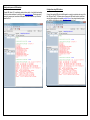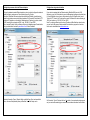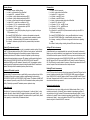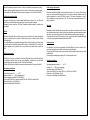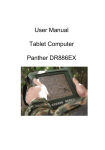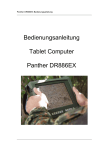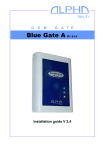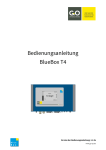Download Návod na použitie RFID čítačky BlueGate 1 a BlueGate Mini User
Transcript
Návod na použitie RFID čítačky BlueGate 1 a BlueGate Mini User Manual for BlueGate and BlueGate Mini RFID readers Úvod Preface RFID čítačka BlueGate1 a BlueGate Mini je netradičnou čítačkou, ktorá sa podobá známemu systému bezkľúčového prístupu používaného v moderných autách. Je tu použitá technológia BlueTooth, umožňujúca rozoznávanie RFID značiek do vzdialenosti cca 10m. Každé zariadenie vybavené BlueTooth modulom (smartfóny, tablety, notebooky, handsfree zariadenia, televízne prijímače, atd.) obsahujú jedinečnú MAC adresu, ktorá slúži ako identifikátor zariadenia. Vďaka tejto vlastnosti môžu užívatelia použiť svoje zariadenie na identifikačné účely. BlueGate 1 a BlueGate Mini je možné použiť ako prístupové zariadenie, ako súčasť parkovacieho systému, alebo ako RFID čítačku pre zabezpečovací systém. Ďalšou aplikáciou môže byť napríklad spúšťanie nejakého elektrického spotrebiča len vo vašej prítomnosti, príprava teplej vody v kotli, len ak ste doma, atď. Veľkou výhodou je aj to, že zariadenie môže byť skryté na bezpečnom mieste na rozdiel od klasických RFID čítačiek, ktoré sa často stávajú terčom vandalov. Vďaka USB alebo Ethernetovému interfejsu je možné túto čítačku integrovať do iných systémov. BlueGate RFID reader is an unconventional reader which uses Bluetooth technology instead of commonly used 125kHz or 13,56Mhz RFID tags. It works very similar to Keyless Entry systems used in modern cars. Every Bluetooth enabled device (smartphone, tablet, notebook, handsfree, TV set, etc) has its own ID number (MAC address), which is used to identify the certain device. Thanks to this feature, users can easily use their Bluetooth enabled devices for identification purposes. BlueGate can be used as a gate opener, a part of a parking system, an RFID reader for attendance system, a personal tracking system, etc. Easy operation, USB or Ethernet interface provide a highly flexible solution to your identification needs. A great advatage comparing to conventional readers is, that this reader can be placed inside the building behind the wall and thus it could be absolutely safe against vandal attacks. Hlavné vlastnosti 1. 2. 3. 4. 5. 6. 7. Malé rozmery, montáž na zvislé plochy, napr, na stenu Pamäť až na 250 zariadení Dosah do cca 10m Napájanie 12-14V/max0,5A USB alebo Ethernet interfejs Zabudované hodiny reálneho času 2x výstupné relé s rôznymi režimami spínania Prehľad RFID čítačka BlueGate1 a Bluegate Mini predstavuje nový prístup k RFID čítačkám. Používa aktívne - batériou napájané značky (BlueTooth moduly) pre identifikáciu užívateľov. Vďaka tejto technológii môže byť dosah čítačky až 10-15m v otvorených priestoroch a tiež veľkou výhodou tohto prístupu je, že nie je potrebné používať žiadne špeciálne značky (RFID karty, kľúčenky), užívateľ môže mať jednoducho svoj smartfón/tablet vo vrecku a čítačka ho spoľahlivo identifikuje v dosahu zariadenia. Pre pripojenie čítačky do nadradených systémov je možné použiť USB alebo Ethernet interfejs. V prípade Ethernetového interfejsu je možné dáta z čítačky zasielať kamkoľvek vo svete a tiež je možné konfigurovať čítačku odkiaľkoľvek. Main characteristics 1. 2. 3. 4. 5. 6. 7. Small dimensions, wall mounted enclosure Up to 250 devices memory Up to 10m operating range (depending on used antenna) Simple power supply 12-14V/0,1A USB or Ethernet interface Internal Real Time Clock Two programmable output relays Overwiev BlueGate sets a new approach to RFID readers, it uses active (battery powered) RFID tags – Bluetooth modules to identify the users. Thanks to Bluetooth technology the reading range can be up to 10-15m in open space and also a big advantage of the system is, that the user can use his smartphone/tablet/notebook for identification purposes, no extra RFID tag is required. For data collection purposes BlueGate is equipped with a USB or Ethernet interface (must be specified at order), this interface is used also for configuration purposes. Konfigurácia BlueGate1 pomocou klávesnice 1. Zapnite zariadenie a počkajte kým sa objaví nasledujúca obrazovka BlueGate configuration using keyboard 1. Turn on the device and wait while it starts up 2. 3. Stlačte tlačidlo OK Tlačidlami UP/DOWN nastavte správny PIN kód a stlačte OK 2. 3. Push the „OK“ button once Input the correct PIN code using navigation buttons UP and DOWN and push OK 4. V menu vyberte potrebnú položku pomocou tlačidie UP/DOWN a stlačte OK 4. Choose the certain menu option using UP and DOWN buttons and push OK Napríklad ak chcete pridať nové bluetooth zariadenie do pamäte zariadenia zvoľte Add BT Device a stlačte OK, čítačka vyhľadá všetky BlueTooth zariadenia v dosahu a zobrazí ich na displeji. Ak ich je viac ako jeden, použite tlačidlá UP/DOWN a vyberte požadovaný BlueTooth modul zo zoznamu, potom stlačte a podržte tlačidlo OK po dobu 2s. 6. Pre vymazanie Bluetooth zariadenia z pamäte čítačky zvoľte možnosť Del BT Device a stlačte OK. Vyberte zo zoznamu BlueTooth zariadenie, ktoré chcete odstrániť z pamäte čítačky a stlačte a podržte tlačidlo OK po dobu 2s. 7. Nastavenie PIN kódu: Každá čítačka je dodávaná s jedinečným PIN kódom, ktorý nájdete na zadnej strane zariadenia, môžete ho zmeniť pomocou Set PIN možnosti v menu. 8. Režim relé: celkovo sú 4 rôzne režimy, pre každé relé je možné nastaviť režim individuálne: a. Režim č.1 – zopnuté trvalo ak je niektoré z BlueTooth zariadení uložených v pamätí zariadenia v dosahu čítačky b. Režim č.2 – zopnuté relé po dobu 5s, ak niektoré z BlueTooth zariadení uložených v pamätí zariadenia v dosahu čítačky c. Režim č.3 – zopnuté relé po dobu 5s, ak niektoré z BlueTooth zariadení uložených v pamätí zariadenia v dosahu čítačky a súčasne je aktivovaný vstup č.1 d. Režim č.4 – relé nespína ani v prípade ak niektoré z BlueTooth zariadení uložených v pamätí zariadenia v dosahu čítačky e. Režim č.5 – relé č.1 zopne na 1s ak je oprávnené BT zariadenie v dosahu a zaktivujete vstup č.1, potom dôjde k zopnutiu relé č.2 na 1s po deaktivácii vstupu č.2. tento režim je určený pre ovládanie brán alebo rámp, v tomto prípade je potrebné dať snímač pred bránu a za ňu a pripojiť ich na vstup č. 1 a vstup č.2. 9. Searching Time: you can set a different searching time for bluetooth devices, the default setting is 20sec. 10. Set Clock: using this menu option you can set the actual time. 11. If you do not push any button for 30sec, the device returns to operating mode automatically 5. 5. E.g. to add a new BT device to the memory push OK button and wait while Bluegate searches for the devices in range (cca 20s). Then choose the right BT device from the list (if there are more then one BT device in range) and push the OK button for 2sec. 6. To delete a BT device from the memory choose Del BT Device option from the menu a push OK button. Then scroll the list of the devices in memory and choose the device to delete. Push OK button for min. 2sec. 7. Set PIN: Your Bluegate reader is supplied with a unique PIN code which is printed on the sticker on the backside of the device. You can change the PIN code using Set PIN menu option. 8. Relay Mode: there are 4 relay modes for each of two relays: a. Mode No.1 – closed continuously if a stored BT device is detected within the range of Bluegate b. Mode No.2 – closed for 5sec if a stored BT device is detected within the range of Bluegate c. Mode No.3 – closed for 5sec if a stored BT device is detected within the range of Bluegate and Input No.1 is asserted simultaneosly d. Mode No.4 – Relay is open even if a stored BT device is detected in range of BlueGate e. Mode No.5 – Relay No.1 is switched on for 1s if a stored BT device is detected in range and input No.1 is triggered, Relay No.2 is switched on for 1s after input No.2 is released. This mode should be used with gate openers, input No.1 should be asserted by a sensor in front of the gate and input No. 2 should be asserted by a sensor behind the gate 9. Searching Time: you can set a different searching time for bluetooth devices, the default setting is 20sec. 10. Set Clock: using this menu option you can set the actual time. 11. If you do not push any button for 30sec, the device returns to operating mode automatically Konfigurácia pomocou USB interfejsu Configuration using USB interface Pripojte USB kábel k PC a nainštalujte potrebné drivere ak ich už vaš počítač neobsahuje. Drivere je možné nainštalovať zo stránky výrobcu www.ftdichip.com. Použite jednoduchý terminálový program pre komunikáciu s Bluegate1 alebo BlueGate Mini, napr. DockLite alebo BlueTerm. Connect the supplied USB cable to the Bluegate’s connector (see picture) and connect it to the USB port of the PC. If Windows does not recognize USB serial converter, install them manually from manufacturer’s website www.ftdichip.com. Use a simple terminal program, e.g. DockLite or BlueTerm to configure BlueGate or read data from it. Konfigurácia pomocou sieťového Ethernet adaptéra Configuration using network interface Ak je vaše zariadenie osadené Ethernet modulom, potom je možné konfigurovať zariadenie alebo čítať údaje z neho pomocou Telnet klienta (napr. putty). Pripojte BlueGate 1 (BlueGate Mini nemá možnosť komunikácie cez Ethernet) do vašej domácej alebo firemnej siete pomocou patch kábla s konektormi RJ45 a spusťte Telnet alebo PuTTY klienta na PC pripojenom v rovnakej sieti. Zadajte správnu IP adresu (je ju možné získať z DHCP servera) a ako port nastavte 10001, napr. 192.168.2.101 port 10001 Tip: ak neviete IP adresu čítačky, môžete použiť pre jej vyhľadanie program DeviceInstaller, ktorý je možné stiahnúť zo stránky www.lantronix.com v sekcii Download. If your device is equipped with an Ethernet module (BlueGate MINI uses only USB interface), you can use Telnet client to connect to Bluegate and configure or read data from it. Connect BlueGate to your home or office network using a RJ45 patch cable. Launch Telnet or PuTTY client on a PC and input the correct IP address of the device following by 10001 port number, e.g. 192.168.2.101 port 10001 Note: If you facing problem to get the correct IP address of BlueGate from network router, you can use for this purpose a freely available DeviceInstaller program from Lantronix, which can be downloaded from www.lantronix.com Nastavte Connection Type na Telnet a kliknite na tlačidlo Open. Otvori sa komunikačné okno, v ktorom môžete posielať príkazy do BlueGate1 alebo čítať údaje z neho. Set Connection Type to Telnet and click on Open button. A communication window opens and you can start immeadetely type commands or read status information from BlueGate. Zoznam príkazov: 1. at+help – zoznam všetkých príkazov 2. at+time – prečíta nastavený čas z BlueGate1 3. at+setpin=1234 – nastavenie PIN kódu 4. at+rl1mode – prečíta aktuálne nastavenie pre REL1 5. at+rl2mode – prečíta aktuálne nastavenie pre REL2 6. at+dump – zobrazí kompletnú konfiguráciu zariadenia 7. at+time=12:25 – nastaví čas v zariadení na 12:25 8. at+rl1mode=1 <2,3,4> - nastavenie režimu pre REL1 9. at+rl2mode=1 <2,3,4> - nastavenie režimu pre REL2 10. at+rl1switch=1 – zapne REL1 11. at+rl2switch=0 – vypne REL2 (tieto príkazy funguje len v prípade, že režim pre REL je nastavený na 4) 12. at+add=0F123456789 BlueTooth – uloženie nového zariadenia do pamäte 13. at+del=0F123456789 BlueTooth – vymazanie uloženého zariadenia z pamäte 14. at+inrange – vyhľadávanie všetkých BT zariadení v dosahu zariadenia 15. at+format – nastavenie výrobných hodnôt a vymazanie všetkých zariadení z pamäte Command List: 1. at+help – list of all commands 2. at+time – reads set time from BlueGate 3. at+setpin=1234 – sets pin code 4. at+rl1mode – reads REL1 mode 5. at+rl2mode – reads REL2 mode 6. at+dump – displays complete configuration of BlueGate 7. at+time=12:25 – set time to 12:25 8. at+rl1mode=1 <2,3,4> - sets REL1 mode 9. at+rl2mode=1 <2,3,4> - setsREL2 mode 10. at+rl1switch=1 – switch REL1 on 11. at+rl2switch=0 – switch REL2 off (these commands works only when REL1 or REL2 set to mode No.4) 12. at+add=0F123456789 BlueTooth – store a new Bluetooth device to memory 13. at+del=0F123456789 BlueTooth – delete Bluetooth device from memory 14. at+inrange – searching for BT devices in range and list all devices in operating range 15. at+format – factory settings + deleting all stored BT devices from memory Pridanie BT zariadenia do pamäte Aktuvujte Bluetooth vo vašom telephone, príp. inom zariadení a nastavte možnosť “always visible”. Ak Vaše zariadenie osahuje aj voľbu “Visible to all nearby devices”, zaškrtnite túto možnosť. Pošlite príkaz at+inrange cez komunikačný program a čakajte na odozvu. Zariadenie pošle zoznam BT zariadení v dosahu ako odpoveď na príkaz at+inrange. Vyberte požadované zariadenie zo zoznamu BT zariadení a pošlite nasledujúci príkaz do čítačky: at+add=XXXXXXXXXXX NAME, kde XXXXXXXXXXX je MAC adresa BT zariadenia a NAME je meno BT zariadenia. Odpoveďou je OK, ak je zariadenie uspešne pridané do pamäte. Zopakujte tento postup ak potrebujete pridať ďalšie BT zariadenia do pamäte. Skontrolujte uložené zariadenia pomocou príkazu at+dump. Adding a BT device to memory Activate Bluetooth in your smartphone/tablet etc. and make it discoverable (continuously). Make sure your device is visible also for not paired devices. Send an at+inrange command to BlueGate and wait for response. Select the BT device you want to add to memory and input the following command: at+add=XXXXXXXXXXX NAME, where XXXXXXXXXXX is the MAC address of the BT device and NAME is the BT name of the device. Response is OK, if the BT device is correctly stored in the memory. Repeat the procedure with other BT devices if required. Check stored devices with at+dump command. Deleting BT device from memory Vymazanie BT zariadení z pamäte Zobrazte všetky BT zariadenia uložené v pamätí čítačky pomocou príkazu at+dump. Zvoľte BT zariadenie, ktoré chcete vymazať z pamäte a zadajte nasledujúci príkaz: at+del= XXXXXXXXXXX NAME , kde XXXXXXXXXXX je MAC adresa BT zariadenia a NAME je BT meno zariadenia. Odpoveď by mala byť OK ak sa BT zariadenie korektne vymaže z pamäte čítačky. Skontrolujte vymazanie BT zariadenia pomocou príkazu at+dump. List all BT devices stored in memory with at+dump command. Select the BT device from list you want to delete and send the at+del= XXXXXXXXXXX NAME command to Bluegate , where XXXXXXXXXXX is the MAC address of the BT device and NAME is the BT name of the device. Response should be OK, if the device is correctly deleted from memory. Check stored devices with at+dump command. Output relay mode selection Výber režimu relé BlueGate1 má 2 výstupné relé, každé z nich môže pracovať v 4 režimoch. Mode1 – relé je zopnuté stále, ak je v dosahu čítačky BT zariadenie uložené v jeho pamätí. Mode2 – relé zopne na 5s, ak sa do jeho dosahu dostane BT zariadenie uložené v pamätí čítačky. Mode3 – relé zopne ak je v dosahu čítačky BT zariadenie uložené BlueGate has two output relays, which can be set to 4 different modes. Mode 1 – relay switched on continuously if a stored BT device is detected in operating range. Mode 2 – relay switched on for 5sec if a stored BT device entered operating range. Mode 3 – relay switched on if a stored BT device is detected in operating range and input No. 1 is toggled simultaneously. Mode 4 – relay can be switched ON and OFF only via USB port or via network using at+rl1<2>switch=ON<OFF> command. v pamätí a súčasne je aktivovaný vstup č.1. Mode4- relé ostane trvalo rozopnuté, aj keď je v dosahu čítačky nejaké BT zariadenie uložené v pamäti. V tomto režime je možné spínať relé na diaľku cez USB alebo Ethernet port pomocou príkazu at+rl1<2>switch=ON<OFF>. Požiadavky na napájací zdroj Bluegate1 a BlueGate Mini je možné napájať stabilizovaným zdrojom 12V, cca 200mA ak čítačka nie je osadená Ethernetovým modulom. V opačnom prípade výkonové požiadavky na zdroj vzrastú na 12V/500mA. Zariadenie je možné napájať aj z batérie ak je to potrebné. Montáž BlueGate1 a BlueGate Mini je možné namontovať na akúkoľvek zvislú alebo horizontálnu plochu. Je potrebné mať na pamätí, že každá kovová plocha v blízkosti antény čítačky znižuje jej dosah. Pre montáž BlueGate1 je potrebné odmontovať dosku plošných spojov a pripevniť zadný kryt krabice na stenu. Následne pripevnite DPS pomocou 4 skrutiek späť. Pre montáž krytu na stenu použite skrutky s plochou hlavou, aby nedoslo ku kontaktu skrutky a spojov na DPS. Dôležité upozornenia BlueGate1 je určený len pre inštaláciu v budovách, BlueGate Mini je možné namontovať aj vo vonkajšom prostredí avšak len napr. pod prístreškom. Zariadenie nie je vodotesné! Priame slnečné žiarenie a teploty nad 40°C môžu poškodiť čítačku! PIN kód a MAC adresa sú vytlačené na zadnej strane zariadenia (Platí len pre BluGate1). Prevádzkové podmienky Prevádzková teplota: -10.............+40°C Relatívna vlhkosť: 0..........95% (nekondenzujúca) Rozsah napájacieho napätia: 9-14VDC/500mA Výstup: max 6A/250V (max. spínaný výkon125VA, napr. 250V/0,5A alebo 6A/20V) Rozmery BlueGate1: 110x140x35mm Rozmery BlueGate MINI: 80x60x40mm Power supply requirements BlueGate1 and BlueGate MINI is powered externally from a 12V, minimum 200mA power supply for the model without Ethernet module. If you have an Ethernet enabled model, the power requirement is at least 12V/500mA. module is The power consumption is cca 3050mA, depending on relays (switch on or off). The device can be operated also from a 12V battery if required. Mounting BlueGate1 and BlueGate MINI can be mounted on any vertical or horizontal surface. Please note that metal parts close to reader’s antenna can significantly decrease operating range of the reader. Any metal surface close to the reader reduces operating range of the device. Please unmount the main PCB releasing 4 screws. Use flat top screws to fasten BlueGate to the wall to avoid contact between the screws and PCB! Important notes Use BlueGate1 only for indoor applications, BlueGate MINI can be used outdoors, but it should be mounted at least under the roof because its not waterproof. PIN code and MAC address of the device is printed on the backside of the device (only valid for BlueGate1). Direct sunlight and temperatures above 40°C can damage the device! Operating conditions Operating temperature range: 0..........+40°C Humidity: 0............95% (non condensing) Operating voltage: 9-14V/500mA DC Output: max 6A/250V (max. power 125VA, e.g. 250V/0,5A or 6A/20V) Dimensions: 110x140x35mm (WxLxT) Dimensions of BlueGate MINI: 80x60x40mm Foto zariadenia (BlueGate 1) Foto zariadenia (BlueGate Mini) BlueGate1 BlueGate MINI Zapojenie svorkovnice pre BlueGate1 BlueGate1 wiring diagram X4 konektor (vľavo) – X4 connector (left) - X5 konektor (vľavo) - 1. Záporný pól napájania (zem) 2. Kladný pól napájania (+12V) 3. Vstup č.1, kladný pól 4. Vstup č.1, záporný pól 5. Vstup č.2, kladný pól 1. Vstup č.2, záporný pól 2. pre budúce použitie 3. pre budúce použitie 4. pre budúce použitie X5 connector (left)- 1. Negative power supply (ground) 2. Positive power supply (+12V) 3. Input No.1, positive pin 4. Input No.1, negative pin 5. Input No.2, positive pin 1. Input No.2, negative pin 2. for future use 3. for future use 4. for future use X1 konektor (vpravo) - 5. pre budúce použitie 1. Katóda LED (červená) 2. Katóda LED (zelená) 3. – 4. Spojené v kľudovom stave REL1 3. – 5. Spojené v aktívnom stave REL1 6. – 7. Spojené v kľudovom stave REL2 6. – 8. Spojené v aktívnom stave REL2 X1 connector (right)- 5. for future use 1. LED red negative pin 2. LED green negative pin 3.-4. NC REL1 3.-5. NO REL1 6.-7. NC REL2 6.-8. NO REL2 Zapojenie svorkovnice pre BlueGate MINI BlueGate MINI wiring diagram X2 konektor (vľavo) – X2 connector (left) X6 konektor (vpravo) - 1. Záporný pól napájania (zem) 2. Kladný pól napájania (+12V) 3. Vstup č.1, kladný pól 4. Vstup č.1, záporný pól 5. Vstup č.2, kladný pól 6. Vstup č.2, záporný pól 1-2. Spojené v kľúdovom stave 2-3. Spojené v aktívnom stave USB port konektor Vyrába a dodáva: STAR electronic s.r.o. Košice, SLOVAKIA Tel. +421 905 423372 email: [email protected] www.starelectronic.sk X6 connector (right)- 1. Power supply negative pin (Ground) 2. Power supply positive pin (+12V) 3. Input No.1 positive pin 4. Input No.1 negative pin 5. Input No.2 positive pin 6. Input No.2 negative pin 1.-2. NC REL 2.-3. NO REL USB port connector For more information please contact [email protected] www.starelectronic.sk