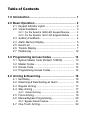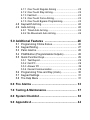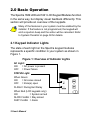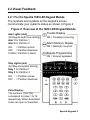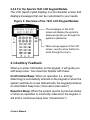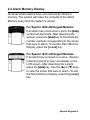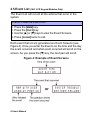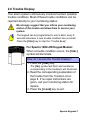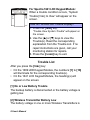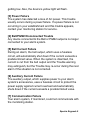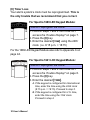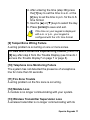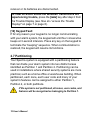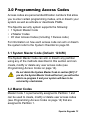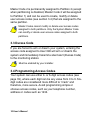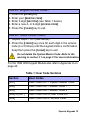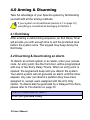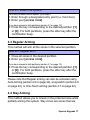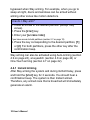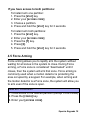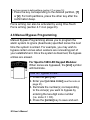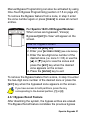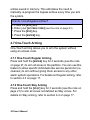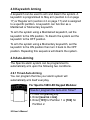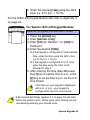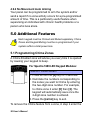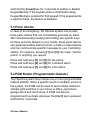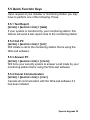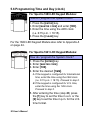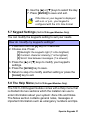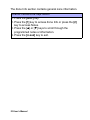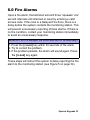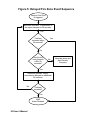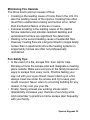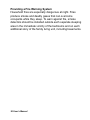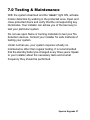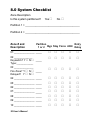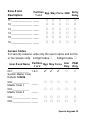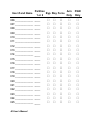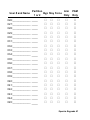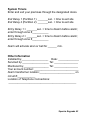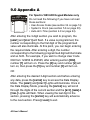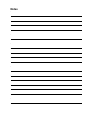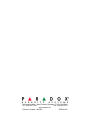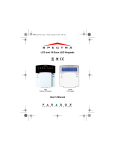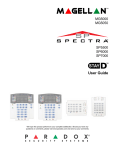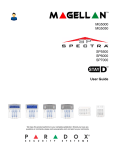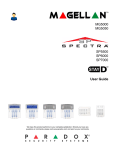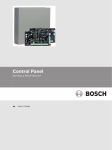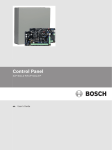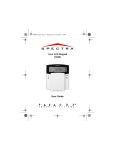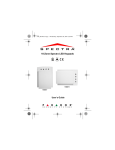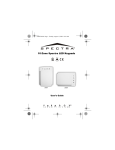Download 1641 / 1689 : User's Manual
Transcript
LCD and 16-Zone LED Keypads 1689 16-Zone LED Keypad User’s Manual 1641 LCD Keypad Table of Contents 1.0 Introduction ........................................................... 1 2.0 Basic Operation ..................................................... 2 2.1 Keypad Indicator Lights ........................................... 2 2.2 Visual Feedback ...................................................... 3 2.2.1 For the Spectra 1689 LED Keypad Module........... 3 2.2.2 For the Spectra 1641 LCD Keypad Module .......... 4 2.3 2.4 2.5 2.6 2.7 Auditory Feedback ................................................... 4 Alarm Memory Display ............................................. 5 Event List ................................................................ 6 Trouble Display ........................................................ 7 Partitioning ............................................................. 12 3.0 Programming Access Codes ............................. 13 3.1 3.2 3.3 3.4 System Master Code (Default: 123456)................. Master Codes......................................................... Duress Code .......................................................... Programming Access Codes ................................. 13 13 14 14 4.0 Arming & Disarming............................................ 16 4.1 4.2 4.3 4.4 Exit Delay ............................................................... Disarming & Deactivating an Alarm ....................... Regular Arming ...................................................... Stay Arming ........................................................... 16 16 17 17 4.4.1 Instant Arming .................................................... 18 4.5 Force Arming ......................................................... 19 4.6 Manual Bypass Programming ................................ 20 4.6.1 Bypass Recall Feature ........................................ 21 4.7 One-Touch Arming................................................. 22 4.7.1 4.7.2 4.7.3 4.7.4 4.7.5 One-Touch Regular Arming ................................ 22 One-Touch Stay Arming...................................... 22 Fast Exit .............................................................. 23 One-Touch Force Arming.................................... 23 One-Touch Bypass Programming ....................... 23 4.8 Keyswitch Arming................................................... 24 4.9 Auto-Arming ........................................................... 24 4.9.1 Timed Auto Arming.............................................. 24 4.9.2 No Movement Auto Arming ................................. 26 5.0 Additional Features ........................................26 5.1 5.2 5.3 5.4 5.5 Programming Chime Zones ................................... Keypad Muting ....................................................... Panic Alarms .......................................................... PGM Button (Programmable Outputs) ................... Quick Function Keys .............................................. 5.5.1 5.5.2 5.5.3 5.5.4 26 27 28 28 29 Test Report.......................................................... 29 Call PC ................................................................ 29 Answer PC .......................................................... 29 Cancel Communication ....................................... 29 5.6 Programming Time and Day (clock)....................... 30 5.7 Keypad Settings .................................................... 31 5.8 The Help Menu ...................................................... 31 6.0 Fire Alarms .......................................................... 33 7.0 Testing & Maintenance....................................... 37 8.0 System Checklist ................................................ 38 9.0 Appendix A .......................................................... 44 1.0 Introduction Thank you for selecting the Spectra Security System from Paradox Security Systems Ltd. The Spectra Security System will give you peace of mind by providing reliable security protection. Spectra can realize your dreams of home automation such as controlling garage doors, lights, heating, temperature and much more. Consult your installer to take full advantage of your Spectra system’s capabilities. This advanced technology security system provides you with reliable security protection and powerful features that anyone can use without memorizing complex and confusing codes. The system consists of the Spectra control panel, one or more Spectra keypads modules, various input devices (i.e. motion detectors, door contacts, etc.) and various output devices (i.e. bells, sirens, lights, etc.). The elegant and user-friendly Spectra 1689 LED Keypad Modules and 1641 LCD Keypad Modules allow you to easily access your security system's functions and provide you with an easy-to-understand display of your security system's alarm and operational status. All of the actions performed in your security system will be executed and displayed through the keypad. Therefore, before using your security system, we highly recommend that you read this manual carefully and have your installer explain basic system operation to you. Spectra Keypads 1 2.0 Basic Operation The Spectra 1689 LED and 1641 LCD Keypad Modules function in the same way, but display visual feedback differently. This section will provide an overview of the keypads. Many of the features in your system must be enabled by the installer. If the feature is not programmed, the keypad will emit a rejection beep and the action will be cancelled. Refer to System Checklist on page 38 for details. 2.1 Keypad Indicator Lights The state of each light on the Spectra keypad modules represents a specific condition in your system as shown in Figure 1. Figure 1: Overview of Indicator Lights AC Light: ON = AC power is present OFF = Power failure STATUS Light: When Green: ON = All zones closed OFF = Zone(s) open FLASH = During Exit Delay When Red (LCD keypads only): ON = System armed SLOW FLASH = Stay armed FAST FLASH = Alarm 2 User’s Manual 2.2 Visual Feedback 2.2.1 For the Spectra 1689 LED Keypad Module The numbers and symbols on the keypad’s screen communicate your system’s status as shown in Figure 2. Figure 2: Overview of the 1689 LED Keypad Module Arm Lights (red): (for Regular and Force arming) Arm 1 for Partition 1 Arm 2 for Partition 2 Trouble Display ON = Partition armed OFF = Partition disarmed FLASH = Partition in alarm ON = Alarm(2) occurred ON = Trouble(s) occurring Alarm Memory Display Bypass Programming ON = Zone(s) bypassed Stay Lights (red): (for Stay and Instant arming) Stay 1 for Partition1 Stay 2 for Partition 2 ON OFF = Partition armed = Partition disarmed Zone Display: The numbers [1] to [16] correspond to zones 1 to 16 respectively. When illuminated, zones are open or breached. Spectra Keypads 3 2.2.2 For the Spectra 1641 LCD Keypad Module The LCD (liquid crystal display) is a 32-character screen that displays messages that can be customized to your needs. Figure 3: Overview of the 1641 LCD Keypad Module The messages on the LCD screen will display the system’s status and guide you through the system’s operations. When arrows appear in the LCD screen, use the arrow buttons to scroll through the menu. 2.3 Auditory Feedback When you enter information on the keypad, it will guide you with beep tones. You should be familiar with these: Confirmation Beep: When an operation (i.e. arming/ disarming) is successfully entered on the keypad or when the system switches to a new status/mode, the keypad produces an intermittent beep tone (“BEEP-BEEP-BEEP-BEEP”). Rejection Beep: When the system reverts to previous status or when an operation is incorrectly entered on the keypad, it will emit a continuous beep tone (“BEEEEEEEEP”). 4 User’s Manual 2.4 Alarm Memory Display All zones where alarms have occurred will be stored in memory. The system will erase the contents of the Alarm Memory every time the system is armed. For Spectra 1689 LED Keypad Modules: If an alarm has occurred on a zone, the [MEM] symbol will illuminate. After disarming the system, press the [MEM] key to illuminate the number symbols corresponding to the zones that were in alarm. To exit the Alarm Memory Display, press the [CLEAR] key. For Spectra 1641 LCD Keypad Modules: If an alarm has occurred on a zone, “Zone(s) in Memory [MEM] to view” will appear on the LCD screen. After disarming the system, press the [MEM] key. Use the [U] or [V] keys to view the zones that were in alarm. To exit the Alarm Memory Display, press the [CLEAR] key. Spectra Keypads 5 2.5 Event List (1641 LCD Keypad Modules Only) The Event List will record all the actions that occur in the system. How do I view the Event List? 1. Press the [MEM] key. 2. Press the [FNC2] key. 3. Use the [U] or [V] keys to view the Event Screens. 4. Press [CLEAR] twice to exit. Each event that occurs generates two Event Screens (see Figure 4). Once you enter the Event List, the time and the day the event occurred and what event occurred will scroll on the screen. As you press the [V] key, the next pair will scroll. Figure 4: Example of Event Screens 6 User’s Manual 2.6 Trouble Display Your alarm system continuously monitors fourteen possible trouble conditions. Most of these trouble conditions can be reported directly to your monitoring station. We strongly suggest that you inform your monitoring station of the trouble and allow them to service your system. The keypad can be programmed to emit a BEEP every 5 seconds whenever a new trouble condition has occurred. Press the [TRBL] key to stop the “Trouble Beep”. For Spectra 1689 LED Keypad Module: When a trouble condition occurs, the [TRBL] symbol will illuminate. How do I access the Trouble Display? 1. Press the [TRBL] key. The [TBL] symbol will flash and number(s) corresponding to the trouble(s) will illuminate. 2. Read the corresponding explanation of the trouble from the Trouble List on page 8. If no repair instructions are given, call your monitoring station for repairs. 3. Press the [CLEAR] key to exit. Spectra Keypads 7 For Spectra 1641 LCD Keypad Module: When a trouble condition occurs, “System Trouble [TRBL] to View” will appear on the screen. How do I access the Trouble Display? 1. Press the [TRBL] key. “Trouble View System Trouble” will appear on the screen. 2. Use the [U] or [V] keys to view the Trouble(s). Read the corresponding explanation from the Trouble List. If no repair instructions are given, call your monitoring station for repairs. 3. Press the [CLEAR] key to exit. Trouble List After you press the [TRBL] key: • On the 1689 LED Keypad Module, the numbers [1] to [16] will illuminate for the corresponding trouble(s). • On the 1641 LCD Keypad Module, the heading(s) will appear on the screen. [1] No or Low Battery Trouble The backup battery is disconnected or the battery voltage is getting low. [2] Wireless Transmitter Battery Low The battery voltage in one or more Wireless Transmitters is 8 User’s Manual getting low. Also, the device’s yellow light will flash. [3] Power Failure The system has detected a loss of AC power. This trouble usually occurs during a power failure. If a power failure is not occurring in your establishment and this trouble appears, contact your monitoring station for service. [4] Bell/PGM2 Disconnected Trouble Any device connected to the Bell or PGM2 output is no longer connected to your alarm system. [5] Bell Current Failure During an alarm, the bell output, which uses a fuseless circuit, will automatically shut down if the current exceeds a predetermined value. When the system is disarmed, the current is cut from the bell output and the Trouble warning may extinguish, but the Trouble may re-occur during the next alarm if the situation is not corrected. [6] Auxiliary Current Failure The auxiliary output, which supplies power to your alarm system’s accessories, uses a fuseless circuit to protect the power supply against current overload and automatically shuts down if the current exceeds a predetermined value. [7] Communication Failure Your alarm system, if monitored, could not communicate with the monitoring station. Spectra Keypads 9 [8] Timer Loss Your alarm system’s clock must be reprogrammed. This is the only trouble that we recommend that you correct. For Spectra 1689 LED Keypad Module: How do I reprogram the clock? 1. Perform steps 1 and 2 from How do I access the Trouble Display? on page 7. 2. Press the [8] key. 3. Enter the desired [TIME] using the 24Hr clock. (i.e. 6:15 p.m. = 18:15) For the 1689 LED Keypad Module also refer to Appendix A on page 44. For Spectra 1641 LCD Keypad Module: How do I reprogram the clock? 1. Perform steps 1 and 2 from How do I access the Trouble Display? on page 8. 2. Press the [8] key. 3. Enter the desired [TIME]. A. If the keypad is configured for International time, enter the time using the 24Hr clock (6:15 p.m. = 18:15). Proceed to step 5. B. If the keypad is configured for U.S. time, enter the time using the 12Hr clock. Proceed to step 4. 10 User’s Manual 4. After entering the time (step 3B) press the [1] key to set the time in a.m. or the [2] key to set the time in p.m. for the U.S. time format. 5. Use the [U] or [V] keys to select the day. 6. Press [ENTER] to save and exit. If the time on your keypad is displayed with a.m. or p.m., your keypad is configured with the U.S. time format. [9] Tamper/Zone Wiring Failure A wiring problem is occurring on one or more zones. To view which zones are experiencing trouble, press the [9] key after step 2 from the Trouble Display (see How do I access the Trouble Display? on page 7 or page 8). [10] Telephone Line Monitoring Failure The system has not detected the presence of a telephone line for more than 30 seconds. [11] Fire Zone Trouble A wiring problem on the fire zone is occurring. [12] Module Loss A module is no longer communicating with your system. [13] Wireless Transmitter Supervision Loss A wireless transmitter is no longer communicating with its Spectra Keypads 11 receiver or its batteries are disconnected. To view on which zones the Wireless Transmitters are experiencing trouble, press the [MEM] key after step 2 from the Trouble Display (see How do I access the Trouble Display? on page 7 or page 8). [16] Keypad Fault If for any reason your keypad is no longer communicating with your alarm system, the keypad will emit four consecutive beeps at 3-second intervals. Press any key on the keypad to terminate the “beeping” sequence. When communication is restored, the keypad will resume its functions. 2.7 Partitioning Your Spectra system is equipped with a partitioning feature that can divide your alarm system into two distinct areas identified as Partition 1 and Partition 2. Partitioning can be used in installations where shared security systems are more practical, such as a home office or warehouse building. When partitioned, each zone, each user code and many of your system's features can be assigned to either Partition 1, Partition 2, or both partitions. If the system is not partitioned, all zones, user codes, and features will be recognized as belonging to Partition 1. 12 User’s Manual 3.0 Programming Access Codes Access codes are personal identification numbers that allow you to enter certain programming modes, arm or disarm your system as well as activate or deactivate PGMs. The Spectra security system supports the following: • 1 System Master Code • 2 Master Codes • 45 User Access Codes (including 1 Duress code) For information on how each access code can arm or disarm the system refer to the System Checklist on page 38. 3.1 System Master Code (Default: 123456) The System Master Code can arm or disarm any partition using any of the methods described in this section and can create, modify or delete any user access code (see Programming Access Codes on page 14). Do not delete the System Master Code in section [001]. If you do, the System Master Code will be lost, you will not be able to re-program it and your system will have to be serviced by a technician. 3.2 Master Codes Master Code 1 is permanently assigned to Partition 1 and can be used to create, modify or delete user access codes (see Programming Access Codes on page 14) that are assigned to Partition 1. Spectra Keypads 13 Master Code 2 is permanently assigned to Partition 2 (except when partitioning is disabled, Master Code 2 will be assigned to Partition 1) and can be used to create, modify or delete user access codes (see section 3.4) that are assigned to the same partition. Master Codes cannot modify or delete user access codes assigned to both partitions. Only the System Master Code can modify or delete user access codes assigned to both partitions. 3.3 Duress Code If you are forced to arm or disarm your system, entering the access code assigned to User 048 will arm or disarm the system and immediately transmit a silent alert (Duress Code) to the monitoring station. Must be enabled by your installer. 3.4 Programming Access Codes Your system can use either 4- or 6-digit access codes (see page 39), where each digit can be any value from 0 to 9. Sixdigit codes are considered more difficult to “crack” and therefore, more secure. Avoid programming simple or obvious access codes, such as your telephone number, address or codes such as 1234. 14 User’s Manual How do I program Access Codes? 1. Press the [ENTER] key. 2. Enter your [MASTER CODE]. 3. Enter 3-digit [SECTION] (see Table 1 below). 4. Enter a new 4- or 6-digit [ACCESS CODE]. 5. Press the [CLEAR] key to exit. How do I delete Access Codes? 1. Repeat steps 1 to 3 (see above). 2. Press the [FORCE] key once for each digit in the access code (4 or 6 times) until the keypad emits a confirmation beep then press the [CLEAR] key to exit. Do not delete the System Master Code. Refer to the warning in section 3.1 on page 13 for more information. For the 1689 LED Keypad Module also refer to Appendix A on page 44. Table 1: User Code Sections Section User Codes [001] [002] [003] [004] to [047] [048] User Code 001 = System Master Code User Code 002 = Master Code 1 User Code 003 = Master Code 2 User Code 004 to User Code 047 User Code 048 or Duress Code Spectra Keypads 15 4.0 Arming & Disarming Take full advantage of your Spectra system by familiarizing yourself with all the arming methods. If your system is not partitioned (section 2.7 on page 12), everything is considered as belonging to Partition 1. 4.1 Exit Delay After entering a valid arming sequence, an Exit Delay Timer will provide you with enough time to exit the protected area before the system arms. The keypad may beep during the Exit Delay. 4.2 Disarming & Deactivating an Alarm To disarm an armed system or an alarm, enter your access code. An entry point, like the front door, will be programmed with one of two Entry Delay Timers. When an entry point is opened, the keypad will beep until you disarm the system. Your alarm system will not generate an alarm until this timer elapses. Any user can disarm a partition they have been assigned to, except users assigned with the Arm Only Option. To disarm alarms generated by a Delayed Fire Zone, please refer to Fire Alarms on page 33. How do I deactivate an alarm? Enter your [ACCESS CODE]. 16 User’s Manual How do I disarm the system? For a Stay or Instant armed system, go to step 2. 1. Enter through a designated entry point (i.e. front door). 2. Enter your [ACCESS CODE]. If you have access to both partitions (section 2.7 on page 12): 3. Press the key corresponding to the desired partition ([1] or [2]). For both partitions, press the other key after the confirmation beep. 4.3 Regular Arming This method will arm all the zones in the selected partition. How do I Regular arm? 1. Close all zones in the desired partition. 2. Enter your [ACCESS CODE]. If you have access to both partitions (section 2.7 on page 12): 3. Press the key corresponding to the desired partition ([1] or [2]). For both partitions, press the other key after the confirmation beep. Please note that Regular arming can also be activated using Auto-Arming (section 4.9 on page 24), a keyswitch (section 4.8 on page 24), or One-Touch arming (section 4.7 on page 22). 4.4 Stay Arming This method allows you to remain in the protected area while partially arming the system. Stay zones are zones that are Spectra Keypads 17 bypassed when Stay arming. For example, when you go to sleep at night, doors and windows can be armed without arming other zones like motion detectors. How do I Stay arm? 1. Close all zones in the desired partition (except Stay zones). 2. Press the [STAY] key. 3. Enter your [ACCESS CODE]. If you have access to both partitions (section 2.7 on page 12): 4. Press the key corresponding to the desired partition, [1] or [2]. For both partitions, press the other key after the confirmation beep. Stay arming can also be activated using Auto-Arming (section 4.9 on page 24), a keyswitch (section 4.8 on page 24) or One-Touch arming (section 4.7 on page 22). 4.4.1 Instant Arming After Stay arming the system and during its Exit Delay, press and hold the [STAY] key for 3 seconds. You should hear a confirmation beep. The system is then Instant armed. Therefore, any armed zone that is breached will immediately generate an alarm. 18 User’s Manual If you have access to both partitions: To Instant arm one partition: 1. Press the [STAY] key. 2. Enter your [ACCESS CODE]. 3. Choose a partition. 4. Press and hold the [STAY] key for 3 seconds. To Instant arm both partitions: 1. Press the [STAY] key. 2. Enter your [ACCESS CODE]. 3. Press the [1] key. 4. Press [2]. 5. Press and hold the [STAY] key for 3 seconds. 4.5 Force Arming Force arming allows you to rapidly arm the system without waiting for all zones in the system to close. During Force arming, a Force zone is considered “deactivated” until it closes, then the system will arm that zone. Force arming is commonly used when a motion detector is protecting the area occupied by a keypad. For example, when arming and the motion detector is a Force zone, the system will allow you to arm even if the zone is open. How do I Force arm? 1. Close zones in the desired partition (except Force zones). 2. Press the [FORCE] key. 3. Enter your [ACCESS CODE]. Spectra Keypads 19 If you have access to both partitions (section 2.7 on page 12): 4. Press the key corresponding to the desired partition, [1] or [2]. For both partitions, press the other key after the confirmation beep. Force arming can also be activated by using One-Touch Force arming (section 4.7.4 on page 23). 4.6 Manual Bypass Programming Manual Bypass Programming allows you to program the alarm system to ignore (deactivate) specified zones the next time the system is armed. For example, you may wish to bypass certain zones when workers are renovating part of your establishment. Once the system is disarmed, the bypass entries are erased. For Spectra 1689 LED Keypad Modules: When zones are bypassed, the [BYP] symbol will illuminate. How do I bypass zones? 1. Press the [BYP] key. 2. Enter your [ACCESS CODE] (see the note on page 21). 3. Illuminate the number(s) corresponding to the zone(s) you want to bypass by entering the two-digit zone number (i.e. zone 3 = 03). 4. Press the [ENTER] key to save and exit. 20 User’s Manual Manual Bypass Programming can also be activated by using One-Touch Bypass Programming (section 4.7.5 on page 23). To remove the Bypass feature from a zone, in step 3 enter the zone number again or press [FORCE] to erase all current entries. For Spectra 1641 LCD Keypad Modules: When zones are bypassed, “Zone(s) Bypassed [BYP] to View” will appear on the screen. How do I bypass zones? 1. Press the [BYP] key. 2. Enter your [ACCESS CODE] (see note below). 3. Enter the two-digit zone number of the desired zone (i.e. zone 3 = 03) or use the [U] or [V] keys to view the zones and press the [BYP] key when the desired zone appears on the screen. 4. Press the [ENTER] key to exit. To remove the Bypass feature from a zone, in step 3 re-enter the two-digit zone number of the desired zone or press the [BYP] key when the bypassed zone appears on the screen. If you have access to both partitions, press the key corresponding to the desired partition, [1] or [2]. 4.6.1 Bypass Recall Feature After disarming the system, the bypass entries are erased. The Bypass Recall feature reinstates the previous bypass Spectra Keypads 21 entries saved in memory. This eliminates the need to manually re-program the bypass entries every time you arm the system. How do I recall bypass entries? 5. Press the [BYP] key. 6. Enter your [ACCESS CODE] (see the note on page 21). 7. Press the [BYP] key. 8. Press the [ENTER] key. 4.7 One-Touch Arming One-Touch arming allows you to arm the system without using an access code. 4.7.1 One-Touch Regular Arming Press and hold the [ENTER] key for 3 seconds (see the note on page 21) to arm all zones in the partition. You can use this feature to allow specific individuals like service personnel (i.e. cleaners) to arm without giving them access to any other alarm system operations. For details on Regular arming, refer to section 4.3 on page 17. 4.7.2 One-Touch Stay Arming Press and hold the [STAY] key for 3 seconds (see the note on page 21) to arm all zones not defined as Stay zones. For details on Stay arming, refer to section 4.4 on page 17. 22 User’s Manual 4.7.3 Fast Exit When the system is already Stay armed: This feature will allow you to exit already armed premises and keep the system armed. Exit and Stay Arm: Press and hold the [STAY] key for 3 seconds (see the note on page 21) to start the Exit Delay (see page 16). After the Exit Delay has elapsed, the system will return to Stay arming. Exit and Regular Arm: Press and hold the [ENTER] key for 3 seconds (see the note on page 21) to start the Exit Delay (see page 16). After the Exit Delay has elapsed, the system will switch to Regular arming (see page 17). Exit and Force Arm: Press and hold the [FORCE] key for 3 seconds (see the note on page 21) to start the Exit Delay (see page 16). After the Exit Delay has elapsed, the system will switch to Force arming (see page 19). 4.7.4 One-Touch Force Arming Press and hold the [FORCE] key for 3 seconds (see the note on page 21) to bypass any open Force zones. For details on Force arming, refer to section 4.5 on page 19. 4.7.5 One-Touch Bypass Programming Press and hold the [BYP] key for 3 seconds (see the note on page 21 to access Bypass Programming Mode (section 4.6 on page 20). Spectra Keypads 23 4.8 Keyswitch Arming A keyswitch can be used to arm and disarm the system. A keyswitch is programmed to Stay arm (section 4.4 on page 17) or Regular arm (section 4.3 on page 17) and is assigned to a specific partition. A keyswitch can function as a Maintained or Momentary keyswitch. To arm the system using a Maintained keyswitch, set the keyswitch to the ON position. To disarm the system set the keyswitch to the OFF position. To arm the system using a Momentary keyswitch, set the keyswitch to the ON position then turn it back to the OFF position. Repeating this sequence will disarm the system. 4.9 Auto-Arming The Spectra alarm system can be programmed to automatically arm upon the following two conditions. 4.9.1 Timed Auto Arming You can program the time your alarm system will automatically arm itself everyday. For Spectra 1689 LED Keypad Modules: How do I program the Auto-Arm Timer? 1. Press the [ENTER] key. 2. Enter [MASTER CODE]. 3. Enter [101] for Partition 1 or [102] for Partition 2. 24 User’s Manual 4. Enter the desired [TIME] using the 24Hr clock (i.e. 6:15 p.m. = 18:15). For the 1689 LED Keypad Module also refer to Appendix A on page 44. For Spectra 1641 LCD Keypad Modules: How do I program the Auto-Arm Timer? 1. Press the [ENTER] key. 2. Enter [MASTER CODE]. 3. Enter [101] for Partition 1 or [102] for Partition 2. 4. Enter the desired [TIME]. A. If the keypad is configured for International time, enter the time using the 24Hr clock (i.e. 6:15 p.m. = 18:15). B. If the keypad is configured for U.S. time, enter the time using the 12Hr clock. Proceed to step 5. 5. After entering the time (step 4B) press the [1] key to set the time in a.m. or the [2] key to set the time in p.m. for the U.S. time format. If the time on your keypad is displayed with a.m. or p.m., your keypad is configured for the U.S. time format. A 60-second Exit Delay (section 4.1 on page 16) will start before the system arms. At this point, Auto-Arming can be cancelled by entering your access code. Spectra Keypads 25 4.9.2 No Movement Auto Arming Your panel can be programmed to arm the system and/or send a report if no zone activity occurs for a pre-programmed amount of time. This is a particularly useful feature when supervising an individual with chronic health problems or a person who lives alone. 5.0 Additional Features Each keypad must be Chimed and Muted separately. Chime Zones and Keypad Muting must be re-programmed if your system suffers a total power loss. 5.1 Programming Chime Zones A Chime Enabled zone will advise you every time it is opened by causing your keypad to beep. For Spectra 1689 LED Keypad Modules: How do I chime zones? 1. Press & hold the [9] key for 3 seconds. 2. Illuminate the numbers corresponding to the zones you want to Chime by entering the two-digit zone number. For example, to chime zone 2 enter [0] then [2]. The keypad will automatically save once the 2-digit zone number is entered. 3. Press the [ENTER] key to exit. To remove the Chime feature from a zone, in step 2 enter the 26 User’s Manual zone number again so the number extinguishes or press [FORCE] to remove Chiming from all zones programmed to Chime. When you program Chime Zones, once you press and hold the [9] key, the [ARM1], [STAY1], [ARM2], [STAY2], [BYP], [MEM], and [TRBL] symbols will flash. Any zones that are already Chimed will also illuminate. Zones that remain off or extinguished are not Chimed. For Spectra 1641 LCD Keypad Modules: How do I chime zones? 1. Press & hold the [9] key for 3 seconds. 2. Enter the two-digit zone number of the desired zone or use the [U] or [V] keys to view the zones and press the [FNC1] key when the desired zone appears on the screen. The keypad will automatically save once the 2-digit number is entered. 3. Press the [CLEAR] key to exit. To remove the Chime feature from a zone, in step 3 re-enter the two-digit zone number of the desired zone (i.e. to remove Chime from zone 2, enter [0] then [2]) or press the [FNC1] key when the chimed zone appears on the screen. 5.2 Keypad Muting When muted, the keypad will only emit the confirmation beep, rejection beep, and beep when a key is pressed. Therefore, when muted, the keypad will not beep during an alarm. Press Spectra Keypads 27 and hold the [CLEAR] key for 3 seconds to enable or disable Keypad Muting. If the keypad emits a confirmation beep, Keypad Muting is enabled for that keypad. If the keypad emits a rejection beep, the feature is disabled. 5.3 Panic Alarms In case of an emergency, the Spectra system can provide three panic alarms that can immediately generate an alarm after simultaneously pressing and holding two specific keys for three seconds. Based on your needs, these panic alarms can generate audible alarms (sirens or bells) or silent alarms and can communicate specific messages to your monitoring station. For instance, pressing [1] and [3] can mean “call the police” or anything you require. Press and hold keys [1] and [3] for the police. Press and hold keys [4] and [6] for a medical alarm. Press and hold keys [7] and [9] for a fire alarm. 5.4 PGM Button (Programmable Outputs) Your Spectra system may include one or more programmable outputs (PGMs). When a specific event or condition occurs in the system, the PGM can be used to reset smoke detectors, activate light switches in your home or office, open/close garage doors and much more. A PGM can also be programmed to activate whenever the [FNC1] key is pressed and held for 3 seconds. 28 User’s Manual 5.5 Quick Function Keys Upon request of your installer or monitoring station you may have to perform one of the following. Press: 5.5.1 Test Report [ENTER] + [MASTER CODE] + [MEM] If your system is monitored by your monitoring station, this feature will send a test report code to the monitoring station. 5.5.2 Call PC [ENTER] + [MASTER CODE] + [BYP] Will initiate a call to the monitoring station that is using the WinLoad software. 5.5.3 Answer PC [ENTER] + [MASTER CODE] + [FORCE] Will force your security system to answer a call made by your monitoring station that is using the WinLoad software. 5.5.4 Cancel Communication [ENTER] + [MASTER CODE] + [STAY] Cancels all communication with the WinLoad software if it has been initiated. Spectra Keypads 29 5.6 Programming Time and Day (clock) For Spectra 1689 LED Keypad Modules: How do I program the System Clock? 1. Press the [ENTER] key. 2. Enter [MASTER CODE] and enter [100]. 3. Enter the time using the 24Hr clock (i.e. 6:15 p.m. = 18:15). 4. Press the [CLEAR] key. For the 1689 LED Keypad Module also refer to Appendix A on page 44. For Spectra 1641 LCD Keypad Modules: How do I program the System Clock? 1. Press the [ENTER] key. 2. Enter [MASTER CODE]. 3. Enter [100]. 4. Enter the desired [TIME]. A. If the keypad is configured for International time, enter the time using the 24Hr clock (i.e. 6:15 p.m. = 18:15). Proceed to step 6. B. If the keypad is configured for U.S. time, enter the time using the 12Hr clock. Proceed to step 5. 5. After entering the time (step 4B) press the [1] key to set the time in a.m. or the [2] key to set the time in p.m. for the U.S. time format. 30 User’s Manual 6. Use the [U] or [V] keys to select the day. 7. Press [ENTER] to save and exit. If the time on your keypad is displayed with a.m. or p.m., your keypad is configured with the U.S. time format. 5.7 Keypad Settings (1641 LCD Keypad Modules Only) You can modify the keypad’s setting to suit your needs. How do I modify my keypad’s settings? 1. Press and hold the [6] key for 3 seconds. 2. Choose one. Press: [1] Backlight: the keypad’s light (7 is the brightest) [2] Contrast: character intensity (7 is the lightest) [3] Scroll: time between messages (7 is slowest) 3. Press the [U] or [V] keys to modify your keypad’s settings. 4. Press the [ENTER] key to save. 5. Return to step 2 to modify another setting or press the [CLEAR] key to exit. 5.8 The Help Menu (1641 LCD Keypad Modules Only) The 1641 LCD Keypad module comes with a Help menu that is divided into two sections which the installer can use to enter information about your system: Zone Info and Notes. The Notes section contains general notes, messages or important information such as emergency numbers and tips. Spectra Keypads 31 The Zone Info section contains general zone information. How do I access the Help menu? 1. Press the [HELP] key. 2. Press the [1] key to access Zone Info or press the [2] key to access Notes. 3. Press the [U] or [V] keys to scroll through the programmed notes or information. 4. Press the [CLEAR] key to exit. 32 User’s Manual 6.0 Fire Alarms Upon a fire alarm, the bell/siren will emit three “squawks” at 2 second intervals until silenced or reset by entering a valid access code. If the zone is a Delayed Fire Zone, there is a delay before the system contacts the monitoring station. This will prevent unnecessary reporting of false alarms. If there is no fire condition, contact your monitoring station immediately to avoid an unnecessary response. What do I do if a delayed fire zone was set off accidentally? 1. Press the [CLEAR] key within 30 seconds of the alarm. 2. Try to correct the problem. 3. If the problem persists, the alarm will sound again. Press the [CLEAR] key again. These steps will instruct the system to delay reporting the fire alarm to the monitoring station (see Figure 5 on page 34). Spectra Keypads 33 Figure 5: Delayed Fire Zone Event Sequence Delayed Fire Zone is triggered Bell/siren activated. Transmission of the report delayed for 30 seconds. Yes Problem corrected within 30 seconds? Yes No Has [CLEAR] been pressed within 30 seconds? No Yes Bell/siren silenced. Report transmission delayed an additional 90 seconds. No Problem corrected? Yes END Alarm Disabled 34 User’s Manual Generate alarm and alert Security Company Minimizing Fire Hazards The three most common causes of fires: • Cooking is the leading cause of home fires in the U.S. It's also the leading cause of fire injuries. Cooking fires often result from unattended cooking and human error, rather than mechanical failure of stoves or ovens. • Careless smoking is the leading cause of fire deaths. Smoke detectors and smolder-resistant bedding and upholstered furniture are significant fire deterrents. • Heating is the second leading cause of residential fires. However, heating fires are a larger problem in single family homes than in apartments since the heating systems in single family homes are often not professionally maintained. Fire Safety Tips • In the event of a fire, escape first, then call for help. Develop a home fire escape plan and designate a meeting place outside. Make sure everyone in the family knows two ways to escape from every room. Practice feeling your way out with your eyes closed. Never stand up in a fire, always crawl low under the smoke and try to keep your mouth covered. Never return to a burning building for any reason; it may cost you your life. • Finally, having at least one working smoke alarm dramatically increases your chances of surviving a fire. And remember to practice a home escape plan frequently with your family. Spectra Keypads 35 Providing a Fire Warning System Household fires are especially dangerous at night. Fires produce smoke and deadly gases that can overcome occupants while they sleep. To warn against fire, smoke detectors should be installed outside each separate sleeping area in the immediate vicinity of the bedrooms and on each additional story of the family living unit, including basements. 36 User’s Manual 7.0 Testing & Maintenance With the system disarmed and the “READY” light ON, activate motion detectors by walking in the protected area. Open and close protected doors and verify that the corresponding key illuminates. Your installer can advise you of the best way to test your particular system. Do not use open flame or burning materials to test your fire detection devices. Contact your installer for safe methods of testing your system. Under normal use, your system requires virtually no maintenance other than regular testing. It is recommended that the standby battery be changed every three years. Speak to your installer about the necessary tests and at what frequency they should be performed. Spectra Keypads 37 8.0 System Checklist Zone Description Is this system partitioned? Yes N No N Partition 1 = _____________________________________ Partition 2 = _____________________________________ Zone # and Description Partition Entry Byp Stay Force 24Hr 1 or 2 Delay N N N N N 02:_____________ Keyswitch? Y N N N ____ Type:____________ N N N N N 03:______________ Fire Zone? Y N N N ____ Delayed? Y N N N N N N N N N N N N N N N N N N 01:_______________ ____ 04:_______________ ____ 05:_______________ ____ 06:_______________ ____ 07:_______________ ____ 08:_______________ ____ 09:_______________ ____ 10:_______________ ____ 38 User’s Manual N N N N N N N N N N N N N N N N N N N N N N N N N Zone # and Description Partition Entry Byp Stay Force 24Hr 1 or 2 Delay 11:_______________ ____ 12:_______________ ____ 13:_______________ ____ 14:_______________ ____ 15:_______________ ____ 16:_______________ ____ N N N N N N N N N N N N N N N N N N N N N N N N N N N N N N Access Codes For security reasons, write only the user’s name and not his or her access code. 4-Digit Codes N 6-Digit Codes N User # and Name Arm Partition Byp Stay Force Only 1 or 2 001:____________ 1 & 2 System Master Code Default: 123456 PGM Only > > > N N 002:____________ Master Code 1 ____ N N N N N 003:____________ Master Code 2 ____ N N N N N 004:_____________ ____ N N N N N 005:_____________ ____ N N N N N Spectra Keypads 39 User # and Name Partition Arm Byp Stay Force 1 or 2 Only 006:_____________ ____ 007:_____________ ____ 008:_____________ ____ 009:_____________ ____ 010:_____________ ____ 011:__________________ 012:_____________ ____ 013:_____________ ____ 014:_____________ ____ 015:_____________ ____ 016:_____________ ____ 017:_____________ ____ 018:_____________ ____ 019:_____________ ____ 020:_____________ ____ 021:_____________ ____ 022:_____________ ____ 023:_____________ ____ 024:_____________ ____ 025:_____________ ____ 40 User’s Manual PGM Only N N N N N N N N N N N N N N N N N N N N N N N N N N N N N N N N N N N N N N N N N N N N N N N N N N N N N N N N N N N N N N N N N N N N N N N N N N N N N N N N N N N N N N N N N N N N N N N N N N N N User # and Name Partition Arm Byp Stay Force 1 or 2 Only 026:_____________ ____ 027:_____________ ____ 028:_____________ ____ 029:_____________ ____ 030:_____________ ____ 031:_____________ ____ 032:_____________ ____ 033:_____________ ____ 034:_____________ ____ 035:_____________ ____ 036:_____________ ____ 037:_____________ ____ 038:_____________ ____ 039:_____________ ____ 040:_____________ ____ 041:_____________ ____ 042:_____________ ____ 043:_____________ ____ 044:_____________ ____ 045:_____________ ____ PGM Only N N N N N N N N N N N N N N N N N N N N N N N N N N N N N N N N N N N N N N N N N N N N N N N N N N N N N N N N N N N N N N N N N N N N N N N N N N N N N N N N N N N N N N N N N N N N N N N N N N N N Spectra Keypads 41 User # and Name Partition Arm Byp Stay Force 1 or 2 Only 046:_____________ ____ 047:_____________ ____ 048:___________ Duress: Y N N N ____ PGM Only N N N N N N N N N N N N N N N Special Keys and Features N [ENTER] One-Touch Regular arming is activated N [STAY] One-Touch Stay arming is activated N [FORCE] One-Touch Force arming is activated N [BYP] One-Touch Manual Bypass Programming is activated Panic Alarms: [1] & [3] Police or __________ N Silent N Audible NOff [4] & [6] Aux. or ___________ N Silent N Audible NOff [7] & [9] Fire or ___________ N Silent N Audible NOff PGMs: PGM 1: _________________________________________ PGM 2: _________________________________________ PGM 3: _________________________________________ 42 User’s Manual System Timers Enter and exit your premises through the designated doors. Exit Delay 1 (Partition 1): _______sec. = time to exit site Exit Delay 2 (Partition 2): _______sec. = time to exit site Entry Delay 1 = _______sec. = time to disarm before alarm; enter through zone #___________ Entry Delay 2 = _______sec. = time to disarm before alarm; enter through zone #___________ Alarm will activate siren or bell for ______ min. Other Information Installed by:__________________ Date: ______________ Serviced by:__________________ Tel: ________________ Monitored by:_________________ Tel: ________________ Your account number: ______________________________ Alarm transformer location:________________________ on circuit #:____________ Location of Telephone Connections: ______________________________________________ Spectra Keypads 43 9.0 Appendix A For Spectra 1689 LED Keypad Modules only Do not read the following if you have not read these sections: • User Access Codes (see section 3.4 on page 14). • System’s Clock (see section 5.6 on page 30). • Auto-Arm Time (section 4.9 on page 24). After entering the 3-digit section you wish to program, the [ARM1] and [STAY1] will flash. If a value is programmed, the number corresponding to the first digit of the programmed value will also illuminate. At this point, you can begin entering the required data. After entering a digit, the number corresponding to the following programmed digit will illuminate and so forth. For example, if you wish to change User Code 004 from 123456 to 454545, after entering section [004], number [1] will turn on. Press the [4] key and number [2] will turn on, then press the [5] key and number [3] will turn on. OR After entering the desired 3-digit section and before entering any data, press the [ENTER] key to access the Data Display Mode. The [ARM1] and [STAY1] Lights will illuminate. Once in the Data Display Mode, pressing the [ENTER] key will scroll through the digits of the current section and the [BYP], [MEM] & [TRBL] Lights will flash. When viewing the last digit in the section, pressing the [ENTER] key will automatically advance to the next section. Press [CLEAR] to exit. 44 User’s Manual Warranty Paradox Security Systems Ltd. (“Seller”) warrants its products to be free from defects in materials and workmanship under normal use for a period of one year. Except as specifically stated herein, all express or implied warranties whatsoever, statutory or otherwise, including without limitation, any implied warranty of merchantability and fitness for a particular purpose, are expressly excluded. Because Seller does not install or connect the products and because the products may be used in conjunction with products not manufactured by Seller, Seller cannot guarantee the performance of the security system and shall not be responsible for circumstances resulting from the product’s inability to operate. Seller obligation and liability under this warranty is expressly limited to repairing or replacing, at Seller's option, any product not meeting the specifications. Returns must include proof of purchase and be within the warranty period. In no event shall the Seller be liable to the buyer or any other person for any loss or damages whether direct or indirect or consequential or incidental, including without limitation, any damages for lost profits stolen goods, or claims by any other party, caused by defective goods or otherwise arising from the improper, incorrect or otherwise faulty installation or use of the merchandise sold. Notwithstanding the preceding paragraph, the Seller’s maximum liability will be strictly limited to the purchase price of the defective product. Your use of this product signifies your acceptance of this warranty. BEWARE: Dealers, installers and/or others selling the product are not authorized to modify this warranty or make additional warranties that are binding on the Seller. © 2001-2004 Paradox Security Systems Ltd. All rights reserved. Specifications may change without prior notice. One or more of the following U.S. patents may apply: 6215399, 6111256, 5751803, 5721542, 5287111, 5119069, 5077549, 5920259 and 5886632. Canadian and international patents may also apply. Spectra and WinLoad are trademarks or registered trademarks of Paradox Security Systems Ltd. or its affiliates in Canada, the United States and/or other countries. Spectra Keypads 45 Notes 780 Industriel Blvd., Saint-Eustache (Quebec) J7R 5V3 CANADA Tel.: (450) 491-7444 Fax: (450)491-2313 www.paradox.ca Printed in Canada - 09/2004 SPEK-EU06