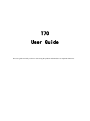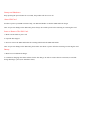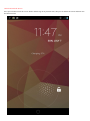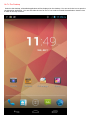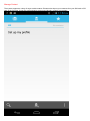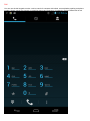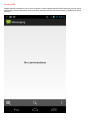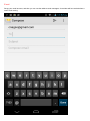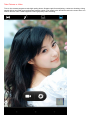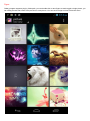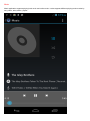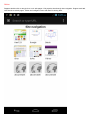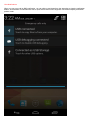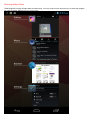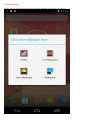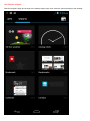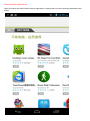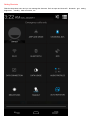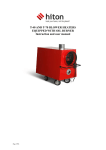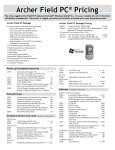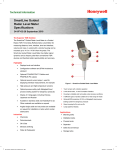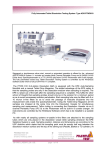Download T70 User Guide
Transcript
T70 User Guide This user guide will tell you how to start using the product and introduce its important functions. Startup and Shutdown Keep pressing the power button for 5 seconds, the product will elect on or off. About SIM Card In order to protect your SIM card more fully, our SIM card holder use built-in SIM card lock design. Note: To prevent damage to the SIM card, please always turn off the power before inserting or removing the card. Insert or Remove The SIM Card: 1. Make sure the tablet is power off. 2. Open the dust stopper. 3. Insert or remove the SIM card follow the warning label beside the SIM card holder. Note: To prevent damage to the SIM card, please make sure tablet is power off before inserting or removing the card. Battery 1. Must be used a dedicated charger. 2. Continuous charging more than 10 hours for the first charge. In order to ensure effective activation, it need full charge-discharge cycles (more than three times). Unlock and Lock the Screen Press power button to lock the screen. Slide to unlock logo to any function icon, then you can unlock the screen and enter into the function menu. Go To The Desktop Unlock to the desktop, all installed applications will be displayed on the desktop. You can touch the icon to open the corresponding application. You can also slide the icon for sort. If you need to uninstall the application, drag the icon to trash on the top of screen. Manage Contact The system supports a variety of ways to add contacts. Please select import your contacts from your SIM card or SD card at the first time. Or set the synchronization account and directly create a new contact. Call You can use the dial keypad to make a call or search for contacts with initials, some alphabet, spelling and phone number. Search results are depend on matching degree and frequency of contact by sorting. Missed call is red. Sending SMS Support sending message to one or more contacts. Content supports sending SMS insert text, pictures, facial expressions, contact information, audio and video. Message content also can be select to forwarded or add to favorites. E-mail Set up your email account, and then you can use the tablet to send messages. A reminder will be received when a new E-mail coming. Take Pictures or Video Turn on the camera program to take high quality photos. Support rapid focus adjusting, continuous shooting, timing, special effects and other more professional camera modes. Just switch to the shooting mode in the menu when you need to shoot a video. Tablet supports 720P high-quality video recording. Figure Gallery program supports plug by folder path, you can double-click or two fingers to scale toggle a single picture, you can sliding around and switch to the previous or next picture. You can touch image to show or hide the menu. Music Music application supports playing local music and online music. It also supports different playing music modes by song name, artist, album, playlist. Online Supports double-click or two pinch to scale web pages. Visit popular sites through site navigation. Support multi-tab click the tab to switch pages. Tablet use intelligent screen with best fit viewing area. View Notifications When you get a new call or SMS notification, you can slide up and down from the status bar to view the notification details. At the bottom of notification bar has a quick switch button which Supports user-defined display and switch position order. Switching Multiple Tasks Tablet Supports running multiple tasks simultaneously. You only need to touch the home key to select the program you want to switch. Make sure it’s unlocked state. Change Wallpaper To still touch the screen on the home page, choose wallpaper from storage for changing. Add Desktop widgets Slide the programs page and change to the desktop plugin page, then select the required widget to the desktop. Download More Applications Open the market and batch install necessary applications. Support share new and interesting applications with friends. Setting Shortcuts Slide the drop-down menu and you can manage the shortcuts. Such as open and close wifi、bluetooth、gps,setting brightness、 standby、data connection, etc.