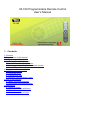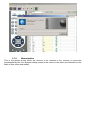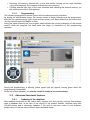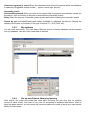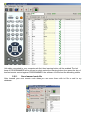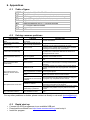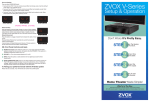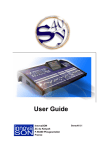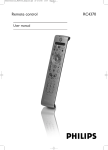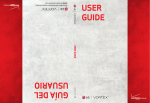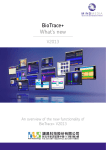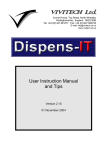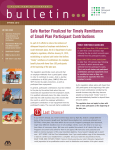Download IR-100 Programmable Remote Control User's Manual
Transcript
IR-100 Programmable Remote Control User’s Manual 1. Contents 1.Contents 2.Organisation of the manual 3.Initial start-up of the system 3.1.Description of the product 3.2.Installation of the programmer 3.3.Inserting the batteries in the remote control 3.4.Installation of the software 4.Description of the interface 4.1.Messages area 4.2.Progress area 4.3.Operations area 4.4.Remote control memory area 5.Use of the program 5.1.Basic functional features 5.2.Advanced functional features 6.Appendices 6.1.Table of types 6.2.Solving common problems 6.3.Rapid start-up 6.4.Correlation table of keys 2. Organisation of the manual For an abbreviated description of the installation and programming, go directly to paragraph 6.3, Rapid start-up The present manual is divided into three main sections: • Initial start-up of the system • Description of the interface • Use of the program followed by Appendices structured in this manner: • Table of types • Solving common problems • Rapid start-up Reference should be made to the individual sections for a detailed description of the contents. 3. Initial start-up of the system This section describes the preliminary steps to the activation of the system. Under normal use, these procedures are no longer necessary. 3.1. Description of the product The product consists of: • The software for the programming of IR-100 (you can download it from the following link ( http://www.remotecontrols.gr ) • The IR-50 USB Programmer. The programmer, used in combination with the software, makes it possible to eliminate the lengthy programming procedures of traditional universal remote controls, in addition to providing a constantly updated database • An IR-100 Programmable Remote Control. Once it has been programmed, the remote control can be used to replace the original. It does not lose its memory when batteries are changed, and it can be reprogrammed at any point in time. 3.2. Installation of the programmer Connect the IR-50 programmer to an available USB port; the system shall signal recognition of the peripheral unit, but only on the first occasion. After a few instants the programmer shall start to blink at a frequency of roughly one blink per second. The installation is complete. The programmer is compatible with the USB ports 1.1 and 2.0. The programmer has been designed as an HID device, meaning that the system recognises it as a common peripheral (mouse, keyboard?, without the need for supplementary drivers. In the case of continued use of the programmer, it is best to set it fast, using an adhesive strip, in a position that facilitates frontal alignment of the remote control, at a distance of approximately 1 centimetre. 3.3. Inserting the batteries in the remote control The remote control functions with two mini-flashlight batteries at 1.5 volts (LR03/AM4/AAA) (preferred batteries Konnoc ALK-03). Close attention should be paid to the polarity of the batteries when placing them inside the remote control. When the batteries have been correctly inserted, the POWER button turns red when a key is pushed. 3.4. Installation of the software Download the program from the following link (same as above http://www.remotecontrols.gr ), unzip it and run the SETUP.EXE program. The program will guide you through the steps to be followed. 4. Description of the interface After approximately three seconds, during which the start-up screen is displayed, you will find yourself in the program interface. There are four main areas in the interface: A. MESSAGES AREA B. PROGRESS AREA C. OPERATIONS AREA D. REMOTE CONTROL MEMORY AREA See the individual paragraphs for detailed descriptions. 4.1. Messages area This zone displays the messages that guide the user through the individual operations, indicating the current operation and the action required. There are two parts to this area: the one on the left presents the message in text format; the one on the right a support image or animation. 4.2. Progress area The progress area, in the central portion of the screen, displays the buttons, that allow to activate an operation and that indicate, with green led, the stage reached with the programming operations for the remote control. 4.3. Operations area This area holds the indicators and lists available for selection, based on the phase active at any given point in time. There are two possible options: • Dialogue with the remote control, displayed during the Identification phase (see paragraph 5.1.1) and the programming phase (see paragraph 5.1.3) • Selection of the codes, displayed during the memorisation phase (see paragraph 5.1.2) 4.4. Remote control memory area This zone displays the updated memory situation for the remote control being used, indicating the make and model, if set, for each memory. 5. Use of the program This section presents descriptions of the functional features used inside of the software once it has been installed. These features are subdivided into two groups: • Basic functional features: the set of functions necessary and sufficient for the programming of the remote control • Advanced functional features: features not strictly necessary, but capable of updating the database and customising a number of parameters. 5.1. Basic functional features The programming software is designed for rapid performance of the three fundamental steps in the programming of the remote control. These are: • Identification of the remote control to be programmed • Memorisation of the device(s) to be controlled • Programming of the remote control Reference should be made to the paragraphs that follow for a detailed description. 5.1.1. Identification During this phase, the software recognises the remote control to be programmed and procures (if present) the codes already programmed in the remote control. The remote control is simply brought near the programmer, after simultaneously pushing the left and the right arrow keys, until the remote control led starts blinking. 5.1.2. Memorisation This is the phase during which the devices to be entered in the memory or memories (represented by the four squares holding codes at the centre of the video) are identified on the basis of their make and model). There are a number of modes for finding the code, based on the known information regarding the device: Known What to do information Select the make from the list on the right side of the screen make and/or Find the model of the device in the central column model Double click on the model identified Enter the model, or a portion of the model, in the "SEARCH" field and press the related key only the Scroll the list obtained in this fashion to find the model from among the model possible makes Double click on the model identified Enter the code directly in the field of the memory desired Code There are also a number of possible methods for selecting and entering the code • Selecting the memory desired with a click and entering the code manually • • Selecting the memory desired with a click and double clicking on the code identified (using this technique, the program activates the next memory) Clicking with the right key on the code identified and selecting the desired memory (on the simultaneous menu that appears). 5.1.3. Programming The software programs the remote control with the codes previously identified. As during the identification phase, the remote control is simply brought near the programmer, after the two opposing keys (right arrow and left arrow) have been pressed at the same time, until the remote control led begins to blink. Using the signal intensity bar, the program shall indicate the correct positioning of the remote control, while the progress bar shall show the stage of completion of the programming operation. During the programming, a blinking yellow signal light will appear, turning green when the programming is completed. At the end of this operation, the remote control is ready to be used normally. 5.2. Advanced functional features 5.2.1. Updating of the database New markets are placed on the market daily, together with their remote controls; this software uses a database that, at the time of the writing of the present booklet, contains more than 100,000 entries and is constantly updated. If you wish to add new codes to your software, simply carry out the few easy-to-follow steps described below. To update the catalogue, an active Internet connection is necessary. First the connection must be made, and then the item ‘Update Catalogue?is selected from the ‘Update?menu. Certain software for the protection of PCs (antivirus / firewall) could prevent connection or make necessary configuration operations. Should you find yourself on a network where Internet is accessed by proxy, you must set the configuration of the necessary parameters on the configuration menu, requesting the information from the network administrator (the software uses standard http requests on port 80). By selecting the item “Information” from the “Guide” menu (see paragraph 5.2.3 of this manual), you can control the date on which the database was last updated. 5.2.2. Configuration When the item “configuration “is selected from the “configuration” menu, the following mask shall appear Internet Connection Direct/Through proxy: Select the type of connection, based on your own configuration. Proxy server/Proxy port If your connection is made through a proxy, enter the relevant information in the proper spaces Language Select your language Characters ignored in search Enter the characters that should be ignored while the database is searched. Suggested entries include: -. (space, minus sign, period) Automatic search Activated/Deactivated While you write in the search field, the system automatically carries out the search; click on the box to activate or deactivate the automatic search. Delay Select the amount of time the system should wait before initiating the automatic search Search by type Activated/Deactivated: Makes available or withholds the field for filtering the display of the codes on the base of the type of device (TV, VCR, DVD, etc) 5.2.3. My database You can have own library. The code data of Remote control in factory database can be inserted into my database, can also is the code data of learned. 5.2.4. Set up own Remote library by learning After search, the make and model you need can’t be found yet, you may look for another remote of same model, then learn it into your PC according to software instructions. After all keys has been learned, you may store this remote’s make and model to setup your own remote library for later usage. Usb cable connected to your computerusb first, then learning button will be enabled.The led lamp of PROGRAMMER will be turned on when select the learning button,then press the key of learned remote control against PROGRAMMER. the software UI will show the decoding status. 5.2.5. Save learned code file After learned your own remote code datas,you can save them with txt file or add to my database. 5.2.6. Open ir code file 5.2.7. Uploading own Remote library to library server If you are kind enough, you may upload your own remote library to library server. Once one or some of remote data is adopted, your name perhaps will be appear in library origin. 5.2.8. Information When the “Guide” Menu is selected, followed by the item “Information” a mask containing the following information shall appear: • Name and version of the program • Date on which the database was last updated • Version and serial number of the connected programmer 6. Appendices 6.1. Table of types COMBI DVD HIFI RTV RVC SAT TV VCR DVR TV models with built-in Dvd/Vcr readers Dvd, Vcd models Hi-fi stereo, video dsp models and audio devices in general Original TV remote control models Original Vcr, Dvd, Vcd remote control models Analogue/satellite and DTT receiver models Tv, Lcd and Plasma models Vcr models DVR models 6.2. Solving common problems PROBLEM The remote control does not blink The remote control blinks continuously Certain keys do not work I cannot find a function/key The programmer does not blink The programmer blinks continuously The software does not dialogue with the remote control The update does not function The software does not display any of the table columns CAUSE Batteries dead or inserted incorrectly The remote control has not been correctly programmed SOLUTION Control the batteries Program the remote control Depending on the code programmed, the same functions as the original remote control will be available, meaning that some keys may not be active An appendix to the section Map of standard keys/functions contains the table with the functions of the original remote control The operating system has not The programmer may be used with the WINDOWS been recognised systems, version 98SE onward. The USB port used is not Consult the documentation for your PC or try another active port The programmer blinks at a frequency of approximately This is normal one second to indicate that it is correctly inserted and in operation To operate properly, the remote control must be placed Distance too far roughly a centimetre from the programmer and aligned with it Control that the programmer blinks more rapidly during The programmer is not active the recognition phase The remote control is not Make sure that the remote control led blinks active The remote control and the The programmer and the related software are designed programmer are not correctly to program only compatible remote controls matched Lack on Internet connection Make sure that the connection is active Control that the software protecting the pc is not Firewall or antivirus preventing connections to the program The software carries out the update only through a direct Proxy not configured or connection or by means of a proxy without an access protected by a password control Modify the size of the columns by selecting the far upper Non-standard font size right This is correct For any other problems or doubts, please contact us directly or via email ([email protected]) . 6.3. Rapid start-up • • • Connect the IR-50 programmer to an available USB port Download the software from http://www.remotecontrols.gr and unzip it. Install the program. • • • Start-up the program. Insert the batteries in the IR-100 programmable remote control. Push the right and left arrow buttons of the remote control together, until the led starts to blink, and position the remote control roughly two centimetres from the programmer • Wait for recognition by the program • Select the make and the model of the device(s) desired • Push the “PROGRAM” button • Push the right and left arrow keys of the remote control together, until the led starts to blink, and position the remote control roughly two centimetres from the programmer When the light turns green, indicating that the programming has been completed The remote control is ready to be used normally. The memory is not lost when batteries are changed. It may be reprogrammed at any point in time. 6.4. Correlation table of keys Search for the symbol of the desired function in the columns; once you have found it, push the corresponding key on the remote control (shown in the first column), having first activated the SHIFT key if it belongs to a red column.