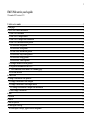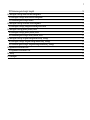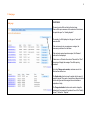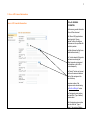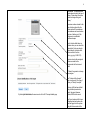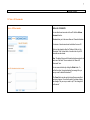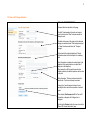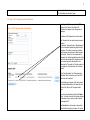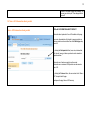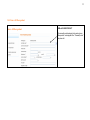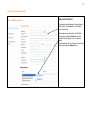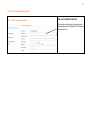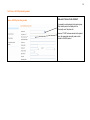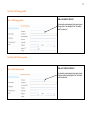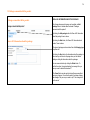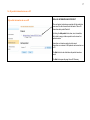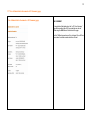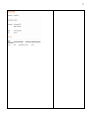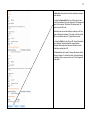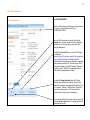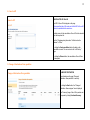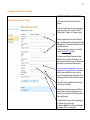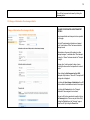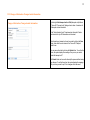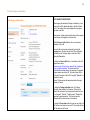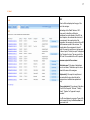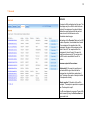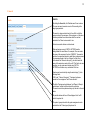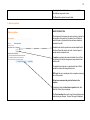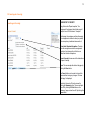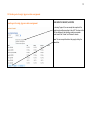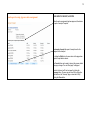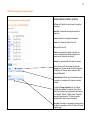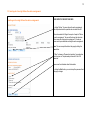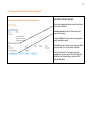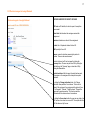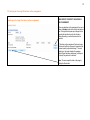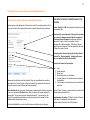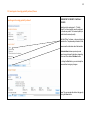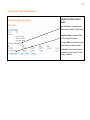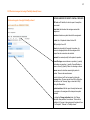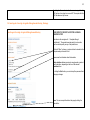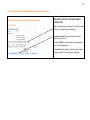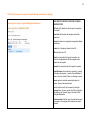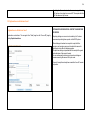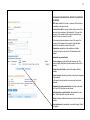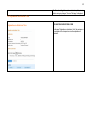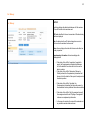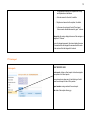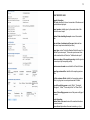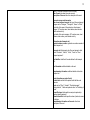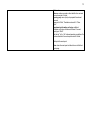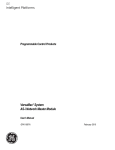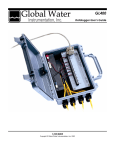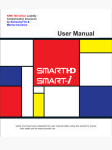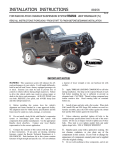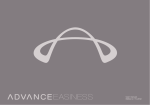Download EMCS Web service, user's guide
Transcript
1 EMCS Web service, user’s guide 1 December 2012 version 6.12.5 1. Select excise number ......................................................................................................................................................................................... 3 2. Start page ............................................................................................................................................................................................................ 4 3. New e-AD: General information ..................................................................................................................................................................... 5 3.1 New e-AD: documents ................................................................................................................................................................................ 7 3.2 New a-AD: Transport details...................................................................................................................................................................... 8 3.3 New e-AD: Transport units information .................................................................................................................................................. 9 3.4 New e-AD: Information about product................................................................................................................................................... 10 3.4.1 New e-AD: Beer product .................................................................................................................................................................... 11 3.4.2 New e-AD: Wine product................................................................................................................................................................... 12 3.4.3 New e-AD: Intermediate product...................................................................................................................................................... 13 3.4.4 New e-AD: Ethyl alcohol product ..................................................................................................................................................... 14 3.4.5 New e-AD: Energy product................................................................................................................................................................ 15 3.4.6 New e-AD: Tobacco product.............................................................................................................................................................. 15 3.5 Packages connected with the product ..................................................................................................................................................... 16 3.6 All product information in one e-AD...................................................................................................................................................... 17 3.7 View Administrative document e-AD: Summary page ........................................................................................................................ 18 3.8 e-AD has been sent .................................................................................................................................................................................... 21 4. Cancel e-AD...................................................................................................................................................................................................... 22 5. Change of destination: New quantities ........................................................................................................................................................ 22 5.1 Change of destination: New consignee................................................................................................................................................... 23 5.2 Change of destination: New transport details ....................................................................................................................................... 24 5.2.1 Change of destination: Transport units information ..................................................................................................................... 25 5.3 Sent Change of destination ...................................................................................................................................................................... 26 6. Sent .................................................................................................................................................................................................................... 27 7. Received ............................................................................................................................................................................................................ 28 8. Search ................................................................................................................................................................................................................ 29 9. Alert or rejection .............................................................................................................................................................................................. 30 10. Send report of receipt.................................................................................................................................................................................... 31 10.1 Send report of receipt, Approve entire consignment .......................................................................................................................... 32 2 10.2 Decision in report of receipt: Accepted................................................................................................................................................. 34 11. Send report of receipt: Refuse the entire consignment............................................................................................................................. 35 11.1 Send report of receipt: Refuse the entire consignment....................................................................................................................... 36 11.2 Decision in report of receipt: Refused................................................................................................................................................... 37 12. Send report of receipt: Deviations in the consignment ............................................................................................................................ 38 12.1 Send report of receipt, dialogue box detailing the deviation............................................................................................................. 39 13. Send report of receipt: partially refused, Excess........................................................................................................................................ 40 13.1 Send report of receipt: partially refused, Excess.................................................................................................................................. 41 13.2 Decision in report of receipt: Partially refused, Excess....................................................................................................................... 42 14. Send report of receipt: Accepted although unsatisfactory, Shortage...................................................................................................... 43 14.1 Send report of receipt: Accepted although unsatisfactory, Shortage ................................................................................................ 44 14.2 Decision in report of receipt: Accepted although unsatisfactory, Shortage..................................................................................... 45 15. Explanation on deviations: Send ................................................................................................................................................................. 46 15.1 Explanation on deviations: View ........................................................................................................................................................... 48 16. History............................................................................................................................................................................................................ 49 17. Event report .................................................................................................................................................................................................... 50 3 1. Select excise number Select excise number SELECT EXCISE NUMBER The system shows all excise numbers held by the user and lists them on the page. The excise numbers of warehouses are shown indented under the corresponding authorisation. Here, the user can click the “Show Help” / “Hide Help” buttons and the links to the user’s guide, the system notices and to the contact information of the Call Centre. A help dialogue box can be opened by clicking “Show Help”. By positioning the mouse pointer over the top of the guide, you can move and place it elsewhere on the screen. By clicking “Hide Help” the help dialogue box disappears. A+ increases the font size of the text and Areduces the font size of the text. At the top of the page, a language for the user interface can be chosen. (The default language is Finnish and other alternatives are Swedish and English.) Users can log out of the system by selecting “Log out”. The link www.tulli.fi/en will redirect the user to the Customs website. The “Give feedback” link opens a form, which can be used for sending feedback from the EMCS system. The “FAQ” link leads to a page with answers to frequently asked questions by customers. 4 2. Start page Start page START PAGE The most current e-ADs are listed on the start page. These e-ADs require measures of the customer or their status is “Accepted for export” or “Awaiting dispatch”. The number of e-ADs displayed on the page is 7 sent and 7 received e-ADs. If the customer only acts as consignee or consignor, the unnecessary sections will not be shown. If the customer’s excise license has expired, the “Measure” button will not be displayed. If there are no e-ADs under the columns “Received” and “Sent”, the system will display the message “No e-ADs requiring measures”. By clicking Change excise number, customers move to the Select excise number view. The Explain delay function is used to explain why the report of receipt is delayed, if the report of receipt has not been sent within the time limit given and the consignor has not submitted an explanation of delay. The Change destination function can be used to change the destination of the movement if the status of the e-AD is “Partially refused”, “Refused” or “Rejected”. 5 3. New e-AD: General information New e-AD: General information NEW e-AD: GENERAL INFORMATION On this screen, general information on the e-AD can be saved. If the “New e-AD” page has been entered using the “Use as template” function, the fields on this screen are to be pre-filled with the data in question. The fields that must be filled in are marked with an asterisk (*). “Yes” is to be selected if the goods have been moved using the fallback procedure on paper and the information on the e-AD is saved subsequently. The “Search” function can be used to retrieve the name and address details of the consignee or the place of delivery. The excise number of the consignee can be checked using the “Seed on Europa” service The Consignee’s excise number must match the “Type of delivery” selected earlier. If the Consignee’s excise number does not match the “Type of delivery”, the system will display 6 the message “The entered excise number does not match the type of delivery. Please check the excise number or change the type of delivery.” The excise number entered for the place of delivery should be the excise number of the warehouse. The warehouse can be entered as the place of delivery only if the consignee is an authorised warehouse keeper. Next to the date fields there is a calendar where you can select the desired date. A date can also be entered directly in the date field. Dates must be in the form dd.mm.yyyy (e.g. 29.04.2011). Users are to enter the consignor’s reference number for the consignment into their account books. In Finland, the guarantor is always the consignor. The “Customs office of export” menu is active only if the type of delivery is “Delivery for export”. By clicking the Next button, the user moves to the “e-AD: Transport details page. When an e-AD has been drafted using a fallback procedure for export, the export reference number, MRN is to be saved. The “Import customs office” menu is displayed and active when the user has logged in to the system using the Excise number of the 7 Registered consignor. 3.1 New e-AD: documents New e-AD: documents NEW e-AD: DOCUMENTS You can attach new documents to the e-AD with the Add new document function. Previous takes you to the screen New e-ad: General information. A maximum of nine documents can be attached to one e-AD. Data must be entered in either the “Reference” field or in the “Description” field. In these fields, a free-form text of up to 350 characters can be entered. Save. The data will be saved if information has been entered in at least one of the fields. The user returns to the “New e-AD: Documents” view. You can remove the data by clicking the Delete button. To confirm the action, the system displays the message “Are you sure you want to delete this document?” The Cancel button can be used to interrupt the process without saving any changes. To confirm the action, the system displays the message “Are you sure you want to quit? Your changes will not be saved.” 8 3.2 New a-AD: Transport details NEW e-AD: TRANSPORT DETAILS Transport details are provided on this page. The field “Complementary information on transport mode” is active when “Other” has been selected as transport mode. The data on the owner of the goods or other transport arranger are activated when “Other transport arranger” or “Owner” has been selected as the “Transport arranger”. On the basis of the national legislation of Finland, “Information about the first transporter” is mandatory data. Date of departure must always be entered prior to the departure of the goods (however, no earlier than 7 days prior to the departure). When saving the e-AD for products moved under fallback procedure, the date of departure can be a date in the past. Date of departure. The time must be entered in the form hh:mm. The time must always be entered. “Journey time” must be entered in days or hours, including the time used for the inspection of received goods. When clicking “Add transport unit” the “New e-AD: Information on transport units” dialogue box is displayed. By clicking the Previous button, the user returns to the “New e-AD: General information” page. 9 By clicking the Next button, the user moves to the “eAD: Information about product” page. 3.3 New e-AD: Transport units information New e-AD: Transport units information By clicking the Add transport unit and Edit (transport units) buttons, the “New e-AD: Information on transport units” dialogue box is displayed. A maximum of 99 transport units can be added. One Transport unit can contain several means of transport. For example, Transport mode is “Road transport”, which is used when transporting goods from the warehouse. The vehicle is carrying a container and the journey is to continue on board a vessel from the port. “Vehicle” is to be entered as the “Transport unit” and the registration number of the vehicle is to be entered as the “Register number”. The container carried by the vehicle is to be entered as the “Transport unit” and the number of the container is to be entered as the “Container number”. In the “Seal information” and “Complementary information” fields, a free-form text of up to 350 characters can be entered. The information on transport units can be saved by clicking the Save button, after which the user returns to the “New e-AD: Transport details” page. You can remove the data by clicking the Delete button. To confirm the action, the system displays the message “Are you sure you want to delete this transport unit?” The Cancel button can be used to interrupt the process without saving any changes. To confirm 10 the action, the system displays the message “Are you sure you want to quit? Your changes will not be saved.” 3.4 New e-AD: Information about product New e-AD: Information about product NEW e-AD: INFORMATION ABOUT PRODUCT Information about products in the e-AD is added on this page. Beer, wine, intermediate, ethyl alcohol or energy products or tobacco products can be selected from the Product type drop down list. By clicking the Add product button, beer, wine, intermediate, ethyl alcohol, energy or tobacco products can be viewed in a separate window. Information on at least one product must be saved. Information on a maximum of 999 products can be saved on one e-AD. By clicking the Previous button, the user returns to the “New eAD: Transport details” page. Next opens the page View e-AD: Summary. 11 3.4.1 New e-AD: Beer product New e-AD: Beer product NEW e-AD: BEER PRODUCT All commodity codes belonging to the product group “Beer product” are displayed in the “Commodity code” drop down list. 12 3.4.2 New e-AD: Wine product New e-AD: Wine product NEW e-AD: WINE PRODUCT All commodity codes belonging to the product group “Wine product” are displayed in the “Commodity code” drop down list. Wine operations are selected from the “Possible” column and by clicking the Add button, the user navigates from this column to the “For this wine” column. The data entered in the “For this wine” column can be removed by clicking the Remove button. 13 3.4.3 New e-AD: Intermediate product New e-AD: Intermediate product NEW e-AD: INTERMEDIATE PRODUCT All commodity codes belonging to the product group “Intermediate product” are displayed in the “Commodity code” drop down list. 14 3.4.4 New e-AD: Ethyl alcohol product New e-AD: Ethyl alcohol product NEW e-AD: ETHYL ALCOHOL PRODUCT All commodity codes belonging to the product group “Ethyl alcohol product” are displayed in the “Commodity code” drop down list. However, if “S500” has been selected as the product group, the appropriate commodity code must be entered for the S500 product. 15 3.4.5 New e-AD: Energy product New e-AD: Energy product NEW e-AD: ENERGY PRODUCT All commodity codes belonging to the product group “Energy product” are displayed in the “Commodity code” drop down list. 3.4.6 New e-AD: Tobacco product New e-AD: Tobacco product NEW e-AD: TOBACCO PRODUCT All commodity codes belonging to the product group “Tobacco product” are displayed in the “Commodity code” drop down list. 16 3.5 Packages connected with the product Packages connected with the product NEW e-AD: INFORMATION ABOUT THE PACKAGE On all pages where product groups can be added, an Add package button is located under the header “Packages connected with the product”. By clicking the Add package button the “New e-AD: Information about the package” view is shown. New e-AD: Information about the package By clicking the Next button, the “New e-AD: Information about product” view is shown. The types of packages can be selected from the Packaging type drop down list. By clicking the Save button, the information about the package is saved and you will return to the page where you first started adding or editing the information about the packages. You can remove the data by clicking the Delete button. To confirm the action, the system displays the message “Are you sure you want to delete this document?” The Cancel button can be used to interrupt the process without saving any changes. To confirm the action, the system displays the message “Are you sure you want to quit? Your changes will not be saved.” 17 3.6 All product information in one e-AD All product information in one e-AD NEW e-AD: INFORMATION ABOUT PRODUCT After each product and package connected with the product has been saved, the data is moved under the header “New e-AD: Information about product/Products”. By clicking the Add product button, beer, wine, intermediate, ethyl alcohol, energy or tobacco products can be viewed in a separate window. Information on at least one product must be saved. Information on a maximum of 999 products can be saved on one e-AD. The Next button is to be clicked when all products have been saved. The Next button opens the page View e-AD: Summary. 18 3.7 View Administrative document e-AD: Summary page View Administrative document e-AD: Summary page e-AD: SUMMARY All saved data will be displayed on the “e-AD: View Summary” page. Before sending the e-AD, the saved data can also be edited using the Edit button at the bottom of the page. The field “Fallback procedure used” is not shown if the e-AD has been created in another member state than Finland. 19 20 Product batch: the products are shown numbered according to product batches. By clicking the Send e-AD button, the e-AD can be sent and saved in the database. The system forms an e-AD message and sends it to the recipient. When the e-AD has been sent, the system forms an ARC code. If technical errors occur when drafting or sending an e-AD, the system will display the message “The system could not draft an e-AD due to technical reasons. Try again after some time.” By clicking the Edit button, the “New e-AD: General information” view is displayed. General information, transport details, information about product and document information can be edited before sending the e-AD. The Cancel button can be used to interrupt the process without saving any changes. To confirm the action, the system displays the message “Are you sure you want to quit? Your changes will not be saved.” 21 3.8 e-AD has been sent e-AD has been sent The e-AD HAS BEEN SENT When the e-AD has been successfully sent, the system forms an ARC code, e.g. General information (ARC code: 11FI00566259211470036). The sent e-AD can be opened and viewed by clicking the Summary button. The user can print the e-AD by clicking the Print button on the “Summary” page or close the e-AD by clicking the Close button. By clicking the Cancel e-AD button, a “cancel e-AD” dialogue box is displayed. Please note: An e-AD can only be cancelled if the consignment has not yet left the warehouse. The function cannot be performed with the excise number of a warehouse. A registered consignor cannot cancel the e-AD. The button Cancel e-AD is only shown if the status of the e-AD is “Accepted” ”Rejected” or “Accepted for export”, “Refused” if the movement has been placed under the export procedure in Finland. By clicking the Change destination button, the “Change destination: New quantities” view is shown. The function is allowed if the customer is the consignor and the status of the eAD is “Accepted”, “Refused”, “Partially refused”, “Rejected” or “Approved for export procedure”. The function cannot be performed with the excise number of a warehouse. Data in a selected e-AD can be used as a base for a new e-AD by clicking the Use as base button. This requires that the e-AD has been sent by the user. 22 4. Cancel e-AD Cancel e-AD CANCELLATION OF AN e-AD The ARC of the e-AD is displayed on the page. Before cancelling the e-AD, make sure that the ARC of the e-AD that is to be cancelled is the correct one. Possible reason for the cancellation of the e-AD is to be selected from the drop down list. The field “Complementary information” is filled in when the “Reason” is “Other”. By clicking the Send cancellation button, the data on the cancellation is saved. The user returns to the “e-AD history” page. By clicking the Return button, the cancellation of the e-AD can be interrupted. 5. Change of destination: New quantities Change of destination: New quantities CHANGE OF DESTINATION The information on the page “Change of destination: New quantities” is read-only. By clicking the Next button, the “Change of destination: New consignee” view is displayed. The “Summary” page of the e-AD in question can be opened by clicking Functions/Summary. 23 5.1 Change of destination: New consignee CHANGE OF DESTINATION: NEW CONSIGNEE Change of destination: New consignee The new consignee must not be the same as the old consignee. The function is enabled only if the user is the consignor and the status of the e-AD is “Accepted”, “Refused”, “Partially refused”, “Rejected” or “Accepted for export”. The new consignee and the new place of delivery are added. Their excise numbers can be retrieved by clicking the Search button. The name and the address fields will be automatically filled in. The excise number of the consignee can be checked using the “Seed on Europa” service: The excise number entered for the place of delivery should be the excise number of the warehouse. The warehouse can be entered as the place of delivery only if the consignee is an authorised warehouse keeper. The invoice number must be entered when the invoice changes due to the change of destination. If the invoice has not yet been completed, the user can enter the number of the consignment note or the number of some other transport document instead of the invoice number. “Invoice date” must be entered in the form dd.mm.yyyy or selected from the calendar. If the change of destination concerns export, “Delivery for export” must be selected as the Type of delivery. “Finland” is to be entered as the “MS for placing goods under export procedure”. All customs offices of export in Finland are displayed in the “Customs office of export” menu. By clicking the Next button, the “Change of destination: New transport details” view is displayed. 24 The e-AD can be opened and viewed by clicking the Summary button. 5.2 Change of destination: New transport details Change of destination: New transport details CHANGE OF DESTINATION: NEW TRANSPORT DETAILS New transport details and transport units are provided on this page. The field “Complementary information on transport mode” is active when “Other” has been selected as transport mode. “Information on the owner of the products or other transport arranger” is activated when “Other transport arranger” or “Owner” has been selected as “Transport arranger”. “Journey time” must be entered in days or hours, including the time used for the inspection of received goods. When clicking the Add transport unit and Edit (transport units) buttons, a “New e-AD: Transport units” dialogue box is displayed. By clicking the Send change of destination, the e-AD can be saved in the database and sent to the recipient. By clicking the Previous button, the “Change of destination: New consignee” view is shown. The sent e-AD can be opened and viewed by clicking the Summary button. The user can print the e-AD by clicking the Print button on the “Summary” page or close the e-AD by clicking the Close button. 25 5.2.1 Change of destination: Transport units information Change of destination: Transport units information By clicking the Add transport unit and Edit (transport units) buttons, a “New e-AD: Transport units” dialogue box is shown. A maximum of 99 transport units can be added. In the “Seal information” and “Complementary information” fields, a free-form text of up to 350 characters can be entered. The information on transport units can be saved by clicking the Save button, after which the user returns to the “New e-AD: Transport details” view. You can remove the data by clicking the Delete button. To confirm the action, the system displays the message “Are you sure you want to delete this transport unit?” The Cancel button can be used to interrupt the process without saving any changes. To confirm the action, the system displays the message “Are you sure you want to quit? Your changes will not be saved.” 26 5.3 Sent Change of destination Sent Change of destination SENT CHANGE OF DESTINATION When changing the destination (Change of destination), a new version of the e-AD is drafted and shown in the field “Version”, e.g. 2/2. The number of the version displayed on the page is also shown in the field. Other versions: all other versions and the name of the consignor of each version are displayed in numerical order. With the Previous and Next buttons, the user can browse information of the e-AD. The sent e-AD can be opened and viewed by clicking the Summary button. The user can print the e-AD by clicking the Print button on the “Summary” page or close the e-AD by clicking the Close button. By clicking the Cancel e-AD button, a “cancellation of the e-AD” dialogue box is shown. Please note: An e-AD can only be cancelled if the consignment has not yet left the warehouse. The function cannot be performed with the excise number of a warehouse. A registered consignor cannot cancel the e-AD. The button Cancel e-AD is only shown if the status of the e-AD is “Accepted” ”Rejected” t or “Accepted for export”, “Refused” if the movement has been placed under the export procedure in Finland. By clicking the Change destination button, the “Change destination: New quantities” view is shown. The function is allowed if the customer is the consignor and the status of the eAD is “Accepted”, “Refused”, “Partially refused”, “Rejected” or “Approved for export procedure”. The function cannot be performed with the excise number of a warehouse. By clicking the Use as base button, the user can copy data of an e-AD and use it as a base for a new e-AD. This requires that the e-AD has been sent by the user 27 6. Sent Sent SENT All sent e-ADs are displayed on the page, if the user is the consignor. The headings of the “Sent” table are: ARC unique code for identifying e-ADs and in parentheses the version number of the ARC, the date of departure, the estimated date of arrival of the consignment, the reception date of the consignment, the consignee, the status of the e-AD and the measure required of the customer. The reception date of the consignment is to be left empty if the report of receipt has not yet been sent. In cases of export, “Delivery for export” is displayed in the “Consignee” column. The user can click the “ARC code” to view details of the e-AD in question. Measures required of the customer: “Destination open” if the place of destination is open. In such cases, “Destination open” is shown instead of the name of the consignee. “Explain delay” if the report of receipt has not been sent within the given time limit and the consignor has not submitted an explanation of delay. “Change destination” if the customer if the status of the e-AD is “Accepted”, “Refused”, “Partially refused”, “Rejected” or “Approved for export procedure”. 15 e-ADs are displayed on one page. These e-ADs can be browsed by using the Previous, Next and page number links. 28 7. Received Received RECEIVED All received e-ADs are displayed on this page. The table displays only the e-ADs in which the excise number of the consignee or the place of delivery matches the excise number which the user has chosen to use for the Web service on the authorisation selection page. The headings of the “Received” table are: the ARC, the date of departure, the estimated date of arrival of the consignment, the reception date of the consignment, the name of the consignor and the status of the e-AD. The reception date of the consignment is to be left empty if the report of receipt has not been sent yet. The user can click the ARC code to view details of the e-AD in question. Measures required of the customer: “Explain delay” if the report of receipt has not been sent within the given time limit and the consignee has not submitted an explanation of delay. The delay of the report of receipt is clarified in the explanation of delay. “Report reception” if the status of the e-AD is “Accepted”. The reception is reported in a separate view: “Send report of receipt”. 15 e-ADs are displayed on one page. These e-ADs can be browsed by using the Previous, Next and page number links. 29 8. Search Search SEARCH By clicking the Search tab, the “Detailed search” view is shown. The user can search received or sent e-ADs according to the target group selected. The search is always restricted only to the e-ADs in which the excise number of the consignee, of the consignor or of the place of delivery matches the excise number which the user has selected in the “Select excise number” view. At least one search criterion must be entered. When performing a search, CAPITAL LETTERS must be distinguished from small letters. For example, if the user enters the name of the company in the form COMPANY*, the search is restricted to companies entered in capital letters, whereas names of companies entered in the form Company* will be left out. In the search field “Name of other party”, you should enter the name of the recipient or sender of the e-AD. This field is not case sensitive: you can enter search criteria using CAPITAL LETTERS, small letters or any combination of the two. Searches can be restricted by using the asterisk sign (*) in the following fields: “ARC code”, “Name of other party”, “Consignor’s reference number for the consignment” and “Invoice number”. The fields “Consignment sent between” and “Report of Receipt sent between” contain both the start and the end dates. The search can also be performed using only the start or the end dates. All possible statuses for the e-AD are displayed in the “e-AD status” drop down list. The product groups included in the goods consignment can be selected from the “Product group” drop down list. 30 By clicking the Search button, the user can search e-ADs from the database using search criteria. The Clear button empties the search fields. 9. Alert or rejection Alert or rejection ALERT OR REJECTION The consignee of the transport can send an alert or a rejection to the consignor of the products, if the data in the e-AD does not match the order or if products that have not been ordered are included in the e-AD. An alert is sent when the products are received despite the fact that the e-AD and the order do not match. A normal report of receipt when the transport arrives. A rejection is sent when the products included in the e-AD are not received. After that, the consignee no longer needs to deal with the e-AD. It is possible to send an alert or a rejection after the e-AD has arrived but not when the transport has arrived. ARC code: the user is sending an alert or a rejection concerning the e-AD in question. At least one reason must be given for the alert or the rejection. Complete by clicking the Send alert or rejection button, after which the “History” view is displayed. The Cancel sending button can be used to interrupt the process without saving any changes. The view “Start page” is displayed. 31 10. Send report of receipt Send report of receipt SEND REPORT OF RECEIPT Using the function “Report reception”, the consignee of the transport submits the report of receipt of an e-AD if its status is “Accepted”. On this page, the consignee confirms the receipt of a consignment or refuses it entirely or partially and can report any deviations discovered in it. Arrival date: Required information. The date when the consignee received the consignment. The date of arrival cannot be in the future or earlier than the date of departure. Report of receipt: choose one of the alternatives for report of receipt. Done: The user accepts the data on the page by clicking the Done button. The Cancel button can be used to interrupt the process without saving any changes. The view “Start page” is displayed. The data in the sent e-AD can be viewed by clicking the Summary button. The user can print the e-AD by clicking the Print button on the “Summary” page or close the e-AD by clicking the Close button. 32 10.1 Send report of receipt, Approve entire consignment Send report of receipt, Approve entire consignment SEND REPORT OF RECEIPT, ACCEPTED By choosing “Approve”, the user accepts the reception of the products and quantities according to the e-AD. The values in the e-AD are displayed in the table over products on separate product rows in the “Arrived” and “Received” columns. Done: The user accepts the data on the page by clicking the Done button. 33 Send report of receipt, Approve entire consignment SEND REPORT OF RECEIPT, ACCEPTED When the entire consignment has been approved, the decision in report of receipt is “Accepted”. Send report of receipt: the report of receipt is sent to the consignor of the transport. By clicking the Edit button, the user returns to the page where report of receipt data is entered. The Cancel button can be used to interrupt the process without saving any changes. The view “Start page” is displayed. The data in the sent e-AD can be viewed by clicking the Summary button. The user can print the e-AD by clicking the Print button on the “Summary” page or close the e-AD by clicking the Close button. 34 10.2 Decision in report of receipt: Accepted Decision in report of receipt: Accepted DECISION IN REPORT OF RECEIPT: ACCEPTED ARC code: e-AD identifier, for which a report of receipt has been created. Arrival date: The date when the consignee received the consignment. Decision: information on accepting the consignment. Product: list of all products included in the e-AD. e-AD: quantity in the e-AD. Arrived: arrived quantity of the product in question. Any incorrect or damaged products that the consignee of the transport has not received are also included. Received: the received quantity for the product in question. The data in the sent e-AD can be viewed by clicking the Summary button. The user can print the e-AD by clicking the Print button on the “Summary” page or close the e-AD by clicking the Close button. Explain deviations: After the report of receipt has been sent, the consignor or the consignee of the transport can explain deviations. By clicking the Change destination button, the “Change destination: New quantities” view is shown. The function is allowed if the customer is the consignor and the status of the eAD is “Accepted”, “Refused”, “Partially refused”, “Rejected” or “Approved for export procedure”. The function cannot be performed with the excise number of a warehouse. Use as base: the consignor of the transport can retrieve the prefilled data on a previously sent e-AD to the “New e-AD: General information” page. 35 11. Send report of receipt: Refuse the entire consignment Send report of receipt: Refuse the entire consignment SEND REPORT OF RECEIPT: REFUSED By clicking “Refuse”, the user refuses the entire consignment when the products and the quantities do not match the e-AD. If the mode selected for filling in the report of receipt is “Refuse the entire consignment”, the user will be shown the instruction “Enter reason for refusing entire consignment”. At least one reason must be provided when refusing the entire consignment. Done: The user accepts the data on the page by clicking the Done button. If “Other” is chosen as “Reasons for deviations”, an explanation has to be given as “Complementary information”. Max. 350 characters. Save: saves the information about the deviation. By clicking the Quit button, you can interrupt the process without saving any changes. 36 11.1 Send report of receipt: Refuse the entire consignment Send report of receipt: Refuse the entire consignment SEND REPORT OF RECEIPT: REFUSED When the entire consignment has been refused, the decision in report of receipt is “Refused”. Send report of receipt: the report of receipt is sent to the consignor of the transport. By clicking the Edit button, the user returns to the page where report of receipt data is entered. The Cancel button can be used to interrupt the process without saving any changes. The view “Start page” is displayed. The data in the sent e-AD can be viewed by clicking the Summary button. The user can print the e-AD by clicking the Print button on the “Summary” page or close the e-AD by clicking the Close button. 37 11.2 Decision in report of receipt: Refused Decision in report of receipt: Refused DECISION IN REPORT OF RECEIPT: REFUSED ARC code: e-AD identifier, for which a report of receipt has been created. Arrival date: the date when the consignee received the consignment. Decision: information on refusal of the consignment. Product: list of all products included in the e-AD. e-AD: quantity in the e-AD. Reason: reason for deviation concerning the product in question. There can be several reasons. The data in the sent e-AD can be viewed by clicking the Summary button. The user can print the e-AD by clicking the Print button on the “Summary” page or close the e-AD by clicking the Close button. Explain deviations: After the report of receipt has been sent, the consignor or the consignee of the transport can explain deviations. By clicking the Change destination button, the “Change destination: New quantities” view is shown. The function is allowed if the customer is the consignor and the status of the eAD is “Accepted”, “Refused”, “Partially refused”, “Rejected” or “Approved for export procedure”. The function cannot be performed with the excise number of a warehouse. By clicking the Use as base button, the user can copy data of an e-AD and use it as a base for a new e-AD. This requires that the e-AD has been sent by the user. 38 12. Send report of receipt: Deviations in the consignment Send report of receipt: Deviations in the consignment SEND REPORT OF RECEIPT: DEVIATIONS IN THE CONSIGNMENT If there are deviations in the consignment, the user is shown a Deviation button at the end of each product row. Clicking the button opens up a dialogue box for reporting the deviations found in the Arrived or Received quantity, as well as the reason for the deviation. If “Deviations in the consignment” has been chosen as the mode for filling in the report of receipt and the received quantity is reported as being “0” on each product row, the system displays the message “Select ’Reject the entire consignment’ in the report of receipt if no goods will be received.” Done: The user accepts the data on the page by clicking the Done button. 39 12.1 Send report of receipt, dialogue box detailing the deviation Send report of receipt, dialogue box detailing the deviation Deviation opens up the dialogue box “Send report of receipt” for reporting deviations. On this screen you can add, edit or erase product-specific or general information about deviations. SEND REPORT OF RECEIPT, INFORMATION ABOUT THE DEVIATION Product, Quantity in e-AD: the system presets the product and the commodity code. Arrived quantity: arrived quantity of the product in question. Any incorrect or damaged products that the consignee of the transport has not accepted. Quantities can consist of a maximum of 15 digits, of which no more than 3 can be positioned after a decimal separator. The field is not shown if “Reject the entire consignment” has been selected as the mode for filling in the report of receipt. Received quantity: the received quantity for the product in question. The “Received quantity” is always of the same size as or smaller than the “Arrived quantity”. Please tick the reason for the deviation. 1. 2. 3. 4. 5. Save saves the information about the deviation. When you choose Save, there must be a value either in the “Arrived” quantity or “Received” quantity field, except when the mode for filling in the report of receipt is “Reject the entire consignment”. Delete deviation deletes a previously saved general or product-specific deviation, depending on the row of the selected Deviation button. Before the deletion, the system displays the following alert: “Are you sure you want to delete this deviation?”. If you answer yes, the reasons, the complementary information and the received quantity are erased from the database and the dialogue box is closed. By clicking the Quit button, you can interrupt the process without saving any changes. Other Goods damaged Broken seal Quantity higher than on authorisation Too many products; this deviation reason is created by the application 6. Too few products; this deviation reason is created by the application If the field “Other” is chosen, a value must also be inserted in the “Complementary information” field. Complementary information: If “Other” is chosen as “Reasons for deviations”, an explanation has to be given as “Complementary information”. Max. 350 characters. 40 13. Send report of receipt: partially refused, Excess Send report of receipt: partially refused SEND REPORT OF RECEIPT: PARTIALLY REFUSED “Deviations in the consignment” – “Partially refused”. An Arrived quantity must be registered for at least one product. The received quantity is smaller than the arrived quantity. If the field “Other” is chosen, a value must also be inserted in the “Complementary information” field. Save: saves the information about the deviation. Delete deviation deletes a previously saved general or product-specific deviation, depending on the row of the selected Deviation button. By clicking the Quit button, you can interrupt the process without saving any changes. Done: The user accepts the data on the page by clicking the Done button. 41 13.1 Send report of receipt: partially refused, Excess Send report of receipt: partially refused SEND REPORT OF RECEIPT: PARTIALLY REFUSED If there are deviations in the consignment, the “Decision in report of receipt” is “Partially refused”. Send report of receipt: the report of receipt is sent to the consignor of the transport. By clicking the Edit button, the user returns to the page where report of receipt data is entered. The Cancel button can be used to interrupt the process without saving any changes. The view “Start page” is displayed. 42 13.2 Decision in report of receipt: Partially refused, Excess Decision in report of receipt: Partially refused DECISION IN REPORT OF RECEIPT: PARTIALLY REFUSED ARC code: e-AD identifier, for which a report of receipt has been created. Arrival date: the date when the consignee received the consignment. Decision: information on partial refusal of the consignment. Product: list of all products included in the e-AD. e-AD: quantity in the e-AD. Arrived: arrived quantity of the product in question. Any incorrect or damaged products that the consignee of the transport has not received are also included. Received: the received quantity for the product in question. Excess/Shortage: excess is shown as a positive (+) quantity and shortage as a negative (–) quantity. Excess/Shortage is shown as a zero (0) quantity if there is no shortage or excess. Reason: reason for deviation concerning the product in question. There can be several reasons. The data in the sent e-AD can be viewed by clicking the Summary button. The user can print the e-AD by clicking the Print button on the “Summary” page or close the e-AD by clicking the Close button. Explain deviations: After the report of receipt has been sent, the consignor or the consignee of the transport can explain deviations. By clicking the Change destination button, the “Change destination: New quantities” view is shown. The function is enabled only if the user is the consignor and the status of the eAD is “Accepted”, “Refused” or “Partially refused”. 43 By clicking the Use as base button, the user can copy data of an e-AD and use it as a base for a new e-AD. This requires that the e-AD has been sent by the user. 14. Send report of receipt: Accepted although unsatisfactory, Shortage Send report of receipt: Accepted although unsatisfactory SEND REPORT OF RECEIPT: ACCEPTED ALTHOUGH UNSATISFACTORY “Deviations in the consignment” – “Accepted although unsatisfactory”. The reported received quantity is not smaller than the arrived quantity on any of the product rows. If the field “Other” is chosen, a value must also be inserted in the “Complementary information” field. Save: saves the information about the deviation. Delete deviation deletes a previously saved general or productspecific deviation, depending on the row of the selected Deviation button. By clicking the Quit button, you can interrupt the process without saving any changes. Done: The user accepts the data on the page by clicking the Done button. 44 14.1 Send report of receipt: Accepted although unsatisfactory, Shortage Send report of receipt: Accepted although unsatisfactory SEND REPORT OF RECEIPT: ACCEPTED ALTHOUGH UNSATISFACTORY If there are deviations in the consignment, the “Decision in report of receipt” is “Accepted although unsatisfactory”. Send report of receipt: the report of receipt is sent to the consignor of the transport. By clicking the Edit button, the user returns to the page where report of receipt data is entered. The Cancel button can be used to interrupt the process without saving any changes. The view “Start page” is displayed. 45 14.2 Decision in report of receipt: Accepted although unsatisfactory, Shortage Send report of receipt: Accepted although unsatisfactory SEND REPORT OF RECEIPT: ACCEPTED ALTHOUGH UNSATISFACTORY ARC code: e-AD identifier, for which a report of receipt has been created. Arrival date: the date when the consignee received the consignment. Decision: information on accepting the consignment although unsatisfactory. Product: list of all products included in the e-AD. e-AD: quantity in the e-AD. Arrived: arrived quantity of the product in question. Any incorrect or damaged products that the consignee of the transport has not accepted. Received: the received quantity for the product in question. Excess/Shortage: excess is shown as a positive (+) quantity and shortage as a negative (–) quantity. Excess/Shortage is shown as a zero (0) quantity if there is no shortage or excess. Reason: reason for deviation concerning the product in question. There can be several reasons. The data in the sent e-AD can be viewed by clicking the Summary button. The user can print the e-AD by clicking the Print button on the “Summary” page or close the e-AD by clicking the Close button. Explain deviations: After the report of receipt has been sent, the consignor or the consignee of the transport can explain deviations. 46 By clicking the Use as base button, the user can copy data of an e-AD and use it as a base for a new e-AD. This requires that the e-AD has been sent by the user. 15. Explanation on deviations: Send Explanation on deviations: Send Explanation on deviations: The user gets to the "Send” page from the “View e-AD” page by clicking Explain deviations. EXPLANATION ON DEVIATIONS – REPORT ON SHORTAGE OR EXCESS Reporting shortage or excess is not mandatory, but Customs recommends providing these reports via the EMCS system. When shortage is declared on a report of receipt, both the consignor and consignee may need to explain the reason for shortage at a later date for taxation purposes. The report on shortage is provided after the receipt of the goods and submission of the report of receipt. You can subsequently send as many reports on shortage or excess concerning the same e-AD as you need. A report of receipt has already been created for the e-AD version in question. 47 EXPLANATION ON DEVIATIONS - REPORT ON SHORTAGE OR EXCESS ARC code: identifier for the sent or received e-AD for which an explanation on deviations is sent. version of the e-AD: the version number is shown as text if the user acts as the consignee of the transport or if the user is the consignor of the transport and the report of receipt has been created for only one version of the e-AD. The version numbers are shown in a menu if the user is the consignor of the transport and a report of receipt has been created for more than one version of the e-AD. Explanation: explanation on the deviations as a whole. In this field, a free-form text of up to 350 characters can be entered. Information on product batch: Product category: is selected from the drop down list. The product category matches the products declared in the e-AD in question. Number of product batch: number of the product batch in question. Correct quantity: the quantity actually received by the consignee of the transport. In the case of decimal numbers, use comma as the decimal separator. Explanation for each product batch: In this field, a free-form text of up to 350 characters can be entered. Add information on product batch: adds information in the table “Added information on product batches”. Delete: deletes the added information on the product batch row in question. Send explanation: the explanation is sent and the page “History" is displayed. 48 The Cancel sending button can be used to interrupt the process without saving any changes. The view “Start page” is displayed. 15.1 Explanation on deviations: View Explanation on deviations: View EXPLANATION ON DEVIATIONS: VIEW On the page “Explanation on deviations: View”, the consignor or the consignee of the transport can view the explanation on deviations. 49 16. History 16. History HISTORY The history displays the details and statuses of all the versions of the e-AD as well as the reminders sent. ARC code: identifier for the sent or received e-AD whose history details are displayed. Date: the date when the e-AD status change has come into effect or when the reminder has been sent. Status: the row displays the status that has come into effect on the day in question. Complementary information: this column displays the following details: - - If the status of the e-AD is Accepted or Accepted for export, the Complementary information field shows a link to the details of the version that is in force on the date in question. If the status of the e-AD is Delivered or Refused or Partially refused, the Complementary information field shows a link to the details of the report of receipt sent on the date in question. - If the status of the e-AD is Cancelled, the Complementary information field shows the reason for the cancellation and any additional information available. - If the status of the e-AD is Split, the consignor has split the consignment and the text “Splitting of consignment” is shown as complementary information. - In the case of a reminder, the name of the reminder and any available reminder data are shown. 50 - The explanations displayed are Explanations of delay and Explanations on deviations. - Alert and reasons for the alert, if available. - Rejection and reasons for the rejection, if available. - In the case of event reports, the text ”Event report. Customs sends attached documents by post.” is shown. Changed by: this column displays the name of the consignor or consignee or “Customs”. In case of a stopped movement, this column displays the name of the member state that stopped the movement and the code for the customs office that stopped it in brackets. 17. Event report Event reports EVENT REPORTS: VIEW Event reports: clicking on Event reports in the side navigation menu opens a list of event reports. The event reports are shown as a list and clicking on the link opens the event report for the e-AD in question. Report number: running number of the event report. Date: date of the analysis dd.mm.yyyy. 51 EVENT REPORTS: VIEW General information ARC code: identifier for the sent or received e-AD whose event report details are displayed. Report number: identifier given by the member state of the event to the event report. Member State submitting the report: name of the member state Date and time of submission of the report: date and time when event report was submitted (local time). Report type: can be “Sent to the Member State of the event” or “Addition to previous report”, if the event report was sent from another member state to Finland, or “Validated event report”. Reference number of the reporting country: identifier given to the event report by the reporting country. Customs record number: record identifier of Finnish Customs. Reporting customs office: identifier of the reporting customs office. ID of the customs official: identifier for the reporting customs official; may be given in event reports received in Finland. Type of the notifying person: can be “Other”, “Consignor", “Consignee”, “Carrier”, “Excise duty official” or “Other official”. Name of the notifying person: name of the person notifying of the event. Event information Member State of the event: name of the member state where the event occurred. Place of event: place where the event occurred, e.g. city or 52 country, if the event occurred in a non-EU country. Date of event: date when the event occurred. Description of the event: free-form description of the event. Transport arranger and transporter Data on new transport arranger: the type of the new transport arranger can be “Consignor”, “Consignee”, “Owner” or “Other”. The details of the owner of the products or other transport arranger: VAT-number, name, street address, street number, postal number and city. The details of the carrier company: VAT-number, name, street address, street number, postal number and city. Information about transport unit Register/container number: registration or container number of a new transport unit. Transport unit: the transport unit of the new transport, which can be "Container”, “Vehicle”, “Trailer”, “Tractor” or “Fixed transport equipment”. Seal identifier: identifier of the seal attached to the transport unit. Seal information: additional details on the seal. Complementary information: additional details on the whole transport unit. Event information per product batch Product batch: number of the product batch that the event concerns. Event: can be "Other", "Accident", "Products damaged”, “Products stolen”, “Vehicle and products stolen” or “Reloading of goods”. Excess/Shortage: batch-specific excess (extra products) or shortage (missing products). Observed deviation: batch-specific number of products, excess or shortage. Complementary information on the event: a free-form description of the event. 53 Attachments Reference: reference number or other identifier of an enclosed document received in Finland. Preparing party: name of party who prepared the enclosed document. Type: can be “Other”, “Declaration under oath” or “Police report”. Complementary information on the type: additional information on the type of attachment is shown if the event report type is "Other". File: the text “Yes" or “No” is shown depending on whether a file has been attached to the event report received in Finland. Print: prints the event report. Close: closes the event report and takes the user to the Event reports page.