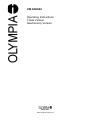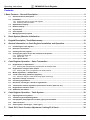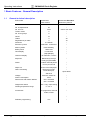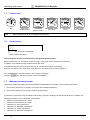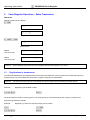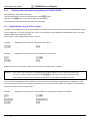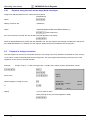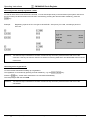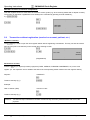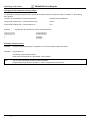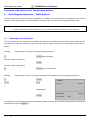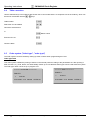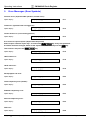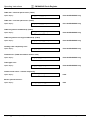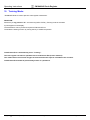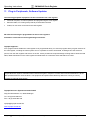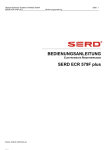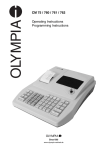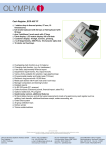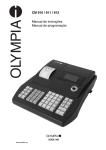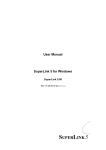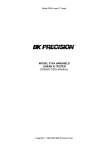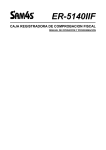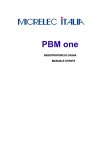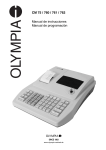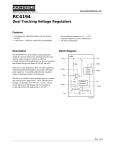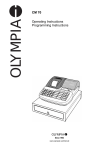Download CM 840/842 Operating Instructions Trade Version
Transcript
CM 840/842
Operating Instructions
Trade Version
Gastronomy Version
Since 1903
www.olympia-vertrieb.de
Operating Instructions
CM 840/842 Cash Register
Declaration of Conformity
CM 840/842
manufacturer hereby declares
The
that the equipment complies with the stipulations defined in the following guidelines and standards:
Hersteller erklärt hiermit
Der
dass das Gerät mit den Bestimmungen der Richtlinien und Normen übereinstimmt:
Le fabricant déclare par la présente que l'appareil est conforme aux règlements et normes en vigueur:
medio de la presente,
Por
el fabricante declara que este aparato está conforme a lo dispuesto en las directivas y normas vigentes:
De fabrikant verklaart hierbij dat het apparaat voldoet aan de bepalingen in de richtlijnen en normen:
presente o fabricante declara
Pelo
que o dispositivo está de acordo com as determinações das directrizes e das normas:
förklarar härmed
Tillverkaren
att apparaten överensstämmer med bestämmelserna i följande direktiv och normer:
73/23/EEC
89/336/EEC
EN 60950-1:2001 +A11:2004
EN 55022:1998 +A1:2000 +A2:2003
EN 50024:1998 +A1:2001 +A2:2003
EN 61000-3-2: 2000 +A2:2005
EN 61000-3-3: 1995 +A1:2001 +A2:2005
OLYMPIA
Olympia Business Systems
Juli 2007
Olympia
4.01 2007(Rev-A)
Heinz Prygoda
Page 2
Managing Director
All Rights Reserved
Operating Instructions
CM 840/842 Cash Register
Contents
1 Basic Features - General Description............................................................................................ 5
1.1
General technical description .........................................................................................................................5
1.2
1.3
Installation.........................................................................................................................................................6
1.2.1 Connecting the PC to the cash register ...................................................................................................6
1.2.2 Checking communication .........................................................................................................................6
Alphanumeric display ......................................................................................................................................7
1.4
Numeric display................................................................................................................................................7
1.5
Control lock: .....................................................................................................................................................8
1.6
Clerk system: ....................................................................................................................................................8
1.7
Manager password system .............................................................................................................................8
2
Reset System, Machine Initialization ....................................................................................... 9
3
Keypad Description, Trade/Gastronomy ............................................................................... 10
4
General Information on Cash Register Installation and Operation ..................................... 13
4.1
Positioning the cash register ........................................................................................................................13
4.2
Electrical connections ...................................................................................................................................13
4.3
Cleaning the cash register ............................................................................................................................13
4.4
Changing the paper roll (57 mm, thermal) in the printer ............................................................................13
4.4.1 Inserting a paper roll ..............................................................................................................................13
4.4.2 Paper reel 14
Cash register drawer......................................................................................................................................14
4.5
5
Cash Register Operation – Sales Transaction ...................................................................... 15
5.1
5.2
5.3
5.4
Registrations in departments........................................................................................................................15
5.1.1 Working with a department programmed as SCALES DEP. .................................................................17
Registrations using the PLU number ...........................................................................................................17
5.2.1 Working with a PLU programmed as SCALES PLU ..............................................................................19
Mixed registration – multiplication ...............................................................................................................19
5.5
Tender media keys (method of payment) ....................................................................................................20
5.4.1 Payment using the cash tender keys (bank note keys) .........................................................................22
Payment in foreign currencies......................................................................................................................22
5.6
Correcting registrations ................................................................................................................................23
5.7
Discounts, surcharges, refunds in registrations ........................................................................................25
5.8
Transactions without registration (received on account, paid out, etc.)..................................................26
5.9
Registrations linked to scales.......................................................................................................................27
5.10 Additional information ...................................................................................................................................28
6
7
Cash Register Operation – Table System.............................................................................. 30
6.1
Opening and closing tables ..........................................................................................................................30
6.2
Transferring and separating tables ..............................................................................................................31
6.3
Part payment, total payment of a table, paying several tables..................................................................32
6.4
Table correction..............................................................................................................................................34
6.5
Order system ("ticket type", "order type") ..................................................................................................34
Stock PLU, Stock Counter Adjustment, Linking PLU Stock ................................................ 35
Olympia
4.01 2007(Rev-A)
Page 3
All Rights Reserved
Operating Instructions
8
CM 840/842 Cash Register
Overview of X-Reports, Z-Reports.......................................................................................... 36
8.1
Overview of reports:.......................................................................................................................................36
9
Error Messages (Error Symbols) ............................................................................................ 38
10
Training Mode: ......................................................................................................................... 40
11
Plug-in Peripherals, Software Updates .................................................................................. 41
Olympia
4.01 2007(Rev-A)
Page 4
All Rights Reserved
Operating Instructions
CM 840/842 Cash Register
1 Basic Features - General Description
1.1
General technical description
ECR model
CM 840-842 Standard
Gastronomy Version
CM 840-842
Trade Version
No. of departments
24
"
4700
500 to max.1000
Tender media
5
"
No. of tax groups
8
"
Clerks
10
"
Tables
0
30
Registrations per table
0
70
2 x RS232
"
3000 max. 13100 lines
"
Internal battery
"
Buffer period
1000 hours
"
Clerk display
10-character
"
(alpha)display
"
No. of PLUs
Interfaces
Electronic journal
Memory buffer
Customer display
10-character, numeric
Keyboard
Raised keys,48 keys
"
Freely programmable
Printer
Paper roll
Online monitoring
1 station thermal printer
"
30 mm per second
"
57.5 mm thermal paper
"
Electronic journal,
Financial report,
"
Open tables
Sale PLU
Voltage
Power consumption
Dimensions with drawer WxDxH
220 VAC, 50-60 Hz
"
25 W
"
840 = 33/42/28
"
842 = 41/43/28
Weight with drawer
Working temperature range
Accessories
840 = 5 kg 842=10.5 kg
"
°
0 – 40 C
PC programme, barcode
reader, scales
"
"
Software programming
Olympia
4.01 2007(Rev-A)
Yes
Page 5
"
All Rights Reserved
Operating Instructions
CM 840/842 Cash Register
INSTRUCTIONS FOR OLYMPIA SUPPORTER
Enclosed with the cash register are a data CD, containing a PC programme, and a connection cable with which to
programme the cash register.
It is recommended to programme the cash register using the OLYMPIA SUPPORTER programme.
1.2
Installation
The CD contains a SETUP folder. Open this folder and double-click on the <Setup Supporter> icon to install the PC
programme. Follow the instructions which appear on the screen.
If you do not alter the basic settings, the programme software is automatically installed and saved in C:\Programs.
The PC programme automatically places an icon on the desktop.
1.2.1
Connecting the PC to the cash register
Connect the data cable from the COM 1 port of the PC to the cash register COM-B = Port 2 (right-hand port).
If your PC/laptop does not have a serial RS232 port but only a USB port, use a USB adapter <USB to Serial>l.
This adapter can be obtained from most computer retailers. Install the adapter according to the manufacturer's
instructions.
Always use the adapter in connection with the original PC cable enclosed with the cash register.
1.2.2
Checking communication
Open the PC programme and select:
1. FILE
2. SETUP
3. CONNECTION
4. DEFAULT
5. PROPERTIES
The settings are displayed. If COM 1 is not used on the PC, enter your port number in the Port field. Please leave all the
other settings in their default state.
It is also possible to check and search for the port number of the PC here:
Click on the [SEARCH ECR] button and then on [Start search] in the window which appears. When the test is completed
successfully, the cash register model and the port number on your PC are displayed (if the cash register is connected).
The COM 1 port is set by default.
If a different port number is displayed after the search, enter the number in SETUP COMMUNICATION <Port>.
Close the option by clicking on the [No], then [Esc] and [OK]. You can now proceed to use the programme; use <Open
file> to call in a basic program and send, receive, edit, save and print data.
IMPORTANT Loading a completed basic program in the cash register makes
programming easy!
The data CD contains a folder called Applications in which you can find the basic Trade and Gastronomy programs.
Olympia
4.01 2007(Rev-A)
Page 6
All Rights Reserved
Operating Instructions
CM 840/842 Cash Register
After the PC programme has been started and the prompt appears, you can select whether to open a NEW or STORED
file.
Open a STORED file.
Select the Trade or Gastronomy version and confirm the selection by clicking <Open>.
Transfer the entire data to the cash register. The cash register then has a basic program in which you can change the
texts and prices.
1.3
Alphanumeric display
When Programming mode is activated, it displays texts when programming PLUs, departments, etc.
The display shows a maximum of 7 characters.
The 2 digits in the left of the display indicate the number characters entered.
No underscore
=
Enter digits
1 underscore
=
Capital letters (default when text input is started)
2 underscore
=
Lower case letters
3 places for error code
1.4
Places for error message text
Numeric display
2 places for symbol
Sale (amount)
Olympia
4.01 2007(Rev-A)
Page 7
All Rights Reserved
Operating Instructions
1.5
Control lock:
OFF
Note:
1.6
CM 840/842 Cash Register
PRG mode
(programming)
S – mode
not labelled
(Service mode)
Registration mode
(recording)
X - Print report
(view)
Z - Print report
(incl. deletion)
Key lock position S is not marked on the lock.
Clerk system:
Clerk code is displayed
Clerk symbol is displayed
The clerk system must be activated (refer to Programming Instructions).
Before a transaction can be entered, clerks must log in using their number and press the Clerk key.
In addition, it is possible to assign a password for each clerk.
If a password has been set up and the clerk logs in, 3 small zeros appear in the display.
Enter the 3-character code at this point, 0.00 appears in the display and the clerk is logged in.
If the PASSWORD is entered incorrectly, error code E-11 appears.
Press the key and then enter the correct PASSWORD.
1.7
Manager password system
The system enables the assignment of two manager PASSWORDS. This results in access being restricted for:
1. the functions with the key in position "Z" (reports with subsequent deletion),
2. the functions with the key in position "S/PRG" (programming).
A password is composed of four characters and the log in process is analogue to that described above. In addition, the
following transactions can be restricted in PRG Mode:
Restriction of transactions in X mode
Restriction of transactions in Z mode
Restriction of "P/O" transactions
Restriction of "REFUND" transactions
Restriction of "VOID" transactions
Restriction of "NO SALE" transactions
Olympia
4.01 2007(Rev-A)
Page 8
All Rights Reserved
Operating Instructions
2
CM 840/842 Cash Register
Reset System, Machine Initialization
If the cash register becomes blocked (due to a paper jam, maloperation, etc.), proceed as follows:
Warm start:
This cash register start up procedure should only be performed when the following key combinations prove unsuccessful:
Following key positions "REG", "X", "Z", "PRG".
Procedure for a warm start:
Turn the key to "OFF"
Switch off the mains power supply to the cash register, wait for 2 minutes, then press and hold the
key and, while doing so, switch on the mains power supply for the cash register.
"0 0 0 0 0 0 0 0 0 0" appears in the display.
Release the key.
Turn the key from "OFF" to "REG", the display switches to 0,00 and the cash
register is ready to operate again.
The reset procedure is completed.
In the event of a WARM START, only the last maloperation is deleted, the programming is retained.
If the cause of the blockage cannot be cleared by means of a WARM START, a SYSTEM RESET must be initiated in
exceptional cases.
Following a SYSTEM RESET, all the data is deleted and the cash register is reset to its default settings.
Refer to the Programming Instructions.
Olympia
4.01 2007(Rev-A)
Page 9
All Rights Reserved
Operating Instructions
3
CM 840/842 Cash Register
Keypad Description, Trade/Gastronomy
The table below provides ann overview of all the function keys on the keypad which can be programmed.
Not all keys on the standard keyboard are assigned functions.
The Programming Instruction manual describes how to assign functions to keys.
Feed the receipt
Select PLU (price look up) directly
Select department directly
Minus (absolute discount)
Plus (absolute premium/surcharge)
Press key directly to cancel following registration (PLU, DEP …)
Use the VOID key to delete an entry in a transaction
Refund
To calculate the subtotal during a transaction.
Double function
Multiplication of sales
Time/date
/
Change price level: Freely selectable price entry for a PLU
Change price level to the 2nd price
/
Scroll up and down in the display of bill data for a specific table
Receipt printing on/off
Foreign currency exchange
Print numbers / No Sale - open the cash drawer but no sale
%- in sales.
Pay an amount into the cash register
Double function
%+ in sales.
Withdraw an amount from the cash register.
When programming text, switches to bold print
Delete entry
Tender – pay in cash
Tender – pay by cheque
Tender – pay by card, credit
Clerk, log a clerk/waiter on
Double function
Switch DEP level
When programming text, switches the letter case
Price look up for individual PLUs
Olympia
4.01 2007(Rev-A)
Page 10
All Rights Reserved
Operating Instructions
CM 840/842 Cash Register
Lock key: The key is locked and no longer has any function.
Key without tax: The tax rate is deactivated for a one-off transaction.
Macro key 1: To print the 1st report sequence in X/Z
Macro key 2: To print the 2nd report sequence in X/Z
Cash tender keys (Predefined cash tender keys for the Trade version can be
appended to the additional text).
Set the font
sizes for the receipt
The function keys below are only required for the Gastronomy version (S Mode ECR Type 1)
Not all keys on the standard keyboard are assigned functions.
The Programming Instructions describes how to assign functions to keys.
Enter table number (open table), conclude table registration
Change tax rate: TAX 1 is switched to TAX 2 in a one-off process for termination
with the payment key.
Add a table: Several tables can be compiled to one bill.
Double function
Separate items from a table, no table
Print the E-journal from the last registration
Transfer to another table number
Subtotal or table review
Add additional text to a PLU (with table function only)
/
Scroll through the registered items in an open table.
(Used, for example, for transferring, splitting or cancelling)
When the cash register is supplied, it is provided with German key labels (Gastronomy version).
The labels can be replaced by pulling up the transparent key caps and inserting new ones.
Pull up the complete key head carefully and then remove the transparent key cap.
Gastronomy version (ex works):
The function keys / / / are automatically active on the keypad.
Trade version:
If the cash register system is switched to the Trade version:
The function keys / / / are automatically active on the keypad.
Olympia
4.01 2007(Rev-A)
Page 11
All Rights Reserved
Operating Instructions
CM 840/842 Cash Register
Gastronomy version (ex works):
The function keys / / / are automatically active on the keypad.
Trade version:
If the cash register system is switched to the Trade version:
The function keys / / / are automatically active on the keypad.
Olympia
4.01 2007(Rev-A)
Page 12
All Rights Reserved
Operating Instructions
4
4.1
CM 840/842 Cash Register
General Information on Cash Register Installation and Operation
Positioning the cash register
The cash register should be used in a location with normal room temperature and relative humidity. Do not expose the
cash register to extremely hot or cold temperatures, dusty conditions or direct sunlight.
4.2
Electrical connections
Connect the cash register to a separate mains power outlet. Do not connect it to mains power outlets which also
accommodate a refrigerator, freezer or another electronic appliance which has a high power consumption. When
connecting the ECR to a computer, ensure the connections are correctly made. When connecting and disconnecting any
external units (BCR, PC, kitchen printer, etc.), disconnect the ECR from the mains power first.
4.3
Cleaning the cash register
Use a neutral cleaning agent to clean the outer surface. Never used agents containing oil or solvents such as acetone or
petroleum ether.
4.4
Changing the paper roll (57 mm, thermal) in the printer
4.4.1
Inserting a paper roll
Remove the printer cover. Pivot the paper transport unit up. Insert a thermal paper roll (57 mm in width and max. 70 mm
in diameter). Draw the leading edge of the paper over the tear-off edge and pivot the paper transport unit down, locking it
in place. Depending on the required use (bill or journal), either tear off the paper at the tear-off edge of the printer
mechanism or feed the paper onto the paper reel. Replace the printer cover.
Olympia
4.01 2007(Rev-A)
Page 13
All Rights Reserved
Operating Instructions
4.4.2
CM 840/842 Cash Register
Paper reel
The paper reel is required when the receipts need be rolled up on it.
Journal mode must be activated in the machine options. (Refer to the Programming Instructions)
1. Open the printer cover.
2. Remove the paper reel.
3. Thread the end of the journal paper into the slit in the paper reel.
4. Insert the paper reel into the reel guides.
5. To remove the journal paper after it has been rolled up on the reel, remove
the paper reel and pull the journal roll off.
6. Reinsert the paper reel.
7. Close the printer cover.
4.5
Cash register drawer
Money which has been inserted in the cash register drawer is easy to remove. Never disassemble the drawer yourself if
you have no practical experience in such work. In the case of a power failure, the cash register drawer can be opened by
actuating the "lever" in middle of the rear, bottom part of the ECR drawer. The coin compartments can be removed
separately.
Note:
Never carry the cash register by the top, plastic section. Always carry the cash register by the cash register
drawer (when it is firmly fixed to the cash register)!!!
Olympia
4.01 2007(Rev-A)
Page 14
All Rights Reserved
Operating Instructions
5
CM 840/842 Cash Register
Cash Register Operation – Sales Transaction
REG mode:
Method of date and time display
BIOS version
Display
(24-hour mode)
Display
(12-hour mode)
Comment:
5.1
All the following steps described are completed with the cash register in "R" mode.
Registrations in departments
The individual departments are characterised by their names and attributes, and are printed in the DEP Status (refer to
Programming). The general attributes are positive, negative and quantity-related DEPs.
Comment:
Example:
The manual assumes that the cash register has been programmed for handling 2 decimal places.
Registering 100.50 EUR in DEP1
No decimal point is set when entering prices. The decimal point is set automatically by the system according to the
programming defined in S Mode.
Example:
Registering 15 pieces at 100.50 EUR per piece in DEP2
Olympia
4.01 2007(Rev-A)
Page 15
All Rights Reserved
Operating Instructions
CM 840/842 Cash Register
Multiplied quantity: The quantity of items can be entered in the range 0.001 – 999.999.
Comment:
In the case of incorrect input or exceeding limits, the ECR registers an error status in the form of E....
The error message is cleared by pressing the key and the correct entry can then be made.
If the DEP is pre-programmed with a fixed price, no amount needs to be entered when making the registration and the
fixed price is automatically compiled for the relevant DEP after pressing the corresponding DEP key.
Example:
Registering 15 pieces at 100.50 EUR per piece in DEP2, 2.6 pieces at 20.50 EUR in DEP3 and DEP4
(fixed price of 35.00 EUR)
.
.
.
DEP02
15 x
DEP03
2.6 x
DEP04
100.50
1507.50
20.50
53.30
35.00
.
.
.
TOTAL
10-01-07
1595.80
12-10
Departments with divisible quantity with account
Quantity = (YYY.YYY) + (ZZZ.ZZZ) x (DEP)
Example:
Registering 3 / 12 pieces at 5.00 EUR per piece.
4.01 2007(Rev-A)
1.25
.
.
Olympia
3/12 x
DEP01
.
.
5.00
Page 16
TOTAL
10-01-07
1.25
12-10
All Rights Reserved
Operating Instructions
5.1.1
CM 840/842 Cash Register
Working with a department programmed as SCALES DEP.
Always place the item on the scales first.
Then enter the kg price for the item and press the scales button.
Then press the button (to receive the data from the scales).
The weight of the item and its price are printed on the receipt.
5.2
Registrations using the PLU number
The item PLU is assigned to a specific item position in the cash register and is characterised by an assigned fixed number
(max. 13-digit code, e.g. EAN, barcode), then name, price, allocation in the departments and attributes, status. The cash
register supports the following barcodes:
EAN-8, EAN-13 (also weight-related), UPC-A, UPC-E.
Example:
Registering PLU 100 (price 100.50 EUR – fixed price)
Example:
Registering 15 pieces of PLU 100 (100.50 EUR – fixed price)
Multiplied amounts: The quantity of items can be entered in the range 0.001 – 999.999.
Comment:
In the case of incorrect input or exceeding limits, the ECR registers an error status in the form of E....
The error message is cleared by pressing the key and the correct entry can then be made.
If the corresponding PLU has not been programmed, the cash register indicates the error E....
If a PLU has been programmed with a fixed PLU price, the PLU is automatically calculated after the registration. In the
case of an open price (refer to PLU status programming), the PLU price can be modified. To change the PLU fixed price,
press the PLU price level key (Price Level 1).
Example:
Registering 15 pieces of PLU 100 (100.50 EUR – open price), entered at 90.00 EUR
Olympia
4.01 2007(Rev-A)
Page 17
All Rights Reserved
Operating Instructions
Example:
CM 840/842 Cash Register
Registering 15 pieces of PLU100, 2.6 pieces of PLU500, 2 pieces of PLU1000 (price modification 20.50
EUR), 1 piece of PLU100
(new price for PLU 100)
.
.
PLU 100
15 x
PLU 500
2.6 x
PRICE
PLU 1000
2 x
PLU 100
.
100.50
1507.50
100.50
261.30
20.50
41.00
100.50
.
.
.
TOTAL
10-01-07
1910.30
12-10
Registering a PLU with divisible quantity with account
Quantity = (YYY.YYY) + (ZZZ.ZZZ) x (PLU)
Example:
Registering 3 /12 pieces of PLU100
3/12 x
100 PLU
.
.
5.00
1.25
.
.
TOTAL
10-01-07
1.25
12-10
Registering a PLU with weight barcode, data input via keyboard
The weight barcodes EAN-13 (28,29) represent a special type of entry. After scanning the barcode, the cash register
calculates the item price using to the weight information (contained in the barcode) and the unit price (price programmed
for the corresponding PLU). The barcode 28KKKKXVVVVVX or 29KKKKXVVVVVX is automatically stored in the cash
register as 28KKKK0000000, 29KKKK0000000 and only when entered via the barcode reader.
KKKK = Code
X = Checksum
VVVVV = Quantity
Olympia
4.01 2007(Rev-A)
Page 18
All Rights Reserved
Operating Instructions
Example:
CM 840/842 Cash Register
Registering 1.127 kg of PLU 281637XVVVVVX (PLU price 89.00 EUR)
.
.
.
PLU 2816...
1.127x
89.00
.
.
TOTAL
100.30
10-01-07
5.2.1
100.30
12-10
Working with a PLU programmed as SCALES PLU
Always place the item on the scales first.
Then enter the PLU number and press the PLU key (receive data from the scales)
The weight and price of the item is printed on the receipt and appears in the scales display.
5.3
Mixed registration – multiplication
During registration, it is possible to multiply PLUs with the DEPs automatically.
Example:
Registration (DEP4 – fixed, programmed price of 40.00 EUR)
.
.
Olympia
4.01 2007(Rev-A)
DEP01
DEP01
DEP04
DEP04
PLU 100
PLU 100
PRICE
PLU 200
PRICE
PLU 200
15.00
15.00
.
.
.
TOTAL
10-01-07
Page 19
12.30
12.30
40.00
40.00
10.00
10.00
154.60
12-10
All Rights Reserved
Operating Instructions
5.4
CM 840/842 Cash Register
Tender media keys (method of payment)
The cash register has separate types of tender media keys. The basic methods of payment include the use of (CASH,
CHEQUE, CREDIT and CARD). The parameters for these tender media keys can be programmed.
Payment by cash:
(Registrations)
Option
Display of amount due
<AMOUNT>
Option
<SUM RECEIVED FROM CUSTOMER>
When the SUM RECEIVED is greater than the AMOUNT due, the cash register automatically calculates the change due.
If the SUM RECEIVED is not entered, the cash register display shows the full AMOUNT due for payment.
Payment by cheque (check):
(Registrations)
Option
Display of amount due
<AMOUNT>
Option
<SUM RECEIVED FROM CUSTOMER>
When the SUM RECEIVED is greater than the AMOUNT due, the cash register automatically calculates the change due.
If the SUM RECEIVED is not entered, the cash register display shows the full AMOUNT due for payment.
Payment by card:
(Registrations)
Option
Display of amount due
<AMOUNT>
Option
<SUM RECEIVED FROM CUSTOMER>
When the SUM RECEIVED is greater than the AMOUNT due, the cash register automatically calculates the change due.
If the SUM RECEIVED is not entered, the cash register display shows the full AMOUNT due for payment.
Olympia
4.01 2007(Rev-A)
Page 20
All Rights Reserved
Operating Instructions
CM 840/842 Cash Register
Payment by credit:
(Registrations)
Option
Display of amount due
<AMOUNT>
Option
<SUM RECEIVED FROM CUSTOMER>
When the SUM RECEIVED is greater than the AMOUNT due, the cash register automatically calculates the change due.
If the SUM RECEIVED is not entered, the cash register display shows the full AMOUNT due for payment.
Mixed payment:
(Registrations)
Option
Display of amount due
<AMOUNT>
Option
<SUM RECEIVED FROM CUSTOMER – PART PAYMENT BY CHEQUE>
Option
<SUM RECEIVED FROM CUSTOMER – PART PAYMENT BY CARD>
Olympia
4.01 2007(Rev-A)
Page 21
All Rights Reserved
Operating Instructions
5.4.1
CM 840/842 Cash Register
Payment using the cash tender keys (bank note keys)
Assigned as standard feature on the Trade version keyboard
(Registrations)
Option
Display of amount due
<AMOUNT>
Option
<SUM RECEIVED FROM CUSTOMER USING e.g.>
Cash tender keys
If the sum received is too little, the amount still to be paid appears in the display.
When the SUM RECEIVED is greater than the AMOUNT due, the cash register automatically calculates the change due.
If the SUM RECEIVED is not entered, the cash register display shows the full AMOUNT due for payment.
5.5
Payment in foreign currencies
The cash register can be used in combination with up to four foreign currencies. Attributes are defined for each currency,
i.e. the name, number of decimal places and exchange rate. The cash register automatically converts the price of the
registration to the currency selected and back.
Example:
Foreign currency 1 = USD, exchange rate = 0.76494 USD, without payment specification in EUR
.
.
Amount due
DEP01
100.00
.
.
Optional display of foreign currency
or
SUBTOTAL
FC rate FC1 0.76494
TOTAL FC1
10-01-07
Display
100.00
130.73
12-10
<130.73> (total in USD)
(After pressing the key, the total reappears in EUR)
Olympia
4.01 2007(Rev-A)
Page 22
All Rights Reserved
Operating Instructions
Example:
CM 840/842 Cash Register
Foreign currency 1 = USD, exchange rate = 0.76494 USD, with payment specification in USD
.
Amount due
DEP01
100.00
.
SUBTOTAL
FC rate FC1 0.76494
TOTAL FC1
Optional display of foreign currency
or
CASH FC1
FC rate FC1 0.76494
CASH
CHANGE
CHANGE FC1
Display
<130.73> (total in USD)
10-01-07
100.00
130.73
200.00
152.99
52.99
69.27
12-10
(After pressing the key, the total reappears in EUR)
Entry in foreign currency 1
5.6
Correcting registrations
Several correction functions are available while making registrations. These functions can also be used when cancelling
DISCOUNTS and SURCHARGES.
CLEAR
If you make an incorrect entry before the key or key is pressed, press the key to delete the entry from
the cash register display so that you can then enter the correct data. This key is also used to acknowledge an ECR error
message or delete the information in the display before any further cash register transactions.
Cancelling the last item – EC (eror correction):
If the incorrect input should be corrected directly after the item has been calculated, i.e. after pressing the or
keys, clear the faulty input by pressing the key.
Example:
Registering PLU100 (price 100.50 EUR – fixed price) and then cancelling it
Information is printed on the receipt with CORRECTION and minus.
Olympia
4.01 2007(Rev-A)
Page 23
All Rights Reserved
Operating Instructions
CM 840/842 Cash Register
Cancelling an item already registered – VOID:
To clear an item which is not the last one entered, i.e. was entered previously in the transaction (the system cannot use
the EC function) but the transaction has not been concluded by pressing the relevant tender media key, press the
key.
Example:
Registering 3 pieces of PLU 100 (price 100.50 EUR – fixed price), PLU 200, cancelling 2 pieces of
PLU 100
PLU 100
3x
PLU 200
VOID
PLU 100
-2 x
Comment:
.
.
.
100.50
301.50
120.00
100.50
.
.
-201.00
The financial report indicates the number of times this key has been pressed and the total sum of the
correction. This key can also be used for corrections concerning PAID OUT and RECEIVED ON ACCOUNT
transactions.
Cancelling all the registrations:
To cancel all the transactions making up a registration:
The registration is concluded by pressing a tender media key, e.g. the key.
Press the key,; all the items entered are now cancelled automatically.
The receipt begins with the text VOID.
Comment:
The financial report indicates the number of times this key has been pressed and the total sum of the
cancellation.
Olympia
4.01 2007(Rev-A)
Page 24
All Rights Reserved
Operating Instructions
5.7
CM 840/842 Cash Register
Discounts, surcharges, refunds in registrations
The cash register enables several DISCOUNT and SURCHARGE transactions to be used. This concerns percentage
discounts, surcharges on individual items (or the complete bill) and the absolute discount. In the case of percentage
discount/surcharge, the system can use a defined, fixed %age rate (0.01 – 99.99%).
Trade surcharge/discount in % on single items (complete receipt):
.
.
PLU 100
% DISCOUNT -10%
.
.
SUBTOTAL
% SURCHARGE
TOTAL
(Registrations)
10-01-07
100.50
-10.05
25%
90.45
22.60
113.05
12-10
Comment:
The financial report indicates the number of times this key has been pressed and the corresponding total
sum.
Absolute surcharge, discount (assign keys) in individual items (complete bill):
.
.
PLU 100
(-)
.
.
(Registrations)
Comment:
100.50
15.00
SUBTOTAL
(+)
85.50
10.00
TOTAL
95.50
10-01-07
12-10
The financial report indicates the number of times this key has been pressed and the corresponding total
sum.
Olympia
4.01 2007(Rev-A)
Page 25
All Rights Reserved
Operating Instructions
CM 840/842 Cash Register
REFUND: An item or a total from a department
This cash register function is used when the customer returns goods (e.g. when returning bottles with a deposit on them).
The function is used when registrations have already been concluded by pressing a tender media key,
e.g. .
.
.
REFUND
PLU 100
-100.50
.
.
5.8
Transactions without registration (received on account, paid out, etc.)
“No Sales” function
The key is used to open the cash register drawer without registering a transaction. This key can also be used to
print any text (max.13 characters) on the receipt when entering an item.
.
.
PLU 100
(Registrations)
100.50
12345#
.
.
Received on account:
Press the key to deposit (increase) a payment (CASH, CHEQUE, FOREIGN CURRENCIES, etc.) in the cash
register. (I.e. the respective sum is added to the total of the corresponding tender media in the cash register drawer).
Payment
<AMOUNT>
Tender media key (e.g.)
Example:
Cash in drawer (USD)
<Amount 21.00>
Tender media key (e.g.)
Comment:
The financial report indicates the number of times this key has been pressed and the total sum of the
payment.
Olympia
4.01 2007(Rev-A)
Page 26
All Rights Reserved
Operating Instructions
CM 840/842 Cash Register
Paid out:
Press the key to withdraw (reduce) a payment (CASH, CHEQUE, FOREIGN CURRENCIES, etc.) from the cash
register. (I.e. the respective sum is subtracted from the total of the corresponding tender media in the cash register
drawer).
Paid out
<AMOUNT>
Tender media key (e.g.)
Comment:
The financial report indicates the number of times this key has been pressed and the total sum of the
withdrawal.
5.9
Registrations linked to scales
After connecting scales, the scales automatically transfer the weight of the weighed goods in the case of a defined DEP
or PLU.
Basic conditions for operation:
A. Scales are connected to the cash register
B. The COM port has been programmed
C. The status of the DEP or PLU has been programmed
Working with a PLU programmed as SCALES PLU
Always place the item on the scales first.
PLU sales procedure:
PLU number
The PLU price is transferred to the scales and displayed on the scales.
The weight of the goods is transferred to the cash register and printed on the receipt.
Working with a department programmed as SCALES DEP
Always place the item on the scales first.
DEP sales procedure:
The kg price of the goods
The kg price is transferred to the scales and displayed on the scales.
The weight of the goods is transferred to the cash register and printed on the receipt.
Olympia
4.01 2007(Rev-A)
Page 27
All Rights Reserved
Operating Instructions
5.10
CM 840/842 Cash Register
Additional information
If the cash register implements the use of linked PLUs (i.e. after actuating a PLU, others follow automatically), the
procedure for entry is the same in all cases.
All the registration functions can be used in TRAINING Mode. The difference is that no registration transactions
are recorded in the cash register reports.
When programming PLU prices, it is possible to switch to the respective price before calculating the PLU by pressing the
key.
If the DEPs or PLUs are programmed as negative, they are recorded as a RETURN by the cash register.
Informative PLU price display:
By pressing the key, the price of a PLU item appears in the cash register display without it being
registered.
<PLU number>
The price appears in the display according to the PLU number
Printing a duplicate receipt:
A copy of the receipt can be printed by pressing the key. This function must be enabled when programming
the P-register.
(Registrations)
Payment
Print copy
Olympia
4.01 2007(Rev-A)
Page 28
All Rights Reserved
Operating Instructions
CM 840/842 Cash Register
Changing tender media after printing receipt:
It is possible to switch the payment from one tender to another after the receipt has been concluded, i.e. after having
been printed.
Transfer can be initiated by entering the amount:
<Amount to be transferred>
Press tender medium key = Tender medium from:
<From>
Press tender medium key = Tender medium to:
<To>
Example:
Transferring 30.00 EUR from cash to cheque payment
!
Individual cashier account:
Activation:
Programming range (Section 13 Register P-12, refer to Programming Instructions)
Operation:
Key position "Z".
01 [CASH] = Day's financial report
Enter the amount paid in the cash drawer, press [CASH].
Note:
The "X" report should be locked from the clerk/waiter.
Programming range (Section 06 Status 1, refer to Programming Instructions)
Olympia
4.01 2007(Rev-A)
Page 29
All Rights Reserved
Operating Instructions
CM 840/842 Cash Register
Functions only active in the Gastronomy version
6
Cash Register Operation – Table System
The table system serves to record individual registrations. A TABLE can be opened at any time, registered and corrected
with PLU or DEP and the table can be closed again. The final receipt is printed out after the table has been paid.
Comment:
All the transactions described in Chapter 5 are operated identically in connection with the tables. An
exception is that the first step is always to open the table and the final transaction to close the table.
6.1
Opening and closing tables
The cash register can open a maximum of 30 tables. All transactions are always carried out after opening a table and are
concluded by pressing the Table key. By opening another table, the table currently open is closed and the order ticket is
printed.
Example:
Opening table # 1 and closing it again (without payment!!!!)
(Open the table)
Closing the table - Alternative 1
Closing the table - Alternative 2
Example:
(Open another table)
Opening table # 1 anew, recording a registration and subsequently closing it (without payment!!!)
TABLE# 1
PLU 10
(Registrations)
100.50
.
.
.
________________________________
SUBTOTAL
10-01-2007
100.50
12-10
On reopening the same table, the individual registrations already recorded can be viewed in the alphanumeric display and
scrolled through using the key.
Olympia
4.01 2007(Rev-A)
Page 30
All Rights Reserved
Operating Instructions
CM 840/842 Cash Register
A table view can be printed out on the ECR printer at any time. This does not concern a bill but simply a "review of the
table". For this reason, the view does not have the attributes of a bill and is marked by the term "REVIEW".
Example:
Reopening table # 1 and printing the view
TABLE# 1
PLU 10
100.50
.
.
.
SUBTOTAL
100.50
________________________________
10-01-2007
6.2
12-10
Transferring and separating tables
Transferring a table:
It is possible to transfer the entire table bill from one table to another.
Combining two tables.
Example:
Transferring from table # 1 to table # 6
TABLE# 1
SUBTOTAL
100.50
---------------------------------------------------TABLE# 6
TRANSFER
10-01-2007
Comment:
Olympia
12-10
Following transfer, the old table is automatically cleared, i.e. the balance is equal to zero.
4.01 2007(Rev-A)
Page 31
All Rights Reserved
Operating Instructions
CM 840/842 Cash Register
Transferring selected items from one table to another:
Enter the table number
Start the splitting function
Select the PLU
/
After the PLU is displayed
Select the next PLU
When all the PLUs have been selected, enter the table number to which the PLUs should be transferred.
Conclude
Example:
Transferring PLUs 100,101 from table # 1 to table # 6
TABLE# 1
Start the splitting function
PLU 100
PLU 101
Select the PLU
/
100 appears in the display
101 appears in the display
6.3
100.50
300.50
SUBTOTAL
401.00
---------------------------------------------------TABLE# 6
TRANSFER .
10-01-2007
12-10
Part payment, total payment of a table, paying several tables
Part payment of a table:
Enter the table number
Start the split payment function
Select the PLU
/
After the PLU is displayed
Tender media = Method of payment
Olympia
4.01 2007(Rev-A)
Page 32
All Rights Reserved
Operating Instructions
Example:
CM 840/842 Cash Register
Only PLU 100 should be paid by table # 6
BILL
TABLE# 6
CLERK:
Start the split payment function
PLU 100
Select the PLU
/
100 appears in the display
________________________________
TOTAL
100.50
CASH
100.50
10-01-2007
100.50
12-10
If several tables should be paid with one bill, the following functions can be called in:
Table number
Number of the other table
Tender media = Method of payment
Example:
Paying tables # 1, 6 and 7
BILL
TABLE# 1
PLU 100
100.50
SUBTOTAL
100.50
________________________________
TABLE# 6
PLU 103
200.50
SUBTOTAL
200.50
_______________________________
TABLE # 7
PLU 100
100.50
SUBTOTAL
100.50
________________________________
TOTAL
401.50
CASH
401.50
10-01-2007
Olympia
4.01 2007(Rev-A)
Page 33
12-10
All Rights Reserved
Operating Instructions
6.4
CM 840/842 Cash Register
Table correction
Use the standard keys in accordance with Section 5.6 to correct table items. An exception here is the Void key, which can
be used in combination with the / keys.
Table number
Select item for cancellation
/
Cancel the selected item
or
Delete 2 lines
Enter the PLU no.
Close the table
6.5
Order system ("ticket type", "order type")
The order system can be activated by setting up order numbers when programming the PLUs.
Order type name
This order system enables the printing of orders on the internal printer according to the parameters set. After opening a
table, the items, e.g. food, drinks, are automatically sorted. Up to nine different order types can be used within the system.
The order type name can be set up in program # 41.
************ KITCHEN **************
************ BAR **************
TABLE# 1
TABLE# 1
1
1
PLU102
10-01-2006 2-10 000433 CLERK 01
10-01-2006 2-10 000433 CLERK 01
Olympia
4.01 2007(Rev-A)
PLU101
Page 34
All Rights Reserved
Operating Instructions
7
CM 840/842 Cash Register
Stock PLU, Stock Counter Adjustment, Linking PLU Stock
Addition of inventory stock:
X-mode:
Option 1
Add stock for PLU
PLU number
NNNN,NNN
Option 2
Add stock for linked PLU
PLU link number
NNNN,NNN
End adding inventory stock
NNNN , NNN
=
Stock in range: 0.001 – 9999.999
Removal of inventory stock:
X-mode:
Option 1
Enter stock for PLU
PLU number
NNNN,NNN
Option 2
Enter stock for linked PLU
PLU link number
NNNN,NNN
End removing inventory stock
NNNN , NNN
Olympia
=
Stock in range: 0.001 – 9999.999
4.01 2007(Rev-A)
Page 35
All Rights Reserved
Operating Instructions
8
CM 840/842 Cash Register
Overview of X-Reports, Z-Reports
These reports are printed with the system in X or Z Mode (key position).
X-mode
: X-reports
: The report is printed
Z-mode
: Z-reports
: The report is printed after which all the values are deleted.
8.1
Overview of reports:
REPORT - DETAIL
MODE
KEY SEQUENCE
Financial report
Day
X/Z
01
Financial report
Month
X/Z
02
DEP Group report – all
Day
X/Z
15
(In Z-mode, report "03" is simultaneously deleted)
DEP Group report – all
Month
X/Z
16
(In Z-mode, report "04" is simultaneously deleted)
Group PLU report – all
Day
X/Z
17
(In Z-mode, report "05" is simultaneously deleted)
Group report – all
Month
X/Z
18
(In Z-mode, report "06" is simultaneously deleted)
Department report – all
Day
X/Z
03
DEP report (first - last)
Day
X
(First DEP#) (Last DEP#) 03
Department report – all
Month
X/Z
04
DEP report (first - last)
Month
X
(First DEP#) (Last DEP#) 04
PLU report – all
Day
X/Z
05
PLU report – group report
Day
X
(# PLU group) 05
PLU report (first - last)
Day
X
(First PLU#) (Last PLU#) 05 [CASH]
PLU report – all
Month
X/Z
06
PLU report – group report
Month
X
(# PLU group) 06
PLU clerk report Day
X/Z
07
Cashier-Clerk report
Day
X/Z
08
Cashier report (first – last)
Day
X
(First clerk#) (Last clerk#) 08
Cashier-Clerk report
Month
X/Z
09
Cashier-Clerk report
Month (first – last)
X
(First clerk#) (Last clerk#) 09
Olympia
4.01 2007(Rev-A)
Page 36
All Rights Reserved
Operating Instructions
Hourly report
In-drawer report
Report open tables
CM 840/842 Cash Register
X/Z
12
X
13
X
Training report
Day
X/Z
Electronic journal – all
detailed
14 Gastronomy version only
86
X/Z 96
Electronic journal – clerk
detailed
X
(Clerk no.) 96
Electronic journal – table
detailed
X
1 (table no.) 96 (Table no in the format XXX)
Electronic journal – clerk
summary
X
(Clerk no.) 97
Electronic journal – table
summary
X
1 (table no.) 97 (Table number in the format XXX)
Account report
X
95 This report is deleted with the electronic journal)
(for additional business receipt)
Comment:
(Clerk no. in the format YY)
Gastronomy version only
(Clerk no. in the format YY)
Gastronomy version only
Gastronomy version only
All the reports can be transferred and saved by means of the PC programme.
Comment on the electronic journal
The electronic journal functions as a 2nd paper roll/control receipts. Every type of entry made on the cash register is
saved in detail in the electronic journal. The electronic journal is always active.
The electronic journal can be printed in detail or only with the totals in X/Z-mode.
When the electronic journal is full, it is indicated with error code E80. Delete the E-journal by printing it through pressing
96 [CASH TOTAL] in Z-mode. Delete the E-journal without printing it by pressing 98 [CASH TOTAL] in Z-mode.
ATTENTION:
Comment:
Deletion of the electronic journal without printing is only possible when
"Electronic Journal“ is not activated in Machine Option 13 #8.
Report printing for the X and Z reports can be combined under a MACRO key as a report chain.
Refer to the Programming Instructions for information on programming the MACRO key.
PRINTING:
Set key position X or Z and press one of the MACRO keys, all the reports are printed in succession as programmed.
Olympia
4.01 2007(Rev-A)
Page 37
All Rights Reserved
Operating Instructions
9
CM 840/842 Cash Register
Error Messages (Error Symbols)
Function error: (impermissible operation, another error)
Alpha display
E 11
Clerk error: (operator/clerk not logged on)
Alpha display
E 12
Control lock error: (incorrect key position)
Alpha display
E 13
E 16: Incorrect report request: (Report must be printed)
Enter Z-report “financial report day”: 01 and set the key to key lock position Z
If S-mode should be changed, delete all the reports first, enter 30 and press the key.
Then enter 01 and press the key
Alpha display
E 16
E 18
E 19
E 22
E 32
E 33
E 34
E 39
HALO limit error:
Alpha display
LALO limit error:
Alpha display
Receipt paper end error:
Alpha display
Code compulsory error (tender):
Alpha display
Subtotal compulsory error:
Alpha display
Amount compulsory error:
Alpha display
FCE error:
Alpha display
Olympia
4.01 2007(Rev-A)
Page 38
All Rights Reserved
Operating Instructions
CM 840/842 Cash Register
Table item – two free spaces error: (Table)
Alpha display
E 40 GASTRONOMY only
Table item – one free space error: (Table)
Alpha display
E 41 GASTRONOMY only
Table full (position established): (Table)
Alpha display
E 42 GASTRONOMY only
Table full (position no longer established): (Table)
Alpha display
E 43 GASTRONOMY only
E 44 GASTRONOMY only
Cooking code compulsory error:
Alpha display
Clerk ID error: (Table allocated to another clerk)
Alpha display
E 45 GASTRONOMY only
E 46 GASTRONOMY only
Ticket type error:
Alpha display
Clerk account active – amount compulsory
Alpha display
b.bb
Electric journal full error:
Alpha display
Olympia
4.01 2007(Rev-A)
Page 39
E 80
All Rights Reserved
Operating Instructions
CM 840/842 Cash Register
10 Training Mode:
"TRAINING" Mode is used to practice cash register transactions.
FUNCTION:
Set the key to key position "X": and enter 85 [CASH TOTAL]. Training mode is activated.
A point appears in the display.
The transactions can be printed via reports X/Z 86 and X/Z 87.
Terminate the training function by turning the key to a different position.
Clerk/Cashier #10 is automatically set to "Training".
The cash register can also be operated with a clerk/cashier #10 (trainee waitress).
This clerk/cashier can execute all types of transaction but the input is not added to the counters.
Clerk/Cashier #10 should be protected by means of a password.
Olympia
4.01 2007(Rev-A)
Page 40
All Rights Reserved
Operating Instructions
CM 840/842 Cash Register
11 Plug-in Peripherals, Software Updates
The following peripheral equipment can be connected to the cash register:
Personal computer, for online operation and programming the cash register
Barcode reader, for working with products provided with barcodes
Scales, for use when connected to the cash register.
We offer the following PC programmes for these cash registers:
Installation is described in the Programming Instructions.
Olympia Supporter:
A PC program which enables the cash register to be programmed easily. It is used to program all the program sections of
the cash register, including the entire system area. It is possible to read in all the data, including that of the electronic
journal, from the cash register and store it on the PC. It also provides the major advantage of being able to follow the total
sales, detail transactions on the cash register and detail sales of a maximum of 20 selected PLUs online.
Olympia Business Systems Vertriebs GmbH reserves all rights in respect of content and technical modifications. All the
data specified relates to nominal values. The equipment and options described may differ from country to country
according to national requirements.
Olympia Business Systems Vertriebs GmbH
Weg Zum Wasserwerk 10, 45525 Hattingen
Tel: +49 (0) 2324 680-315
Fax: +49 (0) 2324 680-399
[email protected]
www.olympia-vertrieb.de
Olympia
4.01 2007(Rev-A)
Page 41
All Rights Reserved